Infiniti G37 Coupe 2008 Quick Reference Guide
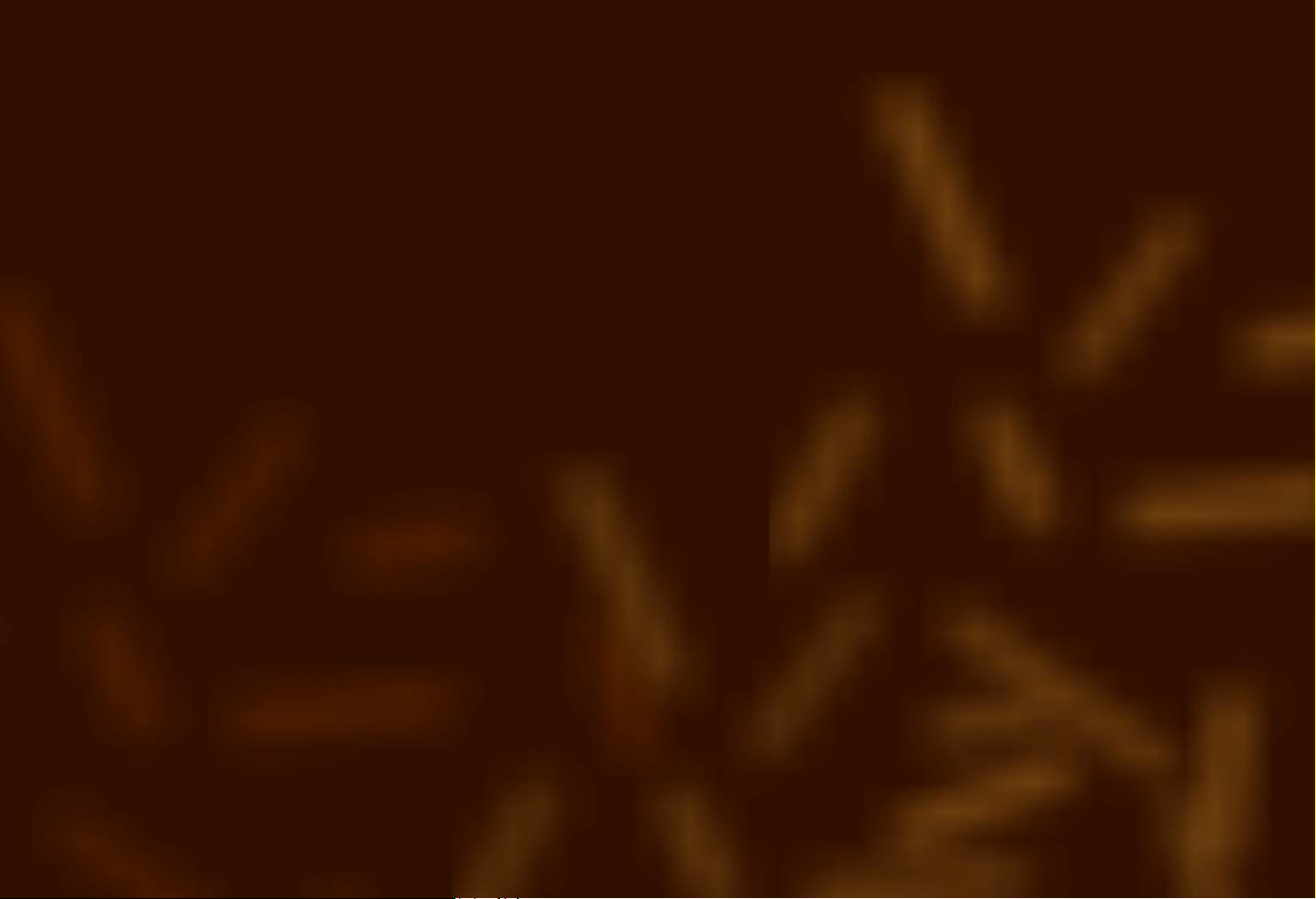
2008 G Coupe
Quick Reference Guide
Compare the VIN (vehicle identification number) information found on
your vehicle's VIN plate to the VIN information below to determine which
Quick Reference Guide applies to your vehicle. The VIN plate is located on top
of the instrument panel, on the driver's side of your vehicle.
If your vehicle's VIN is XXXXXXXXXXX106576 or lower:
Select QRG - A in the bookmarks panel on the left side of the screen.
If your vehicle's VIN is XXXXXXXXXXX106577 or higher:
Select QRG - B in the bookmarks panel on the left side of the screen.
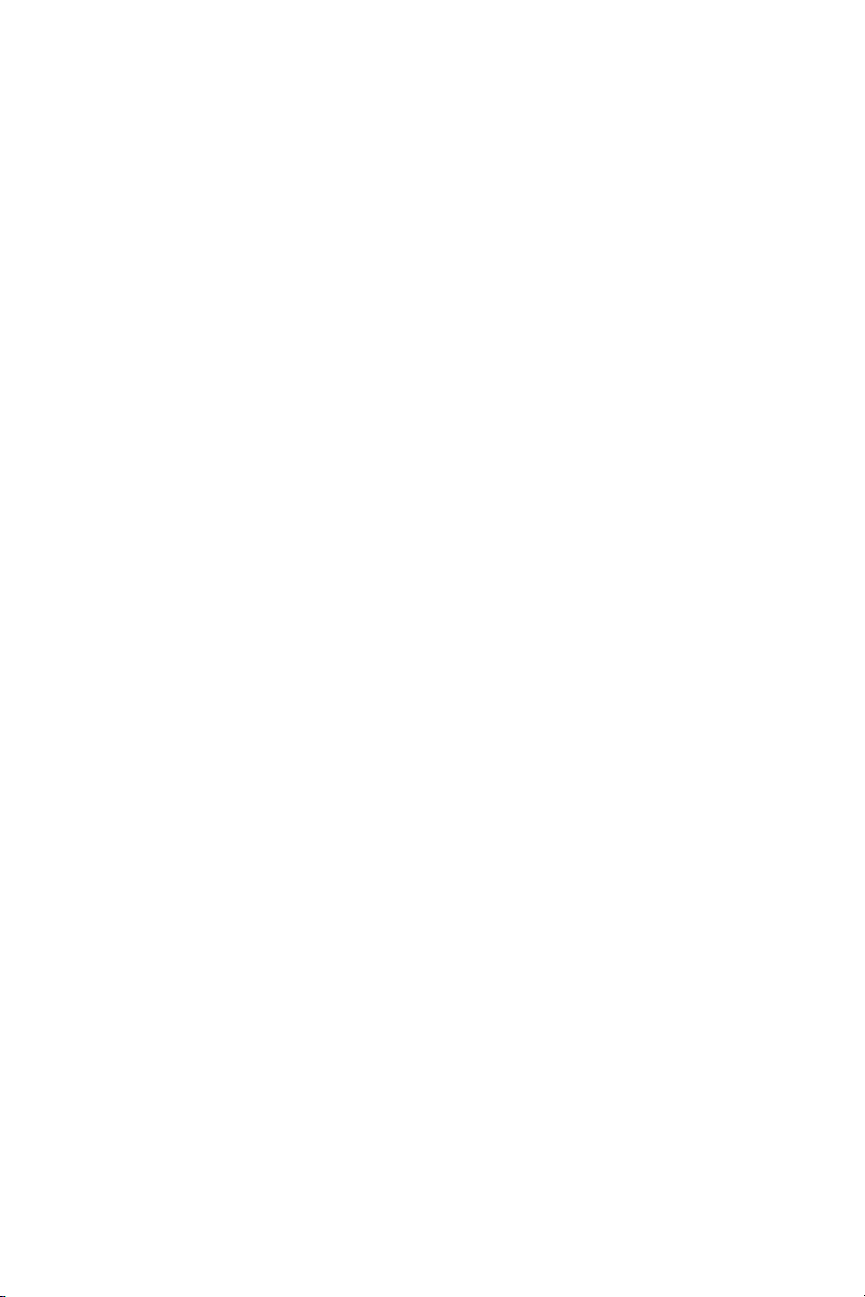
G
‘08
Quick Reference
Guide
COUPE
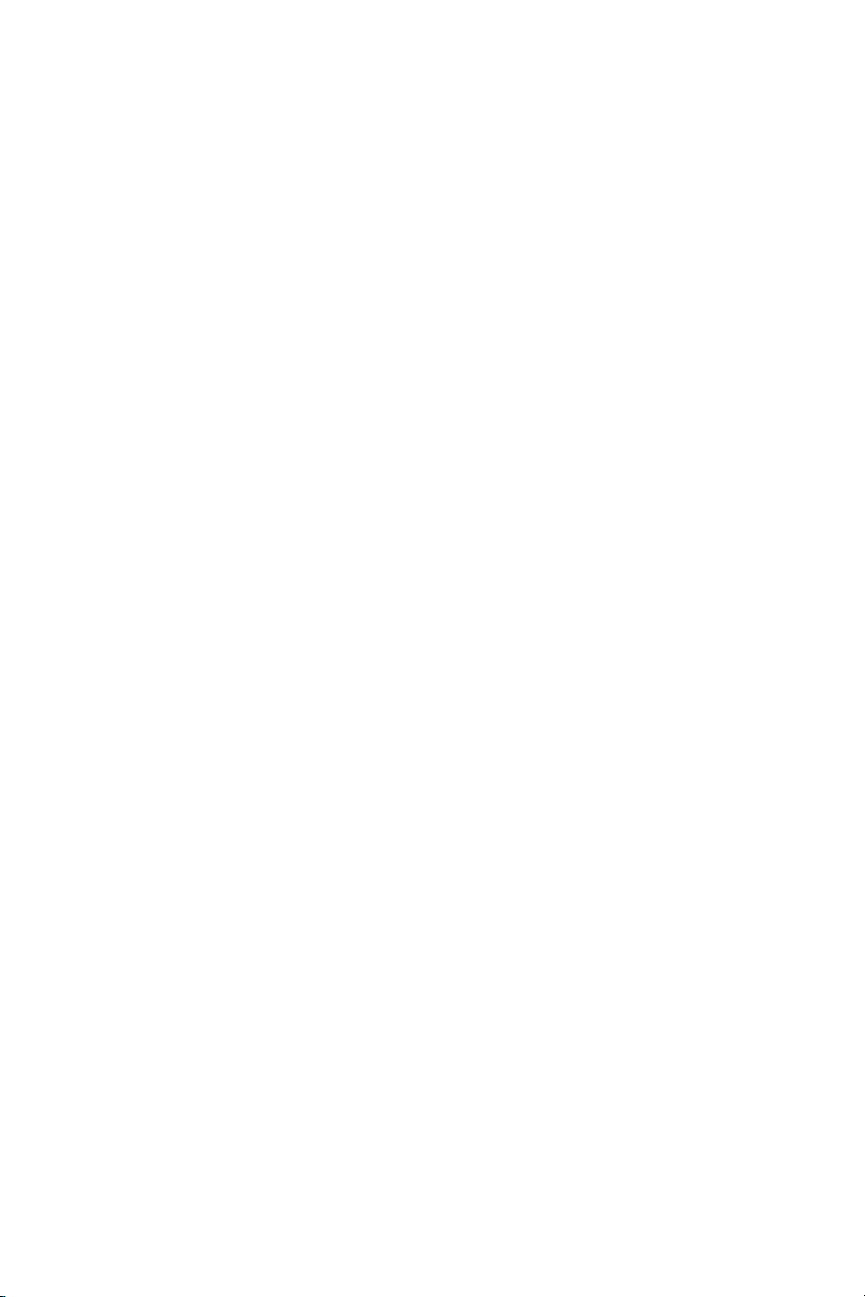
Introduction
This easy-to-use Quick Reference Guide will help you to more fully appreciate your vehicle’s
superior features, unique functions and advanced technology.
■ The Quick Reference Guide is intended to provide you with a user-friendly learning
experience to quickly acquaint you with your new INFINITI.
■ Refer to the Quick Reference Guide to learn how to personalize your vehicle’s controls
and equipment to maximize your driving comfort and convenience.
However, it is not intended to replace your vehicle’s Owner’s Manual. For comprehensive
vehicle safety information and product details, please refer to your Owner’s Manual. It will
help you to better understand the operation and proper maintenance of your new INFINITI
vehicle.
Both INFINITI and your INFINITI dealer are dedicated to serving all your automotive needs.
Your complete satisfaction is our primary concern. It is suggested that you read this Quick
Reference Guide and your vehicle’s Owner’s Manual thoroughly before contacting your
INFINITI dealer with related questions.
QUICK REFERENCE GUIDE
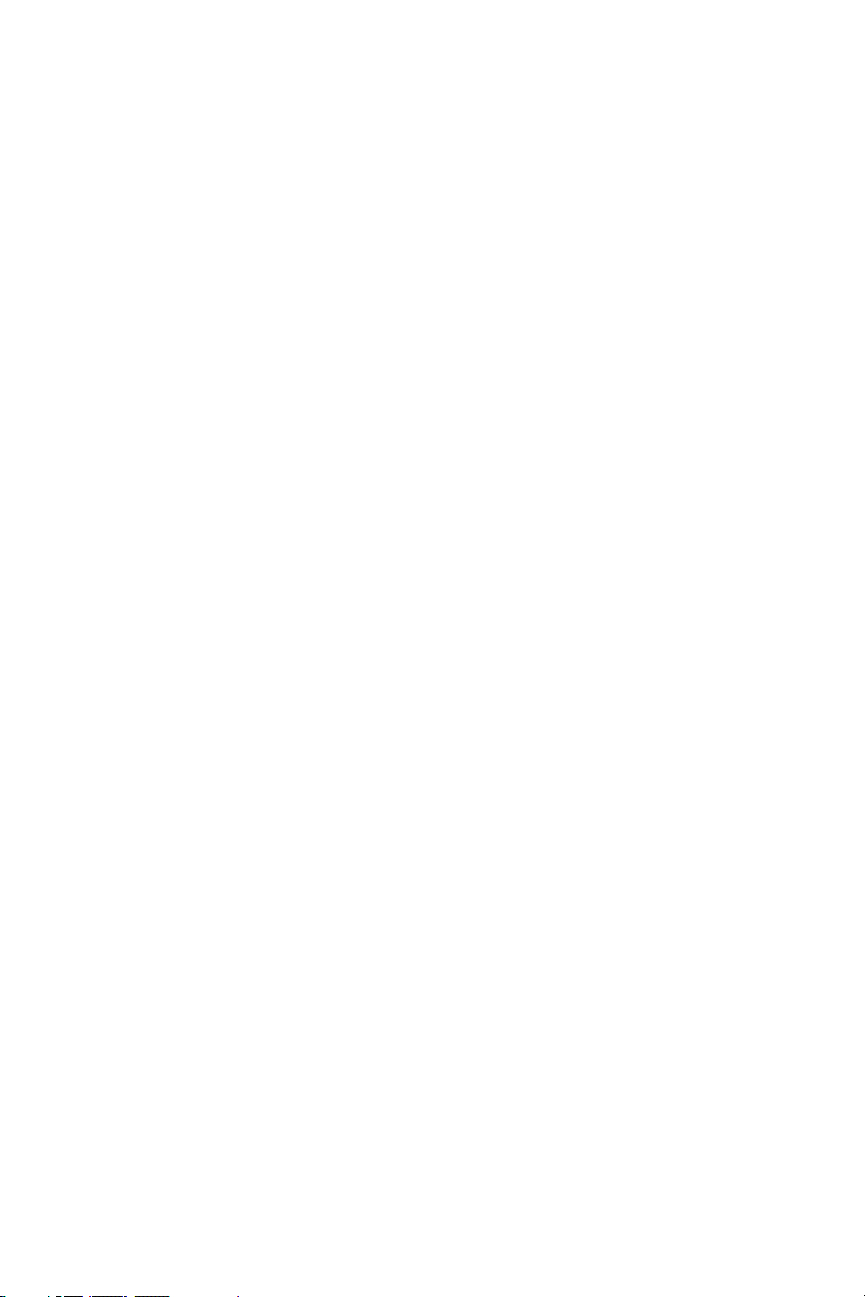
contents
Getting Started
Intelligent Key System
In-Dash Intelligent Key Port
Lock/Unlock Operation –
Driver and Front-Passenger Door Handle Request Switches
Outside Buzzer and Lockout Protection
Push Button Ignition Switch
Intelligent Key
Opening the Windows
Activating/Deactivating the Horn Beep Feature
Opening the Fuel-Filler Lid
Opening the Trunk
Trunk Release Power Cancel (ON/OFF) Switch – Valet Hand-Off
Vehicle Control Center – Overview
INFINITI Controller
Center Display Screen
Buttons Surrounding the INFINITI Controller
Steering Wheel Controls
Touch Screen Operation
Instrument Panel Layout
Front-Passenger Air Bag Status Light
Automatic Drive Positioner Memory System
Seat Synchronization Function
Rear Passenger Entry/Exit
Intelligent Cruise Control (ICC)
Driving Controls
Manual Shift Mode – Paddle Shifters
Media Center
Audio System
How to Customize Your Radio Presets
How to Customize Tone Settings
Driver's Audio Stage
Music Box
CompactFlash (CF) Player
INFINITI iPod®Interface System Operation
Bluetooth®Hands-Free Phone System
Bluetooth®System For Vehicles with Navigation
Bluetooth®System For Vehicles without Navigation
Comfort
Heater and Air Conditioner (Dual-Zone Automatic Temperature Control)
Navigation
INFINITI Navigation System
Storing Your Home Address (and Other Addresses) In Your Address Book
Deleting Addresses in Your Address Book
Turning Voice Guidance ON/OFF and Adjusting Volume
Switching Map Views
Where Am I?
Store Current Location
Programming a Destination – Street Address
Programming a Destination – Points of Interest
Programming a Destination – Nearby Places
Route Guidance
Viewing Traffic Information
Searching For a Detour Route
Convenience
Advanced Rear View Monitor
Adaptive Front Lighting System (AFS)
Vehicle Information Display
Anti-Glare Inside (Rear View) Mirror with Compass
Homelink®Universal Transceiver
12-Volt Power Outlet and Auxiliary Input Jacks
...................1
...................1
...................1
...................1
...................2
...................2
...................3
...................3
...................3
...................3
...................4
...................5
...................5
...................6
...................6
...................8
.................10
.................11
.................12
.................13
.................14
.................14
.................15
.................16
.................17
.................20
.................21
.................21
.................21
.................22
.................23
.................24
.................25
.................27
.................28
.................31
.................33
.................33
.................34
.................34
.................34
.................34
.................35
.................36
.................36
.................37
.................37
.................37
.................38
.................
38
.................38
.................39
.................39
.................39
Page
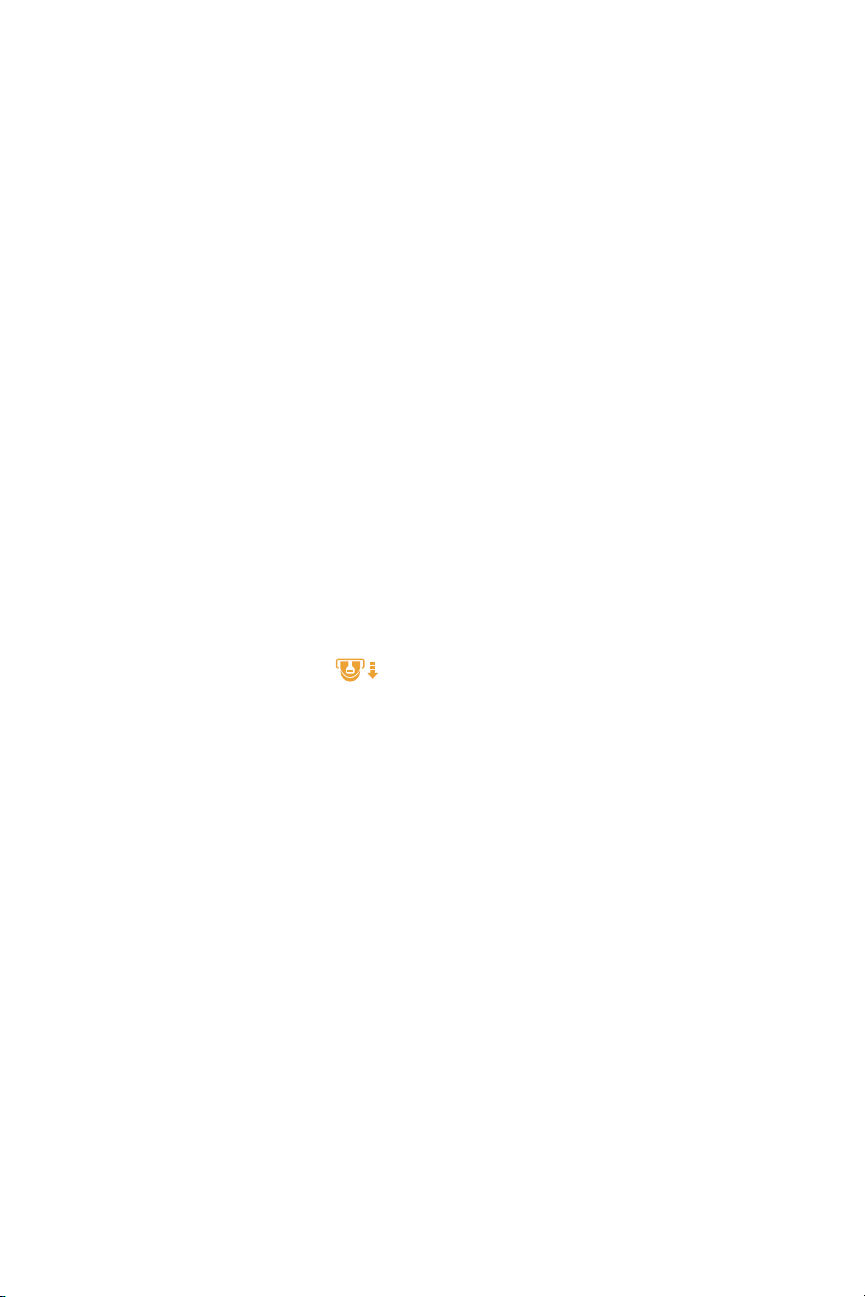
1
Intelligent Key System
This system allows you to lock and unlock all doors (including the fuelfiller lid), open the trunk, and start and stop the engine without removing the
Intelligent Key from your pocket or bag.
Note: When entering/exiting the vehicle and starting/stopping the engine, the
Intelligent Key should be on “your person” (in a pocket or bag).
Two Intelligent Keys are provided with your INFINITI vehicle. Several vehicle
features can be tied to a specific Intelligent Key.
In-Dash Intelligent Key Port
For your convenience and to start the vehicle if the Intelligent Key
battery becomes discharged, insert your Intelligent Key into the
In-Dash Port.
Push the Intelligent Key completely into the port until you feel it
“engage.”
Note: If you leave the Intelligent Key in the port when the ignition switch is toggled to LOCK (OFF) and the driver’s door
is opened:
■ the amber indicators on both sides of the port will flash,
■ a repetitive beep tone will sound, and
■ the Intelligent Key Removal indicator will illuminate on the dot matrix display between the tachometer and
speedometer.
Push in on the Intelligent Key to remove it from the port and take it with you as you exit.
Lock/Unlock Operation – Driver and Front-Passenger
Door Handle Request Switches
To Lock the Doors: Push any door handle Request switch once.
To Unlock the Doors: Push any door handle Request switch once. The
corresponding door will unlock. Push the door handle Request switch
again within 5 seconds to unlock all other doors.
Outside Buzzer and Lockout Protection
If you attempt to exit the vehicle and lock the doors with either front door handle Request
switch while the Intelligent Key is inside the vehicle, a rapid beep tone will sound and the
doors will not lock.
Key Ring
Clip
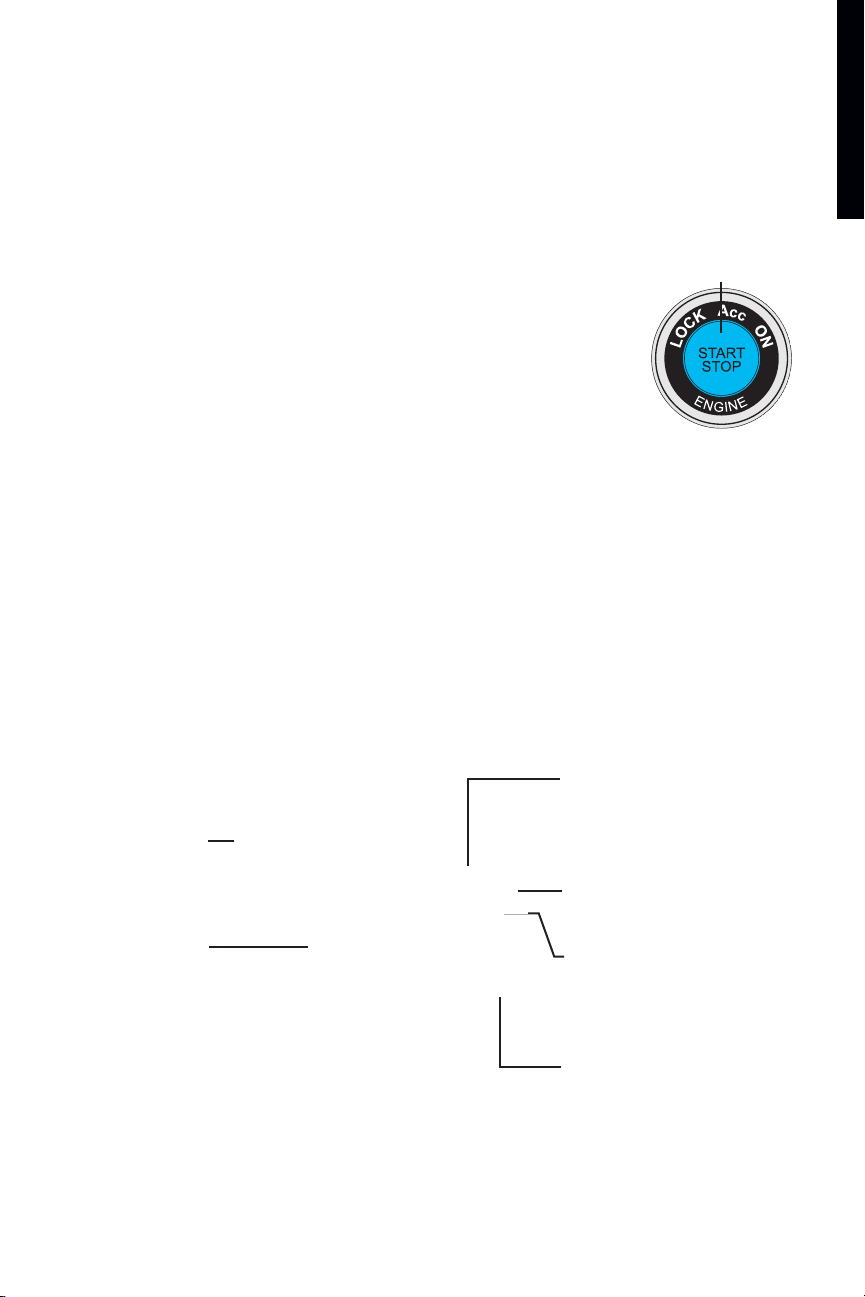
getting started
Push Button Ignition Switch
To Start and Stop the Engine:
For Automatic Transmission Vehicles
1 Put the transmission in P (PARK).
2 Push the ignition switch while depressing the brake.
For Manual Transmission Vehicles
1 Put the transmission in N (NEUTRAL).
2 Push the ignition switch while depressing the clutch fully to the floor.
To stop the engine, put the transmission in P (PARK) / N (NEUTRAL) and
push the ignition switch. The ignition switch LOCK (OFF) mode will
illuminate.
To Change Ignition Switch Modes:
(With the engine stopped and foot off brake)
In LOCK (OFF) mode, push the ignition switch:
■ One time to change to ACC (Accessory) mode.
■ Two times to change to ON mode.
■ Three times to return to LOCK (OFF) mode.
Intelligent Key
Key Ring Clip
Mechanical Key
Panic Alarm Button
Press and hold down for more than
half a second to sound the horn and
flash the headlights. Press any
button on the Intelligent Key to stop
the panic alarm.
Trunk-Release Button
Press and hold down for 1 second to
open the trunk.
UNLOCK Button
Press once to unlock driver’s door
and the fuel-filler lid. Press again
within 5 seconds to unlock all other
doors. Press and hold down to open
the windows.
LOCK Button
Press once to lock all doors, the trunk,
and the fuel-filler lid.
2
PUSH CENTER
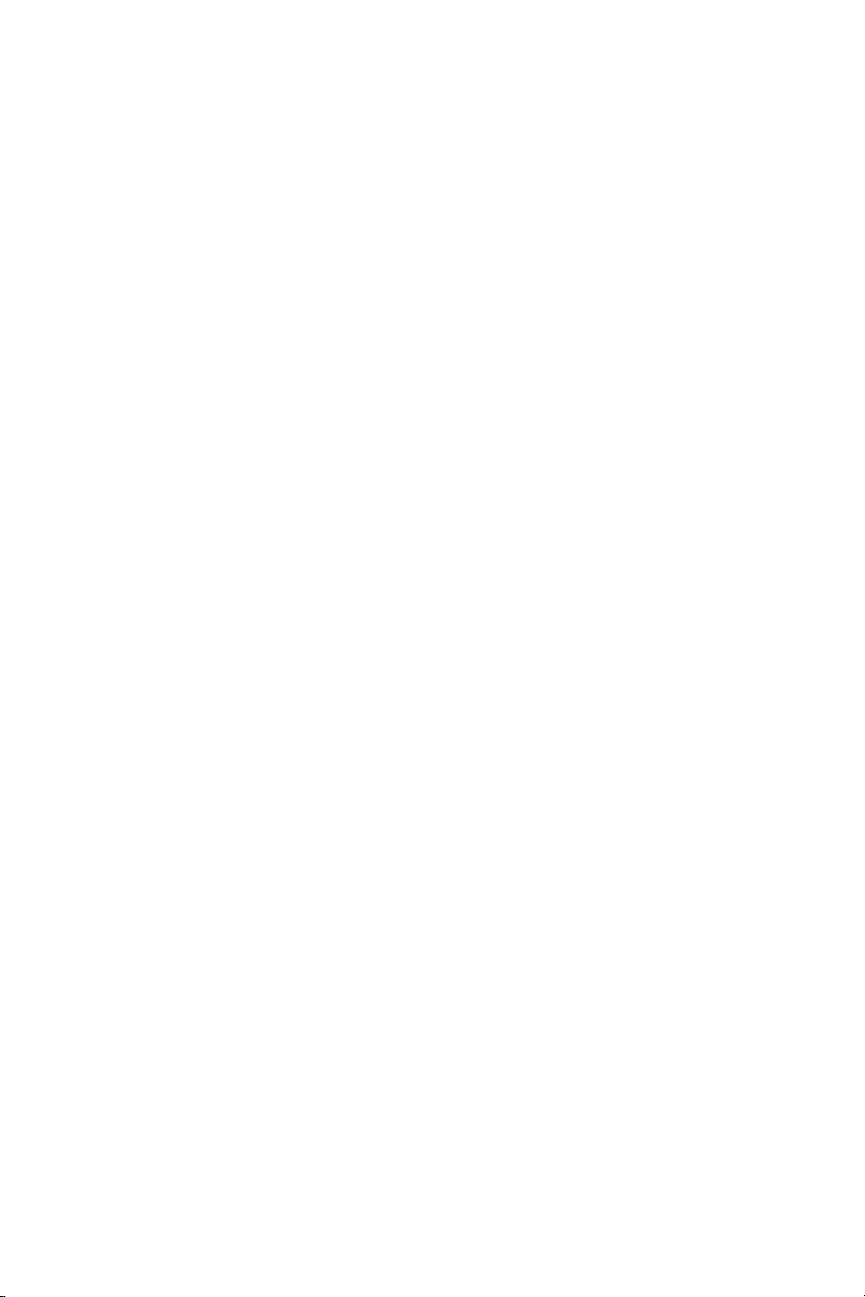
3
Opening Windows
Press and hold down the UNLOCK button for at least 3 seconds, and continue pressing until
the windows are completely open.
Activating/Deactivating the Horn Beep Feature
You can program your Intelligent Key to sound the horn when locking the vehicle.
To Activate: Press and hold down the LOCK and UNLOCK buttons together for at least 2
seconds. The hazard indicators will flash once and the horn will chirp once to confirm the
operation is complete.
To Deactivate: Again, press and hold down the LOCK and UNLOCK buttons together for at
least 2 seconds. The hazard indicators will flash three times to confirm the operation is
complete.
Opening the Fuel-Filler Lid
1 Unlock the doors with the Intelligent Key, door handle Request switch, power door lock
switch, or Mechanical Key.
2 Push in on the left-hand side of the fuel-filler lid to release.
Note: You MUST use one of the methods noted above in step 1 to unlock the fuel-filler lid.
If the driver or front-passenger uses the inside door lock knob to unlock and exit the vehicle, the fuel-filler lid will remain
LOCKED and will not open.
Opening Trunk
In addition to the Trunk-Release button on the Intelligent Key,
you can open the trunk by doing one of the following:
■ Push the Trunk-Release switch on the Instrument Panel (refer to
page 11 for switch location).
■ With the Intelligent Key on “your person,” press the Trunk-Release
button located on the left taillight.
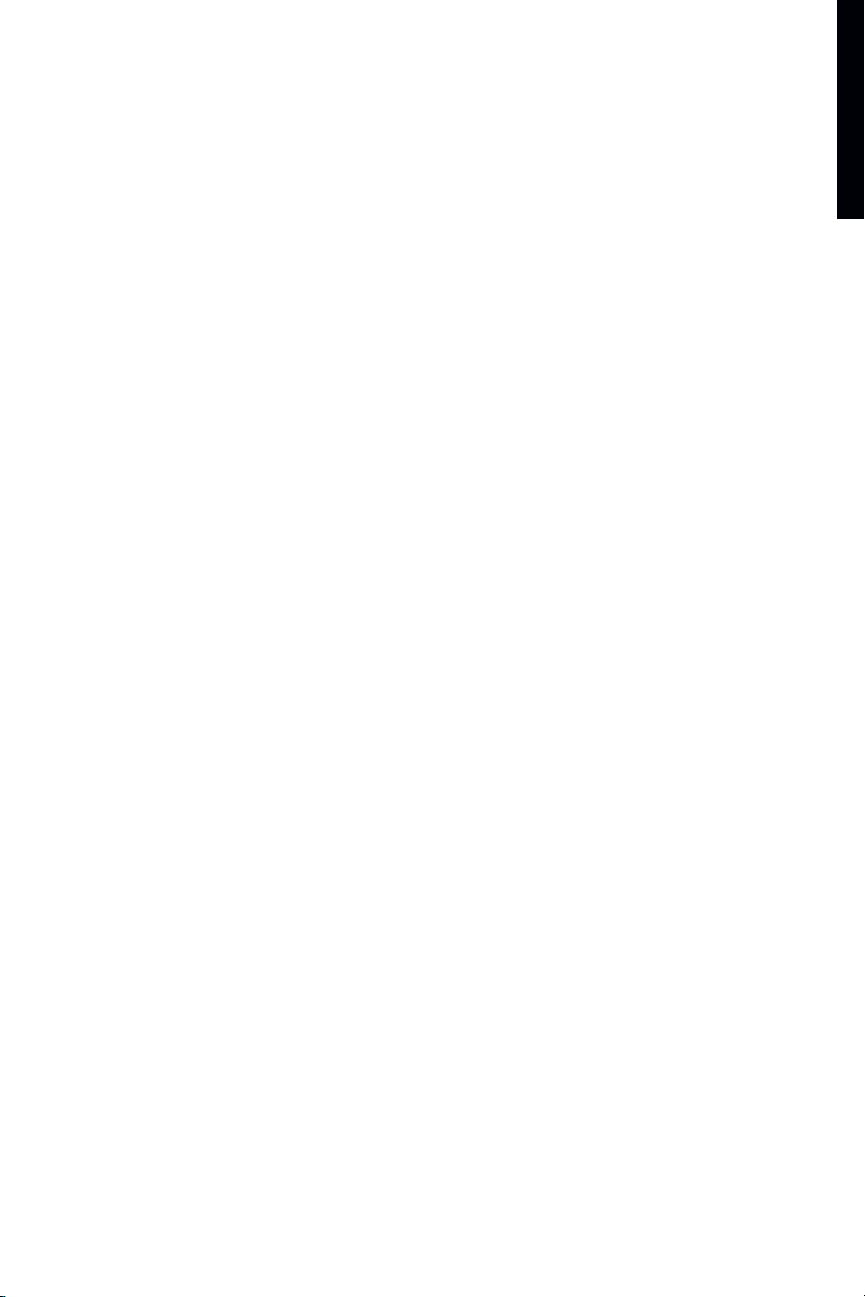
getting started
Trunk Release Power Cancel (On/Off) Switch –
Valet Hand-Off
A CANCEL (ON/OFF) switch is located inside the glove box. If you
cannot open the trunk using the Trunk-Release switch or TrunkRelease buttons, check the CANCEL (ON/OFF) switch.
For Vehicle Valet Hand-Off
1 Push the OFF side of the CANCEL (ON/OFF) switch.
2 Remove the Mechanical Key from the Intelligent Key and use it to lock the glove box and
the trunk pass-through.
3 Hand the Intelligent Key to the valet. Keep the Mechanical Key “on your person.”
4 When you retrieve your vehicle and Intelligent Key from the valet, unlock the glove box
and trunk pass-through with the Mechanical Key and push the ON side of the CANCEL
(ON/OFF) switch. Reinsert the Mechanical Key into the Intelligent Key.
4
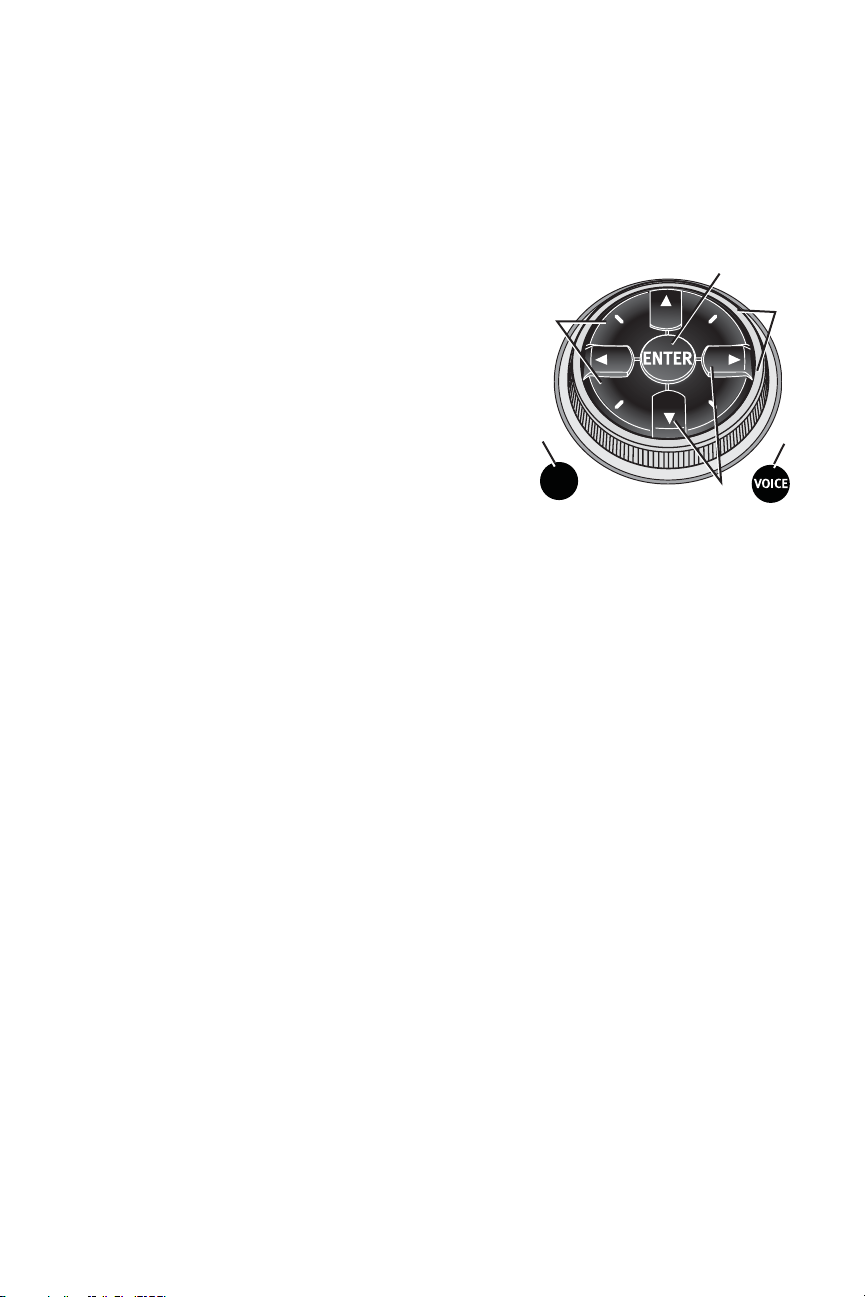
5
Vehicle Control Center – Overview
The following buttons and controls are used together to
operate most functions displayed on your vehicle’s center
Display Screen:
■ INFINITI Controller
■ Buttons and controls surrounding the
INFINITI Controller.
■ Audio System Controls – refer to page 17
■ Heater and Air Conditioning Controls – refer to
page 28
■ Touch Screen Operation
(for Navigation-equipped vehicles ONLY)
Refer to your 2008 INFINITI Navigation System Owner’s Manual for
more details about Touch Screen operations.
INFINITI Controller
Buttons located on or surrounding the INFINITI Controller serve various purposes for
navigating around the center Display Screen and choosing options. As you use the vehicle
controls, you will find the control combination that best suits your needs.
1 Center Dial
Turn the Center Dial to navigate UP, DOWN, and ACROSS the center Display Screen,
highlight items for additional information, and to make changes to settings.
2 Main Directional Buttons
Four Main Directional buttons (marked with arrows) on the face of the INFINITI
Controller can also be used to perform the same functions as the Center Dial.
3 Additional Directional Buttons
(for vehicles with the INFINITI Navigation system)
Four additional buttons (marked with small dashes) are located between the Main
Directional buttons. When using the Navigation system for instance, these buttons can be
used in different ways to make “fine-tuned” movements around the Navigation Map
screen.
4 ENTER Button
When you use the Center Dial or Main Directional buttons to highlight a menu item, the
text will highlight. Press the ENTER button to select the highlighted item.
5 BACK Button
Press to return to the previous function shown on the center Display Screen, and to
delete characters when using the on-screen keyboard.
6 VOICE Button
(for vehicles with the INFINITI Navigation system)
Press to repeat the Navigation instruction. Refer to the Navigation section of this guide
(beginning on page 31 for more detailed Navigation system information.
Vehicles with the INFINITI Navigation System Vehicles without the INFINITI Navigation System
3
5
2
6
1
4
BACK
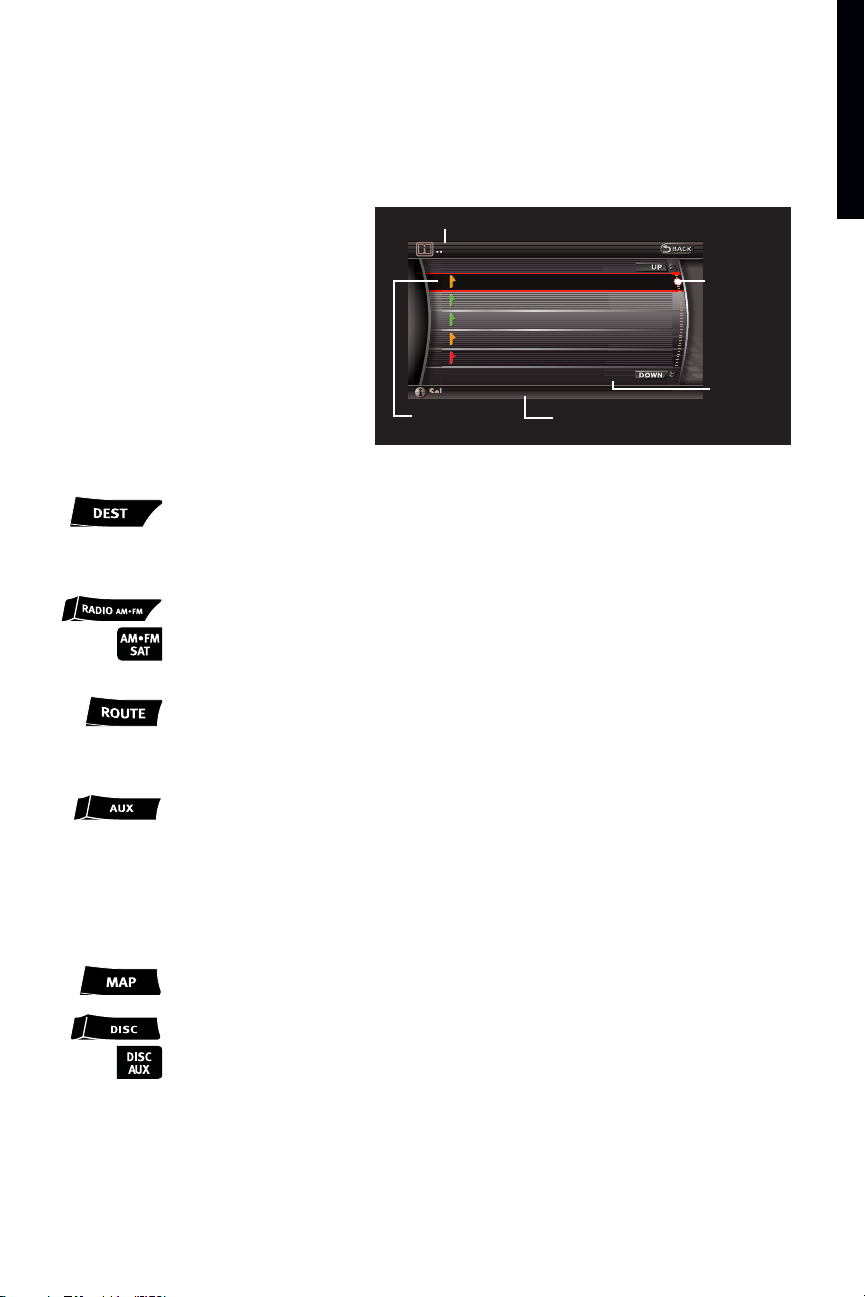
getting started
Center Display Screen
Refer to the 2008 INFINITI Navigation System
Owner’s Manual for more details about this
feature.
Vehicle functions are viewed in menus
on the center Display Screen. As
menu items are highlighted/selected,
additional information may display on
the screen.
DEST Button
(for vehicles with the INFINITI Navigation system)
Press to set a destination in the Navigation system. See the Navigation section
of this guide (beginning on page 31) for more detailed Navigation system
information.
RADIO AM•FM Button
(for vehicles without the INFINITI Navigation system)
RADIO AM•FM•SAT Button (for vehicles with the INFINITI Navigation system)
Press to change radio bands (AM, FM) or SAT music channel (requires an
active XM
®
satellite radio subscription).
ROUTE Button
(for vehicles with the INFINITI Navigation system)
Press to display Route related information and settings. See the Navigation
section of this guide (beginning on page 31) for more detailed Navigation
system information.
AUX Button
(for vehicles without the INFINITI Navigation system)
While an external device such as a portable DVD or iPod®player is being used
to play movies in the vehicle (by connecting to the auxiliary jacks, located in
the center console), press this button to switch the movie to the center Display
Screen. When Setting is selected on the AUX screen, the display mode can be
set to Normal, Wide, or Cinema. Note: Video will not be displayed unless the
vehicle is in P (PARK) and the parking brake is engaged.
MAP Button
(for vehicles with the INFINITI Navigation system)
Press to display the Map screen.
DISC Button
(for vehicles without the INFINITI Navigation system)
DISC AUX Button (for vehicles with the INFINITI Navigation system)
Press to activate, display and play
■ Audio CDs or CDs with MP3/WMA in the in-dash CD player or optional
changer (if so equipped)
■ CompactFlash (if so equipped, and a CF card inserted)
■ Music Box (if so equipped, and if songs are stored)
■ iPod
®
(if so equipped, and when connected)
■ AUX (if an external device is connected)
6
Highlighted
Menu Item
UP/DOWN
Movement
Indicator
Header
Footer/Information
Line
Menu
Item
Count
Buttons Surrounding the INFINITI Controller
Information > Info. on Route
In 9mile, On I-405.
In 9mile, On I-405.
In 1mile, On I-405.
In 1mile, On I-405.
In 8miles, On I-405.
In 8miles, On I-405.
In 8miles, On I-405.
In 8miles, On I-405.
In 9miles, On I-405.
In 9miles, On I-405.
Select an item for more detail
Select an item for more detail
Traffic congesti...
Traffic congesti...
Traffic flowing ...
Traffic flowing ...
Traffic flowing ...
Traffic flowing ...
Traffic congest ...
Traffic congest ...
Traffic congest ...
Traffic congest ...
1/8
1/8
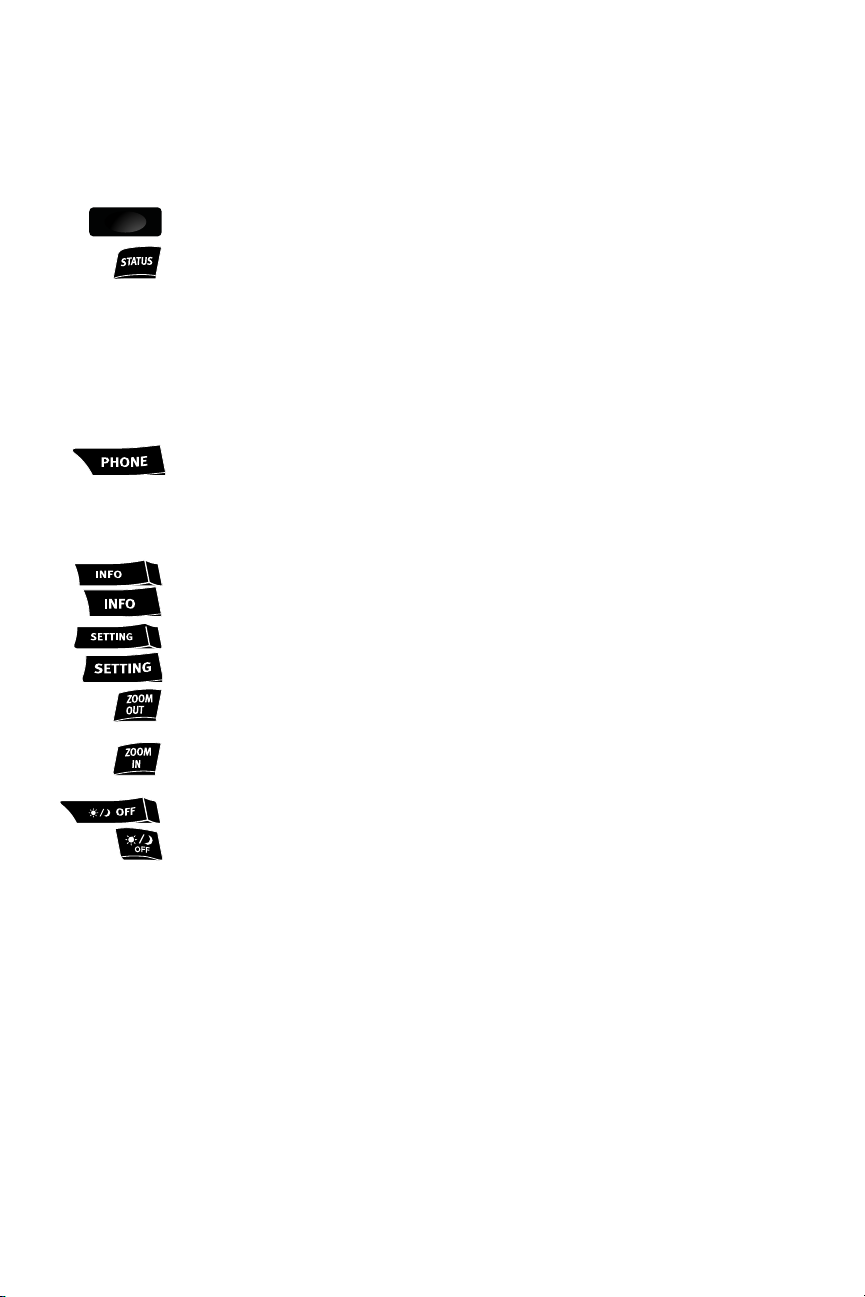
STATUS Button
Press to display different views of vehicle systems information on the center
Display Screen.
■ Audio
■ Audio and Heater/Air Conditioning information.
■ Audio and fuel consumption.
■ Audio and Navigation information (if equipped with the INFINITI
Navigation system and if a destination has been set).
Note: If you are listening to an XM®Satellite radio channel, when you press the STATUS button you
will be able to view information about the music playing, including XM
®
Channel name/music genre,
artist, CD title, and song title.
PHONE Button (for vehicles with the INFINITI Navigation system)
Press to display functions of the Bluetooth®Hands-Free Phone system. Refer to
the Bluetooth
®
Hands-Free Phone system introduction (on page 24) and
Bluetooth
®
System For Vehicles with Navigation (beginning on page 25) for
more detailed system information.
INFO Button
Press to view specific vehicle and system information.
SETTING Button
Press to display the Settings menu.
ZOOM OUT Button
(for vehicles with the INFINITI Navigation system)
Press to increase the Map view, showing more area.
ZOOM IN Button
(for vehicles with the INFINITI Navigation system)
Press to decrease the Map view, showing greater detail.
DAY/NIGHT/OFF/BRIGHTNESS Button
■ Press to switch the center Display Screen between day view and night view.
■ While the adjustment bars appear on the screen, adjust the center Display
Screen brightness UP or DOWN by turning the INFINITI Controller Center
Dial or pressing the brightness UP (+) or brightness DOWN (–) buttons.
■ Press and hold down to turn OFF the display entirely. To resume display,
press and hold down again.
7
STATUS
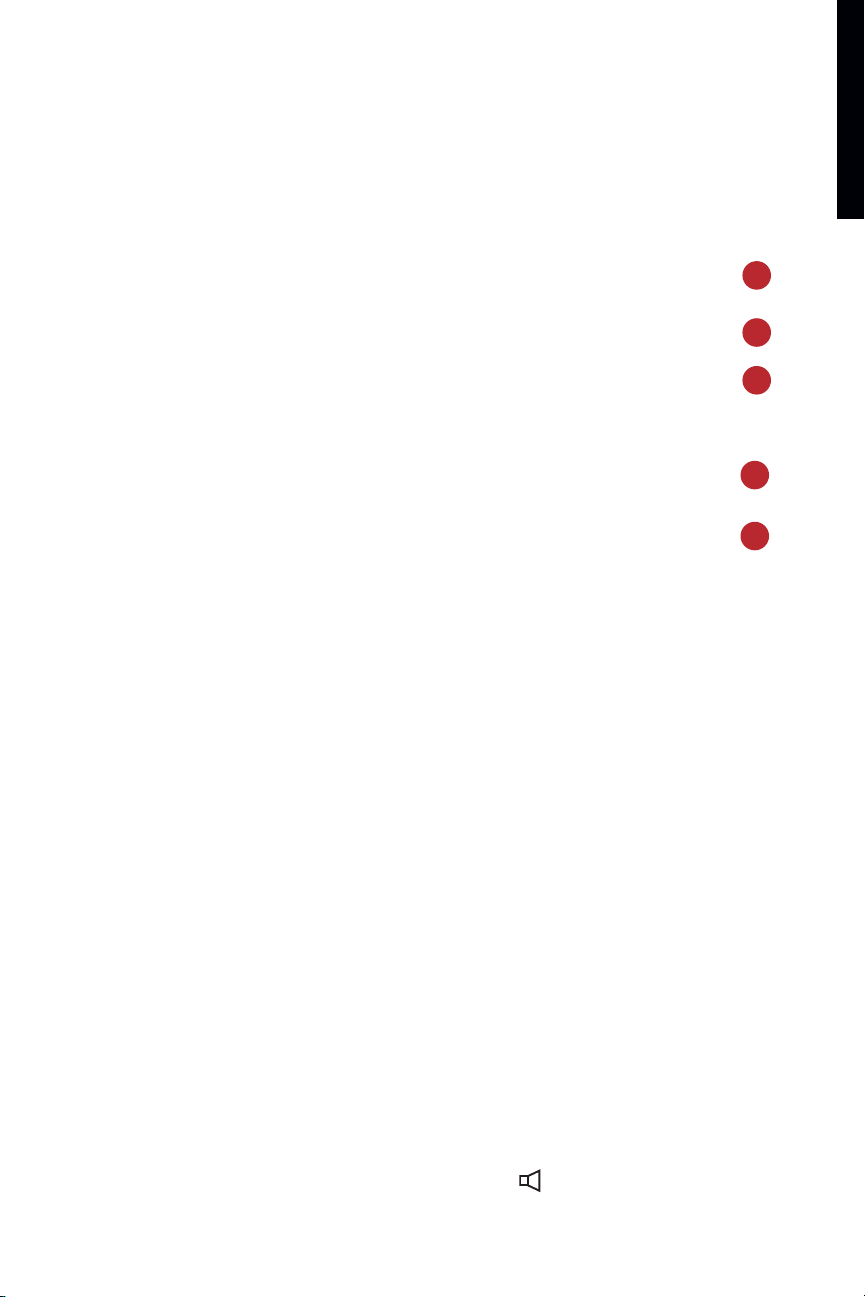
getting started
8
Steering Wheel Controls
For Vehicles with the INFINITI Navigation System
1 SOURCE Select Button
Press the SOURCE Select Button to change between:
■ Radio preset banks (A, B, and C)
■ Audio CDs or CDs with MP3/WMA in the in-dash
CD player or optional changer (if so equipped)
■ CompactFlash (if so equipped, and a CF card
inserted)
■ Music Box (if so equipped, and if songs are stored)
■ iPod
®
(if so equipped, and when connected)
■ AUX (if an external device is connected)
2 SCREEN NAVIGATION and ENTER Switch
Push the ENTER switch UP ▲ or DOWN ▼ to navigate
UP, DOWN and ACROSS the center Display Screen.
When the desired item is highlighted on the screen,
press ENTER to select it.
For Radio:
■ Push the ENTER switch UP ▲ or DOWN ▼ for less than 1.5 seconds to page through
the radio preset stations on the bank (A, B, or C) currently selected.
■ Push the ENTER switch UP ▲ or DOWN ▼ for more than 1.5 seconds to seek the
previous/next radio station on the band currently selected (AM, FM) or SAT music
channel (requires an active XM
®
satellite radio subscription).
For Audio CDs and CDs/CompactFlash card with MP3/WMA:
■ Push the ENTER switch UP ▲ or DOWN ▼ for less than 1.5 seconds to return to the
beginning of the current track/folder/file or skip to the next track/folder/file. Push
several times to skip BACKWARD or FORWARD through multiple tracks/folders/files.
■ Push the ENTER switch UP ▲ or DOWN ▼ for more than 1.5 seconds to the
previous/next CD in the 6-Disc CD Changer (if so equipped) or to the next folder on a
CD/CompactFlash card (with MP3/WMA).
For Music Box:
■ Push the ENTER switch UP ▲ or DOWN ▼ for less than 1.5 seconds to return to the
beginning of the current track or skip to the next track.
■ Push the ENTER switch UP ▲ or DOWN ▼ for more than 1.5 seconds to change to the
previous/next playlist.
For iPod (if so equipped):
■ Push the ENTER switch UP ▲ or DOWN ▼ for less than 1.5 seconds to skip to the
previous/next track.
■ Push the ENTER switch UP ▲ or DOWN ▼ for more than 1.5 seconds to rewind/fast
forward search.
3 VOLUME CONTROL Switch
Push the – or + side of the VOLUME CONTROL switch to decrease or increase the
volume of the source currently playing.
1
2
3
4
5
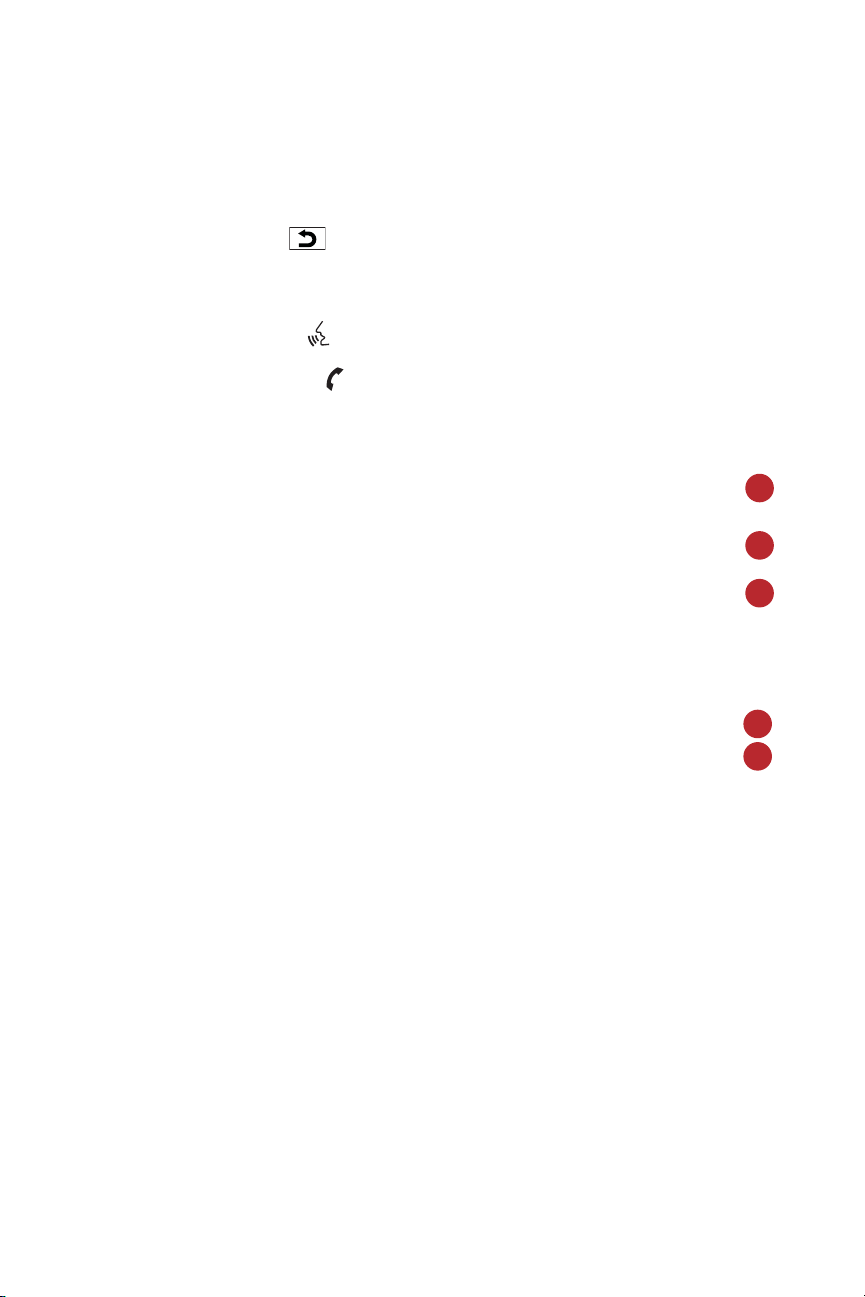
4 BACK Button
Press the BACK button to return to the previous function shown on the center
Display Screen, to cancel a function if it is not complete, and to delete characters when
using the on-screen keyboard.
5 TALK Switch/PHONE Switch:
■ Push the TALK switch to activate the INFINITI Voice Recognition system.
■ If a Bluetooth
®
-enabled cellular phone has been paired to the vehicle and is selected,
push the PHONE switch to initiate, answer, or hang up a call.
For Vehicles without the INFINITI Navigation System
1 SOURCE Button
■ Radio preset banks (A, B, C)
■ Audio CDs or CDs with MP3/WMA in the in-dash
CD player/changer (if loaded)
■ iPod
®
(if so equipped, and when connected)
■ AUX (if an external device is connected)
2 TUNING Switch
Use the Tuning Switch as follows:
For Radio:
■ Push the switch UP ▲ or DOWN ▼ for less than
1.5 seconds to page through the radio preset
stations on the bank (A, B, or C) currently
selected.
■ Push the switch UP ▲ or DOWN ▼ for more than
1.5 seconds to seek the previous/next radio
station on the band currently selected (AM, FM)
or SAT music channel (requires an active XM
®
Satellite radio subscription).
For Audio CDs and CDs with MP3/WMA:
■ Push the switch UP ▲ or DOWN ▼ for less than 1.5 seconds to return to the
beginning of the current track/folder/file or skip to the next track/folder/file. Push
several times to skip BACKWARD or FORWARD through multiple tracks/folders/files.
■ Push the switch UP ▲ or DOWN ▼ for more than 1.5 seconds to change to the
previous/next CD (for 6-Disc CD changers (if so equipped) or the next folder on the
CD (with MP3/WMA).
For iPod
®
(if so equipped):
■ Push the ENTER switch UP ▲ or DOWN ▼ for less than 1.5 seconds to skip to the
previous/next track.
■ Push the ENTER switch UP ▲ or DOWN ▼ for more than 1.5 seconds to rewind/fast
forward search.
9
1
2
3
4
5
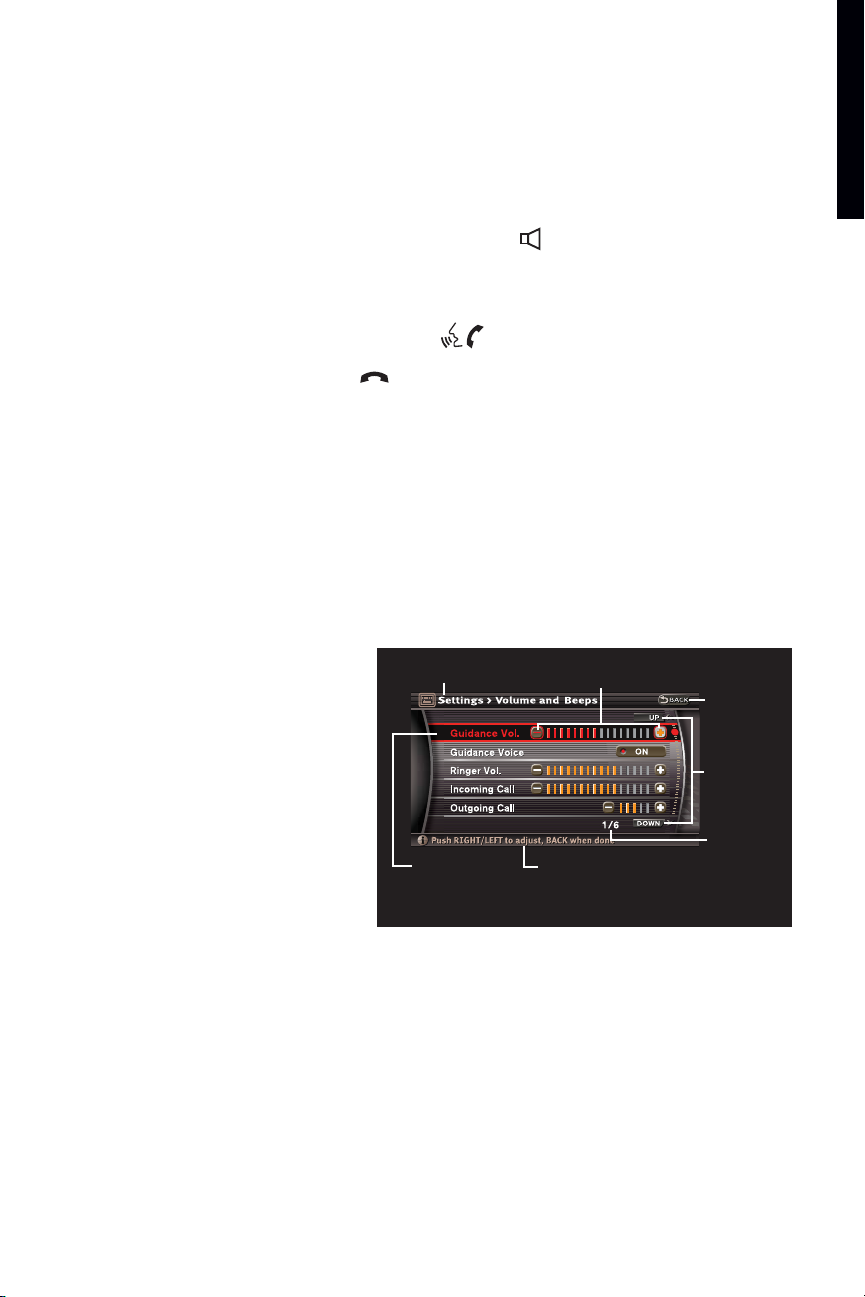
3 VOLUME CONTROL Switch
Push the – or + side of the VOLUME CONTROL switch to decrease or increase the
volume of the source currently playing.
4 TALK /PHONE & PHONE END Switch
■ If a Bluetooth
®
-enabled cellular phone has been paired to the vehicle and is
selected, push the TALK/PHONE switch to answer and initiate (via Voice
Recognition) phone calls.
■ Push the PHONE END switch to end phone calls or to cancel an INFINITI Voice
recognition session.
Cruise Control or Intelligent Cruise
Control (ICC) Switches
(if so equipped)
Refer to Intelligent Cruise Control later in this section for more
details about this feature.
Touch Screen Operation
(for vehicles with the INFINITI Navigation
system)
Refer to the 2008 INFINITI Navigation System
Owner’s Manual for more details about this
feature.
This system allows you to perform
the same operations controlled by
the INFINITI Controller simply by
touching menu items on the center
Display Screen.
Highlighted
Menu Item
Go to the
previous
page
UP/DOWN
Header
Footer/Information
Line
Menu
Item
Count
Touch a screen location: key, +,-,letter, or number to input selection.
Touch the + or the –
to adjust the settings
getting started
10
