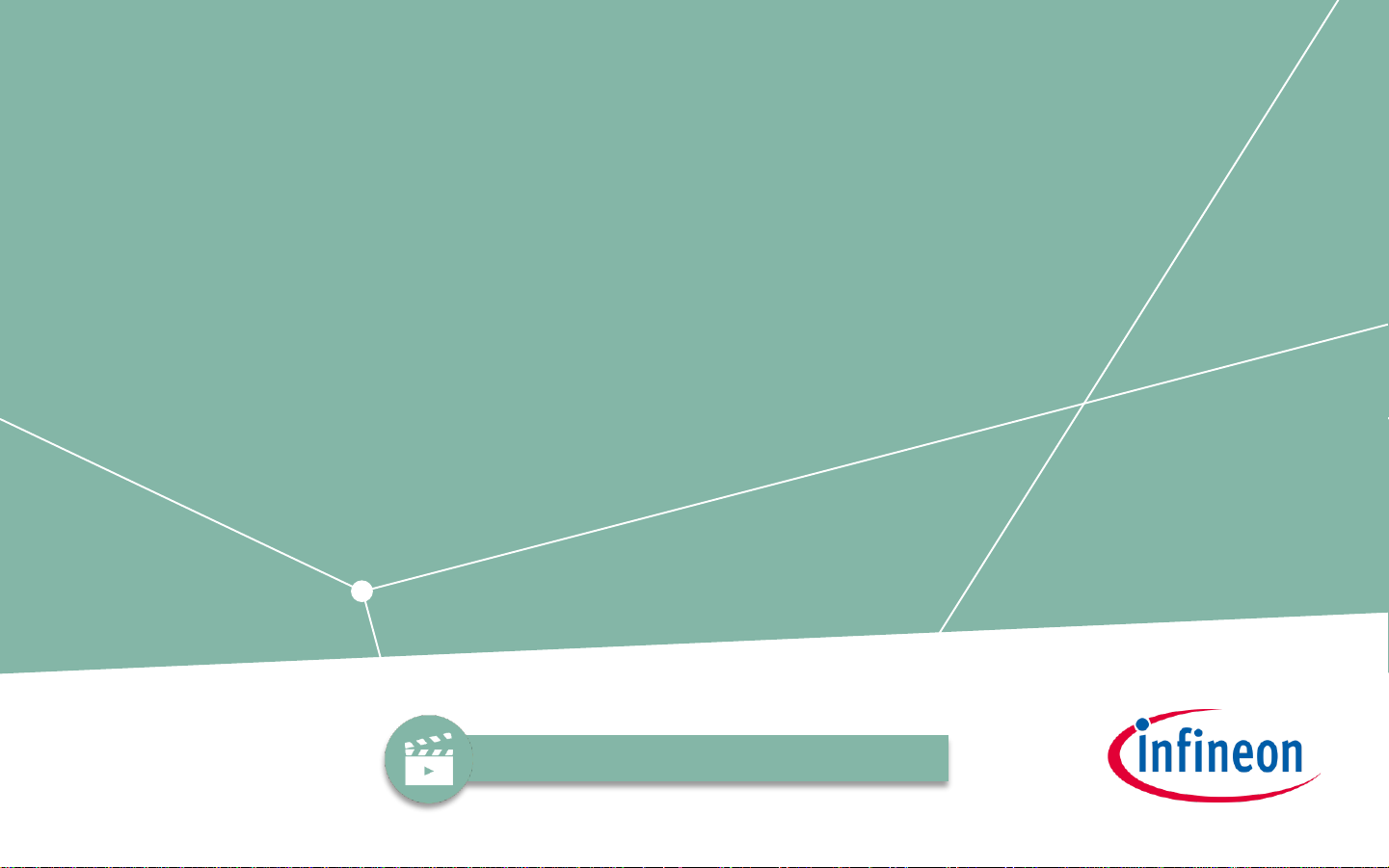
Getting Started with iMOTION™ 2.0
V1.0
06/08/20
Step-by-step instructions for setting up and running
a motor control system with iMOTION™ 2.0
Available in video on www.infineon.com/imotion

Overview
What are the iMOTION™ 2.0 tools? Two downloadable tools:
What is the iMOTION™ 2.0 platform?
• Digital motor controllers that integrate all control and analog interface functions using the configurable Motion
Control Engine (MCE)
What iMOTION™ 2.0 products are available?
MCE Wizard v2.3.0 MCE Designer v2.3.0
GUI for inputting system and motor parameters (and script
function if enabled)
• Exports a .txt file (and .ldf file + .map file if scripting is
enabled)
GUI for programming controller, starting/stopping motor, real
time changing of parameters (read/write registers), and viewing
real time traces of motor performance
• Import files from MCEWizard
Controller
SmartDriver SmartIPM MADK
Motor controller w/wo PFC
control, script engine, and
additional MCU options
Motor controller integrated
with gate driver in a compact
package
Motor controller integrated
with gate driver and switches
in a compact package
Design kits w/ controller &
power stage for quick and
easy product evaluation
3
2020-05-13 Copyright © Infineon Technologies AG 2020. All rights reserved. Infineon Proprietary

iMOTION™ 2.0 provides a full motor control solution
Motor
3
AC
USB Mini cable
iMOTION™ controller
evaluation board
Power stage (IPM)
evaluation board
MCE Tools
System solution example using MADK
4
2020-05-13 Copyright © Infineon Technologies AG 2020. All rights reserved. Infineon Proprietary

Getting started overview
Download latest version of iMOTION™ Tools and selected product’s software package
• If using MADK, additionally download the board’s MCEWizard configuration file (.mc2) + register board for
exclusive content
2
Use MCEWizard to input motor and system parameters
3
Purchase an iMOTION™ device or MADK
• If controller only, SmartDriver or SmartIPM is purchased, PCB must be designed.
1
Use MCEDesigner to program controller, start/stop motor, debug, and monitor
motor parameters with real-time graphs.
4
5
2020-05-13 Copyright © Infineon Technologies AG 2020. All rights reserved. Infineon Proprietary

To register MADK, scan QR code on case or register from product page.
• Gain access to Gerber files, PCB layout, AppNotes, design rules, PCB libraries, etc.
Product list and MADK registration
Link to MADK products
Link to iMOTION products
6
2020-05-13 Copyright © Infineon Technologies AG 2020. All rights reserved. Infineon Proprietary

Downloading required files
Files located on iMOTION™ webpage under Tools & Software
• If using MADK, download its MCEWizard Configuration file (.mc2) to speed up input parameter process
• File comes in zip file with all MADK configurations.
Follow installation directions and unzip software package
Download latest version of MCE development tools Download selected controller’s software package
Includes:
• MCEDesigner configuration file (.irc)
• Firmware file (.ldf)
• Default parameter and register map file (.txt & .map)
• Release notes and readme file (read the readme!)
7
2020-05-13 Copyright © Infineon Technologies AG 2020. All rights reserved. Infineon Proprietary

MCEWizard v2.3.0: Welcome
To start, create a new system configuration file or open a pre-made file (.mc2) if using MADK
Create a new
configuration file for
selected controller
Open configuration
file for MADK
controller and power
board set
8
2020-05-13 Copyright © Infineon Technologies AG 2020. All rights reserved. Infineon Proprietary

MCEWizard v2.3.0: Welcome
Use default hardware settings for MADK, or enable customized design if own PCB design or
modifications were made. Once selected, click Next
MADK Description
and specs. Can be
edited to detail
modifications if
customized design
is selected.
Evaluation board
image
Default = Short list of
parameter questions (14)
Customized= Full list of
parameter questions
(up to 120)
9
2020-05-13 Copyright © Infineon Technologies AG 2020. All rights reserved. Infineon Proprietary

MCEWizard v2.3.0: Options
For default design, all options will be greyed out. Click Next
For customized design, user selects control and MCE feedback options.
For customized design, total
CPU load will change
according to PWM frequency
and other configuration
options.
10
2020-05-13 Copyright © Infineon Technologies AG 2020. All rights reserved. Infineon Proprietary

MCEWizard v2.3.0: Questions
For default design, 14 questions must be answered for motor parameters. Each question
includes a description to help determine answer.
Next button steps the user
through each open question
Select drop down to see list
of all questions.
11
2020-05-13 Copyright © Infineon Technologies AG 2020. All rights reserved. Infineon Proprietary

MCEWizard v2.3.0: Advanced mode
For experienced users, parameter questions can be quickly edited in one list in advanced mode.
Advanced mode selected in
drop down or “Jump Page
To”
Greyed out parameters can
only be changed if
customized design is
selected.
12
2020-05-13 Copyright © Infineon Technologies AG 2020. All rights reserved. Infineon Proprietary

MCEWizard v2.3.0: Script edit (enabling page)
Page greyed out for “default
design”. Change to customized
design in “Welcome” page
13
2020-05-13 Copyright © Infineon Technologies AG 2020. All rights reserved. Infineon Proprietary
Script function is enabled and disabled on the Option Page.
If scripting is disabled, the script page is greyed out. This is default for the MADK boards.
Enable script
function if desired

MCEWizard v2.3.0: Scrip edit (Script Configuration)
Depending on selected device, certain analog and digital pins can be selected for use in your
script function. Analog pins are input only, while digital pins can be defined as input or output.
Define GPIO pins
as Input or Output
Analog inputs must be
enabled through
parameter questions,
see software manual
Some analog inputs are
multiplexed with other functions
and may not be available. See
relevant device datasheet
14
2020-05-13 Copyright © Infineon Technologies AG 2020. All rights reserved. Infineon Proprietary

MCEWizard v2.3.0: Script edit (Script Coding)
Two custom script functions (tasks) can be defined using ‘C’ like language. Tasks can be created to
read analog (ADC) pins, read/write digital (GPIO) pins and MCE parameter registers. See Software
manual or script application note.
Example script, field
will initially be blank
Script can be
compiled here or as
final step in “Verify
Parameters”
Script will be saved within
configuration file (.mc2)
but can also be exported
to script file (.mcs) for
compatibility w/ previous
MCEWizard versions
15
2020-05-13 Copyright © Infineon Technologies AG 2020. All rights reserved. Infineon Proprietary

MCEWizard v2.3.0: Additional Script Information
Script engine supports two tasks, named Task0 and Task1
• Script runs in a repeated loop with a configurable execution period for each task.
• Task0 executes each line of code every 1ms with default execution period of 50ms, which can be
configured to multiples of 1ms.
• Task1 executes 10 lines of code every 10ms with default execution period of 100ms, which can be
configured to multiples of 10ms
• Task0 has higher priority then Task1, but both have lesser priority than motor and PFC control loop functions.
• Ensure both tasks are fully executed within set execution period time.
Script engine capabilities and interfaces
• Max number of total global variables = 30, with max number of variables for each task = 24
• These can be plotted/ traced in MCEDesigner like other MCE parameters
• Max script code size = 16kB (approximately 1500 lines)
• Script engine supports 32-bit signed integer variables
• ADC pins are sampled every 1ms, GPIO pins are sampled/updated every 1ms
Example script files (.mcs) are installed w/ MCEWizard and opened from “script edit page”
• Typically stored within iMOTION2.0 folder in “Documents”
16
2020-05-13 Copyright © Infineon Technologies AG 2020. All rights reserved. Infineon Proprietary

MCEWizard v2.3.0: Verify & Save
Once all parameters have been entered (and script function defined), values must be verified
and file created for MCEDesigner.
Click to export text file
for MCEDesigner.
If script was defined,
this will also export a
register map (.map)
and script (.ldf) file.
Field will be empty until
parameters are calculated.
Any errors in calculation
will display here. Doubleclicking error will open
problem question
Calculate button also
compiles script code
Results window shows
calculated parameters
and any changes from
previous calculation
17
2020-05-13 Copyright © Infineon Technologies AG 2020. All rights reserved. Infineon Proprietary

MCEWizard v2.3.0: Combine file
Optionally, the generated files can be combined with controller firmware file to create a single
project file (.ldf) allowing a ‘single file programming’ in MCEDesigner.
Generated text (.txt)
and script file (.ldf)
from “Verify and
save” page
Firmware file (.ldf)
downloaded in controller
software package.
18
2020-05-13 Copyright © Infineon Technologies AG 2020. All rights reserved. Infineon Proprietary

MCEWizard v2.3.0: Saving files
Before moving to MCEDesigner, it is highly recommended to save the system configuration file
so it can be opened at a later time to change parameters and generate new text file when
debugging.
Save here!
Recommended to name
file w/ description of
controller/parameters
19
2020-05-13 Copyright © Infineon Technologies AG 2020. All rights reserved. Infineon Proprietary

Before MCEDesigner
Motor
3
AC
USB Micro cable
iMOTION™ controller
evaluation board
Power stage (IPM)
evaluation board
MCE Tools
Before using MCEDesigner, your motor control system must be set up with selected controller
plugged into computer using a USB Micro cable. Example below is w/ MADK evaluation boards.
20
2020-05-13 Copyright © Infineon Technologies AG 2020. All rights reserved. Infineon Proprietary

MCEDesigner v2.3.0: Opening tool and configuration file
Open MCEDesigner and then open the MCEDesigner configuration file (.irc) from the controller
software package you previously downloaded
Select file,
then open
Window will pop up.
Navigate to where you
have stored and
extracted the controller
software package
21
2020-05-13 Copyright © Infineon Technologies AG 2020. All rights reserved. Infineon Proprietary

MCEDesigner v2.3.0: COM ports
If power is not yet supplied to controller, a COM port error will appear. Provide 3.3/5V to
controller. If using evaluation board, provide AC input to board, which is converted to 3.3V
Check status
of COM port
If computer can still not
connect to controller,
change COM port
22
2020-05-13 Copyright © Infineon Technologies AG 2020. All rights reserved. Infineon Proprietary

MCEDesigner v2.3.0: Product mismatch
Once connected, COM port will turn green. A product mismatch error may appear. Ignore for
now as you will be programming controller and this will solve error.
Check status
of COM port
23
2020-05-13 Copyright © Infineon Technologies AG 2020. All rights reserved. Infineon Proprietary

MCEDesigner v2.3.0: Programming
Select Tools > Programmer. A pop-up window will appear. First program firmware and parameter
file, then script file if created. If files were combined in MCE Wizard, select combined file instead.
Program by clicking
start. Controller cannot
be programmed if motor
is running.
Firmware only
needs to be
programmed
once (first time).
24
2020-05-13 Copyright © Infineon Technologies AG 2020. All rights reserved. Infineon Proprietary

MCEDesigner v2.3.0: Register map
If script file was created, register map file (.map) must be imported to reflect registers used in
script. This enables user to view global script variables in MCEDesigner and virtual scopes.
File > import
register map
Select file exported from
MCEWizard
25
2020-05-13 Copyright © Infineon Technologies AG 2020. All rights reserved. Infineon Proprietary

MCEDesigner v2.3.0: Running motor
Now that controller is programmed and MCEDesigner updated, motor can be run by clicking the
green light (start motor). All events specified in “Start Motor” dropdown will be run.
Please note for this tutorial only speed control is covered, but same steps can be applied to other control methods.
Start and stop motor
Check motor status. Any
faults will appear here.
Click to clear any
faults
Start motor events
The values for these were
set in MCEWizard.
Descriptions can be viewed
by double clicking.
Make sure motor
window is open
26
2020-05-13 Copyright © Infineon Technologies AG 2020. All rights reserved. Infineon Proprietary

MCEDesigner v2.3.0: Changing speed
To change speed while motor is running, right click “Reference Speed” and open properties.
After setting value, double click “Reference Speed” to execute.
Right click
Set speed in RPMs
27
2020-05-13 Copyright © Infineon Technologies AG 2020. All rights reserved. Infineon Proprietary

MCEDesigner v2.3.0: Monitor performance
Real-time graphs can be viewed in MCEDesigner to monitor traces like voltage, current, flux, speed,
global script variables, etc. Default traces are given, but additional trace functions can be defined.
Default graph options.
Double-click to open.
These can be edited
by right clicking, then
defining trace
Open “System”
window
28
2020-05-13 Copyright © Infineon Technologies AG 2020. All rights reserved. Infineon Proprietary

MCEDesigner v2.3.0: Monitor performance
Graphs can have two traces plotted at one time. Scaling can be adjusted.
Channel trace
and unit
Sample timing and
trigger information
29
2020-05-13 Copyright © Infineon Technologies AG 2020. All rights reserved. Infineon Proprietary

