Page 1
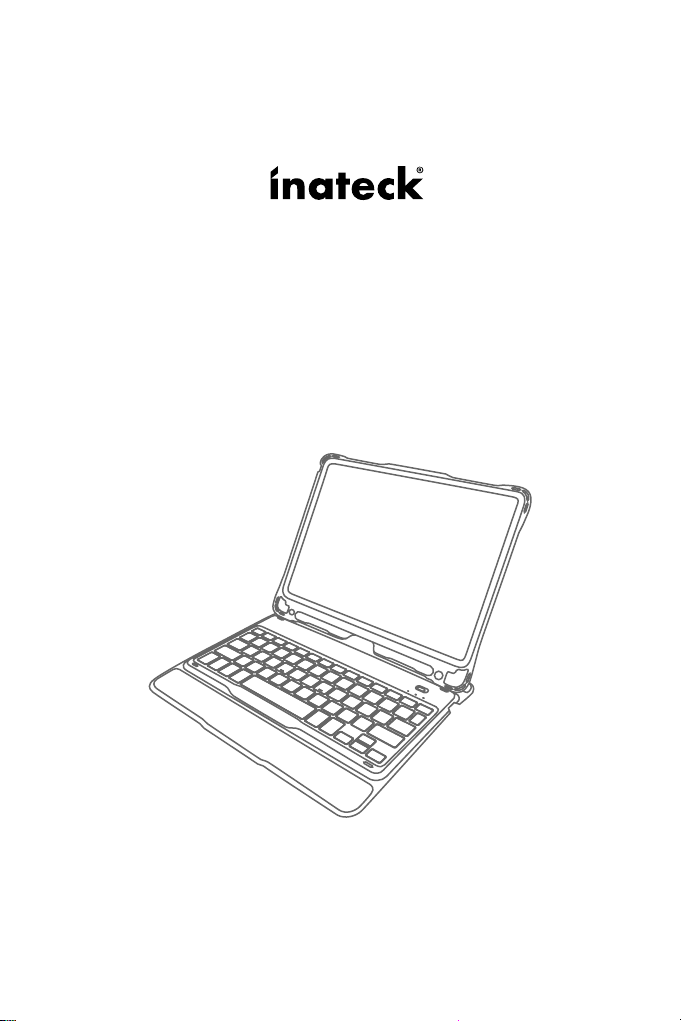
Instruction Manual
KB02008 Bluetooth Keyboard Case
English · Deutsch · 日本語 · Français · Italiano · Español
Page 2
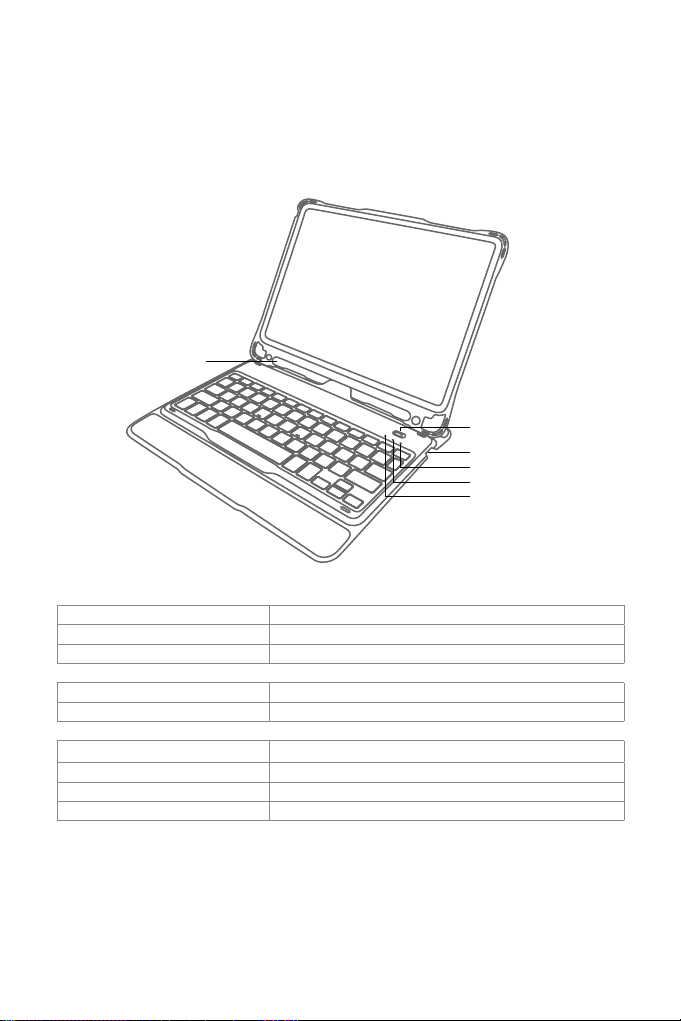
English
1. Product Overview
Pencil Slot
Status of Indicator 1 Meaning
Keeps blue Caps Lock Enabled
O Caps Lock Disabled
Power Switch
Indicator 3
Indicator 2
Indicator 1
Status of Indicator 2 Meaning
Blue light ashes Under Bluetooth pairing mode, waiting for pairing, light goes o when paired successfully
Status of Indicator 3 Meaning
Keeps red Charging, turns green when battery is full
Red light ashes Low battery, Recharge required(Remaining battery lower than 15%)
Keeps green Full battery
Page 3
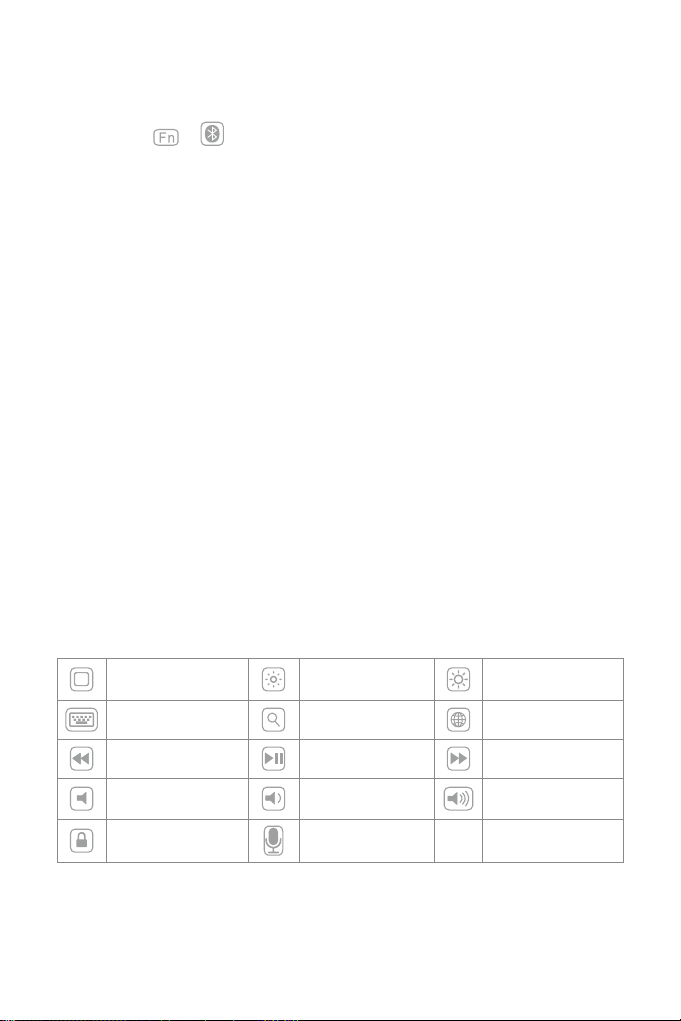
2. How to pair an iPad
Step 1: Install iPad onto the Bluetooth keyboard
Step 2: Toggle the power switch to ON, and the Bluetooth keyboard starts.
Step 3: Press the + simultaneously. Indicator 2 will ash in blue, which means the keyboard is
under Bluetooth pairing mode.
Step 4: On the iPad, select Settings- Bluetooth- On.
Step 5: The iPad will display “Inateck KB02008” as an available device.
Step 6: Select “Inateck KB02008” on the iPad.
Step 7: Indicator 2 goes o, which means the keyboard has been paired with iPad successfully.
Note
A. After one successful paring, the Bluetooth keyboard and the iPad can be automatically paired in future.
However, when interference exists or unstable Bluetooth signal on iPad, the automatic paring might fail.
In that case, please do as following.
a. Delete all Bluetooth pairing record related to KB02008 on your iPad
b. Turn o Bluetooth on iPad
c. Follow ‘How to pair an iPad’ to connect.
B. If iPad reminds: Connection Unsuccessful, Make sure ‘Inateck KB02008’ is turned on and in range. Please
follow the steps below to reconnect.
a. Delete all Bluetooth pairing record related to KB02008 on your iPad
b. Turn o Bluetooth on iPad
c. Follow ‘How to pair an iPad’ to connect.
C. The way to restore Bluetooth keyboard to factory mode
Press Fn + shift (left) + Delete simultaneously.
3. Function Keys
1) The keys with rectangle icon are function keys. They work with the combination of Fn key. For instance,
Press Fn key and Switch Language key, the language setting on iPad can be changed. More function
keys are available in the pictures below.
Home Decrease Increase
Virtual Keyboard Search Switch language
Previous track Paly/Pause Next track
Mute Volume down Volume up
Lock Siri
Page 4
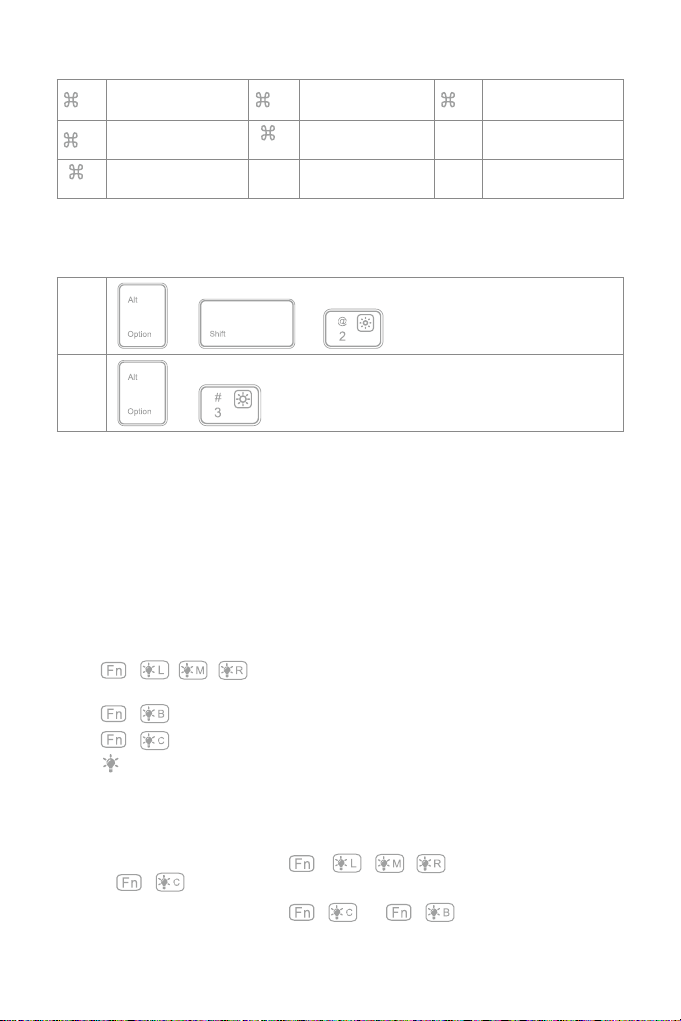
2) Some shortcut Keys are listed below.
+ X Cut + C Copy + V Paste
+ A Select all
+
Switch APP
Tab
3) To type € and £
The default typing language of this keyboard is American English. To type € and £, please do as below.
Space
+
Search
Ctrl+
Space
Switch language
€
£
Note
A. Press and hold the command key to see shortcuts in any app that supports them.
B. if you want to use Caps Lock Key in normal to switch the case of alpha Characters, please follow the
steps to change the iPad settings.
Find General-Keyboard-Hardware Keyboard: TURN OFF Caps Lock and Switch to/from Latin
C. Double click might generate full stop punctuation on iPad. If you encounter such condition while typing
Space key, please follow the steps below to change the iPad settings.
Find General-Keyboard-Hardware Keyboard: TURN OFF “.” Shortcut
+ +
+
4. Guide of the keyboard backlight
1) Press + / / to adjust the color of the backlight on the left/middle/right area of the
keyboard. There are 7 colors available in total.
2) Press + to enable color breathing eect. Re-press to disable it.
3) Press + to enable random color breathing eect. Re-press to disable it.
4) Press to adjust the level of brightness of the backlight.
Note
1) Backlight will automatically go o if there’s no operation on the keyboard over 30 seconds.
2) Backlight is not available when the battery level is lower than 15%. It is a way to lengthen the life time of
the battery.
3) Backlight colors cannot be changed via + / / when the keyboard is under the
status of + .
4) The color breathing eects generated by + and + cannot be switched seamlessly,
which means, you have to disable current eect before enable the other one.
Page 5
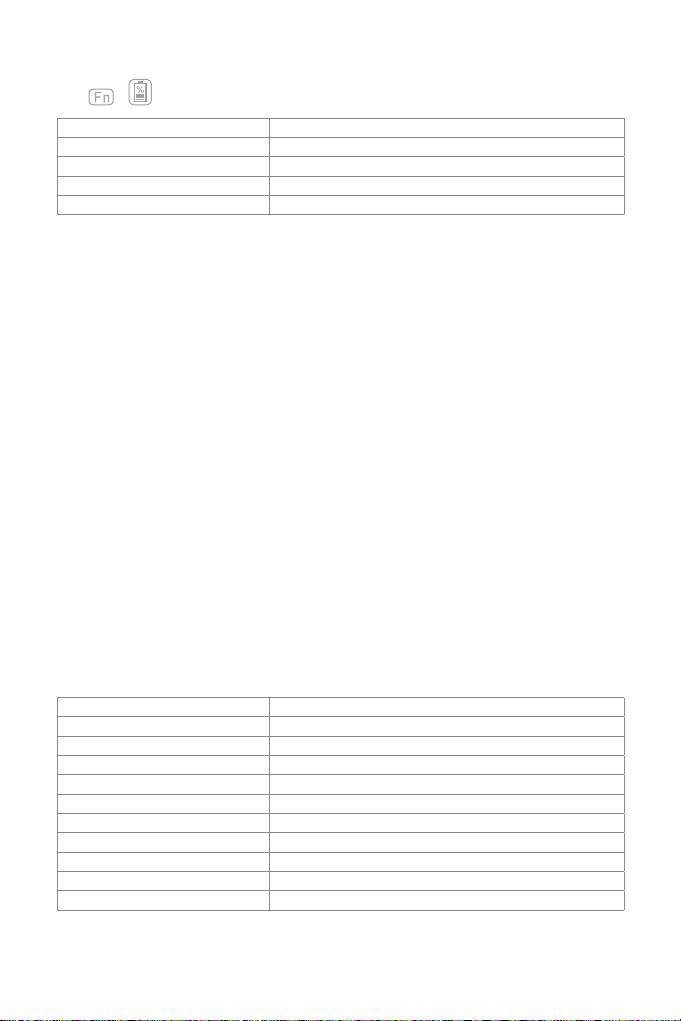
5. How to check battery status
Press + simultaneously, and judge the battery level by the ash times of Indicator 3.
Flash Times of Red Light Battery Level
1 0-25%
2 25%-50%
3 50%-75%
4 75%-100%
Note
Indicator 3 keeps red when the keyboard is being recharged. At this moment there is no way to check the
battery level.
6. Recharging
When the battery is low, indicator will ash in red. If all indicators are o, it means the battery is completely
drained. Under both situations, the keyboard should be recharged. The required voltage for charging is
5V with current under 250mA. A current control chip is set inside the keyboard for overcurrent protection.
You can recharge the keyboard by using an ordinary phone charger or on the USB port of a computer that
regularly outputs voltage at 5V. The keyboard can be fully recharged in approximately 3-4 hours. Indicator
keeps red when the keyboard is being recharged. The battery indicator will turn green when the keyboard
is fully recharged.
Note
You can use the keyboard while it is being recharged.
7. Sleeping mode
The keyboard will sleep automatically if there is no operation on it for 30 minutes. Wake it up by pressing
any button. Under sleep mode, Bluetooth will disconnect automatically, and you can build reconnection
by pressing any key.
8. Product Specications
Bluetooth version Bluetooth V3.0
Eective range 10 m
Charging time 3-4h
Continuously working time with backlight About 10h
Continuously working time without backlight About 282h
Working temperature -10°-+55°
Bluetooth Operating Frequency 2402-2480MHZ
Bluetooth transmission power 0dBm
Key press force 60 ± 10g
Battery capacity 650mAh
Compatible iPad model iPad air 1 / iPad 5(2017) / iPad 6(2018)
Page 6
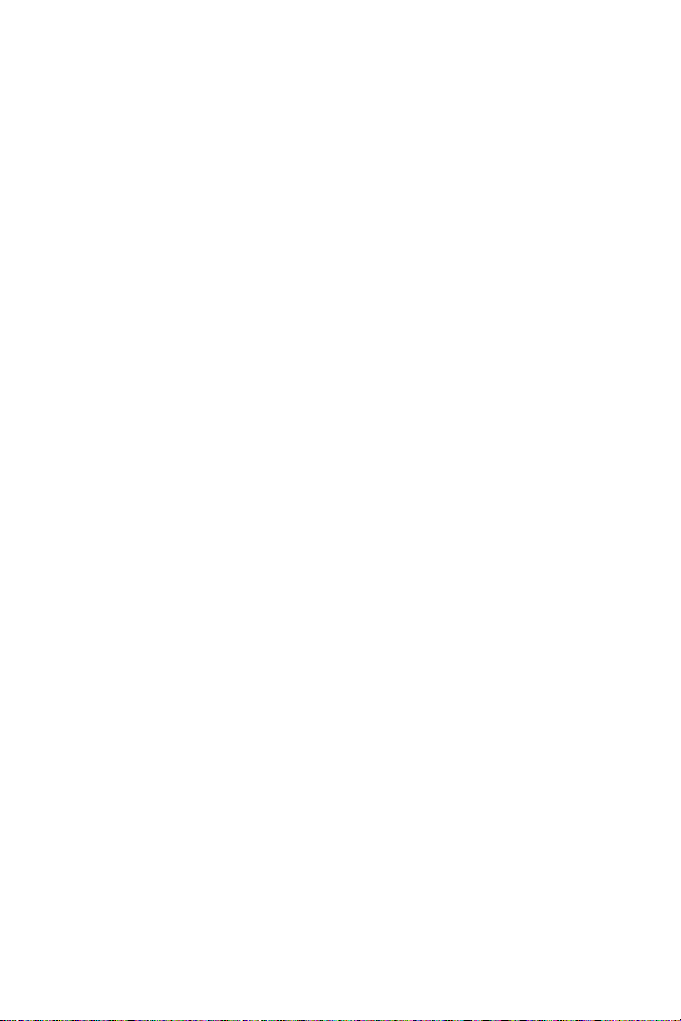
9. Packing list
KB02008*1
Micro-B Charging Cable*1
Instruction Manual*1
Assembly Manual of the Keyboard*1
10. FAQs
1) When iPad alerts: Connection Unsuccessful Make sure ’Inateck KB02008’ is turned on and in range.
Please follow the steps below to reconnect.
a. Delete all Bluetooth pairing record related to KB02008 on your iPad;
b. Turn o Bluetooth on iPad;
c. Follow ‘How to pair an iPad’ to reconnect.
2) How to restore to factory mode for KB02008
Press Fn + Shift (left) + Delete simultaneously.
Page 7
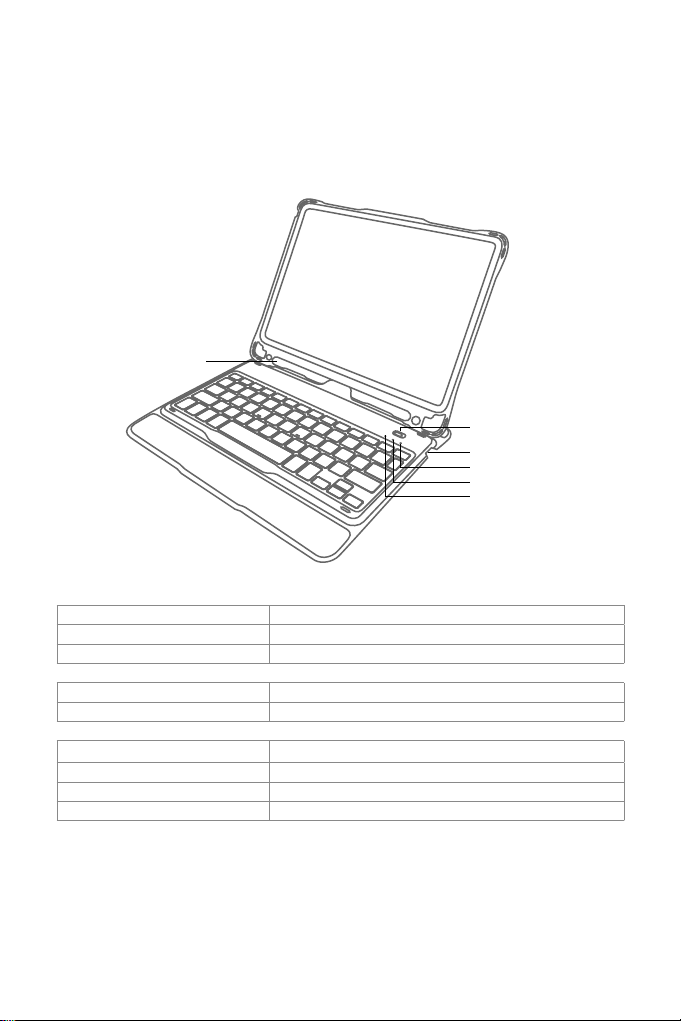
Deutsch
1. Product Overview
Pen-Einschub
Status der Anzeige 1 Bedeutung
Blau leuchtend Caps Lock bzw. Hochstelltaste aktiviert
Aus Caps Lock bzw. Hochstelltaste deaktiviert
Netzschalter
Anzeige 3
Anzeige 2
Anzeige 1
Status der Anzeige 2 Bedeutung
Blau blinkend Bluetooth-Kopplungsmodus, wartet auf Kopplung, LED erlischt bei erfolgreicher Kopplung
Status der Anzeige 3 Bedeutung
Rot leuchtend Ladevorgang, leuchtet bei vollständiger Ladung grün
Rot blinkend Niedriger Ladestand, Auaden erforderlich (Ladestand von 15 % oder weniger)
Grün leuchtend Vollständig geladen
Page 8
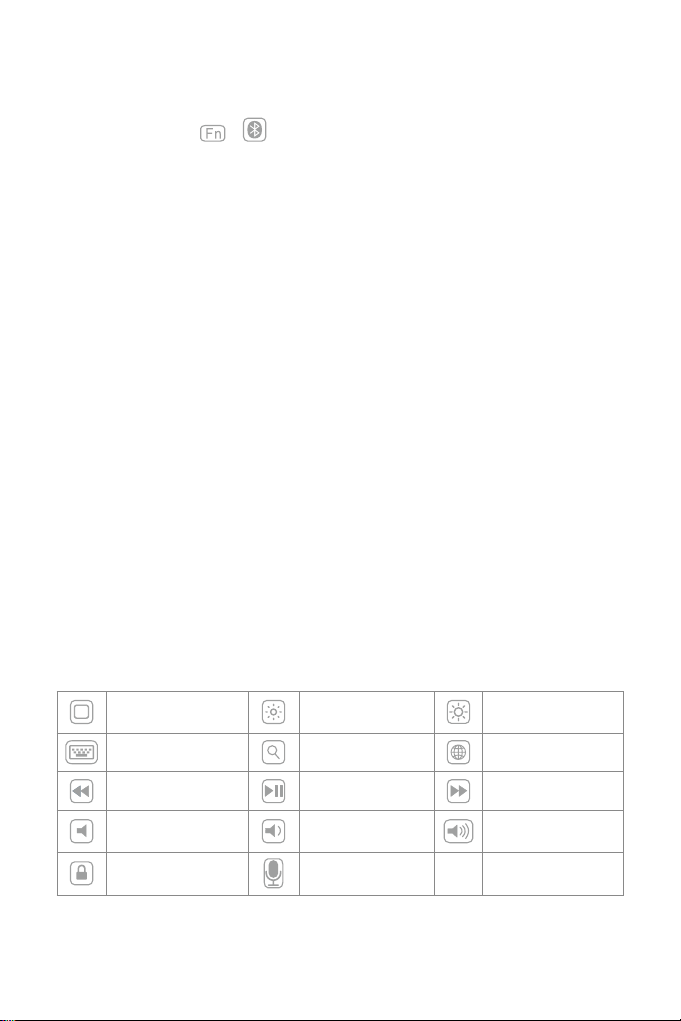
2. Kopplung mit dem iPad
Schritt 1: Setzen Sie das iPad in die Tastaturhülle ein.
Schritt 2: Stellen Sie den Netzschalter auf “On”, um die Tastatur zu aktivieren.
Schritt 3: Drücken Sie + simultan. Die Anzeige 2 sollte nun blau blinken, um die
Kopplungsbereitschaft anzuzeigen.
Schritt 4: Gehen Sie auf dem iPad in „Einstellungen“ und stellen „Bluetooth“ auf „ein“.
Schritt 5: Die iPad-Bluetooth-Übersicht sollte nun “Inateck KB02008” als verfügbares Gerät anzeigen.
Schritt 6: Wählen Sie “Inateck KB02008” auf dem iPad aus.
Schritt 7: Anzeige 2 geht aus, wenn die Kopplung des iPad mit der Tastatur erfolgreich vollzogen wurde.
Bitte beachten
A. Nach erfolgter Kopplung verbinden sich iPad und Tastatur in Zukunft automatisch. Doch kann es
aufgrund von Interferenzen oder schwachem Bluetooth am iPad vorkommen, dass die automatische
Wiederverbindung nicht funktioniert. In diesem Fall vollziehen Sie folgende Lösungsschritte:
a. Löschen Sie alle Einträge auf dem iPad, die auf „Inateck KB02008“ verweisen.
b. Deaktivieren Sie das Bluetooth am iPad.
c. Wiederholen Sie die Schritte aus dem Kapitel ‘Kopplung mit dem iPad’ zwecks Neukopplung.
B. Wenn das iPad weiterhin die Rückmeldung einer nicht erfolgreichen Verbindung ausgibt, stellen Sie
bitte sicher, dass die Inateck-Tastatur KB02008 aufgeladen, eingeschaltet und in Funkreichweite ist.
Folgen Sie dann noch einmal den Schritten wie folgt:
a. Löschen Sie alle Einträge auf dem iPad, die auf „Inateck KB02008“ verweisen.
b. Deaktivieren Sie das Bluetooth am iPad.
c. Wiederholen Sie die Schritte aus dem Kapitel ‘Kopplung mit dem iPad’ zwecks Neukopplung.
C. Zurücksetzen der Tastatur auf die Werkseinstellungen:
Drücken von [Fn] + [Shift] (links) + [Entf] gleichzeitig.
3. Funktionstasten
1) Die Tasten mit rechteckigen Symbolen sind Funktionstasten. Sie können in Kombination mit der
[Fn]-Taste verwendet werden. Zum Beispiel wird mittels Druck auf [Fn] und [Sprache umstellen] die
Eingabemethode auf dem iPad gewechselt. Mehr Funktionen entnehmen Sie bitte den folgenden
Abbildungen:
Home Dunkler Heller
Virtuelle Tastatur Suchen Sprache wechseln
Letzter Titel Abspielen/ Pause Nächster Titel
Stumm Leiser Lauter
Sperren Siri
Page 9
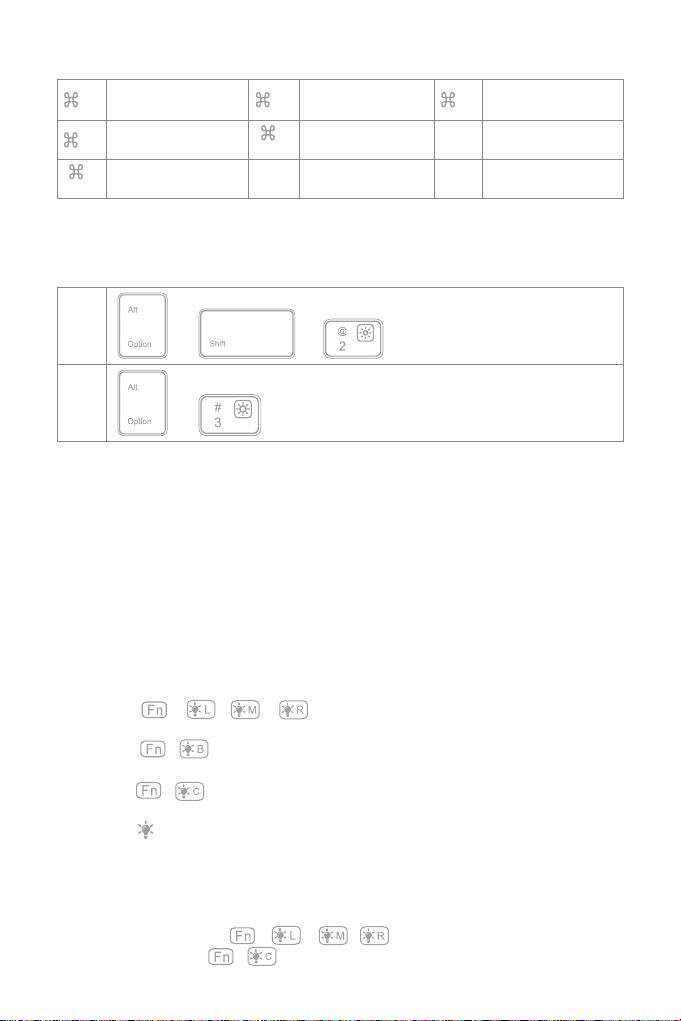
2) Folgende Shortcuts sind verfügbar:
+ X Ausschneiden + C Kopieren + V Einfügen
+ A Alle auswählen
+
Applikation wechseln
Tab
3) Eingabe von ”€” oder “£”
Die voreingestellte Belegung der Tastatur ist US-Englisch. Um „€” oder “£” einzugeben, verwenden Sie bitte
folgende Tastenkombinationen:
€ + +
£ +
Bitte beachten
A. Halten Sie die Command-Taste gedrückt, um die Funktionsoptionen in den Apps anzuzeigen, die diese
Funktion unterstützen.
b. Wenn Sie Caps Lock im „Normalmodus“ verwenden möchten, um Alpha-Zeichen einzugeben, folgen Sie
bitte dem unten angegebenen Pfad:
Gehen Sie zu “Einstellungen” -> “Allgemein” -> “Hardware Tastatur”: Deaktivieren von [Caps Lock] und
[Wechseln von/ zu Latein]
c. Doppelklicks auf die Leertaste können eventuell ein “.” generieren. Um dieses Phänomen während des
Betätigens der Leertaste zu beseitigen, führen Sie bitte folgende Schritte aus:
Gehen Sie zu “Einstellungen” -> “Allgemein” -> “Hardware Tastatur”: Deaktivieren von “.”-Shortcut
Space
+
Suchen
Ctrl+
Space
Sprache wechseln
4. Konguration der Hintergrundbeleuchtung
1) Drücken Sie + / / , um die Farbe der Beleuchtung im linken, mittleren oder
rechten Bereich einzustellen. Sie können insgesamt aus sieben Farben wählen.
2) Drücken Sie + , um langsames Farbpulsieren zu aktivieren. Nochmalige Betätigung der
Kombination deaktiviert das Pulsieren wieder.
3) Drücken Sie + , um zufällige Farbrotation mit Pulsieren zu aktivieren. Nochmalige Betätigung
der Kombination deaktiviert das Pulsieren wieder.
4) Drücken Sie , um die Helligkeit zu justieren.
Bitte beachten
1) Die Hintergrundbeleuchtung schaltet sich nach 30 Sekunden Inaktivität der Tastatur ab.
2) Die Beleuchtung ist nicht verfügbar, wenn die Akkuladung niedriger gleich 15 % beträgt. So wird der
Akkumulator geschont und dessen Lebensdauer verlängert.
3) Die Farben können nicht per + / / konguriert werden, wenn die Tastatur im
zufälligen Farbpulsmodus + verweilt.
Page 10
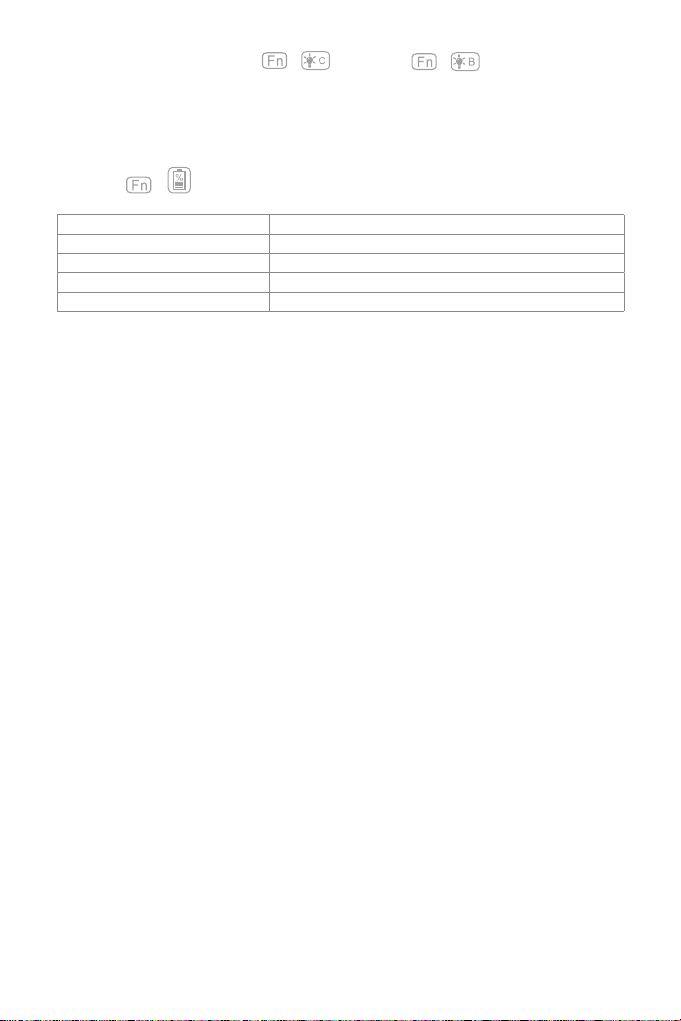
4) Die beiden Farbpulsmodi langsam + und zufällig + können nicht ineinander
übergehend umgestellt werden. Sie müssen den einen Modus erst ausschalten, bevor der andere Modus
aktiviert wird.
5. Überprüfung des Ladestands
Drücken Sie + gleichzeitig, um den Akkuladestand anhand der Blinkzeichen von Anzeige 3 zu
ermitteln.
Blinkanzahl der Anzeige 3 Ladestand
1 0 – 25 %
2 25 – 50 %
3 50 – 75 %
4 75 – 100 %
Bitte beachten
Anzeige 3 leuchtet während des Ladevorgangs permanent rot. Während des Ladens kann der Ladestand
über die Anzeige 3 nicht überprüft werden.
6. Auaden der Tastatur
Bei niedrigem Ladestand blinkt die Anzeige 3 rot. Wenn keine Anzeige mehr leuchtet, dann ist keine
Ladung mehr im Akku verfügbar und die Tastatur wurde komplett ausgeschaltet. In beiden Situationen
sollte die Tastatur wieder aufgeladen werden. Ladespannung und Ladestrom betragen jeweils 5 V und
250 mA. Die Tastatur verfügt über eine Steuerbaugruppe, die den Ladestrom drosselt und so Akku und
Ladekreis vor Überlastung schützt. So können Sie ohne Sorge ein beliebiges USB-Netzteil oder USBAusgänge am Rechner verwenden, da deren Ladespannung auch 5 V beträgt. Nach 3-4 Stunden ist die
Tastatur in der Regel wieder voll aufgeladen. Die Anzeige 3 leuchtet während des Ladens permanent rot.
Bei vollständiger Ladung leuchtet die Anzeige-LED auf grün.
Bitte beachten
Während des Ladens kann die Tastatur regulär verwendet werden.
7. Ruhemodus
Die Tastatur geht nach 30 Minuten Inaktivität in den Ruhemodus über. Sie können die Tastatur mit einem
Druck auf eine beliebige Taste aufwecken. Im Ruhemodus wird die Bluetooth-Verbindung getrennt. Nach
Druck auf eine beliebige Taste zum Aufwecken wird die Verbindung automatisch wiederhergestellt.
Page 11

8. Technische Spezikationen
Bluetooth-Version Bluetooth V3.0
Eektive Funkreichweite 10 m
Ladezeit 3 – 4 h
Kontinuierlicher Betrieb mit Hintergrundbeleuchtung Circa 10 h pro Ladung
Kontinuierlicher Betrieb ohne Hintergrundbeleuchtung Circa 282 h pro Ladung
Betriebstemperatur -10 ° C bis +55 ° C
Bluetooth-Funkfrequenzband 2402 – 2480 MHz
Bluetooth-Feldstärke 0 dBm
Taktiler Tastenwiderstand 60 ± 10 g
Akkukapazität 650 mAh
Kompatible iPad-Modelle iPad Air 1/ iPad 5 (2017)/ iPad 6 (2018)
9. Lieferumfang
1 x KB02008
1 x Micro-USB-B-Ladekabel
1 x Bedienungsanleitung
1 x Montageanleitung für Tastatur
10. Probleme und Lösungen
1) Wenn das iPad weiterhin die Rückmeldung einer nicht erfolgreichen Verbindung ausgibt, stellen Sie
bitte sicher, dass die Inateck-Tastatur KB02008 aufgeladen, eingeschaltet und in Funkreichweite ist.
Folgen Sie dann noch einmal den Schritten wie folgt:
a. Löschen Sie alle Einträge auf dem iPad, die auf „Inateck KB02008“ verweisen.
b. Deaktivieren Sie das Bluetooth am iPad.
c. Wiederholen Sie die Schritte aus dem Kapitel ‘Kopplung mit dem iPad’ zwecks Neukopplung.
2) Zurücksetzen der Tastatur auf die Werkseinstellungen:
Drücken von [Fn] + [Shift] (links) + [Entf] gleichzeitig.
Page 12

日本語
1. 製品図
ペンスロット
インジケーター 1 の動作 状態
青色点灯 Caps Lock 有効
点灯しない Caps Lock 無効
電源スイッチ
インジケーター 3
インジケーター 2
インジケーター 1
インジケーター 2 の動作 状態
青色点滅 Bluetooth ペアリング待ちの状態で、接続が完了したら、インジケーターが消灯する。
インジケーター 3 の動作 状態
赤色点灯 充電中、満充電されると、バッテリーインジケータが緑色に点灯します。
赤色点滅 バッテリー残量が 15%以下になって、充電が必要になる。
緑色点灯 満充電
Page 13

2. iPad とペアリングして接続する
ステップ 1:お使いの iPad を装着します。
ステップ 2:電源スイッチを ON にスライドさせて、Bluetooth キーボードが起動します。
ステップ 3: + を同時に押します。インジケーター 2 が青色点滅になって、Bluetooth ペアリ
ング待ちモードに移行します。
ステップ 4:お使いの iPad で Bluetooth 機能を有効にします。
ステップ 5:お使いの iPad で、「デバイス」や「使用可能機器」で「Inateck KB02008」が表示されます。
ステップ 6:「Inateck KB02008」を選択します。
ステップ 7:ペアリングが完成すると、インジケーター 2 が消灯します。
ご注意
A. 一度ペアリングすれば、次回から Bluetooth キーボードと iPadは自動的に接続されますが、干渉が発
生したり、iPad の Bluetooth 信号が不安定になったりする場合は、自動ペアリングが失敗する可能性が
あります。この場合は、下記の手順に従って操作してください。
a. iPad での KB02008 に関連するペアリング履歴を削除します。
b. iPad で Bluetooth 機能を一度無効にします。
c.「iPad とペアリングして接続する」に従ってもう一度操作します。
B. iPad で「接続に失敗しました」と表示した場合は、Inateck KB02008 は電源が入っていて、しかも通信
範囲内にあることを確認してください。また、下記の手順に従って操作してください。
a. iPad での KB02008 に関連するペアリング履歴を削除します。
b. iPad で Bluetooth 機能を一度無効にします。
c.「iPad とペアリングして接続する」に従ってもう一度操作します。
C. Bluetooth キーボードを工場出荷時のモードに戻す ( 初期化する ) 方法
「Fn」+「shift(左)」+「Delete」同時に押します。
3. 機能キー
1) 四角形のアイコンの付いたキーは機能キーで、Fn キーと組み合わせれば動作します。 例えば、「Fn」と「言
語変更」キーを押すと、iPad の言語設定を変更することができます。より多くの機能キーが下記の図示
をご参考ください。
ホーム 輝度ダウン 輝度アップ
仮想キーボード サーチ 言語変更
前の曲 再生 / 一時停止 次の曲
ミュート ボリュームダウン ボリュームアップ
ロック Siri
Page 14

2) ショートカットキーは以下の通りです。
+ X カット + C コピー + V ペースト
+ A すべて選択
+
APP を切り替える
Tab
3) € と £ を入力する方法
Inateck KB02008のデフォルトの入力言語はアメリカ英語です。 € と £ を入力するには、次のように操
作してください。
Space
+
サーチ
Ctrl+
Space
言語を切り替える
€
£ +
ご注意
A. コマンドキーを長押し押しすると、サポートされアプリのショートカットが表示されます。
B. Caps Lock キーを使用してアルファ文字の大文字と小文字を切り替えるするには、下記の手順に従って
iPad の設定を変更してください。
「設定」-「一般」-「キーボード」-「ハードウェアキーボード」を選択する:Caps Lock 英字切り替え
をオフにします。
C. デフォルトス設定としてペースをダブルクリックすると、句読点を入力します。この機能を無効するに
は、以下の手順に従って iPad の設定を変更してください。
「設定」-「一般」-「キーボード」-「ハードウェアキーボード」を選択する:「。」ショートカット
を無効にします。
+ +
4. キーボードバックライトの設定について
1) + / / を押して、キーボードの左 / 中/ 右の部分のバックライトの色を調整します。
全部で 7 色を選択できます。
2) + を押して、呼吸モードを有効にします。 もう一度押すと無効になります。
3) + を押して循環呼吸モードを有効にします。 もう一度押すと無効になります。
4) を押してバックライトの明るさを調整します。
ご注意
1) キーボードを 30 秒以上操作しないとバックライトは自動的に消灯します。
2)バッテリー残量が 15%以下になる場合、バッテリー駆動時間を延ばすために、バックライトが使えな
くなります。
3)循環呼吸モードで、 + / / でバックライトの色を変更することはできません。
4)循環呼吸モードと呼吸モードを直接に切り替えることがてきません。例えば、循環呼吸モードを呼吸
モードに切り替えるには、 + キーを押して循環呼吸モードを無効にしてから、 + キ
ーを押して呼吸モードを設定してください。逆もまた同様です。
Page 15

5. バッテリー残量の確認について
+ を同時に押して、インジケーター 3 の点滅回数でバッテリー残量を判断します。
点滅回数 バッテリー残量
1 0-25%
2 25%-50%
3 50%-75%
4 75%-100%
ご注意
充電中は、インジケータ 3 は赤色点灯します。この場合は 現時点でバッテリー残量を確認できません。
6. 充電
バッテリー残量が少なくなると、インジケーターが赤色点滅します。すべてのインジケーターが点灯しな
い場合は、バッテリーが完全に消耗していることを意味します。上記の場合は、キーボードを充電してく
ださい。 充電電圧は 250mA 以下の電流で 5V です。 過電流保護のためにキーボード内部に電流制御チッ
プが設置されています。 キーボードを充電するには、通常のスマートフォン充電器を使用するか、5V 出
力電圧のコンピュータの USB ポートを使用します。 満充電まで 3 ~ 4 時間ぐらいかかります。充電中、
インジケータは赤色点灯します。 満充電されると、バッテリーインジケータが緑色に点灯します。
ご注意
充電しながら、キーボードを使えます。
7. スリープモード
30 分間何も操作しないとキーボードは自動的にスリープモードに移行して、Bluetooth 接続が自動的に切
断されます。任意のキーを押すとキーボードが再起動して、自動的に Bluetooth 再接続します。
8. 製品仕様
ブルートゥースバージョン Bluetooth V3.0
有効範囲 10 m
充電時間 3-4 時間
バックライト付き連続稼働時間 約 10 時間
バックライトなしで連続稼働時間 約 282 時間
作業温度 -10°~ +55°
Bluetooth 動作周波数 2402-2480MHZ
ブルートゥース送信電力 0dBm
キープレス力 60 ± 10g
バッテリー容量 650mAh
対応可能 iPad モデル iPad air 1 / iPad 5(2017) / iPad 6(2018)
Page 16

9. パッケージリスト
KB02008 * 1
Micro-B 充電ケーブル * 1
取扱説明書 * 1
キーボードの組み立て説明書 * 1
10. よくある質問
1) iPad で「接続に失敗しました」と表示した場合は、Inateck KB02008 は電源が入っていて、しかも通信
範囲内にあることを確認してください。また、下記の手順に従って操作してください。
a. iPad での KB02008 に関連するペアリング履歴を削除します。
b. iPad で Bluetooth 機能を一度無効にします。
c.「iPad とペアリングして接続する」に従ってもう一度操作します。
2) Bluetooth キーボードを工場出荷時のモードに戻す ( 初期化する ) 方法
「Fn」+「shift(左)」+「Delete」同時に押します。
Page 17

Français
1. Aperçu du produit
Slot du Stylo
État d’Indicateur 1 Sens
En Bleu Verr Maj Activé
Éteint Verr Maj Désactivé
Bouton Marche/Arrêt
Indicateur 3
Indicateur 2
Indicateur 1
État d’Indicateur 2 Sens
Lumière Bleue clignote En train d’appairer les appareils, en attente d’appairage. Lumière s’éteidra quand l’appairage est
État d’Indicateur 3 Sens
En rouge En train de charge. Lumière deviendra vert quand la charge est nie.
Lumière Rouge clignote Besoin de recharge. (Alerte quand le volume d’énergie est moins de 15%)
En vert Batterie complètement chargée.
ni avec succès.
Page 18

2. Comment connecter à un iPad
Étape 1: Installez iPad sur le clavier Bluetooth.
Étape 2: Basculez le bouton vers marche/ON, le clavier sera ainsi démarré.
Étape 3: Pressez sur le + en même temps. Indicateur 2 clignotera en bleu, ce qui signie que le
clavier est sous mode d’appairage Bluetooth.
Étape 4 : Sur votre iPad, accédez à Réglages – Bluetooth – Activé.
Étape 5 : Votre iPad trouvera « Inateck KB02008 », qui est guré dans la liste d’appareils disponibles.
Étape 6 : Choisissez « Inateck KB02008 ».
Étape 7 : Indicateur 2 s’éteindra, ce qui signie que le clavier est connecté à votre iPad avec succès.
Note
A. Après un succès d’appairage, le clavier et votre iPad seront désormais jumelés automatiquement.
Néanmoins, quand il y a l’interférence ou si le signal Bluetooth d’iPad n’est pas stable, le jumelage
s’échoue peut-être. Dans ce cas-là, veuillez svp suivre les étapes suivantes :
a. Supprimer tous les données d’appairage de KB02008 existées sur l’iPad
b. Désactivez le Bluetooth sur iPad
c. Suivez « Comment connecter à un iPad »
B. Si l’appairage Bluetooth s’échoue, veuillez vérier si Inateck KB02008 est démarré et à la portée de votre
iPad. Veuillez suivre les étapes ci-dessous pour reconnecter :
a. Supprimer tous les données d’appairage de KB02008 existées sur l’iPad
b. Désactivez le Bluetooth sur iPad
c. Suivez « Comment connecter à un iPad »
C. Le moyen pour restaurer la conguration d’usine du clavier Bluetooth
Pressez sur Fn + shift (à gauche) + Delete en même temps.
3. Touches de Fonction
1) Les touches avec icône rectangulaire sont des touches de fonction, qui fonctionnent avec la touche « Fn ».
Par exemple, pressez sur Fn et Switch Language, la conguration de langue sera modiée sur votre iPad.
Voici les touches de fonction sur ce clavier :
Home Decrease Increase
Virtual Keyboard Search Switch language
Previous track Paly/Pause Next track
Mute Volume down Volume up
Lock Siri
Page 19

2) Quelques touches de raccourci sont gurées ci-dessous :
+ X Cut + C Copy + V Paste
+ A Select all
+
Switch APP
Tab
3) Pour saisir € et £
La langue de saisie par défaut du clavier est Anglais Américain. Pour saisir € et £, veuillez suivre les étapes
ci-dessous :
€ + +
Space
+
Search
Ctrl+
Space
Switch language
£
ATTENTION
A. Pressez longuement sur la touche Command pour activer les raccourcis d’App.
B. Si vous voulez utiliser Caps Lock (Verr Maj) en mode normal pour changer la casse des caractères alpha,
suivez les étapes pour modier les paramètres de l'iPad.
Accédez à General-Keyboard-Hardware Keyboard : DÉSACTIVEZ le Caps Lock et basculez vers/de Latin.
C. Double-clique conduira peut-être à la saisie d’un point nal sur iPad. Si vous êtes tombé sur ce problème
quand vous pressez sur Space, veuillez svp suivre les étapes suivantes pour modier les paramètres de
l’iPad.
Accédez à General-Keyboard-Hardware Keyboard : Trouvez DÉSACTIVER “.” Raccourci
+
4. Concernant la lumière de rétro-éclairage du clavier
1) Pressez sur + / / pour adjuster la couleur de la lumière dans la zone gauche/
droite/intermédiaire. Il y en a 7 couleurs disponibles.
2) Pressez sur + pour activer la fonction de lumière de respiration. Repressez sur ces touches
pour le désactiver.
3) Pressez sur + pour activer la lumière de respiration en mode aléatoire. Repressez sur ces
touches pour le désactiver.
4) Pressez sur pour adjuster le niveau de lumière.
ATTENTION
1) La lumière de rétro-éclairage s’éteindra après 30 secondes d’inaction du calvier.
2) La lumière de rétro-éclairage n’est pas disponible quand le volume de la batterie est moins de 15%. C’est
pour allonger la durée de service de la batterie.
3) La lumière de rétro-éclairage ne peut pas être modiée par + / / quand le clavier
est en état de + .
Page 20

4) Les couleurs de la lumière manipulées par + et + ne pouvons pas être modiées
directement. C’est-à-dire, vous devez désactiver l’un pour activer l’autre.
5. Comment verier l’état de la batterie
Pressez sur + en même temps, puis veriez l’état de la batterie par le nombre de clignotement
d’Indicateur 3.
Nombre de clignotement de lumière rouge État de la batterie
1 0-25%
2 25%-50%
3 50%-75%
4 75%-100%
ATTENTION
Indicateur 3 reste en rouge lors de la recharge. Vous ne pouvez pas verier l’état de la batterie dans ce cas-là.
6. Recharge
Quand la batterie est en volume faible, l’indicateur clignotera en rouge. Si tous les indicateurs s’éteignent,
la batterie est totalement épuisée. Il faut recharger le clavier dans ces 2 cas. La tension nominale est de
5V avec un courant qui ne dépasse pas 250Ma. Une puce est installée pour réaliser la protection contre
surcourant. Vous pouvez recharger le clavier par un chargeur de téléphone portable ou par un port USB
sur l’ordinateur avec une tension régulière de sortie à 5V. La recharge sera ni en 3 à 4 heures. Indicateur
reste en rouge lors de la recharge, quand la recharge est nie, il devient vert.
ATTENTION
Vous pouvez utilisez le clavier lors de la recharge.
7. Mode Sommeil
Le clavier entrera en mode sommeil automatiquement après 30 minutes d’inactivité. Vous pouvez
le réactiver en pressant sur n’importe quelle touche. En mode sommeil, la connexion Bluetooth se
déconnecte automatiquement, et vous pouvez rétablir la connexion en pressant sur n’importe quelle
touche.
Page 21

8. Spécications du Produit
Version Bluetooth Bluetooth V3.0
Portée de fonctionnement 10 m
Temps de recharge 3-4h
Temps de travail avec lumière Environ 10h
Temps de travail sans lumière Environ 282h
Température de travail -10° -+55°
Fréquence de fonctionnement Bluetooth 2402-2480MHZ
Puissance de transmission Bluetooth 0dBm
Poids de pression sur la touche 60 ± 10g
Volume de la batterie 650mAh
Modèles Compatibles iPad air 1 / iPad 5(2017) / iPad 6(2018)
9. Dans l’emballage
KB02008 *1
Câble de charge Micro-B *1
Mode d’emploi *1
Manuel d’assemblage du clavier *1
10. FAQs
1) Quand Si l’appairage Bluetooth s’échoue, veuillez vérier si Inateck KB02008 est démarré et à la portée
de votre iPad. Veuillez suivre les étapes ci-dessous pour reconnecter :
a. Supprimer tous les données d’appairage de KB02008 existées sur l’iPad
b. Désactivez le Bluetooth sur iPad
c. Suivez « Comment connecter à un iPad »
2) Le moyen pour restaurer la conguration d’usine du clavier Bluetooth
Pressez sur Fn + shift (à gauche) + Delete en même temps.
Page 22

Italiano
1. Panoramica del prodotto
Fessura per pencil
Stato spia 1 Signicato
Accesa in blu Blocco maiuscolo attivato
Spenta Blocco maiuscolo disattivato
Interruttore ON/OFF
Spia 3
Spia 2
Spia 1
Stato spia 2 Signicato
Lampeggia in blu Modalità accoppiamento Bluetooth, in attesa di accoppiamento, la spia si spegne quando
Stato spia 3 Signicato
Accesa in rosso In ricarica, diventa verde a ricarica completata
Lampeggia in rosso Batteria in esaurimento, è necessaria ricarica (la batteria è a meno del 15%)
Accesa in verde Batteria carica
l'accoppiamento si è concluso con successo.
Page 23

2. Come accoppiare un iPad
Passaggio 1: Montare la tastiera Bluetooth sull’iPad
Passaggio 2: Accendere la tastiera Bluetooth portando l’interruttore su ON
Passaggio 3: Premere + contemporaneamente, La spia 2 lampeggia in blu, indicando che la
tastiera è in modalità di accoppiamento
Passaggio 4: Cercare sull’iPad Impostazioni - Bluetooth e selezionare ON.
Passaggio 5: Fra i dispositivi disponibili verrà visualizzato “Inateck KB02008”
Passaggio 6: Selezionare “Inateck KB02008” fra i dispositivi disponibili.
Passaggio 7: Quando la tastiera è stata accoppiata con successo, la spia 2 si spegne
Note
A. Una volta accoppiata con l’iPad una prima volta, la tastiera si accoppierà automaticamente per gli
usi successivi. Tuttavia, in caso di interferenze o malfunzionamenti della connessione Bluetooth, la
connessione automatica può non funzionare. In tal caso si consiglia di seguire questa procedura
a. Cancellare KB02008 dalla lista dei dispositivi accoppiati nell’iPad
b. Spegnere il Bluetooth sull’iPad
c. Seguire i passaggi descritti nel paragrafo “Come accoppiare un iPad” per riattivare la connessione
B. Se appare la notica: “Connection Unsuccessful”, assicurarsi che la tastiera Inateck KB02008 sia accesa.
Per ricollegare la tastiera, seguire questa procedura
a. Cancellare KB02008 dalla lista dei dispositivi accoppiati nell’iPad
b. Spegnere il Bluetooth sull’iPad
c. Seguire i passaggi descritti nel paragrafo “Come accoppiare un iPad” per attivare la connessione
C. Per resettare la tastiera Bluetooth e impostare le congurazioni di fabbrica
Premere contemporaneamente Fn + shift (left) + Delete.
3. Tasti funzione
1) I tasti con l’icona rettangolare sono tasti funzione. Vanno usati in combinazione con il tasto Fn. Ad
esempio, tenendo premuto il tasto Fn e il tasto Cambio lingua, si cambia la congurazione lingua della
tastiera
Home Diminuisci Aumenta
Tastiera virtuale Cerca Cambia lingua
Brano precedente Play/Pause Brano successivo
Mute Volume su Volume giù
Lock Siri
Page 24

2) Altri tasti funzione sono illustrati nell’immagine qui sotto.
+ X Taglia + C Copia + V Incolla
+ A Seleziona tutto
+
Cambia APP
Tab
3) Per digitare € e £
La lingua di default della tastiera è American English. Per digitare € e £ è necessario fare così:
Space
+
Cerca
Ctrl+
Space
Cambia lingua
€
£
Note
A. Mantenere premuti i tasti per attivare le shortcut nelle app che le prevedono.
B. Per usare normalmente il tasto Blocco maiuscola per i caratteri alfabetici:
Tasto General-Keyboard-Hardware Keyboard: DISATTIVARE Blocco maiuscola e cambiare a/da Latin
C. Un doppio click può far digitare un punto “.” Se ciò dovesse succedere quando si usa il tasto Space, è
necessario modicare le congurazioni dell’iPad:
Tasto General-Keyboard-Hardware Keyboard: DISATTIVARE Shortcut “.”
+ +
+
4. Retroilluminazione tastiera
1) Premere + / / per impostare il colore della retrolluminazione a sinistra, al centro
o a destra della tastiera. Sono disponibili 7 colori
2) Premere + per attivare l’eetto a intermittenza. Premere di nuovo per disattivarlo
3) Premere + per attivare l’eetto a intermittenza con colore a caso. Premere di nuovo per
disattivarlo
4) Premere per regolare il livello di intensità della luce
Note
1)La retroilluminazione si spegne automaticamente quando la tastiera rimane inattiva per più di 30
secondi.
2) La retroilluminazione non si attiva se il livello della batteria è inferiore al 15% per assicurare alla carica una
durata maggiore
3) Non è possibile modicare i colori usando + / / se la tastiera è in stato + .
4) Per passare dall’eetto a intermittenza + all’eetto + e viceversa è necessario
prima disabilitare l’eetto in quel momento attivo.
Page 25

5. Vericare lo stato di carica della batteria
Premere contemporaneamente + e osservare quante volte lampeggia la spia 3
Quante volte lampeggia Livello batteria
1 0-25%
2 25%-50%
3 50%-75%
4 75%-100%
Note
Quando la tastiera è in ricarica (spia 3 rossa accesa) non è possibile controllare lo stato della ricarica
6. Carica
Quando la batteria è in esaurimento, la spia comincia a lampeggiare in rosso. Se tutte le spie sono spente,
la batteria è completamente scarica. In entrambi i casi, è necessario ricaricare la tastiera. Il voltaggio
necessario per la ricarica di 5V con corrente sotto i 250mA. La tastiera è dotata di un chip di controllo per
evitare il sovraccarico di corrente. È possibile ricaricare la tastiera con un normale caricatore da telefono o
attraverso la presa USB di un PC in circa 3-4 ore. Durante la ricarica la spia rimane accesa in rosso. Una volta
completata la ricarica la spia diventa verde
Note
È possibile usare la tastiera anche durante la ricarica
7. Modalità sleep
La tastiera entra automaticamente in modalità sleep dopo 30 minuti di inattività. Per riattivare la tastiera,
è suciente premere un qualsiasi tasto. In modalità sleep, il Bluetooth si disconnette automaticamente. È
possibile riattivare la connessione premendo un tasto qualsiasi.
8. Caratteristiche del prodotto
Versione Bluetooth Bluetooth V3.0
Portata trasmissione 10 m
Tempo di ricarica 3-4h
Durata batteria con uso continuo e retroilluminazione Circa 10h
Durata batteria con uso continuo senza retroilluminazione Circa 282h
Temperatura ambiente di lavoro -10° -+55°
Frequenza operativa Bluetooth 2402-2480MHZ
Potenza trasmissione Bluetooth 0dBm
Pressione su tasto 60 ± 10g
Capacità batteria 650mAh
Modelli iPad compatibili iPad air 1 / iPad 5(2017) / iPad 6(2018)
Page 26

9. La confezione contiene
KB02008 x 1
Cavo ricarica Micro-B x 1
Manuale di istruzioni x 1
Manuale per il montaggio x 1
10. FAQs
1) Se appare la notica: “Connection Unsuccessful”, assicurarsi che la tastiera Inateck KB02008 sia accesa.
Per ricollegare la tastiera, seguire questa procedura
a. Cancellare KB02008 dalla lista dei dispositivi accoppiati nell’iPad
b. Spegnere il Bluetooth sull’iPad
c. Seguire i passaggi descritti nel paragrafo “Come accoppiare un iPad” per attivare la connessione
2) Per ripristinare le congurazioni di fabbrica di KB02008
Premere contemporaneamente Fn + Shift (left) + Delete
Page 27

Español
1. Cómo se presenta el producto
Alojamiento para pencil
Estado Luz 1 Signicado
Encendida en azul Bloq Mayús activada
Apagada Bloq Mayús desactivada
Interruptor ON/OFF
Luz 3
Luz 2
Luz 1
Estado Luz 2 Signicado
Parpadea en azul Modo emparejamiento Bluetooth: en espera de emparejamiento, la luz se apaga cuando el
Estado Luz 3 Signicado
Encendida en rojo En carga, se vuelve verde cuando la carga se completa
Parpadea en rojo La batería está por agotarse, es necesario cargarla (el nivel de la batería es menor de 15%)
Encendida en verde Batería cargada
emparejamiento ha tenido éxito
Page 28

2. Cómo emparejar un iPad
Paso 1: Montar el teclado en el iPad
Paso 2: Encender el teclado Bluetooth poniendo el interruptor en ON
Paso 3: Presionar + contemporáneamente. La luz 2 parpadea en azul, el teclado está en modo
de acoplamiento
Paso 4: En el iPad, buscar Conguraciones - Bluetooth y seleccionar ON
Paso 5: Entre los dispositivos disponibles, va a aparecer “Inateck KB02008”
Paso 6: Seleccionar “Inateck KB02008” entre los dispositivos disponibles
Paso 7: Cuando el emparejamiento ha tenido éxito, la luz 2 se apaga
Notas
A. Una vez emparejado con el iPad una primera vez, el teclado se empareja automáticamente para los usos
siguientes. Sin embargo, en caso de interferencias o malfuncionamientos de la conexión Bluetooth, la
conexión automática puede no funcionar. En este caso es necesario:
a. Borrar KB02008 del listado de dispositivos emparejados en el iPad
b. Apagar el Bluetooth en el iPad
c. Seguir los pasos explicados en el párrafo “Cómo emparejar un iPad” para re-activar en la conexión
B. Si aparece la notificación: “Connection Unsuccessful”, asegurarse que el teclado Inateck KB02008 se
encuentre encendido. Para conectar el teclado, seguir estos pasos
a. Borrar KB02008 del listado de dispositivos emparejados en el iPad
b. Apagar el Bluetooth en el iPad
c. Seguir los pasos explicados en el párrafo “Cómo emparejar un iPad” para re-activar en la conexión
C. Para restablecer las conguraciones de fábrica en el teclado Bluetooth
Presionar contemporáneamente Fn + shift (left) + Delete
3. Teclas función
1) Las teclas con el icono rectangular son teclas funciones. Se usan en combinación con la tecla Fn.
Por ejemplo, si se presiona la tecla Fn y la tecla Cambio idioma contemporáneamente, se cambia la
conguración del idioma en el teclado. Otras teclas función está explicada en la imágen aquí abajo.
Home Reducir Aumentar
Teclado virtual Buscar Cambiar idioma
Pista anterior Play/Pause Pista siguiente
Mute Aumentar volumen Bajar volumen
Lock Siri
Page 29

2) Aquí abajo más combinaciones de teclas de atajo.
+ X Cortar + C Copiar + V Pegar
+ A Seleccionar todo
+
Cambiar APP
Tab
3) Para insertar € y £
El idioma de default del teclado es Inglés americano. Para insertar € y £ es necesario hacer así:
Space
+
Buscar
Ctrl+
Space
Cambiar idioma
€
£
Notas
A. Mantener presionadas las teclas para activar los atajos en las aplicaciones que los prevean.
B. Para usar normalmente la teclas Bloq Mayús para lo caracteres alfabéticos:
Tecla General-Keyboard-Hardware Keyboard: DESACTIVAR Bloq Mayús y pasar a/de Latín
C. Un doble clic puede generar un punto “.” Si eso pasa cuando se usa la tecla SPACE, es necesario cambiar
las conguraciones del iPad:
Tecla General-Keyboard-Hardware Keyboard: DESACTIVAR Shortcut “.”
+ +
+
4. Retroiluminación teclado
1) Presionar + / / para congurar el color de la retroiluminación en la izquierda, en
el centro o en la derecha del teclado. 7 colores están disponibles
2) Presionar + para activar el efecto intermitente. Presionar otra vez para desactivarlo
3) Presionar + para activar el efecto intermitente con color casual. Presionar otra vez para
desactivarlo.
4) Presionar para ajustar el nível de intensidad de la luz
Notas
1) La retroiluminación se apaga automáticamente cuando el teclado permanece inactivo durante 30
segundos
2) La retroiluminación no se activa si el nivel de batería está a menos de 15% para garantizar a la carga una
duración mayor.
3) No es posible modicar los colores por medio de la combinación + / / si el
teclado se encuentra en estado + .
4) Para pasar del efecto intermitente + al efecto + y viceversa es necesario antes
desactivar el efecto activo en ese momento
Page 30

5. Comprobar el nivel de carga de la batería
Presionar contemporáneamente + y contar cuántas veces la luz 3 parpadea
Veces Nivel batería
1 0-25%
2 25%-50%
3 50%-75%
4 75%-100%
Notas
Cuando el teclado está en carga (luz 3 está encendida), no es posible controlar el estado de la carga
6. Carga
Cuando la batería está por agotarse, la luz empieza a parpadear en rojo. Si todas las luces están apagadas,
la batería está completamente descargada. El voltaje necesario para la carga es 5V con corriente menor de
250mA. El teclado tiene chip de control para evitar la sobrecarga de corriente. Es posible cargar el teclado
con un normal cargador para móvil o a través del puerto USB de un PC en alrededor de 3-4 horas. Durante
la carga, la luz permanece encendida en rojo. Una vez completada la carga, la luz se vuelve verde.
Notas
Es posible usar el teclado también durante la carga
7. Modo sleep
El teclado activa el modo sleep automáticamente al cabo de 30 minutos de inactivo. Para volver a
activar el teclado, es suficiente presionar cualquier tecla. En modo sleep, el Bluetooth se desconecta
automáticamente. Es posible reactivar la conexión presionando cualquier tecla.
8. Características del producto
Versión Bluetooth Bluetooth V3.0
Alcance transmisión 10 m
Tiempo carga 3-4h
Duración batería con uso continuo y con retroiluminación Alrededor de 10h
Duración batería con uso continuo sin retroiluminación Alrededor de 282h
Temperatura ambiente -10° -+55°
Frequencia operativa Bluetooth 2402-2480MHZ
Potencia transmisión Bluetooth 0dBm
Pressión en la tecla 60 ± 10g
Capacidad batería 650mAh
Modelos de iPad compatibles iPad air 1 / iPad 5(2017) / iPad 6(2018)
Page 31

9. El paquete contiene
KB02008 x 1
Cable carga Micro-B x 1
Manual de instrucciones x 1
Manual para el montaje x 1
10. FAQs
1) Si aparece la noticación: “Connection Unsuccessful”, asegurarse que el teclado Inateck KB02008 se
encuentre encendido. Para conectar el teclado, seguir estos pasos
a. Borrar KB02008 del listado de dispositivos emparejados en el iPad
b. Apagar el Bluetooth en el iPad
c. Seguir los pasos explicados en el párrafo “Cómo emparejar un iPad” para re-activar en la conexión
2) Para restablecer las conguraciones de fábrica en el teclado Bluetooth
Presionar contemporáneamente Fn + shift (left) + Delete
Page 32

FCC Note
This device complies with part 15 of the FCC Rules. Operation is subject to the following two conditions: (1)
This device may not cause harmful interference, and (2) this device must accept any interference received,
including interference that may cause undesired operation.
Note: This equipment has been tested and found to comply with the limits for a Class B digital device,
pursuant to part 15 of the FCC Rules. These limits are designed to provide reasonable protection against
harmful interference in a residential installation. This equipment generates, uses and can radiate radio
frequency energy and, if not installed and used in accordance with the instructions, may cause harmful
interference to radio communications. However, there is no guarantee that interference will not occur in
a particular installation. If this equipment does cause harmful interference to radio or television reception,
which can be determined by turning the equipment o and on, the user is encouraged to try to correct
the interference by one or more of the following measures:
—Reorient or relocate the receiving antenna.
—Increase the separation between the equipment and receiver.
—Connect the equipment into an outlet on a circuit dierent from that to which the receiver is connected.
—Consult the dealer or an experienced radio/TV technician for help.
Note: The Grantee is not responsible for any changes or modications not expressly approved by the party
responsible for compliance. such modications could void the user's authority to operate the equipment.
The device has been evaluated to meet general RF exposure requirement.
This equipment complies with FCC's RF radiation exposure limits set forth for an uncontrolled
environment. This device and its antenna(s) must not be co-located or conjunction with any other antenna
or transmitter.
Page 33

Contact Information
USA
Tel.: +1 702-445-7528
Phone hours: Weekdays 9 AM to 5 PM (EST)
Email: support@inateck.com
Web: www.inateck.com
Addr.: Inateck Technology Inc, 6045 Harrison Drive Suite 6,
Las Vegas, Nevada 89120
Germany
Tel.: +49 342-07673081 Fax.: +49 342-07673082
Phone hours: Weekdays 9 AM-5 PM (CET)
Email: support@inateck.com
Web: http://www.inateck.com/de/
Addr.: F&M Technology GmbH, Montgolerstraße 6,
04509 Wiedemar
Japan
Email: support@inateck.com
Web: www.inateck.com/jp/
Addr.: Inateck 株式会社 〒 547-0014 大阪府大阪市平野区長吉川辺 3 丁目 10 番 11 号
Company of License Holder
F&M Technology GmbH
Add: Montgolerstraße 6, 04509 Wiedemar, Germany
Tel.: +49 342-07673081
Manufacturer Information
ShenZhen LiCheng Technology Co., Ltd.
Add: Xinghe World Phase I, Bantian Street, Longgang District, Shenzhen, Guangdong, China
Tel: +86 755-23484029
Made in China
Das Gerät verfügt über einen Funkfrequenzbereich von 2,4 GHz +/- 120 Hz
Das Gerät entspricht den Harmonisierungsbestimmungen der EU gemäß der Richtlinie 2014/53/EU
Testberichte und Konformitätserklärung können unter folgendem Link eingesehen werden:
https://www.inateck.com/de/inateck-kb02008-black.html
