Page 1
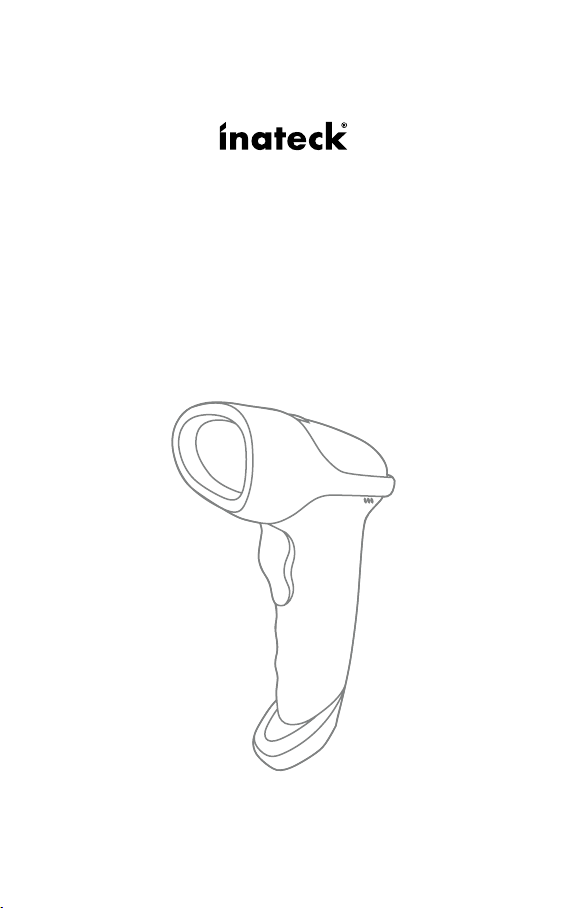
Supplementary Manual
BCST-50 Barcode Scanner
English
Page 2
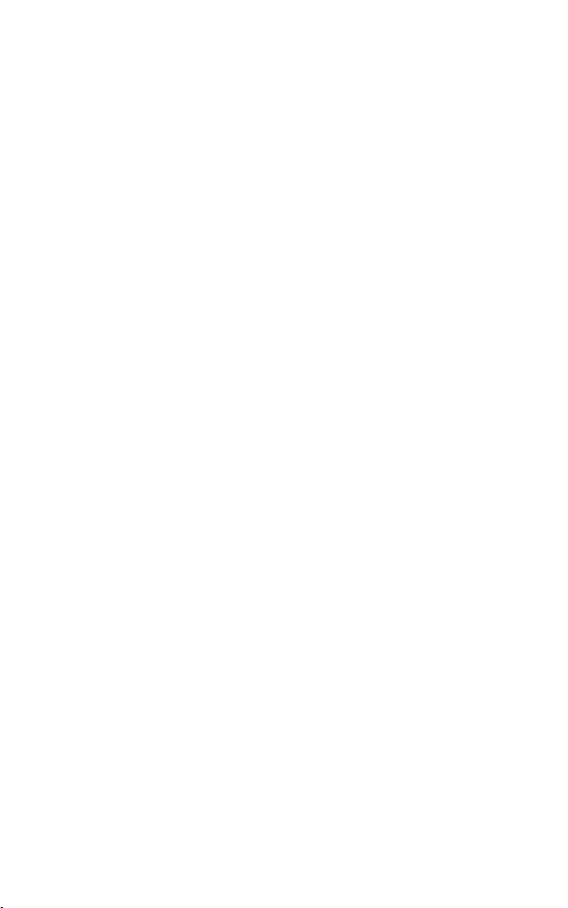
Contents
1. Reset to Factory Mode 1
2. Inventory Mode 1
3. Show Battery Level 2
4. Bluetooth HID and SPP modes 3
5. Setting for Volume of Sound 3
6. Interval Setting for the Duplicate Scanning 4
6.1 Time Interval Setting 4
7. Setting for Inverse Barcode 5
8. Convert UPC-A to EAN-13 5
9. Settings to read all kinds of codes 6
9.1 Scanning Conguration on BCST-50 6
9.2 EAN-13 7
9.3 EAN-8 8
9.4 UPC-A 9
9.5 UPC-E0 10
9.6 UPC-E1 10
9.7 Code 128 11
9.8 Code 39 12
9.9 Code 93 14
9.10 Codabar 15
9.11 Interleaved 2 of 5 16
9.12 Industrial 25 17
9.13 Matrix 2 of 5 18
9.14 Code11 19
9.15 MSI 20
9.16 QR 21
9.17 Data Matrix 21
9.18 PDF417 22
Contact Information 23
Page 3
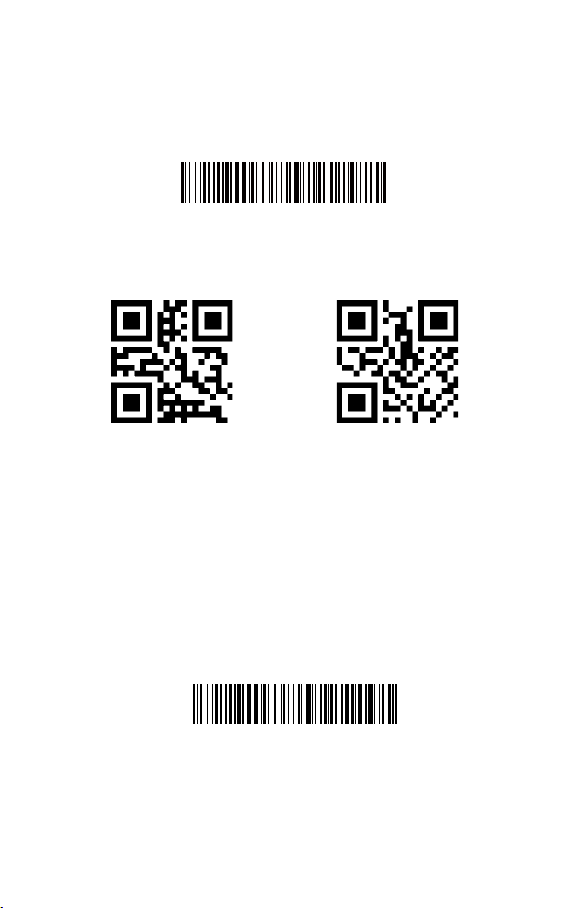
Note: The factory default setting is indicated by an asterisk ‘*’.
1. Reset to Factory Mode
1.1 If some function is set by a 1D barcode, you can reset it to factory mode by
scanning the barcode below.
Reset to Factory Mode
1.2 If some function is set by a two-dimensional code, you can reset it to factory
mode by scanning the two-dimensional code below.
Reset to Factory Mode Setting Completed
2. Inventory Mode
If you want to keep the barcodes in the buffer of Inateck BCST-50 for multiple
uploading, you can choose inventory mode. In inventory mode, Inateck BCST-50 will
count the number of the barcodes automatically. Users may use inventory mode
to keep scanned barcodes in the buffer of Inateck BCST-50, and upload them to
computer in batches. Under inventory mode, users are not restricted to the time
and location when upload data. Of course, history data can be cleared in buer after
uploading. More details about inventory mode are as below.
1) Scan the ‘Enter Inventory Mode’ barcode to enter Inventory Mode
Enter Inventory Mode
1
Page 4
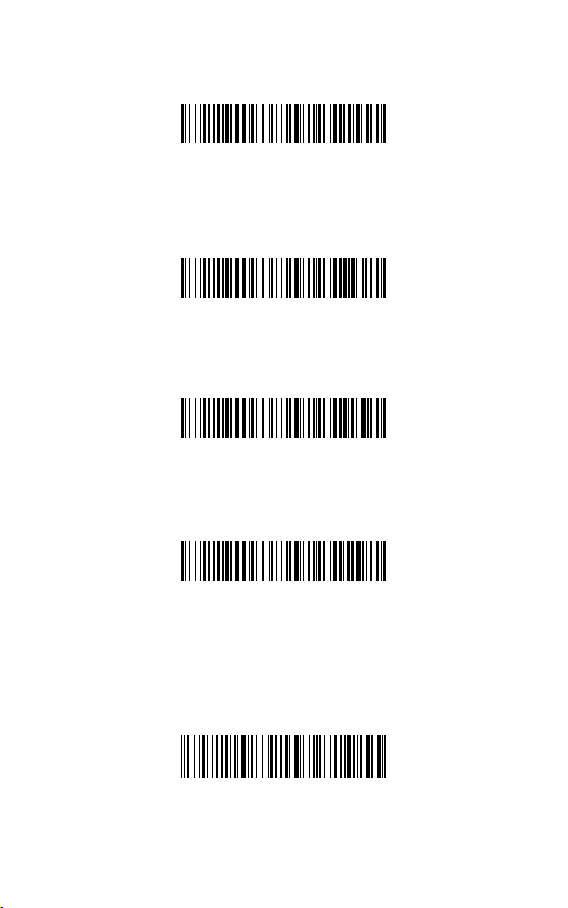
2) Scan the ‘Data Upload (for Inventory Mode only)’barcode to upload data from
buer (for Inventory Mode only)
Data Upload (for Inventory Mode only)
3) Scan the barcode to upload the number of scanned barcodes (for Inventory Mode
only)
Upload the Number of scanned barcodes (for Inventory Mode only)
4) Scan the barcode to clear data in buer (for Inventory Mode only).
Clear Data in Buer (for Inventory Mode only)
5) Scan the barcode to return to Common Mode.
(*) Return to Common Mode
3. Show Battery Level
2
Show Battery Level
Page 5
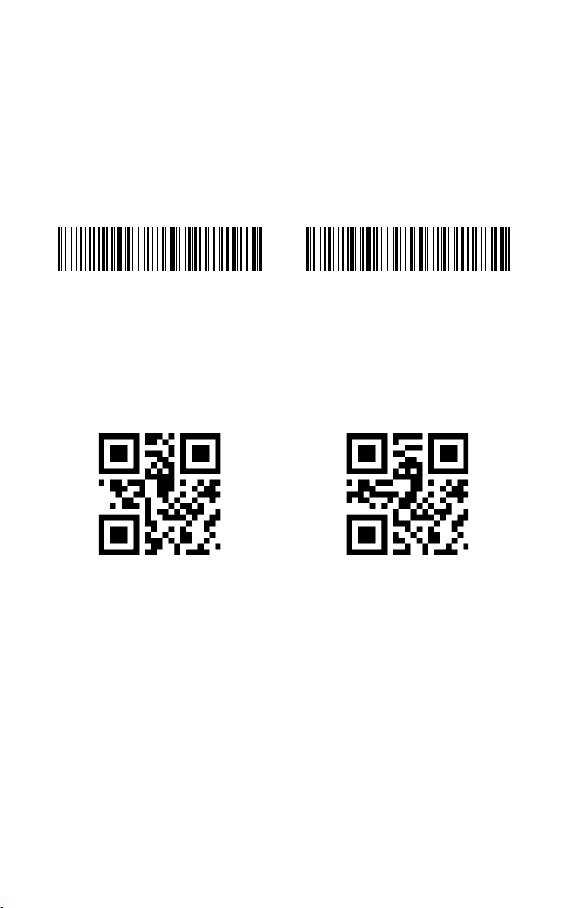
4. Bluetooth HID and SPP modes
BCST-50 has Bluetooth capability that supports data transmission under two modes
including HID and SPP. When under HID mode, the BCST-50 connects your phone or
computer automatically after pairing successfully. You can open a text editor program
on your computer or phone to receive barcode information then. When under SPP
mode, the BCST-50 can only nish connecting your computer or phone with the help
of serial debugging tools after successful pairing. In that case, You should rst open a
serial debugging tool on your computer or phone, and use it to receive the barcode
data. HID is the default mode, however, you can switch the modes by scanning the
barcodes below.
(*)Enable HID Mode
5. Setting for Volume of Sound
Mute
Enable SPP Mode
(*)Unmute
3
Page 6
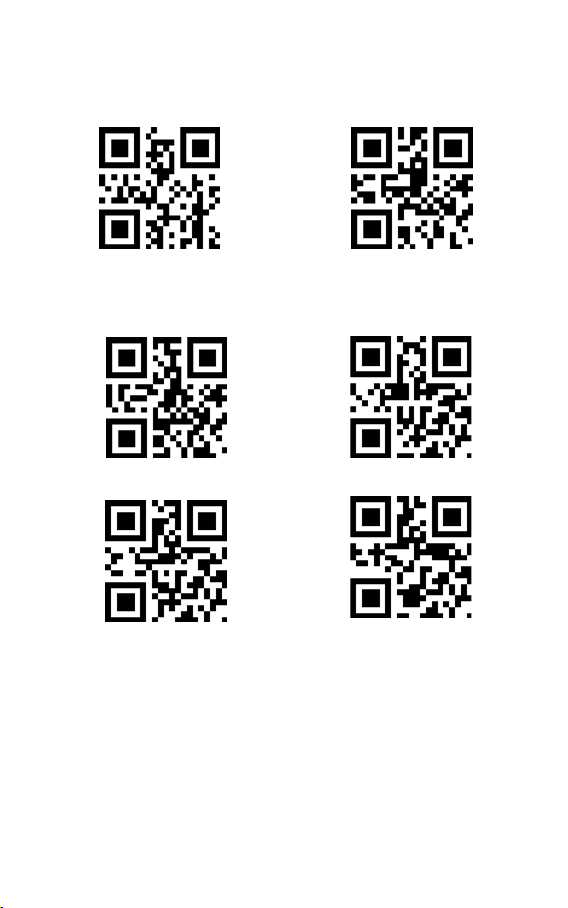
6. Interval Setting for the Duplicate Scanning
Avoid duplicate scanning via the setting below, especially under continuous
scanning mode and auto-induction mode.
Enable Interval Setting for Duplicate Scanning
(*)Disable Interval Setting for Duplicate Scanning
6.1 Time Interval Setting
500ms
3000ms
1000ms
5000ms
Example
You do not want the scanner to scan one code twice within 1000ms. The settings
below may help you.
1. Scan the two-dimensional code “Enable Interval Setting for Duplicate Scanning”
2. Scan the two-dimensional code “1000ms”.
To recover to default setting, scan the two-dimensional code “(*) Disable Interval
Setting for Duplicate Scanning”.
4
Page 7
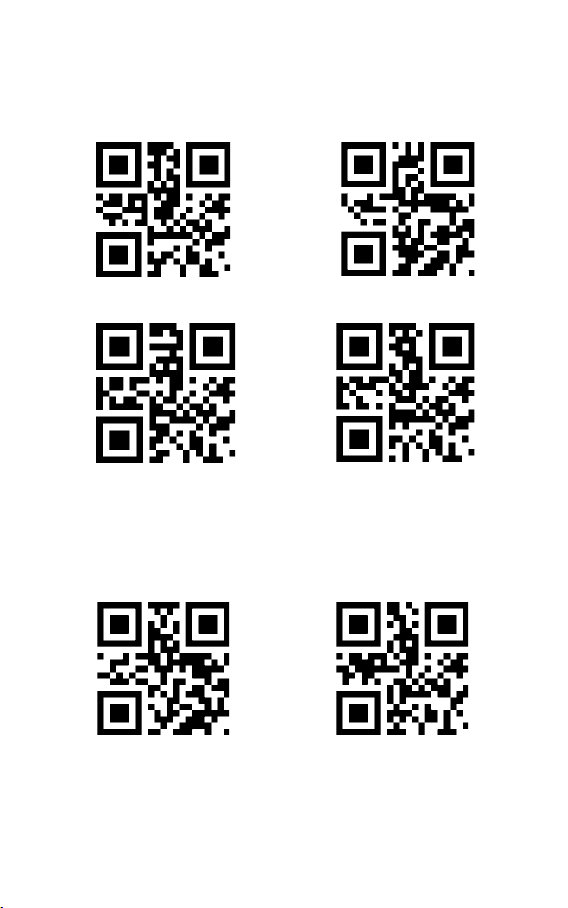
7. Setting for Inverse Barcode
Under some situation the white and black can be inverse on a barcode. With the
settings below, the barcode scanner can scan both common barcode and the inverse
barcode.
(*)Disable decoding for 1D inverse barcode
(*)Disable decoding for inverse two-dimensional code
8. Convert UPC-A to EAN-13
Enable UPC-A to EAN-13
Enable decoding for 1D inverse barcode
Enable decoding for inverse two-dimensional code
(*)Disable UPC-A to EAN-13
5
Page 8

9. Settings to read all kinds of codes
9.1 Scanning Conguration on BCST-50
BCST-50 can be congured to read all supported codes, but it can be disabled and
does not read any code. Relevant function codes can be found below.
To read all types of codes: Able to scan all supported codes
Not to read any type of codes: Able to scan the codes for setting purpose only
To read the default codes: Some codes are rarely used. The scanning speed can be
enhanced if the scanning for such codes are disabled. If so, the scanner BCST-50 can
read default codes only. To enable the function of reading other codes, please scan “To
read all types of codes”.
6
To read all types of codes
(*)To read the default codes
Not to read any type of codes
Page 9

9.2 EAN-13
Scan the two-dimensional codes below to read/not to read EAN-13
(*)To Read EAN-13 Not to read EAN-13
Scan the two-dimensional code below to read/not to read the additional code of
EAN-13
(*)Disable 2-digit additional code
(*)Disable 5-digit additional code
Enable 2-digit additional code
Enable 5-digit additional code
7
Page 10

9.3 EAN-8
Scan the two-dimensional codes below to read/not to read EAN-8
(*)To read EAN-8
Scan the two-dimensional code below to read/not to read the additional code of
EAN-8
(*)Disable the 2-digit additional code
(*)Disable the 5-digit additional code
Not to read EAN-8
Enable the 2-digit additional code
Enable the 5-digit additional code
8
Page 11

9.4 UPC-A
Scan the two-dimensional codes below to read/not to read UPC-A
(*)To read UPC-A
Scan the two-dimensional code below to read/not to read the additional code of
UPC-A
(*)Disable the 2-digit additional code
(*)Disable the 5-digit additional code
Do not read UPC-A
Enable the 2-digit additional code
Enable the 5-digit additional code
9
Page 12

9.5 UPC-E0
Scan the two-dimensional codes below to read/not to read UPC-E0
(*)To read UPC-E0
Not to read UPC-E0
9.6 UPC-E1
To read/Not to read UPC-E1
To read UPC-E1
Scan the two-dimensional codes below to read/not to read the additional code of
UPC-E1
(*)Disable the 2-digit additional code
(*)Not to read UPC-E1
Enable the 2-digit additional code
10
(*)Disable the 5-digit additional code
Enable the 5-digit additional code
Page 13

9.7 Code 128
Scan the two-dimensional codes below to read/not to read Code 128
(*)To read Code 128
Scan the two-dimensional codes below to set the minimum number of scanning
characters of Code128
Minimum number of scanning characters being 0
Scan the two-dimensional codes below to set the maximum number of scanning
characters of Code128
(*)Maximum number of scanning characters being 32
Not to read Code 128
(*)Minimum number of scanning characters being 4
Maximum number of scanning characters being 255
11
Page 14

9.8 Code 39
Scan the two-dimensional codes below to read/not to read Code39
(*)To read Code39
Scan the two-dimensional codes below to set the minimum number of scanning
characters of Code39
Minimum number of scanning characters being 0
Scan the two-dimensional codes below to set the maximum number of scanning
characters of Code39
(*)Maximum number of scanning characters being 32
Not to read Code39
(*)Minimum number of scanning characters being 4
Maximum number of scanning characters being 255
12
Page 15

Scan the two-dimensional codes below to set the beginning or ending characters of
Code39
(*) Not to output beginning character
(*)Not to output ending character
To output beginning character
To output ending character
Scan the two-dimensional codes below to read/not to read Code32
(*)Not to read Code32
To read Code32
Scan the two-dimensional codes below to set Code 39 Full ascii
(*)Disable Code 39 Full ascii
Enable Code 39 Full ascii
13
Page 16

9.9 Code 93
Scan the two-dimensional codes below to read/not to read Code 93
(*)To read Code 93
Scan the two-dimensional codes below to set the minimum number of scanning
characters of Code93
Minimum number of scanning characters being 0
Scan the two-dimensional codes below to set the maximum number of scanning
characters of Code93
(*) Maximum number of scanning characters being 32
Not to read Code 93
(*)Minimum number of scanning characters being 4
Maximum number of scanning characters being 255
14
Page 17

9.10 Codabar
Scan the two-dimensional codes below to read/not to read CodeBar
(*)To read Codebar
Scan the two-dimensional codes below to set the beginning/ending character of
Codabar
Enable beginning and ending character
Scan the two-dimensional codes below to set the minimum number of scanning
characters of Codabar
Minimum number of scanning characters being 0
Scan the two-dimensional codes below to set the maximum number of scanning
characters of Codabar
Not to read Codebar
Disable beginning and ending character
(*)Minimum number of scanning characters being 4
(*) Maximum number of scanning characters being 32
Maximum number of scanning characters being 255
15
Page 18

9.11 Interleaved 2 of 5
Scan the two-dimensional codes below to read/not to read Interleaved 2 of 5
To read Interleaved 2 of 5
Scan the two-dimensional codes below to set the minimum number of scanning
characters of Interleaved 2 of 5
Minimum number of scanning characters of
Interleaved 2 of 5 being 0
Scan the two-dimensional codes below to set the maximum number of scanning
characters of Interleaved 2 of 5
(*) Maximum number of scanning characters of
Interleaved 2 of 5 being 32
(*) Not to read Interleaved 2 of 5
(*) Minimum number of scanning characters of
Interleaved 2 of 5 being 4
Maximum number of scanning characters of
Interleaved 2 of 5 being 255
16
Page 19

9.12 Industrial 25
Scan the two-dimensional codes below to read/not to read Industrial 25
To read Industrial 25
Scan the two-dimensional codes below to set the minimum number of scanning
characters of Industrial 25
Minimum number of scanning characters of Industrial 25
Scan the two-dimensional codes below to set the maximum number of scanning
characters of Industrial 25
(*) Maximum number of scanning characters of Industrial
being 0
25 being 32
(*) Not to read Industrial 25
(*)Minimum number of scanning characters of
Industrial 25 being 4
Maximum number of scanning characters of Industrial
25 being 255
17
Page 20

9.13 Matrix 2 of 5
Scan the two-dimensional codes below to read/not to read Matrix 2 of 5
To read Matrix 2 of 5
Scan the two-dimensional codes below to set the minimum number of scanning
characters of Matrix 2 of 5
Minimum number of scanning characters of Matrix 2 of 5
Scan the two-dimensional codes below to set the maximum number of scanning
characters of Matrix 2 of 5
(*) Maximum number of scanning characters of Matrix 2
being 0
of 5 being 32
(*)Not to read Matrix 2 of 5
(*) Minimum number of scanning characters of Matrix
Maximum number of scanning characters of Matrix 2
2 of 5 being 4
of 5 being 255
Scan the two-dimensional codes below to set the check format of Matrix2 of 5
Set the check format of Matrix 2 of 5 as Mod10
18
(*) Set the check format of Matrix 2 of 5 as None
Page 21

9.14 Code11
Scan the two-dimensional codes below to read/not to read Code11
To read Code11
Scan the two-dimensional codes below to set the minimum number of scanning
characters of Code11
Minimum number of scanning characters of Code11
Scan the two-dimensional codes below to set the maximum number of scanning
characters of Code11
(*) Maximum number of scanning characters of Code11
being 0
being 32
(*)Not to read Code11
(*) Minimum number of scanning characters of Code11
Maximum number of scanning characters of Code11
being 4
being 255
Scan the two-dimensional codes below to set the check format of Code11
Set the check format of Code11 as 1bit
(*) Set the check format of Code11 as 2bit
19
Page 22

9.15 MSI
Scan the two-dimensional codes below to read/not to read MSI
To read MSI
Scan the two-dimensional codes below to set the minimum number of scanning
characters of MSI
Minimum number of scanning characters of MSI being 0
Scan the two-dimensional codes below to set the maximum number of scanning
characters of MSI
(*) Maximum number of scanning
characters of MSI being 32
(*)Not to read MSI
(*) Minimum number of scanning characters of MSI
Maximum number of scanning characters
being 4
of MSI being 255
20
Page 23

9.16 QR
Scan the two-dimensional codes below to read/not to read QR
(*)To read QR
Not to read QR
9.17 Data Matrix
Scan the two-dimensional codes below to read/not to read Data Matrix
(*) To read Data Matrix
Scan the two-dimensional codes below to read/not to read more than one Data
Matrix at one time.
(*)Not to read more than one Data Matrix at one time
Not to read Data Matrix
To read more than one Data Matrix at one time
21
Page 24

9.18 PDF417
Scan the two-dimensional codes below to read/not to read PDF417
(*)To read PDF417 Not to read PDF417
22
Page 25

Contact Information
USA
Tel.: +1 702-445-7528
Phone hours: Weekdays 9 AM to 5 PM (EST)
Email: support@inateck.com
Web: www.inateck.com
Addr.: Inateck Technology Inc, 6045 Harrison Drive Suite 6,
Las Vegas, Nevada 89120
Germany
Tel.: +49 342-07673081 Fax.: +49 342-07673082
Phone hours: Weekdays 9 AM-5 PM (CET)
Email: support@inateck.com
Web: http://www.inateck.com/de/
Addr.: F&M Technology GmbH, Montgolerstraße 6,
04509 Wiedemar
Japan
Email: support@inateck.com
Web: www.inateck.com/jp/
Addr.: Inateck 株式会社 〒 547-0014 大阪府大阪市平野区長吉川辺 3 丁目 10 番 11 号
Company of License Holder
F&M Technology GmbH
Add: Montgol erstraße 6, 04509 Wiedemar, Germany
Tel.: +49 342-07673081
Manufacturer Information
Shenzhen Licheng Technology Co,.Ltd
Add: Dezhong Industrial Park, No.11 Shibei Road, Bantian Street, Longgang District,
Shenzhen, Guangdong, 518000, China
Tel: (+86)755-23484029
Made in China
Das Gerät verfügt über einen Funkfrequenzbereich von 2,4 GHz +/- 120 Hz
Das Gerät entspricht den Harmonisierungsbestimmungen der EU gemäß der
Richtlinie 2014/53/EU
Testberichte und Konformitätserklärung können unter folgendem Link
eingesehen werden: https://www.inateck.com/de/inateck-BCST-50-black.html
