Page 1
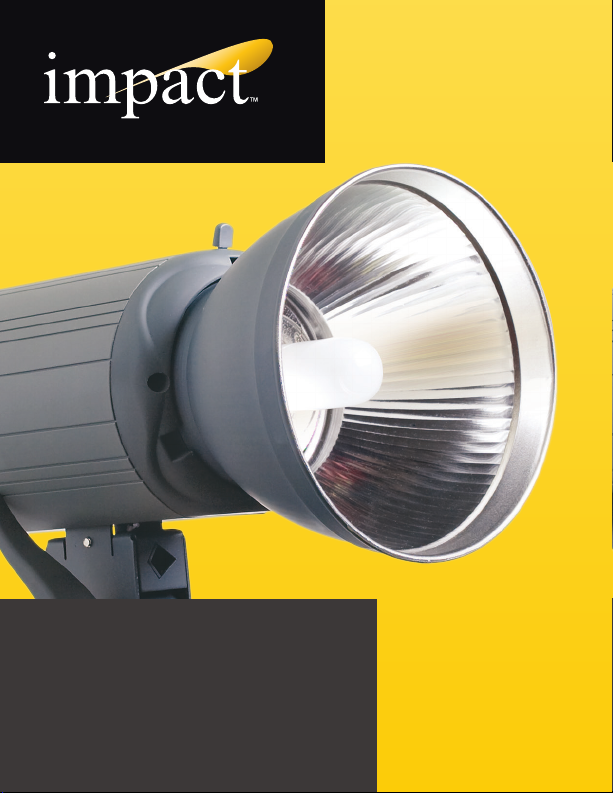
VC-500WL/VC-500WL220V
Digital Monolight
INSTRUCTIONS
Page 2
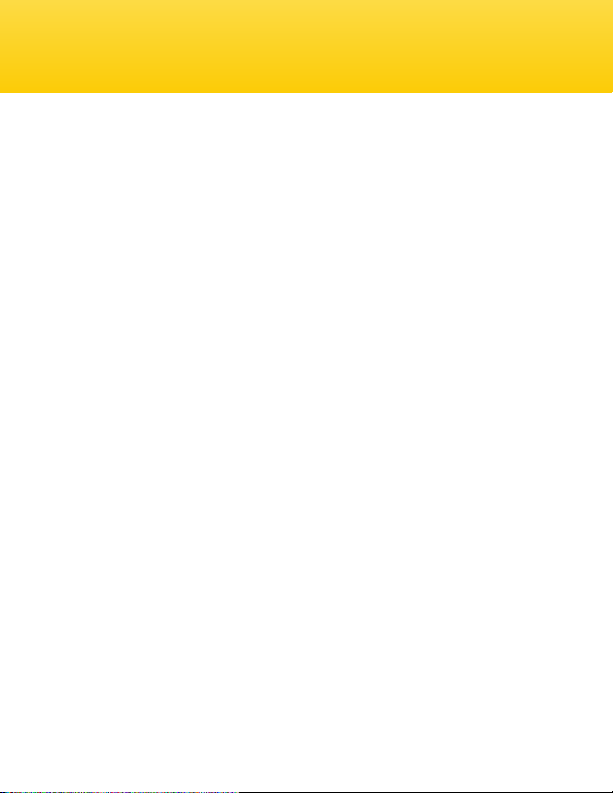
Introduction
Thank you for choosing the Impact Digital Monolight. This
professional-grade studio lighting unit has a user-replaceable 250W
halogen modeling light, 500 w/s ash tube, and a lightning-fast 1.5
second recycle time. The monolight is constructed with a durable
housing, intelligent adaptive thermal control, and CMOS chip
circuitry.
The powerful Digital Monolight also has an integrated 2.4 GHz,
16-channel wireless radio receiver. When partnered with the
matching transmitter (available in the Digital Monolight kit), the
user has the ability to trigger the monolight from a distance of 328′
(100 m). Paired with the unit’s integrated group functions, the user
can arrange and digitally segment each of their remote devices as
needed. Additionally, the ash’s seven optical slave modes enable
the device to communicate with your on-camera master ashes,
seamlessly triggering after up to ve preashes.
This fan-cooled monolight is constructed with an adaptive S-mount,
which makes it available for pairing with any other S-mount
reector or light modier. Additionally, the standard 5/8″ stand
mount has a built-in umbrella mount, expanding the number of addon options available for the unit.
2
Page 3
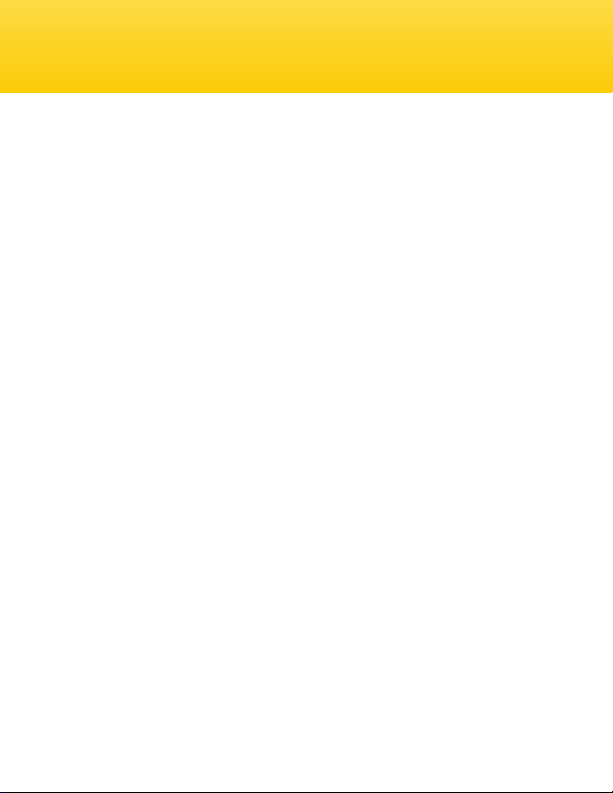
Features
• Fast recycle time and ash duration
• Integrated 2.4 GHz wireless receiver
• 250-watt, user-replaceable halogen modeling light
• Adaptive thermal control
• CMOS chip circuitry
• Compatible with Bowens mount (S-mount) accessories
• Low 5V trigger voltage
• Quiet fan cooling
Box Contents
• Digital Monolight
• Reector
• AC cord
Three-prong grounded plug (VC-500WL)
2-pin Euro connector (VC-500WL220V)
• Sync cord
• 250W modeling lamp
120V, 60 Hz (VC-500WL)
220~240V, 50/60 Hz (VC-500WL220V)
• 500W ash tube
• Protective cover
• Wireless transmitter with sync cord (kits only)
• User manual
• One-Year Limited Warranty
3
Page 4
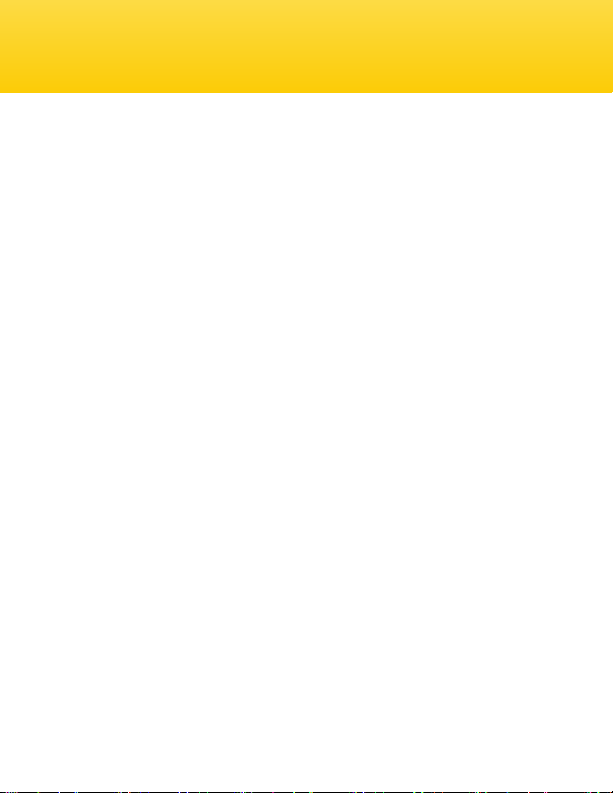
Precautions ⚠⚡
Please read and follow these instructions and keep this manual in a safe place.
• DANGER: high-voltage parts inside.
• There are no serviceable parts inside the unit. Only qualied service engineers should
access the inside of the casing.
• If the ash tube or modeling light becomes cracked or damaged in any way, replace
immediately.
• Keep this product away from water and any ammable gases or liquids.
• Use only the correct, recommended voltage.
• Avoid rapid, high-power ashing.
• Excessive heat shortens the life span of ash tubes, modeling lamps, and internal
components.
• If not used for two months, turn the unit on for 30 minutes and re the ash several
times to charge the capacitors.
• Always remove the protective cap before plugging in or powering on the unit.
• Never operate the ash with the protective cap on.
• Make sure this product is powered off when plugging it into a power source.
• Turn off the power and unplug the power cord from the unit and wall when the
monolight is not in use.
• Always remove the modeling lamp and attach the protective cap when transporting
the unit.
• Do not attempt to disassemble or repair this product. There are components inside
that can produce a hazardous electric shock.
• Handle this product with care.
• Do not stare at the lights when they are powered on.
• Clean this product with only a soft, dry cloth.
• Always wear cotton gloves when handling the ashtube.
• Keep this product away from children.
• Make sure everything is secure before proceeding.
• Make sure that this product is intact and that there are no missing parts before use.
• All photos are for illustrative purposes only.
4
Page 5

Overview
Front Side:
1. Monolight
2. Mount release
3. Modeling lamp
4. Reector
5. Flashtube
1
Top Side:
6. Optical sensor
2
5
4
3
6
5
Page 6
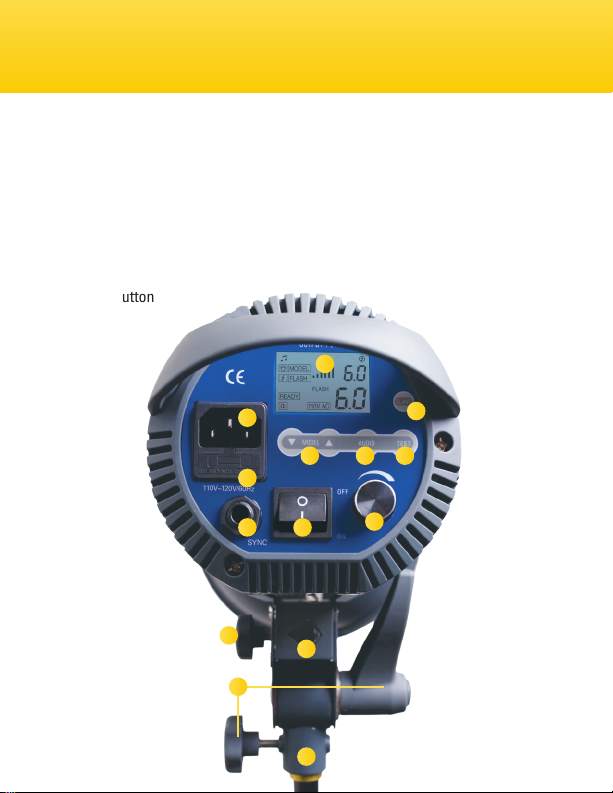
Overview
Back Side:
1. LCD screen
2. Slave mode button
3. Power input jack
4. Fuse bay
5. Modeling lamp output buttons
6. Audio button
7. Test button
3
4
8 9
14
12
8. 6.35 mm sync port
9. Power switch
10. Output adjustment dial
11. Stand mount
12. Stand mount adjustment knobs
13. Umbrella mount
14. Umbrella mount tightening knob
1
2
5 6 7
10
13
6
11
Page 7
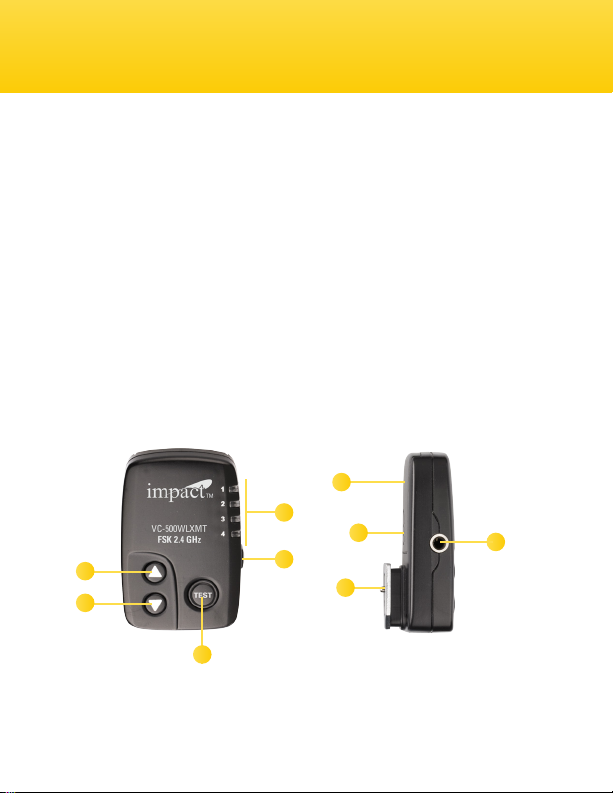
Remote Guide (Kit Only)
Top:
1. Up button
2. Down button
3. Test button
4. Group indicators
Right Side:
5. Group selector button
1
2
3
Left Side:
6. 3.5 mm sync port
Bottom:
7. Hot-shoe mount
8. Battery compartment
9. Channel DIP switches
8
4
9
5
7
6
7
Page 8
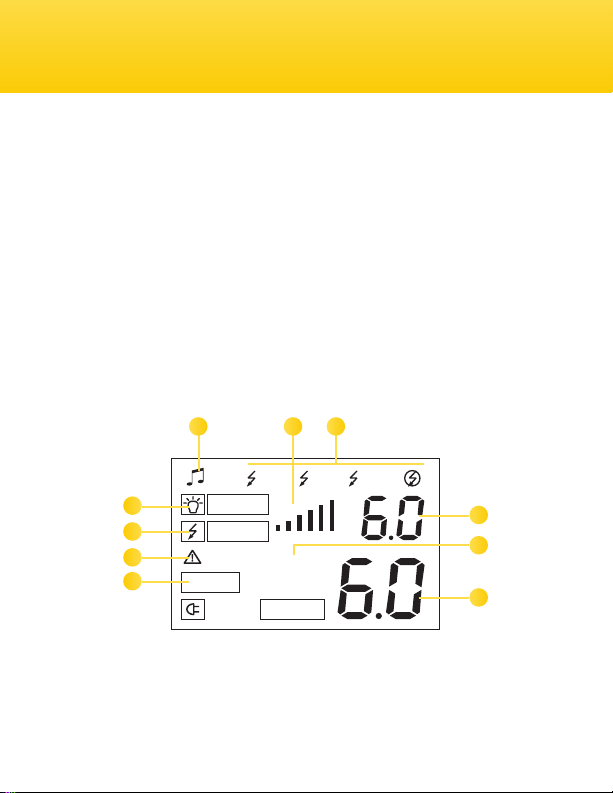
LCD Screen Guide:
1. Ready beeper indicator
2. Modeling lamp mode
3. Flash indicator
4. Error indicator
5. Flash ready indicator
2
3
4
5
MODEL
FLASH
WARN
READY
6 71
1
FLASH
110V AC
6. Modeling light indicator
7. Slave / Pre-ash indicators
8. Modeling lamp output level
9. Flash power output indicator
10. Power output level
2 3
8
9
10
8
Page 9
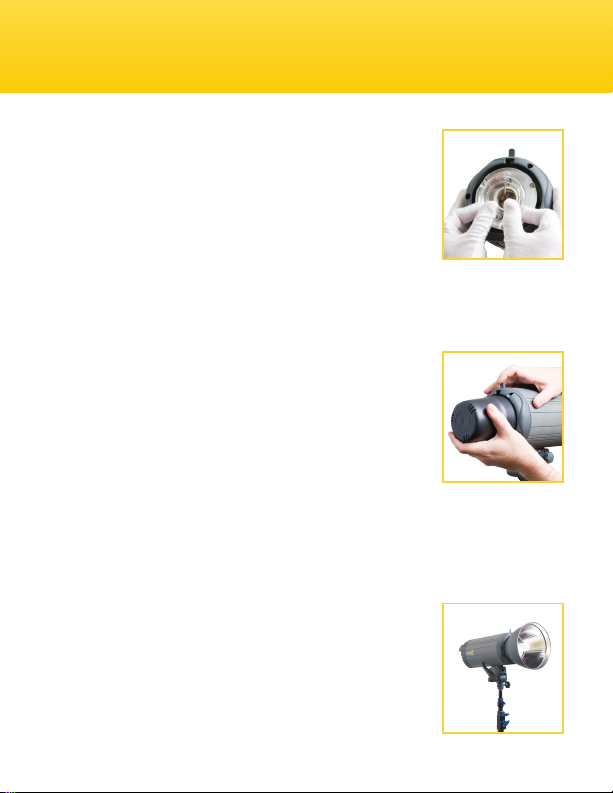
Preparing for Use
The Impact Digital Monolight includes a pre-installed ash
tube and a modeling lamp that's packed separately in the
box. Both lights are user-replaceable. Be careful not to
touch the ash tube with your bare hands since this could
cause damage to it. Please use cotton gloves or a soft, dry
cloth when touching or handling the ash tube.
The monolight’s modeling lamp is a halogen bulb within a glass sleeve. You may
touch this glass without cotton gloves. However, wiping it with a cotton cloth
after handling it is recommended. To install the modeling lamp, see Installation
and Replacement Guide on page 23.
The monolight ships with a protective cap. Always remove
the protective cap before plugging in or powering on the
unit. To remove the cap, hold down the mount release and
turn the cap counterclockwise. Pull the cap from the mount
and place it to the side for later use.
Attach the narrower end of the reector by aligning one of its protrusions with
a hole in the rim of the monolight. Hold down the mount release, fully insert the
reector, and turn it clockwise. You'll hear it click into place. Let go of the mount
release.
Mounting Accessories
Light Stand Mount
The Impact Digital Monolight has a standard 5/8″ stand
mount with tilt and tightening knobs. To mount the monolight
on a light stand, place the stand mount onto a compatible
9
Page 10

stand with a standard 5/8″ top mount. Turn the tightening knob to secure. Turn
the adjustment knob counter-clockwise to adjust the tilt of the monolight. Turn
the knob clockwise to secure the monolight in place.
Accessory S-mount
The Digital Monolight has an S-mount for light-modifying accessories. This can
be used with such optional add-ons as speed rings for softboxes. The included
umbrella reector lines up with the unit’s umbrella mount located on the
monolight’s stand mount.
To use accessories with the monolight’s S-mount, simply align the accessory
with the mount and insert. Once inserted, rotate the accessory clockwise to
secure. To remove it from the mount, hold down the mount release and reverse
the above instructions.
Umbrella Mount
To mount an umbrella to the monolight, rst attach the umbrella reector dish
using the above instructions. Then run the umbrella rod through the dish’s
umbrella hole and into the monolight’s umbrella mount. Secure the umbrella
using the umbrella tightening knob.
10
Page 11

Connecting Your Camera to the Monolight
The Impact Digital Monolight has two triggering options out of the box – sync
cord and wireless connections. Please reference the following instructions to
connect your camera to the monolight.
Sync Cord
The back of your monolight has a 1/4″ (6.35 mm) sync input, which is used for
a wired connection between your camera and the ash unit. Use the following
instructions to connect your two devices:
1. Insert the included sync cable’s 1/4″ (6.35 mm) end
into the monolight’s sync cable port.
2. Connect the PC connector end into your camera’s
PC socket. If your camera does not have a PC port,
an adapter will be required.
Wireless (Kit Only)
The Impact Digital Monolight has an integrated 2.4 GHz, 16-channel wireless
receiver. Using the kit-included transmitter, you can wirelessly trigger your ash
unit from up to 328′ (100 m) away. Line-of-sight is not required for your monolight
to communicate with the transmitter.
For instructions on how to operate your monolight with the transmitter attached
to the hot-shoe of your camera, see Remote Instructions on page 18.
NOTE: You can attach your own wireless triggering system receiver to the Digital
Monolight using the sync port.
11
Page 12

Powering the Monolight
The Impact VC-500WL Digital Monolight is designed to operate with a 100~130V,
60 Hz AC power current. The VC-500WL220V model operates with a
220~240V, 50/60 Hz AC power current. Before powering on your monolight,
plug the AC cable into the ash’s AC input, then into the wall socket.
Press the power switch to turn the unit on. The LCD screen will show all of the
current settings except
box will appear on the screen.
NOTE: Impact recommends charging the monolight for one hour prior to its
initial use and after an extended period of inactivity (more than two weeks).
If the unit is left unused for an extended period of time, or if the unit has been
used predominantly at low-power settings, we recommend that the power be
increased to maximum and the unit left switched on (with the modeling lamp
OFF) for at least 30 minutes. This will help preserve the life of the capacitors.
. When the monolight is charged, the
READY
READY
12
Page 13

Flash Settings
Setting the Monolight’s Power Output
The Impact Digital Monolight’s ashtube has a 6-stop
power range, represented by a 1-6 (f-stop) numbered
scale on the LED screen. The output adjustment knob
changes the monolight output value by 0.1 f-stop.
NOTE: Each detent of the output adjustment dial
changes the power output by one-tenth of a unit.
To increase or decrease the power output of the
monolight, turn the adjustment dial on the back of
the ash unit. This will adjust both the monolight
and modeling lamp (unless the modeling lamp is set
to independent mode on or off). For information on
adjusting the modeling lamp power output, refer to
page 14.
When stepping down the power of the ash, the
FLASH icon on the LCD screen will blink until the
capacitors release the accumulated energy (auto
power dump).
Setting Power
6.0 Full Power
5.0 1/2 Power
4.0 1/4 Power
3.0 1/8 Power
2.0 1/16 Power
1.0 1/32 Power
13
Page 14

Setting the Modeling Light Power Output
The VC-500WL Monolight has a 250 watt, 60Hz user-replaceable modeling light
bulb. The VC-500WL220V Monolight comes with a 220~240V, 50/60 Hz modeling
lamp. The modeling light’s power output is represented by a 1-6 numbered scale,
with ten decimal places between them, on the LCD screen.
This monolight has built-in soft-start circuitry, which ensures longer modeling
lamp life. When the unit is powered on, this unit starts the monolight at a
minimum power output, then raises it incrementally until the desired power
output is reached.
To activate the modeling lamp, press down and release
the output adjustment dial. To increase the modeling
light’s power output, press the modeling light output
button. To decrease the output, press the modeling
light output button. Adjusting the modeling light output
with these buttons will only work when the device is
set to independent mode (see next page).
14
Page 15

The modeling light has two modeling light modes:
Proportional: When the model light is activated, the
default setting is proportional, as indicated by the
and icons on the LCD panel. As you
adjust the monolight’s power output (using the output
adjustment dial), the modeling light will adjust up or
down proportionally. This gives you the general idea
where highlights and shadows will fall in relation to
the ash power.
Independent: To change from the default setting,
press the output adjustment dial a second time. The
icon will disappear from the LCD screen.
Independently control the modeling lamp’s light output
by pressing the or modeling light output buttons.
NOTE: Each button press changes the power output
of the modeling light by one tenth unit. To increase or decrease the numbers
displayed on the screen faster, press the adjustment button. Holding down the
up or down button will then increase the changing speed.
Press the output adjustment dial a third time to power off the modeling light.
15
Page 16

Slave and Pre-Flash Settings
The Impact Digital Monolight has seven optical slave/pre-ash modes. You can
toggle between them by repeatedly pushing the slave button until the required
number is indicated by the light on the right side of the panel.
Activate this mode by pressing the slave button once. The 1 icon will appear on
the LCD. Press it again to turn it off. The icon will appear on the LCD.
To adjust the slave/pre-ash settings, press and hold the Slave button for four
seconds. Use the modeling light output buttons to toggle between modes.
C0: Using your master ash, release a test exposure. The monolight will
automatically memorize the amount of preashes red.
C1: The monolight will ash when it detects another ash.
C2: The monolight will trigger after one preash.
C3: The monolight will trigger after two preashes.
C4: The monolight will trigger after three preashes.
C5: The monolight will trigger after four preashes.
C6: The monolight will trigger after ve preashes.
MODEL
FLASH
READY
16
2
FLASH
110V AC
Page 17

Special Functions (Kit Transmitter Only)
The Impact Digital Monolight kit includes a wireless radio transmitter for
remote triggering. The transmitter is sold with the monolight kit only.
Visit www.impactstudiolighting.com for information on purchasing or replacing
a transmitter.
Setting Groups on the Monolight
This monolight has the ability to be set to one of four
groups: GA, GB, GC, or GD. To select a group, press
and hold the Slave button for four seconds. Press
the Slave button twice. Use the modeling light output
buttons to toggle between groups.
MODEL
FLASH
READY
2
FLASH
110V AC
Setting Channels on the Monolight
The Impact Digital Monolight has an integrated 2.4 GHz, 16-channel radio
receiver. Set your devices to the same channel to trigger them all at the same
time. This also aids in avoiding radio interference from other devices in the area.
To set the channel, press and hold the Slave button for four seconds. Press the
Slave button once. Use the modeling light output buttons to toggle between
channels.
MODEL
FLASH
READY
2
FLASH
110V AC
17
Page 18

Remote Instructions
The Impact Digital Monolight kit comes with a radio
remote (also known as the transmitter) that enables the
user to control and trigger the studio ash remotely.
Mount the transmitter onto your camera’s hot-shoe port,
or connect it using the included 3.5 mm to PC sync cord.
To use the remote with the Digital Monolight, use the
following features:
Flashtube Power Output
Press the or button on the remote to adjust the power output of the
ashtube. Each push of the button will adjust the output in 0.1 increments.
Modeling Light Power Output
To turn on the modeling light using the remote, press and hold the button for
three seconds. Press the or button to adjust the light’s output. Press and
hold the button to turn off the monolight.
To operate the light in independent mode, you need to set the monolight’s
modeling light manually on the unit. Control the modeling light’s output using the
above instructions.
18
Page 19

Channels
This studio ash has a 16-channel radio receiver, which can be triggered using
the kit-included transmitter. To adjust the channel settings on the remote, rst
remove the battery compartment door. Set the device to your required channel
using the chart below as a guide.
NOTE: You must synchronize the channel setting on the monolight and the trigger
to wirelessly trigger the ash.
Groups
The Impact Digital Monolight has four groups, used to segment remote devices.
To change the group the trigger is transmitting to, press the group selector
button until the required group selection corresponds with the correct indicator
light.
NOTE: You must synchronize the group setting on the monolight and the trigger
to wirelessly trigger the ash.
Replacing the Battery (CR2032)
To install a battery into the wireless trigger, rst remove the battery compartment
door. Remove the spent battery from the battery holder by holding back the
battery securing clasp and pulling the battery out. Insert the new battery under
the battery securing clasp, using the correct orientation, and snap the other side
into place. Reinstall the battery compartment door to complete the process.
19
Page 20

Testing the Monolight
Press the transmitter’s test button to test-re the monolight.
Preash Variation Settings
The Impact Digital Monolight is compatible with nearly all master ash slave
units. Different brands use different numbers of pre-ashes before triggering
other slave units. To facilitate those differences, this studio ash has two
settings that enable the ash to ignore a user-selected timeframe of pre-ashes
before ring. Use these functions when you need to manually control pre-ash,
instead of using the “Slave and Pre-Flash Settings” mode.
NOTE: As different brands of ashes have different numbers and durations of
their pre-ashes, some trial and error may be necessary to obtain your model’s
best settings.
Time Frame
The Time Frame function allows for a variable of 1 to 5 seconds for the studio
ash to ignore master pre-ashes. To use this function, refer to the following
instructions:
1. Press and hold the slave button for 8 seconds.
2. Use the or modeling light output buttons to select your required
setting.
20
Page 21

Setting (t) 1 2 3 4 5
Time (sec) 1 2 3 4 5
NOTE: The default setting of this function is t2, which means the ash will only
be triggered after 2 seconds of pre-ashes. When using multiple speedlites with
different pre-ash frequencies, this mode will group all the ashes as one before
ring.
Block Time
The Block Time function allows for a variable of 1 to 18 milliseconds for the
studio ash to ignore master pre-ashes. In this mode, your monolight will begin
to record and learn to recognize your device’s pre-ashes. This is to compensate
for the different pre-ash timing between devices. To use this function, refer to
the following instructions:
Press and hold the slave button for 8 seconds.
Press the slave button again.
Use the or modeling light output buttons to select your required setting.
Value (b) 1 2 3 4 5 6 7 8 9
Time (ms) 2 4 6 8 10 12 14 16 18
NOTE: The default setting on this mode is b5.
21
Page 22

Other Functions and Protective Features
Audio Button
This monolight will emit a beep to indicate various alerts and functions of the
unit. To turn this function off, press the AUDIO button once. Repeat to reactivate
the function.
Overheating Protection
After a long shooting session at a high power output, the recycling time of
the ash will increase automatically until the ash cools to a safe level. Once
cooled, it will begin operating as usual.
Overvoltage and Overcurrent Protection
The ash is protected against unstable voltages. Overcurrent protection is
especially useful when using a power generator (gasoline or electric) to power
the ash unit.
Error Codes
In the event of a malfunction, the LCD screen will display a blinking error code.
The WARNING icon will also blink. In addition, error codes E2 and E3 have a
beep warning.
E1: Temperature transducer problem. Turn the unit OFF immediately and contact
the retailer.
E2: This error code can display after a long shooting session at high output or
rapid sequence. Turn OFF the ash unit and allow it to rest for 30 minutes.
E3: This error code will display when the internal voltage of the ash is too high.
Turn OFF the power immediately. After 5 minutes, turn the ash back on. If the
error is still displayed on the LCD screen, turn OFF the monolight and contact
Impact Customer Service.
22
Page 23

Installation and Replacement Guide
The Modeling Light
The Impact VC-500WL Monolight comes with a 250W, 60Hz halogen modeling
lamp bulb. The VC-500WL220V comes with a 250W, 50/60Hz bulb. To remove an
old bulb and install a replacement bulb, use the following instructions:
1. Ensure the monolight is powered off and unplugged.
2. Using a cotton glove or soft, dry cloth, carefully
unscrew the modeling light bulb.
3. With the cotton glove or soft, dry cloth, pick up the
replacement tube.
4. Insert the back end of the bulb into the modeling
bulb socket and turn it clockwise until secure.
NOTE: The Digital Monolight has built-in SSC (Soft Start Circuitry) to ensure
longer modeling lamp life. When the modeling lamp is turned on, it will light up at
a minimum brightness and slowly reach full power output. This feature prolongs
the life of the modeling lamp.
23
Page 24

The Flash Tube
The Impact Digital Monolight’s ash tube is user-replaceable. To replace the
ash tube, do the following:
1. Discharge the ash unit by pressing the test button.
2. Power off the monolight and unplug the power cable from the ash unit
and power source.
3. After 30 minutes, remove the modeling lamp and any other accessory
connected to the unit.
4. Wearing a pair of cotton gloves or using a soft,
dry cloth and holding a pair of needle-nose pliers,
carefully unhook the retention spring loop of the
ash tube. Make sure it is disengaged from the
ash tube.
5. Once it is unhooked, grip the base of the ash
tube on each side and carefully pull it from the
monolight.
6. Pick up the new ashtube and push its pins into the sockets using rm,
even pressure at the base.
7. With needle-nose pliers, hook the retention spring over and above the
ash tube.
8. Reinsert the modeling lamp, then attach any accessory to the monolight.
24
Page 25

Replacing the Fuse
The Impact Digital Monolight comes with two fuses: one installed and one spare.
Both are located within the fuse bay. To remove the fuse housing from the fuse
bay and replace the fuse, do the following:
1. Ensure the monolight is powered off and
unplugged.
2. Using a at head screwdriver, lift the fuse housing
via the nook found on the at side of the AC jack.
3. The fuse located within the housing is the one
the monolight is using when it is powered on. To
replace the fuse, remove it from the box.
4. Replace it with a spare.
5. Reattach the fuse holder to the fuse bay to
complete the process.
25
Page 26

Specications
Power Output 500 w/s
Guide Number 78
Output Control Range Full to 1/32 in 1/10 increments
Recycle Time 0.2 ~ 1.5 sec (VC-500WL)
0.2 ~ 1.1 sec (VC-500WL220V)
Flash Duration 1/800 @ 500 w/s ~1/1200
Flash Ready Indicator Visible or audible conrmation
Power Range 6 stops
Modeling Lamp E26/27, 250W Max
SSC - Soft Start Circuitry
Modeling Lamp Control Proportional, Independent, Off
Triggering Method 16-channel built-in 2.4 GHz wireless with
included 16-channel 2.4 GHz wireless
transmitter (kits only), sync cable, test
button, slave sensor with red eye feature.
Effective Wireless Distance Range
Battery Replacement for
328′ (100 m)
CR2032 3V
Transmitter
Color Temperature 5600 ± 100K
Flash Tube User-replaceable plug-in tube
Trigger Voltage DC 5V
Sync Cable Input
Phono Plug 1/4″ (6.35 mm)
26
Page 27

Specications
Length of Included Sync Cord
11′ (3.35 m)
Slave Settings Red-eye reduction, synchronous
Integrated Receiver Frequency 2.4 GHz
Channels 16
Cooling Fan Yes
Touch Pad Controls Yes
Auto Power Dump Yes
Adapter Thermal Control Yes
Housing Material Aluminum casting with textured coating
Mount Type S Type Mount with umbrella mount
Power Source AC 100~130VAC 60Hz (VC-500WL)
AC 220~240VAC 50/60Hz (VC-500WL220V)
Circuit Protection 12.5A
Length of Included AC Cord
16′ (4.87 m)
Weight 5.45 lbs. (2.47 kg)
Dimensions (with protective cap)
16.5″ × 5″ × 5″ (42 × 13 × 13 cm)
FCC DISCLAIMER:
This device complies with Part 15 of the FCC Rules. Operation is subject to the
following two conditions: (1) this device may not cause harmful interference, and
(2) this device must accept any interference received, including interference
that may cause undesired operation.
27
Page 28

One-Year Limited Warranty
This Impact product is warranted to the original purchaser to be free from defects
in materials and workmanship under normal consumer use for a period of one
(1) year from the original purchase date or thirty (30) days after replacement,
whichever occurs later. The warranty provider’s responsibility with respect
to this limited warranty shall be limited solely to repair or replacement, at the
provider’s discretion, of any product that fails during normal use of this product in
its intended manner and in its intended environment. Inoperability of the product
or part(s) shall be determined by the warranty provider. If the product has been
discontinued, the warranty provider reserves the right to replace it with a model
of equivalent quality and function.
This warranty does not cover damage or defect caused by misuse, neglect,
accident, alteration, abuse, improper installation or maintenance. EXCEPT AS
PROVIDED HEREIN, THE WARRANTY PROVIDER MAKES NEITHER ANY EXPRESS
WARRANTIES NOR ANY IMPLIED WARRANTIES, INCLUDING BUT NOT LIMITED
TO ANY IMPLIED WARRANTY OF MERCHANTABILITY OR FITNESS FOR A
PARTICULAR PURPOSE. This warranty provides you with specic legal rights, and
you may also have additional rights that vary from state to state.
To obtain warranty coverage, contact the Impact Customer Service Department
to obtain a return merchandise authorization (“RMA”) number, and return the
defective product to Impact along with the RMA number and proof of purchase.
Shipment of the defective product is at the purchaser’s own risk and expense.
For more information or to arrange service, visit www.impactstudiolighting.com
or call Customer Service at 212-594-2353.
Product warranty provided by the Gradus Group.
www.gradusgroup.com
Impact is a registered trademark of the Gradus Group.
© 2015 Gradus Group LLC. All Rights Reserved.
GG5
