Page 1
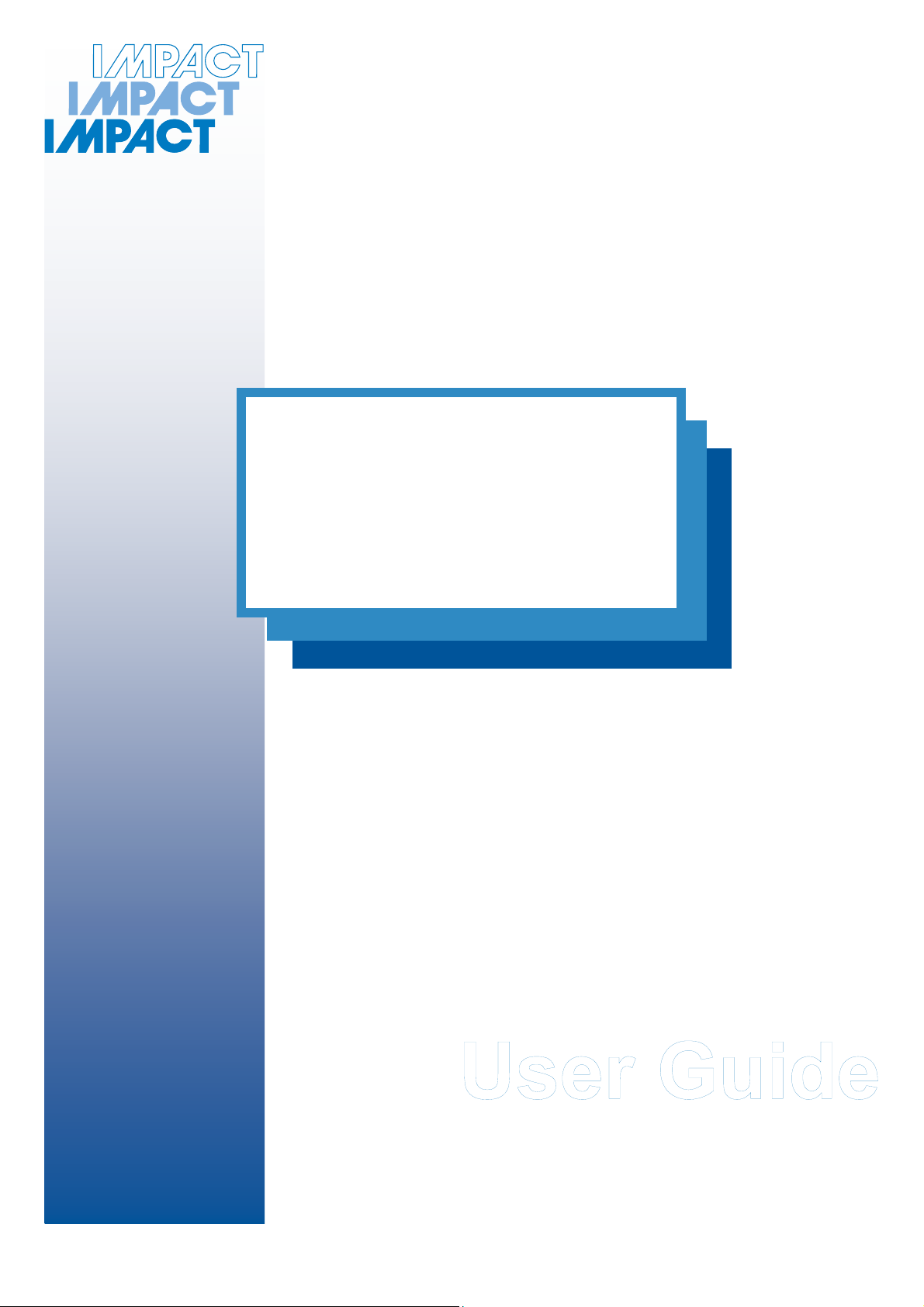
High Capacity Electronic Balances
BH350 & BH370
Impact Test Equipment Ltd
www.impact-test.co.uk & www.impact-test.com
User Guide
User Guide
Page 2
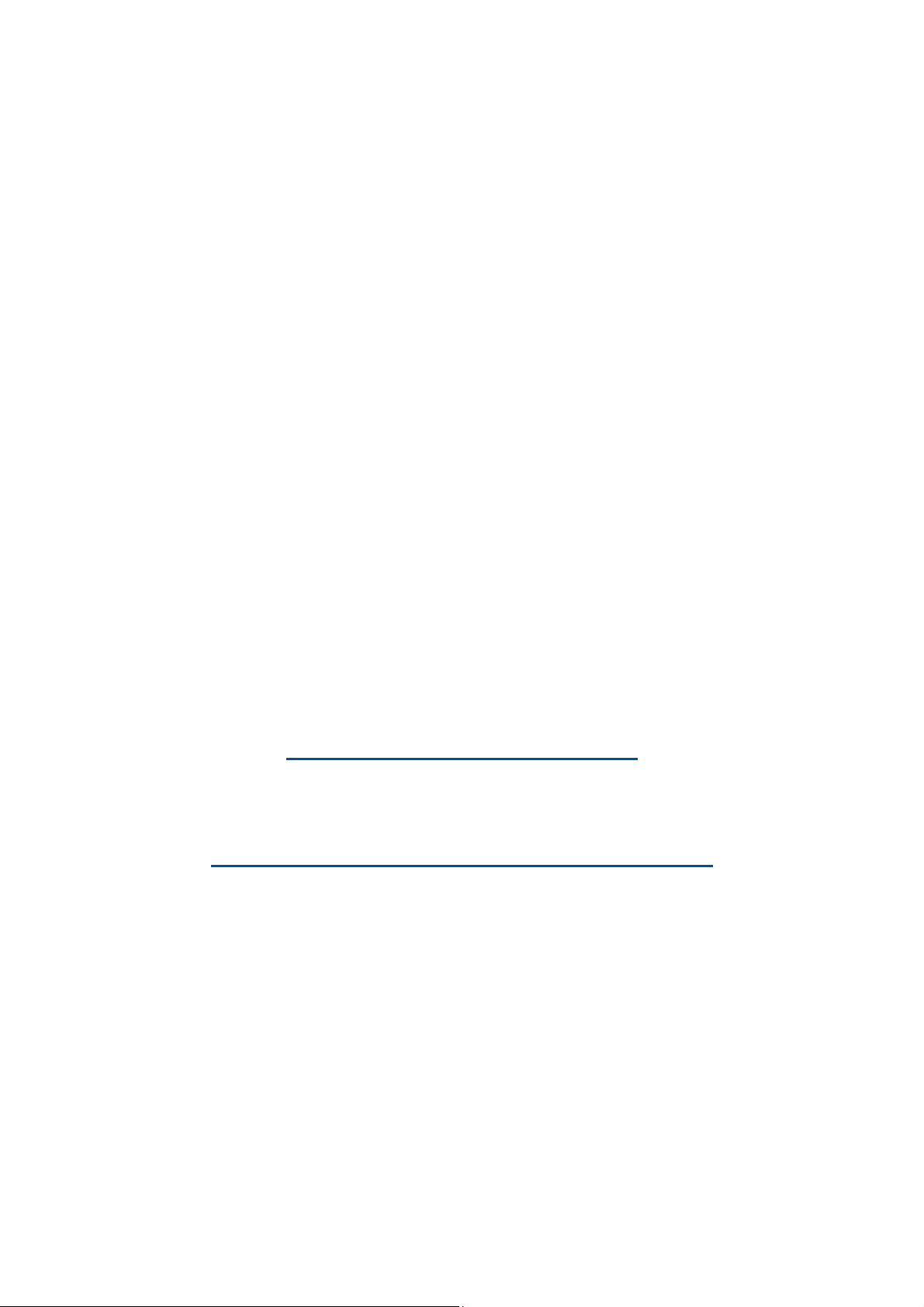
Impact Test Equipment Ltd.
Building 21 Stevenston Ind. Est.
Stevenston
Ayrshire
KA20 3LR
T: 01294 602626
F: 01294 461168
E: sales@impact-test.co.uk
Test Equipment Web Site
www.impact-test.co.uk
Test Sieves & Accessories Web Site
www.impact-test.com
Page 3
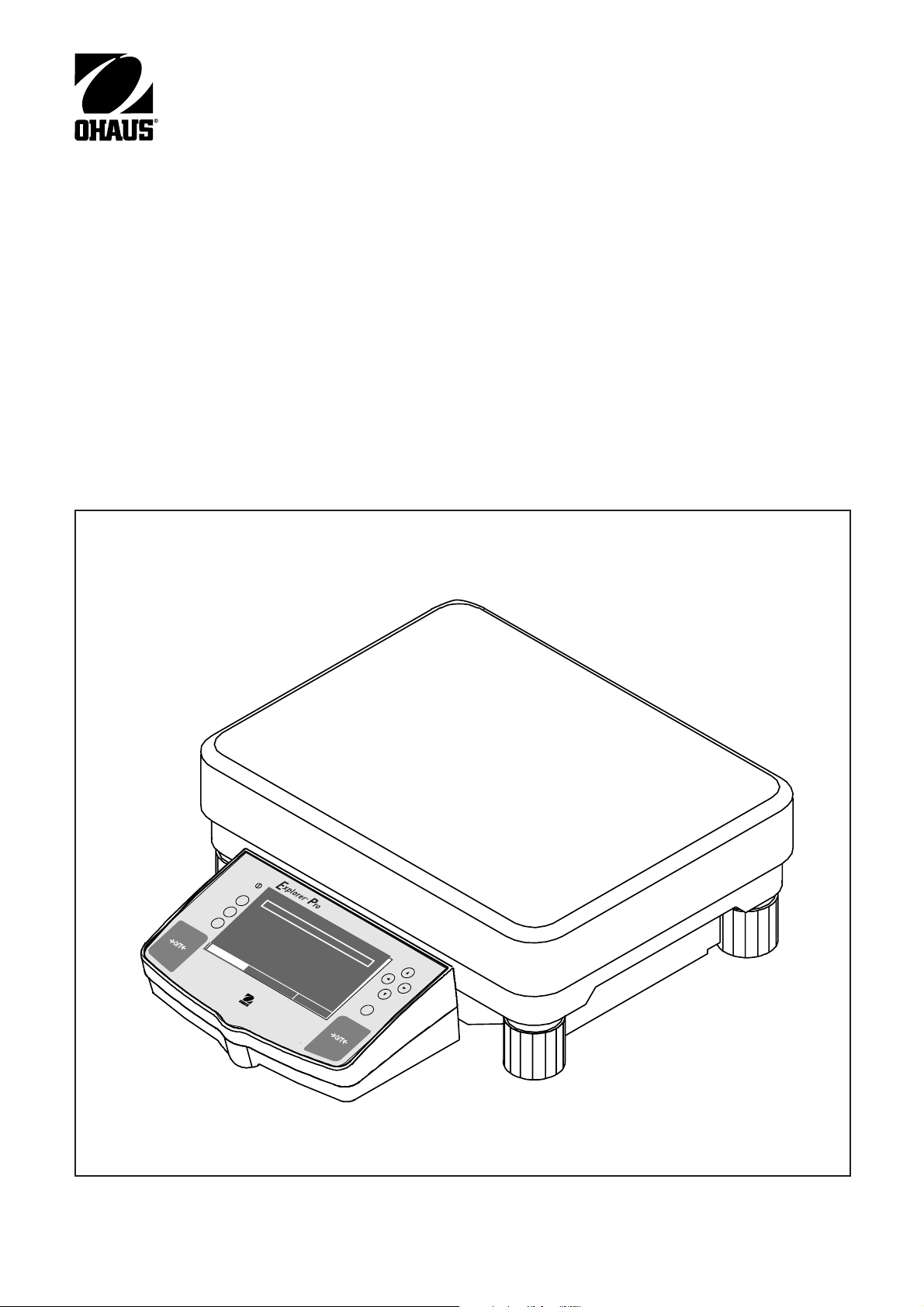
INSTRUCTION MANUAL
Explorer
Pro
Balances
H
elp
Print
CONTRAST
CONTRAST
G
o Back
O
n/O
ff
0%
MOVE HIGHLIGHT
GRAMS
WEIGHT
0.0
STABLE
MAIN MENU
100%
Enter
Page 4
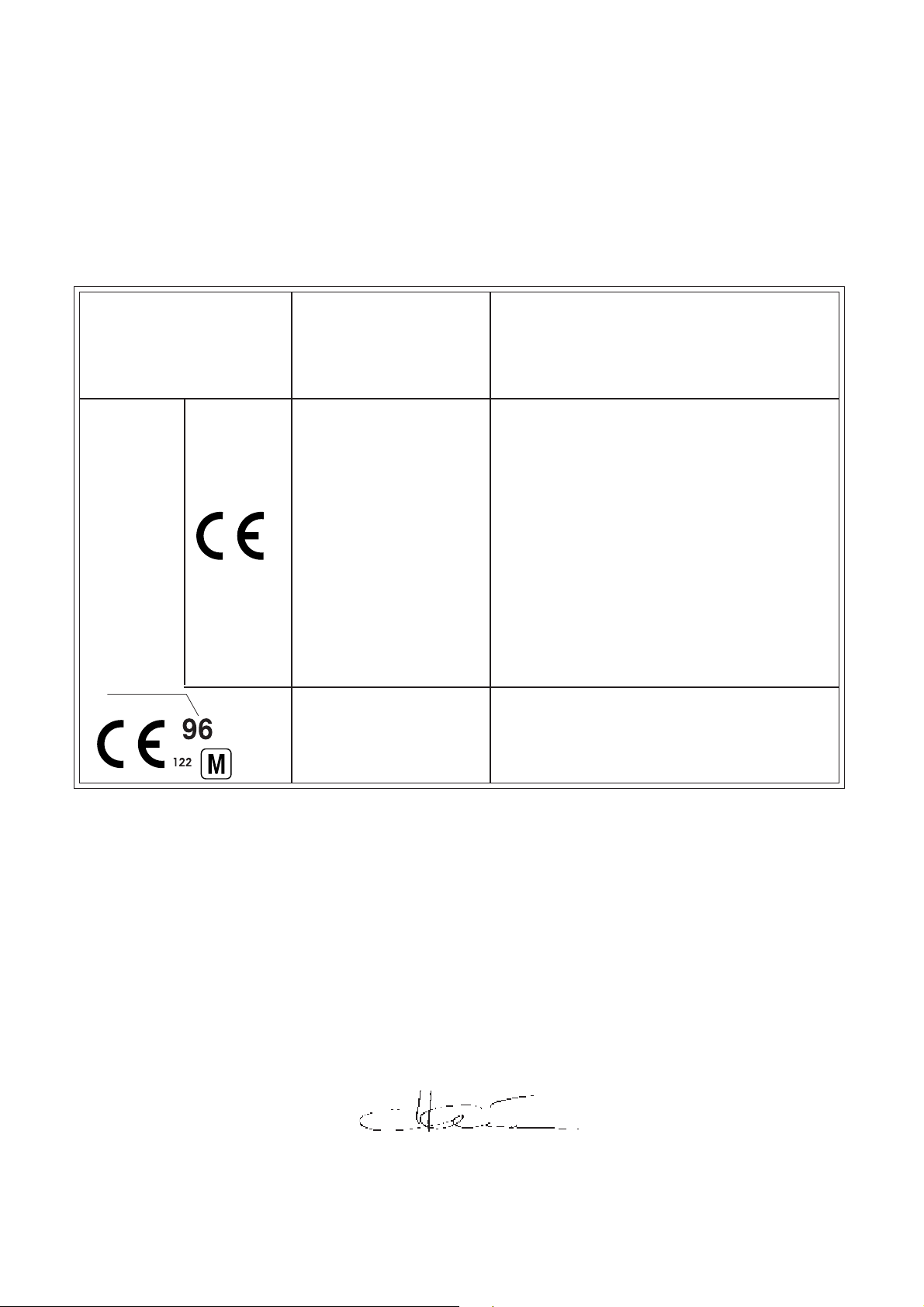
Ohaus Corporation, 19A Chapin Road, Pine Brook, New Jersey, 07058-9878, USA
Declaration of Conformity We, Ohaus Corporation, declare under our sole responsibility that the balance models listed below marked with “CE” - are in
conformity with the directives and standards mentioned.
Konformitätserkärung Wir, die Ohaus Corporation, erklären in alleiniger Verantwortung, dass die untenstehenden Waagentypen, gekennzeichnet mit “CE” - mit
den genannten Richtlinien und Normen übereinstimmen.
Déclaration de conformité Nous, Ohaus Corporation, déclarons sous notre seule responsabilité, que les types de balance ci-dessous cité - munis de la
mention «CE» - sont conformes aux directives et aux normes mentionnées ci-après.
Declaración de Conformidad Nosotros, Ohaus Corporation, declaramos bajo responsabilidad exclusiva que los modelos de balanzas indicados a
continuación - con el distintivo “CE” - están conformes con las directivas y normas citadas.
Dichiarazione di conformità Noi, Ohaus Corporation, U.S.A, dichiariamo sotto nostra unica responsabilità, che i tipi di bilance specificati di seguito contrassegnati con la marcatura “CE” - sono conformi alle direttive e norme citate.
Balance Type/Waagentyp/Type de balance/Modelo de balanza/Tipo di biliancia Explorer
Marked with: Directive Standard
gekennzeichnet mit: Richtlinie Norm
munis de la mention: Directive Norme
con el distintivo: Directiva Norma
contrassegnati con la Direttiva Norma
marcatura:
EU 73/23 Low Voltage IEC1010-1 & EN60950:1992 Safety Regulations
EU 73/23 Niederspannung IEC1010-1 & EN60950:1992 Sicherheitsbestimmungen
EU 73/23 Basse tension IEC1010-1 & EN60950:1992 Consignes de sécurité
EU 73/23 Baja tensión IEC1010-1 & EN60950:1992 Disposiciones sobre seguridad
EU 73/23 Bassa tensione IEC1010-1 & EN60950:1992 Prescrizioni . di sicurezza
Year of attach-
ment of EU 89/336, 92/31, 93/68 EN55022:1987 Emissions
the CE mark Electromagnetic compatibility EN45501:1992, EN50082-1:1992 Immunity
Jahr der ersten EU 89/336, 92/31, 93/68 EN55022:1987 Funkstörungen
Eichung elektromagnetische Verträglichkeit EN45501:1992, EN50082-1:1992 Immunität
Année de EU 89/336, 92/31, 93/68 EN55022:1987 Emissions parasites
la premère Compatibilité électromagnétique EN45501:1992, EN50082-1:1992 Immunité
vérification EU 89/336, 92/31, 93/68 EN55022:1987 Radiointerferencias
Año de la primera Compatibilidad electromagnética EN45501:1992, EN50082-1:1992 Inmunidad
verificación EU 89/336, 92/31, 93/68 EN55022:Verträglichkeit 1987 Radiointerferenze
annodella prima Compatibilità elettromagnetica EN45501:1992, EN50082-1:1992 Immunità
verifica
EU 90/384 NAWI EN45501:1992 Non Automatic Weighing Instruments
EU 90/384 FNSW EN45501:1992 für nicht selbsttätige Waagen
EU 90/384 BFNA EN45501:1992 balances à fonctionnement non automatique
T2914
EU 90/384 PBNA EN45501:1992 para balanzas no automátäcas
EU 90/384 BFNA EN45501:1992 per bilance a funzionamento non automatics
Pro
EP12001, EP22001, EP32001
ISO 9001 Certificate for Ohaus Corporation. Ohaus Corporation, USA, was examined and evaluated in 1994 by the Bureau Veritas Quality International, BVQI,
and was awarded the ISO 9001 certificate. This certifies that Ohaus Corporation, USA, has a quality system that conforms with the international standards for
quality management and quality assurance (ISO 9000 series). Repeat audits are carried out by BVQI at intervals to check that the quality system is operated in
the proper manner.
ISO 9001-Zertifikat für Ohaus Corporation. Die Firma Ohaus Corporation, USA, wurde 1994 durch das Bureau Veritas Quality International BVQI geprüft, und
erhielt das ISO 9001 Zertifikat. Dieses bescheinigt, dass Ohaus Corporation, USA über ein Qualitätssystem verfügt, welches den internationalen Normen für
Qualitätsmanagement und Qualitátssicherung (ISO 9000er-Reihe) entspricht. Anlässlich von Wiederhol-Audits durch das BVQI wird periodisch überprüft, ob
das Qualitätssystem zweckmässig gehandhabt wird.
Certificat ISO 9001 pour Ohaus Corporation. La société Ohaus Corporation, USA, a été contrôlée en 1994 par Bureau Veritas Quality International BVQI et a
obtenu le certificat, degré ISO 9001. Celui-ci atteste que Ohaus Corporation, USA, dispose d’un système qualité correspondant aux normes internationales pour
la gestion de la qualité et pour I’assurance qualité (degré ISO 9000). Des audits réguliers effectués par la BVQI vérifient si le système qualité est appliqué de
facon appropriée.
Certificado ISO 9001 para Ohaus Corporation. La firma Ohaus Corporation, USA, ha sido inspeccionada por la Bureau Veritas Quality International (BVQI) y
ha obtenido el certificado ISO 9001. Esto acredita que Ohaus Corporation, USA, dispone de un sistema de calidad que cumple las normas internacionales para
gestión y garantfa de calidad (ISO serie 9000). Con ocasión de las inspecciones de repetibilidad por parte de la BVQI, se comprueba periódicamente si el
sistema de calidad se manipula de forma correcta.
Certificato ISO 9001 per la Ohaus Corporation. ll sistema di garanzia della qualità della Società Ohaus Corporation, USA è certificato ISO 9001 sin dal 1994
dall Bureau Veritas Quality International BVQI, e così fomice la dimostrazione che il suo sistema die Garanzia Qualità soddisfa i massimi requisite. ll sistema
della garanzia della qualità Ohaus Corporation viene verificato periodicamente dall BVQI, dando cosi evidenza di.
Ted Xia
Ohaus Corporation, Pine Brook, NJ
President
Page 5
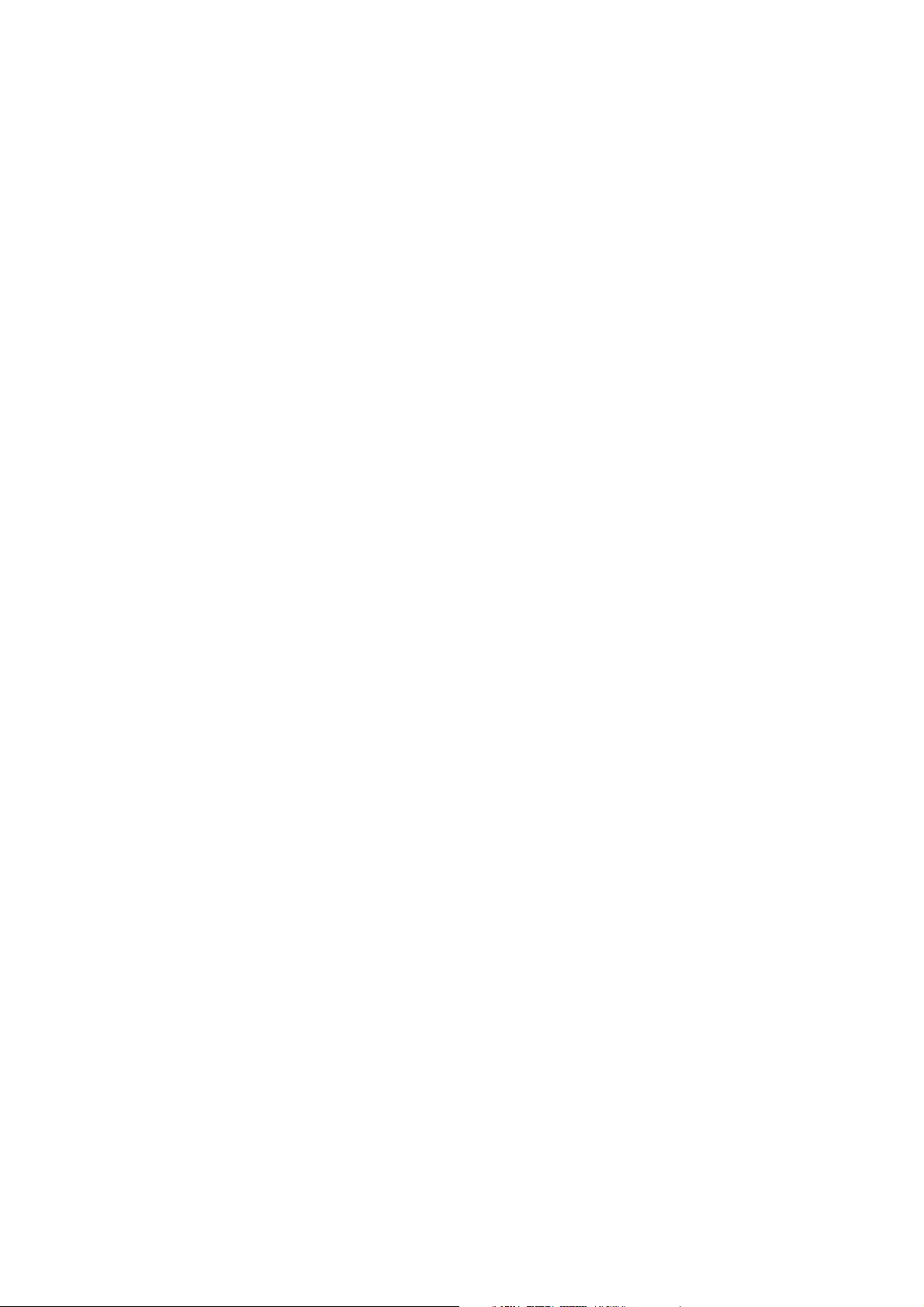
Notice
Certified scales,scales used for legal applications have the general type designation E...5 / V...5 and EU type Approval (T2914). The year of
the initial verification is shown next to the CE mark. Such scales are verified in the factory and carry the "M" mark on the actual scale and the
packaging. The year of the initial verification is shown next to the CE mark. If the letter M is shown against a solid background, the scale may
be put into operation immediately. Should the background be partitioned and hatched, the scale must be verified at its place of use by the
certified Ohaus service. If national regulations limit the duration of the validity of the verification certificate in individual countries, the end user
of such a scale is personally responsible for arranging the repeat verification in good time.
Hinweise
Geeichte/eichpflichtige Waagen tragen die allgemeine Typenbezeichnung E... 5 / V...5. Für sie liegt eine EU Bauartzulassung vor (T2914).
Das Jahr der ersten Eichung ist neben dem CE Zeichen aufgeführt. Solche Waagen sind ab Werk geeicht und tragen die Kennzeichnung "M"
auf dem Gerät selbst und auf der Verpackung. Erscheint der Buchstabe M auf vollem Grund, darf die Waage sofort in Betrieb genommen
werden. Ist der Grund geteilt und schraffiert, muss die Waage am Verwendungsort durch den zertifizierten Ohaus Service ortsgeeicht werden.
Sofern gemäss den nationalen Vorschriften in den einzelnen Staaten die Gültigkeitsdauer der Eichung beschränkt ist, ist der Betreiber einer
soichen Waage für die rechtzeitige Nacheichung selbst verantwortlich.
Remarques
Les balances vérifiées/admissibles à la vérification portent la désignation de modèle générale E...5 / V ... 5. Elles font l’objet d’une approbation de modèle UE (T2914). L’année de la vérification primitive est indiquée à côté de la marque CE. Ces balances sont vérifidées d’origine
et portent la marque "M" sur I’appareil lui-même et sur l’emballage, Si la lettre M apparaît sur un fond totalement vert, la balance peut être
mise en service immédiatement. Si le fond est divisé et hachuré, la balance doit être vérifiée sur le lieu d’ustilisation par le service après-vente
Ohaus certifié. Dans les pays où la durée de validité de la vérification est limitée par des prescriptions nationales, l’utilisateur est lui-même
responsable de la vérification ultérieure d’une telle balance en temps voulu.
Notas
Las balanzas verificadas/verificables llevan la designatión general E...5 / V ...5 y cuentan con una aprobación de modelo UE (T2914). EL
año de la primera verficación está indicado al lado del distintivo CE. Estas balanzas están verificadas en fábrica y Ilevan la designatión "M"
sobre el propio aparato y sobre el embalaje. Cuando la letra M aparece sobre fondo sólido, la balanza se puede poner inmediatamente en
funcionamiento. Si el fondo está dividido y rayado, la balanza ha de ser verificada en el lugar de uso por el sevicio técnico Ohaus certificado.
Si la duración de la validez de la verificación está limitada de acuerdo con las normas de los distintos países, el propio usuario de tal
balanza es responsable de la verificación posterior a su debido tiempo.
Avvertenza
Le bilance approvate hanno la denominazione del modello E... 5 / V ...5. Per esse esiste un’appprovazione CE (T2914) del tipo. L’anno delia
prima verifica è indicato a fianco della marcatura CE. I tipi marcati con un contrassegno "M" su sfondo verde pieno possono essere impiegati
da subito. I tipi marcati con ii contrassegno "M" su sfondo nero/barrato diagonalmente dovranno essere verificati sul luogo d’installazione da
parte d’un tecnico autorizzato dal Servizio Assistenza Ohaus o ispettore dell’Ufficio Metrico. Queste bilance sono state verificate in fabbrica e
recano il contrassegno "M" sull’apparecchio stesso, e sull’imballo. É obbligo dell’untente denunciare la detenzione dello strumento all’ufficio
metrico competente per territorio e sottoporio alia prescritta verifica periodica come da disposizioni ministeriali.
Page 6
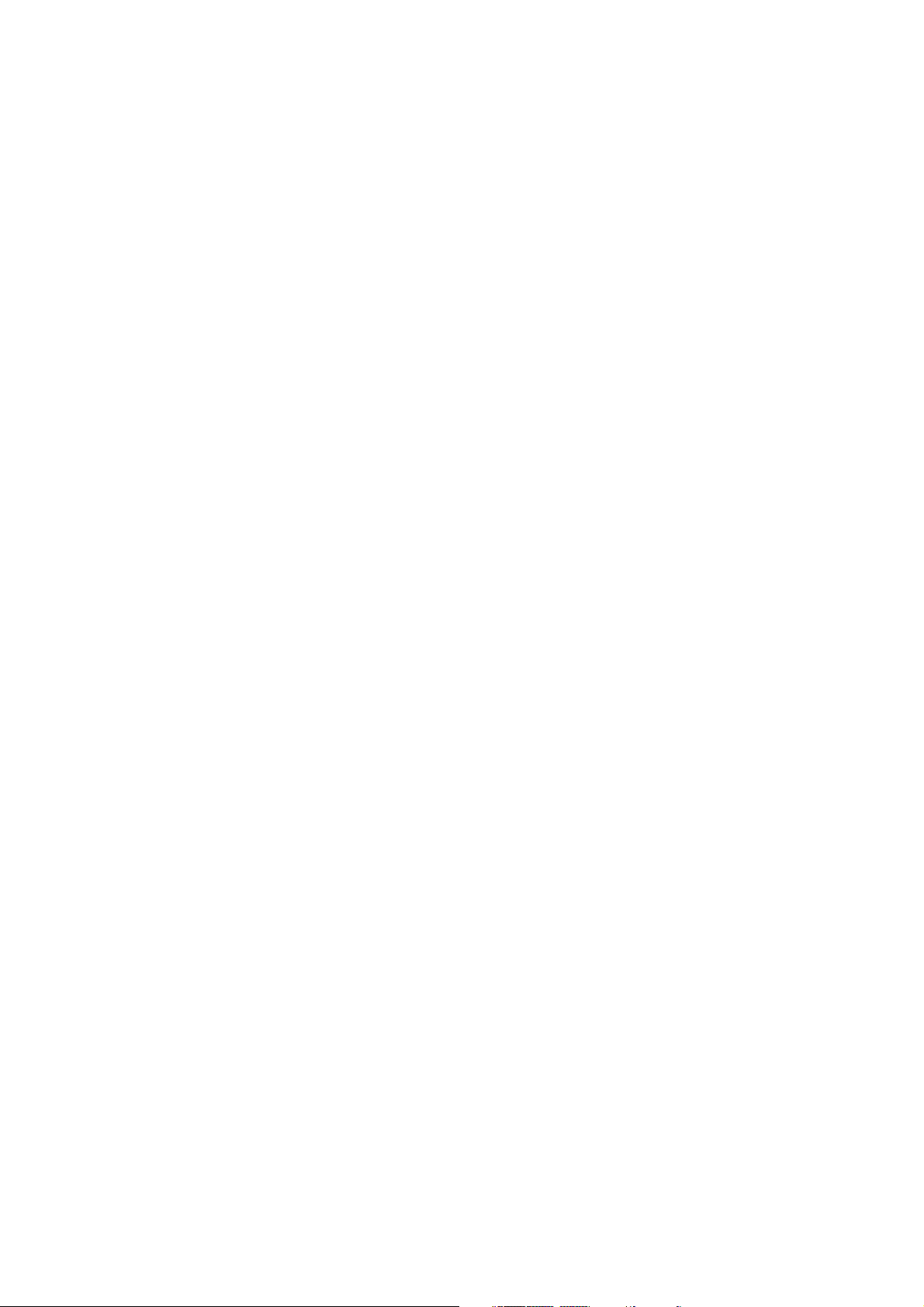
NOTE: THIS EQUIPMENT HAS BEEN TESTED AND FOUND TO COMPLY WITH THE LIMITS FOR A CLASS A DIGITAL DEVICE, PURSUANT TO PART
15 OF THE FCC RULES.
THESE LIMITS ARE DESIGNED TO PROVIDE REASONABLE PROTECTION AGAINST HARMFUL INTERFERENCE WHEN THE EQUIPMENT IS OPERATED
IN A COMMERCIAL ENVIRONMENT. THIS EQUIPMENT GENERATES, USES, AND CAN RADIATE RADIO FREQUENCY ENERGY AND, IF NOT
INSTALLED AND USED IN ACCORDANCE WITH THE INSTRUCTION MANUAL, MAY CAUSE HARMFUL INTERFERENCE TO RADIO COMMUNICATIONS. OPERATION OF THIS EQUIPMENT IN A RESIDENTIAL AREA IS LIKELY TO CAUSE HARMFUL INTERFERENCE IN WHICH CASE THE USER
WILL BE REQUIRED TO CORRECT THE INTERFERENCE AT HIS OWN EXPENSE.
THIS DIGITAL APPARATUS DOES NOT EXCEED THE CLASS A LIMITS FOR RADIO NOISE EMISSIONS FROM DIGITAL APPARATUS AS SET OUT IN
THE INTERFERENCE-CAUSING EQUIPMENT STANDARD ENTITLED “DIGITAL APPARATUS”, ICES-003 OF THE DEPARTMENT OF COMMUNICATIONS.
CET APPAREIL NUMERIQUE RESPECTE LES LIMITES DE BRUITS RADIOELECTRIQUES APPLICABLES AUX APPAREILS NUMERIQUES DE CLASSE
A PRESCRITES DANS LA NORME SUR LE MATERIEL BROUILLEUR: “APPAREILS NUMERIQUES”, NMB-003 EDICTEE PAR LE MINISTRE DES
COMMUNICATIONS.
Unauthorized changes or modifications to this equipment are not permitted.
Page 7
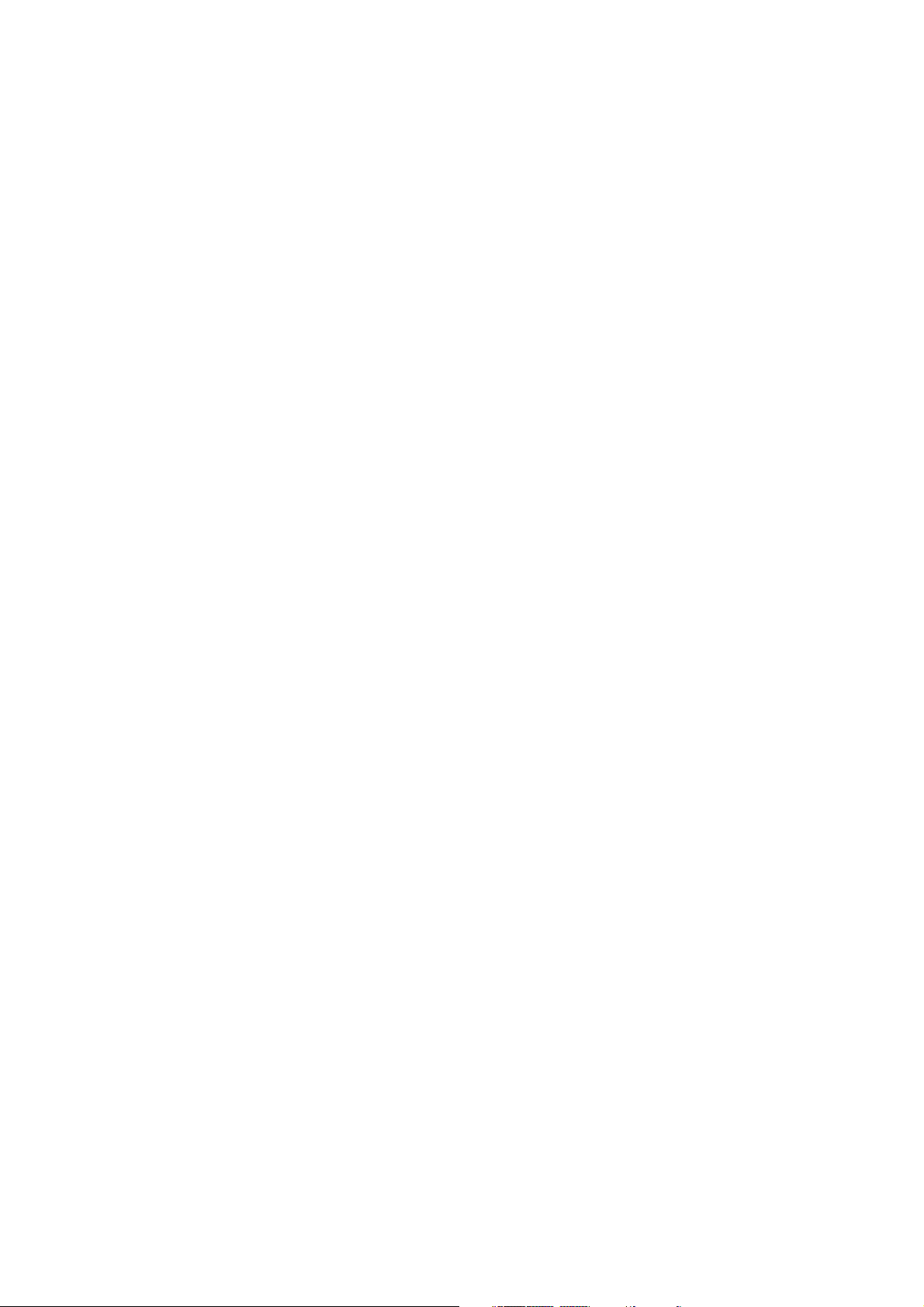
TABLE OF CONTENTS
OVERVIEW OF CONTROLS .......................................................................................................................... 1
1. GETTING TO KNOW YOUR BALANCE ............................................................................................................2
1.1 Introduction ............................................................................................................................................... 2
2. INSTALLATION ........................................................................................................................................... 2
2.1 Unpacking and Checking the Standard Equipment ..........................................................................................2
2.2 Selecting the Location .................................................................................................................................3
2.3 Setting Up and Leveling the Balance .............................................................................................................3
2.4 Connecting Power ...................................................................................................................................... 4
3. OPERATING YOUR BALANCE ....................................................................................................................... 5
3.1 Main Menu ................................................................................................................................................5
3.2 Turning on the Balance ...............................................................................................................................6
3.3 Calibration .................................................................................................................................................6
3.3.1 Auto Calibration (AutoCalTM) ........................................................................................................................7
3.3.2 Span Calibration ........................................................................................................................................8
3.3.3 Linearity calibration .................................................................................................................................... 9
3.3.4 User Calibration ....................................................................................................................................... 10
3.3.5 Calibration Test ........................................................................................................................................11
3.4 Setting Measuring Unit .............................................................................................................................. 12
3.4.1 Custom Unit .............................................................................................................................................13
3.5 Basic Weighing ........................................................................................................................................16
3.6 Parts Counting .........................................................................................................................................17
3.6.1 Easy Count .............................................................................................................................................. 17
3.6.2 Advanced Counting .................................................................................................................................. 18
3.7 Filling .....................................................................................................................................................19
3.8 Animal Weighing ......................................................................................................................................20
3.9 Check Weighing ....................................................................................................................................... 21
3.10 Differential Weighing.................................................................................................................................22
3.11 Formulation .............................................................................................................................................24
3.12 Quick Check Weighing .............................................................................................................................. 27
3.13 Statistics .................................................................................................................................................28
3.14 Density ...................................................................................................................................................29
3.14.1 Balance Preparation for Density Measurements ............................................................................................29
3.14.2 Solid Density Determination ....................................................................................................................... 29
i
Page 8
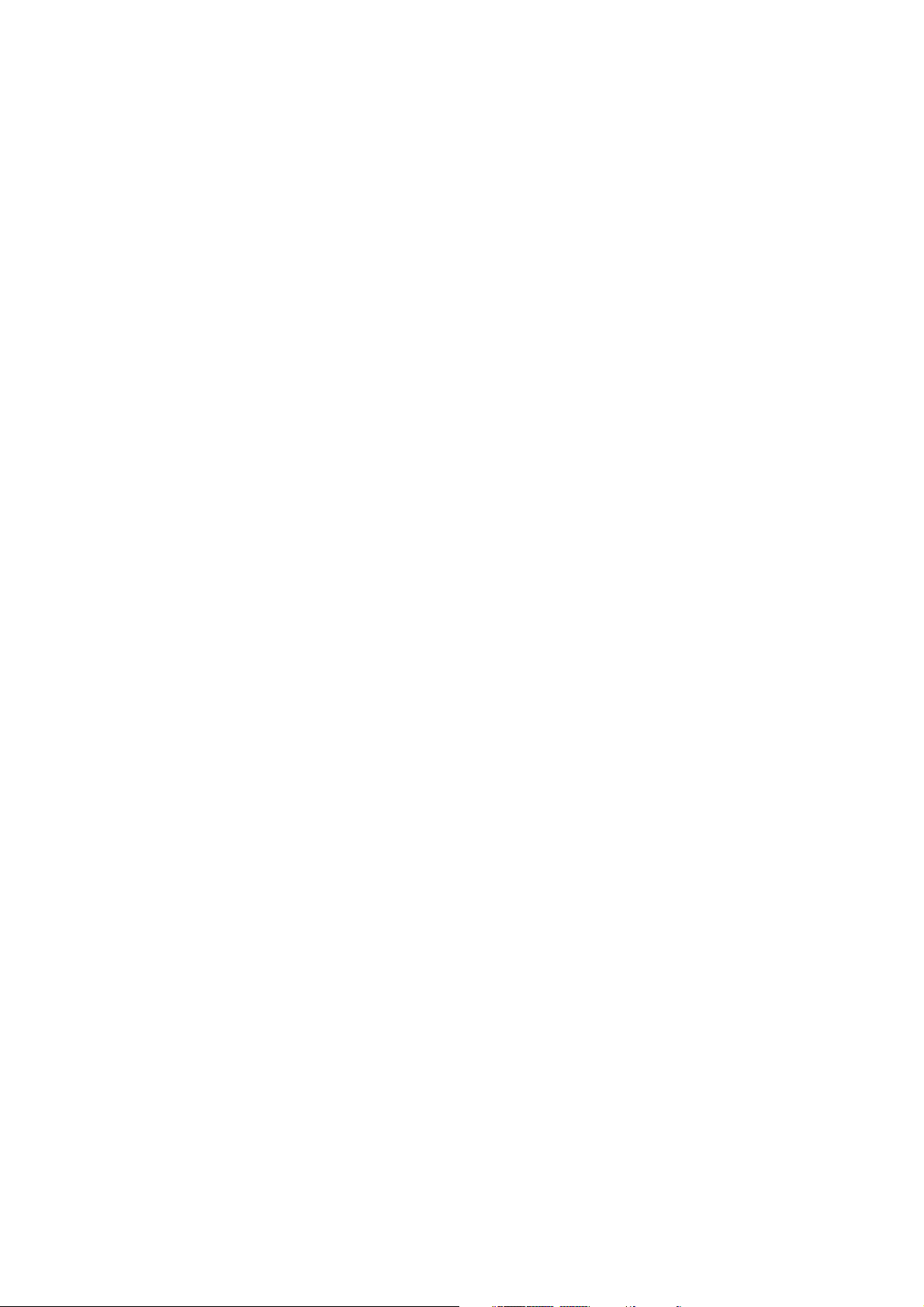
TABLE OF CONTENTS (Cont.)
3.14.3 Improving the Accuracy of the Result of Solid Density Determinations .............................................................31
3.14.4 Liquid Density Determinations ....................................................................................................................31
3.15 Library .................................................................................................................................................... 32
3.16 Printing Data ...........................................................................................................................................33
4. SETTING UP YOUR BALANCE .................................................................................................................... 35
4.1 Readout .................................................................................................................................................. 35
4.2 Interface ..................................................................................................................................................36
4.3 Print Option ............................................................................................................................................. 37
4.4 Setup GLP ............................................................................................................................................... 40
4.5 Set Time/Date ..........................................................................................................................................41
4.6 Auto Calibration .......................................................................................................................................42
4.7 Print Current Settings ................................................................................................................................43
4.8 Reset ...................................................................................................................................................... 44
4.9 Lock Out .................................................................................................................................................45
4.10 Custom Menu .......................................................................................................................................... 46
4.11 Menu Lock-Out Protection ......................................................................................................................... 47
4.12 Legal for Trade (LFT) ................................................................................................................................ 48
5. CARE AND MAINTENANCE ........................................................................................................................49
5.1 Troubleshooting ....................................................................................................................................... 49
5.2 RS232 Interface ....................................................................................................................................... 50
5.3 Error Codes List ........................................................................................................................................53
5.4 Information Messages ...............................................................................................................................53
5.5 Service Information ................................................................................................................................... 54
5.6 Replacement Parts ................................................................................................................................... 54
5.7 Accessories ............................................................................................................................................. 54
5.8 Specifications .......................................................................................................................................... 55
ii
Page 9
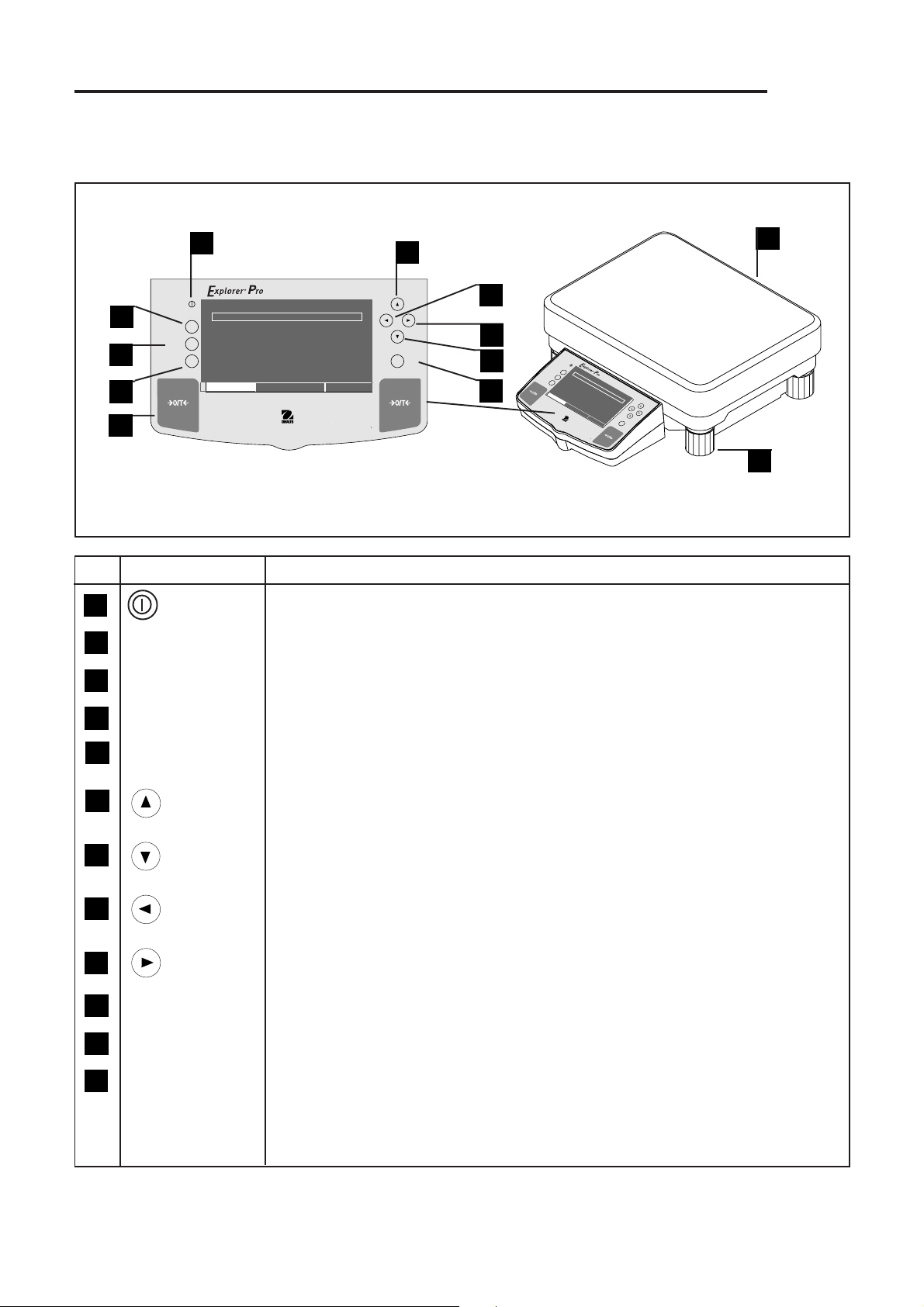
OVERVIEW OF CONTROLS
Explorer
Pro
2
3
4
1
On/Off
Go Back
0%
Help
Print Enter
CONTRAST
CONTRAST
WEIGHT
GRAMS STABLE
MOVE HIGHLIGHT
100%
0.0
MAIN MENU
5
6
8
9
O
n
/
O
f
f
G
o
7
10
B
a
c
k
H
e
lp
0%
P
r
i
n
t
C
C
W
E
I
G
H
O
O
N
N
T
T
R
R
A
A
S
S
T
T
T
100
M
O
V
%
G
0.0
E
R
H
A
M
I
G
S
H
L
IG
H
T
S
T
A
M
B
L
A
E
I
N
M
E
N
U
E
n
t
e
r
No. Designation Function
1 LCD display on off button.
2 Go Back button Permits going back in menus.
3 Help button Provides additional information on subject displayed in the current menu.
12
11
4 Print button When pressed, prints data either on an external printer or computer.
5 # button When pressed, sets balance to zero.
6 button When pressed, travels up through menu options and selects alpha numeric characters.
7 button When pressed, travels down through menu options and selects alphanumeric characters.
8 button When pressed, travels to the left through displays.
9 button When pressed, travels to the right through displays.
10 Enter button When pressed, accepts item on display.
11 Leveling feet Used to level the balance.
12 Leveling indicator Indicates leveling position of the balance (located at rear of balance).
1
Page 10
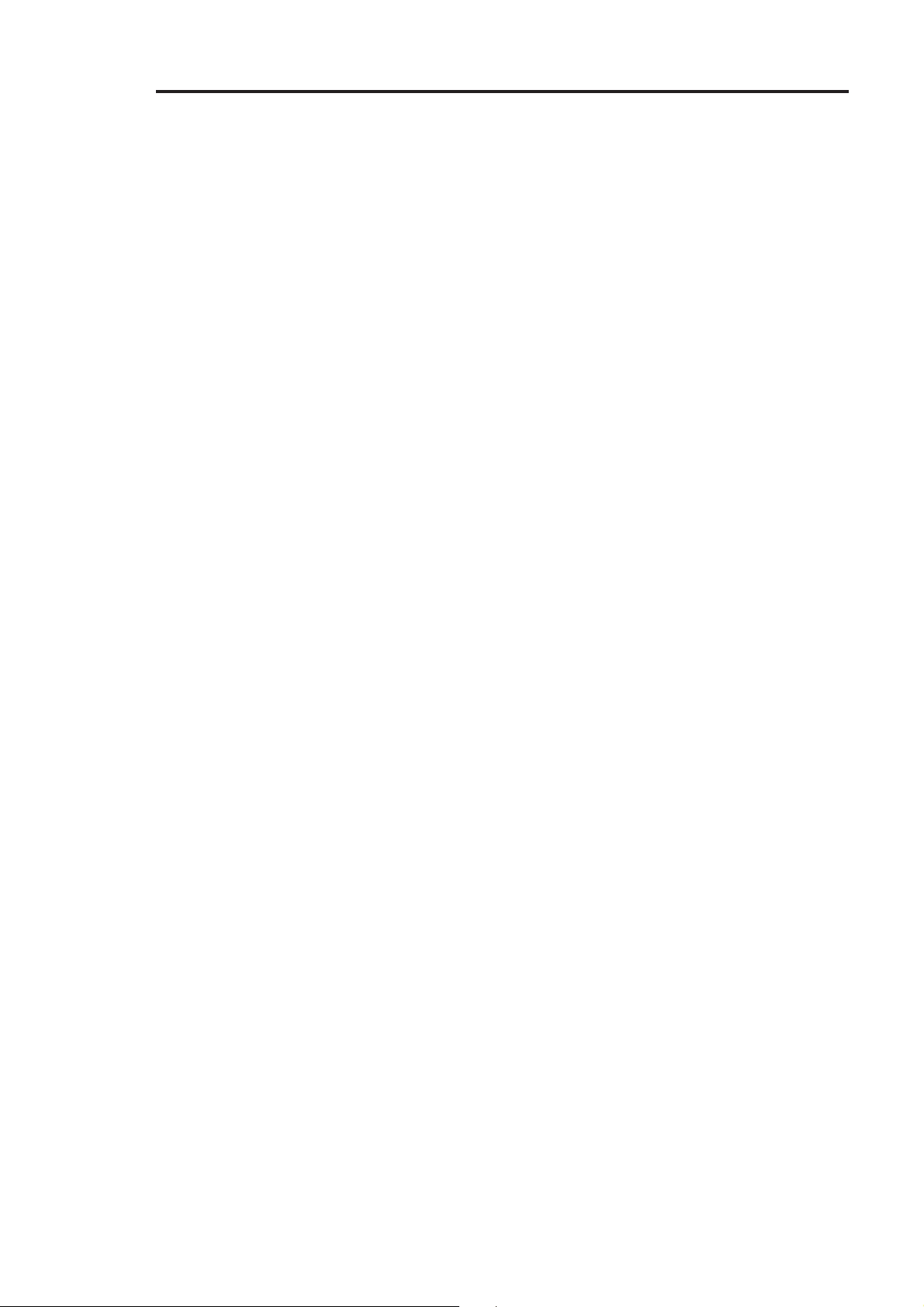
Explorer
Pro
1. GETTING TO KNOW YOUR BALANCE
Please read through this section carefully, as it contains important information for safe and economical operation of your
Explorer
1.1 Introduction
Thank you for deciding to purchase a Explorer
Balance lets you adapt the balance to your changing needs. Remote displays, upgraded displays which can be table, wall or
tower mounted are available as accessories. It offers a high level of operating convenience and useful functions to make
accurate measurements. A new, large, graphic LCD panel with a 240 x 128 pixel resolution is a Back lighted, Cold Cathode
Fluorescent (CCFL) type. Pop up displays makes operation of the balance extremely simple. The use of the up/down, left/right
arrow panel buttons enable selections from the menus. The Enter button on the front panel when pressed permits any highlighted menu item to be enabled. A Go Back button permits going back up to three levels in any menu. A Help button provides
assistance when required. Panel controls are clearly marked as to their function with large Tare buttons on either side of the front
panel. Operation and setup of the balance is straightforward and easy.
Behind your instrument stands OHAUS, a leading manufacturer of scales, balances and analytical measuring instruments. Our
Aftermarket Department is staffed with trained instrument technicians and is dedicated to provide you, the customer, with the
fastest service possible in the event your instrument requires servicing. OHAUS also has a Customer Service Department to
answer any inquiries regarding applications and accessories.
Pro
Balance.
Pro
Balance from Ohaus. Thanks to a new modular design, your Explorer
Pro
To ensure you make full use of the possibilities offered by your Explorer
operating instructions very carefully.
Pro
Balance, we advise you to read through these
2. INSTALLATION
2.1 Unpacking and Checking the Standard Equipment
Open the package and remove the instrument and the accessories. Check the completeness of the delivery. The following
accessories are part of the standard equipment of your new Explorer
Equipment
• AC Power Adapter
• Instruction Manual
•Warranty Card
•Weigh Below Hook
Pro
Balance.
• Remove packing material from the instrument.
• Check the instrument for transport damage. Immediately inform your Ohaus dealer if you have complaints or parts are
missing.
• Store all parts of the packaging. This packaging guarantees the best possible protection for the transport of your instrument.
2
Page 11
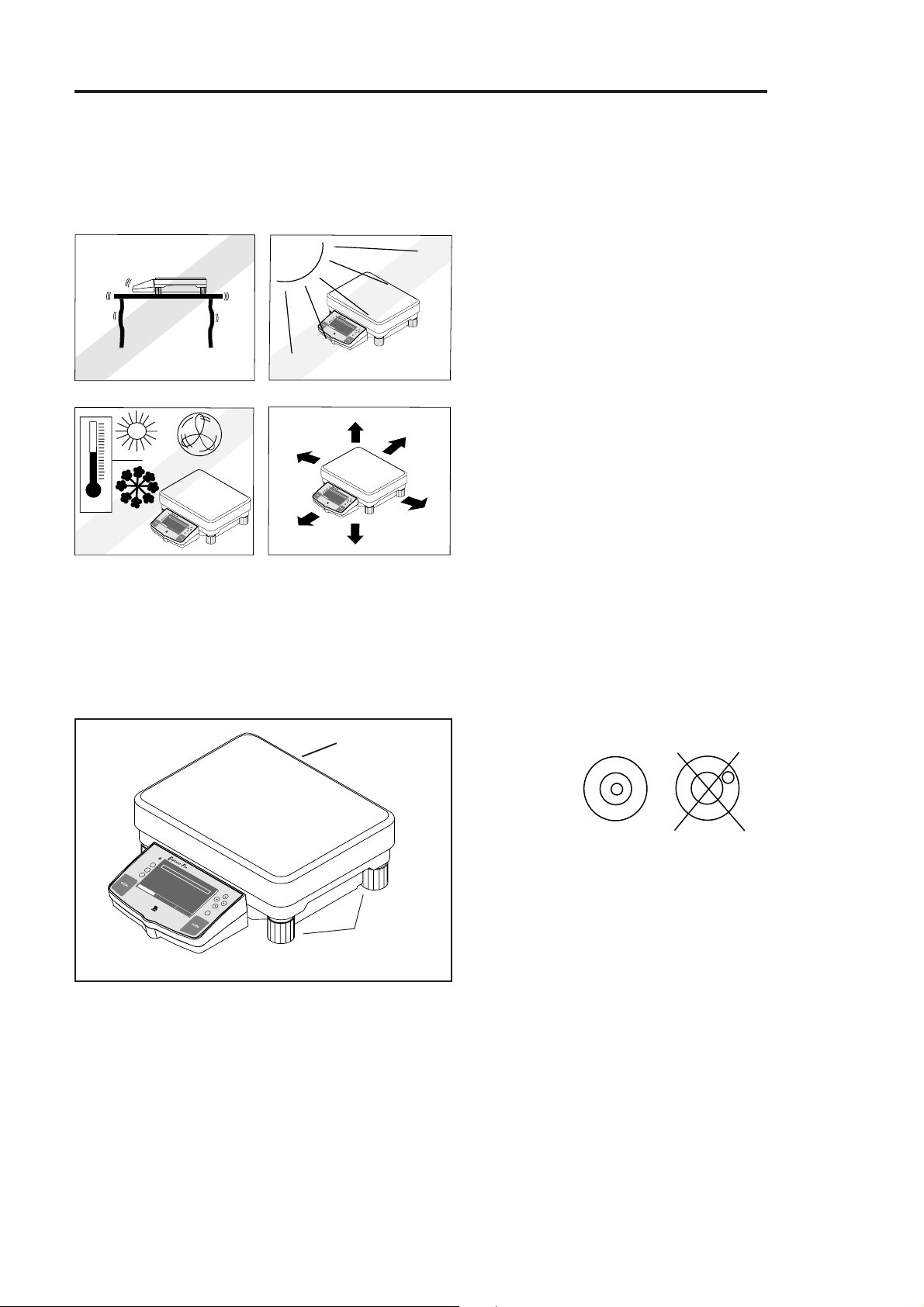
Explorer
Pro
2.2 Selecting the Location
The balance should always be used in an environment which is free from excessive air currents, corrosives, vibration, and
temperature or humidity extremes. These factors will affect displayed weight readings.
DO NOT install the balance:
• Next to open windows or doors causing drafts or rapid
O
n
/
O
f
f
G
o
B
a
c
k
H
e
l
p
0
%
P
r
i
n
t
W
E
I
G
H
T
C
C
O
O
N
N
T
T
R
R
A
A
S
S
T
T
100%
M
O
V
G
0.0
E
R
H
A
M
I
G
S
H
L
I
G
H
T
S
T
A
M
B
L
A
E
I
N
M
E
N
U
E
n
t
e
r
O
n
/
O
f
f
G
o
B
a
c
k
H
e
l
p
0
%
P
r
i
n
t
W
E
I
G
H
T
C
C
O
O
N
N
T
T
R
R
A
A
S
S
T
T
1
0
0
%
M
O
V
G
0
E
R
H
A
M
I
G
.0
S
H
L
IG
H
T
S
T
A
M
B
L
A
E
I
N
M
E
N
U
E
n
t
e
O
n
/
O
f
f
G
o
B
a
c
k
H
e
l
p
0%
P
r
i
n
t
W
E
I
G
H
T
C
C
O
O
N
N
T
T
R
R
A
A
S
S
T
T
100%
M
O
V
G
0.0
E
R
H
A
M
I
G
S
H
L
I
G
H
T
S
T
A
M
B
L
A
E
I
N
M
E
N
U
E
n
t
e
r
r
temperature changes.
• Near air conditioning or heat vents.
• Near vibrating, rotating or reciprocating equipment.
• Near magnetic fields or equipment that generates magnetic
fields.
• On an unlevel work surface.
• Allow sufficient space around the instrument for ease of
operation and keep away from radiating heat sources.
2.3 Setting Up and Leveling the Balance
Exact horizontal positioning and stable installation are prerequisites for repeatable results. To compensate small irregularites or
inclinations at the location, the instrument can be leveled.
Leveling
Indicator In
Rear
O
n
/
O
f
f
G
o
B
a
c
k
H
e
l
p
0%
P
r
i
n
t
W
E
I
G
H
C
C
O
O
N
N
T
T
R
R
A
A
T
S
S
T
T
100%
M
O
V
G
0.0
E
R
H
A
M
I
G
S
H
L
I
G
H
T
S
T
A
M
B
L
A
E
I
N
M
E
N
U
E
n
t
e
r
Leveling
Feet
Leveling Indicator
3
Page 12
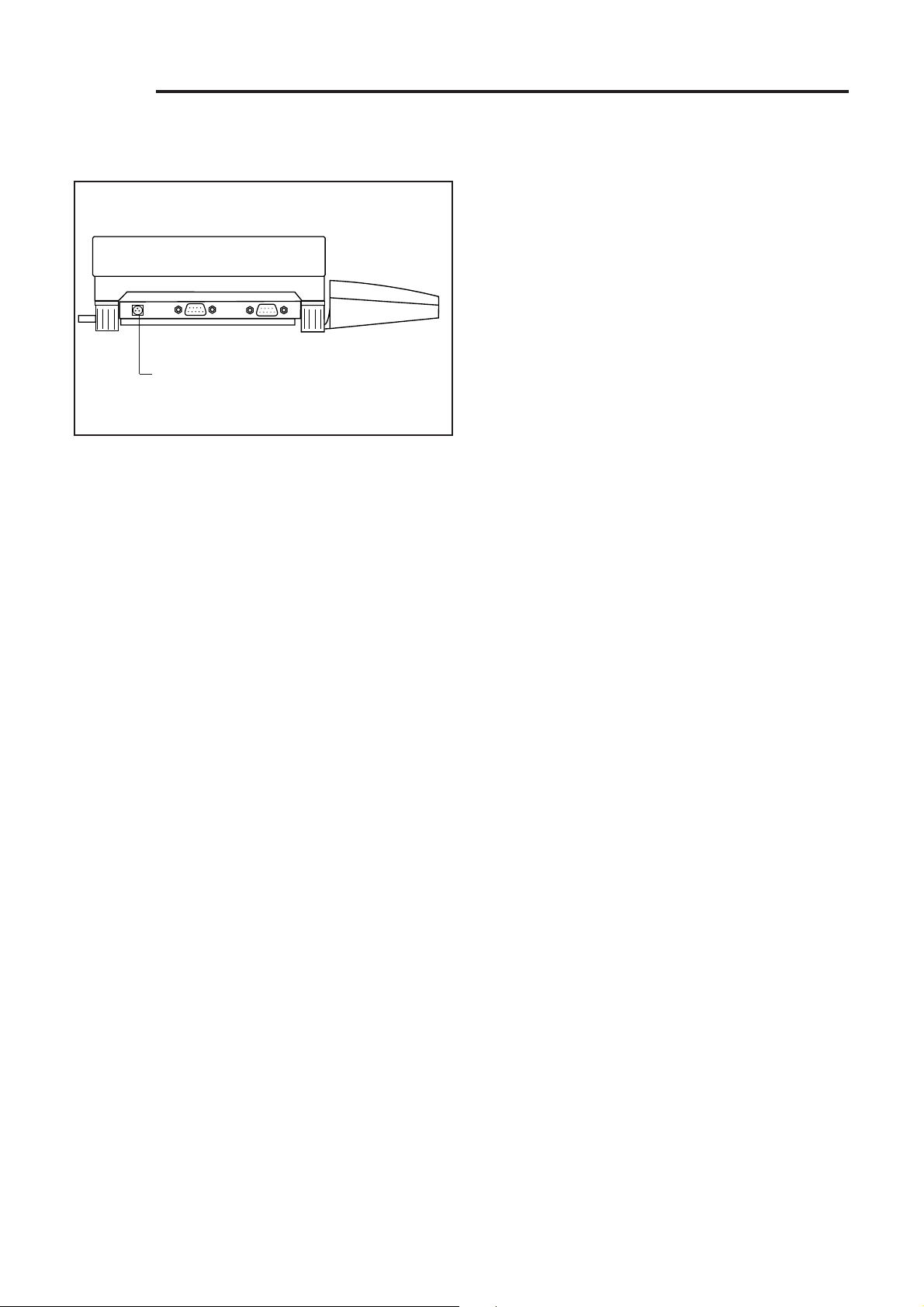
Explorer
Pro
2.4 Connecting Power
AC Adapter Connection
Left Side of Balance
Connect the AC Adapter supplied to the three pin connector
located at the left side of the balance.
The balance is now ready for operation.
4
Page 13
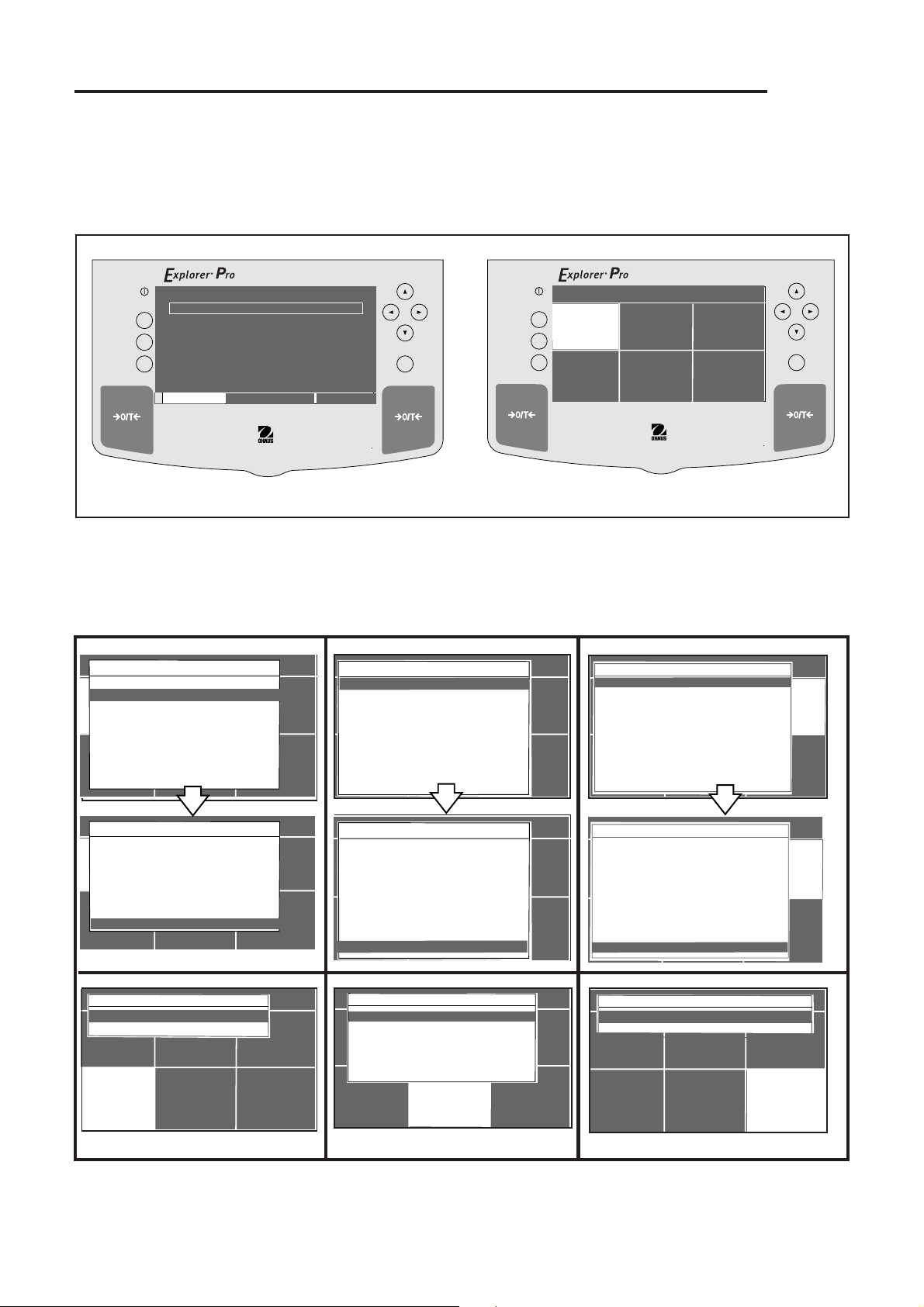
3. OPERATING YOUR BALANCE
3.1 Main Menu
The Explorer
display screen and the main menu screen.
Pro
Balance has one main menu from which all selections are made. Shown below is the normal weighing
Explorer
Pro
On/Off
Go Back
Help
Print Enter
0%
CONTRAST
CONTRAST
WEIGHT
GRAMS STABLE
MOVE HIGHLIGHT
100%
0.0
MAIN MENU
On/Off
Go Back
CHANGE MODE
Help
Print Enter
CUSTOM MENU
MAIN MENU
CHANGE UNITS
CALIBRATION
SET BALANCE
LIBRARY
Main Menu ScreenWeighing Display Screen
MENU SELECTION
The menus shown below are selected from the main menu screen by using the arrow buttons and pressing ENTER. The screens
shown are all of the primary selections that can be made. By using the arrow buttons, further selections can be made in each
menu to set parameters.
BASIC WEIGHING
PARTS COUNTING
FILLING
CHANGE MODE
ANIMAL WEIGHING
CHECK WEIGHING
DIFF WEIGHING
FORMULATION
QUICK CHECK
CUSTOM MENU
STATISTICS
DENSITY
MAIN MENU
CHANGE MODE
CHANGE UNITS
CALIBRATION
SET BALANCE
LIBRARY
MILLIGRAMS
GRAMS
KILOGRAMS
CHANGE MODE
PENNY WEIGHTS
CARATS
OUNCES
TROY OUNCES
GRAINS
CUSTOM MENU
HONG KONG TAELS
SINGAPORE TAELSEIGH
MAIN MENU
CHANGE UNITS
CHANGE UNITS
CALIBRATION
SET BALANCE
LIBRARY
MAIN MENU
READOUT
INTERFACE
PRINT OPTION
CHANGE MODE
SETUP GLP
SET TIME/DATE
AUTOCAL ENABLE
PRINT CURRENT SETTINGS
RESET
CUSTOM MENU
LOCK OUT
SOFTWARE VERSION
SETUP BALANCE
CHANGE UNITS
CALIBRATION
SET BALANCE
;LIBRARY
CHANGE MODE
FILLING
ANIMAL WEIGHING
CHECK WEIGHING
CHANGE MODE
DIFF WEIGHING
FORMULATION
QUICK CHECK
STATISTICS
DENSITY
CUSTOM MENU
EXIT TO WEIGH
CUSTOM MENU
SETUP CUSTOM MENU
EXIT TO WEIGH
CHANGE MODE
CUSTOM MENU
MAIN MENU
CHANGE UNITS
CALIBRATION
MAIN MENU
CHANGE UNITS
CALIBRATION
SET BALANCE
LIBRARY
SET BALANCE
LIBRARY
GRAINS
HONG KONG TAELS
SINGAPORE TAELS
CHANGE MODE
ROC TAELS
MOMMES
POUNDS
NEWTONS
TICALS
CUSTOM MENU
CUSTOM UNITS
EXIT TO WEIGH
SPAN
LINEARITY
USER
CHANGE MODE
CALIBRATION TEST
AUTOCAL
EXIT TO WEIGH
CUSTOM MENU
CHANGE UNITS
MAIN MENU
CHANGE UNITS
CALIBRATION
MAIN MENU
CALIBRATE
CHANGE UNITS
CALIBRATION
5
SET BALANCE
LIBRARY
SET BALANCE
LIBRARY
MAIN MENU
INTERFACE
PRINT OPTION
SETUP GLP
CHANGE MODE
SET TIME/DATE
AUTOCAL ENABLE
PRINT CURRENT SETTINGS
RESET
LOCK OUT
CUSTOM MENU
SOFTWARE VERSION
EXIT TO WEIGH
EXIT TO WEIGH
CHANGE MODE
CUSTOM MENU
SETUP BALANCE
CHANGE UNITS
CALIBRATION
LIBRARY 0.00% USED
MAIN MENU
CHANGE UNITS
CALIBRATION
SET BALANCE
;LIBRARY
SET BALANCE
LIBRARY
Page 14
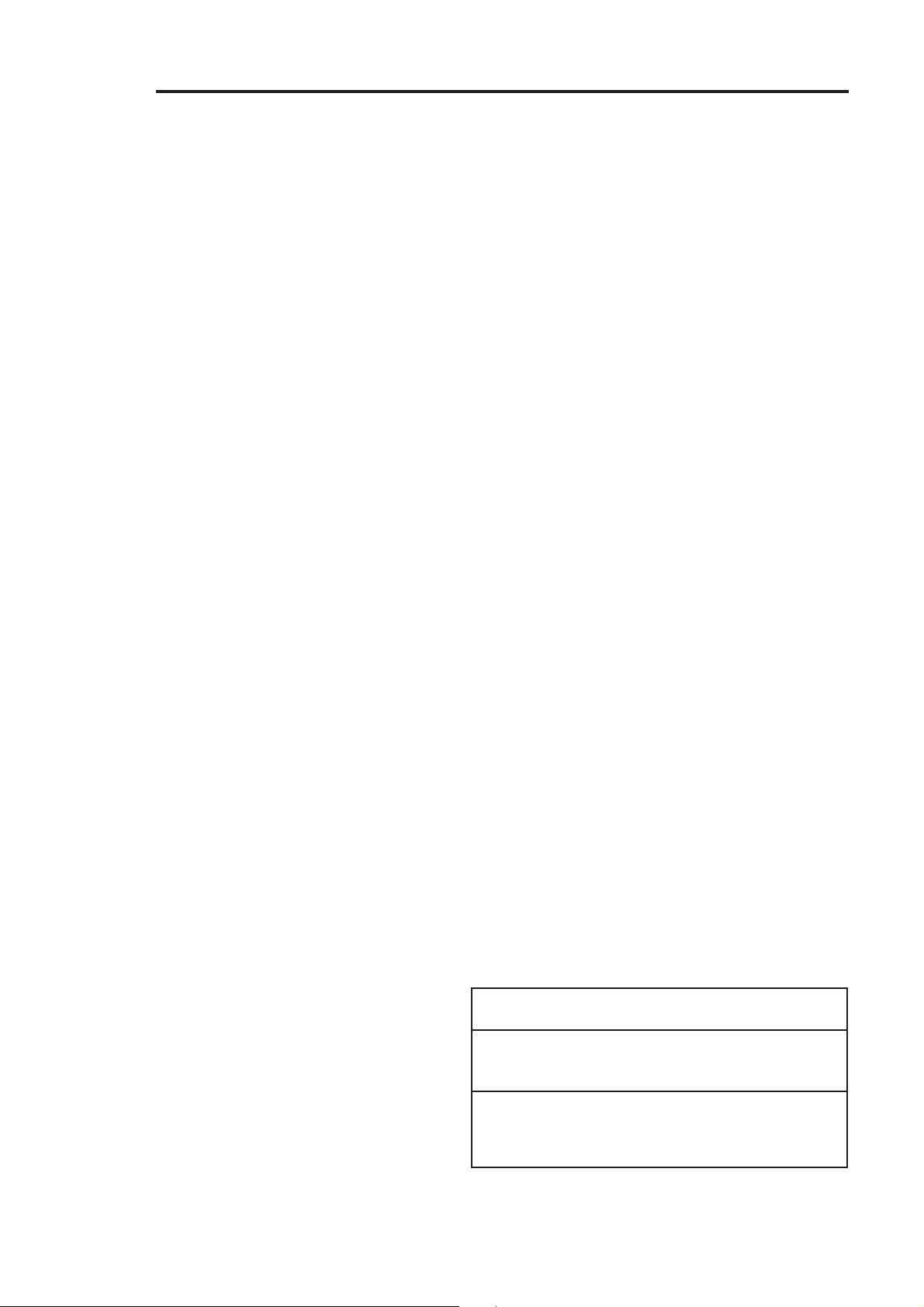
Explorer
Pro
3.2 Turning On the Balance
The Explorer
completes its checks, and is calibrated, it can be used to weigh or tare materials without setting the menus. The balance is preset at the
factory to weigh in grams.
It is recommended that you read this manual carefully and set the balance to operate for your specific applications using the procedures in
Chapter 4 Setting up Your Balance and calibrate the balance before using.
LCD Display On/Off
To turn the balance LCD display ON, press the ON/OFF button (circled button with an I inside) located at the upper left-hand corner of the
panel once. To turn OFF, press button again.
Stabilization
Before initially using the balance, allow time for it to adjust to its new environment. The balance only requires to be plugged in to warm up.
Recommended warm up period is twenty (20) minutes. The internal circuits of the balance are powered when ever it is plugged into a power
source.
Pro
Balance is ready to operate after the the installation procedures are performed. When the balance is first turned on and it
3.3 Calibration
Explorer
Linearity Calibration, and Calibration Test.
Pro
Balances offer a choice of five calibration methods: Automatic Calibration (AutoCalTM), Span Calibration, User Calibration,
•
Span
- Span calibration ensures that the balance reads correctly within specifications using two weight
values: zero and a weight value at 100% of the balance’s full capacity.
•
Linearity
- Linearity calibration minimizes deviation between actual and displayed weights within the balance’s
weighing range. Three weight values are used: zero, a weight value at midpoint of the balances
weighing range, and a weight value at or near the balance’s specified capacity.
•
User
- User calibration is a method where the balance can be calibrated using a mass of known value by
entering that value into the balance.
•
Calibration Test
- Calibration test allows the stored calibration data to be tested against the current mass being
used for the test.
•
AutoCal
TM
Automatic calibration (AutoCalTM) of the balance is accomplished by an internal mass.
Calibration Menu Protection
NOTES:
• Calibration may be locked out to prevent unauthorized personnel
from changing calibration. If calibration has been locked out,
you can only access Internal Weight Calibration and Calibration
Test.
•To lock out calibration menu, after calibration, refer to the section
titled Menu Lock-Out Protection.
• Linearity, Span and User calibration are disabled for Type
Approved/LFT balances.
Calibration Masses
Before beginning calibration, make sure masses are available. If you
begin calibration and realize calibration masses are not available,
exit the menu. The balance will retain previously stored calibration
data. Calibration should be performed as necessary to ensure accurate weighing. Masses required to perform the procedures are listed
in the adjacent table.
CALIBRATION MASSES
LINEARITY SPAN ONLY
CAPACITY MASSES MASSES
12000 g 5000 g/10000 g 10000 g
22000 g 10000 g/20000 g 20000 g
32000 g 15000 g/30000 g 30000 g
It is recommended that masses must meet or exceed ASTM
Class 1 Tolerance. Calibration masses are available as
accessories.
6
Page 15
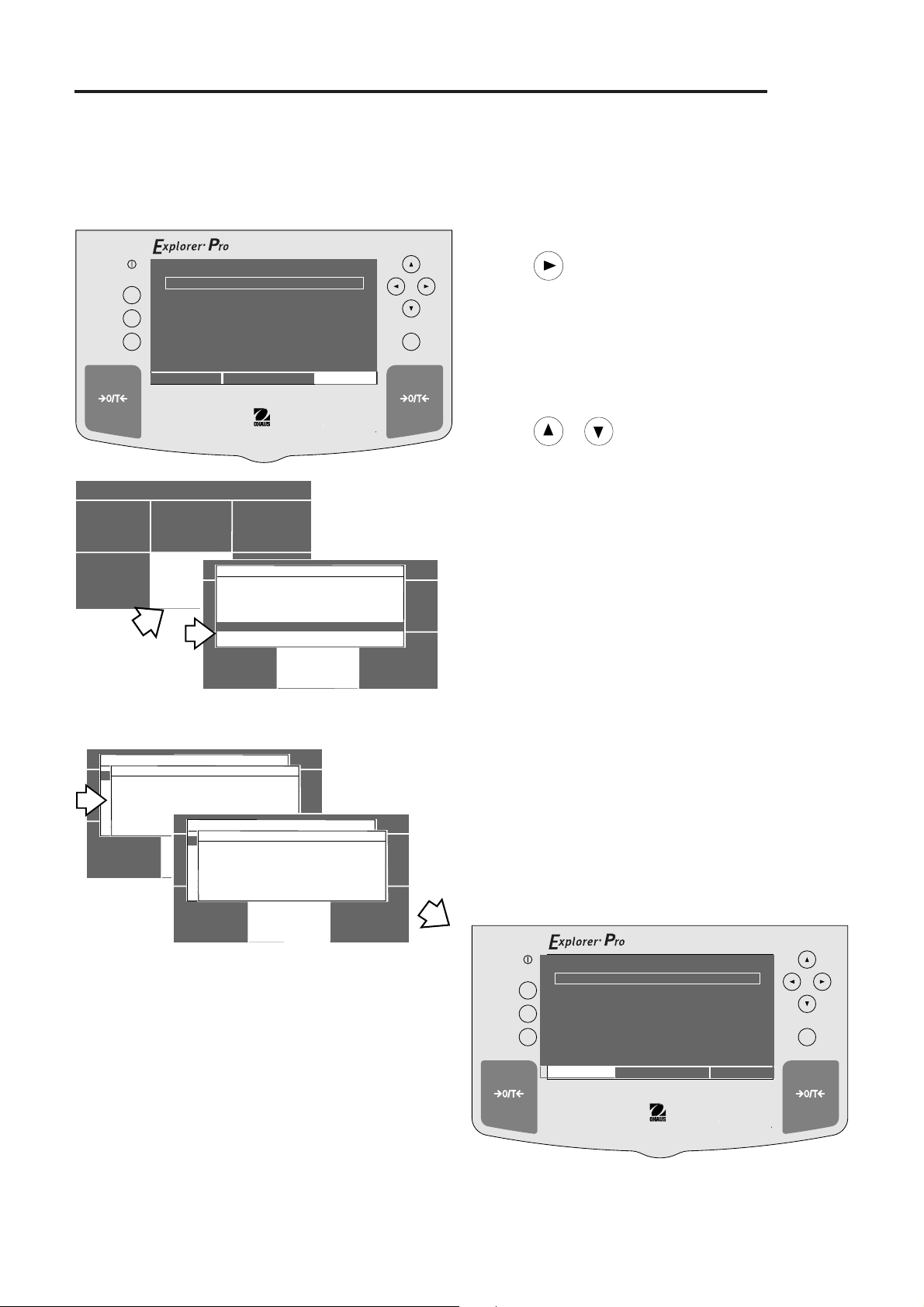
Explorer
Go Back
Help
Print Enter
On/Off
3.3.1 Auto Calibration (AutoCalTM)
On Explorer
mass. Auto calibration can be performed at any time providing the balance has warmed up to operating temperature.
On/Off
Pro
Balances equipped with the AutoCalTM feature, calibration can be accomplished using an internal calibration
PROCEDURE
WEIGHT
• Press arrow button to select MAIN MENU.
Pro
Go Back
Help
Print Enter
CHANGE MODE
CUSTOM MENU
0%
CONTRAST
MAIN MENU
CHANGE UNITS
CALIBRATION
MOVE HIGHLIGHT
SET BALANCE
RETURN TO
WEIGH
SPAN
LINEARITY
USER
CHANGE MODE
CALIBRATION TEST
AUTOCAL
EXIT TO WEIGH
CUSTOM MENU
100%
0.0
GRAMS STABLE
MAIN MENU
MAIN MENU
CALIBRATE
CHANGE UNITS
CALIBRATION
SET BALANCE
LIBRARY
• Press Enter button.
• Using the arrow buttons, select CALIBRATION.
• Press Enter button.
• Press or arrow button and select AUTOCAL.
• Clear the pan.
•Press Enter button, screen displays PLEASE WAIT, the
balance is automatically calibrated and then returns to a
weighing mode.
NOTE:
AutoCalTM calibration uses an internal mass in the balance for
calibration and is done automatically when selected.
MAIN MENU
CALIBRATE
SPAN
LINPLEASEERARITY
USER
CHANGE MODE
CALIBRATION TEST
AUTOCAL
EXIT TO WEIGH
CUSTOM MENU
INTERNAL CALIBRATION
PLEASE CLEAR THE PAN
AND PRESS < ENTER > . . .
CHANGE UNITS
SPAN
CALIBRATION
LINPLEASEERARITY
PLEASE WAIT . . .
USER
CHANGE MODE
CALIBRATION TEST
AUTOCAL
EXIT TO WEIGH
CUSTOM MENU
SET BALANCE
MAIN MENU
CALIBRATE
INTERNAL CALIBRATION
RETURN TO
WEIGH
CHANGE UNITS
CALIBRATION
SET BALANCE
LIBRARY
WEIGHT
0%
100%
0.0
GRAMS STABLE
CONTRAST
CONTRAST
MOVE HIGHLIGHT
7
MAIN MENU
Page 16
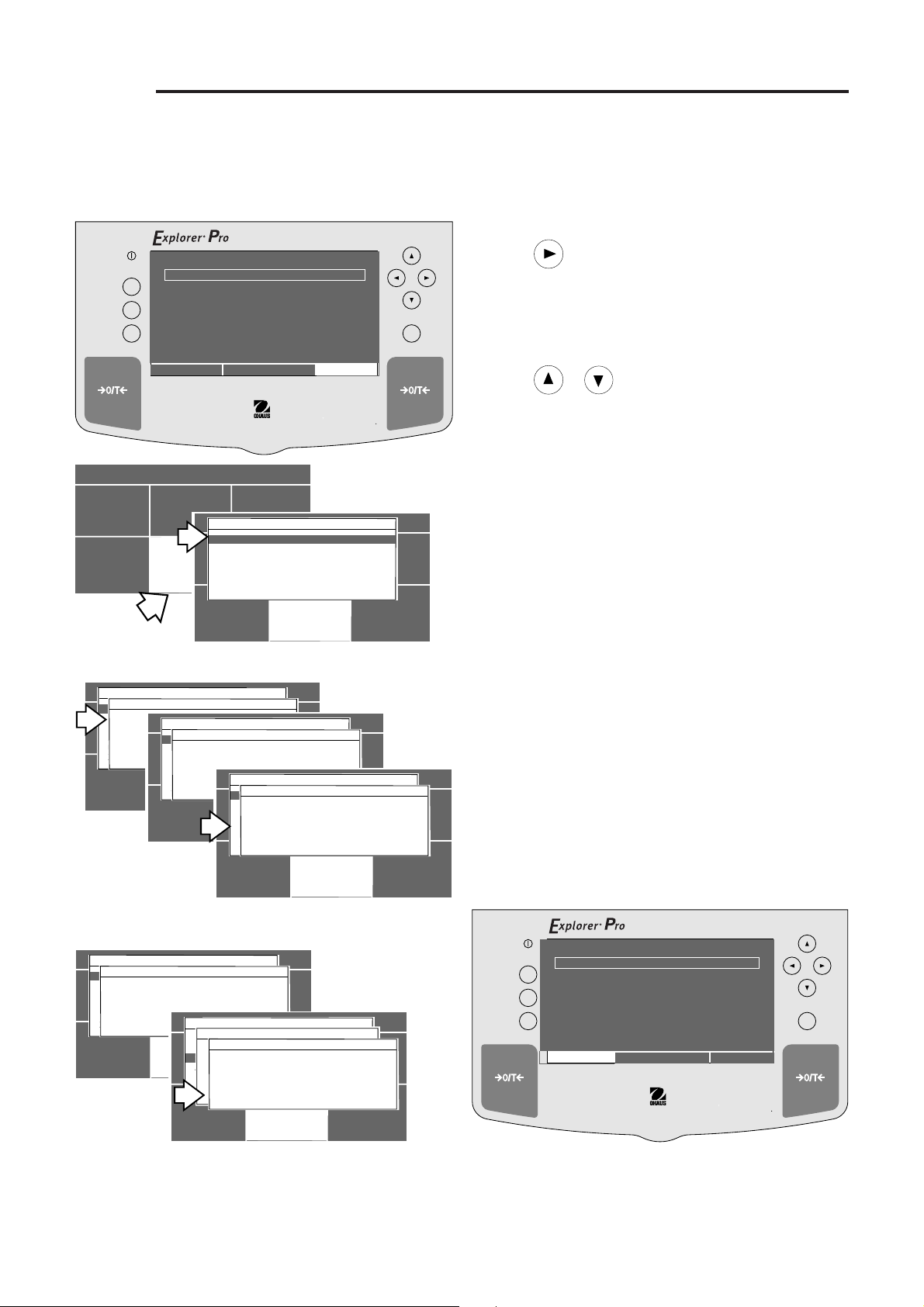
Explorer
Go Back
Help
Print Enter
On/Off
Pro
3.3.2 Span Calibration
Span calibration normally requires that calibration be made using a mass equal to the full capacity of the balance, however, the
Explorer
Pro
Balance can be calibrated using other lesser values as specified on the display.
PROCEDURE
On/Off
Go Back
Help
Print Enter
CHANGE MODE
CUSTOM MENU
SPAN
LINPLEASEERARITY
PLEASE CLEAR THE PAN
USER
CHANGE MODE
AND PRESS < ENTER > . . .
CALIBRATION TEST
AUTOCAL
EXIT TO WEIGH
CUSTOM MENU
0%
CONTRAST
MAIN MENU
CHANGE UNITS
CALIBRATION
MAIN MENU
CALIBRATE
INTERNAL CALIBRATION
CHANGE UNITS
SPAN
LINPLEASEERARITY
PLEASE WAIT . . .
USER
CHANGE MODE
CALIBRATION TEST
AUTOCAL
CALIBRATION
EXIT TO WEIGH
CUSTOM MENU
WEIGHT
GRAMS STABLE
MOVE HIGHLIGHT
SET BALANCE
SPAN
LINEARITY
USER
CHANGE MODE
RETURN TO
CALIBRATION TEST
WEIGH
AUTOCAL
EXIT TO WEIGH
CUSTOM MENU
MAIN MENU
CALIBRATE
SET BALANCE
INTERNAL CALIBRATION
CHANGE UNITS
RETURN TO
WEIGH
SPAN
LINPLEASEERARITY
PLEASE PUT: 12000.00 G ON PAN.
CALIBRATION
USER
AND PRESS < ENTER > . . .
CHANGE MODE
CALIBRATION TEST
AUTOCAL
OTHER WEIGHTS MAY BE USED:
EXIT TO WEIGH
9000 6000 3000
CUSTOM MENU
0.0
MAIN MENU
MAIN MENU
CALIBRATE
CHANGE UNITS
CALIBRATION
SET BALANCE
MAIN MENU
CALIBRATE
SPAN CALIBRATION
LIBRARY
CHANGE UNITS
CALIBRATION
100%
SET BALANCE
LIBRARY
• Press arrow button to select MAIN MENU.
• Press Enter button.
• Using the arrow buttons, select CALIBRATION.
• Press Enter button.
•Press or arrow button and select SPAN.
• Press Enter button.
• Clear the pan and press Enter button.
•Place indicated mass value on pan and press Enter button.
• Display indicates if calibration was successful and the
difference between the last calibration.
• Press any button, balance returns to weighing mode.
• Remove masses from the pan.
NOTE: The samples shown on the displays were for an 12 kg
balance.
SET BALANCE
LIBRARY
MAIN MENU
CALIBRATE
INTERNAL CALIBRATION
SPAN
LINPLEASEERARITY
PLEASE WAIT . . .
USER
CHANGE MODE
CALIBRATION TEST
AUTOCAL
EXIT TO WEIGH
CUSTOM MENU
CHANGE UNITS
SPAN
LINEARITY
CALIBRATION
USER
CHANGE MODE
CALIBRATION TEST
AUTOCAL
EXIT TO WEIGH
SET BALANCE
CALIBRATE
ENTER USER CAL VALUE
SPAN CALIBRATION
0
LIBRARY
SPAN CAL SUCCESSFULLY DONE!
UP/DOWN TO SCROLL CHARACTERS
LEFT/RIGHT TO MOVE CURSOR
ENTER TO ACCEPT
BACK TO QUIT
CHANGE UNITS
THE LAST DIFFERENCE BETWEEN THIS CAL
AND LAST CAL IS:
0.1 GRAMS
PRESS ANY KEY TO EXIT . . .
MAIN MENU
CALIBRATION
SET BALANCE
LIBRARYCUSTOM MENU
WEIGHT
0%
100%
0.0
GRAMS STABLE
CONTRAST
CONTRAST
MOVE HIGHLIGHT
8
MAIN MENU
Page 17
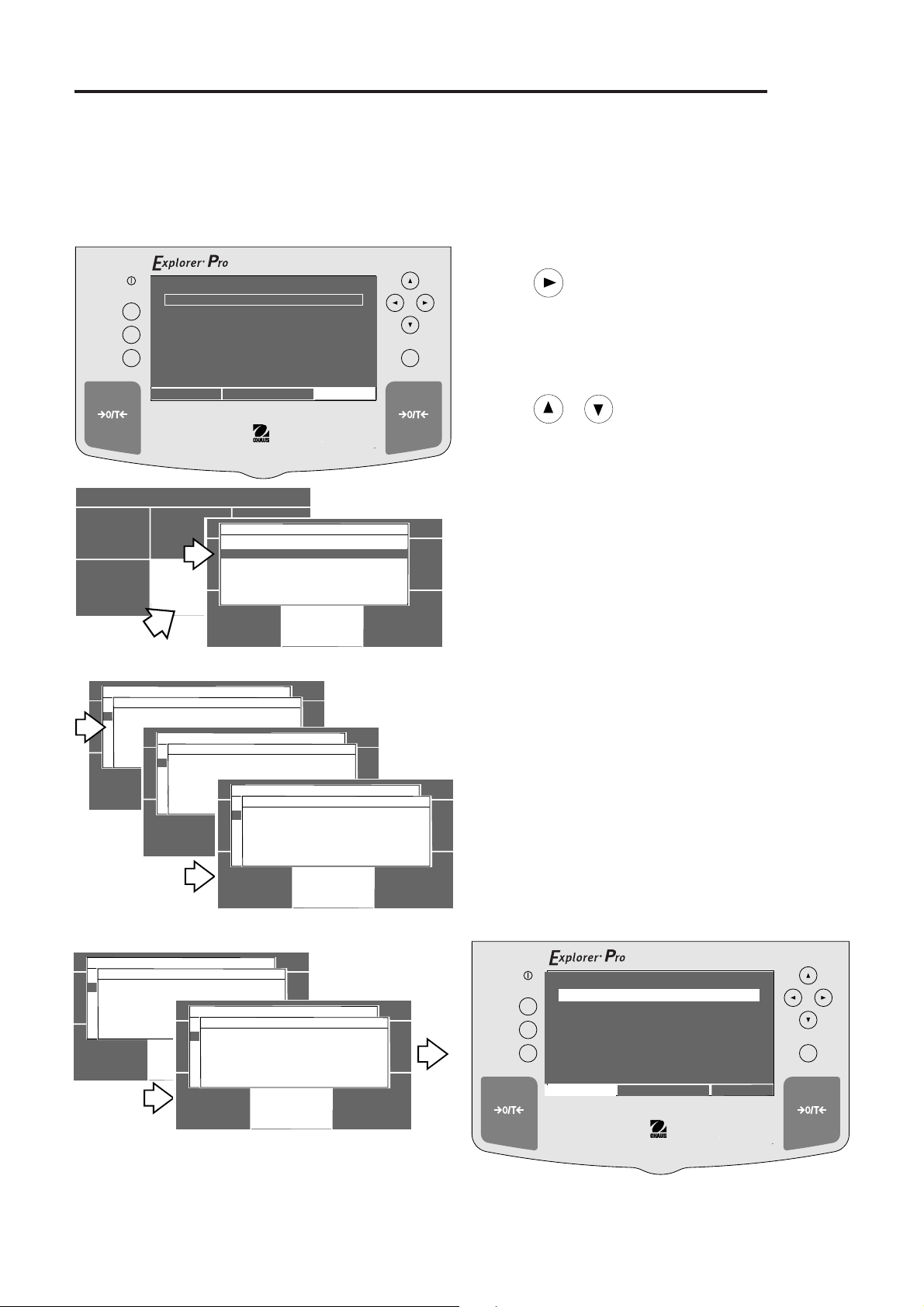
Explorer
Pro
3.3.3 Linearity Calibration
Linearity calibration utilizes three calibration points, one at zero, center span and full span. This method minimizes deviation
between actual and displayed weights within the balance's weighing range. Three weight values are used; zero, a weight value
at midpoint of the balance's weighing range and a weight value at or near the specified capacity.
PROCEDURE
On/Off
Go Back
Help
Print Enter
CHANGE MODE
CUSTOM MENU
0%
CONTRAST
MAIN MENU
CHANGE UNITS
CALIBRATION
WEIGHT
GRAMS STABLE
MOVE HIGHLIGHT
SET BALANCE
SPAN
LINEARITY
USER
CHANGE MODE
CALIBRATION TEST
AUTOCAL
RETURN TO
WEIGH
EXIT TO WEIGH
CUSTOM MENU
100%
0.0
MAIN MENU
MAIN MENU
CALIBRATE
CHANGE UNITS
CALIBRATION
SET BALANCE
LIBRARY
• Press arrow button to select MAIN MENU.
• Press Enter button.
• Using the arrow buttons, select CALIBRATION.
• Press Enter button.
•Press or arrow button and select LINEARITY.
•Press Enter button, LINEARITY CALIBRATION is displayed.
• Clear pan and press Enter button.
• Place indicated mass value on pan. This will be one half
of the total capacity of the balance, then press Enter button.
• Place indicated mass value on pan. This will be the total
capacity of the balance, then press Enter button.
PLEASE WAIT is displayed followed by the actual weight value
placed on the pan which is the maximum capacity of the
balance.
SPAN
LINPLEASEERARITY
PLEASE CLEAR THE PAN
USER
CHANGE MODE
AND PRESS < ENTER > . . .
CALIBRATION TEST
AUTOCAL
EXIT TO WEIGH
CUSTOM MENU
SPAN
LINPLEASEERARITY
PLEASE WAIT . . .
USER
CHANGE MODE
CALIBRATION TEST
AUTOCAL
EXIT TO WEIGH
CUSTOM MENU
MAIN MENU
CALIBRATE
LINEARITY CALIBRATION
CHANGE UNITS
SPAN
LINPLEASEERARITY
PLEASE WAIT . . .
USER
CHANGE MODE
CALIBRATION
CALIBRATION TEST
AUTOCAL
EXIT TO WEIGH
CUSTOM MENU
MAIN MENU
CALIBRATE
LINEARITY CALIBRATION
CHANGE UNITS
CHANGE MODE
CALIBRATION
CALIBRATE
LINEARITY CALIBRATION
CHANGE UNITS
CALIBRATION
CHANGE MODE
CUSTOM MENU
SPAN
LINPLEASEERARITY
PLEASE PUT 12000.00 G ON PAN
USER
AND PRESS < ENTER > . . .
CALIBRATION TEST
AUTOCAL
EXIT TO WEIGH
CUSTOM MENU
SET BALANCE
MAIN MENU
RETURN TO
WEIGH
SPAN
LINPLEASEERARITY
PLEASE PUT 6000.00 G ON PAN
USER
AND PRESS < ENTER > . . .
CALIBRATION TEST
AUTOCAL
EXIT TO WEIGH
SET BALANCE
MAIN MENU
CALIBRATE
LINEARITY CALIBRATION
CHANGE UNITS
RETURN TO
WEIGH
CALIBRATION
SET BALANCE
MAIN MENU
CALIBRATE
LINEARITY CALIBRATION
RETURN TO
CHANGE UNITS
WEIGH
CALIBRATION
RETURN TO
WEIGH
SET BALANCE
RETURN TO
WEIGH
SET BALANCE
• Remove the masses from the pan. The balance is now
calibrated.
NOTE: The samples shown on the displays were for an 12 kg
balance.
On/Off
Go Back
Help
Print Enter
0%
CONTRAST
WEIGHT
100%
12000.0
GRAMS STABLE
MOVE HIGHLIGHT
MAIN MENU
9
Page 18

Explorer
Go Back
Help
Print Enter
On/Off
Pro
3.3.4 User Calibration
User calibration is used when it is desired to calibrate the balance using a mass of known value. To use this calibration feature,
proceed as follows:
PROCEDURE
On/Off
Go Back
Help
Print Enter
0%
CONTRAST
MAIN MENU
WEIGHT
GRAMS STABLE
MOVE HIGHLIGHT
100%
0.0
MAIN MENU
• Press
arrow button to select MAIN MENU.
• Press Enter button.
• Using the arrow buttons, select CALIBRATION.
• Press Enter button.
• Press or arrow button and select USER.
•Press Enter button, USER CALIBRATION is displayed.
• Using the arrow buttons, enter a value which is at least
25% of the full span value, press Enter button. The sample
displays shown used a 6 kg mass on an 12 kg balance.
CHANGE MODE
CUSTOM MENU
SPAN
LINEARITY
USER
CHANGE MODE
UP/DOWN TO SCROLL CHARACTERS
CALIBRATION TEST
LEFT/RIGHT TO MOVE CURSOR
AUTOCAL
ENTER TO ACCEPT
EXIT TO WEIGH
BACK TO QUIT
CUSTOM MENU
SPAN
LINEARITY
USER
CHANGE MODE
UP/DOWN TO SCROLL CHARACTERS
CALIBRATION TEST
LEFT/RIGHT TO MOVE CURSOR
AUTOCAL
ENTER TO ACCEPT
EXIT TO WEIGH
BACK TO QUIT
CUSTOM MENU
CHANGE UNITS
CALIBRATION
CALIBRATE
ENTER CAL VALUE
2000
CHANGE UNITS
CHANGE MODE
CALIBRATION
CUSTOM MENU
CALIBRATE
ENTER CAL VALUE
USER CALIBRATION
0
PLEASE WAIT . . .
CHANGE UNITS
CALIBRATION
CHANGE MODE
CUSTOM MENU
MAIN MENU
SPAN
LINEARITY
USER
UP/DOWN TO SCROLL CHARACTERS
CALIBRATION TEST
LEFT/RIGHT TO MOVE CURSOR
AUTOCAL
ENTER TO ACCEPT
EXIT TO WEIGH
BACK TO QUIT
MAIN MENU
SPAN
LINEARITY
USER
UP/DOWN TO SCROLL CHARACTERS
CALIBRATION TEST
LEFT/RIGHT TO MOVE CURSOR
AUTOCAL
ENTER TO ACCEPT
EXIT TO WEIGH
BACK TO QUIT
SET BALANCE
MAIN MENU
SPAN
LINEARITY
USER
CHANGE MODE
CALIBRATION TEST
AUTOCAL
EXIT TO WEIGH
CUSTOM MENU
ENTER CAL VALUE
USER CALIBRATION
0
PLEASE CLEAR THE PAN
AND PRESS ENTER KEY . . .
CHANGE MODE
CUSTOM MENU
ENTER CAL VALUE
USER CALIBRATION
0
USER CAL SUCCESSFULLY DONE!
THE LAST DIFFERENCE BETWEEN THIS CAL
AND LAST CAL IS:
0.1 GRAMS
PRESS ANY KEY TO EXIT . . .
CALIBRATE
CHANGE UNITS
RETURN TO
WEIGH
CALIBRATION
MAIN MENU
CALIBRATE
SET BALANCE
CHANGE UNITS
SPAN
RETURN TO
0
LINEARITY
WEIGH
USER
PLEASE PUT: 6000 G ON PAN.
UP/DOWN TO SCROLL CHARACTERS
CALIBRATION TEST
AND PRESS < ENTER > . . .
CALIBRATION
LEFT/RIGHT TO MOVE CURSOR
AUTOCAL
ENTER TO ACCEPT
EXIT TO WEIGH
BACK TO QUIT
SET BALANCE
MAIN MENU
CALIBRATE
RETURN TO
CHANGE UNITS
WEIGH
CALIBRATION
SET BALANCE
MAIN MENU
CALIBRATE
ENTER CAL VALUE
USER CALIBRATION
CHANGE UNITS
RETURN TO
WEIGH
CALIBRATION
SET BALANCE
LIBRARY
SET BALANCE
LIBRARY
SET BALANCE
LIBRARY
• Clear the pan and press Enter button.
• Place the selected mass value on the pan and press Enter
button.
• Display indicates if calibration was successful and the
difference between the last calibration.
• Press any button, balance returns to weighing mode.
WEIGHT
0%
100%
0.0
GRAMS STABLE
CONTRAST
CONTRAST
MOVE HIGHLIGHT
MAIN MENU
10
Page 19

Explorer
Pro
3.3.5 Calibration Test
Calibration test feature allows a check of a known calibration mass against the last stored calibration information in the balance.
The sample displays shown are for a 12 kilogram balance.
PROCEDURE
On/Off
Go Back
Help
Print Enter
0%
CONTRAST
WEIGHT
GRAMS STABLE
MOVE HIGHLIGHT
100%
0.0
MAIN MENU
• Press arrow button to select MAIN MENU.
• Press Enter button.
• Using the arrow buttons, select CALIBRATION.
• Press Enter button.
•Press or arrow button and select CALIBRATION
TEST.
• Press Enter button.
CHANGE MODE
CUSTOM MENU
SPAN
LINEARITY
USER
CHANGE MODE
CALIBRATION TEST
AUTOCAL
EXIT TO WEIGH
CUSTOM MENU
SPAN
LINEARITY
USER
CHANGE MODE
CALIBRATION TEST
AUTOCAL
EXIT TO WEIGH
CUSTOM MENU
CHANGE UNITS
CALIBRATION
CALIBRATION TEST
PLEASE CLEAR THE PAN
AND PRESS < ENTER > . . .
CALIBRATION TEST
PLEASE PUT: 12000.00 G ON PAN.
AND PRESS < ENTER > . . .
SPAN
LINEARITY
USER
CHANGE MODE
CALIBRATION TEST
AUTOCAL
EXIT TO WEIGH
CUSTOM MENU
MAIN MENU
MAIN MENU
CALIBRATE
CHANGE UNITS
SPAN
LINEARITY
PLEASE WAIT . . .
USER
CHANGE MODE
CALIBRATION
CALIBRATION TEST
AUTOCAL
EXIT TO WEIGH
CUSTOM MENU
MAIN MENU
CALIBRATE
CHANGE UNITS
CALIBRATION TEST
CALIBRATION
PLEASE WAIT . . .
SPAN
LINEARITY
USER
CHANGE MODE
CALIBRATION TEST
AUTOCAL
EXIT TO WEIGH
SET BALANCE
SPAN
LINEARITY
USER
CHANGE MODE
CALIBRATION TEST
RETURN TO
AUTOCAL
WEIGH
EXIT TO WEIGH
CUSTOM MENU
CALIBRATION TEST
MAIN MENU
CALIBRATE
CHANGE UNITS
ENTER USER CAL VALUE
CALIBRATION TEST
CALIBRATION
0
SPAN CAL SUCCESSFULLY DONE!
THE LAST DIFFERENCE BETWEEN THIS CAL
AND LAST CAL IS:
0.1 GRAMS
PRESS ANY KEY TO EXIT . . .
MAIN MENU
CALIBRATE
CHANGE UNITS
CALIBRATION
SET BALANCE
MAIN MENU
CALIBRATE
CHANGE UNITS
LIBRARY
CALIBRATION
SET BALANCE
LIBRARY
SET BALANCE
MAIN MENU
CALIBRATE
CHANGE UNITS
CALIBRATION
SET BALANCE
LIBRARY
LIBRARY
SET BALANCE
LIBRARYCUSTOM MENU
SET BALANCE
LIBRARY
• Clear the pan and press Enter button.
• Place the indicated mass value on the pan and press Enter
button.
• Display indicates if calibration was successful and the
difference between the last calibration.
• Remove masses from the pan.
• Press any button, balance returns to weighing mode.
On/Off
Go Back
Help
Print Enter
0%
CONTRAST
CONTRAST
WEIGHT
GRAMS STABLE
MOVE HIGHLIGHT
100%
0.0
MAIN MENU
11
Page 20
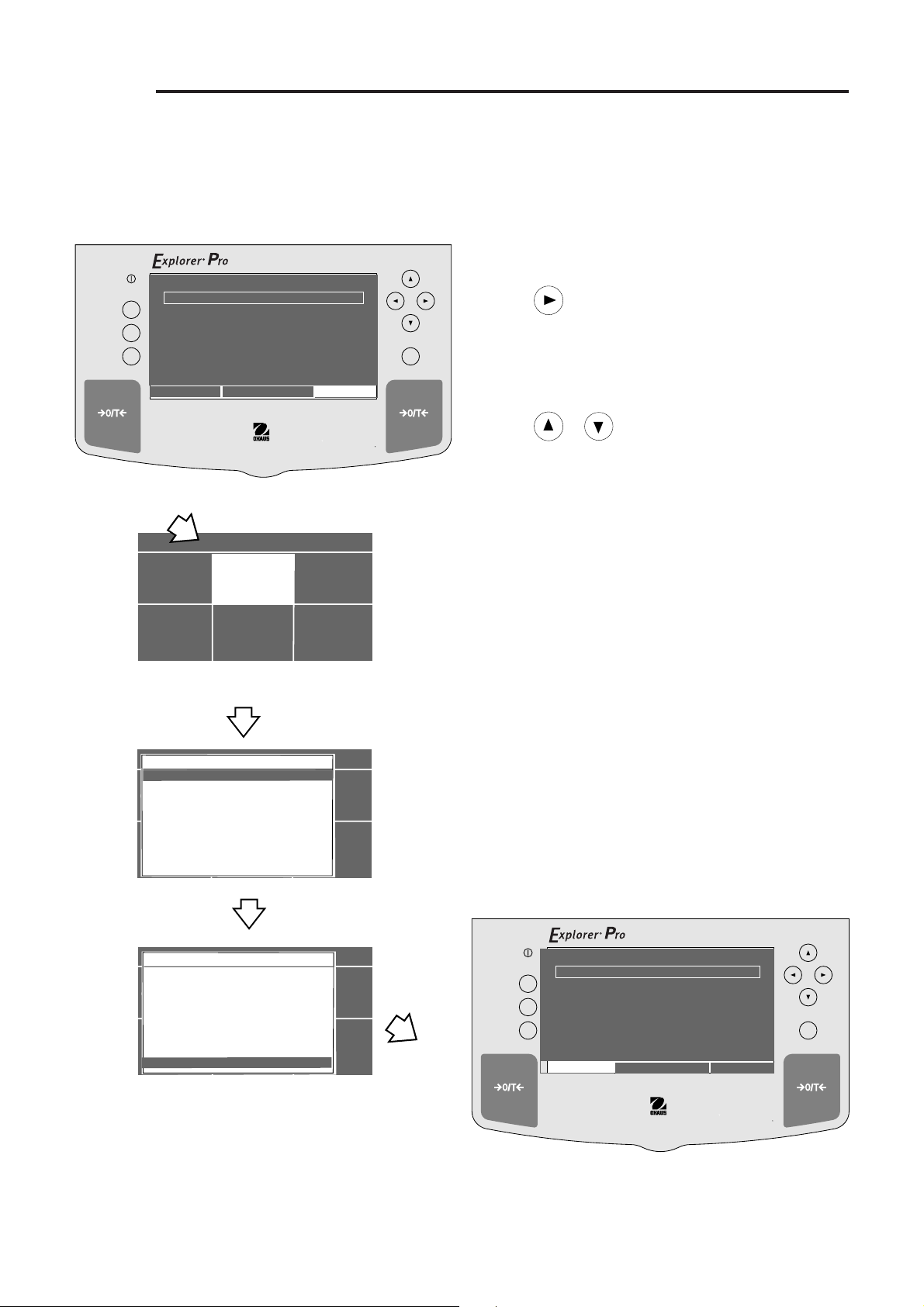
Explorer
Pro
3.4 Setting Measuring Unit
Before using the balance for the first time, the desired measuring unit should be set first. The following measuring units are
available: GRAMS, KILOGRAMS, PENNY WEIGHTS, CARATS, OUNCES, TROY OUNCES, MOMMES, GRAINS, HONG KONG TAELS,
SINGAPORE TAELS, ROC TAELS, NEWTONS, TICALS and CUSTOM UNITS.
Procedure
On/Off
Go Back
Help
Print Enter
0%
CONTRAST
WEIGHT
GRAMS STABLE
MOVE HIGHLIGHT
100%
0.0
MAIN MENU
To select a measuring unit, proceed as follows:
• Press arrow button to select MAIN MENU.
• Press Enter button.
• Using the arrow buttons, select CHANGE UNITS.
• Press Enter button.
• Press or arrow button and select the desired
measuring unit. (Grams is shown).
• Press Enter button to save setting. The balance will now
weigh in the selected measuring unit.
CHANGE MODE
CUSTOM MENU
MILLIGRAMS
GRAMS
KILOGRAMS
CHANGE MODE
PENNY WEIGHTS
CARATS
OUNCES
TROY OUNCES
GRAINS
CUSTOM MENU
HONG KONG TAELS
SINGAPORE TAELSEIGH
GRAINS
HONG KONG TAELS
SINGAPORE TAELS
CHANGE MODE
ROC TAELS
MOMMES
POUNDS
NEWTONS
TICALS
CUSTOM MENU
CUSTOM UNITS
EXIT TO WEIGH
CHANGE UNITS
CHANGE UNITS
MAIN MENU
CHANGE UNITS
CALIBRATION
MAIN MENU
CHANGE UNITS
CALIBRATION
MAIN MENU
CHANGE UNITS
CALIBRATION
SET BALANCE
LIBRARY
SET BALANCE
LIBRARY
SET BALANCE
LIBRARY
NOTE: Depending upon the balance model/capacity, some
measuring units may not be available when selected.
When CUSTOM UNITS is selected, refer to paragraph 3.4.1
for operation.
On/Off
Go Back
Help
Print Enter
0%
CONTRAST
CONTRAST
WEIGHT
GRAMS STABLE
MOVE HIGHLIGHT
100%
0.0
MAIN MENU
12
Page 21

Explorer
Pro
3.4.1 Custom Unit
Custom Unit is enabled when Custom Units is selected under the Change Units menu. This feature can be used to create your
own custom weighing unit. It permits entering a conversion factor which the balance will use to convert grams to the desired unit
of measure.
Conversion Weight Weight
Factor x in = in
grams custom unit
Conversion factors are expressed in scientific notation
and entered into the balance in three parts:
•a number between 0.1 and 1.999999 called the mantissa
•a power of 10 called the exponent
•a least significant digit (LSD)
On/Off
Go Back
Help
Print Enter
0%
CONTRAST
CHANGE MODE
CUSTOM MENU
WEIGHT
GRAMS STABLE
MOVE HIGHLIGHT
MAIN MENU
CHANGE UNITS
CALIBRATION
100%
0.0
MAIN MENU
SET BALANCE
LIBRARY
Conv. 0.1 and Power Man-
Factor 1.999999 of 10 tissa Exp.
123,4 = ,1234 x 1000 = ,1234 x 10
12,34 = ,1234 x 100 = ,1234 x 10
1,234 = ,1234 x 10 = ,1234 x 10
,1234 = ,1234 x 1 = ,1234 x 10
,01234 = ,1234 x .1 = ,1234 x 10
,001234 = ,1234 x .01 = ,1234 x 10
,000123 = ,123 x .001 = ,123 x 10
E-3 Moves decimal point 3 places
E-2 Moves decimal point 2 places
E-1 Moves decimal point 1 place
E0 Leaves decimal point in
E1 Moves decimal point 1 place
E2 Moves decimal point 2 places
E3 Moves decimal point 3 places
SCIENTIFIC NOTATION
Number
Between
3
2
1
0
-1
-2
-3
EXPONENTS
to the left.
to the left.
to the left.
normal position.
to the right.
to the right.
to the right.
MILLIGRAMS
GRAMS
KILOGRAMS
CHANGE MODE
PENNY WEIGHTS
CARATS
OUNCES
TROY OUNCES
GRAINS
CUSTOM MENU
HONG KONG TAELS
SINGAPORE TAELSEIGH
GRAINS
HONG KONG TAELS
SINGAPORE TAELS
CHANGE MODE
ROC TAELS
MOMMES
POUNDS
NEWTONS
TICALS
CUSTOM MENU
CUSTOM UNITS
EXIT TO WEIGH
CHANGE UNITS
CHANGE UNITS
MAIN MENU
CHANGE UNITS
CALIBRATION
MAIN MENU
CHANGE UNITS
CALIBRATION
SET BALANCE
LIBRARY
SET BALANCE
LIBRARY
Procedure
To select CUSTOM UNIT unit, proceed as follows:
• Press arrow button to select MAIN MENU.
• Press Enter button.
• Using the arrow buttons, select CHANGE UNITS.
• Press Enter button.
• Press or arrow button and select CUSTOM
UNITS.
• Press Enter button. The display indicates SELECT CUSTOM
UNIT. You can enter values for up to three different custom
units if desired.
13
Page 22

Explorer
Pro
3.4.1 Custom Unit (Cont.)
GRAINS
HONG KONG TAELS
SINGAPORE TAELS
CHANGE MODE
ROC TAELS
MOMMES
POUNDS
NEWTONS
TICALS
CUSTOM MENU
CUSTOM UNITS
EXIT TO WEIGH
SELECT CUSTOM UNIT
CUSTOM UNIT 1
CUSTOM UNIT 2
CUSTOM UNIT 3
EXIT TO WEIGH
GRAINS
HONG KONG TAELS
CUSTOM UNIT 1
SINGAPORE TAELS
CHANGE MODE
CUSTOM UNIT 2
RUN
ROC TAELS
CUSTOM UNIT 3
SETUP
MOMMES
EXIT TO WEIGH
EXIT TO WEIGH
POUNDS
NEWTONS
TICALS
CUSTOM MENU
CUSTOM UNITS
EXIT TO WEIGH
MAIN MENU
CHANGE UNITS
CHANGE UNITS
MAIN MENU
CHANGE UNITS
SELECT CUSTOM UNIT
CALIBRATION
CUSTOM UNITS
CHANGE UNITS
CALIBRATION
GRAINS
HONG KONG TAELS
SINGAPORE TAELS
CHANGE MODE
ROC TAELS
MOMMES
POUNDS
NEWTONS
TICALS
CUSTOM MENU
CUSTOM UNITS
EXIT TO WEIGH
SELECT CUSTOM UNIT
CUSTOM UNIT 1
CUSTOM UNIT 2
RUN
CUSTOM UNIT 3
SETUP
UNIT NAME
EXIT TO WEIGH
EXIT TO WEIGH
SET MANTISSA
SELECT DP
SELECT LSD
GRAINS
SAVE & EXIT
HONG KONG TAELS
EXIT TO WEIGH
CUSTOM UNIT 1
SINGAPORE TAELS
CHANGE MODE
CUSTOM UNIT 2
ROC TAELS
CUSTOM UNIT 3
MOMMES
EXIT TO WEIGH
POUNDS
NEWTONS
TICALS
CUSTOM MENU
CUSTOM UNITS
EXIT TO WEIGH
SET BALANCE
LIBRARY
SET BALANCE
MAIN MENU
CHANGE UNITS
CUSTOM UNITS
CHANGE UNITS
CUSTOM UNIT SETUP
CALIBRATION
RUN
SETUP
UNIT NAME
EXIT TO WEIGH
SET MANTISSA
SELECT DP
SELECT LSD
SAVE & EXIT
EXIT TO WEIGH
LIBRARY
SET BALANCE
MAIN MENU
CHANGE UNITS
SELECT CUSTOM UNIT
CUSTOM UNITS
CHANGE UNITS
CUSTOM UNIT SETUP
-
<UP>/<DOWN> TO SCROLL CHARACTERS
<LEFT>/<RIGHT> TO MOVE CURSOR
CALIBRATION
<ENTER> TO ACCEPT
<BACK> TO QUIT
LIBRARY
UNIT NAME
SET BALANCE
LIBRARY
Procedure (Cont.)
• Press
or arrow button and select CUSTOM UNIT 1.
• Press Enter button. The display indicates CUSTOM UNITS.
You now have a choice of running the program if you have
entered data before, setting up the custom unit or exiting to
weigh mode. This procedure continues with setting up the
custom unit.
•Press
or arrow button and select SETUP.
• Press Enter button, CUSTOM UNIT SETUP is displayed.
• Press or arrow button and select UNIT NAME.
• Press Enter button, UNIT NAME is displayed.
• Using arrow buttons, enter unit name, press Enter.
• Press or arrow button and select SET MANTISSA.
• Press Enter button, SET MANTISSA is displayed. The mantissa of the current conversion factor is displayed. This is a
number between 0.1 and 1.999999 with the first digit
flashing. For conversion factors outside of this range, the
exponent will be used to move the decimal point.
GRAINS
HONG KONG TAELS
SINGAPORE TAELS
CHANGE MODE
ROC TAELS
MOMMES
POUNDS
NEWTONS
TICALS
CUSTOM MENU
CUSTOM UNITS
EXIT TO WEIGH
SELECT CUSTOM UNIT
CUSTOM UNIT 1
CUSTOM UNIT 2
RUN
CUSTOM UNIT 3
SETUP
UNIT NAME
EXIT TO WEIGH
EXIT TO WEIGH
SET MANTISSA
SELECT DP
SELECT LSD
SAVE & EXIT
GRAINS
EXIT TO WEIGH
HONG KONG TAELS
SINGAPORE TAELS
CHANGE MODE
ROC TAELS
MOMMES
POUNDS
NEWTONS
TICALS
CUSTOM MENU
CUSTOM UNITS
EXIT TO WEIGH
MAIN MENU
CHANGE UNITS
CUSTOM UNITS
CHANGE UNITS
CUSTOM UNIT SETUP
CHANGE UNITS
CALIBRATION
SELECT CUSTOM UNIT
CUSTOM UNIT 1
CUSTOM UNIT 2
RUN
CUSTOM UNIT 3
EXIT TO WEIGH
CUSTOM UNIT SETUP
SETUP
UNIT NAME
EXIT TO WEIGH
SET MANTISSA
SELECT DP
<UP>/<DOWN> TO SCROLL CHARACTERS
SELECT LSD
<LEFT>/<RIGHT> TO MOVE CURSOR
SAVE & EXIT
<ENTER> TO ACCEPT
GRAINS
EXIT TO WEIGH
<BACK> TO ABORT
HONG KONG TAELS
CUSTOM UNIT 1
SINGAPORE TAELS
CHANGE MODE
CUSTOM UNIT 2
ROC TAELS
CUSTOM UNIT 3
MOMMES
EXIT TO WEIGH
POUNDS
NEWTONS
TICALS
CUSTOM MENU
CUSTOM UNITS
EXIT TO WEIGH
SET BALANCE
MAIN MENU
LIBRARY
CUSTOM UNITS
CHANGE UNITS
SET MANTISSA
-
CHANGE UNITS
CALIBRATION
SELECT CUSTOM UNIT
CUSTOM UNITS
RUN
SETUP
EXIT TO WEIGH
GRAINS
HONG KONG TAELS
SINGAPORE TAELS
CHANGE MODE
ROC TAELS
MOMMES
POUNDS
NEWTONS
TICALS
CUSTOM MENU
CUSTOM UNITS
EXIT TO WEIGH
CHANGE UNITS
CUSTOM UNIT SETUP
UNIT NAME
SET MANTISSA
SELECT DP
SELECT LSD
CALIBRATION
SAVE & EXIT
EXIT TO WEIGH
SELECT CUSTOM UNIT
CUSTOM UNIT 1
CUSTOM UNIT 2
RUN
CUSTOM UNIT 3
SETUP
E-3
EXIT TO WEIGH
EXIT TO WEIGH
E-2
E-1
E0
E1
E2
E3
SET BALANCE
MAIN MENU
LIBRARY
MAIN MENU
CHANGE UNITS
CUSTOM UNITS
CHANGE UNITS
SELECT DP LOCATION
CALIBRATION
• Using arrow buttons, enter conversion factor, press Enter,
CUSTOM UNIT SETUP is displayed.
•Press or arrow button and select SELECT DP.
•Press Enter button, SELECT DP LOCATION is displayed.
• Press or button and select exponent value either
E-3, E-2, E-1, E0, E1, E2, or E3.
• Press Enter button, CUSTOM UNIT SETUP is displayed.
SET BALANCE
LIBRARY
SET BALANCE
LIBRARY
14
Page 23

Go Back
Help
Print Enter
On/Off
3.4.1 Custom Unit (Cont.)
MAIN MENU
GRAINS
HONG KONG TAELS
CUSTOM UNIT 1
SINGAPORE TAELS
CHANGE MODE
CUSTOM UNIT 2
ROC TAELS
CUSTOM UNIT 3
MOMMES
EXIT TO WEIGH
POUNDS
NEWTONS
TICALS
CUSTOM MENU
CUSTOM UNITS
EXIT TO WEIGH
GRAINS
HONG KONG TAELS
CUSTOM UNIT 1
SINGAPORE TAELS
CHANGE MODE
CUSTOM UNIT 2
ROC TAELS
CUSTOM UNIT 3
MOMMES
EXIT TO WEIGH
POUNDS
NEWTONS
TICALS
CUSTOM MENU
CUSTOM UNITS
EXIT TO WEIGH
CHANGE UNITS
SELECT CUSTOM UNIT
CUSTOM UNITS
RUN
SETUP
EXIT TO WEIGH
RUN
SETUP
EXIT TO WEIGH
CHANGE UNITS
CUSTOM UNIT SETUP
UNIT NAME
SET MANTISSA
SELECT DP
SELECT LSD
CALIBRATION
SAVE & EXIT
EXIT TO WEIGH
CHANGE UNITS
SELECT CUSTOM UNIT
CUSTOM UNITS
CHANGE UNITS
CUSTOM UNIT SETUP
UNIT NAME
SET MANTISSA
LSD 0.5
SELECT DP
LSD 1
SELECT LSD
LSD 2
CALIBRATION
SAVE & EXIT
LSD 5
EXIT TO WEIGH
LSD 10
LSD 100
MAIN MENU
SELECT LSD
SET BALANCE
LIBRARY
SET BALANCE
LIBRARY
Explorer
Procedure (Cont.)
• Press or arrow button and select LSD.
• Press Enter button,SELECT LSD is displayed. There are 6
LSD (least significant digit) settings you can choose from
(see table).
LSD’s
LSD 0,5 Adds one decimal place
display counts by 5’s.
LSD 1 Display counts by 1’s.
LSD 2 Display counts by 2’s.
LSD 5 Display counts by 5’s.
LSD 10 Display counts by 10’s.
LSD 100 Display counts by 100’s.
Pro
GRAINS
HONG KONG TAELS
SINGAPORE TAELS
CHANGE MODE
ROC TAELS
MOMMES
POUNDS
NEWTONS
TICALS
CUSTOM MENU
CUSTOM UNITS
EXIT TO WEIGH
SELECT CUSTOM UNIT
CUSTOM UNIT 1
CUSTOM UNIT 2
RUN
CUSTOM UNIT 3
SETUP
UNIT NAME
EXIT TO WEIGH
EXIT TO WEIGH
SET MANTISSA
SELECT DP
SELECT LSD
SAVE & EXIT
EXIT TO WEIGH
MAIN MENU
CHANGE UNITS
CUSTOM UNITS
CHANGE UNITS
CUSTOM UNIT SETUP
CALIBRATION
SET BALANCE
LIBRARY
• Press or button and select LSD value either 0.5,
1, 2, 5, 10 or 100.
• Press Enter button, CUSTOM UNIT SETUP is displayed.
•Press or button and select SAVE & EXIT.
• Press Enter button, balance returns to the weighing mode
with the custom unit activated. The sample display below
indicates that UNIT1 is the custom unit.
WEIGHT
0%
100%
0.000
UNIT1 STABLE
CONTRAST
CONTRAST
MOVE HIGHLIGHT
MAIN MENU
15
Page 24

Explorer
G
o
B
a
c
k
H
e
l
p
P
r
in
t E
n
t
e
r
O
n
/
O
f
f
WEIGHT
0%
100%
CONTRAST
GRAMS
STABLE
MOVE HIGHLIGHT
CONTRAST
MAIN MENU
1620.0
Pro
3.5 Basic Weighing
Explorer
Trade units of measure, the desired unit must be enabled. For weigh below applications, refer to section on Density measurements.
Procedure
Pro
Balances are shipped with grams enabled. When the balance is to be used with other Type Approved/Legal for
On/Off
Go Back
Help
Print Enter
0%
CONTRAST
WEIGHT
GRAMS STABLE
MOVE HIGHLIGHT
100%
0.0
MAIN MENU
• Press arrow button to select MAIN MENU.
• Press Enter button.
• Using the arrow buttons, select CHANGE MODE.
• Press Enter button.
CHANGE MODE
CUSTOM MENU
BASIC WEIGHING
PARTS COUNTING
FILLING
CHANGE MODE
ANIMAL WEIGHING
CHECK WEIGHING
DIFF WEIGHING
FORMULATION
QUICK CHECK
CUSTOM MENU
STATISTICS
DENSITY
MAIN MENU
CHANGE UNITS
CALIBRATION
MAIN MENU
CHANGE MODE
CHANGE UNITSPART
CALIBRATION
SET BALANCE
LIBRARY
SET BALANCE
RETURN TO
WEIGH
• Press or arrow button and select BASIC
WEIGHING.
Zero/Tare
When weighing material or objects that must be held in a
container, taring stores the container weight in the balance’s
memory, separate from the weight of the material in the
container.
• Press # with no load on the pan to set the balance
to zero.
• Place an empty container on the pan. Its weight is
displayed. (200 gram container is shown).
• Press # the display blanks until stable weight
readings are received, then indicates zero. The container’s
weight is stored in memory.
• Add material to the container. As material is added, its net
weight is displayed. (Example is 1620 grams).
• Removing the container and material from the platform will
cause the balance to display the container’s weight as a
negative number. The tared weight will remain in memory
until # is pressed again or the balance is turned
off.
• Pressing # resets the balance to zero.
Print
Go Back
Help
CONTRAST
CONTRAST
On/Off
0
%
0%
MOVE HIGHLIGHT
GRAMS
WEIGHT
200.0
STABLE
MAIN MENU
(
Example
1
0
0
%
Enter
Container 200 g)
(
Example
Material 1620 g)
16
Page 25

Explorer
Pro
3.6 Parts Counting
The Explorer
Easy Count setting enables a simplified method for counting parts. When selected, Easy Count displays a screen which requires
that the number of sample parts be entered. After this entry, putting a quantity of samples on the pan, the balance will display the
actual number of samples. Since the balance determines the quantity based on the average weight of a single part, all parts
must be reasonably uniform in weight.
Advanced Count setting contains a number of entry screens which include assigning a library name, filling and sorting applications
and statisical information which can be printed.
Pro
Balance can be set to either an Easy Count or Advanced Count parts counting method.
3.6.1 Easy Count
On/Off
Go Back
Help
Print Enter
CHANGE MODE
CUSTOM MENU
0%
CONTRAST
CHANGE UNITS
BASIC WEIGHING
PARTS COUNTING
CALIBRATION
FILLING
CHANGE MODE
ANIMAL WEIGHING
CHECK WEIGHING
DIFF WEIGHING
FORMULATION
QUICK CHECK
CUSTOM MENU
STATISTICS
DENSITY
MOVE HIGHLIGHT
MAIN MENU
WEIGHT
GRAMS STABLE
SET BALANCE
MAIN MENU
CHANGE MODE
LIBRARY
CHANGE UNITSPART
BASIC WEIGHING
PARTS COUNTING
EASY COUNT
CALIBRATION
FILLING
CHANGE MODE
ADVANCED COUNT
ANIMAL WEIGHING
RECALL
CHECK WEIGHING
EXIT TO WEIGH
DIFF WEIGHING
FORMULATION
QUICK CHECK
CUSTOM MENU
STATISTICS
DENSITY
100%
0.0
MAIN MENU
SET BALANCE
MAIN MENU
CHANGE MODE
PARTS COUNTING
RETURN TO
WEIGH
CHANGE UNITSPART
CALIBRATION
0%
A.P.W. =
10
SIZE =
<UP>/<DOWN> TO SCROLL CHARACTERS
<LEFT>/<RIGHT> TO MOVE CURSOR
<ENTER> TO ACCEPT
<BACK> TO ABORT
CONTRAST
Procedure
SET BALANCE
RETURN TO
WEIGH
EASY COUNT
ENTER SAMPLE SIZE
NEW
TARE WT =
WEIGHT =
0%
A.P.W. =
PIECES UNSTABLE
SIZE =
OPTIMIZE
CONTRAST
• Press arrow button to select MAIN MENU.
• Press Enter button.
• Using the arrow buttons, select CHANGE MODE.
• Press Enter button.
•Press or arrow button and select PARTS
COUNTING.
• Press Enter button.
•Press or arrow button and select EASY COUNT.
• Press Enter button.
• Enter the numeric sample size as indicated on the screen
using the arrow buttons to set the value.
• Press Enter button.
• Place sample size on pan and press Enter button.
• Remove samples from pan and place samples to be
measured on the pan. The display indicates the number of
pieces based on the sample size. Repeated batches of
samples may be placed on the pan and counted. Sample
shown below indicates 10 pieces.
100%
EASY COUNT
SAMPLES
100%
EASY COUNT
MAIN
TARE WT = 0.0
WEIGHT = 300.0
100%
TARE WT =
MAIN
PLEASE PUT:
AND PRESS < ENTER > . . .
NEW
WEIGHT =
SET A.P.W.
10
PIECES UNSTABLE
0%
OPTIMIZE
A.P.W. = 30.000
SIZE = 10
17
CONTRAST
PIECES UNSTABLE
10
OPTIMIZE
NEW
MAIN
Page 26

Explorer
Pro
3.6.2 Advanced Counting
Advanced Count setting contains a number of entry screens which include assigning a library name, filling and sorting applications
and statisical information which can be printed. Refer to screen 4 below which contains the LIBRARY NAME - A name up to 10
characters can be entered and stored to identify the item to be counted.
A.P.W. - This average piece weight, when selected, either a sample size or actual piece weight can be entered.
TARE WEIGHT - This is the tare weight of the container holding the samples.
AUTO OPTIMIZATION - An ON or OFF function. When set ON, optimizes the accuracy based on sample size.
FUNCTION LINK - Various pop-up screens permit the entry of four options, NONE, FILLING, CHECK WEIGHING and STATISTIC.
When FILLING is selected, a target weight is entered which is shown as 100% on the bar graph on the display. When material
is added to the balance pan, it is displayed as a percentage and weight. When CHECK WEIGHING is selected, a separate popup display has entries for nominal pieces, over pieces, under pieces, display type, library name and save and exit. This type of
function permits checking of individual pieces against the stored information in the balance. When STATISTICS is selected,
provides display of Standard Deviation, population or sample, with Mean, Sum, High, Low and Difference readings available.
Each can be individually set ON or OFF.
SAVE TO LIBRARY - When selected, saves all settings to the library.
RUN - When selected, starts program.
Procedure
On/Off
Go Back
Help
Print Enter
0%
CONTRAST
WEIGHT
GRAMS STABLE
MOVE HIGHLIGHT
100%
0.0
MAIN MENU
• Press arrow button to select MAIN MENU.
• Press Enter button.
• Using the arrow buttons, select CHANGE MODE.
• Press Enter button.
•Press or arrow button and select PARTS
COUNTING.
• Press Enter button.
CHANGE MODE
CUSTOM MENU
BASIC WEIGHING
PARTS COUNTING
FILLING
CHANGE MODE
ANIMAL WEIGHING
CHECK WEIGHING
DIFF WEIGHING
FORMULATION
QUICK CHECK
CUSTOM MENU
STATISTICS
DENSITY
MAIN MENU
CHANGE UNITS
MAIN MENU
CHANGE MODE
CALIBRATION
CHANGE UNITS
CALIBRATION
BASIC WEIGHING
EASY COUNT
PARTS COUNTING
ADVANCED COUNT
FILLING
CHANGE MODE
RECALL
ANIMAL WEIGHING
EXIT TO WEIGH
CHECK WEIGHING
DIFF WEIGHING
FORMULATION
QUICK CHECK
CUSTOM MENU
STATISTICS
DENSITY
SET BALANCE
LIBRARY
SET BALANCE
MAIN MENU
CHANGE MODE
LIBRARY
PARTS COUNTING
CHANGE UNITSPART
BASIC WEIGHING
CALIBRATION
EASY COUNT
PARTS COUNTING
LIBRARY NAME
ADVANCED COUNT
FILL
CHANGE MODE
APW/SIZE 0
EXIT TO WEIGH
ANIMAL WEIGHING
TARE WT 0
CHECK WEIGHING
AUTO OPTIMIZATION OFF
DIFF WEIGHING
FUNCTION LINK NONE
FORMULATION
SAVE TO LIBRARY
QUICK CHECK
CUSTOM MENU
RUN
STASTISTIC
EXIT TO WEIGH
DENSITY
SET BALANCE
MAIN MENU
CHANGE MODE
PARTS COUNTING
ADVANCED COUNT
RETURN TO
WEIGH
CHANGE UNITSPART
CALIBRATION
•Press or arrow button and select ADVANCED
COUNT.
• Press Enter button.
• Continue through all menus and make the required settings.
ADVANCED COUNT
SET BALANCE
RETURN TO
WEIGH
0%
A.P.W. = 10.000
SIZE = 10
LIBRARY
BASIC WEIGHING
EASY COUNT
PARTS COUNTING
LIBRARY NAMA.P.W. 0
ADVANCED COUNT
FILL
CHANGE MODE
AARE WT 0
EXIT TO WEIGH
ANIMAL WEIGHING
TC ERR OFF
CHECK WEIGHING
AUTO OPTIMIZATION OFF
DIFF WEIGHING
FUNCTION LINK NONE
FORMULATION
SAVE TO LIBRARY
QUICK CHECK
CUSTOM MENU
EAVE AND START
STATISTIC
DENSITY
NEW
MAIN MENU
CHANGE MODE
PARTS COUNTING
ADVANCED COUNT
CHANGE UNITSPART
<UP>/<DOWN> TO SCROLL CHARACTERS
<LEFT>/<RIGHT> TO MOVE CURSOR
<ENTER> TO ACCEPT
CALIBRATION
<BACK> TO ABORT
TARE WT = 0.0
WEIGHT = 100.0
PIECES STABLE
OPTIONS
LIBRARY NAME
100%
10
MAIN
SET BALANCE
RETURN TO
WEIGH
18
Page 27

Explorer
Go Back
Help
Print Enter
On/Off
Pro
3.7 Filling
Filling or Fill weighing permits you to enter a target weight, then view other loads as a percentage of the reference which has
been set in the balance parameters. The load you place on the platform is displayed as a percentage of what was entered into
the balance. A twin bar display indicates up to 89% on the first bar and up to 110% on the second bar with a large numeric
display.
Procedure
On/Off
Go Back
Help
Print Enter
0%
CONTRAST
MOVE HIGHLIGHT
MAIN MENU
WEIGHT
0.0
GRAMS STABLE
100%
MAIN MENU
• Press arrow button to select MAIN MENU.
• Press Enter button.
• Using the arrow buttons, select CHANGE MODE.
• Press Enter button.
• Press or arrow button and select FILLING.
• Press Enter button.
• Using the arrow buttons, enter the target weight.
• Press Enter button.
• Place the load on the balance pan, the display indicates
on the bar graph as a percentage and displays the actual
load weight numerically.
CHANGE MODE
CUSTOM MENU
CHANGE UNITS
CALIBRATION
BASIC WEIGHING
PARTS COUNTING
FILLING
CHANGE MODE
ANIMAL WEIGHING
CHECK WEIGHING
DIFF WEIGHING
FORMULATION
QUICK CHECK
CUSTOM MENU
STATISTICS
DENSITY
SET BALANCE
LIBRARY
MAIN MENU
CHANGE MODE
CHANGE UNITSPART
CALIBRATION
BASIC WEIGHING
PARTS COUNTING
<UP>/<DOWN> TO SCROLL CHARACTERS
FILL
CHANGE MODE
<LEFT>/<RIGHT> TO MOVE CURSOR
ANIMAL WEIGHING
<ENTER> TO ACCEPT
CHECK WEIGHING
<BACK> TO ABORT
DIFF WEIGHING
FORMULATION
QUICK CHECK
CUSTOM MENU
STATISTICS
DENSITY
SET BALANCE
RETURN TO
WEIGH
MAIN MENU
CHANGE MODE
ENTER TARGET WEIGHT
0.00
CHANGE UNITSPART
CALIBRATION
SET BALANCE
LIBRARY
FILLING
0%
90% 110%
0.
89%
19
TARGET = 0.0
CONTRAST
DIFF WT =
GRAMS STABLE
NEW STOP
0.0
0.0
MAIN
Page 28

Explorer
Pro
3.8 Animal Weighing
Animal weighing permits you to weigh small animals directly on the balance. To compensate for active subjects, a setup menu
permits you to enter a smoothing filter labeled Good, Better and Best which averages the subjects movements and displays an
accurate weight. A single bar display indicates up to 100% of the capacity of the balance. The large numeric display indicates
the weight of the subject.
Procedure
On/Off
Go Back
Help
Print Enter
0%
CONTRAST
MAIN MENU
WEIGHT
GRAMS STABLE
MOVE HIGHLIGHT
100%
0.0
MAIN MENU
• Press arrow button to select MAIN MENU.
• Press Enter button.
• Using the arrow buttons, select CHANGE MODE.
• Press Enter button.
• Press or arrow button and select ANIMAL
WEIGHING.
• Press Enter button.
•Press or buttons to set the AW Filter, then press
Enter button. PUT ANIMAL ON PAN . . . is displayed.
CHANGE MODE
CUSTOM MENU
BASIC WEIGHING
PARTS COUNTING
FILLING
CHANGE MODE
ANIMAL WEIGHING
CHECK WEIGHING
DIFF WEIGHING
FORMULATION
QUICK CHECK
CUSTOM MENU
STATISTIC
DENSITY
CHANGE UNITS
CHANGE MODE
CALIBRATION
CHANGE UNITSPART
0%
GOOD BETTER BEST
RESET ( ) = 5 PREVIOUS ( ) = 5
0%
CONTRAST
CONTRAST
SET BALANCE
MAIN MENU
CALIBRATION
LIBRARY
ANIMAL WEIGHING
SET FILTER LEVEL
ANIMAL WEIGHING
GRAMS STABLE
STOP
PUT ANIMAL ON PAN . . .
SET BALANCE
RETURN TO
WEIGH
FILTER
GRAMS STABLE
FILTER
STOP
MENU
100%
MENU
100%
• Place the subject on the balance pan, a countdown appears
on the display which allows the balance to accurately
indicate the weight of the subject. The bar graphindicates
the percentage of weight relative to the capacity of the
balance.
• Remove the subject from the balance pan, PUT ANIMAL
ON PAN... is displayed again. You may continue to weigh
subjects in this manner simply by removing and placing
subjects on the pan.
•To exit, use arrow buttons and select STOP or MAIN and
press Enter.
On/Off
Go Back
Help
Print Enter
0%
CONTRAST
ANIMAL WEIGHING
GRAMS STABLE
FILTER
STOP
100%
0.0
MENU
20
Page 29

Go Back
Help
Print Enter
On/Off
3.9 Check Weighing
Check weighing mode permits you to weigh an item, set balance parmeters such as the nominal weight, over weight, under
weight and assign a library name. This can then be recalled later eliminating the need to enter weighing parameters again. This
type of weighing is where individual items must be checked against preset parameters. Since many displays are repetitive, not
all will be shown in the following procedure.
On/Off
Go Back
Help
Print Enter
CHANGE MODE
CUSTOM MENU
0%
CONTRAST
CHANGE UNITS
BASIC WEIGHING
PARTS COUNTING
FILLING
CHANGE MODE
ANIMAL WEIGHING
CHECK WEIGHING
DIFF WEIGHING
FORMULATION
QUICK CHECK
CUSTOM MENU
STATISTIC
DENSITY
BASIC WEIGHING
NOMINAL WT 0.0 0
PARTS COUNTING
OVER WT 0.00
FILingL
CHANGE MODE
UNDER WT 0.00
ANIMAL WEIGHING
LIBRARY NAME
CHECK WEIGHING
SAVE & EXIT
DIFF WEIGHING
R
FOR
EXIT TO WEIGH
QUICK CHECK
CUSTOM MENU
STATISTIC
DENSITY
BASIC WEIGHING
NOMINAL WT 0.0 0
PARTS COUNTING
OVER WT 0.00
FILLING
CHANGE MODE
UNDER WT 0.00
ANIMAL WEIGHING
LIBRARY NAME
CHECK WEIGHING
SAVE & EXIT
DIFF WEIGHING
R
FORMULATION
EXIT TO WEIGH
QUICK CHECK
CUSTOM MENU
STATISTICS
DENSITY
CHANGE MODE
SET NOMINAL WEIGHT
0.00
BASIC WEIGHING
UP/DOWN TO SCROLL CHARACTERS
NOMINAL WT 0.0 0
PARTS COUNTING
LEFT/RIGHT TO MOVE CURSOR
OVER WT 0.00
FILLING
CHANGE MODE
ENTER TO ACCEPT
UNDER WT 0.00
ANIMAL WEIGHING
BACK TO QUIT
LIBRARY NAME
CHECK WEIGHING
<UP>/<DOWN> TO SCROLL CHARACTERS
SAVE & EXIT
DIFF WEIGHING
<LEFT>/<RIGHT> TO MOVE CURSOR
R
FORMULATION
<ENTER> TO ACCEPT
EXIT TO WEIGH
QUICK CHECK
CUSTOM MENU
<BACK> TO ABORT
STATISTIC
DENSITY
CHANGE MODE
NAME
<UP>/<DOWN> TO SCROLL CHARACTERS
<LEFT>/<RIGHT> TO MOVE CURSOR
<ENTER> TO ACCEPT
<BACK> TO ABORT
WEIGHT
GRAMS STABLE
MOVE HIGHLIGHT
MAIN MENU
SET BALANCE
MAIN MENU
CHANGE MODE
CALIBRATION
BASIC WEIGHING
NOMINAL WT 300.0 0
PARTS COUNTING
OVER WT 0.00
FILL
CHANGE MODE
UNDER WT 0.00
ANIMAL WEIGHING
LIBRARY NAME
CHECK WEIGHING
SAVE TO LIBRARY
DIFF WEIGHING
RUN
FORMULATION
EXIT TO WEIGH
QUICK CHECK
CUSTOM MENU
STATISTICS
DENSITY
MAIN MENU
SETUP
CHANGE UNITSPART
CHANGE MODE
SET OVER WEIGHT
0.00
CALIBRATION
BASIC WEIGHING
PARTS COUNTING
FILLING
CHANGE MODE
ANIMAL WEIGHING
CHECK WEIGHING
DIFFIAL WEIGHING
FORMULATION
QUICK CHECK
CUSTOM MENU
STATISTICS
DENSITY
MAIN MENU
SETUP
LIBRARY NAME
CHANGE UNITSPART
CALIBRATION
LIBRARY
CHANGE UNITSPART
MAIN MENU
CHANGE MODE
CALIBRATION
MAIN MENU
SETUP
CHANGE UNITSPART
NOMINAL WT 0.0 0
OVER WT 0.00
UNDER WT 0.00
CALIBRATION
LIBRARY NAME
<UP>/<DOWN> TO SCROLL CHARACTERS
SAVE & EXIT
<LEFT>/<RIGHT> TO MOVE CURSOR
R
<ENTER> TO ACCEPT
EXIT TO WEIGH
<BACK> TO ABORT
SETUP
CHANGE UNITSPART
CALIBRATION
SET BALANCE
CHANGE MODE
RETURN TO
WEIGH
SET UNDER WEIGHT
295.00
SET BALANCE
0.0
MAIN MENU
SET BALANCE
MAIN MENU
SETUP
CHANGE UNITSPART
RETURN TO
WEIGH
CALIBRATION
LIBRARY
100%
SET BALANCE
RETURN TO
WEIGH
SET BALANCE
LIBRARY
SET BALANCE
LIBRARY
Explorer
Procedure
• Press
arrow button to select MAIN MENU.
• Press Enter button.
• Using the arrow buttons, select CHANGE MODE.
• Press Enter button.
• Press
or arrow button and select CHECK
WEIGHING.
• Press Enter button.
• Press or arrow button and start with NOMINAL
WT.
• Press Enter button.
•Using the arrow buttons, enter the NOMINAL WT value, then,
press Enter button.
• Repeat steps and enter parameters for OVER WT, and
UNDER WT.
• Enter a library name for the object of measurement and
press Enter button.
•Press arrow button and select SAVE TO LIBRARY and
press Enter button.
• Press arrow button and select RUN.
• Press Enter button.
• Place item to be checked on the balance pan, the normal
display indicates the weight of the item. The bar graph
indicates whether the item is under, acceptable or over in
weight based on the settings made in the balance. Display
below illustrates a 300 gram sample weight.
• Items may be repetitively weighed if using the same
parameters.
•To exit, use arrow buttons and select STOP or MAIN and
press Enter.
CHECK WEIGHING
UNDER ACCEPT
OVER = 305.0
UNDER = 295.0
NOMINAL = 300.0
DIFF = -0.1
OVER
299.9
21
CONTRAST
GRAMS STABLE
NEW
STOP
MAIN
Pro
Page 30

Explorer
Pro
3.10 Differential Weighing
Differential weighing stores tare and weight values so a sample can be dried and the difference calculated at a later time. Up to
5 batches with up to 80 samples per batch can be stored. Samples can be added to the applications library. Batch and
individual samples can be accommodated. The features in the Explorer
RECALL - When selected, brings up previously stored library names associated with each sample.
LIBRARY NAME - A name up to 10 characters can be entered and stored to identify the sample item.
TARE WEIGHT - This is the tare weight of the container holding the samples, can be set to NO or YES.
AUTO TARE - Used when it is desired to automatically tare the storing container's weight, can be set to NO or YES.
AUTO SAMPLE DETECT - This feature is used for repetitive sample weighing, can be set NO or YES.
MODE - Can be set to INDIVIDUAL or BATCH.
FINAL RESULT - Can be set to show results in PERCENTAGE or WEIGHT.
SAMPLE NUMBERS - Desired number of samples can be entered.
SAVE TO LIBRARY - Permits all entries to be saved to the Library.
EXIT TO WEIGH - When selected, will exit to standard weighing mode.
Procedure
On/Off
Go Back
Help
Print Enter
0%
CONTRAST
WEIGHT
GRAMS STABLE
MOVE HIGHLIGHT
100%
0.0
MAIN MENU
Pro
Balance for differential weighing include:
• Press arrow button to select MAIN MENU.
• Press Enter button.
• Using the arrow buttons, select CHANGE MODE.
• Press Enter button.
• Press or arrow button and select DIFFWEIGHING.
• Press Enter button.
BASIC WEIGHING
PARTS COUNTING
FILLING
CHANGE MODE
ANIMAL WEIGHING
CHECK WEIGHING
DIFF WEIGHING
FORMULATION
QUICK CHECK
CUSTOM MENU
STATISTICS
DENSITY
BASIC WEIGHING
PARTS COUNTING
SETUP
FILL
CHANGE MODE
RECALL
ANIMAL WEIGHING
RESUME
CHECK WEIGHING
EXIT TO WEIGH
DIFF WEIGHING
FORMULATION
QUICK CHECK
CUSTOM MENU
STATISTICS
DENSITY
MAIN MENU
CHANGE MODE
CHANGE UNITSPART
BASIC WEIGHING
PARTS COUNTING
SETUP
FILL
CHANGE MODE
RECALL
CALIBRATION
ANIMAL WEIGHING
RESUME
CHECK WEIGHING
EXIT TO WEIGH
DIFF WEIGHING
FORMULATION
QUICK CHECK
CUSTOM MENU
STATISTICS
DENSITY
CHANGE MODE
DIFF WEIGHING
or
MAIN MENU
CHANGE MODE
DIFF WEIGHING
CHANGE UNITSPART
CALIBRATION
BASIC WEIGHING
PARTS COUNTING
S
FILL
CHANGE MODE
RECALL
TARE WEIGHT NO
ANIMAL WEIGHING
RSETUP
AUTO TARE NO
CHECK WEIGHING
EXIT TO WEIGH
AUTO SAMPLE DETECT NO
DIFFERENTIAL WEIGHING
MODE INDIVIDUAL
FORMULATE
FINAL RESULT WEIGHT
QUICK CHECK
SAMPLE NUMBERS 3
CUSTOM MENU
STATISTIC
LIBRARY NAME NAME
DENSITY
SAVE TO LIBRARY
SET BALANCE
MAIN MENU
CHANGE MODE
RETURN TO
WEIGH
DIFF WEIGHING
CHANGE UNITSPART
CALIBRATION
SET BALANCE
MAIN MENU
CHANGE UNITSPART
RETURN TO
WEIGH
CALIBRATION
SETUP
SET BALANCE
LIBRARY
SET BALANCE
RETURN TO
WEIGH
• Press or arrow button and select RECALL, SETUP
or EXIT TO WEIGH.
• Press Enter button. If RECALL was selected, you can scan
the library and select the desired item.
•If SETUP is selected, continue by pressing Enter button.
• On the SETUP MENU, using the arrow buttons and Enter
button, select YES or NO for each of the following items on
the menu: TARE WEIGHT, AUTO TARE, AUTO SAMPLE
DETECT; for MODE, select either INDIVIDUAL or BATCH;
for FINAL RESULT, select either WEIGHT or PERCENT; for
SAMPLE NUMBERS, enter the desired number of samples
to be weighed; enter a name for LIBRARY NAME; scroll
down using the arrow button and select SAVE TO LIBRARY
by pressing Enter button.
•Scroll to RUN, press Enter button. DIFF WEIGHING- SAMPLE
1 is displayed as shown below.
On/Off
Go Back
Help
Print Enter
DIFF WEIGHING -- NAME-- SAMPLE 1
0%
TARE WT=
INIT WT= 0.0
GRAMS STABLE
CONTRAST
ENTER
EDIT
100%
0.0
MAIN
22
Page 31

Explorer
Pro
3.10 Differential Weighing (Cont.)
Initial Weighing
DIFF WEIGHING - - NAME -- SAMPLE 1
0%
TARE WT= 19.9
INIT WT= 0.0
100%
19.9
CONTRAST
GRAMS STABLE
ENTER
EDIT
0%
TARE WT= 19.9
INIT WT= 306.1
MAIN
DIFF WEIGHING -- NAME -- SAMPLE 1
306.1
GRAMS STABLE
CONTRAST
ENTER
EDIT
Summary Page
# TARE WT INIT WT FINAL WT DIFF
1 19.9 304.9
2 19.9 306.1
3 19.9 307.2
RE-SAMPLE
CONTINUE
SAVE
DELETE
Final Weighing
DIFF WEIGHING -- NAME-- SAMPLE 1
0%
TARE WT= 19.9 FINAL WT= 300.4
INIT WT= 304.9 DIFF WT = -4.5
100%
300.4
GRAMS UNSTABLE
CONTRAST
DIFF WEIGHING -- NAME-- SAMPLE 2
ENTER
0%
TARE WT= 19.9 FINAL WT= 300.5
INIT WT= 306.1 DIFF WT = -5.6
EDIT
MAIN
100%
MAIN
100%
Procedure (Cont.)
First, the container is tared and stored, then the product is
intially weighed in the container and stored for each sample.
A name is given to the samples which is stored in the balance.
After all samples have been weighed and entered, a summary
table indicates the weight of the containers and each sample.
After the samples have undergone a process such as heating
or cooling, the entire procedure is repeated starting with sample
number 1 and continued until all samples have been completed.
The balance then displays a new table which indicates the tare
weight of the container, the initial weight of the product, the
final weight of the product and the difference weight. To enter
samples, proceed as follows:
Initial Weighing
• Press # button.
• Place container on pan, wait for stable indication, then
press Enter button. The display indicates the container
weight.
• Place the first sample in the container on the pan. The
display indicates the initial weight of the first sample.
• Press Enter button, display changes to sample 2.
• Remove first sample and container from pan.
• Place container on pan for sample two, press Enter button.
The display indicates the container weight.
• Place the second sample in the container on the pan. The
display indicates the initial weight of the second sample.
• Press Enter button, display changes to sample 3.
• Remove second sample and container from pan.
• Repeat the above procedure for all samples. The example
shown at left is for one sample.
When the last sample is placed on the balance, a summary
display indicates the TARE WT and INITIAL WT.
• Using the arrow buttons, select CONTINUE or SAVE, then
enter Data File Name.
300.5
GRAMS UNSTABLE
CONTRAST
ENTER
Final Summary
# TARE WT INIT WT FINAL WT DIFF
1 19.9 304.9 300.4 -4.5
2 19.9 306.1 300.5 -5.6
3 19.9 307.2 300.3 -6.9
CONTRAST
RETURN
RE-SAMPLE
DIFF WEIGHING -- NAME-- SAMPLE 3
0%
TARE WT= 19.9 FINAL WT= 300.3
INIT WT= 307.2 DIFF WT = -6.9
CONTRAST
EDIT
DELETE
MAIN
300.3
GRAMS UNSTABLE
ENTER
EDIT
MAIN
100%
Final Weighing
When all of the samples have been removed and processed
externally, reenter Differential Weighing and select RESUME.
The final samples are weighed with their containers one after
another. When the last sample is weighed on the balance, a
final summary display is shown. See example at bottom of the
page. The final summary indicates the TARE WT, INIT WT, FINAL
WT and DIFF (difference weight). This can be printed. The RESAMPLE and EDIT selections on the displays allow corrections
to be made.
23
Page 32

Explorer
Pro
3.11 Formulation
The Explorer
resident library. Each formulation can be named and have up to 10 components specified and identified by name. Once the
formulations are stored in the balance library, they may be recalled and used at any time. Each component of a given formulation can be specified as to its weight or percentage. The balance will display each element of a formulation on a dual bar graph
as a percentage and also displays the desired weight. Thus, each product may be placed on the pan until 100% is indicated.
Names are limited to 10 characters.
On/Off
Go Back
Help
Print Enter
Pro
Balance can store between 200 minimum and 500 formulations limited only by the memory capacity of the
Procedure
0%
CONTRAST
WEIGHT
GRAMS STABLE
MOVE HIGHLIGHT
100%
0.0
MAIN MENU
• Press arrow button to select MAIN MENU.
• Press Enter button.
• Using the arrow buttons, select CHANGE MODE.
• Press Enter button.
•Press
or arrow button and select FORMULATION.
• Press Enter button.
CHANGE MODE
BASIC WEIGHING
CUSTOM MENU
BASIC WEIGHING
PARTS COUNTING
SETUP
FILL
CHANGE MODE
RECALL
LIBRARY NAME
ANIMAL WEIGHING
R
WEIGH TYPE WEIGHT
CHECK WEIGHING
EXIT TO WEIGH
SET REFERENCE
DIFFERENTIAL WEIGHING
NUMBER OF ITEMS 0
FORMULATE
SETUP
QUICK CHECK
SAVE TO LIBRARY
CUSTOM MENU
STATISTIC
RUN
DENSITY
EXIT TO WEIGH
BASIC WEIGHING
PARTS COUNTING
SETUP
FILL
CHANGE MODE
R
LIBRARY NAME
ANIMAL WEIGHING
RECALL
WEIGH TYPE WEIGHT
CHECK WEIGHING
EXIT TO WEIGH
SET REFERENCE
DIFFERENTIAL WEIGHING
NUMBER OF ITEMS 0
FORMULATE
SETUP
QUICK CHECK
SAVE TO LIBRARY
CUSTOM MENU
STATISTIC
RUN
DENSITY
EXIT TO WEIGH
PARTS COUNTING
FILLING
CHANGE MODE
ANIMAL WEIGHING
CHECK WEIGHING
DIFFERENTIAL WEIGHING
FORMULATION
QUICK CHECK
CUSTOM MENU
STATISTIC
DENSITY
MAIN MENU
CHANGE MODE
FORMULATION
FORMULA SETUP
CHANGE UNITS
BASIC WEIGHING
PARTS COUNTING
CALIBRATION
SETUP
FILL
CHANGE MODE
RECALL
LIBRARYNAME
ANIMAL WEIGHING
R
WEIGH TYPE
CHECK WEIGHING
EXIT TO WEIGH
SET REFERENCE
DIFFERENTIAL WEIGHING
NUMEM NAUMBERS 0
FORMULATE
SETUP
QUICK CHECK
SAVE TO LIBRARY
CUSTOM MENU
STATISTIC
RUN
DENSITY
EXIT TO WEIGH
MAIN MENU
CHANGE MODE
FORMULATION
FORMULA SETUP
CHANGE UNITS
BASIC WEIGHING
PARTS COUNTING
SETUP
CALIBRATION
FILL
CHANGE MODE
R
LIBRARY NAME
ANIMAL WEIGHING
RECALL
WEIGH TYPE WEIGHT
WEIGHT
CHECK WEIGHING
EXIT TO WEIGH
SET REFERENCE
PERCENT
DIFFERENTIAL WEIGHING
NUMBER 0
FORMULATE
SETUP
QUICK CHECK
SAVE TO LIBRARY
CUSTOM MENU
STATISTIC
RUN
DENSITY
EXIT TO WEIGH
MAIN MENU
CHANGE UNITS
CALIBRATION
CHANGE MODE
CUSTOM MENU
CHANGE MODE
FORMULATION
FORMULA SETUP
FORMULA 1
<UP>/<DOWN> TO SCROLL CHARACTERS
<LEFT>/<RIGHT> TO MOVE CURSOR
<ENTER> TO ACCEPT
<BACK> TO ABORT
MAIN MENU
CHANGE MODE
FORMULATION
FORMULA SETUP
SELECT WEIGH TYPE
CHANGE UNITS
CALIBRATION
SET BALANCE
MAIN MENU
CHANGE MODE
LIBRARY
CHANGE UNITS
MAIN MENU
CHANGE MODE
CALIBRATION
BASIC WEIGHING
SETUP
PARTS COUNTING
FILL
RECALL
ANIMAL WEIGHING
RESUME
CHECK WEIGHING
EXIT TO WEIGH
DIFFERENTIAL WEIGHING
FORMULATION
QUICK CHECK
STATISTICS
DENSITY
SET BALANCE
MAIN MENU
RETURN TO
WEIGH
LIBRARY NAME
CHANGE UNITS
CALIBRATION
SET BALANCE
RETURN TO
WEIGH
FORMULATION
CHANGE UNITS
CALIBRATION
SET BALANCE
RETURN TO
WEIGH
SET BALANCE
RETURN TO
WEIGH
SET BALANCE
RETURN TO
WEIGH
R
SET BALANCE
LIBRARY
•Press
or arrow button and select SETUP.
• Press Enter button, FORMULA SETUP is displayed.
•Press or arrow button and select LIBRARY NAME.
• Press Enter button.
• Enter a library name for the 1st formula using the arrow buttons.
• Press Enter button when name is completed, FORMULA SETUP
is displayed again.
• Press
arrow button and select WEIGH TYPE.
• Press Enter button, a new screen with WEIGHT and PERCENT is
displayed. WEIGHT allows components of the formula to be
specified by weight. PERCENT allows components to be specified
by percentage.
FORMULATIONS BY WEIGHT
•Press or arrow button and select WEIGHT.
• Press Enter button.
• Using
• Press Enter button. A new screen, SET ITEM NUMBER appears.
• Press
components in the formula.
• Press Enter button, FORMULA SETUP is displayed.
•Press
• Press Enter button, NAME menu is displayed with the number of
items you entered for the first formula.
• Press or arrow button and select item 1.
• Press Enter button, COMPONENT NAME display appears.
• Using arrow buttons, enter the component name for item 1 in the
formula.
arrow button, scroll to ITEM NUMBER.
or arrow button and enter the number of
or arrow button and select SETUP.
24
Page 33

Explorer
Go Back
Help
Print Enter
On/Off
Pro
3.11 Formulation (Cont.)
MAIN MENU
CHANGE MODE
BASIC WEIGHING
PARTS COUNTING
SETUP
FILL
CHANGE MODE
R
ANIMAL WEIGHING
RECALL
CHECK WEIGHING
EXIT TO WEIGH
DIFFERENTIAL WEIGHING
FORMULATE
QUICK CHECK
CUSTOM MENU
STATISTIC
DENSITY
BASIC WEIGHING
PARTS COUNTING
SETUP
FILL
CHANGE MODE
R
LIBRARY NAME FORMULA1
ANIMAL WEIGHING
RECALL
WEIGH TYPE WEIGHT
CHECK WEIGHING
EXIT TO WEIGH
SET REFERENCE
DIFFERENTIAL WEIGHING
NUMBER OF ITEMS 3
FORMULATE
SETUP
QUICK CHECK
SAVE TO LIBRARY
CUSTOM MENU
STATISTIC
RUN
DENSITY
EXIT TO WEIGH
BASIC WEIGHING
PARTS COUNTING
SETUP
FILL
CHANGE MODE
R
LIBRARY NAME FORMULA1
ANIMAL WEIGHING
RECALL
WEIGH TYPE WEIGHT
CHECK WEIGHING
EXIT TO WEIGH
SET REFERENCE
DIFFERENTIAL WEIGHING
NUMBER OF ITEMS 3
FORMULATE
SETUP
QUICK CHECK
SAVE TO LIBRARY
CUSTOM MENU
STATISTIC
RUN
DENSITY
EXIT TO WEIGH
FORMULATION
FORMULA SETUP
LIBRARY NAME
WEIGH TYPE WEIGHT
SET REFERENCE
NUMBER OF ITEMS 0
SETUP
SAVE TO LIBRARY
RUN
EXIT TO WEIGH
CHANGE UNITS
BASIC WEIGHING
PARTS COUNTING
SETUP
FILL
CHANGE MODE
R
LIBRARYNAME
ANIMAL WEIGHING
CALIBRATION
RECALL
WEIGH TYPE
CHECK WEIGHING
EXIT TO WEIGH
SET REFERENCE
DIFFRENTIAL WEIGHING
NUMBER NUMBER
FORMULATE
SETUP
QUICK CHECK
SAVE TO LIBRARY
CUSTOM MENU
STATISTIC
RUN
DENSITY
EXIT TO WEIGH
MAIN MENU
CHANGE MODE
FORMULATION
FORMULA SETUP
CHANGE UNITS
BASIC WEIGHING
PARTS COUNTING
SETUP
FILL
CHANGE MODE
CALIBRATION
CUSTOM MENU
MAIN MENU
CHANGE MODE
FORMULATION
FORMULA SETUP
CHANGE UNITS
CALIBRATION
# NAME VALUE
R
LIBRARYNAME
ANIMAL WEIGHING
RECALL
WEIGHT TYPE
1 A1 0.00
CHECK WEIGHING
EXIT TO WEIGH
SET REFERENCE
2
DIFFERENTIAL WEIGHING
NUMBEM NUMBER 0
3
UP/DOWN TO SCROLL CHARACTERS
FORMULATE
SETUP
LEFT/RIGHT TO MOVE CURSOR
QUICK CHECK
SAVE TO LIBRARY
ENTER TO ACCEPT
STATISTIC
RUN
CHANGE MODE
BACK TO QUIT
DENSITY
EXIT TO WEIGH
CUSTOM MENU
BASIC WEIGHING
PARTS COUNTING
FILL
CHANGE MODE
ANIMAL WEIGHING
CHECK WEIGHING
DIFFERENTIAL WEIGHING
FORMULATE
QUICK CHECK
CUSTOM MENU
STATISTIC
DENSITY
SET BALANCE
CHANGE MODE
FORMULATION
FORMULA SETUP
CHANGE UNITS
RETURN TO
3
WEIGH
<UP>/<DOWN> TO SCROLL CHARACTERS
<LEFT>/<RIGHT> TO MOVE CURSOR
CALIBRATION
<ENTER> TO ACCEPT
<BACK> TO ABORT
SET BALANCE
MAIN MENU
CHANGE MODE
FORMULATION
FORMULATION SETUP
CHANGE UNITS
COMPONENT NAME
RETURN TO
A1
WEIGH
BASIC WEIGHING
PARTS COUNTING
CALIBRATION
SETUP
FILL
R
LIBRARYNAME
ANIMAL WEIGHING
RECALL
WEIGHT TYPE
1 A1 20.0
CHECK WEIGHING
EXIT TO WEIGH
SET REFERENCE
2 A2 30.0
DIFFERENTIAL WEIGHING
NUMBEM NUMBER 0
3 A3 50.0
FORMULATE
SETUP
QUICK CHECK
SAVE TO LIBRARY
STATISTIC
RUN
DENSITY
EXIT TO WEIGH
SET BALANCE
SETUP
R
LIBRARY NAME FORMULA1
RECALL
WEIGH TYPE WEIGHT
RETURN TO
WEIGH
EXIT TO WEIGH
SET REFERENCE
NUMBER OF ITEMS 3
SETUP
SAVE TO LIBRARY
RUN
EXIT TO WEIGH
FORMULATION -- FORMULA1
MAIN MENU
SET ITEM NUMBER
MAIN MENU
CHANGE MODE
FORMULATION
FORMULATION SETUP
# NAME VALUE
CHANGE UNITS
CALIBRATION
MAIN MENU
CHANGE MODE
FORMULATION
FORMULA SETUP
CHANGE UNITS
CALIBRATION
SET BALANCE
RETURN TO
WEIGH
SET BALANCE
RETURN TO
WEIGH
SET BALANCE
RETURN TO
WEIGH
SET BALANCE
RETURN TO
WEIGH
Procedure (Cont.)
FORMULATIONS BY WEIGHT (cont.)
• Press Enter button, a NAME menu appears with the value
shaded.
• Press Enter button, ENTER COMPONENT WEIGHT menu is
displayed.
• Using the arrow buttons, enter the component weight for
item 1 in the formula.
• Press Enter button when desired weight is entered. The
NAME menu appears again. Repeat steps (identified with
arrow R on previous page) and enter the component names
and weight values for the first formula. Samples shown at
left.
• When all of the entries have been made, select SAVE TO
LIBRARY in the FORMULATION SETUP menu, and then select
RUN, press Enter button. The balance displays the first
component of the formula and the required weight.
• Place a container on the pan and tare by pressing #
button.
• Add the required amount to the container until the balance
indicates 100% on the bar graph and the proper weight.
• Using the arrow buttons, select NEXT shown at the bottom
of the screen and press Enter button. The second
component of the formula is displayed. Add the required
weight. Select NEXT and repeat the procedure for all items
in the formula.
• When you have completed weighing all items in the
formula, select NEXT again and a display appears which
indicates the Target Weight, Result and Difference Weight
for the formula. See display below.
•To select previously stored formulations, select
FORMULATION menu and select RECALL. This will bring
up the library of formulations.
0%
90% 110%
A1 = 20.0 DIFF WT = 0.0
CONTRAST
0%
90% 110%
20.0
FORMULATION -- FORMULA1
GRAMS STABLE
NEXT
PREVIOUS
89%
MAIN
30.0
A2 = 30.0 DIFF WT = 0.0
CONTRAST
0%
90% 110%
Example using a total of 100 grams in the formulation.
A3 = 50.0 DIFF WT = 0.0
CONTRAST
GRAMS STABLE
NEXT
PREVIOUS
FORMULATION -- FORMULA1
50.0
GRAMS STABLE
NEXT
PREVIOUS
MAIN
89%
MAIN
89%
25
FORMULA1 TARGET RESULT DIFF WT
A1 20.0 20.5 0.5
A2 30.0 30.7 0.7
A3 50.0 50.0 0.0
TOTAL 100.0 101.2 1.2
Page 34

Explorer
Pro
3.11 Formulation (Cont.)
Procedure
FORMULATIONS BY PERCENTAGE
Formulations can be done by using percentages instead of weight values. See page 21 and repeat procedure up to where screen
choice for WEIGH TYPE is displayed. Then continue as follows:
• Press arrow button and select WEIGH TYPE.
• Press Enter button, a new screen with WEIGHT and
PERCENT is displayed. PERCENT allows components to
be specified by percentage.
•Press or arrow button and select PERCENT.
• Press Enter button.
• Using arrow button, scroll to SET REFERENCE.
•Press Enter button. A new screen, ENTER TARGET WEIGHT
appears.
• Using arrow buttons, enter target weight.
• Press Enter button, FORMULA SETUP is displayed.
• Using arrow button, scroll to NUMBER OF ITEMS.
• Press Enter button. A new screen, SET ITEM NUMBER
appears.
• Press or arrow button and enter the number of
components in the formula.
• Press Enter button, FORMULA SETUP is displayed.
• Using the arrow buttons, enter the component percentage
for item 1 in the formula.
• Press Enter button when desired weight is entered. The
NAME menu appears again. Repeat steps and enter the
component names and percent values for the first formula.
• When all of the entries have been made, select SAVE TO
LIBRARY in the FORMULATION SETUP menu, and then select
RUN, press Enter button. The balance displays the first
component of the formula and the required weight.
• Place a container on the pan and tare by pressing #
button.
• Add the required amount to the container until the balance
indicates 100% on the bar graph and the proper
percentage.
• Using the arrow buttons and select NEXT shown at the
bottom of the screen and press Enter button. The second
component of the formula is displayed. Add the required
weight. Select NEXT and repeat the procedure for all items
in the formula.
• When you have completed weighing all items in the
formula, select NEXT again and a display appears which
indicates the Target Weight, Result and Difference Weight
for the formula. See display below.
•Press or arrow button and select SETUP.
• Press Enter button, NAME menu is displayed with the
number of items you entered for the first formula.
• Press or arrow button and select item 1.
• Press Enter button, COMPONENT NAME display appears.
• Using arrow buttons, enter the component name for item 1
in the formula.
• Press Enter button, a NAME menu appears with the value
shaded.
• Press Enter button, ENTER COMPONENT % menu is
displayed.
On/Off
Go Back
Help
Print Enter
FORMULA2 TARGET RESULT DIFF WT
B1 10.0 10.3 0.3
B2 20.0 20.8 0.8
B3 70.0 69.4 -0.6
TOTAL 100.0 100.5 0.5
26
Page 35

Explorer
Go Back
Help
Print Enter
On/Off
Pro
3.12 Quick Check Weighing
Quick check weighing permits you to place a reference sample or a sample weight on the balance pan which is used as a
reference weight to measure against similar samples. A single bar display indicates up to 100% of the capacity of the balance,
the difference in weight between the original sample and suceeding samples is displayed. The difference in percentage is also
shown along with the reference weight. The large numeric display indicates the weight of the subject.
Procedure
On/Off
Go Back
Help
Print Enter
0%
CONTRAST
WEIGHT
GRAMS STABLE
MOVE HIGHLIGHT
100%
0.0
MAIN MENU
• Press arrow button to select MAIN MENU.
• Press Enter button.
• Using the arrow buttons, select CHANGE MODE.
• Press Enter button.
• Press or arrow button and select QUICK CHECK.
• Press Enter button.
• Place the reference weight on the pan and press the Enter
button.
CHANGE MODE
CUSTOM MENU
CHANGE MODE
CUSTOM MENU
MAIN MENU
CHANGE UNITS
BASIC WEIGHING
CALIBRATION
PARTS COUNTING
FILLING
ANIMAL WEIGHING
CHECK WEIGHING
DIFF WEIGHING
FORMULATION
QUICK CHECK
STATISTICS
DENSITY
0%
DIFF = REF WT =
DIFF % =
CONTRAST
SET BALANCE
MAIN MENU
CHANGE MODE
LIBRARY
CHANGE UNITSPART
CALIBRATION
PLEASE PUT THE REFERENCE WEIGHT
ON PAN AND PRESS < ENTER > . . .
WAIT FOR STABLE . . .
SET BALANCE
QUICK CHECK
RETURN TO
WEIGH
SET REFERENCE
GRAMS UNSTABLE
NEW
STOP
MAIN
100%
• Remove reference weight from the pan and place sample
to be compared against the reference weight on the pan.
• The balance displays the difference of the sample weight
against the reference weight in a measuring unit and
percentage. The bar graph indicates the percentage of
weight of the capacity of the balance.
•To enter a new reference weight, select NEW at the bottom
of the display using the arrow button and press the
Enter button and repeat procedure.
QUICK CHECK
0%
DIFF = 0.0 REF WT = 300.4
DIFF % = 0.0
100%
300.4
CONTRAST
GRAMS STABLE
NEW
STOP
MAIN
27
Page 36

Explorer
Pro
3.13 Statistics
Statistics is used when it is desired to compare a number of samples and examine the relative deviation of the samples along
with other statistical data such as mean, sum, maximum and minimum and difference. A minimum of three samples is required
in this program. Statistics contains a number of pop-up menus which include standard deviation, mean, sum, maximum,
minimum, difference, relative deviation, auto sample detect and sample size. All of these can be set ON or OFF except sample
size which can be set for a particular number. When a printer or computer is connected to the balance, all statistical information
can be observed and printed.
Procedure
On/Off
Go Back
Help
Print Enter
0%
CONTRAST
MAIN MENU
WEIGHT
GRAMS STABLE
MOVE HIGHLIGHT
100%
0.0
MAIN MENU
• Press arrow button to select MAIN MENU.
• Press Enter button.
• Using the arrow buttons, select CHANGE MODE.
• Press Enter button.
•Press
or arrow button and select STATISTICS.
• Press Enter button.
•Press
or arrow button and select STD DEV.
• Press Enter button.
•Press or arrow button and select either ON or OFF.
• Continue through all menus and set each of the items ON or OFF.
• Press Enter button.
CHANGE MODE
BASIC WEIGHING
PARTS COUNTING
CUSTOM MENU
FILLING
CHANGE MODE
ANIMAL WEIGHING
CHECK WEIGHING
DIFF WEIGHING
BASIC WEIGHING
FORMULATION
PARTS COUNTING
QUICK CHECK
FILLING
CUSTOM MENU
CHANGE MODE
STATISTIC
ANIMAL WEIGHING
DENSITY
CHECK WEIGHING
DIFF WEIGHING
FORMULATION
QUICK CHECK
CUSTOM MENU
STATISTIC
DENSITY
BASIC WEIGHING
PARTS COUNTING
STD DEV ON
FILLING
CHANGE MODE
MEAN ON
ANIMAL WEIGHING
SUM ON
CHECK WEIGHING
MAXIMUM ON
DIFF WEIGHING
MINIMUM ON
FORMULATION
DIFFERENCE ON
QUICK CHECK
RELATIVE DEV. ON
CUSTOM MENU
STATISTIC
SAMPLE SIZE 3
DENSITY
LIBRARY NAME
CHANGE MODE
SETUP STATISTICS
ANIMAL WEIGHING
CHECK WEIGHING
STD DEV ON
DENSITY
CHANGE MODE
MEAN ON
DIFFERENTIAL WEIGHING
SUM ON
FORMULATE
MAXIMUM ON
QUICK CHECK
MINIMUM ON
STATISTIC
DIFFERENCE ON
SQC
RELATIVE DEV. ON
CUSTOM MENU
MOLARITY
AUTO SAMPLE DETECT ON
DENSITY
SAMPLE SIZE 3
CHANGE MODE
CUSTOM MENU
CHANGE UNITS
MAIN MENU
CHANGE MODE
CALIBRATION
CHANGE UNITS
STD DEV ON
CALIBRATION
MEAN ON
SUM ON
MAXIMUM ON
MINIMUM ON
BASIC WEIGHING
DIFFERENCE ON
PARTS COUNTING
RELATIVE DEV. ON
FILLING
SAMPLE SIZE 3
CHANGE MODE
ANIMAL WEIGHING
LIBRARY NAME
CHECK WEIGHING
DIFF WEIGHING
FORMULATION
QUICK CHECK
CUSTOM MENU
STATISTIC
EXIT TO WEIGH
MAIN MENU
CHANGE UNITS
CHANGE MODE
SETUP STATISTICS
3
CALIBRATION
<UP>/<DOWN> TO SCROLL CHARACTERS
<LEFT>/<RIGHT> TO MOVE CURSOR
<ENTER> TO ACCEPT
<BACK> TO ABORT
BASIC WEIGHING
PARTS COUNTING
STD DEV ON
FILLING
MEAN ON
ANIMAL WEIGHING
SUM ON
CHECK WEIGHING
MAXIMUM ON
DIFF WEIGHING
MINIMUM ON
FORMULATION
DIFFERENCE ON
QUICK CHECK
RELATIVE DEV. ON
0%
STATISTIC
SAMPLE SIZE 3
DENSITY
LIBRARY NAME
SET BALANCE
LIBRARY
SET BALANCE
MAIN MENU
CHANGE MODE
SETUP STATISTICS
CHANGE UNITS
CALIBRATION
STD DEV ON
MEAN ON
SUM ON
MAXIMUM ON
MINIMUM ON
DIFFERENCE ON
RELATIVE DEV. ON
SAMPLE SIZE 3
LIBRARY NAME
MAIN MENU
SET SAMPLE SIZE
CHANGE UNITS
CHANGE MODE
CALIBRATION
SETUP STATISTICS
CHANGE UNITS
LIBRARY
MAIN MENU
CHANGE MODE
SETUP STATISTICS
CHANGE UNITS
CALIBRATION
SET BALANCE
LIBRARY
MAIN MENU
RETURN TO
WEIGH
SET BALANCE
WEIGH -- SAMPLE 1
CALIBRATION
SET BALANCE
LIBRARY
SET BALANCE
LIBRARY
SET BALANCE
LIBRARY
0.0
100%
• Press
or arrow button and select SAMPLE SIZE, three
is the minimum.
• Press Enter button.
• Using the arrow buttons, enter the sample size.
• Press Enter button.
•Press
button and select LIBRARY NAME. Enter a library
name, press Enter.
•Press button and select SAVE TO LIBRARY.
•Press button and select RUN, press Enter.
A new screen appears. Place a sample on the pan and wait for
STABLE to appear, press Enter button, then remove the 1st sample
and place the second, press Enter button. Continue to do this until
all samples have been weighed. The final screen will automatically
appear when the last sample is entered as shown below.
On/Off
Go Back
Help
Print Enter
SAMPLE SIZE = 3
SAMPLE DONE = 3
STD DEV. SAMPLE = 0.00
RELATIVE DEV. = 0.00
MEAN = 300.0
SUM = 900.0
MAXIMUM = 300.0
MINIMUM = 300.0
DIFFERENCE = 0.0
PRESS < ENTER > TO START ANOTHER RUN
PRESS < GO BACK > TO EXIT . . .
STATS ON GRAMS
SET
NEW
STOP
STABLE
MAIN
28
Page 37

Explorer
Pro
3.14 Density
Density determinations of solids and liquids can be made with the Explorer
built in reference density tables for water and ethanol at temperatures between 10 °C and 30 °C. It is not necessary to refer to any
external tables to calculate density.
Pro
Balance. The Explorer
Pro
Balance contains
3.14.1 Balance Preparation for Density Measurements
The Explorer
making density measurements, it is necessary to support the balance on both sides allowing enough clearance to for a beaker
to fit under the balance, a platform or laboratory jacks can be used. Remove the protective adhesive cap from the bottom of the
balance as shown in the figure below. Screw the weigh below hook into the bottom of the balance.
Pro
Balance is equipped with a weigh below hook which can be attached to the bottom of the balance. When
WEIGH BELOW
HOOK
BALANCE SUPPORT
BOTTOM OF BALANCE
PLATE
PROTECTIVE
COVER
WEIGH BELOW
HOOK INSTALLATION
LOCATION
3.14.2 Solid Density Determinations
The density Q is the quotient of the mass m and the volume V.
m
Q =
V
Density determinations are performed by using Archimedes' principle. This princple states that every solid body immersed in a
fluid loses weight by an amount equal to that of the fluid it displaces.
The density of a solid is determined with the aid of a liquid whose density Q0 is known (water or ethanol are usually used as
auxiliary liquids). The solid is weighed in air (A) and then in the auxiliary liquid (B). The density Q can be calculated from the
two weighings as follows:
A
•
Q
A - B
The balance allows direct determination of the buoyancy
P (
P = A - B
Q
0
) and consequently the above formula can be simplified:
Q
A
B
Q
P
A
Q = • Q
P
0
= Density of the solid
= Weight of the solid in air
= Weight of the solid in the auxilary liquid
= Density of the auxiliary liquid at a given temperature (this value depends on the temperature. The density
0
= Buoyancy of the solid in the auxiliary liquid (corresponds to
table is included in Explorer
Pro
Balances).
A - B
).
As previously mentioned, the balance contains built in density tables for water and and ethanol. In the the event that a different
liquid is to be used, provisions are made to enter the density of the desired liquid and enter its name into a library. The following
procedure uses water as an example.
29
Page 38

Explorer
Pro
3.14 Density (Cont.)
3.14.2 Solid Density Determinations (Cont.)
On/Off
Go Back
Help
Print Enter
0%
CONTRAST
WEIGHT
GRAMS STABLE
MOVE HIGHLIGHT
100%
0.0
MAIN MENU
Procedure
• Press arrow button to select MAIN MENU.
• Press Enter button.
• Using the arrow buttons, select CHANGE MODE.
• Press Enter button.
•Press or arrow button and select DENSITY.
• Press Enter button.
• Press or arrow button and select SOLID.
• Press Enter button.
MAIN MENU
CHANGE MODE
CUSTOM MENU
CHANGE MODE
WEIGHING
PARTS COUNTING
FILLING
CHANGE MODE
ANIMAL WEIGHING
CHECK WEIGHING
DIFF WEIGHING
FORMULATION
QUICK CHECK
CUSTOM MENU
STATISTIC
DENSITY
0%
WT IN AIR= TEMPERATURE= 20.0
WT IN LIQ= AUX DENSITY = 0.99823
CONTRAST
SELECT MATERIAL
SOLID
WEIGHING
LIQUID
PARTS COUNTING
SOLID
RECALL
FILLING
CHANGE MODE
LIQUID
EXIT TO WEIGH
ANIMAL WEIGHING
RECALL
CHECK WEIGHING
EXIT TO WEIGH
DIFF WEIGHING
FORMULATION
QUICK CHECK
CUSTOM MENU
STATISTIC
DENSITY
DENSITY - - SOLID
0%
WEIGH IN AIR. . .
CONTRAST
DENSITY - - SOLID
CHANGE UNITS
BASIC WEIGHING
PARTS COUNTING
FILLING
ANIMAL WEIGHING
CHECK WEIGHING
DIFF WEIGHING
FORMULATION
QUICK CHECK
CUSTOM MENU
STATISTIC
DENSITY
MAIN MENU
CHANGE MODE
CHANGE UNITS
H2O
ETHANOL
OTHER
CALIBRATION
EXIT TO WEIGH
WT IN AIR= TEMPERATURE=
WT IN LIQ= AUX DENSITY =
PLEASE PUT WEIGHT ON . . .
NEW
CHANGE MODE
CALIBRATION
CHANGE UNITS
CALIBRATION
MAIN MENU
CHANGE MODE
SELECT MATERIAL
SELECT AUX. LIQUID
CHANGE UNITS
0%
00.0
WT IN AIR= TEMPERATURE=
<UP>/<DOWN> TO SCROLL CHARACTERS
WT IN LIQ= AUX DENSITY =
<LEFT>/<RIGHT> TO MOVE CURSOR
<ENTER> TO ACCEPT
CALIBRATION
PLEASE PUT WEIGHT ON . . .
<BACK> TO ABORT
CONTRAST
DENSITY - - SOLID
0%
GRAMS/CC STABLE
WT IN AIR= 50.3 TEMPERATURE= 20.0
WT IN LIQ= AUX DENSITY = 0.99823
SET
NEW
CONTRAST
SET BALANCE
MAIN MENU
DENSITY - - SOLID
SET BALANCE
ENTER TEMPERATURE
LIBRARY
NEW
100%
MAIN
WEIGH IN AIR. . .
GRAMS/CC STABLE
SET
LIBRARY
SET BALANCE
LIBRARY
SET BALANCE
LIBRARY
GRAMS/CC UNSTABLE
SET
DENSITY - - SOLID
100%
MAIN
GRAMS/CC STABLE
NEW
100%
MAIN
SET
MAIN
100%
• Press or arrow button and select H2O.
NOTE: At this point you could also select either ethanol or a
different auxiliary liquid. When a different auxiliary liquid is
selected, you must enter its density and name it for the library.
• Place a beaker underneath the balance (not supplied) and
suspend a precision calibrated thermometer 0 °C to 30 °C
on the edge of the beaker.
•Tare the balance.
•Press Enter button, ENTER TEMPERATURE is displayed.
• Using the arrow buttons, enter the temperature of the liquid
in the beaker.
• Press Enter button, the display DENSITY SOLID requests
item to weighed, press the
##
# button.
##
•Weigh the solid (weight A ) by pressing the Enter button.
The display now requests the weight in liquid.
• Suspend the sample from the Weigh Below Hook into the
beaker. Use a fine wire or thread.
• Fill the beaker with auxiliary liquid (liquid of known density
Q
' usually distilled water or ethanol). Insure that the liquid
0
will cover the sample by at least 1 cm after immersion.
• Ensure that no air bubbles adhere to the immersed part of
the supporting wire. Remove air bubbles by moving the
wire or by means of a fine brush.
•Weigh the solid (buoyancy P ) by pressing the Enter button.
The display indicates the density in grams/ cc.
• Successive samples may be taken by pressing Enter button
with SET highlighted on the bottom of the display screen.
0%
WT IN AIR= 50.03 TEMPERATURE= 20.0
WT IN LIQ= AUX DENSITY = 0.99823
CONTRAST
0%
WEIGH IN LIQUID. . .
WT IN AIR= 50.3 TEMPERATURE= 20.0
WT IN LIQ= 49.8 AUX DENSITY = 0.99823
NEW
CONTRAST
DENSITY - - SOLID
0%
WT IN AIR= 50.3 TEMPERATURE= 20.0
WEIGH IN LIQUID. . .
GRAMS/CC STABLE
WT IN LIQ= 49.8 AUX DENSITY = 0.99823
SET
NEW
CONTRAST
100%
DENSITY - - SOLID
MAIN
GRAMS/CC STABLE
SET
100%
52.5699
MAIN
GRAMS/CC STABLE
NEW
SET
100%
MAIN
30
Page 39

Explorer
Pro
3.14 Density (Cont.)
3.14.3 Improving the Accuracy of the Result of Solid Density Determinations
The following tips should help you improve the accuracy of the results in the density determination of solids.
Temperature
Solids are generally so insensitive to temperature fluctuations that the corresponding density changes are of no consequence.
However, as work is performed with an auxiliary liquid in the density determination of solids, their temperature must be taken
into account as the temperature has a greater effect with liquids and causes density changes in the order of magnitude 0.1 to
1% per °C. This effect is already apparent in the third decimal place of the result.
To obtain accurate results, we recommend that you always take the temperature of the auxiliary liquid into account of all density
determinations.
Air Buoyancy
1 cm3 air weighs approximately 1.2 mg (depending on the physical condition). As a consequence, in the weighing in air, each
solid experiences a buoyancy of this magnitude (the so-called "air buoyancy") per cm3 of its volume.
However, the air buoyancy must be taken into account only when a result is required with an accuracy of 3 to 4 decimal places.
To correct for this, the air buoyancy (0.0012 g per cm3 volume of the body) is added to the calculated result:
Calculated density + 0.0012 g/cm3 air buoyancy = effective density
Surface Tension of the Auxiliary Liquid
Adhesion of the liquid to the Weigh Below Hook causes an apparent weight increase of up 3 mg.
As the Weigh Below Hook is immersed in the auxiliary liquid in both weighings of the solid (in air and in the auxiliary liquid) and
the balance is tared before every measurement, the influence of the apparent weight increase can be neglected.
To reduce the effect of air bubbles and to ensure the greatest possible accuracy, use a few drops of a wetting agent (not
supplied) and add them to the auxiliary liquid.
3.14.4 Liquid Density Determinations
The density of a liquid can be made using either a sinker of known volume or a Pycnometer. When using the sinker, the sinker
is weighed in air and then in the liquid whose density is to be determined. The density Q can be determined from the two
weighings as follows:
Q
= Density of the liquid
A
A - B
Q
=
V
When the Pycnometer is used, it is filled with a known volume of a liquid. The density is arrived at as follows:
= Weight of the sinker in air
B
= Weight of the sinker in liquid
V
= Volume of the sinker
P
= Buoyancy of the sinker in the liquid ( P=
A-B
)
Density = + { }
NOTE: pycnometer may be obtained at laboratory supply firms.
• Follow the same procedure for solid density determination except select LIQUID under the Select material display. The
balance is prepared in the same manner.
Weight of full pycnometer - Weight of pycnometer
Volume of pycnometer
31
Air
density
Page 40

Explorer
Pro
3.15 Library
The Explorer
storing a library name, they are: Advanced Counting, Check Weighing, Differential Weighing, Formulation, Density and SQC.
When a library name is selected, the associated function is also displayed along with the percentage of memory used for the
entry. A Library menu is provided which allows the selected library name and function to be run or deleted. If you have accessed
the library and do not want to run or delete a name an exit to weighing selection can be made which does not affect the library.
On/Off
Go Back
Help
Print Enter
PART1 PC 0.41%
PART2 PC 0.45%
CHANGE MODE
FIXTURE CHK WT 0.82%
MED1 DIFF WT 0.61%
GLUE#1 FORM 0.52%
GLUE#2 FORM 0.55%
EXIT TO WEIGH
CUSTOM MENU
Pro
Balance can store approximately 200 names in the library. Six functions in the balance have provisions for
WEIGHT
0%
GRAMS STABLE
CONTRAST
MAIN MENU
LIBRARY 3.36% USED
CHANGE UNITSPART
CALIBRATION
LIBRARY 3.36% USED
PART1 PC 0.41%
PART2 PC 0.45%
CHANGE MODE
FIXTURE CHK WT 0.82%
MED1 DIFF WT 0.61%
GLUE#1 FORM 0.52%
GLUE#2 FORM 0.55%
EXIT TO WEIGH
CUSTOM MENU
MOVE HIGHLIGHT
SET BALANCE
RETURN TO
WEIGH
MAIN MENU
CHANGE UNITSPART
CALIBRATION
LIBRARY 3.36% USED
PART1 PC 0.41%
PART2 PC 0.45%
CHANGE MODE
FIXTURE CHK WT 0.82%
MED1 DIFF WT 0.61%
GLUE#1 FORM 0.52%
GLUE#2 FORM 0.55%
EXIT TO WEIGH
CUSTOM MENU
LIBRARY: PART1
RUN
DELETE
DELETE ALL
EXIT TO WEIGH
SET BALANCE
MAIN MENU
RETURN TO
WEIGH
CHANGE UNITSPART
CHANGE MODE
CALIBRATION
100%
0.0
MAIN MENU
SET BALANCE
RETURN TO
WEIGH
Procedure
• Press arrow button to select MAIN MENU.
• Press Enter button.
• Using the arrow buttons, select LIBRARY.
•Press Enter button. The LIBRARY menu is displayed with
all of the previously entered names and their corresponding
functions.
• Using the arrow buttons, select the name and function you
want to access.
•Press Enter button, a LIBRARY menu is displayed.
• Using the arrow buttons, select either RUN, DELETE, DELETE
ALL or EXIT TO WEIGH. When RUN is selected, that particular
balance operation is enabled and can be run again. When
a particular name is selected and the DELETE selection is
made, that particular name and function is removed from
the library. DELETE ALL when selected removes the entire
contents of the library.
• Press Enter button.
32
Page 41

Explorer
Pro
3.16 Printing Data
Printing data to an external computer or printer requires that the communications parameters be set first. Refer to Section 4,
Setting up Your Balance.
Procedure
On/Off
Go Back
Help
Print Enter
0%
CONTRAST
WEIGHT
GRAMS STABLE
MOVE HIGHLIGHT
100%
0.0
MAIN MENU
Time and Date
When time and date are entered in the balance with both Time
and Date options set to ON, each printout starts with the date
and time on the first line.
• Press the Print button. Printing to an external printer or
computer will occur each time the Print button is pressed
unless autoprint feature is turned on in which case printing
can occur in a continuous fashion at specified intervals or
each time a stable reading is achieved.
• This section defines the various printing setups with printing
samples.
The sample shown, indicates the status in the menus.
SAMPLE PRINTOUTS
TYPE= MM/DD/YY
TYPE= 24 HOUR
7/01/97 16:26:12
READOUT
STABILITY LEVEL FILTER = 0.5d
AVERAGING LEVEL FILTER = 1
AZT LEVEL = 0.5d
GLP PRINT OPTIONS
DATE & TIME = OFF
BALANCE ID = OFF
PROJECT NAME = OFF
USER NAME = OFF
DIFFERENCE = OFF
PRINT OPTION
AUTO PRINT = OFF
INTERVAL= 0
STABLE PRINT = OFF
NUMERIC DATA = OFF
DATE= OFF
TIME= OFF
PRINT REFERENCE = OFF
RS232 = 2400: NONE: 7 : 2
33
Page 42

Explorer
Pro
3.16 Printing Data (Cont.)
Span Calibration Printout
When performing a Span calibration, a printout is automatically made after the calibration mass is placed on the pan and
the Print button is pressed.
Linearity Calibration Printout
When performing a Linearity calibration with GLP turned on, a
printout is automatically made after the calibration mass is
placed on the pan and the Print button is pressed.
SAMPLE PRINTOUTS
- - - - - SPAN CAL - - - - - 7/01/97 1:00:00 PM
Bal Id 1234
Cal: 4000.0g
Old: 4000.0g
Dif: 0.0g
Wt. Ref......................................
USER NO 2056853
PROJ NO 100012
Name........................................
- - - - - END - - - - -
- - - - - LIN CAL - - - - - 7/01/97 1:00:00 PM
Bal Id 1234
Cal: 4000.0g
Old: 3999.4g
Dif: 0.6g
Wt. Ref......................................
USER NO 2056853
PROJ NO 100012
Name........................................
Calibration Test Printout
When performing a Calibration Test with GLP turned on, a
printout is available. When the display indicates the mass value
to be placed on the pan, the balance the automatically displays
the calibration weight required and the Print button is pressed.
- - - - - END - - - - -
- - - - - CAL TEST - - - - - 7/01/97 1:00:00 PM
Bal Id 1234
Cal: 4000.0g
Act: 4000.4g
Dif: 0.4g
Wt. Ref......................................
USER NO 2056853
PROJ NO 100012
Name........................................
- - - - - END - - - - -
34
Page 43

Go Back
Help
Print Enter
On/Off
4. SETTING UP YOUR BALANCE
The Explorer
are listed as follows:
READOUT - User menu is used to adapt the balance to environmental
conditions.
INTERFACE - Interface is used to set the balance up for communications.
PRINT OPTION - Allows the setting of various print options.
SET TIME/DATE - Permits setting time and date.
4.1 Readout
The Readout menu enables you to set the balance averaging level,
stability level (good, better, best) automatic zero tracking (AZT) settings
and legal for trade (LFT) ON or OFF.
Pro
Balance has ten menus under SET BALANCE which
Explorer
Pro
AUTOCAL - Function can be set ON or OFF.
PRINT CURRENT SETTINGS - When selected, print data to external
printer or computer.
RESET - Allows the resetting of Readouts, RS232, Print Option and
GLP Print Option.
SETUP GLP - GLP stands for Good Laboratory Practices. This series
of menus permits setting of time, date, GLP print options, balance
I.D., project I.D. and user I.D.
LOCK OUT - Legal for Trade only, Unit, Calibration and balance
Functions can be individually set On or Off.
SOFTWARE VERSION - Indicates software version and date.
Procedure
On/Off
Go Back
Help
Print Enter
CHANGE MODE
CUSTOM MENU
0%
CONTRAST
MAIN MENU
CHANGE UNITS
READOUT
INTERFACE
PRINT OPTION
CHANGE MODE
SETUP GLP
CALIBRATION
SET TIME/DATE
READOUT
AUTOCAL ENABLE
INTERFACE
PRINT CURRENT SETTINGS
PRINT OPTION
RESET
CHANGE MODE
CUSTOM MENU
SETUP GLP
LOCK OUT
SET TIME/DATE
SOFTWARE VERSION
AUTOCAL
PRINT CURRENT SETTINGS
RESET
CUSTOM MENU
LOCK OUT
SOFTWARE VERSION
AZT
WEIGHT
0.0
GRAMS STABLE
MOVE HIGHLIGHT
MAIN MENU
SETUP BALANCE
CHANGE UNITS
MAIN MENU
SETUP BALANCE
AVERAGING LEVEL 1
STABLILITY LEVEL 1
AUTO ZERO 0.5
LEGAL FOR TRADE OFF
SAVE & EXIT
EXIT TO WEIGH
READOUT SETUP
CHANGE UNITS
CALIBRATION
READOUT
INTERFACE
AVERAGING LEVEL 1
PRINT OPTION
CHANGE MODE
STABLILITY LEVEL 1
GOOD BETTER BEST
SETUP GLP
CALIBRATION
AUTO ZERO 0.5
SET TIME/DATE
LEGAL FOR TRADE OFF
AUTOCAL
SAVE & EXIT
PRINT CURRENT SETTINGS
EXIT TO WEIGH
RESET
CUSTOM MENU
LOCK OUT
RESET ( ) = 5 PREVIOUS ( ) = 10
SOFTWARE VERSION
MAIN MENU
SET BALANCE
SET BALANCE
LIBRARY
;LIBRARY
MAIN MENU
SETUP BALANCE
READOUT SETUP
AVERAGING LEVEL FILTER
CHANGE UNITS
CALIBRATION
100%
SET BALANCE
RETURN TO
WEIGH
SET BALANCE
RETURN TO
WEIGH
• Press arrow button to select MAIN MENU, press Enter button.
• Using the arrow buttons, select SET BALANCE, press Enter button.
•Press or arrow button and select READOUT, press
Enter button.
•Press
or arrow button and select AVERAGING LEVEL,
press Enter button.
• Press
or arrow button and set the filter level, press
Enter button.
• Repeat the same procedure for STABILITY LEVEL.
• Press or arrow button and select AUTO ZERO, press
Enter button.
•Press
or arrow button and select either OFF, 0.5, 1 or
3, press Enter button.
• Press
or arrow button and select LEGAL FOR TRADE,
press Enter button.
•Press or arrow button and select ON or OFF, press
Enter button.
•Press
or arrow button and select SAVE & EXIT, press
Enter button.
MAIN MENU
READOUT
INTERFACE
PRINT OPTION
CHANGE MODE
SETUP GLP
SET TIME/DATE
AUTOCAL
PRINT CURRENT SETTINGS
RESET
CUSTOM MENU
LOCK OUT
SOFTWARE VERSION
LFT
SETUP BALANCE
READOUT SETUP
MAIN MENU
AVERAGING LEVEL 1
STABLILITY LEVEL 1
USER
AUTO ZERO 0.5
INTERFACE
AVERAGE LEVEL 10
LEGAL FOR TRADE OFF
SETUP GLP
STABLE LEVEL 10
CHANGE MODE
SAVE & EXIT
EXIT TO WEIGH
AZT OFF
EXIT TO WEIGH
LFT OFF
SAVE & EXIT
EXIT TO WEIGH
CUSTOM MENU
SETUP BALANCE
CHANGE UNITS
USER
OFF
0.5
READOUT
1
CALIBRATION
INTERFACE
3
PRINT OPTION
CHANGE MODE
SETUP GLP
SET TIME/DATE
AUTOCAL
PRINT CURRENT SETTINGS
RESET
CUSTOM MENU
LOCK OUT
SOFTWARE VERSION
AZT
CHANGE UNITS
AVERAGING LEVEL 1
STABLILITY LEVEL 1
AUTO ZERO 0.5
CALIBRATION
LEGAL FOR TRADE OFF
READOUT
SAVE & EXIT
INTERFACE
EXIT TO WEIGH
AVERAGING LEVEL 1
PRINT OPTION
CHANGE MODE
STABLILITY LEVEL 1
SETUP GLP
AUTO ZERO 0.5
SET TIME/DATE
LEGAL FOR TRADE OFF
AUTOCAL
SAVE & EXIT
PRINT CURRENT SETTINGS
EXIT TO WEIGH
RESET
CUSTOM MENU
LOCK OUT
SOFTWARE VERSION
SET BALANCE
MAIN MENU
SETUP BALANCE
READOUT SETUP
RETURN TO
WEIGH
CHANGE UNITS
SETUP BALANCE
READOUT SETUP
LEGAL FOR TRADE
CHANGE UNITS
CALIBRATION
OFF
ON
SET BALANCE
RETURN TO
MAIN MENU
WEIGH
CALIBRATION
SET BALANCE
RETURN TO
WEIGH
SET BALANCE
LIBRARY
35
0%
CONTRAST
CONTRAST
WEIGHT
GRAMS STABLE
MOVE HIGHLIGHT
100%
0.0
MAIN MENU
Page 44

Explorer
O
O
O
O
O
O
Pro
4.2 Interface
The Interface menu enables you to set the balance communication parameters for an RS 232 interface. The baud rate, data bits,
parity and stop bits can be set to match the communication requirements of external printers or computers.
Procedure
On/Off
Go Back
Help
Print Enter
CHANGE MODE
CUSTOM MENU
RSER
INTERFACE
BAUD RATE 2400
P
CHANGE MODE
DATA BITS 7
SETUP GLP
PARITY NONE
SEXIT TO WEIGH
STOP BITS 2
A
SAVE & EXIT
P
EXIT TO WEIGH
R
CUSTOM MENU
SOFTWARE VERSION
EXIT TO WEIGH
RSER
INTERFACE
BAUD RATE 2400
P
CHANGE MODE
DATA BITS 7
SETUP GLP
PARITY NONE
S
STOP BITS 2
A
SAVE & EXIT
P
EXIT TO WEIGH
R
CUSTOM MENU
SOFTWARE VERSION
EXIT TO WEIGH
0%
CONTRAST
CHANGE UNITS
READOUT
INTERFACE
PRINT OPTION
CHANGE MODE
SETUP GLP
SET TIME/DATE
CALIBRATION
RSER
AUTOCAL
INTERFACE
PRINT CURRENT SETTINGS
P
CHANGE MODE
RESET
CUSTOM MENU
SETUP GLP
SOFTWARE VERSION
S
EXIT TO WEIGH
A
P
RP
CUSTOM MENU
SOFTWARE VERSION
EXIT TO WEIGH
MAIN MENU
SETUP BALANCE
INTERFACE
RSER
INTERFACE
BAUD RATE 2400
P
CHANGE MODE
DATA BITS 7
SETUP GLP
PARITY NONE
S
STOP BIT 2
A
SAVE & EXIT
P
EXIT TO WEIGH
R
CUSTOM MENU
SOFTWARE VERSION
EXIT TO WEIGH
SETUP BALANCE
CHANGE UNITS
7
8
RSER
INTERFACE
CALIBRATION
BAUD RATE 2400
P
CHANGE MODE
DATA BITS 7
SETUP GLP
PARITY NONE
S
STOP BITS 2
A
SAVE & EXIT
P
EXIT TO WEIGH
R
CUSTOM MENU
SOFTWARE VERSION
EXIT TO WEIGH
MAIN MENU
SETUP BALANCE
INTERFACE
CHANGE UNITS
RSER
INTERFACE
BAUD RATE 2400
P
CHANGE MODE
DATA BITS 7
1
CALIBRATION
SETUP GLP
PARITY NONE
2
S
STOP BIT 2
A
SAVE & EXIT
P
EXIT TO WEIGH
R
CUSTOM MENU
SOFTWARE VERSION
EXIT TO WEIGH
WEIGHT
100%
0.0
GRAMS STABLE
MOVE HIGHLIGHT
MAIN MENU
MAIN MENU
SETUP BALANCE
CHANGE UNITS
MAIN MENU
SETUP BALANCE
BAUD RATE 2400
DATA BITS 7
PARITY NONE
STOP BIT 2
SAVE & EXIT
EXIT TO WEIGH
MAIN MENU
INTERFACE
DATA BITS
CHANGE UNITS
CALIBRATION
CHANGE MODE
INTERFACE
CHANGE UNITS
CALIBRATION
RSER
INTERFACE
BAUD RATE 2400
P
CHANGE MODE
DATA BITS 7
300
CALIBRATION
SETUP GLP
PARITY NONE
1200
S
STOP BIT 2
2400
A
SAVE & EXIT
4800
P
EXIT TO WEIGH
9600
R
CUSTOM MENU
EXIT TO WEIGH
SET BALANCE
MAIN MENU
SETUP BALANCE
INTERFACE
LIBRARY
CHANGE UNITS
RSER
INTERFACE
BAUD RATE 2400
P
DATA BITS 7
NONE
CALIBRATION
SETUP GLP
PARITY NONE
EVEN
S
STOP BIT 2
ODD
A
SAVE & EXIT
0
P
EXIT TO WEIGH
1
R
CUSTOM MENU
SOFTWARE VERSION
EXIT TO WEIGH
SET BALANCE
MAIN MENU
SETUP BALANCE
INTERFACE
STOP BITS
CHANGE UNITS
LIBRARY
CALIBRATION
MAIN MENU
SET BALANCE
SET BALANCE
LIBRARY
LIBRARY
MAIN MENU
SETUP BALANCE
INTERFACE
BAUD RATE
CHANGE UNITS
CALIBRATION
SET BALANCE
LIBRARY
MAIN MENU
SETUP BALANCE
INTERFACE
PARITY
CHANGE UNITS
CALIBRATION
SET BALANCE
SET BALANCE
LIBRARY
SET BALANCE
LIBRARY
LIBRARY
SET BALANCE
LIBRARY
SET BALANCE
LIBARY
• Press arrow button to select MAIN MENU, press Enter
button.
• Using the arrow buttons, select SET BALANCE, press Enter
button.
•Press or arrow button and select INTERFACE,
press Enter button.
•Press or arrow button and select BAUD RATE,
press Enter button.
• Press or arrow button and select either 300,
1200, 2400, 4800, or 9600. (2400 is normal), press
Enter button.
•Press or arrow button and select DATA BITS,
press Enter button.
• Press or arrow button and select 7 or 8, (7 is
normal), press Enter button.
•Press or arrow button and select PARITY, press
Enter button.
• Press or arrow button and select either NONE.
EVEN, ODD, 0 or 1, (NONE is normal), press Enter button.
• Press or arrow button and select STOP BITS,
press Enter button.
• Press or arrow button and select 1 or 2, (2 is
normal), press Enter button.
•Press or arrow button and select SAVE and EXIT,
press Enter button.
On/Off
Go Back
Help
Print Enter
0%
CONTRAST
CONTRAST
WEIGHT
GRAMS STABLE
MOVE HIGHLIGHT
100%
0.0
MAIN MENU
36
Page 45

Explorer
Pro
4.3 Print Option
The Print Option menu contains various print features which can be set ON or OFF and include Auto Print, Stable Data only,
Numeric Data only, Date, Time and Reference data.
Procedure
On/Off
Go Back
Help
Print Enter
0%
CONTRAST
WEIGHT
GRAMS STABLE
MOVE HIGHLIGHT
100%
0.0
MAIN MENU
Auto Print
When enabled, Auto Print causes the balance to automatically
output display data in one of three ways: continuously, at user
specified time intervals, or upon stability. Auto print can also
be set off.
• Press arrow button to select MAIN MENU.
• Press Enter button.
• Using the arrow buttons, select SET BALANCE.
• Press Enter button.
CHANGE MODE
READOUT
INTERFACE
PRINT OPTION
CHANGE MODE
SETUP GLP
CUSTOM MENU
SET TIME/DATE
AUTOCAL ENABLE
PRINT CURRENT SETTINGS
RESET
CUSTOM MENU
SOFTWARE VERSION
EXIT TO WEIGH
CHANGE MODE
READOUT
INTERFACE
CUSTOM MENU
PRINT OPTION
CHANGE MODE
SETUP GLP
SET TIME/DATE
AUTOCAL ENABLE
PRINT CURRENT SETTINGS
RESET
CUSTOM MENU
SOFTWARE VERSION
EXIT TO WEIGH
MAIN MENU
CHANGE UNITS
SETUP BALANCE
CALIBRATION
READOUT
AUTO PRINT OFF
INTERFACE
STABLE DATA OFF
PRINT OPTION
CHANGE MODE
NUMERIC DATA OFF
SETUP GLP
PRINT DATE OFF
SET TIME/DATE
PRINT TIME OFF
AUTOCAL
PRINT REFERENCE OFF
PRINT CURRENT SETTINGS
SAVE & EXIT
RESET
CUSTOM MENU
EXIT TO WEIGH
SOFTWARE VERSION
READOUT
EXIT TO WEIGH
INTERFACE
PRINT OPTION
CHANGE MODE
SETUP GLP
SET TIME/DATE
AUTOCAL
PRINT CURRENT SETTINGS
RESET
CUSTOM MENU
SO
EXIT TO WEIGH
MAIN MENU
CHANGE UNITS
SETUP BALANCE
CALIBRATION
READOUT
AUTO PRINT OFF
INTERFACE
STABLE DATA OFF
PRINT OPTION
CHANGE MODE
NUMERIC DATA OFF
SETUP GLP
PRINT DATE OFF
SET TIME/DATE
PRINT TIME OFF
AUTOCAL
PRINT REFERENCE OFF
PRINT CURRENT SETTINGS
SAVE & EXIT
RESET
CUSTOM MENU
READOUT
EXIT TO WEIGH
S
INTERFACE
EXIT TO WEIGH
PRINT OPTION
CHANGE MODE
SETUP GLP
SET TIME/DATE
AUTOCAL
PRINT CURRENT SETTINGS
RESET
CUSTOM MENU
S
EXIT TO WEIGH
SET BALANCE
MAIN MENU
CHANGE UNITS
MAIN MENU
CHANGE UNITS
CALIBRATION
LIBRARY
MAIN MENU
SETUP BALANCE
PRINT OPTION
CALIBRATION
CHANGE UNITS
CALIBRATION
AUTO PRINT OFF
STABLE DATA OFF
OFF
NUMERIC DATA OFF
CONTINUOUS
PRINT DATE OFF
INTERVAL
PRINT TIME OFF
STABLE
PRINT REFERENCE OFF
SAVE & EXIT
EXIT TO WEIGH
SET BALANCE
MAIN MENU
SETUP BALANCE
PRINT OPTION
CHANGE UNITS
CALIBRATION
AUTO PRINT OFF
OFF
STABLE DATA OFF
ON
NUMERIC DATA OFF
PRINT DATE OFF
PRINT TIME OFF
PRINT REFERENCE OFF
SAVE & EXIT
EXIT TO WEIGH
SET BALANCE
LIBRARY
SET BALANCE
MAIN MENU
SETUP BALANCE
PRINT OPTION
AUTO PRINT OPTIONS
CHANGE UNITS
CALIBRATION
LIBRARY
SET BALANCE
LIBRARY
SET BALANCE
MAIN MENU
SETUP BALANCE
PRINT OPTION
STABLE DATA
CHANGE UNITS
CALIBRATION
LIBRARY
LIBRARY
SET BALANCE
LIBRARY
SET BALANCE
LIBRARY
• Press or arrow button and select PRINT OPTION.
• Press Enter button.
•Press or arrow button and select AUTO PRINT.
• Press Enter button, AUTO PRINT OPTIONS is displayed.
•Press or arrow button and select either OFF,
CONTINUOUS, INTERVAL or STABLE.
• Press Enter button, display returns to PRINT OPTION.
Procedure
Print Stable Data
When selected, permits only stable display data to be output.
• Press arrow button to select MAIN MENU.
• Press Enter button.
• Using the arrow buttons, select SET BALANCE.
• Press Enter button.
• Press or arrow button and select PRINT OPTION.
• Press Enter button.
•Press or arrow button and select STABLE DATA.
•Press Enter button, STABLE DATA is displayed.
• Press or arrow button and select either OFF or
ON.
• Press Enter button, display returns to PRINT OPTION.
37
Page 46

Explorer
Pro
4.3 Print Option (Cont.)
MAIN MENU
CHANGE MODE
READOUT
INTERFACE
CUSTOM MENU
PRINT OPTION
CHANGE MODE
SETUP GLP
SET TIME/DATE
AUTOCAL ENABLE
PRINT CURRENT SETTINGS
RESET
CUSTOM MENU
SOFTWARE VERSION
EXIT TO WEIGH
CHANGE UNITS
SETUP BALANCE
CALIBRATION
READOUT
AUTO PRINT OFF
INTERFACE
STABLE DATA OFF
PRINT OPTION
CHANGE MODE
NUMERIC DATA OFF
SETUP GLP
PRINT DATE OFF
SET TIME/DATE
PRINT TIME OFF
AUTOCAL
PRINT REFERENCE OFF
PRINT CURRENT SETTINGS
SAVE & EXIT
RESET
CUSTOM MENU
READOUT
EXIT TO WEIGH
S
INTERFACE
EXIT TO WEIGH
PRINT OPTION
CHANGE MODE
SETUP GLP
SET TIME/DATE
AUTOCAL
PRINT CURRENT SETTINGS
RESET
CUSTOM MENU
S
EXIT TO WEIGH
SET BALANCE
MAIN MENU
CHANGE UNITS
SETUP BALANCE
PRINT OPTION
CALIBRATION
CHANGE UNITS
CALIBRATION
AUTO PRINT OFF
STABLE DATA OFF
OFF
NUMERIC DATA OFF
ON
PRINT DATE OFF
PRINT TIME OFF
PRINT REFERENCE OFF
SAVE & EXIT
EXIT TO WEIGH
LIBRARY
SET BALANCE
MAIN MENU
MAIN MENU
SETUP BALANCE
PRINT OPTION
NUMERIC DATA
CHANGE UNITS
CALIBRATION
LIBRARY
SET BALANCE
LIBRARY
SET BALANCE
LIBRARY
Procedure
Numeric Data
When set ON, only numeric data will be output.
• Press arrow button to select MAIN MENU.
• Press Enter button.
• Using the arrow buttons, select SET BALANCE.
• Press Enter button.
• Press or arrow button and select PRINT OPTION.
• Press Enter button.
•Press or arrow button and select NUMERIC DATA.
•Press Enter button, NUMERIC DATA is displayed.
• Press or arrow button and select either OFF or
ON.
CHANGE MODE
READOUT
INTERFACE
CUSTOM MENU
PRINT OPTION
CHANGE MODE
SETUP GLP
SET TIME/DATE
AUTOCAL ENABLE
PRINT CURRENT SETTINGS
RESET
CUSTOM MENU
SOFTWARE VERSION
EXIT TO WEIGH
MAIN MENU
CHANGE UNITS
SETUP BALANCE
CALIBRATION
READOUT
AUTO PRINT OFF
INTERFACE
STABLE DATA OFF
PRINT OPTION
CHANGE MODE
NUMERIC DATA OFF
SETUP GLP
PRINT DATE OFF
SET TIME/DATE
PRINT TIME OFF
AUTOCAL
PRINT REFERENCE OFF
PRINT CURRENT SETTINGS
SAVE & EXIT
RESET
CUSTOM MENU
EXIT TO WEIGH
S
EXIT TO WEIGH
READOUT
INTERFACE
PRINT OPTION
CHANGE MODE
SETUP GLP
SET TIME/DATE
AUTOCAL
PRINT CURRENT SETTINGS
RESET
CUSTOM MENU
S
EXIT TO WEIGH
SET BALANCE
MAIN MENU
CALIBRATION
MAIN MENU
SETUP BALANCE
PRINT OPTION
CHANGE UNITS
CALIBRATION
OFF
ON
LIBRARY
SETUP BALANCE
CHANGE UNITS
AUTO PRINT OFF
STABLE DATA OFF
NUMERIC DATA OFF
PRINT DATE OFF
PRINT TIME OFF
PRINT REFERENCE OFF
SAVE & EXIT
EXIT TO WEIGH
SET BALANCE
LIBRARY
MAIN MENU
PRINT OPTION
PRINT DATE
CHANGE UNITS
CALIBRATION
SET BALANCE
LIBRARY
SET BALANCE
LIBRARY
• Press Enter button, display returns to PRINT OPTION.
Procedure
Print Date
When the Date function is set ON, allows the balance to output
the current date to the printer.
• Press arrow button to select MAIN MENU.
• Press Enter button.
• Using the arrow buttons, select SET BALANCE.
• Press Enter button.
• Press or arrow button and select PRINT OPTION.
• Press Enter button.
•Press or arrow button and select PRINT DATE.
•Press Enter button, PRINT DATE is displayed.
• Press or arrow button and select either OFF or
ON.
• Press Enter button, display returns to PRINT OPTION.
38
Page 47

4.3 Print Option (Cont.)
MAIN MENU
CHANGE MODE
CUSTOM MENU
CHANGE UNITS
MAIN MENU
READOUT
INTERFACE
PRINT OPTION
CHANGE MODE
SETUP GLP
SET TIME/DATE
AUTOCAL ENABLE
PRINT CURRENT SETTINGS
RESET
CUSTOM MENU
SOFTWARE VERSION
EXIT TO WEIGH
SETUP BALANCE
CHANGE UNITS
CALIBRATION
CALIBRATION
READOUT
AUTO PRINT OFF
INTERFACE
STABLE DATA OFF
PRINT OPTION
CHANGE MODE
NUMERIC DATA OFF
SETUP GLP
PRINT DATE OFF
SET TIME/DATE
PRINT TIME OFF
AUTOCAL
PRINT REFERENCE OFF
PRINT CURRENT SETTINGS
SAVE & EXIT
RESET
CUSTOM MENU
EXIT TO WEIGH
S
EXIT TO WEIGH
READOUT
AUTO PRINT
INTERFACE
STABLE DATA OFF
PRINT OPTION
CHANGE MODE
NUMERIC DATA OFF
SETUP GLP
PRINT DATE OFF
SET TIME/DATE
PRINT TIME OFF
AUTOCAL
PRINT REFERENCE OFF
PRINT CURRENT SETTINGS
SAVE & EXIT
RESET
CUSTOM MENU
EXIT TO WEIGH
S
EXIT TO WEIGH
MAIN MENU
SETUP BALANCE
PRINT OPTION
CHANGE UNITS
CALIBRATION
OFF
ON
SET BALANCE
SET BALANCE
LIBRARY
MAIN MENU
SETUP BALANCE
PRINT OPTION
PRINT TIME
CHANGE UNITS
CALIBRATION
LIBRARY
SET BALANCE
LIBRARY
SET BALANCE
LIBRARY
Explorer
Pro
Procedure
Print Time
When Print Time is turned ON, current time will be output to the
printer.
• Press arrow button to select MAIN MENU.
• Press Enter button.
• Using the arrow buttons, select SET BALANCE.
• Press Enter button.
• Press or arrow button and select PRINT OPTION.
• Press Enter button.
• Press or arrow button and select PRINT TIME.
• Press Enter button, PRINT TIME is displayed.
• Press or arrow button and select either OFF or
ON.
• Press Enter button, display returns to PRINT OPTION.
CHANGE MODE
READOUT
INTERFACE
PRINT OPTION
CHANGE MODE
CUSTOM MENU
SETUP GLP
SET TIME/DATE
AUTOCAL ENABLE
PRINT CURRENT SETTINGS
RESET
CUSTOM MENU
SOFTWARE VERSION
EXIT TO WEIGH
MAIN MENU
CHANGE UNITS
SETUP BALANCE
CALIBRATION
READOUT
AUTO PRINT OFF
INTERFACE
STABLE DATA OFF
PRINT OPTION
CHANGE MODE
NUMERIC DATA OFF
SETUP GLP
PRINT DATE OFF
SET TIME/DATE
PRINT TIME OFF
AUTOCAL
PRINT REFERENCE OFF
PRINT CURRENT SETTINGS
SAVE & EXIT
RESET
CUSTOM MENU
EXIT TO WEIGH
S
READOUT
EXIT TO WEIGH
INTERFACE
PRINT OPTION
CHANGE MODE
SETUP GLP
SET TIME/DATE
AUTOCAL
PRINT CURRENT SETTINGS
RESET
CUSTOM MENU
S
EXIT TO WEIGH
SET BALANCE
MAIN MENU
CHANGE UNITS
AUTO PRINT OFF
STABLE DATA OFF
NUMERIC DATA OFF
PRINT DATE OFF
PRINT TIME OFF
PRINT REFERENCE OFF
SAVE & EXIT
EXIT TO WEIGH
CALIBRATION
MAIN MENU
SETUP BALANCE
PRINT OPTION
CHANGE UNITS
CALIBRATION
OFF
ON
LIBRARY
SETUP BALANCE
SET BALANCE
LIBRARY
MAIN MENU
PRINT OPTION
PRINT REFERENCE
CHANGE UNITS
CALIBRATION
SET BALANCE
LIBRARY
SET BALANCE
LIBRARY
Procedure
Print Reference
When the Print Reference function is set ON, print the value of
weight used as a reference to the printer.
• Press arrow button to select MAIN MENU.
• Press Enter button.
• Using the arrow buttons, select SET BALANCE.
• Press Enter button.
• Press or arrow button and select PRINT OPTION.
• Press Enter button.
•Press or arrow button and select PRINT DATE.
•Press Enter button, PRINT DATE is displayed.
• Press or arrow button and select either OFF or
ON.
• Press Enter button, display returns to PRINT OPTION.
• After making all selections in Print Option, press arrow
button and select SAVE & EXIT.
•Press Enter button, display returns to WEIGHT display.
39
Page 48

Explorer
Pro
4.4 Setup GLP
On/Off
Go Back
Help
Print Enter
0%
CONTRAST
WEIGHT
GRAMS STABLE
MOVE HIGHLIGHT
100%
0.0
MAIN MENU
Setup GLP (Good Laboratory Practices) menu allows the
selection of Time & Date, Balance Identification Number, Project
Name, User Name and Calibration data to be printed. The purpose of this menu is to permit the printing of the above selected items. These items are not displayed. The default setting is
off. When an external printer is used, and all items are set ON
and the balance is calibrated, the printer will print out calibration data for audit trail purposes and will indicate date, and
time. Since there are many displays used in this procedure,
not all are shown.
Procedure
MAIN MENU
CHANGE MODE
READOUT
INTERFACE
PRINT OPTION
CHANGE MODE
SETUP GLP
SET TIME/DATE
CUSTOM MENU
AUTOCAL
PRINT CURRENT SETTINGS
RESET
CUSTOM MENU
LOCK OUT
SOFTWARE VERSION
READOUT
INTERFACE
PROJECT NAME
PRINT OPTION
CHANGE MODE
USER NAME
SETUP GLP
GLP PRINT OPTIONS
SET TIME/DATE
SAVE & EXIT
AUTOCAL
EXIT TO WEIGH
PRINT CURRENT SETTINGS
RESET
CUSTOM MENU
LOCK OUT
SOFTWARE VERSION
CHANGE MODE
CUSTOM MENU
CHANGE UNITS
CALIBRATION
READOUT
INTERFACE
PROJECT NAME
PRINT OPTION
CHANGE MODE
USER NAME
SETUP GLP
GLP PRINT OPTIONS
SET TIME/DATE
SAVE & EXIT
AUTOCAL
EXIT TO WEIGH
PRINT CURRENT SETTINGS
RESET
CUSTOM MENU
LOCK OUT
SOFTWARE VERSION
MAIN MENU
SETUP BALANCE
SETUP GLP
CHANGE UNITS
CALIBRATION
READOUT
INTERFACE
PROJECT NAME
PRINT OPTION
USER NAME
SETUP GLP
GLP PRINT OPTIONS
SET TIME/DATE
SAVE & EXIT
<UP>/<DOWN> TO SCROLL CHARACTERS
AUTOCAL
EXIT TO WEIGH
<LEFT>/<RIGHT> TO MOVE CURSOR
PRINT CURRENT SETTINGS
<ENTER> TO ACCEPT
RESET
<BACK> TO ABORT
LOCK OUT
READOUT
SOFTWARE VERSION
INTERFACE
PROJECT NAME
PRINT OPTION
CHANGE MODE
USER NAME
SETUP GLP
GLP PRINT OPTIONS
SET TIME/DATE
SAVE & EXIT
AUTOCAL
EXIT TO WEIGH
PRINT CURRENT SETTINGS
RESET
CUSTOM MENU
LOVK OUT
SOFTWARE VERSION
MAIN MENU
SETUP BALANCE
CHANGE UNITS
CALIBRATION
READOUT
INTERFACE
PRINT OPTION
CHANGE MODE
SETUP GLP
SET TIME/DATE
AUTOCAL
PRINT CURRENT SETTINGS
RESET
CUSTOM MENU
LOCK OUT
SOFTWARE
SETUP BALANCE
SETUP GLP
ENTER USER NAME
CHANGE UNITS
CALIBRATION
READOUT
INTERFACE
PRINT OPTION
CHANGE MODE
SETUP GLP
SET TIME/DATE
AUTOCAL
PRINT CURRENT SETTINGS
RESET
CUSTOM MENU
LOCK OUT
SOFTWARE VERSION
SET BALANCE
SET BALANCE
LIBRARY
MAIN MENU
SETUP BALANCE
SETUP GLP
CHANGE UNITS
MAIN MENU
SETUP BALANCE
SETUP GLP
CALIBRATION
ENTER PROJECT NAME
PROJECT NAME
USER NAME
GLP PRINT OPTIONS
SAVE & EXIT
<UP>/<DOWN> TO SCROLL CHARACTERS
EXIT TO WEIGH
<LEFT>/<RIGHT> TO MOVE CURSOR
<ENTER> TO ACCEPT
<BACK> TO ABORT
MAIN MENU
SETUP BALANCE
PROJECT NAME
DATE & TIME OFF
USER NAME
BALANCE ID OFF
GLP PRINT OPTIONS
PROJECT NAME OFF
SAVE & EXIT
USER NAME OFF
EXIT TO WEIGH
CALIBRATION OFF
SAVE & EXIT
EXIT TO WEIGH
CHANGE UNITS
CALIBRATION
SET BALANCE
LIBRARY
MAIN MENU
SETUP GLP
CHANGE UNITS
MAIN MENU
CALIBRATION
SETUP BALANCE
SETUP GLP
GLP PRINT OPTIONS
CHANGE UNITS
CALIBRATION
SET BALANCE
LIBRARY
LIBRARY
SET BALANCE
LIBRARY
SET BALANCE
SET BALANCE
LIBRARY
SET BALANCE
LIBRARY
LIBRARY
• Press arrow button to select MAIN MENU.
• Press Enter button.
• Using the arrow buttons, select SET BALANCE.
• Press Enter button.
•Press or arrow button and select SETUP GLP.
• Press Enter button.
• Press or arrow button and select PROJECT
NAME.
• Press Enter button.
• Continue in the menu and enter the User Name, GLP Print
Options (these are limited to 10 characters each) and
then save. The GLP Print Options can be set ON or OFF.
• After making all selections in Setup GLP, press arrow
button and select SAVE & EXIT.
•Press Enter button, display returns to WEIGHT display.
On/Off
Go Back
Help
Print Enter
0%
CONTRAST
CONTRAST
WEIGHT
GRAMS STABLE
MOVE HIGHLIGHT
100%
0.0
MAIN MENU
40
Page 49

Explorer
Go Back
Help
Print Enter
On/Off
Pro
4.5 Set Time/Date
Permits entering time and date into the balance. A battery backup is used for the memory, time and date information. The life of
the battery is up to five years. Time and date information appears on printed data and to an external computer when connected
to the balance.
Procedure
On/Off
Go Back
Help
Print Enter
CHANGE MODE
CUSTOM MENU
CHANGE MODE
CUSTOM MENU
0%
CONTRAST
MAIN MENU
CHANGE UNITS
READOUT
INTERFACE
PRINT OPTION
CHANGE MODE
SETUP GLP
CALIBRATION
SET TIME/DATE
AUTOCAL ENABLE
PRINT CURRENT SETTINGS
RESET
CUSTOM MENU
LOCK OUT
SOFTWARE VERSION
MAIN MENU
SETUP BALANCE
READOUT
INTERFACE
DATE TYPE MM/DD/YY
PRINT OPTION
SET DATE 10/10/96
SETUP GLP
TIME TYPE 12 HOUR
SET TIME/DATE
SET TIME 1:51:16PM
AUTOCAL
EXIT TO WEIGH
PRINT CURRENT SETTINGS
RESET
LOCK OUT
SOFTWARE VERSION
SETUP DATE/TIME
CHANGE UNITS
READOUT
CALIBRATION
INTERFACE
DATE TYPE MM/DD/YY
PRINT OPTION
SET DATE 10/10/96
CHANGE MODE
SETUP GLP
TIME TYPE 12 HOUR
SET TIME/DATE
SET TIME 1:51:16PM
AUTOCAL
EXIT TO WEIGH
PRINT CURRENT SETTINGS
RESET
CUSTOM MENU
LOCK OUT
SOFTWARE VERSION
WEIGHT
GRAMS STABLE
MOVE HIGHLIGHT
SET BALANCE
MAIN MENU
SETUP BALANCE
CHANGE UNITS
LIBRARY
SETUP BALANCE
SETUP DATE/TIME
CALIBRATION
READOUT
INTERFACE
DATE TYPE MM/DD/YY
PRINT OPTION
SET DATE 10/10/96
CHANGE MODE
SETUP GLP
TIME TYPE 12 HOUR
SET TIME/DATE
SET TIME 1:51:16PM
AUTOCAL
EXIT TO WEIGH
PRINT CURRENT SETTINGS
RESET
CUSTOM MENU
LOCK OUT
SOFTWARE VERSION
SETUP BALANCE
SETUP DATE/TIME
YEAR 96
MONTH 10
DAY 10
SET CALENDAR
EXIT TO WEIGH
CHANGE UNITS
READOUT
INTERFACE
DATE TYPE MM/DD/YY
PRINT OPTION
YEAR 96
SET DATE 10/10/96
CHANGE MODE
SETUP GLP
MONTH 10
TIME TYPE 12 HOUR
SET TIME/D<ATE
DAY 10
SET TIME 1:51:16PM
AUTOCAL
SET CALENDAR
EXIT TO WEIGH
PRINT CURRENT SETTINGS
EXIT TO WEIGH
RESET
CUSTOM MENU
LOCK OUT
SOFTWARE VERSION
CHANGE UNITS
CALIBRATION
SET BALANCE
MAIN MENU
LIBRARY
SET DATE
CALIBRATION
SETUP BALANCE
SETUP DATE/TIME
CHANGE UNITS
96
<UP>/<DOWN> TO SCROLL CHACTERS
<LEFT>/<RIGHT> TO MOVE CURSOR
<ENTER> TO ACCEPT
<BACK> TO QUIT
CALIBRATION
100%
0.0
MAIN MENU
SET BALANCE
MAIN MENU
SET BALANCE
MAIN MENU
SET DATE
SET YEAR
LIBRARY
SET BALANCE
LIBRARY
LIBRARY
SET BALANCE
LIBRARY
• Press arrow button to select MAIN MENU.
• Press Enter button.
• Using the arrow buttons, select SET BALANCE.
• Press Enter button.
•Press or arrow button and select SET TIME/DATE.
•Press Enter button, SETUP DATE/TIME is displayed.
•Press or arrow button and select DATE TYPE.
•Press Enter button, SELECT DATE TYPE is displayed. Six
formats are shown.
•Press or arrow button and select format for date.
• Press Enter button.
•Press or arrow button and select SET DATE.
•Press Enter button, SET DATE is displayed with the YEAR,
MONTH, DAY, SET CALENDAR and EXIT TO WEIGH.
• Press or arrow button and select YEAR.
• Press Enter button, SET YEAR is displayed.
• Using the arrow buttons enter the year.
• Press Enter button.
• Repeat the above procedure for the month, day and time.
The displays are not shown here.
• When the year, month and day have been entered, scroll
to SET CALENDAR and press Enter button.
WEIGHT
0%
100%
0.0
GRAMS STABLE
CONTRAST
CONTRAST
MOVE HIGHLIGHT
MAIN MENU
41
Page 50

Explorer
Pro
4.6 Auto Calibration
Automatic calibration of the balance can be accomplished when equipped with this option. On balances which do not contain
AutoCalTM, the automatic calibration function is inoperative. On balances equipped with AutoCalTM, a second screen permits
turning this function ON or OFF.
Procedure
On/Off
Go Back
Help
Print Enter
0%
CONTRAST
MAIN MENU
WEIGHT
GRAMS STABLE
MOVE HIGHLIGHT
100%
0.0
MAIN MENU
• Press
arrow button to select MAIN MENU.
• Press Enter button.
• Using the arrow buttons, select SET BALANCE.
• Press Enter button.
• Press or arrow button and select AUTOCAL
ENABLE.
• Press Enter button.
•Press or arrow button and select ON or OFF.
• Press Enter button, display returns to SETUP BALANCE.
CHANGE MODE
CUSTOM MENU
READOUT
INTERFACE
PRINT OPTION
CHANGE MODE
SETUP GLP
SET TIME/DATE
AUTOCAL ENABLE
PRINT CURRENT SETTINGS
RESET
CUSTOM MENU
LOCK OUT
SOFTWARE VERSION
MAIN MENU
CALIBRATION
SETUP BALANCE
SET BALANCE
LIBRARY
AUTOCAL
CHANGE UNITS
CHANGE UNITS
CALIBRATION
SETUP BALANCE
CHANGE UNITS
READOUT
OFF
INTERFACE
ON
PRINT OPTION
CHANGE MODE
SETUP GLP
SET TIME/DATE
AUTOCAL ENABLE
PRINT CURRENT SETTINGS
RESET
CUSTOM MENU
LOCK OUT
SOFTWARE VERSION
SET BALANCE
MAIN MENU
CALIBRATION
LIBRARY
SET BALANCE
LIBRARY
• Press arrow button and select EXIT TO WEIGH.
•Press Enter button, display returns to WEIGHT.
On/Off
Go Back
Help
Print Enter
0%
CONTRAST
CONTRAST
WEIGHT
GRAMS STABLE
MOVE HIGHLIGHT
100%
0.0
MAIN MENU
42
Page 51

Explorer
Go Back
Help
Print Enter
On/Off
Pro
4.7 Print Current Settings
When this function is selected, and the Enter button is pressed, all settings which were made in the balance are sent to an
external printer or computer. This is a quick method of checking the balance settings.
Procedure
On/Off
Go Back
Help
Print Enter
0%
CONTRAST
MAIN MENU
WEIGHT
GRAMS STABLE
MOVE HIGHLIGHT
100%
0.0
MAIN MENU
• Press arrow button to select MAIN MENU.
• Press Enter button.
• Using the arrow buttons, select SET BALANCE.
• Press Enter button.
• Press or arrow button and select PRINT CURRENT
SETTINGS.
• Press Enter button, a small screen appears for a few
seconds with the word PRINTING . . . displayed. When the
data has been sent, the word PRINTING is no longer
displayed.
CHANGE MODE
CUSTOM MENU
READOUT
INTERFACE
PRINT OPTION
CHANGE MODE
SETUP GLP
SET TIME/DATE
AUTOCAL ENABLE
PRINT CURRENT SETTINGS
RESET
CUSTOM MENU
LOCK OUT
SOFTWARE VERSION
CHANGE UNITS
CALIBRATION
MAIN MENU
SETUP BALANCE
CHANGE UNITS
CALIBRATION
READOUT
PRINTING . . .
INTERFACE
PRINT OPTION
CHANGE MODE
SETUP GLP
SET TIME/DATE
AUTOCAL ENABLE
PRINT CURRENT SETTINGS
RESET
CUSTOM MENU
LOCK OUT
SOFTWARE VERSION
SET BALANCE
LIBRARY
MAIN MENU
SETUP BALANCE
CHANGE UNITS
CALIBRATION
SET BALANCE
LIBRARY
SET BALANCE
LIBRARY
• Press arrow button and select EXIT TO WEIGH.
•Press Enter button, display returns to WEIGHT.
WEIGHT
0%
100%
0.0
GRAMS STABLE
CONTRAST
CONTRAST
MOVE HIGHLIGHT
MAIN MENU
43
Page 52

Explorer
Pro
4.8 Reset
When this function is selected, and the Enter button is pressed, settings which were made in Readouts, RS232, Print Option and
GLP Print Option can be reset to factory settings. See table below for factory settings.
Procedure
On/Off
Go Back
Help
Print Enter
CHANGE MODE
0%
CONTRAST
MAIN MENU
CHANGE UNITS
WEIGHT
GRAMS STABLE
MOVE HIGHLIGHT
SET BALANCE
100%
0.0
MAIN MENU
• Press arrow button to select MAIN MENU.
• Press Enter button.
• Using the arrow buttons, select SET BALANCE.
• Press Enter button.
•Press or arrow button and select RESET.
• Press Enter button, RESET TO FACTORY SETTING is
displayed.
• Press arrow button and select either RESET READOUTS,
RESET RS232, RESET PRINT OPTION, RESET GLP PRINT
OPTION or RESET ALL. Selecting any of these items will
reset that function to the factory setting. RESET ALL when
selected, sets all items to factory settings.
• Press Enter button, display returns to SETUP BALANCE.
CUSTOM MENU
On/Off
Go Back
Help
Print Enter
CALIBRATION
READOUT
INTERFACE
PRINT OPTION
CHANGE MODE
SETUP GLP
SET TIME/DATE
AUTOCAL ENABLE
PRINT CURRENT SETTINGS
RESET
CUSTOM MENU
LOCK OUT
SOFTWARE VERSION
0%
CONTRAST
CONTRAST
SETUP BALANCE
READOUT
INTERFACE
PRINT OPTION
CHANGE MODE
SETUP GLP
SET TIME/DATE
AUTOCAL
PRINT CURRENT SETTINGS
RESET
CUSTOM MENU
LOCK OUT
SOFTWARE VERSION
MOVE HIGHLIGHT
LIBRARY
MAIN MENU
CHANGE UNITS
CALIBRATION
RESET TO FACTORY SETTING
RESET READOUTS
RESET RS232
RESET PRINT OPTION
RESET GLP PRINT OPTION
RESET ALL
EXIT TO WEIGH
WEIGHT
SET BALANCE
MAIN MENU
SETUP BALANCE
CHANGE UNITS
CALIBRATION
0.0
GRAMS STABLE
MAIN MENU
LIBRARY
SET BALANCE
LIBRARY
100%
• Press arrow button and select EXIT TO WEIGH.
•Press Enter button, display returns to WEIGHT.
READOUTS FACTORY SETTINGS
Averaging Level 1
Stability Level 1
Auto Zero 0.5
Legal for Trade OFF
RS232 FACTORY SETTINGS
Baud Rate 2400
Data Bits 7
Parity None
Stop Bits 2
PRINT OPTIONS FACTORY SETTINGS
Auto Print OFF
Stable Data OFF
Numeric Data OFF
Print Date OFF
Print Time OFF
Print Reference OFF
GLP PRINT OPTIONS FACTORY SETTINGS
Date & Time OFF
Balance ID OFF
Project Name OFF
User Name OFF
Calibration OFF
RESET ALL
Sets all items shown above to factory settings.
44
Page 53

Explorer
Go Back
Help
Print Enter
On/Off
Pro
4.9 Lock Out
Lock Out when selected, permits measurement units, calibration methods, and balance functions to be turned on or off. When
the balance is set for Legal For Trade operation (LFT ON), and the Lockswitch is set ON underneath the balance and sealed in
accordance with paragraph 4.11, all selections made become locked and cannot be changed. Refer to paragraph 4.12 for legal
for trade operation and default settings.
Procedure
On/Off
Go Back
Help
Print Enter
CHANGE MODE
CUSTOM MENU
0%
CONTRAST
MAIN MENU
CHANGE UNITS
READOUT
INTERFACE
PRINT OPTION
CHANGE MODE
SETUP GLP
SET TIME/DATE
AUTOCAL ENABLE
PRINT CURRENT SETTINGS
RESET
CUSTOM MENU
LOCK OUT
SOFTWARE VERSION
CALIBRATION
CHANGE MODE
CUSTOM MENU
WEIGHT
0.0
GRAMS STABLE
MOVE HIGHLIGHT
MAIN MENU
SETUP BALANCE
CHANGE UNITS
SETUP BALANCE
CALIBRATION
READOUT
TURN UNITS <ON> OR <OFF>
INTERFACE
TURN CALIBRATION <ON> OR <OFF>
PRINT OPTION
TURN FUNCTIONS <ON> OR <OFF>
SETUP GLP
EXIT TO WEIGH
SET TIME/DATE
AUTOCAL ENABLE
PRINT CURRENT SETTINGS
RESET
LOCK OUT
SOFTWARE VERSION
LFT LOCK
CHANGE UNITS
SET BALANCE
LIBRARY
SET BALANCE
MAIN MENU
LIBRARY
CALIBRATION
MAIN MENU
100%
SET BALANCE
LIBRARY
• Press arrow button to select MAIN MENU, press Enter
button.
• Using the arrow buttons, select SET BALANCE, press Enter
button.
•Press or arrow button and select LOCK OUT.
• Press Enter button, LFT LOCK screen is displayed.
• Press arrow button and select either TURN UNITS
<ON> or <OFF>, TURN CALIBRATION <ON> or <OFF> or
TURN FUNCTIONS <ON> or <OFF>.
• Depending on which category was selected, you may select
either ON or OFF using the arrow buttons and press Enter
button.
• When you have finished selecting items to be either ON or
OFF, use the arrow buttons and scroll to SAVE & EXIT, press
Enter button, display returns to WEIGHT.
45
0%
CONTRAST
CONTRAST
WEIGHT
GRAMS STABLE
MOVE HIGHLIGHT
100%
0.0
MAIN MENU
Page 54

Explorer
Pro
4.10 Custom Menu
Custom menu provides a convenient way of selecting one or more balance functions. By entering the Custom menu, you can
quickly select your most used function and operate the balance. The FUNCTION LIST menu parallels the menus in the CHANGE
MODE and SET BALANCE menus and is listed with the associated paragraphs in the manual at the bottom of the page.
Procedure
On/Off
Go Back
Help
Print Enter
0%
CONTRAST
MOVE HIGHLIGHT
MAIN MENU
WEIGHT
0.0
GRAMS STABLE
100%
MAIN MENU
• Press arrow button to select MAIN MENU.
• Press Enter button.
• Using the arrow buttons, select CUSTOM MENU.
• Press Enter button, CUSTOM MENU is displayed.
• Press or arrow button and select SETUP CUSTOM
MENU.
• Press Enter button, FUNCTION LIST is displayed. This list
contains the various functions available in the balance.
• Press or arrow button and select desired
functions.
• Press Enter button, FUNCTION SELECT with a YES or NO
choice is displayed.
CHANGE MODE
SETUP CUSTOM MENU
EXIT TO WEIGH
CUSTOM MENU
CHANGE MODE
CUSTOM MENU
FILLING
SETUP CUSTOM MENU
EXIT TO WEIGH
CHANGE MODE
CUSTOM MENU
CUSTOM MENU
CHANGE UNITS
MAIN MENU
CUSTOM MENU
CALIBRATION
CHANGE UNITS
SETUP CUSTOM MENU
EXIT TO WEIGH
CALIBRATION
FILLING YES
CHECK WEIGHING NO
CHANGE MODE
ANIMAL WEIGHING NO
EASY COUNT NO
ADVANCED COUNT NO
DIFF WEIGHING NO
SETUP CUSTOM MENU
QUICK CHECK NO
CUSTOM MENU
EXIT TO WEIGH
FORMULATION NO
STATISTICS NO
CHANGE MODE
CUSTOM MENU
MAIN MENU
CHANGE UNITS
CALIBRATION
SET BALANCE
LIBRARY
SET BALANCE
MAIN MENU
CUSTOM MENU
FUNCTION LIST
CHANGE UNITS
CALIBRATION
INTERFACE NO
PRINT OPTION NO
SETUP GLP NO
SET TIME/DATE NO
AUTOCAL ENABLE NO
PRINT CURRENT SETUP NO
RESET NO
SAVE & EXIT
EXIT TO WEIGH
SET BALANCE
LIBRARY
LIBRARY
MAIN MENU
CUSTOM MENU
FUNCTION LIST
CHANGE UNITS
CALIBRATION
SET BALANCE
LIBRARY
Example of Filling Entered into Custom Menu
SET BALANCE
LIBRARY
• Press or arrow button and select either YES or
NO, then press the Enter button. When YES is selected,
that function is available under the Custom menu for
operation.
• Repeat the above steps for all functions to be included in
the Custom menu.
• When you entered all of the selected functions, using the
arrow button, scroll down to SAVE & EXIT.
• Press Enter button. The selections you have made are
stored and can be accessed when the Custom menu is
selected.
Paragraph References
EASY COUNT - Paragraph 3.61
ADVANCED COUNTING - Paragraph 3.62
FILLING - Paragraph 3.7
ANIMAL WEIGHING - Paragraph 3.8
CHECK WEIGHING - Paragraph 3.9
DIFFERENTIAL WEIGHING - Paragraph 3.10
FORMULATION - Paragraph 3.11
QUICK CHECK WEIGHING - Paragraph 3.12
STATISTICS - Paragraph 3.13
DENSITY - Paragraph 3.14
READOUT - Paragraph 4.1
INTERFACE - Paragraph 4.2
PRINT OPTION - Paragraph 4.3
SETUP GLP - Paragraph 4.4
SET TIME/DATE - Paragraph 4.5
AUTO CALIBRATION - Paragraph 4.6
PRINT CURRENT SETTINGS - Paragraph 4.7
LEGAL FOR TRADE (LFT) - Paragraph 4.12
46
Page 55

Explorer
Pro
4.11 Menu Lock-Out Protection
Access to the various menus can be disabled setting the Lockswitch located on the PC board inside the balance to OFF position.
The Lockswitch locks out certain menus when Legal For Trade is turned ON. The default setting for the Lockswitch is OFF.
Procedure
•Turn the display off and unplug the power cord.
•Turn the balance over, make sure the pan does not fall off.
• The Lockswitch can be accessed through the hole nearest
the front panel as shown in the illustration below.
• Remove the plastic cover from the hole nearest the front
panel.
• Select the desired position on the Lockswitch and
reassemble the balance. Use a small screwdriver to reach
the switch.
• Replace the plastic cover in the switch access hole.
•Turn the balance over and plug in the power cord.
Type Approved/Legal for Trade Balance Sealing
All Explorer
Pro
Balances may be sealed for type approved/
legal for trade applications. Type Approved balances are sealed
as shown in the figures.
For type approved balances consult local Weights and Measures officials to determine sealing method requirements.
After the balance has been set up properly and LFT is set ON,
proceed to seal the balance as shown below.
BOTTOM OF BALANCE
LFT SWITCH LOCATION
SEALS OVER
PLATE
UNLOCKED/OFF
PLATE
LOCKED/ON
LFT Switch Location and Sealing Method
SEAL OVER SCREW
TOP OF BALANCE PAN
REMOVED
Top Sealing Location and Method
47
Page 56

Explorer
Go Back
Help
Print Enter
On/Off
Pro
4.12 Legal for Trade (LFT)
Legal for trade (LFT) is a software controlled option which can be set Legal For Trade ON or OFF. When set ON, certain items in
the Calibration and Set Balance menus are automatically preset and locked to permit the balance to operate in a legal for trade
application and works in conjunction with a Lock Out switch. Default setting is OFF. The Readout menu enables you to set the
balance legal for trade (LFT) ON or OFF. See default table.
Procedure
On/Off
Go Back
Help
Print Enter
0%
CONTRAST
MOVE HIGHLIGHT
MAIN MENU
WEIGHT
0.0
GRAMS STABLE
100%
MAIN MENU
• Press arrow button to select MAIN MENU.
• Press Enter button.
• Using the arrow buttons, select SET BALANCE.
• Press Enter button.
•Press or arrow button and select READOUT.
• Press Enter button.
• Press or arrow button and select LEGAL FOR
TRADE.
CHANGE MODE
CUSTOM MENU
CHANGE MODE
CHANGE UNITS
READOUT
INTERFACE
PRINT OPTION
SETUP GLP
SET TIME/DATE
AUTOCAL ENABLE
PRINT CURRENT SETTINGS
RESET
CUSTOM MENU
LOCK OUT
SOFTWARE VERSION
SETUP BALANCE
CALIBRATION
READOUT
INTERFACE
PRINT OPTION
CHANGE MODE
SETUP GLP
SET TIME/DATE
AUTOCAL
PRINT CURRENT SETTINGS
RESET
CUSTOM MENU
LOCK OUT
SOFTWARE VERSION
SET BALANCE
MAIN MENU
LIBRARY
CHANGE UNITS
MAIN MENU
SETUP BALANCE
READOUT SETUP
CALIBRATION
AVERAGING LEVEL 1
STABLILITY LEVEL 1
AUTO ZERO 0.5
LEGAL FOR TRADE ON
SAVE & EXIT
EXIT TO WEIGH
CHANGE UNITS
CALIBRATION
LFT DEFAULT TABLE
LFT and Lockswitch Default Value
Set Balance Menu
Readout
Averaging Level Unlocked
Stability Level Locked to 1
Auto Zero Limited to OFF & 0.5
Interface Unlocked
Print Option
Auto Print Unlocked
Stable Data Locked ON
Numeric Data Unlocked
Print Data Unlocked
Print Time Unlocked
Print Reference Unlocked
Setup GLP Unlocked
Set Time and Date Unlocked
Autocal Enable Locked
Print Current Settings Unlocked
SET BALANCE
LIBRARY
SET BALANCE
RETURN TO
WEIGH
• Press Enter button.
• Press or arrow button and select ON.
• Press Enter button.
•Press or arrow button and select SAVE & EXIT.
• Press Enter button.
NOTE:
When LFT is turned ON, the last digit on the weight display has
a white colored block behind it. This signifies that the balance
is in a legal for trade operational mode and that the last digit
should be ignored. The CENTER OF Zero is displayed only for
LFT operation.
WEIGHT
0%
100%
0.0
CENTER OF 0
CONTRAST
48
GRAMS STABLE
MOVE HIGHLIGHT
MAIN MENU
Page 57

Explorer
Pro
5. CARE AND MAINTENANCE
To keep the balance operating properly, the housing and platform should be kept clean and free from foreign material. If
necessary, a cloth dampened with a mild detergent may be used. Keep calibration masses in a safe dry place.
5.1 Troubleshooting
SYMPTOM
Unit will not turn on.
Incorrect weight reading.
Cannot display weight in desired unit
or cannot access desired weighing
mode.
Unable to store menu settings/changes.
RS232 interface not working.
Random segments displayed or display
locks up.
PROBABLE CAUSE(S)
Power cord not plugged in or properly
connected to balance.
Balance was not re-zeroed before weighing.
Balance not properly calibrated.
Desired unit not selected.
Exit was not selected.
Print menu settings not properly set up.
Cable connections.
Microprocessor locks up.
REMEDY
Check power cord connections.
Press # with no weight on
the pan, then weigh itemt.
Recalibrate correctly.
Check setting.
You MUST use SAVE & Exit to leave
menus and save settings.
Verify interface settings in RS232
menu correspond to those of
peripheral device.
Check cable connections.
Turn power off, then turn on again.
If condition persists, unit must be
serviced.
Unable to change settings.
Unstable readings.
Error message display.
Lock set ON.
(LFT set ON)
Excessive air current.
Vibration on table surface.
49
Set Lock switch to OFF.
Check environmental condition.
Place balance on a stable surface
or change averaging level.
See Error Codes list.
Page 58

Explorer
Pro
5.2 RS232 Interface
Explorer
compatible interface for communication with printers and
computers. When the balance is connected directly to a printer,
displayed data can be output at any time by simply pressing
PRINT.
Connecting the balance to a computer enables you to operate
the balance from the computer, as well as receive data such
as displayed weight, weighing mode, stability status, etc.
The following sections describe the hardware and software
provided with the balance
Hardware
On the left side of the balance, the center, 9-pin male subminiature “D” connector is provided for interfacing to other devices.
The pinout and pin connections are shown in the adjacent
illustration.
The balance will not output any data unless pin 5 (CTS) is
held in an ON state (+3 to +15 V dc). Interfaces not utilizing
the CTS handshake may tie pin 5 to pin 6 to defeat it.
Output Formats
Data output can be initiated in one of three ways: 1) By pressing
PRINT; 2) Using the Auto Print feature; 3) Sending a print command (“P”) from a computer.
Pro
Balances are equipped with a bi-directional RS232
RS232 Connector
Left Side of of Balance
RS232 Commands
All communication is accomplished using standard ASCII
format. Only the characters shown in the following table are
acknowledged by the balance. Invalid command response "ES"
error indicates the balance has not regonized the command.
Commands sent to the balance must be terminated with a carriage return (CR) or carriage return-line line feed (CRLF). For
example, a tare command should appear as shown in the
adjacent diagram. Data output by the balance is always terminated with a carriage return - line feed (CRLF).
The output format is illustrated in the RS232 command table
which follows.
RS232 COMMAND TABLE
Command
Character Description
? Print current mode
nnnnA Set Auto Print feature to “nnnn”
(see table).
Field: Mode Stab CR LF
Length: 5 1 1 1
mg
GN
g
tael
kg
tael
dwt
tael
ct
momme
oz
lb
oz t
nnn = 0 Turns feature OFF
nnn = S Output on stability
nnn = C Output is continuous
nnnn = 1-3600 Sets Auto Print Interval
N
tical
custm
Pcs
%
blank if stable
“ ? ” if unstable
TARE *
12345
6789
1 N/C
2 Data Out (TXD)
3 Data In (RXD)
4* Tare (External signal)
5 Clear To Send (CTS)
6 Data Terminal Ready (DTR)
7 Ground
8 Request To Send (RTS)
9* Print (External signal)
* External PRINT and/or TARE switches may be
installed as shown in the diagram. Momentary contact switches must be used.
PRINT *
50
Page 59

5.2 RS232 Interface (Cont.)
Command
Character Description
xD Set 1 second print delay (set x = 0 for OFF, or x = 1 for ON)
F Print current function.
xI Set Averaging Filter Level to “x”,
RS232 COMMAND TABLE (Cont.)
where x = 0 to 9 (see table).
If LFT, level 0 to 2.
0=minimum level
1=
2=
3=
4=
5=
6=
7=
8=
9=maximum level
Explorer
Pro
xM Places balance in mode “x”,
where x = 1 to 17 (see table).
If unit or mode is not already
enabled, command will be ignored.
P Print display data
When "numeric only"data is
selected for output in the
RS232 menu, the Mode field
is not output.
1=milligrams
2=grams
3=kilo grams
4=dwt
5=Carats
6=Ounces
7=Ounces troy
8=Grains
9=Taels Hong Kong
10 = Taels Singapore
11 = Taels Taiwan
12 = Mommes
13 = Decimal Pounds
14 = Pounds-Ounces
combined
15 = Newton's
16 = tical
17 = Custom Units
Field: Weight Mode Stab CR LF
Length: 9 1 5 1 1 1
Same as ?
command
Displayed weight sent right justified w/lead zero
blanking.
Nine characters include:
decimal point (1)
weight (7 max)
polarity (1): blank if positive
"-" if negative
T Same effect as pressing O/T button.
V Print EPROM version
Esc V Print balance ID (13 characters).
xZ Set Auto Zero to “x”,where x = 0 to 3 ). 0 = Off, 1 = 0.5d, 2 = 1d, 3 = 5d.
If LFT, programs Auto zero level from 0 to 1.
51
Page 60

Explorer
Pro
RS232 COMMAND TABLE (Cont.)
Command
Character Description
Esc R Resets Setup and Print menus to factory defaults.
ON Turns balance on.
OFF Turns balance off.
? Print current weigh mode.
# Print current Parts Count Reference Weigh.
% Print current Percent Reference Weigh.
xA Set Auto Print feature, action CA - continuous printing, SA - print on stability, 0A - turns
ID Print Current ID String.
XID Program User ID String, 1-8 characters.
SN Show Serial Number.
xS Print Stable Only. Where x = 0 Off and x = 1 On.
TIME Print Current Time. Note, a ? mark will follow if date or time has not been set.
SETDATE Set Date Command and remove Invalid Indicator.
SETTIME Set Time Command and Remove Invalid Time Indicator.
DATE Prints Current Date. Note, a ? mark will follow the year if date or time has not been set.
CAUTION: This will reset RS232 configuration.
all selections off.
52
Page 61

Explorer
Pro
5.3 Error Codes List
The following list describes the various error codes and which can appear on the display and the suggested remedy.
Data Errors
1.0 Transient error (hardware error, probably static discharge). If error persists, the balance must be serviced.
1.1 Balance temperature transducer hardware error.
1.2 No data from main board.
Tare Errors
2.0 Balance is unable to stabilize within time limit after taring. Environment is too hostile or balance needs recalibration.
Calibration Errors
3.0 Incorrect or no calibration mass used for calibration. Recalibrate with correct masses.
RS232 Errors
4.4 RS232 buffer is full.
User Errors
7.0 User entry out of bounds.
7.2 Number outside of display capacity.
Over-Under Load Errors
8.0 Hardware error causing an internal weight signal which is too low. Check if pan is off. If not, the balance must be
serviced.
8.1 Hardware error caused by an internal weight signal which is too high. Check load on the pan which may be
excessive. If error persists, the balance must be serviced.
8.2 Power-on load out of specification (LFT only).
8.3 Rated capacity exceeded. Remove excessive weight from pan.
8.4 Underload condition on balance. Check that the proper pan is installed.
8.5 AutoCalTM weight internal sensor indicated its weight on the pan.
CheckSum Errors
9.1 Bad factory checksum. If error persists, have the balance serviced.
9.2 Bad factory checksum. If error persists, have the balance serviced.
9.3 Bad factory checksum. If error persists, have the balance serviced.
9.4 AutoCalTM data failed checksum. This failure will disable access to the autocal feature (if installed).
9.5 Factory calibration data failed checksum.
9.6 Bad program checksum.
9.7 Bad CMOS checksum.
9.8 User calibration data failed checksum.
9.9 Temperature compensation data failed checksum.
5.4 Information Messages
Informational messages and error messages appear on the display either when an action is required on the users part or a
malfunction has occurred in the balance due to hardware, software errors or misapplication. A typical message is shown below.
SCALE UNSTABLE - Balance was unable to acquire stable data during calibration. The balance will try again.
53
Page 62

Explorer
Pro
5.5 Service Information
If the Troubleshooting section does not resolve or describe your problem, you will need to contact an authorized Ohaus Service
Agent. For Service assistance in the United States, please call Aftermarket, Ohaus Corporation toll-free at (800) 526-0659. An
Ohaus Product Service Specialist will be available to help you.
Attention:
If you have to dispose of the instrument, contact your Ohaus agency.
5.6 Replacement parts
Description US Part No. Global Part No.
Power Pack, 100/120 V ac US Plug (Cord set part of power pack) 490202-010 21202536
Power Pack, (Cord set required for UK, European and Australian) 490203-01 21202537
Cord Set, 230 V ac, UK Plug 76448-00 89405
Cord Set, 230 V ac, European Plug 76212-00 87925
Cord Set, 230 V ac, Australian plug 76199-01 88751
In-Use Display Cover Kit 80850042 80850042
5.7 Accessories
Description US Part No. Global Part No.
Calibration Masses - ASTM Class 1 Tolerance:
1 kg 49016-11 80780021
2 kg 49026-11 80780024
4 kg 49046-11 80780027
Auxilliary Display Kit
(Table Mount) 470009-010 80850048
Remote Display Kit
(Table Mount) 470010-040 80850054
RS232 Interface Cable, Blunt end (user defined) AS017-01 80850013
RS232 Interface Cable, IBM® - PC 25 Pin AS017-02 80850014
RS232 Interface Cable, (connects impact printer) 80500570 80500570
RS232 Interface Cable, IBM® - PC 9 Pin AS017-09 80850015
RS232 Interface Cable, Apple® llGS/Macintosh AS017-10 80850072
Printer SF142
Battery, Memory - 3 Volt Lithium (Use BR2325, Ray O Vac or Panasonic) --------- ---------
NOTE:
When the Memory Battery is replaced, all stored data in the balance will be lost.
54
Page 63

Explorer
5.8 Specifications
Capacity (g) 12,000 22,000 32,0000
Readability (g) 0.1
Weighing modes g, kg, lbs, oz, oz t, ct, dwt, taels (3), mommes, gn, ti, N, custom unit
Functions Parts counting, differential weighing, quick check, statistics, formulation, filling,
animal weighing, percent formulation, check weighing, density determination,
SQC & pipette calibration.
TM,
Performance enhancing features Program-Link
custom menu, pop-up windows, application library, go-back key, help text
Repeatability (Std. dev.) (g) 0.1
Linearity (g) (+) 0.4
Tare range Full capacity by subtraction
Safe overload capacity 150 % of capacity
Stabilization time <4 seconds
Sensitivity drift PPM/°C 3
(10 °C - 30 °C)
Operating temperature range:
w/internal calibration 10° to 40°C/50° to 104°F
w/o internal calibration 10° to 30°C/50° to 86°F
Calibration InCALTM calibration
Power requirements External Adapter, 100-120 V ac, 220 V ac, 50/60 Hz
Plug configuration for US, Euro, UK, Japan & Australia
Display (in/cm) 0.6/1.5
Pan size (in/cm) 11 x 1 3/4 x 13/27.9 x 4.4 x 33
Dimensions
(WxHxD) (in/cm) 14 x 5 1/4 x 16/35.5 x 13.3 x 40.6
GLP protocol, contrast and brightness control,
Pro
NOTE: Not all weighing modes apply depending upon capacity and resolution of the balance.
55
Page 64

Explorer
Pro
NOTES:
56
Page 65

LIMITED WARRANTY
Ohaus products are warranted against defects in materials and workmanship from the date of delivery through the duration of
the warranty period. During the warranty period Ohaus will repair, or, at its option, replace any component(s) that proves to be
defective at no charge, provided that the product is returned, freight prepaid, to Ohaus.
This warranty does not apply if the product has been damaged by accident or misuse, exposed to radioactive or corrosive
materials, has foreign material penetrating to the inside of the product, or as a result of service or modification by other than
Ohaus. In lieu of a properly returned warranty registration card, the warranty period shall begin on the date of shipment to the
authorized dealer. No other express or implied warranty is given by Ohaus Corporation. Ohaus Corporation shall not be liable for
any consequential damages.
As warranty legislation differs from state to state and country to country, please contact Ohaus or your local Ohaus dealer for
further details.
Page 66

Ohaus Corporation Ohaus Europe Ltd.
19A Chapin Road, 64 Boston Road
Pine Brook, NJ 07058-9878, USA Beaumont Leys, England
Tel: (973) 377-9000 Tel: +44 (0) 1954 251343,
Fax: (973) 593-0359 Fax: +44 (0) 1954 250205
With offices worldwide
http://www.ohaus.com
© Ohaus Corporation 2003, all rights reserved.
80250963 0304/2.12
*80250963*
