Page 1

This device is compliant.
Manual
Page 2

File:
WT36DS_OperationManual_B2.docx
Page 3

2010 – 2014 by Image Access GmbH, Wuppertal, Germany.
Printed in Germany. All rights reserved.
Reproduction in whole or in part in any form or medium without express written permission of
Ima
Scan2Net
All other trademarks are the property of their respective owners.
Image Access reserves the right to change the described products, the specifications or
documents at any time without prior notice.
For the most recent version, always check o
or
www.imageaccess.us or the customer service portal at portal.imageaccess.de
ge Access is prohibited.
®
, WideTEK® and Bookeye® are registered trademarks of Image Access.
ur web site www.imageaccess.de
Manual Page 3
Page 4

Introduction
Dear Customer,
We congratulate you on the acquisition of this innovative product from Image Access.
We at Image Access are proud of the work we do; it is the result of our extremely high
standards of production and stringent quality control.
With the WideTEK 36 DS, Image Access offers an efficient scanner which covers a wide
scope of applications due to its versatility. Its integrated web based user interf ace makes
all functions available in structured menus.
This operation manual is designed to lead you through all situations which will arise when
using the WideTEK 36 DS.
For this reason, we ask you to read the manual attentively before starting to work with the
WideTEK 36 DS. By doing so, you will avoid operation errors and you can control all
functions from the beginning.
In addition please consider the following points:
• Damages to your unit may have occurred during shipping. Please check for
damages immediately after delivery of the unit. Inform your supplier if damage has
occurred.
• Read and ensure that you understand the safety notes. They were developed for
your protection and safety as well as to protect the unit.
• Regular maintenance conserves the high quality and safety of the WideTEK 36 DS
during the entire service life.
If you have any further questions, please feel free to contact your local dealer or
Image Access, Inc. directly. Our staff will be happy to help you.
For your daily work with the WideTEK 36 DS scanner, we wish you success and complete
satisfaction.
Regards
Your Image Access Team
Page 4 Manual
Page 5

About this Manual
Operation Manual
The Operation Manual gives all informat ion about the normal operation and behavior of
the device. It is written for people who only operate the device and do not perform setup
and adjustment procedures. All device elements and software functions are described in
detail, although some of them might never be used. This manual does not cover any
application software. Refer to the appropriate application software manual to learn about
the application software.
Setup and Assembly Manual
The Setup and Assembly Manual is written for technical staff with some basic
mechanical as well as software skills. Many resellers will offer on-site installation;
therefore, large parts or all of the setup and assembly manual might not be of interest to
the reader. The access level at which the setup and adjustment processes are performed
is called “Power user”. This “Power user” level is password protected from access by the
normal operator.
All available manuals f or this device can be downloaded from our customer service portal
at http://portal.imageaccess.de
manuals.
This manual is divided into the sections A to E.
Section A describes the hardware of the device and gives an overview of all
components and connectors of the scanner. Remember that this device is a
precise optical instrument and should be handled accordingly.
Note: For the WideTEK 36 DS an appropriate floor stand is available. It is
recommended to always use the WideTEK 36 DS in combination with the
floor stand.
Section B describes the functions of the touchscreen and how to operate the scanner
with the touchscreen.
Section C describes the functions of the integrated Scan2Net interface.
Section D describes test and troubleshooting procedures.
. Be sure to always check for the latest versions of these
Section E contains all technical data of the scanner and the manufacturer
declarations concerning safety and electromagnetic compatibility (EMC).
Manual Page 5
Page 6

Version
Published in
Content/Changes/Supplements
February 2010
Preliminary release version.
A
September 2010
First release.
A2
March 2011
Dimension of transport box updated.
B
April 2012
Output Option Web added. Following chapters renumbered.
B1
February 2013
Update Copyright note
B2
August 2013
New logo introduced
Version History
Page 6 Manual
Page 7

Table of Content
Introduction -------------------------------------------------------------------------- 4
About this Manual ----------------------------------------------------------------- 5
Version History --------------------------------------------------------------------- 6
A Hardware ----------------------------------------------------------------------- 14
A.1 Safety Notes ...................................................................................................... 14
A.1.1 Marking of Safety Notes 14
A.2 Certification ........................................................................................................ 14
A.3 General Notice ................................................................................................... 14
A.4 Safety Precautions ............................................................................................. 15
A.5 Device Location.................................................................................................. 16
A.6 Maintenance ...................................................................................................... 17
A.6.1 Touchscreen 17
A.6.2 Surfaces 17
A.6.3 Glass plate 17
A.7 Repair ................................................................................................................ 17
A.8 Content on Delivery ............................................................................................ 18
A.9 Connecting to the Power Source ........................................................................ 19
A.9.1 Connectors on the Scanner 20
A.10 Powering up t he WideTEK 36 DS ...................................................................... 21
A.10.1 Starting the WideTEK 36 DS from Stand-By Mode 21
A.10.2 Turning-off the WideTEK 36 DS 22
A.10.3 The Help Function 22
B Touch Panel Operation ---------------------------------------------------- 23
B.1 WideTEK 36 DS Touch Panel ............................................................................ 23
B.1.1 Navigating through the Screens 23
B.2 How to Enter or Change Values ......................................................................... 24
Manual Page 7
Page 8

Table of Content, part 2
B.3 Self Test Mode .................................................................................................. 25
B.3.1 IP Address 26
B.3.2 White Balance 28
B.3.3 Lamp On / Off 28
B.3.4 Exit Selftest 28
B.3.5 Touch Adjust 29
B.3.6 Touch Test 29
B.3.7 Stitch Test 30
B.3.8 EMV Test 30
B.3.9 Sensor Test 31
B.3.10 Shutdown Scanner 31
B.4 Start Menu Screen ............................................................................................. 32
B.4.1 Output Control Screen 33
B.4.1.1 Output Control 1 33
B.4.1.2 Output Control 2 37
B.4.2 Image Control Screen 38
B.4.2.1 Image Control 1 38
B.4.2.2 Image Control 2 40
B.4.2.3 Image Control 3 42
B.4.3 Format Control Screen 43
B.4.3.1 Format Control 1 43
B.4.3.2 Format Control 2 44
B.4.3.3 Format Control 3 45
B.4.4 File Control Screen 46
B.4.4.1 JPEG 46
B.4.4.2 TIFF 47
B.4.4.3 PNM 47
B.4.4.4 PDF 48
B.4.5 Transport Control Screen 49
B.4.5.1 Start button 49
B.4.5.2 Transport 50
B.4.5.3 Scan mode 50
B.4.5.4 Feeder delay 50
B.4.5.5 Doc. Output 50
B.4.6 Job 51
B.4.6.1 Creating a Job 51
B.4.6.2 Selecting a Job 53
B.4.6.3 Deleting a Job 54
B.4.7 Software Option: Scan2VGA 55
Page 8 Manual
Page 9

Table of Content, part 3
C Software ------------------------------------------------------------------------ 56
C.1 The Integrated User Interface............................................................................. 56
C.2 The Main Screen ................................................................................................ 57
C.2.1 The Options Screen 59
C.2.2 The Properties Screen 61
C.2.3 The Camera Screen 66
C.2.3.1 Threshold Dynamic / Threshold Fixed 68
C.2.3.2 Despeckle 68
C.2.4 The Settings Screen 69
C.2.5 The Format Screen 71
C.3 Outp ut Options ................................................................................................... 73
C.3.1 Output Option Save 74
C.3.2 Output Option Show 75
C.3.3 Output Option Multipage 76
C.3.4 Output Option Print 78
C.3.5 Output Option Copy 79
C.3.5.1 Remote Printer 79
C.3.5.2 Printing Enhancement 81
C.3.5.3 Accounting 82
C.3.5.4 Extended print parameters with iPF option installed 83
C.3.5.5 Printing Enhancements with iPF option installed 84
C.3.6 Output Option FTP Upload 85
C.3.6.1 FTP Server 85
C.3.7 Output Option Mail 87
C.3.7.1 Mail Server 87
C.3.7.2 Transact ion mod e inter a ctiv e 89
C.3.8 Output Option Network 90
C.3.8.1 SMB Configuration 91
C.3.9 Output Option Web 92
C.3.9.1 Web Service Configuration 93
C.3.10 Output Option USB 94
C.3.10.1 USB Storage Device 95
C.3.10.2 List of suitable USB storage media 95
C.4 Information ......................................................................................................... 96
C.5 The Setup Screen .............................................................................................. 97
C.5.1 Login Screen 97
C.5.2 Access Level User 98
C.5.2.1 Device Info Screen 99
C.5.2.2 Operation Info Screen 100
C.5.2.3 User Settings Screen 101
Manual Page 9
Page 10

Table of Content, part 4
D Tests and Troubleshooting --------------------------------------------- 108
D.1 Troubleshooting Matrix .................................................................................... 108
D.2 Error Codes ..................................................................................................... 109
D.3 Warnings ......................................................................................................... 111
D.4 Information ...................................................................................................... 111
E Technical Data --------------------------------------------------------------- 112
E.1 Scanner Specifications .................................................................................... 112
E.2 Ambient Conditions .......................................................................................... 113
E.3 Electrical Specifications ................................................................................... 113
E.4 Dimensions and Weight ................................................................................... 113
E.5 CE Declaration of Conformity .......................................................................... 114
E.6 FCC Declaration of Conformity ........................................................................ 115
Page 10 Manual
Page 11

Table of Pictures
Picture 1: Minimum distances to the scanner ...................................................................16
Picture 2: Transport box opened ......................................................................................18
Picture 3: Connectors at WideTEK 36 DS ........................................................................20
Picture 4: Start menu screen ............................................................................................21
Picture 5: Touch panel while shut down in progress ........................................................22
Picture 6: Keyboard with capital letters ............................................................................24
Picture 7: Keyboard with lower case letters ......................................................................24
Picture 8: Self Test 1........................................................................................................25
Picture 9: Self Test 2........................................................................................................25
Picture 10: Network setup, screen 1 ................................................................................26
Picture 11: Network setup, screen 2 ................................................................................26
Picture 12: Numeric key pad ............................................................................................27
Picture 13: Confirm changes ............................................................................................27
Picture 14: Insert control sheet ........................................................................................28
Picture 15: Results of White Balance ...............................................................................28
Picture 16: Testing the touch screen ................................................................................29
Picture 17: Stitch Test screen ..........................................................................................30
Picture 18: Sensor status .................................................................................................31
Picture 19: Start menu screen ..........................................................................................32
Picture 20: Document transport controls ..........................................................................32
Picture 21: Output Control 1.............................................................................................33
Picture 22: Viewer Control ...............................................................................................33
Picture 23: E-mail address parameters ............................................................................34
Picture 24: Ftp Server 1 ...................................................................................................35
Picture 25: Ftp Server 2 ...................................................................................................35
Picture 26: Network parameters .......................................................................................36
Picture 27: Input a Network Address ................................................................................36
Picture 28: Output Control 2.............................................................................................37
Picture 29: System events and sound files .......................................................................37
Picture 30: Image Control 1 .............................................................................................38
Picture 31: Image Control 2 .............................................................................................40
Picture 32: Image Control 3 .............................................................................................42
Picture 33: Format Control 1 ............................................................................................43
Manual Page 11
Page 12
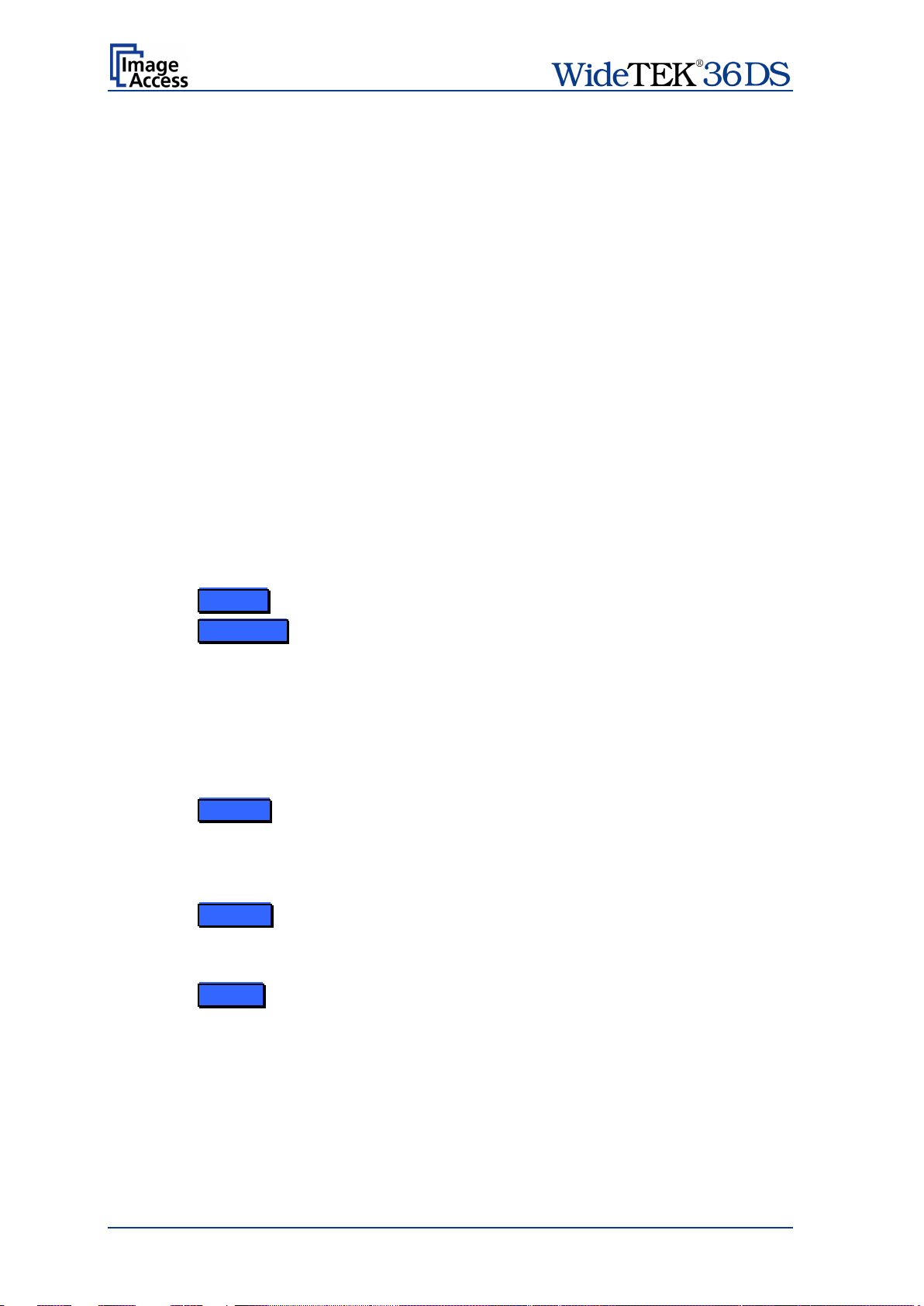
Table of Pictures, part 2
Picture 34: Format control 2 ............................................................................................ 44
Picture 35: Format Control 3 ........................................................................................... 45
Picture 36: File Control .................................................................................................... 46
Picture 37: Transport control ........................................................................................... 49
Picture 38: List of available jobs ...................................................................................... 51
Picture 39: Keyboard of input screen ............................................................................... 51
Picture 40: Creating a job ................................................................................................ 52
Picture 41: Entering the password ................................................................................... 52
Picture 42: Number of password elements ...................................................................... 52
Picture 43: Selecting a job from the list ............................................................................ 53
Picture 44: Request for password .................................................................................... 53
Picture 45: Confirming to delete the job ........................................................................... 54
Picture 46: Enter password to delete job ......................................................................... 54
Picture 47: Touch panel after scanning ........................................................................... 55
Picture 48: Start screen ................................................................................................... 56
Picture 49: Main screen ................................................................................................... 57
Picture 50: Shutdown confirmation .................................................................................. 58
Picture 51: Options screen ........................................................................................... 59
Picture 52: Properties screen ....................................................................................... 61
Picture 53: 24Bit Color, File Format: PNM ....................................................................... 62
Picture 54: Binary, File Format: TIFF with G4 compression ............................................. 62
Picture 55: Format list ..................................................................................................... 64
Picture 56: Additional Margin/Auto Density slider ............................................................ 64
Picture 57: Set deskew angle .......................................................................................... 65
Picture 58: Document edges ........................................................................................... 65
Picture 59: Camera screen ........................................................................................... 66
Picture 60: Exposure control slider .................................................................................. 67
Picture 61: Threshold method selector ............................................................................ 68
Picture 62: Despeckle function ........................................................................................ 68
Picture 63: Settings screen .......................................................................................... 69
Picture 64: Available skins ............................................................................................... 70
Picture 65: Scan status window ....................................................................................... 70
Picture 66: Format screen ............................................................................................ 71
Page 12 Manual
Page 13
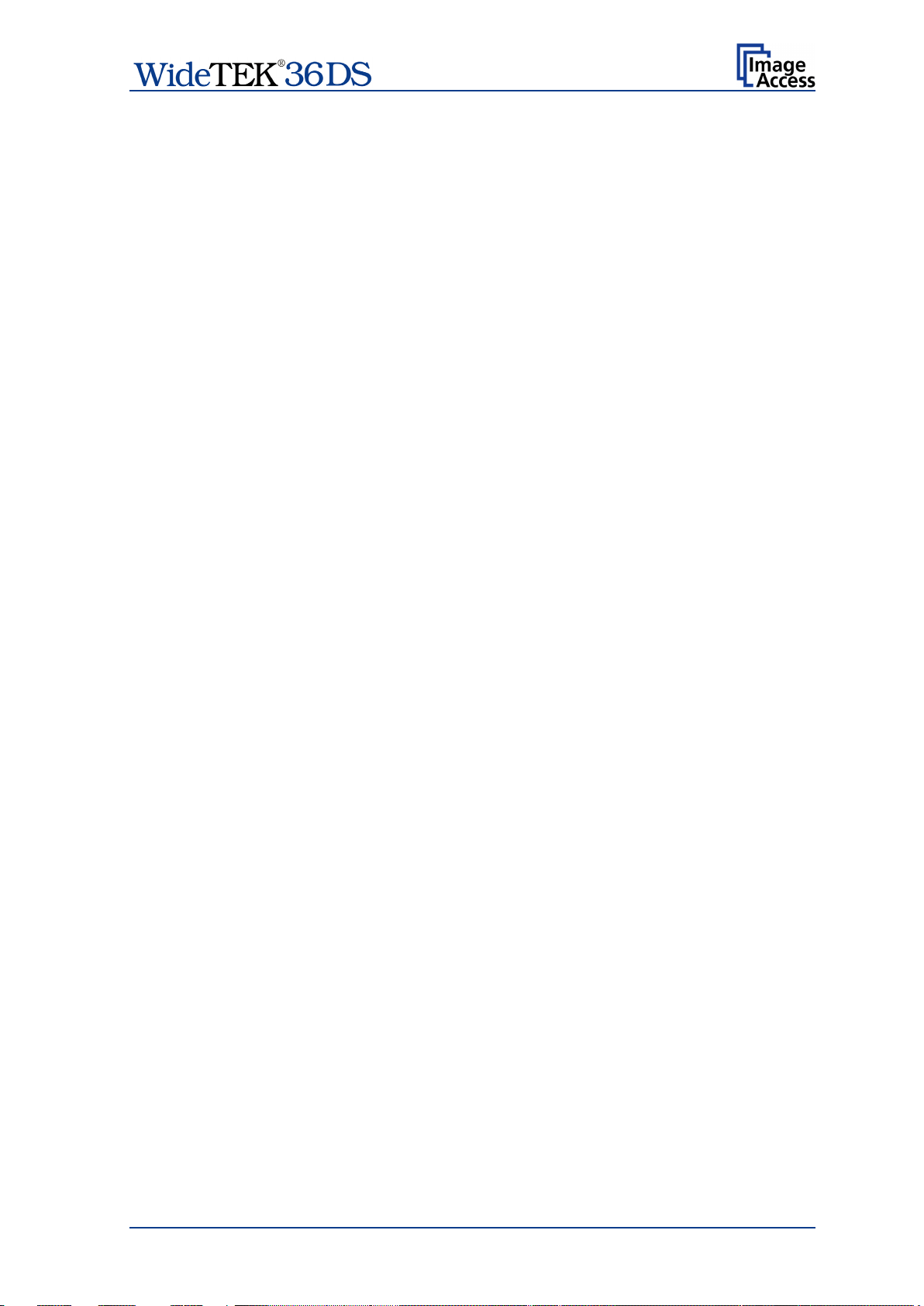
Table of Pictures, part 3
Picture 67: Rectangle dragged with mouse ......................................................................72
Picture 68: "Zoom in" result ..............................................................................................72
Picture 69: List of available clip size formats ....................................................................72
Picture 70: Output options bar .........................................................................................73
Picture 71: Output Option Save .......................................................................................74
Picture 72: Example for file name ....................................................................................74
Picture 73: Output Option Show .......................................................................................75
Picture 74: Output Options in Scan Window ....................................................................75
Picture 75: Output Option Multipage ................................................................................76
Picture 76: Pop-up window to select images for the “Container” ......................................77
Picture 77: Output Option Print ........................................................................................78
Picture 78: Available List of Printers for Option Print ........................................................78
Picture 79: Output Option Copy .......................................................................................79
Picture 80: Output Option FTP Upload .............................................................................85
Picture 81: Output Option Mail .........................................................................................87
Picture 82: Parameters for transaction mode “interactive” ................................................89
Picture 83: Recipient address list opened ........................................................................89
Picture 84: Output Option Network ...................................................................................90
Picture 85: Output Option Web ........................................................................................92
Picture 86: Output Option USB ........................................................................................94
Picture 87: USB stick inserted in USB connector .............................................................94
Picture 88: Information .....................................................................................................96
Picture 89: Login screen ..................................................................................................97
Picture 90: User screen ...................................................................................................98
Picture 91: Device Info screen .........................................................................................99
Picture 92: Operation Info screen .................................................................................. 100
Picture 93: Available user settings ................................................................................. 101
Picture 94: List of power down times .............................................................................. 102
Picture 95: Volume level ................................................................................................ 103
Picture 96: Foot pedal settings .......................................................................................
Picture 97: Display settings ............................................................................................ 105
Picture 98: Splitting Start Page ...................................................................................... 106
Picture 99: Guide Plate Middle ....................................................................................... 107
104
Manual Page 13
Page 14

A Hardware
A.1 Safety Notes
Read and ensure that you understand the safety notes.
They are designed for your protection and for your safety.
Follow all safety notes to avoid damage to the device.
A.1.1 Marking of Safety Notes
All safety notes are marked with a yellow triangle warning sign.
Next to the warning sign, you’ll find a description of the danger.
Safety Note!
Example text.
A.2 Certification
The WideTEK 36 DS scanner fulfills all requirements of the following standards:
IEC 60950, International Safety Standard for Information Technology Equipment
UL 60950-1, Safety for Information Technology Equipment (US standard)
CAN/CSA C22.2 No.60950-1, Safety for Information Technology Equipment
(Standard for Canada)
EN 60950-1, Safety for Information Technology Equipment (European standard)
A.3 General Notice
This manual describes the functions of a complete equipped WideTEK 36 DS scanner. If
your device is not equipped with all features, deviations are possible.
Page 14 Manual
Page 15

this device to rain
A.4 Safety Precautions
Warning: Please read all the safety precautions before you operat e the scanner. Serious
injury can occur to you or to others if you do not know how to use it safely.
To prevent fire or shock hazard, do not expose
or any type of moisture.
Follow all safety precautions to avoid personal injury or damage to the device.
1. Place the scanner in a clean, well-ventilated room. Do not operate the scanner in an
area with poor ventilation.
2. Openings in the scanner’s housing in the front or at the back are provided for air
circulation. Do not cover or block the openings.
3. Do not place the scanner near a heat or cold emitting source such as a space heater,
furnace, or air conditioning unit.
4. Do not place the scanner near any devices or electrical boxes emitting high voltage.
5. Always place the scanner on a stable surface.
6. Do not lean on the scanner.
7. Do not place cups containing liquids or other such objects on top of the scanner or on
the scanner table. If liquid spills into the scanner it can cause damage. If this occurs,
turn the scanner off, unplug the power cord from the wall receptacle and contact the
Image Access Technical Support.
8. Do not put any objects into any scanner housing openings unless specifically
instructed to do so by Image Access Technical Support.
9. Do not disassemble the scanner. If there is a need to disassemble the scanner,
please contact the Image Access Technical Support.
10. Do not use the scanner if it has been physically damaged. If this occurs, turn the
scanner off, unplug the power cord from the wall receptacle and contact the
Image Access Technical Support.
11. The scanner should be used only with the power cord that is supplied with the
scanner. If you are unsure, please contact the Image Access Technical Support.
12. Image Access recommends plugging the scanner into an appropriately-rated power
conditioner.
13. Always turn the power off and unplug the power cord from the wall receptacle before
cleaning the scanner.
14. When cleaning, only use Image Access-approved cleaners. Do not use any type of
solutions, abrasives, or acids such as acetone, benzene, kerosene, mineral spirits,
ammonia, or nitric acid. Do not use any cleaners that contain these chemicals.
15. Use a dry or damp lint free cloth for cleaning the scanner.
16. Do not spray any liquids directly onto the sc anner. Spray cleaning fluids directly onto
the cleaning cloth and use the cloth to clean the scanner.
Manual Page 15
Page 16

A.5 Device Location
Please allow a minim um of 150 mm (6 inch) from any side walls and 300 mm (12 inch)
from a back wall. Leave one meter (3 feet) minimum distance from any door or entrance
way. Use illustration below as a guide.
Picture 1: Minimum distances to the scanner
Do not operate the scanner in an area that has poor air circulation, and/or that is nonventilated.
Place the WideTEK 36 DS on a flat and solid base. The load bearing capacity of the base
must correspond to the device weight.
It is recommended to place the WideTEK 36 DS always on the floor stand which comes
with the scanner. The floor stand gives the best ergonomic position when using the
scanner.
Choose a location that complies with the limits of temperature and humidity. Refer to the
technical specification.
Note: Before using the WideTEK 36 DS scanner in the new environment allow at least
one hour for temperature adaptation.
Temperature adaptation means:
A fast change from cold to warm environmental conditions can build up
condensation inside the housing. This will result in unfavorable scanned images
and could cause permanent damages to the unit.
Page 16 Manual
Page 17

A.6 Maintenance
Important: Ensure that no liquids will penetrate into the device housing.
A.6.1 Touchscreen
Before cleaning the touchscreen, switch the WideTEK 36 DS off and set the main power
switch to position 0.
The touchscreen can be cleaned with a micro fiber cloth.
A.6.2 Surfaces
Use a soft, dampened cloth to clean the housing of the scanner. Recommended is a micro
fiber cloth.
A.6.3 Glass plate
Important: Do not use any cleanser with solvents to clean the glass plates!
The glass plates of the WideTEK 36 DS have a special surface coating.
It is recommended to clean the glass plates always with a micro fiber cloth.
Dampen the micro fiber cloth slightly before cleaning.
Clean the glass plates with minimum pressure. Do not rub the glass plates on isolated
positions.
After cleaning dry the glass plates with a soft cloth.
A.7 Repair
Note: There are not any parts or components of the WideTEK 36 DS scanner which
can be repaired by the user.
All repairs and service works should be done by a trained technician only.
Manual Page 17
Page 18

A.8 Content on Delivery
The scanner is delivered in a wooden transport box. The transport box also contains the
disassembled floor stand in a separate cardboard box and the paper catch basket.
Picture 2: Transport box opened
1: Paper catch basket
2: Folder with CSTT-1 reference targets and IT8 sheet.
3: White Reference Targets (3 pieces)
4: Floor stand in separate cardboard box (option)
5: Box with cable set, accessories (2x Recovery Key), and manuals.
The cable set consist of:
2x Network cable. Connects the scanner to the network. Both network cables must be
used to connect the scanner to an existing network.
1x Crossover cable. Connects the scanner directly to a computer via the network
card.
Power cable. Connects the scanner to the wall outlet.
6: Scanner
Note: Keep the wooden transport box and the cardboard box for future use! In case of
guarantee the scanner must be sent back in the original transport box t o avoid
transport damages.
Page 18 Manual
Page 19

Ensure the electrical outlet is in perfect condition and that it is
with the
The electrical outlet must be near this device and must be easily
A.9 Connecting to the Power Source
Before connecting the scanner to the electrical outlet check the following items:
properly grounded.
Ensure that the electrical outlet is equipped with a fuse
proper capacity.
accessible.
Inspect the power cable and ensure that it is undamaged.
Use only the power cable delivered with the scanner.
Turn the device off before plugging or unplugging any cable.
Manual Page 19
Page 20

A.9.1 Connectors on the Scanner
The connectors are positioned at the left side of the housing, as seen from the operators
view (i.e. from the front of the scanner).
Picture 3: Connectors at WideTEK 36 DS
1: Secondary network cable connector (downside camera box)
2: Foot pedal connector
3: Primary network cable connector (upside camera box)
4: Power connector
5: Main power switch
Page 20 Manual
Page 21

A.10 Powering up the WideTEK 36 DS
The main power switch is found beside the power connector.
Picture 3 shows the position of power connector and main power switch.
After connecting the scanner to the electrical outlet, switch the main power switch to
position I. When the main power switch is in position I, the scanner is in stand-by mode.
While using the WideTEK 36 DS in work conditions, it
Note:
A.10.1 Starting the WideTEK 36 DS from Stand-By Mode
When the WideTEK 36 DS is in stand-by mode, it can be started by tapping the touch
panel on any arbitrary position. The touch panel lights up and a rotating hourglass indicate
that the start sequence is running.
When the start-up sequence is finished, the touch panel shows the start menu screen.
should
only be switched on and off by the touch panel!
Picture 4: Start menu screen
Manual Page 21
Page 22

Note:
Always turn off the WideTEK 36 DS sc anner with the Stop button on
when the
the scanner is
A.10.2 Turning-off the WideTEK 36 DS
the touch panel!
The main power switch should only be used
WideTEK 36 DS is in stand-by mode and before
disconnected from the electrical outlet.
To turn the WideTEK 36 DS off, press and hold the Stop button on the touch panel.
While the Stop button is held, a counter in the button shows the remaining time until the
WideTEK 36 DS is powered down. “Going to sleep in x seconds”
Picture 5: Touch panel while shut down in progress
At the end of the power-down sequence the display will be dimmed.
A.10.3 The Help Function
To support the user when working with the WideTEK 36 DS, a help function is integr ated
into the touch panel menus. A Question Mark (?) symbol in the lower right corner of the
screen activates the help function.
After touching the question mark, all controls in the screen start blinking. To get the
corresponding help text, the appropriate control must be touched. To return to the
respective screen, the screen must be touched again on any arbitrary place.
Page 22 Manual
Page 23
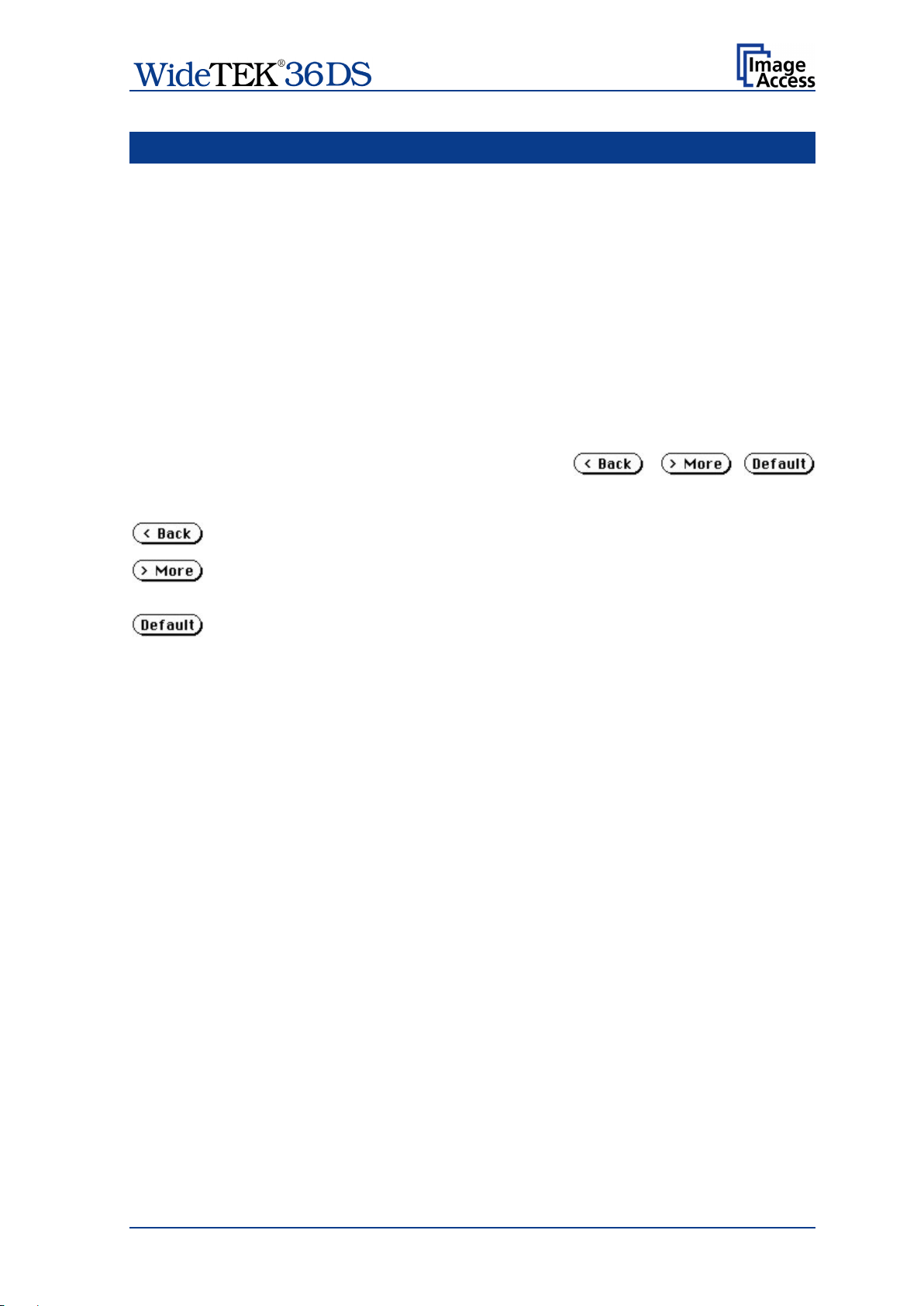
B Touch Panel Operation
B.1 WideTEK 36 DS Touch Panel
The WideTEK 36 DS parameters can be set and modified with the integrated touch panel.
It shows an easy-to-use menu and helps the user to control all scanner parameters with
the touch of a finger.
When t he WideTEK 36 DS is powered up by using the main power switch, the touch panel
is illuminated in a dimmed mode and shows the stand-by screen. The stand-by screen
shows the Image Access logo and the blinking message Touch screen to power up.
B.1.1 Navigati ng t hrough the Screens
Some of the screens show on the bottom line the buttons
Returns to the former screen. Sometimes only the symbol < is displayed.
Switches to the next logical screen, e.g. from Format Control 1 to
Format Control 2. Sometimes only the symbol > is displayed.
Resets all values in the respective screen to default value.
Manual Page 23
Page 24

B.2 How to Enter or Change Values
To enter new values or change existing values, the corresponding field or line in the
screen must be touched. If a parameter requires an alphanumeric value, the touch panel
display changes and shows a keyboard where text and numeric values can be entered.
Moves cursor to the left.
Moves cursor to the right.
Erases character.
Checkmark symbol returns to previous
Picture 6: Keyboard with capital letters
The keyboard enables the user to enter capital letters, lower case letters, special
characters as well as numbers.
The content of the keys is switched with this key:
screen.
Picture 7: Keyboard with lower case letters
Toggles between capital letters and
special symbols (e.g. backslash or @)
and lower case letters and numbers.
Page 24 Manual
Page 25

To move forwar d to the Self Test 2 screen touch the button
To return to the former screen touch
B.3 Self Test Mode
While the start sequence is running the WideTEK 36 DS can be switched to Self Test
mode. Tapping on the touch panel at least three times starts t he setup mode. After the
start sequence is finished, the touch panel shows the Self Test 1 screen.
Picture 8: Self Test 1
.
Picture 9: Self Test 2
.
Manual Page 25
Page 26

B.3.1 IP Address
Touch the control field IP Address. The touch panel changes to a mask where the values
for
• the IP address for the front camera (Address F.),
• the IP address for the back camera (Address B.),
• Gateway,
• Netmask,
• DHCP mode
can be entered.
Picture 10: Network setup, screen 1
Touch the (>) button to switch to the second mask. Here you can define
• the netbios setting for the front camera (Netbios F.),
• the netbios setting for the back camera (Netbios B.),
• the workgroup name,
• the WINS setting.
Picture 11: Network setup, screen 2
Page 26 Manual
Page 27

Touch on the line to be changed, e.g. the Address line. The touch panel shows:
Picture 12: Numeric key pad
Enter the new values. The < and > keys move the cursor, the X key deletes the number at
the cursor position.
To finalize the input tap on the checkmark key.
If entries have been changed, a screen opens where the changes must be confirmed.
Yes conf i rms the c hanges, No discards the changes.
Picture 13: Confirm changes
After the changes have been saved, the setup screen is displayed again.
Manual Page 27
Page 28

Touch the White Balance button to switch to the
B.3.2 White Ba lanc e
Picture 14: Insert control sheet
next screen. Now insert the control sheet. It must
be transported forward and reverse. Then touch
the Cont. button.
The control sheet will be pulled in and the
measurement starts. While the measurement is
running a graphic symbol shows the progress.
The Abort button returns to the previous screen.
After the white balance has been finished, the
result is displayed.
Touch the Finish button to return to the
Self Test 1 screen.
Picture 15: Results of White Balance
B.3.3 Lamp On / Off
Touch the Lamp On / Off button to switch the lamps on. As long as the button is touched,
the lamps will shine.
B.3.4 Exit Selftest
Touching Exit Selftest finalizes the setup mode, switches to the operation mode and
shows the start menu.
Page 28 Manual
Page 29

Note:
It is recommended to read first, then act.
It is recommended to use for the following adju
appropriate pen, e.g. as used with a PDA.
B.3.5 Touch Adjust
This function defines the dimension of the writing area of the touch panel. The first step
after selecting this function must be done very quickly to activate the adjustment
procedure.
stment steps an
Touch the Touch Adjust button, then press and hold the touch panel. The first message
on the screen can be ignored.
After a short moment a blinking dot appears at the upper left corner of the touch panel and
the instruction Touch this blinking dot is displayed. Touch the blinking dot with the tip of
a suitable pen.
In the next step the instruction changes to the lower right corner. Repeat touching the
blinking dot in the lower right corner. After this, the touch panel retur ns to the Self Test 2
screen and the setup procedure is finished.
It is recommended to check the adjustment with the Touch Test function.
B.3.6 Touch Test
Touch Test is used to check the correct function of the touch screen.
Picture 16: Testing the touch screen
After selecting this function the display changes to a blank area.
By using an appropriate pen, e.g. as used with a PDA, write some symbols or lines on the
touch panel. While writing, check the correlation between the pen’s position and the
position of the signs that have been written.
If the difference is to large, repeat the adjustment as described in chapter B.3.5.
To return to the prior screen, touch the button
Manual Page 29
Page 30

B.3.7 Stitch Test
Picture 17: Stitch Test screen
Press the Stitch Test button to start the stitch test. This starts a program in which you can
see an automatically updated view of the stitching indicators for each camera. The
measurement will be executed continuously, once every second.
The cameras left, middle and right are identified as the left, middle and right cameras
when looking at the scanner from the operator’s view (i.e. f rom the front of the scanner).
Each camera has a set of two stitching coordinate boxes. A stitching coordinate box exists
of four quadrants.
Picture 17 shows a typical situation of the s t itching indicat or s. That means, that the setting
of all cameras are in the specified tolerances.
Ideally, the stitching indicators (the small dots inside the four-quadrant boxes) should be
positioned close to the center of the crosshairs.
If a stitching adjustments is necessary, it has to be done by a trained technician.
B.3.8 EM V Test
This function is used for Electromagnetic Compatibility (EMC) tests.
After inserting a test document into the scanner, the scan sequence is repeated until the
STOP button is pressed.
Page 30 Manual
Page 31

B.3.9 Sensor Test
The Sensor Test function is used to test the sensors of the paper input and paper output.
Insert a paper sheet which covers the whole width of the document input.
The touch screen shows the function of the sensors in three ways.
No paper detected by the sensors.
Paper detected at input side (PWT).
Picture 18: Sensor status
B.3.10 Shutdown Scanner
Switches the WideTEK 36 DS s canner off.
Paper detected at input side (PWT) and at
output side (POT).
Manual Page 31
Page 32

B.4 Start Menu Screen
Picture 19: Start menu screen
When all initial tests are finished, the display shows the start menu screen.
At the top of the start menu, the main controls to start a scan sequence and to stop the
current action are displayed.
The scanned image can be directed to different targets.
The selected target is named in the upper line between the Scan and the Stop buttons.
Picture 19 displays as selected target the network in which the scanner is integrated.
The controls in the middle and on the lower line of the menu are used to configure the
parameters in detail.
After inserting a document, the touch panel changes and shows the document transport
controls.
Picture 20: Document transport controls
Touching the Back button returns to the start menu. Touching the arrow buttons will move
the document forward or backward.
When a document is inserted and the touch panel shows the start menu, pressing the
Stop button switches back to the transport controls.
Page 32 Manual
Page 33

B.4.1 Output Control Screen
The parameters are set in two screens, Output Control 1 and Output Control 2.
To switch between the Output Control screens use the buttons and
.
B.4.1.1 Output Control 1
Picture 21: Output Control 1
B.4.1.1.1 Viewer Control
An external monitor can be connected to the WideTEK 36 DS to show the scanned image
directly.
Touching the Viewer Control button starts the Zoom/Move Control mode. When this
mode is active, the displayed image on the screen can be moved and the zoom factor can
be changed.
Navigation
keys
Picture 22: Viewer Control
Increases the zoom factor.
Decreases the zoom factor.
Zooms the image to its genuine dimension (100%) without scaling.
Returns to the prior menu.
If the i mage dimension overlaps the monitor dimension, the navigation keys can be used
to scroll the displayed area on the monitor.
Manual Page 33
Page 34

B.4.1.1.2 Email Address
This menu item enables the user to send the scanned image to any arbitrary e-mail
address.
Stores all parameters.
Erases all changes.
Picture 23: E-mail address parameters
How to e nter an E-mail address
Tap on the line of the e-mail address. The screen changes to input mode as shown in
Picture 6 and Picture 7. Enter the desired e-mail address. The symbol @ is found on the
keyboard in the capital letter layout in the bottom line.
To delete a character place the cursor below the character and tap on the X key.
When the complete e-mail address is entered, tap on the checkmark to return to the
previous screen.
To store all entries of this menu touch the button .
To return to the former menu, touch the button .
If entries have been changed, a screen opens where the changes must be confirmed.
Yes conf i rms the c hanges, No discards the changes.
Page 34 Manual
Page 35

B.4.1.1.3 FTP Server
The Ftp Server button enables the user to enter all necessary information for data
transfer to a dedicated FTP server.
The parameters are entered in two screens named Ftp Server 1 and Ftp Server 2.
Ftp Server 1
This screen contains the server IP address and the port, the user name and the password
for the server access. Additionally a path to an existing directory on the FTP server where
the files should be stored can be entered.
Returns to the previous screen.
Changes to the Ftp Server 2 screen.
Picture 24: Ftp Server 1
Note: The IP address 127.0.0.1 (as shown in the above picture) does not represent a
real existing FTP server. This IP address is typically used in net works to make
the own system, the so-called “localhost”, available for TCP/IP applications.
Ftp Server 2
This screen contains all data for the connection with a FTP server.
Stores all parameters.
Erases all changes.
Picture 25: Ftp Server 2
Use proxy Select Yes to use a proxy server for the connection.
Auth. Defines the type of authentication at the FTP server. By tapping on the
field the methods will be switched.
Anonymous: An anonymous connection will be used. The data in the fields
User and Password from the FTP Server 1 mask will be
ignored.
Login/Password: To save the images on the FTP server a login name and a
password must be entered.
Ask the administrator of your FTP server for the necessary information to get access to
the designated FTP server.
Manual Page 35
Page 36

B.4.1.1.4 Windows Network
Allows the user to
• define the network path where the image should be stored,
• the define the authentication method,
• define the user name,
• define the password,
• define the filename
Picture 26: Network parameters
To store all entries of this menu touch the button .
How to enter a Network Address
Picture 27: Input a Network Address
Tap on the line of the network path name. The touch panel changes and displays the
keyboard layout.
The slash symbol / is found on the keyboard in the capital letter layout in the bottom line.
To delete a character place the cursor below the character and tap on the X key.
When the complete network address is entered, tap on the checkmark key to retur n to the
previous screen.
To store all entries of this menu touch the button .
To return to the former menu, touch the button .
If entries have been changed, a screen opens where the changes must be confirmed.
Yes conf i rms the c hanges, No discards the changes.
Page 36 Manual
Page 37

B.4.1.2 Output Control 2
Picture 28: Output Control 2
B.4.1.2.1 Sound Control The me nu item Sound Control allows the user to link sounds to system events.
Picture 29: System events and sound files
To select a system event, touch the scroll bar in the left window or the up/down arrows.
The currently selected sound file associated with this system event will be displayed in the
right window.
To select a different sound file from the list, t ouch the up/down arrows or the scroll bar in
the right window until the sound file to be used is marked in reverse color.
To modify the sound volume, move the scroll bar between the loudspeaker symbols up- or
downwards.
Returns to the prior menu.
Links the system event and the marked sound.
Plays the sound which is marked in reverse color.
Manual Page 37
Page 38

B.4.2 Image Cont rol Screen
The parameters are set in the screens named Image Control 1 and Image Control 2.
B.4.2.1 Image Control 1
Picture 30: Image Control 1
In general:
• Tap the + or – to change the values in steps of one.
• Tap the + or – and hold for at least five steps, then the value changes in steps of five.
B.4.2.1.1 Brightness
The brightness control defines the resulting brightness of the image. A lower value results
in darker images, a higher value results in brighter images.
Values close to 0% or 100% may result in unwanted artifacts.
B.4.2.1.2 Contrast
The contrast control defines the contrast of t he image. A lower value results in an image
that is smoother, a higher value shows more details and the image will become crisper.
Values close to 0% or 100% may result in unwanted artifacts.
B.4.2.1.3 Gamma
The gamma control defines the gamma correction used by the scanner camera. A value
of 1,6 is a good approximation. The range of values are from 0 (no gamma) to 2,5
(maximum gamma).
A higher gamma value shows more details in darker areas and compresses bright areas.
Page 38 Manual
Page 39

B.4.2.1.4 Sharpness
An automatic sharpening algorithm is applied to the image before any other operation is
performed.
The value zero disables the function. Very high values m ay produce artifacts, depending
on the document characteristics.
B.4.2.1.5 Resolution
This parameter defines the scanner’s resolution. This button offers three ways to set the
desired value:
• Tap the + or – to change the resolution in steps of one DPI.
• Tap the + or – and hold for at least five steps, then the value changes in steps of five
DPI.
Tap the numeric value in the middle of the button. This will step through the list of
available resolutions.
B.4.2.1.6 Color mode
The color mode parameter defines the color mode if scanning in color or the algorithm
used for binarization in binary mode.
24b color 24 bit color mode
8b color 8 bit color mode
Grayscale 8 bit grayscale mode
Binary 1 bit black/white mode
Photo 1 bit black/white mode with dithering. Dithering means that finest details in
the im age are optimized by rastering.
This control also influences the compression method that is offered in the File Control
screen.
Chapter B.1.1 gives information about the buttons .
Chapter A.10.3 gives information concerning the help function, which is activated by the
Question Mark symbol.
Manual Page 39
Page 40

B.4.2.2 Image Control 2
Picture 31: Image Control 2
Note: Depending on the selected color mode, some buttons may not be displayed.
B.4.2.2.1 Threshold (only in Binary mode)
Defines the contrast control mode.
Available modes are Fixed and Auto.
Fixed: The contrast is fixed to defined value.
Auto: The contrast of the image set dynamically, depending on the values found in
the image. This can be used to improve delicate details in the image.
B.4.2.2.2 Despeckle ( only in Binary mode)
Removes isolated pixel in the images.
Available modes are 4x4p and Off.
B.4.2.2.3 Invert ( only in Binary and Photo mode)
Inverts the displayed image.
Page 40 Manual
Page 41

B.4.2.2.4 Stitching
Select the stitching method, which is used to merge the image data to one image.
Fixed: Merges the image data at a specified offset area, resulting from the camera
calibration.
Adapt.1D: Recommended for all documents with good paper quality and plain surface.
It results in high throughput with large-sized documents.
Adapt.2D: Default setting, recommended for all documents with crumpled and uneven
surface. Merge the image data of the cameras dynamically. Reduce the
throughput but improves the results with problematic documents.
B.4.2.2.5 ICC Profile
ICC profiles add color correction values to each scanned image.
Chapter B.1.1 gives information about the buttons .
Chapter A.10.3 gives information concerning the help function, which is activated by the
Question Mark symbol.
Manual Page 41
Page 42

B.4.2.3 Image Control 3
Picture 32: Image Control 3
Note: Only in the color modes 24b color, 8b color, and Grayscale.
B.4.2.3.1 Exposure
This setting defines the exposure correction mode.
Available are Black Cut, Auto and Fixed.
Black cut: All color values in the image which are below the threshold for black are
displayed as black.
Auto: Activates the threshold for black and the automatic brightness control.
Automatic brightness control means the brightness range of the image is
expanded to the maximum range of the scanner. This converts the darkest
areas of the image to solid black and the brightest areas to solid white.
Fixed: Switches off the exposure correction mode.
B.4.2.3.2 Exp. Black
This setting defines the value for the threshold for black.
Page 42 Manual
Page 43

B.4.3 Format Cont rol Screen
The parameters are set in three screens; Format Control 1 to Format Control 3.
To switch between the Format Control screens use and .
B.4.3.1 Format Control 1
Picture 33: Format Control 1
B.4.3.1.1 Format
This control specifies the format of the document. In most cases the setting Auto should
be selected.
The format list includes the well-known DIN A formats as well as US ANSI f ormats, e.g.
Letter or US C. Some formats are specified with an additional L(etter) or P(ortrait).
B.4.3.1.2 Start Page This defines the start page if Splitting is activated.
B.4.3.1.3 Rotation
The value set here defines the rotation of the image in a clockwise direction after
scanning.
B.4.3.1.4 Mirror
This control activates the horizontal mirroring of the image.
It can be useful if scanning a transparency or a blueprint from the back side.
B.4.3.1.5 Splitting
The following options are valid:
• Left: The image is taken from the left side of the specified area.
• Right: The i mage is taken from the ri ght side.
• Auto: Divides the specified scan area symmetrically into two sides and sends the
images consecutively. The second image will be sent without scanning the
document again.
The start is defined in Start Page (see chapter B.4.3.1.2).
Manual Page 43
Page 44

B.4.3.2 Format Control 2
Picture 34: Format control 2
B.4.3.2.1 Auto margin
The Auto margin control detect s the edges of a document and cuts it out of the scanned
image.
If the value (in pixels) is negative, the resulting image will be smaller than the document. If
the value is positive some of the background will remain in the scanned image.
B.4.3.2.2 Auto density
The Auto density function detects the edges of a document only if t hey are surrounded
by a dark background.
This control specifies the density level used to decide whether a pixel belongs to the
background or not. A value of 40 is a proper setting in most cases.
B.4.3.2.3 Auto skew
Auto skew enables the deskew function and defines the maximum ang le of t he document
to be deskewed.
Chapter B.1.1 gives information about the buttons .
Chapter A.10.3 gives information concerning the help function, which is activated by the
Question Mark symbol.
Page 44 Manual
Page 45
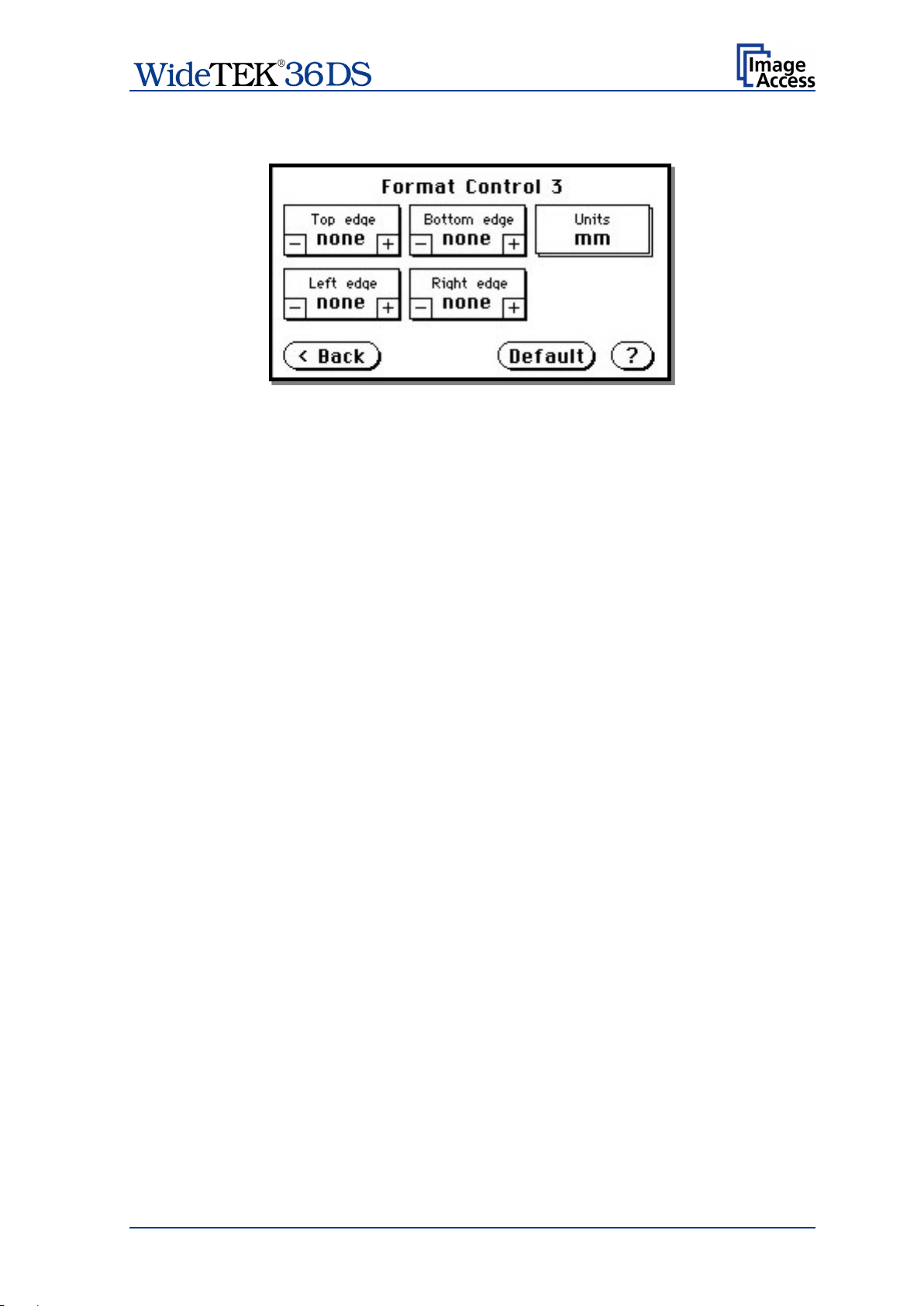
B.4.3.3 Format Control 3
Picture 35: Format Control 3
In general: The units can have various units of measurement.
Only positive values can be entered.
B.4.3.3.1 Top edge
This setting defines a zone on the document that is not scanned.
The zone starts from the top of the document to the value specified via this function.
B.4.3.3.2 Bottom edge
This setting defines a zone on the document that is not scanned.
The zone starts from the actual bottom of the document to the value specified via this
function.
B.4.3.3.3 Units
This setting specifies the units used for the margin controls.
The units can be various units of measurement. The unit of measurement mils is def ined
as 1/1000 of an inch.
B.4.3.3.4 Left edge
This setting defines a zone on the document that is not scanned.
The zone starts from the actual left edge of the document to the value specified via this
function.
B.4.3.3.5 Right edge
This setting defines a zone on the document that is not scanned.
The zone starts from the actual right edge of the document to the value specified via this
function.
Manual Page 45
Page 46

B.4.4 File Control Screen
Picture 36: File Control
The control File format specifies the file format of the image file. Depending on the
selected file format, the number and the content of the controls in this screen can vary.
The list of formats includes JPEG, TIFF, PNM, and PDF (if the option is installed).
B.4.4.1 JPEG
When selecting the file format JPEG the functions of the controls are:
• JPEG quality: Defines the compression rate. The JPEG quality level is defined with
this control. A higher percentage gives better quality but the file size
will increase. A lower factor will show some artifacts in the image but
the file size will be reduced.
• Prev. quality: T he JPEG quality level used for the preview is selected here. A higher
percentage gives better quality but the f ile size will increase. A lower
factor will show some artifacts but the file size will be reduced.
• Prev. scale: This control defines the preview scale factor. Higher values result in
smaller previews; lower factors will produce larger previews but take
more time to send and display.
Chapter B.1.1 gives information about the buttons .
Chapter A.10.3 gives information concerning the help function, which is activated by the
Question Mark symbol.
Page 46 Manual
Page 47

B.4.4.2 TIFF
When selecting the file format TIFF the functions of the controls are:
Note: Depending on the selected color mode in Image Control the available
compression methods vary.
• TIFF compr.
None: Available with all color modes.
JPEG: Available with “24b color” and “Grayscale”. Additionally the controls
“JPEG quality” and “Prev. quality” will be displayed.
CCITT G4: Available with “Photo” and “Binary”.
• Prev. scale: This control defines the preview scale factor used. Higher values
result in smaller previews; lower factors will produce larger previews
but take more time to send and display.
B.4.4.3 PNM
When selecting the file format PNM only the preview scale can be selected.
Manual Page 47
Page 48

B.4.4.4 PDF
When selecting the file format PDF the functions of the controls are:
• JPEG quality: Defines the compression rate. The JPEG quality level is defined with
this control. A higher percentage gives better quality but the file size
will increase. A lo wer factor will show some artifacts in the image but
the file size will be reduced.
• Prev. quality: T he JPEG quality level used for the preview is selected here. A higher
percentage gives better quality but the data size will increase. A lower
factor will show some artifacts but the data size will be reduced.
• Prev. scale: This control defines the preview scale factor. Higher values result in
smaller previews; lower factors will produce larger previews but take
more time to send and display.
• PDF compr: “None” disables the data compression. The controls “JPEG quality”
and “Prev. quality” will not be displayed.
“JPEG” enables the data compression. The controls as shown above
will be displayed.
Chapter B.1.1 gives information about the buttons .
Chapter A.10.3 gives information concerning the help function, which is activated by the
Question Mark symbol.
Page 48 Manual
Page 49

B.4.5 Transpor t Cont rol Screen
Picture 37: Transport control
B.4.5.1 Start button
This setting defines the start method of the scanner.
• Direct The scan starts when the scanner receives the start command from
the application.
• Wait The scan will only start if the start button in the touch panel is pressed.
The start button can also be a foot pedal.
• Always The document transport starts immediately after the start command is
sent from the application and runs continuously until the applications
sends a stop command.
• Quick Aft er the scanner receives the start command from the application it
waits for a document to be inserted. When a document is detected in
the transport, the scanner starts scanning after the predefined delay
time.
The delay time can be defined in “Feeder delay” (chapter B.4.5.4).
When t he document has pas sed the paper-out sensors, the transport
motor stops and the scanner waits for the next document.
This mode is recommended when scanning fragile documents with
batch scanning software, e.g. S2N BatchScanWizard.
Manual Page 49
Page 50

B.4.5.2 Transport
This setting defines the transport speed of the scanner.
• Normal Standard transport speed depending on the selected scan resolution,
i.e. the higher the scan resolution, the slower the transport speed.
• Slow T he scanning speed is reduced and the paper handling is relaxed, in
order to make the handling of sensitive documents safer. This can also
be helpful for untrained operators.
B.4.5.3 Scan mode
This setting defines the scanning mode.
• H. Quality : Reduces t he scanning speed to achieve the best quality.
• Fast Reduces the exposure time but the resolution as well as all as other
parameters remain the same.
B.4.5.4 Feeder delay
This setting defines the delay between detecting a document in the paper feed and
starting the paper transport.
A value of zero disables the delay.
The time delay is specified in seconds.
B.4.5.5 Doc. Output
This setting defines the paper handling after the scan sequence is finished.
• Eject: The document will be transported through the scanner and ejected at
the back side.
• Rewind: The document will be transported through the scanner and after
finishing the scan sequence, it will be returned to the document desk.
At the document desk it will be held in the start position.
Exception: If the start method “Always” is selected, the document will
not be held in start position.
• Hold Stops the document transport after the document passes the paper-out
sensors and holds it with the transport rollers.
Chapter B.1.1 gives information about the buttons .
Chapter A.10.3 gives information concerning the help function, which is activated by the
Question Mark symbol.
Page 50 Manual
Page 51

Tapping in the line Job name will open the input
the job name can be entered. The new job
B.4.6 Job
Picture 38: List of available jobs
The control Job allows the user to create and store specific settings of the scanner. This
is useful if the scanner is operated by several users with different settings for document
size, resolution or other parameters.
B.4.6.1 Creating a Job
Creating a “job” is done in a few steps.
First, the job settings have to be specified; i.e. definition of document size, resolution, file
format etc. When all settings have been specified, tapping on Job in the
Start Menu Screen opens the screen displayed in the picture above.
screen with an alphanumeric keyboard. Here
name must be confirmed with the checkmark
button.
Picture 39: Keyboard of input screen
Refer to chapter B.2 for get more information how to handle the keyboard.
Manual Page 51
Page 52

Tap on Create to save the job.
If a password should be used, tapping on the
The screen now shows the number of elements
Picture 40: Creating a job
Picture 41: Entering the password
Tap on with password to save the job password
protected.
Tap on Cancel to cancel the procedure.
button with password opens a screen as shown
in the picture on the left.
Tapping in the empty field opens the screen with the alphanumeric keyboard Picture 39.
Enter the password.
Tap on the checkmark button in the alphanumeric keyboard to confirm the password and
to return to the former screen.
of the password.
Tapping on Ok returns to the list of available jobs
(Picture 38).
The job is now active.
Picture 42: Number of password elements
If no password for the job is necessary, tapping on Create opens a screen where the
operator is asked to confirm the new job name. This is easily done with the Yes button.
Page 52 Manual
Page 53

Jobs can be selected from the list of available
Selecting a password protected job opens a
ere the operator must enter the
Tapping in the empty field opens the
he checkmark button finalizes the
B.4.6.2 Selecting a Job
New job names are added to the list of available jobs.
jobs by tapping on the selection arrow or directly
on the job name.
Tapping the Select button activates the job.
Picture 43: Selecting a job from the list
screen wh
password.
alphanumeric keyboard and the password can be
entered.
Tapping on t
input sequence.
Picture 44: Request for password
After the password is entered, the screen shows the Select job screen (see above) again.
Tapping on the Ok button finally selects the job and returns to the Start Menu Screen.
Manual Page 53
Page 54

In the next screen tap on the Yes button to
If the job is password protected, the password
be deleted, a screen opens where the
ap on the empty field. The screen with the
nter the
B.4.6.3 Deleting a Job
Select the job to be deleted from the list of available jobs.
Tap on the Delete button.
delete the job.
Picture 45: Confirming to delete the job
must be entered first. After selecting the job to
password must be entered.
T
alphanumeric keyboard opens. E
password and tap on the checkmark button to
finalize the input sequence.
Picture 46: Enter password to delete job
In the following screen tap on the Ok button to complete the process.
The screen returns to the Start Menu Screen.
Page 54 Manual
Page 55

Scan settings which made before can be
changed here again and the results are shown
B.4.7 Software Option: Scan2VGA
An external monitor can be connected to the WideTEK 36 DS t o show, edit and save the
actual scanned image on the fly.
When the scan sequence has been finished, the menu in the touch panel will change.
By tapping at the respective buttons the corresponding menus can be selected.
directly at the external monitor.
The edited image can be saved by touching the
Save button. Available targets are:
• Network
Picture 47: Touch panel after scanning
• USB
• Printer
• FTP
• Email
With touching the Exit button the mode will be left.
Manual Page 55
Page 56

C Software
Essentially, the scanner is a web server and comes with its own HTML-based user
interface. To access a Scan2Net scanner, any standard web browser can be utilized.
A basic requirement before using the integrated user interface is to configure the browser
as follows:
• Force the browser to reload the page content every time directly from the scanner and
not to load from the cache memory.
• Enter the scanner’s IP address in the exception list.
C.1 The Integrated User Interface
Start your browser.
Enter the IP address of the scanner.
The default IP address of the scanner: 192.168.1.50
The following start screen of the integrated user interface will be displayed.
Picture 48: Start screen
Launch Scan Application switches to the main screen. Detailed information will be found
starting in chapter C.2.
Setup Device switches to the setup menu. Detailed information will be found star ting in
chapter C.5.
Information gives a short summary of the device parameters. Information will be found
in chapter C.4.
Page 56 Manual
Page 57

C.2 The Main Screen
After launching the scan application, the main screen of the integr ated user interface will
open. The main screen is structured in three parts. Switching between the sections is
done with a mouse click.
Picture 49: Main screen
1: The menu bar of the large frame on the upper right part has five menu items:
Options
Properties
Camera
Settings
Format
Click at a menu item to select and set parameters of the scanner.
Manual Page 57
Page 58

2: The control buttons in the lower part of the screen control the output modes.
When se lect ing Save the scanned image will not be displayed. Instead of the second
window a box opens where the desired directory can be set.
As default the output mode Show is selected. After clicking onto the button Preview or
onto the button Scan Now a window opens and shows the image.
Selecting Multipage allows creating a multipage image. The scan result will not be
displayed. Clicking on Finalize opens an additional window and shows the images.
Selecting Print will display the scanned image in a second window and direct the
scanned image to locally available printers.
Selecting Copy prints directly to a previously installed network printer.
Selecting FTP scans directly to a FT P server.
Selecting Mail sends the scanned image directly to a previously defined e-mail
address.
Selecting Network uploads the scanned image directly to a previously defined
workstation in the network.
Selecting Web transfers the scanned image directly to a previously defined web
service. The available services can be selected from a list.
Selecting USB the scanned image is stored on an USB stick. A USB stick can be
connected to the scanner at the connector at the front side.
3: The frame on the left side shows the buttons for preview scan (Preview) and main
scan (Scan Now).
Pressing this button switches the scanner off.
If the red button is pressed, the following window will appear.
Picture 50: Shutdown confirmation
Click on the button Shutdown and the scanner switches off.
Page 58 Manual
Page 59
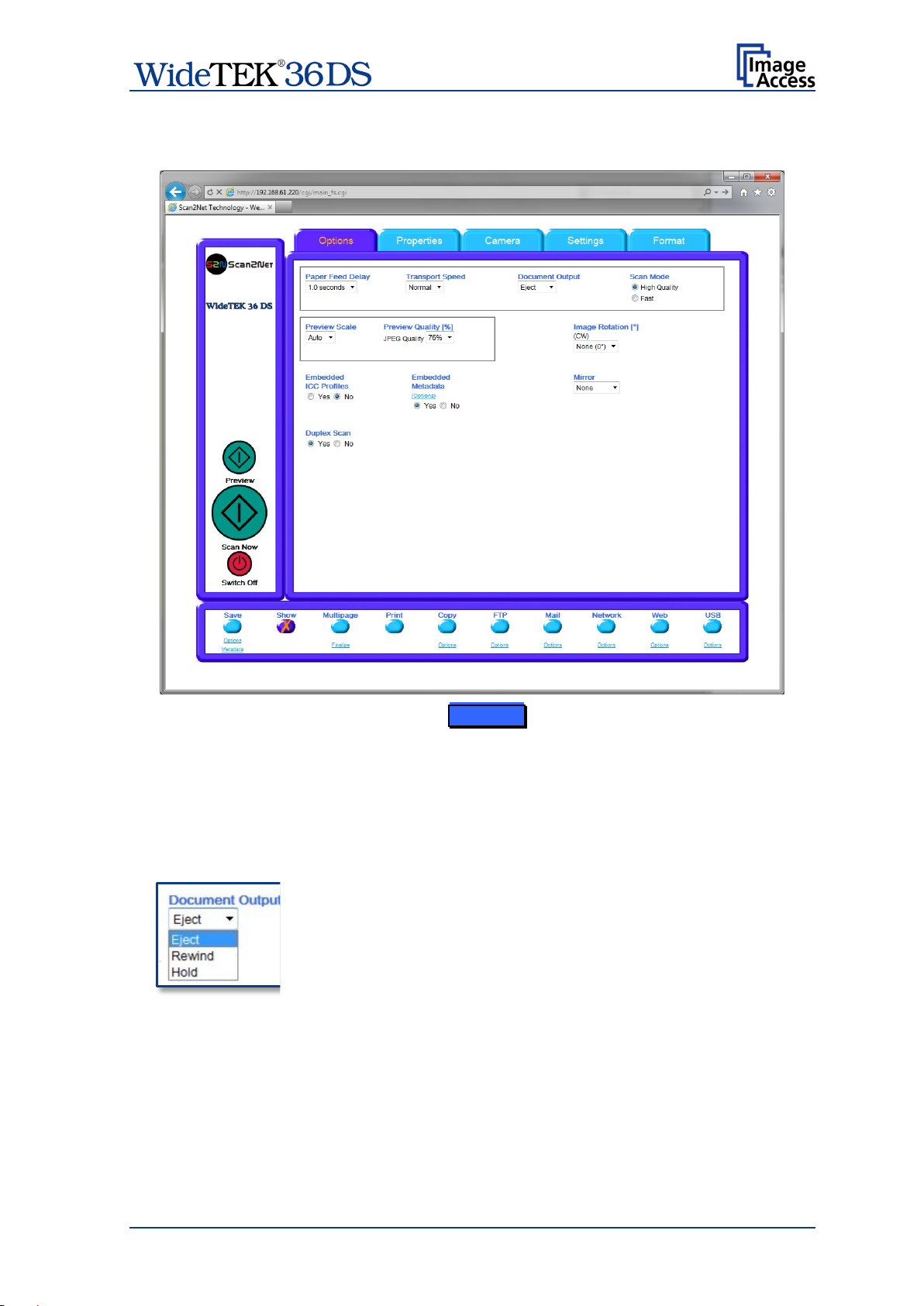
C.2.1 The Options Screen
Picture 51: Options screen
Paper Feed Delay Defines the delay time before the transport starts when a
document is inserted.
Transport Speed Slow reduces the transport s peed to half of the normal speed. it is
Recommended with sensitive documents.
Document Output Eject transports the document through the scanner and eject s it
at the back side.
Rewind transports the document through the scanner and after
finishing the scan sequence, it will be returned to the document
desk. At the document desk it will be held in the start position.
Hold transports the document through the scanner and stops the
transport after the document passes the paper-out sensors. The
document will be held with the transport rollers.
Scan Mode High Quality scans with reduced scanning speed.
Fast scans with normal speed.
Manual Page 59
Page 60
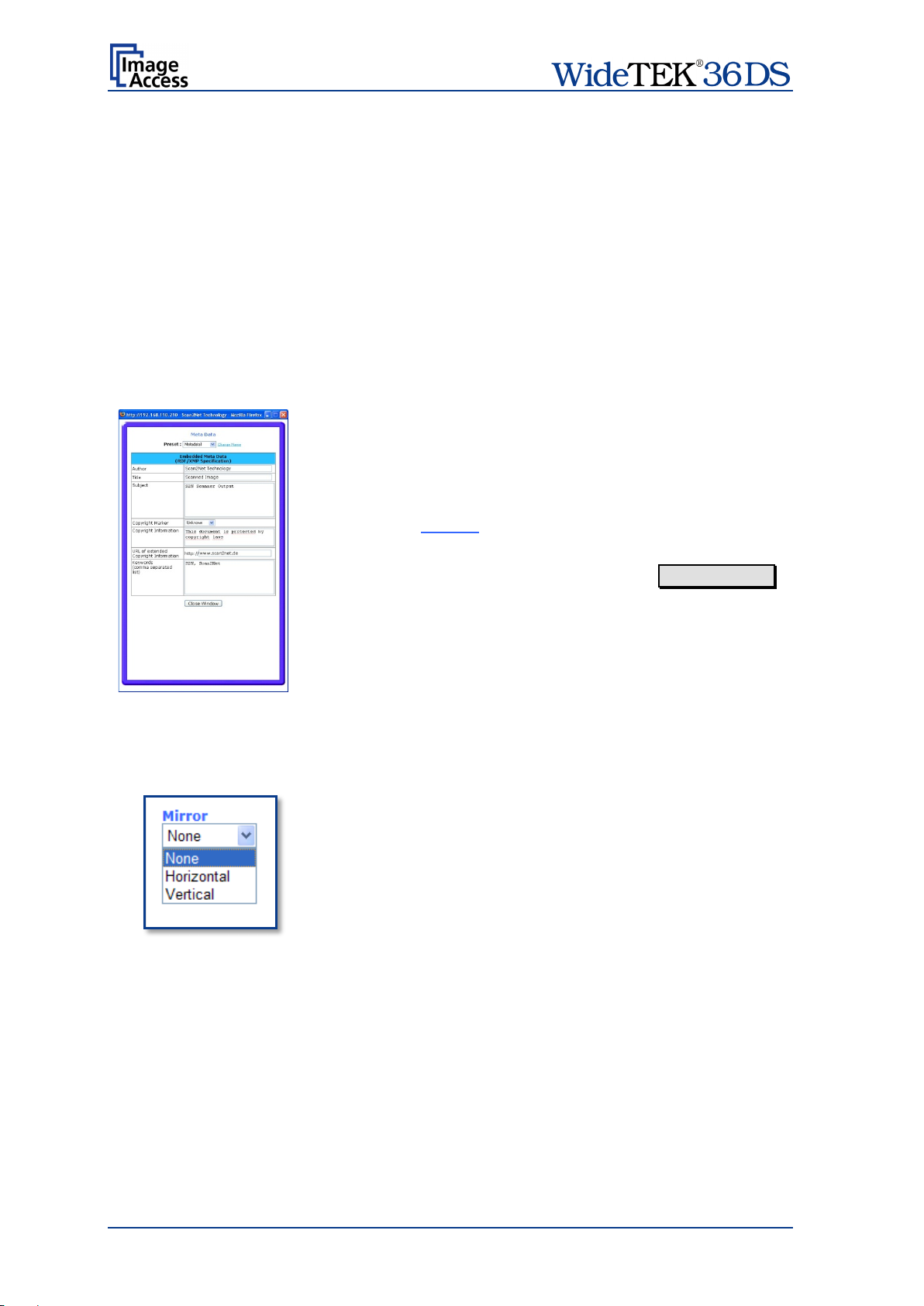
Embedded Metadata
Select Yes to add metadata information to the image.
Mirror
The image can be mirrored before displaying.
Preview Scale Sets the preview relation. Auto will perform a best fit before
the image is displayed on the screen.
Preview Quality [%] Deter m ines the com promise between quality and com pr ession
rate. A higher quality factor produces larger files. T he default
setting is a good compromise for most documents.
Image Rotation The rotation can be any degree of rotation out of 90°, 180°,
270° or none. The angle is defined in the clockwise direction.
Embedded ICC Profiles If set to Yes an ICC profile is embedded into every image after
scanning.
Clicking the Options link opens a window, where the
embedded metadata can be entered.
To close the option window click the button Close Window
Click on the selection arrow and set the desired mirror axis.
Available are Horizontal or Vertical.
Select None to display the image without mirroring.
Duplex Scan Yes activates both cameras of the scanner. When scanning
the preview window is divided horizontally and shows the
images of both cameras.
No deactivates the back side camera. The preview window
shows the image of the front side camera.
Page 60 Manual
Page 61

C.2.2 The Properties Screen
Picture 52: Properties screen
The Color Mode allows the operator to select various different color modes.
The available color modes are displayed in the picture on
the left.
To select a color mode first click on the selection arrow, then
select a mode from the list.
Manual Page 61
Page 62

The File Format defines the file format that is used to store a scanned document.
Note: There are some interdependencies between Color Mode and File Format.
That means, it is not possible to combine all color modes with all file formats.
For example, if an image is scanned in “24bit Color” it cannot be stored in
TIFF G4 file format.
Depending on the selected file format the control right beside can vary:
Some examples:
Picture 53: 24Bit Color, File Format: PNM
Picture 54: Binary, File Format: TIFF with G4 compression
Page 62 Manual
Page 63

Off: No page splitting.
The Resolution [DPI] field allows the operator to set the desired resolution in two ways.
Selecting the resolution: Click the selection arrow beside the right field. Select the
desired value from the list.
Entering the resolution: Enter any value between 150 dpi and 1200 dpi into the left
field. Confirm the input with the ENTER key or the TAB key on
the PC keyboard.
If the entered resolution differs from the values offered in the
list, user defined is displayed in the right field.
The Stitching field allows selecting one of three stitching methods.
The default setting i s Adaptive 2D.
Fixed: Select this setting when scanning plain documents with the paper
transport wings inserted.
Adaptive 1D: Select this s et t ing when scanning large documents with a plain surface or
when the paper transport wings are not used.
Adaptive 2D Default setting.
Select this setting when scanning documents with uneven structured
surface, e.g. multiple folded paper. The image data will be merged
dynamically. The time until the image is displayed will increase a little.
The Splitting Image function allows the operator to split the image of the scanned
document.
Auto: The first image is taken from the side which is defined in
the setup menu as start page. Click on Preview or Scan
now again to get the other half.
Left: The first image is taken from the left side of the specified
area.
Right:The first image is taken from the right side of the
specified area.
Manual Page 63
Page 64

With Auto the scanner scans the complete document. After
control opens. It
of the scan
The Format list offers various standard paper formats.
scanning the document is cropped to its real size and displayed.
This function is highly advanced and works properly with default
values.
If Maximum is selected, the size of the scanned area depends
on the scanner specification.
WideTEK 36 DS: Maximum scan area size 36 inches.
If User is selected the User defined format
allows setting the values for Height and Width of the area to be
Picture 55: Format list
scanned. It also allows defining the position of the area to be
scanned. X Offset and Y Offset set the position
area.
Picture 56: Additional Margin/Auto Density slider
An Additional Margin [mil] can be added to or taken away from the image.
The margin is defined in mil (1/1000 inch). The desired value can be entered as a
numeric value or by clicking on the slider and moving it to the desired value.
If a numeric value us entered, confirm the input with the ENTER key or the TAB key on
the PC keyboard.
The Auto Density (Binary) parameter defines the scanner’s sensitivity for the automatic
format detection. Default value: 60
When scanning dark documents, the value should be reduced in small steps until the
desired result is achieved.
In general: The higher the numeric value, the more contrast must be between
background and scanned document.
Page 64 Manual
Page 65

The Maximum Deskew control activates the automatic deskew function.
If Yes is selected, a slider is displayed which
allows to set the maximum corrected angle.
Picture 57: Set deskew angle
The desired value can be entered as a numeric value or by clicking on the slider and
moving it to the desired value.
If a numeric value us entered, confirm the input with the ENTER key or the TAB key on
the PC keyboard.
The Document Edges function enables the user to
define an area on every side of the scanned image. This
area is cut from the image. Various units of
measurement are available by clicking the selection
arrow.
Picture 58: Document edges
To enter the desired value click in the respective field
and enter the value. Confirm the input with the ENTER
key or the TAB key on the PC keyboard
Manual Page 65
Page 66

C.2.3 The Camera Screen
Picture 59: Camera screen
The Brightness slider defines the brightness of the resulting image. Lower brightness
values make the image darker.
The Contrast slider defines the contrast of the resulting image. Higher contrast values
show more details. If scanning in binary (i.e. Binary, Photo Mode), the behavior of the
contrast slider changes.
The Image Sharpness s lider invokes an advanced algorithm which sharpens the image
according to the local content of a given area.
Page 66 Manual
Page 67

Fixed
Function disabled.
Black Cut
Sets the threshold for black. All pixel values found in the
Auto
Sets the threshold for black and activates the automatic
These function searches the image for the highest and the
lowest pixel value. The highest pixel value is defined as
eshold
it is defined as “black”. Otherwise all values below the
Result: Automatic contrast control and the image contrast
The Exposure control sets the threshold value for the black cut function or for the auto
exposure function.
Picture 60: Exposure control slider
Value range from 0 (zero) to 100.
image below the selected value are set to black.
Result: The image contrast is improved.
Value range from 0 (zero) to 100.
exposure control.
“white”. Is the lowest pixel value higher than the thr
threshold are defined as “black”.
is improved.
The Gamma slider does the gamma correction directly inside the camera electronics.
Three typical settings (sRGB, Windows & SGI and Mac OS) are available through the
check boxes directly below the slider.
The Color Gain drop down list changes the gain on a specific channel. This function is
used to eliminate any color shift or tints from the background.
Manual Page 67
Page 68

C.2.3.1 Threshold Dynamic / Threshold Fixed
Picture 61: Threshold method selector
In the color mode Binary an additional button allows to select between Dynamic and
Fixed threshold.
Dynamic The contrast level in the image varies depending on the content of the
document. This can help to improve fine details in the image.
Note: In this mode set the setting of the contrast slider carefully because
unexpected image artifacts can occur if set to the extremes.
Fixed The contrast level is fixed to a specific value.
C.2.3.2 Despeckle
Picture 62: Despeckle function
The Despeckle function is only available in color mode Binary.
This function removes isolated speckles in the image. Its use is recommended if old
documents on crumpled paper or vellum should be scanned.
Page 68 Manual
Page 69

C.2.4 The Settings Screen
Picture 63: Settings screen
Language Selector
Allows selecting the language of the user interface. Available languages are:
Czech (čeština)
German (deutsch)
English (english)
Spanish (español)
French (français)
Polish (polski)
Portuguese (português)
Russian (русский Cyrillic script)
Turk ish (türkçe)
Chinese (Chinese symbols)
Note: After selecting the language the user interface changes immediately to the
selected language.
Note: If Russian or Chinese is selected, all text is displayed in the corresponding
script or symbols.
Manual Page 69
Page 70

currently available
Skin Selector
This selector allows the operator to choose between different surfaces (skins) for the user
interface. The skins differ in c olor and in the graphic elements used for the buttons and
controls.
The cutout on the left shows the
skins. Additional skins can be designed and integrated
by the user.
Picture 64: Available skin s
Tool Tips
If activated, the user will be informed with short texts about the available functions in each
screen. With the drop down list, the delay time can be defined.
No Tool Tips switches this function off.
Show Status Window
If set to Yes a small window opens where some scan status information is displayed.
Picture 65: Scan status window
Page 70 Manual
Page 71

The Preview (Maximum) button allows to rescans the complete document
The Preview button rescans the document area which is set in
C.2.5 The Format Screen
Note: This function is only active in single side scan mode.
Picture 66: Format screen
When selecting the Format screen, the test image as shown in the above picture is
displayed.
The dimension of the image and the color mode depends on the settings in
the Properties screen.
area. The image will be displayed in the preview area of the Format screen.
the Properties screen.
To get a new preview scan, first change to the Properties screen, set the
new format, and finally return to the Format screen. Click on the Preview
button to display the new image.
Manual Page 71
Page 72

Click the Get Clip button to get the selected area of the image in full resolution
X Offset / Y Offset defines the position of
allow the user to set the
specific area. The content of the list
depends on the size of the preview scan
area. I.e. the smaller the preview scan
area, the shorter the list of available
To select a specific area of the image, click with the mouse in the preview area and drag a
rectangle. Dragging with the mouse the rectangle starts in the upper left corner and ends
in the lower right corner.
Click the Zoom in button to display the selected area of the image in detail.
Picture 67: Rectangle dragged with mouse
Click the Zoom out button to return to the previous dimension of the image.
in a separate window.
the rectangle.
Picture 68: "Zoom in" result
Unit allows the user to select from a list the
unit of measurement for t he spec ification of
the rectangle.
Width / Height
dimension of the rectangle for the specific
area.
Clip Size offers a list of formats for the
formats.
Picture 69: List of available clip size formats
Page 72 Manual
Page 73

Select output option here
C.3 Output Options
Picture 70: Output options bar
Ten output options are available on a WT 36 DS scanner.
Each option is selectable at the bottom part of the main window.
Manual Page 73
Page 74

C.3.1 Output Opt ion Save
Picture 71: Output Option Save
Select the output mode by clicking with the mouse on the button Save.
When the output option Save is selected a preview window will not open.
This output option scans to a local or to a network disk drive. After the scan is performed,
a window opens and the default file name is shown. This window allows to select the
directory where the image should be stored and to change the file name.
Options Click on this link to define the file
name. An additional window will open. Enter the
desired file name. Variables can be used to
define the file name. To learn more about the
available variables click on Wildcard characters.
Click at the line below to see the resulting file
name.
Metadata Click on this link to change the
metadata stored with the image. An additional
Picture 72: Example for file name
window will open. Enter the metadata here.
Page 74 Manual
Page 75

C.3.2 Output Opt ion Show
In most cases, the button Show is activated.
Picture 73: Output Option Show
After scanning, an additional window opens and shows the image.
If Duplex Scan is selected (see chapter C.2.1) the new browser window is horizontally
split to show the images of both cameras.
The headline of the additional window contains identical buttons as the main window,
except the items Show and Print. The button Close Window closes this window.
Picture 74: Output Options in Scan Window
The functionality of the buttons is identical to the buttons as described in chapt er C.3 and
its subchapter.
Manual Page 75
Page 76
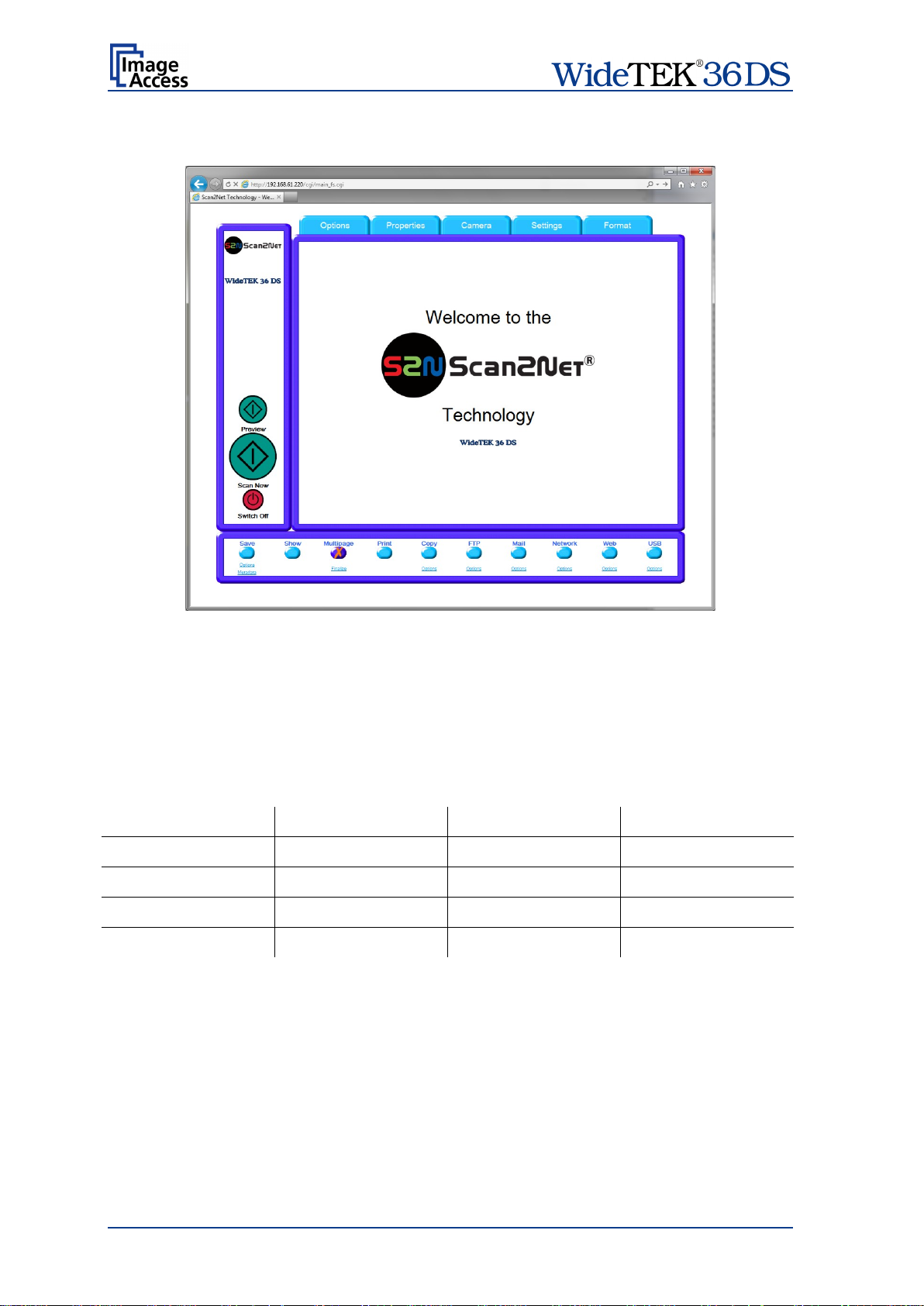
File format
Container format
JPEG
TIFF
PDF / PNM
None (Single Files)
X X X
ZIP File
X X X
Multipage Tiff
X
Multipage PDF
X
C.3.3 Output Opt ion Multipage
Picture 75: Output Option Multipage
Selecting the output option Multipage allows saving scanned images in a so called
“Container” format. The available “Container” format depends on the file format of the
image (see chapter C.2.2)
Note: If Multipage is selected, a preview window will not open.
The table below shows the combinations of file format and “Container” format.
Page 76 Manual
Page 77
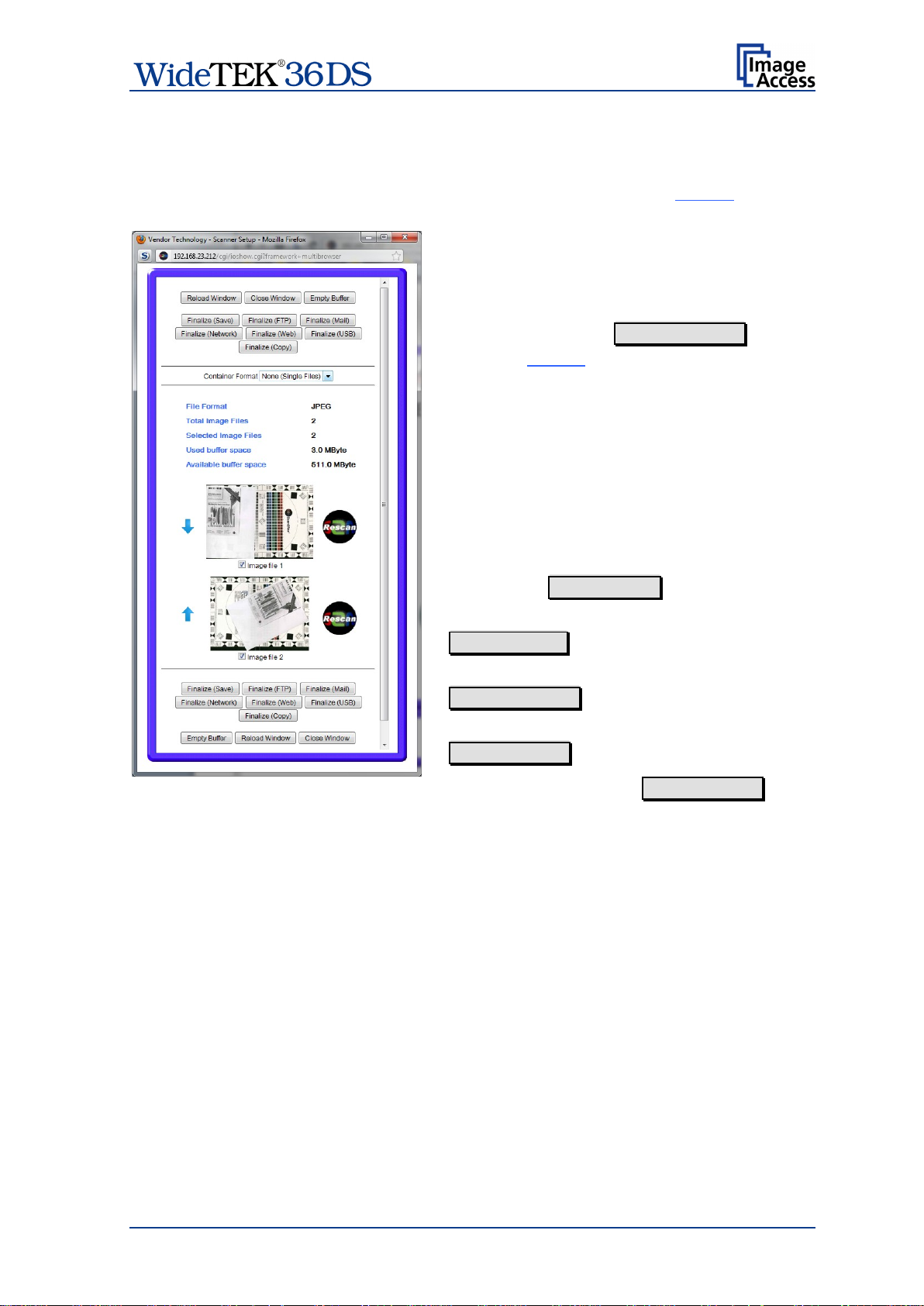
A pop-up window opens. It shows all relevant
information and all scanned images since
up window content is not refreshed
Click in the line “Container Format” at the
The blue arrow left beside the images allows
deletes all images in the
refreshes the content of the
, the data
While the scan sequence is running, a status window shows the current status. At the end
of the scan sequence the window closes.
To view the scanned images and to select the images, click on the link Finalize below the
Multipage button.
Multipage has been selected.
If the pop-up window is already open, it can be
refreshed by clicking Reload Window or by
clicking at Finalize in the main window.
The popautomatically.
selection arrow to find the desired data format.
With the checkbox below each image select the
images to be stored in the “Container”.
Picture 76: Pop-up window to select
In the Poweruser setup menu the administrator can define a “PDF Cover Sheet”. For
images for the “Container”
details see the “Setup Manual”.
This “PDF Cover Sheet” will be added to each multipage PDF file when finalizing the scan
job.
moving the image upwards and/or downwards.
The buttons Finalize (xxx) transfers the data
to the selected target.
Empty Buffers
buffer.
Reload Window
pop-up window.
Close Window closes the pop-up window.
Note: When selecting Finalize (Save) with
the “Container” format None
will be transferred as ZIP archive file.
Manual Page 77
Page 78

C.3.4 Output Opt ion Print
This output option prints the image at a locally configured printer.
Picture 77: Output Option Print
After the scan is executed, the standard printer interface opens. The user can select one
of the available printers.
Picture 78: Available List of Printers for Option Print
Page 78 Manual
Page 79

Printer Preset
Choose a printer configuration out of five possible set of
can change
Connection Type
Choose between IP Netw orking and SMB Printer Queue.
Address
Enter the IP address of the printer.
Port (9100)
Enter the IP port of the remote printer. Default is port 9100.
Connection Timeout
Choose the timeout for connecting to the remote printer
Port (139)
Enter the IP port of the remote printer. Default is port 139.
C.3.5 Output Opt ion Copy
This output option prints directly to a previously installed network printer. The Option key
is used to configure the remotely connected printer.
Picture 79: Output Option Copy
Click at the link Options to set the connection to the printer and to define specific
parameters.
C.3.5.1 Remote Printer
Parameter Description
parameters. If you click on Change Name you
the name of this set.
(with IP Networking only)
(with IP Networking only)
(with IP Networking only)
(with SMB Printer Queue only)
before the connection is aborted.
Note: Each change of an entry field is transferred to the scanner immediately.
Manual Page 79
Page 80

Network Type
Select Homegroup Network or Workgroup Network.
Password
Enter the password for the Homegroup Network.
Server Authentication
Select Yes or No.
Login
If Server Authentication is set to Yes, enter the login here.
Password
If Server Authentication is set to Yes, enter the password
SMB Path
Enter the path of the directory where the printer is
Data Format
Choose the data format of the remote printer. The
Changing the data format will change some of the options
Data Compression
Select the data compression of the data to be sent to the
Resolution
Select the printing resolution. If an exact 1:1 copy of the
scanned document is required, the scanning resolution and
Paper Format
Choose the paper format for the output.
Fit to P age
Yes / No
Margins (1/10 mm)
Add the size of the desired margins into the corresponding
Position the cursor with the mouse in the field and enter the
Remote Printer, continued
Parameter Description
(with SMB Printer Queue only)
(with SMB Printer Queue
Homegroup Network only)
(with SMB Printer Queue
Workgroup Network only)
(with SMB Printer Queue
Workgroup Network only)
(with SMB Printer Queue only)
(with SMB Printer Queue only)
(not with all Data Formats)
(not with Native Image Format)
for the printer here.
established.
supported formats are:
• HP Color LaserJet Series
• HP LaserJet Series
• Postscript
• Postscript (PJL)
• HP DesignJet Series
• Native Image Format (JPEG, TIFF, PDF)
• Konica Minolta Bizhub Series
• PDF (PJL)
in this configuration window.
printer.
printing resolution must match.
(not with HP Design Jet,
Native Image Format, PDF (PJL))
(with HP Color LaserJet Series /
LaserJet/ DesignJet Series only)
(not with HP LaserJet Series /
HP Color LaserJet Series
fields.
value with the PC keyboard.
Page 80 Manual
Page 81

Duplex Print
Switch on/off printing on both sides of a sheet (duplex).
Duplex Mode
Select between Book and Notepad.
Paper Feed
Select the paper feed method for the remote printer. The
Roll Width
Offers a list of paper widths.
Copies
Number of copies of each print
Quality Level
Toggle the printing quality from draft to high quality.
ICC Profile
Select the profile used for printing.
The Poweruser level allows uploading printer ICC profiles
Available profiles will be displayed in the
list.
Color Matching
Select the color rendering method for the remote printer.
The printer uses the nearest matching colors of
r uses the full range of its color
space despite of the color definition of the scanned
Resolution Enhancement
Select the resolution enhancement from the list.
Edge Antialiasing
Switch on/off printer featured edge anti aliasing.
Brightness
Modify the brightness level of the print.
Contrast
Modify the contrast level of the print.
Gamma
Modify the gamma level of the print.
Remote Printer, continued
Parameter Description
(not with HP Design Jet)
Book = binding at the wide side of the paper sheet
Notepad = binding at the narrow side of the paper sheet
menu content depends on the selected printer.
(HP DesignJet Series)
C.3.5.2 Printing Enhancement
Parameter Description
(with HP Des i gnJet Seri es only)
(not with all printer types)
(not with all printer types)
(not with Postscript )
(not with all printer types)
(not with HP LaserJet Series)
to the scanner.
Perceptual
its own color space.
Saturation: The printe
document.
ICC Profile: Uses the ICC profile of the printer.
(not with HP LaserJet Series)
(not with HP LaserJet Series)
Note: Each change to an entry field is transferred to the scanner immediately.
Manual Page 81
Page 82

Accounting
Yes / No
Account Name
Enter the account name here.
Use Password
Yes / No
Account Password
Enter the password for the accounting here.
Hold Job
Yes / No
Job Type
Public / Private
Hold Key
Enter the hold key here.
Job ID
Enter the ID for the job here.
C.3.5.3 Accounting
Only available with Konica Minolta Bizhub Series
Parameter Description
Note: Each change to an entry field is transferred to the scanner immediately.
Page 82 Manual
Page 83

Data Format
After installing the option the list of data formats is
Model
Lists the supported Canon iPF printers.
Scaling
Offers a list of scaling values for the image to be printed.
Bidirectional Print
Yes / No
Paper Feed
Select between Manual Feed and Roll.
Roll Width
Offers a list of paper widths; depends on the printer.
Orientation Feed
Short Edge / Long Edge. Depends on selected roll
Media Group
List of paper types.
Media Type
List of specified papers, depending on the selected media
Borderless Printing /
Yes: Activates borderless printing. The input fields for
C.3.5.4 Extended print parameters with iPF option installed
After activating the option for Canon iPF printer the number of printing parameters will be
extended.
The following additional parameters are available.
Parameter Description
extended by
Canon iPF Series
Changing the data format will also change the options.
dimension.
group.
Margins (1/10 mm)
the margins will not be displayed.
No: The input fields for the margins will be displayed.
Note: While using a Canon imagePROGRAF iPF825 printer and printing with 400 to
600 dpi an error message can occur.
This message does not stop the printing process and does not have any
influence at the printing result.
The message can be ignored.
Manual Page 83
Page 84

Quality Optimized Level
Image: Optimized for color printouts.
Linedrawing: Optimized for bitonal line drawings.
Quality Level
Toggle the printing quality from draft to high quality.
Color Matching
Select the color rendering method for the remote printer.
The printer uses the nearest matching
The printer uses the full range of its color
space despite of the color definition of the
ICC Profile
Select the profile used for printing.
Detailed information about the selected ICC profile is
, section
ICC Profiles.
Brightness
Modify the brightness level of the print.
Contrast
Modify the contrast level of the print.
Gamma
Modify the gamma correction level of the print.
C.3.5.5 Printing Enhancements with iP F option installed
After activating the option for Canon iPF printer the number of printing enhancements will
be extended.
The following additional parameters are available.
Parameter Description
The resolution of the selected setting will be displayed.
Perceptual:
colors of its own color space.
Saturation:
scanned document.
Colorimetric: Creates a colorimetric print.
ICC Profile: Uses the ICC profile of the printer.
(with Color Matching = ICC Profile)
displayed in the setup level Poweruser
Page 84 Manual
Page 85
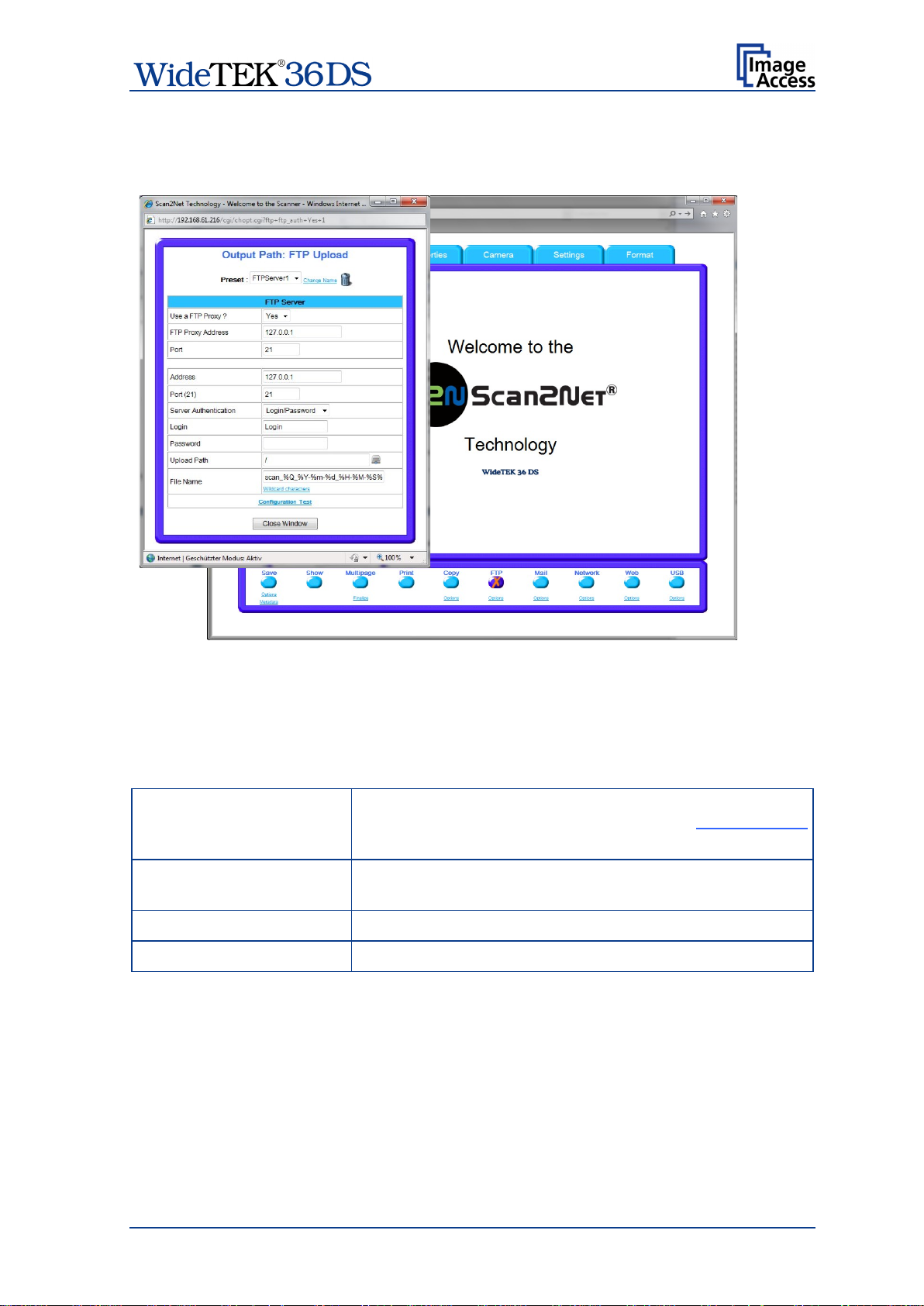
Preset
Choose a preconfigured set of parameters out of five
Use a FTP Proxy ?
Switch on/off the use of an FTP proxy for connecting to a
FTP Proxy Address
Specify the IP address of the FTP proxy.
Port
Specify the IP port of the FTP proxy.
C.3.6 Output Opt ion FTP Upload
The scanner can directly scan to an FTP server.
Picture 80: Output Option FTP Upload
Go to Options to configure the FTP interface. A configuration window will pop up.
C.3.6.1 FTP Server
Parameter Description
possible sets of parameters. If you click on Chang e Name
you can change the name of this set.
remote FTP server outside the local network.
Manual Page 85
Page 86

Address
Enter the IP address of the remote FTP server.
Port (21)
Enter the IP port of the remote FTP server.
Server Authentication
Select Anonymous FTP or Login/Password.
Login
Enter the login name.
Password
Enter the password for the login at the remote FTP server.
Upload Path
Enter the upload path at the remote FTP server, starting
rowse the directory
You must have a valid login for browsing the
File name
Enter the desired file name. Variables can be used to
define the file name. To learn more about the available
FTP Server, continued
Parameter Description
Default is port 21.
(if Login/Password is selected)
(if Login/Password is selected)
The password is stored using encryption.
with / (root). Click on the icon, to b
structure of the remote FTP server.
Note:
directory structure.
variables click on Wildcard characters.
Configuration Test: Click on this link to test the set tings. A separate window will open
and shows the test results.
Note: Each change to an entry field is transferred to the scanner immediately.
Page 86 Manual
Page 87

Preset
Choose a preset out of five possible sets of parameters. If
you can change the name of
Transaction mode
automatic: All scanned documents will be sent to the same
ipient. All settings relating the mail transfer will be
for the
After scanning an additional window
For details see
C.3.7 Output Option Mail
The scanner can directly send each scan via e-mail.
Picture 81: Output Option Mail
Go to Options to configure the mail interface. The above configuration window will open.
C.3.7.1 Mail Server
Parameter Description
you click on Change Name
this set.
rec
defined in the section starting with File Name.
interactive: The scanner asks after every scan
recipients address.
opens where the recipient can be entered.
chapter C.3.7.2.
Select the appropriate transaction mode.
Manual Page 87
Page 88

Address
Enter the IP address of the outgoing mail (SMTP/LMTP)
Port (25)
Enter the IP Port of the outgoing mail server.
Server Authentication
Select Yes or No. Set to YES if the mail server requires an
Login
Enter the user name for authentication at t he outgoing mail
Password
Enter the password for authentication at the outgoing mail
Protocol
Choose the connection protocol. SMTP is the most
Connection Timeout
Choose the timeout for connecting to the outgoing mail
Use LDAP Directory
LDAP directory service can be used to send the m ails. To
File Name
Enter the file name. Variables can be used to complete the
file name. To learn more about the variables, click on the
Recipient
Type in the recipient of the e-mail.
Sender
Type in the sender of the e-mail.
Mail Subject
Type in the e-mail subject. (Optional)
Variables can be added to the mail subject. To learn more
Reply To
Type in a reply address for answers. (Optional)
Force disposition
Request for a notification when the recipient has opened
This feature is not supported by all mail servers or
Mail Server, continued
Parameter Description
server.
Default: Port 25.
authentication.
(if Server Authentication = Yes)
(if Server Authentication = Yes)
Service?
(only with automatic)
(only with automatic)
(only with automatic)
(only with automatic)
server.
server. The password is stored using encryption.
common protocol.
server before the connection is aborted.
configure the parameters click on the link Options.
link Wildcard characters.
Format: fully qualified e-mail address.
Format: fully qualified e-mail address.
about the variables, click on the link Wildcard characters.
(only with automatic)
notification?
(only with automatic)
Format: fully qualified e-mail address.
the mail.
Note:
clients.
Configuration Test: Click on this link to test the settings. A separate window will open
and shows the test results.
Note: Each change to an entry field is transferred to the scanner immediately.
Page 88 Manual
Page 89

C.3.7.2 Transaction mode interactive
If “Transaction mode” interactive is selected, an additional window opens after scanning.
Picture 82: Parameters for transaction mode “interactive”
Here all parameters can be entered for the mail transfer.
Click into the respective field and enter the desired parameters.
Each recipient address will be stored when the Apply button is pressed. The list of
recipient addresses can be displayed when this window opens the next time.
Picture 83: Recipient address list opened
To delete the address list select Yes in the row Clear address list and click t he Apply
button.
Manual Page 89
Page 90

C.3.8 Output Opt ion Network
SMB is a network protocol which is used by Microsoft Windows-based networks.
If output option Network is selected, the scans will be stored directly in a network
directory.
Picture 84: Output Option Network
Go to Option to configure the SMB Upload interface. A configuration window will open.
Page 90 Manual
Page 91

Preset
Choose a preset out of five possible sets of parameters. If
you can change the name of this
Port (139)
Enter the IP port of the SMB network communication. Default
Network Type
Select between Workgroup Network and
Server Authentication
Select the authentication method.
Login
Enter the user name on the Windows workstation/file server
Password
Enter the password associated with the user name on the
Windows workstation/file server which you want to connect
SMB Path
Enter the upload path on the Windows workstation.
lick the icon
browse the workstation/server list and the directory
is
File name
Enter the file name. Variables can be used to complete the
file name. To learn more about the variables, click on the link
C.3.8.1 SMB Configuration
Parameter Description
you click on Change Name
set.
is port 139.
Homegroup Network.
For detailed information about the correct network type ask
your network administrator.
(with Workgroup Network only)
(if Server Authentication = Yes)
(if Server Authentication = Yes)
which you want to connect to.
to. The password is stored using encryption.
Start with a backslash (/) for the root directory. C
to
structure of the Windows workstation/file server.
Note: A valid login for browsing the directory structure
necessary.
Wildcard characters.
Configuration Test: Click on this link to test the set tings. A separate window will open
and shows the test results.
Note: Each change to an entry field is transferred to the scanner immediately.
Manual Page 91
Page 92
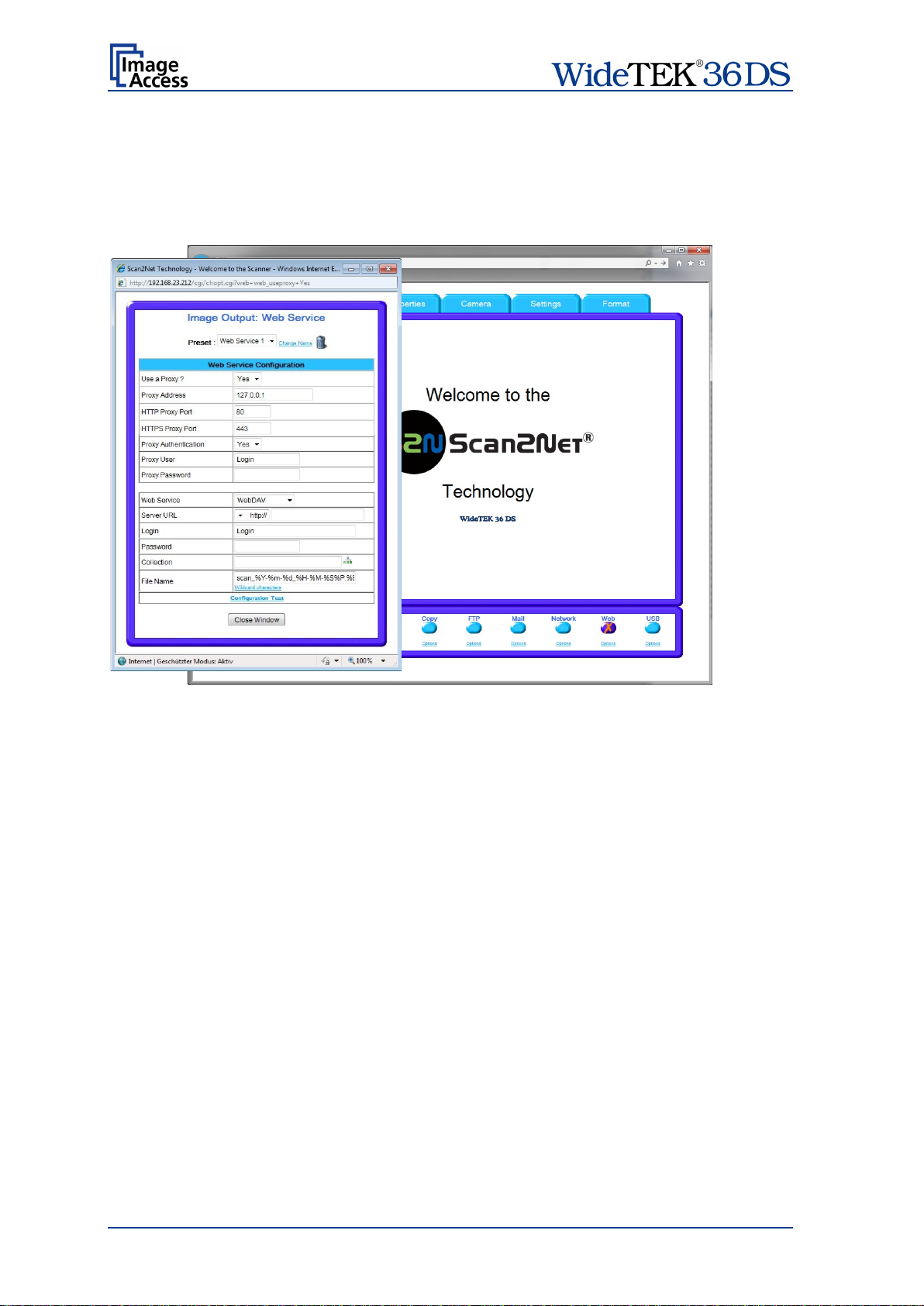
C.3.9 Output Opt ion Web
This option allows the user to store its files and images in the so called “Cloud”; a web
space, which is offered by providers at their servers.
Three different kinds of web services are available from the scanner.
Picture 85: Output Option Web
Go to Option to configure the Web service interface. A configuration window will pop up.
Page 92 Manual
Page 93

Preset
Choose a preconfigured set of parameters out of five
Use a Proxy?
Switch on/off the use of a proxy for connecting to a remot e
Proxy Address
Specify the IP address of the proxy.
HTTP Proxy Port
Enter the port for HTTP communication.
HTTPS Proxy Port
Enter the Port for HTTPS communication.
Proxy Authentication
Select Yes if an authentication should be used.
Web Service
Select from the list the web service where the data should
Depending on the selected web service the next
Server URL
Click on the selection arrow and select the protocol. Enter
Login
Enter your login for the selected web service.
Password
Enter your password
Collection
Enter the name of the directory where the files should be
Upload Mode
Select the data format. Currently the file size for the data
OCR algorithm and the result will be saved. This function
Subfolder
Select the subfolder where the images should be stored.
Web Alb um
Select an album in your Google Picasa account where the
File Name
Enter the desired file name. Variables can be used to
define the file name. To learn more about the available
C.3.9.1 Web Service Configuration
Parameter Description
possible sets of parameters. If you click on Change Name
you can change the name of this set.
server outside the local network.
be stored.
Available are:
• WebDAV
• Google Docs
• Google Picasa
(only with WebDAV)
(only with WebDAV)
(only with Google Docs)
(only with Google Docs)
parameters will vary.
the server URL.
stored.
format “Document” and “File” is limited to 1 MB.
If “Document” is selected, a new docum ent will be opened
and the image will be imported into the document.
If “File” is selected, the image will be stored as it is.
If “OCR” is selected, the document will be examined by an
is currently in beta stadium.
(only with Google Picasa)
images should be stored.
variables click on Wildcard characters.
Manual Page 93
Page 94

C.3.10 Output Option USB
Universal Serial Bus (USB) is a serial bus standard for interface devices, e.g. storage
devices. The output option USB enables direct scanning to a USB Standard-A flash
memory data storage device.
Picture 86: Output Option USB
At the front of the WideTEK 36 DS scanner (right side of the document input) an USB
connector can be found, where suitable storage media can be inserted.
Picture 87: USB stick inserted in USB connector
Page 94 Manual
Page 95

Partition
Shows the status and available memory of the actual
Directory
Allows choosing a subdirectory on the connected USB
File name
Shows the actually setting of wildcard characters for the
Wild card characters
Offer the complete list of the available wild cards.
Configuration Test
Initiates a short test connection to the connected USB
C.3.10.1 USB Storage Device
Go to Options to configure the USB interface. A configuration window will pop up.
Parameter Description
mounted partition on the connected USB flash device.
drive for storing the scans.
automated naming of each produced image file.
device.
Configuration Test: Click on this link to test the set tings. A separate window will open
and shows the test results.
Note: Each change to an entry field is transferred to the scanner immediately.
C.3.10.2 List of suitable USB storage media
The criteria in the following list have been defined as a guide line for the storage media
which can be connected to the USB connectors.
• USB memory sticks,
• USB hard disks,
• USB hard disks without partition, with one or with multiple partitions,
formatted with the file systems UDF, FAT, FAT16, VFAT, FAT32, NTFS, EXT2, EXT3
or ReiserFS
The file systems EXT4, BTRFS, UFS, ZFS or exFAT will currently not be supported.
Manual Page 95
Page 96

C.4 Information
The start screen (Picture 48) shows three buttons. The button Information gives a short
summary of the device parameters.
Picture 88: Information
The screen is helpful if technical support is necessary. It shows e.g. the exact device type,
the installed firmware version as well as currently installed options.
Click the button Back to return to the start screen.
Click the button Launch Scan Application to switch to the main screen (Picture 49).
Page 96 Manual
Page 97
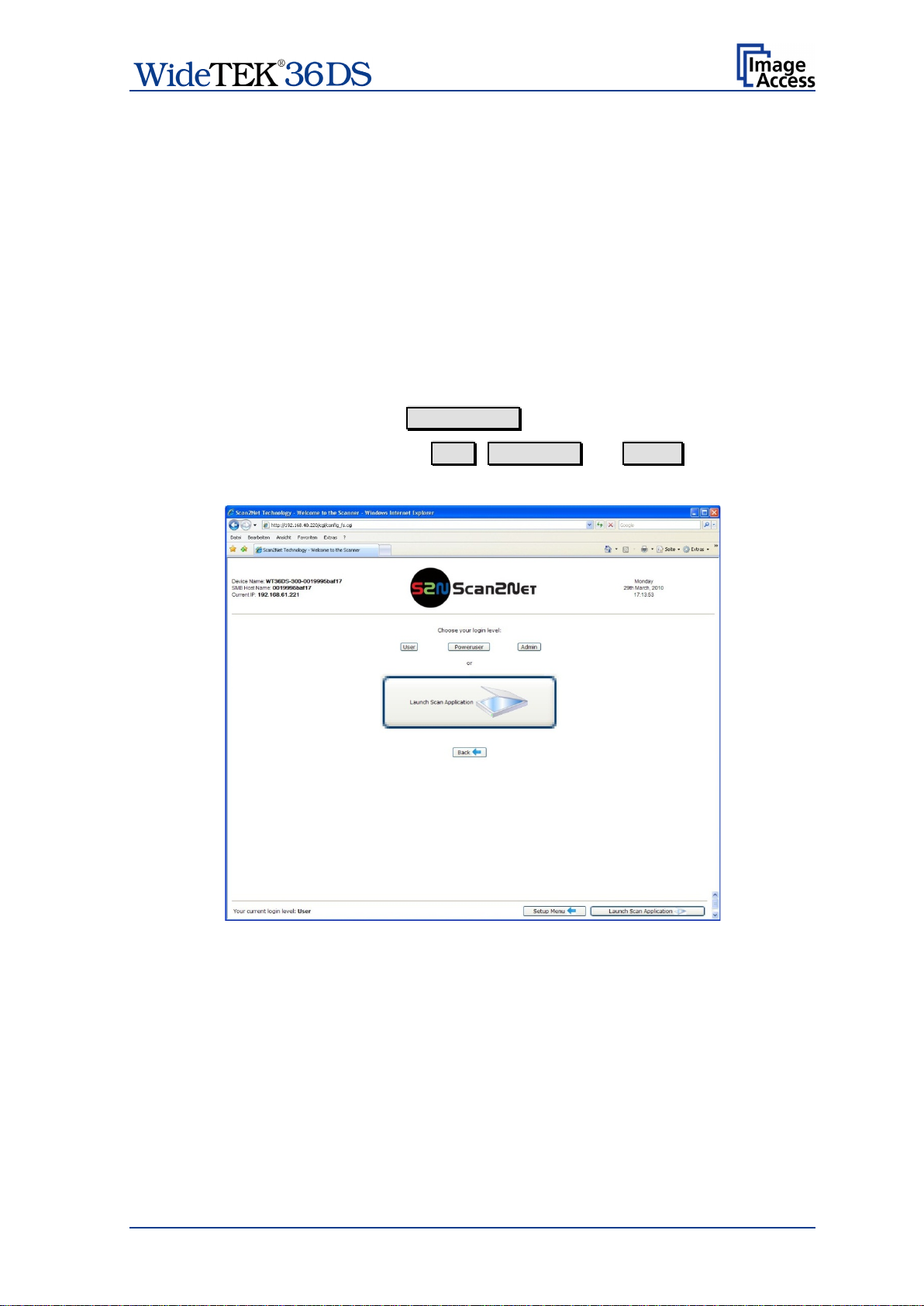
C.5 The Setup Screen
The system level is divided in three access levels. The access levels Poweruser and
Admin ar e password protected.
The User access level allows showing certain information about the system like power up
time, remaining lamp life time or firmware version.
Furthermore the access level User allows to set some basic parameters.
Start your browser and enter the IP addr ess of the scanner to get access to the scanner.
The start screen (see chapter C.1) will open.
C.5.1 Login Screen
On the start screen, click the button Setup Device .
The next screen shows the login levels User , Poweruser and Admin .
Picture 89: Login screen
Note: The login levels Poweruser and Admin are password protected. Only trained
technicians should use these levels.
Manual Page 97
Page 98

C.5.2 Access Level User
Click the button User . This will open the below displayed screen.
Picture 90: User screen
The user screen is divided into two sections.
The section Information shows some details of the scanner and gives general operation
information.
The section User Settings allows the user to define some basic parameters of the
scanner.
The button System Shutdown switches t he scanner off.
Page 98 Manual
Page 99

C.5.2.1 Device Info Screen
In the section Information click the button Device Info and the following list (Picture 91)
will be displayed.
Specific information can be reached by clicking the links below the headline Device Info
or by scrolling through the list.
Picture 91: Device Info screen
The tables following the keyword show the current status of the WideTEK 36 DS scanner.
The most important information for users is the firmware version in the second table.
Other information may be of interest if a service technician is onsite or if the service
hotline is called.
To return to the USER screen (Picture 90) click the button Back to Main Menu .
To return to the Login screen (Picture 89) click the button Setup Menu .
Click the button Launch Scan Application to switch directly to the main screen of the
integrated S2N user interface.
Manual Page 99
Page 100

Total Scan Count
The total number of scans performed since the scanner left
Total Power Up Cycles
The total number of power up cycles performed since the
left the factory. This function counts the start/stop
Total Operating Time
The total operating time since the scanner left the factory.
Lamp Operating Time
The total lamp operating time since the scanner left the
time including the dimmed lamp
Remaining Lamp Operating
The typical remaining lifetime of the lamps. The lifetim e of
is so long, that
for the complete
C.5.2.2 Operation Info Screen
In the section Information the button Operation Info opens the following list.
It shows various scan counters and elapsed time described in the following table.
Picture 92: Operation Info screen
The following table gives a brief description.
Field Description
the factory. Each CCD scan cycle is counted, regardless of
it being a pre-scan or a full scan.
scanner
button invoked cycles only.
This is the on-time only, standby time does not count.
factory. This is the onperiods.
Time
the lamps of the WideTEK 36 DS scanner
they last under normal work conditions
lifetime of the device.
To return to the USER screen (Picture 90) click the button Back to Main Menu .
Click the button Launch Scan Application to switch directly to the main screen of the
integrated S2N user interface.
Page 100 Manual
