Page 1

Model : iMM173
Instruction Manual
English
Stereo System for Your iPhone® and iPod®
Page 2
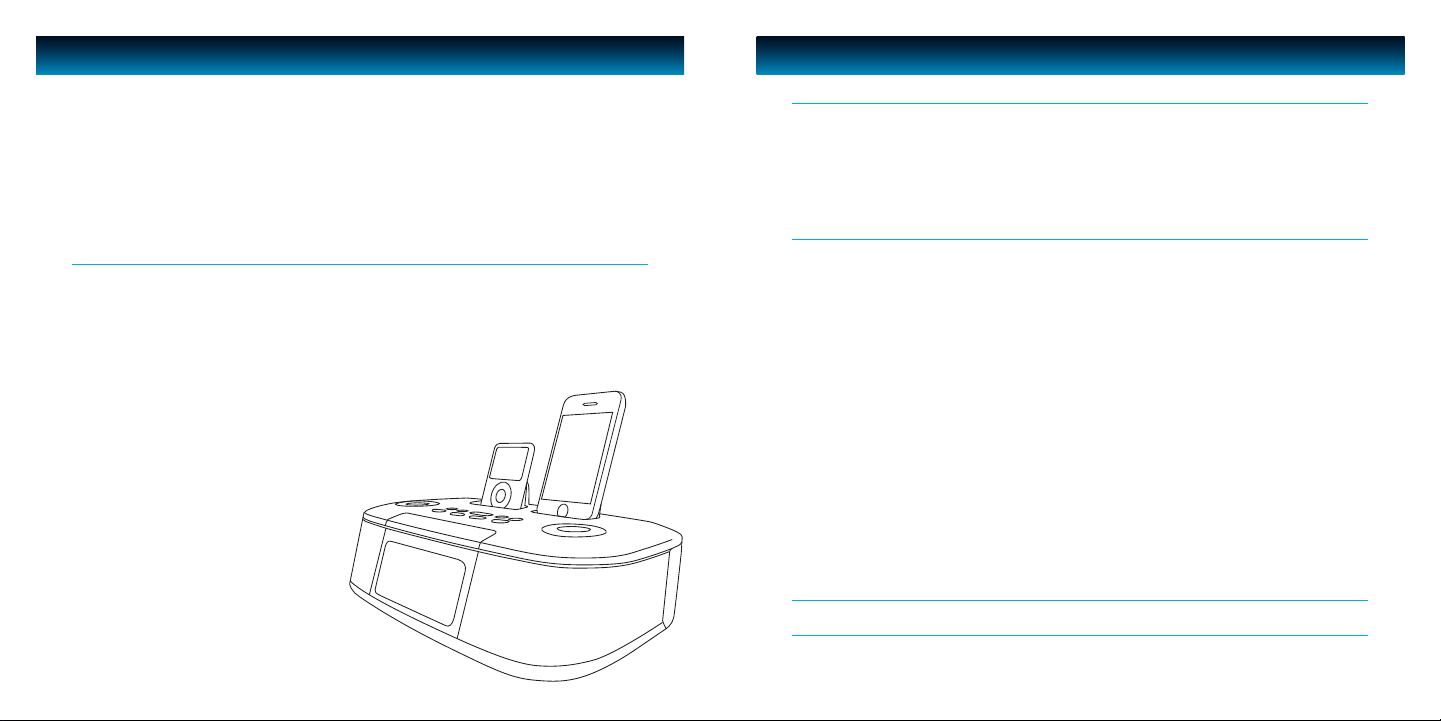
INTRODUCTION
TABLE OF CONTENTS
Congratulations on your purchase of the new iLuv® iMM173 for your iPod and/or iPhone. Designed
specically to work with iPod and/or iPhone, this product is uniquely designed with two docks to provide
performance that brings out the best in your music. Please keep this manual for future reference.
• Powerful built-in speakers allow you to hear your music with depth and clarity
• Treble / Bass control
• Large display; easy to see
• Auxiliary line input for any audio devices with 3.5mm jack
• LCD dimmer level control (0-11 levels)
Features for your iPod / iPhone
• Two iPod docks let you charge up to two iPod* and/or iPhone at once
• Enjoy rich sound from your iPod / iPhone
with jAura acoustic speaker technology
• Choose and play any one of two docked
iPod / iPhone**
• Plays and charges your iPod / iPhone
• Integrated universal dock for your
iPod / iPhone
Digital Dual Alarm Clock
• Digital clock display with dual alarm clock
• Easy to adjust DST (Daylight Saving Time)
with a simple switch
• Wake to iPod / iPhone, FM radio, or buzzer
• Sleep to iPod / iPhone, FM radio
Radio
• FM stereo
• PLL tuning digital tuning technology
• Programmable presets for 8 radio stations
* Compatible with any iPod with dock connector
(Excluding 1st, 2nd, and 3rd generation iPod)
** Only one dock supports iPhone
Getting Started
Power Source
Protect your Furniture
Installing the Remote Control Battery
Location of Controls on the Main Unit
Location of Controls on the Main Unit- continued
Location of Controls on the Remote Control
Location of Indications on the LCD Screen
Operational Instructions
Turning the System ON
Turning the System O
Select Source
Radio Tuner
Using the iPod Function
Aux Mode
Adjusting the Volume
Setting the Clock using the Time Sync Function
Setting the Clock
DST (Daylight Saving Time)
Sleep Mode
Setting the Treble / Bass
Mute Function
Snooze Function
Dimmer setting
Setting the Alarm
Using the Radio
iPhone and iPod Operation
iPhone Function
Menu and Enter
Repeat
Shue
Both occupied
Maintenance
Troubleshooting Guide
User Safety Guide
3
4
3
5
6
6
7
8
8
8
8
9
9
9
10
10
11
11
11
11
12
12
12
13
14
15
15
15
16
16
16
17
19
iLuv | 2iMM173 | V12M12_IM_EN_050820091 | iLuv
Page 3
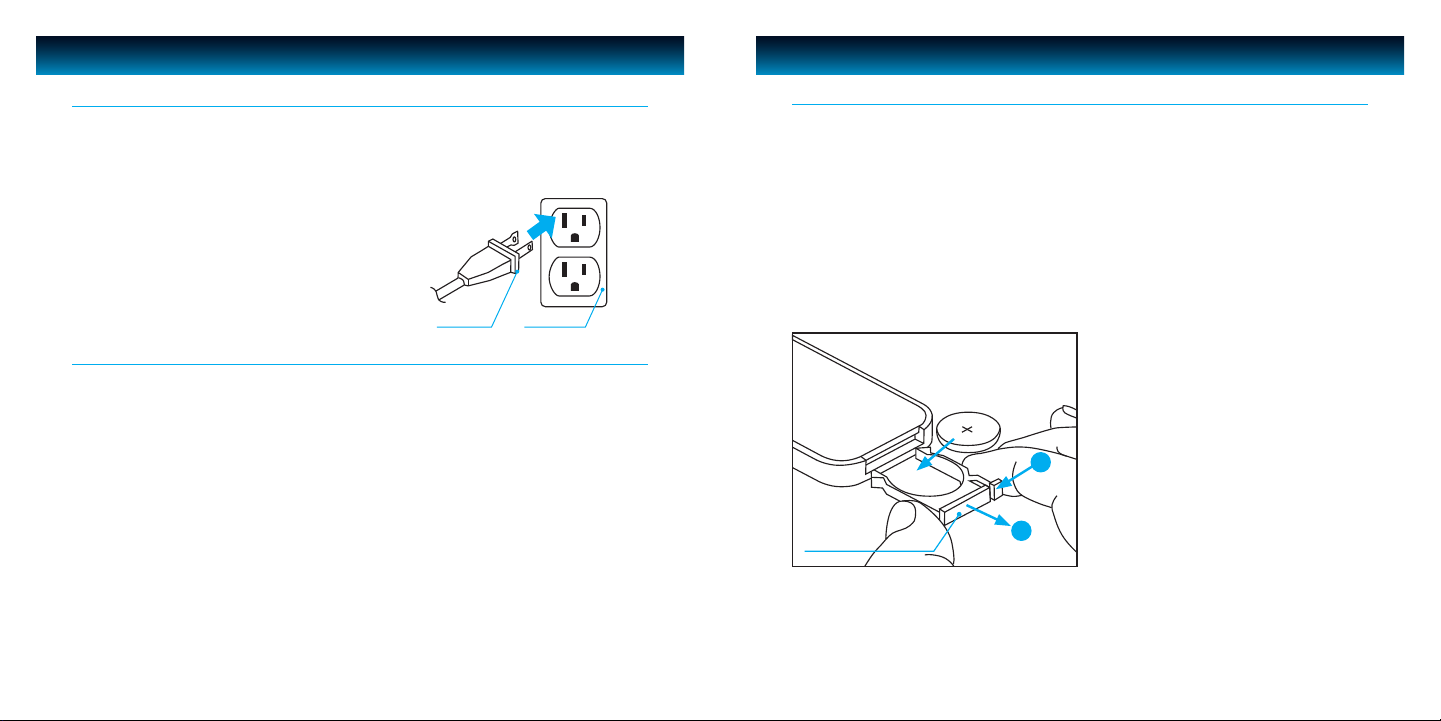
GETTING STARTED
GETTING STARTED
Power Source
• This system is designed to operate on AC100V~240V 60/50Hz house current only.
• Connecting this system to any other power source may cause damage to the system and such
damage is not covered by your warranty.
• Main plug is used as the disconnect device, the disconnect device shall remain readily operable.
Note:
The system has an AC plug and will only t into matching AC
outlets. This is a safety feature to reduce the possibility of electric
shock. If the plug will not t in your AC outlets, you should have
the outlet changed by a qualied, licensed electrician. Do not use
an adapter to make the plug t into your outlet. This defeats the
safety feature and could expose you to electric shock.
AC Plug AC Oulet
Protect your Furniture
This model is equipped with non-skid rubber ‘feet’ to prevent the product from moving when
you operate the controls. These ‘feet’ are made from non-migrating rubber material specially
formulated to avoid leaving any marks or stains on your furniture. However certain types of oil
based furniture polishes, wood preservatives, or cleaning sprays may cause the rubber ‘feet’ to
soften, and leave marks or a rubber residue on the furniture. To prevent any damage to your
furniture we strongly recommend that you purchase small self-adhesive felt pads, available at
hardware stores and home improvement centers everywhere, and apply these pads to the bottom
of the rubber ‘feet’ before you place the product on ne wooden furniture.
Installing the Remote Control Battery
The remote control battery has been previously installed and ready for operation for the rst time
use. When the remote control stops functioning, replace the battery with a new one. To do so,
locate the battery compartment and follow the steps below:
1. Slide out the battery holder from the remote
control case.
2. Insert a “CR2025” 3V lithium battery making
certain to follow the correct polarity. Observe
the corresponding symbols (+/–).
3. Secure battery and push the battery holder
back into the remote control until it is
fully inserted.
A
Battery
door latch
B
iLuv | 4iMM173 | V12M12_IM_EN_050820093 | iLuv
Page 4
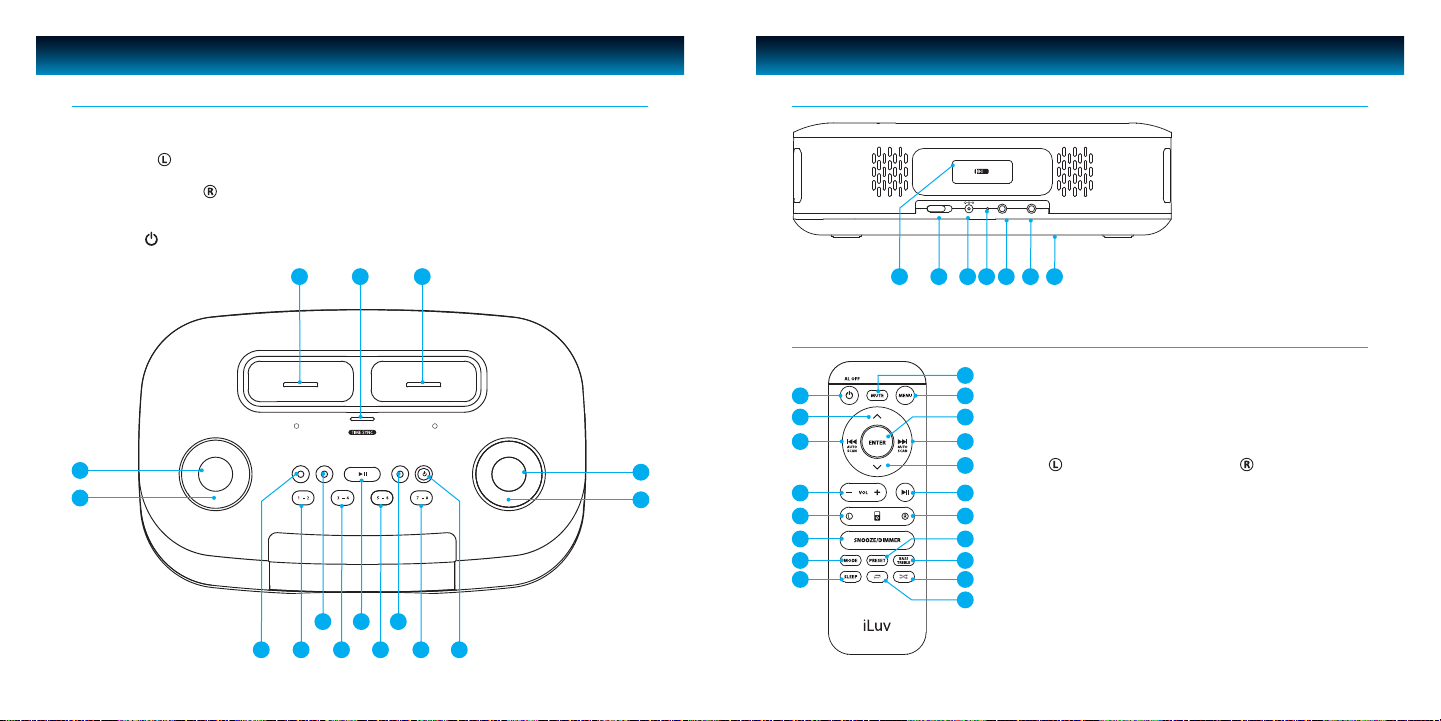
GETTING STARTED
AL1 AL2 SLEEP AL OFFAUTO SCAN
SELECT
1 - 2 3 - 4 5 - 6 7 - 8
SNOOZE I DIMMER
SET
BASS/TREBLE
TIME
MODE
VOLUME
SEARCH
L
iPod
R
iPod/iPhone
AUX INPHONES
DAYLIGHT SAVING TIME
FM ANT.
REMOTE CONTROL
DC 10V, 2A
-1 +1
GETTING STARTED
Location of Controls on the Main Unit
1. VOLUME Knob
2. MODE Button
3. iPod Dock
4. SELECT/TIME SYNC Button
5. iPod/iPhone Dock
6. SET BASS/TREBLE TIME Button
7. SEARCH Knob
8. POWER /AL OFF Button
3 4 5
2
1
15 11 913
9. PRESET Number (7- 8) button
10. SLEEP Button
11. PRESET Number (5 - 6) button
12. PLAY/PAUSE (AUTO SCAN) Button
13. PRESET Number (3 - 4) button
14. ALARM 2 Button
15. PRESET Number (1- 2) button
16. ALARM 1 Button
12 1014
816
Location of Controls on the Main Unit – CONTINUED
17. REMOTE CONTROL Holder
18. DST Switch [(-1)/(+1)]
19. POWER Jack
20. FM ANTENNA
21. HEADPHONE Jack
22. AUX IN Jack
23. Back up battery
17 19 20 21 22 2318
Compartment Cover
Location of Controls on the Remote Control
1. POWER/AL OFF Button
9
1
2
3
6
7
4
5
6
7
8
2. UP Button
10
3. SKIP BACKWARD
11
/AUTO SCAN Button
12
4. VOLUME +/- Button
5. iPod Select Button
13
6. SNOOZE/DIMMER Button
14
7. MODE Button
15
8. SLEEP Button
16
9. MUTE Button
17
10. MENU Button
18
19
11. ENTER Button
12. SKIP FORWARD
/AUTO SCAN Button
13. DOWN Button
14. PLAY/PAUSE Button
15. iPod Select Button
16. PRESET Button
17. BASS TREBLE Button
18. SHUFFLE Button
19. REPEAT Button
iLuv | 6iMM173 | V12M12_IM_EN_050820095 | iLuv
Page 5
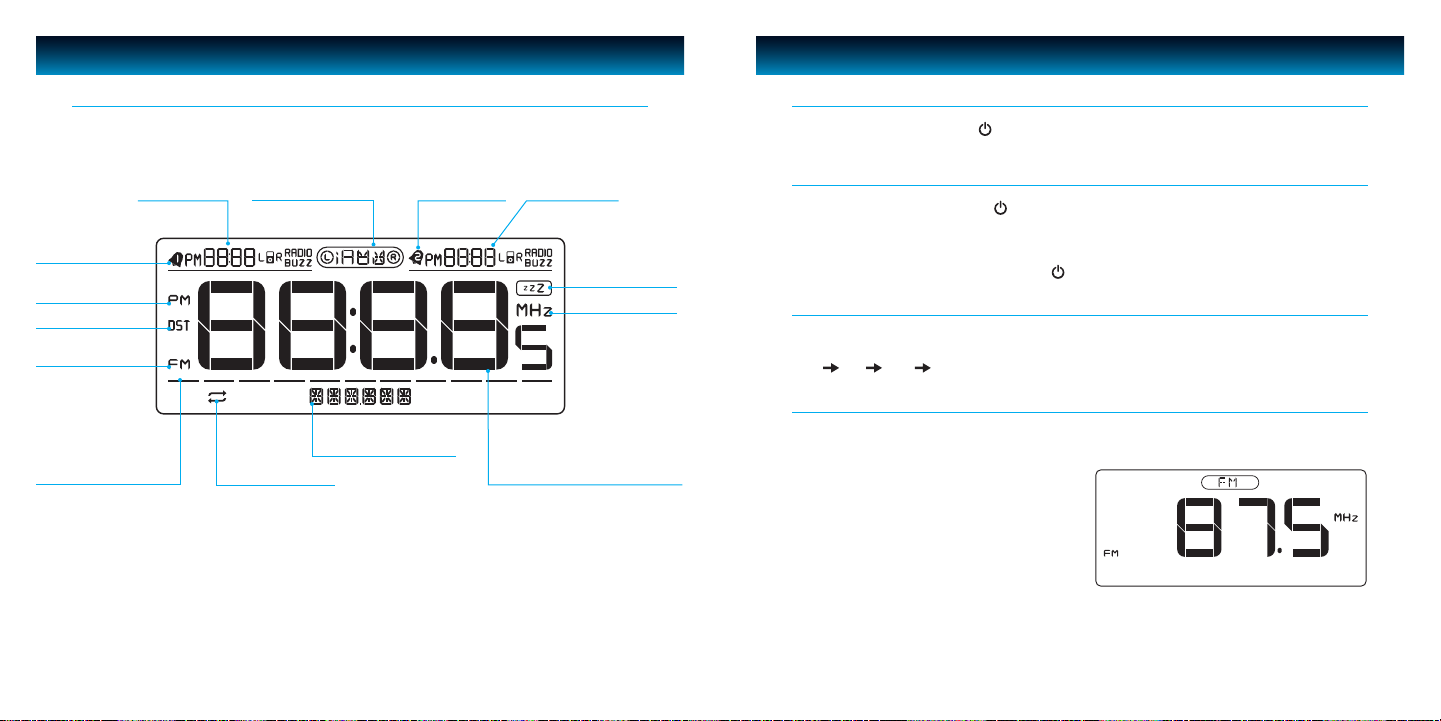
GETTING STARTED
OPERATIONAL INSTRUCTIONS
Location of Indications on the LCD Screen
Alarm 1 Display
Alarm 1 Armed
PM Indicator
DST Indicator
FM Indicator
Volume Level Indicator
FM/iPod/AUX Display
Time Sync indicator
Alarm 2 Armed
Date/Settings Display
Alarm 2 Display
SLEEP Indicator
MHZ Indicator
Radio Frequency/Time Display
Turning the System ON
In standby mode, press POWER /AL OFF Button on the unit or on the remote control to the last
selected source.
Turning the System O
In any source mode, press POWER /AL OFF button on the unit or on the remote control and the
clock will appear on the display.
Be aware that the dim, alarm setting will still be functional at standby mode.
To turn o alarm sound, press the POWER /AL OFF button on the unit or remote control.
Select Source
Press the MODE button on the unit or on remote control to select the source:
iPod FM AUX iPod…
Radio Tuner
Press the MODE button on the unit or remote control until “FM” icon is displayed with the “FM”
station appearing below it on the display.
iLuv | 8iMM173 | V12M12_IM_EN_050820097 | iLuv
Page 6

OPERATIONAL INSTRUCTIONS
OPERATIONAL INSTRUCTIONS
Using the iPod Function
When the iPod mode is selected, the “iPod” logo icon will show on the display. If authentication is
successful the unit will automatically play after approximately 3 - 5 seconds.
While initializing, the LCD screen will display
the word “WAIT” When completed, your iPod
or iPhone will play back automatically.
NOTE:
Your iPhone can only playback and charge on the iPod/
iPhone Dock. If your iPhone is inserted in
iPod Dock , the display on your iPhone LCD screen will
read, “This accessory is not made to work with iPhone”.
Press SELECT button on the unit or L, R button on remote control to select “iPod ” or “iPod ”
When your selection is made “iPod L” or “iPod R” will show on the display.
When only one of two docks is occupied, the SELECT button will not function.
Aux Mode
When Aux mode is selected, the “Aux” icon will
display. Use this mode to play audio devices
through the 3.5mm jack.
Adjusting the Volume
Use the Volume knob to adjust the Volume. Display shows “VOL” and assigns a numerical value
between 0 and 40 (40 is Max).
For example: “VOL 23” may display current volume level. This volume level setting will be stored
when the unit is power o. When the unit is powered on, the unit will return to this volume setting.
Setting the Clock using the Time Sync Function
The easiest way to set the clock on the iMM173 is to synchronize it with the atomic clock function on
your iPhone or iPod. This unit is equipped with a Time Sync function which automatically sets the date
and time by synchronizing it with your iPhone or iPod, when it is placed in the dock.
1. With the power turned ON and the power connected, the Time Sync function is automatically
enabled as indicated by a “Sync” icon on the LCD screen.
2. When your iPhone or iPod is placed in the
iPod/iPhone
dock*
,the unit will begin authentication.
3. During authentication, the iMM173 will update the time and date according to your iPhone or iPod.
The “Sync” icon will blink during this process.
To turn o the Time Sync Function, follow these instructions:
1. Set the iMM173 into Standby mode.
2. Press the SELECT / TIME SYNC button to turn OFF/ON
the Time Sync function. If the Time Sync function is turned o,
the unit will not sync the time from your iPhone or iPod,
and the “Sync” icon will disappear on LCD.
Note: The Time Sync function only works when your iPhone
or iPod is docked in the iPod/iPhone dock
Setting the Clock
Make sure the unit is turned o in order to set the clock.
The default clock setting is 12:00AM. If you set the clock during
Daylight Saving Time, be sure to set the DST switch on to ensure
the proper function of the DST switch. When setting the clock
during Standard time, make sure the DST switch is o.
· Press and hold the SET button on the unit for three (3) seconds to set
the year, day and time. The current year will ash as shown on this page.
· The year will blink rst at the bottom of the LCD splay.
Rotate the SEARCH knob until the current year appears.
Press the SET button to set and conrm.
Repeat these steps to set the day and time.
· Press the SET button to conrm. If no knob or button is pressed for 10
seconds, the setting will return to the current clock time and exitclock mode.
Note: There is no AM icon on this LCD screen. When setting the clock for an
afternoon or evening time, make sure that the PM icon appears on the screen
· The time setting sequence should be: Year > Month/Date > Hour/ Minute.
· To exit clock setting mode, press the SET button.
iLuv | 10iMM173 | V12M12_IM_EN_050820099 | iLuv
Page 7

OPERATIONAL INSTRUCTIONS
OPERATIONAL INSTRUCTIONS
DST (Daylight Saving Time)
To adjust to Daylight Saving Time, slide the DST switch to “(+1)” to advance the time 1 hour. Slide
the DST switch to “(-1)” to turn the time back 1 hour.
For example: DST: 11:00pm (DST o) -> 12:00am (DST on). When the switch is at “(+1)” the “DST”
icon will display on LCD.
Sleep Mode
You can set the iMM173 to play music from your iPod, iPhone, or Radio as you go to sleep. The unit
will turn o automatically after the time you set in Sleep mode.
1.
In FM, iPod, or AUX, you can activate the sleep mode by pressing the SLEEP button on the main unit.
2.
Press the SLEEP button while the unit is already playing or in standby mode to display the sleep time.
3. Setting: 120 ->90 -> 60 -> 30 ->15 -> 00 (OFF) -> 120…
4. While unit is already in sleep mode, press the SLEEP button to display the amount of sleep time
remaining; press again to change sleep time to the next lower increment.
5. Use the Volume controls to set the preferred sound level for Sleep Mode.
Setting the Treble / Bass
1. Press the TREBLE / BASS button on unit or remote control to enter to EQ set mode.
• EQ access:
i. Treble -> -5 -> -4 -> -3 -> -2 -> -1 -> 0 -> +1 -> +2 -> +3 -> +4 -> +5
ii. Bass -> -5 -> -4 -> -3 -> -2 -> -1 -> 0 -> +1 -> +2 -> +3 -> +4 -> +5
2. As Treble and Bass adjusts with rotary search switch on the unit or volume button on the remote,
Bar display should move along.
3. Treble -> Bass -> exit EQ set
Note: Treble and Bass default setting is “0”.
Mute Function
1. In FM, iPod, AUX mode, press the MUTE button on remote control to activate the mute function.
2. “MUTE” is displayed on LCD.
3. Press the MUTE button again to resume normal playback.
Snooze Function
1. Press the SNOOZE / DIMMER button when the alarm sounds.
2. The alarm will be silenced and come on again 7 minutes later.
3. Snooze can be pressed several times during the 1 hour alarm period.
Dimmer setting
1. Press the SNOOZE / DIMMER button during normal operation to adjust the brightness of LCD display.
2. Dimmer grade: 0-11 levels with display bar.
3. Press and hold SNOOZE / DIMMER button for dimmer grade quick change.
Setting the Alarm
The Alarm 1 and Alarm 2 functions can be set with the unit turned ON or OFF.
1. Press and hold ALARM 1 or ALARM 2 button on the top
panel of the unit for three (3) seconds. The alarm time will
ash on the upper left corner of the LCD display (for Alarm 1)
and the upper right corner (for Alarm 2). Rotate SEARCH
knob to set the hour and minute. Press ALARM 1 or
ALARM 2 button to conrm.
2. Wake up mode display will begin ashing, rotate SEARCH knob
to select from RADIO (FM), iPod L, iPod R or BUZZ (Buzzer).
Note: Pre–tune your desired radio channel in FM radio mode before
setting the wake up function.
• Wake to FM radio • Wake to iPod L • Wake to iPod R • Wake to Buzzer
* For Wake to Radio or Wake to iPod, set desired volume level when
in R adio or iPod mode. When alarm sounds, the volume will gradually
increase to the preset sound level.
3. When the wake up mode is selected, press ALARM 1 or
ALARM 2 button again to conrm until the Alarm indicator
appears on the display. If no button is pressed in 10 seconds,
changes are set and alarm set mode activates.
4. Press ALARM 1 or ALARM 2 to turn on or turn o the
alarm setting.
Alarm 2 settings and display
iLuv | 12iMM173 | V12M12_IM_EN_0508200911 | iLuv
Page 8

OPERATIONAL INSTRUCTIONS
OPERATIONAL INSTRUCTIONS
Using the Radio
Extend the FM Antenna (on back of unit) fully for best reception. Do not strip, alter or attach to
other antennas.
Tuning and Listening to the Radio
1. Press the MODE button to select FM radio mode.
2. Rotate search +/- knob to tune radio to a desired station. Or press the PLAY / PAUSE button
can automatically search clear station (SEEK +).
3.
Or press access the radio presets, just press any one of the radio preset buttons (preset 8 stations).
4. Rotate the volume knob to adjust iMM173 volume up or down.
5. Press the POWER /AL OFF Button again to turn radio o.
Programming Radio Presets
The unit has four presets buttons for eight preset statiVons for customers to nd local stations
(to store favorite stations).
1. Tune a broadcasting station you want to save.
2. Press and hold the 1-2 button for 3 seconds, the “P1” will
display on LCD ashing. The station will automatically be
saved as P1 if no further action is taken after approximately
three (3) seconds.
3. With “P1” ashing, press the 1-2 button immediately to select
P2 memory station. “P2” will ash on the screen. The station
will automatically be saved as P2 if no further action is taken
after approximately three (3) seconds.
4. Follow this procedure for each of the radio presets.
Selecting presets
1. Press the 1-2 button, the P1 preset station will play. Press the 1-2 button again to select P2
preset station.
2. Follow this procedure for each of the radio presets.
Selecting preset radio stations with remote control
When PRESET button of remote control is pressed, the stored FM preset radio should sound right
away. Repeatedly press the PRESET button to listen to other stored FM stations with following
cycle: P1 -> P2 -> P3 ->…->P8
Press 3 Sec. Release to set
iPhone and iPod Operation
Selecting the Dock
• Press the MODE button to select iPod function. “iPod” icon appears.
• Press the SELECT button on unit, or the , button on remote control to select the dock to
be played.
• Select iPod for iPod play and charge, select iPod for iPhone or iPod play and charge.
• Press PLAY/PAUSE button to start playback.
Playback
1. To pause the playback, press PLAY/PAUSE button. To resume playback, press the
PLAY/PAUSE button again.
2. Press the SKIP BACKWARD/AUTO SCAN or SKIP FORWARD/AUTO SCAN buttons to
skip down or up music of your iPod on remote control.
3. During playback, press and hold the SKIP BACKWARD/AUTO SCAN or SKIP FORWARD/
AUTO SCAN buttons on remote control to start high speed search. When the desired passage is
found on remote control, release the button to resume the normal playback.
Charging your iPhone and iPod
• iPhone and iPod can be charged at any mode after insert them to dock.
• Dock 1 is only for iPod charge and Dock 2 is for iPhone or iPod charge.
iLuv | 14iMM173 | V12M12_IM_EN_0508200913 | iLuv
Page 9

OPERATIONAL INSTRUCTIONS
OPERATIONAL INSTRUCTIONS
iPhone Function
1. When your iPhone is inserted and is detected successfully, playback will switch and play to
your iPhone.
2. During playback, press and hold the SKIP BACKWARD/AUTO SCAN or SKIP FORWARD/
AUTO SCAN button on remote control to start high speed search. When the desired passage is
found on remote control, release the button. Normal playback will resume.
3. While playing music or movies and there is an incoming call on your iPhone, the ring tone will
sound through the speakers.
4. To answer the phone:
a. Pick up the iPhone to answer for a private conversation.
b. Touch the Speaker Phone icon on your iPhone to answer using the speaker function.
Note:
The speakers on the iMM173 are not used when you are in speaker phone mode. In this mode, it is the Speaker Phone
function of your iPhone, NOT the iMM173 that is used. See Speaker Phone instructions in the Owner’s manual of
your iPhone.
Menu and Enter
•
Press the MENU button on the remote control when iPhone/iPod is playing to return to the menu.
• You can press UP or DOWN buttons to select, and then press the ENTER button to enter.
Repeat
Press the REPEAT button on remote control while your iPhone/iPod music is playing.
1. Press the REPEAT Button once on remote control during iPhone/iPod music is playing. Current
track will repeat.
2. Press the REPEAT Button twice on remote control during iPhone/iPod music is playing. All tracks
will repeat.
Shue
• Press the SHUFFLE Button on the remote control while your iPhone/iPod music is playing.
• Your iPod will start random playing. Press shue again to change normal playing mode.
Both occupied
When both of two docks are occupied, press the SELECT switch button to select iPod R or iPod L to
play on the main unit or remote control.
Maintenance
• Place the unit on a level surface away from sources of direct sunlight or excessive heat.
• Protect your furniture when placing your unit on a natural wood and lacquered nish. A cloth or
other protective material should be placed between it and the furniture.
• Clean your unit with a soft cloth moistened only with mild soap and water. Stronger cleaning
agents, such as Benzine, thinner or similar materials can damage the surface of the unit.
iLuv | 16iMM173 | V12M12_IM_EN_0508200915 | iLuv
Page 10

TROUBLESHOOTING GUIDE
TROUBLESHOOTING GUIDE
• The system does not turn on.
a. The DC adapter may not be connected properly. Check the connection.
b. The power outlet may not function. Try another outlet.
• Your iPod/iPhone does not t into the iPod dock.
a. The installed dock adapter is not the correct one. Check whether a correct dock adapter
is installed.
b. There might be some obstructions on the dock. Check whether there are any obstructions on
the connector and on the dock. If everything is secured, place your iPod/iPhone back into
the dock.
• It does not recognize your iPod when docked.
a. Your iPod may not be properly docked. Take your iPod out of the dock, and remove any
obstructions on the connector from the dock and on your iPod. Place your iPod back into
the dock.
b. Your iPod is frozen or locked up. Check whether your iPod operates correctly before placing it
back into the dock. Please refer to the owner’s instruction manual of your iPod.
c. The software of your iPod is outdated. Upgrade the software on your iPod. For the details on
how to upgrade the software on your iPod, please visit the Apple website:
http://www.apple.com.
d. You are using the rst or second generation iPod. The system does not recognize rst or
secondgeneration iPod. Use the line-in jack/AUX Mode for the rst or second generation
of iPod.
• Your iPod is not charged even though it is in the dock.
a. Your iPod might not be properly docked. Take your iPod out of the dock, and remove any
obstructions on the connector from the dock and on your iPod. Place your iPod back into
the dock.
b. Your iPod is frozen or locked up. Check whether your iPod operates correctly before placing it
back into the dock. Please refer to the owner’s instruction manual of your iPod.
c. You are using the rst, second, or third generation of iPod. First, second, and third generation
of iPod is only charged with the FireWire connection. The FireWire connection is not
supported by the system.
• When playing music, the sound gets distorted.
a. The volume level on the connected device or the system is set too high. Decrease the volume
until the distortion has disappeared.
b. The source sound is distorted. If the original sound source (MP3) on your iPod is poor quality,
the distortion and noises are easily noticed with high-power speakers. Try a dierent audio
source like a music CD to test.
• The remote control does not operate properly.
a. The installed battery is weak. Replace with a new battery.
b. It is not aimed to the system or too far away from it. Move within 10 feet of the unit and point
the remote control toward the system.
iLuv | 18iMM173 | V12M12_IM_EN_0508200917 | iLuv
Page 11

USER SAFETY GUIDE
WARNING
· TO PREVENT FIRE OR SHOCK HAZARD. DO NOT EXPOSE THIS APPLIANCE TO RAIN OR MOISTURE.
· THIS APPLIANCE SHALL NOT BE EXPOSED TO DRIPPING OR SPLASHING WATER AND THAT NO
OBJECT FILLED WITH LIQUIDS SUCH AS VASES SHALL BE PLACED ON APPARATUS.
The lightning ash with an arrowhead symbol within an equilateral
triangle is intended to alert the user of the presence of un-insulated
“dangerous voltage” within the product’s enclosure that may be of sucient
magnitude to constitute a risk of electric shock to people.
CAUTION
RISK OF ELECTRIC
SHOCK DO NOT OPEN
IMPORTANT SAFETY INSTRUCTIONS
1. Read these instructions
2. Keep these instructions
3. Heed all warnings
4. Follow all instrtuctions
5. Do not use this apparatus near water
6. Clean only with dry cloth
7.
Do not block any ventilation openings. Install in accordance with the manufacturer’s instructions
8. Do not install near any heat sources such as radiators, heat registers, stoves, or other apparatus
(including ampliers) that produce heat
9. Do not defeat the safety purpose of the polarized or grounding-type plug. A polarized plug
has two blades with one wider than the other. A grounding type plug has two blades and a
third grounding prong. The wide blade or the third prong are provided for your safety. If the
WARNING: To reduce the risk of electric shock, do not remove cover (or back).
No user-servic-able parts inside. Refer servicing to qualied service personnel.
The exclamation point within an equilateral triangle is intended to
alert the user of the presence of important operating and maintenance
(servicing) instruction in the literature accompanying the apliance.
USER SAFETY GUIDE
IMPORTANT SAFETY INSTRUCTIONS - continued
provided plug does not t into your outlet, consult an electrician for replacement of the
obsolete outlet.
10. Protect the power cord from being walked on or pinched particularly at plugs, convenience
receptacles, and the point where they exit from the apparatus.
11. Only use attachments/accessories specied by the manufacturer.
12. Use only with the cart, stand, tripod, bracket, or table specied by the
manufacturer, or sold with the apparatus. When a cart is used, use
caution when moving the cart/apparatus combination to avoid injury
from tip-over.
13. Unplug this apparatus during lightning storms or when unused for long
periods of time.
14. Refer all servicing to qualied service personnel. Servicing is required when the apparatus has
been damaged in any way, such as power-supply cord or plug is damaged, liquid has been
spilled or objects have fallen into the apparatus, the apparatus has been exposed to rain or
moisture, does not operate normally, or has been dropped.
15. Grounding or Polarization – This product may be equipped with a polarized alternating-current
line plug (a plug having one blade wider than the other). This plug will t into the power outlet
only one way. This is a safety feature. If you are unable to insert the plug fully into the outlet, try
reversing the plug. If the plug should still fail to t, contact your electrician to replace your
obsolete outlet. Do not defeat the safety purpose of the polarized plug.
Alternate Warnings – This product is equipped with a three-wire grounding-type plug, a plug
having a third (grounding) pin. This plug will only t into a grounding-type power outlet. This
is a safety feature. If you are unable to insert the plug into the outlet, contact your electrician to
replace your obsolete outlet. Do not defeat the safety purpose of the grounding-type plug.
16. Ventilation – Slots and openings in the cabinet are provided for ventilation and to ensure
reliable operation of the product and to protect it from overheating, and these openings must
not be blocked or covered. The openings should never be blocked by placing the product on
a bed, sofa, rug, or other similar surface. This product should not be placed in a built-in
installation such as a bookcase or rack unless proper ventilation is provided or the
manufacturer’s instructions have been adhered to.
17. The MAINS plug or an appliance coupler is used as the disconnect device, the disconnect
device shall remain readily operable.
iLuv | 20iMM173 | V12M12_IM_EN_0508200919 | iLuv
Page 12

USER SAFETY GUIDE
USER SAFETY GUIDE
IMPORTANT SAFETY INSTRUCTIONS - continued
CLEANING
Always disconnect unit from power supply before attempting to clean it. Use soft
clothmoistened with soapy water, and wipe gently. Do not use solvents or abrasive
materials.
LASER SAFETY
This unit uses laser technology. Only a qualied professional should remove the
cover or attempt to service this device, due to possible eye injury.
CAUTION – CLASS 1 LASER PRODUCT
Use of controls adjustments and/or performance of procedure other than specied
herein may result in hazardous radiation exposure.
DANGER
Invisible laser radiation when open and interlock failed or defeated. Avoid direct
exposure to beam. CAUTION: HAZAROUS LASER RADIATION WHEN OPEN AND
INTERLOCK DEFEATED.
YOU CAN HELP TO PROTECT THE ENVIRONMENT!
Please remember to respect the local regulations: Hand in the non-working
electrical equipment to an appropriate waste disposal center.
FOR USED BATTERIES
Disposed of the used batteries properly. Please follow the local regulations for the
battery disposal.
FCC NOTICE TO A USER IN USA
This equipment has been tested and found to comply with the limits for a Class B digital device,
pursuant to Part 15 of the FCC Rules. These limits are designed to provide reasonable protection
against harmful interference in a residential installation. This equipment generates, uses, and can
radiate radio frequency energy and, if not installed and used in accordance with the instructions,
may cause harmful interference to radio communications. However, there is no guarantee that
interference will not occur in a particular installation. If this equipment does cause harmful
interference to radio or television reception, which can be determined by turning the equipment
o and on, the user is encouraged to try to correct the interference by one or more of the
following measures:
1. Reorient or relocate the receiving antenna.
2. Increase the separation between the equipment and receiver.
3. Connect the equipment into an outlet on a circuit dierent from that to which the receiver
is connected.
4. Consult the dealer or an experienced radio/TV technician for help.
FCC RULES
This device complies with Part 15 of the FCC Rules. Operation is subject to the
condition that this device does not cause harmful interference.
Note: Do not make changes or modify the device in any way. Changes or modications
not expressly approved by the party responsible for compliance could void the
user’s authority to operate the equipment.
iLuv | 22iMM173 | V12M12_IM_EN_0508200921 | iLuv
Page 13

USER SAFETY GUIDE
USER SAFETY GUIDE
FCC NOTICE TO A USER IN USA - continued
IMPORTANT NOTES ON HEARING
Your hearing is very important to you and to us, so please take care when operating
this equipment. We strongly recommend you to follow the guideline below in order to
prevent possible damage or loss of hearing.
If you continuously listen to the loud sounds, your hearing will adapt to continuous
loud sounds and will give you the impression that the volume has been reduced.
What seems normal to you may in fact be harmful. To guard against this BEFORE YOUR
HEARING ADAPTS, set the volume at a low level and slowly increase the volume level
until you can hear comfortably and clearly without distortion. Damage to your hearing
is accumulative and is irreversible. Any ringing or discomfort in the ears indicates that
the volume is too loud. Once you have established a comfortable listening level, DO
NOT INCREASE THE VOLUME LEVEL FURTHER.
In the use of headphones, please take more attention. Hearing experts say that
listening to a loud music can damage your hearing, especially when listening to music
with headphones.
IC NOTICE TO A USER IN CANADA
Since digital circuitry may cause interference to other radio or television tuners nearby, switch this
unit o when not in use or move it away from the aected radio/television tuner.
NOTE: This digital apparatus does not exceed the Class B limits for radio noise emissions from
digital apparatus as set out in the Radio Interference Regulations of Industry Canada. These
limits are designed to provide reasonable protection against harmful interference in a residential
installation. This equipment generates, uses and can radiate radio frequency energy and, if not
installed and used in accordance with the instructions, may cause harmful interference to radio
communications. However, there is no guarantee that interference will not occur in a particular
installation. If this equipment does cause harmful interference to radio or television operation
(which can be determined by turning the equipment o), the user is encouraged to try to correct
the interference by one or more of the following measures:
· Reorient or relocate the receiving antenna.
· Increase the separation between the equipment and receiver.
· Connect the equipment into an outlet on a circuit dierent from that to which the receiver
is connected.
· Consult the dealer or an experienced radio / TV technician for help.
WARNING!
• The apparatus shall not be exposed to dripping or splashing and that no objects
lled with liquids, such as vases, shall be placed on apparatus.
• Mains plug is used as the disconnect device. It shall remain readily operable and
should not be obstructed during intended use. To be completely disconnected, the
apparatus from supply mains, the mains plug of the apparatus shall be disconnected
from the mains socket outlet completely.
iLuv | 24iMM173 | V12M12_IM_EN_0508200923 | iLuv
Page 14

USER SAFETY GUIDE
ADDITIONAL IMPORTANT INSTRUCTIONS
· Place the apparatus with some distances from the nearby objects or walls for sucient
ventilations. The ventilation should not be impeded by covering the ventilation openings with
items such as newspapers, table-cloths, curtains, etc.
· No naked ame sources such as lighted candles should be placed on the apparatus.
· Dispose of used batteries properly. Follow the local regulation for the battery disposal.
· Use this apparatus in the moderate climates. It is recommended not to use this apparatus such in
a lighting storm.
SPECIFICATIONS
• Radio frequency
FM: 87.5MHz – 108MHz
• Connectivity
3.5mm stereo headphone jack
3.5mm aux. in jack
Power jack
FM antenna
• Power Requirement
AC100V~240V 60/50Hz Adapter
• Power consumption: ≤25W
• Dimensions (W x H x D):
11.2” x 3.4” x 7.2” (284mm x 87mm x 183mm)
• Unit weight:
5.31lbs (2.4kg)
iLuv | 26iMM173 | V12M12_IM_EN_0508200925 | iLuv
Page 15

THANK YOU FOR YOUR PURCHASE
Visit our website at www.i-Luv.com
©2009 www.i-Luv.com
iLuv is a trademark of jWIN Electronics Corp. iPod is a trademark of Apple Inc. registered in the U.S. and other countries. iPhone is a trademark of Apple Inc. All
logos and brands are property of their respective owners. iPod or iPhone are not included in this package. Features and specications are subject to change
without prior notication. The illustrated product and specications may dier slightly from that supplied. Designed in New York, USA / Made in China
© 2009 jWIN Electronics Corp. All rights reserved. No portion of this printed material or product enclosed herewith including design, shape or graphics, may
be reproduced or transmitted in any form without the expressed written consent of jWIN Electronics Corp. by any means, electronic or mechanical, including
photocopying, recording or use of an information storage and retrieval system. Any unauthorized distribution or reproduction of this printed material or
product, or any portion thereof, will be prosecuted to the fullest possible extent of the law.
Printed in China
