Page 1
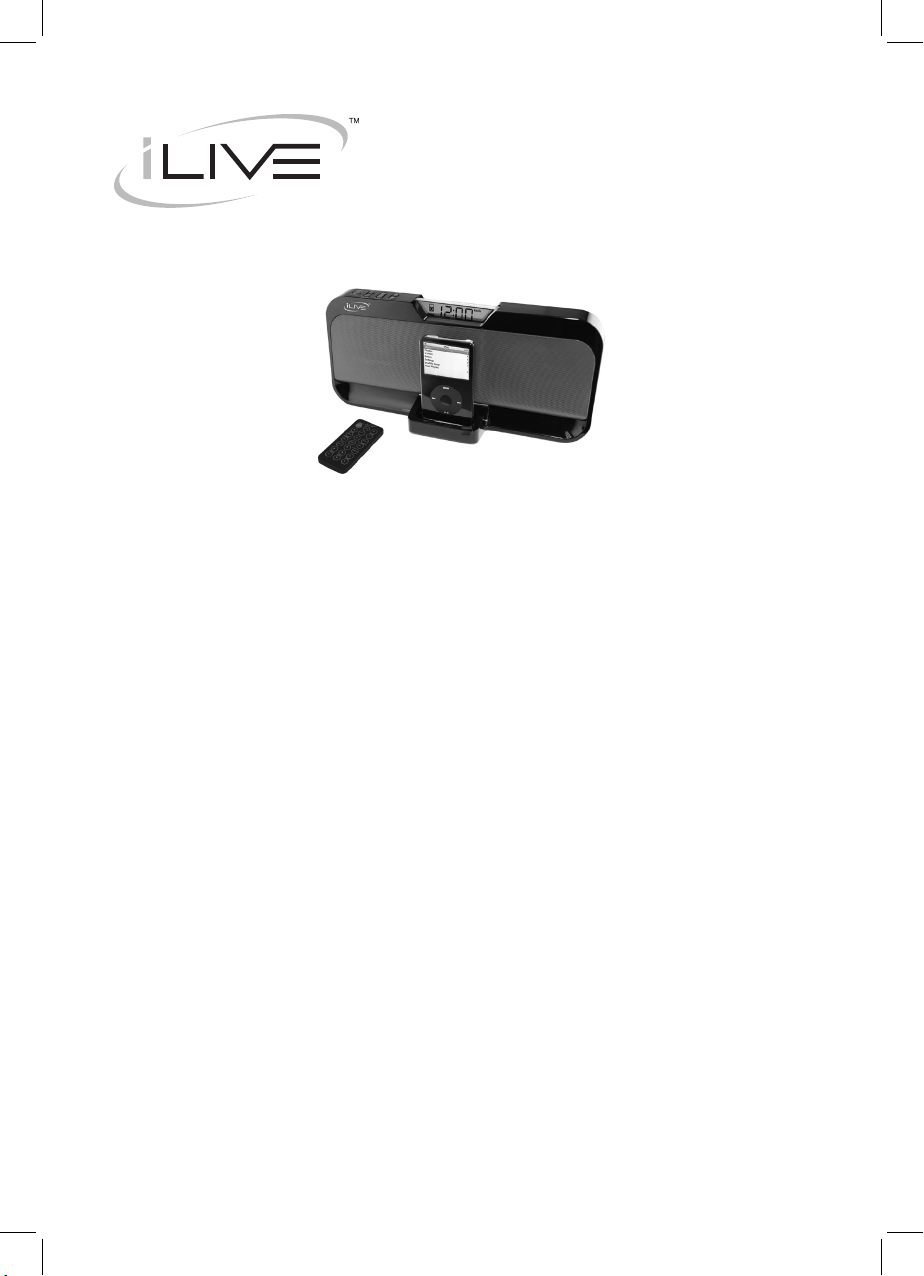
INSTRUCTION MANUAL
IS208B
IS208S
Contents
Warnings & Precautions ................................................................................... 3
Important Safety Instructions ............................................................................4
In the Box & Features .......................................................................................5
Powering the Unit ............................................................................................. 6
Docking an iPod ...............................................................................................7
Playing an iPod................................................................................................. 8
Setting the Clock ..............................................................................................9
Connecting to a Stereo System using the Aux Output ................................... 10
Connecting to an Audio Player using the Aux Input ....................................... 11
Location of Controls and Control Denitions ............................................. 12-15
Service information .........................................................................................16
Page 2
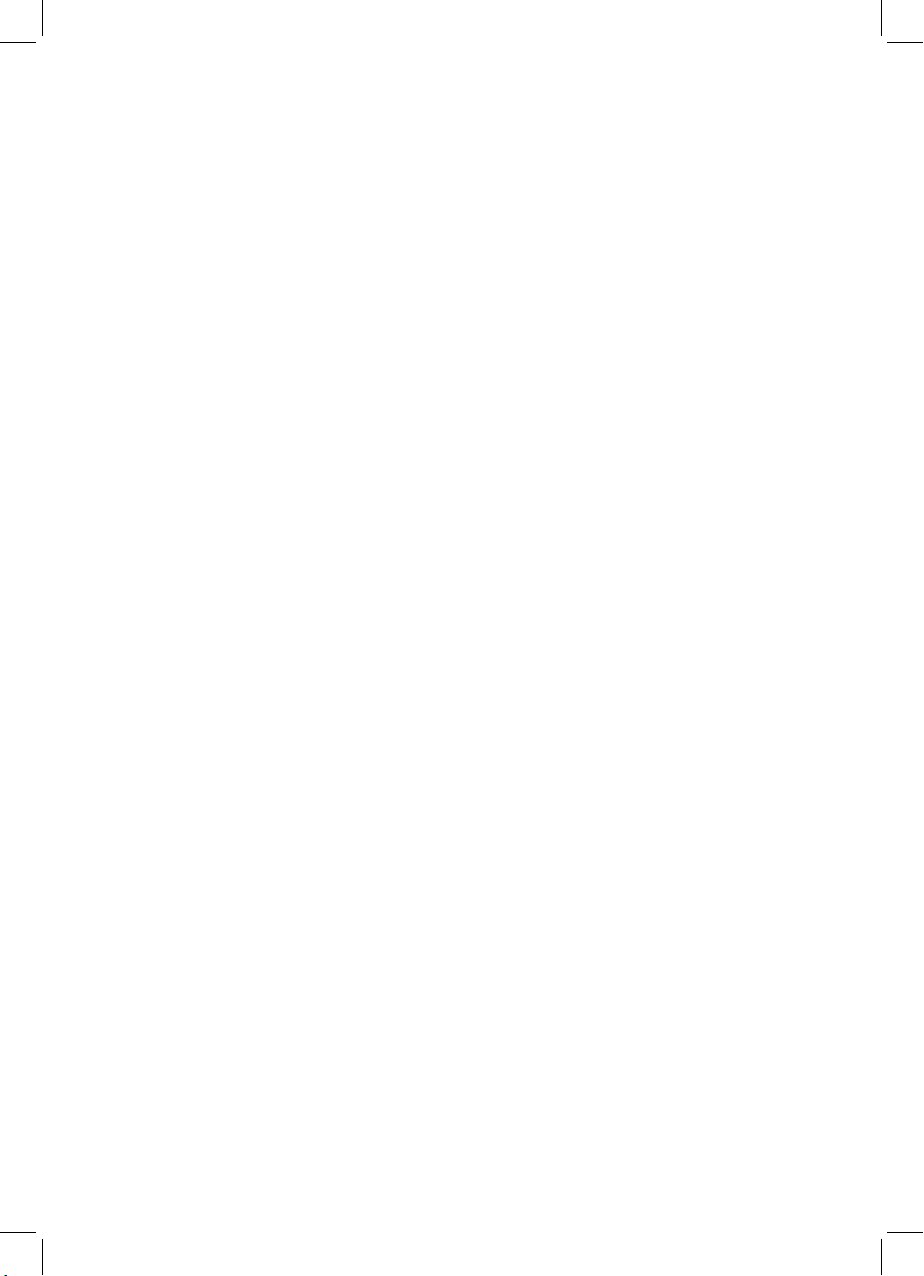
Page 3
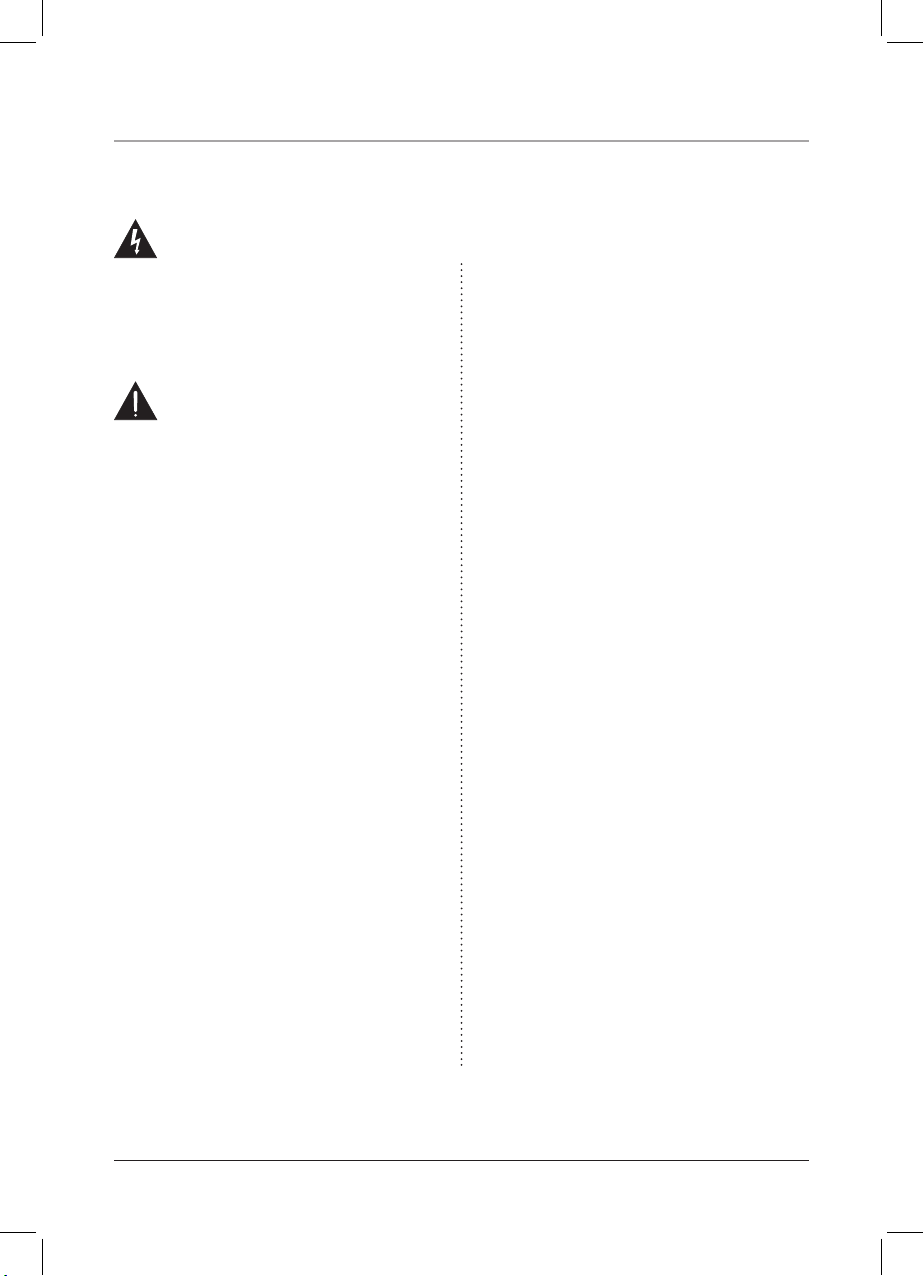
3
This symbol, located on back or bottom of the unit, is
intended to alert the user to the presence of uninsulated
“dangerous voltage” within the product’s enclosure that
may be of sufcient magnitude to constitute a risk of
electric shock to persons.
This symbol, located on back or bottom of the unit, is
intended to alert the user to the presence of important
operating and maintenance (servicing) instructions in
the literature accompanying the appliance.
CAUTION: TO PREVENT ELECTRIC SHOCK,
MATCH WIDE BLADE OF PLUG TO WIDE SLOT,
FULLY INSERT.
To reduce the risk of electric shock, do not remove
cover (or back). There are no user-serviceable parts
inside. Please refer any servicing to qualied service
personnel.
WARNING: Changes or modications to this unit
not expressly approved by the party responsible for
compliance could void the user’s authority to operate
the equipment.
WARNING: Danger of explosion if the remote
control’s batteries are incorrectly installed. Replace
only with the same or equivalent battery.
WARNING: The remote control’s button cell battery
contains mercury. Do not put in the trash, instead
recycle or dispose of as hazardous waste
WARNING: Use of this unit near uorescent lighting
may cause interference regarding use of the remote. If
the unit is displaying erratic behavior move away from
any uorescent lighting, as it may be the cause.
NOTE: This equipment has been tested and found to
comply with the limits for a Class B digital device,
pursuant to Part 15 of the FCC Rules. These limits
are designed to provide reasonable protection against
harmful interference in a residential installation. This
equipment generates, uses, and can radiate radio
frequency energy and, if not installed and used in
accordance with the instructions, may cause harmful
interference to radio communications. However, there
is no guarantee that interference will not occur in a
particular installation. If this equipment does cause
harmful interference to radio or television reception,
which can be determined by turning the equipment
off and on, the user is encouraged to try to correct the
interference by one or more of the following measures:
• Reorient or relocate the receiving antenna.
• Increase the separation between the equipment and
receiver.
• Connect the equipment into an outlet on a circuit
different from that to which the receiver is
connected.
• Consult the dealer or an experienced radio/TV
technician for help.
Warnings and Precautions
TO PREVENT FIRE OR SHOCK HAZARDS, DO NOT EXPOSE THIS UNIT TO
RAIN OR MOISTURE.
Page 4
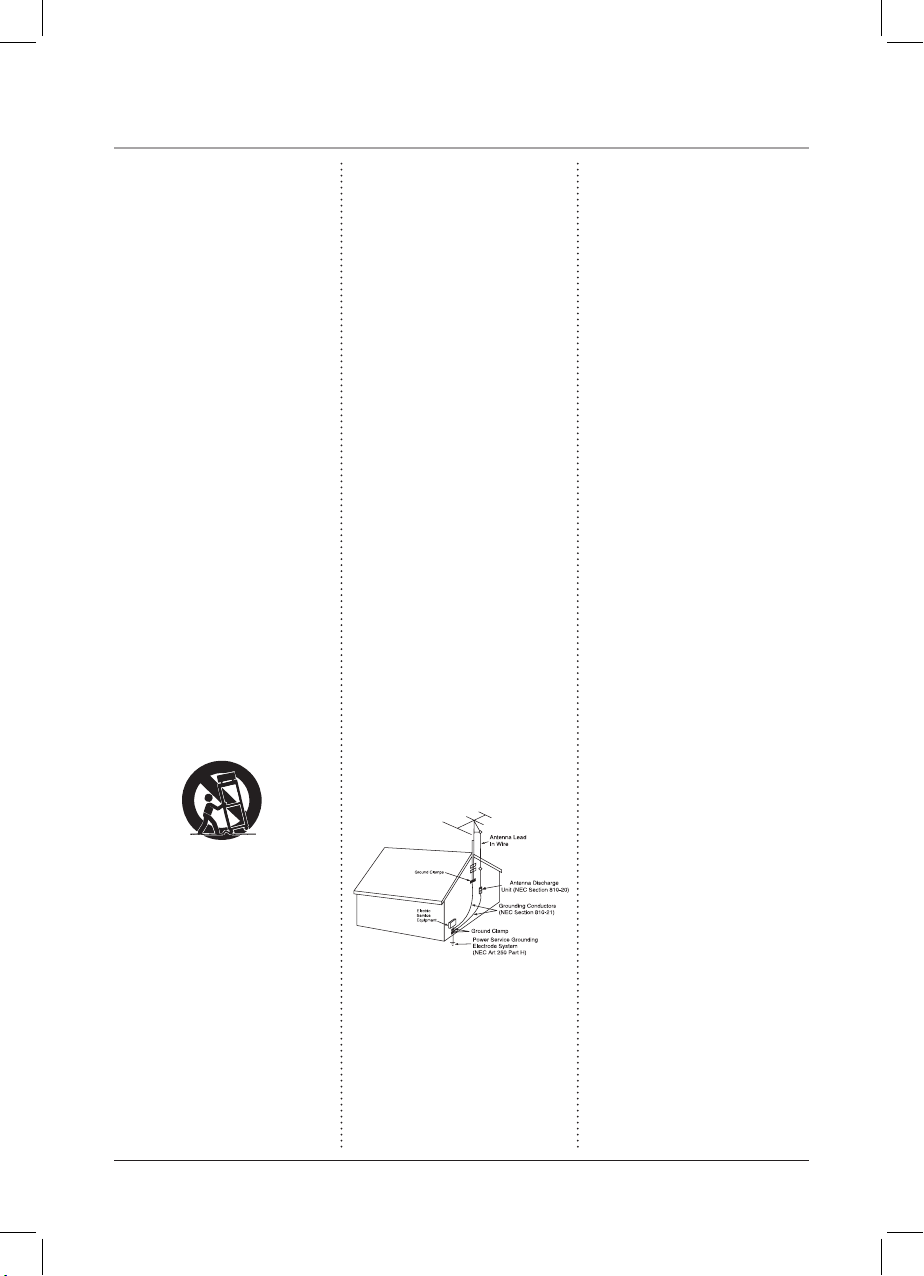
4
Important Safety Instructions
1. Read Instructions - All the safety and operating
instruction should be read before the product
is operated.
2. Retain Instructions - The safety and operating instruction should be retained for future
reference.
3. Heed Warnings - All warning on the product
and in the operating instructions should be
adhered to.
4. Follow instructions - All operating and use
instructions should be followed.
5. Cleaning - Unplug this product from the
wall outlet before cleaning. Do not use liquid
cleaners or aerosol cleaners. Use a damp cloth
for cleaning.
6. Attachments - Do not use attachments not
recommended by the product manufacturer as
they may cause hazards.
7. Water and Moisture - Do not use this product
near water - for example, near a bath tub, wash
bowl, kitchen sink, or laundry tub; in a wet basement, or near a swimming pool, and the like.
8. Accessories - Do not place this product on an
unstable cart, stand tripod, bracket, or table. The
product may fall, causing serious injury to a child
or adult, and serious damage to the product. Use
only with a cart, stand, tripod, bracket, or table
recommended by the manufacturer, or sold with
the product. Any mounting of the product should
follow the manufacturer’s instructions, and
should use a mounting accessory recommended
by the manufacturer.
9. A product and cart combination should be
moved with care. Quick stops, excessive force,
and uneven surfaces may cause the appliance and
cart combination to overturn.
10. Ventilation - Slots and openings in the cabinet
are provided for ventilation and to ensure reliable
operation of the product and to protect it from
overheating, and these openings must not be
blocked or covered. The openings should never
be blocked by placing the product on a bed, sofa,
rug, or other similar surface. This product should
not be placed in a built-in installation such as
a bookcase or rack unless proper ventilation is
provided or the manufacturer’s instruction have
been adhered to.
11. Power Sources - This product should be operated only from the type of power source indicated
on the marking label. If you are not sure of the
type of power supply to your home, consult your
product dealer or local power company. For products intended to operate from battery power, or
other sources, refer to the operating instruction.
12. Grounding or Polarization - This product may
be equipped with a polarized alternating-current
line plug (a plug having one blade wider than
the other). This plug will t into the power outlet
only one way. This is a safety feature. If you are
unable to insert the plug fully into the outlet, try
reversing the plug. If the plug should still fail
to t, contact your electrician to replace your
obsolete outlet. Do not defeat the safety purpose
of the polarizes plug.
Alternate Warnings - This product is equipped
with a three-wire grounding-type plug, a plug
having a third (grounding) pin. This plug will
only t into a grounding-type power outlet. This
is a safety feature. If you are unable to insert the
plug into the outlet, contact your electrician to
replace your obsolete outlet. Do not defeat the
safety purpose of the grounding-type plug.
13. Power-Cord Protection - Power supply cords
should be routed so that they are not likely to be
walked on or pinched by items placed upon or
against them, paying particular attention to cords
at plugs, convenience receptacles, and point
where they exit from the product.
14. Protective Attachment Plug - The product
is equipped with an attachment plug having
overload protection. This is a safety feature. See
Instruction Manual for replacement or resetting
of protective device. If replacement of the plug is
required, be sure the service technician has used
a replacement plug specied by the manufacturer
that has the same overload protection as the
original plug.
15. Outdoor Antenna Grounding - If an outside
antenna is connected to the receiver, be sure the
antenna system is grounded so as to provide some
protection against voltage surges and built-up
static charges. Article 810 of the National Electri-
cal Code, ANSI/NFPA 70, provides information
with regard to proper grounding of the mast and
supporting structure, grounding of the mast and
supporting structure, grounding of the lead-in
wire to an antenna-discharge unit, size of grounding conductors, location of antenna-discharge
unit, connection to grounding electrodes, and
requirements for the grounding electrode.
See gure:
16. Lightning - For added protection for this
product during a lightning storm, or when it
is left unattended and unused for long periods
of time, unplug it from the wall outlet and
disconnect the antenna or cable system. This will
prevent damage to the product due to lightning
and power-line surges.
17. Power Lines - An outside antenna system
should not be located in the vicinity of overhead
power lines or other electric light or power
circuits, or where it can fall into such power lines
or circuits. When installing an outside antenna
system, extreme care should be taken to keep
from touching such power lines or circuits as
contact with them might be fatal.
18. Overloading - Do not overload wall outlets,
extension cords, or integral convenience
receptacles as this can result in a risk of re or
electric shock.
19. Object and Liquid Entry - Never push objects
of any kind into this product through openings
as they may touch dangerous voltage points
or short-out parts that could result in a re or
electric shock. Never spill liquid of any kind on
the product.
20. Servicing - Do not attempt to service this
product yourself as opening or removing covers
may expose you to dangerous voltage or other
hazards. Refer all servicing to qualied service
personnel.
21. Damage Requiring Service - Unplug this
product from the wall outlet and refer servicing
to qualied service personnel under the following
conditions:
a) When the power-supply cord or plug is
damaged,
b) If liquid has been spilled, or objects have
fallen into the product,
c) If the product has been exposed to rain or
water,
d) If the product does not operate normally by
following the operating instructions. Adjust only
those controls that are covered by the operating
instructions as an improper adjustment of other
controls may result in damage and will often
require extensive work by a qualied technician
to restore the product to its normal operation.
e) If the product has been dropped or damaged
in any way, and
f) When the product exhibits a distinct change in
performance - this indicates a need for service.
22. Replacement Parts - When replacement
parts are required, be sure the service technician
has used replacement parts specied by the
manufacturer or have the same characteristics as
the original part. Unauthorized substitutions may
result in re, electric shock, or other hazards.
23. Safety Check - Upon completion of any
service or repairs to this product, ask the service
technician to perform safety checks to determine
that the product is in proper operating condition.
24. Wall or Ceiling Mounting - The product
should be mounted to a wall or ceiling only as
recommended by the manufacturer.
25. Heat - The product should be situated
away from heat sources such as radiators, heat
registers, stoves, or other products (including
ampliers) that produce heat.
Page 5
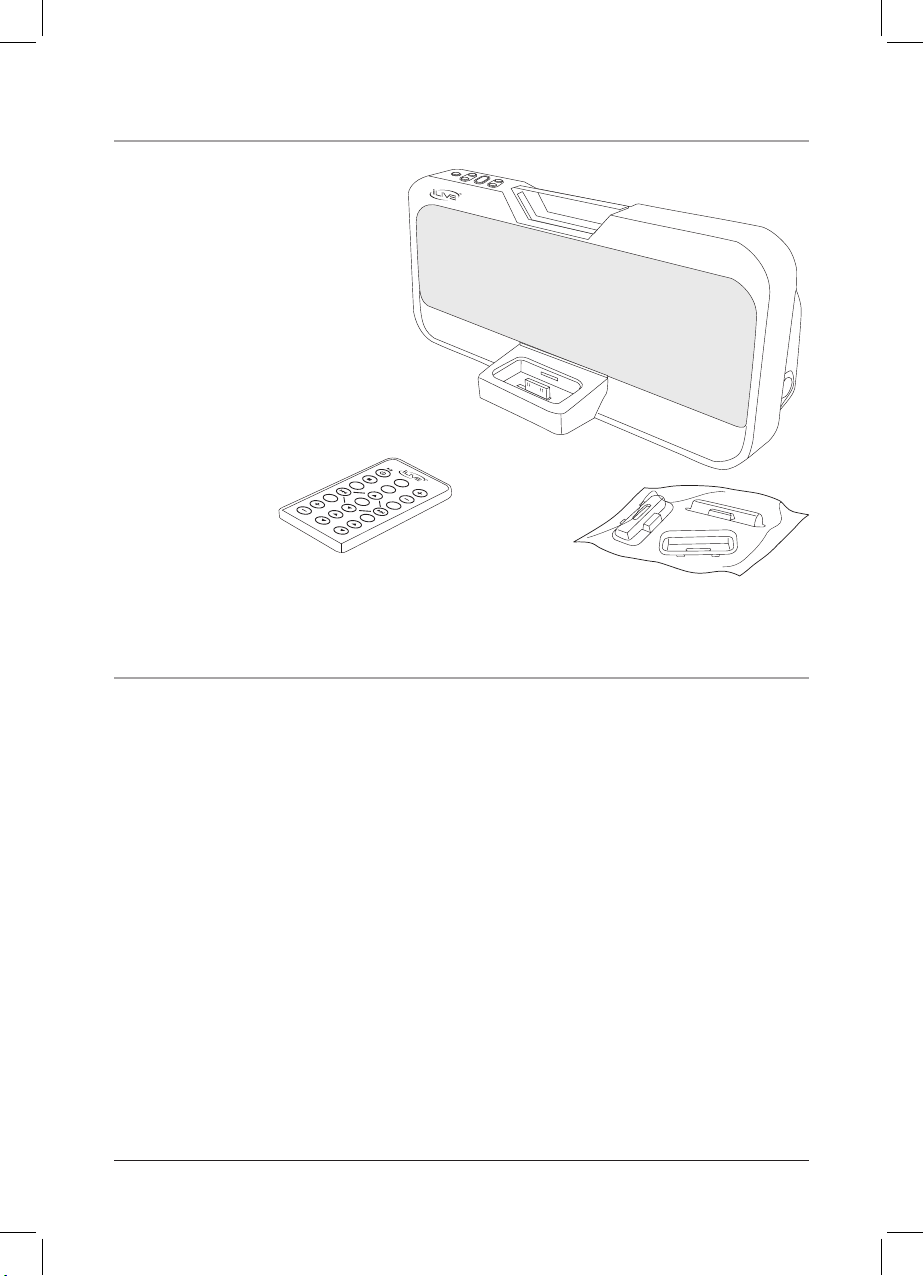
5
Features
In the Box
E ECTS
L
ME UN
REPAET
SL
E
EP
SHUFLEF
MUTE
VOLUME
EQ
CLKSET
/HRMINDN HR/MINUP
PLAYLIST
C A
P
TER
H
AL
BUM
• Certied iPod Connector installed for
iPod docking
• Recharge Circuit for iPod/mini/nano/
photo/video
• Includes docking brackets to t iPod
players
• Controls Connected iPod
• Digital Volume Control
• Aux-In Jack for Shufe and other
Audio Players, 3.5mm type
• Aux-Out Jack, 3.5mm type
• See-Through LCD Display
• AC: Built-in AC Line Cord
• Uses 2 x “AAA” Batteries for Clock
Time Back-Up, Batteries (not included)
• Full-Feature Remote Control
• IS208B/IS208S
• iPod Docking Brackets
• Remote Control, Remote
Battery included
• Documentation
Page 6

Powering the Unit
6
Battery Information
AC 120V ~ 60Hz
Batteries power for Back-up only. Battery back-up will save the clock and alarm times
in case of a power outage.
LITHIUM BATTERY
CR 2025
3V
CR2025
PUSH
OPEN
LITHIUM BATTERY
CR 2025
3V
CR2025
PUSH
OPEN
Removing the Remote Control’s Battery
There is a danger of explosion if
the remote control’s batteries are
incorrectly installed. Replace
only with the same or equivalent
battery.
Page 7

Docking an iPod
7
1. Locate the numbered Bracket that ts the iPod that will be docked.
Each included Bracket has a number on it, indicating which iPod model that
bracket is compatible with. See the separate bracket chart page to identify which
bracket is needed.
2. Snap the Bracket into place over the iPod connector in the Docking Station.
AllBracketswillonlytonewayontotheDock.
WheninsertinganiPodnano(rstorsecondgeneration),slidetheDock
connectionontheunitsothatitmatchestheopeningontheiPodnano(rstor
secondgeneration).
3. Connect the iPod to the iPod connector inside the Docking Station.
Once an iPod is connected to the Docking Station, the unit will play and charge
the docked iPod.
iPod
Bracket
Docking Station
Page 8

Playing an iPod
8
1. Connect an iPod to the Docking
Station. (See“DockinganiPod”on
page6)
2. Press the Power/Play/Pause Button
to turn the unit on.
3. Press the Power/Play/Pause Button
to begin playing the docked iPod.
4. Press the Volume Buttons to increase
or decrease the volume of the unit.
5. Press the Next/+ and Prev/- to skip
tracks. Press and hold the Next/+ and
Prev/- to search through individual
tracks.
6. Press the EQ Button to cycle through
the preset equalizer settings on the
unit (Rock,Classic,Jazz,orPop).
7. Press the Chapter, Album, or
Playlists Buttons on the remote
to navigate through the chapters,
albums, or playlists on a docked iPod.
8. Press the Menu ▼ Button, Menu
▲ Button, and Select Button on the
remote to navigate the iPod’s menu
and make selections.
9. Press the Shuffle Button on the
remote to turn the shuffle option on.
10. Press the Repeat Button on the
remote once to repeat the current
audio track and twice to repeat an
entire album or playlist.
Page 9

9
Setting the Clock
1. Press the Power/Play/Pause Button
to turn the unit off.
2. Press and hold the Clk Set Button
until the display ashes.
3. Press the Next/+ and Prev/- Buttons
to select 12 or 24 Hour clock. Press
the Clk Set Button.
4. Press the Next/+ and Prev/- Buttons
to adjust the hour. Press the Clk Set
Button to set the hour.
5. Press the Next/+ and Prev/- Buttons
to adjust the minute. Press the Clk
Set Button to set the adjusted time.
Page 10

Connecting to a Stereo System using the Aux Output
10
When connecting two products using an RCA Cable, match the colored ports with
thesamecoloredconnection.(RedtoRed,WhitetoWhite,andYellowtoYellow)
1. Plug one end of a 3.5 mm Cable (not included) or a 3.5 mm to RCA Cable (not
included) into the AUX (Auxiliary) Output on the unit.
2. Plug the other end of the 3.5 mm Cable into the audio input/line input on a televi-
sion or stereo system.
3. Set the television or stereo system to the appropriate audio input channel.
4. Press the Power/Play/Pause Button to turn the unit on.
5. Audio played from the unit will now be heard on the connected television or stereo
system.
Stereo System
Television
3.5mm Cable
Composite
RCA Cable
3.5mm Cable
Page 11

Connecting to an Audio Player using the Aux Input
11
When connecting two products using an RCA Cable, match the colored ports with
thesamecoloredconnection.(RedtoRed,WhitetoWhite,andYellowtoYellow)
1. Plug one end of a 3.5 mm Cable (not included) or a 3.5 mm - RCA Cable (not
included) into the AUX (Auxiliary) Input on the unit.
2. Plug the other end of the 3.5 mm Cable into the audio output/headphone output on
an Mp3 Player or Other Audio Source.
3. Press the Power/Play/Pause Button to turn the unit on.
4. Remove any docked iPod’s from the Docking Station.
5. Audio played from the Mp3 Player or Other Audio Source will now be heard on
the unit.
If connecting to the headphone output of an audio source, the source’s volume
controls may need to be adjusted for optimal sound.
Other Audio Source
Mp3 Player
3.5mm Cable
Composite
RCA Cable
3.5mm Cable
Page 12

Location of Controls
12
4
3
2
1
5
6
8
7
10
9
Page 13

Control Denitions
13
1 CLK Set Button
With the unit powered off, press and hold the CLK Set Button to set the time.
2 Volume Buttons
Press the Volume Buttons to turn the units volume up or down.
3 Next/+ and Prev/- Buttons
Press the Next/+ and Prev/- Buttons to skip to the next media le, or press and hold the Next/+ and
Prev/- Buttons to search forward through an individual audio or video le on a docked iPod. When setting the clock, press the Next/+ and Prev/- Buttons to adjust the hour and minute.
4 Power/Play/Pause Button
Press the Power/Play/Pause Button to turn the unit off and on. Press the Power/Play/Pause Button to
play or pause a docked iPod.
5 EQ (Equalizer) Button
Press the EQ Button to choose between Rock, Classic, Jazz, and Pop equalizer settings.
6 Docking Station
Use the Dock as a connection for an iPod.
7 Battery Compartment
The Battery Compartment serves only as a power back up for the clock. It takes two AAA batteries
(not included).
8 LCD Display
The LCD Display shows the time and general unit functions.
9 Aux (Auxiliary) Input
Use the Aux Input to play audio from the unit on a connected television or stereo system.
10 Aux (Auxiliary) Output
Use the Aux Output to play audio, on the unit, from a connected Mp3 player or other audio source.
Page 14

Location of Controls
14
11
13
14
15
16
17
18
19
20
22
25
27
23
26
21
12
24
Page 15

Control Denitions
15
11 Power/Play/Pause Button
Press the Power/Play/Pause Button to turn the unit off and on. Press the Power/Play/Pause Button to
play or pause a docked iPod.
12 EQ (Equalizer) Button
Press the EQ Button to choose between Rock, Classic, Jazz, and Pop equalizer settings.
13 Stop
Press the Stop Button to stop media from an iPod.
14 Menu/CLK Set Button
Press the Menu/CLK Set Button cycle back through a docked iPod’s menus. With the unit powered off,
press and hold the Menu/CLK Set Button to set the time.
15 HR/MIN - and Prev/- Button
Press the HR/MIN - and Prev/- Button to skip to the previous media le, or press and hold the HR/MIN
- and Prev/- Button to search backwards through an individual audio or video le on a docked iPod.
When setting the clock, press the HR/MIN - and Prev/- Button to adjust the hour and minute.
16 Repeat
Press the Repeat Button to turn the repeat option, on the docked iPod, off or on. Press the Repeat But-
ton once to repeat the current audio track and twice to repeat an entire album or playlist.
17 Chapter Button
Press the Chapter Buttons to cycle through movie chapters on a docked iPod.
18 Playlist Button
Press the Playlist Buttons to cycle through playlists on a docked iPod.
19 Mute Button
Press the Mute Button to mute the unit’s volume.
20 Volume Button
Press the Volume Buttons to turn the units volume up or down.
21 Menu ▲ Button
Press the Menu ▲ Button to navigate through a docked iPod.
22 Sleep Button
Press the Sleep Button continually to set the sleep timer between 10 and 90 minutes, in ten minute
increments.
23 HR/MIN + and Next/+ Button
Press the HR/MIN + and Next/+ Button to skip to the next media le, or press and hold the HR/MIN +
and Next/+ Button to search forward through an individual audio or video le on a docked iPod. When
setting the clock, press the HR/MIN + and Next/+ Button to adjust the hour and minute.
24 Select Button
Press the Select Button to make selections on a docked iPod.
25 Shufe Button
Press the Shufe Button to turn the shufe option, on the docked iPod, off or on.
26 Menu ▼ Button
Press the Menu ▼ Button to navigate through a docked iPod.
27 Album Button
Press the Album Buttons to cycle through albums on a docked iPod.
Page 16

© 2007 DPI, Inc. iPod not included. iPod is a trademark of Apple Inc., registered in the U.S. and other countries. TruBass, SRS and the SRS
logo are trademarks of SRS Labs, Inc. All other trademarks appearing herein are the property of their respective owners.
Service Information
Address 2116 Carr Street, St. Louis MO, 63106
Phone 1-314-621-2881
Fax 1-314-588-1805
Email customerservice@ilive.net
Website www.ilive.net
To download this Instruction Manual in English, Spanish, or French
visit the Support section at
www.ilive.net.
Para descargar este manual de
instrucción en inglés, español, o
francés visite la sección de la ayuda en www.ilive.net.
Pour télécharger ce manuel
d’instruction en anglais, espagnol,
ou le Français visitez la section de
soutien à www.ilive.net.
