Page 1
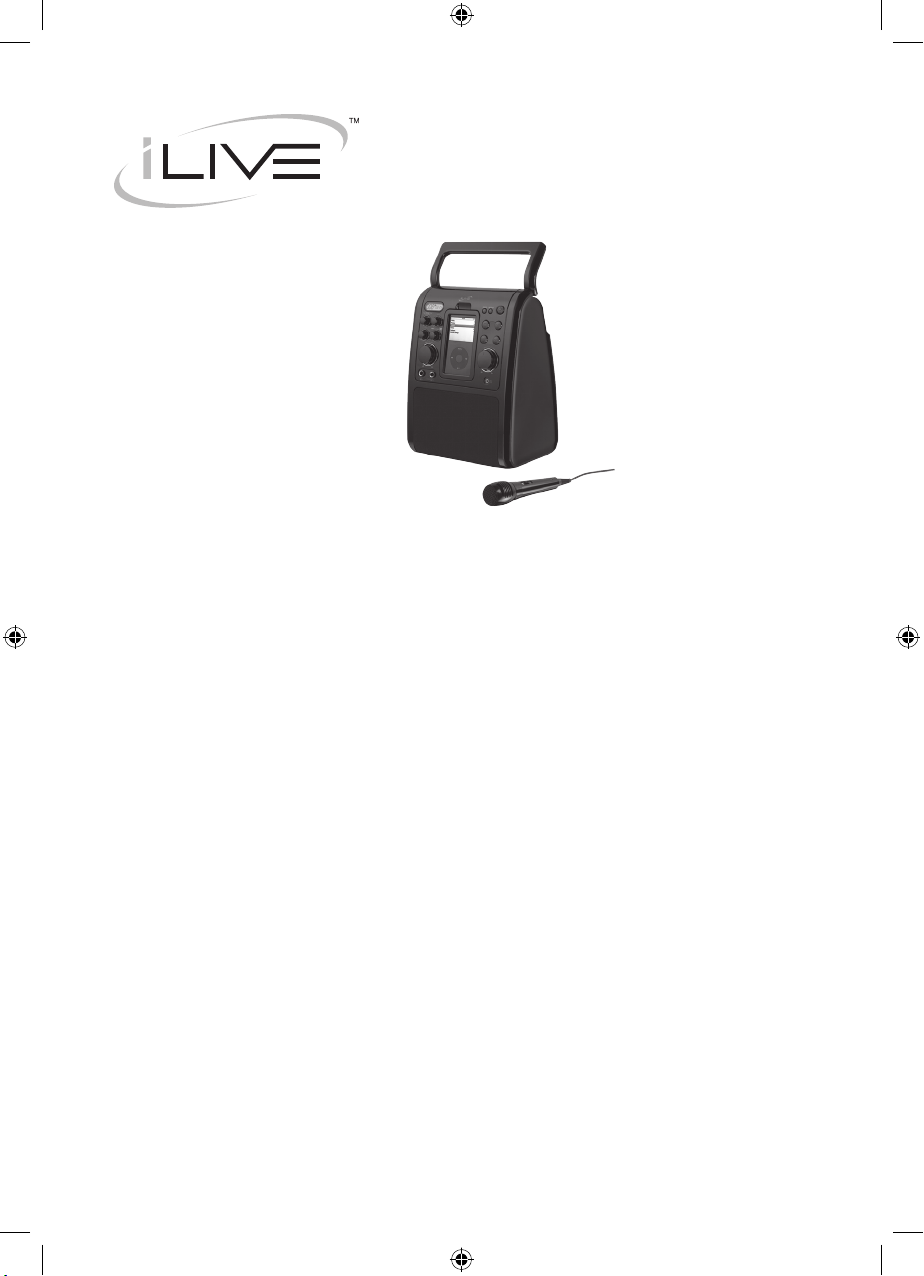
Warnings & Precautions ................................................................................... 2
Important Safety Instructions ............................................................................ 3
In the Box & Features ....................................................................................... 4
Powering the Unit ............................................................................................. 5
Docking an iPod ............................................................................................... 6
Playing an iPod or iPod Karaoke Song ............................................................ 7
Playing a CD+G Disc ........................................................................................ 8
Playing a DVD .................................................................................................. 9
Playing a CD................................................................................................... 10
Video Output: Connecting a Television ............................................................11
Audio Output: Connecting a Television or Stereo System .............................. 12
AUX Input: Connecting an Mp3 Player or Audio Source ................................ 13
Controls & Denitions ................................................................................ 14-20
The Setup Menu ........................................................................................ 21-23
Service Information......................................................................................... 24
INSTRUCTION MANUAL
IJ608B
Contents
Page 2
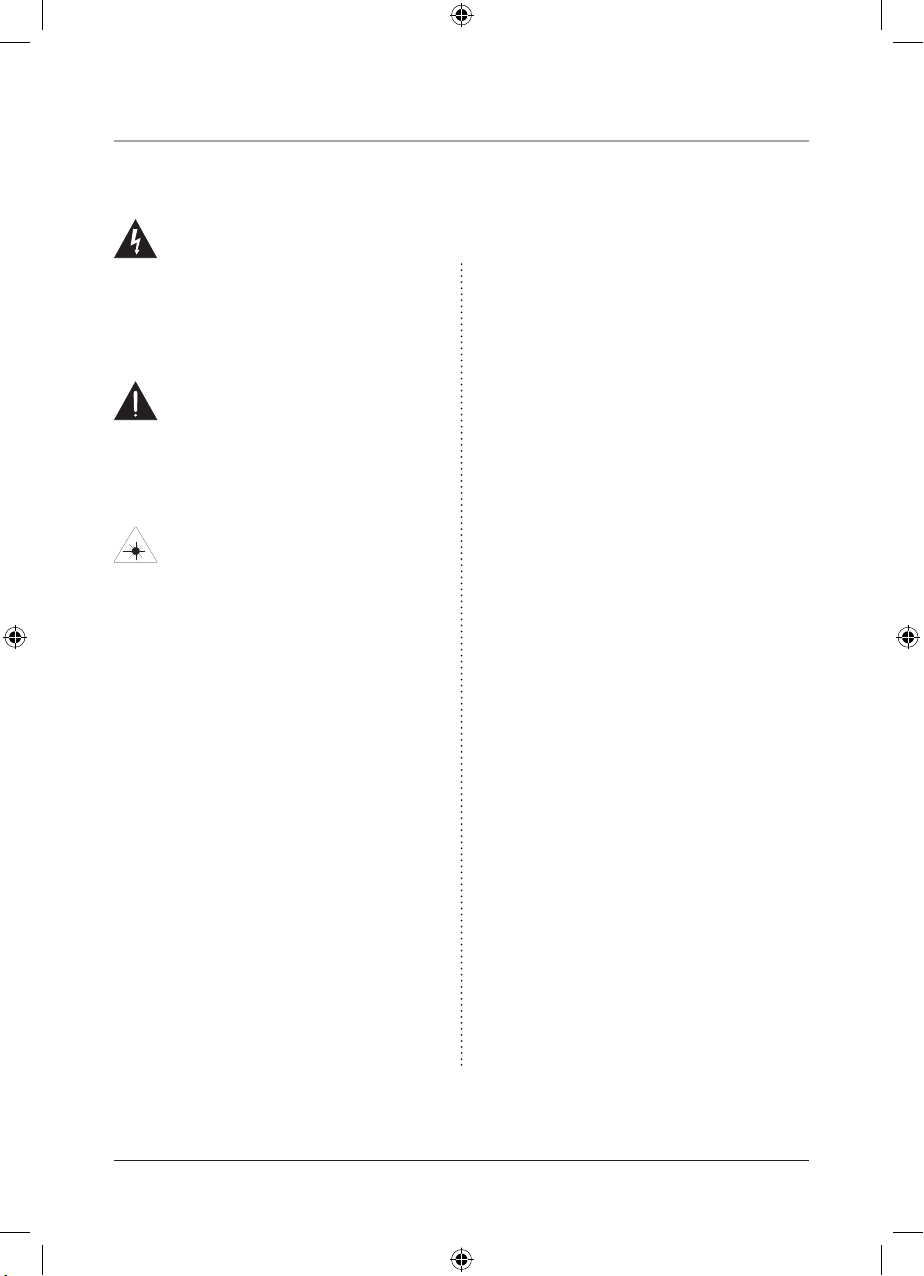
2
This symbol, located on back or bottom of the unit, is
intended to alert the user to the presence of uninsulated
“dangerous voltage” within the product’s enclosure that
may be of sufcient magnitude to constitute a risk of
electric shock to persons.
This symbol, located on back or bottom of the unit, is
intended to alert the user to the presence of important
operating and maintenance (servicing) instructions in
the literature accompanying the appliance.
This product utilizes a Class 1 laser to read Compact
Discs. This laser Compact Disc Player is equipped with
safety switches to avoid exposure when the CD door
is open and the safety interlocks are defeated. Invisible
laser radiation is present when the CD Player’s lid
is open and the system’s interlock has failed or been
defeated. It is very important that you avoid direct
exposure to the laser beam at all times. Please do not
attempt to defeat or bypass the safety switches.
CAUTION: TO PREVENT ELECTRIC SHOCK,
MATCH WIDE BLADE OF PLUG TO WIDE SLOT,
FULLY INSERT.
To reduce the risk of electric shock, do not remove
cover (or back). There are no user-serviceable parts
inside. Please refer any servicing to qualied service
personnel.
WARNING: Changes or modications to this unit
not expressly approved by the party responsible for
compliance could void the user’s authority to operate
the equipment.
WARNING: Danger of explosion if the remote
control’s batteries are incorrectly installed. Replace
only with the same or equivalent battery.
WARNING: The remote control’s button cell battery
contains mercury. Do not put in the trash, instead
recycle or dispose of as hazardous waste
WARNING: Use of this unit near uorescent lighting
may cause interference regarding use of the remote. If
the unit is displaying erratic behavior move away from
any uorescent lighting, as it may be the cause.
NOTE: This equipment has been tested and found to
comply with the limits for a Class B digital device,
pursuant to Part 15 of the FCC Rules. These limits
are designed to provide reasonable protection against
harmful interference in a residential installation. This
equipment generates, uses, and can radiate radio
frequency energy and, if not installed and used in
accordance with the instructions, may cause harmful
interference to radio communications. However, there
is no guarantee that interference will not occur in a
particular installation. If this equipment does cause
harmful interference to radio or television reception,
which can be determined by turning the equipment
off and on, the user is encouraged to try to correct the
interference by one or more of the following measures:
• Reorient or relocate the receiving antenna.
• Increase the separation between the equipment and
receiver.
• Connect the equipment into an outlet on a circuit
different from that to which the receiver is
connected.
• Consult the dealer or an experienced radio/TV
technician for help.
Warnings and Precautions
TO PREVENT FIRE OR SHOCK HAZARDS, DO NOT EXPOSE THIS UNIT TO
RAIN OR MOISTURE.
Page 3
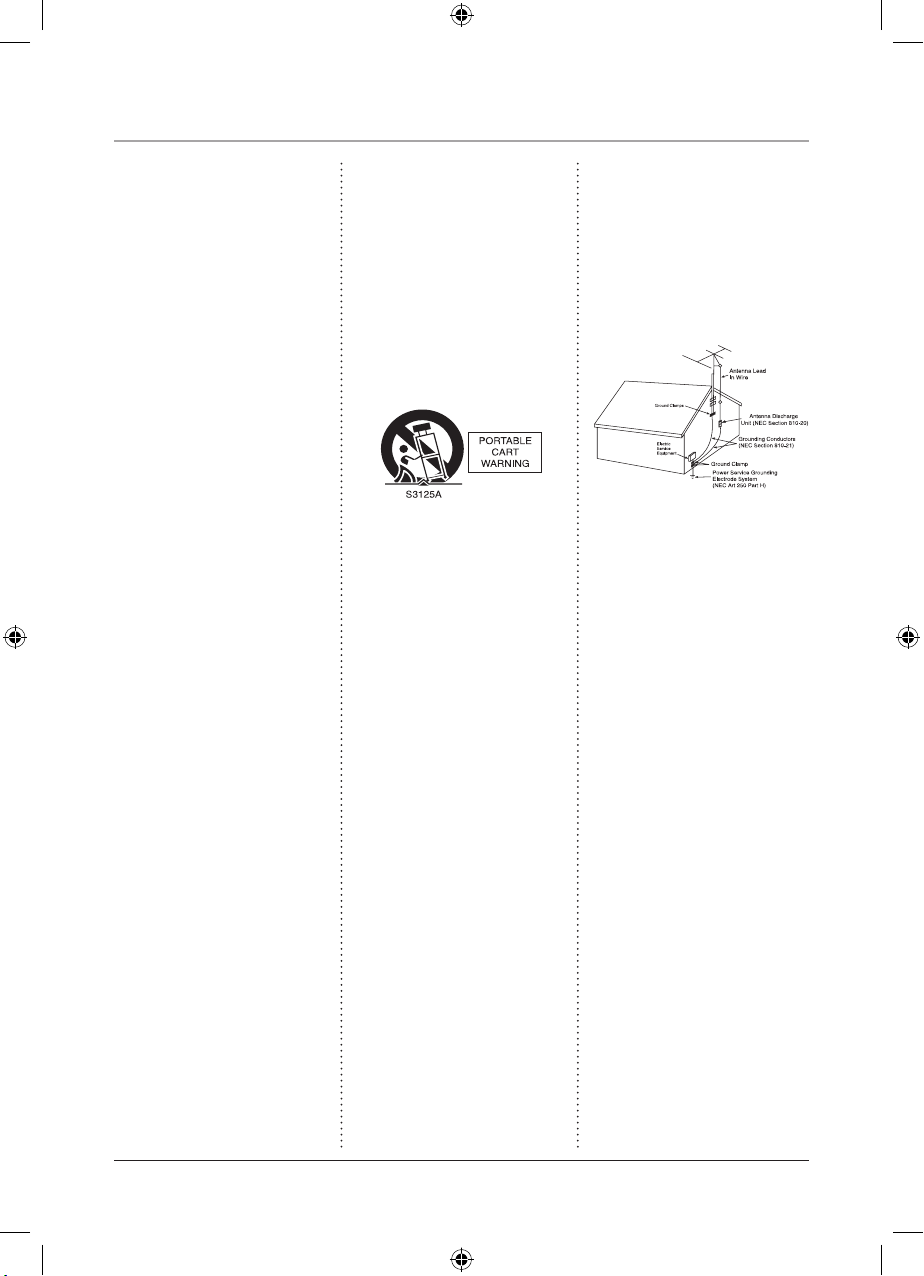
3
Important Safety Instructions
1. Read these instructions. All the safety
and operating instruction should be read
before the product is operated.
2. Keep these instructions. The safety and
operating instruction should be retained for
future reference.
3. Heed all warnings. All warning on the
product and in the operating instructions
should be adhered to.
4. Follow all instructions. All operating
and use instructions should be followed.
5. Water and Moisture: Do not use this
product near water - for example, near
a bath tub, wash bowl, kitchen sink, or
laundry tub; in a wet basement, or near a
swimming pool, and the like. The apparatus
shall not be exposed to dripping or splashing
and that no objects lled with liquids, such
as vases, shall be placed on apparatus.
6. Cleaning: Clean only with a dry cloth.
Unplug this product from the wall outlet
before cleaning. Do not use liquid cleaners
or aerosol cleaners.
7. Ventilation: Slots and openings in the
cabinet are provided for ventilation and to
ensure reliable operation of the product and
to protect it from overheating, and these
openings must not be blocked or covered.
The openings should never be blocked by
placing the product on a bed, sofa, rug, or
other similar surface. This product should
not be placed in a built-in installation
such as a bookcase or rack unless proper
ventilation is provided or the manufacturer’s
instructions have been adhered to.
8. Heat: Do not install near any heat
sources such as radiators, heat registers,
stoves, or other apparatus (including ampli-
ers) that produce heat.
9. Grounding or Polarization: Do not
defeat the safety purpose of the polarized or
grounding-type plug. A polarized plug has
two blades with one wider than the other.
A grounding type plug has two blades and
a third grounding prong. The wide blade or
the third prong are provided for your safety.
If the provided plug does not t into your
outlet, consult an electrician for replacement
of the obsolete outlet.
10. Power-Cord Protection: Protect
the power cord from being walked on or
pinched particularly at plugs, convenience
receptacles, and the point where they exit
from the apparatus.
11. Accessories: Only use attachments/ac-
cessories specied by the manufacturer.
Do not place this product on an unstable
cart, stand tripod, bracket, or table. The
product may fall, causing serious injury to
a child or adult, and serious damage to the
product. Use only with a cart, stand, tripod,
bracket, or table recommended by the
manufacturer, or sold with the product. Any
mounting of the product should follow the
manufacturer’s instructions, and should use
a mounting accessory recommended by the
manufacturer.
12. A product and cart combination should
be moved with care. Use only with the cart,
stand, tripod, bracket, or table specied by
the manufacturer, or sold with the apparatus.
When a cart is used, use caution when moving the cart/apparatus combination to avoid
injury from tip-over.
13. Lightning: Unplug this apparatus and
disconnect the antenna or cable system
during lightning storms or when unused
for long periods of time. This will prevent
damage to the product due to lightning and
power-line surges.
14. Servicing: Do not attempt to service
this product yourself as opening or removing covers may expose you to dangerous
voltage or other hazards . Refer all servicing
to qualied service personnel.
15. Power Sources: Only connect to
the type of house-hold power supply as
indicated in the operating instructions and
rating label. If you are not sure of the type
of power supply to your home, consult your
product dealer or local power company. For
products intended to operate from battery
power, or other sources, refer to the operating instruction.
16. Overloading: Do not overload wall
outlets or extension cords as this can result
in a risk of re or electric shock.
17. Object and Liquid Entry: Never push
objects of any kind or spill liquid into this
product through openings as this could result
in a risk of re or electric shock.
18. Replacement Parts and Safety Check:
When replacement parts are required, be
sure the service technician has used replace-
ment parts specied by the manufacturer.
Ask the service technician to perform
safety checks to ensure proper operation to
avoid possible re, electric shock, or other
hazards.
19. Outdoor Antenna Grounding: If an
outside antenna or cable system is connected
to the product, be sure the antenna or cable
system is grounded so as to provide some
protection against voltage surges and builtup static charges. Article 810 of the National
Electrical Code, ANSI/NFPA 70, provides
information with regard to proper grounding of the mast and supporting structure,
grounding of the lead-in wire to an antenna
connection to grounding electrodes, and
requirements for the grounding electrode.
20. Wall or Ceiling Mounting: The product should be mounted to a wall or ceiling
only as recommended by the manufacturer.
21. Where the AC plug is used as the disconnect device, the disconnect device shall
remain readily operable.
22. Protective Attachment Plug: The
product is equipped with an attachment plug
having overload protection. This is a safety
feature. See Instruction Manual for replacement or resetting of protective device. If
replacement of the plug is required, be sure
the service technician has used a replace-
ment plug specied by the manufacturer
that has the same overload protection as the
original plug.
23. Power Lines: An outside antenna system should not be located in the vicinity of
overhead power lines or other electric light
or power circuits, or where it can fall into
such power lines or circuits. When installing
an outside antenna system, extreme care
should be taken to keep from touching such
power lines or circuits as contact with them
might be fatal.
Page 4
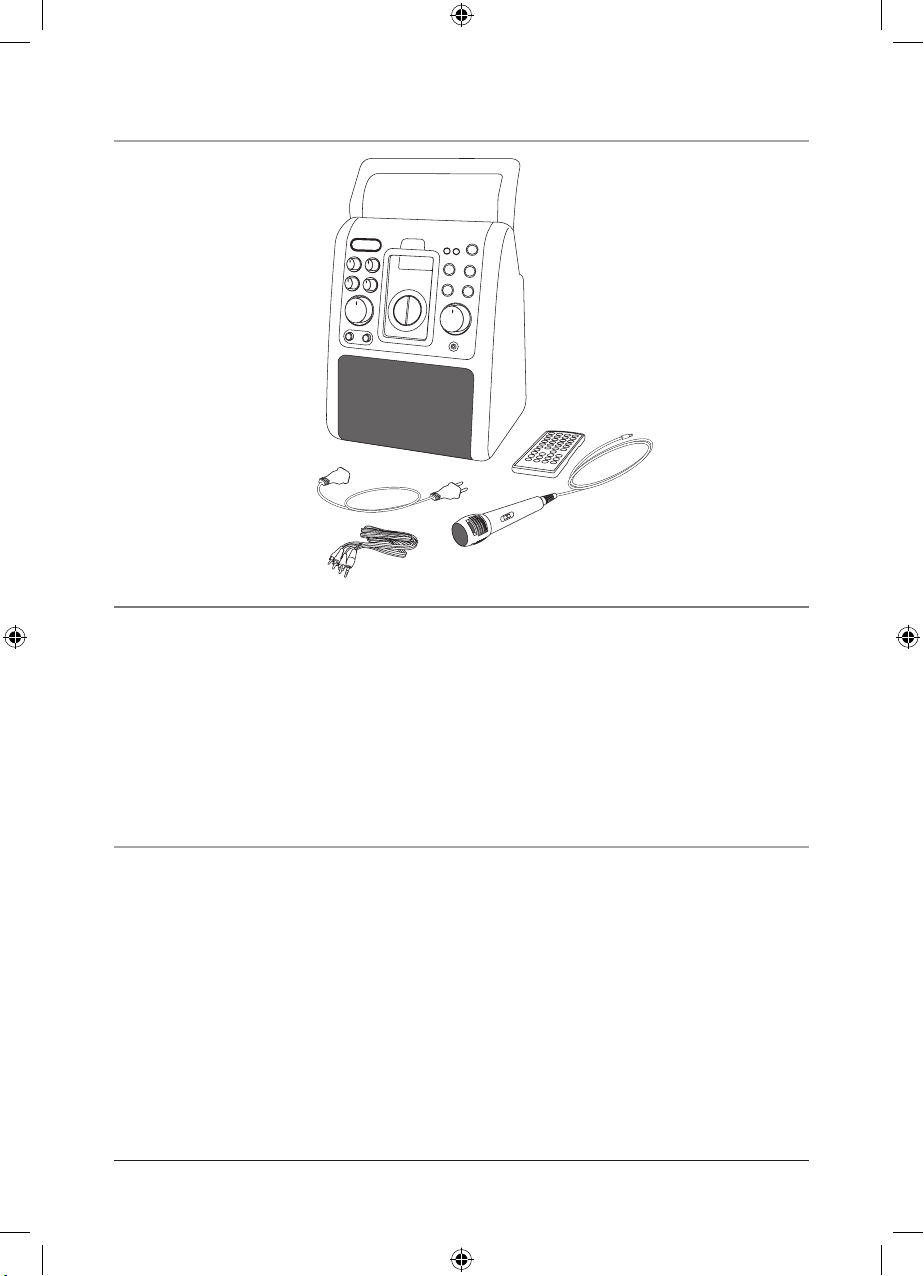
4
Features
In the Box
DVD Player &
iPod Karaoke System
Remote Control
Microphone
A/V RCA Cable
AC Power Cord
• DVD Player & iPod Karaoke System
• Microphone
• Remote Control
• A/V RCA Cable
• AC Power Cord
• Documentation
• Plays DVD, CD, and CD+G discs
• Compatible with iPod photo, iPod with
color display, iPod with video, iPod
mini, and iPod nano
• Auxilary Input
• Auxilary Output
• Video Output
• Two Microphone Inputs
• AC Powered
• Carry Handle
• Blue-Backlit LCD Display
Page 5
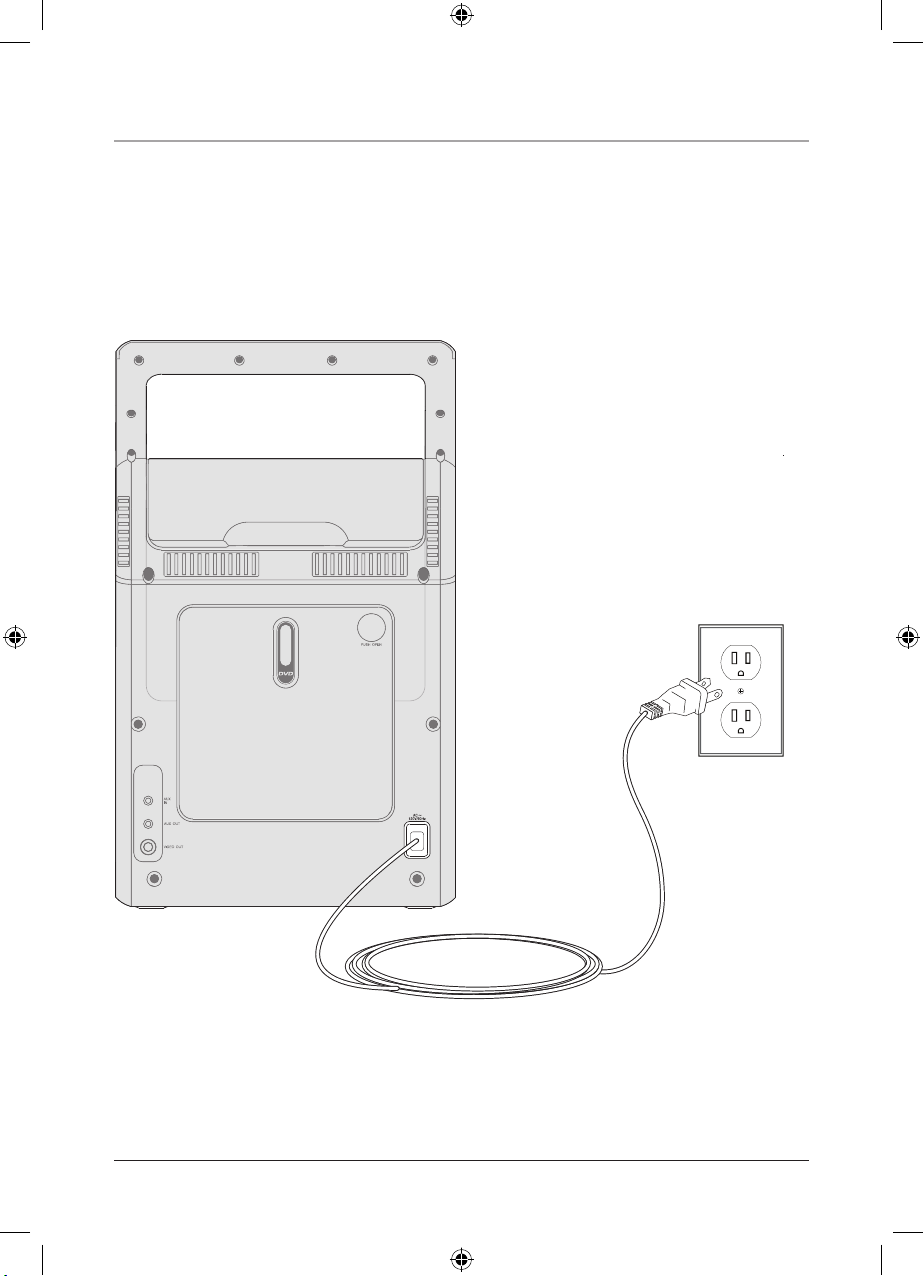
Powering the Unit
5
1. To power the unit, simply connect it to an AC outlet using the attached AC cord.
2. Press the Power Button to turn the unit on.
AC 120V / 60Hz
Page 6
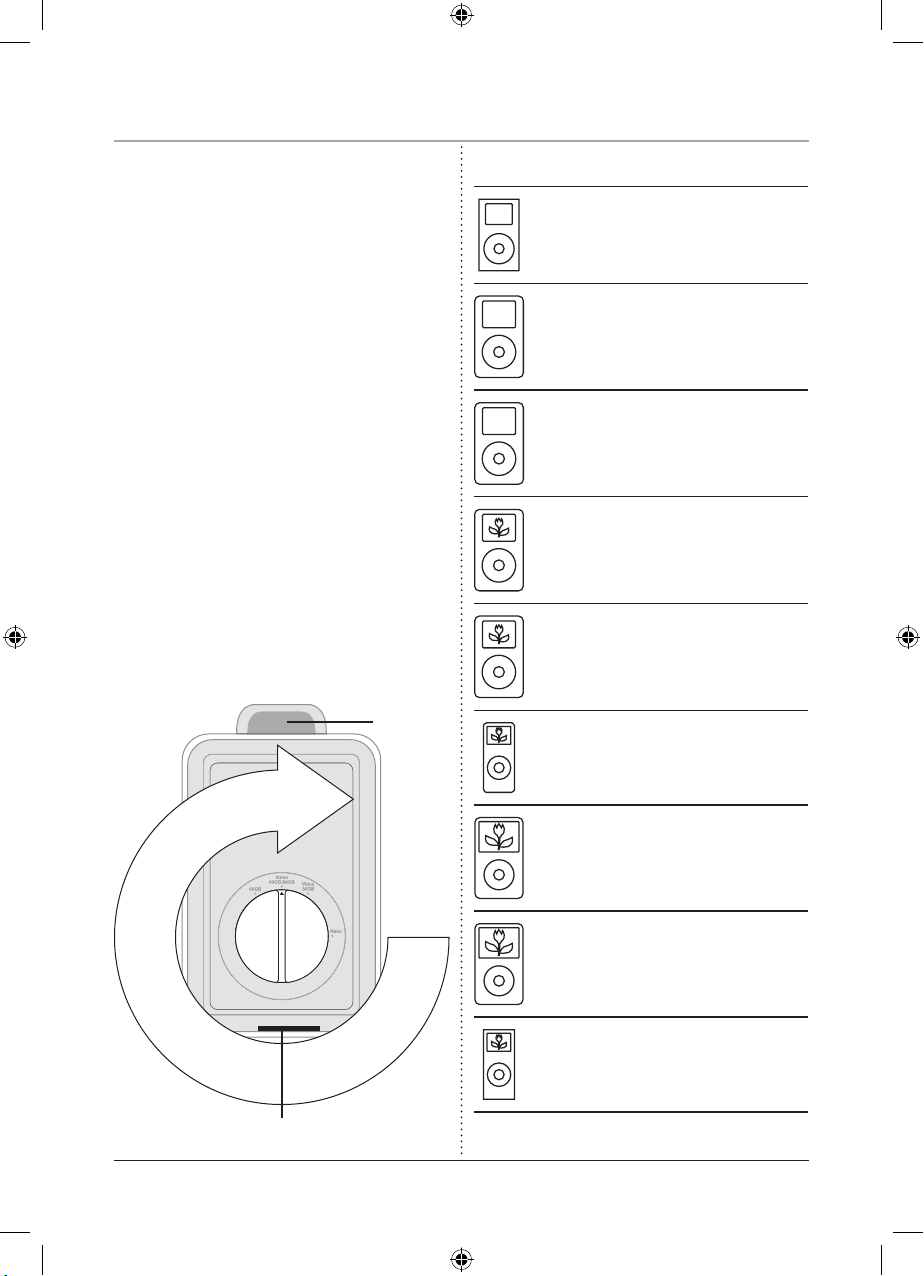
Docking an iPod
6
iPod mini
1st generation
4GB 6GB
iPod
4th generation
20GB
iPod
4th generation
40GB
iPod
4th generation (color display)
20GB 30GB
iPod
4th generation (color display)
40GB 60GB
iPod nano
1st generation
1GB 2GB 4GB
iPod
5th generation (video)
30GB
iPod
5th generation (video)
60GB 80GB
iPod nano
2nd generation
2GB 4GB 8GB
iPod Compatibility
1. Turn the Dock Adjustment Dial to the
appropriate iPod model or memory size.
iPod models and memory sizes that are
not listed on the Dock Adjustment Dial
can be docked by manually adjusted to
the depth that ts the iPod best.
2. Open the Docking Station using the
lip located at the top of the Docking
Station.
3. When inserting an iPod nano, slide the
Dock connector on the unit so that it
matches the connection on the iPod nano.
4. Connect the iPod to the Dock
Connector.
5. Close the Docking Station.
Lip
Dock Connector
Page 7
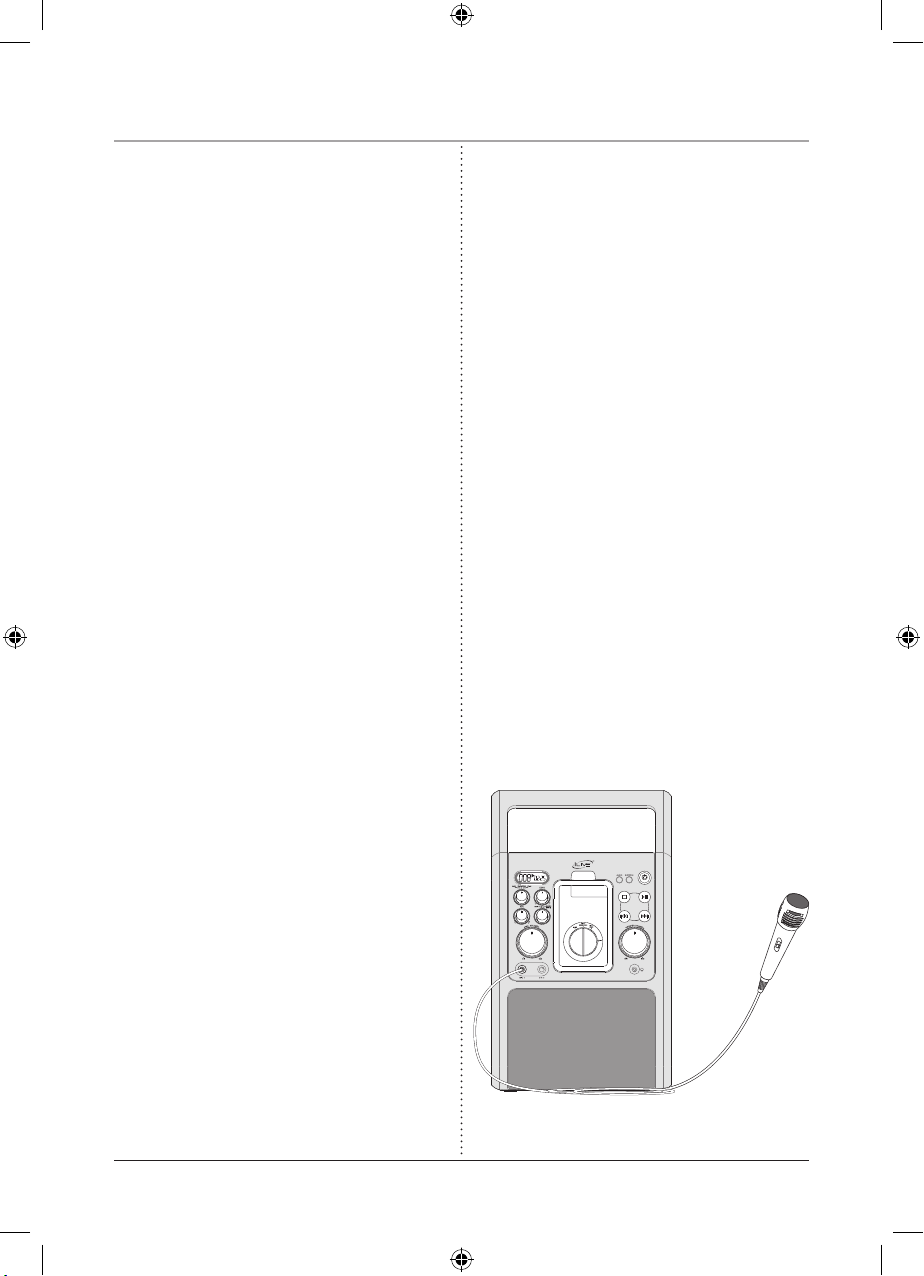
Playing an iPod or an iPod Karaoke Song
7
1. Dock an iPod into the Docking Station.
See “Docking an iPod” on page 6.
2. Press the Power Button to turn the unit
on.
3. Adjust the AUX/DVD/CDG/iPod Dial
to iPod.
4. Press the Play/Pause Button to play or
pause the iPod.
5. Press the Skip/Search Buttons to skip
from one track to the next or to previous
tracks. Press and hold the Skip/Search
Buttons to scan through an individual
track.
6. Before singing along with an iPod,
plug in the microphone and turn the
Microphone On/Off Switch to the On
position.
If feedback noise is present, move the
microphone away from the unit and/or
reduce the microphone’s volume.
7. Adjust the Volume Dial to set the
volume of the speakers. Adjust the
Microphone Volume Dial to set the
volume of a plugged in microphone.
8. Turn the Echo Dial to adjust the echo
effect added to the audio from the
microphone.
9. Plug headphones (not included) into the
Headphone Output to disable the stereo
speakers, and listen to an iPod in private.
10. Turn the Music/Karaoke Dial to
Music. Use the AVC Dial to adjust
the balance between the music and
vocals. In Music Mode the iPod
audio track’s vocals can not be cut
out completely even if the AVC Dial
is set to max.
11. Turn the Music/Karaoke Dial to
Karaoke. Use the AVC Dial to
adjust the balance between the music
and vocals. In Karaoke Mode the
iPod Karaoke track’s vocals can
be cut out completely, the same as
playing CD-G.
Page 8
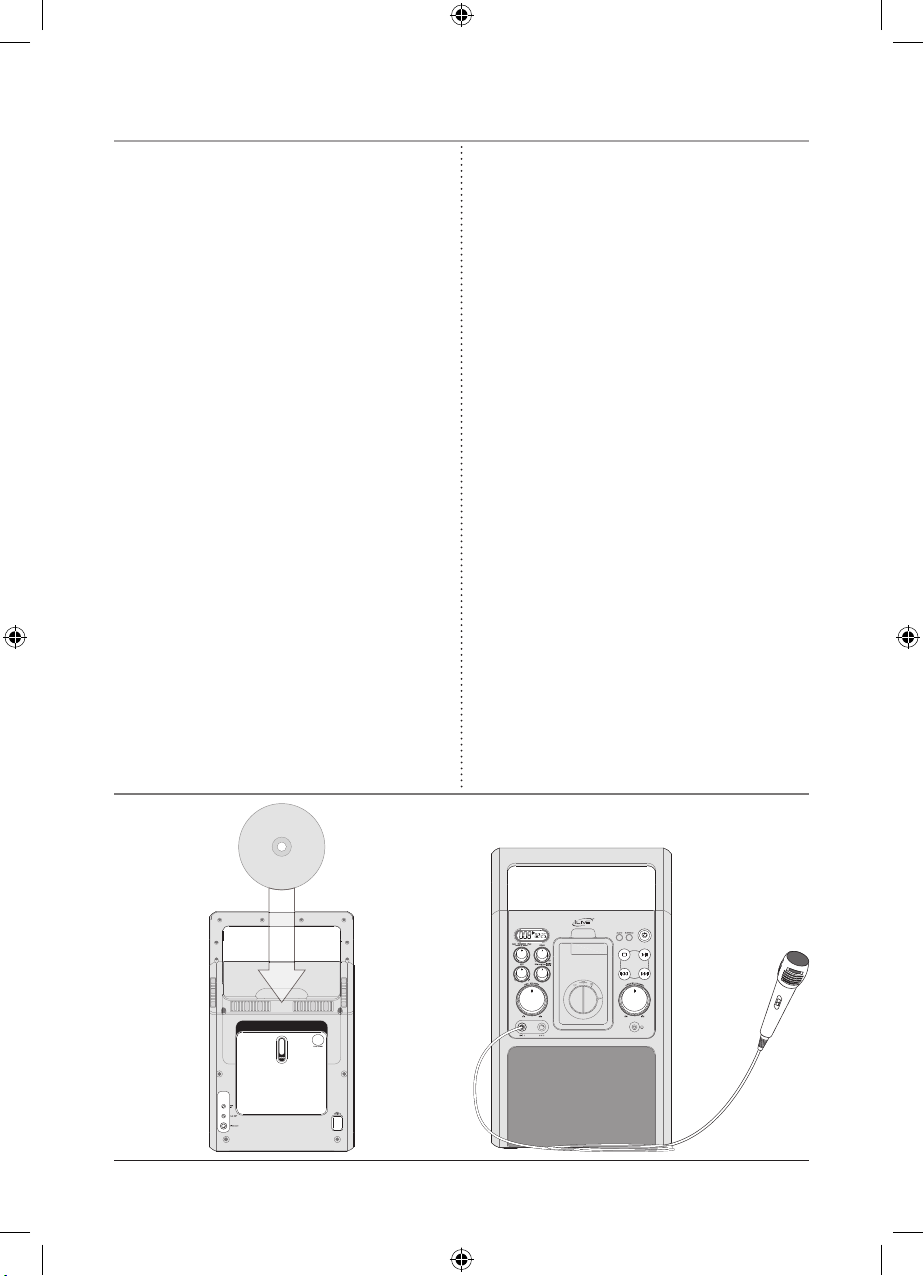
Playing a CD+G disc
8
1. Press the Power Button to turn the unit
on.
2. Load the CD+G Disc into the unit using
the CD Door on the back of the unit.
3. Adjust the AUX/DVD/CDG/iPod Dial
to CDG.
4. Press the Play/Pause Button to play and
pause the loaded disc. Press the Stop
Button to stop the disc.
5. Press the Skip/Search Buttons to skip
from one track to the next or to previous
tracks.
The Search functionality will not work
with a CD+G disc.
6. Before singing along with a CD+G disc,
plug in the microphone and turn the
Microphone On/Off Switch to the On
position.
If feedback noise is present, move the
microphone away from the unit and/or
reduce the microphone’s volume.
7. Adjust the Volume Dial to set the
volume of the speakers. Adjust the
Microphone Volume Dial to set the
volume of a plugged in microphone.
8. Use the AVC Dial to adjust the
balance between the music and the
recorded vocal volume when singing
into the microphone.
9. When singing with a CD+G karaoke
disc, turn the Music/Karaoke Dial
to Karaoke.
10. Press the Repeat Button on the
remote once to repeat an individual
song. Press the Repeat Button on
the remote twice to repeat an entire
album.
11. Turn the Echo Dial to adjust the
echo effect added to the audio from
the microphone.
12. Plug headphones (not included) into
the Headphone Output to disable
the stereo speakers, and listen to the
CD+G in private.
Page 9

9
Playing a DVD movie
1. Connect the unit to a television using
the Video Output. (See page 11, Video
Output: Connecting a Television)
2. Press the Power Button to turn the unit
on.
3. Load the DVD into the unit using the CD
Door on the back of the unit.
4. Adjust the AUX/DVD/CDG/iPod Dial
to DVD.
5. Press the Play/Pause Button to play and
pause the loaded disc. Press the Stop
Button to stop the disc.
6. Press the Skip/Search Buttons to
skip from one chapter to the next or to
previous tracks. Press and hold the Skip/
Search Buttons to fast forward through
the DVD.
7. Adjust the Volume Dial to set the
volume of the speakers.
8. Press the Repeat Button on the remote
to repeat the entire DVD, a title, a
chapter, or to turn the repeat function off.
9. Plug headphones (not included) into
the Headphone Output to disable the
stereo speakers, and listen to the DVD in
private.
Page 10

10
Playing a CD
1. Press the Power Button to turn the unit
on.
2. Load the CD into the unit using the CD
Door on the back of the unit.
3. Adjust the AUX/DVD/CDG/iPod Dial
to CDG.
4. Press the Play/Pause Button to play and
pause the loaded disc. Press the Stop
Button to stop the disc.
5. Press the Skip/Search Buttons to skip
from one track to the next or to previous
tracks. Press and hold the Skip/Search
Buttons to search through an individual
CD track.
6. Adjust the Volume Dial to set the
volume of the speakers.
7. Press the Repeat Button on the
remote once to repeat an individual
song or an entire album.
8. Plug headphones (not included) into
the Headphone Output to disable
the stereo speakers, and listen to the
CD in private.
9. Turn the Music/Karaoke Dial to
Music, Use the AVC Dial to adjust
the balance between the music and
vocal. In Music Mode the CD audio
track’s vocals can not be cut out
completely even if the AVC Dial is
set to max.
Page 11

When connecting two products using an RCA Cable, match the colored ports with the
same colored connection. (Red to Red, White to White, and Yellow to Yellow)
1. Plug one end of the RCA Cable (included) into the Video Output on the unit.
2. Plug the other end of the RCA Cable into a video input on a television.
3. Set the television to the appropriate video input.
4. Press the Power Button to turn the unit on.
5. Insert a DVD, CD+G disc, or iPod with video into the unit.
6. Adjust the AUX/DVD/CDG/iPod Dial to DVD, CDG, or iPod to match the
appropriate function.
7. If an iPod with video was connected, on the iPod, navigate to either the Photos or
Videos. Select either Slideshow Settings in Photos or Video Settings in Videos. Set
the TV Out setting to On.
8. Press the Play/Pause Button. The connected television will now display lyrics from
the loaded CD+G disc or video and photos from the docked iPod with video.
Video Output: Connecting a Television
11
Television
RCA Cable
Page 12

12
Audio Output: Connecting a Television or Stereo System
When connecting two products using an RCA Cable, match the colored ports with the
same colored connection. (Red to Red, White to White, and Yellow to Yellow)
1. Plug one end of a 3.5 mm Cable (not included) or a 3.5 mm to RCA Cable (not
included) into the AUX Output on the unit.
2. Plug the other end of the 3.5 mm Cable into the audio input/line input on a television
or stereo system.
3. Set the television or stereo system to the appropriate audio input channel.
4. Press the Power Button to turn the unit on.
5. Audio played from the unit will now be heard on the connected television or stereo
system.
Television
or
Stereo System
Stereo System
OR
RCA Cable
.5 mm Cable 3
(not included)
.5 mm Cable 3
(not included)
Page 13

13
AUX Input: Connecting an Mp3 Player or Audio Source
When connecting two products using an RCA Cable, match the colored ports with the
same colored connection. (Red to Red, White to White, and Yellow to Yellow)
1. Plug one end of a 3.5 mm Cable (not included) or a 3.5 mm - RCA Cable (not
included) into the AUX Input on the unit.
2. Plug the other end of the 3.5 mm Cable into the audio output/headphone output on an
Mp3 Player or Other Audio Source.
3. Press the Power Button to turn the unit on.
4. Adjust the AUX/DVD/CDG/iPod Dial to AUX.
5. Audio played from the Mp3 Player or Other Audio Source will now be heard on the
unit.
If connecting to the headphone output of an audio source, the source’s volume
controls may need to be adjusted for optimal sound.
Other
Audio Source
Mp3 Player
OR
RCA Cable
.5 mm Cable 3
(not included)
.5 mm Cable 3
(not included)
Page 14

Location of Controls: Front View
14
1
2
4
3
5
6
7
10
11
12
13
14
15
16
17
8
9
Page 15

15
Control Denitions: Front View
1 Blue Backlit LCD Display
The LCD Display shows CD and CD+G track numbers.
2 AUX/DVD/CDG/iPod Dial
Turn the AUX/DVD/CDG/iPod Dial to switch between AUX (auxiliary), DVD, CD/CD+G, and iPod
Mode.
3 Echo Dial
Turn the Echo Dial to add an echo effect to the microphone inputs.
4 AVC Dial (Automatic Voice Control)
Use the AVC Dial to adjust the balance between the music and the recorded vocal volume when singing
into the microphone.
5 Music/Karaoke Dial
Switch the Music/Karaoke Dial to Music when singing along with a standard audio CD or basic iPod
audio track. Switch the Music/Karaoke Dial to Karaoke when singing along with a CD+G karaoke disc
or karaoke iPod audio tracks.
6 Mic (Microphone) Volume Dial
Turn the Mic Volume Dial to adjust the volume of the Microphone Inputs.
7 Mic 1 & 2 Inputs
Use the Mic 1 & 2 Inputs as receptacles for a microphone plug.
8 Docking Station
Use the Dock as a connection for an iPod.
9 Dock Adjustment Dial
Turn the Dock Adjustment Dial to adjust the Dock for a specific sized iPod.
10 Audio
Press the Audio Button to adjust the DVD’s audio language.
11 Subtitle
Press the Subtitle Button to turn the subtitles on or off, and to adjust between different subtitle lan-
guages.
12 Power Button
Press the Power Button to turn the unit off or on.
13 Stop Button
Press the Stop Button to stop a CD or CD+G during play.
14 Play/Pause Button
Press the Play/Pause Button to play and pause a CD+G, CD or docked iPod.
15 Skip/Search Buttons
Press the Skip/Search Buttons to skip from one track to the next or previous track. Press and hold the
Skip/Search Buttons to search through an individual track (not available for CD+G discs).
16 Master Volume Dial
Turn the Master Volume Dial to increase or decrease the volume of audio that is output from the unit.
17 Headphone Output
Use the Headphone Output to connect headphones and listen to audio from the unit in private.
Page 16

Location of Controls: Back View
16
18
19
20
23
21
22
Page 17

17
Control Denitions: Back View
18 Carry Handle
Use the carry handle to transport the unit.
19 CD Door
The CD Door opens to expose the CD Compartment.
20 AUX Input (Auxiliary)
Connect the AUX Input to an Mp3 Player or Other Audio Source to play audio from the Mp3 Player or
Other Audio Source on the unit. See “AUX Input: to an Mp3 Player or Other Audio Source” on page
13.
21 AUX Output (Requires a 3.5mm cable, not included)
Connect the AUX Output to a television or stereo system to play audio from the unit, on a television or
stereo system. See “Audio Output: to a Television or Stereo System” on page 12.
22 Video Output
Use the Video Output to play video from a docked iPod on a connected TV. See “Video Output: Con-
necting a Television” on page 11.
23 AC Power Input
Plug the detachable AC Power Cord into the AC Power Input and an AC Outlet to power the unit.
Page 18

Location of Controls: Remote Control
18
24
26
28
30
31
32
25
29
35
34
36
37
38
40
45
47
48
33
46
44
41
39
43
27
42
Page 19

19
Control Denitions: Remote Control
24 Power Button
Press the Power Button to turn the unit off and on.
25 Zoom Button
Press the Zoom Button to zoom in and out while playing a DVD.
26 Number Keypad
Use the Number Keypad to enter track, title, and chapter numbers when programming a CD or DVD.
27 ◄ Playlist - Button
Press the ◄ Playlist - Button to navigate through iPod and DVD menus, or to cycle down through
playlists on an iPod.
28 Chapter Button
In iPod Mode, press the Chapter Buttons to cycle through movie chapters from an iPod.
29 Wide Button
Press the Wide Button to switch the Aspect Ratio between 4:3 Pan Scan, 4:3 Letter Box, or Wide.
• The WIDE button will only work when the unit is in play mode.
30 GoTo Button
Press the GOTO Button to quickly switch between DVD chapters, or enter a time and instantly go to
the selected time of a DVD.
31 Skip Buttons
Press the Skip Buttons to skip through tracks or chapters.
32 Album Buttons
In iPod Mode, press the Album Buttons to cycle through albums from an iPod.
33 Repeat Button
Press the Repeat Button once to repeat an individual song or an entire album.
34 Subtitle Button
Press the Subtitle Button to turn the subtitles on or off, and to adjust between different subtitle
languages.
35 Audio Button
Press the Audio Button to adjust the DVD’s audio language.
36 Angle Button
The Angle Button works with compatible DVDs to adjust to alternate angles while watching.
37 Title Button
Press the Title Button to see the Title Menu on a DVD.
38 Setup Button
Press the Setup Button to display the DVD Player’s setup menu.
39 ▲ Menu Button
Press the ▲ Menu Button to navigate through iPod and DVD menus.
40 Menu Button
Press the Menu Button to see the menu of the DVD disc in the player. In iPod Mode, the Menu Button
works exactly like the menu button on the iPod.
41 Enter Button
Press the Enter Button to make selections in the iPod or DVD menus.
Page 20

42 ► Playlist + Button
Press the ► Playlist + Button to navigate through iPod and DVD menus, or to cycle up through
playlists on an iPod.
43 ▼ Menu Button
Press the ▼ Menu Button to navigate through iPod and DVD menus.
44 Slow Button
Press the Slow Button to activate and deactivate the Slow Motion feature while playing a DVD.
45 OSD Button
Press the OSD (On Screen Display) Button to show the Time, Title, Chapter, Audio Language, Subtitle
Setting, and Angle settings of a DVD.
46 Play/Pause Button
Press the Play/Pause Button to play or pause a CD, CD+G, DVD or an iPod.
47 Stop Button
Press the Stop Button to stop a CD, CD+G, or DVD.
48 RAND(Random)/ShufeButton
Press the RAND/Shufe Button to shufe songs played from an iPod, or play tracks randomly from a
CD.
Control Denitions: Remote Control
20
Page 21

The Setup Menu
Language
OSD English
English
Español
Français
Deutsch
Italiano
OSD
Disc
Audio
Subtitle
Version
Reset
Language
Use the Language Section of the Setup Menu to change the language of the DVD Player’s interfaces as well
as the DVD subtitles, audio, and menu. Subtitle, Audio and DVD Menu Languages are dependent on the
DVD content.
OSD In the OSD (On Screen Display) Section choose from English, Spanish, French, German and Italian as
different OSD Languages
Disc Use the Disc setting to select the written language on the DVD’s main menu. The DVD Menu setting
is dependent on the DVD content.
Audio Use the Audio setting to select the audio language of the DVD. The Audio setting is dependent on
the DVD’s language offerings.
Subtitle The Subtitle setting allows the user to turn subtitles on and change the language of the subtitles.
The Subtitle setting is dependent on the DVD’s language offerings.
Version The latest version of rmware will be displayed.
Reset The Defaults Settings button will change all settings back to the original factory defaults.
21
Page 22

The Setup Menu
Display
TV display 4:3L-Box
Wide
4:3L-Box
4:3PS
TV display
Pause Mode
Message
Black Level
Display
TV Display The ratio of the width of an image to its height.
• 4:3PS The 4:3PS (Pan & Scan) ratio shows the DVD movie in standard 4:3 aspect ratio screen,
but the sides of the movie are cut away so that it ts on a standard TV screen
• 4:3L-Box The 4:3L-Box (Letterbox) ratio shows the DVD movie in a original format.
• Wide (16:9) The Wide ratio shows the DVD movie in its widescreen format. Use this setting
when viewing a movie on a widescreen TV.
Pause Mode
• Auto When Auto is selected, the Field/Frame will automatically be converted.
• Field Select Field to pause any eld of view in the movie. The picture will have less denition
when paused in Field Mode.
• Frame Select Frame to pause a frame of a movie. The picture will have more denition when
paused in Frame Mode.
Message Turn the message on to receive on-screen messages indicating the current function.
Black Level Turn the Black Level on to increase the level of black in a DVD movie.
22
Page 23

Audio
3D/EQ Choose between Virtual 3D, Jazz, Rock, Pop, and Classic equalizer settings to hone the audio
output to a specic type of music.
The Setup Menu
Speaker
3D/EQ Off
Off
Virtual 3D
Jazz
Rock
Pop
Classic
3D/EQ
23
Page 24

© 2007 DPI, Inc. iPod not included. iPod is a trademark of Apple Inc., registered in the U.S. and other countries. All other trademarks appearing herein are the property of their respective owners.
Service Information
Address 2116 Carr Street, St. Louis MO, 63106
Phone 1-314-621-2881
Fax 1-314-588-1805
Email customerservice@ilive.net
Website www.ilive.net
To download this Instruction Manual in English, Spanish, or French
visit the Support section at
www.ilive.net.
Para descargar este manual de
instrucción en inglés, español, o
francés visite la sección de la ayuda en www.ilive.net.
Pour télécharger ce manuel
d’instruction en anglais, espagnol,
ou le Français visitez la section de
soutien à www.ilive.net.
