Page 1
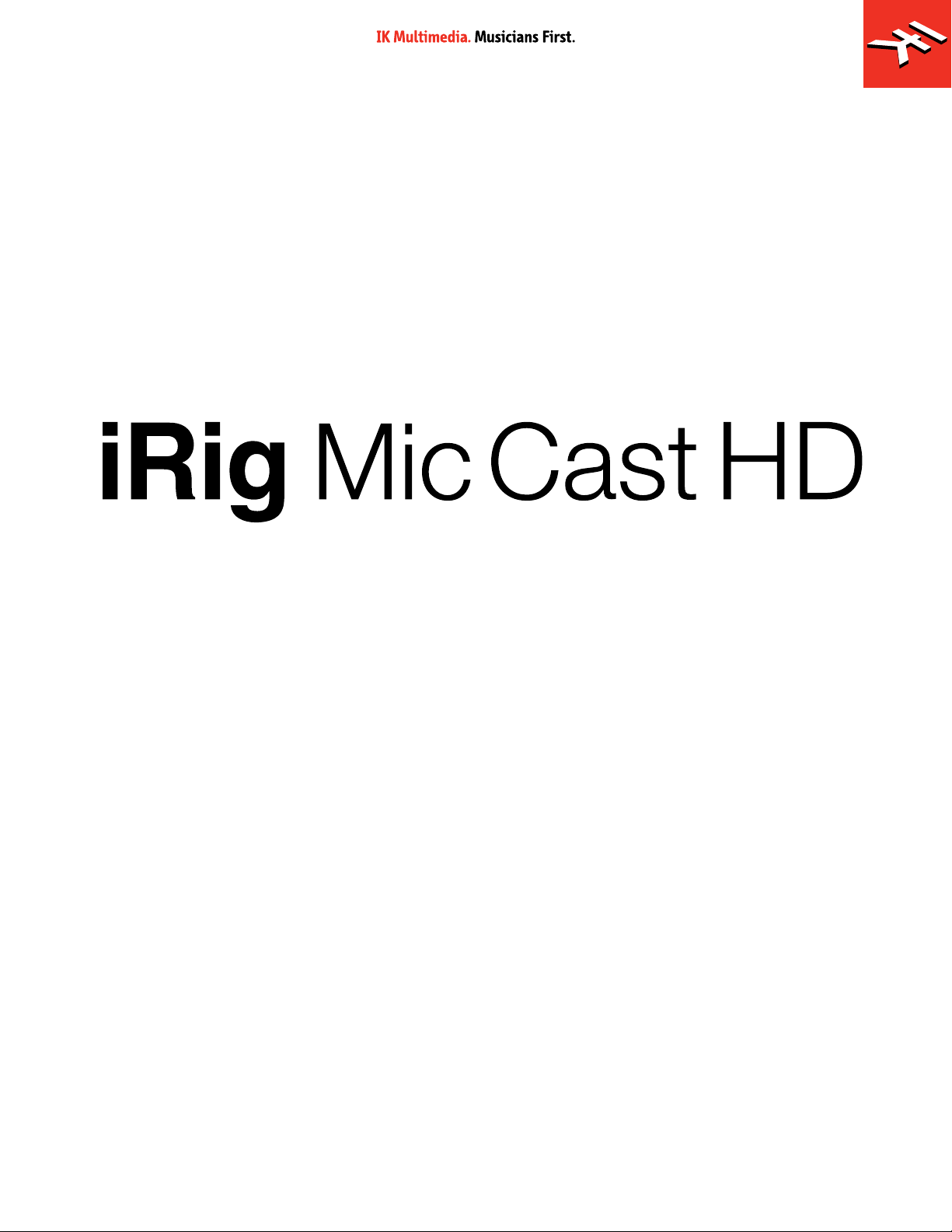
Dual-sided digital voice microphone
USER MANUAL
Page 2
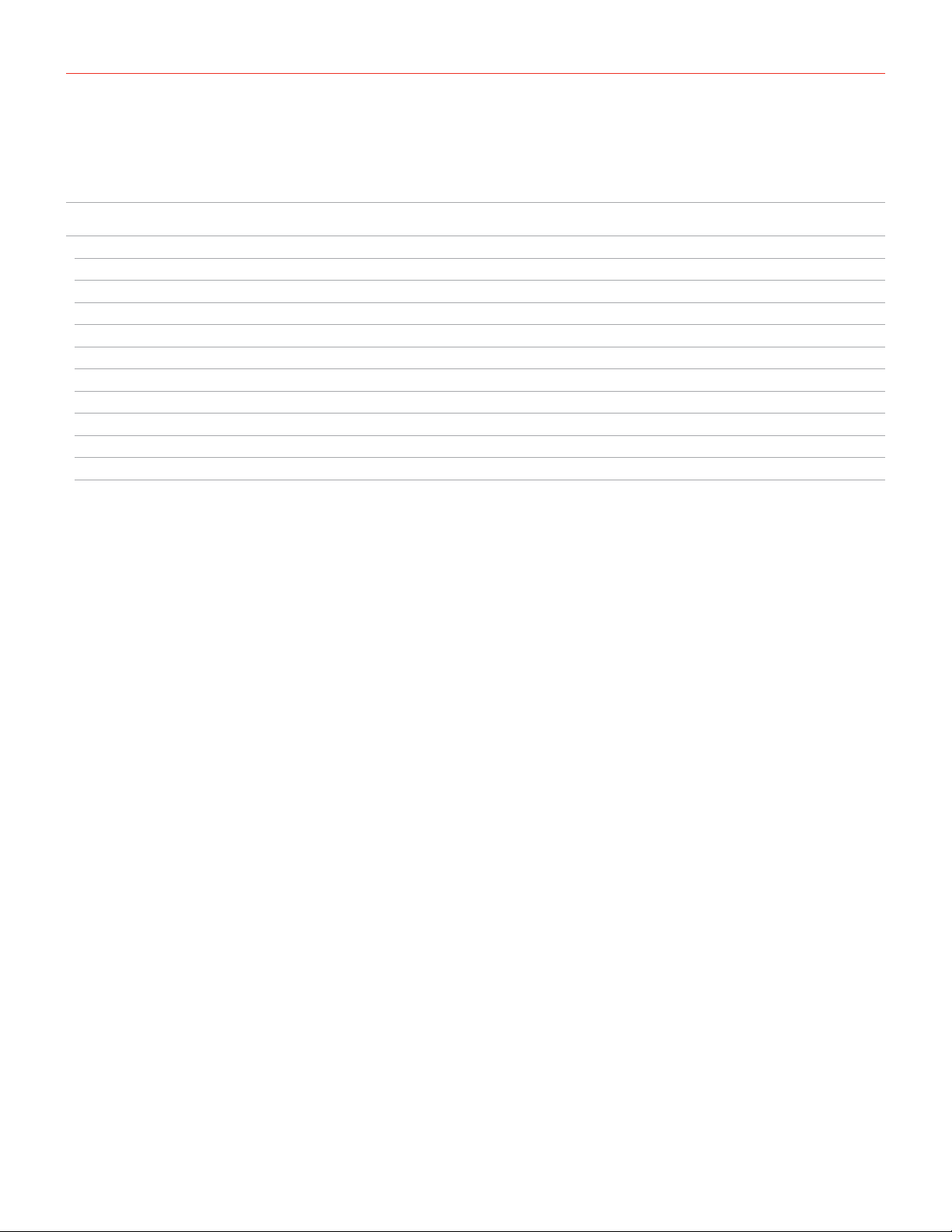
Contents
Table of Contents
Contents 2
English 3
iRig Mic Cast HD 3
Register your iRig Mic Cast HD 3
Installation and setup 4
Recording tips 8
Setting optimal gain on iRig Mic Cast HD 8
Setting the polar pattern 9
Direct monitoring 10
Troubleshooting 10
Specifications 11
Warranty 11
Support and more info 11
2
Page 3
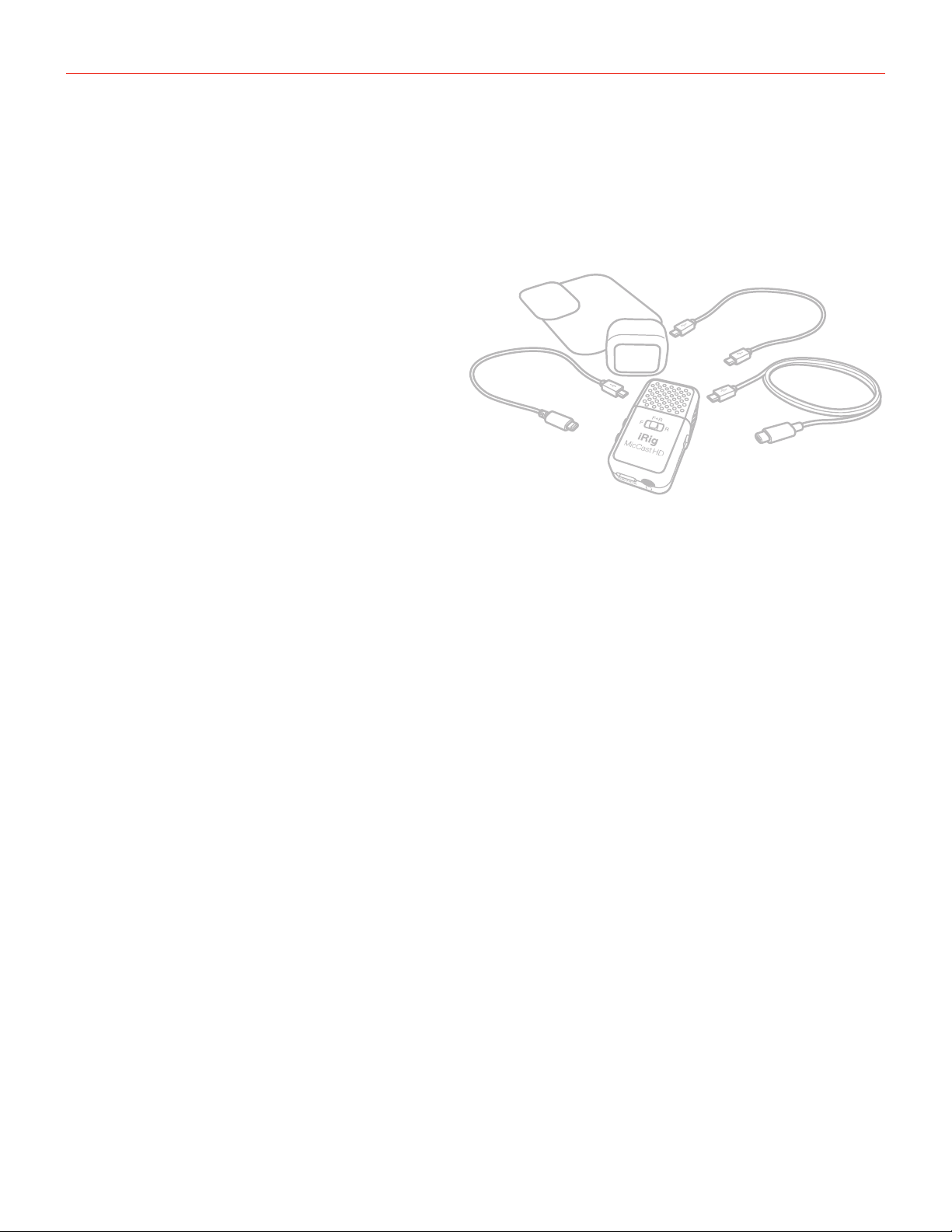
English
iRig Mic Cast HD
Thank you for purchasing iRig Mic Cast HD.
Your package contains:
• iRig Mic Cast HD
• Lightning cable
• USB-C cable
• OTG cable
• Wind Shield
• Metal plates
1x
1x
1x
1x
1x
1x
1x
iRig Mic Cast HD is the new ultra-compact, MFi, portable voice recording microphone designed specifically for
recording podcasts, interviews, lectures, voice memos, speeches and more.
iRig Mic Cast HD provides a pocket-sized voice recording solution with crystal-clear audio quality thanks to
24-bit converters with sample rates up to 96kHz. It features two high quality, gold-sputtered electret condenser
capsules that can be combined together, making it ideal for single or dual-source audio recording.
Register your iRig Mic Cast HD
By registering, you can access technical support, activate your warranty and receive free JamPoints™ which will
be added to your account. JamPoints™ allow you to obtain discounts on future IK purchases! Registering also
keeps you informed of all the latest software updates and IK products.
Register at: www.ikmultimedia.com/registration
3
Page 4
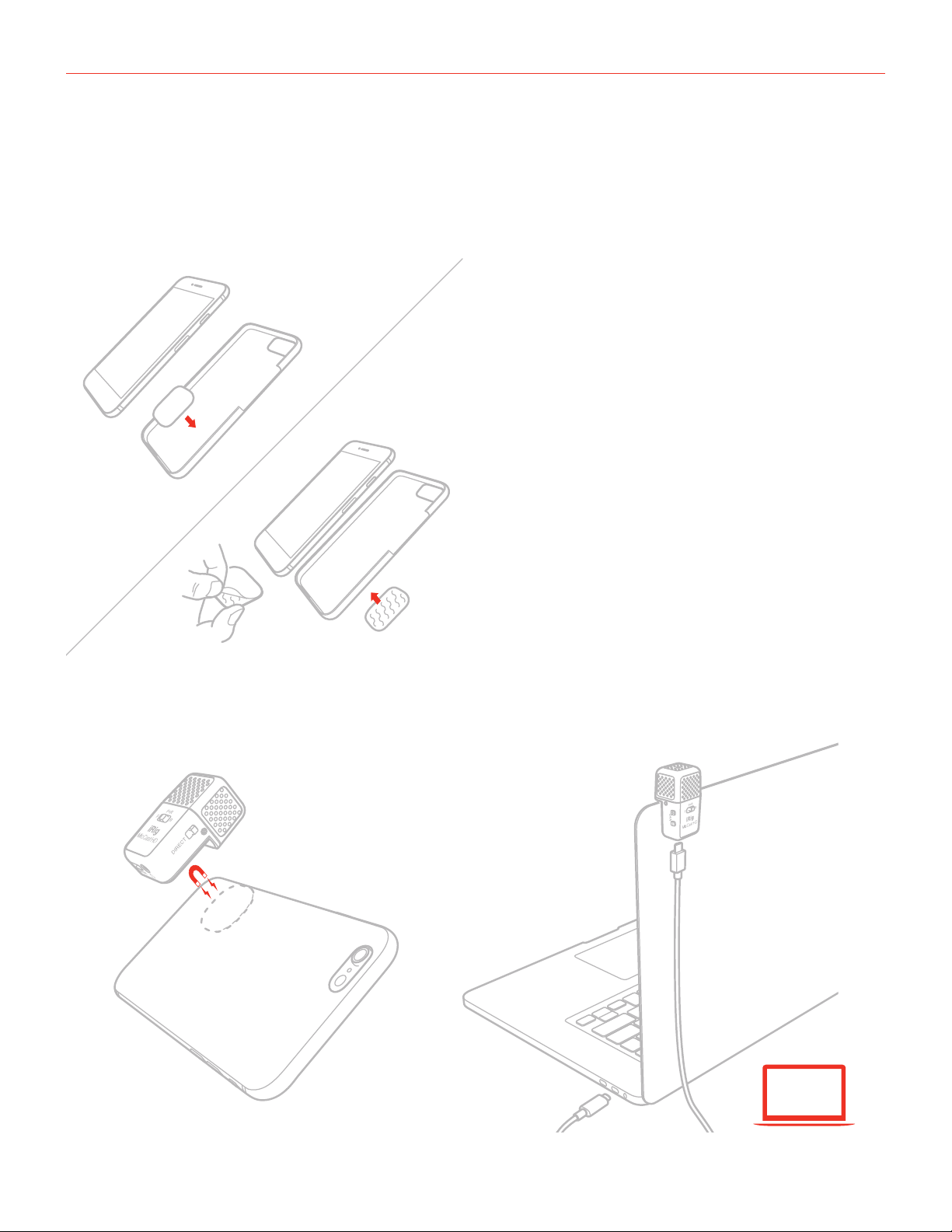
English
Installation and setup
1. Fix the metal plate in the desired position on your device. You can stick the plate on the back of the device,
or you can stick it on the back of the case, or you can insert it between the device and its case. Depending
on the position and the device you’re using, we provided two different plate sizes so you can use the one
that best fits your needs.
2. Attach the iRig Mic Cast HD over the plate: thanks to the built-in magnets the microphone will remain fixed
in place. If using the iRig Mic Cast HD with a laptop, you can fix it on the back of the screen with or without
the metal plate, depending on the device you’re using.
4
Page 5

English
3. Connect the iRig Mic Cast HD to the device with the included cables.
USB Type-C / Lightning / USB OTG
4. Download the included App and launch it.
iRig Recorder
ikdownloads.com/irigmiccasthd
5. Set your device to Airplane Mode and Do Not Disturb before recording. This allows you to record with no
audio interruptions from phone calls or app notifications.
5
Page 6

English
6. The front 3-position switch allows you to choose between:
• Single capsule cardioid (F, front capsule): ideal for interviews or lectures;
• Single capsule cardioid (R, rear capsule): ideal for podcasts or voice memos;
• Dual capsules (F+R, two capsules combined to form a figure-of-8 pattern): ideal for Q&A interviews and
every situation that requires to record audio source coming from front and back, isolating the side space.
Indeed, figure-of-8 microphones measure the difference in pressure between either side of an open
diaphragm. This meant that they were very sensitive to sound from the front and rear, but almost completely
deaf on the sides. On iRig Mic Cast HD this is obtained combining together the two cardioid capsules.
F
FRONT FRONT FRONT
REAR REAR REAR
F
CARDIOID CARDIOID FIGURE-OF-EIGHT
F+RR
7. Set the microphone gain with the buttons (+ and -) on the side of iRig Mic Cast HD.
BLUE
GREEN / ORANGE
R
F+R
RED
6
Page 7
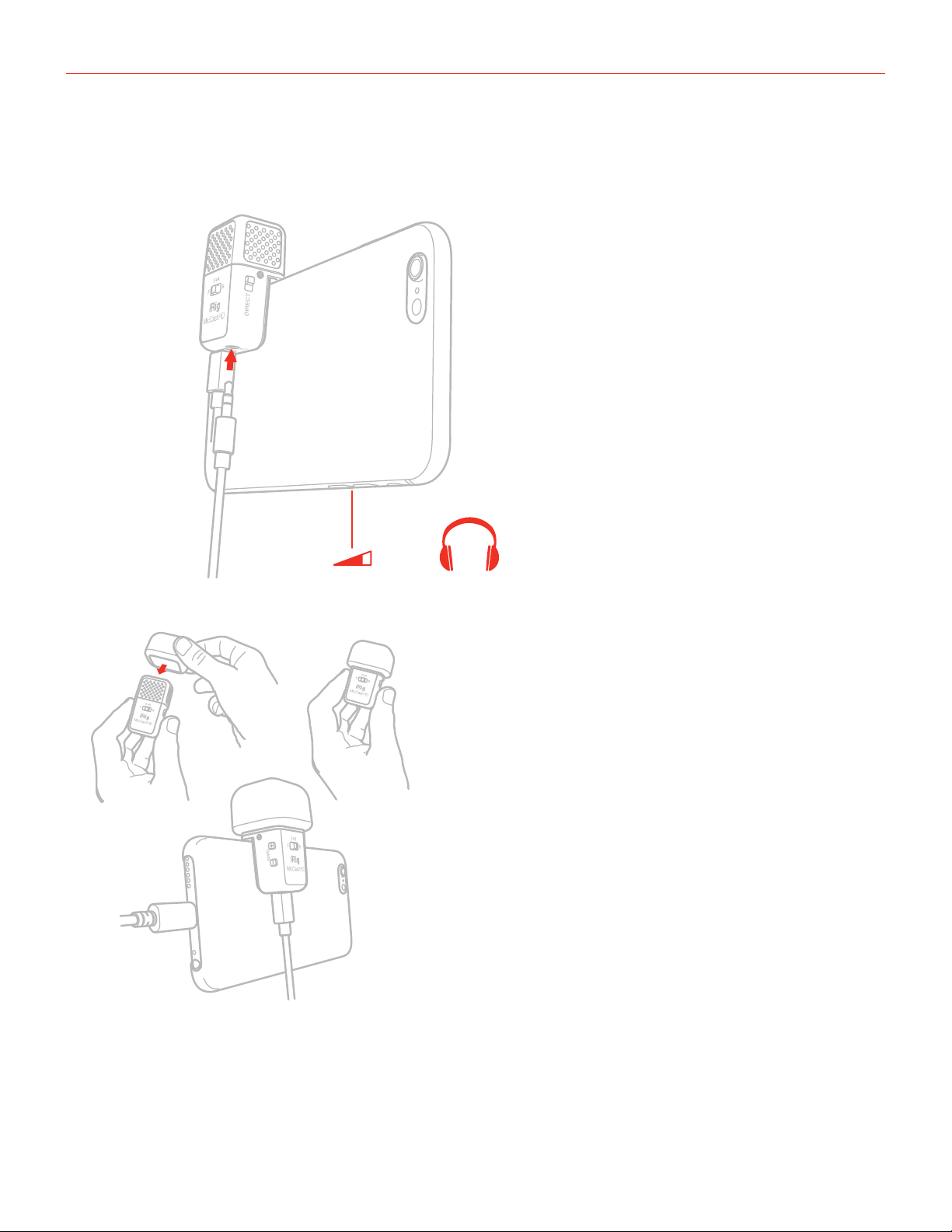
English
8. Connect your headphones to the headphones out on iRig Mic Cast HD. You can control its volume with the
device’s volume buttons. The side DIRECT switch, allows you to activate the direct monitoring feature.
- +
9. Use the included wind shield in order to minimize environmental noises.
7
Page 8

English
Recording tips
• To avoid recording interference from phone calls, messages and various notifications, turn your device to
Airplane Mode.
• Place the microphone as far as possible from the Wi-Fi and Bluetooth antenna: this will help minimize radio
interference and won’t affect device performance.
• To detach the iRig Mic Cast HD from the metal plate, we recommend to slide the microphone instead of
pulling it perpendicularly, in order to use less force for detaching the magnet from the plate.
• Remember that the iRig Mic Cast HD is a precision device that must be handled with care during use.
• The iRig Mic Cast HD magnetic snapping system is designed to optimally work with the included metal
plates or similar ones provided with phones and tablets covers. It is not advisable to snap the microphone
on a solid metal structure like tables or shelfs as in those a very strong force will be developed and handling
the unit will be difficult, with risk of damages.
Setting optimal gain on iRig Mic Cast HD
When speaking or singing into iRig Mic Cast HD check the status LED. The multicolor LED on iRig Mic Cast HD
gives you important information about the iRig Mic Cast HD’s operating status. Each status is indicated by a
different color:
BLUE
GREEN / ORANGE
RED
•IftheLEDisalternatingbetweenBLUEandGREENorisalwaysBLUEorGREEN,youshouldincreasetheiRig
Mic Cast HD input gain with the “+” button.
•IftheLEDissometimesflashingREDyoushoulddecreasetheiRigMicCastHDinputgainwiththe“-”button.
•Whenyourlevelsettingisoptimal,theLEDshouldalternatebetweenGREENandORANGEwhileyoutalkor
sing.
8
Page 9

English
Setting the polar pattern
R
F
The front 3-position switch allows you to choose between:
• Single capsule cardioid (F, front capsule): ideal for interviews or lectures;
• Single capsule cardioid (R, rear capsule): ideal for podcasts or voice memos;
• Dual capsules (F+R, two capsules combined to form a figure-of-8 pattern): ideal for Q&A interviews and
every situation that requires to record audio source coming from front and back, isolating the side space.
Indeed, figure-of-8 microphones measure the difference in pressure between either side of an open
diaphragm. This meant that they were very sensitive to sound from the front and rear, but almost completely
ignores sounds from the sides. On iRig Mic Cast HD this is obtained combining together the two cardioid
capsules.
F
FRONT FRONT FRONT
REAR REAR REAR
R
F
CARDIOID CARDIOID FIGURE-OF-EIGHT
F+RR
F+R
9
Page 10

English
Direct monitoring
When recording an audio signal into your audio software, there is often a slight delay before it reaches the
outputs of the software and iRig Mic Cast HD. This delay, called latency, is caused by the computer processing
required to convert and record audio. Since this delay can be distracting, iRig Mic Cast HD provides a direct
monitoring path from the inputs to the outputs, which is activated by the Direct Monitor switch. When Direct
Monitoring is enabled, the input signal is mixed with the output signal from your audio software and routed
directly to the Headphone output. This lets you hear the “live” inputs without latency. The Direct Monitor switch
has no effect on what is being recorded by your software. When using the Direct Monitor feature, make sure any
software monitoring option for direct (or “low latency”) monitoring is disabled. Disabling low latency monitoring
prevents “double-monitoring” of input audio signals when using the Direct Monitoring feature. When “doublemonitoring” occurs, there will be an increase in volume and an undesirable “phasing” sound. For more details
about its monitoring function, refer to the documentation for your audio software.
Troubleshooting
My recording is distorted.
Check that the input level on iRig Mic Cast HD has been set properly. If the red LED is lighting when you talk or
sing decrease the input level as described in this guide.
I can’t hear anything from the headphone output.
Check that the app you’re using allows for audio-through from input to output. If not, you can activate the direct
monitor feature on iRig Mic Cast HD.
Random noises appear during the recording.
This may be due to RF interferences: If the connected device sends or receives data wirelessly while recording,
noise could occur in the recording. Although the shells of iRig Mic Cast HD have a layer of conductive paint that
shields most of radio interferences, some unwanted noises could happen. We suggest to turn on Airplane mode
and connect to Wi-Fi for streaming. If the noise persists, we suggest to disable also the Wi-Fi.
The iRig Mic Cast HD status LED is always dark blue and I don’t get any sound.
In order for iRig Mic Cast HD to turn on, a Core Audio-compatible audio app must first be launched on your iOS
device or Mac.
iOS: Be sure you are using an app that works with digital audio input from the Lightning dock connector.
Mac: Be sure you have set “iRig Mic Cast HD” as the audio input device on the audio app you are using.
Is the iRig Mic Cast HD compatible with Android devices?
Yes, the iRig Mic Cast HD is compatible with Android devices running Android 5 or later and with USB digital
audio capabilities. Micro-USB-OTG to Micro-USB cable included.
10
Page 11
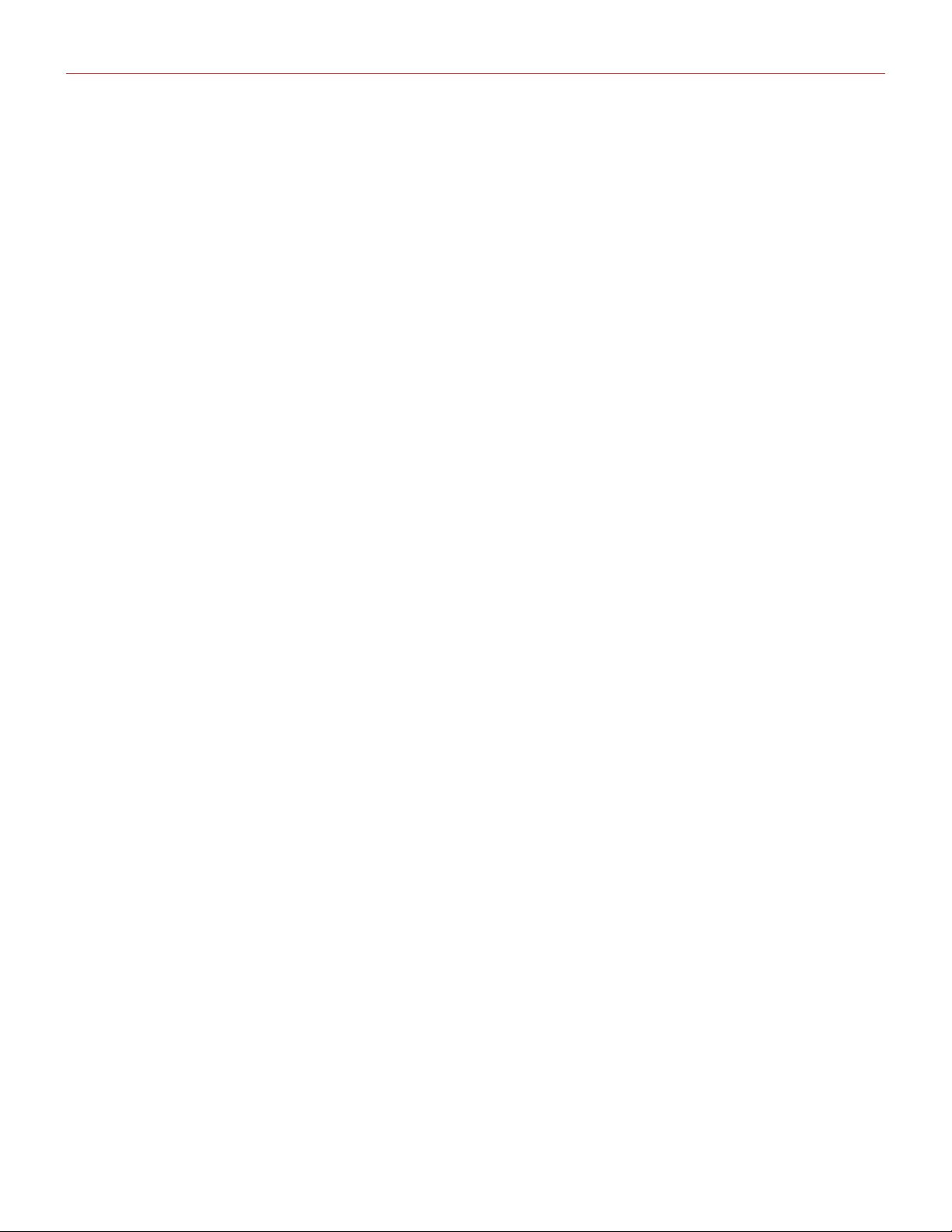
English
Specifications
Microphone Type: condenser, electret
Capsule Size: 2x 0.55”
Polar Pattern: cardioid, figure-of-8
Interface Type: USB digital microphone with a built-in preamp
Conversion: 24-bit A/D, 24-bit D/A
Sampling Rate: 44.1 kHz, 48 kHz, 88.2 kHz and 96 kHz
Frequency Response: 40Hz - 20kHz
Maximum Sound Pressure: 125 dB SPL
Sensitivity: -40 dB, 10 mV/Pa
Gain range: adjustable over a 50 dB range
Controls: gain buttons, capsule selector and direct monitor switch
Metering: Built-in multicolor LED for status and audio level indication
Connector Type: Micro-USB
Headphones Output: 1/8” TRS jack
Power: powered by connected device
Warranty
Please visit:
www.ikmultimedia.com/warranty
for the complete warranty policy.
Support and more info
www.ikmultimedia.com/support
11
Page 12

IK Multimedia
IK Multimedia Production Srl
Via dell’Industria 46, 41122 Modena, Italy
Phone: +39-059-285496 - Fax: +39-059-2861671
IK Multimedia US LLC
590 Sawgrass Corporate Pkwy, Sunrise, FL 33325
Phone: (954) 846-9101 - Fax: (954) 846-9077
IK Multimedia Asia
TB Tamachi Bldg. 1F, MBE #709,
4-11-1 Shiba, Minato-ku, Tokyo 108-0014
www.ikmultimedia.com/contact-us
iRig® Mic Cast HD is a registered trademark property of IK Multimedia Srl. All other product names and images, trademarks and artists names are the property of their respective owners, which are in no way associated or
afliated with IK Multimedia. iPad, iPhone, and iPod touch are trademarks of Apple Inc., registered in the U.S. and other countries. App Store is a service mark of Apple Inc.. Android is a trademark of Google Inc.. Google Play
is a trademark of Google Inc..
2019/09/24
12
