IK Multimedia AXE I O User Manual

Premium Audio Interface
with advanced guitar tone shaping
USER MANUAL
English
日本語

Premium Audio Interface
with advanced guitar tone shaping
USER MANUAL
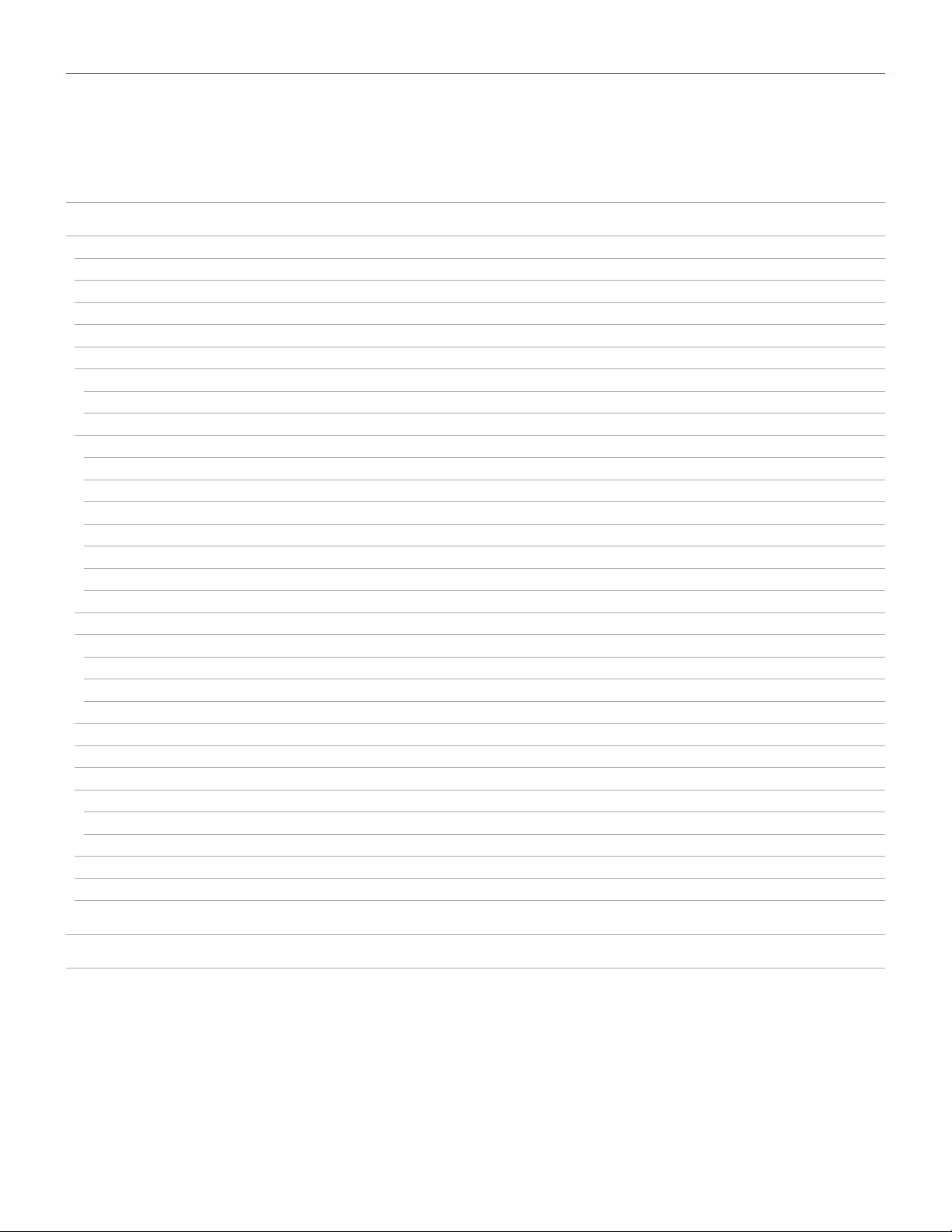
Contents
2
Table of Contents
Contents 2
English 3
Power adapter information 3
AXE I/O 3
Register your AXE I/O 4
Front panel 4
Rear panel 6
1 Installation and setup 7
1.1 Software installation 7
1.2 Setup 7
2 Dedicated guitar features 11
2.1 Direct amplifier output & Re-Amplification 11
2.2 JFET / PURE input (only for Instrument Input 1) 12
2.3 Pick-Up selector (only for Instrument Input 1) 13
2.4 Variable impedance (Z-TONE™) control (only for Instrument Input 1) 14
2.5 Tuner 15
2.6 External control 15
2.7 Preset browsing 16
3 Setup your DAW 18
4 Connecting microphones 18
4.1 Condenser microphones 18
4.2 Dynamic microphones 19
4.3 Ribbon microphones 19
5 Connecting instruments 20
6 Connecting loudspeakers and headphones 20
7 Direct monitoring 21
8 Control software 21
8.1 Interface view 22
8.2 Controller tab 24
9 Specifications 25
Warranty 27
Support and more info 27
Regulatory 28
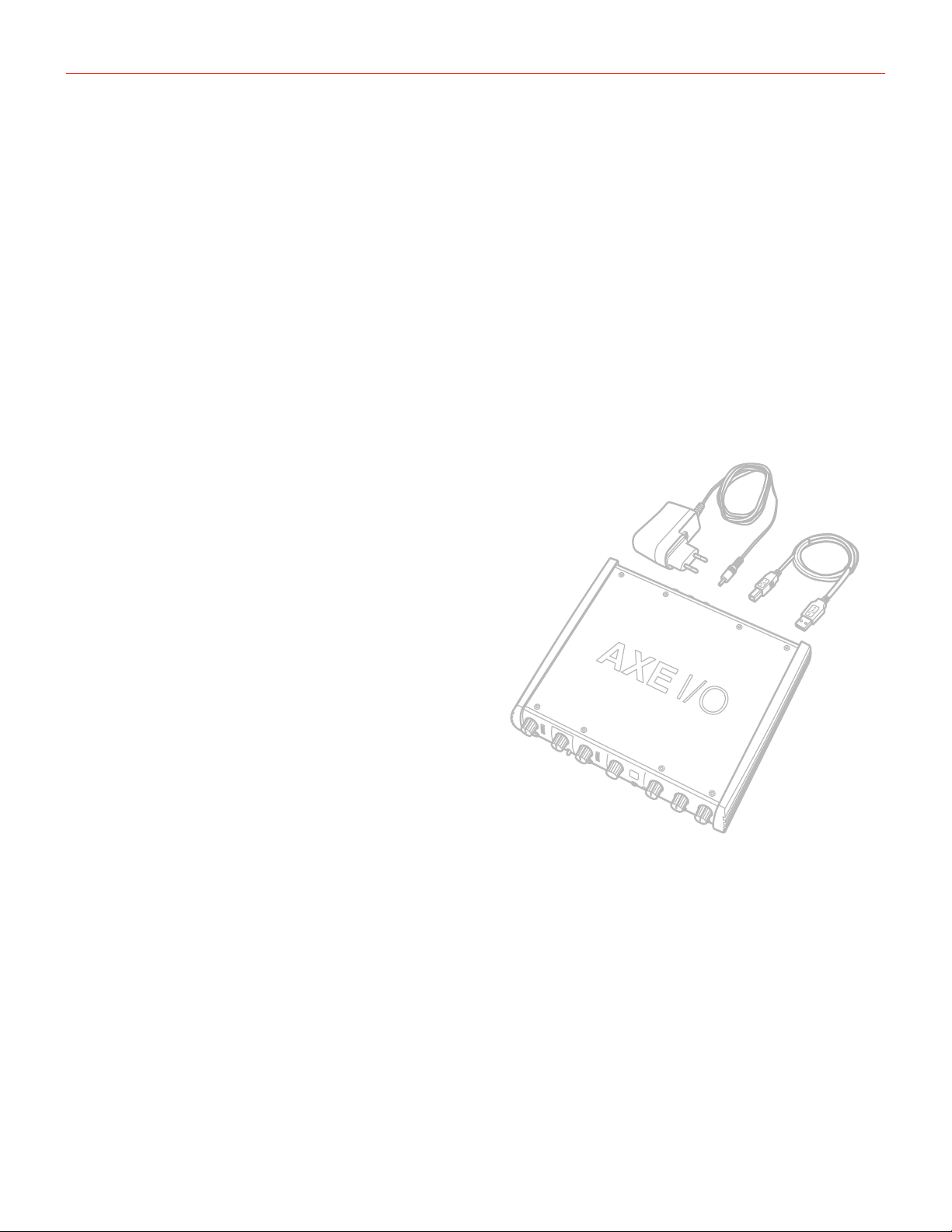
English
3
Power adapter information
Use only the specified AC adaptor and make sure the line voltage at the installation matches the input voltage
specified on the AC adaptor’s body.
IK Multimedia will not be responsible of any damage caused by usage of any AC adaptor other than the
specified one.
The usage of AC adaptors other than the specified one could compromise the user experience in terms of:
• Safety risk
• Noise performances
AXE I/O
Thank you for purchasing AXE I/O.
Your package contains:
1x
1x
1x
• AXE I/O
• USB cable
• PSU
• Quick Start Guide
• Registration Card
AXE I/O is a 2in/5out audio/midi interface capable of a resolution up to 24/192kHz.
It has been designed from the ground up with the goal of providing the best possible interface for guitar players,
with dedicated features such as: Re-amplification IN/OUT, JFET/Pure input selector, Pick-up selector, Z-TONE™
control, Preset browser, external control inputs and tuner.
AXE I/O is a superior all-around audio interface too, thanks to the 192kHz sampling resolution at 24bit, the
outstanding dynamic range and the asynchronous USB audio, for ultra low conversion jitter for premium audio
performance.
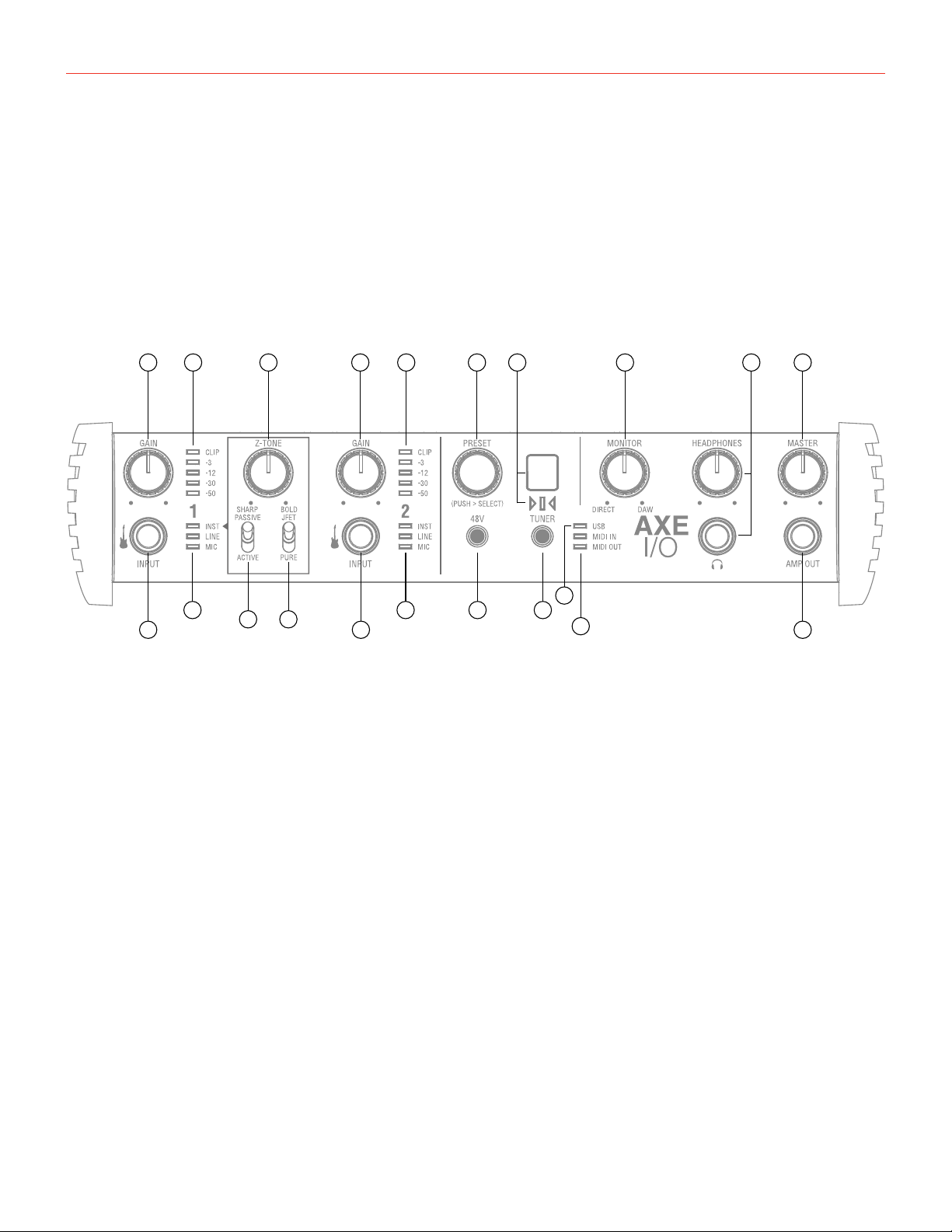
English
4
Register your AXE I/O
By registering, you can access technical support, activate your warranty and receive free JamPoints™ which will
be added to your account. JamPoints™ allow you to obtain discounts on future IK purchases! Registering also
keeps you informed of all the latest software updates and IK products.
Register at: www.ikmultimedia.com/registration
Front panel
1
4
6 7
4
11
8 9
12
2 2 33 5 13 14 15 1610
1 17
1. Instrument inputs 1 and 2 - 1/4” (6.35mm) jack type - Connect your instruments here (e.g., guitar).
2. GAIN 1 and GAIN 2 - adjust the input gain for the signals at Inputs 1 and 2 respectively.
3. Peak Meters - each input has a dedicated 5-segments peak meter, with 1-second hold on CLIP, that
indicates the level of the input signal.
4. INST, LINE, MIC LEDs - active input indication with auto select. If no connection is made, or if an XLR is
connected to the back Combo input, the MIC input will be activated, and the corresponding LED will light
up; if an 1/4” jack (line level) is connected at the back Combo input, the LINE input will be selected and the
corresponding LED will light up; if an instrument is connected to the front input, the INSTRUMENT input will
be selected and the corresponding LED will light up. The front Instrument input has always priority over back
connected XLR or 1/4” jacks.
5. Z-TONE™ - Variable impedance control - the front control named Z-TONE™ allows you to change the input
impedance on the instrument input 1 allowing for a unique possibility for tone shaping on your instruments.
6. PASSIVE/ACTIVE - Pick-Up selector - this selector allows you to match the type of pick-up installed on the
connected instrument. This control will act exclusively on the instrument input 1.
7. JFET/PURE - Preamp topology selector - this selector allows you to select two different preamp topologies
for your connected instrument: JFET preamp type and Pure preamp type. This control will act exclusively on
the instrument input 1.
8. 48V - This switch enables 48V phantom power on both microphone inputs. The switch illuminates when
phantom power is selected.
9. TUNER - this switch activates the built in tuner. The switch illuminates when tuner is active.
10. Tuner’s display and LEDs - 7-segments display shows the note played, plus three segments tuning
indication.
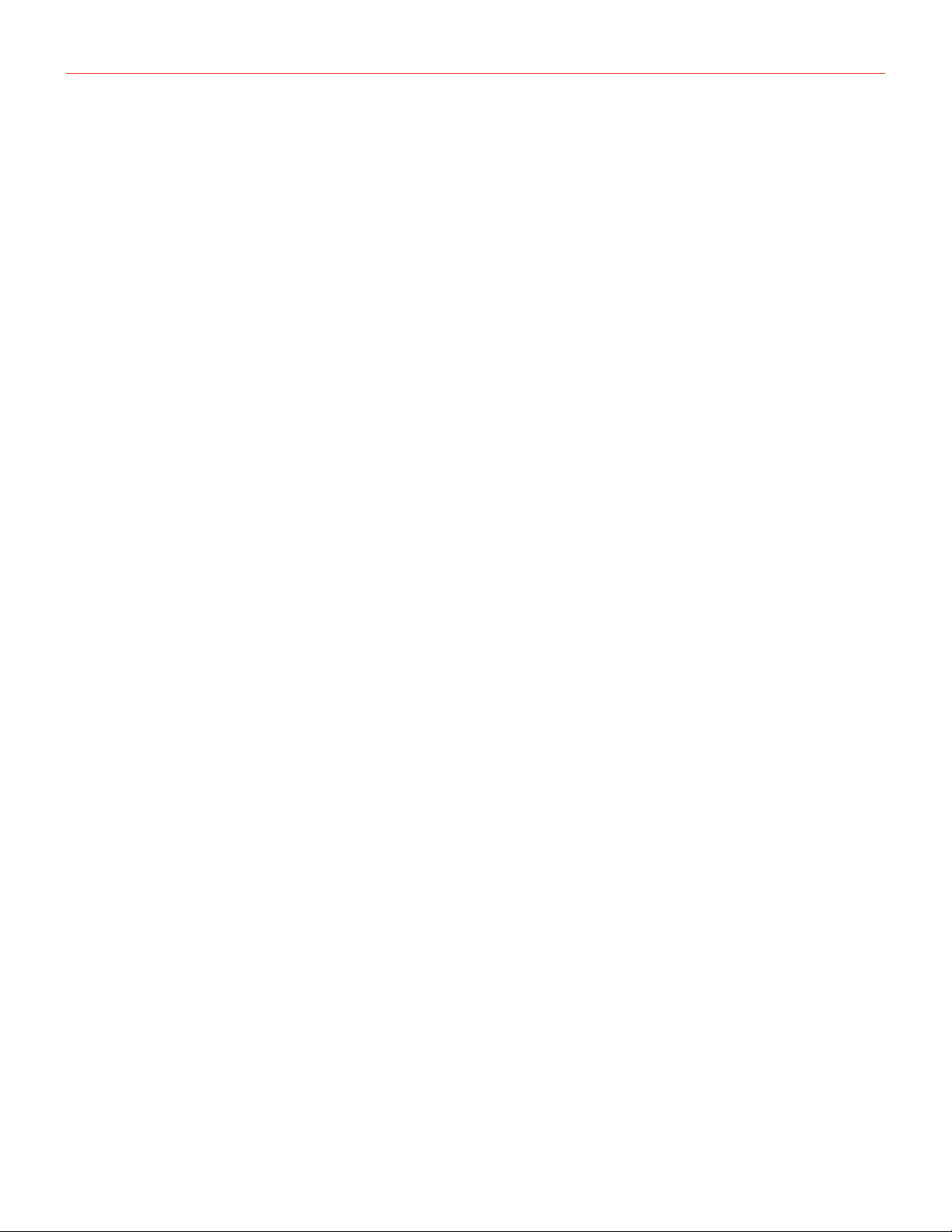
English
5
11. USB LED - this LED illuminates when the unit is recognised by the computer to which it is connected.
12. MIDI IN/OUT LEDs - these LEDs illuminate when MIDI data is received from/transmitted to the MIDI port.
13. PRESET - this push-encoder allows you to browse between AmpliTube’s presets. This control can also be
customized to send any MIDI CC to control other functions or other software.
14. MONITOR - the Monitor knob allows you to blend your input signals with the playback streams from your
computer. This allows you to monitor your input signal with zero latency. If the knob is positioned at 12
o’clock, the input signal and the playback stream will be equally balanced. Turning the knob to the left will
increase the level of the direct signal; turning to the right will increase the level of the playback stream from
the DAW. This control works both for Outputs 1-2 and Headphones.
15. HEADPHONES - connect one pair of headphones to the 1⁄4” (6.35 mm) TRS jack sockets below the
headphone volume controls. The headphone outputs always carry the signals that are currently routed to
outputs 1 & 2.
16. MASTER - main output level control – this control adjusts the level at Outputs 1 and 2 on the rear panel.
17. AMP OUT - this is a fifth 1/4” physical unbalanced, floating output with selectable ground lift (controlled with
software). It’s independent from main Outputs 1-2 and 3-4. This output is specifically designed to allow the
interface to feed guitar amps or stomps without the typically associated risk or hum or buzz noises caused
by ground loops or mismatched levels and impedances.
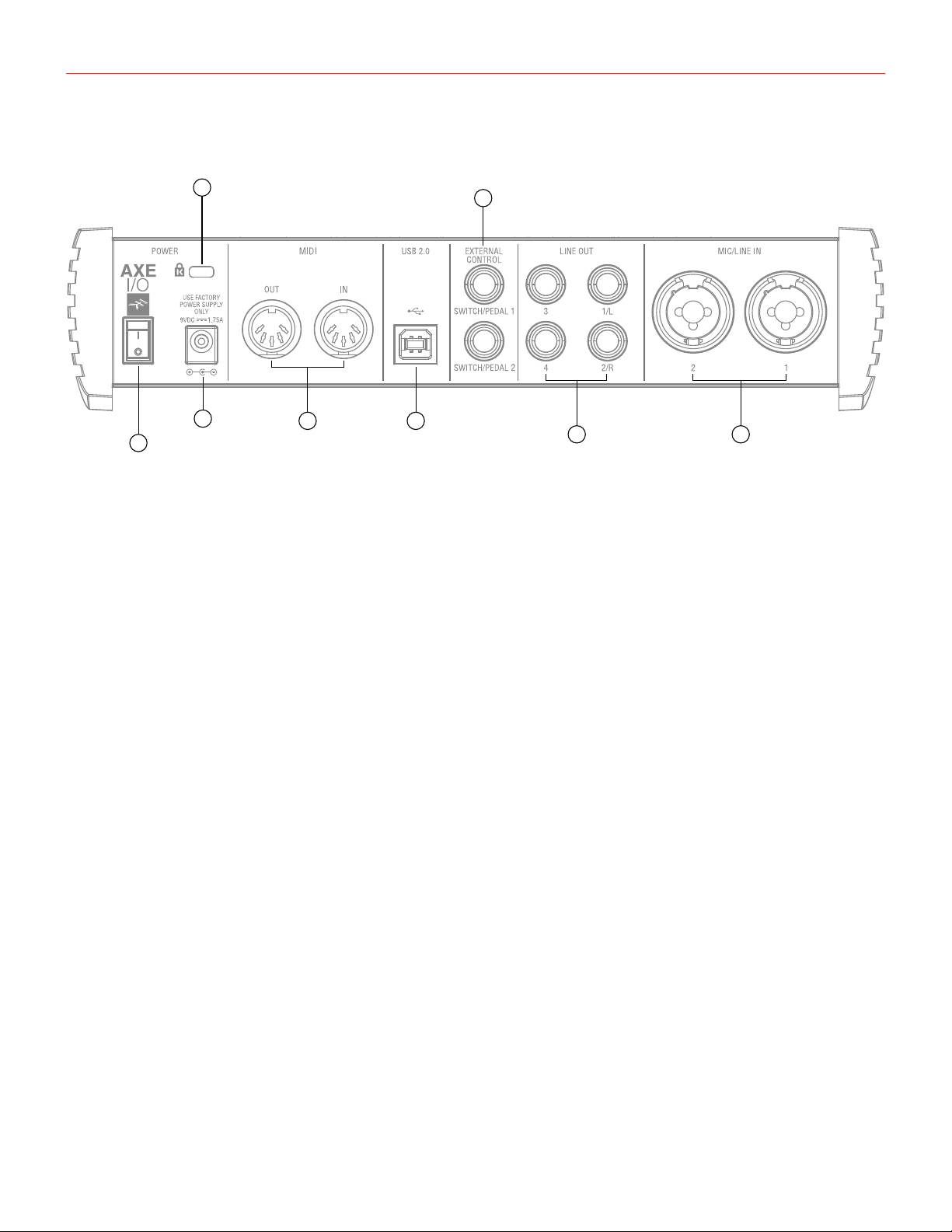
English
6
Rear panel
1
4
87
5
3
2
6
1. Power On/Off switch.
2. Kensington security lock - secure your AXE I/O to a suitable structure if desired.
3. External DC power input - 2-pole barrel socket. 9V DC, 1.75A (max), positive on the external pole.
4. MIDI IN/OUT - standard 5-pin DIN sockets for connection of external MIDI equipment.
5. USB 2.0 port - Type B connector - connect the AXE I/O to your computer with the supplied cable.
6. EXTERNAL CONTROL - use these 1/4” (6.35mm) jacks to connect external controller pedals (single or dual
switches, continuous expression pedals). MIDI messages sent are freely assignable from the “Control app”.
7. LINE OUTPUTS 1 to 4 - Outputs 1/L and 2/R are balanced and floating analogue line outputs on 1⁄4” (6.35
mm) jack sockets; Outputs 3 and 4 are unbalanced line outputs; use TRS jacks for a balanced connection or
TS jacks for unbalanced. Outputs 1/L and 2/R will normally be used to drive the primary monitoring system.
8. MIC/LINE IN 1 and 2 - XLR Combo type input sockets - connect microphones or line level signals. Input 1
can also be used as a re-amp input.
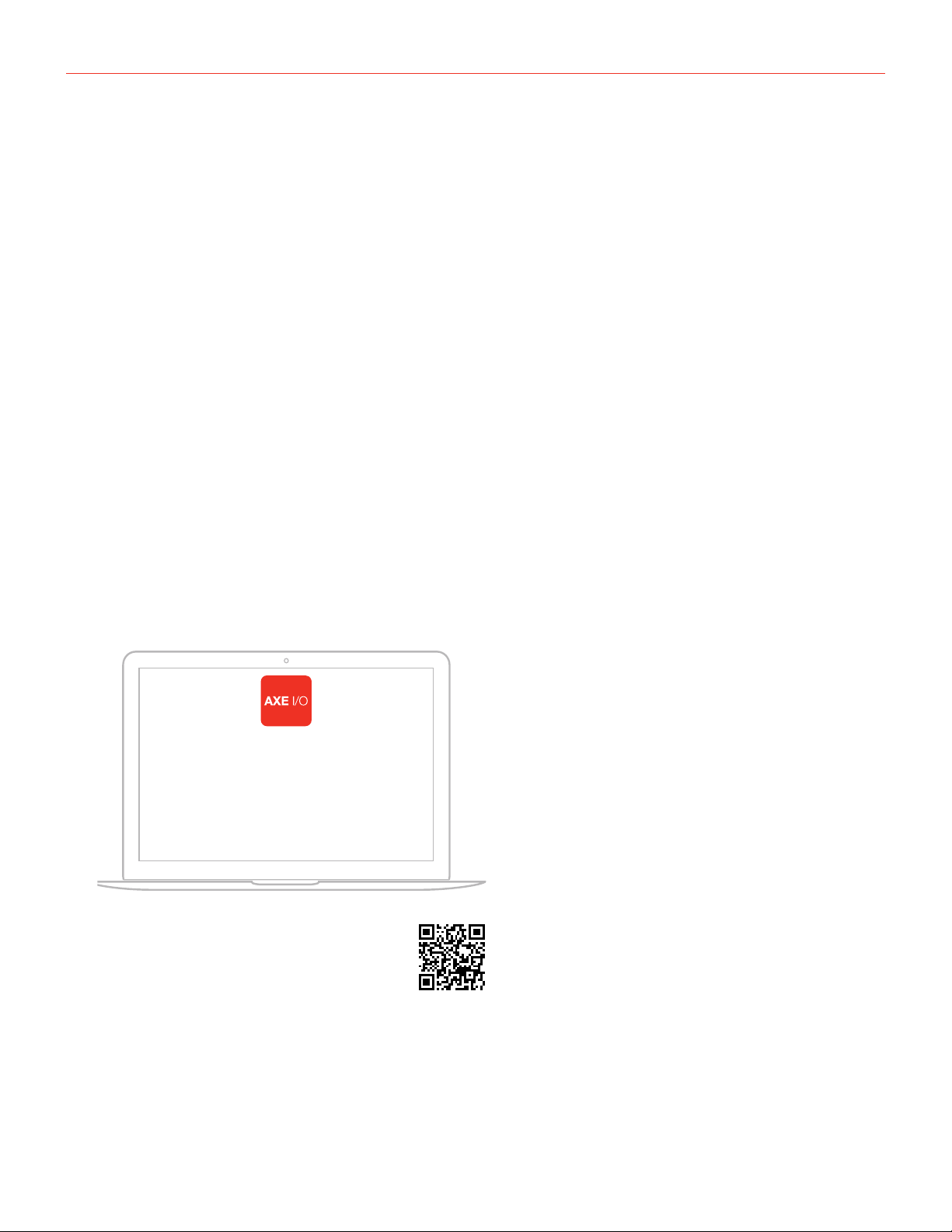
English
7
1 Installation and setup
1.1 Software installation
All software required by the AXE I/O are available for download from the IK Multimedia website (www.
ikmultimedia.com/products/axeio). By downloading the “AXE I/O Drivers and Control Software” you’ll find:
MAC users: the installer contains the AXE I/O Control App.
Windows users: the package includes the AXE I/O Control App and the necessary drivers for the interface.
1. Using your web browser, go to www.ikmultimedia.com/products/axeio and go to the Downloads section.
2. You can now download the “AXE I/O Drivers and Control Software” file (Mac and Windows versions available).
4. Download and install the “AXE I/O Drivers and Control Software” version (Mac or Windows) appropriate for
your computer and follow all on-screen instructions.
5. When the installation is complete, restart your computer.
6. After restart, connect the AXE I/O to your computer with the supplied USB cable.
1.2 Setup
1. Download and install the AXE I/O Drivers and Control Software as described above.
AmpliTube Deluxe
10 T-RackS plug-ins
Ableton Live Lite
AXE I/O Control Software
FREE DOWNLOAD
ikdownloads.com/axeio
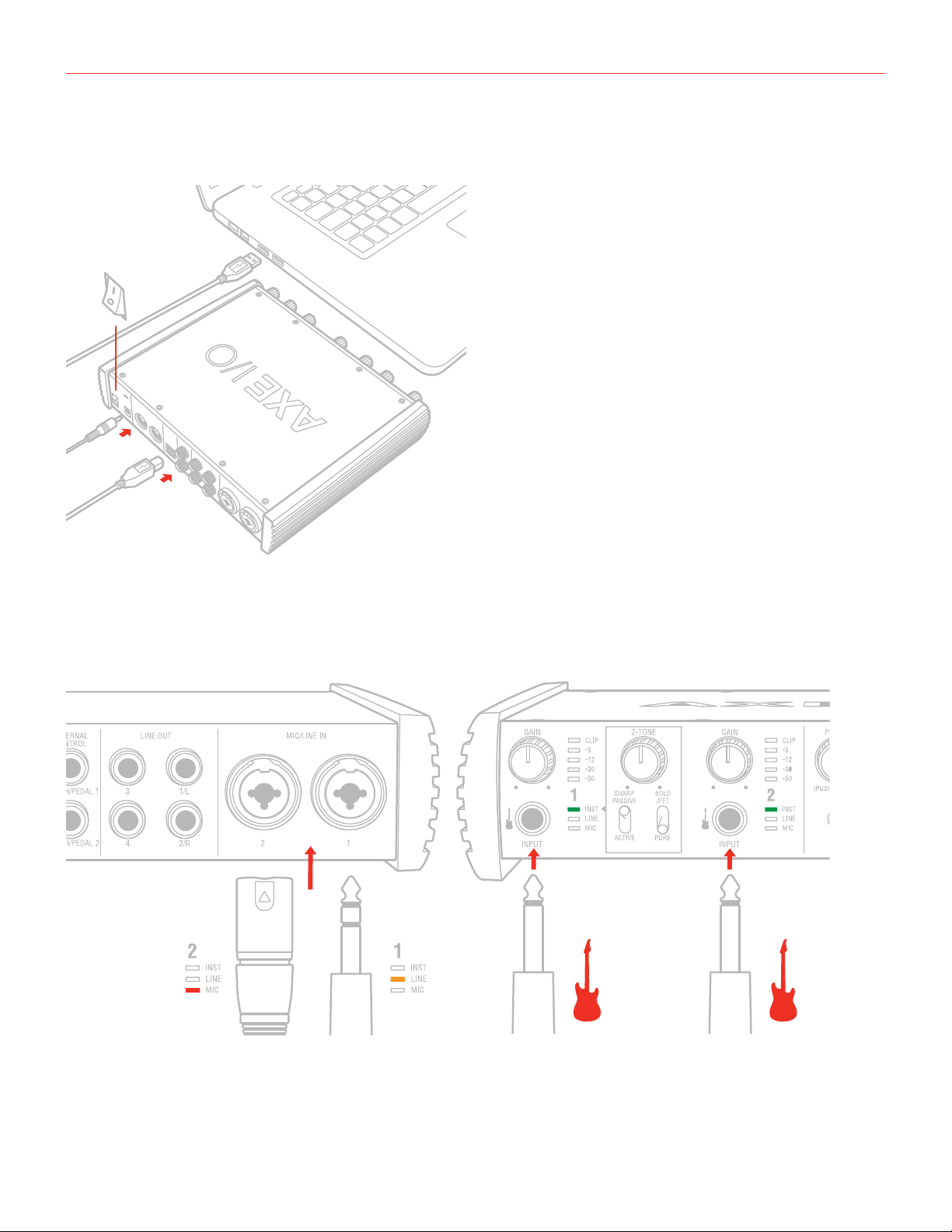
English
8
2. Connect the AXE I/O to your computer with the supplied USB cable.
3. Connect the supplied PSU to the AXE I/O and switch on the unit
ON
3
2
1
4. You can connect microphones or line level signal to the back combo XLR inputs 1 and 2, or instrument
signal to the front Jack 1/4” Instrument inputs 1 and 2.
MIC / LINE IN
INSTRUMENT
IN
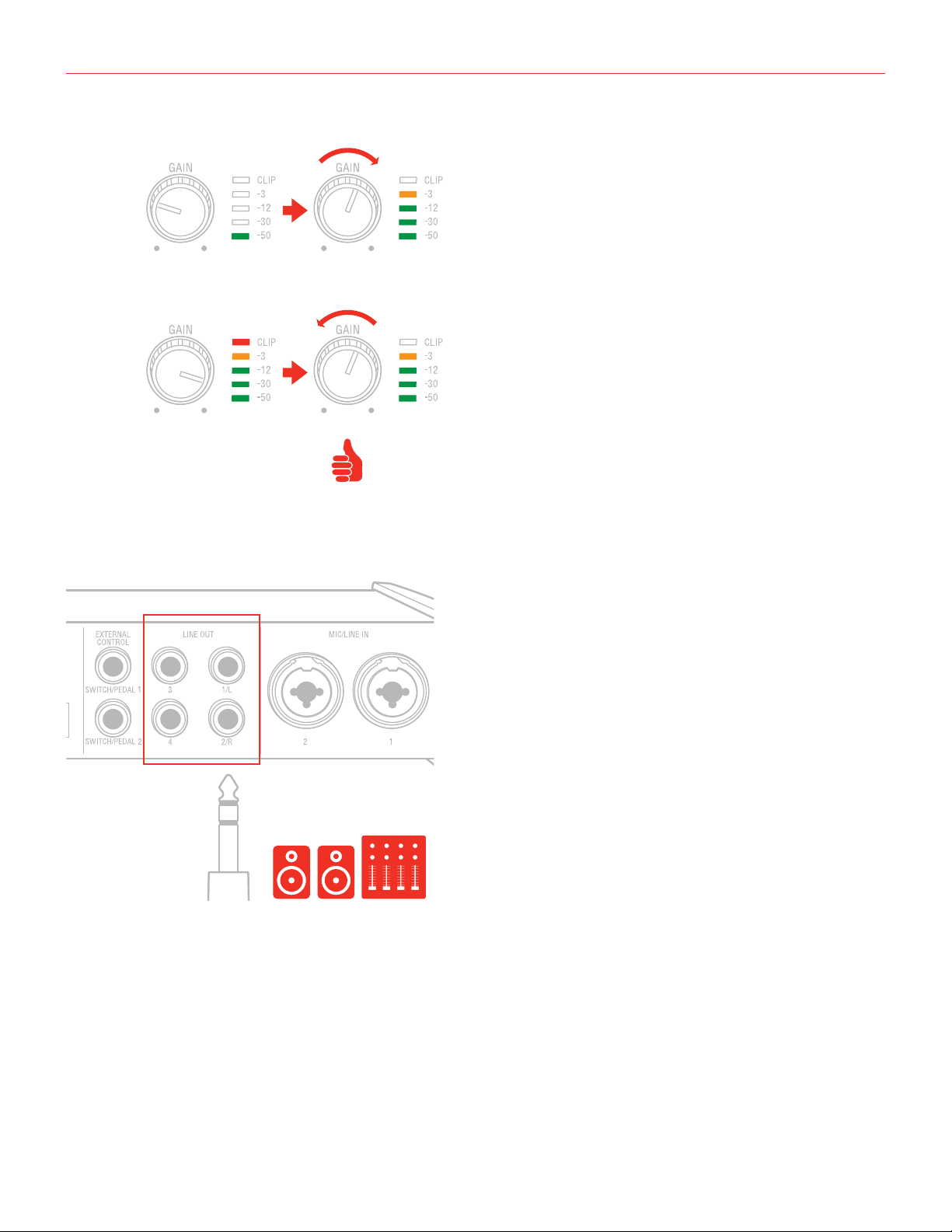
English
9
5. Connect speakers, amplifiers or other line devices to the four line output jack 1/4” on the rear panel of AXE
I/O. Out 1/L and 2/R are balanced outputs.
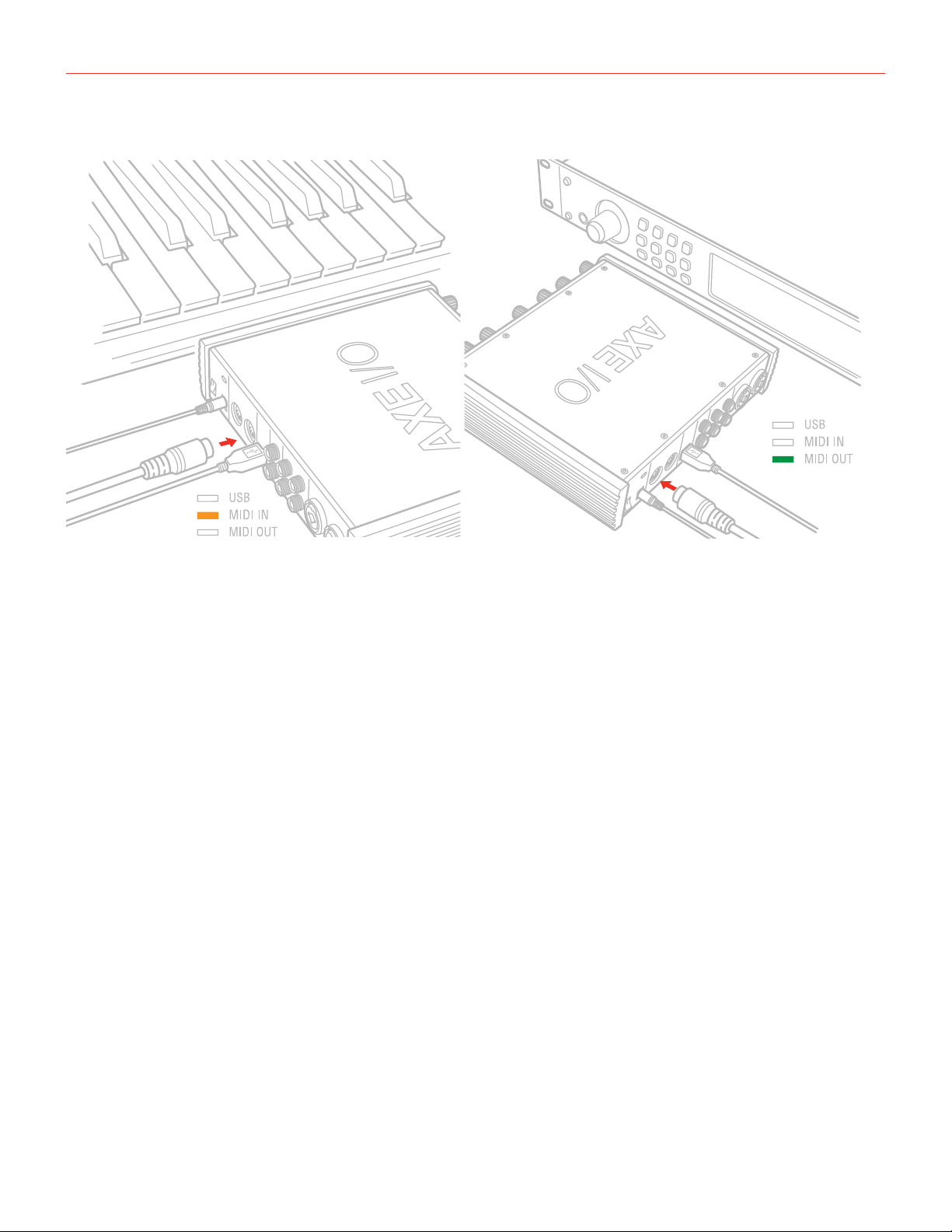
English
10
6. If needed, you can connect external MIDI devices to the physical MIDI ports (Input/Output).
MIDI IN
MIDI OUT
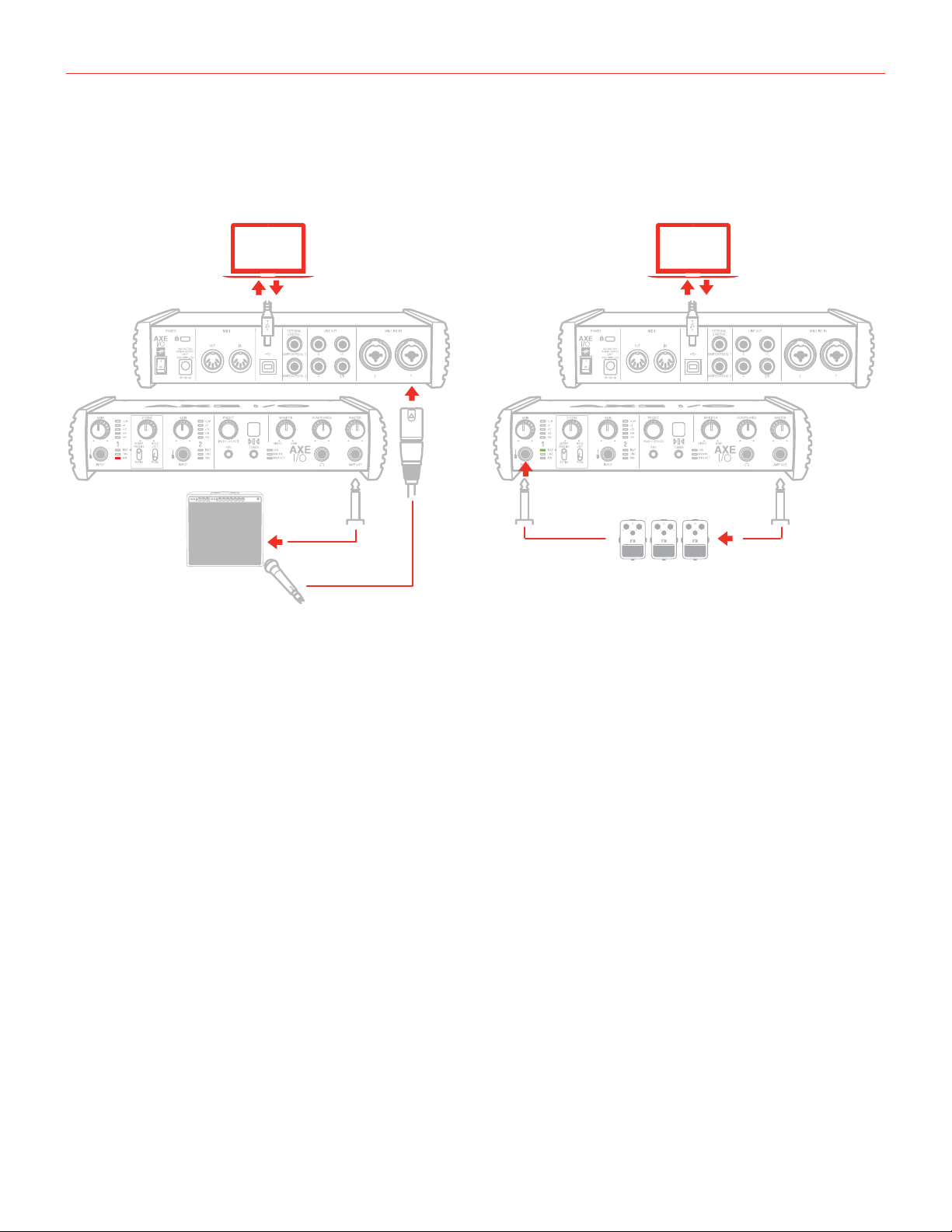
English
11
2 Dedicated guitar features
2.1 Direct amplifier output & Re-Amplification
RE-AMPLIFICATION
in from MIC
Among the features that make AXE I/O the definitive guitarist interface is the Re-Amplification feature. The “AMP
OUT” is a fifth physical output which is independent from main Output 1-2 and 3-4. With this output, you can
feed a DI recorded guitar to external analogue stomps or a real amplifier, still being able to monitor the session
from main Output (1-2). The external stomps (or the miked amplifier) will be connected back to Input to return
into the DAW on a newly recorded track.
The AMP OUT is a floating unbalanced output topology specifically designed to properly interface with guitar
or bass amplifiers of any kind for maximum signal fidelity and integrity. This ensures the immunity from noises
caused by ground loops with the Amps, so actually allowing reamping without the typical associated noise/hum
issues.
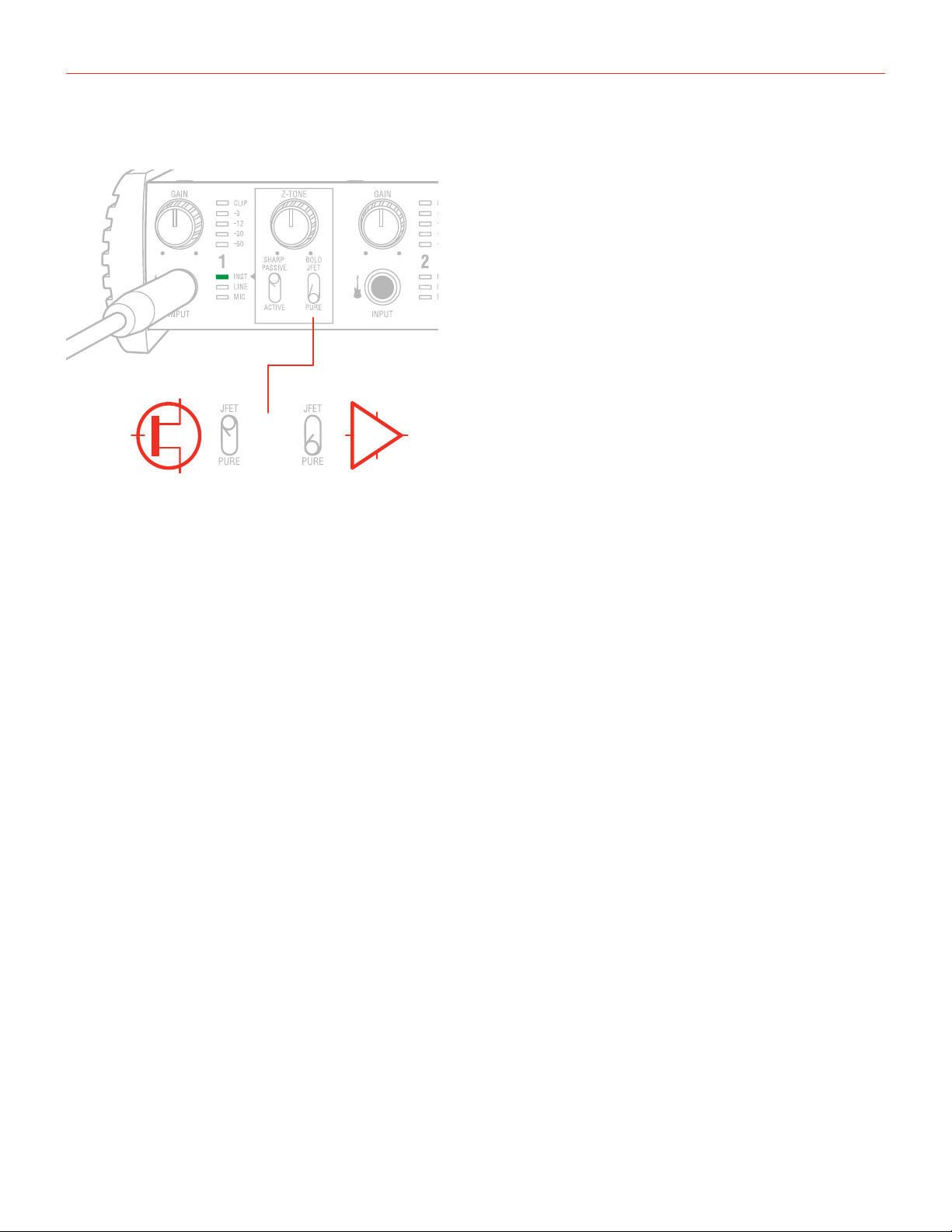
English
12
2.2 JFET / PURE input (only for Instrument Input 1)
Thanks to the front panel selector it is possible to select two different preamp topologies for your connected
instrument: JFET preamp type and Pure preamp type.
The discrete JFET (field-effect transistor) circuitry adds a tiny bit of color and harmonics to the signal, giving your
instruments a bit of added warmth.
Pure circuitry results in a more linear response featuring the absolutely cleaner signal path possible, for best
transparency and clarity.
Each amplifier topology offers complimentary sonic performance to the other, and both are widely used in
professional recording and stage work. Note: this control only works when the Pickup selector is on the Passive
position.
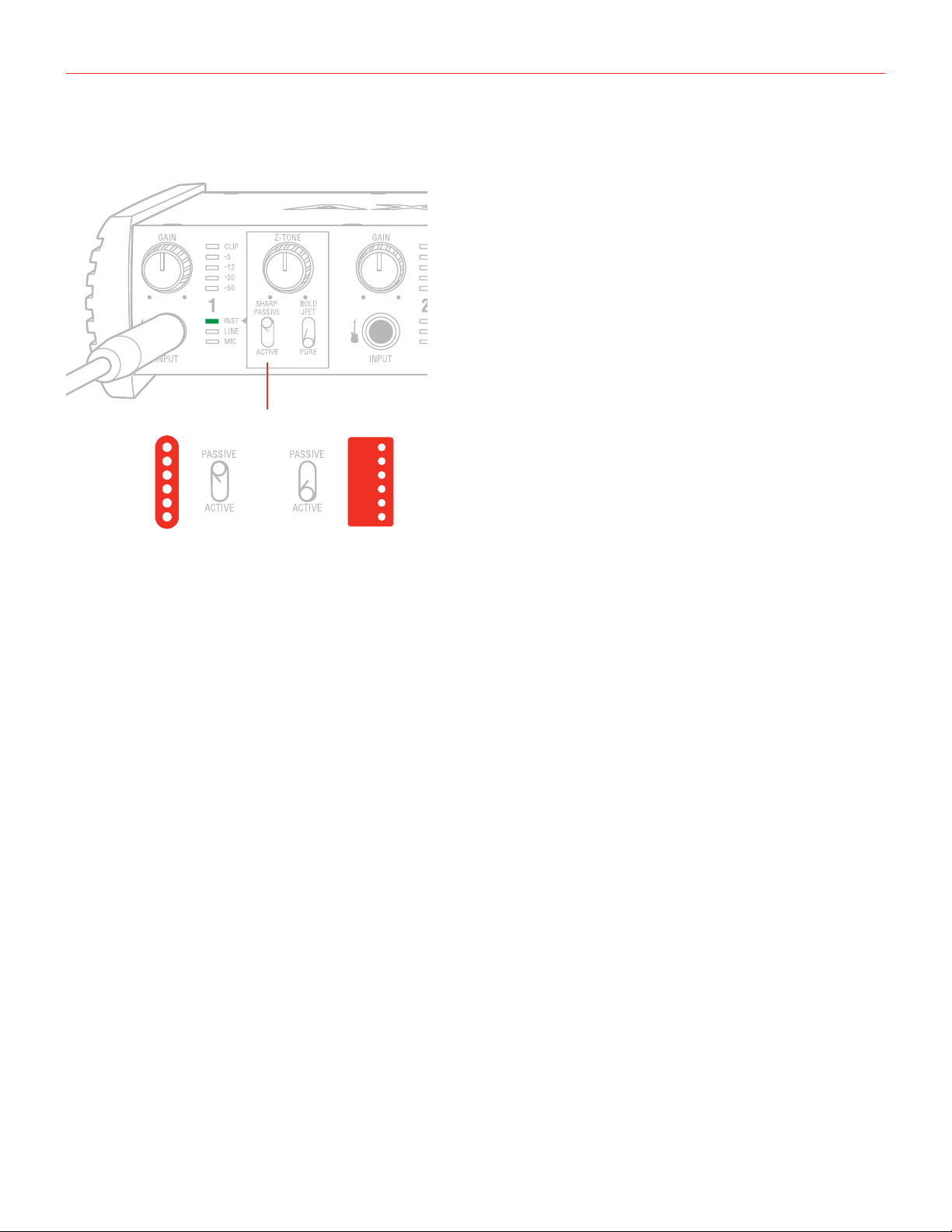
English
13
2.3 Pick-Up selector (only for Instrument Input 1)
PICK-UP
AXE I/O works perfectly with both Passive and Active guitar or bass pickups, having independent circuitry that
suits perfectly both topologies. Passive electric guitar pickups exhibit significantly higher output impedance than
the active counterpart, among other significant tone differences, but neither of the two is “better” or “worse”
than the other: indeed they have different behaviors. To properly couple this diversity of guitar pickups in the
most musically pleasing manner, AXE I/O offers a pickup selector that allows the artist to select between Active
(when using an active pickup) and Passive (when using a passive pickup).
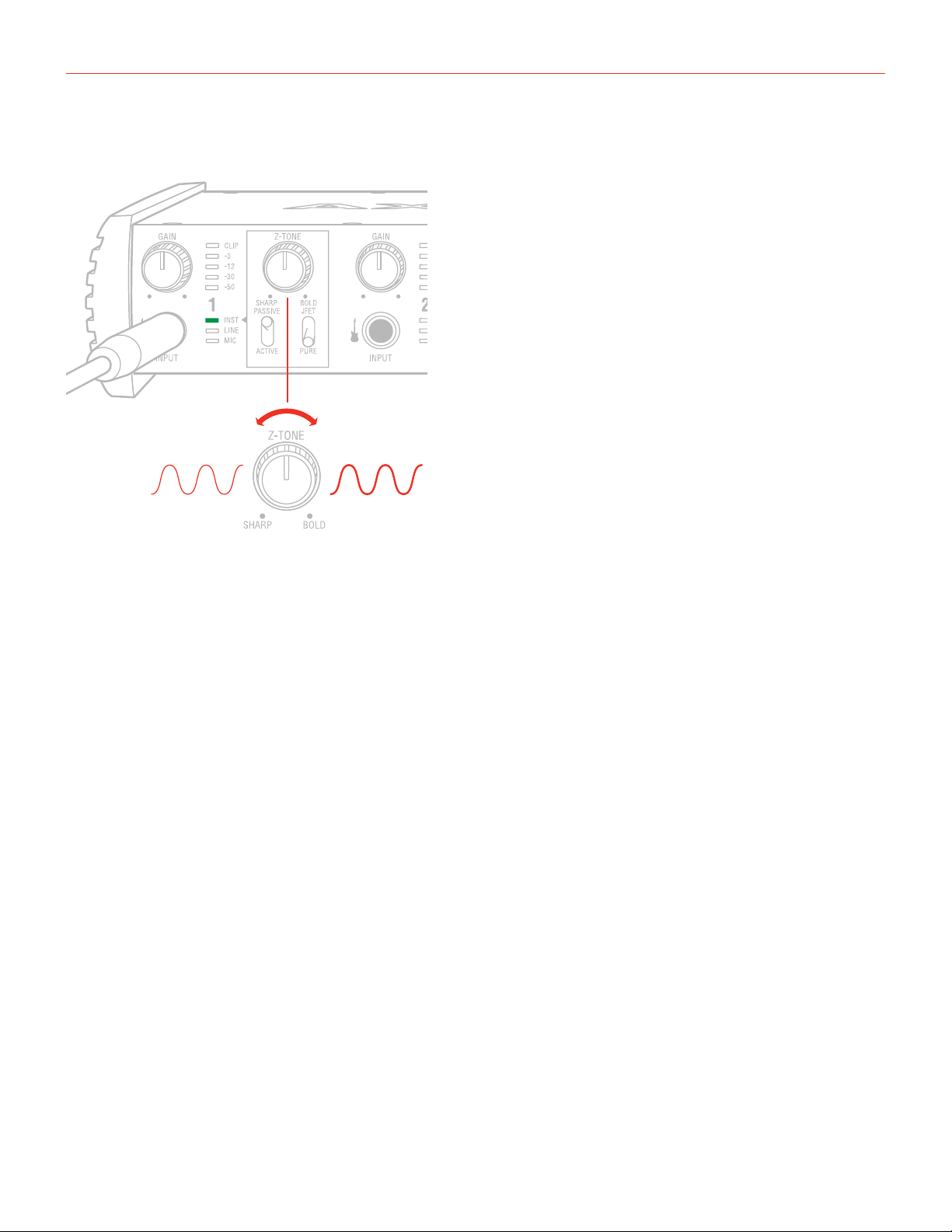
English
14
2.4 Variable impedance (Z-TONE™) control (only for Instrument Input 1)
All passive pickups (being them single coil, humbucker, split, etc..) have a certain sound character that is also
determined by the loading impedance. The Z-TONE™ front control allows you to change the input impedance
on the instrument input 1 therefore allowing for a very creative way of shaping the tone of your instruments.
The beauty of this system is that it allows you to discover tonal shades from your instruments that you never
heard before, by shaping the tone right at the source, within the pickups, instead of what is normally done with
post-processing tools of any kind.
Feel free to experiment without rules with this knob! You will find your tone becomes generally more thick and
bold by reducing the impedance (control is moved clockwise) and, on the other hand, more crisp and sharp
when rotated counter-clockwise.
For example if you find your high gain tones to be too harsh, try setting this control at mid position, and you’ll
experience what the Z-TONE can magically do.
If you’re recording a bass (with passive pickups) and find it sounds a bit thin, try the same. The sound will
immediately feel more bold, solid and bigger.
The key here is experimentation! Feel free to check it out on your instruments, on various configurations, the
possibilities are really endless.
Settings start from the highest impedance value (named “Sharp”) to the lowest impedance value (named “Bold”)
The Z-TONE circuit only works with passive pickups of any kind.
Using it on active pickups will not provide any significant useful change to the sonics of the instrument.
Note: AXE IO is very useful to feed analogue stomp boxes from DAW tracks using the AMP output.
The perfect way to get the Stomp signal back into the DAW is using Instrument input 1. This way the Z-TONE
circuit will also be very useful because most vintage stomps can actually change the way they sound depending
on the load impedance, so experimentation in this usage is very welcome as well.
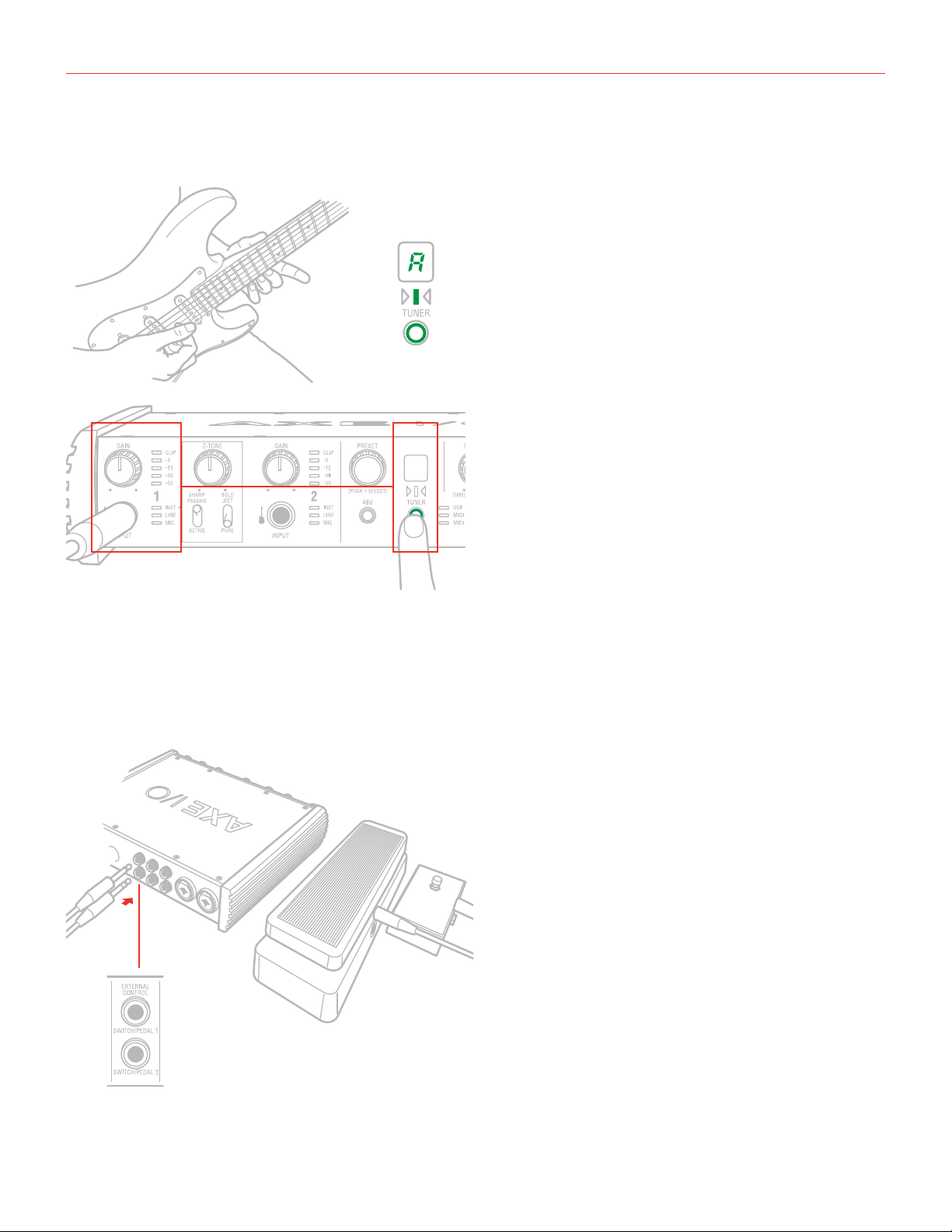
English
15
2.5 Tuner
1
2 3
A built-in tuner with bright LED indicators clearly shows any tuning discrepancy. To access the tuner, just press
the tuner button on the front panel. This is another feature not commonly found on audio interfaces which allows
the artist to seamlessly tune their instruments on the fly without having to use external tuners or dedicated plug-
ins.
2.6 External control
Connect up to two external controller here to send MIDI control messages. You can use any available
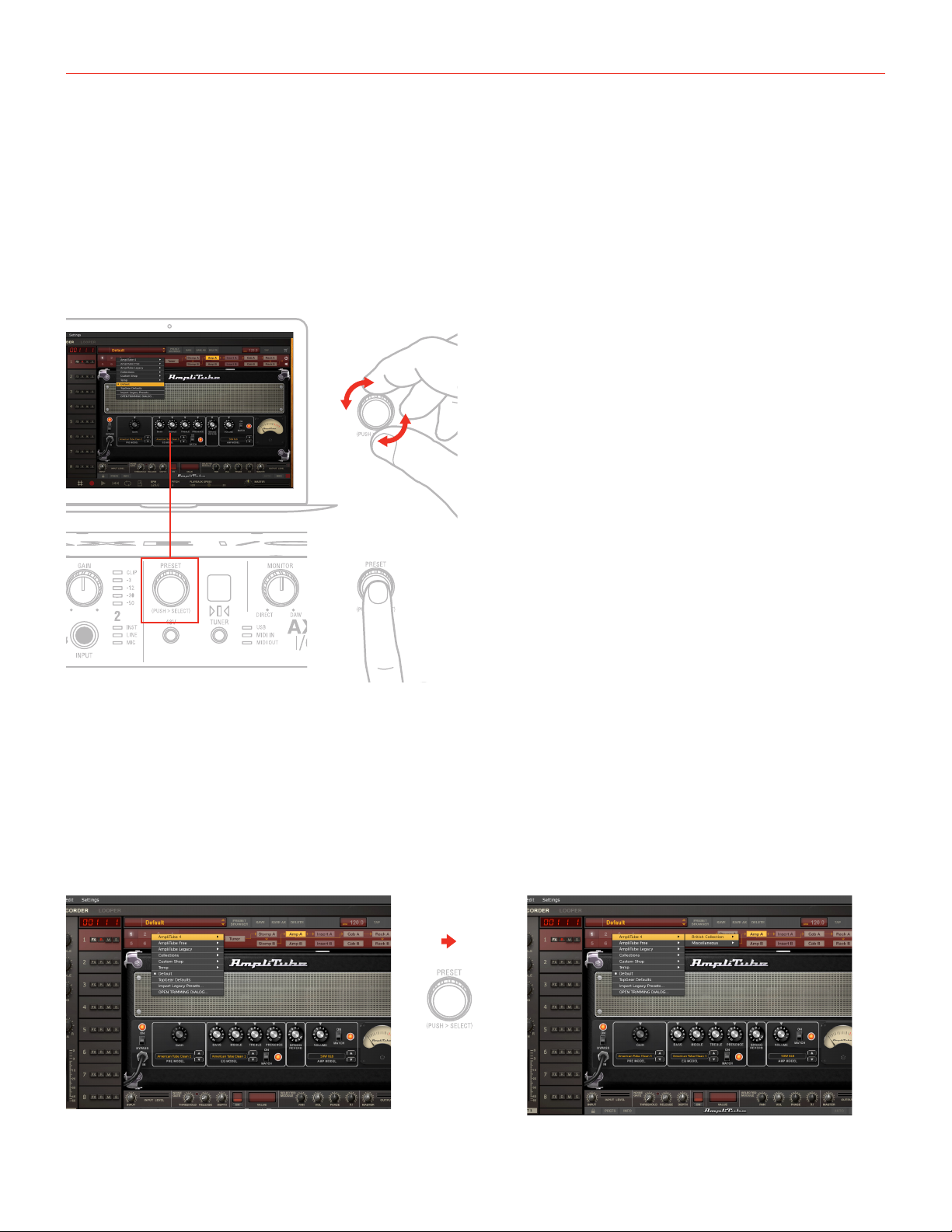
English
16
“momentary” or “sustain pedal” type foot switch that includes a 1/4 inch connector. Both normally open and
normally closed switches are supported. AXE IO also support continuous expression pedals for controlling
realtime parameters like Wah, Volume, FX depth etc. Any 1/4” TRS connector expression pedal will work with
AXE IO. MIDI messages associated with these controllers are freely assignable from the “Control app”.
2.7 Preset browsing
1
2
By default this control is setup to directly control presets browsing on AmpliTube (from version 4.8.1), however
the MIDI CC that are assigned to this control can be freely assigned to make it useful for other type of controls
by using the “Control App”.
Of course, by doing so, you will no longer be able to browse AmpliTube presets.
Default MIDI CC# are:
Rotation -> CC#22 Relative mode
Push -> CC#23
To load a preset in AmpliTube:
PUSH
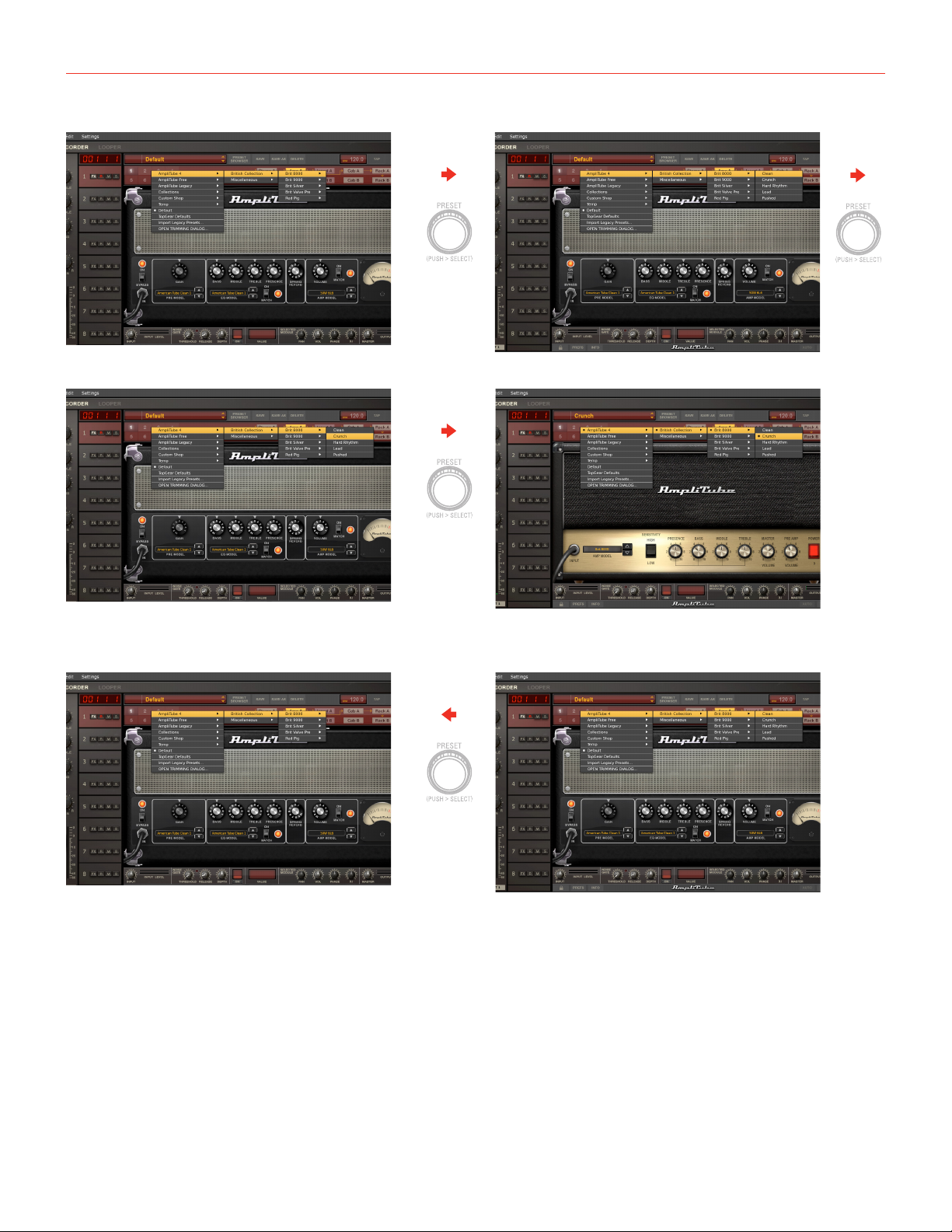
English
17
PUSH
PUSH
To go back on the previous level of the preset menu, push and hold the control:
PUSH
and
HOLD
ROTATE
