Page 1

Premium Audio Interface
with advanced guitar tone shaping
USER MANUAL
English
日本語
Page 2

Premium Audio Interface
with advanced guitar tone shaping
USER MANUAL
Page 3
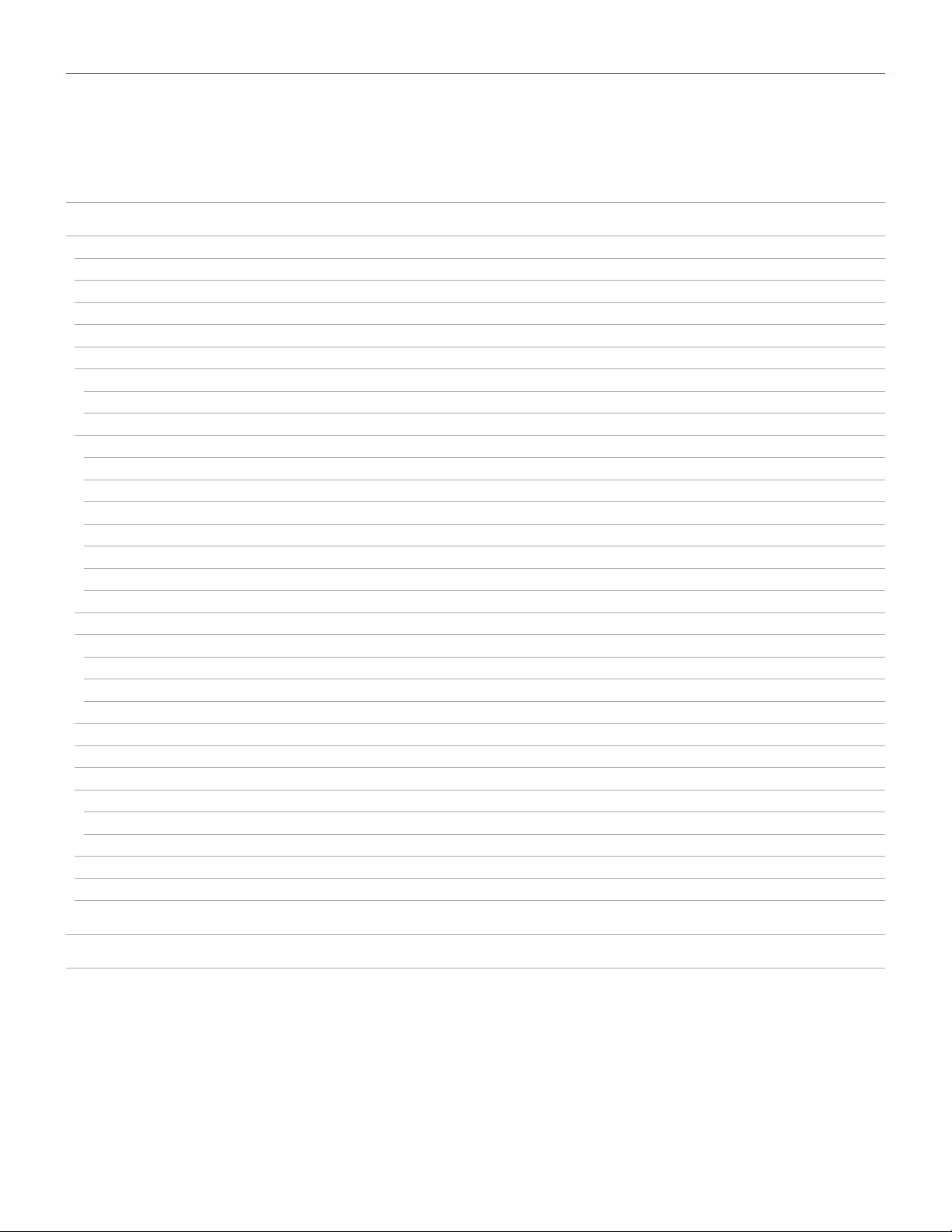
Contents
Table of Contents
Contents 2
English 3
Power adapter information 3
AXE I/O 3
Register your AXE I/O 4
Front panel 4
Rear panel 6
1 Installation and setup 7
1.1 Software installation 7
1.2 Setup 7
2 Dedicated guitar features 11
2.1 Direct amplifier output & Re-Amplification 11
2.2 JFET / PURE input (only for Instrument Input 1) 12
2.3 Pick-Up selector (only for Instrument Input 1) 13
2.4 Variable impedance (Z-TONE™) control (only for Instrument Input 1) 14
2.5 Tuner 15
2.6 External control 15
2.7 Preset browsing 16
3 Setup your DAW 18
4 Connecting microphones 18
4.1 Condenser microphones 18
4.2 Dynamic microphones 19
4.3 Ribbon microphones 19
5 Connecting instruments 20
6 Connecting loudspeakers and headphones 20
7 Direct monitoring 21
8 Control software 21
8.1 Interface view 22
8.2 Controller tab 24
9 Specifications 25
Warranty 27
Support and more info 27
Regulatory 28
2
Page 4
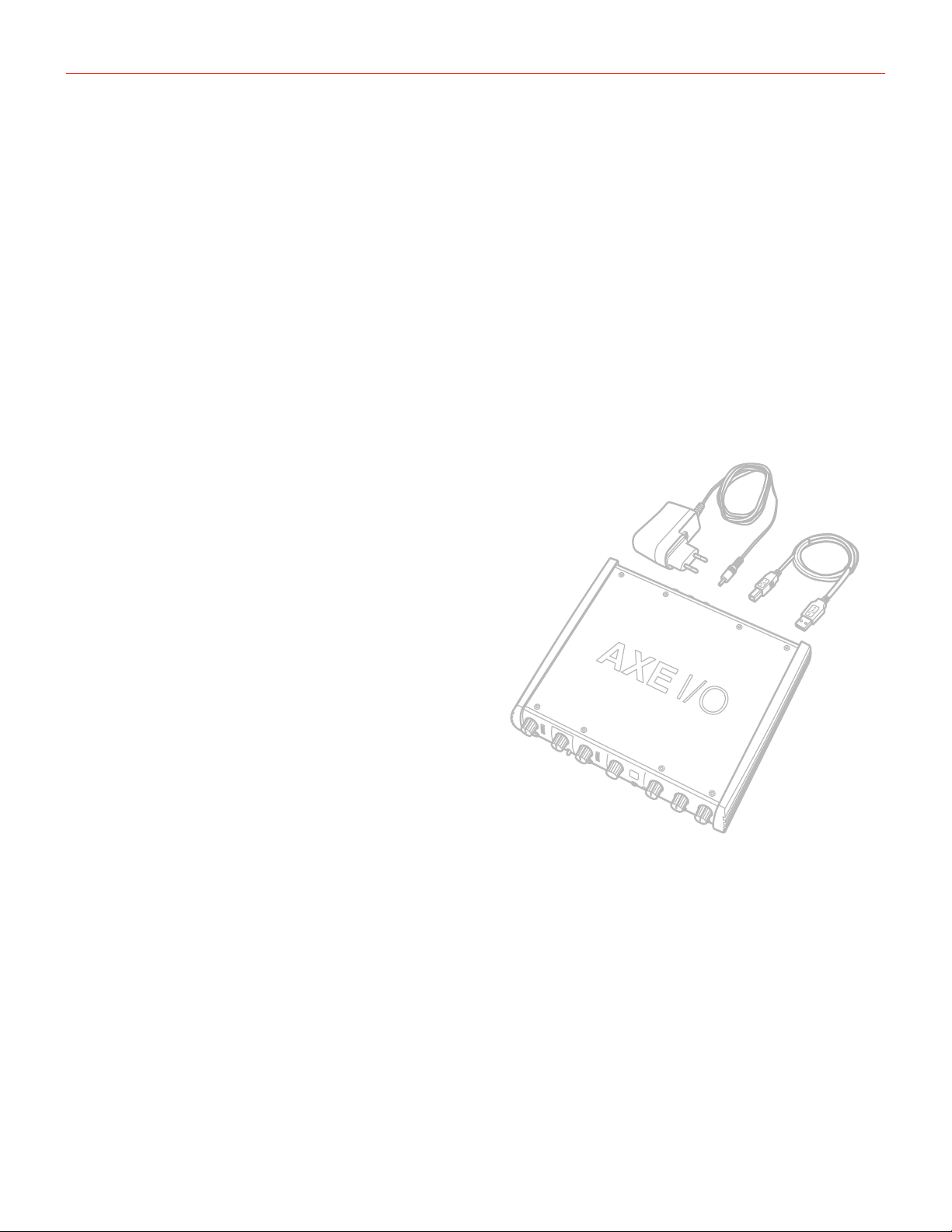
English
Power adapter information
Use only the specified AC adaptor and make sure the line voltage at the installation matches the input voltage
specified on the AC adaptor’s body.
IK Multimedia will not be responsible of any damage caused by usage of any AC adaptor other than the
specified one.
The usage of AC adaptors other than the specified one could compromise the user experience in terms of:
• Safety risk
• Noise performances
AXE I/O
Thank you for purchasing AXE I/O.
Your package contains:
• AXE I/O
• USB cable
• PSU
• Quick Start Guide
• Registration Card
1x
1x
1x
AXE I/O is a 2in/5out audio/midi interface capable of a resolution up to 24/192kHz.
It has been designed from the ground up with the goal of providing the best possible interface for guitar players,
with dedicated features such as: Re-amplification IN/OUT, JFET/Pure input selector, Pick-up selector, Z-TONE™
control, Preset browser, external control inputs and tuner.
AXE I/O is a superior all-around audio interface too, thanks to the 192kHz sampling resolution at 24bit, the
outstanding dynamic range and the asynchronous USB audio, for ultra low conversion jitter for premium audio
performance.
3
Page 5
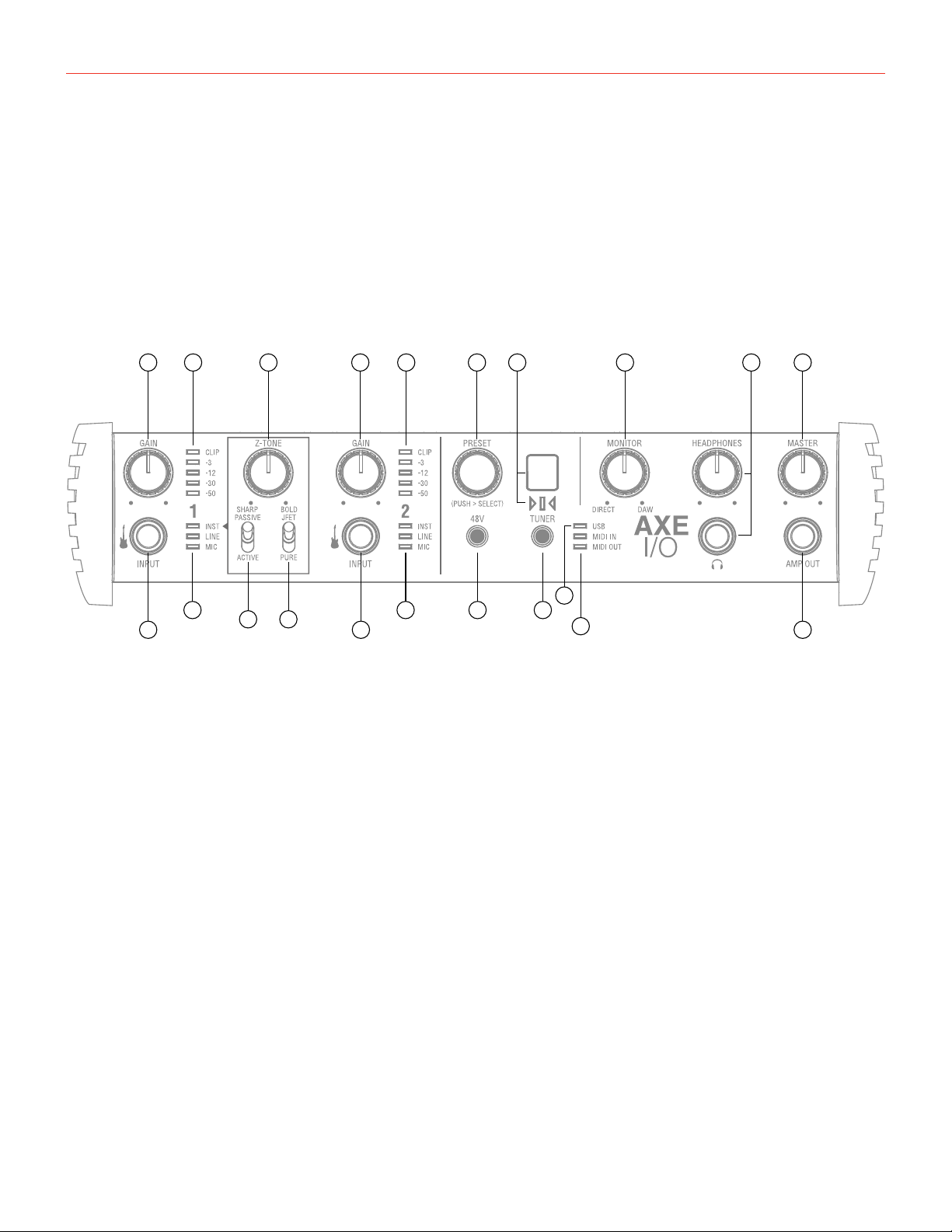
English
Register your AXE I/O
By registering, you can access technical support, activate your warranty and receive free JamPoints™ which will
be added to your account. JamPoints™ allow you to obtain discounts on future IK purchases! Registering also
keeps you informed of all the latest software updates and IK products.
Register at: www.ikmultimedia.com/registration
Front panel
2 2 33 5 13 14 15 1610
4
1
6 7
4
1 17
8 9
11
12
1. Instrument inputs 1 and 2 - 1/4” (6.35mm) jack type - Connect your instruments here (e.g., guitar).
2. GAIN 1 and GAIN 2 - adjust the input gain for the signals at Inputs 1 and 2 respectively.
3. Peak Meters - each input has a dedicated 5-segments peak meter, with 1-second hold on CLIP, that
indicates the level of the input signal.
4. INST, LINE, MIC LEDs - active input indication with auto select. If no connection is made, or if an XLR is
connected to the back Combo input, the MIC input will be activated, and the corresponding LED will light
up; if an 1/4” jack (line level) is connected at the back Combo input, the LINE input will be selected and the
corresponding LED will light up; if an instrument is connected to the front input, the INSTRUMENT input will
be selected and the corresponding LED will light up. The front Instrument input has always priority over back
connected XLR or 1/4” jacks.
5. Z-TONE™ - Variable impedance control - the front control named Z-TONE™ allows you to change the input
impedance on the instrument input 1 allowing for a unique possibility for tone shaping on your instruments.
6. PASSIVE/ACTIVE - Pick-Up selector - this selector allows you to match the type of pick-up installed on the
connected instrument. This control will act exclusively on the instrument input 1.
7. JFET/PURE - Preamp topology selector - this selector allows you to select two different preamp topologies
for your connected instrument: JFET preamp type and Pure preamp type. This control will act exclusively on
the instrument input 1.
8. 48V - This switch enables 48V phantom power on both microphone inputs. The switch illuminates when
phantom power is selected.
9. TUNER - this switch activates the built in tuner. The switch illuminates when tuner is active.
10. Tuner’s display and LEDs - 7-segments display shows the note played, plus three segments tuning
indication.
4
Page 6
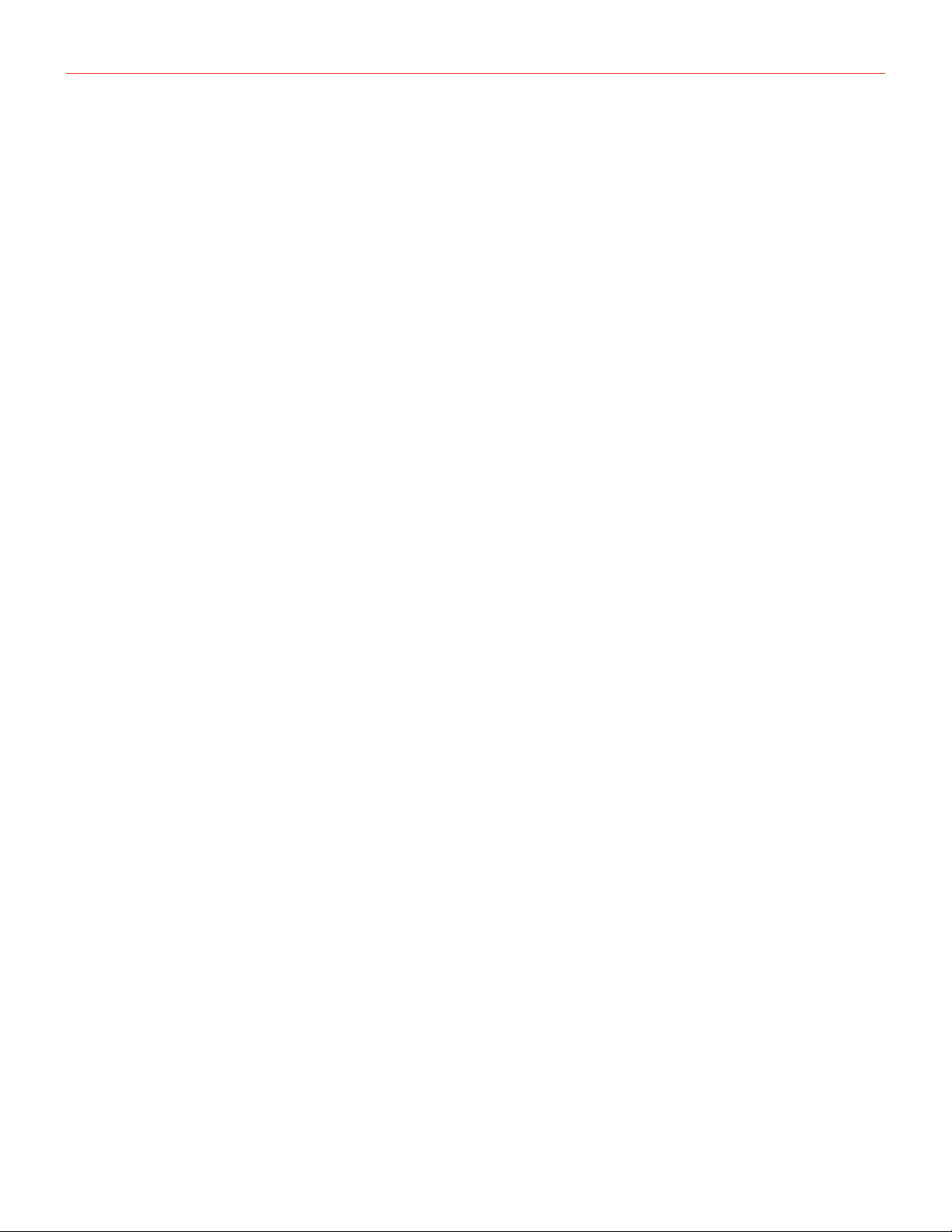
English
11. USB LED - this LED illuminates when the unit is recognised by the computer to which it is connected.
12. MIDI IN/OUT LEDs - these LEDs illuminate when MIDI data is received from/transmitted to the MIDI port.
13. PRESET - this push-encoder allows you to browse between AmpliTube’s presets. This control can also be
customized to send any MIDI CC to control other functions or other software.
14. MONITOR - the Monitor knob allows you to blend your input signals with the playback streams from your
computer. This allows you to monitor your input signal with zero latency. If the knob is positioned at 12
o’clock, the input signal and the playback stream will be equally balanced. Turning the knob to the left will
increase the level of the direct signal; turning to the right will increase the level of the playback stream from
the DAW. This control works both for Outputs 1-2 and Headphones.
15. HEADPHONES - connect one pair of headphones to the 1⁄4” (6.35 mm) TRS jack sockets below the
headphone volume controls. The headphone outputs always carry the signals that are currently routed to
outputs 1 & 2.
16. MASTER - main output level control – this control adjusts the level at Outputs 1 and 2 on the rear panel.
17. AMP OUT - this is a fifth 1/4” physical unbalanced, floating output with selectable ground lift (controlled with
software). It’s independent from main Outputs 1-2 and 3-4. This output is specifically designed to allow the
interface to feed guitar amps or stomps without the typically associated risk or hum or buzz noises caused
by ground loops or mismatched levels and impedances.
5
Page 7
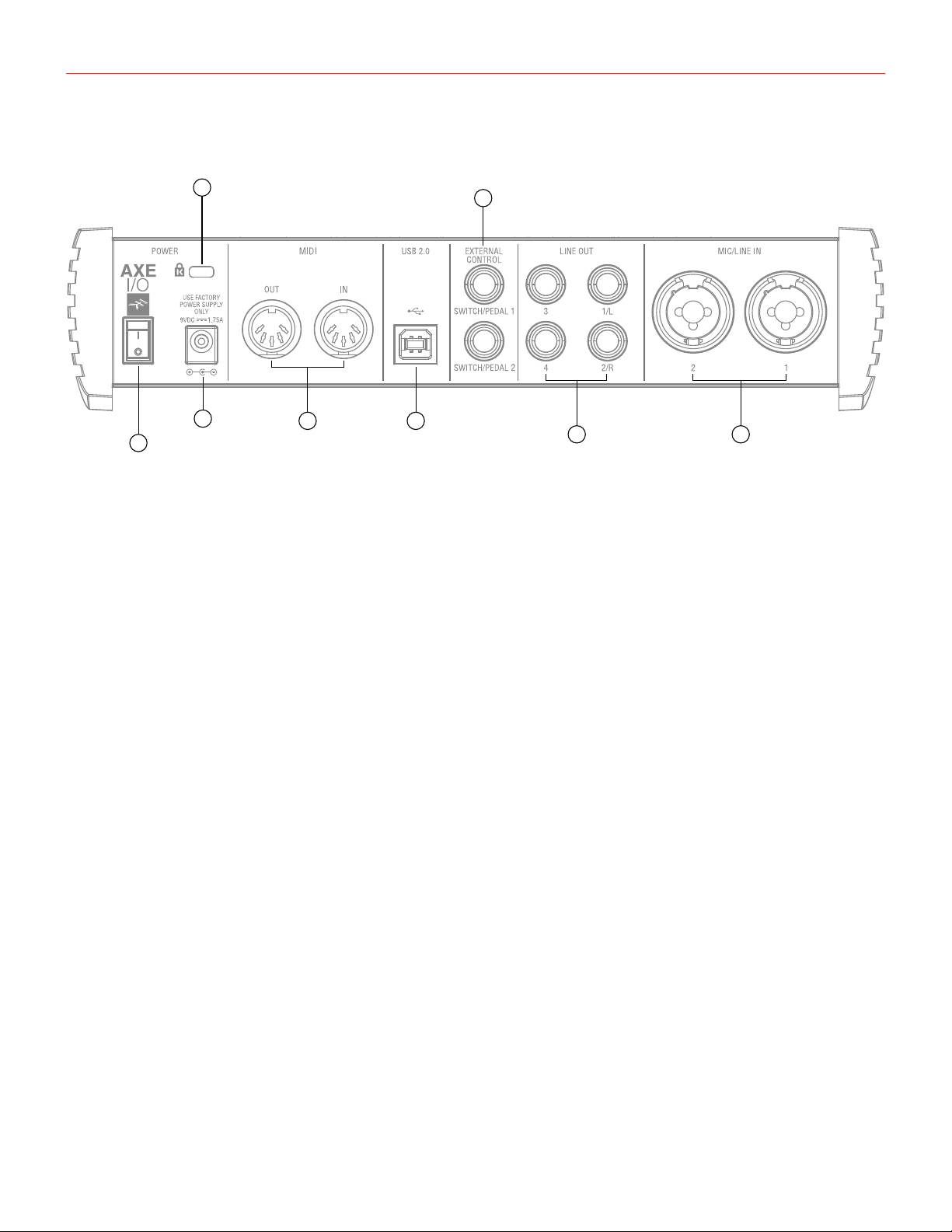
English
Rear panel
2
3
1
4
5
6
87
1. Power On/Off switch.
2. Kensington security lock - secure your AXE I/O to a suitable structure if desired.
3. External DC power input - 2-pole barrel socket. 9V DC, 1.75A (max), positive on the external pole.
4. MIDI IN/OUT - standard 5-pin DIN sockets for connection of external MIDI equipment.
5. USB 2.0 port - Type B connector - connect the AXE I/O to your computer with the supplied cable.
6. EXTERNAL CONTROL - use these 1/4” (6.35mm) jacks to connect external controller pedals (single or dual
switches, continuous expression pedals). MIDI messages sent are freely assignable from the “Control app”.
7. LINE OUTPUTS 1 to 4 - Outputs 1/L and 2/R are balanced and floating analogue line outputs on 1⁄4” (6.35
mm) jack sockets; Outputs 3 and 4 are unbalanced line outputs; use TRS jacks for a balanced connection or
TS jacks for unbalanced. Outputs 1/L and 2/R will normally be used to drive the primary monitoring system.
8. MIC/LINE IN 1 and 2 - XLR Combo type input sockets - connect microphones or line level signals. Input 1
can also be used as a re-amp input.
6
Page 8
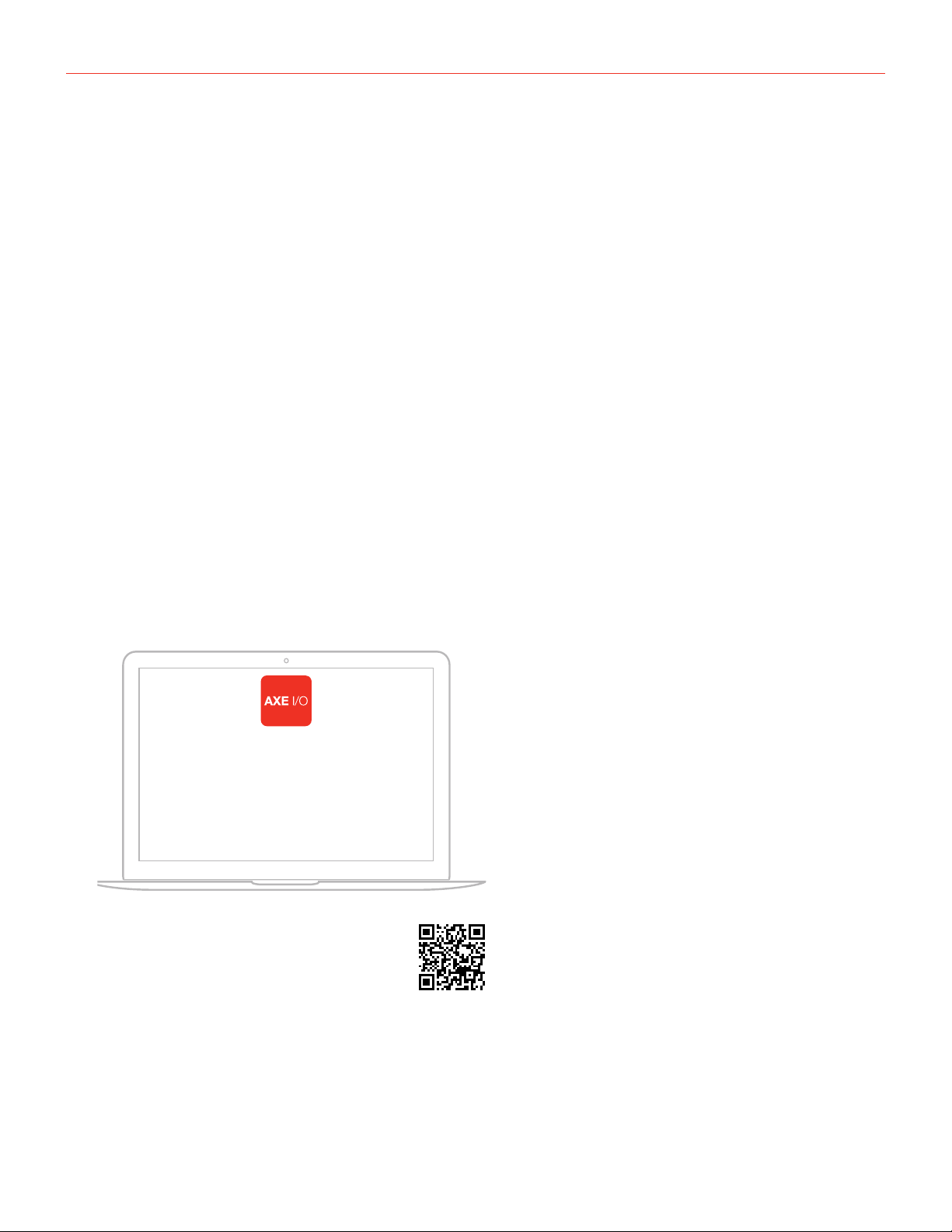
English
1 Installation and setup
1.1 Software installation
All software required by the AXE I/O are available for download from the IK Multimedia website (www.
ikmultimedia.com/products/axeio). By downloading the “AXE I/O Drivers and Control Software” you’ll find:
MAC users: the installer contains the AXE I/O Control App.
Windows users: the package includes the AXE I/O Control App and the necessary drivers for the interface.
1. Using your web browser, go to www.ikmultimedia.com/products/axeio and go to the Downloads section.
2. You can now download the “AXE I/O Drivers and Control Software” file (Mac and Windows versions available).
4. Download and install the “AXE I/O Drivers and Control Software” version (Mac or Windows) appropriate for
your computer and follow all on-screen instructions.
5. When the installation is complete, restart your computer.
6. After restart, connect the AXE I/O to your computer with the supplied USB cable.
1.2 Setup
1. Download and install the AXE I/O Drivers and Control Software as described above.
AXE I/O Control Software
AmpliTube Deluxe
10 T-RackS plug-ins
Ableton Live Lite
FREE DOWNLOAD
ikdownloads.com/axeio
7
Page 9
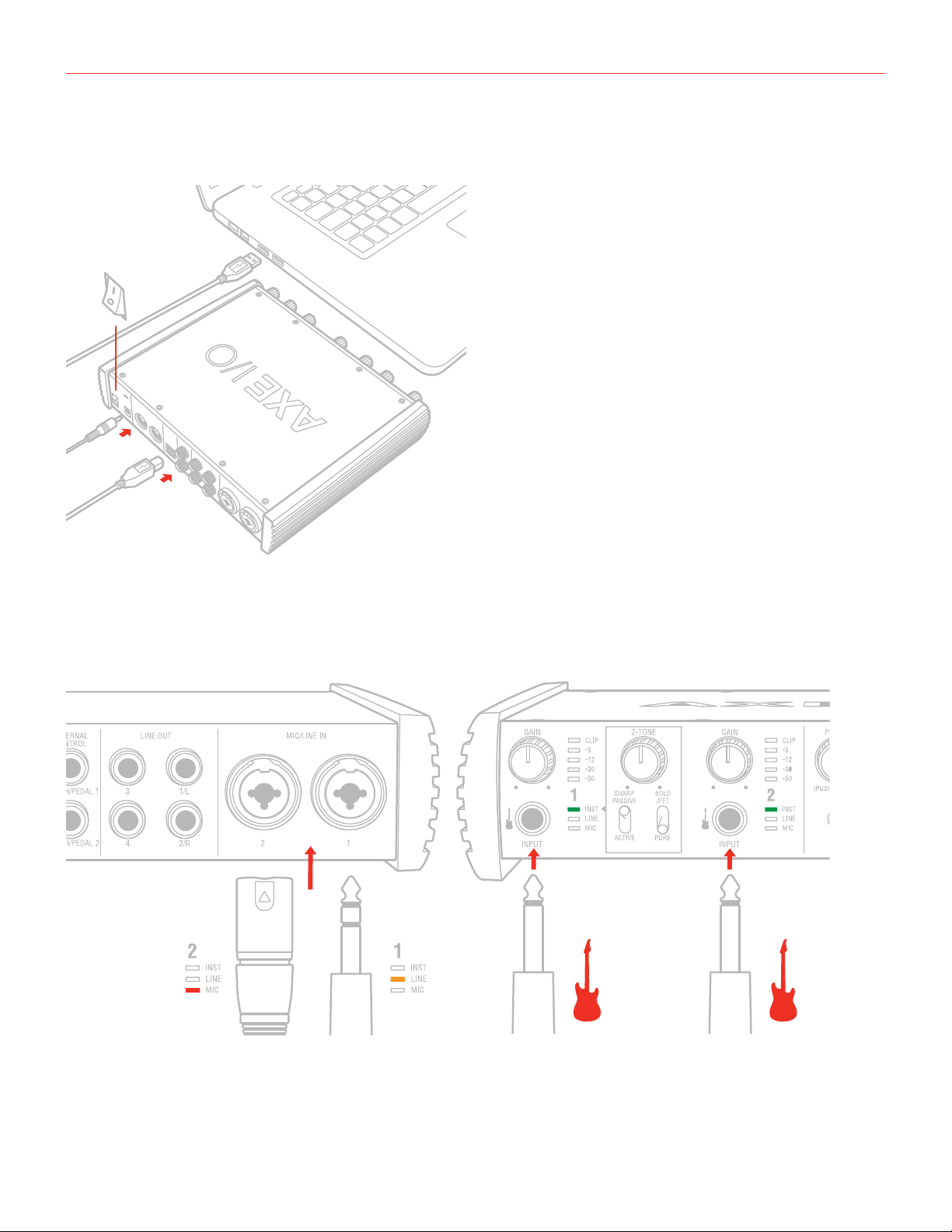
English
2. Connect the AXE I/O to your computer with the supplied USB cable.
3. Connect the supplied PSU to the AXE I/O and switch on the unit
ON
3
2
1
4. You can connect microphones or line level signal to the back combo XLR inputs 1 and 2, or instrument
signal to the front Jack 1/4” Instrument inputs 1 and 2.
INSTRUMENT
MIC / LINE IN
IN
8
Page 10
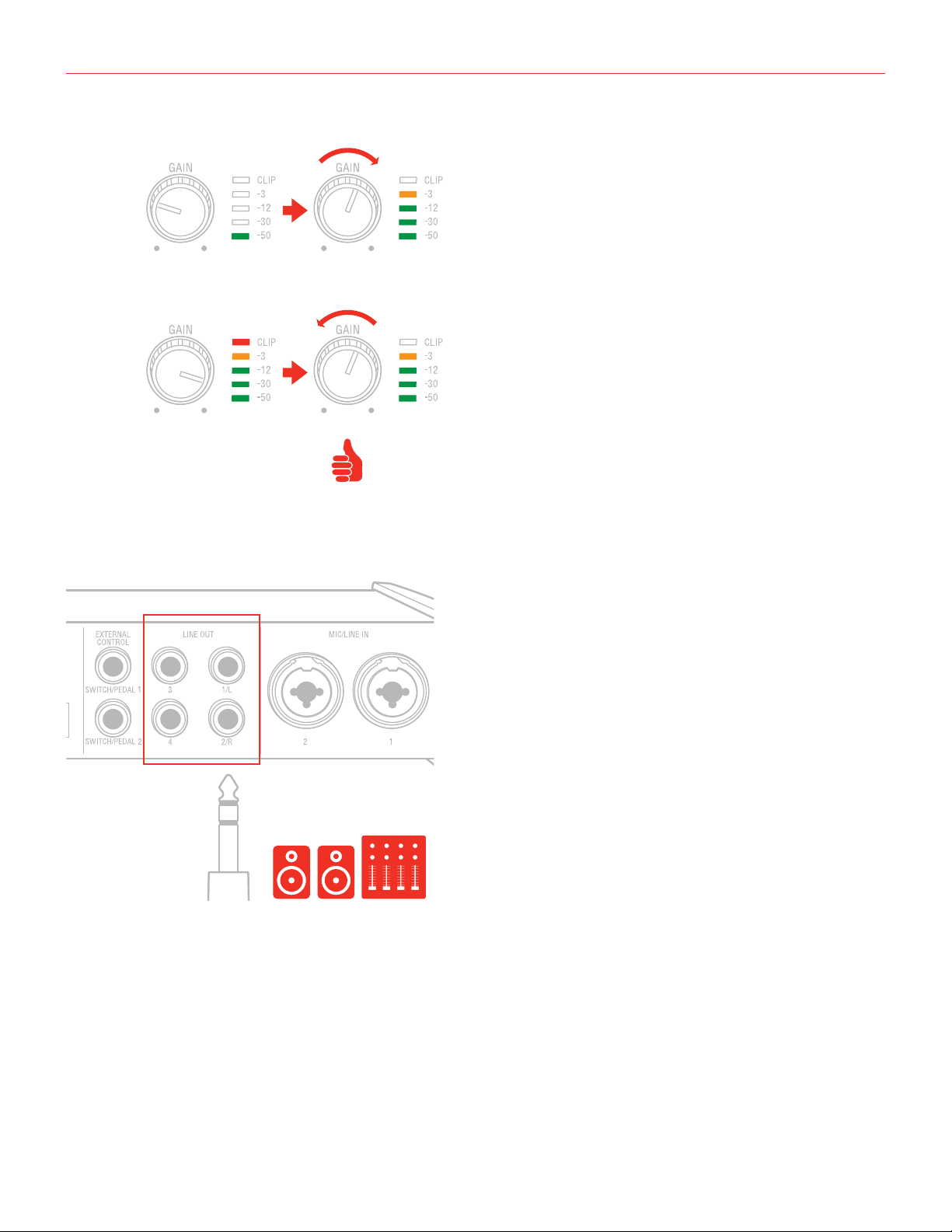
English
5. Connect speakers, amplifiers or other line devices to the four line output jack 1/4” on the rear panel of AXE
I/O. Out 1/L and 2/R are balanced outputs.
9
Page 11
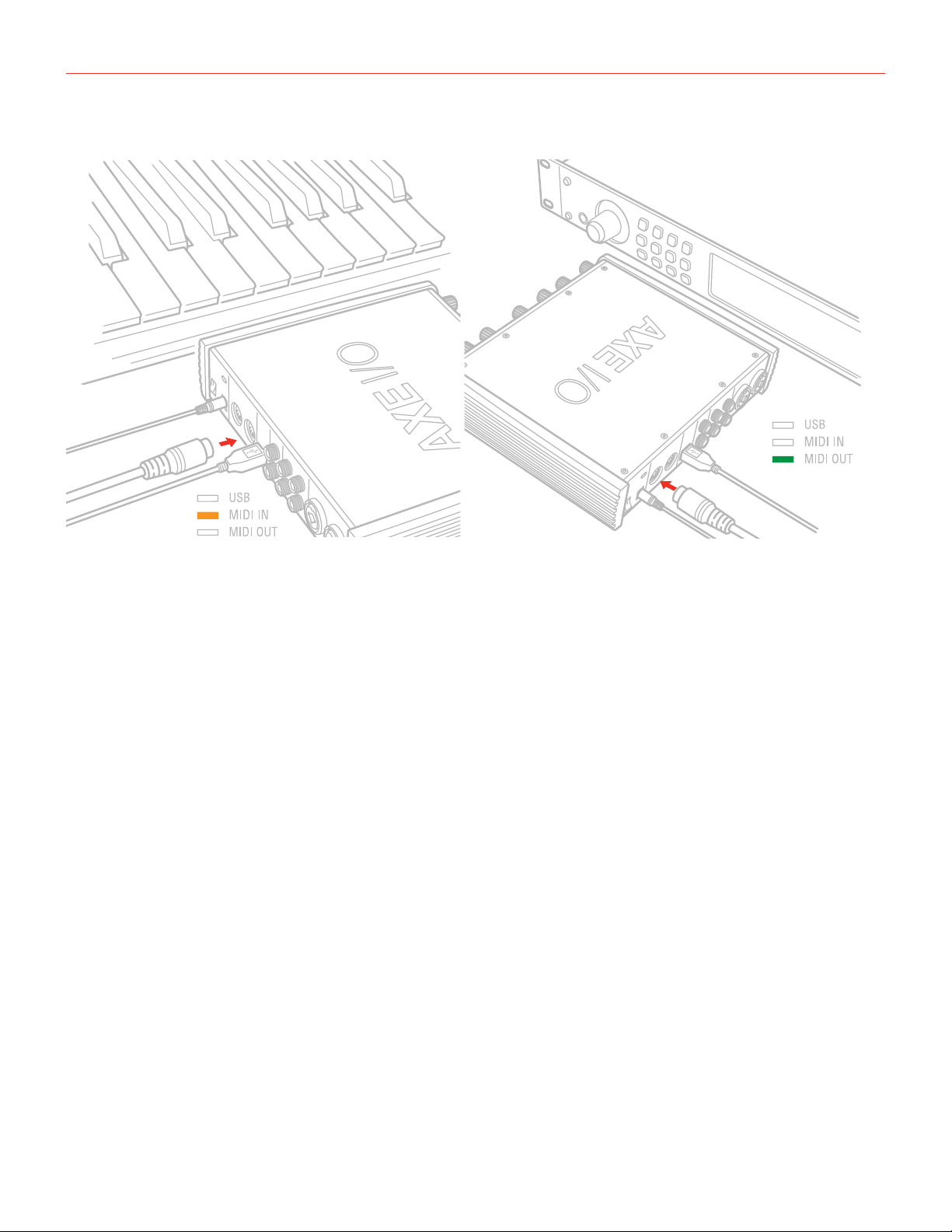
English
6. If needed, you can connect external MIDI devices to the physical MIDI ports (Input/Output).
MIDI OUT
MIDI IN
10
Page 12
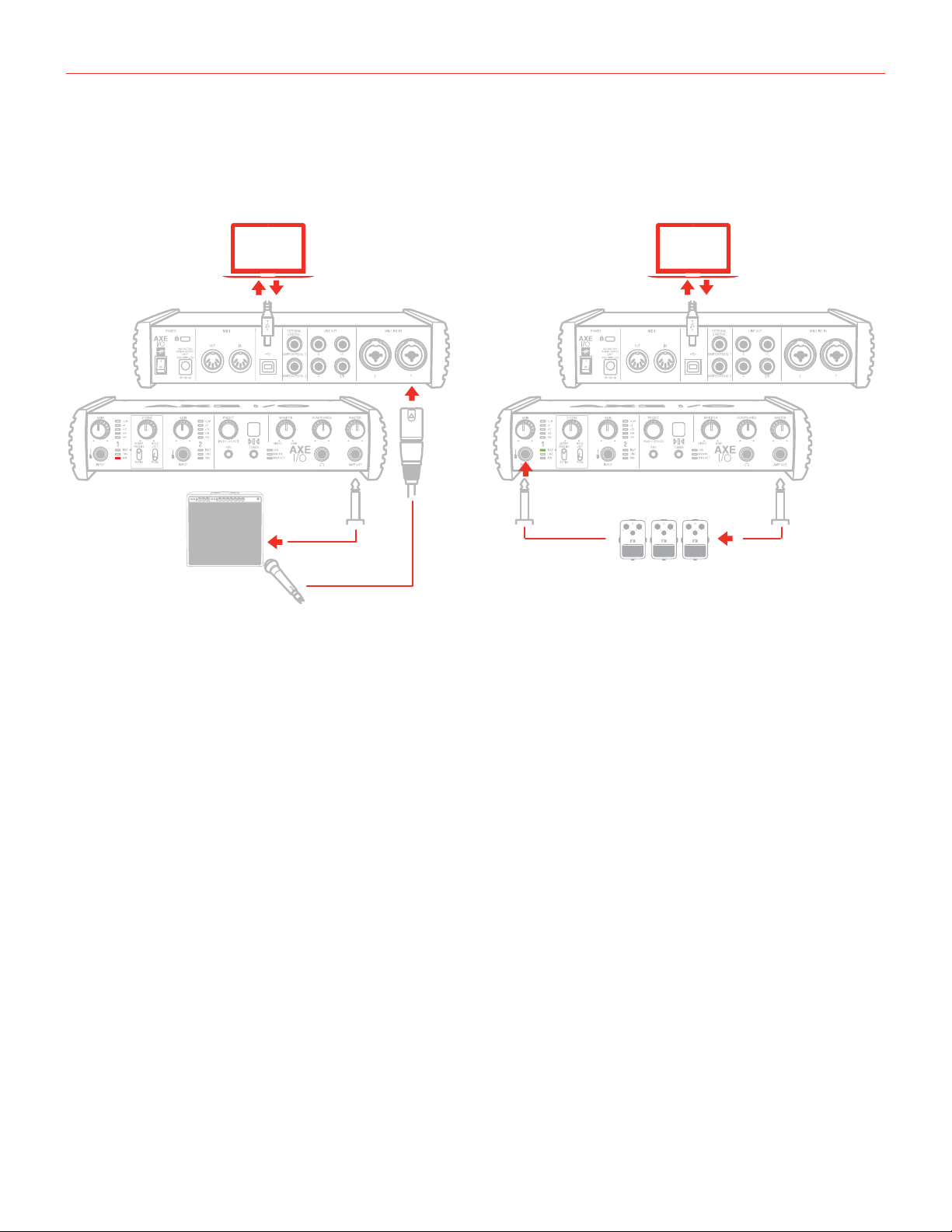
English
2 Dedicated guitar features
2.1 Direct amplifier output & Re-Amplification
RE-AMPLIFICATION
Among the features that make AXE I/O the definitive guitarist interface is the Re-Amplification feature. The “AMP
OUT” is a fifth physical output which is independent from main Output 1-2 and 3-4. With this output, you can
feed a DI recorded guitar to external analogue stomps or a real amplifier, still being able to monitor the session
from main Output (1-2). The external stomps (or the miked amplifier) will be connected back to Input to return
into the DAW on a newly recorded track.
The AMP OUT is a floating unbalanced output topology specifically designed to properly interface with guitar
or bass amplifiers of any kind for maximum signal fidelity and integrity. This ensures the immunity from noises
caused by ground loops with the Amps, so actually allowing reamping without the typical associated noise/hum
issues.
in from MIC
11
Page 13
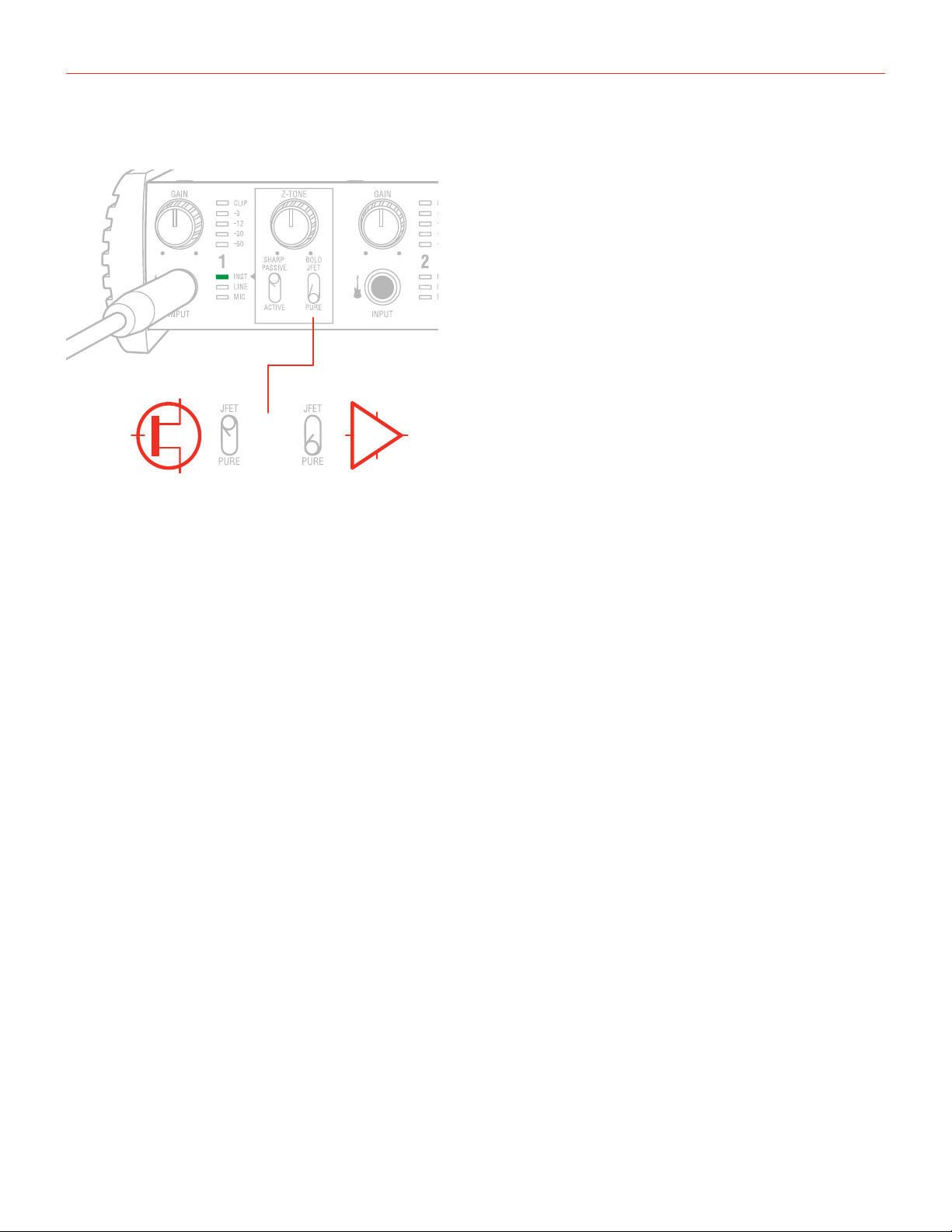
English
2.2 JFET / PURE input (only for Instrument Input 1)
Thanks to the front panel selector it is possible to select two different preamp topologies for your connected
instrument: JFET preamp type and Pure preamp type.
The discrete JFET (field-effect transistor) circuitry adds a tiny bit of color and harmonics to the signal, giving your
instruments a bit of added warmth.
Pure circuitry results in a more linear response featuring the absolutely cleaner signal path possible, for best
transparency and clarity.
Each amplifier topology offers complimentary sonic performance to the other, and both are widely used in
professional recording and stage work. Note: this control only works when the Pickup selector is on the Passive
position.
12
Page 14
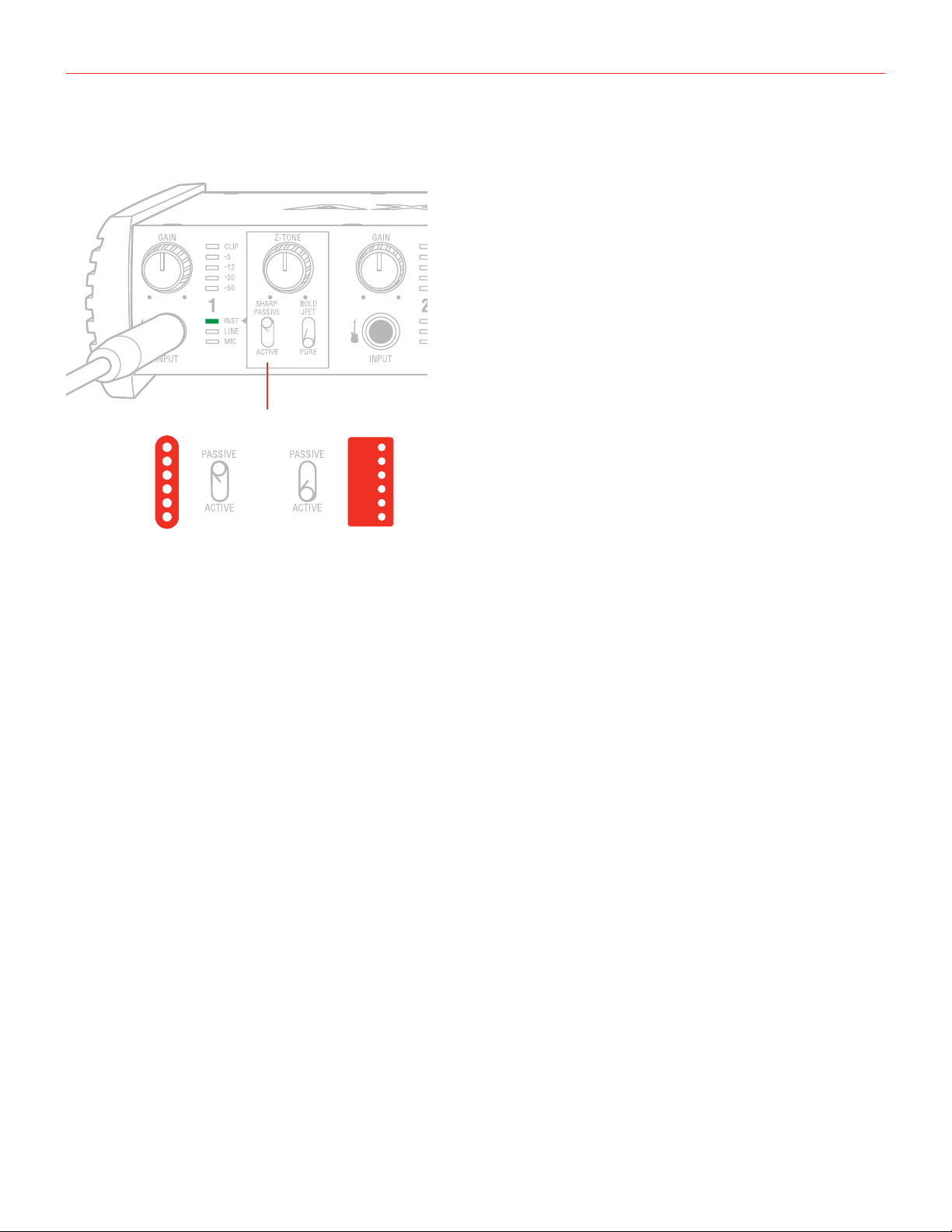
English
2.3 Pick-Up selector (only for Instrument Input 1)
PICK-UP
AXE I/O works perfectly with both Passive and Active guitar or bass pickups, having independent circuitry that
suits perfectly both topologies. Passive electric guitar pickups exhibit significantly higher output impedance than
the active counterpart, among other significant tone differences, but neither of the two is “better” or “worse”
than the other: indeed they have different behaviors. To properly couple this diversity of guitar pickups in the
most musically pleasing manner, AXE I/O offers a pickup selector that allows the artist to select between Active
(when using an active pickup) and Passive (when using a passive pickup).
13
Page 15
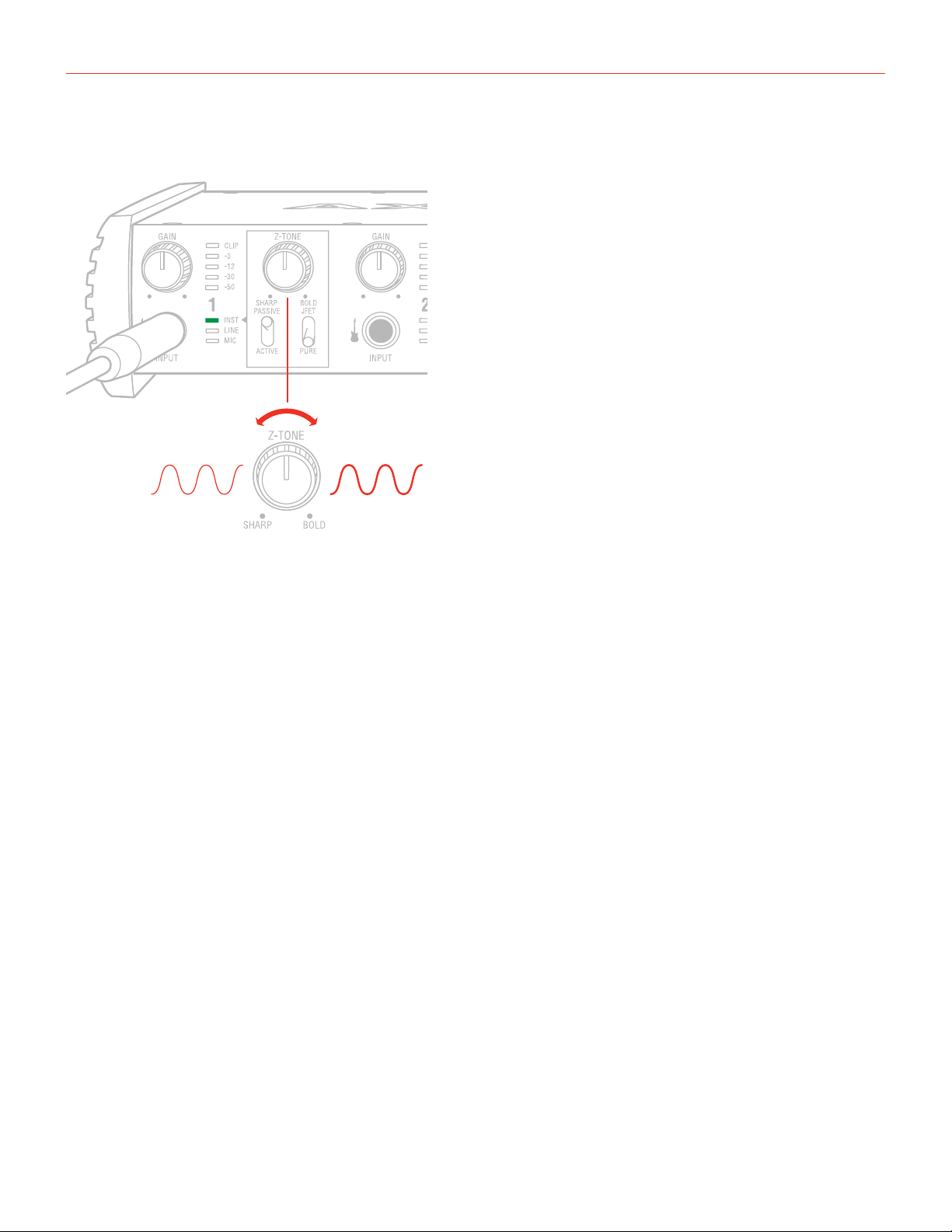
English
2.4 Variable impedance (Z-TONE™) control (only for Instrument Input 1)
All passive pickups (being them single coil, humbucker, split, etc..) have a certain sound character that is also
determined by the loading impedance. The Z-TONE™ front control allows you to change the input impedance
on the instrument input 1 therefore allowing for a very creative way of shaping the tone of your instruments.
The beauty of this system is that it allows you to discover tonal shades from your instruments that you never
heard before, by shaping the tone right at the source, within the pickups, instead of what is normally done with
post-processing tools of any kind.
Feel free to experiment without rules with this knob! You will find your tone becomes generally more thick and
bold by reducing the impedance (control is moved clockwise) and, on the other hand, more crisp and sharp
when rotated counter-clockwise.
For example if you find your high gain tones to be too harsh, try setting this control at mid position, and you’ll
experience what the Z-TONE can magically do.
If you’re recording a bass (with passive pickups) and find it sounds a bit thin, try the same. The sound will
immediately feel more bold, solid and bigger.
The key here is experimentation! Feel free to check it out on your instruments, on various configurations, the
possibilities are really endless.
Settings start from the highest impedance value (named “Sharp”) to the lowest impedance value (named “Bold”)
The Z-TONE circuit only works with passive pickups of any kind.
Using it on active pickups will not provide any significant useful change to the sonics of the instrument.
Note: AXE IO is very useful to feed analogue stomp boxes from DAW tracks using the AMP output.
The perfect way to get the Stomp signal back into the DAW is using Instrument input 1. This way the Z-TONE
circuit will also be very useful because most vintage stomps can actually change the way they sound depending
on the load impedance, so experimentation in this usage is very welcome as well.
14
Page 16
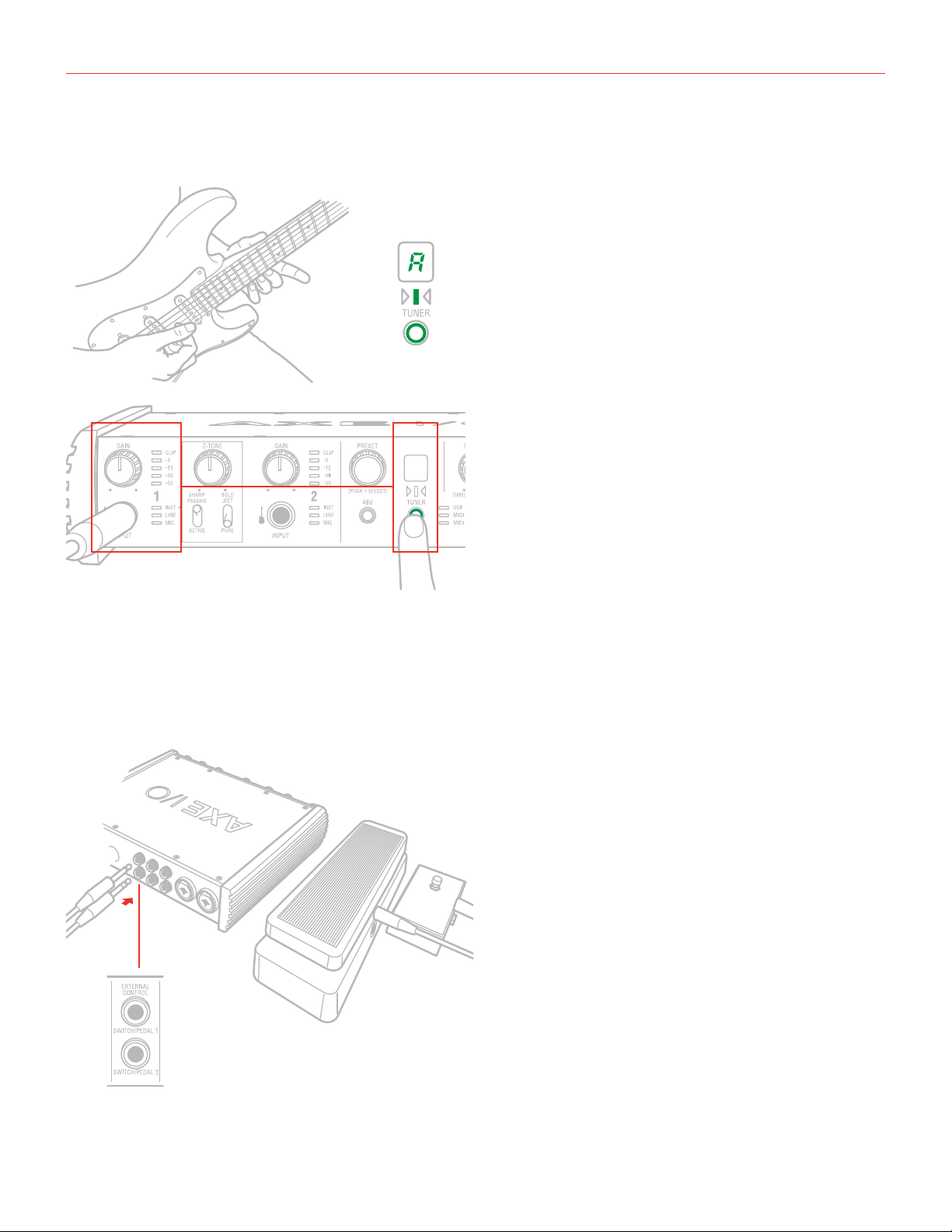
English
2.5 Tuner
2 3
1
A built-in tuner with bright LED indicators clearly shows any tuning discrepancy. To access the tuner, just press
the tuner button on the front panel. This is another feature not commonly found on audio interfaces which allows
the artist to seamlessly tune their instruments on the fly without having to use external tuners or dedicated plugins.
2.6 External control
Connect up to two external controller here to send MIDI control messages. You can use any available
15
Page 17
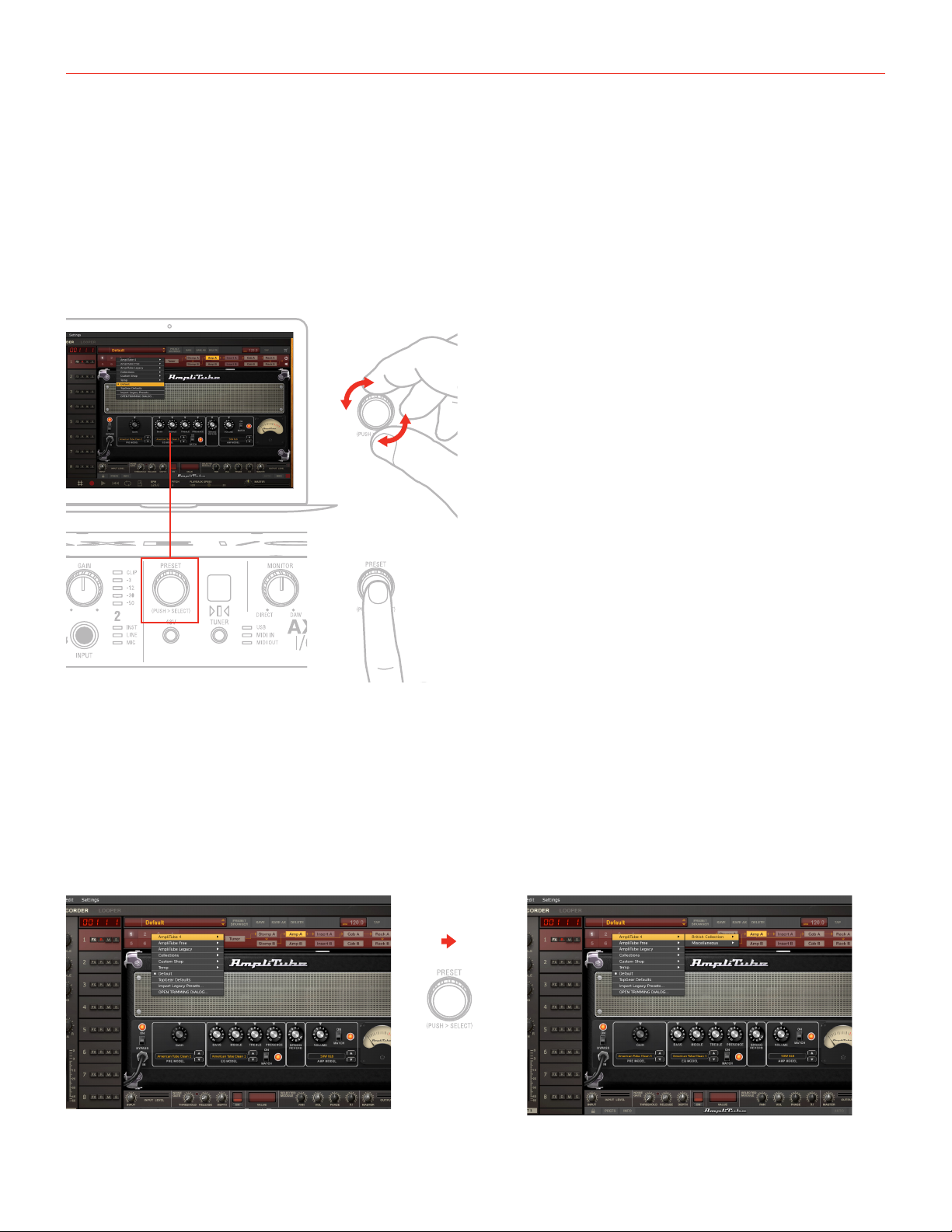
English
“momentary” or “sustain pedal” type foot switch that includes a 1/4 inch connector. Both normally open and
normally closed switches are supported. AXE IO also support continuous expression pedals for controlling
realtime parameters like Wah, Volume, FX depth etc. Any 1/4” TRS connector expression pedal will work with
AXE IO. MIDI messages associated with these controllers are freely assignable from the “Control app”.
2.7 Preset browsing
1
2
By default this control is setup to directly control presets browsing on AmpliTube (from version 4.8.1), however
the MIDI CC that are assigned to this control can be freely assigned to make it useful for other type of controls
by using the “Control App”.
Of course, by doing so, you will no longer be able to browse AmpliTube presets.
Default MIDI CC# are:
Rotation -> CC#22 Relative mode
Push -> CC#23
To load a preset in AmpliTube:
PUSH
16
Page 18
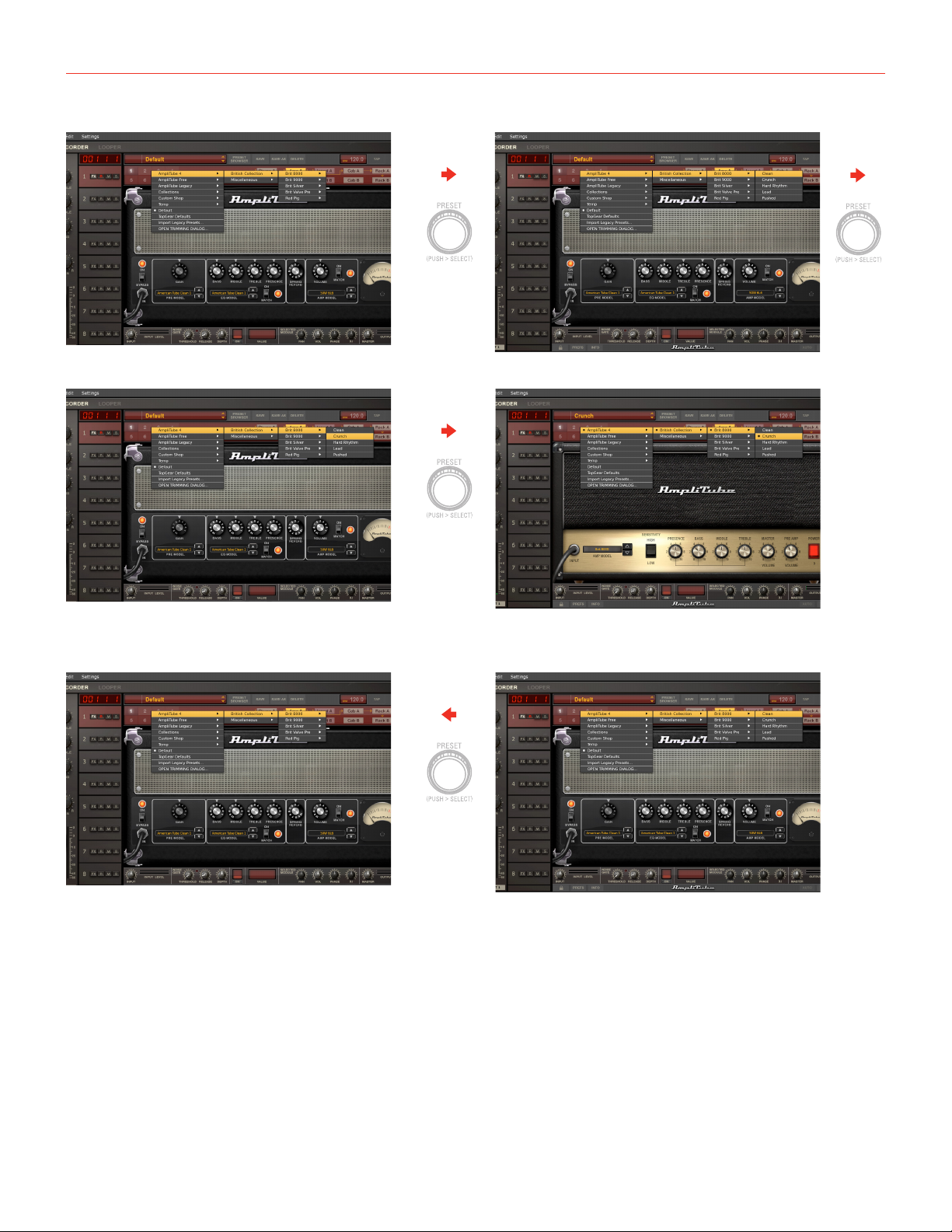
English
PUSH
PUSH
To go back on the previous level of the preset menu, push and hold the control:
ROTATE
PUSH
and
HOLD
17
Page 19

English
3 Setup your DAW
The AXE I/O is compatible with any Windows-based DAW that supports ASIO or any Mac-based DAW that uses
Core Audio. After installing AXE I/O Control Software and connecting the hardware, you can start using your
AXE I/O with the your DAW.
It is possible that your DAW may not automatically select the AXE I/O as its default I/O device. In this case, you
must manually select the AXE IO as the audio hardware on your DAW’s Audio Setup page. Please refer to your
DAW’s documentation (or Help files) if you are unsure where to select the ASIO/Core Audio driver.
Once the AXE I/O is set as the preferred Audio Device in your DAW, all 2 inputs and 5 outputs will appear in your
DAW’s Audio I/O preferences.
4 Connecting microphones
Always connect microphones to AXE I/O with XLR-to-XLR balanced cables. This will ensure a pristine and clean
performance from your microphone with AXE I/O.
NOTE: In your audio software, select the appropriate AXE I/O input (1 or 2) as the source of the track you will be
recording to. Adjust the channel gain knob until you have a sufficient audio signal without clipping.
4.1 Condenser microphones
1
2
48V ON
XLR
Most condenser microphones require external phantom power. If phantom power is ON, switch it OFF, and then
connect your microphone. Turn phantom power ON only after the microphone is connected. Once it’s turned
ON, check that the phantom power LED has become red.
18
Page 20

English
4.2 Dynamic microphones
48V OFF
XLR
Before connecting dynamic microphones make sure phantom power is turned OFF. Check that the Phantom
LED is turned off.
4.3 Ribbon microphones
Before connecting a ribbon microphone, turn OFF phantom power and check the microphone’s operating
instruction manual to see if it requires it. Most ribbon microphones don’t require phantom power, and some can
even be damaged by it. If you’re in doubt just leave it OFF. If the microphone won’t work, check its user manual,
it may need phantom power. Please note that when 48V phantom power is turned on, it works on both channels
simultaneously.
19
Page 21

English
5 Connecting instruments
INSTRUMENT
IN
Connect your guitars, basses or any other mono instruments to the instrument inputs on AXE I/O using an 1⁄4”
plug unbalanced (TS or “mono”) guitar cable.
Please refer to Section 2 of this manual for the complete description of features dedicated to the instrument
input.
6 Connecting loudspeakers and headphones
The 1/4” jack outputs 1/L and 2/R on the rear panel will normally be used to drive monitoring speakers. Selfpowered (active) monitors incorporate internal amplifiers, and may be connected directly. Passive loudspeakers
20
Page 22

English
will require a separate stereo amplifier; in this case, the rear panel outputs should be connected to the amplifier’s inputs.
Line outputs 1/L and 2R are electronically balanced and floating and will automatically compensates level when
connection is balanced or unbalanced. For this reason these outputs are also ideal for use onstage, when
directly feeding the FOH without any need for isolators or DI boxes. The AXE IO has a solid strong signal free
from ground loops that will work perfectly in these situations. Line outputs 3 and 4 are unbalanced.
On the front panel of AXE I/O is present one 1/4” (6.35mm) jack sockets where to connect a pair of headphones
whose level can be controlled with the headphones knob.
7 Direct monitoring
When recording an audio signal into your audio software, there is often a slight delay before it reaches the
outputs. This delay, called latency, is caused by the computer processing required to process the audio. Since
this delay can be distracting, AXE I/O provides a direct monitoring path from the inputs to the outputs, and this
is controlled by the Monitor knob. The Monitor knob allows you to blend your input signals with the playback
streams from your computer. This allows you to monitor your input signal with zero latency. If the knob is
positioned at 12 o’clock, the input signal and the playback stream will be equally balanced. Turning the knob to
the left will increase the level of the direct signal; turning to the right will increase the level of the playback stream
from the DAW.
When Monitor is set to DIRECT, make sure any software monitoring option for direct (or “low latency”)
monitoring is disabled. Disabling low latency monitoring prevents “double-monitoring” of input audio signals
when using the Direct Monitoring feature. When “double-monitoring” occurs, there will be an increase in volume
and an undesirable “phasing” sound. For more details about its monitoring function, refer to the documentation
for your audio software.
IMPORTANT: Always makes sure MONITOR knob is set fully clockwise (DAW) when connecting microphones.
This is because even if your DAW is not running or does not have an active recording track, loud feedback could
occur if your monitoring level is high and the MONITOR knob is set on DIRECT.
8 Control software
This is a macOS and Windows applet that controls all the functionalities for the AXE I/O, also presenting
additional information from the status of AXE I/O. From this applet you will have extended and comprehensive
metering, have control over output levels, sample rate, MIDI setup, and other important AXE IO options.
To open the Control software:
After installing the Control software on your computer (refer to section 1.1 of this manual for more information)
click the icon on your desktop to launch it.
Assuming that your AXE I/O interface is connected to your computer with the USB cable, the Control app GUI
(Graphical User Interface) will appear as shown on the sections below. The green State ‘LED’ at the screen top
left should be illuminated; this confirms that the AXE I/O interface is connected and properly working.
21
Page 23

English
8.1 Interface view
INTERFACE view:
Configuration section:
State:
This LED shows when an AXE I/O unit is connected and active.
MIDI IN, OUT: these LEDs shows when there is MIDI activity on the AXE I/O physical MIDI ports.
Sample Rate:
Here you can set the working sample rate for the AXE IO unit, from 44.1 to 192 kHz.
Remember than in most cases, DAWS and host applications will likely control this value by their end, not
allowing it to be forced differently. For this reason, you might see this value to go back to its previous state when
you attempt changing it.
Direct Monitoring:
Here you can determine how the two input channels are mixed on the Direct monitoring path.
“Mono” means that both channels are mixed to mono. This is the most useful setting when you want to monitor
one channel per time as this way the input channel will be monitored on both channels of your monitors or
headphones.
“Stereo” mean that channel 1 will be routed to the left side of your monitors or headphones, and channel 2 on
the right side. This is the most useful setting when you need to monitor stereo sources, like stereo microphones,
keyboards, sound modules etc.
22
Page 24

English
“Channel 1” makes only input 1 channel to reach the direct monitoring path on both L and R sides.
“Channel 2” makes only input 2 channel to reach the direct monitoring path on both L and R sides.
These are useful when only one input is normally used and you don’t want even the slightest amount of noise
coming from the other channel to be mixed into the monitoring path.
Audio Input section:
Here you can see the input channels active source (Instruments, Mic or Line) and monitor the level on high
precision peak meters.
You can also switch phantom power on and off. Remember that phantom power is activated on both channels
at the same time. It is NOT possible to enable phantom power on one input channel only.
However, phantom power will only be applied to the XLR input.
Audio Output section:
Here you can see the output channels levels on precision peak meters, you can adjust the output levels of all
outputs with the large sliders, or you can quickly mute each output individually.
Amp Output GND LIFT:
The Amp Output is a specially designed floating output made to drive amplifiers and sensitive vintage stomps
without the typically associated ground loop noises, hum and buzzes. Depending on what else is connected to
the AXE I/O and what grounding scheme is implemented in the setup the amp connection can be cleaner with
GND LIFT active or not active.
The default position is GND LIFT, with lift active, in case you hear some buzz or noise when connecting an high
gain guitar amp, try switching off the GND LIFT.
23
Page 25

English
8.2 Controller tab
The CONTROLLER tab gives you control over the preset knob and 2 controller inputs. Set behavior, MIDI
channel, MIDI CC #, minimum and maximum values, and more, to dial in the best settings for whatever
application you want to control.
24
Page 26

English
9 Specifications
Common
AD and DA Resolution: 24-bit
Sampling Rate: 44.1 kHz, 48 kHz, 88.2 kHz, 96 kHz, 176.4 kHz and 192 kHz
Host Connection: USB Type-B receptacle. USB 2.0 (High Speed).
Line Outputs 1-2 (Monitor)
Configuration: Electronically balanced and floating, automatically compensates level when connection is
balanced or unbalanced, tip hot.
Output impedance: 150 Ohms balanced, 75 Ohms unbalanced
Output Level: 0 dBFS corresponds to +21 dBu
Frequency response: From 3 Hz to 32 kHz within 0.5 dB (96 kHz sample rate)
Dynamic Range: 116 dB(A)
THD+N: -106 dB(A) at -1 dBFS
Channels 1-2 crosstalk: 115 dB(A)
Line Outputs 3-4
Configuration: Unbalanced
Output impedance: 75 Ohms
Output Level: 0 dBFS corresponds to +16 dBu
Frequency response: From 3 Hz to 32 kHz within 0.5 dB (96 kHz sample rate)
Dynamic Range: 115 dB(A)
THD+N: -102 dB(A)
Channels 3-4 crosstalk: 112 dB(A)
Output 5 (Amp output)
Configuration: Unbalanced, floating, with selectable ground lift
Output impedance: 100 Ohms
Output Level: 0 dBFS corresponds to -6 dBu
Frequency response: From 10 Hz to 32 kHz within 0.5 dB (96 kHz sample rate)
Dynamic Range: 110 dB(A)
THD+N: -104 dB(A)
Headphones Out
Output impedance: Virtually ideal source (zero Ohms) until clipping
Maximum Output level: +12 dBu into 50 Ohms load (approx 180 mW)
Frequency response: From 3 Hz to 32 kHz within 0.5 dB (96 kHz sample rate)
Dynamic Range: 112 dB(A)
THD+N: -100 dB(A)
25
Page 27

English
Mic Inputs 1-2
Configuration: Class-A discrete differential microphone preamp, pin 2 hot
Input impedance: 4 kOhms differential
Input level, min gain: 0 dBFS is obtained with a +12 dBu signal at the XLR input
Input level, max gain: 0 dBFS is obtained with a -37 dBu signal at the XLR input
Frequency response: From 5 Hz to 32 kHz within 0.5 dB (96 kHz sample rate)
Dynamic Range: 116 dB(A)
THD+N: -106 dB(A) at -10 dBFS
Line Inputs 1-2
Configuration: Class-A discrete differential line receiver, tip hot
Input impedance: 20 kOhms differential
Input level, min gain: 0 dBFS is obtained with a +26 dBu signal at the TRS input
Input level, max gain: 0 dBFS is obtained with a -24 dBu signal at the TRS input
Frequency response: From 5 Hz to 32 kHz within 0.5 dB (96 kHz sample rate)
Dynamic Range: 116 dB(A)
THD+N: -106 dB(A) at -10 dBFS
Instrument Inputs 1
Configuration: Multiple topology instrument preamp
Input impedance, PASSIVE mode: Variable from 1 MOhms down to 2.2 kOhms
Input impedance, ACTIVE mode: 10 kOhms
Input level, min gain: 0 dBFS is obtained with a +14 dBu signal at the TS input
Input level, max gain: 0 dBFS is obtained with a -17 dBu signal at the TS input
Frequency response: From 3 Hz to 32 kHz within 0.5 dB (96 kHz sample rate)
Dynamic Range: 117 dB(A)
THD, PURE mode: 0.0015 %
THD, JFET mode: 0.5 %
Instrument Inputs 2
Configuration: Hi-Z instrument preamp
Input impedance: 1 MOhms
Input level, min gain: 0 dBFS is obtained with a +14 dBu signal at the TS input
Input level, max gain: 0 dBFS is obtained with a -17 dBu signal at the TS input
Frequency response: From 3 Hz to 32 kHz within 0.5 dB (96 kHz sample rate)
Dynamic Range: 117 dB(A)
THD: 0.006%
26
Page 28

English
Warranty
For detail on your product’s warranty, please visit:
www.ikmultimedia.com/warranty
for the complete warranty policy.
Support and more info
www.ikmultimedia.com/support
www.ikmultimedia.com/products/axeio
27
Page 29

Regulatory
FCC statement
This device complies with Part 15.107 and 15.109 Class B of the FCC Rules CFR47:
October 2010.
Operation is subject to the following two conditions:
1. This device may not cause harmful interference.
2. This device must accept any interference received, including interference that may
cause undesired operation.
Changes or modications not expressly approved by the party responsible for
compliance could void the user’s authority to operate the equipment.
AXE I/O, AmpliTube and SampleTank® are trademarks property of IK Multimedia Production Srl. All other product names and images, trademarks and artists names are the property of their respective
owners, which are in no way associated or afliated with IK Multimedia. iPad, iPhone, iPod touch Mac and Mac logo are trademarks of Apple Computer, Inc., registered in the U.S. and other countries.
Lightning is a trademark of Apple Inc. App Store is a service mark of Apple Inc.
2019/01/14
28
Page 30

Premium Audio Interface
with advanced guitar tone shaping
USER MANUAL
日本語版
Page 31

日本語
Table of Contents
Contents 2
English 3
電源アダプターに関する情報 3
AXE I/O 3
AXE I/Oの登録 3
フロントパ ネル 4
リアパ ネル 5
1 インストールと設定 6
1.1 ソフトウェアのインストール 6
1.2 設定 6
2 ギターに特化した機能 10
2.1 アンプへの直接出力とリアンプ 10
2.2 JFET / PURE入力(Instrument Input 1のみ) 11
2.3 ピックアップセレクター(Instrument Input 1のみ) 12
2.4 Z-TONE™(バリアブルインピーダンス設定、Instrument Input 1のみ) 13
2.5 チューナー(Tuner、Instrument Input 1のみ) 14
2.6 外部コントロール(External control) 14
2.7 プリセットブラウジング 15
3 DAW設定 17
4 マイクロフォンの接続 17
4.1 コンデンサー型マイクロフォン 17
4.2 ダイナミック型マイクロフォン 18
4.3 リボン型マイクロフォン 18
5 楽器の接続 19
6 モニタースピーカーとヘッドフォンの接続 19
7 ダイレクトモニタリング 20
8 AXE I/O Control Panel 20
8.1 インターフェイスビュー(INTERFACE) 21
8.2 コントローラータブ(CONTROLLER) 22
9 製品仕様 23
保証 25
サポートおよびその他の情報 25
Regulatory 28
2
Page 32

日本語
電源アダプターに関する情報
電源アダプターは専用のものをご利用下さい。付 属 のアダプターは世界共通仕様ですので、付属のコネクターからご利用地域の電源コンセ
ントに適合したものを装着します。
IK Multimediaは、規定以外の電源アダプターを利用した際の破損、トラブル等に関する責務は負いかねますので、予めご了承下さい。
規定以外の電源アダプターを利用した場合、以下の事項で示されるリスクや問題に遭遇する可能性があります:
安全性の確保(発火や機器の損傷)
•
ノイズ 混入
•
AXE I/O
この度は、AXE I/Oをお求め頂き、誠に有難うございます。
以下、パッケージ同梱物になります:
AXE I/O本体
•
USBケーブル x1本
•
専用電源アダプター x1
•
クイックスタートガイド(Quick Start Guide) x1
•
登録カード(Registration Card) x1
•
1x
1x
1x
AXE I/Oは、2イン/5アウトのオーディオMIDIインターフェイスで、最大で24bit/192kHzの品位のオーディオ入出力が可能です。
このインターフェイスは、ギタリストの為に一から設計され、リアンプ入出力(Re-amplification IN/OUT)、JFET/Pure入力セレクター、ピック
アップPick-up)セレクター、Z-TONE™コントロール、プリセットブラウザー、外部コントロール入力、チューナーを装備し、快適で素晴らしい
機能が用意されています。
AXE I/Oは、一般的なオーディオインターフェイスとしても優れたものに仕上がっています。192kHzのサンルレートと24bitの分解能によるダ
イナミックレンジの確保と非同期転送のUSBオーディオによる超低ジッターのプレミアムオーディオパフォーマンスを実現します。
AXE I/Oの登録
登録をすることで、テクニカルサポートへのアクセス、保証の有効および無料のJamPoints™をお客様のアカウントを通じて受け取ることが
可能になります。JamPoints™は、将来IK製品をお求め頂く際の割引としてご利用頂けます。また、ご登録頂くことで、最新のソフトウェアアッ
プデートやIK製品に関する情報を随時受け取ることが可能になります
登録はこちらから: www.ikmultimedia.com/registration
3
Page 33

日本語
フロ ントパ ネ ル
2 2 33 5 13 14 15 1610
4
1
楽器入力(INPIT 1と2): 楽器(ギターなど)を接続する為の1/4”(6.35mm)標準プラグを装着する為のジャックです。
1.
ゲイン(GAIN 1と2): 入力信号レベル(ゲイン)を適切に設定する為のノブです。
2.
ピ ー クメ ー タ ー: 適切な入力レベルを設定する為の5セグメントピークメーターです。入力信号過多が発生した場合、一番上のCLIPイン
3.
ジケーターが、1秒以上点灯しそのことを示します。
入力インジケーター(INST/LINE/MIC LED): 自動選択による現在有効な入力を示します。入力に何も接続されていない場合、ある
4.
いはリアパネルのコンボジャック入力にマイクロフォンをXLR接続した場合、MICインジケーターが点灯し、入力ゲインがマイクロフォ
ンに適した範囲に設定されます。リアパネルのコンボジャックに1/4"プラグを接続した場合、LINEインジケーターが点灯し、入力ゲイン
がラインレベルの信号に適した設定になります。フロントパネルの入力ジャックに1/4"プラグを装着した場合、INSTインジケーターが
点灯し、楽器(ギターやベースなど)に適した入力ゲインに設定されます。リアパネルの接続の有無に関わらず、フロントパネルの接続が
常に 優 先されます。
Z-TONE™: フロントパネルコントロールのZ-TONE™- バリアブルインピーダンスコントロールは、INPUT 1のみに用意された可変イン
5.
ピーダンスコントロールで、接続したに最適な入力インピーダンス設定を行います。この機能により、楽器本来の音色、質感を取り戻す
ことが可能です。また、EQでは得ることの出来ない微細なニュアンスを持った積極的なサウンドメイクにも役立ちます。
PASSIVE/ACTIVEスイッチ: このスイッチはINPUT 1のみに用意されたものです。ギターを接続した際、ギターに搭載されたピックアッ
6.
プに合わせて設定をします。ギター側のプリアンプの有無に合わせて設定することで、より自然なギタートーンを得ることが出来ます。
JFET/PURE: INPUT 1のみに用意された楽器用プリアンプの:JFETプリアンプとピュア(PURE)プリアンプの切り替えスイッチです。
7.
48V: マイクロフォン入力を通じた48Vファンタム電源のオン・オフを行うスイッチです。リアパネルに2つの入力に適用します。
8.
チューナー(TUNER): 内 蔵チュー ナー のオン・オフを行うスイッチです。オン にするとスイッチが 点灯します。
9.
チ ュー ニ ン グ メ ー ター: チューナーをオンにした際に機能します。7セグメントのディスプレイと下の3セグメントのLEDでノートとピッチ
10.
の状態を表示します。
USB LED: コンピューターとのUSB接続が確立した場合、このインジケーターが点灯し、そのことを示します。
11.
MIDI入出力(MIDI IN/OUT LED): MIDI入力と出力それぞれの信号の送受信に合わせて点灯します。
12.
プリセット(PRESET): AmpliTubeのプリセットをブラウジングする為のプッシュエンコーダーです。このノブは、MIDI CCに設定変更
13.
して他の機能コントロール、あるいは他のソフトウェアの為のコントローラーとして扱うことも可能です。
モニター(MONITOR): モニターノブはダレクトモニタリングをする際、入力信号とコンピューターからの再生音のバランス調節に使用
14.
します。12時のポジションで、入力信号とコンピューターの再生音が同じバランスになります。左側に回すことで、入力信号が強くなり、
右側でコンピューター(DAW)からの音声が強くなります。このノブの設定は、OUTPUT 1/2とヘッドフォン出力の両方に適用します。
ヘッドフォン(HEADPHONES): ステレオヘッドフォンを接続する為の1⁄4”(6.35 mm)標準ステレオジャックと専用のボリュームコント
15.
ロールです。ヘッドフォン出力の信号は、OUTPUT 1/2から出力されるものと同一になります。
マスター(MASTER): メインの出力、リアパネルのOUTPUT 1/2の出力ボリュームの調節に使用します。
16.
アンプ出力(AMP OUT): AXE I/O5番目の出力で、ギターアンプの入力に接続する為の1/4"、アンバランスの出力ジャックです。他の出
17.
力:メインのOUTPUT 1/2、および3/4から独立されたこの出力は、(ソフトウェアコントロールの)グランドリフト設定で、ギターアンプや
ギターストンプを接続した際のハムやバズノイズ、あるいはグランドループや音量、インピーダンスのミスマッチによる諸問題を解決、改
善するフローティング出力にすることも可能です。
6 7
4
1 17
8 9
11
12
4
Page 34

日本語
リアパネル
2
3
1
電 源( POWER)ス イ ッ チ : AXE I/Oの電源オン・オフを行います。
1.
Kensingtonセキュリティロックポート: AXE I/Oの盗難防止をする為のKensingtone(ケンジントン)規格のロックワイヤーを接続しま
2.
す。
電源入力: 電源アダプターを接続する為の2極のシールドソケットです。9V DC、センターマイナス、1.75A(最大)のアダプターが接続可
3.
能です。
MIDI入出力(MIDI IN/OUT): 他のMIDI機器と接続をする為のDINI 5ピン仕様の標準MIDI入力と出力ポートです。
4.
USB 2.0ポート: 付属のUSBケーブルを使用して、AXE I/Oとコンピューターを接続する為のType Bコネクターです。
5.
外部コントロール(EXTERNAL CONTROL): コントロールペダル(シングルまたはデュアルスイッチ、エクスプレッションペダル)を接
6.
続する為の1/4”(6.35mm)ジャックです。ここで扱うMIDIコントロール情報は、専用のソフトウェア:“Control app”で行います。
ライン出力(LINE OUTPUTS 1 から 4): 出力1/Lと2/Rは、アナログフローティング仕様のバランス出力です。出力3と4は、アンバランス
7.
出 力 で す 。い ず れ も 、1 ⁄4”(6.35 mm)サイズのプラグを装着して使用します。出力1/Lと2/Rは通常、メインのモニターシステムに接続して
使用します。バランス接続の場合、TRSプラグを使用します。アランス接続の場合、TSプラグを使用します。
マイク/ライン入力(MIC/LINE IN 1と2): XLRコンボタイプの入力ジャックです。マイクロフォン(XLR)またはライン(1/4"プラグ) 信号
8.
の入力に使用します。入力1はまた、リアンプ入力として使用します。
4
5
6
87
5
Page 35

日本語
1 インストールと設定
1.1 ソフトウェアのインストール
AXE I/Oの為のソフトウェアは全て、IK Multimediaウェブサイト(www.ikmultimedia.com/products/axeio)を経由して供給されますの
で、ダウンロードをする必要があります。 “AXE I/O Drivers and Control Software”の項目から、以下のソフトウェアを入手します:
M A C ユ ー ザ ー: 全てのファイルは、AXE I/O Control Appのインストーラーに含まれます。
Windowsユーザー: パッケージ内にAXE I/O Control Appとこのインターフェイスを使用する為のドライバーが含まれています。
いつもご利用のウェブブラウザーで www.ikmultimedia.com/products/axeio にアクセスし、ダウンロード(Download)セクションに
1.
移動します。
ご利用環境(MacまたはWindows)に応じた“AXE I/O Drivers and Control Software”ファイルを見つけ、ダウンロードをします。
2.
コンピューターにダウンロードをしました“AXE I/O Drivers and Control Software”(MacまたはWindows)を起動して、画面の指示に
3.
従って インスト ール を完 了します。
インストールを全て完了しましたら、コンピューターを再起動します。
4.
コンピューターの再起動後、付属のUSBケーブルを使用して、AXE I/Oとコンピューターを接続します。
5.
1.2 設定
上記にて解説しました通り、AXE I/O のドライバー(Driver)とコントロールソフトウェア(Control Software)をダウンロードし、インス
1.
トー ル をします。
AXE I/O Control Software
AmpliTube Deluxe
10 T-RackS plug-ins
Ableton Live Lite
無料ダウンロード
ikdownloads.com/axeio
6
Page 36

日本語
AXE I/Oとコンピューターを付属のUSBケーブルで接続します。
2.
付属の電源アダプター(PSU)とAXE I/Oを接続して、電源を投入します。
3.
ON
3
2
1
必要に応じて、マイクロフォン(XLRケーブル)、あるいはライン出力機器(1/4"プラグのケーブル)とリアパネルのXLRコンボ入力(MIC /
4.
LINE IN)の1または2、もしくは標準のギターシルド(1/4"プラグ)を使用して、フロントパネルの楽器入力(INSTRUMENT INPUT)の1ま
たは2に接続します。.
MIC / LINE IN
(マイク/ライン入力)
INSTRUMENT IN
(楽器入力)
7
Page 37

日本語
信号を入力して、CLIPインジケーターが点灯しないようにGAINノブで適切なレベル設定を行います。
5.
リアパネルのLINE OUT 1/Lと2/Rと、スピーカー、アンプ、あるいはミキサーなどのその他のライン入力機器を1/4"プラグのケーブルで
6.
接 続 をします。
8
Page 38

日本語
必要に応じて、リアパネルのMIDI INとOUTと、MIDI機器を標準のMIDIケーブル(DIN-5)を接続
7.
します。この際、MIDI INはMIDI機器のMIDI OUT、MIDI OUTはMIDI機器のMIDI INを繋ぎます。
MIDI OUT
MIDI IN
9
Page 39

日本語
2 ギターに特化した機能
2.1 アンプへの直接出力とリアンプ
RE-AMPLIFICATION
マイク収 録
リアンプ
AXE I/Oには、ギタリストのスタジオレコーディングで一般的に行われているリアンプ(Re-Amplification)と呼ばれる行為に特化した機能が
が備えられています:5番目の出力として用意された“AMP OUT”はその為のもので、メイン出力の1-2、3-4とは独立し、特別な仕様になって
います。この出力を用いることで、既にコンピューターソフトウェアでライン収録したトラックを実際のギターアンプやギター 用のストンプエ
フェクトを直接繋いて、ギターサウンドを再形成することが可能です。勿論、その間、メイン出力1-2で、セッションのモニターを行いながら、ア
ンプやストンプを通したサウンドの再収録が可能です。また、AMP OUTを用いることで、新たにリアンプをする為のデバイスを用意する必要
が 無 く な り ま す 。
AXE I/OのAMP OUTは、フローティング・アンバランス出力仕様で、この技術を用いることで、アンバランス入力であるギターやベースアンプ
とのマッチングが図られ、楽器本来のサウンドと品質が保たれるだけでなく、アンプから発生したグランドループにも強く、リアンプした際のノ
イズやハムを回避することが可能です。AXE I/O Control Panelソフトウェアではグランド・リフトのON/OFFも切り替え可能です。詳しくは8.1
項 をご確 認くだ さ い 。
10
Page 40

日本語
2.2 JFET / PURE入力(Instrument Input 1のみ)
AXE I/Oフロントパネルの楽器入力1には、2つのプリアンプ技術:JFETとPUREが用意され、スイッチ切り替えをすることが可能です。
JFET(field-effect transistor)モードは、ディスクリート回路で構成されたプリアンプで、信号に対してほんの少し倍音と彩りを加えます。こ
のことにより、楽器の音色に少しだけ温もりを与えます。
PUREモードは、クリーンなシグナルパスを目指した回路で、リニアなレスポンスと透明感のあるサウンドに適しています。
いずれのプリアンプモードも、現代の業務スタジオでワークやステージパフォーマンスでの使用を想定した品質と特性が高いレベルで確保
された仕様に仕上がっています。
注意:JET/PUREスイッチは、ピックアップセレクター(Pickup selector)と連動し、Passiveポジションに設定した際のみ、機能します。
11
Page 41

日本語
2.3 ピックアップセレクター(Instrument Input 1のみ)
ピックアップ
AXE I/Oはまた、ギター入力に対しての妥協はありません。エレキギターのパッシブピックアップ(Passive)とプリアンプを装備したアクティブ
ピックアップ(Active)入力に対する最適な入力回路もそれぞれ独立して用意され、切り替えることが可能です。パッシブピックアップのエレ
キギターは、アクティブピックアップよりも高出力インピーダンスで、AXE I/OのPASSIVEモードはその名の通り、パッシブピックアップ出力に
最適化されています。ACTIVEモードは、プリアンプ(電池駆動する)出力を持ったエレキギターに最適化したモードです。
パッシブとアクティブ、どちらが素晴らしいということではなく、 それぞれの魅力と特徴があり、AXE I/Oのこの2つのモード切り替えもそれに
習います。従いまして、設定は必ずしも、ピックアップの仕様に合わせるのではなく、実際に耳にして頂き、音楽的に適した方をお選び下さい。
また、ギターの出力が大き過ぎて、PASSIVEモードでは許容できない場合、エレキベースを繋ぐ場合は、ACTIVEモードの設定をお試し下さ
い。
12
Page 42

日本語
2.4 Z-TONE™(バリアブルインピーダンス設定、Instrument Input 1のみ)
全てのパッシブピックアップ(シングルコイル、ハムバッカー、タップなど...)は、そのロードインピーダンスによって、音色の性質やキャラク
ターが決定付けられます。つまり、オーディオインターフェイスの入力が単に高出力インピーダンスを受けられる仕様なだけでは、ギターをア
ンプに繋いだ際と同様の音色が得られないことがあります。AXE I/Oはこの問題を解消する為、ギターのライン入力からより音楽的な音色を
得る為、入力インピーダンスに可変コントロールを設けました。フロントパネルのZ-TONE™コントロールは、楽器入力1(Instrument Input
1)の入力インピーダンスを接続楽器に合わせて設定することで、その音色をよりクリエイティブに整えることが可能です。
このシステムの利点は、適切な設定をした際に得られる楽器本来の音色を体験出来ることです。シンプルにツマミを設定するだけで、これま
でのオーディオインターフェイスの楽器入力では耳にすることの出来なかった響きをそのまま、収録やその後段の信号処理に使用すること
が出来る画期的な機能です。
このノブの操作にルールや決まりはありません。心赴くまま、耳に心地よい響になるように、ご自由に操作をして下さい!インピーダンスを下
げて(右方向に回して)膨よかな響にしたり、インピーダンスを上げて(左方向に回して)キレのある鋭い音色にしたり、最適な設定を見つけ
ましょう 。
例えばハイゲインサウンドを入力した際、荒々し過ぎると感じた場合、真ん中付近に設定してみて下さい。Z-TONEは、魔法を掛けたように程
よく落 ち着 か せます。
エレキベース(パッシブピックアップ)を入力した際、薄いと感じた場合、同様に真ん中に設定しましょう。即座にソリッドな感じを残しつつ、肉
厚で、大きく鳴ることでしょう。
このノブの操作の要点は、とにかく試すことです!ご自身の楽器、そして目的のサウンドに合わせて、自由に操作し、お気に入りの設定を見つ
けましょう。その可能性と組み合わせはほぼ無限と言えます。
1MΩのハイインピーダンス設定(“Sharp”側)から2.2kΩの最低設定(“Bold”側)まで、Z-TONE回路は、どんなパッシブピックアップにも有効
です。
アクティブピックアップの場合、このコントロールではハッキリとした有用な効果を得ることは出来ません。また、その必要もありません。
ノート:AXE IOはDAWのトラックから、AMP OUTを通じて、アナログストンプボックスに信号を送るのに最適なデバイスです。
その際、ストンプボックスで得たサウンドをDAWに戻す場合、楽器入力1(Instrument Input 1)を使用することをお勧めします。このことで、ス
トンプを通した信号に対して、Z-TONE回路を用いることが可能になります。特にロードインピーンダンスの影響を受ける多くのビンテージス
トンプボックス に は効 果てきめんです。ぜひお 試し下 さい。
13
Page 43

日本語
2.5 チューナー(Tuner、Instrument Input 1のみ)
2 3
1
明るいLEDインジケーターのチューナーを装備しているのも、他の一般的なオーディオインターフェイスには無い機能です。シンプルにフロン
トーアネルのTUNERボタンを押すだけで、楽器入力1の信号のピッチを検出し、表示をします。接続を外してチューニングメーターに付け替
えたり、プラグインを立ち上げることなく、その場で楽器のチューニングが行えます。
2.6 外部コントロール(External control)
2つの外部コントロール端子は、外部のペダルやスイッチを接続して、MIDIコントロール情報を操作する為に用意されています。この2つの端
子、極性を問わず、市販の“momentary” (モメンタリー)、あるいは“サスティンペダル”タイプのフットスイッチと1/4"プラグで、繋ぐことが出
来ます。また、市販の1/4"TRSプラグ仕様のエクスプレッションパダルをAXE IOに接続して、ボリュームやワウペダルなどのリアルタイムコン
トロールにも使用出来ます。ペダルやスイッチで扱う、MIDI情報は専用のコントロールソフトウェア:“Control app”で自由に設定出来ます。
14
Page 44

日本語
2.7 プリセットブラウジング
1
2
AXE I/OフロントパネルのPRESETノブは通常、AmpliTubeのプリセット切り替えに使用します。このノブはまた、MIDI CC情報を設定して、特
定のMIDIコントロールに使用することも可能です。MIDI情報は、専用のコントロールソフトウェア:“Control app”で自由に設定出来ます。
勿論この場合、PRESETノブは、AmpliTubeプリセットの切り替えには使用出来なくなります。
デフォルト設定では、以下のMIDI CC# を送信します:
回した場合 -> CC#22 Relative(相対)モード
押した場合 -> CC#23
AmpliTubeのプリセットを切り替え場合の操作は下図の通りです:
押す
基本、押して(PUSH)メニューを開き、回して(ROTATE)カテゴリーを選び、更に押してメニューの下層に移動して、目的のプリセットを選択
し、最後に押してプリセットを読み込みます。
15
Page 45

日本語
押す
押す
プリセットメニューの上層に戻るには、ノブを押しながら(PUSH&HOLD)操作をします:
回す
押したまま
回す
16
Page 46

日本語
3 DAW設定
AXE I/Oは、ASIOに対応したWindowsベースのDAW、およびmacOS標準のCoreAudioに対応したMacベースのDAWでご利用頂けます。
AXE I/O Control Softwareのインストール後、コンピューターと接続することで、これらのDAWのオーディオ入出力として、AXE I/Oが使用可
能に なります。
可能性として、ご利用のDAWが自動で、AXE I/Oを規定のオーディオ入出力デバイスとして設定されない場合があります。その際、手動で
DAWのオーディオ設定画面を開いて、設定をする必要があります。設定箇所がご不明な場合、ご利用のDAWのマニュアル(あるいはヘルプ
ファイル)のASIO/ASIO/Core Audioドライバー設定、あるいはオーディオ入出力デバイス設定に関する項目をご覧下さい。
AXE I/Oが、DAWのオーディオデバイスとして正しく設定されますと、2イン、5アウトのデバイスとして扱うことが可能になります。
4 マイクロフォンの接続
AXE I/Oとマイクロフォンを接続する際、必ず両端は、XLRコネクター(片方がオス/XLR-Mでもう片一方がメス/XLR-F)仕様のバランスケーブ
ルをご利用下さい。マイクロフォンの信号が正しくAXE I/Oに伝達し、正常機能する為の必須事項です。
ノート:オーディオソフトウェアで選択しましたAXE I/Oの入力(1または1)が、そのままソースとして録音に使用します。適切なレコーディング
レベルの為に、マイクロフォンを接続しましたらGAINノブで、CLIPインジケーターが点灯しない程度のレベルに調節をして下さい。
4.1 コンデンサー型マイクロフォン
2
48V ON
XLR
1
殆どのコンデンサー仕様のマイクロフォンは、マイクケーブルを通じて外部からの電源供給が必要です。一般的にこの電源のことをファンタ
ム電源と言い、AXE I/Oフロントパネルの48Vスイッチで、この電源供給のオン・オフをします。マイクロフォンを接続する前に、必ずAXE I/Oフ
ロントパネルで、このスイッチがオフになっていることをご確認 下さい 。オフにした状 態で、マイクロフォンを接続してからスイッチを押して、オ
ンにします。48Vスイッチが赤色に点灯しましたら、利用可能な状態になります。
17
Page 47

日本語
4.2 ダイナミック型マイクロフォン
48V OFF
XLR
ダイナミック型のマイクロフォン(一般的に練習スタジオやライブハウスなどで使用されているハンド型のマイクロフォン)は、ファンタム電源
が不要です。不要の電源供給によるマイクロフォンやAXE I/Oへの損傷を防ぐ為、48Vスイッチは常にオフにしておいて下さい。スイッチをオフ
の状態であることを確認をしてから、マイクロフォンを接続して使用します。
4.3 リボン型マイクロフォン
リボン型のマイクロフォンも殆どの場合において、ファンタム電源が不要です。不要の電源供給によるマイクロフォンやAXE I/Oへの損傷を防
ぐ為、48Vスイッチは常にオフにしておいて下さい。スイッチをオフの状態であることを確認をしてから、マイクロフォンを接続して使用します。
ファンタム電源必要の有無についてご不明の場合は、ご利用のマイクロフォンのマニュアルなどでその必要をご確認下さい。48Vスイッチで
オフにした状態で、マイクロフォンが音声を拾わない場合、まずマイクロフォンのマニュアルや仕様書をご確認下さい。それに従って、ファンタ
ム電源が必要な場合のみ、48Vスイッチをオンにして下さい。
ファンタム電源が必要な場合であっても、マイクロフォンの接続時は、必ず48Vスイッチをオフにして下さい。接続をしてから48Vをスイッチを
オンにします。
18
Page 48

日本語
5 楽器の接続
INSTRUMENT
IN
ギターやベース、あるいはその他のモノラルの楽器の出力は、フロントパネルのINPUTを使用します。この際、1/4"TS(モノ)プラグののアンバ
ランスケーブルを使用します。一般的なギターケーブルがこれに該当します。
楽器入力に関する詳細は、このマニュアルの第2章に記載しています。
6 モニタースピーカーとヘッドフォンの接続
リアパネルのメイン出力1/Lと2/Rは、1/4"TRSプラグのバランスケーブルを使用して、アクティブ仕様(パワーアンプ内蔵型の)モニタース
ピーカーと繋ぐことが可能です。パワーアンプを装備しないパッシブ型のスピーカーをご利用の場合、AXE I/Oはそのスピーカーを鳴らす為
のステレオアンプの入力と接続をします。
AXE I/Oの出力1/Lと2/Rは、電子バランスのフローティング仕様ですので、アンバランス接続にも対応します。この仕様により、ステージ用
途においてFOHに信号を送る際に、DIボックスやアイソレーターを用いることなく、ミキサーに直接繋ぐことが出来ます。AXE I/Oは、グランド
ループから切り離された、ノイズに強い安定したデバイスとしてこの用途に適しています。出力3と4はアンバランス仕様となります。
19
Page 49

日本語
ヘッドフォンを使用される際、1/4"(6.35mm)の標準ステレオプラグのステレオヘッドフォンをAXE I/OフロントパネルのHEADPHONES
ジャックに接続します。ヘッドフォンボリュームは、専用のHEADPHONESノブで、調節可能です。
7 ダイレクトモニタリング
ダイレクトモニタリングは、オーディオソフトウェアを用いた録音をする際 、よく耳にする用 語の1つです。例えば、ギターをDAWのトラックにレ
コーディングする際、しばしコンピューターを通じて自身で演奏した音が遅れて聴こえてくる場合があります。この遅れのことをレイテンシー
と言い、コンピューターシステムでオーディオ信号をリアルタイム処理にする際、顕著に発生する現象です。この遅れが演奏に支障をきたす
場合、入力された信号をコンピューターに送るのと同時に、その信号を分岐して直接モニター出力することをダイレクトモニタリングと言い
ます。AXE I/Oには、このダイレクトモニタリング機能を装備し、入力信号をそのまま出力に送ることで遅れないピュアな信号で、コンピュー
ターからの再生音とともに遅れることなくモニターすることが可能です。 AXE I/OフロントパネルのMONITORノブで、ダイレクトモニター時
のバランスを設定することが可能です。ノブを12時のポジションに設定した場合、入力信号とコンピューターシステムからの再生音は50%ず
つのバランスになります。コンピューターの再生音が大きい場合、ノブを左方向(DIRECT側)に回して音量バランスを整えます。入力音が大き
過ぎる場合は、逆の右方向(DAW側)に調節します。
AXE I/Oでダイレクトモニタリング行う際、ソフトウェア(DAW)側のモニター設定のダイレクト(あるいは低レイテンシー)モニター機能をオ
フにし、コンピューター側の入力モニターを無効にする必要があります。このことで、ダイレクトモニター時のダイレクトとコンピューターの
“二重モニター”現象を防ぎます。二重モニターは、2つのモニター音声に時間差がある為、フランジャーやフェイザー、あるいはショートディレ
イ効果が掛かった音になりますので、明瞭に確認出来ます。DAW側のモニター設定については、ご利用のDAWのマニュアルのモニター設定
などの該当項目をご覧下さい。
重要:マイクロフォンを接続して使用される際は、MONITORノブをDAW側一杯に設定されることをお勧めします。これは、コンピューターの
再生に関わらず、モニタースピーカーから発した音声をマイクロフォンで拾い、不要なフィードバックを起こす現象を防ぐ為の措置です。特に
DIRECT一杯にした際、マイクロフォンの音声がそのままモニタースピーカーに流れますので、十分にご注意下さい。
8 AXE I/O Control Panel
AXE I/O Control Panelは、AXE I/Oの全機能をmacOSおよびWindowsコンピューター上で扱う為の専用ソフトウェアです。 また、このソフト
ウェアを通じて、AXE I/Oに関する追加情報も確認も確認ます。ここでは、出力レベル、サンプルレート、MIDI設定、およびその他のAXE I/Oに
関する重要な設定が行えます。
AXE I/O Control Panelの起動
AXE I/O Control Panelの(このマニュアルの1.1の項目にて解説しました通りに)インストール後、デスクトップにありますAXE I/O Control
Panelのアイコンをクリックして、起動をします。
AXE I/O本体が、コンピューターと正しくUSB接続されている状態であれば、Control Panelの起動後に以下の項目で解説します画面(GUI =
Graphical User Interface)が表示されます。そして画面左上の“LED”が緑井とに点灯し、AXE I/O本体との接続が確立していることを示しま
す。
20
Page 50

日本語
8.1 インターフェイスビュー(INTERFACE)
INTERFACEビューの各項目は以下の通りです:
HARDWAREセ ク ショ ン:
State:AXE I/O本体と正しく接続されている場合、Connected LEDが緑色に点灯し、そのことを示します。
MIDI InとOut:AXE I/O本体のMIDIポートのMIDI情報受信(In)と送信(Out)状況に合わせて、LED点灯します。
CONFIGURATIONセ ク ショ ン:
Sample Rate:AXE I/Oのサンプルレート(オーディオ品位)を44.1から192kHzの間で設定をします。
サンプルレート設定は通常、DAWなどのホストアプリケーションで行います。ご利用のオーディオソフトウェアによっては、それらのソフトウェ
アでサンプルレート設定を占有し、ここでは確認のみで、変更することは出来ません。そのような状況では、設定を変更しても元に戻る場合
がありますこと、ご注意下さい。
Direct Monitoring:AXE I/Oの2つの入力に対するダイレクトモニタリング信号扱い方を設定します。
“MONO”モードでは、2つのチャンネルのダイレクトモニター信号が、モノラルミックスとして扱います。このモードにした場合、左右のスピー
カーやヘッドフォンから同じモニター信号が聴こえます。このモードは、1つのチャンネルのみを入力した際にモニター信号が片側のスピー
カー/ヘッドフォンからのみ聴こえてしまう現象を回避する際に便利ます。
“STEREO”モードはでは、チャンネル1は左、チャンネル2は右のステレオモニタリングを行う際に使用します。ステレオマイクロフォン、キー
ボード、音 源モジュールなどのステレオソースのモニター 適した設定です。
“Channel 1”モードでは、入力1のみをモニター信号として扱い、左右の両チャンネルの両方で同じ信号を聴くことが出来ます。
“Channel 2”モードでは、入力2のみをモニター信号として扱い、左右の両チャンネルの両方で同じ信号を聴くことが出来ます。
Channelモードは、特定のチャンネル1つのみをモニターする際に使用します。もう片方の使用しないチャンネルの接続をそのままにして、不
要な音声やノイズなくモニターする際に便利です。
21
Page 51

日本語
Audio Inputセクション:
入力チャンネルの細かく精度の高い入力レベル、有効なソース(INSTruments、MICまたはLINE)を表示します。
ここでは、ファンタム電源(48V)のオンオフも行えます。ファンタム電源の設定は2つのチャンネル一括で行います。個別設定は出来ません。
また、ファンタム電源は、XLR入力のみに適用されます。
Audio Outputセクション:
出力チャンネルの細かく精度の高い出力レベルの表示、音量調節、およびチャンネルミュートを行います。
Amp Output GND LIFT:
アンプ出力(Amp Out)は、ギターアンプやビンテージストンプボックスに信号を直接送る為に特別設計されたフローティング出力です。この
設計によって特別なデバイスを介さずに、グランドループノイズ、ハム、およびバズなどのギターにまつわるノイズ源を切り離したアンプ/スト
ンプ接続が直接可能になります。GND LIFTスイッチは、AXE I/Oと接続したアンプ/ストンプのグランド状況に従って、オンまたはオフにしま
す。
GND LIFT,スイッチのデフォルト設定はオンで、ハイゲインギターアンプと接続した際にバズやノイズが聴こえる場合、GND LIFTをオフにして
どちらが良いのかご確認下さい。
8.2 コントローラータブ(CONTROLLER)
CONTROLLERタブは、フロントパネルのプリセットノブとリアパネルの2つのコントローラー入力で扱うMIDIチャンネル、動作モード、MIDI情
報(CC#)、操作時の最大値と最小値などを設定します。コントロール情報の受け手となるソフトウェア側のパラメーターに合わせて、 設定を
します。
22
Page 52

日本語
9 製品仕様
定 格:
AD/DA解像度:24-bit
サンプリングレート:44.1 kHz, 48 kHz, 88.2 kHz、96 kHz、176.4 kHzおよび192 kHz
デバイス接続:USB Type-Bコネクター、USB 2.0(High Speed)準拠
ライン出力 1-2(Monitor)
構成:1/4” TRSバランスコネクター、Tip:ホット / Ring:コールド / シールド:グランド、電子バランスフローティング出力、アンバランスモード
時の自動レベル補正機能を装備
出力インピーダンス:150 Ω バランス、75 Ω アンバランス
出力レベル:+21 dBu @ 0 dBFS
周波数特性:3 Hz - 32 kHz (0.5dB以内) @ 96kHzサンプルレート
ダイナミックレンジ:116 dB(A)
THD+N(高調歪): -106 dB(A) @ -1 dBFS
チャンネル 1-2 クロストーク:115 dB(A)
ライン出力 3-4
構成:1/4” TSアンバランスコネクター
出力インピーダンス:75 Ω
出力レベル:+16 dBu @ 0 dBFS
周波数特性:3 Hz - 32 kHz (0.5dB以内) @ 96kHzサンプルレート
ダイナミックレンジ:115 dB(A)
THD+N(高調歪): -102 dB(A)
チャンネル 3-4 クロストーク:112 dB(A)
出力 5(Amp output)
構成:1/4” TSアンバランスコネクター、フローティング、グランドリフトオン・オフ
出力インピーダンス:100 Ω
出力レベル:-6 dBu @ 0 dBFS
周波数特性:3 Hz - 32 kHz (0.5dB以内) @ 96kHzサンプルレート
ダイナミックレンジ:110 dB(A)
THD+N(高調歪): -104 dB(A)
ヘッドフォン出 力
出力インピーダンス:クリップレベルまでソースに最適化(0 Ω)
最大出力レベル:+12 dBu @ 50 Ω(およそ180 mW)
周波数特性:3 Hz - 32 kHz (0.5dB以内) @ 96kHzサンプルレート
ダイナミックレンジ:112 dB(A)
THD+N(高調歪): -100 dB(A)
23
Page 53

日本語
マイクロフォン入力 1-2
構成:XLR 3ピンメス(コンボ、TRS兼用)コネクター、バランス仕様、ピン2:ホット / ピン3:コールド / ピン1:グランド、クラスAディスクリート
ディファレンシャルマイクロフォンプリアンプ
入力インピーダンス:4kΩ、ディファレンシャル
入力レベル@最小ゲイン:+12 dBu @ 0 dBFS、XLR入力
入力レベル@最大ゲイン:-37 dBu dBu @ 0 dBFS、XLR入力
周波数特性:3 Hz - 32 kHz (0.5dB以内) @ 96kHzサンプルレート
ダイナミックレンジ:116 dB(A)
THD+N(高調歪): -106 dB(A) @ -10 dBFS
ライン入力 1-2
構成:1/4"TRS(コンボ、XLR兼用)コネクター、バランス仕様、ピTip:ホット / Ring:コールド / シールド:グランド、クラスAディスクリートディ
ファレンシャルラインレ シー バー
入力インピーダンス:20kΩ、ディファレンシャル
入力レベル@最小ゲイン:+26 dBu @ 0 dBFS、TRS入力
入力レベル@最大ゲイン:-24 dBu dBu @ 0 dBFS、TRS入力
周波数特性:3 Hz - 32 kHz (0.5dB以内) @ 96kHzサンプルレート
ダイナミックレンジ:116 dB(A)
THD+N(高調歪): -106 dB(A) @ -10 dBFS
楽器入力 1
構成:1/4"コネクター、マルチトポロジーインストゥルメントプリアンプ
入力インピーダンス@PASSIVEモード:1MΩから2.2kΩ可変
入力インピーダンス@ACTIVEモード:10kΩ
入力レベル@最小ゲイン:+16 dBu @ 0 dBFS、TS入力
入力レベル@最大ゲイン:-17 dBu dBu @ 0 dBFS、TS入力
周波数特性:3 Hz - 32 kHz (0.5dB以内) @ 96kHzサンプルレート
ダイナミックレンジ:117 dB(A)
THD(高調歪率)@PUREモード: 0.0015%
THD(高調歪率)@JFETモード: 0.5%
楽器入力 2
構成:1/4"コネクター、Hi-Zインストゥルメントプリアンプ
入力インピーダンス:1MΩから2.2kΩ可変
入力レベル@最小ゲイン:+16 dBu @ 0 dBFS、TS入力
入力レベル@最大ゲイン:-17 dBu dBu @ 0 dBFS、TS入力
周波数特性:3 Hz - 32 kHz (0.5dB以内) @ 96kHzサンプルレート
ダイナミックレンジ:117 dB(A)
THD(高調歪率)@PUREモード: 0.006%
24
Page 54

日本語
保証
保証規約に関しては、下記のリンクに記載しています:
www.ikmultimedia.com/warranty
サポートおよびその他の情報
www.ikmultimedia.com/support
www.axeio.com
25
Page 55

日本語
26
Page 56

日本語
27
Page 57

Regulatory
FCC statement
This device complies with Part 15.107 and 15.109 Class B of the FCC Rules CFR47:
October 2010.
Operation is subject to the following two conditions:
1. This device may not cause harmful interference.
2. This device must accept any interference received, including interference that may
cause undesired operation.
Changesormodicationsnotexpresslyapprovedbythepartyresponsiblefor
compliance could void the user’s authority to operate the equipment.
AXE I/O, AmpliTube and SampleTank® are trademarks property of IK Multimedia Production Srl. All other product names and images, trademarks and artists names are the property of their respective
owners, which are in no way associated or afliated with IK Multimedia. iPad, iPhone, iPod touch Mac and Mac logo are trademarks of Apple Computer, Inc., registered in the U.S. and other countries.
Lightning is a trademark of Apple Inc. App Store is a service mark of Apple Inc.
AXE I/O, AmpliTubeおよびSampleTank®は、IK Multimedia Production Srlの登録商標です。その他の製品名、画像、アーティスト名はその権利帰属者の所有物であり、IK Multimediaとは協賛または契約関係には
ありません 。iPad, iPhone, iPod touch MacとMac logoは米国およびその他の国で登録されたApple Computer, Inc.,の商 標で す。LightningはApple Inc.の商 標です。App StoreはApple Inc.サー ビスマー クです。
2019/01/14
28
