Page 1
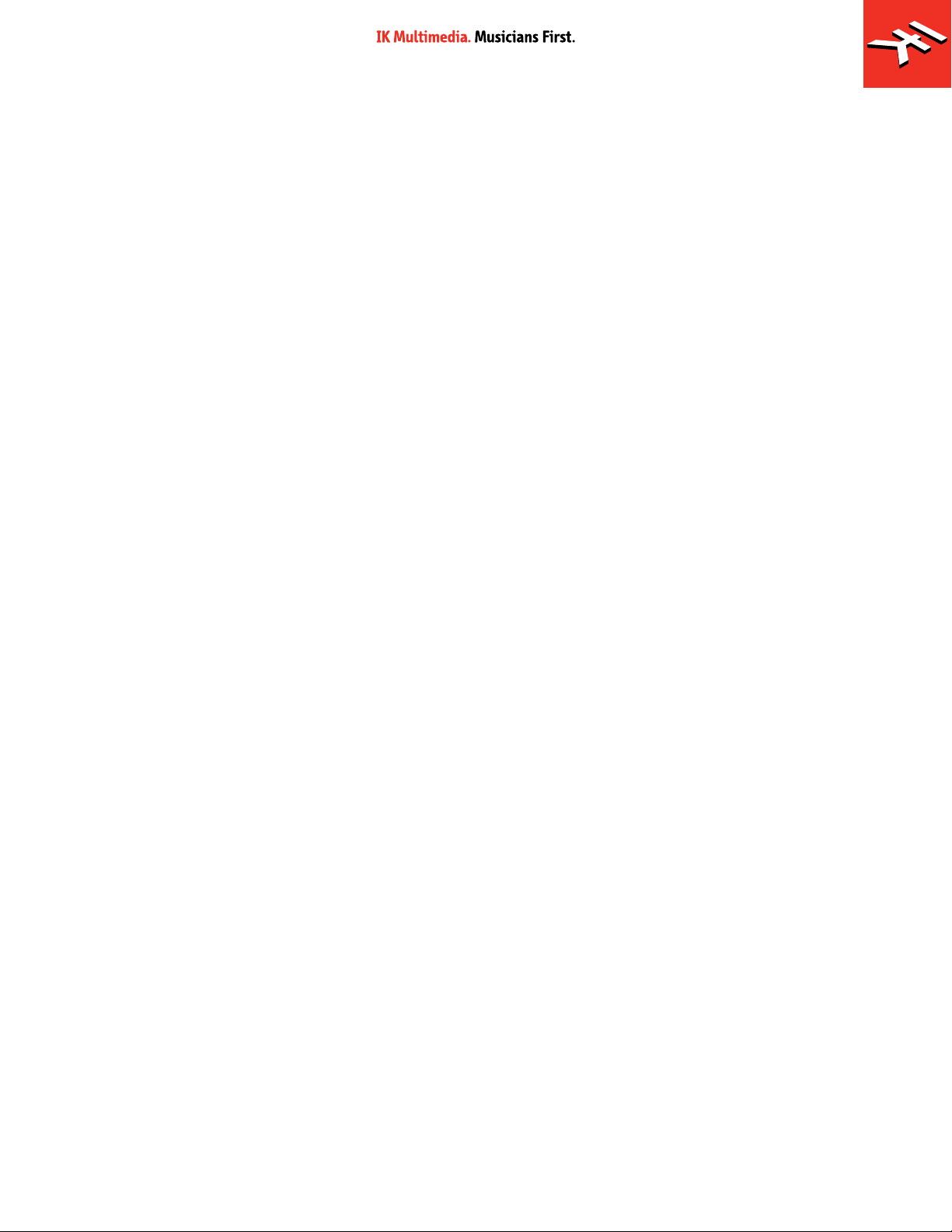
ARC System 3
Acoustic Room Correction System
USER MANUAL
Page 2
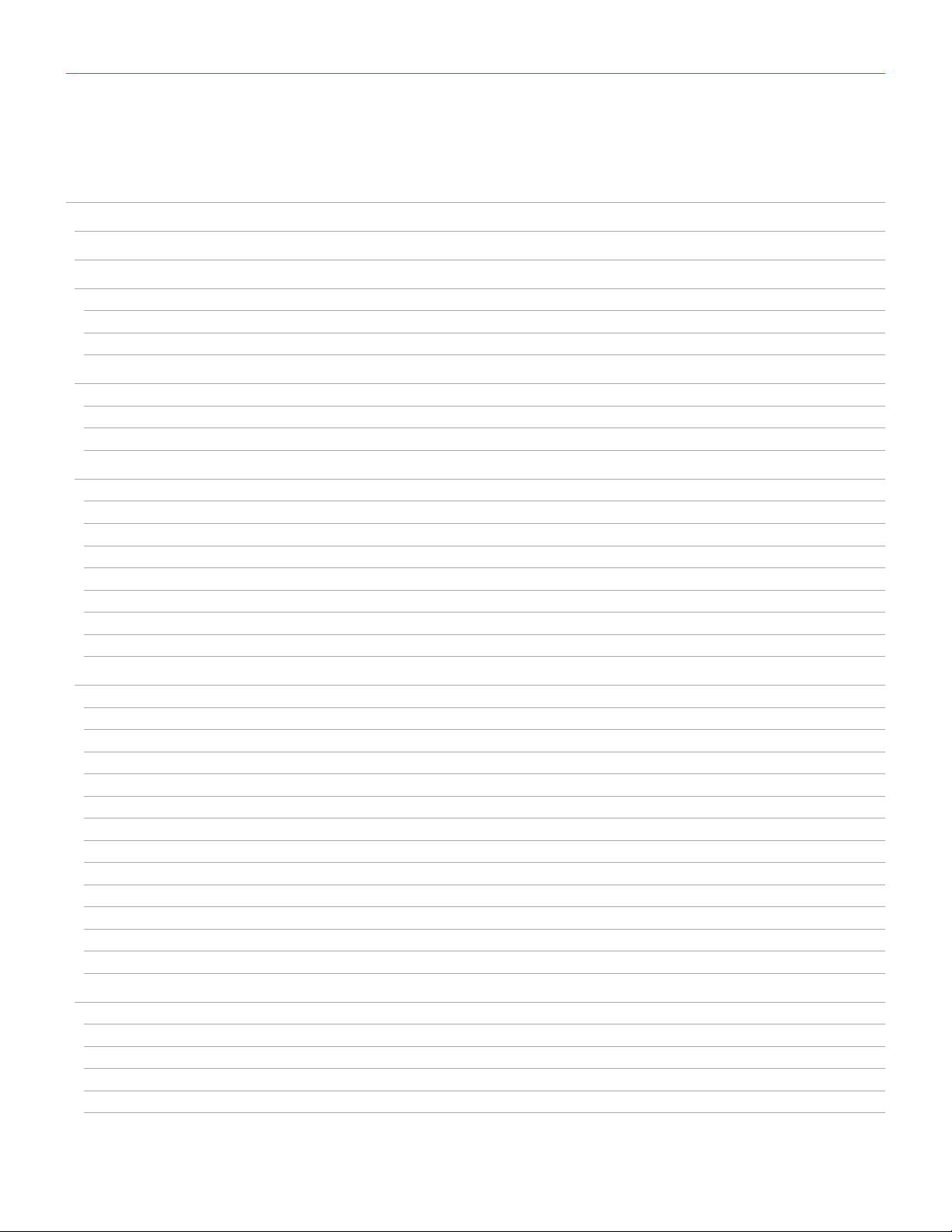
ARC System 3
Table of Contents
English 1
Contents 2
What’s New in ARC System 3 9
Chapter 1 – ARC System 3 Overview 10
1.1 – Introduction 10
1.2 – What is the ARC System 3? 10
1.3 – How does the ARC System 3 work? 12
Chapter 2 – The ARC System 3 Components 15
2.1 – The ARC 3 measurement microphones 15
2.2 – The ARC 3 Analysis application 16
2.3 – The ARC 3 Correction Plug-In 16
Chapter 3 – Setup for Analysis 17
3.1 – What you need to analyze your room 17
3.1.1 – Audio Interface Requirements 17
3.2 – How to set up for analysis 17
3.2.1 – Speaker connection 18
3.2.2 – Powered Speaker setup 18
3.2.3 – Passive Speaker setup 19
3.2.4 – Active Subwoofer and Powered Speakers setup 20
3.2.5 – How to connect the RTA Measurement Microphone 21
Chapter 4 – Using the ARC 3 Analysis 22
4.1 – Opening the ARC 3 Analysis application 22
4.2 – Welcome to the ARC System 3 22
4.3 – Microphone Selection 23
4.4 – Audio Setup 25
4.5 – Select the listening position type 27
4.6 – Position the microphone 32
4.7 – Playback Level / Mic preamp level 33
4.8 – Room Analysis 36
4.8.1 – Layer 1 37
4.8.2 – Layer 2 39
4.8.3 – Layer 3 40
4.9 – Save your correction 41
4.10 – DONE! 42
Chapter 5 – Using the ARC 3 Plug-in 43
5.1 – ARC 3 plug-in interface 43
5.1.1 – Play Window 43
5.1.2 – Measurement menu 44
5.1.3 – Target Curve menu 46
5.1.4 – Virtual Monitoring Feature 47
2
Contents
Page 3
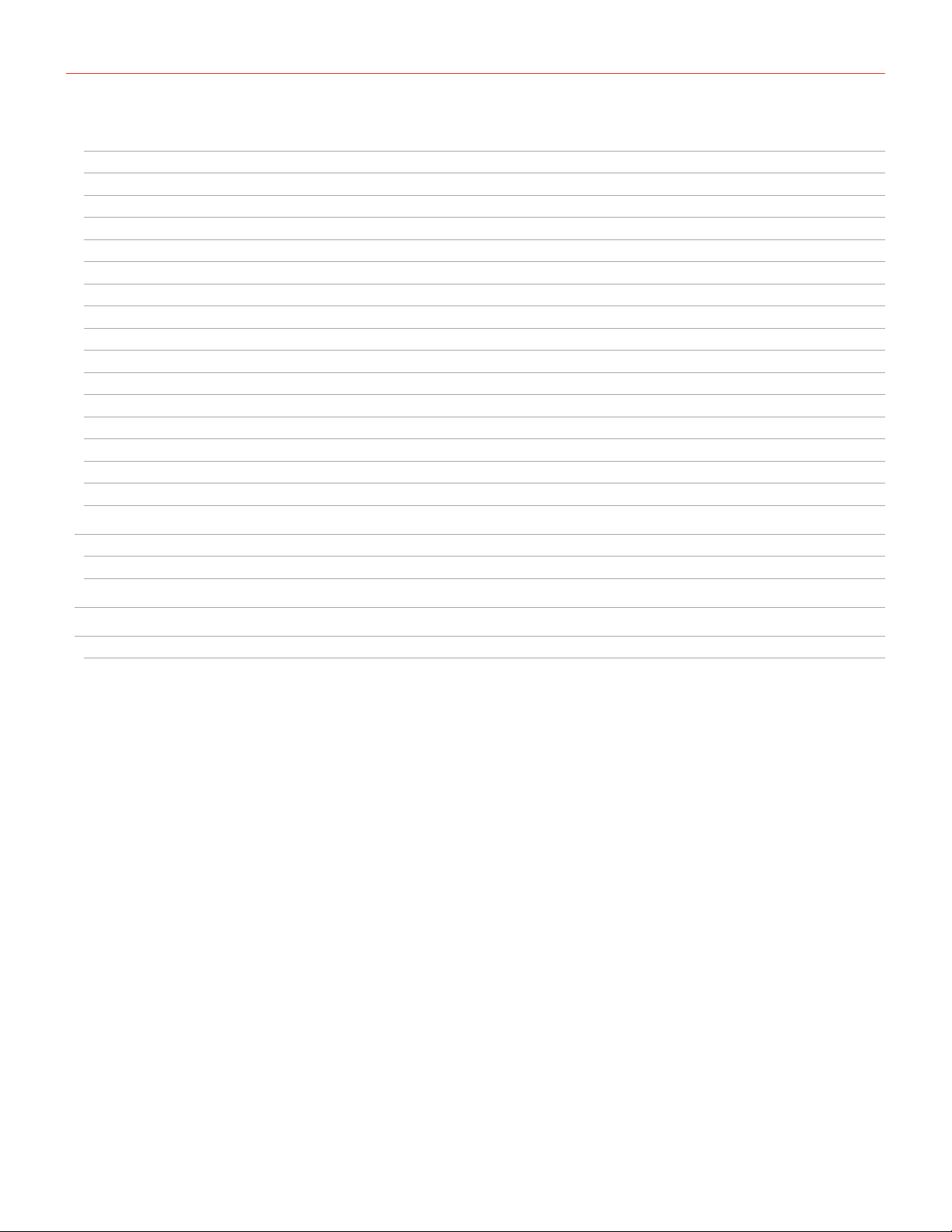
ARC System 3
5.1.5 – Frequency Response Graphs 47
5.1.6 – Speaker Icons 47
5.1.7 – Meter Options 48
5.1.8 – Correction ON switch and TRIM knob 49
5.2 – Edit Window 50
5.2.1 – Using the breakpoints on the graphic 51
5.2.2 – Target Curve Custom 1-4 buttons 52
5.2.3 – Save button 52
5.2.4 – Default button 53
5.2.5 – Combined L/R Correction 53
5.2.6 – Low Range and Hi Range Correction 54
5.2.7 – Correction Type (or Variable Resolution) 55
5.2.8 – Natural/Linear Phase options 55
5.2.9 – Top Bar options 56
5.3 – Opening the ARC 3 Plug-In in your DAW 56
5.4 – Using the ARC 3 Plug-In 57
5.5 – Suggestions for the best ARC System 3 usage 58
Chapter 6 – Frequently Asked Questions 59
6.1 – Room Analysis 59
6.2 – Processing Plug-in 61
Chapter 7 – Troubleshooting 62
Chapter 8 – Support 64
8.1 – User Area 64
3
Contents
Page 4
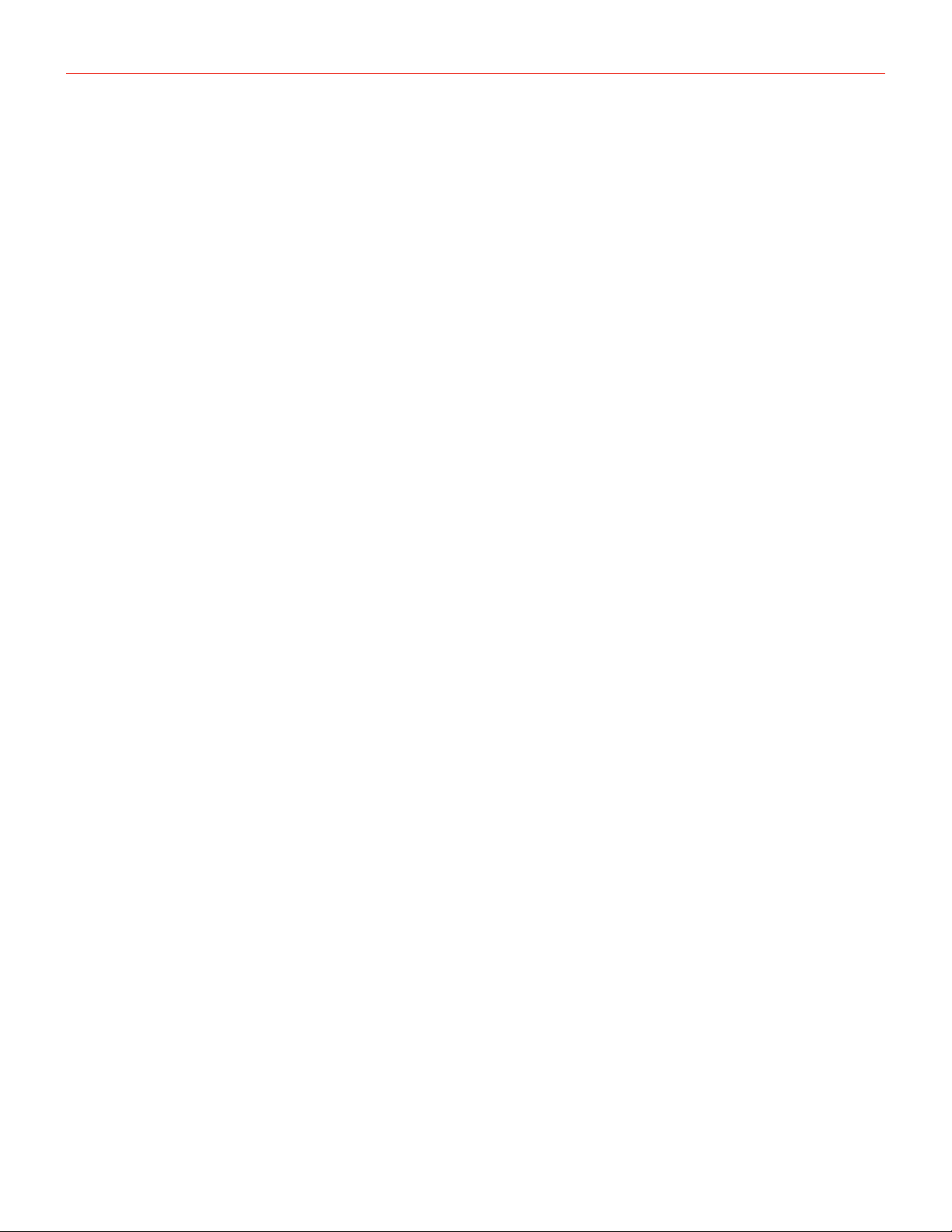
ARC System 3
License Agreement
END-USER LICENSE AGREEMENT FOR IK MULTIMEDIA PRODUCT
Please read this document carefully before installing the IK Multimedia Production Srl (hereafter: IK Multimedia)
software on your computer.
This agreement licenses the enclosed software to you (hereafter: Licensee) and contains warranty and liability
disclaimers. By installing the IK Multimedia software on your computer, you are confirming to have taken notice
of terms and conditions of this agreement and you acknowledge your acceptance of the software as well as
your acceptance of the terms of this agreement.
If you do not wish to do so, do not install the software. Instead, provided you purchased a boxed product,
promptly return the entire package, to the dealer from whom you have obtained it, for a full refund. If you
purchased a product from the IK Multimedia Online Shop, please contact IK Multimedia at:
www.ikmultimedia.com/contact-us.
1) DEFINITIONS
“End-User License Agreement” (hereafter: “EULA”), means the contractual conditions between you and IK
Multimedia for the use of the “IK Multimedia Product” and means the right to use this non-exclusive license
agreement.
“IK Multimedia Product” (hereafter: “Product”) means the software program, the related documentation, models,
multimedia content (such as animation, sound and graphics) and all related updates supplied by IK Multimedia.
“Not For Resale” (hereafter: “NFR”) means a version of the Product, so identified, intended for review and
evaluation purposes only.
“Intellectual Property Rights” means worldwide common law and statutory rights associated with (i) patents and
patent applications; (ii) works of authorship, including copyrights, copyright applications, copyright registrations
and “moral” rights; (iii) the protection of trade and industrial secrets and confidential information; (iv) other
proprietary rights relating to intangible intellectual property (specifically excluding trademarks, trade names
and service marks); (v) analogous rights to those set forth above; and (vi) divisions, continuations, renewals,
reissuances and extensions of the foregoing (as applicable) now existing or hereafter filed, issued or acquired.
2) LICENSE
The Product is protected by copyright laws and international copyright treaties, as well as other intellectual
property laws and treaties. The Product is licensed only. The intellectual property of the Product remains at IK
Multimedia.
4
License Agreement
Page 5
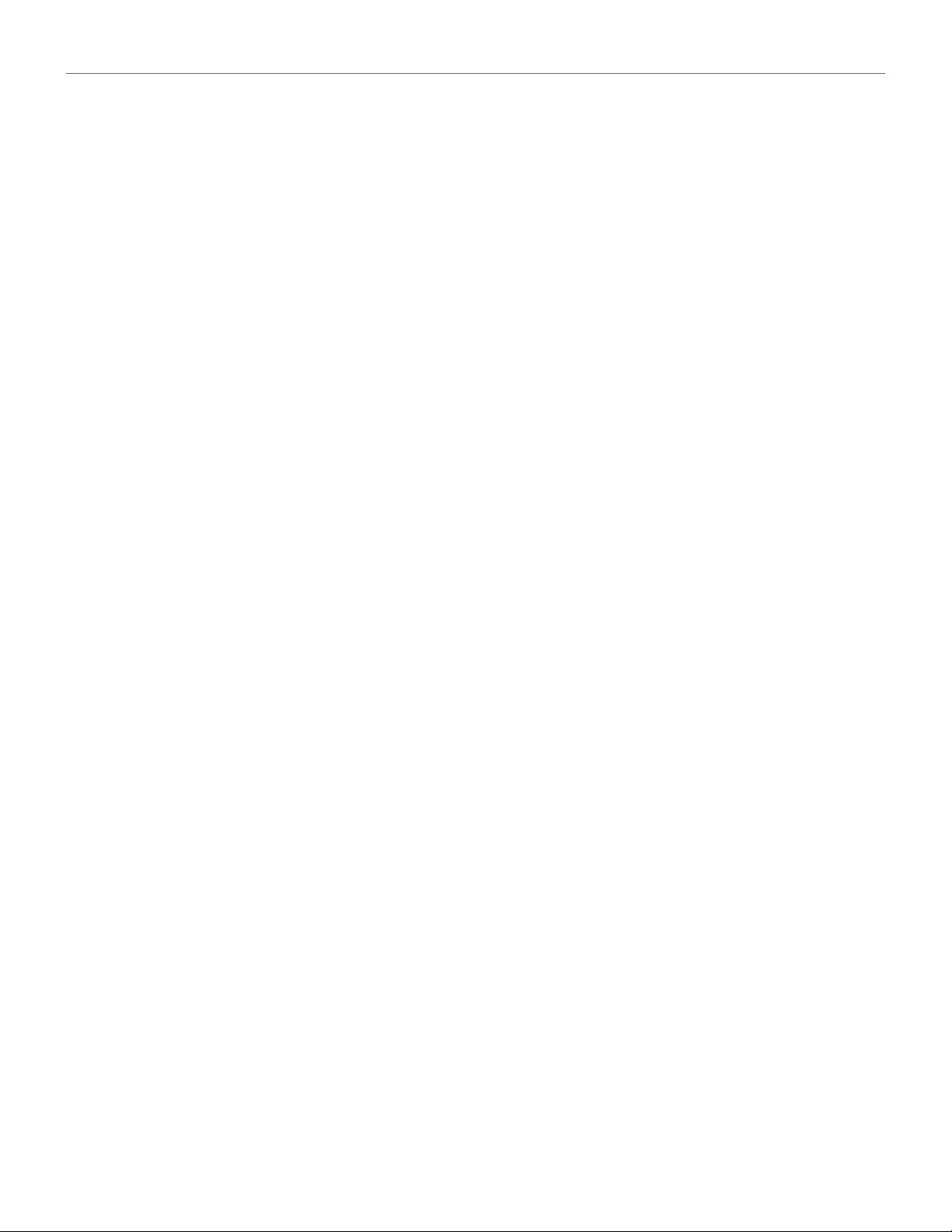
ARC System 3
This EULA grants you the non-exclusive right to use the Product for a maximum period of 30 (thirty) years. All
other actions and means of usage are reserved to the written permission of the right holder IK Multimedia.
The Product is only for your personal (individual) use.
You may install and use the Product, or any prior version thereof for the same operating system, on up to three
(3) computers, provided that (a) each computer is owned by (or leased to) and under the exclusive control of the
Licensee; (b) the Product shall NOT be used simultaneously on more than one machine, and (c) any computer(s)
with the Product installed shall not be sold, rented, leased, loaned or otherwise be removed from the Licensee’s
possession without first removing (uninstalling) the Product, except as provided in Paragraph 4.5 (below)
pertaining to “Software Transfer”.
You may also store or install a copy of the Product on a storage device, such as a network server, used only
to install or run the Product on your other computers over an internal network; however, you must acquire and
dedicate a distinct license for each user of the Product from the storage device.
Any given license for the Product may not be shared or used concurrently or otherwise on different computers
or by different users in a given organization.
3) AUTHORIZATION
The Product only functions upon completing the registration and authorization procedure described in the
accompanying user documentation.
The registration and authorization procedure requires to create a user account on the IK Multimedia website and
to provide the requested information about yourself, in accordance with IK Multimedia privacy policy
www.ikmultimedia.com/privacy
If you provide any information that is not correct or incomplete, or IK Multimedia has reasonable grounds to
suspect that such information is not correct or incomplete, IK Multimedia has the right to suspend or to revoke
the license.
The termination of the license shall be without prejudice to any other rights, whatsoever, of IK Multimedia.
Once the Product is registered it is associated with your user account and it can not be returned or transferred
to any third party without obtaining the prior written consent of IK Multimedia.
4) DESCRIPTION OF OTHER RIGHTS AND LIMITATIONS
4.1 Limitations on Reverse Engineering, Decompilation, and Disassembly
The Product is licensed as a single product. Its component parts may not be separated for use on more than
5
License Agreement
Page 6
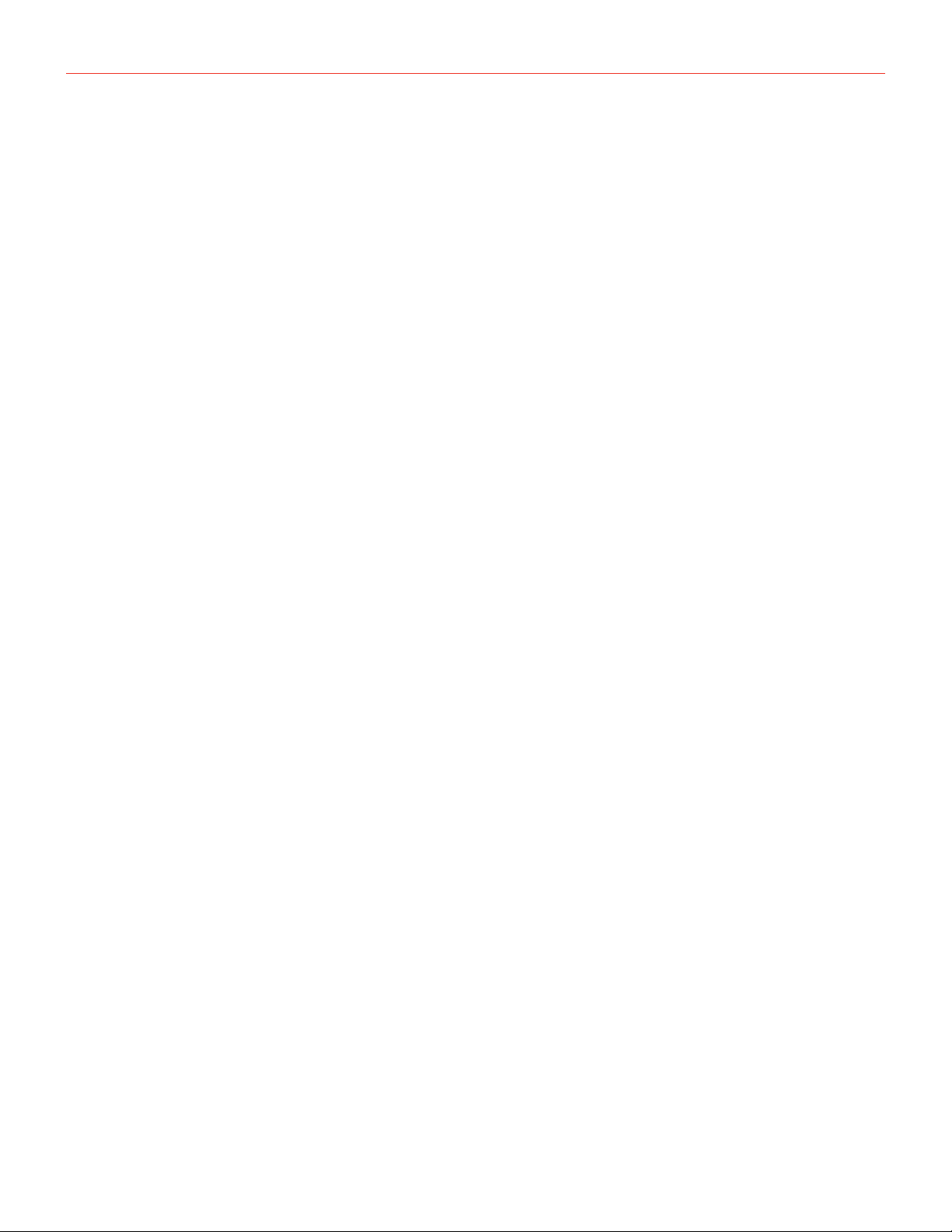
ARC System 3
one computer.
You may not reverse engineer, decompile, or disassemble the Product, except and only to the extent that such
activity is expressly permitted by applicable law.
4.2 Sound License Agreement
In case a sound library is part of the Product, it is subject to the following terms in addition to the EULA:
All sounds and samples in the Product are licensed to you for commercial and non-commercial use in music
and audio production, public performance, broadcast or similar use.
Re-distribution of this Product, its sounds or their derivatives, through any means, including but not limited
to, re-sampling, mixing, filtering, processing, isolating, or embedding into software or hardware of any kind, is
strictly prohibited.
Furthermore all these sound and samples may not be repackaged in whole or in part as audio samples, sound
libraries, sound effects or on a stand alone basis.
4.3 Not For Resale
If the Product is labeled “NFR” or “Evaluation Copy”, then, notwithstanding other sections of this EULA, you
may not sell, or otherwise transfer the Product.
4.4 Rental
You may not rent, lease, or lend the Product to any party.
4.5 Software Transfer
You may not transfer, license or sublicense your rights as Licensee of the Product, as licensed to you under this
agreement without prior written consent of IK Multimedia.
The Product may be transferred or otherwise made available to any third party only with the prior written
consent of IK Multimedia and provided that (a) the original media and license(s) accompany the Product and (b)
the party transferring the Product does not retain a copy of the Product.
In addition the following may apply:
a) If the Product is part of a bundle of software, the whole bundle must be resold / transferred as a whole. Any
individual Product in a software-only bundle cannot be resold / transferred separately.
b) If the Product is part of a bundle of IK Multimedia software and hardware, only the hardware can be resold /
transferred. Any bundled software Product is considered NFR.
6
License Agreement
Page 7
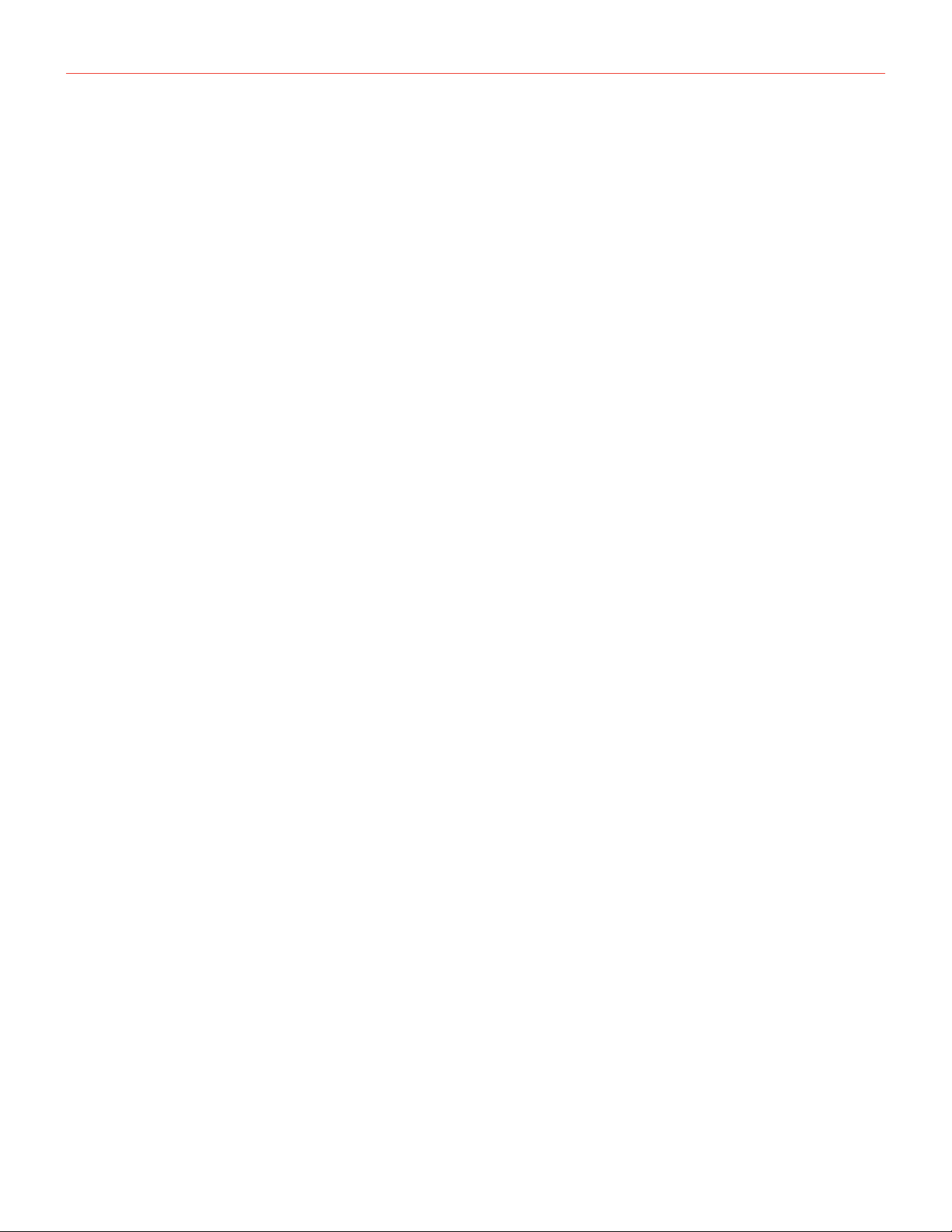
ARC System 3
4.6 Third Party Rights
Some content included in the Product may belong to third parties and could be protected by copyright or other
intellectual property laws.
5) UPGRADES
If the Product is labeled or otherwise identified by IK Multimedia as an “upgrade” or “crossgrade”, you must be
properly licensed to use a product identified by IK Multimedia as being eligible for the upgrade or crossgrade in
order to use the Product.
A Product labeled or otherwise identified by IK Multimedia as an upgrade replaces and/or supplements the
product that formed the basis for your eligibility for such upgrade. You may use the resulting upgraded Product
only in accordance with the terms of this EULA.
If the Product is an upgrade of a component of a bundle of software programs, it may be used and transferred
only as part of the bundle and may not be separated for use on more than one computer.
6) DUAL-MEDIA SOFTWARE
You may receive the Product in more than one medium. You may not loan, rent, lease, or otherwise transfer the
other medium to another user, except as part of the permanent transfer (as provided above) of the Product.
7) LIMITED WARRANTY
IK Multimedia warrants to the original purchaser of the Product, for a period of ninety (90) days following the
date of original purchase, that under normal use, the software program and the user documentation are free
from defects that will materially interfere with the operation of the program as described in the enclosed user
documentation.
In any case the concerning law is reserved, if applicable.
8) WARRANTY CLAIMS
To make a warranty claim under the above limited warranty, please contact IK Multimedia at the address
www.ikmultimedia.com/contact-us
IK Multimedia or its authorized dealer will use reasonable commercial efforts to repair or replace the product and
return it to you or issue to you a credit equal to the purchase price, at its option.
7
License Agreement
Page 8
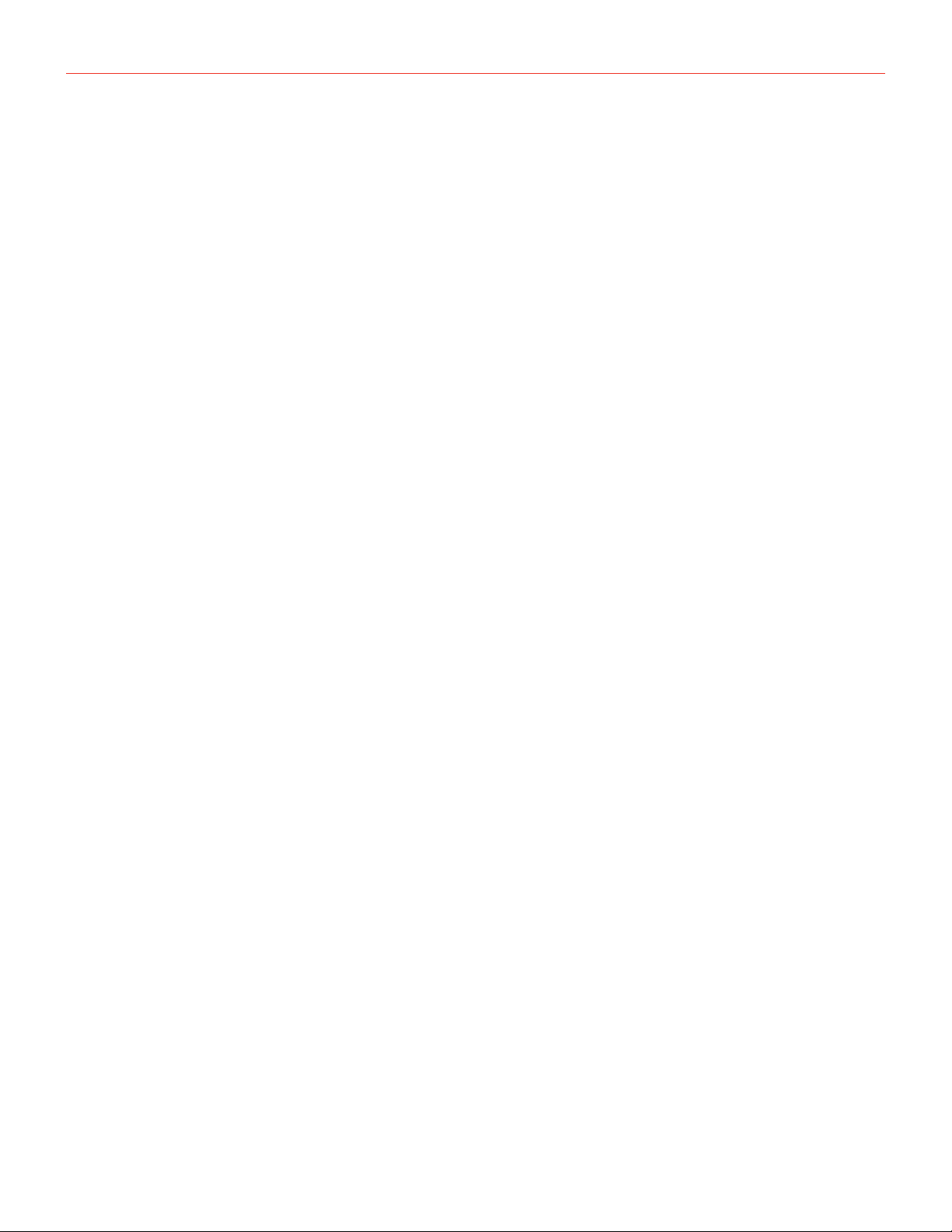
ARC System 3
9) LIMITATIONS ON WARRANTY
IK Multimedia warrants only that the Product will perform as described in the user documentation. No other
advertising, description or representation, whether made by a IK Multimedia dealer, distributor, agent or
employee, shall be binding upon IK Multimedia or shall change the terms of this warranty.
EXCEPT AS STATED ABOVE, IK MULTIMEDIA MAKES NO OTHER WARRANTY, EXPRESSED OR IMPLIED,
REGARDING THIS PRODUCT. IK MULTIMEDIA DISCLAIMS ANY WARRANTY THAT THE SOFTWARE IS FIT
FOR A PARTICULAR PURPOSE, AND ANY IMPLIED WARRANTY OF MERCHANTABILITY SHALL BE LIMITED
TO A NINETY (90) DAY DURATION OF THIS LIMITED EXPRESS WARRANTY AND IS OTHERWISE EXPRESSLY
AND SPECIFICALLY DISCLAIMED. IK MULTIMEDIA SHALL NOT BE LIABLE FOR SPECIAL, INCIDENTAL,
CONSEQUENTIAL OR OTHER DAMAGES, EVEN IF IK MULTIMEDIA IS ADVISED OF OR AWARE OF THE
POSSIBILITY OF SUCH DAMAGES. THIS MEANS THAT IK MULTIMEDIA SHALL NOT BE RESPONSIBLE OR
LIABLE FOR THE LOSS OF PROFITS OR REVENUES, OR FOR DAMAGES OR COSTS AS A RESULT OF
LOSS OF TIME, DATA OR USE OF THE SOFTWARE, OR FROM ANY OTHER CAUSE EXCEPT THE ACTUAL
COST OF THE PRODUCT. IN NO EVENT SHALL IK MULTIMEDIA LIABILITY EXCEED THE PURCHASE PRICE
OF THIS PRODUCT.
10) GOVERNING LAW, DISPUTES RESOLUTION
This Agreement shall be governed by and construed and interpreted in accordance with the laws of Italy. Any
dispute, controversy or claim arising under, out of, or relating to this EULA, including, without limitation, its
formation, content, validity, binding effect, interpretation, performance, breach or termination, as well as noncontractual claims, shall be subject to the Court of Milano (Italy), having the complete and exclusive jurisdiction.
11) GENERAL
This Agreement contains the complete agreement between the parties with respect to the subject matter hereof,
and supersedes all prior or contemporaneous agreements or understandings, whether oral or written.
If any stipulations of this EULA become invalid, completely or in part, this not affect the validity of the remaining
stipulations.
All questions concerning this Agreement shall be directed to:
IK Multimedia Production Srl
Via dell’Industria 46
41122 Modena
Italy
8
License Agreement
Page 9
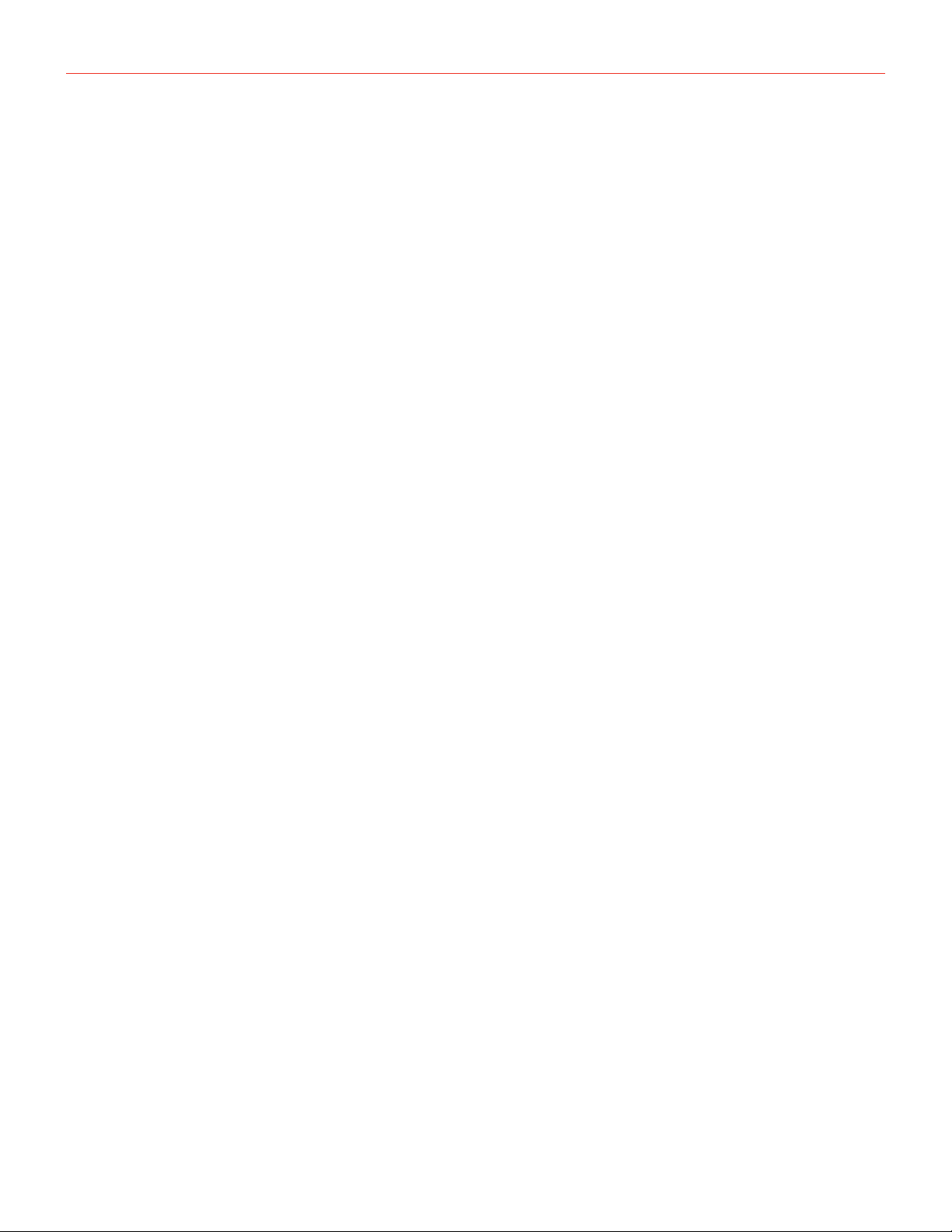
ARC System 3
What’s New in ARC System 3
New Analysis Application
• New graphics and user interface.
• Simpler and faster step-by-step guided analysis process
• New 3D room analysis technology based on IK’s new volumetric technology for the best sonic performance
of the corrected system
• Works also with any measurement microphone compatible with standard mic calibration files
New Correction Plug-in
• New graphics with resizable user interface
• New processing engine for greater sonic transparency
• Lo and Hi adjustable correction ranges to maintain the speakers’ sonic signature
• Variable resolution / smoothing to match all rooms even better
• Natural and Linear phase modes for best L-R phase coherency of the monitoring system
• Real-time audio analyzer shows relation between monitoring performance and the incoming program
• High-precision multi-standard level meter
9
What's New
Page 10
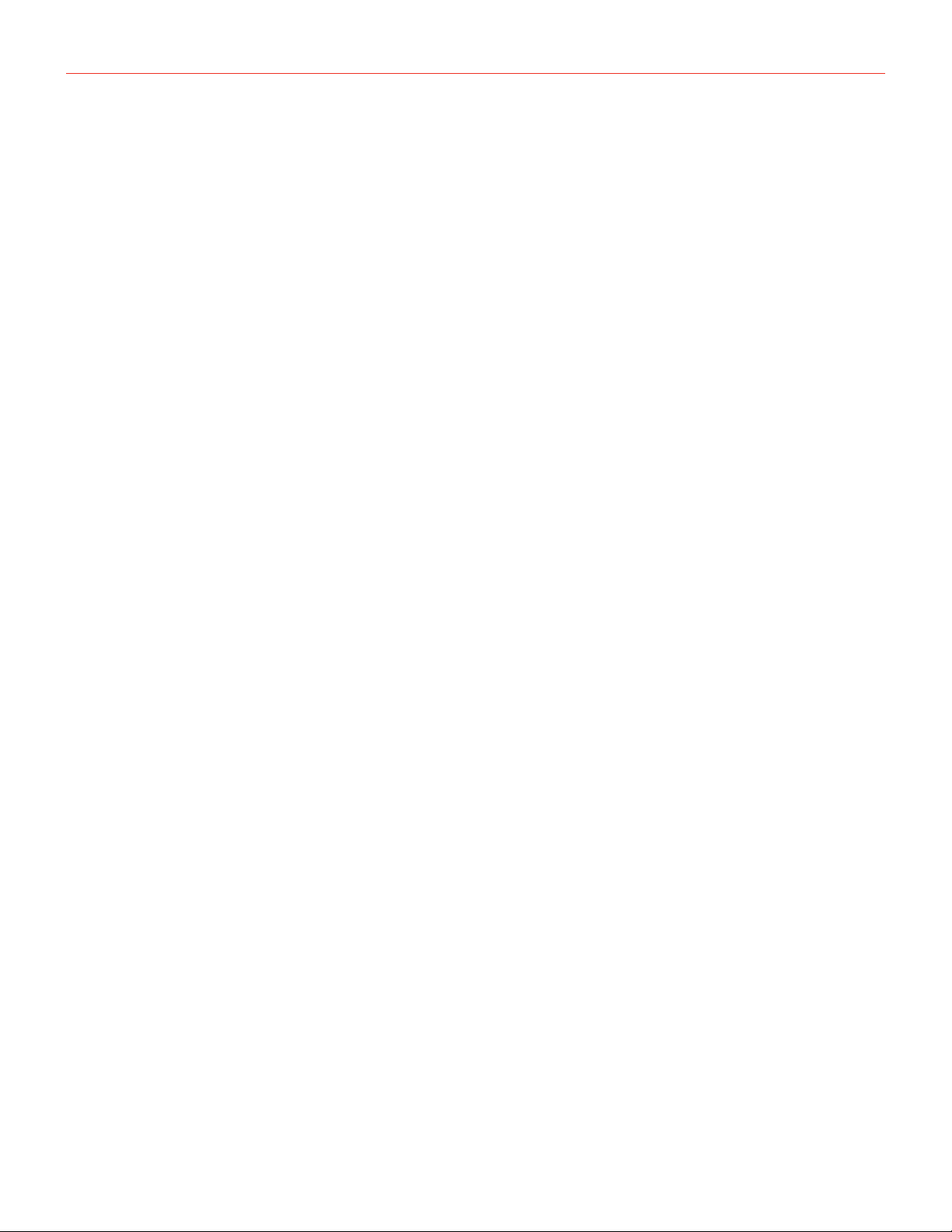
ARC System 3
Chapter 1 – ARC System 3 Overview
1.1 – Introduction
Whether you’re working in a home studio, on the road, or in an unfamiliar space, room acoustics can make the
difference between a great mix or a rough one and an easy workflow or a painful one.
In an untreated room, what you hear while working is influenced by its acoustic interaction with your speakers.
From levels and panning to EQ and compression, all the careful decisions you make won’t translate properly to
the outside world. No matter how good and expensive your studio monitors are, the room will always have an
effect on their performance. If the room sounds bad, the monitors will sound bad, and this will force you to into
the typical sequence of going back and forth to fix the mix in small steps by checking it out on other playback
systems like listening in the car and so on. But for many musicians, traditional room treatment is too expensive,
too time-consuming or too permanent to be an effective solution.
In 2007, IK Multimedia came to the rescue with our pioneering room correction solution, the ARC System.
The ARC System 3 raises the bar, maintaining the convenience and simplicity of the original, but with an allnew correction algorithm for unbelievably natural, musical results. Now you can enjoy a pristine, accurate and
unprocessed listening environment anywhere.
ARC System 3 allows you to effectively address most of the bad issues where the room is compromising your
monitoring environment.
This results in the immediate ability to mix better and in a fraction of the time in your existing room.
1.2 – What is the ARC System 3?
The Advanced Room Correction (ARC) System 3 includes 3 components:
ARC 3 MEMS Measurement Microphone (or any other measurement mic)
ARC 3 Analysis Application
ARC 3 Plug-In
10
1 - ARC System 3 Overview
Page 11

ARC System 3
The ARC System 3 is a combination of a professional calibrated measurement microphone;
An analysis application, and a multi-platform plug-in.
ARC System’s MEMS microphone is calibrated and optimized to work with the software with a plus/minus 0.5
dB tolerance, allowing the system to work at its highest precision. However, ARC 3 will also accept profiles for
other popular room analysis microphones if you already own one.
The Analysis application guides the user through the analysis of the room acoustics, effectively turning a
complex process that would require a skilled acoustical engineer into something very easy than anybody can
perform in minutes.
Once the analysis is completed, the software generates a correction profile that will be later applied by the plugin when instantiated on the user’s DAW main output.
The correction can be personalized with several options in order to best fit different usages and various types of
rooms along with the user’s preferences.
11
1 - ARC System 3 Overview
Page 12
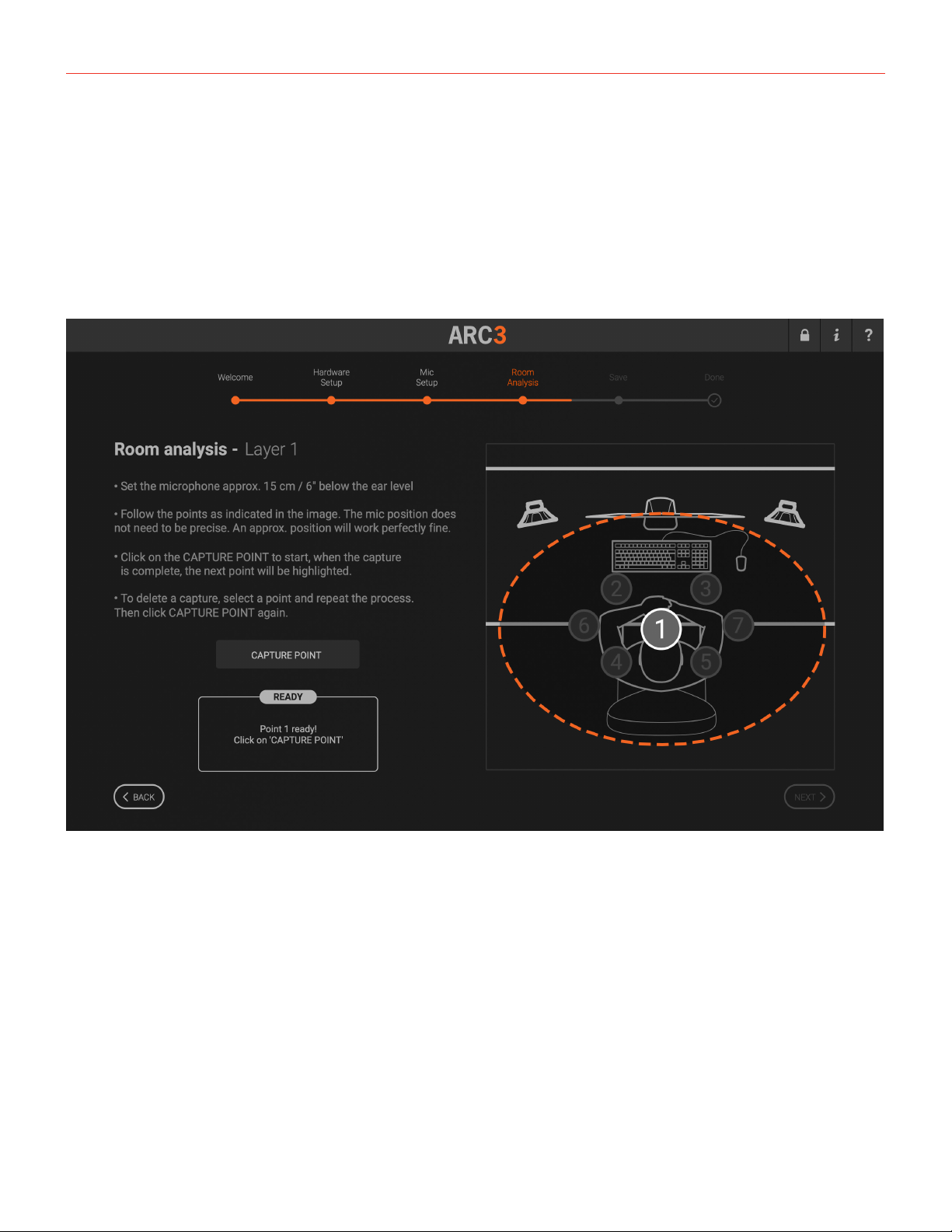
ARC System 3
1.3 – How does the ARC System 3 work?
1) The first step is to analyze your room.
To capture your room acoustics, connect the ARC 3 MEMS Measurement Microphone (or any other
measurement mic you already own) to any +48V phantom powered mic input in your audio interface, and launch
the ARC 3 Analysis application from your Mac or PC computer.
The ARC 3 Analysis application will guide you through the easy steps to properly set up the microphone and
analyze your room. ARC System 3 not only allows you to analyze and correct the sweet spot (usually where the
mixing engineer is seated), but it also lets you correct multiple positions in the room to ensure the most accurate
representation of its acoustical problems in the overall space.
In fact, the ARC System 3 will analyze all your studio zones in three different layers. Then it will provide a
correction curve that effectively works for all of the zones at the same time. Once the capture sets have been
taken, the ARC 3 Analysis application will save its results as a file that describes the room acoustics and its
relative correction. If you have various speaker configurations, just repeat the process by taking multiple capture
sets and saving them in different files. The overall capture process will take only a few minutes, but the ARC
System 3 will give you a timeless solution.
12
1 - ARC System 3 Overview
Page 13
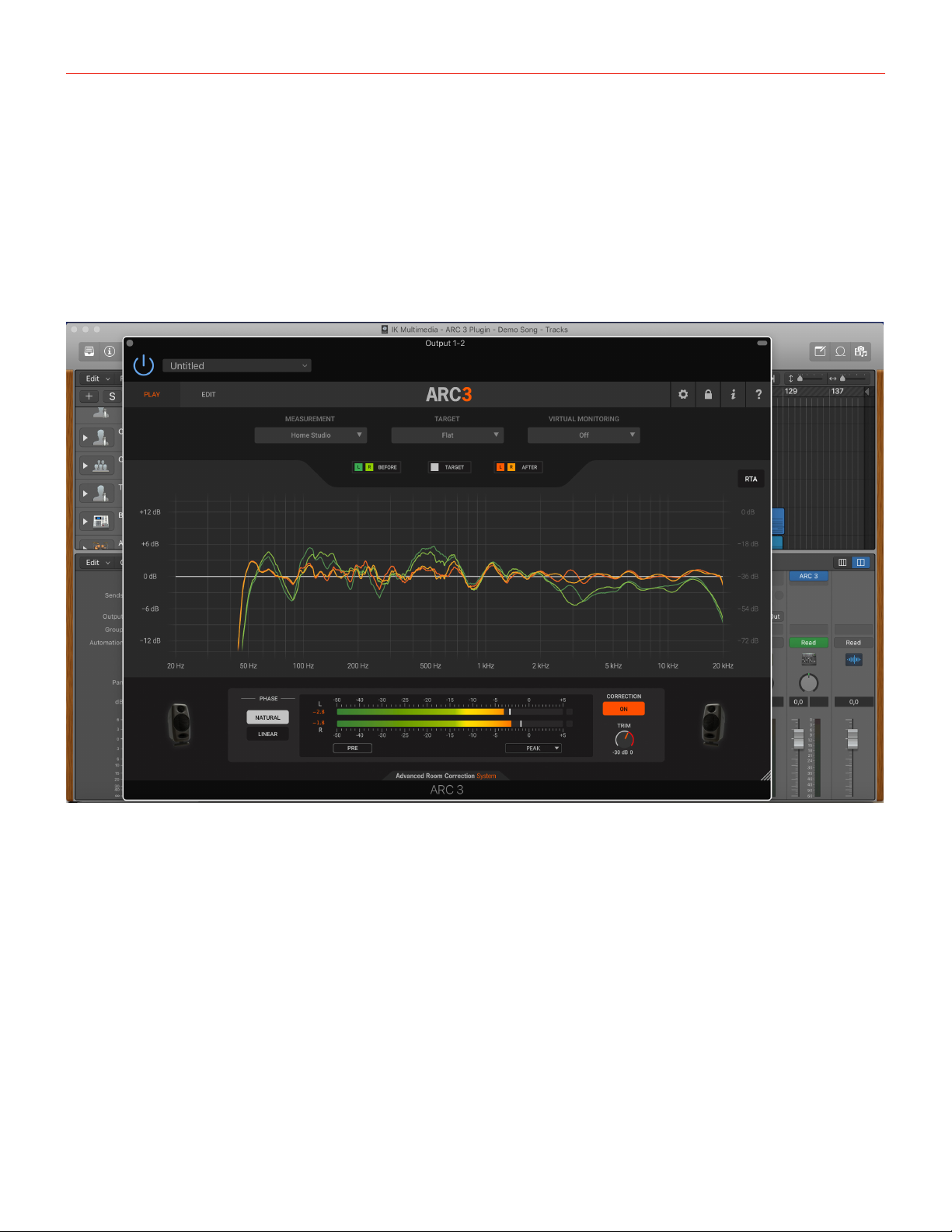
ARC System 3
2) The second step is to apply the correction as a plug-in in your preferred DAW.
Open your DAW (such as Pro Tools®, Cubase®, Logic®, Cakewalk®, Live™, Presonus Studio One®, Image
Line Fruity Loops® , Digital Performer™, etc.), and insert the ARC 3 Plug-In on the stereo master bus. Load the
analysis file you just saved from the ARC 3 Analysis Application, turn the correction on, and voilà, the alterations
introduced by your room acoustics will be corrected. This will allow you to finally trust the sound of your studio
monitors and room.
13
1 - ARC System 3 Overview
Page 14
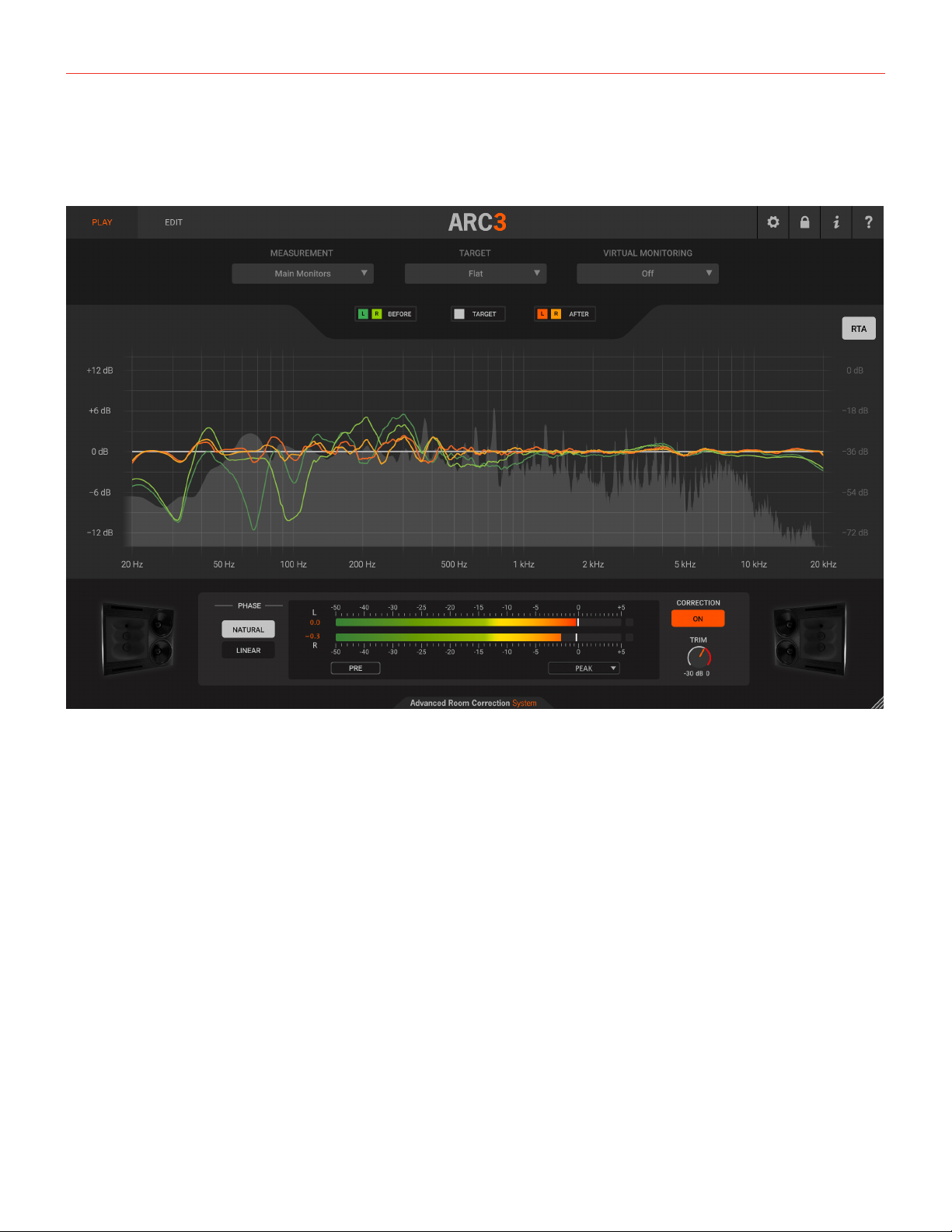
ARC System 3
This particular screenshot of the ARC 3 Plug-In shows how a highly distorted monitoring system is flattened
almost perfectly when correction is applied.
Orange (with 2 different gradients for Left and Right channels) shows the actual room response, grey shows
the flat response of an ideal speakers/room system, and green (with 2 different gradients for Left and Right
channels) shows the corrected room response applied by the ARC 3 system.
14
1 - ARC System 3 Overview
Page 15
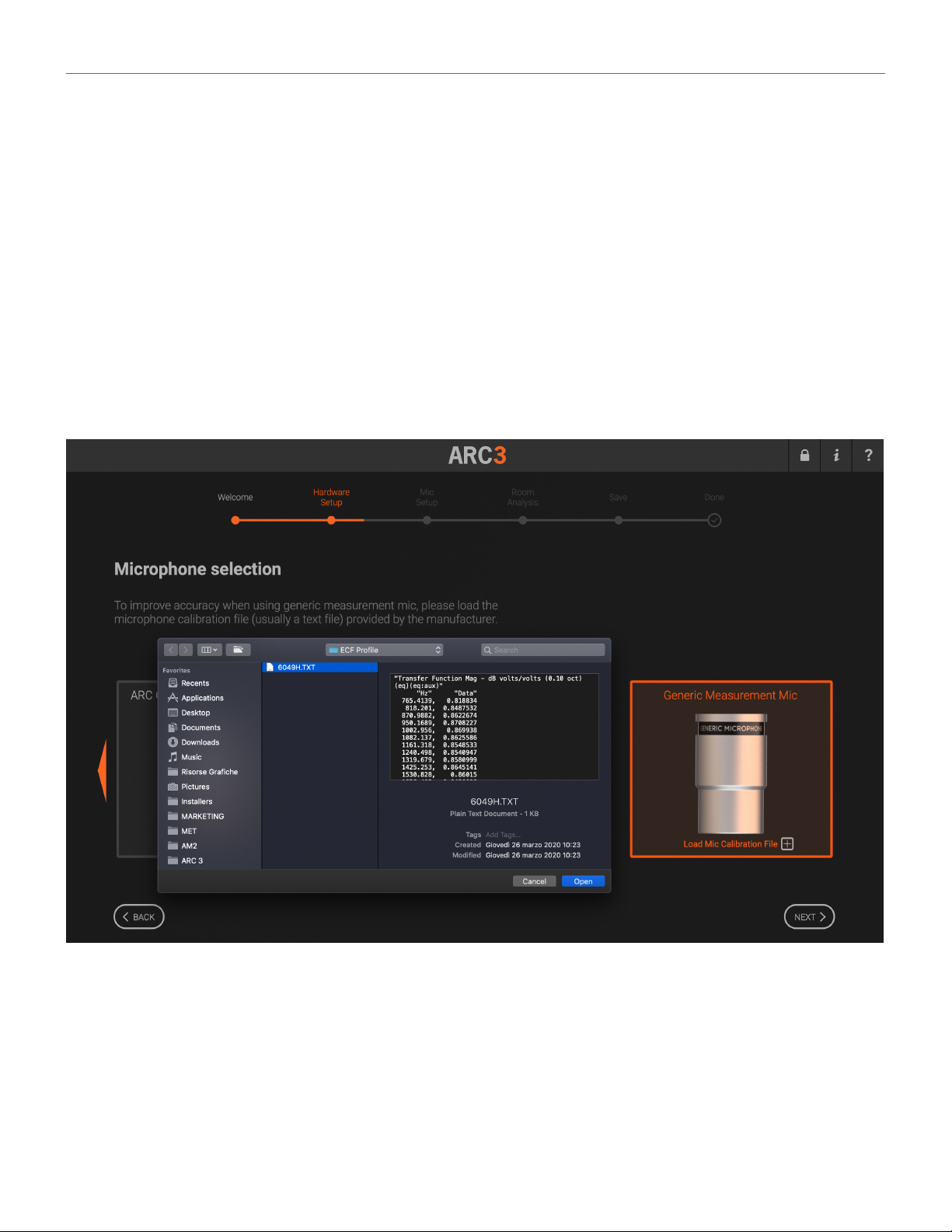
ARC System 3
Chapter 2 – The ARC System 3 Components
2.1 – The ARC 3 measurement microphones
The ARC System 3 allows you to use your preferred measurement microphone. During the walk-through in the
Analysis application, you will be asked to choose which measurement mic you will use for the capture process,
from the older IK Condenser Mics or the MEMS ARC Measurement Mic (best option for most accurate results)
to any generic measurement microphone you already own. When selecting a generic measurement mic, to
improve the accuracy, you can choose to load the microphone calibration file (usually a text file) provided by the
manufacturer.
The ARC 3 MEMS Measurement Microphone exhibits a flat frequency response, and at the same time, its
sensitivity, noise level and max SPL are extremely good. This means that you will be able to use this mic not
only to measure your room but also to record various acoustic sources.
In addition, this microphone is omni-directional. This makes the proximity effect found in typical studio cardioid
microphones disappear with the mic sounding very open and natural. This aspect makes it even more useful
when you consider that in entry-level studios, omni-directional microphones are usually not available.
15
2 - The ARC System 3 Components
Page 16
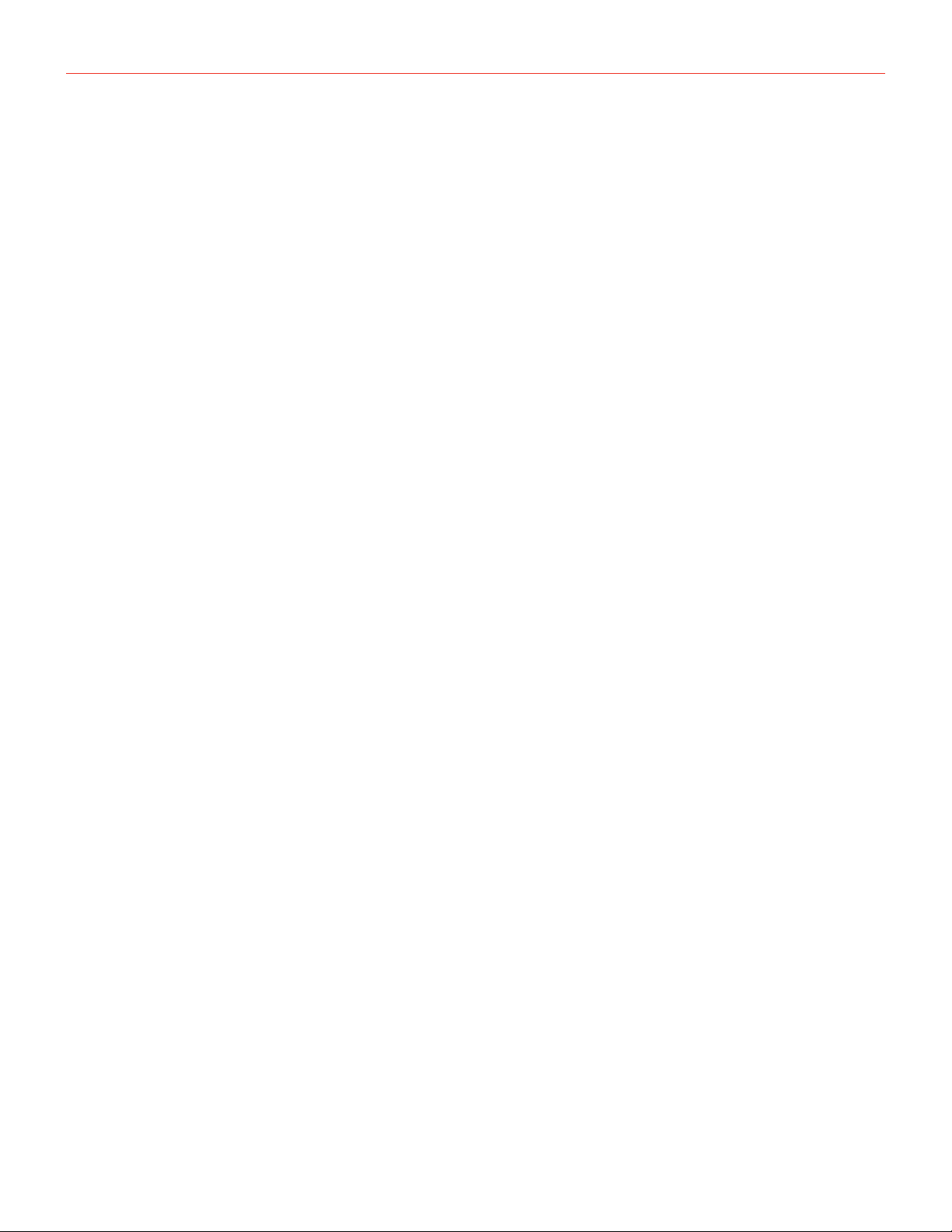
ARC System 3
Technical Specifications:
Type: 1e: high performance MEMS element
Polar pattern: omnidirectional, free field.
Capsule frequency response: 20-20,000 Hz.
Sensitivity: -38 dBv/Pa (1kHz, 94dB SPL)
Signal to Noise Ratio: 65 dB(
Max SPL: : 124 dB SPL (10% THD)
2.2 – The ARC 3 Analysis application
The ARC 3 Analysis application is a standalone application that analyzes your speakers and room system and
automatically calculates the best possible correction that will be applied later by the ARC 3 Plug-In.
The ARC 3 Analysis application works by sending test tones (usually named as “chirps”) to your speakers and at
the same time recording the signal captured in the room by the ARC 3 Measurement Microphone.
2.3 – The ARC 3 Correction Plug-In
This multi-platform plug-in is the ARC System 3 component that will apply the correction curve measured by the
ARC 3 Analysis application to the monitoring system.
The ARC 3 Plug-In should be inserted on your DAW’s stereo master bus or, when possible, on the monitoring
bus.
16
2 - The ARC System 3 Components
Page 17
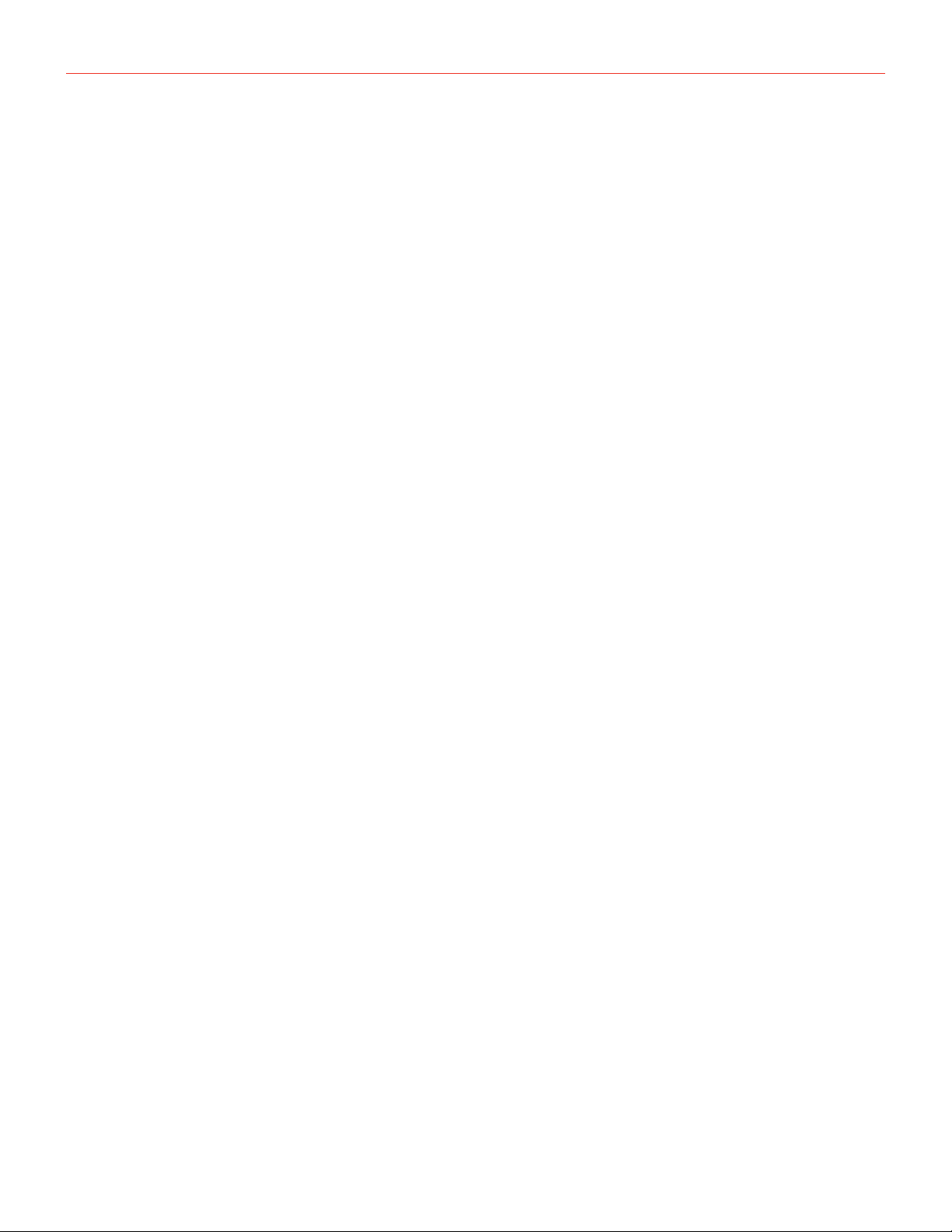
ARC System 3
Chapter 3 – Setup for Analysis
3.1 – What you need to analyze your room
To correctly analyze your room, you need:
The ARC 3 Analysis application properly installed. This is included in the ARC System 3 installer and works as a
standalone application.
A high-quality audio interface with at least one XLR microphone input with +48V phantom power.
The ARC 3 MEMS Measurement Microphone or any other measurement microphone.
Microphone stand and XLR microphone cable.
3.1.1 – Audio Interface Requirements
To correctly analyze your room, you need a high-quality audio interface that can operate at 48 kHz.
The ARC 3 Analysis application only supports ASIO drivers on Windows and CoreAudio drivers on macOS.
Please check that your audio interface supports these standard drivers.
IMPORTANT NOTE: Considering that the analysis process must be done at 48 kHz, the ARC 3 Analysis
application must set your audio interface sampling rate at 48 kHz. For this reason, please check that your audio
interface sampling rate is not locked and that 48 kHz is supported and allowed.
The ARC 3 Analysis will set the sampling rate to 48 kHz as soon you select your audio interface. If the audio
interface cannot be set to 48 kHz, an alert message will inform you that the room analysis cannot be taken.
3.2 – How to set up for analysis
To properly capture your room analysis, you need to connect your measurement microphone to your audio
interface and your audio interface to the speakers. Usually you will already have the speakers properly
connected, so you do not need to change anything on the speaker connections at all. What is important is
having a pair of outputs of from audio interface going to the speakers with as direct a path as possible.
17
3 - Setup for Analysis
Page 18
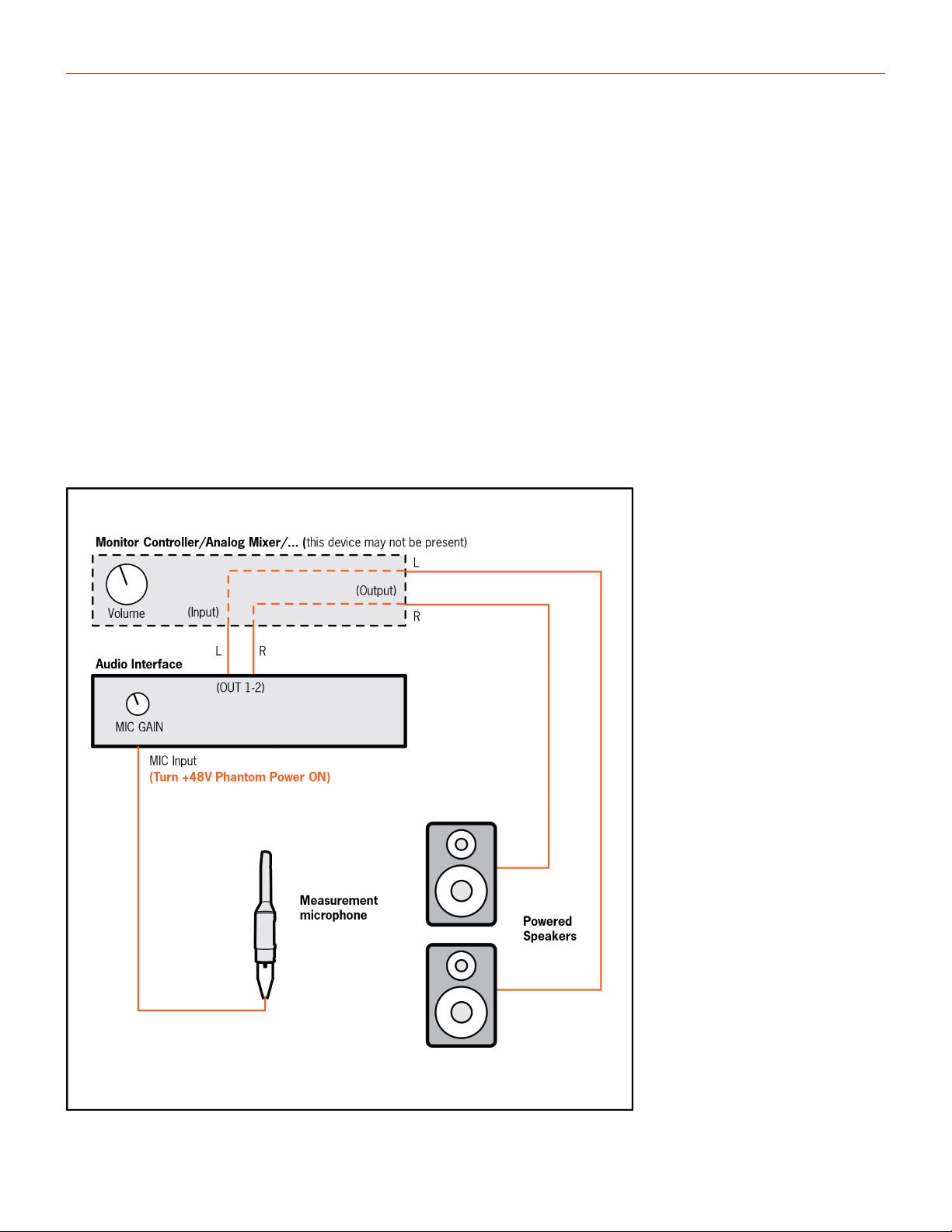
ARC System 3
3.2.1 – Speaker connection
Make sure that your Left (L) and Right (R) speakers are connected directly to a pair of your audio interface
outputs. If anything is present between your audio interface and your speakers (like a mixer, a monitor
management system, etc.), please check that their settings do not alter the audio signal in any way (e.g., no tone
controls, no mono switch, phase reverse, etc.).
If you use a powered subwoofer that performs bass management, just connect your audio interface outputs to
the subwoofer inputs, and your L and R satellites to the proper subwoofer outputs. This way the system will still
be seen as a standard dual channel system (with an increased low frequency extension).
3.2.2 – Powered Speaker setup
This shows one possible way to connect your system components when powered speakers are used.
18
3 - Setup for Analysis
Page 19
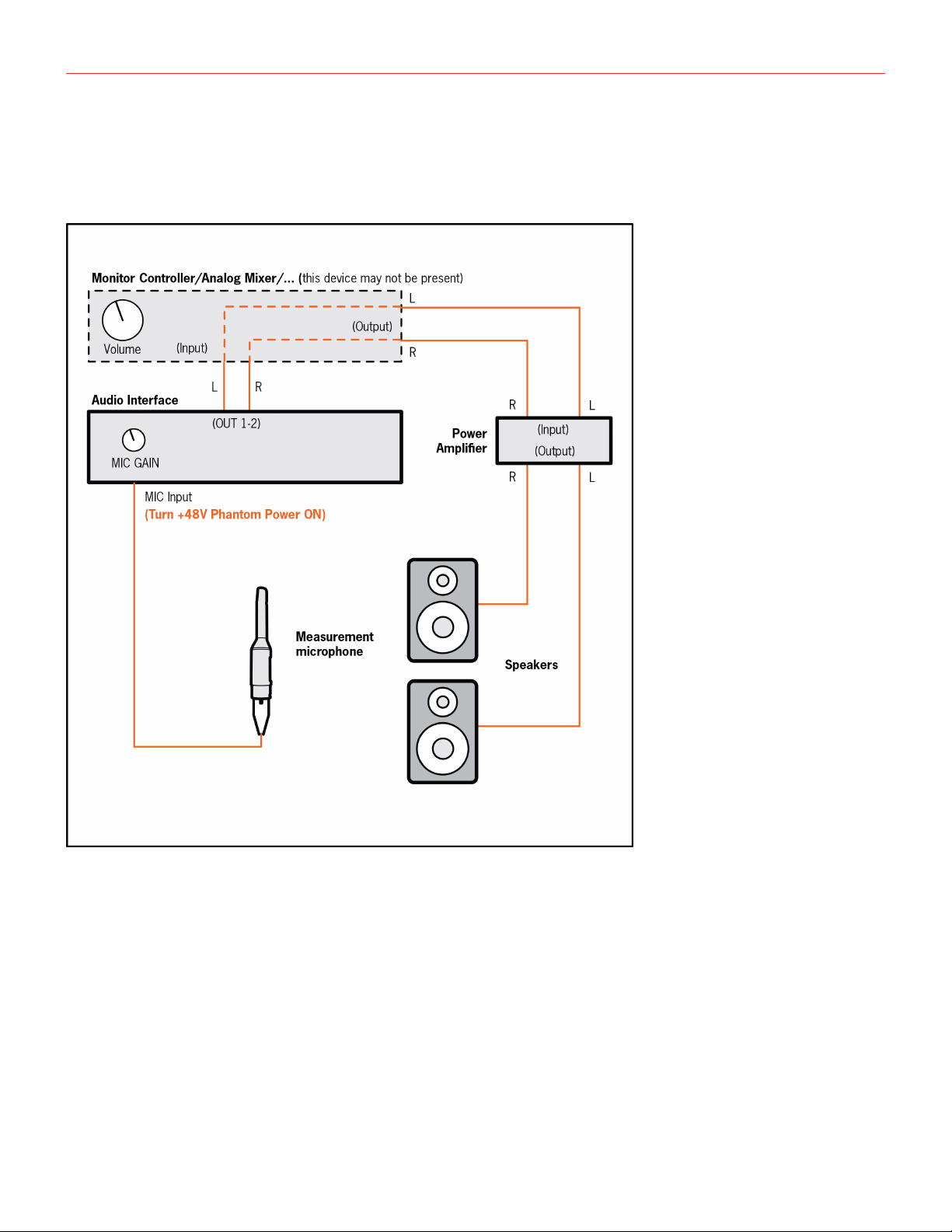
ARC System 3
3.2.3 – Passive Speaker setup
This shows one possible way to connect your system components when passive speakers are used.
19
3 - Setup for Analysis
Page 20
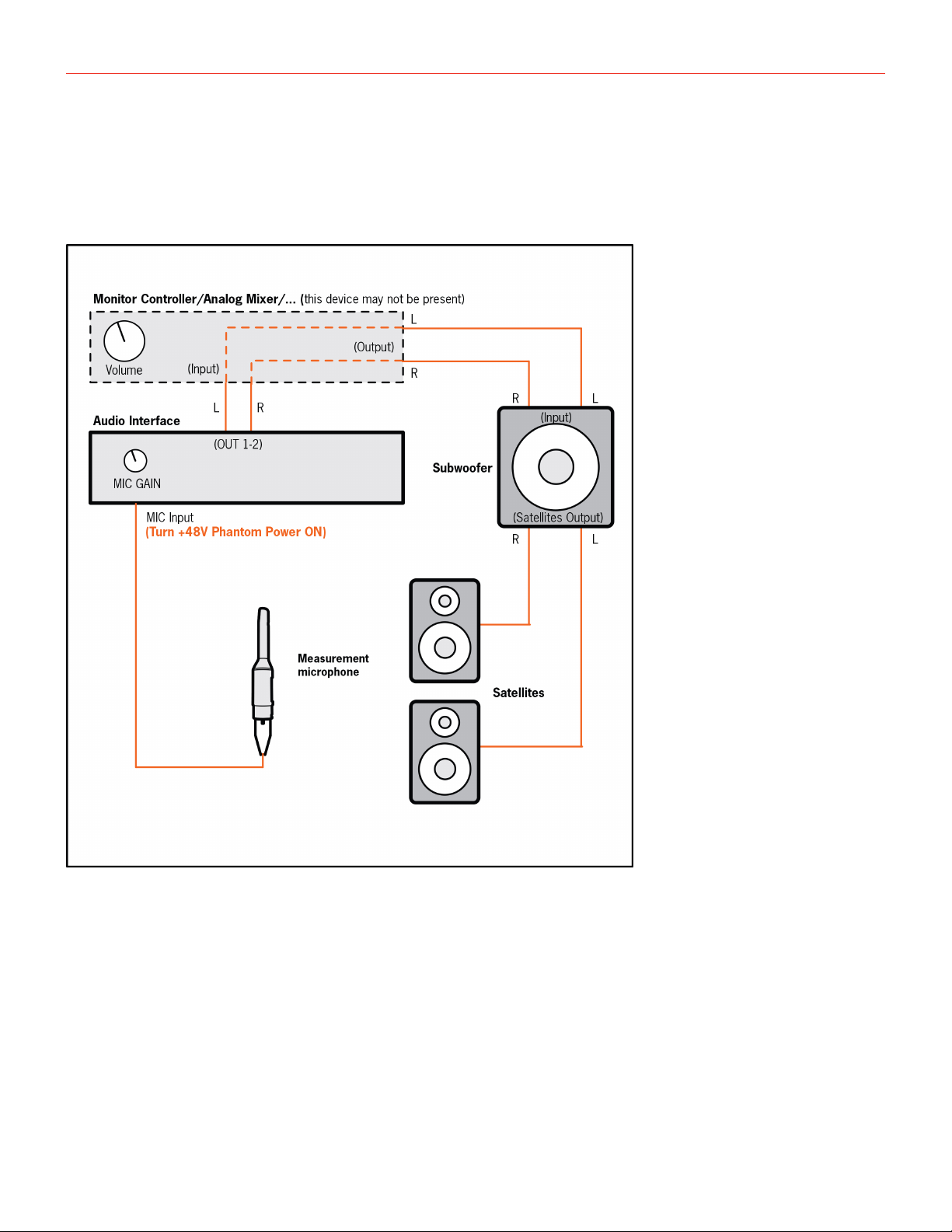
ARC System 3
3.2.4 – Active Subwoofer and Powered Speakers setup
This shows one possible way to connect your system components when an active subwoofer is used together
with powered speakers.
20
3 - Setup for Analysis
Page 21

ARC System 3
3.2.5 – How to connect the RTA Measurement Microphone
Please connect your measurement microphone to a high-quality microphone preamplifier and enable the +48V
phantom power supply.
Please check that your system meets either of these two requirements (either one is okay):
1. The preamplifier is built into the audio interface. In this case, the microphone will be directly connected
to the XLR input on the audio interface without using any attenuator pad and with +48V phantom power
turned on.
2. The audio interface has no mic preamplifier. In this case, you will need to connect the microphone to an
external preamplifier or to a mixer and then connect the preamplifier output to the audio interface line
input.
To get the necessary precision, the preamplifier should be as clean and flat as possible. For this reason, you
should avoid using tube preamplifiers for measuring. Also, electronically balanced (transformerless) preamplifiers
are preferred over transformer-based designs which tend to color the sound too much.
To start, set the gain control on your preamplifier to its middle position. Probably you will have to adjust this later
on when setting levels.
IMPORTANT: TURN DIRECT MONITORING OFF.
Any direct monitoring on the audio interface mixer should be turned OFF. To confirm this, simply check that no
microphone signal is going out to the speakers.
21
3 - Setup for Analysis
Page 22

ARC System 3
Chapter 4 – Using the ARC 3 Analysis
4.1 – Opening the ARC 3 Analysis application
On Windows, go to your Start Menu/Programs and launch ARC 3 Analysis.
On macOS, go to your Applications folder and launch ARC 3 Analysis.
4.2 – Welcome to the ARC System 3
Upon launching the Analysis app, ARC 3 will display its welcome screen. Click the WATCH TUTORIAL button
to be redirected on a web page video which will guide you through the capture process. Then, click NEXT to
continue.
PLEASE NOTE: after you have completed each step’s instructions, click NEXT. The steps will be displayed in
the top bar with an intuitive graphic timeline, and the steps indicator will show you the steps already made and
the current step.
22
4 - Using the ARC 3 Analysis
Page 23

ARC System 3
4.3 – Microphone Selection
Select the measurement microphone you have by clicking 1 of the 4 tabs present in the Microphone Selection
page of ARC 3 Analysis.
The ARC System 3 Measurement Microphone is available in 3 different versions:
1. early ARC 1 metal body microphones without the orange ring
2. early ARC 1 and ARC 2 metal body microphones with the orange ring
3. new ARC 3 MEMS mic with black plastic body
It is important to understand that none of microphone are inherently better or worse. It is simply that due to a
small difference in frequency response, the software must be told which microphone you are using to ensure the
most accurate measurement possible.
The system bases its accuracy performance on the precision of the analysis process, so it is strongly
recommended to use a dedicated ARC microphone. However in ARC 3, you can also perform the room analysis
using a standard Measurement Microphone (sometimes also called “RTA Mic”) you might already have at your
disposal.
23
4 - Using the ARC 3 Analysis
Page 24

ARC System 3
Measurement microphones are also called “RTA” microphones because they typically come with real-time audio
spectrum analyzers. They are omnidirectional, with a flat frequency response, and are only used for taking audio
measurements.
PLEASE NOTE: microphones designed for recording, even the omnidirectional ones, are normally not suitable
for taking audio measurements, and if used with ARC, they will provide unreliable results.
To use your available Measurement Mic, select the fourth Mic selection tab, “Generic Measurement Mic.” You
can now proceed to Room Analysis or, for better precision in the results, you can load a calibration file for your
mic.
Calibration files (also called ECF by some manufacturers) are .txt files that describes the frequency response of
your microphone, and they are normally available from the Mic manufacturer.
To load you microphone calibration file click on the “+” icon besides the Load Microphone Calibration label
and proceed with the room analysis process. Now from the system dialog, browse and load the calibration file
(or ECF).
Once you have selected which microphone type you have, click NEXT to proceed with the ARC 3 Analysis
process. If you have not selected a microphone type, you will not be able to click NEXT to continue.
24
4 - Using the ARC 3 Analysis
Page 25

ARC System 3
IMPORTANT: If the wrong microphone type is selected, the resulting ARC 3 correction will be inaccurate. Please
take the time to make sure that you have selected the correct microphone to ensure an accurate measurement!
4.4 – Audio Setup
Select your audio hardware here, and then choose which channels to use for speaker outputs and the
microphone input.
Output Device: Click this menu to select the audio interface you are using for output. ASIO-compatible
interfaces will be listed in Windows, and Core Audio-compatible interfaces will be listed in macOS.
Input Device: Click this menu to select the audio interface you are using for input. ASIO-compatible interfaces
will be listed in Windows, and Core Audio-compatible interfaces will be listed in macOS.
Output Left: Click this menu to select the audio interface output that is connected to the LEFT speaker. For
example, “Output 1.”
Output Right: Click this menu to select the audio interface output that is connected to the RIGHT speaker. For
example, “Output 2.”
25
4 - Using the ARC 3 Analysis
Page 26

ARC System 3
Microphone Channel: Click this menu to select the audio interface input where the Measurement Microphone
is connected.
Microphone Signal: Help yourself with the mic signal meter which displays your microphone’s volume, and
remember to set the gain in the middle position. Then turn on +48V phantom power to the mic.
ASIO Panel: This button only appears in Windows where ASIO drivers are used.
Buffer Size: By default, ARC 3 analysis will set the buffer size to the lowest value supported by your hardware
starting from a minimum of 128 samples.
Sample Rate: ARC 3 Analysis will automatically set the sample rate to 48 kHz.
IMPORTANT NOTE: Considering that the analysis process must be done at 48 kHz, the ARC 3 Analysis
application must set your audio interface sampling rate at 48 kHz. For this reason, please check your audio
interface that the sampling rate is not locked, and that 48 kHz is supported and allowed.
ARC 3 Analysis will try to set the sampling rate to 48 kHz as soon you select your audio interface. If the audio
interface cannot be set at 48 kHz, an alert message will notify you that the room capture cannot be taken.
Click NEXT when the Interface, Outputs and Microphone Input are all correctly selected.
26
4 - Using the ARC 3 Analysis
Page 27

ARC System 3
4.5 – Select the listening position type
Now select the ideal environment you are analyzing in order to help you positioning the microphone. The orange
dotted line, positioned around the listening position, indicates the area where the captures are to be taken.
In the next steps of the walkthrough, you will be shown how to proceed with each individual capture.
Select one of the following options, and click NEXT to proceed:
Project Studio
Project Studio, the favorite choice for those who work in a small environment: a small studio or a bedroom
studio, with one single listening position.
The man sitting on the chair is in the main position and it is perfectly centered between the two speakers. This is
the position you should use to calibrate levels and for the first capture.
27
4 - Using the ARC 3 Analysis
Page 28

ARC System 3
Studio – Monitor Spot
Studio, one chair, one main listening position.
The man sitting on the chair is in the main position, and it is perfectly centered between the two speakers. This
is the position you should use to calibrate levels and for the first capture.
28
4 - Using the ARC 3 Analysis
Page 29

ARC System 3
Studio – Wide Area
Studio, two chairs, wider listening position.
The men sitting on the chairs are in the main position, perfectly centered between the two speakers. The
position you should use to calibrate levels and for the first capture is in the middle of the two chairs.
29
4 - Using the ARC 3 Analysis
Page 30

ARC System 3
Studio – Back Area
Studio, one chair plus “client couch” listening area.
The man sitting on the chair is in the main position, and it is perfectly centered between the two speakers. This
is the position you should use to calibrate levels and for the first capture.
The optimized listening area is extended to the client couch as well. Placing the microphone as shown in the
next steps will create a correction that optimizes the listening at the engineer’s chair and at the client couch at
the same time.
30
4 - Using the ARC 3 Analysis
Page 31

ARC System 3
Movie Studio/Home Theater
Movie mixing studio/theater.
The position you should use to calibrate levels and for the first capture is in the middle of the area, perfectly
centered between the two speakers. The entire sitting area is covered, and the most “accurate” listening
experience will be at the main chair, front line.
31
4 - Using the ARC 3 Analysis
Page 32

ARC System 3
4.6 – Position the microphone
Now place and align your microphone horizontally and vertically, aligned with your ears.
PLEASE NOTE: As indicated in the walk-through images, for all ARC 3 Analysis captures, the MEMS
Measurement Microphone and all the generic measurement microphones must be positioned HORIZONTALLY
which is different than the ARC condenser microphones which require vertical positioning.
Example of correct ARC MEMS mic positioning (this position is also correct for all generic RTA microphones):
Example of correct ARC Condenser mic positioning:
Make sure to clip the microphone on a standard mic stand.
Try to use a mic stand with a boom arm that is extended as far away from the stand as possible. This helps
avoid reflections from the stand that will interfere with the analysis at high frequencies.
Do not stand or sit near the microphone while the analysis are running.
As indicated in the figure, the microphone has to be set at the same height where your ears are when you are
listening to the speakers.
32
4 - Using the ARC 3 Analysis
Page 33

ARC System 3
Place the microphone at the main position, which depends on the listening position type selected in the previous
step of the walk-through.
At this point, you should have your measurement microphone connected to the audio interface mic input (+48 V
phantom power ON), and at the correct height.
Click NEXT to proceed.
4.7 – Playback Level / Mic preamp level
Once the microphone is correctly positioned at the main position, you can start checking levels:
1) Make sure you are in a quiet environment, and try to avoid noise.
2) Lower your monitoring to the minimum level and click PLAY TEST.
PLEASE NOTE: The studio listening volume can be controlled on your audio interface with the main outputs
level control or with your monitoring management system. If you are using a mixer, you can use your “control
room” level.
Click PLAY TEST. This will generate a test sound (chirp), and it will be sent to the outputs specified in the Audio
Setup.
3) Gradually raise your monitoring level to hear the test at the same volume you are usually mixing
You should start hearing the test tone playing back continuously. Stop increasing the listening volume at the
point where the test tone is at a medium intensity, more or less at the level that you generally work in your
studio.
CAUTION! DO NOT INCREASE THE LISTENING LEVEL TOO FAST. This could create damage to your
speakers and to your hearing if the monitoring system is very powerful.
33
4 - Using the ARC 3 Analysis
Page 34

ARC System 3
4) Adjust the mic preamp level so that the input level falls into the “Correct” range.
Check the Input Level Meter indicator in the ARC 3 Analysis application.
This meter shows the level of the signal captured by the measurement microphone.
While the test tone is playing, slowly adjust the MIC GAIN control on your audio interface (or on your
microphone preamplifier) to have the Input Level Meter indicator display within the “OK” range.
PLEASE NOTE: In case you have increased the MIC GAIN control on your interface to maximum and still see a
very low signal or no signal at all on the peak meter, please check that all cabling and connections are okay, and
turn +48 V Phantom Power on.
34
4 - Using the ARC 3 Analysis
Page 35

ARC System 3
Once you set the correct level, a green badge indicating “Done” will appear.
DO NOT CHANGE any of the audio settings (studio listening level, MIC GAIN control, etc.). Then click NEXT.
35
4 - Using the ARC 3 Analysis
Page 36

ARC System 3
4.8 – Room Analysis
ARC 3 uses IK’s VRM technology to evaluate the acoustics of the listening environments, taking an array of
points at three different heights. The system weights these captures in 3D so that the most relevant room issues
are addressed without correcting positions that don’t affect your monitoring. The result is an incredibly accurate,
natural sound that doesn’t sound processed or artificial.
The ARC 3 Room Analysis needs 7 capture points taken on 3 different height layers, for a total of 21 points.
As indicated in the image, the 3 layer positions where to put the microphone at, are:
Layer 1: Approx. 15cm / 6” below the ear level
Layer 2: ear level
Layer 3: Approx 15cm / 6” above the ear level
PLEASE NOTE: These positions are approximate. It is not to be exact with these measurements. Feel free to
position the microphone stand without using the tape measure. You can just go “by eye” and try not to stray too
far from the recommended distance.
Click MEASURE LAYER 1 to start.
36
4 - Using the ARC 3 Analysis
Page 37

ARC System 3
4.8.1 – Layer 1
Set the microphone stand at approximately 15cm / 6” below the ear level.
The image on the right, shows the room environment that you selected in chapter 4.5, indicating 7 positions
(numbered from 1 to 7) to follow within the analysis process. Position number 1 is always the main position and
the first place to put the microphone stand.
IMPORTANT NOTE: The suggested analysis positions are not mandatory. You should follow them as they will
always provide good, balanced, guaranteed results. However, if you like experimenting, you can also try different
patterns, always bearing in mind to keep them symmetrical with the initial central point.
For example, you can take your points narrower and generally closer to your central sweet-spot if you always
work very close to the central sitting position, or vice-versa you can make them larger and analyze a wider area
if you typically move more across the desk. As a general rule, always bear in mind that the closer the analyzed
area is, the more precise and linear the monitoring system will perform in that specific spot. And vice-versa, the
wider the analysis is, the more broad and “averaged” the response will be in that larger area. Of course this will
make single spot in that area slightly less precise and linear.
37
4 - Using the ARC 3 Analysis
Page 38

ARC System 3
Follow these simple steps to properly analyze the room.
Preparing to analyze:
DO NOT CHANGE ANY OF THE LEVELS THAT HAVE BEEN SET AT PREVIOUS POINTS IN THE WALKTHROUGH.
Quiet the room as much as possible (e.g., if you are using a fan and/or air conditioning, please turn it off while
analyzing your room). Be sure that the room doors or windows are set the same as during your usual listening.
For example, don’t close the main door when capturing if this door is never closed while you are working or
vice-versa. If you usually work with a few people at each the session, try to measure the room in the same
conditions.
Taking the captures:
Place the measurement microphone at the main position.
Click CAPTURE POINT. Do not make any noise during the analysis process. A chirp will be played 4 times on
the left speaker and 4 times on the right speaker for each capture. Do not walk, talk or move while the chirps
are playing or during pauses between the chirps. Do not touch the microphone until the ARC 3 Analysis display
says “Done” and the white circle has moved to the next capture number.
When a capture has been successfully taken, its number is highlighted in green, and the white circle moves
to the next one. This picture shows capture #1 successfully taken, and the ARC 3 Analysis stands by to take
capture #2.
38
4 - Using the ARC 3 Analysis
Page 39

ARC System 3
DELETE CAPTURE: To delete a capture, select the capture number you want to do again, and repeat the
process by clicking CAPTURE POINT. While capturing, click STOP CAPTURE if you want to stop the capturing
for any reason.
Repeat points 2, 3, 4, 5, 6 and 7 for all captures.
Note that you will not be able to press NEXT until 7 successful captures are taken.
Once you are done with the first layer, click NEXT.
4.8.2 – Layer 2
Now raise the microphone stand at approximately the ear level and repeat the process that you did for the
previous layer. Click MEASURE LAYER 2.
Position the microphone on the main position, numbered 1 on the image, and click CAPTURE POINT.
Repeat points 2, 3, 4, 5, 6 and 7 for all captures.
39
4 - Using the ARC 3 Analysis
Page 40

ARC System 3
Remember that you will not be able to press NEXT until 7 successful captures are taken. Once you are done
with the second layer, click NEXT.
4.8.3 – Layer 3
Now raise the microphone stand to approximately 15cm / 6” above your ear level, and repeat the process you
did for the previous layer. Click MEASURE LAYER 3.
Position the microphone on the main position, numbered 1 on the image, and click CAPTURE POINT.
Repeat points 2, 3, 4, 5, 6 and 7 for all captures.
Remember that you will not be able to press NEXT until 7 successful captures are taken. Once you are done
with the second layer, click NEXT.
Once you have completed the process, click NEXT to proceed.
40
4 - Using the ARC 3 Analysis
Page 41

ARC System 3
4.9 – Save your correction
Once all captures have been taken, you will see this screen.
Correction Name: Click this field, and then name the recently taken measurement set. You can analyze several
speakers sets or various listening conditions and give different names to each of them. This feature is very useful
because you will be able to instantly recall different measurement sets in the ARC 3 Plug-in to match various
needed monitoring requirements.
Speaker icon: after naming your measurement set (and before pressing the SAVE button), you can choose
your preferred speaker icon which will then be displayed in the plug-in GUI. This is just a mnemonic aid to easily
recall and associate your speakers with a particular measurement set. It does not affect the sound in any way.
Save: Once you have named the correction and selected an icon speaker from the list, click SAVE to proceed.
You will then see the DONE page.
41
4 - Using the ARC 3 Analysis
Page 42

ARC System 3
4.10 – DONE!
Congratulations! You have completed your Analysis!
Click NEW ANALYSIS to go back and start with a new analysis, or click QUIT to close the application.
Now open the ARC 3 plug-in on the master track of your favorite DAW and hear the difference!
PLEASE NOTE: Each analysis file saved by ARC 3 Analysis will be accessible from macOS and Win via the
following folders:
Windows: C://Documents/IK Multimedia/ARC System 3/AnalysisResults
macOS: Macintosh HD/Documents/IK Multimedia/ARC System 3/AnalysisResults
IMPORTANT NOTE: ARC 3 is NOT backward compatible with measurement files taken and used with previous
ARC System versions (ARC 1 and ARC 2) due to the new algorithm improvements.
42
4 - Using the ARC 3 Analysis
Page 43

ARC System 3
Chapter 5 – Using the ARC 3 Plug-in
5.1 – ARC 3 plug-in interface
The ARC 3 plug-in is a multiplatform audio processor that applies the correction curve measured with the ARC
3 Analysis application to the incoming audio stereo signal in real-time. It is comprised of two operation windows,
each dedicated to specific tasks: Play and Edit.
5.1.1 – Play Window
This window is where you can view how ARC 3 is performing the correction on your monitoring:
The ARC 3 plug-in applies one of the measurements sets you have saved from the ARC 3 Analysis application
on your stereo master bus to match several different target curves. You are able to switch from one
measurement set to another allowing you to compare your saved options to meet your various sonic needs.
It will also show graphical frequency responses for the left and right channels both before and after the
correction. The left and right channels are individually selectable by clicking on the colored tiles above the graph.
43
5 - Using the ARC 3 Plug-in
Page 44

ARC System 3
The ARC 3 plug-in alters the stereo master bus level. For this reason, a precision peak meter with several
metering options is included to show both input or output levels (pre/post) so that the actual project master level
can still be kept under control. Derived directly from the internationally acclaimed T-RackS 5 metering, this highquality metering section offers PEAK, RMS, Loudness (LUFS) and Dynamic Range (DR) indications for both the
PRE and POST processing signals.
5.1.2 – Measurement menu
Click this menu to select the measurement set you saved from the ARC 3 Analysis application.
IMPORTANT NOTE: ARC 3 is NOT backward compatible with measurement files taken and used with previous
ARC System versions (ARC 1 and ARC 2) due to the new algorithm improvements.
44
5 - Using the ARC 3 Plug-in
Page 45

ARC System 3
If you are opening the ARC 3 plug-in for the first time, before you have completed the analysis process on ARC
3 Analysis application, you will be prompted with this alert: (fig. 5.3).
Please close the DAW and open the ARC 3 Analysis application in order to complete your first analysis.
45
5 - Using the ARC 3 Plug-in
Page 46

ARC System 3
5.1.3 – Target Curve menu
ARC 3 provides a selection of 4 custom, user-definable curves. Click this menu to select one of these Target
Curves:
Custom 1
Custom 2
Custom 3
Custom 4
These user-definable curves reflect the settings of their corresponding selections in the EDIT page of the plug-in.
NOTE: Switching between custom target curves takes a few seconds the first time a curve is loaded. This is
necessary for ARC 3 to load the corresponding file, and a spinning wheel will appear at the top left corner of the
graph indicating the loading status.
46
5 - Using the ARC 3 Plug-in
Page 47

ARC System 3
5.1.4 – Virtual Monitoring Feature
For a fast and convenient check of how your mix translates in various “real world” conditions, we’ve provided
a brand-new set of alternative speaker and device responses which are listed in the Virtual Monitoring menu.
These additional curves are real frequency responses of professional and consumer devices (famous studio
speakers, TV sets, car audio, desktop and laptop speakers, etc.) which will let you audition how your mix
translates with many different speakers.
Since the sonic signature of those alternative systems is played over a perfectly calibrated system with ARC 3,
the result will be like mixing in a transparent and balanced room with different speakers. Anyway, please note
that while these curves provide some real-world confidence and are useful for quick checks, we stress the fact
that you should always refer to the Virtual Monitoring for the truest accuracy and highest fidelity of the correction
during your recording or mixing work.
5.1.5 – Frequency Response Graphs
The ARC 3 Plug-In shows two frequency response graphs, one for the left channel and one for the right channel.
Each frequency response graph is individually selectable by clicking on the colored tiles above the graph and
shows the three color-coded curves.
GREEN CURVE (Before): This represents the original measured speakers / room frequency response.
ORANGE CURVE (After): This represents the corrected speakers / room frequency response.
WHITE CURVE (Target): This represents the selected Target Curve. The target curve is by default a FLAT curve.
You can see that it is actually flat from 20 to 20,000 Hz. If one of the Custom Curves is used, this line will display
its settings. Analyze these graphs to understand where the correction curve is applied.
RTA: ARC 3 Plug-in provides a real-time analyzer which can be activated or deactivated by pressing the RTA
button on the top right corner of the graph. The real-time spectrum analyzer shows how your music was
interacting with your room before correction, showing you how the room was affecting the sound. For a smoother
experience and less CPU load, we recommend keeping this option turned off during intensive-CPU sessions.
5.1.6 – Speaker Icons
The ARC 3 Plug-In shows the speaker icon that has been chosen when the analysis was saved in the ARC
3 Analysis application. This is useful to identify and recall the measurement sets already taken and their
association with a real speaker model. Note that the speaker icon selection is just a mnemonic aid and does not
interact with the sound of the ARC System 3 in any way.
47
5 - Using the ARC 3 Plug-in
Page 48

ARC System 3
5.1.7 – Meter Options
This precision Meter shows the INPUT level (unprocessed) or OUTPUT (processed by the ARC 3 Plug-in).
On the Meter, click PRE to check the unprocessed input signal level. This mode is very useful to keep the actual
stereo master level of your project under control. Remember that ARC 3 is changing the stereo master peak
level, so the DAW output meters will not show the actual real level anymore. Use the ARC 3 Meter in PRE mode
to monitor the actual project level.
On the Meter, click POST to check the ARC 3 processed signal level.
48
5 - Using the ARC 3 Plug-in
Page 49

ARC System 3
Also, Derived directly from the world acclaimed T-RackS 5 metering, this high-quality metering section offer
PEAK, RMS, Loudness (LUFS) and Dynamic Range (DR) indications for both the PRE and POST processing
signals. Click on the metering options button as showed in the figure.
5.1.8 – Correction ON switch and TRIM knob
To enable the correction, click the CORRECTION ON switch. When it is lit, the correction is active.
TRIM knob: The TRIM knob affects both the corrected and uncorrected sound so you can use it to compare
the “before” and “after” monitoring at an equal loudness. We have worked to implement a system that allows
the Trim control to detect the maximum boost level in the correction filter. Thanks to this, every time you edit
parameters that affect or alter the filter correction, or every time you select a new measurement set, the Trim
will provide a dynamic red band to indicate the level above which you should not exceed. Each time the filter is
re-calculated, the dynamic red band will update accordingly.
The TRIM knob has a range from -30 to 0 dB and the default position when opening the ARC 3 Plug-in is the
point of intersection between the grey band and red band, which is the middle position just before you go risk
clipping.
49
5 - Using the ARC 3 Plug-in
Page 50

ARC System 3
5.2 – Edit Window
The new ARC System 3 correction plug-in allows for more flexibility and superior sonic results when compared
to previous versions.
You can use the controls in the Edit window to adjust the correction to your personal taste by using Lo/Hi Range
controls, variable resolution (or Smoothing), Linear or Natural phase options, or dragging the 6 breakpoints in the
graphic for gentle tone-shaping while still getting all the benefits of the ARC 3 correction.
Using the 6 breakpoints in the graphic will not alter the correction ARC 3 has applied to your monitoring setup
(as you might think at first glance). It will instead allow for more tonal options to suit your listening preferences.
50
5 - Using the ARC 3 Plug-in
Page 51

ARC System 3
5.2.1 – Using the breakpoints on the graphic
Drag these breakpoints on the X/Y axis to boost or cut at the desired frequency.
The maximum range is +/-6dB. To reset the dots to 0dB, press them while clicking Command on macOS or Ctrl
on Windows.
51
5 - Using the ARC 3 Plug-in
Page 52

ARC System 3
5.2.2 – Target Curve Custom 1-4 buttons
These buttons select the user-defined Custom Curves.
You can use these customizable settings to adjust your personal listening preference or to better suit different
program material. These curves will retain the chosen settings after the “Save” button has been clicked (see
below). The corresponding frequency response will also be shown in the “Play” window graphs.
5.2.3 – Save button
Once you have defined your Custom Curve, you can use this button to apply it and listen to the effect it has on
your monitoring. The Save button will also store all the other edit parameters in your Custom Curve except for
the Trim and Phase Options.
52
5 - Using the ARC 3 Plug-in
Page 53
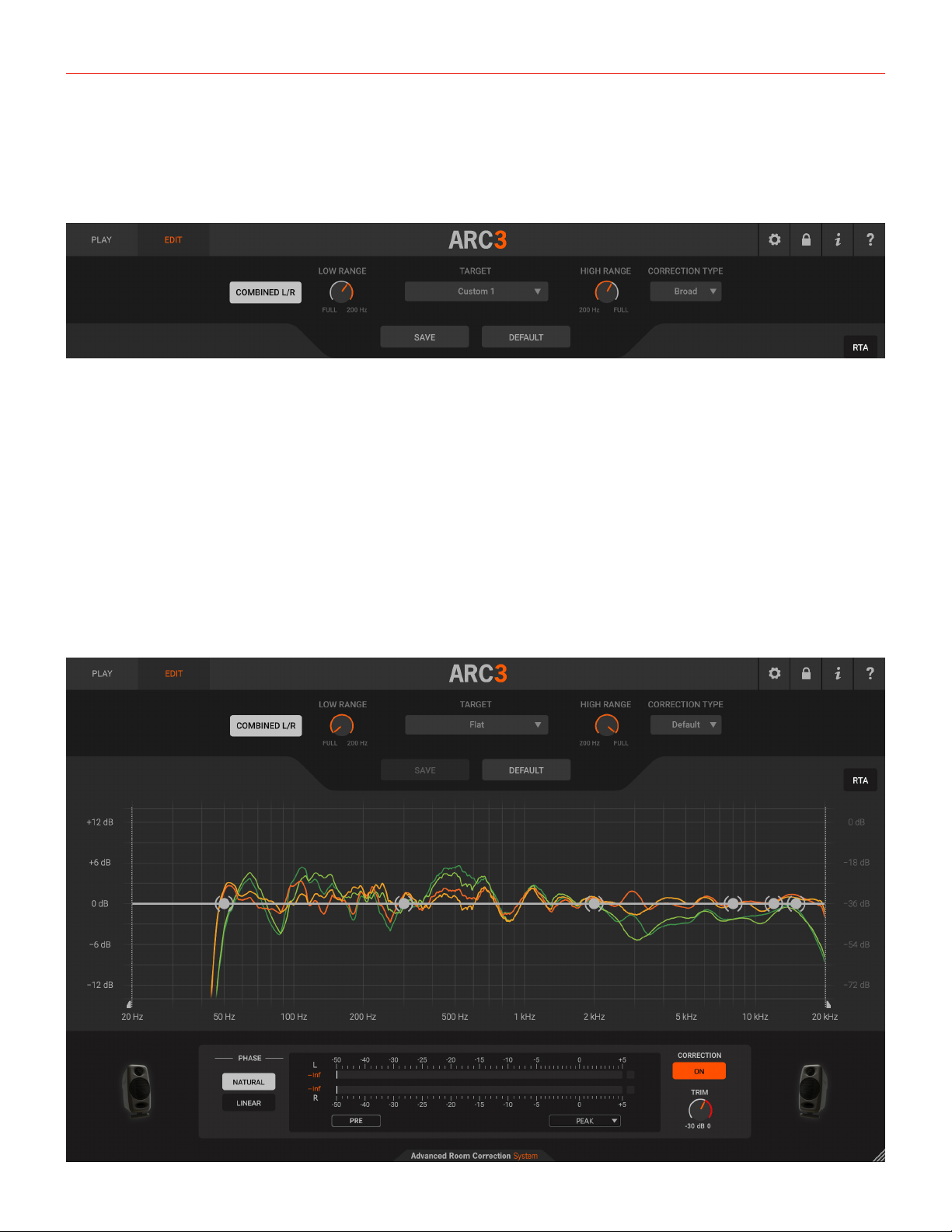
ARC System 3
5.2.4 – Default button
Use this button to reset the graphic curve to its standard flat state .
5.2.5 – Combined L/R Correction
Sometimes when the ARC 3 correction is applied, you might notice a slight loss of focus in the stereo image
particularly with elements panned dead-center in a mix. Even though the benefits of the correction are greatly
effective, this loss of focus can be caused by some anomalies in the room geometry, speaker positioning within
the room, or even by a less-than-perfect accuracy in the analysis positions.
This can be solved by using the “Combined L/R Correction” function.
When this option is selected, ARC 3 will average the correction among the L/R channels and then apply it
symmetrically to the two channels to effectively restore the correct stereo image from any anomalies in the
monitoring.
53
5 - Using the ARC 3 Plug-in
Page 54

ARC System 3
5.2.6 – Low Range and Hi Range Correction
The correction is by default applied to the whole spectrum.
However, it is possible to limit the range where the system applies the correction on both sides (Low and Highs)
of the spectrum. This is an especially useful feature to retain the voicing of the monitors when this is preferred,
still being able to correct the issues generated by the room at low frequencies.
ARC System 3 goal is to achieve the most accurate room correction possible automatically, however we
suggest checking both options after various listening tests to match the preferred low and high frequency
performance.
Move the Low and Hi Range knobs, and the two corresponding lines on the graph will move accordingly.
54
5 - Using the ARC 3 Plug-in
Page 55

ARC System 3
5.2.7 – Correction Type (or Variable Resolution)
The default setting of ARC 3 will work fine in most cases, however not all rooms react the same to the correction
process. With this control, the system offers the possibility to adjust the resolution of the correction filters
smoothing, allowing the intervention to be more narrow-band and selective or smoother and more broadband.
This has a subtle effect, but sometimes details make a big difference in monitoring, and this allows the user to
manually set the final detail of the automated process to perfectly match the results to personal preference.
From the drop-down menu, select the Default, Sharp or Broad option, and choose your preferred one by
listening the results on the correction.
5.2.8 – Natural/Linear Phase options
Left and Right channels phase coherency is crucial for a quality monitoring system, but sometimes speakers are
installed in a less-than-ideal symmetrical arrangement in the room. This can cause severe phase misalignment,
especially at low frequencies, between the left and right channels, making it impossible to mix properly (aside
from being a less-than-pleasant condition for listening).
NATURAL mode improves the phase coherency between the L and R channels, recovering a better center
ghost-image that might be compromised by the effects the room has on the sound, especially at low
frequencies. This is the default and preferred mode for most applications.
LINEAR mode is a special correction mode where the original phase response of the speakers’ system is
maintained unaltered. In certain cases, this mode can be preferable for even better transparency. However this
mode adds a little bit of latency, around 50 milliseconds.
55
5 - Using the ARC 3 Plug-in
Page 56

ARC System 3
5.2.9 – Top Bar options
GEAR ICON: Interface brightness. Here you can set the brightness of the ARC 3 interface.
LOCK: If you are running the software in demo mode and you click the LOCK button, the Authorization Manager
will appear. However, if you already registered and authorized your product, clicking the LOCK button will simply
show you the product serial number.
INFORMATION (INFO): By clicking the INFO button, the credit interface will be displayed. Here you can check
the version of your ARC 3 plug-in. Clicking the Close button on the credit interface will close the credits and
return you to the normal view.
HELP: Click the “HELP” button to open the .pdf manual.
KEYBOARD MODIFIER: To reset the ARC 3 plug-in knobs to their default values, click them while holding the
Command key on macOS or Ctrl on Windows.
5.3 – Opening the ARC 3 Plug-In in your DAW
The ARC 3 plug-in is a “stereo-to-stereo” processor that should be inserted on the stereo master bus of your
audio sequencer or digital audio workstation.
The ARC 3 plug-in should remain inserted and active on the stereo master bus during the entire recording,
mixing and mastering processes. But then just before printing the final mix to a file or to an external
recording device, it must be turned OFF.
This is because the ARC 3 plug-in is used to correct the monitoring/room system response. It is NOT intended
to process the actual mixdown of your project.
A few DAWs support a dedicated monitoring bus where you can insert plug-ins. In this case, the ARC 3 Plug-In
should be inserted on the monitoring bus instead of the stereo master bus so that the ARC 3 Plug-In will not
affect the actual mixdown of your project even if you don’t turn it OFF before printing the mix.
Each DAW has its own criteria for how to use aux tracks, monitoring bus, master tracks/faders, etc. Therefore,
these suggestions for how to start ARC 3 in several host applications are just a starting point, a guideline. For
example, if your session already has a master track, you do not need to create another one. Just insert ARC
3 as the last plug-in. We recommend that you read your DAW manual chapters specifically related to outputs,
monitoring bus, master tracks, routing configurations, etc.
56
5 - Using the ARC 3 Plug-in
Page 57

ARC System 3
Considering that DAWs are constantly updated, please refer to their User Manuals to learn how to insert ARC 3
as a plug-in.
The ARC 3 Plug-In is compatible with VST, VST2, AAX and Audio Units plug-in formats on both (where
applicable) Windows and macOS platforms. Please refer to the Installation and Authorization Manual for further
details.
5.4 – Using the ARC 3 Plug-In
Before using the ARC 3 plug-in, be sure you have already saved one or more measurement sets so that you can
load them in the plug-in, otherwise you will be prompted with an alert dialog which will remind you to close the
DAW and open the ARC 3 Analysis application in order to complete your first Analysis
Open your DAW.
Create a new session or open an existing one.
Open the DAW audio mixer and locate the stereo master bus. If you are using Pro Tools and your session does
not have a stereo master bus yet, please create one.
Load the ARC 3 Plug-In as the LAST processor on the stereo master bus.
From the measurement’s menu, select one of your saved measurement sets.
Click the Correction ON Switch. When it is lit, the correction is ON.
If you are using mastering processors (like T-RackS), be sure to insert the ARC 3 Plug-In AFTER all the other
processors. The ARC 3 Plug-In must always be the LAST one in the processing chain.
If your master level is really hot, (very close to 0dB), be sure to not overload the stereo master bus with the ARC
3 processing.
If clipping occurs when checking the ARC 3 Peak Meter in POST mode, use the TRIM knob to lower the
level. Keep the ARC 3 Plug-In inserted on the stereo master bus throughout the entire recording, mixing and
mastering process.
IMPORTANT: Switch the ARC 3 Plug-In OFF before bouncing the project to a disk file. Your final mix should
NOT include the ARC 3 processing because it is designed for MONITORING use only.
57
5 - Using the ARC 3 Plug-in
Page 58

ARC System 3
5.5 – Suggestions for the best ARC System 3 usage
You are probably used to how your studio acoustics sounds and already know how to use ARC.
Just use this information as reminder, and please follow these suggestions to enrich your listening experience
while using the ARC System:
Use audio material you know are very familiar with to evaluate the new way your studio sounds.
Always give yourself time to get used to the new sound. Do not judge the corrected system by only listening
for a minute or two. Always give yourself enough listening the time to understand how different the room is
sounding.
Do not change between various measurement sets or turn the correction ON / OFF too often. Your listening
process needs to get used to it. It is like when your eyes need some time to adapt to a very different lighting
condition such as going out of a dark room into bright sunlight.
After you select the best measurement set, you will start using the ARC System 3 without even thinking it
is there. It is really a “set and forget” tool that will really help you to mix faster, better, and achieve greater
consistency with your artistic projects.
58
5 - Using the ARC 3 Plug-in
Page 59

ARC System 3
Chapter 6 – Frequently Asked Questions
6.1 – Room Analysis
Can I use previous room-measurements I made with previous versions with ARC 3?
No. Room measurements taken with ARC 1 or ARC 2 are not compatible with ARC 3.
The advanced algorithm in ARC 3 needs more info from the room acoustics that were not captured with the
ARC 1 or 2 measurement process.
What is the best microphone to use with ARC 3?
To get the best possible results in terms of accuracy you should use the ARC 3 MEMS Microphone.
With this mic ARC 3 ensures a precision within +/- 0.5dB, which is a quite remarkable level of accuracy!
It’s the best investment you can do for your studio, it’s a reasonably priced microphone, and it offers a great
stability with time and temperature, so it will always deliver the same reliable results over years.
Are the older ARC microphones (silver metal models) still good for ARC 3?
With normal “recording” microphones the accuracy of the frequency response down to the dB or fraction of dB
is not that crucial, but for measurement microphones it’s a fundamental aspect.
There were two models of the original ARC condenser microphone, one with an orange ring at its base, one
without; the first model is from 2007 and it’s the one without the orange ring.
Condenser microphones tend to vary their response with environmental conditions and with age.
In 2009 that mic was replaced with the second model (with the orange ring) to improve the stability with time
and temperature.
So, if you own one of the original ring-less microphones that was sold between 2007 and 2009, while you
can for sure use and see the results, there are chances that its reliability is not great at today (11+ years later),
making the precision of the ARC 3 correction less accurate.
The second model was more stable, but even that one is surpassed in terms of precision and stability with
environment and age by the ARC 3 MEMS microphone.
So, if you’re after a great level of accuracy from your monitoring system, make sure to use the ARC 3 MEMS
microphone for the room analysis phase.
I have seen that ARC 3 support 3rd parties “measurement microphones”. What exactly is a measurement
mic and what is a microphone calibration file?
Measurement microphones (also called RTA mics, room analysis mics) are particular microphones normally
not suitable for recording. They are true omnidirectional microphones with an exceptionally flat frequency
response used for taking acoustical measurements in spaces. They normally have a very thin and long body
shape in order to minimize the impact of the mic body on the linearity of the frequency response. Measurement
microphones are very linear ones, however they’re not perfectly linear. For this reason, most manufacturers
provide a “microphone calibration file”, sometimes also called “ECF”, usually in a text format (.txt file). This file
describes the response of the mic, so that it can be loaded into the software that will compensate for it, making
the microphone to behave as if it was perfectly linear.
59
6 - Frequently Asked Questions
Page 60

ARC System 3
I have recording condenser microphone that can be set to “omni” and has a remarkably flat frequency
response. Can I use it with ARC 3?
No.
Normally these microphones are not neutral enough and their polar pattern is not “omni” enough to provide
good results in measuring room acoustics.
This said you can always give it a try, if the ARC 3 correction will sound balanced and neutral the mic was fine
for the application, however we strongly suggest avoiding this.
Is it mandatory to load calibration files for the generic measurement microphone option?
No, you can use any measurement microphone even without loading the calibration file.
However, the accuracy in that case will strongly depend on the linearity and overall quality of the mic.
Instead, when loading a calibration file, any issue on the microphone frequency response will be addressed by
the calibration, providing more reliable results.
Is the accuracy of the mic positioning during measurement affecting the quality of the results?
Don’t tape your floor, that’s not needed!
The positioning indications given on the ARC 3 Analysis application during the process are explicative on where
the mic should be positioned.
No absolute indications are provided because they are not needed, the mic should be placed approximatively
on those spots, really hand-placing the mic stand approximatively at those spots will do.
The quality of the results will only be affected if you place the mic a lot differently than what’s illustrated onscreen
at the various steps.
Should I use a mic stand for the measurement process?
Yes!
It’s very important that the mic is as steady as possible and stable during each single measurement spot
recording. If the mic moves even a little bit during the recording of each individual point, the results will be
compromised.
Also, there should be nothing moving in proximity to the mic, to the speakers, or between the two while these
points are recorded.
Can I stay in the room while the Analysis process is recording each point?
Yes, but try to keep yourself outside the listening spot and not too close to the microphone or to the speakers to
avoid sound reflections that can compromise the reading.
Should I keep doors and windows closed while analyzing the room?
Door and windows have a big impact on the frequency response of the room, so they should be in the same
state they are when you normally work. If your studio door is normally open then measure up the studio with the
open door, and vice versa.
60
6 - Frequently Asked Questions
Page 61

ARC System 3
What is the best playback level I should set my listening level to when measuring the room?
Set the listening level so that, when the ARC 3 Analysis application play the test signal, you get a loudness in the
room similar to the one you have when working normally.
There is a considerable level of background noise in my studio, can I measure the room reliably?
In this case you will need to rise the listening level during the measurement process in order to get to a decent
signal-to-noise ratio during the recording of the points.
Can I experiment with different mic positioning with respect to those indicated by the Analysis
application?
We suggest starting with the pattern of points that are indicated by the Analysis application and to stick with
them. However, once you are familiar with the results, you can for sure experiment with different positioning.
The main concept to keep in mind is that the system optimizes the monitoring system in the area where the
measurement points are taken. For example, you can experiment in taking the 7-points per layer in a narrower
or wider spot, and so on.
I have a 2+1 system that includes a subwoofer, how should I measure the room?
If the subwoofer is handling the crossover and feeding the main speakers, or if you are using an external
crossover the system will be seen as a normal 2 channels setup, so you can use ARC 3 without any issue.
ARC 3 will also adjust the level of the LF range matching it perfectly with the main speakers.
Is the quality of the audio interface and mic preamp used for the room analysis important for the results
accuracy?
Generally speaking, yes. Anything wrong that might happen during the room analysis process will translate to
the response of the final system. The interface used for analysis should at least have a flat frequency response
(+/-0.5dB) up to 20 kHz and down to 20Hz and be able to operate at 48 kHz. Clean preamplifiers are preferred
for this process. If possible, try avoiding using tube preamps for the measurement mic, vintage ones or ones
that adds to much harmonics/coloration to the sound as this will affect the accuracy of the results.
6.2 – Processing Plug-in
How should I use the correction plug-in in my DAW?
The correction plug-in should be inserted on the stereo master bus of your project or, when this is available, on
the monitoring bus of the DAW. Unless your DAW allows for inserting the plug-in on a monitoring bus, remember
to ALWAYS switch-off the ARC 3 plug-in before exporting / bouncing / rendering the program from the DAW.
The ARC 3 plug-in should always be the last plug-in in the chain on your master bus. If you use master-bus
processing like EQ, compression, limiting and so on, make sure the ARC 3 plug-in always comes after those.
How much latency is the ARC 3 plug-in adding to the system?
The ARC 3 correction plug-in can work in two phase modes: NATURAL and LINEAR. NATURAL has a latency of
64 samples, LINEAR has a higher latency of 2100 samples.
61
6 - Frequently Asked Questions
Page 62

ARC System 3
Chapter 7 – Troubleshooting
Where can I find my IK product Serial Number?
The Serial Number is written on the Registration Card (included with your IK product) or in the email you
received from DigitalDelivery@ikmultimedia.com (if you purchased the product as ‘Downloadable only version’).
IMPORTANT: the number zero can easily be identified in your Serial Number because it is crossed by a line.
Why is the Authorization Manager rejecting my Serial Number?
Probably because of a typo, here are some common errors:
• Typing a 0 (“zero” number) instead of an O (“o” letter).
• Typing 1 (“one” number) instead of an I (“i” letter).
• Typing 2 (“two” number) instead of a Z (“z” letter).
• Typing 5 (“five” number) instead of an S (“s” letter).
• Typing 8 (“eight” number) instead of a B (“b” letter).
• Typing a “.” (point) instead of a “-” (minus).
Suggestions:
• If possible, please copy and paste the information.
• Cut off all the leading and trailing spaces.
• Please type all codes in UPPERCASE during the installation and registration process.
• Check that the Serial Number that you are entering is in correlation with the product installed.
How can I authorize my product on another computer?
To authorize your product on another computer just follow these instructions:
• Install the product and the Authorization Manager on that computer
• Run the Authorization Manager
I need to log in into the User Area but I forgot my User Name and Password. What should I do?
You can retrieve your User Area login details in two different ways:
• Run the Authorization Manager and follow the steps until you reach the login page. Here you just have to
click on the ‘Forgot password?’ button and submit your email address. Your login details will be sent to
your email account. In case you have checked the ‘Remember me’ checkbox before and are not able to
access the login page, just click on the LOGOUT button.
• Go to www.ikmultimedia.com, click on ‘I forgot my username and/or password’ and submit your email
address. Your login details will be sent to your email account.
62
7 - Troubleshooting
Page 63

ARC System 3
I just bought an IK Multimedia software. What should I do to register and authorize my new product?
Just run the Authorization Manager and follow the instructions.
In case you don’t have the Authorization Manager, you can download it for free from the Products page of our
website at:
www.ikmultimedia.com/am
While analyzing the room, I get error messages from the ARC 3 Analysis application related to the low
signal and high background noise. As a result, I can’t complete the analysis process. What should I do?
Quiet down the room as much as possible or increase the test tones playback level during the analysis process.
Also, check the microphone level again and repeat the capture.
While analyzing the room, I get “phase” errors from the ARC 3 Analysis application.
Please check your speakers wiring. If the speakers are passive, check the polarity of the leads going from the
amps to the speakers. If the speakers are active, check the XLR or TRS cables connections and polarities.
When I open the measurements set on my ARC 3 Plug-In and turn the Correction ON, the resulting
sound and the displayed response is strange and incorrect, making the monitors sound worse than
when ARC 3 Plug-In is not enabled. Do you have any suggestions?
Be sure that your audio interface is set to 48 kHz when running the ARC 3 Analysis application. Also, check your
audio interface buffer size settings. For a proper analysis, it should be set from the minimum supported from the
hardware (best option) to 2048 samples.
I am trying to set the microphone levels on the ARC 3 Analysis application. However, even if the test
signal is being played back from the speakers, I cannot see any level. What should I do?
Please check which audio input has been selected on the ARC 3 Analysis Application Audio Setup page, if the
+48V phantom power is ON, and if the XLR cable is properly connected, (eventually, check if the cable is in
good condition).
When I open the measurements set on my ARC 3 Plug-In and turn the Correction ON, the resulting
sound is not optimal, and I don’t feel it is correct for my monitors and for my room.
Please read carefully the ARC System 3 User Manual (Chapters 3 & 4), and repeat the analysis process.
When I open the measurements set on my ARC 3 Plug-In and turn the correction ON, the resulting sound
and the displayed response is strange and incorrect, making the monitors sound worse than when ARC
3 Plug-In is not enabled. Do you have any suggestions?
Please check if the measurement microphone is working, by connecting the microphone to a +48V phantom
microphone preamp and listening to it through headphones. The microphone should exhibit a neutral, clean
sound. If the microphone is not working, producing loud noises, or having a very weak output signal, please
contact IK Multimedia Technical Support.
63
7 - Troubleshooting
Page 64

ARC System 3
Chapter 8 – Support
For any questions you may have, please refer to the FAQ webpage at: www.ikmultimedia.com/faq
Here you will find answers to the most commonly asked questions.
To submit a Technical Support Form, go to: www.ikmultimedia.com/support
For other requests such as Product, Sales, or Web info, please go to: www.ikmultimedia.com/contact-us
8.1 – User Area
The User Area is a special section of our website specifically designed for our users.
Here you can easily edit your personal data, manage your product authorizations and licenses, and download
the latest IK products updates.
Access your User Area to be able to:
• Edit your Personal data.
• View and download the latest product updates, free content, and Sound Libraries.
• Access any current Promotions.
• View exclusive offers and pricing.
• Manage your earned JamPoints.
• View your Orders.
• Download firmware and hardware drivers.
• Access the IK Forum and more.
To access the User Area go to:
www.ikmultimedia.com/userarea
To access your User Area, please login with your User Name and Password created upon registration and
emailed to your registered email address. If you need to update your Password, you may do so at the User Area
login.
64
8 - Support
Page 65

IK Multimedia Production Srl
Via dell’Industria, 46,
41122 Modena
Italy
IK Multimedia US, LLC
590 Sawgrass Corporate Pkwy.
Sunrise, FL 33325
USA
IK Multimedia Asia
TB Tamachi Bldg. 1F, MBE #709
4-11-1 Shiba
Minato-ku, Tokyo 108-0014
Japan
www.ikmultimedia.com
ARC System™ is a trademark property of IK Multimedia Production. All other product names and images, trademarks and artists names
are the property of their respective owners, which are in no way associated or affiliated with IK Multimedia. Product names are used
solely for the purpose of identifying the specific products that were studied during IK Multimedia’s sound model development and for
describing certain types of tones produced with IK Multimedia’s digital modeling technology. Use of these names does not imply any
cooperation or endorsement.
Mac and the Mac logo are trademarks of Apple Computer, Inc., registered in the U.S. and other countries. Windows and the Windows
logo are trademarks or registered trademarks of Microsoft Corporation in the United States and/or other countries. The Audio Units logo
is a trademark of Apple Computer, Inc. VST is a trademark of Steinberg Media Technologies GmbH.
All specifications are subject to change without further notice.
Document Version: 3.0 rev 1
Latest revision: 2020/04/24
© 2007-2020 IK Multimedia. All rights reserved.
