Page 1
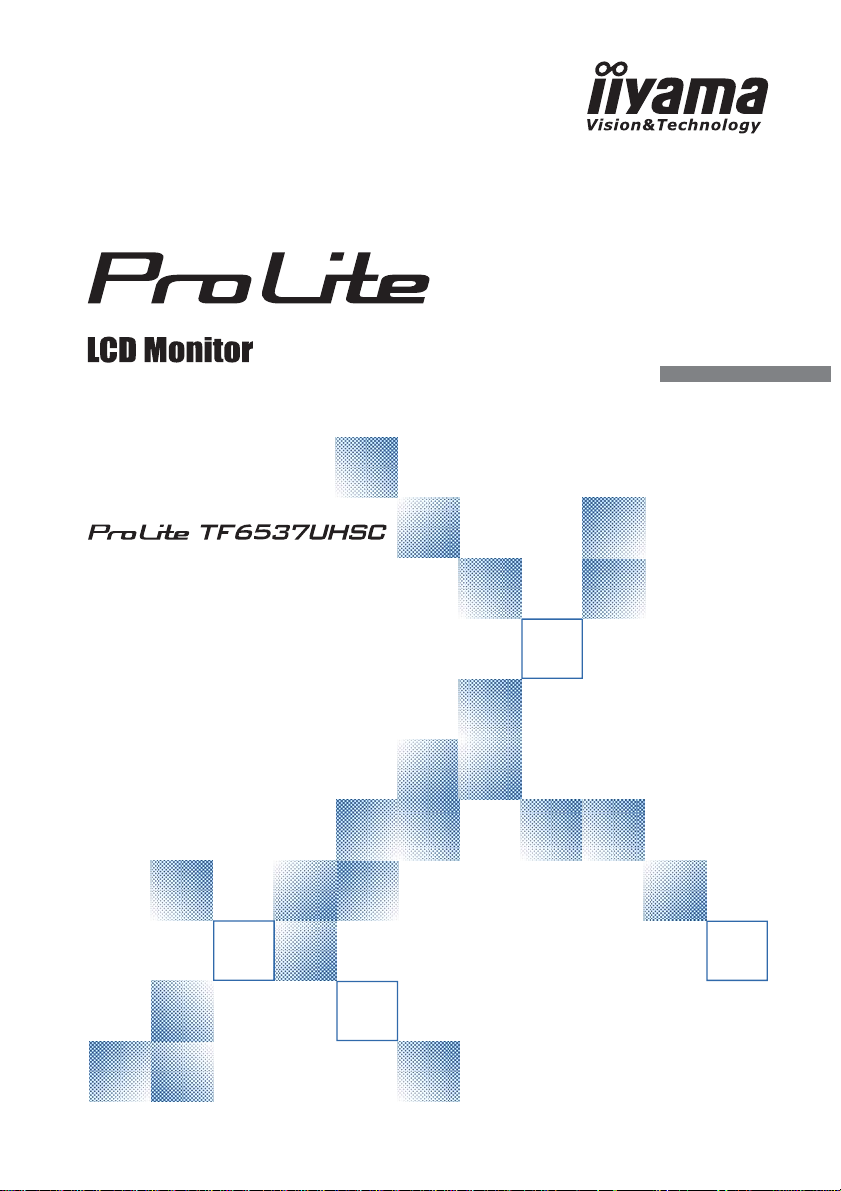
USER MANUAL
Thank you very much for choosing the iiyama
LCD monitor.
We recommend that you take a few minutes
to read this comprehensive manual carefully
before installing and switching on the monitor.
Please keep this manual in a safe place for
your future reference.
ENGLISH
Page 2
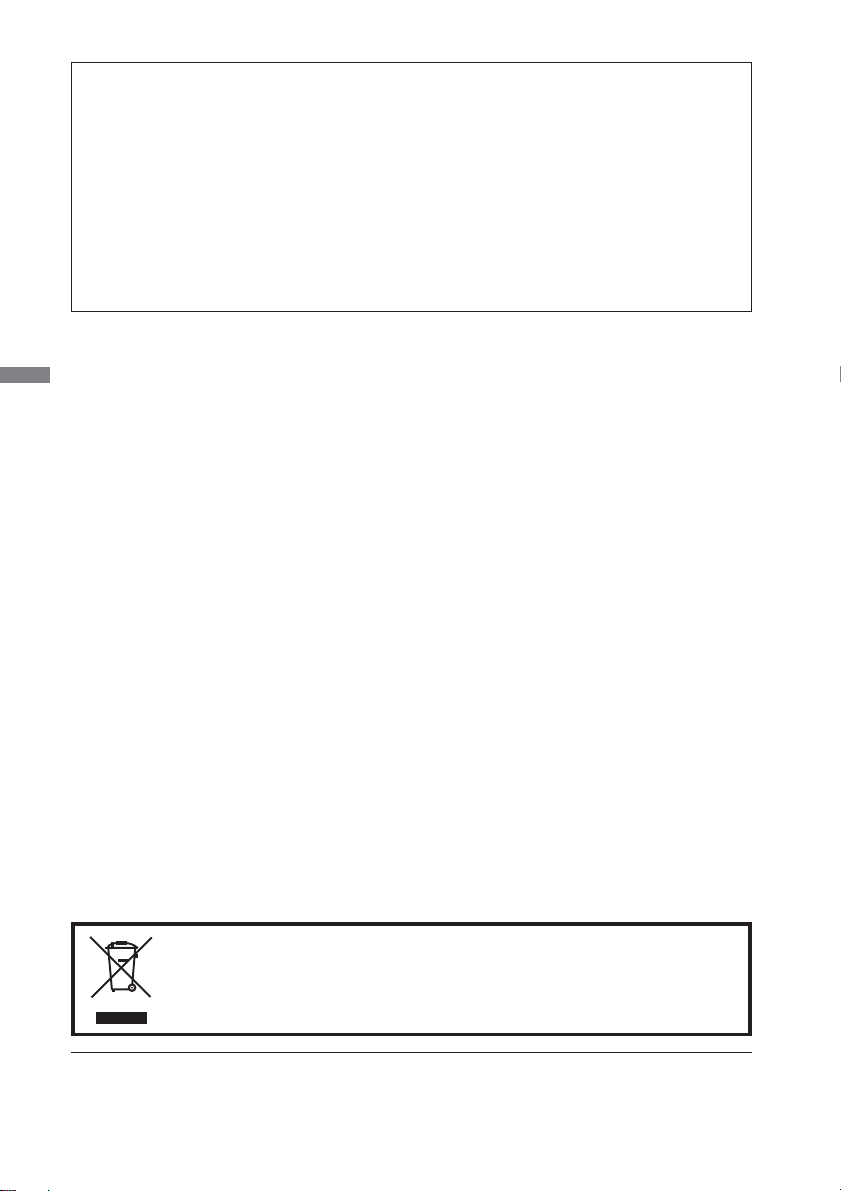
CE MARKING DECLARATION OF CONFORMITY
This LCD monitor complies with the requirements of the EC/EU Directive 2014/30/EU “EMC
Directive”, 2014/35/EU “Low Voltage Directive”, 2009/125/EC “ErP Directive” and 2011/65/EU
“RoHS Directive”.
Warning
This is a class A product. In a domestic environment this product may cause radio interference in
which case the user may be required to take adequate measures.
IIYAMA CORPORATION: Wijkermeerstraat 8, 2131 HA Hoofddorp, The Netherlands
Model No. : PL6537
ENGLISH
We recommend recycling of used product. Please contact your dealer or iiyama
service center. Recycle information is obtained via the Internet, using the
address: http://www.iiyama.com
You can access the Web page of diff erent countries from there.
We reserve the right to change specifi cations without notice.
All trademarks used in this user manual are the property of their respective owners.
Page 3
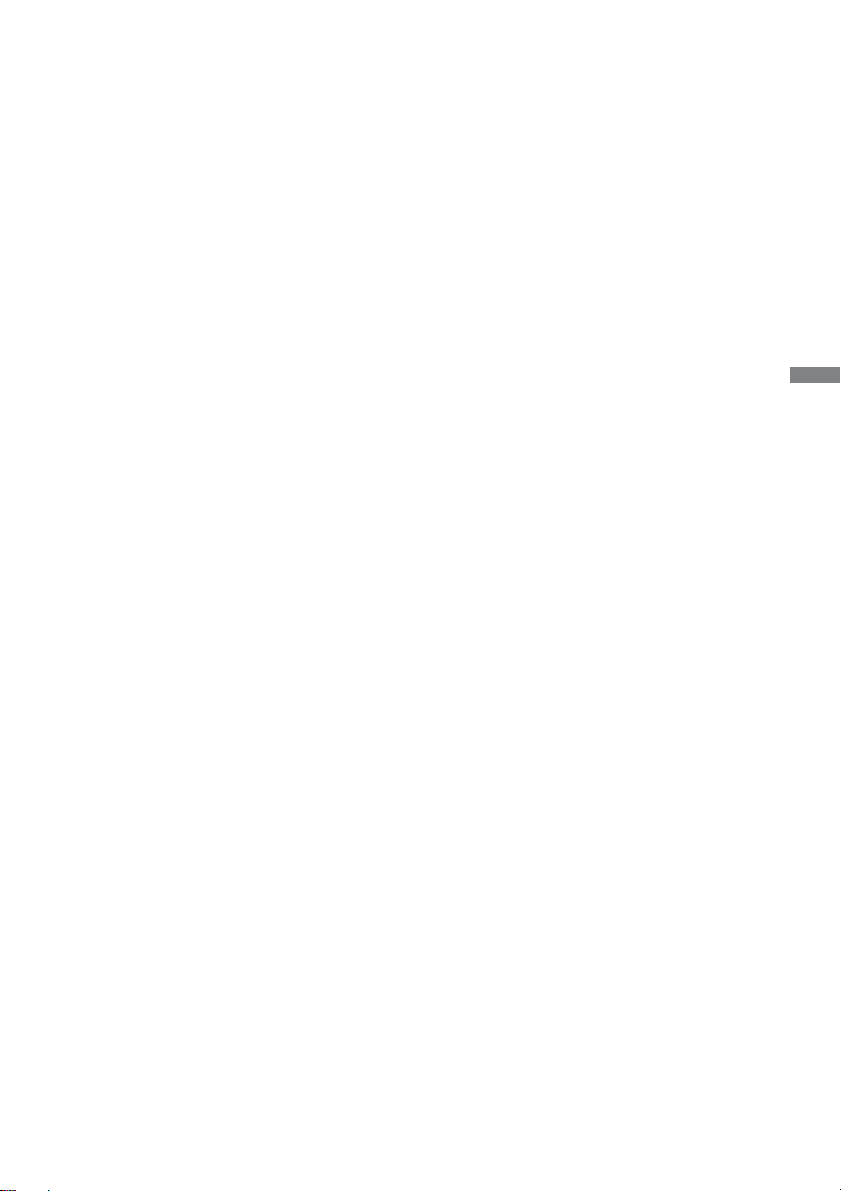
TABLE OF CONTENTS
FOR YOUR SAFETY ............................................................................1
SAFETY PRECAUTIONS................................................................1
SPECIAL NOTES ON LCD MONITORS .........................................3
CUSTOMER SERVICE ................................................................... 4
CLEANING ...................................................................................... 4
BEFORE YOU OPERATE THE MONITOR ..........................................5
FEATURES......................................................................................5
CHECKING THE CONTENTS OF THE PACKAGE ........................5
UNPACKING ................................................................................... 6
SPECIAL NOTES ON ......................................................................6
CONTROLS AND CONNECTORS : MONITOR ..............................7
INSTALLATION ...............................................................................8
CONTROLS AND CONNECTORS :
REMOTE CONTROL (For maintenance) ...................................... 10
PREPARING THE REMOTE CONTROL.......................................11
BASIC OPERATION ......................................................................12
CONNECTING YOUR MONITOR .................................................15
COMPUTER SETTING .................................................................17
OPERATING THE MONITOR .............................................................18
ADJUSTMENT MENU CONTENTS ..............................................20
POWER MANAGEMENT FEATURE .............................................32
TROUBLE SHOOTING ......................................................................33
RECYCLING INFORMATION .............................................................34
APPENDIX ........................................................................................35
SPECIFICATIONS .........................................................................35
DIMENSIONS ................................................................................36
COMPLIANT TIMING ....................................................................37
ENGLISH
Page 4
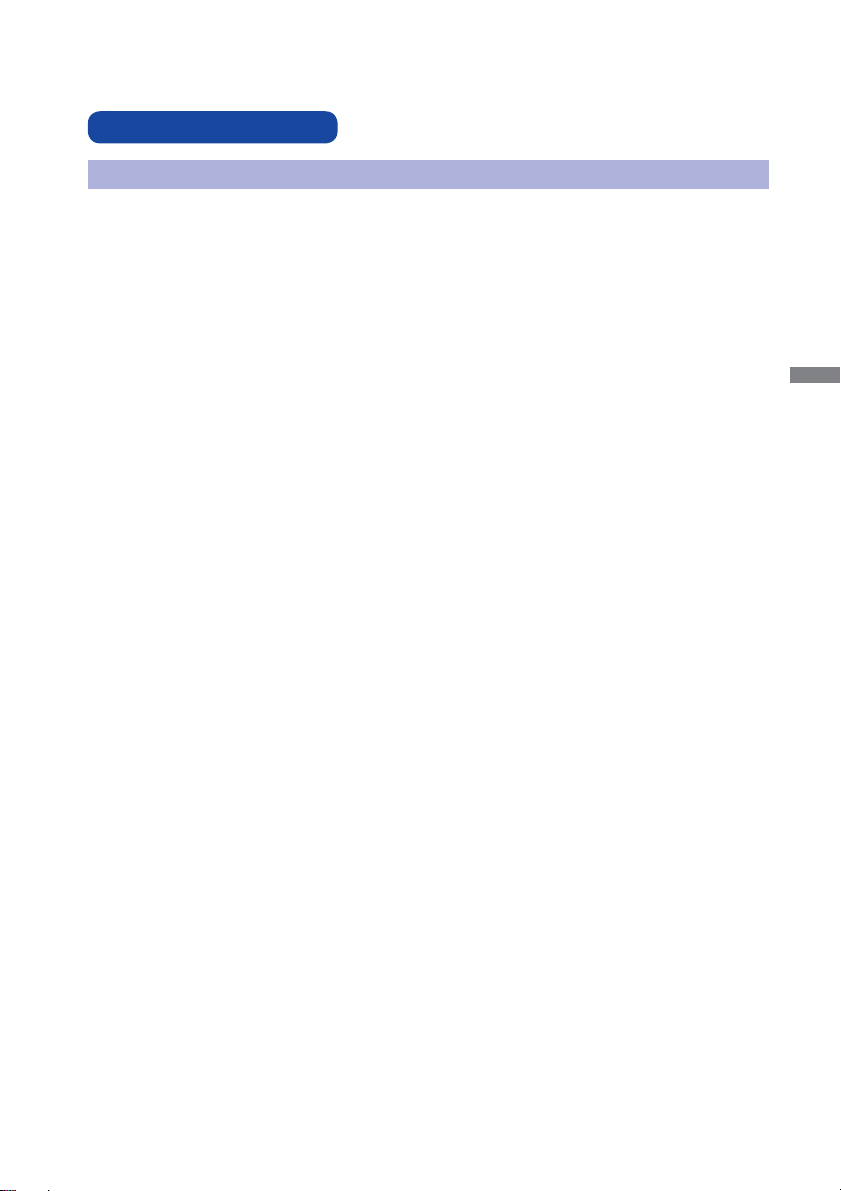
FOR YOUR SAFETY
SAFETY PRECAUTIONS
WARNING
STOP OPERATING THE MONITOR WHEN YOU SENSE TROUBLE
If you notice any abnormal phenomena such as smoke, strange sounds or fumes, unplug the
monitor and contact your dealer or iiyama service center immediately. Further use may be
dangerous and can cause fi re or electric shock.
NEVER REMOVE THE CABINET
High voltage circuits are inside the monitor. Removing the cabinet may expose you to the danger of
fi re or electric shock.
DO NOT PUT ANY OBJECT INTO THE MONITOR
Do not put any solid objects or liquids such as water into the monitor. In case of an accident, unplug
your monitor immediately and contact your dealer or iiyama service center. Using the monitor with
any object inside may cause fi re, electric shock or damage.
INSTALL THE MONITOR ON A FLAT, STABLE SURFACE
The monitor may cause an injury if it falls or is dropped.
DO NOT USE THE MONITOR NEAR WATER
Do not use where water may be splashed or spilt onto the monitor as it may cause fi re or electric
shock.
OPERATE UNDER THE SPECIFIED POWER SUPPLY
Be sure to operate the monitor only with the specifi ed power supply. Use of an incorrect voltage will
cause malfunction and may cause fi re or electric shock.
ENGLISH
PROTECT THE CABLES
Do not pull or bend the power cable and signal cable. Do not place the monitor or any other heavy
objects on the cables. If damaged, the cables may cause fi re or electric shock.
ADVERSE WEATHER CONDITIONS
It is advisable not to operate the monitor during a heavy thunder storm as the continual breaks in
power may cause malfunction. It is also advised not to touch the plug in these circumstances as it
may cause electric shock.
FOR YOUR SAFETY 1
Page 5
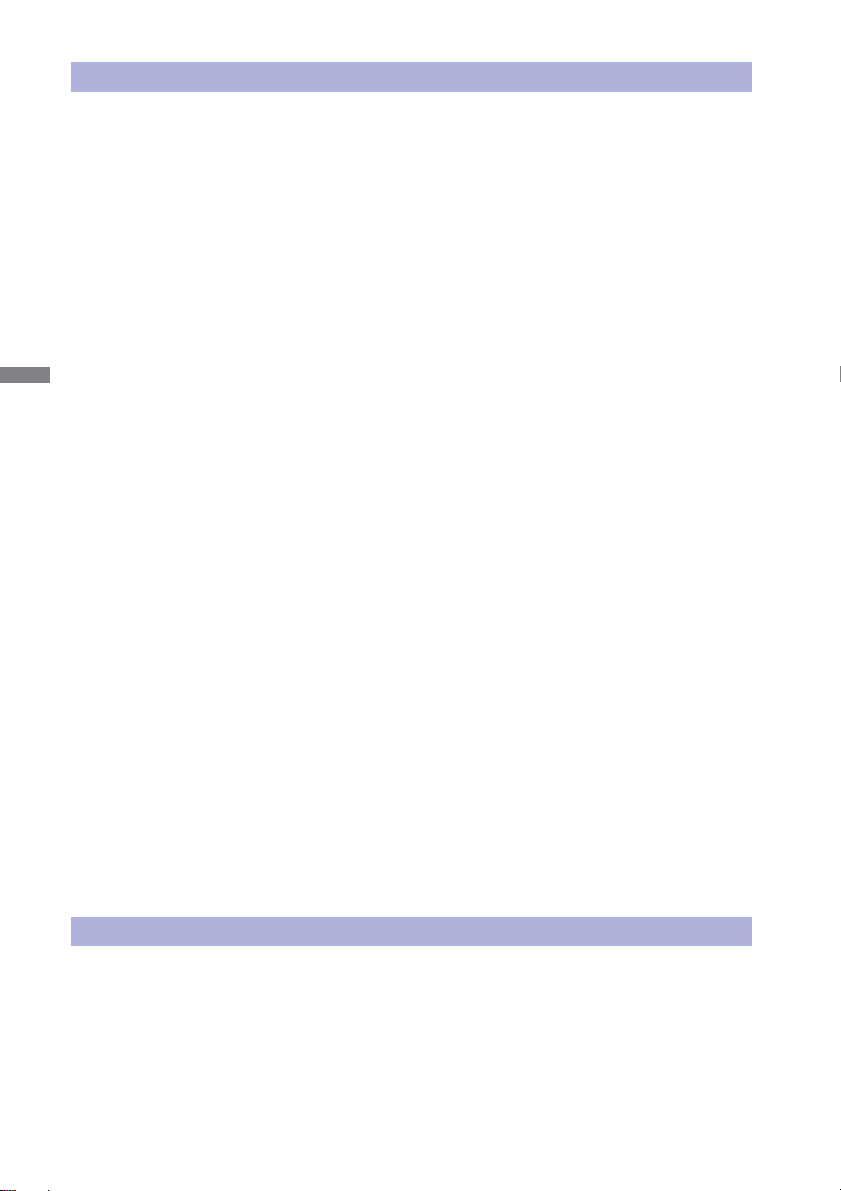
CAUTION
INSTALLATION LOCATION
Do not install the monitor where sudden temperature changes may occur, or in humid, dusty or
smoky areas as it may cause fi re, electric shock or damage. You should also avoid areas where the
sun shines directly on the monitor.
DO NOT PLACE THE MONITOR IN A HAZARDOUS POSITION
The monitor may topple and cause injury if not suitably located. Please also ensure that you do not
place any heavy objects on the monitor, and that all cables are routed such that children may not
pull the cables and possibly cause injury.
MAINTAIN GOOD VENTILATION
Ventilation slots are provided to keep the monitor from overheating. Covering the slots may cause
ENGLISH
fi re. To allow adequate air circulation, place the monitor at least 10 cm (or 4 inches) from any walls.
Do not remove the tilt stand when operating the monitor. Ventilation slots on the back of the
cabinet will be blocked and the monitor may overheat if the stand is removed. This may cause fi re
or damage. Operating the monitor on its back, side, upside down or on a carpet or any other soft
material may also cause damage.
DISCONNECT THE CABLES WHEN YOU MOVE THE MONITOR
When you move the monitor, turn off the power switch, unplug the monitor and be sure the signal
cable is disconnected. If you do not disconnect them, it may cause fi re or electric shock.
UNPLUG THE MONITOR
If the monitor is not in use for a long period of time it is recommended that it is left unplugged to
avoid accidents.
HOLD THE PLUG WHEN DISCONNECTING
To disconnect the power cable or signal cable, always pull it by the plug. Never pull on the cable
itself as this may cause fi re or electric shock.
DO NOT TOUCH THE PLUG WITH WET HANDS
Pulling or inserting the plug with wet hands may cause electric shock.
WHEN YOU INSTALL THE MONITOR ON YOUR COMPUTER
Be sure the computer is strong enough to hold the weight of the monitor, otherwise, you may
damage your computer.
REMARK FOR 24/7 USAGE
This product is not specifi cally designed for 24/7 usage in all environments.
OTHERS
ERGONOMIC RECOMMENDATIONS
To eliminate eye fatigue, do not operate the monitor against a bright background or in a dark room.
For optimal viewing comfort, the monitor should be just below eye level and 40-60 cm (16-24 inches)
away from your eyes. When using the monitor over a prolonged time, a ten minute break every hour
is recommended as looking at the screen continuously can cause eye strain.
2 FOR YOUR SAFETY
Page 6
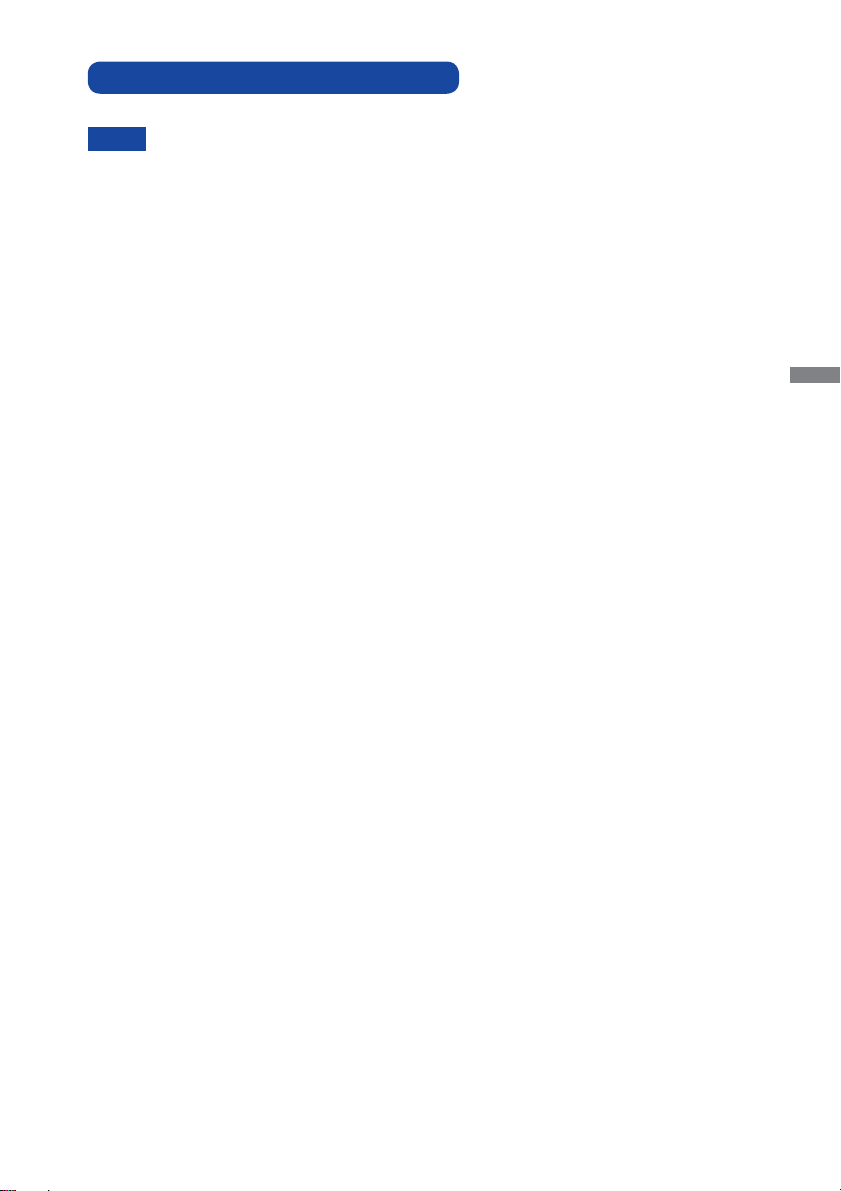
SPECIAL NOTES ON LCD MONITORS
The following symptoms are normal with LCD monitors and do not indicate a problem.
NOTE
When you fi rst turn on the LCD monitor, the picture may not fi t in the display area
because of the type of computer that is used. In this case, adjust the picture position
to the correct position.
You may fi nd slightly uneven brightness on the screen depending on the desktop
pattern you use.
Due to the nature of the LCD screen, an afterimage of the previous screen may
remain after switching the image, when the same image is displayed for hours. In
this case, the screen is recovered slowly by changing the image or turning off the
Power Switch for hours.
Max. non-stop operating time and conditions
(1) If a static image is displayed continuously, it is recommended to disrupt it with a
motion picture.
(2) It is recommended to periodically change the background colour and background
image.
Recommended operating time is under 18 hours a day
(3)
Suitable operating time on "Static Image" : Under 18 hours a day.
(The moving picture can be allowed for 24 hours a day.)
(4) If the screen is active for a longer period of time, it is recommended to
I. Run the screensaver (motion picture or black pattern)
II. Power off the system for a while
(5) Make sure that the screen is suitably ventilated, or is used in conjunction with
climate control system if installed into any bespoke cabinets.
(6) We strongly recommend an active cooling system with fans for long operating times,
especially for high luminance LCD models.
This LCD cannot be used outdoors.
If you use a cable longer than the supplied one, the picture quality is not guaranteed.
Touch function can be disrupted if the USB cable length exceeds 3m.
.
ENGLISH
FOR YOUR SAFETY 3
Page 7
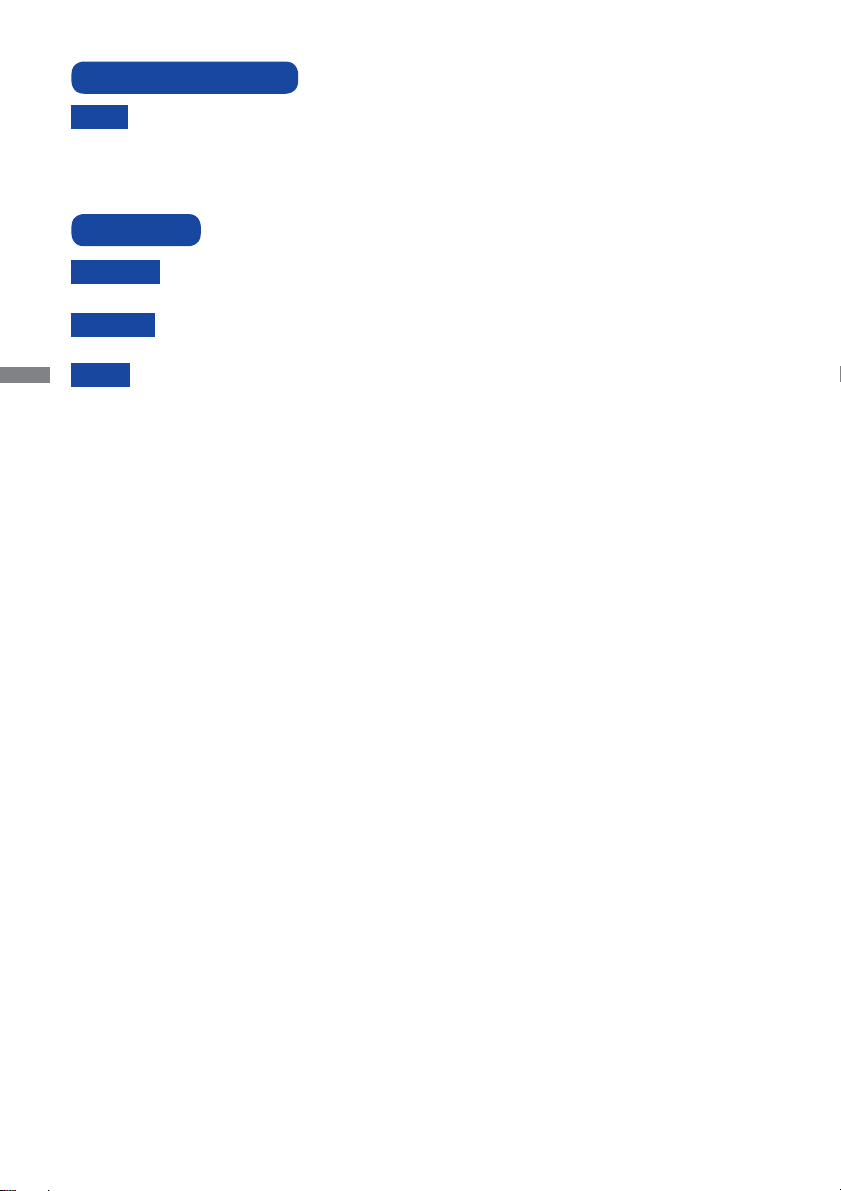
CUSTOMER SERVICE
NOTE
CLEANING
WARNING
CAUTION
ENGLISH
NOTE
CABINET
LCD
SCREEN
If you have to return your unit for service and the original packaging has been
discarded, please contact your dealer or iiyama service center for advice or
replacement packaging.
If you drop any materials or liquids such as water into the monitor when cleaning,
unplug the power cable immediately and contact your dealer or iiyama service center.
For safety reasons, turn off the power switch and unplug the monitor before you
clean it.
To protect the LCD panel, do not scratch or rub the screen with a hard object.
Never use any of the following strong solvents. These will damage the cabinet and
the LCD screen.
Thinner Benzine Abrasive cleaner
Spray-type cleaner Wax Acid or Alkaline solvent
Touching the cabinet with any product made from rubber or plastic for a long time
may cause degeneration or loss of paint on the cabinet.
Stains can be removed with a cloth lightly moistened with a mild detergent solvent.
Then wipe the cabinet with a soft dry cloth.
Periodic cleaning with a soft dry cloth is recommended.
Don't use tissue paper etc. because these will damage the LCD screen.
4 FOR YOUR SAFETY
Page 8
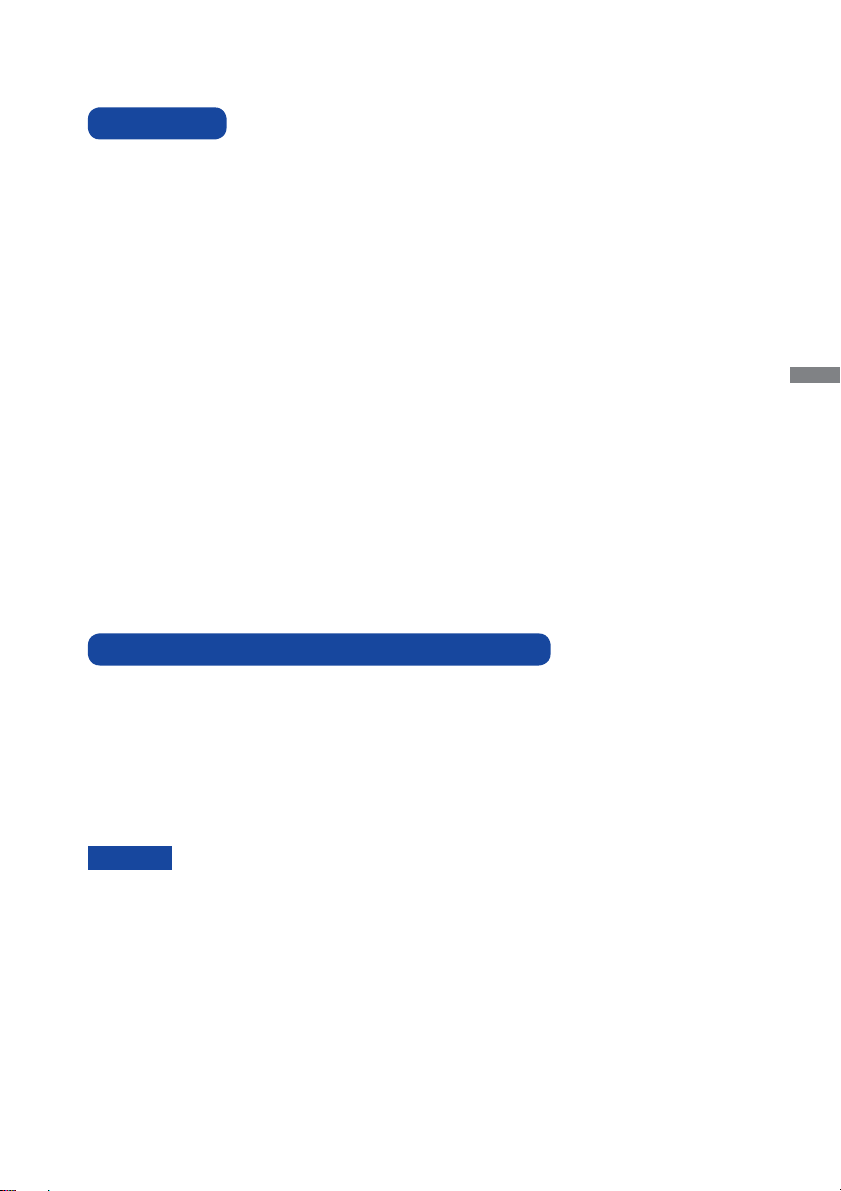
BEFORE YOU OPERATE THE MONITOR
FEATURES
Pixel format 3840 × 2160 (RGBW)
2
High Contrast 1000:1 (Typical) / Brightness 500cd/m
panel)
Digital Character Smoothing
Automatic Set-up
Stereo Speakers
2 × 8W Stereo Speakers
Plug & Play VESA DDC2B Compliant
Windows
Power Management (VESA DPMS Compliant)
VESA Mounting Standard (600mm×400mm) Compliant
Support 24hrs/day usage (by moving picture condition)
IPX1 Standard Compliant (Only front face)
®
XP/Vista/7/8/8.1/10 Compliant
CHECKING THE CONTENTS OF THE PACKAGE
The following accessories are included in your package. Check to see if they are enclosed with
the monitor. If anything is missing or damaged, please contact your local iiyama dealer or regional
iiyama offi ce.
Power Cable*
USB Cable
Button Battery CR2025 (for Remote Control)
Cable Cover
CAUTION
The rating of the Power Cable enclosed in 120V area is 10A/125V. If you are using
*
a power supply higher than this rating, then a power cable with a rating of 10A/
250V must be used. However, all guarantees and warranties are void for any
problems or damage caused by a power cable not supplied by iiyama.
HDMI Cable
IR Extender Cable Remote Control (For maintenance)
Safety Guide
DisplayPort Cable
Clamper (For tying cables)
Quick Start Guide
(Typical: without Touch
ENGLISH
BEFORE YOU OPERATE THE MONITOR 5
Page 9
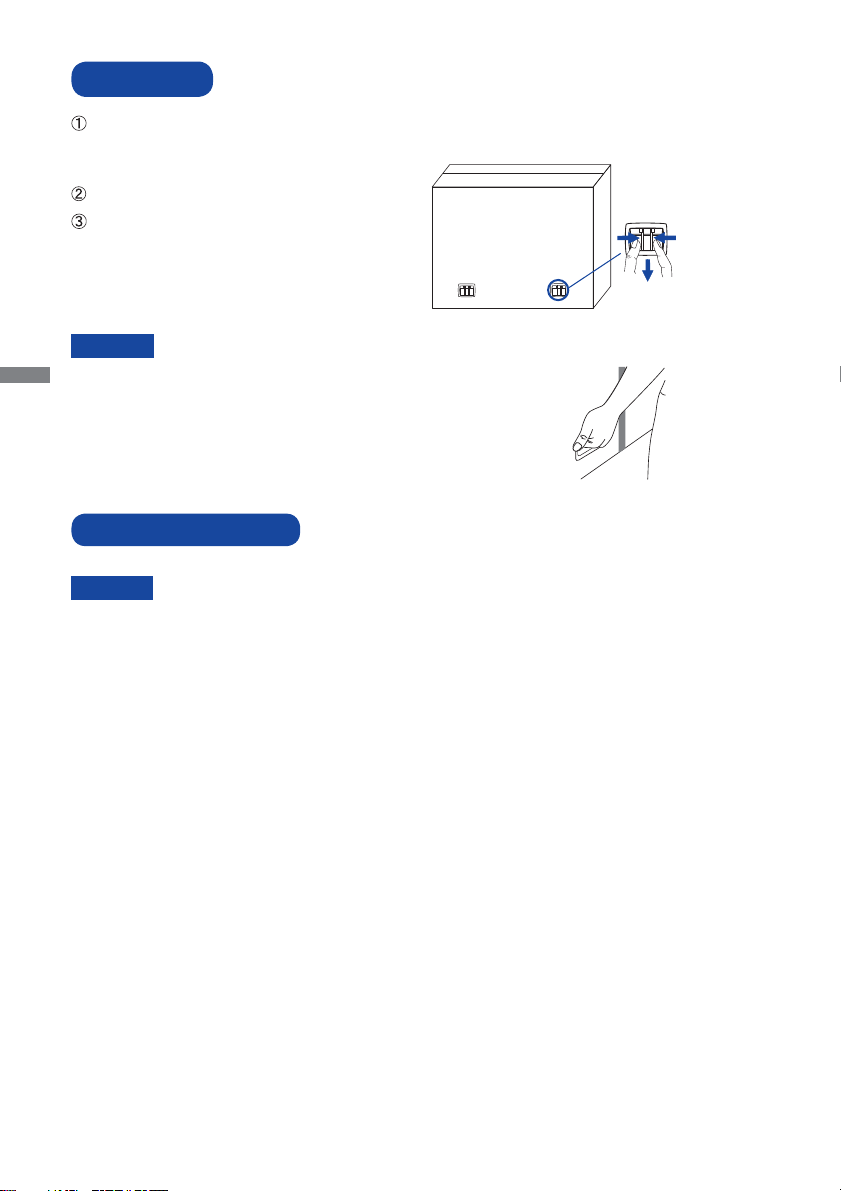
UNPACKING
Before unpacking your monitor, prepare a stable, level, and clean surface near a wall outlet.
Set the LCD Monitor box in an upright position and open from the top of the box before removing
the top cushions.
Remove the carton holders.
Remove the top cushion and take
the accessories box and the Monitor out.
Pinch and Pull the Knob.
CAUTION
ENGLISH
Moving the monitor requires at least two people. If not, it may drop
and could result in a serious injury.
When moving/shipping the monitor, please hold by the carton holders.
SPECIAL NOTES ON
CAUTION
Permanent damage can occur if Sharp Edged, Pointed or Metal items are used to activate Touch.
This could invalidate any remaining warranty.
We recommend you use a plastic stylus (tip R0.8 or over) or fi nger.
6 BEFORE YOU OPERATE THE MONITOR
Page 10
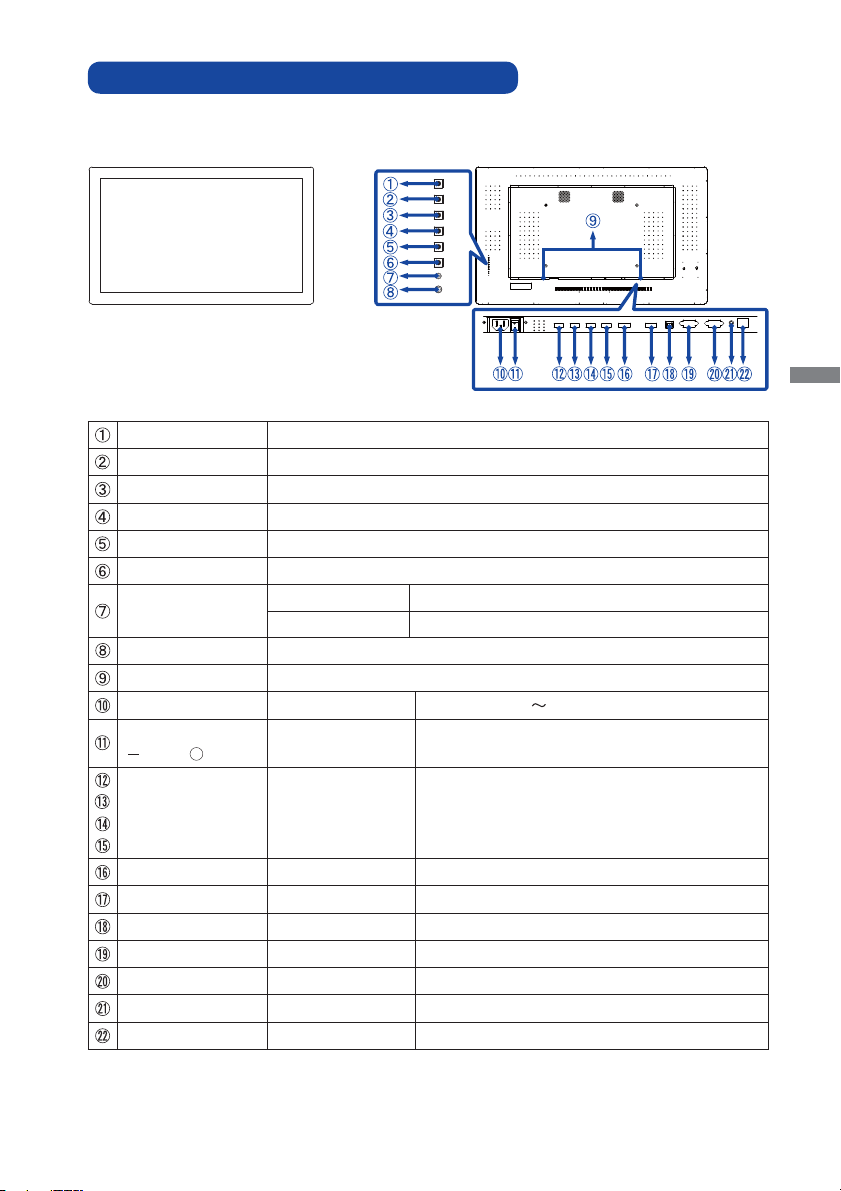
CONTROLS AND CONNECTORS : MONITOR
<Front>
POWER
LEFT
RIGHT
AUTO/EXIT
SOURCE/OK
MENU
LED
IR
POWER
LEFT
RIGHT
AUTO/EXIT
SOURCE/OK
MENU
LED
IR
<Back>
HDMI4HDMI3HDMI2 HDMI1 DP
AC IN
IN IN IN IN
RS232
RS232
LAN
A/SIR
DP
USB
IN
OUT
IN
OUT
POWER Power Button
LEFT Left/Volume + Button
RIGHT Right/Volume - Button
AUTO / EXIT Auto/Exit Button
SOURCE / OK Input Select/OK Button
MENU Menu Button
LED
Green Normal Operation
Orange Power Management
IR Remote Sensor
SPEAKERS Speakers
AC IN AC-INLET AC Connector( : Alternating current) (AC-IN)
AC SWITCH
(ON) / (OFF)
MAIN POWER Main Power Switch
HDMI4
HDMI3
HDMI2
HDMI
HDMI Connector
HDMI1
DP IN DisplayPort DisplayPort
DP OUT DisplayPort DisplayPort
Connector
Connector
USB USB Touch USB Connector
RS232 OUT D-SUB 9pin
RS232 IN D-SUB 9pin
RS232C Connector
RS232C Connector
IR Mini Jack IR Extender Connector
LAN RJ45 RJ45
Connector
ENGLISH
BEFORE YOU OPERATE THE MONITOR 7
Page 11
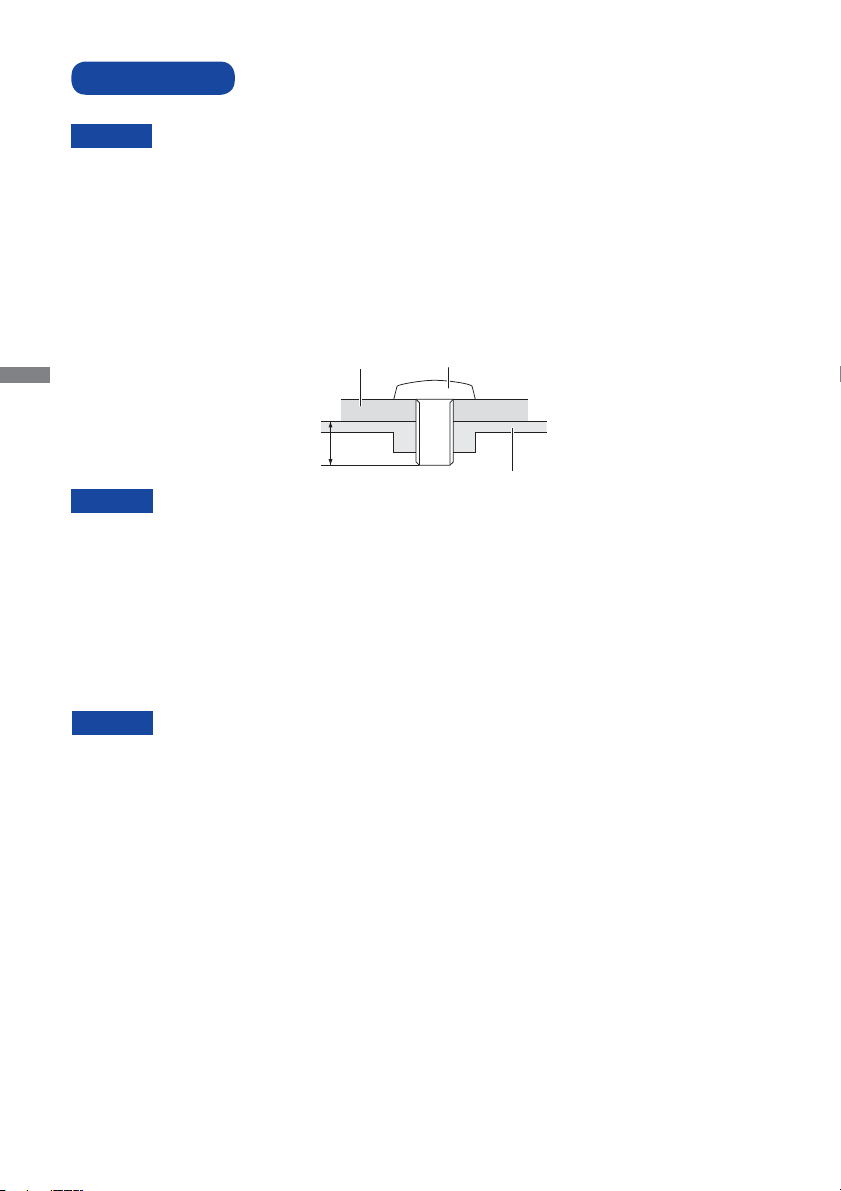
INSTALLATION
CAUTION
Follow the manual instructions for the type of mount you have selected. Refer all servicing to
qualifi ed service personnel.
Moving the monitor requires at least two people.
Before installing, please make sure the wall is strong enough to hold the necessary weight of the
display and the mount.
[WALL MOUNTING]
ENGLISH
CAUTION
When using the wall mounting, consideration of thickness of the mounting stage needs to be taken.
Tighten the M8 Screw with washer which “L” length is 10mm to fasten the monitor. Using a screw
longer than this may cause electric shock or damage because it may contact with the electrical parts
inside the monitor.
Mounting Stage
L
Screw
Chassis
[FAN]
CAUTION
If the screen is used in face-up position, please be sure to turn on the FAN function.
If you do not use the FAN, the internal temperature rises and the product life cycle may get shorter.
If the screen is built into an external cabinet, please be sure to implement a cooling unit inside of the
cabinet.
Dirt and dust may stick to the FAN, reducing the cooling eff ect which may result in a shorter life
cycle of the product. Please clean regularly.
8 BEFORE YOU OPERATE THE MONITOR
Page 12
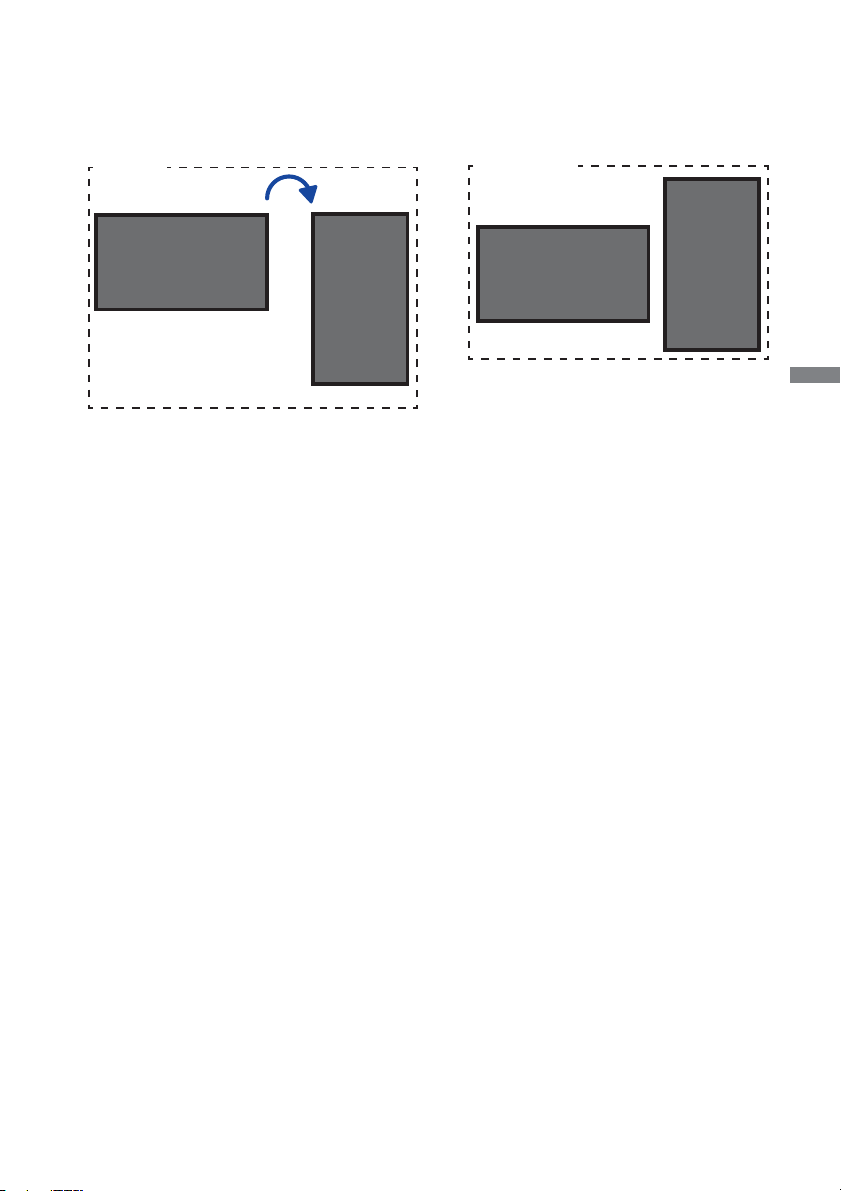
[ROTATING THE DISPLAY]
It is designed to be compatible in both landscape and portrait modes.
Available
Landscape
A
A
Portrait
Not Available
A
A
ENGLISH
BEFORE YOU OPERATE THE MONITOR 9
Page 13

CONTROLS AND CONNECTORS : REMOTE CONTROL (For maintenance)
POWER
MEMU
PLAY
EXIT
ENGLISH
MUTE
AUTO
OK
VOL
STOP
SELECT
NOTE
To use the remote control we advise you to position it at the back of the monitor (left side) where the
remote sensor is located. It might not work if you use it standing in front of the monitor.
POWER Turns the monitor ON and OFF.
Opens the monitor’s on-screen menu systems.
MENU
When the menu system is already open, pressing
this button will select the previous submenu.
Navigates through submenus and settings.
: Up Button
: Down Button
: Left Button
: Right Button
OK Confi rms your selection or save changes.
PLAY Not available on this model.
EXIT
Returns to a previous menu or closes the OSD
Menu.
STOP Not available on this model.
MUTE
AUTO
VOL
Turns on or off the mute function when the Menu is
not displayed.
Adjust H. / V. Position, Clock and Phase
automatically.
: Increases the sound volume.
: Decreases the sound volume.
SELECT Selects the source.
10 BEFORE YOU OPERATE THE MONITOR
Page 14

PREPARING THE REMOTE CONTROL
To use the remote control, insert the button battery.
CAUTION
Do not use any other batteries other than those specifi ed in this manual for the Remote Control.
Burst batteries or the electrolyte from these batteries may cause stains, fi re or injury.
Push Lock to right and remove the battery case in the
direction of the arrow.
Put it in face up the + side of the button battery (CR2025).
Button Battery
Replace the battery case in the direction of the arrow.
ENGLISH
NOTE
Replace with new batteries when the Remote Control does not work close to the
monitor. Use the button battery (CR2025).
Operate the Remote Control by pointing it toward the Remote Sensor on the monitor.
Other manufacturers remote control will not work with this monitor. Use the provided
Remote Control ONLY.
Used batteries needed to follow the local rules to be discarded. (Suggestion: to dispose
of used batteries please follow correct policy as per your local regulations.)
BEFORE YOU OPERATE THE MONITOR 11
Page 15

BASIC OPERATION
Turning the monitor ON
The monitor is on and the Power Indicator turns Green when you press the Power Button on the
monitor or the Remote Control. The monitor is off and the Power Indicator turns Orange when you
press the Power Button on the monitor or the Remote Control. Press again to turn the monitor on.
NOTE
Even when using the power management mode or turning OFF the Power Switch, the monitor
will consume a small amount of electricity. Disconnect the Power Cable from the power supply
whenever the monitor is not in use or during the night, to avoid unnecessary power consumption.
POWER
LEFT
RIGHT
AUTO/EXIT
SOURCE/OK
MENU
LED
IR
[Remote Control]
POWER
MUTE
MEMU
AUTO
OK
PLAY
VOL
EXIT
STOP
SELECT
ENGLISH
Display the adjustment menu page
[Monitor]
The menu page appears on the screen when you press the MENU Button on the monitor or the
Remote Control.
The menu page disappears when you press the EXIT Button on the Monitor or the Remote
Control.
[Remote Control][Monitor]
POWER
LEFT
RIGHT
AUTO/EXIT
SOURCE/OK
MENU
LED
IR
POWER
MEMU
PLAY
EXIT
OK
STOP
SELECT
MUTE
AUTO
VOL
12 BEFORE YOU OPERATE THE MONITOR
Page 16

Move the cursor vertically
Select adjustment by pressing the UP / DOWN Button on the monitor or the / Button on the
Remote Control while the menu page is displayed on the screen.
[Monitor]
POWER
LEFT
RIGHT
AUTO/EXIT
SOURCE/OK
MENU
LED
IR
Move the cursor horizontally
[Remote Control]
POWER
MUTE
MEMU
AUTO
OK
PLAY
VOL
EXIT
STOP
SELECT
Select menu or setting, or perform the adjustment by pressing the / Button on the Remote
Control while the menu page is displayed on the screen.
[Remote Control]
POWER
MUTE
MEMU
AUTO
OK
PLAY
VOL
EXIT
STOP
SELECT
ENGLISH
BEFORE YOU OPERATE THE MONITOR 13
Page 17

Adjust the volume of sound
Press the UP / DOWN Button on the Monitor or the VOL / Button on the Remote Control to
adjust the volume of sound when the menu page is not displayed on the screen.
[Remote Control][Monitor]
POWER
MUTE
MEMU
AUTO
OK
PLAY
VOL
EXIT
STOP
SELECT
ENGLISH
Switch the input signal
POWER
LEFT
RIGHT
AUTO/EXIT
SOURCE/OK
MENU
LED
IR
This is activated when you successively press the SOURCE Button on the monitor or SELECT
Button on the Remote Control.
[Remote Control][Monitor]
POWER
POWER
LEFT
RIGHT
AUTO/EXIT
SOURCE/OK
MENU
LED
IR
MUTE
MEMU
AUTO
OK
PLAY
VOL
EXIT
STOP
SELECT
14 BEFORE YOU OPERATE THE MONITOR
Page 18

CONNECTING YOUR MONITOR
Ensure that both the computer and the monitor are switched off .
Connect the computer to the monitor with the signal cable.
Connect the computer to the monitor with the USB Cable.
Connect the IR Extender Cable to the monitor, peel off the double-sided tape in the back of the
IR Receiver and stick it to your preferred location.
Connect the Power Cable to the monitor fi rst and then to the power supply.
Turn on your monitor (Main Power Switch and Power Switch) and computer.
NOTE
The signal cables used for connecting the computer and monitor may vary with the
type of computer used. An incorrect connection may cause serious damage to both
the monitor and the computer. The cable supplied with the monitor is for a standard
connector. If a special cable is required please contact your local iiyama dealer or
regional iiyama offi ce.
Make sure you tighten the fi nger screws at each end of the Signal Cable.
Don’t connect the RS-232C cable and the USB cable to the computer at the same time.
And cannot use those at the same time.
When USB cable connected than wait for 5 seconds and the touch function is ready to
go. It can be activated by pen, fi nger or any other pointer.
[Example of Connection]
<Back>
AUTO/EXIT
SOURCE/OK
MENU
LED
IR
RS232
RS232
LAN
A/SIR
USB
IN
OUT
LAN Cable (Not Included)
IR Extender Cable (Accessory)
RS-232C Cable (Not Included)
DisplayPort Cable (Not Included)
RS-232C Cable
(Not Included)
USB Cable (Accessory)
HDMI Cable (Accessory)
Computer
GAME
Equipment
etc.
AV Equipment
Power Cable (Accessory)
HDMI Cable
(Not Included)
HDMI Cable
(Not Included)
HDMI4HDMI3 HDMI2 HDMI1 DP
AC IN
IN IN IN IN
DP
IN
OUT
DisplayPort Cable (Accessory)
Router etc.
RS232 IN
Connector
DP IN
Connector
ENGLISH
[ Cable Cover ]
Place the cable cover and fi x it fi rmly using two
screws that are included.
RS232
RS232
LAN
HDMI4HDMI3 HDMI2HDMI1 DP
AC IN
IN IN IN IN
IN
A/SIR
DP
USB
IN
OUT
OUT
Cable Cover
Cable Cover
included screws
BEFORE YOU OPERATE THE MONITOR 15
Page 19

[ About the daisy chain ]
Monitor control connection
RS-232C
MONITOR1 MONITOR2
PC
[RS-232C]
[RS-232C IN]
[RS-232C OUT] [RS-232C IN]
ENGLISH
Digital video connection
DisplayPort
DisplayPort v1.2 multiple stream support allows daisy-chain up to 3 monitors showing diff erent
content on each screen.
MONITOR1 MONITOR2
PC
[DP]
NOTE
Connection conditions
Up 2 monitors can be connected, when operating at 3840 × 2160 / 60Hz resolution.
[DP IN]
(MONITOR1: 3840 × 2160 / 60Hz, MONITOR2: 1920 × 1080 / 60Hz)
Up 2 monitors can be connected, when operating at 3840 × 2160 / 30Hz resolution.
(MONITOR1: 3840 × 2160 / 30Hz, MONITOR2: 3840 × 2160 / 30Hz)
Up 3 monitors can be connected, when operating at 1920 × 1080 / 60Hz resolution.
(MONITOR1,2,3: 1920 × 1080 / 60Hz)
16 BEFORE YOU OPERATE THE MONITOR
MONITOR3
]TUO PD[
[DP IN] ]NI PD[]TUO PD[
Page 20

COMPUTER SETTING
Signal Timing
Change to the desired signal timing listed on page 37: COMPLIANT TIMING.
Windows XP/Vista/7/8/8.1/10 Plug & Play
The iiyama LCD monitor complies with DDC2B of VESA standard. The Plug & Play function runs
on Windows XP/Vista/7/8/8.1/10 by connecting the monitor to DDC2B compliant computer with
the Signal Cable supplied.
For installation on Windows XP: The monitor Information File for iiyama monitors may be
necessary for your computer and obtained via the Internet, using the address:
http://www.iiyama.com
NOTE
Procedure for turning ON the Power Switch
Turn ON the monitor fi rst, and then the computer.
MULTI-TOUCH
This monitor complies with DDC2B of VESA standard. (Plug&play compliant)
The MULTI-TOUCH function runs on Windows7/8/8,1/10 by connecting the monitor to DDC2B
compliant computer with the USB cable supplied.
MULTI-TOUCH support operation system
Microsoft Windows 7 (64 bit and 32 bit)
Microsoft Windows 8/8,1/10 (64 bit and 32 bit)
Linux (3.0x) & above
Not support Windows 2000 and earlier versions.
Default mouse*
Touch digitizer*
Windows7 gestures*
*1 Default mouse (click, drag, double-click and right-click)
2
*
Touch digitizer (click, drag /selection, double-click, right-click, fl ick and visual feedback)
3
Digitizer with Windows7 multi-touch gestures
*
4
Windows 7 - Starter and Home Basic version
*
5
*
Windows 7 - Home Premium, Professional, Enterprise and Ultimate versions
For additional information on how to download the driver for your touch screen monitor,
please access the internet site noted above.
Windows8/8,1/10 Windows7*5Windows7*4Linux
1
2
3
ENGLISH
BEFORE YOU OPERATE THE MONITOR 17
Page 21

OPERATING THE MONITOR
To create the best picture, your iiyama LCD monitor has been preset at the factory with the COMPLIANT
TIMING shown on page 37. You are also able to adjust the picture by following the button operation
shown below.
Press the MENU Button to start the On Screen Display feature. There are additional
Menu items which can be switched by using the
12
Display Mode12ŝƐƉůĂLJ&ƵŶĐƟŽŶ12Select Region
12
1P
ENGLISH
Select the Menu item of the adjustment you want to make. Press the OK Buttons
2P LR 2P TB 2P PIP
and enter the menu page. Then, use the
adjustment item.
Press the OK Buttons again. Use the
adjustment or setting.
Press the EXIT Button to leave the menu, and the settings you just made would be
automatically saved.
For example, to correct for OSD vertical position, select Menu item of "Other". Select "OSD V.
Position" by using the
Use the
/ Buttons to change the OSD vertical position settings. The OSD vertical position
/ Buttons. Press the OK Button.
of the overall display should be changing accordingly while you are doing this.
/ Buttons.
Picture
1
1
2
2
/ Buttons to highlight the desired
/ Buttons to make the appropriate
^ĐŚĞĚƵůĞ
Reset
/ŶĨŽƌŵĂƟŽŶ
Other
OSD
DĞŶƵdŝŵĞReset
K^,WŽƐŝƟŽŶ
OSD
K^sWŽƐŝƟŽŶ
Press the EXIT Button lastly, it ends, all changes are saved in the memory.
NOTE
When button operations are aborted during adjustment, On-Screen Display disappears when the
time set for the Menu time has passed.
The EXIT Button can be used to return previous menu item.
Any changes are automatically saved in the memory when the On Screen Display
disappears.
Turning off the power should be avoided while using the Menu.
18 OPERATING THE MONITOR
Page 22

LOCK MODE:
* Available for OSD key button only.
Pressing and holding the MENU button and the Power Switch for about 3 seconds when the
Menu is not displayed.
* The OSD menu is not displayed when the OSD is locked. Pressing and holding the MENU
button and the Power Switch for about 3 seconds when the Menu is not displayed.
The following OSD menu is displayed.
Adjustment Item Problem / Option
OSD Lock
Power Key Lock
Remocon Lock
On
Off
On
Off
On
Off
The OSD menu is Locked.
The OSD menu is Unlocked.
The POWER SWITCH is Locked.
The POWER SWITCH is Unlocked.
The Remote Control is Locked.
The Remote Control is Unlocked.
ENGLISH
PALM REJECTION FUNCTION:
Palm rejection is a way to disregard touch made with “a large contact area” while using pen or
fi nger modes.
A large contact area : palm, clenched fi st, elbow, arm, etc.
When you touch the screen with a pen or a fi nger, palm rejection is activated and the screen does
not recognize touch made with the large contact area.
NOTE
The screen works only with conductive pens with Φ5-6mm diameter.
The touch panel does not recognize pens with smaller or large diameter.
Touch made by a pen is not recognized within 15mm distance from edge of the active display
area.
OPERATING THE MONITOR 19
Page 23

ADJUSTMENT MENU CONTENTS
Display Mode
Adjustment Item Problem / Option Button to Press
Set the output mode of the screen.
ENGLISH
1P
12
12
ŝƐƉůĂLJ&ƵŶĐƟŽŶ12Select Region
Display Mode
12
1P
2P LR 2P TB 2P PIP
1 input signal
Picture
1
1
2
2
12
1
2
1
2
123
4
2P LR
2P TB
2P PIP
4P
2 input signals (Left/Right)
2 input signals (Top/Bottom)
2 input signals (PIP)
4 input signals (Quad monitor)
20 OPERATING THE MONITOR
Page 24

Display Function
12
12
Display Mode
Disp Rotate
ŝƐƉůĂLJ&ƵŶĐƟŽŶ12Select Region
Picture
Adjustment Item Problem / Option Button to Press
Rotate the screen clockwise.
1
0 / 90 / 180 / 270
2
Change the left and right of the monitor ratio.
0(1 : 1) - 4(Left-big : Right-small)
2,3,4
Swap the Left/Right screens.
Select the position of sub-screen.
4
Left Top / Right Top / Left Bottom / Right Bottom / Center /
SWAP
Disp Rotate*
LR Ratio*
Input Swap*
PIP Position*
User(PIP H Position / PIP V Position)
ENGLISH
PIP
Transparency*
PIP Size*
1
*
Available for
*2 Available for 2P LR only.
3
Available for 2P LR, 2P TB and 2P PIP only.
*
4
*
Available for 2P PIP only.
1P only.
4
Set the transmittance of the sub-screen background.
4
Set the size of the sub-screen.
OPERATING THE MONITOR 21
Page 25

Select Region
12
12
12
Right Side
1
Select Region
12
Full
Picture
Display Mode
12
>ĞŌ^ŝĚĞ
ŝƐƉůĂLJ&ƵŶĐƟŽŶ
Adjustment Item Problem / Option Button to Press
You can select the confi guration screen, when you are viewing two or more screens.
Only the following display settings can be adjusted:
Brightness, Contrast, Sharpness, Gamma, Temperature, Color Eff ect, Color Format, Hue,
ENGLISH
Saturation
If Display Mode is set to 2P LR
If Display Mode is set to 2P TB
If Display Mode is set to 2P PIP
If Display Mode is set to 4P
1 2
1 2
12
Left Side Right Side Full
1
2
1
2
Top Side Bottom Side Full
1
2
2
1
2
Main Sub Full
123
4
123
4
123
4
123
4
1P - In 1P - Out 2P - In 2P - Out
123
4
123
4
123
4
123
4
3P - In 3P - Out 4P - In 4P - Out
123
4
4P - Full
22 OPERATING THE MONITOR
Page 26

Picture
12
12
Display Mode
ŝƐƉůĂLJ&ƵŶĐƟŽŶ
12
Select Region
ContrastBrightnessBacklight
Picture
Sharpness
Adjustment Item Problem / Option Button to Press
Backlight
Brightness*
Contrast*
2
Brightness of back light is reduced.
Too soft
1,2
Too sharp
Too dull
Too intense
You can change the picture quality from 0 to 4 (soft
to sharp).
2
Sharpness*
Press the
numerical order. Press the
Button to change the picture quality in
Button to change the
picture quality in reverse numerical order.
1
*
Adjust the Brightness when you are using the monitor in a dark room and feel the screen is too
bright.
2
If you select "Select Region", only the selected screen will be adjusted.
*
ENGLISH
OPERATING THE MONITOR 23
Page 27

Color
B
G
R
Color
Advance Input
Audio
ENGLISH
R
GB
HUE
SAT
G
Gamma Color Temp
c
R
B
ŽůŽƌīĞĐƚ
R
GB
Color Format
Y
UV
Adjustment Item Problem / Option Button to Press
Gamma*
You can set the Gamma.
OFF / 1.8 / 2.2
More bluish white10000k
c
R
G
B
Temperature*
6500k
USER
Standard
Color Eff ect*
Game
Movie
Photo
Y
UV
Color Format*
RGB
YUV
Hue*
Saturation*
Purplish
Greenish
Too weak
Too strong
Bluish white9300k
Reddish white
RED
GREEN
BLUE
Too weak
Too strong
For general windows environment and monitor
default setting.
For PC game environment.
For movie and video environment.
For displaying outdoor scenery images.
RGB color signal
YUV color signal
* If you select "Select Region", only the selected screen will be adjusted.
24 OPERATING THE MONITOR
Page 28

Advance
B
G
R
ŽůŽƌ
Advance Input
KǀĞƌ^ĐĂŶ
WKƉƟŽŶ
ƵĚŝŽ
DP
D^d
DP
WD^dƐƉĞĐƚZĂƟŽ
Adjustment Item Problem / Option Button to Press
Full screen display.
Displays all picture in 16:10 aspect ratio.
Displays all picture in 5:4 aspect ratio.
Aspect Ratio
Full
16:10
5:4
4:3 Displays all picture in 4:3 aspect ratio.
ON
Activate Overscan to reduce picture noise.
Over Scan
OFF
1.1
DP
MST
DP
DP Option*
DP MST*
1,2,3
1
1.2
ON
OFF
1
*
Available for DisplayPort input only.
2
See page 16 for "Digital video connection".
*
3
*
About the Multi Stream Screen and the Single Stream Screen.
Deactivate Overscan
Standard
To be used when displaying 3840x2160 60Hz.
Enable the Multi Stream Screen of the daisy chain
monitor.
Return to the Single Stream Screen of the daisy
chain monitor.
[Multi Stream Screen] * PC detects the 3 monitor.
PC (Source Signal)
MONITOR1 MONITOR2
ENGLISH
MONITOR3
DisplayPort Cable
DisplayPort Cable DisplayPort Cable
[Single Stream Screen] * PC detects the 1 monitor.
PC (Source Signal)
DisplayPort Cable
MONITOR1 MONITOR2
DisplayPort Cable DisplayPort Cable
MONITOR3
OPERATING THE MONITOR 25
Page 29

Input
Adjustment Item Problem / Option Button to Press
ENGLISH
If Display Mode is set to 1P
If Display Mode
is set to 2P LR
If Display Mode
is set to 2P TB
If Display Mode
is set to 2P PIP
If Display Mode
is set to 4P
Left Side
Right Side
Top Side
Bottom Side
Main
Sub
1P - In
2P - In
3P - In
4P - In
B
G
R
Color
DP
HDMI1
HDMI2
Advance Input
HDMI 1
Select the digital(DP) input.
Select the digital(HDMI1) input.
Select the digital(HDMI2) input.
HDMI 2
Audio
HDMI 3DP
HDMI3 Select the digital(HDMI3) input.
HDMI4
Auto Select
DP
HDMI1
HDMI2
HDMI3
HDMI4
Auto Select
DP
HDMI1
HDMI2
Select the digital(HDMI4) input.
Select the signal input automatically.
Select the digital(DP) input.
Select the digital(HDMI1) input.
Select the digital(HDMI2) input.
Select the digital(HDMI3) input.
Select the digital(HDMI4) input.
Select the signal input automatically.
Select the digital(DP) input.
Select the digital(HDMI1) input.
Select the digital(HDMI2) input.
HDMI3 Select the digital(HDMI3) input.
HDMI4
Auto Select
DP
HDMI1
HDMI2
Select the digital(HDMI4) input.
Select the signal input automatically.
Select the digital(DP) input.
Select the digital(HDMI1) input.
Select the digital(HDMI2) input.
HDMI3 Select the digital(HDMI3) input.
HDMI4
Auto Select
DP
HDMI1
HDMI2
Select the digital(HDMI4) input.
Select the signal input automatically.
Select the digital(DP) input.
Select the digital(HDMI1) input.
Select the digital(HDMI2) input.
HDMI3 Select the digital(HDMI3) input.
HDMI4
Auto Select
Select the digital(HDMI4) input.
Select the signal input automatically.
When only one of the fi ve signal inputs is connected to the signal source, the one
NOTE
connected is automatically selected. Input Source function is not available if there is no
signal input from the selected connector or during the power management mode.
26 OPERATING THE MONITOR
Page 30

Audio
G
R
Color
Volume
B
Input
Advance
Mute
Audio Source
Audio
Adjustment Item Problem / Option
Volume
Mute
Audio Source
Too soft
Too loud
ON
OFF
Digital Region1(LT)
Digital Region2(LB)
Digital Region3(RT)
Digital Region4(RB)
Turn off the sound temporarily.
Return the sound volume to the
previous level.
Outputs the sound of the screen which
selected.
Outputs the sound of the screen which
selected.
Outputs the sound of the screen which
selected.
Outputs the sound of the screen which
selected.
Button to Press
ENGLISH
OPERATING THE MONITOR 27
Page 31

Schedule
ENGLISH
Schedule Other
OFF
/ŶĨŽƌŵĂƟŽŶ
Current Time^ĐŚĞĚƵůĞKŶKī
Timer Set
Input Select
Adjustment Item Problem / Option Button to Press
Schedule is turned on.
OFF
Schedule On/Off
Current Time
ON
Schedule is turned off .
OFF
Adjust the current date and time for the internal clock.
Year / Month / Day / Hour / Minute
Sets a recurring schedule.
Everyday / Sunday / Monday / Tuesday / Wednesday /
Timer Set
Thursday / Friday / Saturday
Timer On/Off : ON / OFF
On Timer : On Time Hour / On Time Minute
Off Timer : Off Time Hour / Off Time Minute
Input
Select
Reset
If Display Mode
is set to 1P
If Display Mode
is set to 2P LR
If Display Mode
is set to 2P TB
If Display Mode
is set to 2P PIP
If Display Mode
is set to 4P
DP
Left Side
Right Side
HDMI1
Top Side
Bottom Side
Main
Sub
1P - In
2P - In
3P - In
4P - In
ON
OFF
HDMI2
HDMI3
HDMI4
Auto
Select
Resets all settings in the Schedule menu.
Return to Menu.
Select the digital(DP) input.
Select the digital(HDMI1)
input.
Select the digital(HDMI2)
input.
Select the digital(HDMI3)
input.
Select the digital(HDMI4)
input.
Select the signal input
automatically.
28 OPERATING THE MONITOR
Page 32

Other
^ĐŚĞĚƵůĞ
Reset
/ŶĨŽƌŵĂƟŽŶ
Other
OSD
DĞŶƵdŝŵĞReset
K^,WŽƐŝƟŽŶ
OSD
K^sWŽƐŝƟŽŶ
Adjustment Item Problem / Option Button to Press
Reset
OSD
OSD
OSD
1
Reset *
Menu Time
OSD H. Position
OSD V. Position
Language
Transparency
ON
OFF
You can set the OSD display duration time
between 10 and 60 seconds.
OSD is too left
OSD is too right
OSD is too low
OSD is too high
English
Français French
Español Spanish
Deutsch
Set the transmittance of the OSD background.
Factory-preset data is restored.
Return to Menu.
English
Nederlands Dutch
Poliski Polish
Pусский Russian
German
Italiano Italian
ENGLISH
OSD
Rotate
Border Width
Border Color
2
Fan *
Model Info
*1 When the Reset is being performed, the Schedule will also be reset.
2
*
If the screen is used in face-up position, please be sure to turn on the FAN function.
Rotate the OSD clockwise.
0 / 90 / 270
Set the border thickness of the screen.
Set the border color of the screen.
R / G / B / W
ON
OFF
Fan is turned on.
Fan is turned off .
Displays information regarding your monitor.
Model Name / IP Address / Gateway / Subnet Mask Port
OPERATING THE MONITOR 29
Page 33

Other
^ĐŚĞĚƵůĞ
Reset
/ŶĨŽƌŵĂƟŽŶ
Other
OSD
OSD
DĞŶƵdŝŵĞReset
K^,WŽƐŝƟŽŶ
K^sWŽƐŝƟŽŶ
Adjustment Item Problem / Option Button to Press
ENGLISH
LAN*
Wake Up
Serial*
Logo
Auto Power
Down
ON
OFF
ON
OFF
ON
OFF
ON
OFF
ON
OFF
Enable the LAN.
Disable the LAN.
Enable to return from the standby screen.
Wake Up is turned off .
Enable the RS232C.
Disable the RS232C.
iiyama Logo displayed when the monitor is turned on.
iiyama Logo does not display when the monitor is
turned on.
Going sleep mode after 3 hours display.
Auto Power Down is turned off .
* If you want to use a LAN or RS232C control, please contact your dealer or your iiyama service
center.
30 OPERATING THE MONITOR
Page 34

Information
Other
HDMI 1
1920x1080@60.0Hz
HDCP Enabled
/ŶĨŽƌŵĂƟŽŶ
Schedule
Displays information regarding the current input signal coming from the graphic card in
your computer.
NOTE
See your graphic card user guide for more information about changing the
resolution and refresh.
ENGLISH
OPERATING THE MONITOR 31
Page 35

POWER MANAGEMENT FEATURE
The power management feature of this product complies with power saving requirement of VESA
DPMS. When activated, it automatically reduces unnecessary power consumption of the monitor
when your computer is not in use.
To use the feature, the monitor needs to be connected to a VESA DPMS compliant computer.
There is a power management step the monitor takes as described below. The power management
function, including any timer settings is confi gured by the operating system. Check your operating
system manual for information on how this can be confi gured.
Power Management Mode
When the H-sync signal / V-sync signal / H and V sync signals from the computer are off , the
monitor enters into Power Management Mode which reduces the power consumption to less
than 0.5W. The screen becomes dark. From Power Management Mode, the image reappears in
ENGLISH
several seconds when either the keyboard or the mouse are touched again.
Power Indicator
NORMAL MODE
Green
NOTE
POWER MANAGEMENT MODE
Even when using the power management mode, the monitor consumes electricity. Turn
Orange
POWER
CONSUMPTION
0 0.5 W 100%
off the Power Switch whenever the monitor is not in use, during the night and weekends,
to avoid unnecessary power consumption.
It is possible that the video signal from the computer may be on while the H or V sync
signal is missing. In this instance, the POWER MANAGEMENT feature may not work
properly.
32 OPERATING THE MONITOR
Page 36

TROUBLE SHOOTING
If the monitor fails to operate correctly, please follow the steps below for a possible solution.
1. Perform the adjustments described in OPERATING THE MONITOR, depending on the problem
you have. If the monitor does not get a picture, skip to 2.
2. Consult the following items if you cannot fi nd an appropriate adjustment item in OPERATING THE
MONITOR or if the problem persists.
If you are experiencing a problem which is not described below or you cannot correct the problem,
3.
discontinue using the monitor and contact your dealer or iiyama service center for further assistance.
Problem Check
The Power Cable is fi rmly seated in the socket.
The picture does
not appear.
The Power Switch is turned ON.
The AC socket is live. Please check with another piece of equipment.
If the blank screen saver is in active mode, touch the keyboard or the mouse.
Increase the Contrast and/or Brightness.
The computer is ON.
The Signal Cable is properly connected.
The signal timing of the computer is within the specifi cation of the monitor.
If the monitor is in power management mode, touch the keyboard or the mouse.
ENGLISH
The screen is not
synchronized.
The screen
position is not in
the center.
The screen is too
bright or too dark.
The screen is
shaking.
No sound.
The sound is too
loud or too quiet.
A strange noise is
heard.
The touch
screen shows no
response.
The touch position
does not deviate.
The Signal Cable is properly connected.
The signal timing of the computer is within the specifi cation of the monitor.
The video output level of the computer is within the specifi cation of the monitor.
The signal timing of the computer is within the specifi cation of the monitor.
The video output level of the computer is within the specifi cation of the
monitor.
The power voltage is within the specifi cation of the monitor.
The signal timing of the computer is within the specifi cation of the monitor.
The audio equipment (computer etc.) is ON.
The Audio Cable is properly connected.
The Volume is turned up.
The Mute is OFF.
The audio output level of the audio equipment is within the specifi cation of
the monitor.
The audio output level of the audio equipment is within the specifi cation of
the monitor.
The Audio Cable is properly connected.
The USB Cable is fi rmly seated in the socket.
Touch screen driver software is installed.
The calibration function set up correctly.
TROUBLE SHOOTING 33
Page 37

RECYCLING INFORMATION
For better environment protection please don't dispose your monitor.
Please visit our web site: www.iiyama.com/recycle for monitor recycling.
ENGLISH
34 RECYCLING INFORMATION
Page 38

APPENDIX
Design and specifi cations are subject to change without prior notice.
SPECIFICATIONS
Touch
Screen
Technology
Light transmission
Hardness
Thickness
Communication system
Size Category
LCD
Panel technology
Panel
Pixel pitch
Brightness
Contrast ratio
Viewable angle
Response time
Pixel format
Display Colors
Sync Frequency
Projected Capacitive 50points*
80% min.
6H
5mm
USB serial transfer
65"
IPS
Diagonal: 65" (165cm)Size
0.372mm H × 0.372mm V
2
500cd/m
400cd/m
(Typical: without Touch panel),
2
(Typical: with Touch panel)
1000 : 1 (Typical)
Horizontal : 178 degrees, Vertical: 178 degrees (Typical)
8ms (Gray to Gray)
3840(H), 2160(V) Pixels, RGBW arrangement
Approx.16.7M
DisplayPort In/Out: Horizontal: 30.0-135.0kHz, Vertical: 24-30,55-75Hz
HDMI1: Horizontal: 30.0-135.0kHz, Vertical: 24-30,55-75Hz
HDMI2/3/4: Horizontal: 30.0-90.0kHz, Vertical: 24-30,55-75Hz
Supported max. resolution
DisplayPort In/Out: 3840 × 2160, 60Hz
HDMI1: 3840 × 2160, 60Hz
HDMI2/3/4: 3840 × 2160, 30Hz
Input Connector
HDMI × 4, DispalyPort In/Out ×1
Control Connector RS-232C In/Out, LAN
Plug & Play VESA DDC2B
Input Video Signal
Speakers
IR Connector
Maximum Screen Size
Power Source
Power Consumption*
2
Digital: HDMI, DispalyPort
8W × 2 (Stereo speakers, Support DispalyPort/HDMI-Audio)
IR Extender
1430.4mm W × 805.6mm H / 56.3" W × 31.7" H
100-240VAC, 50/60Hz, 1.5A
105W typical, Power management mode: 0.5W maximum
TM
Energy Effi ciency Class: A+
Dimensions / Net Weight
1530.5 × 905.5 × 67.5mm / 60.3 × 35.6 × 2.6" (W×H×D)
60.0kg / 132.3lbs
Environmental
Considerations
Operating: Temperature
Humidity
Storage: Temperature
Humidity
Approvals
CE, TÜV-Bauart, CU, IPX1*
1
0 to 40°C / 32 to 104°F
85% (No condensation)
-20 to 60°C / 4 to 140°F
85% (No condensation)
3
ENGLISH
NOTE
*1 Windows OS application software have a limited touch pts. (max. 10pts only)
2
*
USB peripherals / Audio equipment are not connected.
3
*
IPX1 Standard Compliant : Only front face
APPENDIX 35
Page 39

DIMENSIONS
1072.0mm/42.2”
ENGLISH
453.0mm/17.8”
1530.5mm/60.3”
67.5mm/2.6”
42.5mm/1.7”
905.5mm/35.6”
596.5mm/23.5”
4xM8 SCREW HOLE
(VESA MOUNT)
POWER
LEFT
RIGHT
AUTO/EXIT
SOURCE/OK
MENU
LED
IR
200.0mm/7.9”
AC IN
600.0mm/23.6”
HDMI4 HDMI3 HDMI2 HDMI1 DP
IN IN IN IN
IN
400.0mm/15.7”
RS232
RS232
LAN
IR
DP
USB
IN
OUT
OUT
36 APPENDIX
Page 40

COMPLIANT TIMING
Video Mode
VGA 640 × 480 31.469kHz 59.940Hz 25.175MHz
SVGA 800 × 600 37.879kHz 60.317Hz 40.000MHz
XGA
SXGA 1280 × 1024 63.981kHz 60.020Hz 108.000MHz
VESA
Full HD 1920 × 1080 66.590kHz 59.930Hz 138.500MHz
WQHD 2560 × 1440 88.787kHz 59.951Hz 241.500MHz
UHD 3840 × 2160
480p 60Hz 31.469kHz 59.940Hz 27.000MHz
576p 50Hz 31.250kHz 50.000Hz 27.000MHz
720p 50Hz 37.500kHz 50.000Hz 74.250MHz
720p 60Hz 45.000kHz 60.000Hz 74.250MHz
HD
1080p 24Hz 27.000kHz 24.000Hz 74.250MHz
1080p 30Hz 33.750kHz 30.000Hz 74.250MHz
1080p 50Hz 56.250kHz 50.000Hz 148.500MHz
1080p 60Hz 67.500kHz 60.000Hz 148.500MHz
NOTE
*1 Recommended to use on 4P.
2
Recommended to use on 2P LR.
*
3
*
Recommended to use on 2P TB.
4
HDMI2, HDMI3 and HDMI4 maximum supported resolution.
*
5
DisplayPort-In/Out and HDMI1 maximum supported resolution.
*
Horizontal
Frequency
Vertical
Frequency
Dot Clock
1024 × 768 48.363kHz 60.004Hz 65.000MHz
1280 × 768 47.776kHz 59.870Hz 79.500MHz
1920 × 2160 135.000kHz 60.000Hz 297.000MHz
3840 × 1080 135.000kHz 60.000Hz 297.000MHz
67.430kHz 29.970Hz 296.700MHz
133.313kHz 59.997Hz 533.250MHz
1
*
2
*
ENGLISH
3
*
4
*
5
*
APPENDIX 37
M172A21
