Page 1
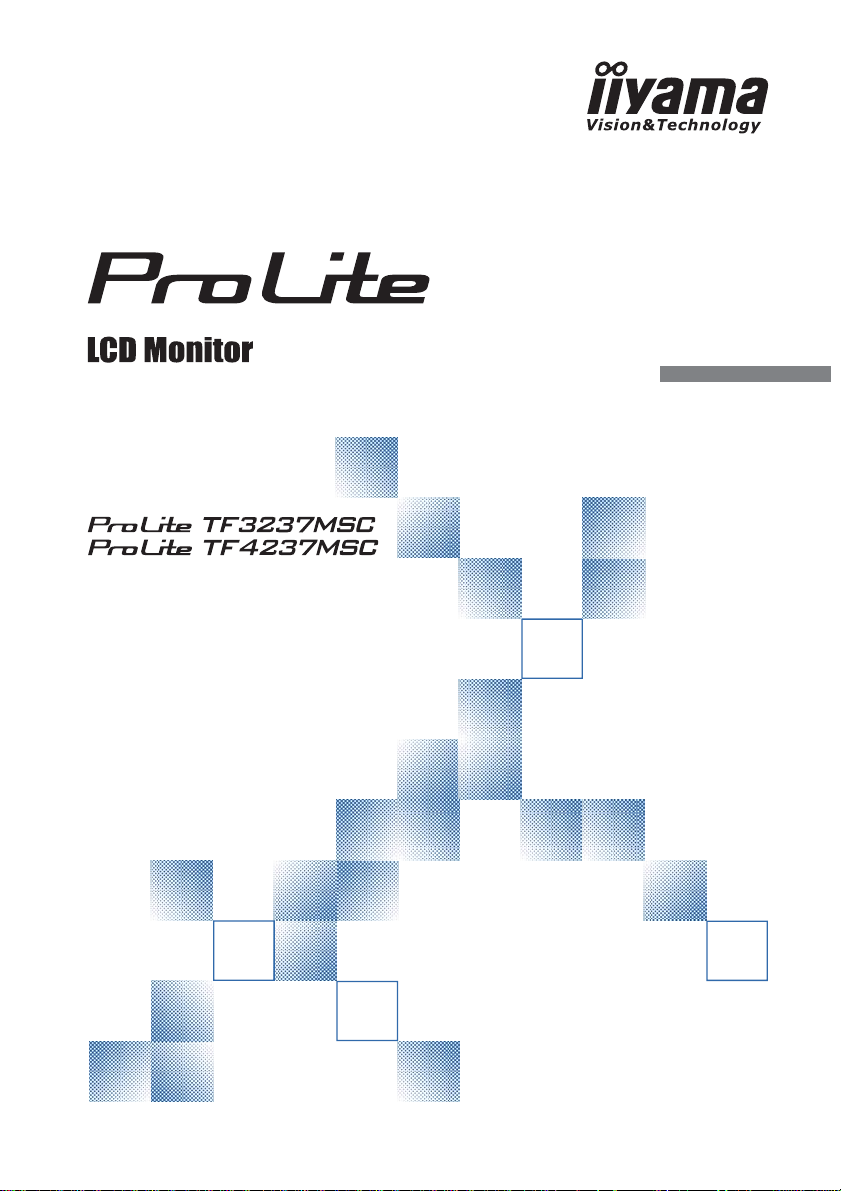
USER MANUAL
Thank you very much for choosing the iiyama
LCD monitor.
We recommend that you take a few minutes
to read this comprehensive manual carefully
before installing and switching on the monitor.
Please keep this manual in a safe place for
your future reference.
ENGLISH
Page 2
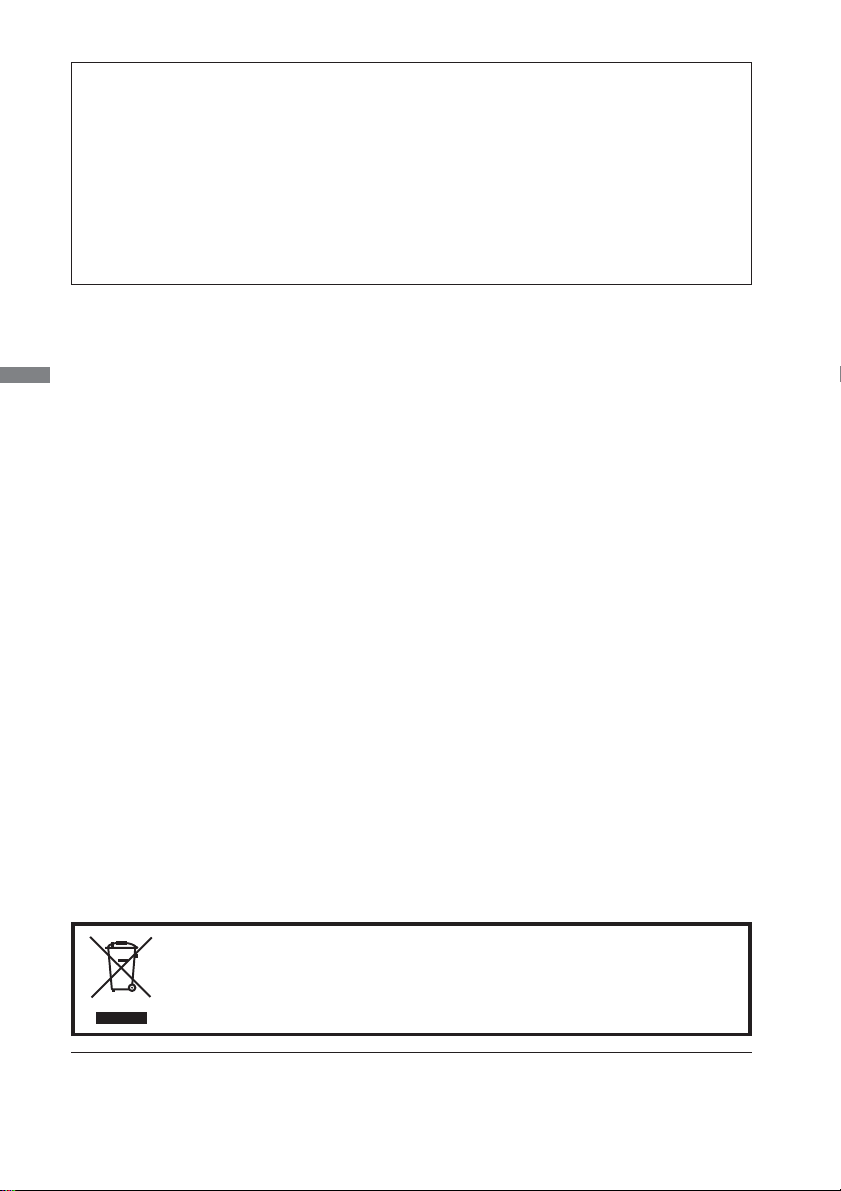
CE MARKING DECLARATION OF CONFORMITY
This LCD monitor complies with the requirements of the EC/EU Directive 2014/30/EU “EMC
Directive”, 2014/35/EU “Low Voltage Directive” and 2011/65/EU “RoHS Directive”.
Warning
This is a class A product. In a domestic environment this product may cause radio interference in
which case the user may be required to take adequate measures.
IIYAMA CORPORATION: Wijkermeerstraat 8, 2131 HA Hoofddorp, The Netherlands
Model No. : PL3237 / PL4237
ENGLISH
We recommend recycling of used product. Please contact your dealer or iiyama
service center. Recycle information is obtained via the Internet, using the
address: http://www.iiyama.com
You can access the Web page of different countries from there.
We reserve the right to change specifi cations without notice.
All trademarks used in this user manual are the property of their respective owners.
Page 3
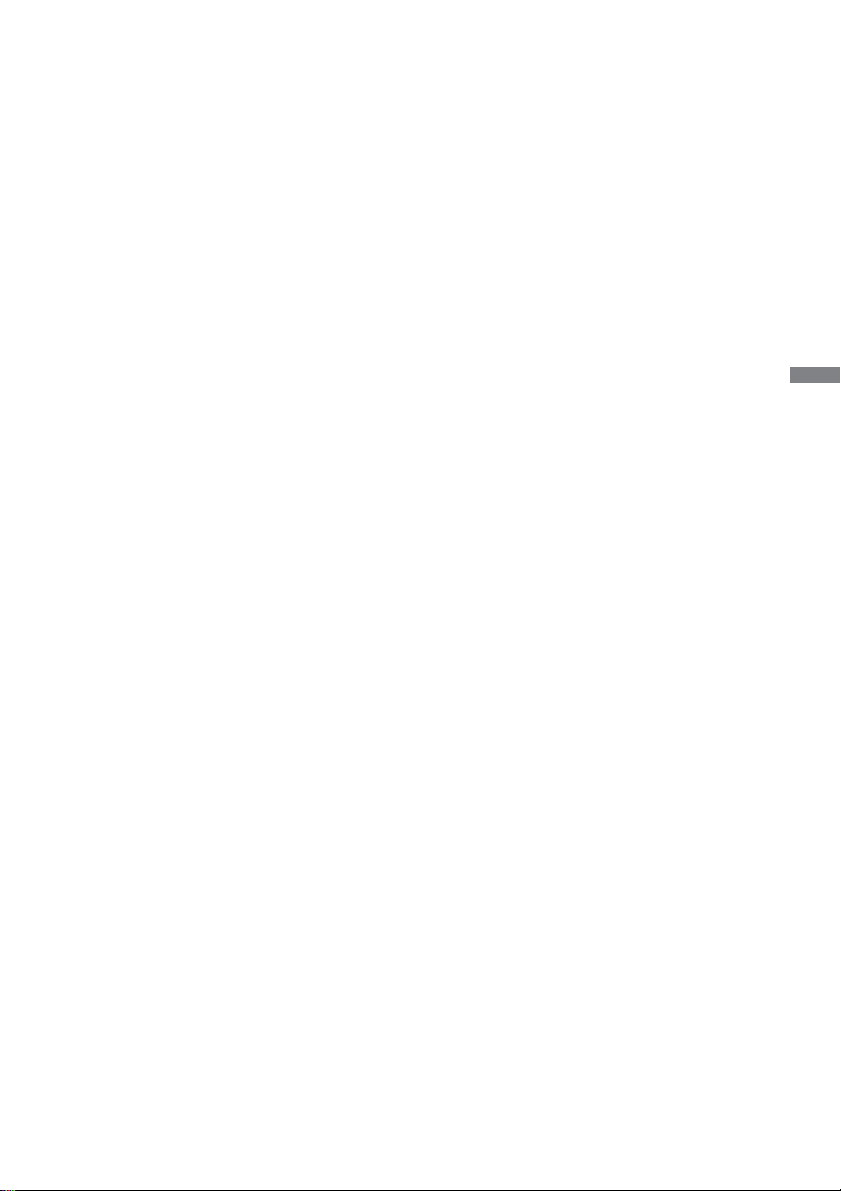
TABLE OF CONTENTS
FOR YOUR SAFETY ............................................................................1
SAFETY PRECAUTIONS................................................................1
SPECIAL NOTES ON LCD MONITORS .........................................3
CUSTOMER SERVICE ................................................................... 4
CLEANING ......................................................................................4
BEFORE YOU OPERATE THE MONITOR ..........................................5
FEATURES......................................................................................5
CHECKING THE CONTENTS OF THE PACKAGE ........................5
UNPACKING : ProLite TF4237MSC ................................................6
SPECIAL NOTES ON ......................................................................6
CONTROLS AND CONNECTORS : MONITOR ..............................7
INSTALLATION ...............................................................................8
CONTROLS AND CONNECTORS :
REMOTE CONTROL (For maintenance) ...................................... 10
PREPARING THE REMOTE CONTROL.......................................11
BASIC OPERATION ......................................................................12
CONNECTING YOUR MONITOR ................................................. 15
COMPUTER SETTING .................................................................16
OPERATING THE MONITOR .............................................................17
ADJUSTMENT MENU CONTENTS ..............................................19
SCREEN ADJUSTMENTS ............................................................24
POWER MANAGEMENT FEATURE .............................................27
TROUBLE SHOOTING ......................................................................28
RECYCLING INFORMATION .............................................................29
APPENDIX ........................................................................................30
SPECIFICATIONS : ProLite TF3237MSC .....................................30
SPECIFICATIONS : ProLite TF4237MSC .....................................31
DIMENSIONS : ProLite TF3237MSC ............................................32
DIMENSIONS : ProLite TF4237MSC ............................................32
COMPLIANT TIMING ....................................................................33
ENGLISH
Page 4
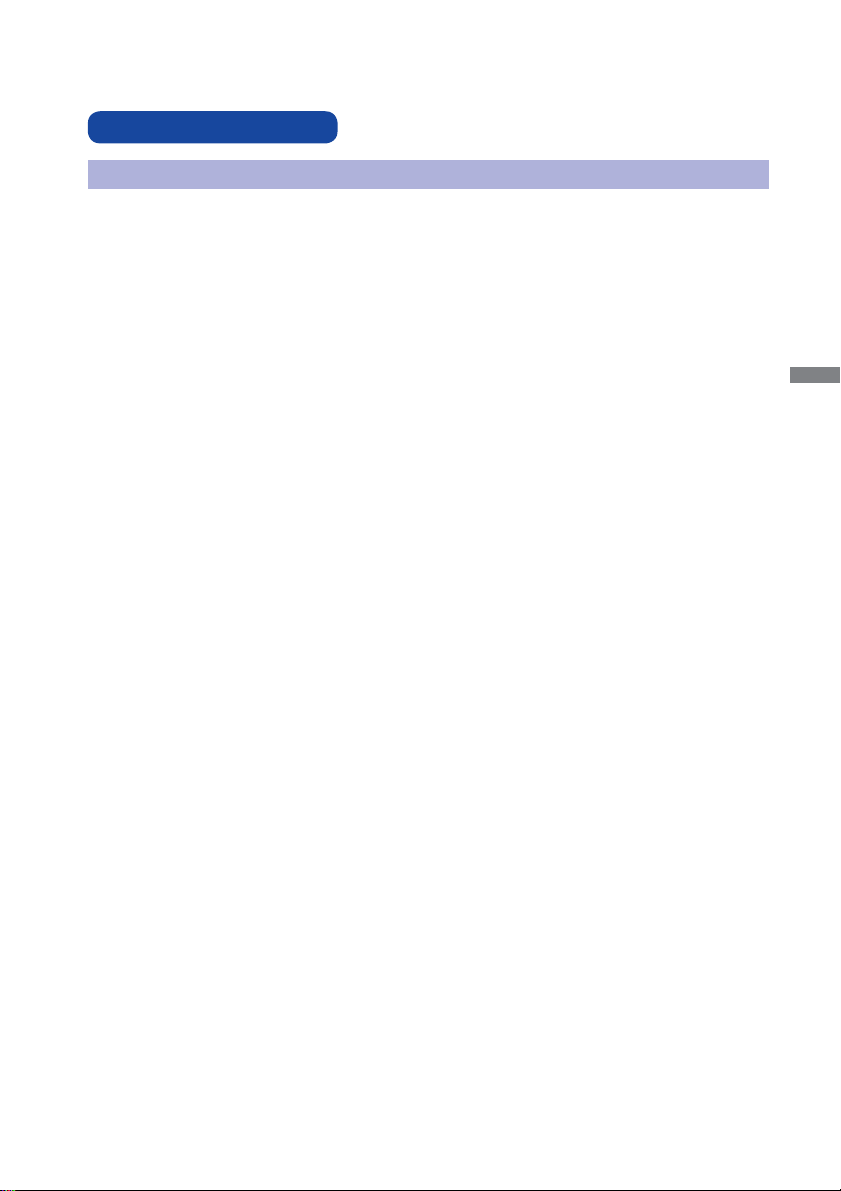
FOR YOUR SAFETY
SAFETY PRECAUTIONS
WARNING
STOP OPERATING THE MONITOR WHEN YOU SENSE TROUBLE
If you notice any abnormal phenomena such as smoke, strange sounds or fumes, unplug the
monitor and contact your dealer or iiyama service center immediately. Further use may be
dangerous and can cause fi re or electric shock.
NEVER REMOVE THE CABINET
High voltage circuits are inside the monitor. Removing the cabinet may expose you to the danger of
fi re or electric shock.
DO NOT PUT ANY OBJECT INTO THE MONITOR
Do not put any solid objects or liquids such as water into the monitor. In case of an accident, unplug
your monitor immediately and contact your dealer or iiyama service center. Using the monitor with
any object inside may cause fi re, electric shock or damage.
INSTALL THE MONITOR ON A FLAT, STABLE SURFACE
The monitor may cause an injury if it falls or is dropped.
DO NOT USE THE MONITOR NEAR WATER
Do not use where water may be splashed or spilt onto the monitor as it may cause fi re or electric
shock.
OPERATE UNDER THE SPECIFIED POWER SUPPLY
Be sure to operate the monitor only with the specifi ed power supply. Use of an incorrect voltage will
cause malfunction and may cause fi re or electric shock.
ENGLISH
PROTECT THE CABLES
Do not pull or bend the power cable and signal cable. Do not place the monitor or any other heavy
objects on the cables. If damaged, the cables may cause fi re or electric shock.
ADVERSE WEATHER CONDITIONS
It is advisable not to operate the monitor during a heavy thunder storm as the continual breaks in
power may cause malfunction. It is also advised not to touch the plug in these circumstances as it
may cause electric shock.
FOR YOUR SAFETY 1
Page 5
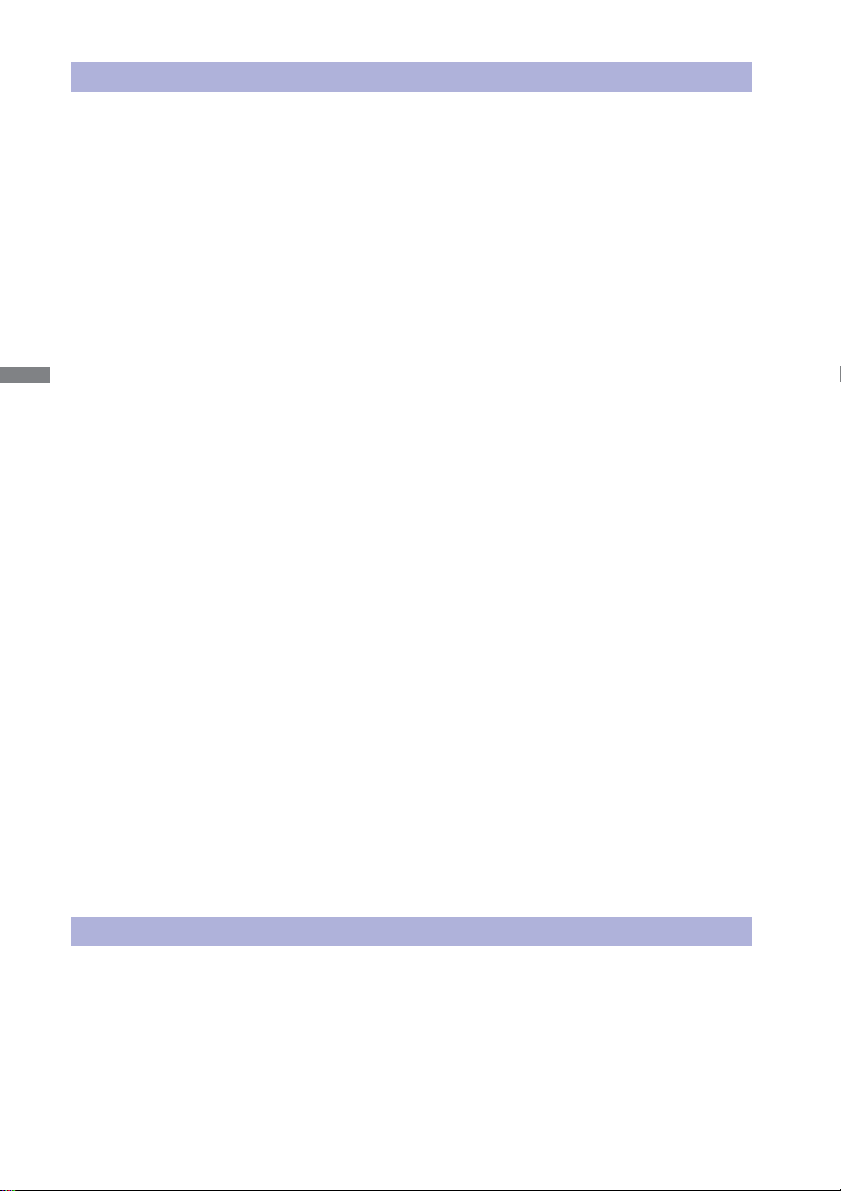
CAUTION
INSTALLATION LOCATION
Do not install the monitor where sudden temperature changes may occur, or in humid, dusty or
smoky areas as it may cause fi re, electric shock or damage. You should also avoid areas where the
sun shines directly on the monitor.
DO NOT PLACE THE MONITOR IN A HAZARDOUS POSITION
The monitor may topple and cause injury if not suitably located. Please also ensure that you do not
place any heavy objects on the monitor, and that all cables are routed such that children may not
pull the cables and possibly cause injury.
MAINTAIN GOOD VENTILATION
Ventilation slots are provided to keep the monitor from overheating. Covering the slots may cause
ENGLISH
fi re. To allow adequate air circulation, place the monitor at least 10 cm (or 4 inches) from any walls.
Do not remove the tilt stand when operating the monitor. Ventilation slots on the back of the
cabinet will be blocked and the monitor may overheat if the stand is removed. This may cause fi re
or damage. Operating the monitor on its back, side, upside down or on a carpet or any other soft
material may also cause damage.
DISCONNECT THE CABLES WHEN YOU MOVE THE MONITOR
When you move the monitor, turn off the power switch, unplug the monitor and be sure the signal
cable is disconnected. If you do not disconnect them, it may cause fi re or electric shock.
UNPLUG THE MONITOR
If the monitor is not in use for a long period of time it is recommended that it is left unplugged to
avoid accidents.
HOLD THE PLUG WHEN DISCONNECTING
To disconnect the power cable or signal cable, always pull it by the plug. Never pull on the cable
itself as this may cause fi re or electric shock.
DO NOT TOUCH THE PLUG WITH WET HANDS
Pulling or inserting the plug with wet hands may cause electric shock.
WHEN YOU INSTALL THE MONITOR ON YOUR COMPUTER
Be sure the computer is strong enough to hold the weight of the monitor, otherwise, you may
damage your computer.
REMARK FOR 24/7 USAGE
This product is not specifi cally designed for 24/7 usage in all environments.
OTHERS
ERGONOMIC RECOMMENDATIONS
To eliminate eye fatigue, do not operate the monitor against a bright background or in a dark room.
For optimal viewing comfort, the monitor should be just below eye level and 40-60 cm (16-24 inches)
away from your eyes. When using the monitor over a prolonged time, a ten minute break every hour
is recommended as looking at the screen continuously can cause eye strain.
2 FOR YOUR SAFETY
Page 6
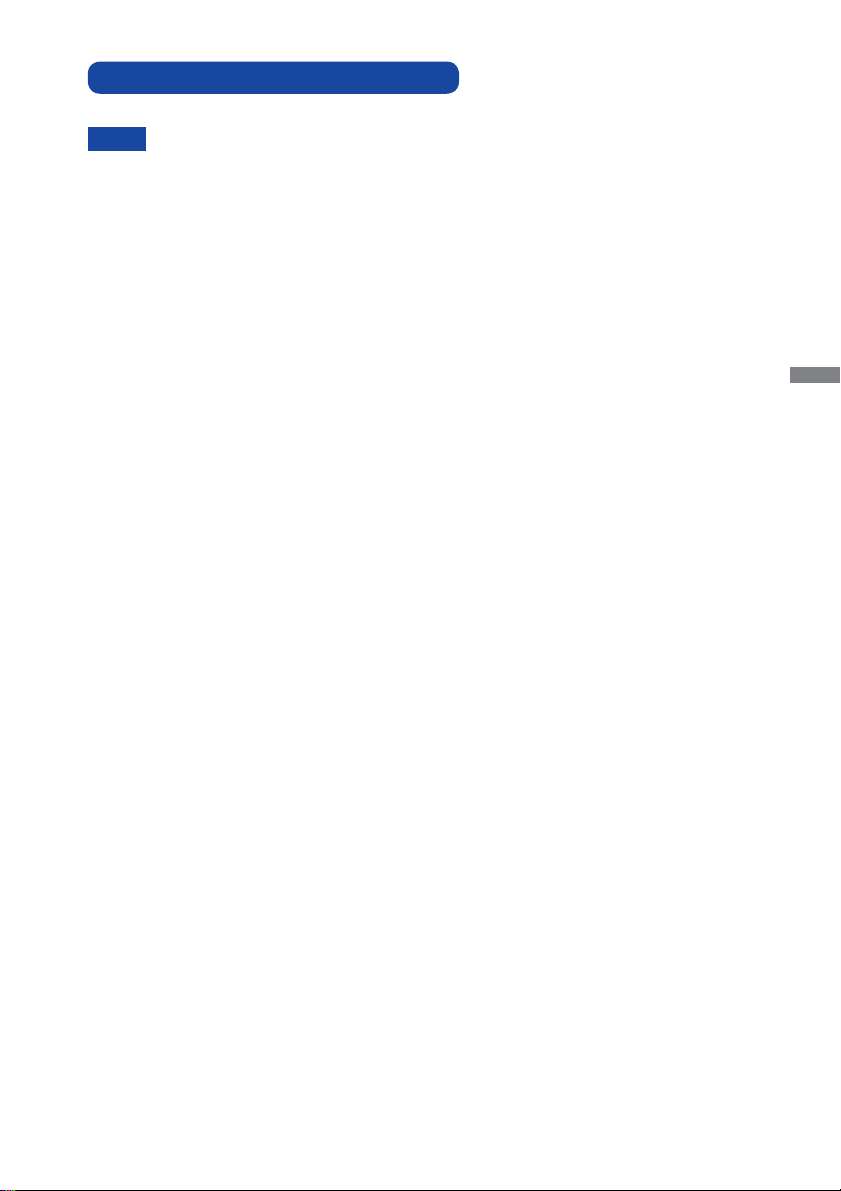
SPECIAL NOTES ON LCD MONITORS
The following symptoms are normal with LCD monitors and do not indicate a problem.
NOTE
When you fi rst turn on the LCD monitor, the picture may not fi t in the display area
because of the type of computer that is used. In this case, adjust the picture position
to the correct position.
You may fi nd slightly uneven brightness on the screen depending on the desktop
pattern you use.
Due to the nature of the LCD screen, an afterimage of the previous screen may
remain after switching the image, when the same image is displayed for hours. In
this case, the screen is recovered slowly by changing the image or turning off the
Power Switch for hours.
Max. non-stop operating time and conditions
(1) If a static image is displayed continuously, it is recommended to disrupt it with a
motion picture.
(2) It is recommended to periodically change the background colour and background
image.
(3) Maximum operating time of the display is 20 hours per day, if the Anti Image
Retention is set on. If the Anti Image Retention is off, do not exceed a 12 hour non-
stop operating time limit.
(4) If the screen is active for a longer period of time, it is recommended to
I. Run the screensaver (motion picture or black pattern)
II. Power off the system for a while
(5) Make sure that the screen is suitably ventilated, or is used in conjunction with
climate control system if installed into any bespoke cabinets.
(6) We strongly recommend an active cooling system with fans for long operating times,
especially for high luminance LCD models.
This LCD cannot be used outdoors.
If you use a cable longer than the supplied one, the picture quality is not guaranteed.
Touch function can be disrupted if the USB cable length exceeds 3m.
ENGLISH
FOR YOUR SAFETY 3
Page 7
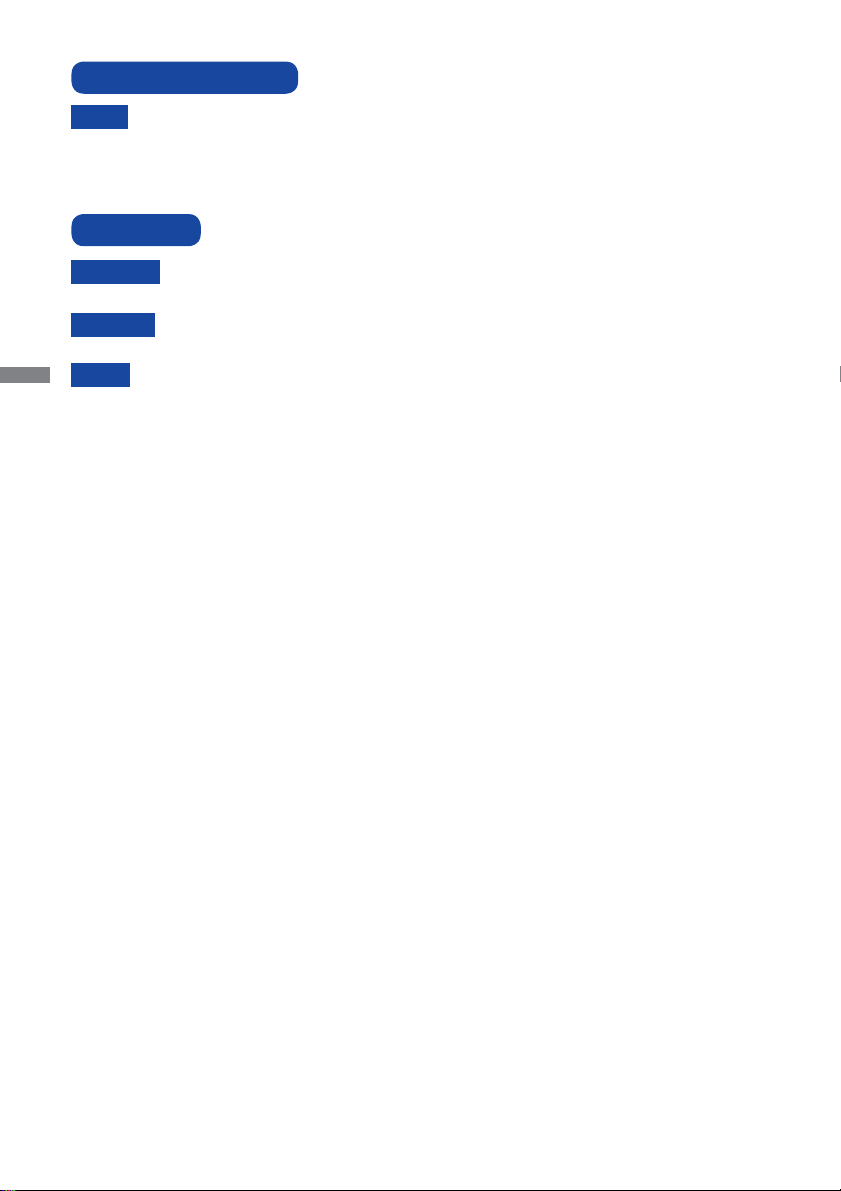
CUSTOMER SERVICE
NOTE
CLEANING
WARNING
CAUTION
ENGLISH
NOTE
CABINET
LCD
SCREEN
If you have to return your unit for service and the original packaging has been
discarded, please contact your dealer or iiyama service center for advice or
replacement packaging.
If you drop any materials or liquids such as water into the monitor when cleaning,
unplug the power cable immediately and contact your dealer or iiyama service center.
For safety reasons, turn off the power switch and unplug the monitor before you
clean it.
To protect the LCD panel, do not scratch or rub the screen with a hard object.
Never use any of the following strong solvents. These will damage the cabinet and
the LCD screen.
Thinner Benzine Abrasive cleaner
Spray-type cleaner Wax Acid or Alkaline solvent
Touching the cabinet with any product made from rubber or plastic for a long time
may cause degeneration or loss of paint on the cabinet.
Stains can be removed with a cloth lightly moistened with a mild detergent solvent.
Then wipe the cabinet with a soft dry cloth.
Periodic cleaning with a soft dry cloth is recommended.
Don't use tissue paper etc. because these will damage the LCD screen.
4 FOR YOUR SAFETY
Page 8
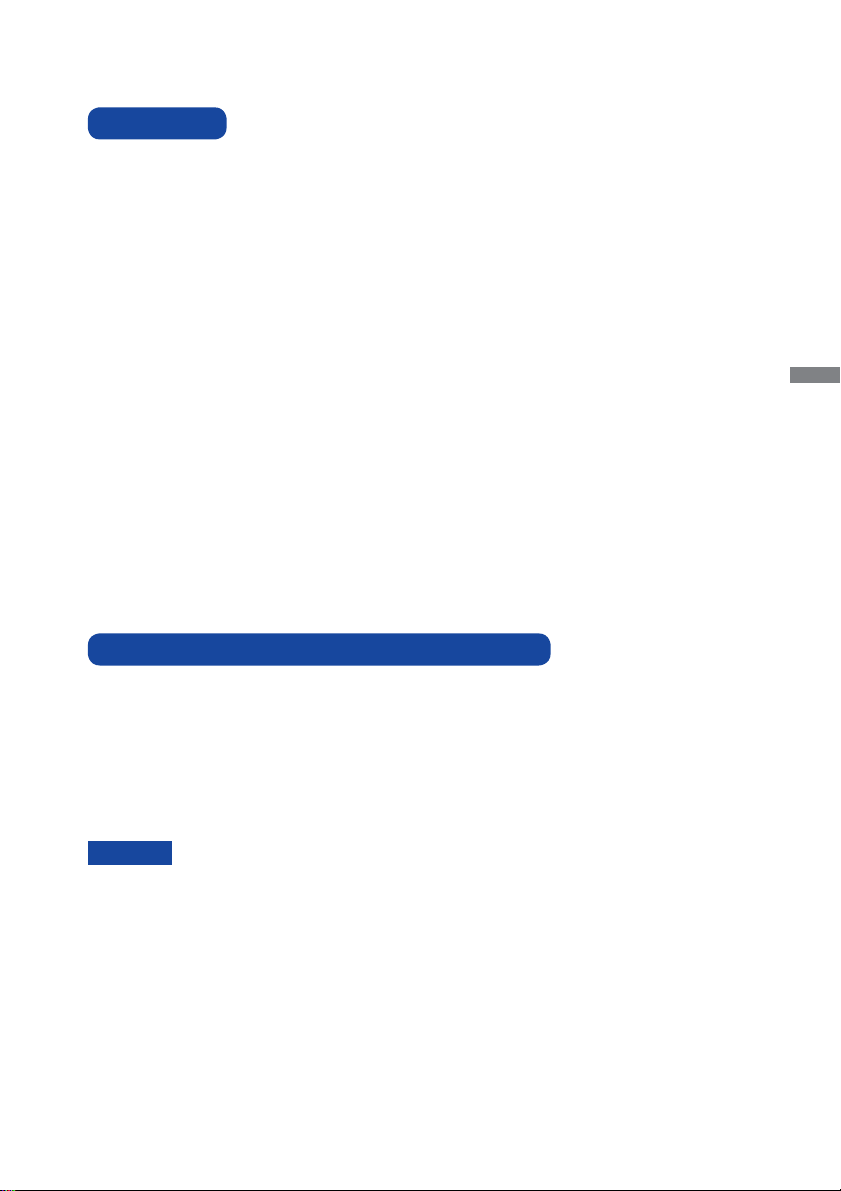
BEFORE YOU OPERATE THE MONITOR
FEATURES
Supports Resolutions up to 1920 × 1080
2
High Contrast 3000:1 (Typical) / Brightness 500cd/m
panel): ProLite TF3237MSC
High Contrast 1000:1 (Typical) / Brightness 400cd/m
panel): ProLite TF4237MSC
Digital Character Smoothing
Automatic Set-up
Stereo Speakers
2 × 7W Stereo Speakers
Plug & Play VESA DDC2B Compliant
Windows
Power Management (VESA DPMS Compliant)
VESA Mounting Standard (400mm×200mm) Compliant
IPX1 Standard Compliant (Only front face)
®
XP/Vista/7/8/8,1/10 Compliant
CHECKING THE CONTENTS OF THE PACKAGE
The following accessories are included in your package. Check to see if they are enclosed with
the monitor. If anything is missing or damaged, please contact your local iiyama dealer or regional
iiyama offi ce.
Power Cable*
USB Cable
Remote Control (For maintenance)
Clamper (For tying cables) Safety Guide
CAUTION
The rating of the Power Cable enclosed in 120V area is 10A/125V. If you are using
*
a power supply higher than this rating, then a power cable with a rating of 10A/
250V must be used. However, all guarantees and warranties are void for any
problems or damage caused by a power cable not supplied by iiyama.
VGA(D-sub) Signal Cable DVI-D Signal Cable
IR Extender Cable
Button Battery CR2025 (for Remote Control)
Quick Start Guide
(Typical: without Touch
2
(Typical: without Touch
ENGLISH
BEFORE YOU OPERATE THE MONITOR 5
Page 9
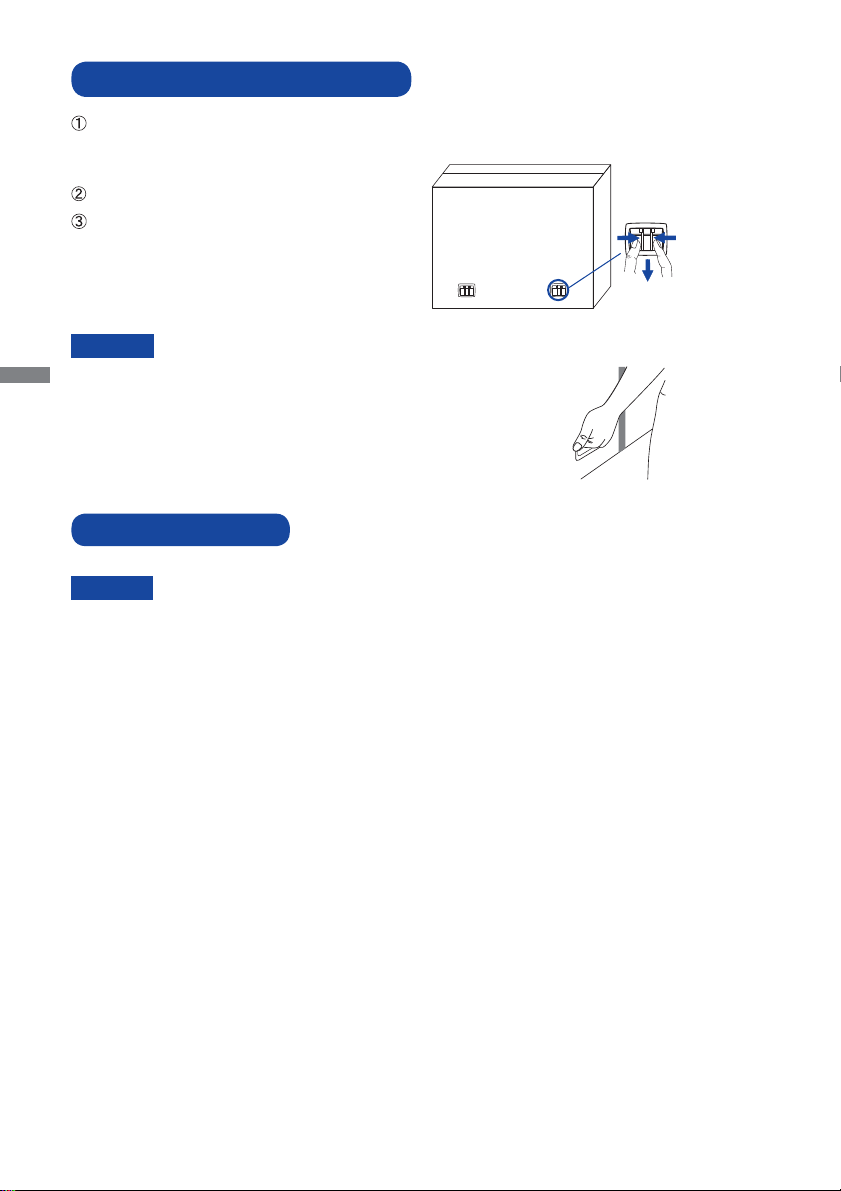
UNPACKING : ProLite TF4237MSC
Before unpacking your monitor, prepare a stable, level, and clean surface near a wall outlet.
Set the LCD Monitor box in an upright position and open from the top of the box before removing
the top cushions.
Remove the carton holders.
Remove the top cushion and take
the accessories box and the Monitor out.
Pinch and Pull the Knob.
CAUTION
ENGLISH
Moving the monitor requires at least two people. If not, it may drop
and could result in a serious injury.
When moving/shipping the monitor, please hold by the carton holders.
SPECIAL NOTES ON
CAUTION
Permanent damage can occur if Sharp Edged, Pointed or Metal items are used to activate Touch.
This could invalidate any remaining warranty.
We recommend you use a plastic stylus (tip R0.8 or over) or fi nger.
6 BEFORE YOU OPERATE THE MONITOR
Page 10
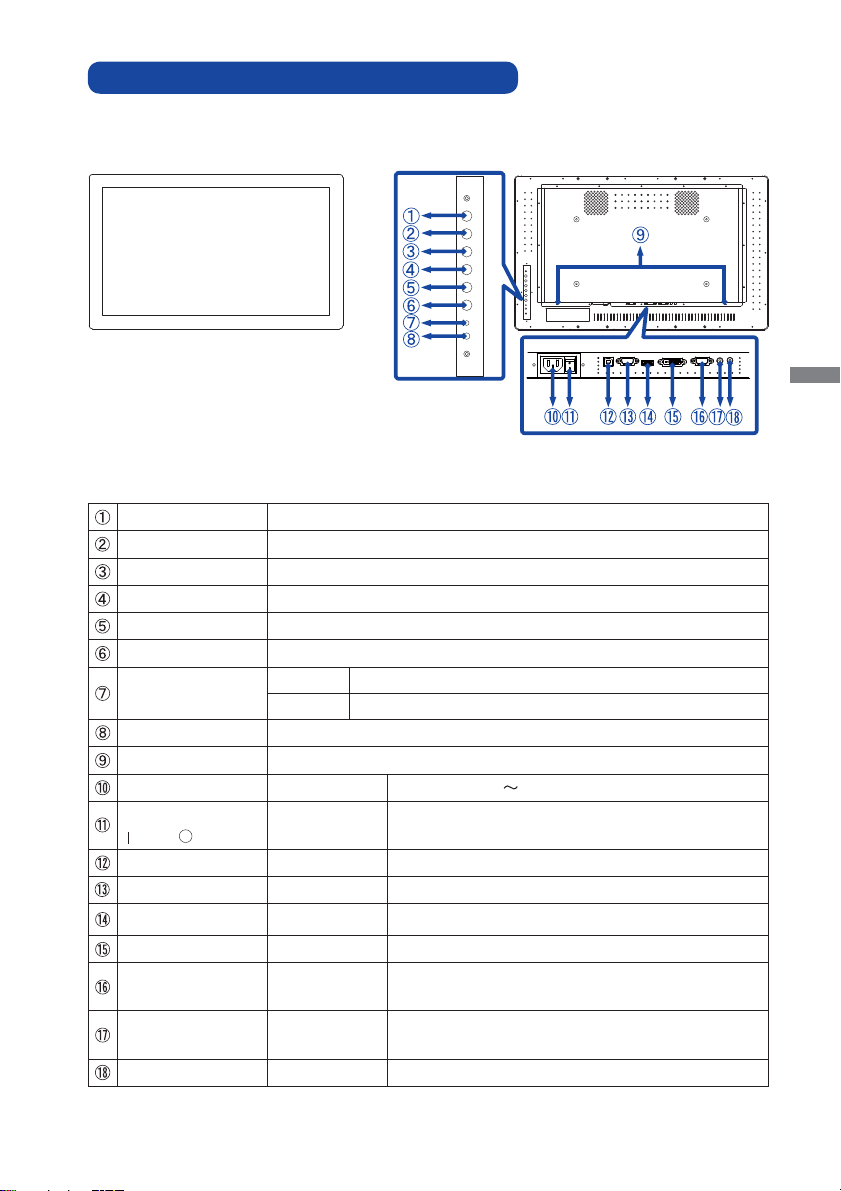
CONTROLS AND CONNECTORS : MONITOR
<Front>
POWER
UP
DOWN
AUTO/EXIT
SOURCE/OK
MENU
LED
IR
POWER
UP
DOWN
AUTO/EXIT
SOURCE/OK
MENU
LED
IR
<Back>
USB COMIN HDMI DVIIN VGAINAUDIO
ACIN
IR
IN
POWER Power Button
UP Up/Volume + Button
DOWN Down/Volume - Button
AUTO / EXIT Auto/Exit Button
SOURCE / OK Input Select/OK Button
MENU Menu Button
LED
Green Normal Operation
Orange Power Management
IR Remote Sensor
SPEAKERS Speakers
AC IN AC-INLET AC Connector( : Alternating current) (AC-IN)
AC SWITCH
(ON) / (OFF)
MAIN
POWER
Main Power Switch
USB USB Touch USB Connector
COM IN D-SUB 9pin
HDMI HDMI
RS232C Connector
HDMI Connector
DVI IN DVI-D 24pin DVI-D 24pin Connector
VGA IN
AUDIO IN
(PC Audio In)
D-SUB mini
15pin
Mini Jack
VGA(D-sub) mini 15pin Connector
Audio Connector
IR Mini Jack IR Extender Connector
ENGLISH
BEFORE YOU OPERATE THE MONITOR 7
Page 11
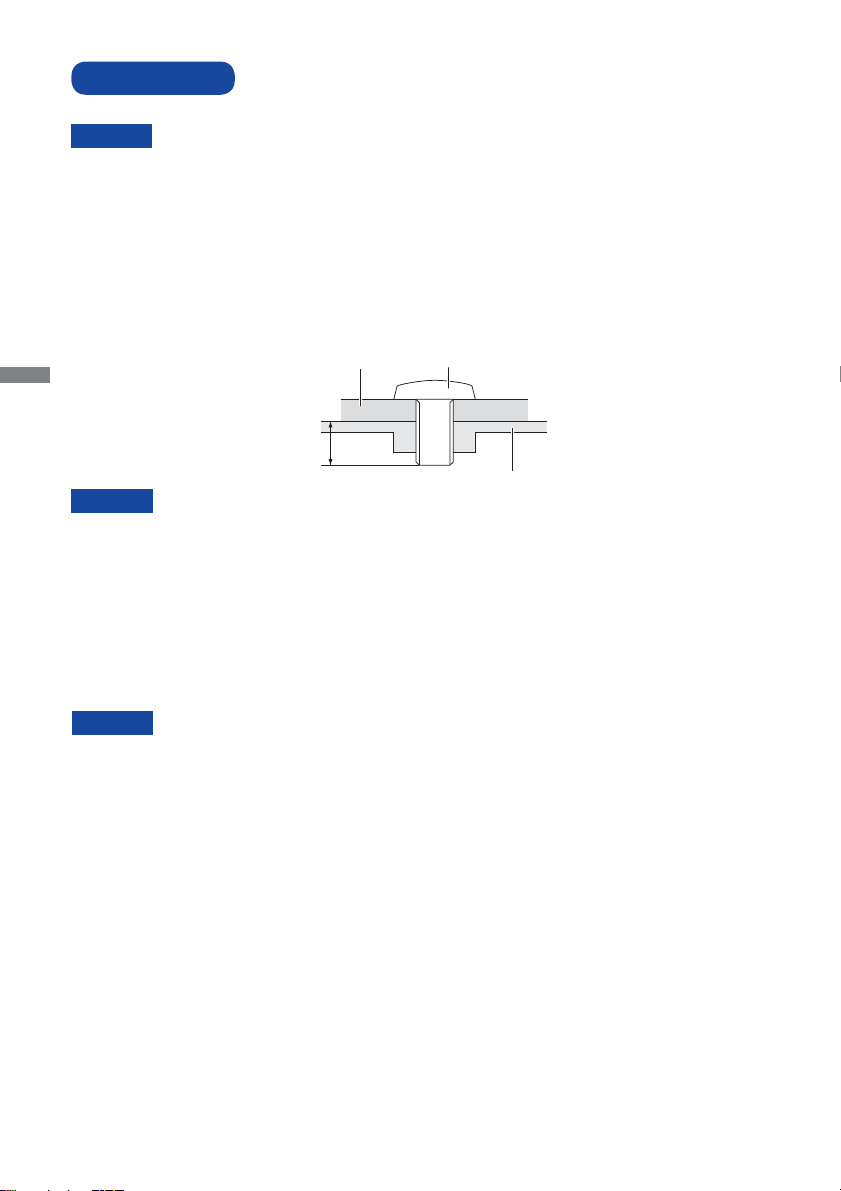
INSTALLATION
CAUTION
Follow the manual instructions for the type of mount you have selected. Refer all servicing to
qualifi ed service personnel.
Moving the monitor requires at least two people.
Before installing, please make sure the wall is strong enough to hold the necessary weight of the
display and the mount.
[WALL MOUNTING]
ENGLISH
CAUTION
When using the wall mounting, consideration of thickness of the mounting stage needs to be taken.
Tighten the M6 Screw with washer which “L” length is 20mm(VESA mounting holes) or 5.5mm(Outer
mounting holes) to fasten the monitor. Using a screw longer than this may cause electric shock or
damage because it may contact with the electrical parts inside the monitor.
Mounting Stage
L
Screw
Chassis
[FAN]
CAUTION
If the screen is used in face-up position, please be sure to turn on the FAN function.
If you do not use the FAN, the internal temperature rises and the product life cycle may get shorter.
If the screen is built into an external cabinet, please be sure to implement a cooling unit inside of the
cabinet.
Dirt and dust may stick to the FAN, reducing the cooling effect which may result in a shorter life
cycle of the product. Please clean regularly.
8 BEFORE YOU OPERATE THE MONITOR
Page 12

[ROTATING THE DISPLAY]
It is designed to be compatible in both landscape and portrait modes, however, it is optimized for
landscape mode.
Available
Landscape
A
A
Portrait
Not Available
A
A
ENGLISH
BEFORE YOU OPERATE THE MONITOR 9
Page 13

CONTROLS AND CONNECTORS : REMOTE CONTROL (For maintenance)
POWER
MEMU
PLAY
EXIT
ENGLISH
MUTE
AUTO
OK
VOL
STOP
SELECT
NOTE
To use the remote control we advise you to position it at the back of the monitor (left side) where the
remote sensor is located. It might not work if you use it standing in front of the monitor.
POWER Turns the monitor ON and OFF.
Opens the monitor’s on-screen menu systems.
MENU
When the menu system is already open, pressing
this button will select the previous submenu.
Navigates through submenus and settings.
: Up Button
: Down Button
: Left Button
: Right Button
OK Confi rms your selection or save changes.
PLAY Not available on this model.
EXIT
Returns to a previous menu or closes the OSD
Menu.
STOP Not available on this model.
MUTE
AUTO
VOL
Turns on or off the mute function when the Menu is
not displayed.
Adjust H. / V. Position, Clock and Phase
automatically.
: Increases the sound volume.
: Decreases the sound volume.
SELECT Selects the source.
10 BEFORE YOU OPERATE THE MONITOR
Page 14

PREPARING THE REMOTE CONTROL
To use the remote control, insert the button battery.
CAUTION
Do not use any other batteries other than those specifi ed in this manual for the Remote Control.
Burst batteries or the electrolyte from these batteries may cause stains, fi re or injury.
Push Lock to right and remove the battery case in the
direction of the arrow.
Put it in face up the + side of the button battery (CR2025).
Button Battery
Replace the battery case in the direction of the arrow.
ENGLISH
NOTE
Replace with new batteries when the Remote Control does not work close to the
monitor. Use the button battery (CR2025).
Other manufacturers remote control will not work with this monitor. Use the provided
Remote Control ONLY.
Used batteries needed to follow the local rules to be discarded. (Suggestion: to dispose
of used batteries please follow correct policy as per your local regulations.)
BEFORE YOU OPERATE THE MONITOR 11
Page 15

BASIC OPERATION
Turning the monitor ON
The monitor is on and the Power Indicator turns Green when you press the Power Button on the
monitor or the Remote Control. The monitor is off and the Power Indicator turns Orange when you
press the Power Button on the monitor or the Remote Control. Press again to turn the monitor on.
NOTE
Even when using the power management mode or turning OFF the Power Switch, the monitor
will consume a small amount of electricity. Disconnect the Power Cable from the power supply
whenever the monitor is not in use or during the night, to avoid unnecessary power consumption.
ENGLISH
Display the adjustment menu page
[Monitor]
POWER
UP
DOWN
AUTO/EXIT
SOURCE/OK
MENU
LED
IR
[Remote Control]
POWER
MUTE
MEMU
AUTO
OK
PLAY
VOL
EXIT
STOP
SELECT
The menu page appears on the screen when you press the MENU Button on the monitor or the
Remote Control.
The menu page disappears when you press the EXIT Button on the Monitor or the Remote
Control.
[Remote Control][Monitor]
POWER
UP
DOWN
AUTO/EXIT
SOURCE/OK
MENU
LED
IR
POWER
MEMU
PLAY
EXIT
OK
STOP
SELECT
MUTE
AUTO
VOL
12 BEFORE YOU OPERATE THE MONITOR
Page 16

Move the cursor vertically
Select adjustment by pressing the UP / DOWN Button on the monitor or the / Button on the
Remote Control while the menu page is displayed on the screen.
[Monitor]
POWER
UP
DOWN
AUTO/EXIT
SOURCE/OK
MENU
LED
IR
Move the cursor horizontally
[Remote Control]
POWER
MUTE
MEMU
AUTO
OK
PLAY
VOL
EXIT
STOP
SELECT
Select menu or setting, or perform the adjustment by pressing the / Button on the Remote
Control while the menu page is displayed on the screen.
[Remote Control]
POWER
MUTE
MEMU
AUTO
OK
PLAY
VOL
EXIT
STOP
SELECT
ENGLISH
BEFORE YOU OPERATE THE MONITOR 13
Page 17

Adjust the volume of sound
Press the UP / DOWN Button on the Monitor or the VOL / Button on the Remote Control to
adjust the volume of sound when the menu page is not displayed on the screen.
[Remote Control][Monitor]
POWER
MUTE
MEMU
AUTO
OK
PLAY
VOL
EXIT
STOP
SELECT
ENGLISH
Switch the input signal
POWER
UP
DOWN
AUTO/EXIT
SOURCE/OK
MENU
LED
IR
This is activated when you successively press the SOURCE Button on the monitor or SELECT
Button on the Remote Control.
[Remote Control][Monitor]
POWER
POWER
UP
DOWN
AUTO/EXIT
SOURCE/OK
MENU
LED
IR
MUTE
MEMU
AUTO
OK
PLAY
VOL
EXIT
STOP
SELECT
14 BEFORE YOU OPERATE THE MONITOR
Page 18

CONNECTING YOUR MONITOR
Ensure that both the computer and the monitor are switched off.
Connect the computer to the monitor with the signal cable.
Connect the computer to the monitor with the USB Cable.
Connect the Power Cable to the monitor fi rst and then to the power supply.
Turn on your monitor (Main Power Switch and Power Switch) and computer.
The signal cables used for connecting the computer and monitor may vary with the
NOTE
type of computer used. An incorrect connection may cause serious damage to both
the monitor and the computer. The cable supplied with the monitor is for a standard
connector. If a special cable is required please contact your local iiyama dealer or
regional iiyama offi ce.
Make sure you tighten the fi nger screws at each end of the Signal Cable.
Don’t connect the RS-232C cable and the USB cable to the computer at the same time.
And cannot use those at the same time.
When USB cable connected than wait for 5 seconds and the touch function is ready to
go. It can be activated by pen, fi nger or any other pointer.
[Example of Connection]
USB COMIN HDMI DVIIN VGAINAUDIO
ACIN
<Back>
IR
IN
POWER
UP
DOWN
AUTO/EXIT
SOURCE/OK
MENU
LED
IR
IR Extender Cable
(Accessory)
ENGLISH
Power Cable
(Accessory)
[ Collect Cables ]
Insert the Clamper into the Hole.
Collect cables at the back.
Secure the cables using a clamper.
Audio Cable (Not Included)
VGA(D-sub) Signal Cable
(Accessory)
DVI-D Cable (Accessory)
RS-232C Cable (Not Included)
USB Cable (Accessory)
HDMI Cable (Not Included)
USB COMIN HDMI DVIIN VGAINAUDIO
ACIN
BEFORE YOU OPERATE THE MONITOR 15
Computer
AV Equipment
IR
IN
IN
Page 19

COMPUTER SETTING
Signal Timing
Change to the desired signal timing listed on page 33: COMPLIANT TIMING.
Windows XP/Vista/7/8/8,1/10 Plug & Play
The iiyama LCD monitor complies with DDC2B of VESA standard. The Plug & Play function runs
on Windows XP/Vista/7/8/8,1/10 by connecting the monitor to DDC2B compliant computer with
the Signal Cable supplied.
For installation on Windows XP: The monitor Information File for iiyama monitors may be
necessary for your computer and obtained via the Internet, using the address:
http://www.iiyama.com
NOTE
ENGLISH
Procedure for turning ON the Power Switch
Turn ON the monitor fi rst, and then the computer.
MULTI-TOUCH
This monitor complies with DDC2B of VESA standard. (Plug&play compliant)
The MULTI-TOUCH function runs on Windows7/8/8,1/10 by connecting the monitor to DDC2B
compliant computer with the USB cable supplied.
MULTI-TOUCH support operation system
Microsoft Windows 7 (64 bit and 32 bit)
Microsoft Windows 8/8,1/10 (64 bit and 32 bit)
Linux (3.0x) & above
Not support Windows 2000 and earlier versions.
Default mouse*
Touch digitizer*
Windows7 gestures*
*1 Default mouse (click, drag, double-click and right-click)
2
*
Touch digitizer (click, drag /selection, double-click, right-click, fl ick and visual feedback)
3
Digitizer with Windows7 multi-touch gestures
*
4
Windows 7 - Starter and Home Basic version
*
5
*
Windows 7 - Home Premium, Professional, Enterprise and Ultimate versions
For additional information on how to download the driver for your touch screen monitor,
please access the internet site noted above.
Windows8/8,1/10 Windows7*5Windows7*4Linux
1
2
3
16 BEFORE YOU OPERATE THE MONITOR
Page 20

OPERATING THE MONITOR
To create the best picture, your iiyama LCD monitor has been preset at the factory with the COMPLIANT
TIMING shown on page 33. You are also able to adjust the picture by following the button operation
shown below. For more detailed adjustments, see page 24 for SCREEN ADJUSTMENTS.
Press the MENU Button to start the On Screen Display feature. There are additional
Menu items which can be switched by using the
Schedule Settings
/ Buttons.
ENGLISH
Select the Menu item of the adjustment you want to make. Press the
Buttons and enter the menu page. Then, use the
/ Buttons to highlight the
or OK
desired adjustment item.
Press the
or OK Buttons again. Use the / Buttons to make the appropriate
adjustment or setting.
Press the EXIT Button to leave the menu, and the settings you just made would be
automatically saved.
For example, to correct for vertical position, select Menu item of "Display Settings". Select "V.
Position" by using the
Use the
overall display should be changing accordingly while you are doing this.
Press the EXIT Button lastly, it ends, all changes are saved in the memory.
NOTE
When button operations are aborted during adjustment, On-Screen Display disappears when the
time set for the OSD Timeout has passed.
The MENU / EXIT Button can be used to return previous menu item.
Any changes are automatically saved in the memory when the On Screen Display
Turning off the power should be avoided while using the Menu.
Adjustments for Image H./V.Position, Clock and Phase are saved for each signal timing. Except
for these adjustments, all other adjustments have only one setting which applies to all signal
timings.
/ Buttons to change the vertical position settings. The vertical position of the
/ Buttons. Press the or OK Buttons.
Schedule Settings
disappears.
OPERATING THE MONITOR 17
Page 21

LOCK MODE:
* Available for Back Controller only.
Pressing and holding the MENU button and the Power Switch for about 3 seconds when the
Menu is not displayed.
* The OSD menu is not displayed when the OSD is locked. Pressing and holding the MENU
button and the Power Switch for about 3 seconds when the Menu is not displayed.
The following OSD menu is displayed.
Adjustment Item Problem / Option
OSD
Power Key
Remoto Control
ENGLISH
On
Off
On
Off
On
Off
The OSD menu is Locked.
The OSD menu is Unlocked.
The POWER SWITCH is Locked.
The POWER SWITCH is Unlocked.
The Remote Control is Locked.
The Remote Control is Unlocked.
PALM REJECTION FUNCTION:
Palm rejection is a way to disregard signal from fi nger while using the pen mode.
When you touch the screen with a pen, palm rejection is activated and the screen does not
recognize touch made with the fi nger.
If the screen is not touched with a pen for 1 second, it will automatically return to the fi nger mode.
NOTE
The screen works only with conductive pens with Φ4-5mm diameter.
The touch panel does not recognize pens with smaller or large diameter.
Touch made by a pen is not recognized within 15mm distance from edge of the active display
area.
18 OPERATING THE MONITOR
Page 22

ADJUSTMENT MENU CONTENTS
Brightness/Contrast
Schedule Settings
Adjustment Item Problem / Option Button to Press
Brightness *
Contrast
*
Adjust the Brightness when you are using the monitor in a dark room and feel the screen is too
Too dark
Too bright
Too dull
Too intense
bright.
Color Settings
Schedule Settings
Adjustment Item Problem / Option Button to Press
More bluish white10000k
Bluish white9300k
Color Temp.
6500k
USER
Reddish white
RED
GREEN
BLUE
Too weak
Too strong
ENGLISH
OPERATING THE MONITOR 19
Page 23

Display Settings
Adjustment Item Problem / Option Button to Press
Aspect Ratio
ENGLISH
Gamma
Sharpness
Schedule Settings
Off
16:10
5:4
Aspect Ratio is turned off.
Displays all picture in 16:10 aspect ratio.
Displays all picture in 5:4 aspect ratio.
4:3 Displays all picture in 4:3 aspect ratio.
You can set the Gamma.
Native / 2.2 / 1.8
You can change the picture quality from 0 to 100
(soft to sharp).
Press the
numerical order. Press the
Button to change the picture quality in
Button to change the
picture quality in reverse numerical order.
H. Position *
V. Position *
Clock *
Phase *
Auto Adjust *
1
*
Only Analog input.
2
*
For best results, use the Auto Adjust in conjunction with the adjustment pattern. See page 24 for
SCREEN ADJUSTMENTS.
3
See page 24 for SCREEN ADJUSTMENTS.
*
20 OPERATING THE MONITOR
1
1
1,3
1,3
1,2
Too left
Too right
Too low
Too high
Too narrow
Too wide
To correct fl ickering text or lines
Adjust H./V. Position, Clock and Phase automatically.
Page 24

Other Settings
Schedule Settings
Adjustment Item Problem / Option Button to Press
Language
OSD time out
English
Français French
Español Spanish
Deutsch
You can set the OSD display duration time
between 5 and 30 seconds.
English
German
Nederlands Dutch
Poliski Polish
Pусский Russian
Italiano Italian
ENGLISH
Volume
Mute
1
Fan *
Anti Image Retention
Opening Logo
Factory Reset *
*1 If the screen is used in face-up position, please be sure to turn on the FAN function.
2
*
When the Factory Reset is being performed, the Schedule Settings will also be reset.
2
Too soft
Too loud
On
Off
On
Off
On
Off
On
Off
Turn off the sound temporarily.
Return the sound volume to the previous level.
Fan is turned on.
Fan is turned off.
Automatically displays moving patterns (shifting by
2 pixels) to prevent image retention on the screen.
Anti Image Retention is turned off.
iiyama Logo displayed when the monitor is turned on.
iiyama Logo does not display when the monitor is
turned on.
Factory-preset data is restored.
OPERATING THE MONITOR 21
Page 25

Schedule Settings
2016 - 03 - 11 15 : 00
Everyday
VGA
Schedule Settings
Date and Time
Timer day set
On timer input select
Reset
Adjustment Item Problem / Option Button to Press
Date and Time
Adjust the current date and time for the internal clock.
Date / Time
Sets a recurring schedule.
ENGLISH
Timer day set *
Everyday / Sun / Mon / Tue / Wed / Thu / Fri / Sat
Activation
On Time
Off Time
On
Off
Set the time for the display to turn on and turn off.
Schedule is turned on.
Schedule is turned off.
Select default input source to use when the display is automatically
On timer input select
turned on next time.
VGA / DVI / HDMI
Reset
On
Off
Schedule Settings will be restored to factory-preset data.
Return to Menu.
* To activate the option, mark it in the setup menu. To deactivate it, remove the marking.
22 OPERATING THE MONITOR
Page 26

Input Source
Schedule Settings
Adjustment Item Problem / Option Button to Press
Select the signal input automatically. AUTO
Input Source
VGA
DVI
HDMI
When only one of the three signal inputs is connected to the signal source, the one
NOTE
Select the analog input.
Select the digital(DVI) input.
Select the digital(HDMI) input.
connected is automatically selected. Input Source function is not available if there is no
signal input from the selected connector or during the power management mode.
ENGLISH
Information
Resolution : 1920 x 1080
H-frequency : 74.0KHz
V-frequency : 59.9Hz
Schedule Settings
Displays information regarding the current input signal coming from the graphic card in
your computer.
NOTE
See your graphic card user guide for more information about changing the
resolution and refresh.
Input Signal : HDMI
OPERATING THE MONITOR 23
Page 27

SCREEN ADJUSTMENTS
Adjust the image by following the procedure below to get the desired picture when selecting Analog input.
The screen adjustments described in this manual are designed to set image position and minimize
fl icker or blur for the particular computer in use.
The monitor is designed to provide the best performance at resolution of 1920 × 1080, but can not
provide the best at resolutions of less than 1920 × 1080 because the picture is automatically stretched
to fi t the full screen. It is recommended to operate at resolution of 1920 × 1080 in normal use.
Displayed text or lines will be blurred or irregular in thickness when the picture is stretched due to
the screen enlargement process.
It is preferable to adjust the image position and frequency with the monitor controls, rather than
the computer software or utilities.
Perform adjustments after a warm-up period of at least thirty minutes.
ENGLISH
Additional adjustments may be required after the Auto Adjust depending on the resolution or signal timing.
The Auto Adjust may not work correctly when displaying the picture other than the screen
adjustment pattern. In this case, manual adjustments are required.
There are two ways to adjust the screen. One way is automatic adjustment for Position, Clock and
Phase. The other way is performing each adjustment manually.
Perform the Auto Adjust first when the monitor is connected to a new computer, or resolution is
changed. If the screen has a fl icker or blur, or the picture does not fi t in the display area after performing
the Auto Adjust, manual adjustments are required. Both adjustments should be made by using the
screen adjustment pattern (Test.bmp) obtained via the IIYAMA web site (http://www.iiyama.com).
Adjust the image by following the procedure below to get the desired picture.
This manual explains adjustment under Windows
Display the picture at the optimum resolution.
Enter the Test.bmp (screen adjustment pattern) to wallpaper.
Consult the appropriate documentation for doing this.
NOTE
Test.bmp is made at resolution of 1280 × 1024. Set the display position to center in
the wallpaper setting dialogue box. If you use Microsoft
setting of “Stretch desktop wallpaper to fi t the screen”.
[Adjustment pattern]
®
OS.
®
PLUS! 95/98 cancel the
Zebra pattern
24 OPERATING THE MONITOR
Color bar
Picture frame
Page 28

Adjust the Auto Adjustment.
Adjust the image manually by following procedure below when the screen has a fl icker or
blur, or the picture does not fi t in the display area after performing the Auto Adjust.
Adjust the V-Position so that the top and bottom of the picture frame will fi t to the display
area.
1) Adjust the H-Position so that the left side of the picture frame will move to the left edge
of the display area.
2) Stretch the right side of the picture frame to the right edge of the display area by
adjusting the Clock.
ENGLISH
NOTE
When the left side of the picture frame moves apart from the left edge of the display
area during the Clock adjustment, adjust steps 1) and 2).
Another way to make the Clock adjustment is to correct the vertical wavy lines in the
zebra pattern.
The picture may fl icker during the Clock, H/V-Position adjustment.
In case the picture frame is bigger or smaller than the data display area after the
Clock adjustment, repeat steps from
.
OPERATING THE MONITOR 25
Page 29

Adjust the Phase to correct horizontal wavy noise, fl icker or blur in the zebra pattern.
In case the strong fl icker or blurs remain on a part of the screen, repeat steps and
NOTE
because the Clock may not be adjusted correctly. If the fl icker or blurs still remain, set
ENGLISH
the refresh rate of computer to low (60Hz) and repeat steps from
Adjust the H-Position after the Phase adjustment if the horizontal position moves
again.
during the adjustment.
Adjust the Brightness and Color to get the desired picture after you complete the Clock
and Phase adjustments.
Put back your favorite wallpaper.
26 OPERATING THE MONITOR
Page 30

POWER MANAGEMENT FEATURE
The power management feature of this product complies with power saving requirement of VESA
DPMS. When activated, it automatically reduces unnecessary power consumption of the monitor
when your computer is not in use.
To use the feature, the monitor needs to be connected to a VESA DPMS compliant computer.
There is a power management step the monitor takes as described below. The power management
function, including any timer settings is confi gured by the operating system. Check your operating
system manual for information on how this can be confi gured.
Power Management Mode
When the H-sync signal / V-sync signal / H and V sync signals from the computer are off, the
monitor enters into Power Management Mode which reduces the power consumption to less
than 0.5W. The screen becomes dark. From Power Management Mode, the image reappears in
several seconds when either the keyboard or the mouse are touched again.
Power Indicator
NORMAL MODE
Green
ENGLISH
NOTE
POWER MANAGEMENT MODE
Even when using the power management mode, the monitor consumes electricity. Turn
Orange
POWER
CONSUMPTION
0 0.5 W 100%
off the Power Switch whenever the monitor is not in use, during the night and weekends,
to avoid unnecessary power consumption.
It is possible that the video signal from the computer may be on while the H or V sync
signal is missing. In this instance, the POWER MANAGEMENT feature may not work
properly.
OPERATING THE MONITOR 27
Page 31

TROUBLE SHOOTING
If the monitor fails to operate correctly, please follow the steps below for a possible solution.
1. Perform the adjustments described in OPERATING THE MONITOR, depending on the problem
you have. If the monitor does not get a picture, skip to 2.
2. Consult the following items if you cannot fi nd an appropriate adjustment item in OPERATING THE
MONITOR or if the problem persists.
If you are experiencing a problem which is not described below or you cannot correct the problem,
3.
discontinue using the monitor and contact your dealer or iiyama service center for further assistance.
Problem Check
The Power Cable is fi rmly seated in the socket.
The picture does
not appear.
ENGLISH
The Power Switch is turned ON.
The AC socket is live. Please check with another piece of equipment.
If the blank screen saver is in active mode, touch the keyboard or the mouse.
Increase the Contrast and/or Brightness.
The computer is ON.
The Signal Cable is properly connected.
The signal timing of the computer is within the specifi cation of the monitor.
If the monitor is in power management mode, touch the keyboard or the mouse.
The screen is not
synchronized.
The screen
position is not in
the center.
The screen is too
bright or too dark.
The screen is
shaking.
No sound.
The sound is too
loud or too quiet.
A strange noise is
heard.
The touch
screen shows no
response.
The touch position
does not deviate.
28 TROUBLE SHOOTING
The Signal Cable is properly connected.
The signal timing of the computer is within the specifi cation of the monitor.
The video output level of the computer is within the specifi cation of the monitor.
The signal timing of the computer is within the specifi cation of the monitor.
The video output level of the computer is within the specifi cation of the
monitor.
The power voltage is within the specifi cation of the monitor.
The signal timing of the computer is within the specifi cation of the monitor.
The audio equipment (computer etc.) is ON.
The Audio Cable is properly connected.
The Volume is turned up.
The Mute is OFF.
The audio output level of the audio equipment is within the specifi cation of
the monitor.
The audio output level of the audio equipment is within the specifi cation of
the monitor.
The Audio Cable is properly connected.
The RS-232C or USB Cable is fi rmly seated in the socket.
Touch screen driver software is installed.
The calibration function set up correctly.
Page 32

RECYCLING INFORMATION
For better environment protection please don't dispose your monitor.
Please visit our web site: www.iiyama.com/recycle for monitor recycling.
ENGLISH
Recycling information 29
Page 33

APPENDIX
Design and specifi cations are subject to change without prior notice.
SPECIFICATIONS : ProLite TF3237MSC
Touch
Screen
Technology
Light transmission
Communication system
Size Category
LCD
Panel technology
Panel
Pixel pitch
ENGLISH
Brightness
Contrast ratio
Viewable angle
Response time
Display Colors
Sync Frequency
Maximum Resolution
Input Connector
Input Audio Connector
Serial Port RS-232C
Plug & Play VESA DDC2B
Input Sync Signal
Input Video Signal
Input Audio Signal
Speakers
IR Connector
Maximum Screen Size
Power Source 100-240VAC, 50/60Hz, 0.6A
Power Consumption*
1
Dimensions / Net Weight
Environmental
Considerations
Approvals
Projected Capacitive 12points
84%
USB serial transfer
32"
MVA
Diagonal: 31.5" (80cm)Size
0.364mm H × 0.364mm V
2
500cd/m
420cd/m
(Typical: without Touch panel),
2
(Typical: with Touch panel)
3000 : 1 (Typical)
Horizontal : 178 degrees, Vertical: 178 degrees (Typical)
8ms (Gray to Gray)
Approx.16.7M
Analog: Horizontal: 31.47-67.50kHz, Vertical: 47-63Hz
Digital: Horizontal: 15.62-67.50kHz, Vertical: 24-60Hz
1920 × 1080, 2.1 MegaPixels
VGA(D-sub) mini 15 pin, DVI-D 24 pin, HDMI
ø 3,5mm mini jack (Stereo)
TM
Separate sync: TTL, Positive or Negative
Analog: 0.7Vp-p (Standard), 75
Digital: DVI (Digital Visual Interface Standard Rev.1.0) compliance
Digital: HDMI
1.0Vrms maximum
7W×2 (Stereo speakers)
IR Extender
698.4mm W × 392.8mm H / 27.5" W × 15.5"
48W typical, Power management mode: 0.5W maximum
Energy Effi ciency Class: B
781.5 × 476.0 × 69.0mm / 30.8 × 18.7 × 2.7" (W×H×D)
17.3kg / 38.1lbs
Operating: Temperature
Humidity
Storage: Temperature
Humidity
CE, TÜV-Bauart, CU, IPX1*
Positive
0 to 40°C / 32 to 104°F
85% (No condensation)
-20 to 60°C / 4 to 140°F
85% (No condensation)
2
NOTE
*1 USB peripherals / Audio equipment are not connected.
2
*
30 APPENDIX
IPX1 Standard Compliant : Only front face
Page 34

SPECIFICATIONS : ProLite TF4237MSC
Touch
Screen
Technology
Light transmission
Communication system
Size Category
LCD
Panel technology
Panel
Pixel pitch
Brightness
Contrast ratio
Viewable angle
Response time
Display Colors
Sync Frequency
Maximum Resolution
Input Connector
Input Audio Connector
Serial Port RS-232C
Plug & Play VESA DDC2B
Input Sync Signal
Input Video Signal
Input Audio Signal
Speakers
IR Connector
Maximum Screen Size
Power Source 100-240VAC, 50/60Hz, 0.8A
Power Consumption*
1
Dimensions / Net Weight
Environmental
Considerations
Approvals
Projected Capacitive 12points
84%
USB serial transfer
42"
IPS
Diagonal: 42" (106.5cm)Size
0.4833mm H × 0.4833mm V
400cd/m
340cd/m
2
(Typical: without Touch panel),
2
(Typical: with Touch panel)
1000 : 1 (Typical)
Horizontal : 178 degrees, Vertical: 178 degrees (Typical)
6ms (Typical)
Approx.16.7M
Analog: Horizontal: 31.47-67.50kHz, Vertical: 47-63Hz
Digital: Horizontal: 15.62-67.50kHz, Vertical: 24-60Hz
1920 × 1080, 2.1 MegaPixels
VGA(D-sub) mini 15 pin, DVI-D 24 pin, HDMI
ø 3,5mm mini jack (Stereo)
TM
Separate sync: TTL, Positive or Negative
Analog: 0.7Vp-p (Standard), 75
Digital: DVI (Digital Visual Interface Standard Rev.1.0) compliance
Digital: HDMI
1.0Vrms maximum
7W×2 (Stereo speakers)
IR Extender
927.9mm W × 522.0mm H / 36.5" W × 20.6" H
66W typical, Power management mode: 0.5W maximum
Energy Effi ciency Class: B
975.5 × 575.0 × 88.0mm / 38.4 × 22.6 × 3.5" (W×H×D)
24.0kg / 59.9lbs
Operating: Temperature
Humidity
Storage: Temperature
Humidity
CE, TÜV-Bauart, CU, IPX1*
Positive
0 to 40°C / 32 to 104°F
85% (No condensation)
-20 to 60°C / 4 to 140°F
85% (No condensation)
2
ENGLISH
NOTE
*1 USB peripherals / Audio equipment are not connected.
2
IPX1 Standard Compliant : Only front face
*
APPENDIX 31
Page 35

DIMENSIONS : ProLite TF3237MSC
620.0mm/24.4”
20.0mm/0.8”
781.5mm/30.8”
700.5mm/27.6”
35.5mm/1.4”
69.0mm/2.7”
4xM6 SCREW HOLE
(VESA MOUNT)
138.0mm/5.4”
238.0mm/9.4”
200.0mm/7.9”
ENGLISH
138.0mm/5.4”
190.75mm/7.55”
20.0mm/0.8”
400.0mm/15.7”
DIMENSIONS : ProLite TF4237MSC
591.5mm/23.3”
33.5mm/1.3”
187.5mm/7.35”
285.0mm/11.2”
200.0mm/7.9”
975.5mm/38.4”
928.0mm/36.5”
190.75mm/7.55”
395.0mm/15.6”
476.0mm/18.7”
8xM6 SCREW HOLE
(Outer)
88.0mm/3.5”
63.0mm/2.5”
522.0mm/20.6”
575.0mm/22.6”
355.0mm/14.0”
426.5mm/16.8”
400.0mm/15.7”
103.5mm/4.1”
4xM6 SCREW HOLE
(VESA MOUNT)
97.5mm/3.8”
200.0mm/7.9”
400.0mm/15.7”
200.0mm/7.9”
187.5mm/7.35”
33.5mm/1.3”
32 APPENDIX
287.75mm/11.35”
400.0mm/15.7”
287.75mm/11.35”
8xM6 SCREW HOLE
(Outer)
Page 36

COMPLIANT TIMING
VESA
SD
HD
Video Mode
VGA
Horizontal
Frequency
640 × 480 31.469kHz 59.940Hz 25.175MHz
720 × 400 31.467kHz 70.080Hz 28.320MHz
Vertical
Frequency
Dot Clock
SVGA 800 × 600 37.879kHz 60.317Hz 40.000MHz
1024 × 768 48.363kHz 60.004Hz 65.000MHz
XGA
1280 × 720 44.720kHz 60.000Hz 74.500MHz
1280 × 768 47.776kHz 59.870Hz 79.500MHz
SXGA
1280 × 1024 63.981kHz 60.020Hz 108.000MHz
1366 × 768 47.712kHz 59.790Hz 85.500MHz
WSXGA+ 1680 × 1050 65.290kHz 59.954Hz 146.250MHz
Full HD 1920 × 1080 67.500kHz 60.000Hz 148.500MHz
480i 60Hz 15.735kHz 59.940Hz 13.500MHz
576i 50Hz 15.625kHz 50.000Hz 13.500MHz
480p 60Hz 31.469kHz 59.940Hz 27.000MHz
576p 50Hz 31.250kHz 50.000Hz 27.000MHz
720p 50Hz 37.500kHz 50.000Hz 74.250MHz
720p 60Hz 45.000kHz 60.000Hz 74.250MHz
1080i 50Hz 28.125kHz 50.000Hz 74.250MHz
1080i 60Hz 33.750kHz 60.000Hz 74.250MHz
1080p 24Hz 27.000kHz 24.000Hz 74.250MHz
1080p 30Hz 33.750kHz 30.000Hz 74.250MHz
1080p 50Hz 56.250kHz 50.000Hz 148.500MHz
1080p 60Hz 67.500kHz 60.000Hz 148.500MHz
ENGLISH
2
*
2
*
1
*
1
*
1
*
1
*
1
*
1
*
1
*
1
*
1
*
1
*
NOTE
*1 DVI/HDMI input only.
2
HDMI input only.
*
APPENDIX 33
M139B23
