Page 1

Maintenance Manual
Multimedia Projector
LPX100
December 2000
IIYAMA CORPORATION
Page 2

(1) No part of this manual may be reproduced, stored in a retrieval system, or
transmitted, in any form or by any means, mechanical, electronic,
photocopying, recording, or otherwise, without prior written permission of
IIYAMA Co., Ltd.
(2) The contents of this manual are subject to change without prior notice.
(3) Every effort has been made to ensure that the information in this manual
accurate. However, should obscure points or mistakes be found or
relevant information be not provided, please contact us.
(4) We will change your manual for new one in the case of paging disorder
and/or pages missing.
Windows is a trademark of Microsoft Corporation.
Macintosh is a trademark of Apple Computer, Inc.
PC-98 is a trademark of NEC Corporation.
Repair Work Safety and Safety Checks
When performing any servicing, basic safety precautions should always
be followed, including the following:
(1) Be careful of high temperature sections.
Do not touch the lamp immediately after it has been used. It will be extremely hot.
Page 3

(2) Observe cautions.
Some parts require careful handling at the time of servicing.
Cautions about these parts are indicated in the labels or by marking on the cabinet, chassis,
or parts. Be sure to observe these cautions and cautions in the Instruction Manual.
(3) Be careful of electrical shock.
When the power is turned on and maintenance service is performed with the cover
removed, be sure to wear a pair of gloves. Be sure to disconnect the plug when replacing
parts.
(4) Use specified parts only.
Parts used in this product are selected from safety point of view, such as of inflammable or
voltage resistant characteristics. Therefore, use only specified parts for replacement.
(5) Put parts and wirings back after servicing.
Some parts make use of insulation materials such as tubing and tape for the sake of safety.
Some other parts are mounted in a floated state from the PCB.
In addition, internal wiring is laid properly by clamp or the like to avoid contact with
heating parts and high-voltage parts.
Be sure to put them back as before.
(6) Perform safety check after servicing.
Check that screws, parts, and wiring removed for servicing are put back in position.
Check that other components have not been damaged during servicing.
Check insulation between an external metallic sections and the blade of the plug before the
power is turned on.
-ii-
Page 4

How to perform insulation check
Unplug the equipment from the outlet and disconnect all the wires and cables connected to
the equipment. Then, check that the insulation resistance between each plug and the
externally exposed metallic sections (Note) of respective terminals is 10 MΩ or larger, using
a 500V insulation resistance meter.
Note) Externally exposed metallic sections: VIDEO input terminal, S-VIDEO input
terminal, PC input terminal, test terminal
-iii-
Page 5

Table of Contents
1. Overview...............................................................................................................1
1.1 Functional Structure of LPX100......................................................................................1
2. Servicing............................................................................................................... 2
2.1 Outline of Servicing.........................................................................................................2
2.2 Outline of Operation........................................................................................................3
3. Function Descriptions of Replacement Parts........................................................ 4
3.1 Replacement Parts............................................................................................................4
3.1.1 First Category Replacement Parts..............................................................................4
3.1.2 Second Category Replacement Parts..........................................................................8
3.1.3 User-replaceable Parts................................................................................................8
3.2 List of Replacement Parts................................................................................................9
3.2.1 First Category Replacement Parts..............................................................................9
3.2.2 Second Category Replacement Parts........................................................................10
3.2.3 User-replaceable Parts..............................................................................................10
4. Diagnosis............................................................................................................ 11
5. Troubleshooting .................................................................................................. 13
5.1 Troubles when AC Power Cord is connected (Standby Mode).....................................13
5.2 Troubles when the Power is turned on...........................................................................14
5.3 Adjustment after Parts Replacement..............................................................................18
5.3.1 First Category Replacement Parts............................................................................18
5.3.2 Second Category Replacement Parts........................................................................19
5.3.3 User-replaceable Parts..............................................................................................19
6. Repair................................................................................................................. 20
6.1 Test Equipment and Materials .......................................................................................20
6.2 Parts / Units Replacement..............................................................................................20
6.2.1 Work prior to Repair.................................................................................................20
6.2.2 Instrument Disassembly Procedure..........................................................................20
6.2.3 Replacement Procedure............................................................................................20
6.2.4 Outline of Test Mode Menu .....................................................................................21
6.3 Adjustment Procedure....................................................................................................25
6.4 Checks and Adjustments................................................................................................27
6.4.1 Input Power Terminal Continuity Check..................................................................27
6.4.2 Equipment Connections ...........................................................................................27
6.4.3 Environment.............................................................................................................28
6.4.4 Verification of Basic Operation................................................................................28
6.4.5 ASO Adjustment Value Input...................................................................................29
6.4.6 COM Adjustment.....................................................................................................29
6.4.7 REVCOM Adjustment.............................................................................................30
6.4.8 CLDLY Adjustment .................................................................................................31
6.4.9 REVCLDLY Adjustment .........................................................................................32
6.4.10 CK-PHASE Adjustment.........................................................................................33
6.4.11 NRS Adjustment.....................................................................................................33
6.4.12 VIDR Adjustment (White Balance Adjustment)....................................................34
6.4.13 GHOST Adjustment...............................................................................................35
6.4.14 REVGHOST Adjustment.......................................................................................35
6.4.15 Adjustment Value Storage......................................................................................36
-iv-
Page 6
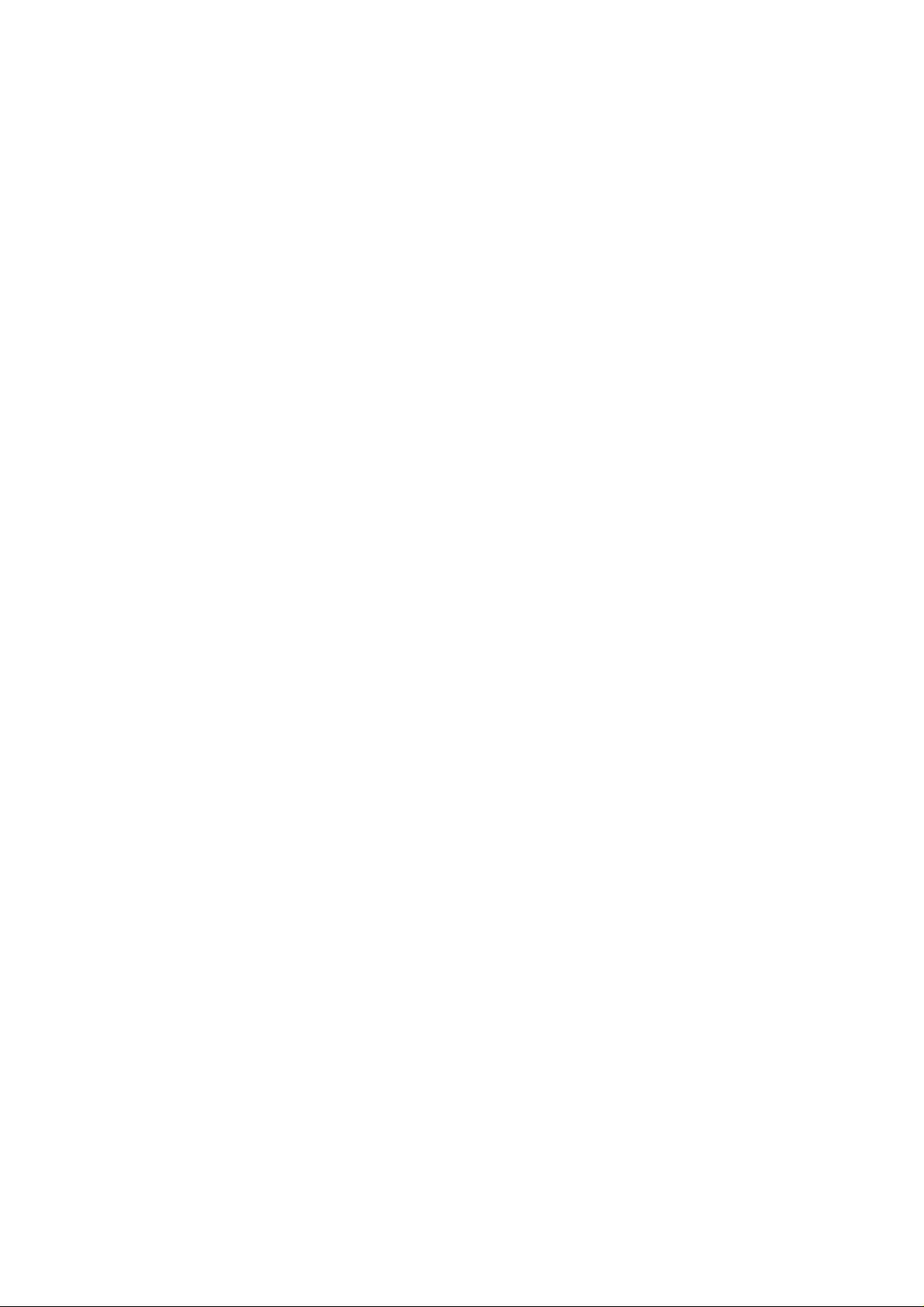
6.4.16 Interlock Switch Operation Check.........................................................................36
7. Verification Test...................................................................................................37
7.1 Test Equipment and Materials .......................................................................................37
7.2 Test Equipment Connection...........................................................................................38
7.3 Environment...................................................................................................................39
7.4 Outline of Verification Test............................................................................................39
7.5 Inspection / Verification Procedures..............................................................................41
7.5.1 Temperature Alarm Test...........................................................................................41
7.5.2 Safety Test, Dielectric Strength Test........................................................................41
7.5.3 Insulation Resistance Test........................................................................................42
7.5.4 Leak Current Test.....................................................................................................42
7.5.5 Power Consumption Test..........................................................................................42
7.5.6 Ground Continuity Test............................................................................................43
7.5.7 Foreign Material Verification...................................................................................43
7.5.8 Test Equipment Connection .....................................................................................43
7.5.9 FAN Alarm Function................................................................................................43
7.5.10 FAN Alarm Release Function and Lamp ON Operation.......................................44
7.5.11 Drop Impact Test....................................................................................................44
7.5.12 Tilt Foot Function...................................................................................................44
7.5.13 Focus Ring Function ..............................................................................................45
7.5.14 Zoom Ring Function ..............................................................................................45
7.5.15 Panel Key Function................................................................................................45
7.5.16 Remote Control Operation .....................................................................................46
7.5.17 Serial I/F Function..................................................................................................46
7.5.18 Optical Performance Verification, Image Quality..................................................47
7.5.19 Dust ........................................................................................................................47
7.5.20 Chromaticity and Color Shading............................................................................52
7.5.21 Pixel Focusing........................................................................................................52
7.5.22 Convergence...........................................................................................................53
7.5.23 Stray Light..............................................................................................................53
7.5.24 Illuminance, Contrast, Perimeter Illuminance Raito Measurement.......................54
7.5.25 Light Leak ..............................................................................................................55
7.5.26 PC Image Verification, Flicker Verification...........................................................55
7.5.27 Tone Reproduction, White Balance........................................................................55
7.5.28 Jitter, Picture Position.............................................................................................55
7.5.29 Color Reproduction................................................................................................56
7.5.30 U-XGA...................................................................................................................56
7.5.31 31kHz, Synchronous Polarity Discrimination........................................................56
7.5.32 Keystone.................................................................................................................57
7.5.33 AUTO SYNC.........................................................................................................57
7.5.34 Economy Mode ......................................................................................................58
7.5.35 Language................................................................................................................58
7.5.36 Projection Mode.....................................................................................................59
7.5.37 Video Image Verification (NTSC), Jitter, B&W Play Back...................................59
7.5.38 Skin Tone Reproduction, H POSITION.................................................................60
7.5.39 Sound Volume ........................................................................................................60
7.5.40 S-Video Input Verification......................................................................................60
7.5.41 PAL Verification.....................................................................................................61
7.5.42 SECAM Verification ..............................................................................................61
7.5.43 PAL N Verification.................................................................................................62
7.5.44 NO SYNC Verification...........................................................................................62
-v-
Page 7

7.5.45 PC OUT Verification..............................................................................................62
7.5.46 Audio Output Terminal Verification.......................................................................63
7.5.47 Built-in Speaker, VIDEO Sound Verification........................................................63
7.5.48 PC Audio Verification............................................................................................63
7.5.49 Plug&Play Verification...........................................................................................64
7.5.50 Preshipment Settings..............................................................................................64
7.5.51 Accessories.............................................................................................................65
7.5.52 External Appearance Verification ..........................................................................65
8. Packaging and Transportation............................................................................66
Appendix 1Disassembling/Assembling Procedures..............................................67
1. Lamp Cover Assembly ....................................................................................................68
2. Front panel Assembly......................................................................................................69
3. Top cover Assembly ........................................................................................................70
4. ASO-02 PKG...................................................................................................................71
5. Intake Fan (BM5125).......................................................................................................72
6. Lamp Bay Fan (BM5125)................................................................................................74
7. Optical Engine Assembly ................................................................................................78
8. ASM-02 PKG ..................................................................................................................79
9. Fan (109P0412H602).......................................................................................................80
10. Lamp Power Supply (PHG151G10)..............................................................................81
11. Main Power Supply (MPF1615)....................................................................................85
12. ASC-02PKG ..................................................................................................................90
13. Sirocco Fan....................................................................................................................91
14. Tilt Foot Assembly.........................................................................................................92
Appendix 2Adjustment Value Form....................................................................... 93
-vi-
Page 8

1. Overview
RGB
1.1 Functional Structure of LPX100
Operation
Input operation
by switches
or remote-control keys
PC
VIDEO
Processing
Image Processing
Audio Processing
PC Image/Audio Signals
Video Image/Audio Signals
NTSC, PAL, SECAM
Composite or Y/C separated
Projection
Projection
Processing
Screen
-1-
Page 9

2. Servicing
2.1 Outline of Servicing
The servicing work is basically performed through the following steps.
Start of Servicing
Diagnosis
Identify problems.
Troubleshooting
Look into causes of problems.
Chapter 4
Chapter 5
Chapter 6
Repair and Adjustment Test
Replace a component which includes a faulty
part and perform required adjustments and
verifications.
The repair should be done basically by replacing a component which includes a faulty part.
For replacement parts, refer to “3.2 List of Replacement Parts”.
Verify that functions and performance meet
Verification Test
the specifications.
Chapter 7
Completion of Servicing
-2-
Page 10

2.2 Outline of Operation
1. Connect the power cord to the LPX100 projector.
The POWER LED lights up in order of red, green, and red. (Standby mode)
2. Press the <ON/STANDBY> key.
The lamp is turned on and the POWER LED lights up green.
The Lamp LED lights up green.
When the PC input or the VIDEO input is selected and the input signal from the PC or
the video is not received, the whole screen turns blue and the message “XX signal is
not input.” is displayed.
3. Select the input.
Select PC or VIDEO to display the image.
4. Make adjustments.
For user adjustments, press the <MENU/ENTER> key to display the Menu, and then
select the desired adjustment item by the or key and press the
<MENU/ENTER> key to confirm the entry. To select an item, use the or key.
To make adjustments, use the or key.
For service personnel adjustments, use (1) the <ON/STANDBY> + <ENTER> key
combination, (2) the <KEYSTONE > + <AUTO SYNC> key combination, and (3)
the <SOURCE> + <KEYSTONE > key combination continuously to enter the Test
mode. The procedural steps are the same as for user adjustments.
5. Turn off the lamp.
On the completion of the adjustment, press the <ON/STANDBY> key to turn off the
lamp.
-3-
Page 11

3. Function Descriptions of Replacement Parts
3.1 Replacement Parts
For the numbers in the parentheses at the left of part names, refer to the description given in
the same Item No. in “3.2 List of Replacement Parts”.
3.1.1 First Category Replacement Parts
(101) ASC-02PKG
The ASC-02PKG has Video input/output
terminals, Audio input/output terminals, and RS232C input terminals and outputs a video input
signal to the ASM-02PKG. This board generates
voltages used by the ASM-02PKG.
(102) ASM-02PKG
The ASM-02PKG has a main CPU on it and
controls the whole unit. This board processes all
the video signals and outputs them to ASO02PKG.
(103) ASO-02PKG
The ASO-02PKG is an interface between
components in the unit. This board processes all
the video signals and outputs them to the Optical
Engine. This board has a sub-CPU on it and
controls the unit during the Standby mode.
-4-
Page 12

(104) Main Power Supply (MPF1615)
This is a main power supply of the LPX100
projector and supplies electric power to
components of the unit.
(105) Lamp Power Supply (PHG151G10)
Power Supply to turn on the projection lamp.
Take utmost care for the high voltage when the
lamp is turned on.
(106) Sirocco Fan (D05F-12PH)
DC Fan (rated voltage: 12V) used to cool the PBS
at the lower part of the Optical Engine. This Fan
draws its power from the ASO-02PKG.
(107) Fan (109P0412H602)
DC Fan (rated voltage: 12V) used to cool the
Power Supply in the Power Supply Unit. This Fan
draws its power from the ASO-02PKG.
-5-
Page 13

(108) Fan (BM5125)
DC Fan (rated voltage: 12V) mounted on the
Lamp Bay (exhaust) and the Air Kit (intake). This
Fan draws its power from the ASO-02PKG.
(109) Top Cover Assembly
Upper cover of the LPX100 projector. The Key
Panel and the Speaker are installed in it.
(110) Bottom Cover Assembly
Lower cover of the LPX100 projector.
(111) Front Panel Assembly
Front cover of the LPX100 projector.
-6-
Page 14

(112) Optical Engine Assembly
The Optical Engine Assembly has a focusing
function and zooming function. The LCD
operates under control of signals from ASO02PKG.
(113) Tilt Foot Assembly
Use to tilt the projected image.
(114) Lamp Cover Assembly
The Lamp Cover is fastened to the Lamp Bay
with screws and must be removed to replace the
lamp.
If this Lamp Cover is removed, the Interlock
Switch is turned off. Therefore, the power of the
LPX100 projector cannot be turned on.
-7-
Page 15

3.1.2 Second Category Replacement Parts
(201) AC Inlet
Power input terminals to connect the AC power cord.
(202) Thermostat
When the internal temperature becomes extremely high, the thermostat is turned off to
interrupt the AC line and the power of the LPX100 projector is turned off.
(203) Interlock Switch
When the Lamp Cover is installed, this switch is turned on. When the Lamp cover is not
installed, this switch is turned off to interrupt the AC line. Therefore, even when the
power is turned on, the LPX100 projector does not start up.
(204) Microswitch
Switch for detecting the presence of an Air Filter. When the Air Filter is not attached, the
POWER LED blinks red.
(205) Thermistor
Measures an ambient temperature. When it detects temperature anomaly, the Lamp is
turned off.
(206) Speaker
Outputs the input sound.
(207) Remote Sensor
Remote Sensor installed on the front of the LPX100 projector. Rear Remote Sensor is
mounted on the ASM-02PKG.
3.1.3 User-replaceable Parts
(301) Lamp Unit
The Lamp Kit consists of a Lamp Unit and an Air Filter.
(302) Filter Kit
Air Filter attached to the Fan Cover for the Intake Fan ventilating openings to keep dust
out. If this filter is clogged, the internal heat build-up may cause loss of life to the unit
and/or a failure.
-8-
Page 16

3.2 List of Replacement Parts
3.2.1 First Category Replacement Parts
Parts which have a likelihood of failure.
Item No. Description Part No. Remarks
101 ASC-02 PKG 7040198-100
102 ASM-02 PKG 7040196-100
103 ASO-02 PKG 7040148-100
104 Main Power Supply 7010907-000 MPF1615
105 Lamp Power Supply 7010908-000 PHG151G10
106 Sirocco Fan 7010848-000 D05F-12PH
107 Fan 7010847-000 109P0412H602
108 Fan 7010846-000 BM5125
109 Top Cover Assembly 7010854-000
110 Bottom Cover Assembly 7010852-000
111 Front Panel Assembly 7010856-000
112 Optical Engine Assembly 7010853-000
113 Tilt Foot Assembly 7010989-000
114 Lamp Cover Assembly 7010858-000
-9-
Page 17

3.2.2 Second Category Replacement Parts
Parts which are difficult to be replaced or have little likelihood of failure.
Item No. Description Part No. Remarks
201 AC Inlet 6619750-084
202 Thermostat 6643000-056
203 Interlock Switch 6643230-010
204 Microswitch 6641002-004
205 Thermistor 6606600-056
206 Speaker 6652500-156
207 Remote Sensor 7070200-100
3.2.3 User-replaceable Parts
Item No. Description Part No. Remarks
301 Lamp Unit 7011044-000 UMPRD150NAA
302 Filter Kit 7011043-000 FK-10
-10-
Page 18

4. Diagnosis
This chapter describes the Diagnostic Procedure to be performed prior to the repair.
Diagnosis Check that the projection lamp has not been broken.
Inspect the unit for transport damage.
Turn on the power.
Check LED indicators.
LED Status Description
OFF Internal temperature is normal.
ON red Lamp is off due to internal temperature
TEMP LED
LAMP LED
POWER LED
Blinking red Fan is starting up due to internal
OFF Lamp is off.
ON green Lamp stays on.
Blinking green
slowly
Blinking green
rapidly
On red This LED lights up red when Lamp usage
Blinking red Lamp usage time is between 1400 hours
OFF The line cord plug is removed from the
ON green The unit is operating normally.
Blinking green Something unusual has occurred inside
ON red Standby mode.
Blinking red Air Filter is off from the Fan Cover.
anomaly.
temperature anomaly.
Lamp is off and being cooled.
Lamp is starting up.
time has exceeded 1500 hours, Lamp has
gone out during operation, and Lamp has
failed to come on.
Replace the Lamp Unit.
and 1500 hours.
Replace the Lamp Unit.
receptacle.
the unit.
Or Fan anomaly.
Project an image onto the screen.
Verify that RGB pixels are not excessively out of registration.
Note: It is recommended to verify the image in the PC mode, which
is a still picture. It is easier to check mis-registration.
Note: Excessive mis-registration necessitates the replacement of the
Optical Engine.
(To be continued)
-11-
Page 19

(Continued)
Select the PC input.
Project the white grid pattern onto the screen.
Verify the registration.
Mis-registrations of R and B, with respect to G, should be within
R and B registrations should be, at worst, in contact with G pixel
Project other patterns to verify a color and brightness.
If unsatisfactory, repeat adjustments.
Select the VIDEO input to verify a color, brightness and others.
Note: When the PC input is selected, make the AUTO SYNC
adjustment (Automatic Synchronization Adjustment).
1.0 pixel.
respectively.
Note: If these are not satisfied, replace the Optical Engine.
-12-
Page 20

5. Troubleshooting
AC cord is connected (Stanby mode).
Key panel LEDs are not lit.
Replace the Top Cover Assembly (109) . Is trouble solved by replacement?
No
Yes
Replace the Main Power Supply (104) .
Use the replaced Top Cover
Is trouble solved by replacement?
Assembly.
No
Yes
Replace the ASO-02PKG (103) .
Use the replaced Power Supply.
Is trouble solved by replacement?
No
Yes
Replace the ASM-02PK (102) .
Use the replaced PKG.
Is trouble solved by replacement?
No
Yes
Replace the ASC-02PK (101) .
Use the replaced PKG.
The POWER LED does not light up red
green
red.
Replace the ASO-02PKG (103) . Is trouble solved after replacement?
No
Yes
Replace the ASM-02PKG (102) .
Use the replaced PKG.
Is trouble solved by replacement?
No
Yes
Replace the ASC-02PKG (101) .
Use the replaced PKG.
For the numbers in the parentheses at the right of part names, refer to the description given in
the same Item No. in “3.2 List of Replacement Parts”.
5.1 Troubles when AC Power Cord is connected (Standby Mode)
Troubles when AC power cord is connected may be caused by a Power Supply failure, a
break in a cable, or a package failure.
-13-
•¨
•¨
Page 21

5.2 Troubles when the Power is turned on
The ON/STANDBY button is turned on.
The POWER LED is blinking red.
Are the Sirroco Fan (106) and the Lamp Bay Fan (108) is operating?
YesNoIs the Air Filter attached securely?
Replace the Sirroco Fan (106),
the Lamp Bay Fan (108).
YesNoIs the Microswitch (204) connected to
Replace the Filter Kit (302).
ASO-02PKG (103) and operating properly?
YesNoReplace the ASO-02PKG (103).
Rerplace the Microswitch (204).
The POWER LED is blinking green.
Replace ASM-02PKG (102).
The Key Panel LED and the Fans opereate normally, but the Lamp is not on.
Is "gee" noise heard when the Lamp is turned on? (Listen to the noise carefully.)
YesNoReplace the Lamp Unit (301).
Replace the Lamp Power
Supply (105).
In the PC or VIDEO mode, there are stripes, dead lines, or noise in a color channel.
Replace the ASO-02PKG (103). Is trouble solved by replacement?
No
Yes
Replace the ASM-02PKG (102).
Use the replaced PKG.
Is trouble solved by replacement?
No
Yes
Replace the (101) ASC-02PKG.
Use the replaced PKG.
Is trouble solved by replacement?
No
Yes
Replace the Optical Engine (112).
Use the replaced PKG.
When the power is turned on, there may be troubles such as no Projection Lamp turning
on, no projected image, scrambled images, no color reproduction (R, G, or B), and no
audio output. Replacement parts are the Lamp Power Supply, the Optical Engine
Assembly, and PKGs. And some trouble can be soleved by adjustment.
-14-
Page 22

-15-
In the PC or VIDEO mode, no picture is displayed.
Is the input signal (resolution) within the specified range of the LPX100 projector?
YesNoReplace the ASO-02PKG (103).
Change the setting in the Menu.
Is trouble solved by replacement?
No
Yes
Replace the ASM-02PKG (102).
Use the replaced PKG.
Is trouble solved by replacement?
No
Yes
Replace the ASC-02PKG (101).
Use the replaced PKG.
Is trouble solved by replacement?
No
Yes
Replace the Optical Engine (112).
Use the replaced PKG.
In the PC or VIDEO mode, horizontal or vertical synchronization is out.
Is the input signal (resolution) within the specified range of the LPX100 projector?
YesNoReplace the ASO-02PKG (103).
Change the setting in the Menu.
Is trouble solved by replacement?
No
Yes
Replace the ASM-02PKG (102).
Use the replaced PKG.
In the PC mode, no image is output from the PC video output terminal.
Replace the ASC-02PKG (101).
When the VOLUME in the Menu is adjusted, no sound is produced or the sound level is not changed.
Replace the Speaker (206).
Is trouble solved by replacement?
No
Yes
Replace the ASO-02PKG (103).
Is trouble solved by replacement?
No
Yes
Replace the ASM-02PKG (102).
Use the replaced PKG.
Is trouble solved by replacement?
No
Yes
Replace the ASC-02PKG (101).
Use the replaced PKG.
Use replaced Speaker.
Page 23

-16-
When signals are input in AUDIO IN, no sound is output from AUDIO OUT.
Replace the ASC-02PKG (101).
In the PC mode, the image is displayed in double.
Adjust CLOCK and PHASE of Synchronization Adjustment in the Menu.
Is the image corrected?
YesNoUse the projector just the way it is.
Since pixel registration may be
out of spec, replace the
Optical Engine (112)
Color shading is out of spec (Worse than the boundary sample).
Replace the Lamp Unit (301). Is color shading corrected by replacement?
No
Yes
Replace the Optical Engine (112).
Use the replaced Lamp Unit.
The remote control does not work (from the front).
Is the connector of the Remote Sensor (207) is connected properly?
YesNoReplace the Remote Sensor (207).
Connect the connector properly.
Is trouble solved by replacement?
No
Yes
Replace the ASC-02PKG (101).
Use the replaced part.
The remote control does not work (from the rear).
Replace the ASM-02PKG (102).
Is trouble solved by replacement?
No
Yes
Replace the ASC-02PKG (101).
Use the replaced PKG.
The Intake Fan (108) does not operate.
Replace the Fan (108). Does the Fan operate after replacement?
YesNoUse the projector just the way it is.
Replace ASO-02PKG (103).
Page 24

-17-
The Main Power Supply Fan (107) does not operate.
Replace the Fan (107) . Does the Fan operate after replacement?
YesNoUse the projector just the way it is.
Replace the ASO-02PKG (103).
END
Page 25

5.3 Adjustment after Parts Replacement
5.3.1 First Category Replacement Parts
Item No. Description Adjustment
101 ASC-02 PKG
102 ASM-02 PKG
103 ASO-02 PKG
104
105
106
107
Main Power
SupplyMPF1615
Lamp Power
SupplyPHG151G10
Sirocco FanD05F-
12PH
Fan109P0412H602
After replacement, perform 7.5 Inspection/Verification
Procedures (7.5.1 - 52).
Make a record of all the adjustment values. After
replacement, input the values.
After adjustment and input of the values, perform 7.5
Inspection/Verification Procedures (7.5.1 - 52).
After replacement, perform 6.4 Adjustment Procedure
(6.4.1 - 6.4.16).
After above-mentioned adjustments, perform 7.5
Inspection/Verification Procedures (7.5.1 - 52).
After replacement, perform 7.5 Inspection/Verification
Procedures (7.5.1 - 52).
After replacement, perform 7.5 Inspection/Verification
Procedures (7.5.1 - 52).
After replacement, perform 7.5 Inspection/Verification
Procedures (7.5.1 - 52).
After replacement, perform 7.5 Inspection/Verification
Procedures (7.5.1 - 52).
108 FanBM5125
109 Top Cover Assembly
110
111 Front Panel Assembly
112
113 Tilt Foot Assembly
114 Lamp Cover Assembly
Bottom Cover
Assembly
Optical Engine
Assembly
After replacement, perform 7.5 Inspection/Verification
Procedures (7.5.1 - 52).
After replacement, perform 7.5 Inspection/Verification
Procedures (7.5.1 - 52).
After replacement, perform 7.5 Inspection/Verification
Procedures (7.5.1 - 52).
After replacement, perform 7.5 Inspection/Verification
Procedures (7.5.1 - 52).
After replacement, perform 6.4 Adjustment Procedure
(6.4.1 - 6.4.4, 6.4.6 - 6.4.16).
After above-mentioned adjustments, perform 7.5
Inspection/ Verification Procedures (7.5.1 - 52).
After replacement, check that the Tilt Foot moves
without problems.
After replacement, check that the projected image is
displayed normally.
-18-
Page 26

5.3.2 Second Category Replacement Parts
Item No. Description Adjustment
201 AC Inlet
202 Thermostat
203 Interlock Switch
204 Microswitch
205 Thermistor
206 Speaker
207 Remote Sensor
5.3.3 User-replaceable Parts
After replacement, perform 7.5 Inspection/Verification
Procedures (7.5.1 - 52).
After replacement, perform 7.5 Inspection/Verification
Procedures (7.5.1 - 52).
After replacement, perform 7.5 Inspection/Verification
Procedures (7.5.1 - 52).
After replacement, perform 7.5 Inspection/Verification
Procedures (7.5.1 - 52).
After replacement, perform 7.5 Inspection/Verification
Procedures (7.5.1 - 52).
After replacement, perform 7.5 Inspection/Verification
Procedures (7.5.1 - 52).
After replacement, perform 7.5 Inspection/Verification
Procedures (7.5.1 - 52).
Item No. Description Adjustment
301 Lamp Unit
302 Filter Kit
After replacement, perform 7.5 Inspection/Verification
Procedures (7.5.1 - 52).
After replacement, perform 7.5 Inspection/Verification
Procedures (7.5.1 - 52).
-19-
Page 27

6. Repair
6.1 Test Equipment and Materials
Item Description Quantity
RGB Signal Generator VG-828 (Astro Design, Inc.) or the equivalent 1
PC
Image Data for PC 1
Oscilloscope Frequency band of 200 MHz or greater 1
DVI Conversion Connector
Luxmeter T-1M 1
Projection Screen
Tester 1
Blackout Curtain The illuminance on the screen is 5 lx or below. 1
Resolution: U-XGA, Color: Full color
VG Data EditorSP-8024 Version 1.3is installed.
Connector to convert DVI digital serial output to Dsub15 pin (MOLEX)
Bead screen or the equivalent
(Projected image size: 40 inches or more diagonal)
VGA-BNC five-wire cable 1
RS-232C cable (included with VG-828) 1Cable
MPC-VGA cable 1
1
1
1
6.2 Parts / Units Replacement
6.2.1 Work prior to Repair
Make a record of all the data of the items in the Test mode prior to replacement
(Appendix 2: Adjustment Value Form). When a record of data cannot be made due to a
failure of ASM-02 PKG, repair will be done by Nippon Avionics. Please send back the
projector to Nippon Avionics.
6.2.2 Instrument Disassembly Procedure
For the disassembly and assembly of the LPX100 projector, refer to “Appendix 1
Disassembling/Assembling Procedures”.
6.2.3 Replacement Procedure
For the replacement procedure, refer to “Appendix 1 Disassembling/Assembling
Procedures”.
-20-
Page 28

6.2.4 Outline of Test Mode Menu
<MAIN MENU> <SUB MENU>
Adjust PC Image
PC BRIGHTNESS
PC CONTRAST
PC R-OFFSET
PC R-GAIN
PC B-OFFSET
PC B-GAIN
PC VIDEOAMP
Return
AMP BIAS
AMP R-BIAS
AMP G-BIAS
AMP B-BIAS
AMP GAIN
AMP R-GAIN
AMP G-GAIN
AMP B-GAIN
Adjust VIDEO Image
Adjust Synchronize
DVCO (Register)
DVCO (Set Value)
NEW LINE
VIDEOAMP
Return
CLOCK
PHASE
Sync Horz. Position
AMP BIAS
AMP R-BIAS
AMP G-BIAS
AMP B-BIAS
AMP GAIN
AMP R-GAIN
AMP G-GAIN
AMP B-GAIN
Sync Vert. Position
Return
-21-
Page 29

Test Mode Menu (continued)
<MAIN MENU> <SUB MENU>
LCD1 (CXA/6050)
Position
NRS
COM
CLPLVL
RB_POS1
RB_POS2
G_POS1
G_POS2
R_NRS
G_NRS
B_NRS
R_LCCOM
G_LCCOM
B_LCCOM
R_REVLCCOM
G_REVLCCOM
B_REVLCCOM
CLDLY
VIDR
Return
R_CLDLY
G_CLDLY
B_CLDLY
R_REVCLDLY
G_REVCLDLY
B_REVCLDLY
R_VIDEO_REF
G_VIDEO_REF
B_VIDEO_REF
-22-
Page 30

Test Mode Menu (continued)
<MAIN MENU> <SUB MENU>
LCD2 (Adjust GA4)
LCD3 (Adjust Conv)
GHOST
REVGHOST
SH-PHASE SH-PHASE
CK-PHASE
Return
Adjust Horz. Conv
R_GHOST
G_GHOST
B_GHOST
R_REVGHOST
G_REVGHOST
B_REVGHOST
RCK-PHASE
GCK-PHASE
BCK-PHASE
R_HCONV
G_HCONV
B_HCONV
Adjust Vert. Conv
Return
R_REVHCONV
G_REVHCONV
B_REVHCONV
R_VCONV
G_VCONV
B_VCONV
R_REVVCONV
G_REVVCONV
B_REVVCONV
-23-
Page 31

Test Mode Menu (continued)
<MAIN MENU> <SUB MENU>
Option
Version
Lamp usage time
Total Lamp usage time
Auto Power Off
Gamma Off
Revise Color Uneven
Temp/Fan State
EEPROM Initialize
Reset Total lamp time
Return
BootCode
Config
Avio Table
Rom Code
GUI
Sub CPU
Exit
Return
-24-
Page 32

6.3 Adjustment Procedure
Verification and Adjustment Chart
Check the continuity between L and G, L and N, N and G of the AC inlet.
Connection 100VAC 50/60Hz
Connect the AC cord Standby mode POWER LED: R ON
Input of ASO Adjustment value TEMP LED: R ON
COM Adjustment Select a pattern with alternating black and white stripes
REVCOM Adjustment Select a pattern with alternating black and white
CLDLY Adjustment Select a crosshatch pattern (for R/G/B).
Signal Generator (VG-828)
Connection between PC and VG-828
The illuminance on the screen is 5 lx or below with no image
projected
LAMP LED: OFF
TEMP LED: OFF
All Fans: Stopped
Lamp on POWER LED: G ON
LAMP LED:G Blinking G ON
TEMP LED: OFF
All Fans: Rotate
Test mode LAMP LED: Orange ON
Test mode Menu is displayed.
aligned one by one (R/G/B).
Lower the output level of the Signal Generator to 50%
white.
Adjust R/G/B color to minimize flicker.
stripes aligned one by one (for R/G/B).
Lower the output level of the Signal Generator to
50% white.
Adjust R/G/B color to minimize flicker.
Equate the widths of the vertical lines and horizontal
lines.
Select the adjustment value among the values of +/- 20
or more from the point where there is jitter in the
vertical lines.
Verify that there is no jitter on the vertical lines in each
of RGB colors and the vertical lines are not tinted in the
all white crosshatch pattern.
Select a gray-scale pattern (for R/G/B).
Adjust each color to minimize the faint vertical stripes.
(To be continued)
-25-
Page 33

(Continued)
*Make this adjustment only when Connect (EX OUT CH1) to the PC input of the LPX100.
data is written into the EEPROM. LPX100 is in the Standby mode.
REVCLDLY Adjustment Select a crosshatch pattern (for R/G/B).
Equate the widths of the vertical lines and
horizontal lines.
Select the adjustment value among the values of
+/- 20 or more from the point where there is jitter
in the vertical lines.
Verify that there is no jitter on the vertical lines in
each of RGB colors and the vertical lines are not
tinted in the all white crosshatch pattern.
Select a gray-scale pattern (for R/G/B).
Adjust each color to minimize the faint vertical
stripes.
CK-PHASE Adjustment Select a gray-scale pattern (for R/G/B).
Adjust each color to minimize the vertical
stripes.
NRS Adjustment Select a gray-scale pattern (for R/G/B).
Adjust each color to minimize the vertical stripes.
VIDR Adjustment Select an OPTION 2 pattern of G in one color.
Adjust G-OFFSET so that the intensity difference
between 0% and 5%, 95% and 100% can be
distinguished.
Select a gray-scale pattern.
Adjust White Balance to be optimal value.
GHOST Adjustment Select an OPTION 2 pattern.
Adjust each color to minimize ghosts.
REVGHOST Adjustment Select an OPTION “2 pattern.
Adjust each color to minimize ghosts.
Adjustment Value Storage Exit the Test mode with EXIT and save
Adjustment Values.
PlugPlay data writing VG-828 DVI digital serial output.
Start up VG Data Editor and send data.
Receive and check data.
Interlock SW Operation Check Disconnect the AC power cord.
Remove the Lamp Cover Assembly installed
in the Bottom Cover Assembly and plug the
AC power cord.
End of Adjustment Verify that the power is not turned on. Then
install the Lamp Cover Assembly and verify
that the power is turned on.
-26-
Page 34

6.4 Checks and Adjustments
6.4.1 Input Power Terminal Continuity Check
Requirements:
• There is no continuity between the following terminals of the AC Inlet terminal.
Between L and G
Between L and N
Between N and G
Measurement:
AC Inlet
Between L and G, L and N, N and G
6.4.2 Equipment Connections
Screen
Product under test: LPX100
VG-828
PC
S-VIDEO VIDEO L R
MPC-BNC Cable
DVI Conversion Connector
RS-232C Cable
(Included with VG-828)
RS-232C PC IN PC OUT
MPC-VGA Cable
AC Power Cord
100VAC
50/60H
*Only EEPROM data for Plug & Play is input to the PC IN via DVI conversion
connector from VG-828. Analog input is usually used in adjustment and verification.
-27-
Page 35

6.4.3 Environment
• Darkroom where the illuminance on the screen is 5 lx or below with no image
projected
• Projection screen size: 40 inches diagonal
6.4.4 Verification of Basic Operation
Conditions
(1) Connect the AC power cord to the LPX100 projector and turn on the power.
• The unit starts up in Standby mode.
• The input voltage is 100VAC 50/60Hz.
(2) In the Standby mode, press the <ON/STANDBY> key to turn on the Lamp.
To enter the Test mode, use the following key combination continuously.
<ON/STANDBY> and <MENU/ENTER>
<KEYSTONE > and <AUTO SYNC>
<SOURCE> and <KEYSTONE >
In the Test mode, the LAMP LED is lit orange and the TEMP LED is lit red. The
menu is displayed on the projected image.
Requirements:
The states of the functions are as follows.
(1) In the Standby mode:
• POWER LED: On Red
• LAMP LED: OFF
• TEMP LED: OFF
• Fans (at 4 places): Stopped
(Side: Intake, Lamp: Intake, Power supply: Exhaust, PBS)
(2) When the lamp is on:
• POWER LED: ON Green
• LAMP LED: Blinking Green ON Green
• TEMP LED: OFF
• Fans (at 4 places): Rotating
Measurement:
Key Panel
Projected image
Fan
-28-
Page 36

6.4.5 ASO Adjustment Value Input
Conditions
None.
Requirements:
• Input the adjustment value of the ASO-02PKG unit test in the test result form
according to the Adjustment Value Form.
Items to be input are:
Eight items in Adjust PC ImagePC VIDEOAMP adjustment and eight items in
Adjust VIDEO ImagePC VIDEOAMP adjustment.
Measurement:
None.
Adjustment Procedures:
AMP_BIAS, AMP_R_BIAS, AMP_G_BIAS, AMP_B_BIAS,
AMP_GAIN, AMP_R_GAIN, AMP_G_GAIN, AMP_B_GAIN
6.4.6 COM Adjustment
Conditions
Input: PC
PC input signal: VG-Prog. No. 856
XGA 60Hz
Test pattern: CROSS
(Pattern with alternating black and white stripes aligned one by one)
Lower the output level of the Signal Generator to 50% white.
Requirements:
• Adjust the flicker patterns of R/G/B with LCD1(CXA/6050)COM operation to
minimize flicker.
Measurement:
Projected image
Adjustment Procedures:
LCD1COMR_LCCOM,
LCD1COMG_LCCOM,
LCD1COMB_LCCOM
-29-
Page 37

6.4.7 REVCOM Adjustment
Conditions
Input: PC
PC input signal: VG-Prog. No. 856
XGA 60Hz
Test pattern: CROSS
(Pattern with alternating black and white stripes aligned one by one)
Lower the output level of the Signal Generator to 50% white.
Requirements:
• In the image flipped vertically, adjust the flicker patterns of R/G/B with
LCD1(CXA/6050)COM operation to minimize flicker.
• The adjustment procedures are the same as in 6.4.6.
Measurement:
Projected image
Adjustment Procedures:
LCD1COMR_REVLCCOM,
LCD1COMG_REVLCCOM,
LCD1COMB_REVLCCOM
-30-
Page 38

6.4.8 CLDLY Adjustment
Conditions:
Input: PC
PC input signal: VG-Prog. No. 856
Test pattern: CROSS
Set adjustment values to the upper level than the point where there is jitter on the
vertical lines or the lower level. Choose the level where vertical lines are less tinted
in the all white crosshatch pattern.
Requirements:
• There is no jitter on the vertical lines in the R, G, and B crosshatch patterns.
• There is no intensity difference between the vertical lines and the horizontal lines.
• The width of the vertical lines is within the double of a pixel’s.
• The vertical lines on the far-right and far-left portion of the projected image are
displayed.
• Increase the adjustment value gradually from the initial data with
LCD1(CXA/6050)CLDLY operation to check the point where there is jitter on the
vertical lines. Select the adjustment value among the values of +/- 20 or more from
the point, and then verify that there is no jitter on the vertical lines in each of RGB
colors. And verify that the vertical lines are not tinted in the all white crosshatch
pattern.
• Next, in the gray-scale pattern, adjust CLDLY to minimize the faint vertical stripes.
Measurement:
Projected image
Adjustment Procedures:
LCD1CLDLYR_CLDLY,
LCD1CLDLYG_CLDLY,
LCD1CLDLYB_CLDLY
XGA 60Hz
(R, G, and B colors and all white)
Gray scale
(R, G, and B colors)
-31-
Page 39

6.4.9 REVCLDLY Adjustment
Conditions:
Input: PC
PC input signal: VG-Prog. No. 856
XGA 60Hz
Test pattern: CROSS
(R, G, and B colors and all white)
Gray scale
(R, G, and B colors)
Set adjustment values to the upper level than the point where there is jitter on the
vertical lines or the lower level. Choose the level where vertical lines are less tinted
in the all white crosshatch pattern.
Requirements:
• In the image flipped vertically, there is no jitter on the vertical lines in the R, G, and
B crosshatch patterns.
• There is no intensity difference between the vertical lines and the horizontal lines.
• The width of the vertical lines is within the double of a pixel’s.
• The vertical lines on the far-right and far-left portion of the projected image are
displayed.
• Increase the adjustment value gradually from the initial data with
LCD1(CXA/6050)CLDLY operation to check the point where there is jitter on the
vertical lines. Select the adjustment value among the values of +/- 20 or more from
the point, and then verify that there is no jitter on the vertical lines in each of RGB
colors. And verify that the vertical lines are not tinted in the all white crosshatch
pattern.
• Next, in the gray-scale pattern, adjust CLDLY to minimize the faint vertical stripes.
Measurement:
Projected image
Adjustment Procedures:
LCD1CLDLYR_REVCLDLY,
LCD1CLDLYG_REVCLDLY,
LCD1CLDLYB_REVCLDLY
-32-
Page 40

6.4.10 CK-PHASE Adjustment
Conditions:
Input: PC
PC input signal: VG-Prog. No. 856
XGA 60Hz
Test pattern: Gray scale
(R, G, and B colors)
Requirements:
• Display a gray-scale pattern of each of R, G, and B in one color, and then adjust the
color with LCD2(Adjust GA4)CK-PHASE to minimize the vertical stripes on the
projected image.
Be aware that a ghost image may be formed depending on the adjustment value.
Measurement:
Projected image
Adjustment Procedures:
LCD2CK-PHASERCK-PHASE,
LCD2CK-PHASEGCK-PHASE,
LCD2CK-PHASEBCK-PHASE
6.4.11 NRS Adjustment
Conditions:
Input: PC
PC input signal: VG-Prog. No. 856
XGA 60Hz
Test pattern: Gray scale
(R, G, and B colors)
Requirements:
• Display a gray-scale pattern of each of R, G, and B in one color, and verify that
there are no faint vertical stripes on the projected image.
If vertical stripes are observed, adjust the colors with LCD1(CXA/6050)NRS so
that no stripes will appear.
Measurement:
Projected image
Adjustment Procedures:
LCD1NRSR_NRS,
LCD1NRSG_NRS,
LCD1NRSB_NRS
-33-
Page 41

6.4.12 VIDR Adjustment (White Balance Adjustment)
(1) G OFFSET Adjustment
Conditions:
Input: PC
PC input signal: VG-Prog. No. 856
XGA 60Hz
Test pattern: OPTION 2 (Display only G)
Requirements:
By performing LCD1VIDR operation, adjust the G-OFFSET so that the intensity
difference between 0% and 5%, 95% and 100% can be distinguished.
The difference of the intensity between 95 and 100 is the minimal one that is
distinguishable or not.
Measurement:
Projected image
Adjustment Procedures:
LCD2VIDRG_VIDEO_REF
(2) White Balance Adjustment
Conditions:
Input: PC
PC input signal: VG-Prog. No. 856
XGA 60Hz
Test pattern: Gray scale
Requirements:
By performing LCD1VIDRR_VIDEO_REF and LCD1VIDRB_VIDEO_REF
operation, set the gray-scale halftone values (from black to white) to optimal value,
that is, no-colored pattern is observed.
If color balance cannot be adjusted with above-mentioned adjustment, adjust color
balance by fine-tuning eight items of Adjust PC ImagePC VIDEOAMP
(AMP_BIAS, AMP_GAIN and others).
Measurement:
Projected image
Adjustment Procedures:
LCD2VIDRR_VIDEO_REF,
LCD2VIDRB_VIDEO_REF
-34-
Page 42

6.4.13 GHOST Adjustment
Conditions:
Input: PC
PC input signal: VG-Prog. No. 856
XGA 60Hz
Test pattern: OPTION 2
(R, G, and B colors)
Requirements:
• Adjust R, G, and B with LCD2(Adjust GA4)GHOST to minimize ghosts on the
displayed pattern and On-Screen Display.
Measurement:
Projected image
Adjustment Procedures:
LCD2GHOSTR_GHOST,
LCD2GHOSTG_GHOST,
LCD2GHOSTB_GHOST
6.4.14 REVGHOST Adjustment
Conditions:
Input: PC
PC input signal: VG-Prog. No. 856
XGA 60Hz
Test pattern: OPTION 2
(R, G, and B colors)
Requirements:
• In the image flipped vertically, adjust R, G, and B with LCD2(Adjust GA4)
REVGHOST to minimize ghosts on the displayed pattern and On-Screen Display.
Measurement:
Projected image
Adjustment Procedures:
LCD2REVGHOSTR_REVGHOST,
LCD2REVGHOSTG_REVGHOST,
LCD2REVGHOSTB_REVGHOST
-35-
Page 43

6.4.15 Adjustment Value Storage
Requirements:
Exit the Test Mode with EXITèOK.
Adjustment Procedures:
EXITOK
6.4.16 Interlock Switch Operation Check
Requirements:
Disconnect the AC power cord from the receptacle, and then remove the Lamp
Cover Assembly installed in the Bottom Cover Assembly.
Plug the AC power cord into the receptacle with the Lamp Cover Assembly
removed.
Verify that the Main Power Supply is not turned on.
After verification, install the Lamp Cover Assembly to the Bottom Cover
Assembly.
Measurement:
Key Panel LED
-36-
Page 44

7. Verification Test
7.1 Test Equipment and Materials
Item Description Quantity
RGB Signal Generator VG-828 (Astro Design, Inc.) or the equivalent 1
PC Resolution: U-XGA, Color: Full color 1
Image Data for PC 1
Video Signal Generator LD player or DVD player 1
Prerecorded Materials Watching people or Demonstration II 1
RGB Monitor U-XGA is supported. 1
VTR Video Tape Recorder designed for worldwide use 1
Audio Signal Generator Function generator or CD player 1
External Speaker 1
Oscilloscope Frequency band of 200 MHz or greater 1
Luxmeter T-1M 1
Projection Screen
Cable
Dielectric Strength Tester 1
Insulation Resistance Tester
Leakage Current Tester 1
Bead screen or the equivalent
(Projected image size: 60 inches or more diagonal)
VGA-BNC five-wire cable 1
Video cable (RCA pin jack) 1
Video S-terminal cable 1
Audio RCA pin (STEREO) cable 1
Mini plug-RCA pin (STEREO) cable 1
RS-232C cable (crossing cable) 1
Cable to convert from D-sub 9 pin to DIN 9 pin 1
500DC
1
1
AC Wattmeter Measurable 240V 50/60Hz 260W 1
Earth Resistance Tester TOS-6100 equivalent tester 1
Dirt Comparison Chart Printing Bureau, Ministry of Finance 1
Spot Size Gauge YACL (251-00172) 1
-37-
Page 45

Product under test: LPX100
Audio Signal
(LD / DVD)
Video Signal
(LD / DVD)
7.2 Test Equipment Connection
S-VIDEO VIDEO L R
RGB Signal
Generator (or PC)
RGB Monitor
(CRT)
RS-232C PC IN PC OUT
Generator
Generator
Audio Monitor
(Oscilloscope)
PC
100VAC
50/60Hz
Connect S-VIDEO signal after starting the test according to the test procedure.
Connect the power line 100VAC 50/60Hz outlet.
Adjust the video signal amplitude supplied from the RGB Signal Generator and Video
Signal Generator within 0.7Vp-p +/- 0.02V.
Disconnect AC power cord after Fans have stopped (to prevent a reduction in the Lamp
illuminance and burning out of the Lamp).
-38-
Page 46

7.3 Environment
Darkroom where the illuminance on the screen is 5 lx or below with no image projected
Projection screen size: 60 inches diagonal
7.4 Outline of Verification Test
(1) Temperature Alarm Test
(2) Safety Test, Dielectric Strength Test
(3) Insulation Resistance Test
(4) Leak Current Test
(5) Power Consumption Test
(6) Ground Continuity Test
(7) Foreign Material Verification
(8) Test Equipment Connection
(9) FAN Alarm Function
(10) FAN Alarm Release Function and Lamp ON Operation
(11) Drop Impact Test
(12) Tilt Foot Function
(13) Focus Ring Function
(14) Zoom Ring Function
(15) Panel Key Function
(16) Remote Control Operation
(17) Serial I/F Function
(18) Optical Performance Verification, Image Quality
(19) Dust
(20) Chromaticity and Color Shading
(21) Pixel Focusing
(22) Convergence
(23) Stray Light
(24) Illuminance, Contrast, Perimeter Illuminance Raito Measurement
(25) Light Leak
(26) PC Image Verification, Flicker Verification
(27) Tone Reproduction, White Balance
(28) Jitter, Picture Position
(29) Color Reproduction
(30) U-XGA
(31) 31kHz, Synchronous Polarity Discrimination
(32) Keystone
(33) AUTO SYNC
(34) Economy Mode
(35) Language
(36) Projection Mode
(37) Video Image Verification (NTSC), Jitter, B&W Play Back
(38) Skin Tone Reproduction, H POSITION
(39) Sound Volume
(40) S-Video Input Verification
(41) PAL Verification
(42) SECAM Verification
(43) PAL N Verification
(44) NO SYNC Verification
(45) PC OUT Verification
-39-
Page 47

(46) Audio Output Terminal Verification
(47) Built-in Speaker, VIDEO Sound Verification
(48) PC Audio Verification
(49) Plug&Play Verification
(50) Preshipment Settings
(51) Accessories
(52) External Appearance Verification
-40-
Page 48

7.5 Inspection / Verification Procedures
*Note
• Carry out these tests after the Economy mode is turned off.
7.5.1 Temperature Alarm Test
Conditions:
• Operate the LPX100 projector continuously for 30 minutes at room temperature.
• Operate the LPX100 projector continuously raising an ambient temperature.
Requirements:
• The lamp does not go out and the TEMP LED is not lit (Temperature Alarm
function is not performed).
• The lamp goes out and the TEMP LED is lit (Temperature Alarm function is
performed).
Measurement:
Key Panel
Lamp
7.5.2 Safety Test, Dielectric Strength Test
Conditions:
Perform a measurement after the AC power cord is plugged.
Measuring instrument: Dielectric Strength Tester
Applied voltage: 1600VAC 50Hz
Applying time: 3 seconds
Leak current setting: 20mA
Applied terminals: Between FG and AC
Requirements:
• “NG” is not indicated on the tester.
• There is no electrical breakdown.
Measurement:
Between FG and AC
Dielectric Strength Tester display
-41-
Page 49

7.5.3 Insulation Resistance Test
Conditions:
Measuring instrument: Insulation Resistance Tester (500V Megger)
Applied voltage: 500 DAC
Applied terminals: Between FG and AC
Requirements:
• 10MΩ or greater
Measurement:
Between FG and AC
7.5.4 Leak Current Test
Conditions:
Measuring instrument: Leakage Current Tester
Operating voltage: 240VAC 50Hz
Measure at the maximum current load mode when the lamp is on.
Requirements:
• 1mA or less
Measurement:
Between FG and ground
7.5.5 Power Consumption Test
Conditions:
Lamp: ON
Input: PC
Operating voltage: 100VAC 50Hz
Measuring instrument: AC Wattmeter
Requirements:
• 230W or less
Measurement:
AC Wattmeter
-42-
Page 50

7.5.6 Ground Continuity Test
Conditions:
Perform a measurement after the AC power cord is disconnected.
Measuring instrument: Earth Resistance Tester
Requirements:
• Measured with Earth Resistance Tester: Resistance is 0.1Ω or less
Measurement:
Between the earth terminal of the three-core power inlet and ground terminal of the
unit.
7.5.7 Foreign Material Verification
Conditions:
Shake the whole unit.
Requirements:
• No unusual sound is heard.
7.5.8 Test Equipment Connection
Requirements:
• Equipments are connected to the LPX100 projector following the chart in “7.2 Test
Equipment Connection”. (Except for S-VIDEO equipment).
7.5.9 FAN Alarm Function
Conditions:
Remove the Air Filter and plug the AC power cord, then press the <ON/STANDBY>
key in the Standby mode.
Requirements:
• Sponge is attached to the Air Filter.
• The Fan does not rotate.
• The Lamp is not turned on.
• The POWER LED blinks red.
Measurement:
Air Filter
Fan
Lamp
Key Panel
-43-
Page 51

7.5.10 FAN Alarm Release Function and Lamp ON Operation
Conditions:
Attach the Air Filter and disconnect the AC power cord. Plug the AC power cord
again and press the <ON/STANDBY> key.
Requirements:
• The POWER LED light up green and the lamp is turned on.
The Fans rotate.
• The Lamp LED blinks green and goes on green after three second.
Measurement:
Key Panel
Fan
7.5.11 Drop Impact Test
Conditions:
In the VIDEO and PC mode, lift the LPX100 projector about 5 cm and drop it with
the front/rear side down three times.
Input: VIDEO and PC
Requirements:
• The SOURCE key allows selection between the VIDEO mode and the PC mode.
• In the VIDEO and PC mode, there is no image disturbance including noise on the
image.
• The LED does not flash even momentarily.
• The Lamp does not go out.
Measurement:
Projected image
PC-OUT image
Key Panel
Adjustment Procedures:
When the Lamp goes out, replace the Lamp.
7.5.12 Tilt Foot Function
Conditions:
Move Tilt Foots up and down.
Requirements:
• Tilt Foots rotate smoothly.
• The LPX100 projector does not rattle.
Measurement:
Tilt Foots
-44-
Page 52

7.5.13 Focus Ring Function
Conditions:
Rotate the Focus Ring of the Projection Lens.
Requirements:
• The Focus Ring rotates smoothly.
• The Focus Ring does not touch the cabinet.
• No unusual sound is heard.
Measurement:
Focus Ring
7.5.14 Zoom Ring Function
Conditions:
Rotate the Zoom Ring of the Projection Lens.
Requirements:
• The Zoom Ring rotates smoothly.
• The Zoom Ring does not touch the cabinet.
• No unusual sound is heard.
Measurement:
Zoom Ring
7.5.15 Panel Key Function
Conditions:
Input: PC
PC input signal: VG-Prog. No. 856
XGA 60Hz [OPTION 2]
Requirements:
• MENU/ENTER Key
Adjustment Menu is displayed.
• SOURCE Key
Selections of the Adjustment Menu can be changed.
(Selections move upward.)
• AUTOSYNC Key
Selections of the Adjustment Menu can be changed.
(Selections move downward.)
• KEYSTONE Key
“VOLUME” can be selected by pressing the MENU/ENTER Key twice and the
slide bar can be moved by pressing the right or left KEYSTONE Key.
Measurement:
Key Panel
-45-
Page 53

7.5.16 Remote Control Operation
Conditions:
Input: PC
PC input signal: VG-Prog. No. 856
XGA 60Hz [OPTION 2]
Check each of the front and rear Remote Sensor. When this test is made, cover the
Remote Sensor which is not checked.
Requirements:
• In the PC mode, the ZOOM adjustment is performed properly with the Remote
Control.
(Check the front and rear Remote Sensor)
• The selection between VIDEO and PC is performed properly.
• The Keystone function operates properly.
Measurement:
Projected image
7.5.17 Serial I/F Function
Conditions:
Input: PC
RS-232C communication protocol of the connected PC:
Baud rate: 9600 bps
Parity: No parity
Data length: 8 bits
Stop bit: One bit
Flow control: None
Requirements:
Input the following commands from the PC and verify that they are performed
properly.
Command “IVED”
The mode changes from the PC mode to the VIDEO mode.
Command “IRGB”
The mode changes from the VIDEO mode to the PC mode.
Measurement:
Projected image
-46-
Page 54

7.5.18 Optical Performance Verification, Image Quality
Conditions:
Focus: Just focus point
Observing position One meter away from the screen
Input PC
Input image: VG-Prog. No. 856
XGA 60Hz [WINDOW]
Display the whole image on the screen by adjusting H and V POSITION.
Requirements:
• The test results satisfy the requirements shown in the Table 7-1 “Acceptable
Number of Spot Defects” and the Table 7-2 “Screen Defect Criteria and Inspection
Conditions”.
The descriptions in parentheses of Conditions in the Table 7-2 show the method to
determine the type of the spot defect with optical attenuating filter. The definition is
as follows.
<Definition of Bright Spot and Transmittance>
Assume that the state in which one pixel is displayed all white on the screen is 100%.
And use the brightness observed on the screen as the reference when the optical
attenuating filter of 5% or 2.5% is placed on the light path.
Measurement:
Projected image
7.5.19 Dust
Conditions:
Projected image: VG-Prog. No. 856
Focus: In sharp focus and out of focus
Observing position One meter away from the screen
Requirements:
• The test results satisfy the requirements shown in the Table 7-3 “Dust Criteria and
Inspection Conditions”
Measurement:
Projected image
100% white R/G/B
-47-
Page 55

Table 7-1 Acceptable Numbers of Spot Defects
914
’†‰›•”
Žü•Ó•”
Zone
Panel High Bright Spot Low Bright Spot Dark Spot
Consecutive
Spot Defect
G 0 3 5 5
Center Zone* 0
R
Perimeter Zone* 1
*: The definition of “Center Zone” and “Perimeter Zone” is shown in Fig. 7-1.
B 4 Ignored 5 5
5 5 5
Fig. 7-1 Zone Definition
229
456
305
610
Center
305
Perimeter Zone
229
1220
-48-
Page 56

Table 7-2 Screen Defect Criteria and Inspection Conditions
Defect Item Criteria Conditions Projection Image
Dot
Defect
High
Bright
Spot
Low
Bright
Spot
Ignored
Bright
Spot
Blinking
Spot
Refer to Table 7-1.
Consecutive two or
more high bright spots
should not be
acceptable.
Refer to Table 7-1.
Consecutive two or
more low bright spots
should not be
acceptable.
Ignore.
The same category as
the high bright spot.
Count 75% or more white
spot. (All black and/or grayscale projection produces this
defect. The defect of 5% or
more translucent state at all
white projection.)
Count 50% or more white
spot. (All black and/or grayscale projection produces this
defect. The defect of 2.5% to
5% translucent state at all
white projection.)
Bright spot which is darker
than 50% white. (All black
and/or gray-scale projection
produces this defect. The
defect of less than 2.5%
translucent state at all white
projection.)
Count 75% or more white
spot. (All black and/or grayscale projection produces this
defect. The defect of blinking
spot of a picture element.)
VG-Prog. No.856
All black: [Image
OFF]
75% white:
[GRAY]
All black: [Image
OFF]
50% white:
[WINDOW]
All black: [Image
OFF]
50% white:
[WINDOW]
All black: [Image
OFF]
75% white:
[GRAY]
Dark Spot Refer to Table 7-1.
Consecutive Pixel
Defect
Line Defect
(Electrostatic
Breakdown)
Consecutive two dark
spots should be
acceptable, but three or
more should not.
Refer to Table 7-1.
There should be no
chipped line defect.
Project 100% white image
and count a black spot. (All
white projection produces
this defect. The defect that a
75% or more area of the
element has no transparency.)
Project alternate black- white
stripe pattern. (Horizontal
stripe pattern projection
produces this defect. The
defect of an all black spot of
a picture element on the
white pattern and/or an all
white spot of a picture
element on the black
patterns.)
Project 100% white image
and all black image. (Defect
of a 100% transparent line
and/or a not transparent line
at all white, all black or grayscale projection)
All black: [Image
OFF]
100% white:
[COLOR]
Stripe pattern:
[CROSS]
All black: [Image
OFF]
100% white:
[COLOR]
-49-
Page 57

Stain (inside Panel) The stain(s) should not
stand out.
Project 75% white image.
(All black and/or gray-scale
projection produces this
defect, which looks like a
stain.)
All black: [Image
OFF]
75% white:
[GRAY]
Scratch,
Foreign Material
Refer to Table 7-1.
The same category as
the dot defect.
Uneven Stripes The Uneven Stripes
should not stand out.
Gap Irregularity The Gap Irregularity
should not stand out.
Dust,
Refer to “7.4.19 Dust”. Project 100% white image. 100% white:
Hair
Project all white and all black
images.
Scratch(es) and/or foreign
material(s) which are
recognized on the screen in
sharp focus.
Project 75% white image.
(Gray-scale projection
produces this defect, which
looks like thin horizontal /
vertical stripes or a grid
pattern.)
Project 75% white image.
(Defect caused by ununiform transmittance due to
the gap irregularity between
LCD cells.)
All black: [Image
OFF]
100% white:
[COLOR]
All black: [Image
OFF]
75% white:
[GRAY]
All black: [Image
OFF]
75% white:
[GRAY]
[COLOR] R/G/B
-50-
Page 58

Table 7-3 Dust Criteria and Inspection Conditions
Criteria for Dust in each color of R/G/B
Conditions
The dust which can be
recognized in sharp
focus.
The dust which can be
put into focus in the
whole adjustable focus
range.
The dust which can be
recognized at the best
focus. However, it
cannot be come into
sharper focus.
The dust which cannot
be recognized at the best
focus. And it cannot be
come into sharper focus
either.
Less than 1.5
pixels (2mm2)
1.5 pixels
(2mm2) or more
and less than 4
Area of 5mm
or more
2
pixels (5mm2)
Ignored 3 or less None None
Ignored 3 or less None None
Ignored Ignored None None
Ignored Ignored Ignored None
Hair
Total of R/G/B colors.
Ignored 3 or less None None
(Note) To determine test conclusions on the dust, use “Dirt Comparison Chart” and
“The Spot Size Gauge” issued by Printing Bureau, Ministry of Finance. These
documents are to be provided by Nippon Avionics Co., Ltd. for the users. Never
make copies nor use copies.
-51-
Page 59

7.5.20 Chromaticity and Color Shading
Conditions:
Projected image: VG-Prog. No.856
100% white
Focus: Just focus point
Requirements:
(1) Chromaticity
• An average value of chromaticity measured at ANSI nine points of 100% white
(refer to Fig. 7-2) is as follows.
X: 0.305 +/- 0.035 Y: 0.370 +/- 0.035
(2) Color Shading
• Determine the following ∆-values from the values of chromaticity measured at
ANSI nine points of 100% white (refer to Fig. 7-2). Each value is within specs.
∆ X1, ∆ Y1 (specs: 0.3 or less)
The maximum value of the color-differences between eight perimeter measurement
points and the center point.
∆ X2, ∆ Y2 (specs: 0.3 or less)
The maximum value of the color-differences between nine perimeter measurement
points.
Measurement:
Chromaticity measurement at nine points
7.5.21 Pixel Focusing
Conditions:
Focus: G Just focus point
Input PC
PC input signal: VG-Prog. No. 856
Display the whole image on the screen by adjusting H and V POSITION.
Requirements:
• When the focus is achieved on G, the size of a picture element of R/B is within the
values shown below at any place on the screen.
R: 1.5 pixels
B: 2 pixels
Measurement:
Projected image
XGA 60Hz [CROSS-R/G/B]
-52-
Page 60

7.5.22 Convergence
Conditions:
Input PC
PC input signal: VG-Prog. No. 856
Requirements:
• Convergence meets the following criteria.
Make OK/NG evaluation.
XGA 60Hz [CROSS-Y/C/M]
R-G Within 1 pixel Within 1.5 pixel
B-G Within 1 pixel Within 1.5 pixel
R-B Within 1 pixel Within 1.5 pixel
Measurement:
Projected image
7.5.23 Stray Light
Conditions:
Input PC
PC input signal: VG-Prog. No.856
Requirements:
• There is no stray light on the projected image.
Measurement:
Projected image
Center Zone
Perimeter Zone
XGA 60Hz [Image OFF]
(All black display)
* Edges of the corresponding
pixels are in contact with each
other.
-53-
Page 61

7.5.24 Illuminance, Contrast, Perimeter Illuminance Raito Measurement
Conditions:
Input PC
PC input signal:VG-Prog. No. 856
XGA 60Hz [WINDOW]
(All white/All black)
Nine point all white illuminance measurement (See Fig. 7-2)
Center illuminance of all black display measurement
Fig. 7-2 Nine Measurement Points
1220
203 203407 407
A B C
D E F
G H I
152
304
910
304
Requirements:
• Illuminance
152
Average illuminance of all white display is 628 lx (700ANSI lumen) or more.
• Contrast satisfies the following:
<Center illuminance of all white display>
200
<Center illuminance of all black display>
• At all white display, Perimeter Illuminance Raito satisfies the following:
<Average illuminance of four corners>
80%
<Center illuminance>
Measurement:
Projected image
Nine points (A - I) shown in the Figure 7-2
Determine Illuminance, Contrast, and Perimeter Illuminance Raito by calculation of
the measured data.
-54-
Page 62

7.5.25 Light Leak
Conditions:
Projection Lamp: ON
Requirements:
• There is no leak except for slight light leak from the openings for Fans.
Measurement:
Visual check of the unit
7.5.26 PC Image Verification, Flicker Verification
Conditions:
Display image: XGA 60Hz, Balloon and others
Requirements:
• There is no flicker.
Measurement:
Projected image
7.5.27 Tone Reproduction, White Balance
Conditions:
Display image: VG-Prog. No.856
XGA 60Hz [OPTION 2]
Requirements:
• Every step difference is noticeable. Black level is not grayed.
• White balance is maintained at every gray step.
Measurement:
Projected image
7.5.28 Jitter, Picture Position
Conditions:
Display image: XGA 60Hz, Balloon and others, Crosshatch
Requirements:
• There is no jitter or horizontal noise observable. (Horizontal noise is observable at
shading portion of the Balloon pattern.)
• The pattern is displayed completely by H POSITION and V POSITION
adjustments.
Measurement:
Projected image
-55-
Page 63

7.5.29 Color Reproduction
Conditions:
Display image: XGA 60Hz, Fruit and others
Requirements:
• The hue and texture of still life in the picture are reproduced normally.
Measurement:
Projected image
7.5.30 U-XGA
Conditions:
Display image: VG-Prog. No.861
U-XGA 60Hz [OPTION 2]
Requirements:
• When <MAIN MENUèSETTING> is selected, the input signal of “1600×1200 75
KHz 60Hz” is displayed.
• There is no jitter.
• There is no thinning-out of the image.
Measurement:
Projected image
Adjustment Procedures:
MAIN MENUèSETTING
7.5.31 31kHz, Synchronous Polarity Discrimination
(1) Conditions:
Display image: VG-Prog. No.882
VGA 400 [OPTION 2]
Requirements:
• When <MAIN MENUèSETTING> is selected, the input signal of “640×400 31.5
KHz 60Hz” is displayed.
• There is no jitter.
• There is no thinning-out of the image.
Measurement:
Projected image
Adjustment Procedures:
MAIN MENUèSETTING
-56-
Page 64

(2) Conditions:
Display image: VG-Prog. No.879
Requirements:
• When <MAIN MENUèSETTING> is selected, the input signal of “640×350
31.5KHz 60Hz” is displayed.
• There is no jitter.
• There is no thinning-out of the image.
Measurement:
Projected image
Adjustment Procedures:
MAIN MENUèSETTING
7.5.32 Keystone
Conditions:
Display image: VG-Prog. No.879
Requirements:
• Verify that Keystone Key on the Key Panel makes the top or the bottom of the
displayed image longer or shorter.
VGA 350 [OPTION 2]
VGA 350 [OPTION 2]
(Move toward “-” to adjust the bottom and “+” to adjust the top.)
Measurement:
Projected image
Adjustment Procedures:
KEYSTONE Key
7.5.33 AUTO SYNC
Conditions:
Display image: VG-Prog. No.879
Requirements:
Select “Synchronization Adjustment” in the Main Menu. Change the initial values of
“CLOCK”, “PHASE”, “HORIZONTAL POSITION”, and “VERTICAL POSITION”
to displace the displayed image.
Under the condition as above, press the AUTOSYNC key. The projected image
returns to the normal position after “PC is processing data.” is displayed.
Measurement:
VGA 350 [OPTION 2]
Projected image
Adjustment Procedures:
AUTOSYNC key
-57-
Page 65

7.5.34 Economy Mode
Conditions:
Display image: VG-Prog. No.879
Requirements:
• Select “Lamp Setting” in the Main Menu. Verify that the brightness of the projected
image varies depending on whether or not the Economy Mode is turned on.
ON: 120W lamp operation.
OFF: 150W lamp operation.
(When the Economy mode is turned off, the projected image is brighter.)
After verification, turn off the Economy mode.
Measurement:
Projected image
Adjustment Procedures:
MAIN MENUèLAMP SETTING
7.5.35 Language
VGA 350 [OPTION 2]
Conditions:
Display image: VG-Prog. No.879
VGA 350 [OPTION 2]
Requirements:
• By MAIN MENUèLANGUAGE operation, select ENGLISH.
Display the Main Menu again to verify that the language in the Menu is English.
After verification, select Japanese again.
Measurement:
Projected image
Adjustment Procedures:
MAIN MENUèLANGUAGE
-58-
Page 66

7.5.36 Projection Mode
Conditions:
Display image: VG-Prog. No.879
VGA 350 [OPTION 2-6]
Requirements:
• By MAIN MENUèPROJECTION MODE operation, verify that the projected
image changes according to the selection of the projection modes.
Ceiling: The image flipped vertically is displayed.
Rear: The image flipped horizontally is displayed.
Ceiling + Rear: The image flipped vertically and horizontally is displayed.
After verification, select Standard.
Measurement:
Projected image
Adjustment Procedures:
MAIN MENUèPROJECTION MODE
7.5.37 Video Image Verification (NTSC), Jitter, B&W Play Back
Conditions:
Display image: “Watching People” or “Demonstration II” (Laser Disc)
Source signal cable is connected to the RCA input connector.
No signal to S-input connector.
Play the B & W picture (Frame No. 1400)
Requirements:
• When MAIN MENUèSETTING is selected, “NTSC3.58” is displayed.
• No jitter, fluctuation, or distortion.
• No unnecessary coloring.
• No excessive running noise.
Measurement:
Projected image
Adjustment Procedures:
SOURCE Key
Input: VIDEO mode
MAIN MENUèSETTING
-59-
Page 67

7.5.38 Skin Tone Reproduction, H POSITION
Conditions:
Display image: “Watching People” or “Demonstration II” (Laser Disc)
Play the Women’s face (Frame No. 17166).
Requirements:
• Skin tones are reproduced.
• Hair and the hair band are too dark in color.
• There are no horizontal displacements of the image by which image is not
displayed on the left or right edge of the screen.
Measurement:
Projected image
Built-in Speaker
7.5.39 Sound Volume
Conditions:
Display image: “Watching People” or “Demonstration II” (Laser Disc)
Play the Women’s face (Frame No. 17166).
Requirements:
• The sound volume is variable. The sound is distortion-free.
• Maximum sound volume does not cause image noise.
Measurement:
Projected image
Adjustment Procedures:
Remote Control
VOLUME Key
7.5.40 S-Video Input Verification
Conditions:
Connect S-Video signal cable to the equipment.
Requirements:
• The image can be changed to S-Video image.
• Image quality is almost the same as before connecting S-Video signal cable.
Measurement:
Projected image
-60-
Page 68

7.5.41 PAL Verification
Conditions:
Display image: PAL video signal color bar, and the image of which area to be
displayed are easy to be identified.
Requirements:
• When MAIN MENUèSETTING is selected, “PAL B, G, H, I” is displayed.
• No jitter, fluctuation, or distortion.
• There are no displacements of the image by which image is not displayed around
the perimeter of the screen.
• The depth of a color and the hue are not very different from the normal values.
Measurement:
Projected image
Adjustment Procedures:
MAIN MENUèSETTING
7.5.42 SECAM Verification
Conditions:
Display image: SECAM video signal color bar, and the image of which area to be
displayed are easy to be identified.
Requirements:
• When MAIN MENUèSETTING is selected, “SECAM” is displayed.
• No jitter, fluctuation, or distortion.
• There are no displacements of the image by which image is not displayed around
the perimeter of the screen.
• The depth of a color and the hue are not very different from the normal values.
Measurement:
Projected image
Adjustment Procedures:
MAIN MENUèSETTING
-61-
Page 69

7.5.43 PAL N Verification
Conditions:
Display image: PAL N video signal color bar, and the image of which area to be
displayed are easy to be identified.
Requirements:
• When MAIN MENUèSETTING is selected, “PAL N” is displayed.
• No jitter, fluctuation, or distortion.
• There are no displacements of the image by which image is not displayed around
the perimeter of the screen.
• The depth of a color and the hue are not very different from the normal values.
Measurement:
Projected image
Adjustment Procedures:
MAIN MENUèSETTING
7.5.44 NO SYNC Verification
Conditions:
Disconnect the video signal cable.
Requirements:
• The screen turns all blue, and “No Signal is input” is displayed.
Measurement:
Projected image
7.5.45 PC OUT Verification
Conditions:
Input PC
PC input signal: Fruit and others
Requirements:
• PC image is displayed.
• There is no noise on the image displayed on the external monitor.
Measurement:
External monitor
-62-
Page 70

7.5.46 Audio Output Terminal Verification
Conditions:
VIDEO audio input: LD
Input: VIDEO
Audio output terminal: External speaker
Requirements:
• Sound is output from external speakers.
• Sound is distortion-free.
Measurement:
External speakers
7.5.47 Built-in Speaker, VIDEO Sound Verification
Conditions:
Input: PC
Disconnect external audio connections.
Change the VOLUME from MIN. to MAX.
Requirements:
• The sound is output from the built-in speaker.
• The volume varies with VOLUME adjustment.
• At full VOLUME, the sound does not crack.
Measurement:
Built-in speaker
7.5.48 PC Audio Verification
Conditions:
Input: PC
Change cable connection of AUDIO Input of VIDEO to PC AUDIO input.
Requirements:
• The sound is output from the built-in speaker.
Measurement:
Built-in speaker
-63-
Page 71

7.5.49 Plug&Play Verification
Conditions:
Be sure to reboot the PC after it is connected to the LPX100 projector.
Requirements:
• Connect the Plug&Play PC to the LPX100 projector and boot up or reboot the PC.
“LPX100” and the message, “New hardware is detected. Windows is searching for
required software.” is displayed on the PC screen.
Measurement:
Plug&Play PC
7.5.50 Preshipment Settings
Conditions:
After the Lamp is replaced, reset the lamp usage time.
To reset the lamp usage time, select “OPTION-RESET Total Lamp Time” in the
Test mode.
When CANCEL/RESET is displayed, select RESET.
Verify that both LAMP USAGE TIME and TOTAL LAMP TIME indicate “0H”
and exit the Test mode.
Requirements:
• Input Selection is PC.
• User Menu Setting is as follows.
(1) Setting
AUTO POWER OFF: OFF
Start-up screen: ON
(2) Lamp usage time: 0H
* Lamp usage time reset procedure is as described in Conditions.
Economy mode: OFF
(3) Language: Japanese
(4) Projection mode: Standard
• The Focus Lever is recessed to the deepest position.
• The knob of the Zooming Lever is on the top position.
• There are no fingerprints or stains on the Lens.
Measurement:
Projected image
Key Panel
Projection Lens
-64-
Page 72

7.5.51 Accessories
Check that no accessories returned from a user are lost.
7.5.52 External Appearance Verification
Conditions:
The state right before packing
Requirements:
• Cabinet appearance: No scratch, dirt, or deformation, etc.
• Cabinet fit: No dislocation or crack, etc.
• Labeling: Legible. No scratch or dirt, etc
• Lens cap: The Lens cap is attached to the Lens.
Measurement:
Cabinet appearance
Cabinet fit
Labeling
Lens cap
-65-
Page 73

8. Packaging and Transportation
On packaging and transporting, be sure to use the original box and its packaging
materials.
Avio assumes no responsibility for an accident or damage caused by using the box
and materials other than the original ones.
Reuse of the original box and its materials reduces the shock absorbency. Use these
box and packaging materials only once or twice.
-66-
