Page 1

USER MANUAL
Thank you very much for choosing the iiyama
LCD display for signage.
We recommend that you take a few minutes
to read this comprehensive manual carefully
before installing and switching on the display.
Please keep this manual in a safe place for
your future reference.
ENGLISH
Page 2

ENGLISH
Page 3

CE MARKING DECLARATION OF CONFORMITY
This LCD display complies with the requirements of the EC/EU Directive 2014/30/EU “EMC
Directive”, 2014/35/EU “Low Voltage Directive” and 2011/65/EU “RoHS Directive”.
Warning
This is a class A product. In a domestic environment this product may cause radio interference in
which case the user may be required to take adequate measures.
IIYAMA CORPORATION: Wijkermeerstraat 8, 2131 HA Hoofddorp, The Netherlands
Model No. : PL6540UH
ENGLISH
We recommend recycling of used product. Please contact your dealer or iiyama
service center. Recycle information is obtained via the Internet, using the
address: http://www.iiyama.com
You can access the Web page of diff erent countries from there.
We reserve the right to change specifi cations without notice.
All trademarks used in this user manual are the property of their respective owners.
Page 4

ENGLISH
TABLE OF CONTENTS
FOR YOUR SAFETY ............................................................................1
SAFETY PRECAUTIONS................................................................1
SPECIAL NOTES ON LCD MONITORS .........................................3
CUSTOMER SERVICE ................................................................... 5
CLEANING ...................................................................................... 5
BEFORE YOU OPERATE THE DISPLAY ............................................6
FEATURES......................................................................................6
CHECKING THE CONTENTS OF THE PACKAGE ........................6
UNPACKING ................................................................................... 7
CONTROLS AND CONNECTORS : DISPLAY ................................8
INSTALLATION .............................................................................10
CONTROLS AND CONNECTORS : REMOTE CONTROL ...........11
PREPARING THE REMOTE CONTROL.......................................12
ID REMOTE CONTROL ................................................................13
BASIC OPERATION ......................................................................14
CONNECTING YOUR THE DISPLAY ...........................................17
COMPUTER SETTING .................................................................20
OPERATING THE DISPLAY ...............................................................21
ADJUSTMENT MENU CONTENTS ..............................................23
SCREEN ADJUSTMENTS ............................................................40
POWER MANAGEMENT FEATURE .............................................43
TROUBLE SHOOTING ......................................................................44
RECYCLING INFORMATION .............................................................45
APPENDIX ........................................................................................46
SPECIFICATIONS : ProLite LE6540UHS ..................................... 46
DIMENSIONS : ProLite LE6540UHS ............................................47
COMPLIANT TIMING ....................................................................48
Page 5

FOR YOUR SAFETY
SAFETY PRECAUTIONS
WARNING
STOP OPERATING THE DISPLAY WHEN YOU SENSE TROUBLE
If you notice any abnormal phenomena such as smoke, strange sounds or fumes, unplug the display
and contact your dealer or iiyama service center immediately. Further use may be dangerous and
can cause fi re or electric shock.
NEVER REMOVE THE CABINET
High voltage circuits are inside the display. Removing the cabinet may expose you to the danger of
fi re or electric shock.
DO NOT PUT ANY OBJECT INTO THE DISPLAY
Do not put any solid objects or liquids such as water into the display. In case of an accident, unplug
your display immediately and contact your dealer or iiyama service center. Using the display with
any object inside may cause fi re, electric shock or damage.
INSTALL THE DISPLAY ON A FLAT, STABLE SURFACE
The display may cause an injury if it falls or is dropped.
DO NOT USE THE DISPLAY NEAR WATER
Do not use where water may be splashed or spilt onto the display as it may cause fi re or electric
shock.
OPERATE UNDER THE SPECIFIED POWER SUPPLY
Be sure to operate the display only with the specifi ed power supply. Use of an incorrect voltage will
cause malfunction and may cause fi re or electric shock.
ENGLISH
PROTECT THE CABLES
Do not pull or bend the power cable and signal cable. Do not place the display or any other heavy
objects on the cables. If damaged, the cables may cause fi re or electric shock.
ADVERSE WEATHER CONDITIONS
It is advisable not to operate the display during a heavy thunder storm as the continual breaks in
power may cause malfunction. It is also advised not to touch the plug in these circumstances as it
may cause electric shock.
FOR YOUR SAFETY 1
Page 6

CAUTION
INSTALLATION LOCATION
Do not install the display where sudden temperature changes may occur, or in humid, dusty or
smoky areas as it may cause fi re, electric shock or damage. You should also avoid areas where the
sun shines directly on the display.
DO NOT PLACE THE DISPLAY IN A HAZARDOUS POSITION
The display may topple and cause injury if not suitably located. Please also ensure that you do not
place any heavy objects on the display, and that all cables are routed such that children may not pull
the cables and possibly cause injury.
MAINTAIN GOOD VENTILATION
Ventilation slots are provided to keep the display from overheating. Covering the slots may cause
ENGLISH
fi re. To allow adequate air circulation, place the display at least 10 cm (or 4 inches) from any walls.
Do not remove the tilt stand when operating the display. Ventilation slots on the back of the
cabinet will be blocked and the display may overheat if the stand is removed. This may cause fi re
or damage. Operating the display on its back, side, upside down or on a carpet or any other soft
material may also cause damage.
DISCONNECT THE CABLES WHEN YOU MOVE THE DISPLAY
When you move the display, turn off the power switch, unplug the display and be sure the signal
cable is disconnected. If you do not disconnect them, it may cause fi re or electric shock.
UNPLUG THE DISPLAY
If the display is not in use for a long period of time it is recommended that it is left unplugged to
avoid accidents.
HOLD THE PLUG WHEN DISCONNECTING
To disconnect the power cable or signal cable, always pull it by the plug. Never pull on the cable
itself as this may cause fi re or electric shock.
DO NOT TOUCH THE PLUG WITH WET HANDS
Pulling or inserting the plug with wet hands may cause electric shock.
WHEN YOU INSTALL THE DISPLAY ON YOUR COMPUTER
Be sure the computer is strong enough to hold the weight of the display, otherwise, you may
damage your computer.
REMARK FOR 24/7 USAGE
This product is not specifi cally designed for 24/7 usage. (Recommended operating time is 18 hours/
Day.)
OTHERS
ERGONOMIC RECOMMENDATIONS
To eliminate eye fatigue, do not operate the display against a bright background or in a dark room.
For optimal viewing comfort, the display should be just below eye level and 40-60 cm (16-24 inches)
away from your eyes. When using the display over a prolonged time, a ten minute break every hour
is recommended as looking at the screen continuously can cause eye strain.
2 FOR YOUR SAFETY
Page 7

SPECIAL NOTES ON LCD MONITORS
The following symptoms are normal with LCD monitors and do not indicate a problem.
NOTE
This LCD cannot be used outdoors.
This LCD cannot be used with the screen facing upwards.
If you use a cable longer than the supplied one, the picture quality is not guaranteed.
- When you fi rst turn on the LCD monitor, the picture may not fi t in the display area
because of the type of computer that is used. In this case, adjust the picture position to
the correct position.
- You may fi nd slightly uneven brightness on the screen depending on the desktop
pattern you use.
- Due to the nature of the LCD screen, an afterimage of the previous screen may remain
after switching the image, when the same image is displayed for hours. In this case, the
screen is recovered slowly by changing the image or turning off the Power Switch for
hours.
ENGLISH
FOR YOUR SAFETY 3
Page 8

USAGE CONFIRMATION
This product is designed for optimum usage at 18hours per day.
The display is compatible for usage in Landscape applications.
IMAGE PERSISTENCE / IMAGE STICKING
Please be aware that all LCD screens can experience Image Persistence or Image Sticking. This
occurs when a residual image remains visible on a screen when static images are displayed for long
periods of time. LCD Image Persistence is not permanent but constant images being displayed for a
long period of time should be avoided.
To counteract Image Persistence, turn off the monitor for as long as the previous image was
displayed, so if an image was on the monitor for 1 hour and there is evidence of a residual or “ghost”
image, you should turn off the monitor for 1 hour in order to clear the residual image.
For all LFD products, iiyama recommends displaying moving images and utilising a moving screen
ENGLISH
saver at regular intervals whenever the screen is idle. You could also turn off the monitor when not
in use to assist the prevention.
Other ways to reduce the risk of Image Persistence will be to utilise the FAN-on function (if
available), Low Backlight and Low Brightness settings.
FOR EXTENDED USE AS A PUBLIC DISPLAY
Image Sticking on LCD Panel
When a static image is displayed for hours, an electric charge trace remains near the electrode
inside the LCD producing a “ghost” image. (Image Persistence).
Image Persistence is not a permanent feature.
Recommendations
To prevent Image Sticking and promote longer life expectancy of display, we recommend the
following:
1. Avoid static images displayed for long periods – change static images on continuous loop.
2. Turn off monitor when not in use, either by remote control or use Power Management or Schedule
functions.
3. When monitor is installed in high ambient temperature environment(s) or in an enclosed position,
utilise the Cooling Fan, Screen Saver and Low Brightness functions.
4. Suitable ventilation for any monitor is an expectation of any installation – climate control systems
may need to be employed.
5. We strongly recommend utilisation of active cooling with fans for long operation times or high
ambient temperature environments.
4 FOR YOUR SAFETY
Page 9

CUSTOMER SERVICE
NOTE
CLEANING
WARNING
CAUTION
NOTE
CABINET
LCD
SCREEN
If you have to return your unit for service and the original packaging has been
discarded, please contact your dealer or iiyama service center for advice or
replacement packaging.
If you drop any materials or liquids such as water into the
unplug the power cable immediately and contact your dealer or iiyama service center.
For safety reasons, turn off the power switch and unplug the display before you
clean it.
To protect the LCD panel, do not scratch or rub the screen with a hard object.
Never use any of the following strong solvents. These will damage the cabinet and
the LCD screen.
Thinner Benzine Abrasive cleaner
Spray-type cleaner Wax Acid or Alkaline solvent
Touching the cabinet with any product made from rubber or plastic for a long time
may cause degeneration or loss of paint on the cabinet.
Stains can be removed with a cloth lightly moistened with a mild detergent solvent.
Then wipe the cabinet with a soft dry cloth.
Periodic cleaning with a soft dry cloth is recommended.
Don't use tissue paper etc. because these will damage the LCD screen.
display
when cleaning,
ENGLISH
FOR YOUR SAFETY 5
Page 10

BEFORE YOU OPERATE THE DISPLAY
FEATURES
Supports Resolutions up to 3840 × 2160
High Contrast 4000:1 (Typical) / Brightness 350cd/m
Digital Character Smoothing
Automatic Set-up
Stereo Speakers
2 × 10W Stereo Speakers
Plug & Play VESA DDC2B Compliant
ENGLISH
Windows
Power Management (VESA DPMS Compliant)
VESA Mounting Standard (400mm×400mm) Compliant
®
XP/Vista/7/8/8.1/10 Compliant
2
(Typical)
CHECKING THE CONTENTS OF THE PACKAGE
The following accessories are included in your package. Check to see if they are enclosed with
the display. If anything is missing or damaged, please contact your local iiyama dealer or regional
iiyama offi ce.
Power Cable*
DisplayPort Cable
Battery (2pcs)
EU Energy Label
CAUTION
6 BEFORE YOU OPERATE THE DISPLAY
The rating of the Power Cable enclosed in 120V area is 10A/125V. If you are using
*
a power supply higher than this rating, then a power cable with a rating of 10A/
250V must be used. However, all guarantees and warranties are void for any
problems or damage caused by a power cable not supplied by iiyama.
The display shall be connected to a MAINS Socket outlet with a protective earthing
connection.
An approved power cord greater or equal to H05VVF, 3G, 0.75mm
HDMI Cable
RS-232C Cable
POP Label
Safety Guide
mDP-DP Cable
Remote Control
iiyama Logo Sticker
Quick Start Guide
2
must be used.
Page 11
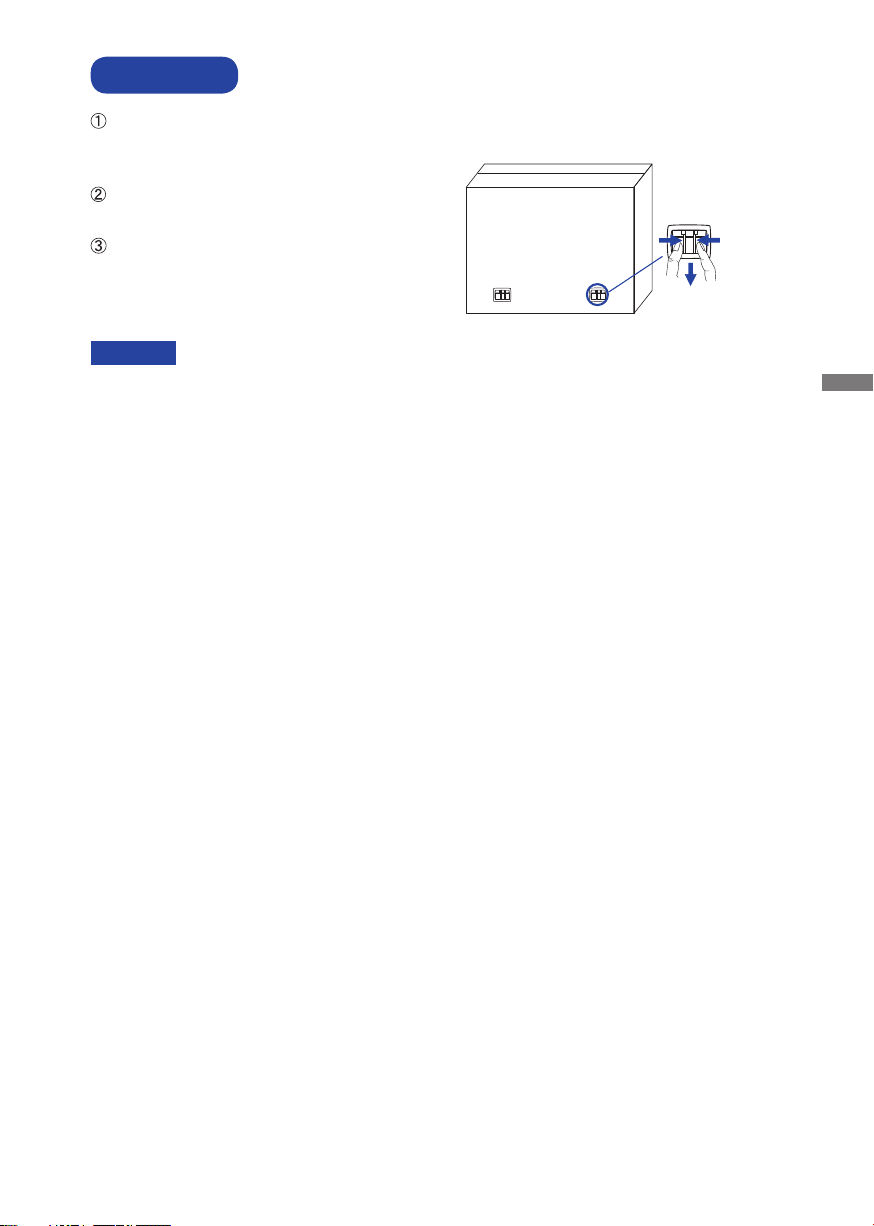
UNPACKING
Before unpacking your display, prepare a stable, level, and clean surface near a wall outlet.
Set the LCD display box in an upright position and open from the top of the box before removing
the top cushions.
Remove the carton holders and pull out
the upper box upwards.
Remove the top cushion and take out
the accessories box and the display.
Pinch and Pull the Knob.
CAUTION
Moving the display requires at least two people. If not, it may drop and could result in a serious
injury.
ENGLISH
BEFORE YOU OPERATE THE DISPLAY 7
Page 12
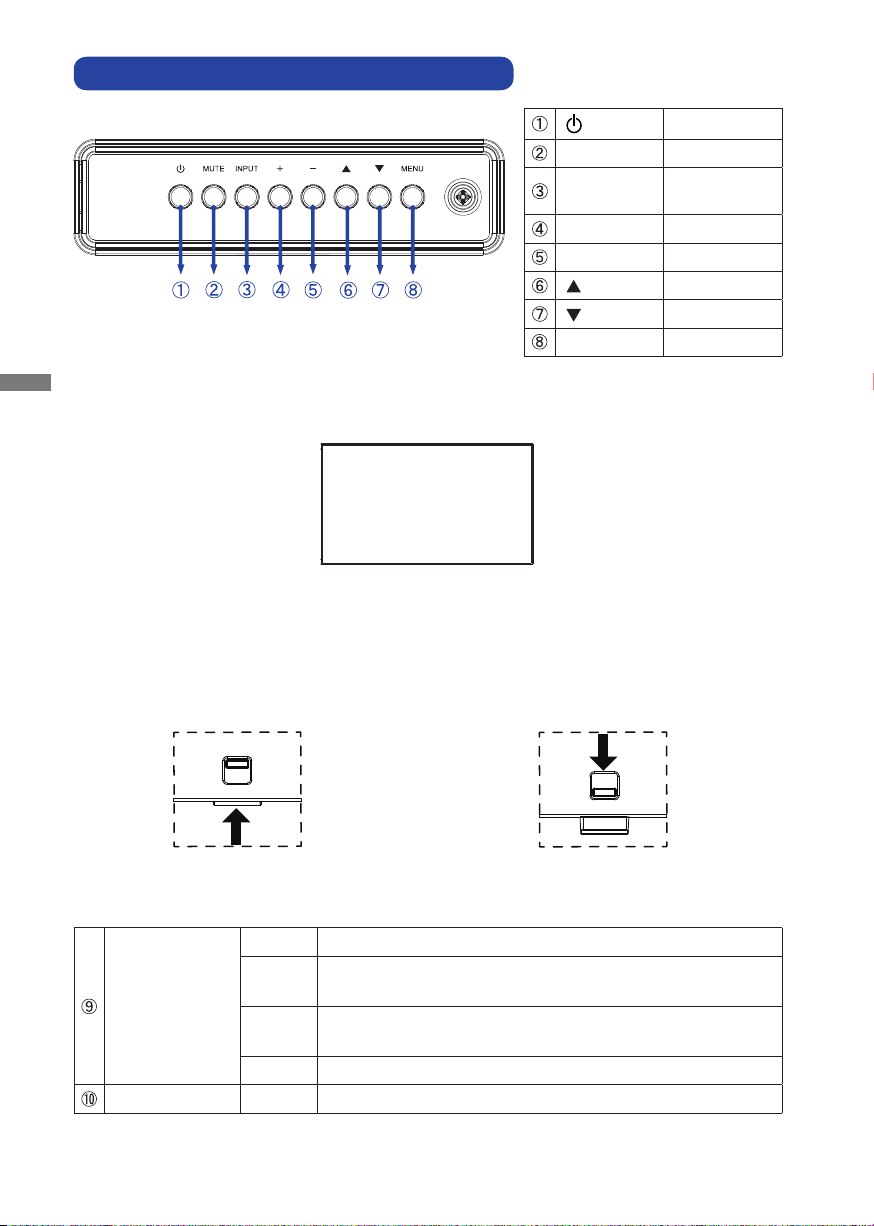
CONTROLS AND CONNECTORS : DISPLAY
<Back Controller>
MUTE Mute Button
INPUT
+ + Button
- - Button
MENU Menu Button
Power Button
Enter / Input
Select Button
Up Button
Down Button
ENGLISH
<Front>
<Remote sensor and power indicator - location>
1. Pull down the lens to improve remote control performance and ensure good visibility of the power
status diode.
2. Push up the lens before mounting the display for video wall application.
3. Pull/Push the lens until hearing the click sound.
Push up to hide the lens Push down to extend the lens
Green Lighting : Normal Operation
Red
Power Indicator
Remote Sensor Remote Sensor
8 BEFORE YOU OPERATE THE DISPLAY
Green
& Red
Off Power Off
If turn off the Power Button on the Remote Control and the
Back Controller. Power Management
Flash : When SCHEDULE is enabled.
Page 13

<Back>
Keyhole for Security Lock Keyhole for Security Lock
AC IN AC-INLET
AC SWITCH
(ON) / (OFF)
MAIN POWER Main Power Switch
LAN RJ45
AC Connector( : Alternating current) (AC-IN)
RJ45 Connector
RS232C IN Mini Jack RS232C Connector
RS232C OUT Mini Jack RS232C Connector
DisplayPort IN DisplayPort DisplayPort Connector
HDMI1 IN HDMI HDMI Connector
HDMI2 IN HDMI HDMI Connector
Option Slot (Card OPS) Option Slot
MICRO SD Micro SD slot
USB 5V0.5A USB Connector
USB
5V2A
USB power charging
USB Connector
USB USB2.0 USB Connector
USB USB3.0 USB Connector
AUDIO OUT RCA L/R Audio output Connector
AUDIO IN Mini Jack Audio Connector
VGA IN VGA VGA Connector
IR IN IR IR Connector
IR OUT IR IR Connector
HDMI4 IN HDMI HDMI Connector
HDMI3 IN HDMI HDMI Connector
Speakers Speakers
BEFORE YOU OPERATE THE DISPLAY 9
ENGLISH
Page 14
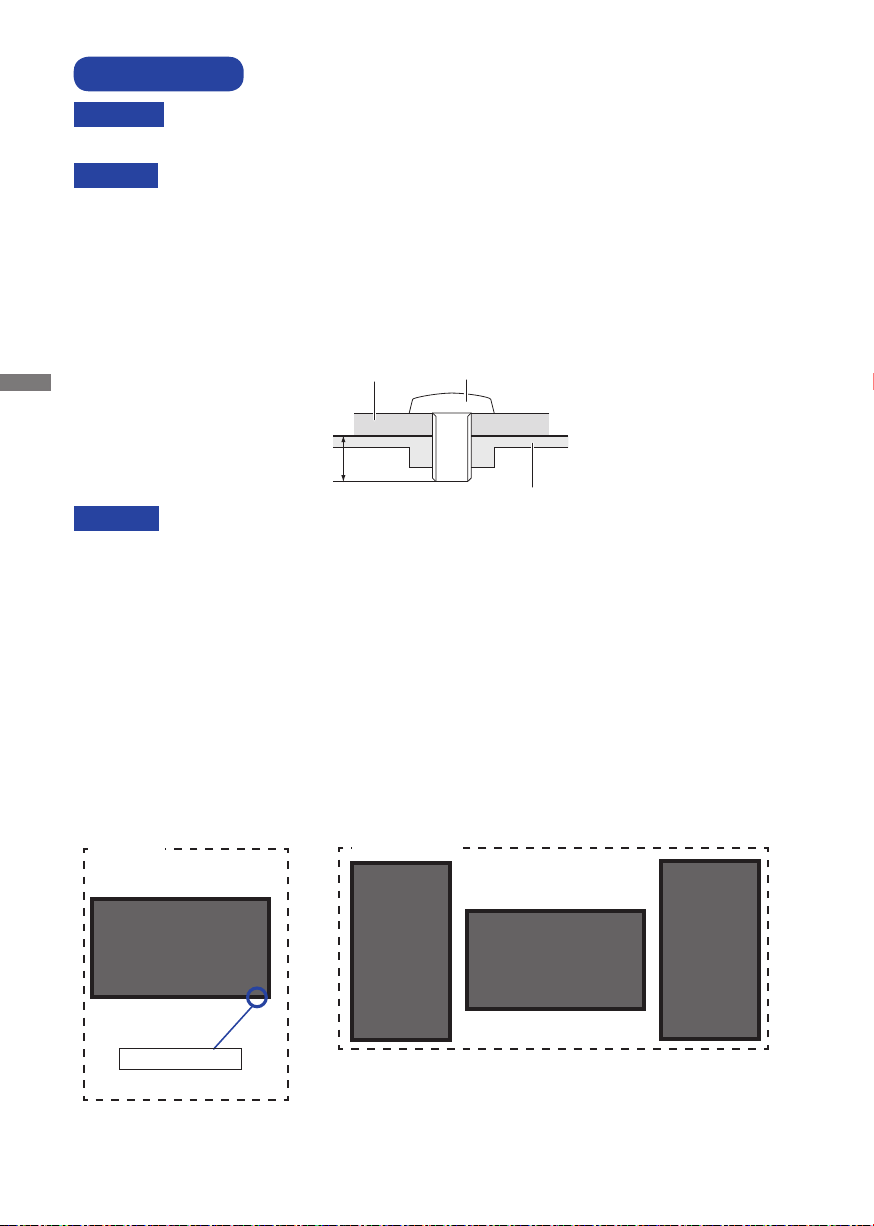
INSTALLATION
WARNING
CAUTION
Follow the manual instructions for the type of mount you have selected. Refer all servicing to
qualifi ed service personnel.
Moving the
Before installing, please make sure the wall is strong enough to hold the necessary weight of the
display and the mount.
[WALL MOUNTING]
ENGLISH
CAUTION
When using the wall mounting, consideration of thickness of the mounting stage needs to be taken.
Tighten the M6 Screw with washer which “L” length is 10mm to fasten the display. Using a screw
longer than this may cause electric shock or damage because it may contact with the electrical parts
inside the display.
To prevent injury, this display must be securely attached to the fl oor/wall in accordance
with the installation instructions.
display requires at least two people.
Mounting Stage
L
Screw
Chassis
[ROTATING THE DISPLAY]
It is designed to be compatible in landscape mode.
Available
Not Available
A
A
Landscape
Power indicator
10 BEFORE YOU OPERATE THE DISPLAY
A
A
Page 15

CONTROLS AND CONNECTORS : REMOTE CONTROL
Turns the display ON and OFF.
Control playback of media fi les.
: Play
:
[PLAY]
SOURCE
HOME
LIST Not available on this model.
OK
ADJUST
MUTE
COLOR
NUMBER/
ID SET/ENTER
ID Mode
FORMAT Change picture format.
BACK
INFO
OPTIONS Not available on this model.
VOLUME - / +
Stop
:
Pause
: Quick-Return
: Fast-Forward
Selects the source.
Press
or button to select
from HDMI1, HDMI2, HDMI3,
HDMI4, DisplayPort, VGA, OPS,
Mediaplayer, Browser, iiSignage,
PDF player or Custom. Press [OK]
button to confi rm and exit.
Opens the display’s on-screen
menu systems.
Navigates through submenus and
settings.
: Up Button
: Down Button
: Left Button
:
Right Button
Confi rms your selection or save
changes.
Auto Adjust function only available
when VGA input is selected.
Turns on or off the mute function
when the Menu is not displayed.
Select tasks or options.
Blue: Zoom in (PDF Player)
Yellow: Zoom out (PDF Player)
Enter text for network setting.
ID: To enter ID Mode
NORMAL: To leave ID Mode
Returns to a previous menu or
closes the OSD Menu.
Provides source and resolution
information.
VOLUME-: Decreases the sound
volume.
VOLUME+: Increases the sound
volume.
ENGLISH
BEFORE YOU OPERATE THE DISPLAY 11
Page 16

PREPARING THE REMOTE CONTROL
To use the remote control, insert the two dry batteries.
CAUTION
Do not use any other batteries other than those specifi ed in this manual for the Remote Control. Do
not insert old and new batteries together in the Remote Control. Make sure that the terminals match
the "+" and "-" indications in the battery compartment. Burst batteries or the electrolyte from these
batteries may cause stains, fi re or injury.
Press and then slide the battery cover to open it.
ENGLISH
Align and insert two AAA batteries according to their plus and minus ports (as indicated in the
remote control).
Battery x 2
Replace the battery cover.
NOTE
12 BEFORE YOU OPERATE THE DISPLAY
Replace with new batteries when the Remote Control does not work close to the display.
Use AAA dry batteries.
Operate the Remote Control by pointing it toward the Remote Sensor on the display.
Other manufacturers remote control will not work with this display. Use the provided
Remote Control ONLY.
Used batteries needed to follow the local rules to be discarded. (Suggestion: to dispose
of used batteries please follow correct policy as per your local regulations.)
Batteries shall not be exposed to excessive heat such as sunshine, fi re or the like.
Page 17

ID REMOTE CONTROL
You can set the remote control ID when you want to use the remote control on specifi c monitors.
ID Mode (To enter ID Mode) : Press and hold the ID button until the red LED blinks twice.
Normal Mode (To leave ID Mode) : Press and hold the Normal button until the green LED blinks
twice.
Programming ID Mode
To assign an ID to a remote control.
1. Enter ID Mode.
2. Press and hold the ID SET button until the red LED turned on.
3. Using the number button, input the desired ID. (01 - 255)
4. Press the ENTER button to confi rm ID.
5. The red LED will blink twice when ID has been confi rmed.
6. Press the ID SET button will exit the ID Mode. The green LED turned on.
NOTE
• Not pressing any button within 10 seconds will exit the ID Mode.
• If an error pressing of buttons other than the digits occured, wait 1 second after the red LED
lights off and then lights up again, then press the correct digits again.
• To cancel or stop programming an ID, press the ID SET button.
• It is necessary to set up the ID number for each monitor before selecting its ID number.
Use ID Mode
1. Enter ID Mode.
2. Input the ID of the monitor which would like to control by number button.
3. Press the ENTER button.
ENGLISH
BEFORE YOU OPERATE THE DISPLAY 13
Page 18

BASIC OPERATION
Turning the display ON
The display is turned On and the Power Indicator turns to
Green when you press the POWER button on the display or
the Remote Control. The display is turned Off and the Power
Indicator turns to Red when you press the POWER button on
the display or the Remote Control. Press again to turn On the
display.
NOTE
Even when using the power management mode or turning OFF
the Power Switch, the display will consume a small amount of
electricity. Disconnect the Power Cable from the power supply
ENGLISH
whenever the display is not in use or during the night, to avoid
unnecessary power consumption.
[Display]
[Remote Control]
Display the adjustment menu page
The menu page appears on the screen when you press the
MENU button on the display or the
Remote Control.
The menu page disappears when you press the
button on the Remote Control again.
[Display]
14 BEFORE YOU OPERATE THE DISPLAY
HOME button on the
BACK
[Remote Control]
Page 19

Move the cursor vertically
Select adjustment by pressing the / button on the display
or the
/ button on the remote control while the menu page
is displayed on the screen.
[Display]
[Remote Control]
ENGLISH
Move the cursor horizontally
Select menu or setting, or perform the adjustment by pressing
the + / - button on the display or the
remote control while the menu page is displayed on the
screen.
[Display]
/ button on the
[Remote Control]
BEFORE YOU OPERATE THE DISPLAY 15
Page 20

Adjust the volume of sound
Press the + / - button on the display or the remote control
to adjust the volume of sound when the menu page is not
displayed on the screen.
[Display]
ENGLISH
[Remote Control]
Switch the input signal
This is activated when you successively press the INPUT
button on the display or the SOURCE button on the remote
control.
[Display]
[Remote Control]
16 BEFORE YOU OPERATE THE DISPLAY
Page 21

CONNECTING YOUR THE DISPLAY
Ensure that both the computer and the display are switched off .
Connect the computer to the display with the signal cable.
Connect the computer with the RS-232C Cable from the Display.
Connect the Power Cable to the display fi rst and then to the power supply.
Turn on your display (Main Power Switch and Power Switch) and computer.
The signal cables used for connecting the computer and display may vary with the
NOTE
type of computer used. An incorrect connection may cause serious damage to both
the display and the computer. The cable supplied with the display is for a standard
connector. If a special cable is required please contact your local iiyama dealer or
regional iiyama offi ce.
For connection to Macintosh computers, contact your local iiyama dealer or regional
iiyama offi ce for a suitable adaptor.
Make sure you tighten the fi nger screws at each end of the Signal Cable.
[Example of Connection]
<Back>
Audio Cable (Not Included)
VGA Cable (Not Included)*
ENGLISH
Power Cable (Accessory)
RS-232C Cable (Accessory)
AV Equipment
HDMI Cable (Not Included)
GAME
Equipment etc.
HDMI Cable (Accessory)
or
DisplayPort Cable
(Accessory)
mDP-DP Cable
(Accessory)
Computer
Notebook
* VGA cable is not supplied with the display. If you use low quality VGA cable, it may cause a result
of electro-magnetic interference. Please contact the iiyama Support Centre in your country if you
wish to connect the display via the VGA input.
BEFORE YOU OPERATE THE DISPLAY 17
Page 22

[ Connection example with the peripheral device ]
CAUTION
Turn off the power switch and unplug the
display and peripherals before connection to avoid electric
shock or damage.
NOTE
Refer to the user manual of peripherals at the same time.
Ensure you have the necessary cables as required.
ENGLISH
Red
White
18 BEFORE YOU OPERATE THE DISPLAY
Page 23

[ About the daisy chain ]
Monitor control connection
RS-232C
MONITOR1 MONITOR2
PC
[RS-232C]
[RS-232C IN]
[RS-232C OUT] [RS-232C IN]
[ To setup the network ]
1. Switch on the router and switch on its DHCP setting.
2. Connect the router to this display with an Ethernet cable.
3. Press
4. Select "Connect to network", then press OK button.
5. Follow the on-screen instructions to install the network.
6. Wait for this display to fi nd the network connection.
7. If you are prompted, agree to the “End User Licence Agreement”.
HOME button on the remote control, then select Setup.
ENGLISH
NOTE
Connecting with a shielded CAT-5 Ethernet cable to comply with the EMC directive.
INTERNET
[RJ-45]
PC
ROUTER
[RJ-45]
BEFORE YOU OPERATE THE DISPLAY 19
Monitor
Page 24

COMPUTER SETTING
Signal Timing
Change to the desired signal timing listed on page 48: COMPLIANT TIMING.
Windows XP/Vista/7/8/8.1/10 Plug & Play
The iiyama LCD display complies with DDC2B of VESA standard. The Plug & Play function runs
on Windows XP/Vista/7/8/8.1/10 by connecting the display to DDC2B compliant computer with
the Signal Cable supplied.
For installation on Windows XP: The display Information File for iiyama displays may be
necessary for your computer and obtained via the Internet, using the address:
http://www.iiyama.com
NOTE
ENGLISH
Procedure for turning ON the Power Switch
Turn ON the display fi rst, and then the computer.
Display Drivers are not required in most cases for Macintosh or Unix operating
systems. For further information, please contact your computer dealer fi rst for advice.
20 BEFORE YOU OPERATE THE DISPLAY
Page 25

OPERATING THE DISPLAY
To create the best picture, your iiyama LCD display has been preset at the factory with the COMPLIANT
TIMING shown on page 48. You are also able to adjust the picture by following the button operation
shown below.
Press the HOME button on the remote control or the MENU button on the Display
to start the On Screen Display feature. There are additional Menu items which can
be switched by using the
the display.
Select the Menu item of the adjustment you want to make. Press the OK button on
the remote control or the + button on the display and enter the menu page. Then,
use the
highlight the desired adjustment item.
Press the OK button on the remote control or the + button on the display again. Use
the
the appropriate adjustment or setting.
Press the
to leave the menu, and the settings you just made would be automatically saved.
For example, to correct for vertical position, select Menu item of "Screen". Press the OK button
on the remote control or the + button on the display. Then, select "V. Position" by using the
buttons on the remote control or the
For more detailed adjustments, see page 40 for SCREEN ADJUSTMENTS.
/ buttons on the remote control or the / buttons on
Picture
Screen
Audio
Configuration1
Configuration2
Advanced option
Brightness
Contrast
Sharpness
Black level
Tint
Color
Noise reduction
Gamma selection
Color temperature
Color controal
Smart power
Overscan
90
50
20
50
50
55
Medium
Native
Native
Action
Off
Off
/ buttons on the remote control or the / buttons on the display to
/ buttons on the remote control or the + / - buttons on the display to make
BACK button on the remote control or the MENU button on the display
/
/ buttons on the display.
Picture
Screen
Audio
Configuration1
Configuration2
Advanced option
H position
V position
Clock
Clock Phase
Zoom mode
Custom zoom
Auto adjust
Screen reset
Full
Action
Action
Action
ENGLISH
Use the
/ buttons on the remote control or the + / - buttons on the display to change
the vertical position settings. The vertical position of the overall display should be changing
accordingly while you are doing this.
Press the
V position
BACK button on the remote control or the MENU button on the display lastly, it
50
ends, all changes are saved in the memory.
OPERATING THE DISPLAY 21
Page 26

NOTE
The
BACK button on the remote control or the + button on the display can be used to return
previous menu item.
Any changes are automatically saved in the memory when the On Screen Display
Turning off the power should be avoided while using the Menu.
Adjustments for H./V. Position, Clock and Phase are saved for each signal timing. Except for
these adjustments, all other adjustments have only one setting which applies to all signal timings.
disappears.
Direct
You can skip the Menu items and display an adjustment scale directly by using the following button
ENGLISH
operations.
Press the ADJUST Button when the Menu is not displayed.
Press the FORMAT Button when the Menu is not displayed.
* Available for Remote Control only.
Auto Adjust:
Zoom mode:
22 OPERATING THE DISPLAY
Page 27

ADJUSTMENT MENU CONTENTS
Picture
Adjustment Item
Brightness*
1
Contrast
Sharpness*
2
Black level
Tint
Color
Picture
Screen
Audio
Configuration1
Configuration2
Advanced option
Problem / Option Button to Press
Too dark
Too bright
Too dull
Too intense
Too soft
Too sharp
Black is too dark
Black is too bright
Purplish
Greenish
Too week
Too strong
Off
Low
Noise reduction*
2
Medium
High
You can set the Gamma.
Gamma selection*
Color temperature
3
Native / 2.2 / 2.4 / s gamma / D-image
K
6500
7500
K Greenish white
9300
K
10000 K More bluish white
Native
User1
User2
1
*
Adjust the Brightness when you are using the display in a dark room and feel the screen is too bright.
Brightness
Contrast
Sharpness
Black level
Tint
Color
Noise reduction
Gamma selection
Color temperature
Color controal
Smart power
Overscan
90
50
20
50
50
55
Medium
Native
Native
Action
Off
Off
Noise Reduction is turned off .
Electronic image noise caused by diff erent media players is
reduced.
Electronic image noise caused by diff erent media players is
reduced more than Low.
Electronic image noise caused by diff erent media players is
reduced more than Medium.
Reddish white
Bluish white
Original color temperature
User preset
User preset
Brightness adjustment is disabled when Brightness of Panel saving is on.
*2 Only HDMI(Video) input.
3
*
Press to display the options.
ENGLISH
OPERATING THE DISPLAY 23
Page 28

Picture
Picture
Screen
Audio
Configuration1
Configuration2
Advanced option
Contrast
Sharpness
Black level
Tint
Color
Noise reduction
Gamma selection
Color temperature
Color controal
Smart power
Overscan
Picture reset
50
20
50
50
55
Medium
Native
Native
Action
Off
Off
Action
Adjustment Item Problem / Option Button to Press
Set user color.
Color control
ENGLISH
User-R
User-G
User-B
Too weak
Too strong
Off Normal
Smart power
Over scan
Picture reset
Midium
High
Off Over scan is turned off .
On
Cancel
Reset
Brightness of back-light is reduced. (80%)
Brightness of back-light is reduced more than Midium. (65%)
Display area about 95%.
Return to Menu.
Picture setting will be restored to factory-preset data.
24 OPERATING THE DISPLAY
Page 29

Screen
Picture
Screen
Audio
Configuration1
Configuration2
Advanced option
H position
V position
Clock
Clock Phase
Zoom mode
Custom zoom
Auto adjust
Screen reset
Full
Action
Action
Action
Adjustment Item Problem / Option Button to Press
H Position*
V Position*
1,5
Clock*
Clock Phase*
1
1
1,5
Too left
Too right
Too low
Too high
Too narrow
Too wide
To correct fl ickering text or lines
Full*
2,3
Enlarge the picture horizontally to fi ll the screen if the
picture source is 4:3 (standard defi nition). When the
picture source is 16:9 (high defi nition), it is not scaled.
2,3
Zoom mode
4:3*
Real*
21:9*
2,3
2,3
Custom*
Zoom
Custom zoom*
2,4
H zoom
V zoom
Auto adjust*
1,6
Screen reset
1
Only VGA input.
*
2
*
Only VGA and HDMI inputs.
3
*
Only Mediaplayer input.
4
*
Custom zoom is disabled when Pixel shift is enabled.
5
*
See page 40 for SCREEN ADJUSTMENTS.
6
For best results, use the Auto Adjust in conjunction with the adjustment pattern.
*
Adjust Position, Clock and Clock Phase automatically.
Cancel
Reset
Display all pictures in 4:3 aspect ratio.
Display the picture dot by dot.
Display all pictures in 21:9 aspect ratio.
2
Customize Zoom mode.
Zoom the horizontal and vertical size of the image
simultaneously.
Zoom the horizontal size of the image.
Zoom the vertical size of the image.
Return to Menu.
Screen setting will be restored to factory-preset data.
See page 40 for SCREEN ADJUSTMENTS.
ENGLISH
OPERATING THE DISPLAY 25
Page 30

Audio
Picture
Screen
Audio
Configuration1
Configuration2
Advanced option
Balance
Treble
Bass
Volume
Audio out (line out)
Maximum volume
Minimum volume
Mute
Audio source
Audio reset
Audio Out Sync
50
50
50
20
20
100
0
Off
Digital
Action
Off
Adjustment Item Problem / Option Button to Press
Balance
ENGLISH
Treble
Bass
Volume
Audio out (line out)
Maximum volume
Minimum volume
Mute
Audio Source
Audio reset
Audio out sync
Left side speaker is louder.
Right side speaker is louder.
Too weak
Too strong
Too weak
Too strong
Too soft
Too loud
Adjust audio output volume.
Too soft
Too loud
Set the maximum volume.
Set the minimum volume.
Off
On
Analog
Digital
Cancel
Reset
Off
On
Return the sound volume to the previous level.
Turn off the sound temporarily.
Select the VGA input.
Select the HDMI/DisplayPort input.
Return to Menu.
Audio setting will be restored to factory-preset data.
Disable audio out (line out) volume.
Enable audio out (line out) volume.
26 OPERATING THE DISPLAY
Page 31

Confi guration1
Picture
Screen
Audio
Configuration1
Configuration2
Advanced option
Switch on state
Panel saving
RS232 routing
Boot on source
WOL
RGB range
Configuration1 reset
Factory reset
Force on
Action
RS232
Action
Off
Auto
Action
Action
Adjustment Item Problem / Option Button to Press
The display will remain off when the power cord is
connected to a wall outlet.
The display will turn on when the power cord is
connected to a wall outlet.
Switch on state
Power off
Forced on
The display will return to the previous power status (on/
Last status
off /standby) when removing and replacing the power
cord.
Brightness is turned off .
The image brightness will be reduced to an
appropriate level.
Brightness
Off
On
For the display to slightly expand the image size and
shift the position of pixels in four directions (up, down,
1
left or right).
Off
Auto
0-80
Pixel shift is turned off .
Move the position of the image
automatically.
Move the position of the image at set
intervals.
4
Panel saving
RS232-routing
Pixel shift*
Select the network control port.
RS232 / LAN RS232 / OPS RS232*
When the power is turned on, it starts with the same
Last input
setting as when the power was last turned off .
Disable / Enable
Boot on source*
2,3
Input
Select input source when boot up.
HDMI1 / HDMI2 / HDMI3 / HDMI4 / DisplayPort / VGA / OPS*4
/ Mediaplayer / Browser / iiSignage / PDF player / Custom
Playlist
WOL
Off
On
Auto
RGB range
Full range
Limited range
1
*
Only VGA and HDMI input.
2
No failover function, system will keep source even the source is no signal input.
*
3
*
Press to display the options.
4
It can be used only when OPS is installed.
*
Select playlist index for Mediaplayer, Browser and PDF
player.
WOL is turned off .
Turn the display on remotely over LAN network.
Set color scale signal automatically.
For full-range color scale signal.
For limited color scale signal.
ENGLISH
OPERATING THE DISPLAY 27
Page 32

Confi guration1
Picture
Screen
Audio
Configuration1
Configuration2
Advanced option
Switch on state
Panel saving
RS232 routing
Boot on source
WOL
RGB range
Configuration1 reset
Factory reset
Force on
Action
RS232
Action
Off
Auto
Action
Action
Adjustment Item Problem / Option Button to Press
Confi guration1 reset
ENGLISH
Factory reset
Cancel
Reset
Cancel
Reset
Return to Menu.
Confi guration1 setting will be restored to factory-preset data.
Return to Menu.
Factory-preset data is restored.
28 OPERATING THE DISPLAY
Page 33

Confi guration2
Picture
Screen
Audio
Configuration1
Configuration2
Advanced option
OSD turn off
OSD H position
OSD V position
Information OSD
Logo
Monitor ID
Heat status
Monitor information
HDMI Version
Configuration2 reset
115
50
50
10
On
Action
Action
Action
Adjustment Item Problem / Option Button to Press
You can set the OSD display duration time between
OSD turn off
5 and 120 seconds.
Off / 5 - 120 seconds
OSD H-Position
OSD V-Position
OSD is too left
OSD is too right
OSD is too low
OSD is too high
Set the period of time the information OSD is
Information OSD
displayed on the upper right corner of the screen.
Off / 1 - 60 seconds
iiyama Logo does not display when the display is
turned on.
iiyama Logo displayed when the display is turned on.
Custom logo option in android is set, there will be only
2
custom logo when the display is turned on.
display
.
Logo
Monitor ID
Off
On
User*
Set ID to the
1 - 255
ENGLISH
Heat status
Monitor information
HDMI Version*
1
Confi guration2 reset
1
Suitable for HDMI input only.
*
Display the thermal status.
Shows information about your display, including Model name, Serial
No., Operation hours and SW version.
Set the version of the HDMI.
1.4 / 2.0
Cancel
Reset
Return to Menu.
Confi guration2 setting will be restored to factory-preset data.
*2 When you would like to use a Custom Boot Logo, go to Settings Signage Display General
settings and set Boot Logo.
OPERATING THE DISPLAY 29
Page 34

Advanced option
Picture
Screen
Audio
Configuration1
Configuration2
Advanced option
IR control
Power LED Light
Keyboard control
Off timer
Date and time
Schedule
HDMI with One Wire
Language
OSD transparency
Power Save
OPS settings
Advanced option reset
Unlock
On
Unlock
Off
Action
Action
Off
English
Off
Mode1
Auto
Action
Adjustment Item Problem / Option Button to Press
Select the operation mode of the remote control when multiple
displays are connected via an RS232C connection.
1
ENGLISH
IR control
Unlock*
Lock All
Lock all but Volume
Lock all but Power
Lock all except
PWR & VOL
Primary
Unlock the remote control.
Lock all of the remote control.
Lock all except the volume of the remote control.
Lock all except the power of the remote control.
Lock all except the volume and power of the
remote control.
Set the display as the primary display for remote
control operation.
Set the display as the secondary display. This
display can not be operated by the remote
Secondary
control, and will only receive the control signal
from the primary display via the RS232C
connection.
Power LED light
Off
On
The Power Indicator is turned Off .
The Power Indicator is turned On.
Lock the keyboard function. (Control buttons)
2
Keyboard control
Off Timer
Unlock*
Lock All
Lock all but Volume
Lock all but Power
Lock all except
PWR & VOL
Set when turn off the display.
Off / 1 - 24 hours
Unlock the keyboard.
Lock all of the keyboard.
Lock all except the volume of the keyboard.
Lock all except the power of the keyboard.
Lock all except the volume and power of the
keyboard.
Adjust the current date and time for the internal clock.
Date and time
Auto sync(automatically) / Set Date / Set Time
NOTE
You must set this item when using "Schedule".
1
To unlock, press and hold the INFO button on the remote control for 6 seconds.
*
2
*
To unlock, hold the + button and button on the monitor for more than 3 seconds, it will lock/
unlock the control button function.
30 OPERATING THE DISPLAY
Page 35

Advanced option
Picture
Screen
Audio
Configuration1
Configuration2
Advanced option
IR control
Power LED Light
Keyboard control
Off timer
Date and time
Schedule
HDMI with One Wire
Language
OSD transparency
Power Save
OPS settings
Advanced option reset
Unlock
On
Unlock
Off
Action
Action
Off
English
Off
Mode1
Auto
Action
Adjustment Item Problem / Option Button to Press
Schedule list
Up to 7 schedules can be set.
Enable / disable schedule.
Enable
NOTE
If set with other schedule list confl ict, you
can not enable schedule.
Schedule
Schedule
1/2/3/4/
5/6/7
Start time
End time
Input
Set start time.
Set end time.
Select default input source to use when the
display is automatically turned on next time.
HDMI1 / HDMI2 / HDMI3 / HDMI4 /
DisplayPort / VGA / OPS*
5
/ Mediaplayer /
Browser / iiSignage / PDF player / Custom
Choose playlist (1 - 7) for the mediaplayer,
PDF player and browser.
Set the day of the week.
Sun / Mon / Tue / Wed / Thu / Fri / Sat
Set whether to repeat every week.
4
SpanishEspañol
Russian
Polski Polish
HDMI with One Wire*
Language
Playlist
1/2/3/4/5/6/7
Days of
the week
Every week
Back
Save
Off
3
On
Does not change schedule data.
Save schedule data.
HDMI with One Wire is turned Off .
Enable CEC.*
English
Deutsch
Français French
English
German
Italian Italiano Dutch Nederlands
OSD Transparency
The background of OSD is made transparent.
Off / 1 - 100
ENGLISH
*3 It can be used only when HDMI is connected with equipment compatible with CEC function.
4
CEC (Consumer Electronics Control) is a link function that operates each other by exchanging
*
control signals between devices such as display and recorder.
5
*
It can be used only when OPS is installed.
OPERATING THE DISPLAY 31
Page 36

Advanced option
Picture
Screen
Audio
Configuration1
Configuration2
Advanced option
IR control
Power LED Light
Keyboard control
Off timer
Date and time
Schedule
HDMI with One Wire
Language
OSD transparency
Power Save
OPS settings
Advanced option reset
Unlock
On
Unlock
Off
Action
Action
Off
English
Off
Mode1
Auto
Action
Adjustment Item Problem / Option Button to Press
ENGLISH
Power Save
Mode1
Mode2
Mode3
Power button off
DC off DC off On ARM off
Not available on this model.
Backlight off
No signal WOL Android
Backlight off , when
signal is back, system
Off
ARM on
wake up
OPS settings*
6
Advanced option reset
Mode4
Auto
Always off
Always on
Cancel
Reset
Backlight off
Backlight on, show "no
signal"
When turning on the display power and switching input
source to OPS, OPS power is automatically turned on.
OPS is always turned Off .
OPS is always turned On.
Return to Menu.
Advanced option setting will be restored except "Date and
Time" in the Advanced option menu to factory-preset data.
Off
ARM on
*6 When "Power save" is set to Mode 3 or Mode 4, the backlight turns off but OPS keeps on state.
32 OPERATING THE DISPLAY
Page 37

APPLICATION
Press the HOME button and number 1668 on the remote control.
or
ENGLISH
OPERATING THE DISPLAY 33
Page 38

<Settings>
Settings
Network
Ethernet
Device
Display
System
Date & time
About
System ToolsSignage Display
Apps
Developer options
Adjustment Item Problem / Option
ENGLISH
Ethernet
Set the wired network.
Disable / Enable(Connection Type: DHCP/Static IP/IP Address/
Netmask/DNS Address/Gateway, MAC Address)
Signage Display
General
name
Boot Logo*
1
settings
Screenshot
Email
Notifi cation
Server
settings
Signage Display
FTP
SICP Network
Port
Media Player
Source
settings
Browser
iiSignage*
3
PDF Player
Custom App
Security
External
Storage
Set the display name Ethernet Mac
Address.
Select Boot Animation*
2
Disable / Enable(Interval, Start time, End
time, Repeat, Save to, Purge Screenshots,
Send screenshots via email)
Disable / Enable(SMTP, Manager Email,
Test)
Disable / Enable(Account, Password,
Storage Path, Port)
Change the SICP Network Port.
Edit Media Player playlist and eff ect
settings.
Edit Bookmark confi gration.
Set the iiSignage.
Edit PDF Player playlist and eff ect
settings.
Edit the Custom App.
Disable
Enable
SD card / USB External Storage
unlock.
SD card / USB External Storage
lock.
*1 The Boot Logo is only available when you select “User” of Logo function in the OSD menu
"Confi guration2".
2
*
For details, refer to download the Custom Boot Animation manual on the IIYAMA web site.
3
*
For details, refer to download the iiSignage manual on the IIYAMA web site.
34 OPERATING THE DISPLAY
Page 39

Settings
Network
Ethernet
Device
Display
System
Date & time
About
System ToolsSignage Display
Apps
Developer options
Adjustment Item Problem / Option
System Tools
Display
Apps
Date & Time
Developer options
About
Save:
Save
Forget:
Delete
Clear Storage
Factory Reset
Export signage
Display setting
Import signage
Display setting
Clone Media
File
Clear all data in signage folders.
All / Internal storage / USB storage / SD card
Cancel
OK
Return to Menu.
Factory-preset data is restored.
Export to signage folder under USB/SD.
USB storage / SD card
Import to signage folder under USB/SD.
USB storage / SD card
Copy the media fi le from internal, USB or SD folder.
Set the font size.
Small / Normal / Large / Huge
Display applications information.
Display Date & Time information.
Not available on this model.
When you change the system settings, a problem like system
instability may occur. In that case, contact your dealer or iiyama
service center for assistance.
Main info in About: System updates / Android version / Kernel version
/ Build number
Automatically search update .zip from USB or SD card. When you
select the updated .zip fi le, the display will restart and the update will
start.
Discard:
Cancel:
Discard
Close without saving
ENGLISH
Quick Info
Press the Info button and number 77 on the remote control.
Display the Network and Monitor etc. information.
OPERATING THE DISPLAY 35
Page 40

<Android>
• Settings : Go to settings app.
• Apps : Show all apps. (Browser/Chromium/iiSignage/File Manager/Media Player/PDF player/
Settings)
• Network : Set Ethernet.
• Storage : Display current Android storage information.
Preparation for using Media Player and PDF Player
1. Create a root folder on your USB or SD card.
-videos in /signage/video/
-photos in /signage/photo/
-music in /signage/music/
-pdfs in /signage/pdf/
ENGLISH
2. Save the Music/Video/Photo/PDF fi le in the root folder of your USB or SD card.
3. Insert your USB or SD card into an USB port or SD card slot of the monitor.
4. When using internal storage, save the necessary fi les of your USB or SD card to an appropriate
root folder in the internal storage of the monitor.
-videos in /root/signage/video/
-photos in /root/signage/photo/
-music in /root/signage/music/
-pdfs in /root/signage/pdf/
NOTE
Make sure you select the right folder.
If you save the fi le in the wrong folder, you may not fi nd it.
* Android upgrade is not available on this model.
Slide bar
Open:
•
•
•
•
•
•
FAT32
• Music: MP3, WMA, WMA pro, M4A, AAC, LPCM
• Video: AVI, MP4, 3GPP, MKV, ASF, VRO VOB, PS, TS
• Photo: JPEG, BMP, PNG, GIF
36 OPERATING THE DISPLAY
Open folder (USB/SD card)
Delete:
Delete fi les.
Copy:
Copy fi les.
Move:
Move fi les.
Select:
Select fi les.
Select All:
Supported fi le system:
Supported fi le format:
Select all fi les.
Page 41

[Media Player]
· Play: Select playlist to play
· Compose: Edit playlist
· Settings: Setting play properties
Compose
1. Select "Compose" on the page. First you select one playlist to play between FILE1 and
FILE7.
2. Select the fi le and select edit or delete.
3. Save the edited fi le.
-videos in /root/signage/video/
-photos in /root/signage/photo/
-music in /root/signage/music/
4. When you create photo list you will be asked if you want to play back ground music during
slideshow playback. Set as required.
Slide bar
Source:
•
•
•
•
•
•
•
•
Remote control
•
•
•
•
•
Play
Select "Play" on the page. First you select one playlist to play between FILE1 and FILE7.
Media Hotkey
•
•
•
•
•
Select storage (USB/SD card)
Playlist:
Select all:
Delete all:
Add/Remove:
Sort:
Save/Abort:
Back:
Show playlist (Internal)
Select all storage fi les.
Delete playlist fi les.
Update playlist from the source.
Sort playlist.
Save or abort playlist.
Return.
Option key:
Play key:
Pause key:
Info key:
OK key:
Play:
To play the media fi le.
Pause:
Fast forward:
Rewind:
Stop:
To stop the media fi le. If it is a gif fi le, it will pause.
Display slidebar
Play media fi le
Pause
Show media info
Select / deselect fi le
To pause the media fi le.
To skip forward 20 seconds.
To skip backward 20 seconds.
ENGLISH
OPERATING THE DISPLAY 37
Page 42

Settings
Select "Settings" on the page.
Repeat mode:
•
Repeat once: All fi les are repeated once.
Repeat all: All fi les in the same folder play repeatedly.
Slideshow Eff ect:
•
Right to left: Change from right to left sliding.
Fold: Change by rotating horizontally in the center.
Corner: Change by enlarging from the upper left corner to the lower right
corner.
None: Normal
Eff ect Duration:
•
ENGLISH
[Browser]
Settings
Select "Settings" on the page.
• Set frequently used URL.
1. Select 1 - 7.
2. Enter URL and press OK.
3. Press 'Option' to display the slide bar.
Import:
Export:
Delete all:
Back:
Play mode.
Photo slideshow eff ect.
Photo eff ect duration. 5s/10s/15s/20s
Import URL list fi le
Export URL list fi le
Delete all URL record
Slide bar will be closed
38 OPERATING THE DISPLAY
Page 43

[PDF Player]
Compose
1. Select "Compose" on the page. First you select one playlist to play between FILE1 and
FILE7.
2. Select the fi le and select edit or delete.
3. Save the edited fi le.
-pdfs in /root/signage/pdf/
Slide bar
Source:
•
•
•
•
•
•
•
•
Remote control
•
•
•
•
Play
Select "Play" on the page. First you select one playlist to play between FILE1 and FILE7.
Media Hotkey
•
•
•
•
•
Select storage (USB/SD card)
Playlist:
Select all:
Delete all:
Add/Remove:
Sort:
Save/Abort:
Back:
Show playlist (Internal)
Select all storage fi les.
Delete playlist fi les.
Update playlist from source.
Sort playlist.
Save or abort playlist.
Return.
Option key:
Play key:
Info key:
OK key:
Play:
To play the PDF fi le.
Pause:
Fast forward:
Rewind:
Stop:
Return to fi rst page of fi le.
Display slidebar
Play media fi le
Show media info
Select / deselect fi le
To pause the PDF fi le.
Go to the next page, if the page is end of the fi le, it will go to next fi le.
Back to previous page, if the page is fi rst of the fi le, it will back to previous fi le.
ENGLISH
Color Hotkey
Blue key:
•
Yellow key:
•
•
Arrow key
• / / / : Adjust page (When the page has zoomed in/out)
•
•
Settings
Select "Settings" on the page.
Repeat mode:
•
Repeat once: All fi les are repeated once.
Repeat all: All fi les in the same folder play repeatedly.
Eff ect Duration:
•
Zoom in (+10%)
Zoom out (-10%)
OK key:
: Previous page (When the page has not zoomed in/out)
: Next page (When tha page has not zoomed in/out)
Restore zoom
Play mode.
PDF eff ect duration. 5s/10s/15s/20s
OPERATING THE DISPLAY 39
Page 44

[iiSignage]
Set the Server/Account/PIN code/Version(Ver.2/Ver.3)*/Content(Internal storage/USB storage/SD
card).
* When Ver.2, Server/Account/PIN code will turn to gray to indicate it is not available on this model.
When Ver.3, Server/Account/PIN code is available.
[Chromium]
Connect the network, and browse the web.
[File Manager]
Browse the fi les stored in the internal storage, USB and SD card.
[Settings]
ENGLISH
See page 34,35 for Settings.
[Custom]
Set up the application for Customer Source.
• Only display user installed app.
NOTE
• Will not appear in the system pre-install app.
40 OPERATING THE DISPLAY
Page 45

SCREEN ADJUSTMENTS
Adjust the image by following the procedure below to get the desired picture when selecting Analog input.
The screen adjustments described in this manual are designed to set image position and minimize
fl icker or blur for the particular computer in use.
The monitor is designed to provide the best performance at resolution of 3840 × 2160, but can not
provide the best at resolutions of less than 3840 × 2160 because the picture is automatically stretched
to fi t the full screen. It is recommended to operate at resolution of 3840 × 2160 in normal use.
Displayed text or lines will be blurred or irregular in thickness when the picture is stretched due to
the screen enlargement process.
It is preferable to adjust the image position and frequency with the monitor controls, rather than
the computer software or utilities.
Perform adjustments after a warm-up period of at least thirty minutes.
Additional adjustments may be required after the Auto Adjust depending on the resolution or
signal timing.
The Auto Adjust may not work correctly when displaying the picture other than the screen
adjustment pattern. In this case, manual adjustments are required.
There are two ways to adjust the screen. One way is automatic adjustment for Position, Clock and
Phase. The other way is performing each adjustment manually.
Perform the Auto Adjust fi rst when the monitor is connected to a new computer, or resolution is
changed. If the screen has a flicker or blur, or the picture does not fit in the display area after
performing the Auto Adjust, manual adjustments are required. Both adjustments should be made by
using the screen adjustment pattern (Test.bmp) obtained via the IIYAMA web site (http://www.iiyama.
com).
Adjust the image by following the procedure below to get the desired picture.
This manual explains adjustment under Windows
®
OS.
ENGLISH
Display the picture at the optimum resolution.
Enter the Test.bmp (screen adjustment pattern) to wallpaper.
NOTE
Consult the appropriate documentation for doing this.
Test.bmp is made at resolution of 1280 × 1024. Set the display position to center in
the wallpaper setting dialogue box.
[Adjustment pattern]
Zebra pattern
Color bar
Picture frame
OPERATING THE DISPLAY 41
Page 46

Adjust the Auto Adjustment. (Auto Adjust)
Adjust the image manually by following procedure below when the screen has a fl icker or
blur, or the picture does not fi t in the display area after performing the Auto Adjust.
Adjust the V.Position so that the top and bottom of the picture frame will fi t to the display
area.
ENGLISH
1) Adjust the H.Position so that the left side of the picture frame will move to the left edge
of the display area.
2) Stretch the right side of the picture frame to the right edge of the display area by
adjusting the Clock.
NOTE
When the left side of the picture frame moves apart from the left edge of the display
area during the Clock adjustment, adjust steps 1) and 2).
Another way to make the Clock adjustment is to correct the vertical wavy lines in the
zebra pattern.
The picture may fl icker during the Clock, H.Position and V.Position adjustment.
In case the picture frame is bigger or smaller than the data display area after the
Pixel Clock adjustment, repeat steps from
42 OPERATING THE DISPLAY
.
Page 47

Adjust the Phase to correct horizontal wavy noise, fl icker or blur in the zebra pattern.
NOTE
In case the strong fl icker or blurs remain on a part of the screen, repeat steps
because the Clock may not be adjusted correctly.
Adjust the H.Position after the Phase adjustment if the horizontal position moves
during the adjustment.
Adjust the Brightness and Color to get the desired picture after you complete the Clock
and Phase adjustments.
Put back your favorite wallpaper.
and
ENGLISH
OPERATING THE DISPLAY 43
Page 48

POWER MANAGEMENT FEATURE
The power management feature of this product complies with power saving requirement of VESA
DPMS. When activated, it automatically reduces unnecessary power consumption of the
when your computer is not in use.
To use the feature, the
There is a power management step the
function, including any timer settings is confi gured by the operating system. Check your operating
system manual for information on how this can be confi gured.
Power Management Mode
When the H-sync signal / V-sync signal / H and V sync signals from the computer are off , the
display
enters into Power Management Mode which reduces the power consumption to less than
0.5W. The screen becomes dark, and the power indicator turns to red. From Power Management
ENGLISH
Mode, the image reappears in several seconds when either the keyboard or the mouse are
touched again.
NORMAL MODE
display
needs to be connected to a VESA DPMS compliant computer.
display
takes as described below. The power management
Power Indicator
Green
display
NOTE
POWER MANAGEMENT MODE
Even when using the power management mode, the
off the Power Switch whenever the
Red
POWER
CONSUMPTION
0 0.5 W 10 0%
display
is not in use, during the night and weekends,
display
consumes electricity. Turn
to avoid unnecessary power consumption.
It is possible that the video signal from the computer may be on while the H or V sync
signal is missing. In this instance, the POWER MANAGEMENT feature may not work
properly.
44 OPERATING THE DISPLAY
Page 49

TROUBLE SHOOTING
If the display fails to operate correctly, please follow the steps below for a possible solution.
1. Perform the adjustments described in OPERATING THE DISPLAY, depending on the problem you
have. If the
2. Consult the following items if you cannot fi nd an appropriate adjustment item in OPERATING THE
DISPLAY or if the problem persists.
3.
If you are experiencing a problem which is not described below or you cannot correct the problem,
discontinue using the
The picture does
not appear.
(Power indicator
does not light up.)
(Power indicator
is green.)
(Power indicator
is red.)
The screen is not
synchronized.
The screen
position is not in
the center.
The screen is too
bright or too dark.
The screen is
shaking.
No sound.
display
does not get a picture, skip to 2.
display
and contact your dealer or iiyama service center for further assistance.
Problem Check
The Power Cable is fi rmly seated in the socket.
The Power Switch is turned ON.
The AC socket is live. Please check with another piece of equipment.
If the blank screen saver is in active mode, touch the keyboard or the mouse.
Increase the Contrast and/or Brightness.
The computer is ON.
The Signal Cable is properly connected.
The signal timing of the computer is within the specifi cation of the
If the
display
The computer is ON.
The Signal Cable is properly connected.
The signal timing of the computer is within the specifi cation of the
The Signal Cable is properly connected.
The signal timing of the computer is within the specifi cation of the
The video output level of the computer is within the specifi cation of the
The signal timing of the computer is within the specifi cation of the
The video output level of the computer is within the specifi cation of the
display
The power voltage is within the specifi cation of the
The signal timing of the computer is within the specifi cation of the
The audio equipment (computer etc.) is ON.
The Audio Cable is properly connected.
The Volume is turned up.
The Mute is OFF.
The audio output level of the audio equipment is within the specifi cation of
the
is in power management mode, touch the keyboard or the mouse.
.
display
.
display
display
display
display
display
display
.
display
ENGLISH
.
.
.
.
.
.
The sound is too
loud or too quiet.
A strange noise is
heard.
The audio output level of the audio equipment is within the specifi cation of
the
display
.
The Audio Cable is properly connected.
TROUBLE SHOOTING 45
Page 50

RECYCLING INFORMATION
For better environment protection please don't dispose your
Please visit our web site: www.iiyama.com/recycle for monitor recycling.
display
ENGLISH
.
46 Recycling information
Page 51

APPENDIX
Design and specifi cations are subject to change without prior notice.
SPECIFICATIONS : ProLite LE6540UHS
Size Category 65"
Panel technology
Size Diagonal: 64.5" (164cm)
Pixel pitch 0.372mm H × 0.372mm V
LCD
Panel
Brightness 350cd/m
Contrast ratio 4000 : 1 (Typical)
Viewable angle Horizontal : 178 degrees, Vertical: 178 degrees (Typical)
Response time 8ms (Typical, Gray to Gray)
Display Colors Approx.16.7M
Sync Frequency
Native Resolution 3840 × 2160, 8.3 MegaPixels
Support Max. Resolution
Input Connector VGA, HDMI × 4, DisplayPort
Input Audio Connector mini jack
LAN RJ45
Serial Port RS-232C In/Out mini jack
Plug & Play VESA DDC2B
Input Sync Signal Separate sync: TTL, Positive or Negative
Input Video Signal
Input Audio Signal 0.5Vrms maximum
IR Extender Connector
USB Connector
Micro SD card slot Micro SD
Output Audio Connector RCA(L/R)
Speakers Internal: 10W×2 (Stereo speakers)
Maximum Screen Size 1428.48mm W × 803.52mm H / 56.2" W × 31.6" H
Power Source 100-240VAC, 50/60Hz, 3.5A
Power Consumption*
Dimensions / Net Weight
Environmental
Considerations
Approvals CB, CE, CU, TÜV-Bauart
VA
2
(Typical)
Analog: Horizontal: 30.0-83.0kHz, Vertical: 50-76Hz
Digital: Horizontal: 30.0-83.0kHz, Vertical: 50-76Hz
VGA: 1920 × 1080 60Hz
HDMI: 3840 × 2160 60Hz
DisplayPort: 3840 × 2160 30Hz
TM
Analog: 0.7Vp-p (Standard), 75
Positive
Digital: HDMI, DisplayPort
IR In/Out
USB2.0 (USB Media Player) × 2, USB3.0 (USB Media Player) × 1,
5V2A (USB power charging) × 1
165W typical, Power management mode: 0.5W maximum
Energy Effi ciency Class: B
1458.5 × 834.5 × 81.5mm / 57.4 × 32.9 × 3.2" (W×H×D)
24.8kg / 54.7lbs
Operating:
Storage:
Temperature
Humidity
Temperature
Humidity
0 to 40°C / 32 to 104°F
20 - 80% (No condensation)
-20 to 60°C / 4 to 140°F
5 - 95% (No condensation)
ENGLISH
NOTE
*
USB peripherals / Audio equipment are not connected.
APPENDIX 47
Page 52

DIMENSIONS : ProLite LE6540UHS
1163.5mm/45.8”
1458.5mm/57.4”
1430.0mm/56.3”
417.0mm/16.4”
ENGLISH
52.0mm/2.0”
81.5mm/3.2”
805.5mm/31.7”
834.5mm/32.9”
596.0mm/23.5”
4xM6 SCREW HOLE
(VESA MOUNT)
400.0mm/15.7”
150.0mm/5.9”
400.0mm/15.7”
48 APPENDIX
Page 53

COMPLIANT TIMING
Timing
fV(Hz)
VGA 640x480 31.5 60.0 25.175
SVGA 800x600 37.9 60.0 40.000
XGA 1024x768 48.4 60.0 65.000
WXGA 1280x768 47.8 60.0 79.500
QVGA 1280x960 60.0 60.0 108.000
VESA
IBM 720x400 31.5 70.0 28.320
SD
HD
SXGA 1280x1024 64.0 60.0 108.000
HD FWXGA 1366x768 47.7 60.0 85.500
CVT 1400x900 55.9 60.0 106.500
WSXGA 1680x1050 65.3 60.0 146.250
FHD 1920x1080 67.5 60.0 148.500
4K 3840x2160
NTSC-M 15.7 60.0 13.500
NTSC-J 15.7 60.0 13.500
PAL-BDGHI 15.7 60.0 13.500
480i 60Hz 15.7 60.0 13.500
576i 50Hz 15.6 50.0 13.500
480p 60Hz 31.5 60.0 27.000
576p 50Hz 31.3 50.0 27.000
720p
1080i
1080p
50Hz 37.5 50.0 74.250
60Hz 45.0 60.0 74.250
50Hz 28.1 50.0 74.250
60Hz 33.8 60.0 74.250
50Hz 56.3 50.0 148.500
60Hz 67.5 60.0 148.500
fH(kHz)
67.5 30.0 297.000
135.0 60.0 594.000
Dot clock
(MHz)
VGA
HDMI1
HDMI2
HDMI3
HDMI4
DisplayPort
ENGLISH
* means supported the timing.
APPENDIX 49
M205D22
