Page 1

USER MANUAL
Thank you very much for choosing the iiyama
LCD monitor.
We recommend that you take a few minutes
to read this comprehensive manual carefully
before installing and switching on the monitor.
Please keep this manual in a safe place for
your future reference.
ENGLISH
DEUTSCH
FRANCAIS
NEDERLANDS
ITALIANO
POLSKI
Page 2

ENGLISH
Page 3
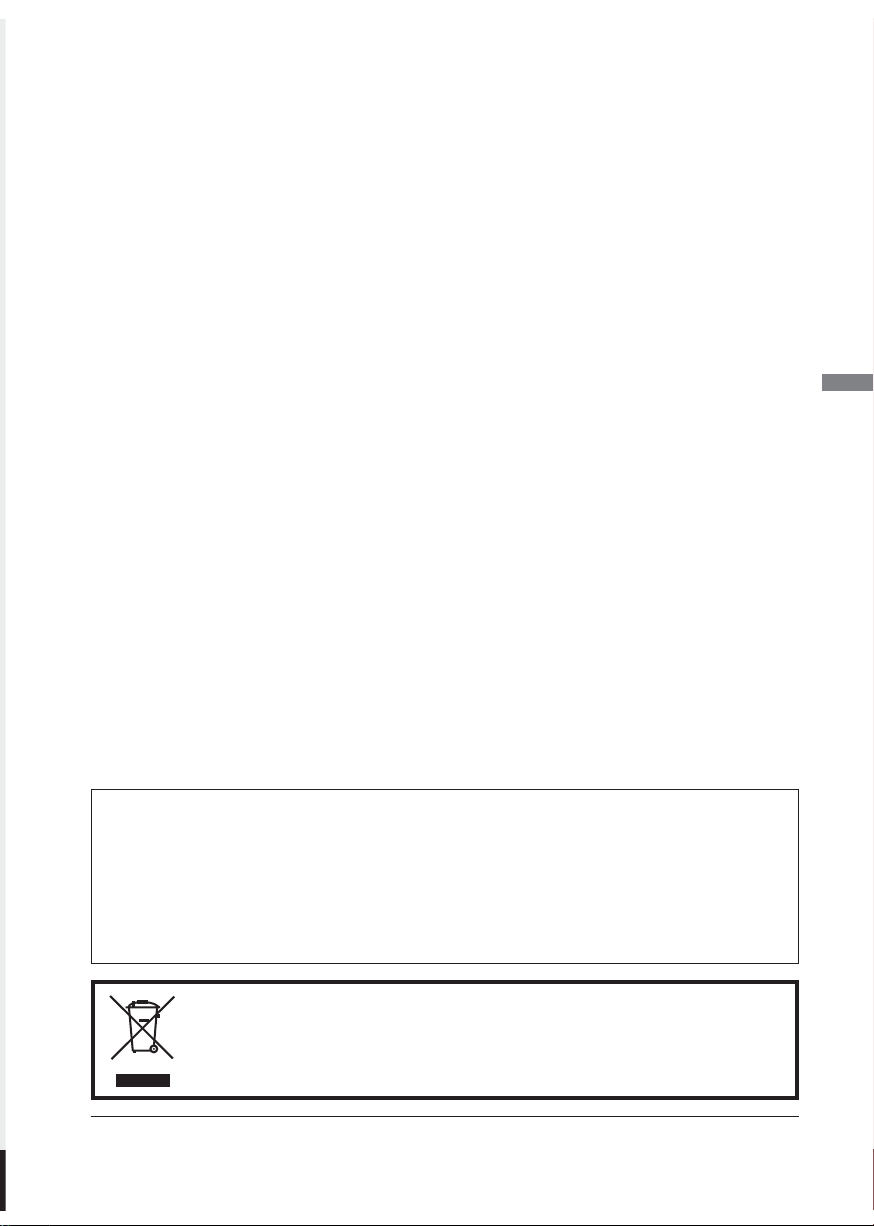
TABLE OF CONTENTS
FOR YOUR SAFETY .............................................................................................. 1
SAFETY PRECAUTIONS ................................................................................ 1
SPECIAL NOTES ON LCD MONITORS .......................................................... 3
CUSTOMER SERVICE .................................................................................... 3
CLEANING ....................................................................................................... 3
BEFORE YOU OPERATE THE MONITOR ............................................................ 4
FEATURES ...................................................................................................... 4
CHECKING THE CONTENTS OF THE PACKAGE ......................................... 4
FITTING AND REMOVAL OF BASE ................................................................ 5
CONTROLS AND CONNECTORS .................................................................. 6
CONNECTING YOUR MONITOR .................................................................... 7
COMPUTER SETTING .................................................................................... 8
ADJUSTING THE HEIGHT AND THE VIEWING ANGLE ............................... 8
OPERATING THE MONITOR ................................................................................. 9
ADJUSTMENT MENU CONTENTS ................................................................ 10
SCREEN ADJUSTMENTS ............................................................................... 15
POWER MANAGEMENT FEATURE ............................................................... 18
TROUBLE SHOOTING .......................................................................................... 19
RECYCLING INFORMATION ................................................................................. 20
APPENDIX ............................................................................................................ 21
SPECIFICATIONS : ProLite E2208HDS ......................................................... 21
SPECIFICATIONS : ProLite E2208HDD ......................................................... 22
DIMENSIONS .................................................................................................. 23
COMPLIANT TIMING ....................................................................................... 23
ENGLISH
CE MARKING DECLARATION OF CONFORMITY
This LCD monitor complies with the requirements of the EC Directive 2004/108/EC “EMC
Directive” , 2006/95/EC “Low Voltage Directive” and 2005/32/EC “EuP Directive”.
The electro-magnetic susceptibility has been chosen at a level that gives correct operation in
residential areas, business and light industrial premises and small-scale enterprises, inside as
well as outside of the buildings. All places of operation are characterised by their connection to
the public low voltage power supply system.
We recommend recycling of used product. Please contact your dealer or iiyama
service center. Recycle information is obtained via the Internet, using the address:
http://www.iiyama.com
You can access the Web page of different countries from there.
We reserve the right to change specifi cations without notice.
All trademarks used in this user manual are the property of their respective owners.
Page 4
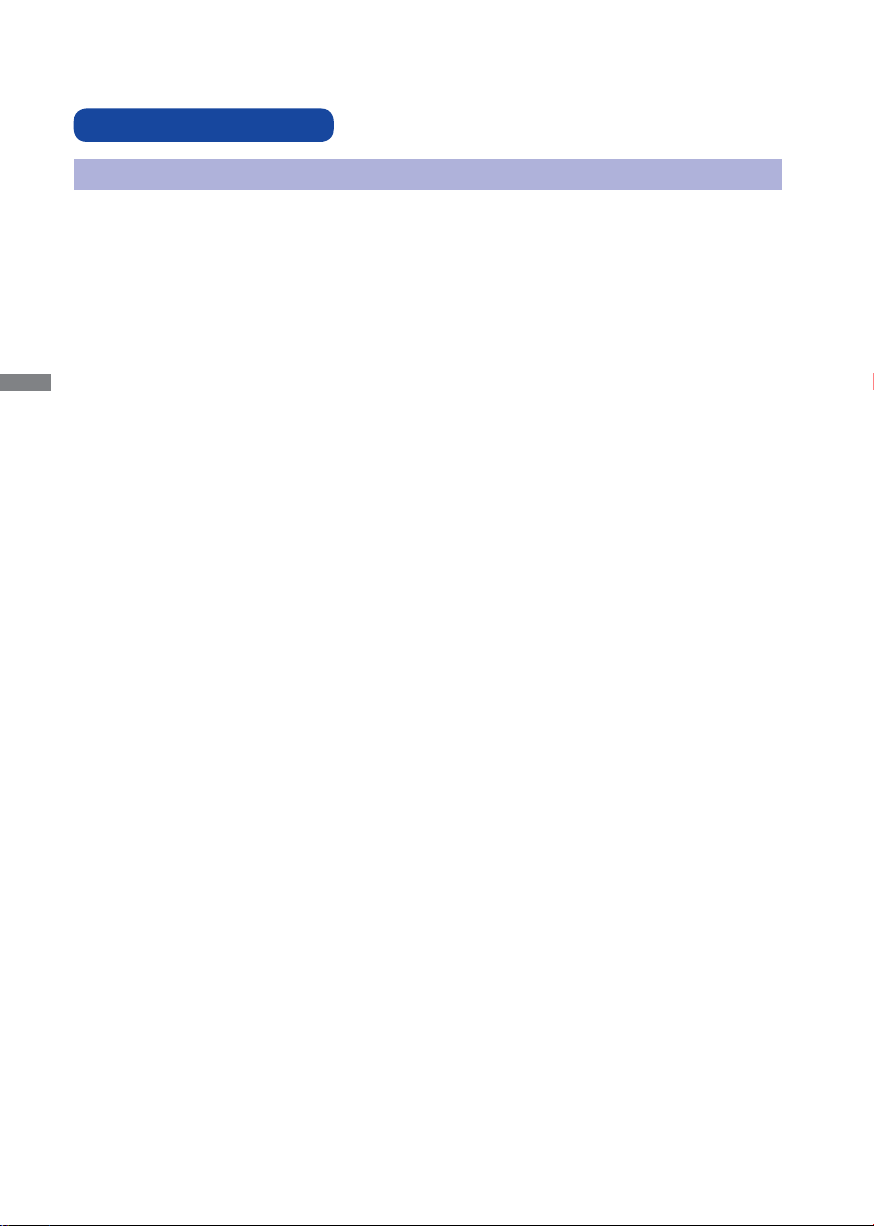
FOR YOUR SAFETY
SAFETY PRECAUTIONS
WARNING
STOP OPERATING THE MONITOR WHEN YOU SENSE TROUBLE
If you notice any abnormal phenomena such as smoke, strange sounds or fumes, unplug the monitor
and contact your dealer or iiyama service center immediately. Further use may be dangerous and can
cause fi re or electric shock.
NEVER REMOVE THE CABINET
High voltage circuits are inside the monitor. Removing the cabinet may expose you to the danger of fi re
ENGLISH
or electric shock.
DO NOT PUT ANY OBJECT INTO THE MONITOR
Do not put any solid objects or liquids such as water into the monitor. In case of an accident, unplug
your monitor immediately and contact your dealer or iiyama service center. Using the monitor with any
object inside may cause fi re, electric shock or damage.
INSTALL THE MONITOR ON A FLAT, STABLE SURFACE
The monitor may cause an injury if it falls or is dropped.
DO NOT USE THE MONITOR NEAR WATER
Do not use where water may be splashed or spilt onto the monitor as it may cause fi re or electric
shock.
OPERATE UNDER THE SPECIFIED POWER SUPPLY
Be sure to operate the monitor only with the specifi ed power supply. Use of an incorrect voltage will
cause malfunction and may cause fi re or electric shock.
PROTECT THE CABLES
Do not pull or bend the power cable and signal cable. Do not place the monitor or any other heavy
objects on the cables. If damaged, the cables may cause fi re or electric shock.
ADVERSE WEATHER CONDITIONS
It is advisable not to operate the monitor during a heavy thunder storm as the continual breaks in
power may cause malfunction. It is also advised not to touch the plug in these circumstances as it may
cause electric shock.
1 FOR YOUR SAFETY
Page 5
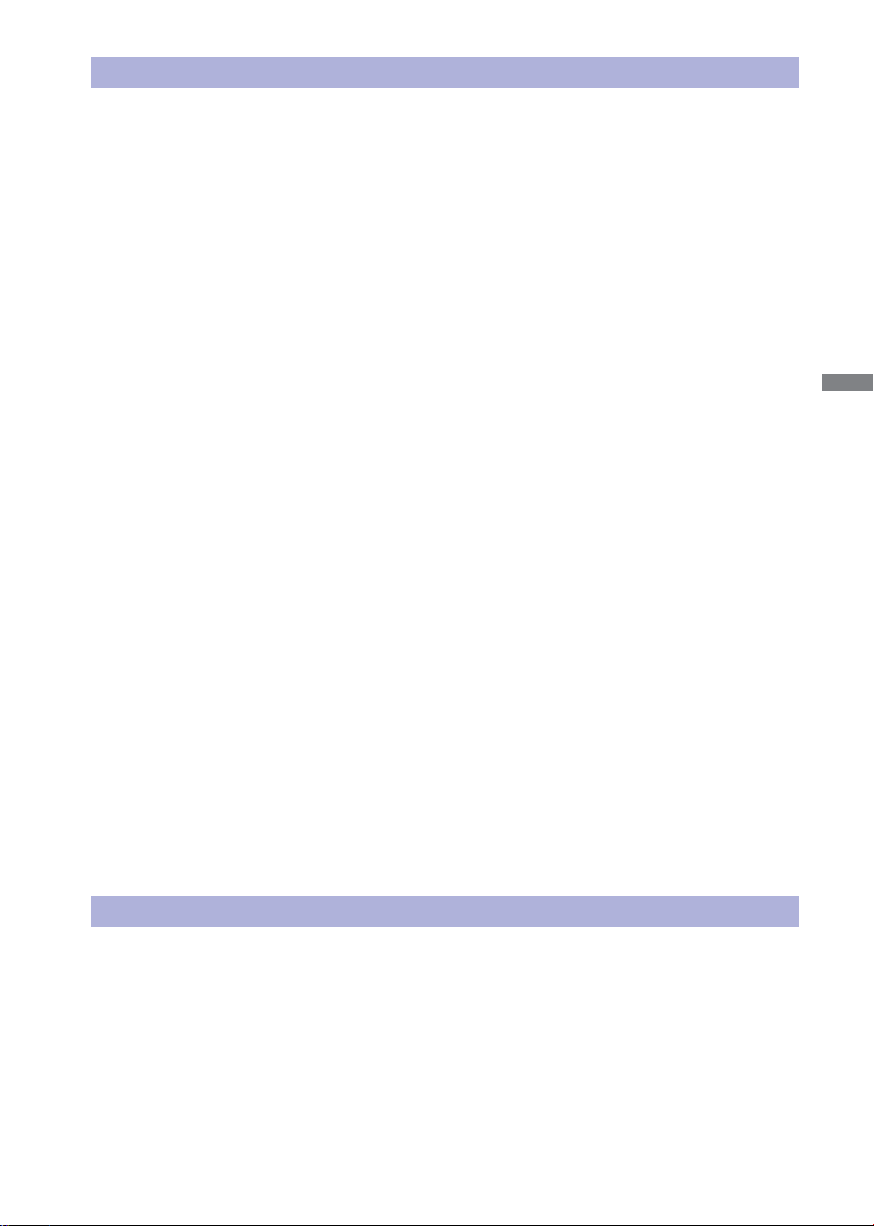
CAUTION
INSTALLATION LOCATION
Do not install the monitor where sudden temperature changes may occur, or in humid, dusty or smoky
areas as it may cause fi re, electric shock or damage. You should also avoid areas where the sun
shines directly on the monitor.
DO NOT PLACE THE MONITOR IN A HAZARDOUS POSITION
The monitor may topple and cause injury if not suitably located. Please also ensure that you do not
place any heavy objects on the monitor, and that all cables are routed such that children may not pull
the cables and possibly cause injury.
MAINTAIN GOOD VENTILATION
Ventilation slots are provided to keep the monitor from overheating. Covering the slots may cause fi re.
To allow adequate air circulation, place the monitor at least 10 cm (or 4 inches) from any walls.
Do not remove the tilt stand when operating the monitor. Ventilation slots on the back of the cabinet
will be blocked and the monitor may overheat if the stand is removed. This may cause fi re or damage.
Operating the monitor on its back, side, upside down or on a carpet or any other soft material may also
cause damage.
DISCONNECT THE CABLES WHEN YOU MOVE THE MONITOR
When you move the monitor, turn off the power switch, unplug the monitor and be sure the signal cable
is disconnected. If you do not disconnect them, it may cause fi re or electric shock.
UNPLUG THE MONITOR
If the monitor is not in use for a long period of time it is recommended that it is left unplugged to avoid
accidents.
HOLD THE PLUG WHEN DISCONNECTING
To disconnect the power cable or signal cable, always pull it by the plug. Never pull on the cable itself
as this may cause fi re or electric shock.
ENGLISH
DO NOT TOUCH THE PLUG WITH WET HANDS
Pulling or inserting the plug with wet hands may cause electric shock.
WHEN YOU INSTALL THE MONITOR ON YOUR COMPUTER
Be sure the computer is strong enough to hold the weight of the monitor, otherwise, you may damage
your computer.
DO NOT USE THE MONITOR FOR 24-HOURS CONTINUOUSLY
The monitor is not designed to work for 24-hours continuously, do not use the monitor for 24-hours
continuously.
OTHERS
ERGONOMIC RECOMMENDATIONS
To eliminate eye fatigue, do not operate the monitor against a bright background or in a dark room.
For optimal viewing comfort, the monitor should be just below eye level and 40-60 cm (16-24 inches)
away from your eyes. When using the monitor over a prolonged time, a ten minute break every hour is
recommended as looking at the screen continuously can cause eye strain.
FOR YOUR SAFETY 2
Page 6

SPECIAL NOTES ON LCD MONITORS
The following symptoms are normal with LCD monitors and do not indicate a problem.
When you fi rst turn on the LCD monitor, the picture may not fi t in the display area
NOTE
ENGLISH
because of the type of computer that is used. In this case, adjust the picture position
to the correct position.
Due to the nature of the backlight, the screen may fl icker during initial use. Turn off
the Power Switch and then turn it on again to make sure the fl icker disappears.
You may fi nd slightly uneven brightness on the screen depending on the desktop
pattern you use.
Due to the nature of the LCD screen, an afterimage of the previous screen may
remain after switching the image, when the same image is displayed for hours. In this
case, the screen is recovered slowly by changing the image or turning off the Power
Switch for hours.
Contact your dealer or iiyama service center for the backlight replacement when the
screen is dark, fl ickering or not lighting up. Never attempt to replace it by yourself.
CUSTOMER SERVICE
The fl uorescent light used in the LCD monitor may have to be periodically replaced.
NOTE
For the warranty coverage on this component, please check with local iiyama service
center.
If you have to return your unit for service and the original packaging has been
discarded, please contact your dealer or iiyama service center for advice or
replacement packaging.
CLEANING
If you drop any materials or liquids such as water into the monitor when cleaning,
WARNING
CAUTION
NOTE
CABINET
LCD
SCREEN
3 FOR YOUR SAFETY
unplug the power cable immediately and contact your dealer or iiyama service center.
For safety reasons, turn off the power switch and unplug the monitor before you clean
it.
To protect the LCD panel, do not scratch or rub the screen with a hard object.
Never use any of the following strong solvents. These will damage the cabinet and the
LCD screen.
Touching the cabinet with any product made from rubber or plastic for a long time may
cause degeneration or loss of paint on the cabinet.
Stains can be removed with a cloth lightly moistened with a mild detergent solvent. Then
wipe the cabinet with a soft dry cloth.
Periodic cleaning with a soft dry cloth is recommended.
Don't use tissue paper etc. because these will damage the LCD screen.
Thinner
Benzine
Abrasive cleaner
Spray-type cleaner
Wax
Acid or Alkaline solvent
Page 7

BEFORE YOU OPERATE THE MONITOR
FEATURES
Supports Resolutions up to 1920 × 1080
High Contrast 1000:1 (Typical), ACR Function Available / Brightness 300cd/m
(Typical)
Quick Response Time 2ms (Gray to Gray) : ProLite E2208HDS
Quick Response Time 5ms (Typical) : ProLite E2208HDD
Digital Character Smoothing
Automatic Set-up
Stereo Speakers : ProLite E2208HDS
2 × 1W Stereo Speakers
Plug & Play VESA DDC2B Compliant
Windows
Power Management (VESA DPMS Compliant)
VESA Mounting Standard (100mm×100mm) Compliant
Keyhole for Security Lock
CHEKING THE CONTENTS OF THE PACKAGE
The following accessories are included in your package. Check to see if they are enclosed with the monitor.
If anything is missing or damaged, please contact your local iiyama dealer or regional iiyama offi ce.
Power Cable*
Audio Cable*
CAUTION
®
95/98/2000/Me/XP/Vista/7 Compliant
1
2
1
The rating of the Power Cable enclosed in 120V area is 10A/125V. If you are using
*
a power supply higher than this rating, then a power cable with a rating of 10A/
250V must be used.However, all guarantees and warranties are void for any
problems or damage caused by a power cable not supplied by iiyama.
2
*
Accessory for ProLite E2208HDS.
D-Sub Signal Cable
Stand-Base
DVI-D Cable
Quick Start Guide
2
ENGLISH
BEFORE YOU OPERATE THE MONITOR 4
Page 8

FITTING AND REMOVAL OF BASE
The monitor is supplied complete with a stand. If you prefer to wall mount the monitor, please follow
the instructions below to remove the stand. Be sure to include the stand with the monitor if it is
necessary to return the unit.
Put the monitor on a stable surface. The monitor may cause injury or damage if it
CAUTION
<Installation>
Put a piece of soft cloth on the table
beforehand to prevent the monitor from being
ENGLISH
scratched. Lay the monitor fl at on a table with
front face down.
The Stand-Bottom is pulled up as shown in the
fi gure.
Install the Stand-Base to the Stand-Bottom.
<Remove>
Put a piece of soft cloth on the table
beforehand to prevent the monitor from being
scratched. Lay the monitor fl at on a table with
front face down.
Hold down the hooks outside and pull the
Stand-Base away from the Stand-Bottom.
falls or is dropped.
Do not give a strong impact to the monitor. It may cause damage.
Unplug the monitor before removal or installation to avoid electric shock or damage.
5 BEFORE YOU OPERATE THE MONITOR
Page 9

CONTROLS AND CONNECTORS
<Front> <Back>
Power Indicator
Blue: Normal operation
NOTE
Orange: Power Management
The monitor enters into power management mode which reduces the power
consumption to less than 1W when receiving no horizontal and/or vertical
sync signal.
Power Switch ( )
Menu / Select Button (ENTER)
Scroll Up / Brightness Button ( )
Scroll Down / ECO Mode Button*1 ( )
Exit / OptiColor Button*1 (EXIT)
Auto Button (AUTO)
Speakers*
D-SUB mini 15pin Connector (D-SUB)
DVI-D 24pin Connector (DVI-D)
AC Connector (POWER IN)
Audio Connector*
Keyhole for Security Lock
NOTE
2
2
(LINE IN)
You can fasten a security lock and cable to prevent the monitor from being removed
without your permission.
ENGLISH
*1 You can skip the Menu items and display an adjustment scale directly.
*2 Available for ProLite E2208HDS only.
BEFORE YOU OPERATE THE MONITOR 6
Page 10

CONNECTING YOUR MONITOR
Ensure that both the computer and the monitor are switched off.
Connect the computer to the monitor with the signal cable.
Connect the monitor to the audio equipment with the Audio Cable for computer when using the
audio features.
Connect the Power Cable to the monitor fi rst and then to the power supply.
Power of the monitor and the computer is turned on.
NOTE The signal cables used for connecting the computer and monitor may vary with the type of
computer used. An incorrect connection may cause serious damage to both the monitor and
the computer. The cable supplied with the monitor is for a standard 15 pin D-Sub connector. If
ENGLISH
a special cable is required please contact your local iiyama dealer or regional iiyama offi ce.
For connection to Macintosh computers, contact your local iiyama dealer or regional iiyama
offi ce for a suitable adaptor.
Make sure you tighten the fi nger screws at each end of the signal cable.
[Example of Connection]
<Back>
Power Cable
(Accessory)
*
Available for ProLite E2208HDS only.
[ Fitting and Removal of Cable Holder ]
Removal
Pull out the hook.
Hold the both sides of the hook, and remove one
tab at a time.
Fitting
Collect cables at the back of the stand.
Hold the both sides of the hook, and insert one
tab at a time into the holes.
7 BEFORE YOU OPERATE THE MONITOR
D-Sub Signal Cable
(Accessory)
DVI-D Cable (Accessory)
Audio Cable* (Accessory)
Computer
Page 11

COMPUTER SETTING
5
20
Signal Timing
Change to the desired signal timing listed on page 23: COMPLIANT TIMING.
Windows 95/98/2000/Me/XP/Vista/7 Plug & Play
The iiyama LCD monitor complies with DDC2B of VESA standard. The Plug & Play function runs on
Windows 95/98/2000/Me/XP/Vista/7 by connecting the monitor to DDC2B compliant computer with
the Signal Cable supplied.
For installation on Windows 95/98/2000/Me/XP: The monitor Information File for iiyama monitors
may be necessary for your computer and obtained via the Internet, using the address:
http://www.iiyama.com
For additional information on how to download the driver for your touch screen monitor,
NOTE
please access the internet site noted above.
Monitor Drivers are not required in most cases for Macintosh or Unix operating systems.
For further information, please contact your computer dealer fi rst for advice.
ADJUSTING THE VIEWING ANGLE
For optimal viewing it is recommended to look at the full face of
the monitor.
Hold the stand so that the monitor does not topple when you
change the monitor’s angle.
You are able to adjust the monitor’s angle up to 20° upward, 5°
downward.
In order to ensure a healthy and relaxed body position
when using the monitor at visual display workstations, it is
recommended that the adjusted tilt angle should not exceed 10
degrees. Adjust the monitor’s angle to your own preference.
ENGLISH
NOTE
To do so may cause the monitor to fall over and
Do not touch the LCD screen when you change the
angle. It may cause damage or break the LCD screen.
Careful attention is required not to catch your fi ngers
or hands when you change the angle.
Do not tilt the post beyond 20 degrees except when
repacking the monitor in its box.
break.
BEFORE YOU OPERATE THE MONITOR 8
Page 12

OPERATING THE MONITOR
To create the best picture, your iiyama LCD monitor has been preset at the factory
TIMING shown on page 23. You are also able to adjust the picture by following the button operation
shown below. For more detailed adjustments, see page 15 for SCREEN ADJUSTMENTS.
Press the ENTER Button to start the On Screen Display feature. There are
additional Menu items which can be switched by using the / Buttons.
Main Menu
ENGLISH
Auto Adjust
Luminance
Geometry
Color
OSD
Language
Recall
Miscellaneous
Input Select
Audio
Select the Menu item which contains the adjustment icon relating to the
adjustment you want to make. Press the ENTER Button. Then, use the /
Buttons to highlight the desired adjustment icon.
Press the ENTER Button again. Use the / Buttons to make the appropriate
adjustment or setting.
Press the EXIT Button to leave the menu, and the settings you just made would
be automatically saved.
For example, to correct for vertical position, select Menu item of Geometry and then press the
ENTER Button. Then, select (V.Position) by using the / Buttons.
Main Menu
Auto Adjust
Luminance
Geometry
Color
OSD
Language
Recall
Miscellaneous
Input Select
Audio
H. Position
V. Position
Pixel Clock
Phase
with the COMPLIANT
Geometry
50
50
50
50
An adjustment page appears after you press the ENTER Button. Then, use the / Buttons to
change the vertical position settings. The vertical position of the overall display should be changing
accordingly while you are doing this.
Press the EXIT Button lastly, it ends, all changes are saved in the memory.
Geometry
V. Position
50
NOTE
When button operations are aborted during adjustment, On-Screen Display disappears when the
time set for the OSD Time has passed. Also, press the EXIT button to quickly turn off the On-Screen
Display.
Any changes are automatically saved in the memory when the On Screen Display
disappears.
Turning off the power should be avoided while using the Menu.
Adjustments for H. / V. Position, Pixel Clock and Phase are saved for each signal timing. Except for
these adjustments, all other adjustments have only one setting which applies to all signal timings.
9 OPERATING THE MONITOR
Page 13

ADJUSTMENT MENU CONTENTS
Direct
Direct
Direct
Direct
Auto Adjust
Only Analog Input
Adjustment Item Problem / Option Button to Press
Auto Adjust *
Adjust H. / V. Position, Pixel Clock and Phase
automatically.
* For best results, use the Auto Adjust in conjunction with the adjustment pattern. See page 15 for
SCREEN ADJUSTMENTS.
You can skip the Menu items and display an adjustment scale directly by using the following button
operations.
Auto Adjust: Press the Auto Button when the Menu is not displayed.
Luminance *
1
Adjustment Item Problem / Option Button to Press
Brightness *
2
Contrast
1
Luminance adjustment disabled when ACR mode is active.
*
2
Adjust the Brightness when you are using the monitor in a dark room and feel the screen is too
*
Too dark
Too bright
Too dull
Too intense
bright.
ENGLISH
You can skip the Menu items and display an adjustment scale directly by using the following button
operations.
Brightness: Press the Button when the Menu is not displayed.
OPERATING THE MONITOR 10
Page 14

Geometry
Adjustment Item Problem / Option Button to Press
Only Analog Input
H. Position
V. Position
Pixel Clock
ENGLISH
Phase
To correct fl ickering text or lines
Color
Adjustment Item Problem / Option Button to Press
9300K
7500K Yellowish white
6500K Reddish white
User Preset
Bluish white
Red
Green
Blue
Too left
Too right
Too low
Too high
Too narrow
Too wide
Too weak
Too strong
OSD
Adjustment Item Problem / Option Button to Press
H.Position
V.Position
OSD Time
11 OPERATING THE MONITOR
OSD is too left
OSD is too right
OSD is too low
OSD is too high
You can set the OSD display duration time
between 5 and 30 seconds.
Page 15

Language
Adjustment Item Problem / Option Button to Press
Español Spanish
Nederlands
Language
English
Français French
Deutsch
Italiano Italian
Polski Polish
English
German
Dutch
Japanese
Simplifi ed Chinese
Russian
Recall
Adjustment Item Problem / Option Button to Press
Yes
Recall All
Factory-preset data is restored.
No
Return to Menu.
ENGLISH
OPERATING THE MONITOR 12
Page 16

Miscellaneous
Adjustment Item Problem / Option Button to Press
1 2 3 4 5
Sharpness
DDC/CI
ENGLISH
NOTE
Available for ProLite E2208HDS only.
*
DDC/CI On and Off are switched as follows by pressing the Button successively.
On Off
Display Information
ACR
Display Mode
OD*
You can change the picture quality from 1 to 5 (sharp to soft).
Press the Button to change the picture quality in numerical
order. Press the Button to change the picture quality in reverse
numerical order.
On
Off
DDC/CI is turned ON.
DDC/CI is turned OFF.
Displays information regarding the current input signal coming
from the graphic card in your computer.
Miscellaneous
Display Information
1920x1080 @ 60 Hz
See your graphic card user guide for more information
NOTE
about changing the resolution and refresh.
On
Off
Full
Aspect
On
Off
Increased Contrast Ratio
Typical Contrast Ratio
Expansion display
Expansion display of Aspect
Increased Response time
Typical Response time
13 OPERATING THE MONITOR
Page 17

Input Select
Direct
Adjustment Item Problem / Option Button to Press
Input Select
When only one of the two signal inputs is connected to the signal source, the one
NOTE
connected is automatically selected. Input Select function is not available if there is no
signal input from the selected connector or during the power management mode.
D-sub
DVI
Select the Analog input.
Select the Digital input.
Audio*
Adjustment Item Problem / Option Button to Press
ENGLISH
Volume
Mute
Mute On and Off are switched as follows by pressing the Button successively.
NOTE
*
Available for ProLite E2208HDS only.
You can skip the Menu items and display an adjustment scale directly by using the following button
operations.
On : Brightness of back light is reduced.
Standard : For general windows environment and monitor default setting.
Offi ce : For text editing and viewing in a word processing environment.
Movie : For movie and video environment.
Game : For PC game environment.
Scenery : For displaying outdoor scenery images.
On Off
ECO Mode : Press the
Off : Normal
OptiColor : Press the EXIT Button when the Menu is not displayed.
Too soft
Too loud
On
Off
Button when the Menu is not displayed.
Turn off the sound temporarily.
Return the sound volume to the previous level.
OPERATING THE MONITOR 14
Page 18

SCREEN ADJUSTMENTS
Adjust the image by following the procedure below to g et the d e s i red p i ctu re whe n se l ecting Analog input.
The screen adjustments described in this manual are designed to set image position and minimize
fl icker or blur for the particular computer in use.
The monitor is designed to provide the best performance at resolution of 1920 × 108 0, but ca n not
provide the best at resolutions of less than 1920 × 1080 because the picture is automatically stretched
to fi t the full screen. It is recommended to operate at resolution of 1920 × 1080 in normal use.
Displayed text or lines will be blurred or irregular in thickness when the picture is stretched due to
the screen enlargement process.
It is preferable to adjust the image position and frequency with the monitor controls, rather than the
computer software or utilities.
ENGLISH
Perform adjustments after a warm-up period of at least thirty minutes.
Additional adjustments may be required after the Auto Adjust depending on the resolution or signal
timing.
The Auto Adjust may not work correctly when displaying the picture other than the screen adjustment
pattern. In this case, manual adjustments are required.
There are two ways to adjust the screen. One way is automatic adjustment for Position, Pixel Clock
and Phase. The other way is performing each adjustment manually.
Perform the Auto Adjust first when the monitor is connected to a new computer, or resolution is
changed. If the screen has a flicker or blur, or the picture does not fit in the display area after
performing the Auto Adjust, manual adjustments are required. Both adjustments should be made by
using the screen adjustment pattern (Test.bmp) obtained via the IIYAMA web site (http://www.iiyama.
com).
Adjust the image by following the procedure below to get the desired picture.
This manual explains adjustment under Windows 95/98/2000/Me/XP/Vista/7.
Display the picture at the optimum resolution.
Enter the Test.bmp (screen adjustment pattern) to wallpaper.
NOTE
NOTE
[Adjustment pattern]
Consult the appropriate documentation for doing this.
Test.bmp is made at resolution of 1280 × 1024. Set the display position to center in the
wallpaper setting dialogue box. If you use Microsoft
®
PLUS! 95/98 cancel the setting of
“Stretch desktop wallpaper to fi t the screen”.
Zebra pattern
15 OPERATING THE MONITOR
Color bar
Picture frame
Page 19

Press the Auto Button. (Auto Adjust)
Adjust the image manually by following procedure below when the screen has a fl icker or
blur, or the picture does not fi t in the display area after performing the Auto Adjust.
Adjust the V.Position so that the top and bottom of the picture frame will fi t to the display
area.
1) Adjust the H.Position so that the left side of the picture frame will move to the left edge of
the display area.
2) Stretch the right side of the picture frame to the right edge of the display area by
adjusting the Pixel Clock.
ENGLISH
NOTE
NOTE
When the left side of the picture frame moves apart from the left edge of the display
area during the Pixel Clock adjustment, adjust steps 1) and 2).
Another way to make the Pixel Clock adjustment is to correct the vertical wavy lines in
the zebra pattern.
The picture may fl icker during the Pixel Clock, H.Position and V.Position adjustment.
In case the picture frame is bigger or smaller than the data display area after the Pixel
Clock adjustment, repeat steps from
.
OPERATING THE MONITOR 16
Page 20

Adjust the Phase to correct horizontal wavy noise, fl icker or blur in the zebra pattern.
NOTE
NOTE
In case the strong fl icker or blurs remain on a part of the screen, repeat steps
because the Pixel Clock may not be adjusted correctly. If the fl icker or blurs still remain,
set the refresh rate of computer to low (60Hz) and repeat steps from again.
ENGLISH
Adjust the H.Position after the Phase adjustment if the horizontal position moves during
the adjustment.
Adjust the Brightness and Color to get the desired picture after you complete the Pixel
Clock and Phase adjustments.
Put back your favorite wallpaper.
and
17 OPERATING THE MONITOR
Page 21

POWER MANAGEMENT FEATURE
0 1W 100%
POWER
CONSUMPTION
Blue
Orange
Power Indicator
NORMAL MODE
POWER MANAGEMENT MODE
The power management feature of this product complies with power saving requirement of VESA
DPMS. When activated, it automatically reduces unnecessary power consumption of the monitor when
your computer is not in use.
To use the feature, the monitor needs to be connected to a VESA DPMS compliant computer. There
is a power management step the monitor takes as described below. The power management function,
including any timer settings is configured by the operating system. Check your operating system
manual for information on how this can be confi gured.
Power Management Mode
When the H-sync signal / V-sync signal / H and V sync signals from the computer are off, the monitor
enters into Power Management Mode which reduces the power consumption to less than 1W. The
screen becomes dark, and the power indicator turns to orange. From Power Management Mode,
the image reappears in several seconds when either the keyboard or the mouse are touched again.
Even when using the power management mode, the monitor consumes electricity. Turn
NOTE
off the Power Switch whenever the monitor is not in use, during the night and weekends,
to avoid unnecessary power consumption.
It is possible that the video signal from the computer may be on while the H or V sync
signal is missing. In this instance, the POWER MANAGEMENT feature may not work
properly.
ENGLISH
OPERATING THE MONITOR 18
Page 22

TROUBLE SHOOTING
If the monitor fails to operate correctly, please follow the steps below for a possible solution.
1.
Perform the adjustments described in OPERATING THE MONITOR, depending on the problem you
have. If the monitor does not get a picture, skip to 2.
2. Consult the following items if you cannot fi nd an appropriate adjustment item in OPERATING THE
MONITOR or if the problem persists.
If you are experiencing a problem which is not described below or you cannot correct the
3.
problem, discontinue using the monitor and contact your dealer or iiyama service center for further
assistance.
Problem Check
The picture does
ENGLISH
not appear.
(Power indicator
does not light up.)
The Power Cable is fi rmly seated in the socket.
The Power Switch is turned ON.
The AC socket is live. Please check with another piece of equipment.
(Power indicator
is blue.)
(Power indicator
is orange.)
The screen is not
synchronized.
The screen
position is not in
the center.
The screen is too
bright or too dark.
If the blank screen saver is in active mode, touch the keyboard or the
mouse.
Increase the Contrast and/or Brightness.
The computer is ON.
The Signal Cable is properly connected.
The signal timing of the computer is within the specifi cation of the monitor.
If the monitor is in power management mode, touch the keyboard or the
mouse.
The computer is ON.
The Signal Cable is properly connected.
The signal timing of the computer is within the specifi cation of the monitor.
The Signal Cable is properly connected.
The signal timing of the computer is within the specifi cation of the monitor.
The video output level of the computer is within the specification of the
monitor.
The signal timing of the computer is within the specifi cation of the monitor.
The video output level of the computer is within the specification of the
monitor.
19 OPERATING THE MONITOR / TROUBLE SHOOTING
Page 23

Problem Check
The power voltage is within the specifi cation of the monitor.
The screen is
shaking.
The signal timing of the computer is within the specifi cation of the monitor.
No sound.
The sound is too
loud or too quiet.
A strange noise is
heard.
The audio equipment (computer etc.) is ON.
The Audio Cable is properly connected.
The Volume is turned up.
The Mute is OFF.
The audio output level of the audio equipment is within the specifi cation of
the monitor.
The audio output level of the audio equipment is within the specifi cation of
the monitor.
The Audio Cable is properly connected.
ENGLISH
RECYCLING INFORMATION
For better environment protection please don't dispose your monitor.
Please visit our web site: www.iiyama.com/recycle for monitor recycling.
TROUBLE SHOOTING / RECYCLING INFORMATION 20
Page 24

APPENDIX
SPECIFICATIONS : ProLite E2208HDS
Size Category 22"
LCD Panel Driving system
Pixel pitch
Brightness
Contrast ratio
Viewable angle
ENGLISH
Response time
Display Colors
Sync Frequency
Maximum Resolution
Input Connector
Plug & Play VESA DDC2B
Input Sync Signal Separate sync: TTL, Positive or Negative
Input Video Signal
Input Audio Connector ø 3.5mm mini jack (Stereo)
Input Audio Signal 0.5Vrms maximum
Speakers 1W × 2 (Stereo speakers)
Maximum Screen Size 476.64mm W × 268.11mm H / 18.8" W × 10.6" H
Power Source 100-240VAC, 50/60Hz, 1.5A
Dimensions / Net Weight 516.5 × 386.0 × 193.0mm / 20.3 × 15.2 × 7.6" (W×H×D)
Tilt Angle
Environmental Considerations
Approvals
a-Si TFT Active Matrix
Diagonal: 21.5" (55cm)Size
0.248mm H × 0.248mm V
2
300cd/m
(Typical)
1000 : 1 (Typical), ACR Function Available
Right / Left : 85 degrees each, Up : 85 degrees , Down : 75 degrees (Typical)
2ms (Gray to Gray)
Approx.16.7M
Horizontal: 31.0-83.0kHz, Vertical: 56-75Hz
1920 × 1080, 2.1 MegaPixels
D-Sub mini 15 pin, DVI-D 24 pin
TM
Analog: 0.7Vp-p (Standard), 75
Positive
Digital: DVI (Digital Visual Interface Standard Rev.1.0) compliance
43W typical, Power management mode: 1W maximumPower Consumption*
4.2kg / 9.3lbs
Upward: 20 degrees Downward: 5 degrees
Operating: Temperature
Humidity
Storage:
Temperature
Humidity
5 to 35°C / 41 to 95°F
10 to 80% (No condensation)
-20 to 60°C / -4 to 140°F
to 70% (No condensation)
10
CE, TÜV-Bauart, VCCI-B, CU
NOTE
21 APPENDIX
* Audio equipment is not connected.
Page 25

SPECIFICATIONS : ProLite E2208HDD
Size Category 22"
LCD Panel Driving system
Pixel pitch
Brightness
Contrast ratio
Viewable angle
Response time
Display Colors
Sync Frequency
Maximum Resolution
Input Connector
Plug & Play VESA DDC2B
Input Sync Signal Separate sync: TTL, Positive or Negative
Input Video Signal
Maximum Screen Size 476.64mm W × 268.11mm H / 18.8" W × 10.6" H
Power Source 100-240VAC, 50/60Hz, 1.5A
Dimensions / Net Weight 516.5 × 386.0 × 193.0mm / 20.3 × 15.2 × 7.6" (W×H×D)
Tilt Angle
Environmental Considerations
Approvals
a-Si TFT Active Matrix
Diagonal: 21.5" (55cm)Size
0.248mm H × 0.248mm V
2
300cd/m
(Typical)
1000 : 1 (Typical), ACR Function Available
Right / Left : 85 degrees each, Up : 85 degrees , Down : 75 degrees (Typical)
5ms (Typical)
Approx.16.7M
Horizontal: 31.0-83.0kHz, Vertical: 56-75Hz
1920 × 1080, 2.1 MegaPixels
D-Sub mini 15 pin, DVI-D 24 pin
TM
Analog: 0.7Vp-p (Standard), 75
Positive
Digital: DVI (Digital Visual Interface Standard Rev.1.0) compliance
43W typical, Power management mode: 1W maximumPower Consumption*
4.2kg / 9.3lbs
Upward: 20 degrees Downward: 5 degrees
Operating: Temperature
Humidity
Storage:
Temperature
Humidity
5 to 35°C / 41 to 95°F
10 to 80% (No condensation)
-20 to 60°C / -4 to 140°F
to 70% (No condensation)
10
CE, TÜV-Bauart, VCCI-B, CU
ENGLISH
NOTE
* Audio equipment is not connected.
APPENDIX 22
Page 26

DIMENSIONS
516.5mm/20.3"
478.3mm/18.8"
ENGLISH
237.3mm/9.3"
COMPLIANT TIMING
Video Mode
VGA
SVGA
XGA
VESA
VGA TEXT
SXGA
WXGA+
UXGA
WSXGA+
Full HD
1024×768
1280×1024
1440×900
1600×1200
1680×1050
1920×1080
269.7mm/10.6"
640×480
800×600
640×350
720×400
60.5mm/2.4"
312.1mm/12.3"
PC Input
Horizontal
Frequency
31.469kHz
37.500kHz
37.879kHz
46.875kHz
48.363kHz
60.023kHz
63.981kHz
79.976kHz
55.935kHz
70.635kHz
75.000kHz
65.290kHz
66.590kHz
31.469kHz
31.469kHz
386.0mm/15.2"
Vertical
Frequency
59.940Hz
75.000Hz
60.317Hz
75.000Hz
60.004Hz
75.029Hz
60.020Hz
75.025Hz
59.887Hz
74.984Hz
60.000Hz
60.000Hz
59.930Hz
70.087Hz
70.087Hz
Dot Clock
25.175MHz
31.500MHz
40.000MHz
49.500MHz
65.000MHz
78.750MHz
108.000MHz
135.000MHz
106.500MHz
136.750MHz
162.000MHz
146.250MHz
138.500MHz
25.175MHz
28.322MHz
193.0mm/7.6"
*
*
NOTE
* DVI input is not compliant.
APPENDIX 23
M060C02
