iHome IH-H412US, IH-H411UP, IH-H410UR, IH-H413UN User Manual
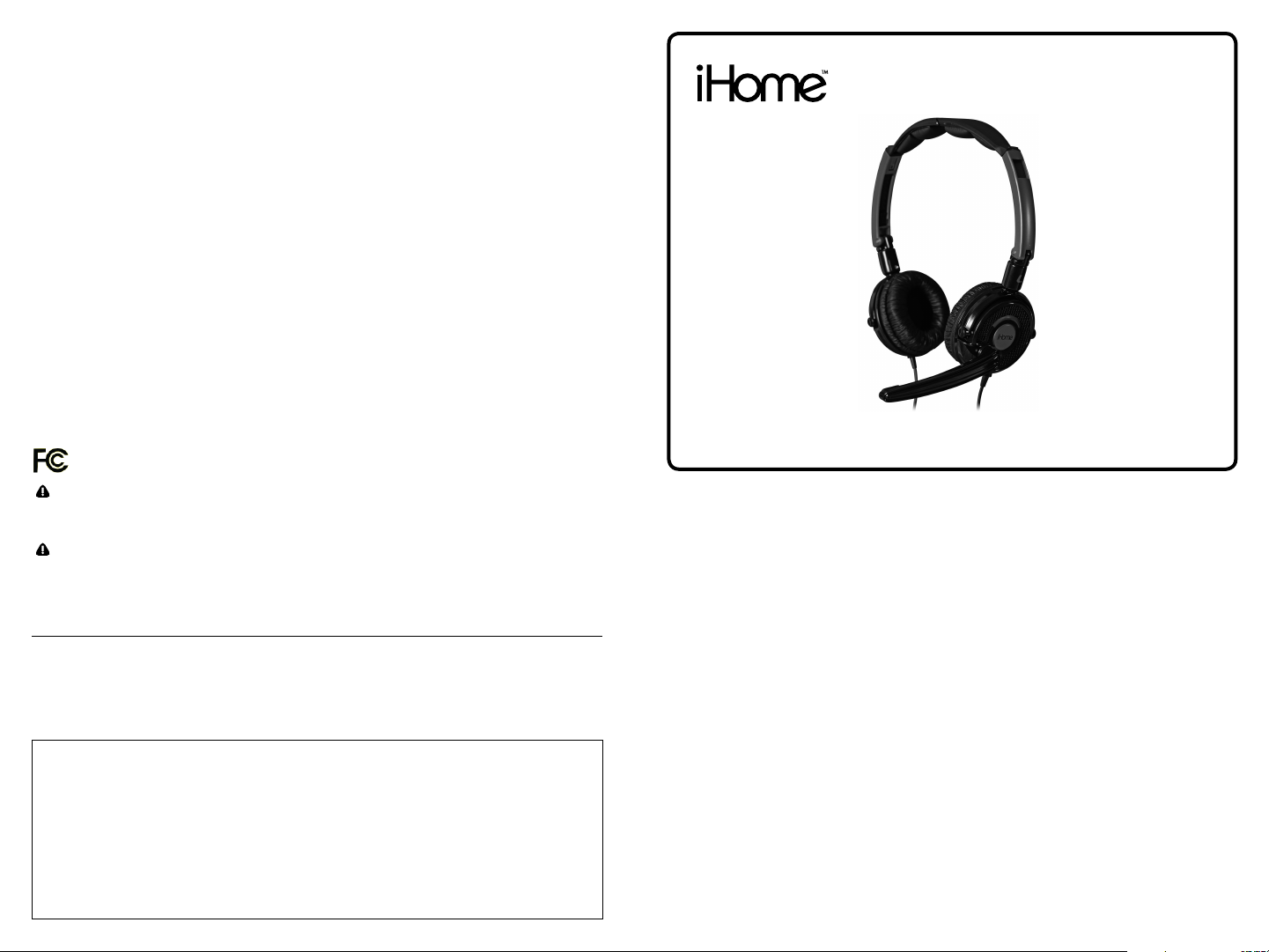
FCC Statement
This device complies with part 15 of FCC Rules. Operation is
subject to the following two conditions: (1) this device may not
cause harmful interference, and (2) this device must accept any
interference received, including interference that may cause
undesired operation. This equipment has been tested and
found to comply with the limits for a Class B digital device,
pursuant to part 15 of FCC Rules. These limits are designed
to provide reasonable protection against harmful interference
when the equipment is operated in a residential installation.
This equipment generates, uses, and can radiate radio
frequency energy and, if not installed and used in accordance
with the instruction guide, may cause harmful interference
to radio communications. However, there is no guarantee
that interference will not occur in a particular installation. If
this equipment does cause harmful interference to radio or
television reception, which can be determined by turning the
equipment off and on, the user is encouraged to try to correct
the interference by one or more of the following measures:
Reorient or relocate the receiving antenna.•
Increase the separation between the equipment and the •
receiver.
Connect the equipment into an outlet on a circuit different •
from that to which the receiver is connected.
Consult a service representative for help.•
Properly shielded and grounded cables and connectors must
be used in order to comply with FCC emission limits. LifeWorks
is not responsible for any radio or television interference
caused by using other than recommended cables and
connectors or by unauthorized changes or modications to this
equipment. Unauthorized changes or modications could void
the user’s authority to operate the equipment.
Responsible party:
LifeWorks Technology Group LLC
1412 Broadway, New York, NY 10018
Tested To Comply With FCC Standards
FOR HOME OR OFFICE USE
Warning Improper setup, use and care of this product can
increase the risk of serious injury, death or device damage.
Read and keep this guide and all other printed guides for future
reference. For updated guides or replacements, go to
www.life-works.com
Do Not Attempt Repairs Do not attempt to take apart,
open, repair, service or modify the device(s). Doing so may risk
of electric shock or other hazard. Evidence of any attempt to
open or modify the device, including any peeling, puncture or
removal of labels, will void the Limited Lifetime Warranty.
Printed in China
© 2008 LifeWorks Technology Group LLC.
iHome™ is a trademark of SDI Technologies Inc. used under license.
Windows Vista
Mac
All other brands and logos are trademarks of their respective companies.
®
is a registered trademark or trademark of Microsoft Corporation in the United States and/or other countries.
®
is a trademark of Apple Inc., registered in the U.S. and other countries.
Headset Warning
Extended exposure to high volumes may result in temporary or
permanent hearing loss.
technical support
for technical support please visit
www.life-works.com
or call (877) LIFE-540 (877-543-3540)
document version number 0811-0
lifetime warranty
for warranty information, please visit
www.life-works.com/warranty
for model number(s)
IH-H410UR IH-H411UP
IH-H412US IH-H413UN
IH-H410UR IH-H411UP
IH-H412US IH-H413UN
USB foldable headset
quick start guide
Congratulations on the purchase of your new
LifeTalks USB foldable headset.
This product comes with a limited lifetime warranty.
Before using your product, please thoroughly read and follow the
instructions inside this guide.
If you still need help, see the back page for other support options.
If you want to know more about our products, visit us online at
www.life-works.com.
system requirements
®
Windows•
Windows Vista
or
Mac
USB port (for digital audio) •
or
3.5 mm (1/8”) headphone
output and microphone input
2000, XP or
®
OS X v10.4 or later
®
LifeTalks™
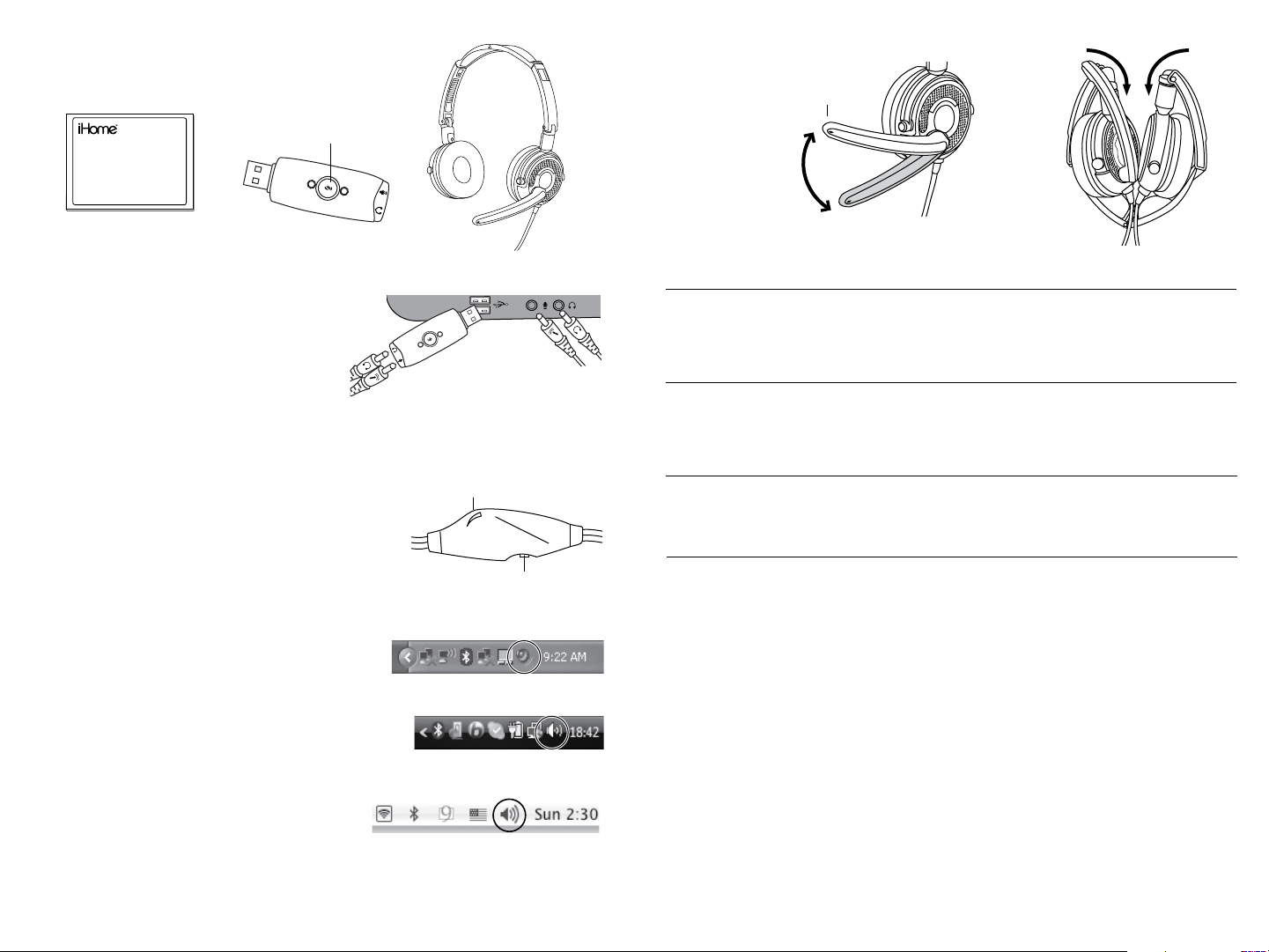
setup
quick sta r t gu ide
microphone
mute button
VOLUME
MIC
MUTE
ON
volume control
microphone mute switch
connect to
computer for
analog sound
connect
through
USB adapter
for digital sound
fold
headset
for storage
and traveling
noise canceling
microphone
adjustable
boom
4•
start using your new headset!
1•
2•
verify package contents
quick start guide
(in your hands right now)
connect headset to computer
USB audio adapter
LifeTalks USB foldable headset
If you use the USB audio adapter and your
computer does not automatically recognize it,
see Troubleshooting.
3•
adjust headset and microphone volume
You can adjust the headset volume from your computer
or with the volume control on the headset cable. You can
also adjust the microphone volume on your computer.
Mute the microphone by pressing the microphone mute
button on the USB audio adapter or using the switch on
the headset cable. You can also mute the microphone
using the volume controls on your computer.
To adjust the volume on your computer:
Windows XP: Click the volume icon in the system tray.
You can also adjust the volume by clicking Start > Control Panel > Sounds, Speech,
and Audio Devices.
Windows Vista: Click the volume icon in the system tray.
You can also adjust the volume by clicking Start > Control Panel > Hardware and
Sound, then clicking Adjust system volume under Sound.
Mac OS X: Click the volume icon on the menu bar.
You can also adjust the volume by clicking the Apple menu, selecting System
Preferences, then clicking Sound.
troubleshooting
situation try this
cannot hear
audio
microphone
does not
work
headset
does not
work
computer
does not
recogize
device
Ensure the green headphone connector is inserted properly into the •
headphone output.
Ensure mute is off on the computer, the USB audio adapter and the •
volume control on the headset cable. Adjust the output volume on the
computer and the volume control on the headset.
Ensure the pink microphone connector is inserted properly into the •
microphone input.
Ensure mute is off on the computer, the USB audio adapter and the •
volume control on the headset. Adjust the microphone volume on the
computer.
Check that the USB audio adapter is connected to the computer.•
Try a different USB port.•
Try plugging the USB audio adapter into a USB port on the computer, •
not a USB hub.
Windows XP: •
Go to Start > Control Panel > Sounds, Speech and Audio Devices >
Sounds. Click Sounds and Audio Devices. Click the Audio tab, then
select C-Media USB Headphone Set as the default device for sound
playback and recording. Click OK.
Windows Vista: •
Go to Start > Control Panel > Hardware and Sound > Sound. Choose
the Playback tab, then choose C-Media USB Headphone Set. Click Set
Default.
Next, select the Recording tab, then select C-Media USB Headphone
Set. Click Set Default.
Click OK.
Mac OS X: •
Click the Apple menu and select System Preferences, then click Sound.
Select the Output tab, then select C-Media USB Headphone Set.
Next, click the Input tab and select C-Media USB Headphone Set.
