iHome ID91, ID91BZC User Manual
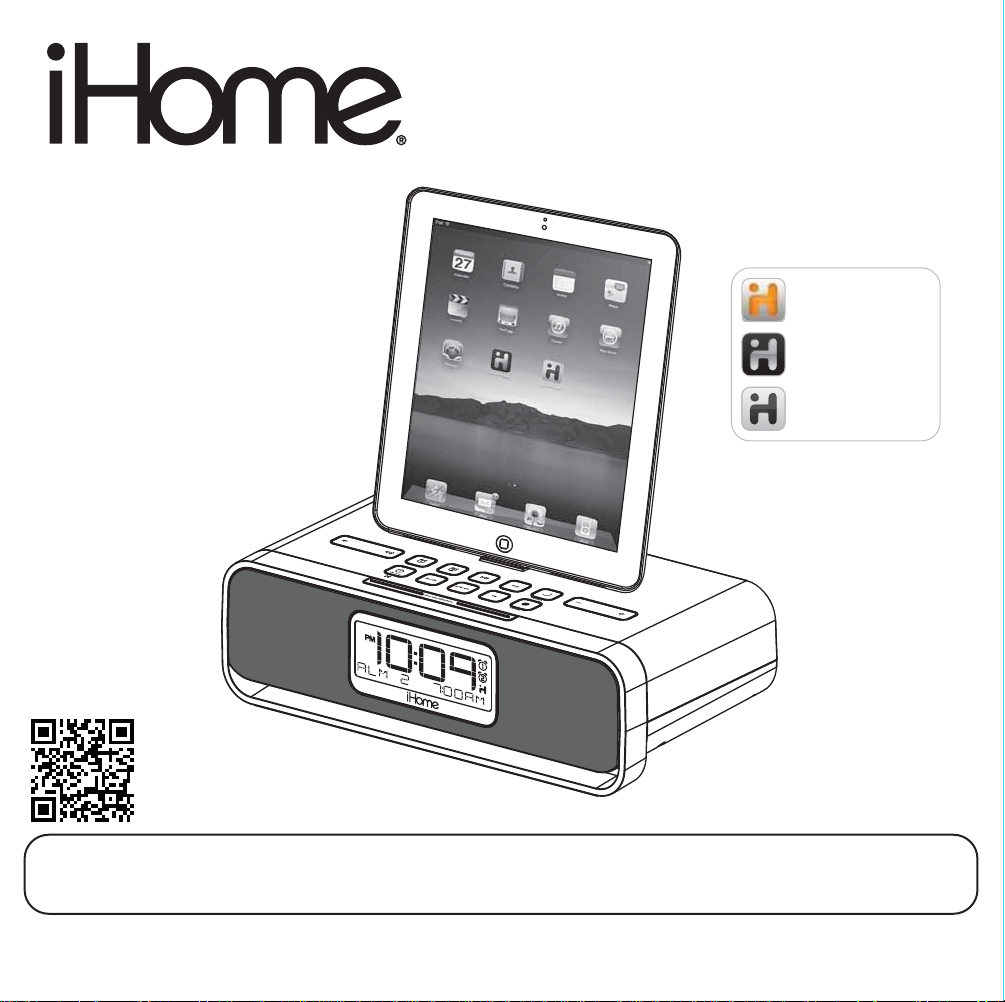
Model iD91/iD92
The Home System
For Your iPad
works with
iHome Set
FREE device control app
iHome+Sleep
FREE alarm clock app
iHome+Radio
Internet radio app
available on the App Store
®
download QR code
reader app and scan
Note: Apps are not covered in detail in this booklet. To learn more about how apps can enhance your experience, please visit the App Store.
Questions? For latest instructions, visit www.ihomeaudio.com/support
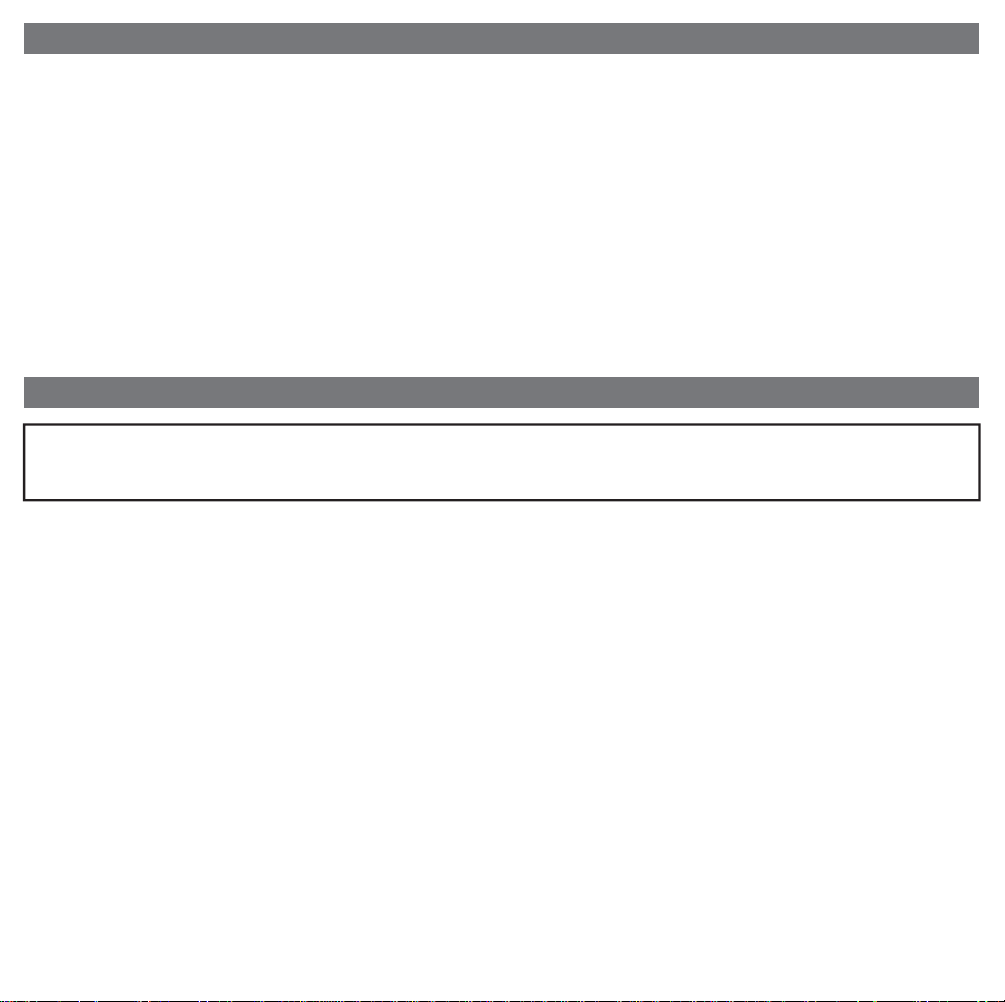
Table of Contents
Controls and Indicators / Unit Display ..........................................................................................................................1
Quick Start........................................................................................................................................................................2
Setting Up the Unit...........................................................................................................................................................3
Using the Unit...................................................................................................................................................................4
Replacing Unit Backup Batteries / Battery Warning.....................................................................................................7
A Consumer Guide to Product Safety ...........................................................................................................................8
Troubleshooting...............................................................................................................................................................9
Warranty Information.....................................................................................................................................................11
A Consumer Guide to Product Safety
This device complies with Part 15 of the FCC Rules. Operation is subject to the following two conditions: (1) This device
may not cause harmful interference, and (2) this device must accept any interference received, including interference
that may cause undesired operation.
This equipment complies with the limits for a Class B digital device as specified in Part 15 of FCC Rules. These limits provide
reasonable protection against radio and TV interference in a residential area.
However, your equipment might cause TV or radio interference even when it is operating properly. To eliminate interference you
can try one or more of the following corrective measures:
• Reorient or relocate the receiving antenna.
• Increase the distance between the equipment and the radio or TV.
• Use outlets on different electrical circuits for the equipment and the radio or TV.
• Consult your dealer or an experienced radio/television technician if the problem still exists.
Modifying or tampering with your system’s internal components can cause a malfunction and might invalidate the system’s
warranty and void your FCC authorization to operate it.
This Class B digital apparatus complies with Canadian ICES-003.
Cet appareil numérique de la classe B est conforme à la norme NMB-003 du Canada.
Maintenance
• Place the unit on a level surface away from sources of direct sunlight or excessive heat.
• Protect your furniture when placing your unit on a natural wood and lacquered finish. A cloth or other protective material should
be placed between it and the furniture.
• Clean your unit with a soft cloth moistened only with mild soap and water. Stronger cleaning agents, such as Benzene, thinner
or similar materials can damage the surface of the unit.
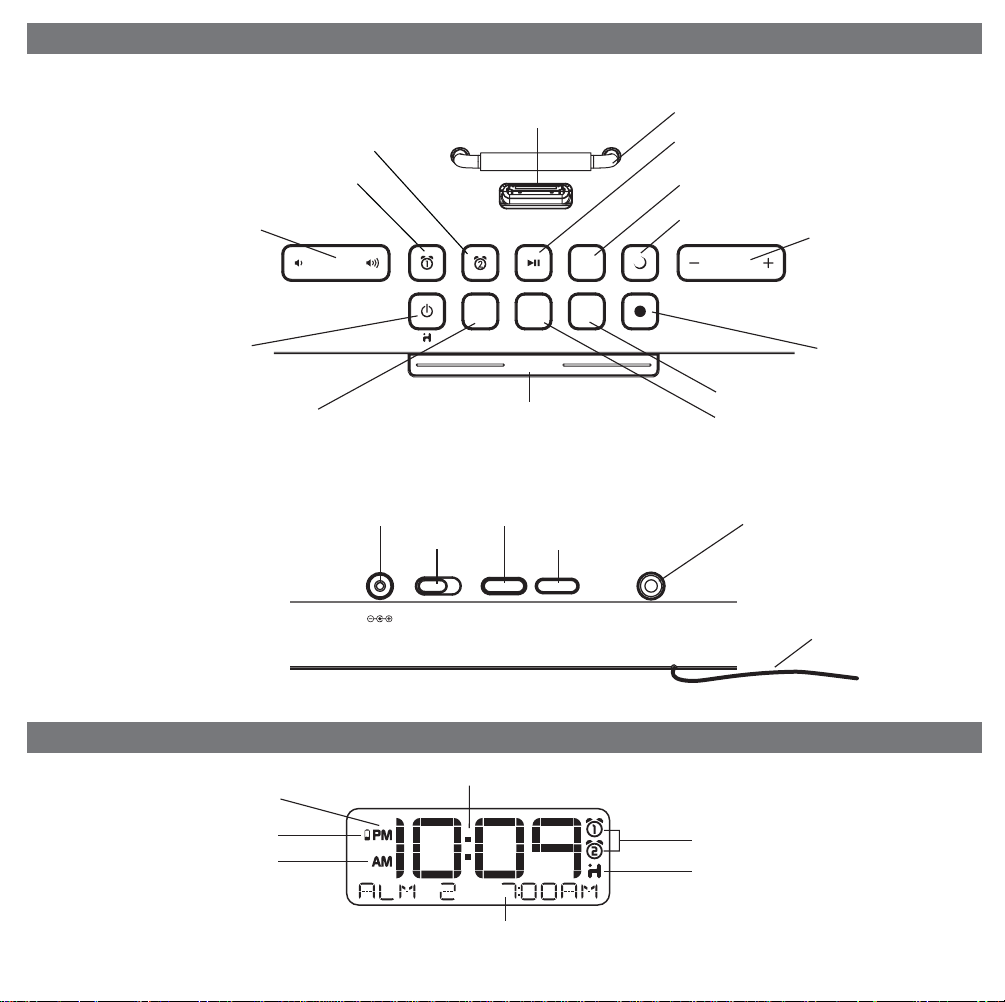
Top Panel
Lower/raise volume Button
Alarm Reset / Power Button
Rear Panel
Flexible 30 pin connector for iPad/iPhone/iPod
Alarm 2 Button
Alarm 1 Button
Mode Button
Controls and Indicators
nap
mode presets
alm. reset
snooze/dimmer
Snooze/Dimmer Button
eq
Rubberized device rest
Play/Pause Button
Nap Button
Bedtime Button
Set +/- Button,
skip/search FWD/REV
bedtime
wakeup
Wakeup Button
EQ Button
Presets Button
PM Indicator
Battery Low Indicator
AM Indicator
NOTE: AM/PM indicators will not appear
when clock is set to 24 hour display mode
AC Adaptor Jack
DST switch
7.5V 3.5A
Radio / Alarm Time / iPod Display
Clock Adjust /Time Sync Button
Time Zone Button
-1 +1
DST
clock adj/time sync
time zone
Unit Display
Time Display
1
Line-in Jack
line-in
FM Antenna
Alarm Indicators
iHome App Indicator
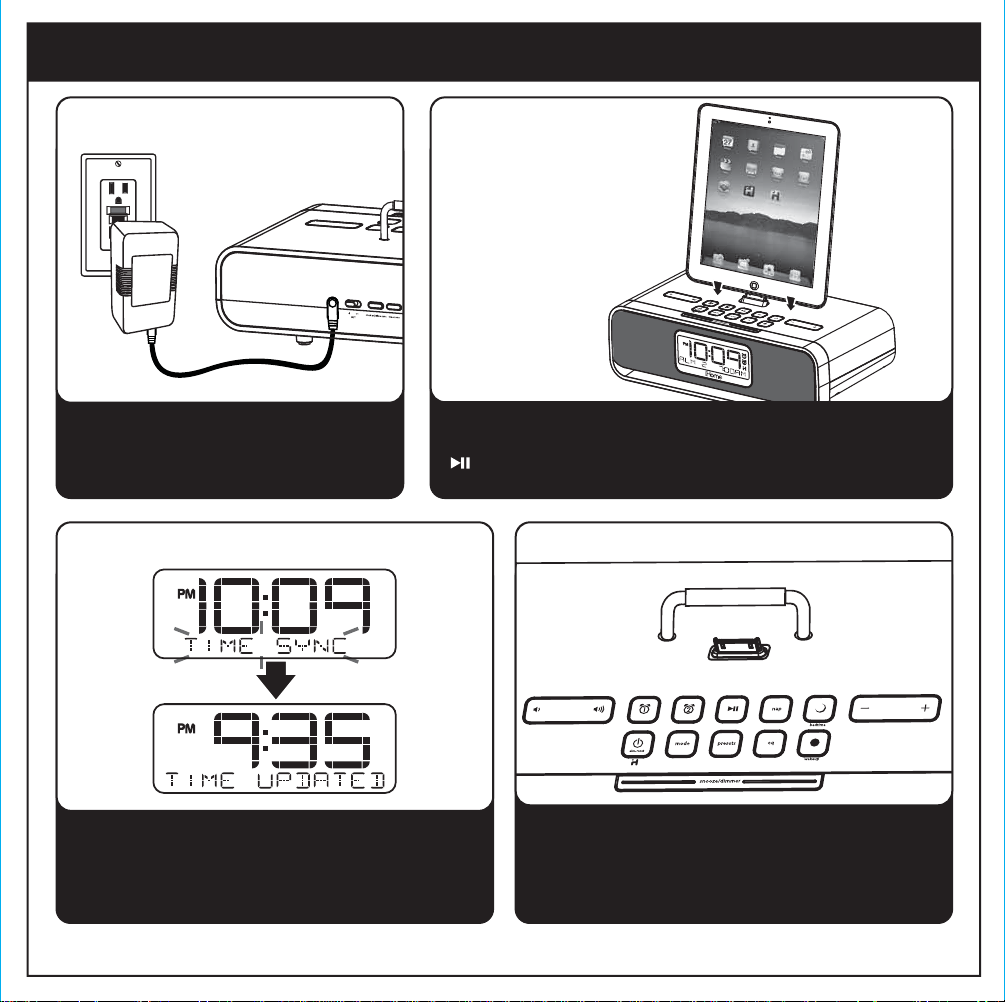
quick start
RESET
RESET
TEST
TEST
1: power
2: docking your
iPad/iPhone/iPod
Attach AC adaptor cable to DC jack on
back of the unit and plug the other end
into a wall socket.
Gently dock your iPad, iPhone or iPod onto the 30 pin dock.
The iPad, iPhone or iPod will charge while docked. Press the
Button on the unit to play your iPad, iPhone or iPod.
3: time sync 4: Radio
Dock your iPad, iPhone or iPod. Press and release
the Time Sync Button located on back of the unit.
“TIME SYNC” will appear on the display , followed by
“TIME UPDATED” upon successful syncing.
Press and release the Mode Button as needed to
select FM band. Press and release the + or Button to tune in a station. See page 6 for
programming presets.
2
