iHome ID37 User Manual

Model iD37
The Home System
For Your iPad, iPhone® or iPod
®
Questions? Visit www.ihomeaudio.com
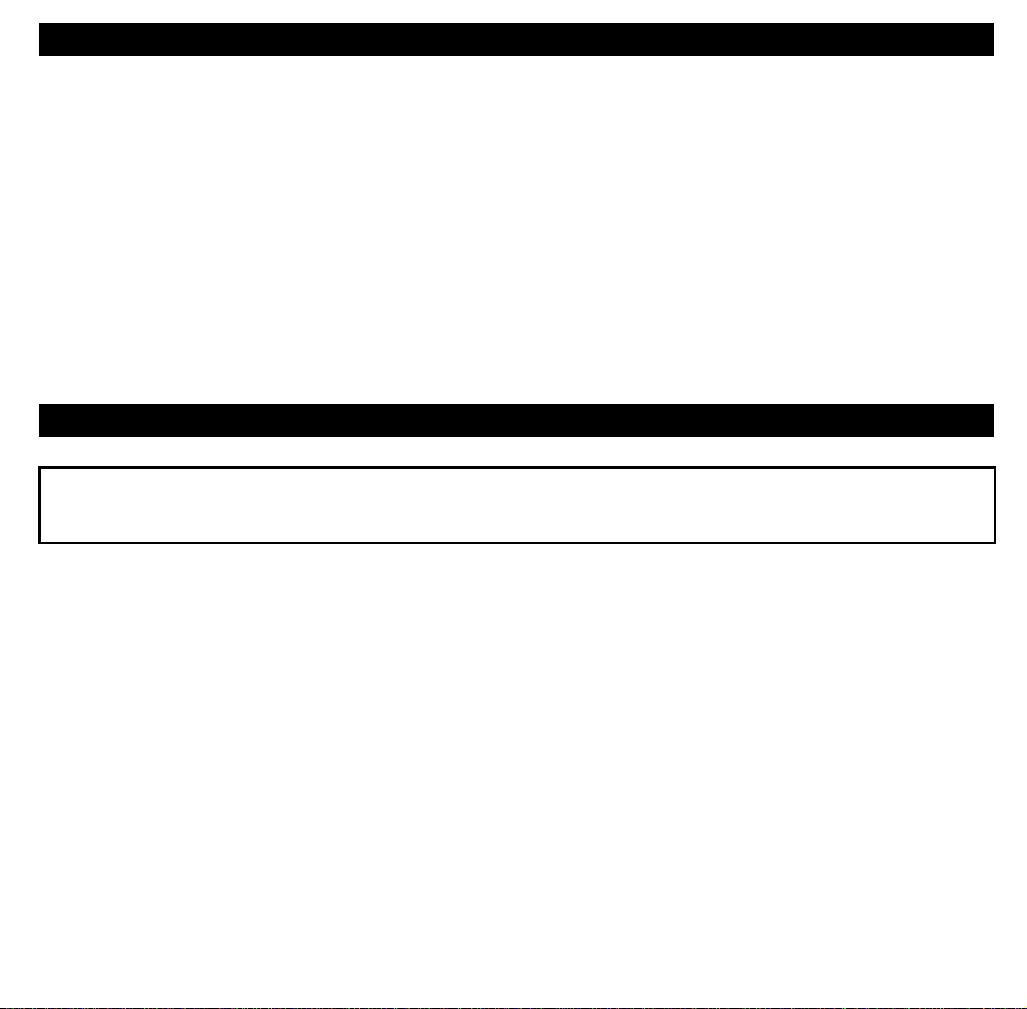
Table of Contents
Controls and indicators / iD37 Display..............................................................................................................................1
iD37 Quick Start.................................................................................................................................................................2
Installing/Replacing the Backup Batteries / Battery Warning ...........................................................................................3
Setting Up the Unit......................................................................................................................................................... 3-4
Docking & Charging your iPad, iPhone or iPod ...............................................................................................................5
Operating the Unit / Listening to iPhone/iPad/iPod, Radio ............................................................................................ 5
Listening to Aux devices ............................................................................................................................................... 6
Sleep mode, Dimmer, USB Charging ............................................................................................................................ 6
A Consumer Guide to Product Safety.............................................................................................................................. 7
Troubleshooting ............................................................................................................................................................. 8-9
Warranty Information .......................................................................................................................................................10
A Consumer Guide to Product Safety
This device complies with Part 15 of the FCC Rules. Operation is subject to the following two conditions: (1) This device may
not cause harmful interference, and (2) this device must accept any interference received, including interference that may
cause undesired operation.
This equipment complies with the limits for a Class B digital device as specified in Part 15 of FCC Rules. These limits provide reasonable
protection against radio and TV interference in a residential area.
However, your equipment might cause TV or radio interference even when it is operating properly. To eliminate interference you can
try one or more of the following corrective measures:
• Reorient or relocate the receiving antenna.
• Increase the distance between the equipment and the radio or TV.
• Use outlets on different electrical circuits for the equipment and the radio or TV.
• Consult your dealer or an experienced radio/television technician if the problem still exists.
Modifying or tampering with your system’s internal components can cause a malfunction and might invalidate the system’s warranty
and void your FCC authorization to operate it.
This Class B digital apparatus complies with Canadian ICES-003.
Cet appareil numérique de la classe B est conforme à la norme NMB-003 du Canada.
Maintenance
• Place the unit on a level surface away from sources of direct sunlight or excessive heat.
• Protect your furniture when placing your unit on a natural wood and lacquered finish. A cloth or other protective material should
be placed between it and the furniture.
• Clean your unit with a soft cloth moistened only with mild soap and water. Stronger cleaning agents, such as Benzene, thinner
or similar materials can damage the surface of the unit.
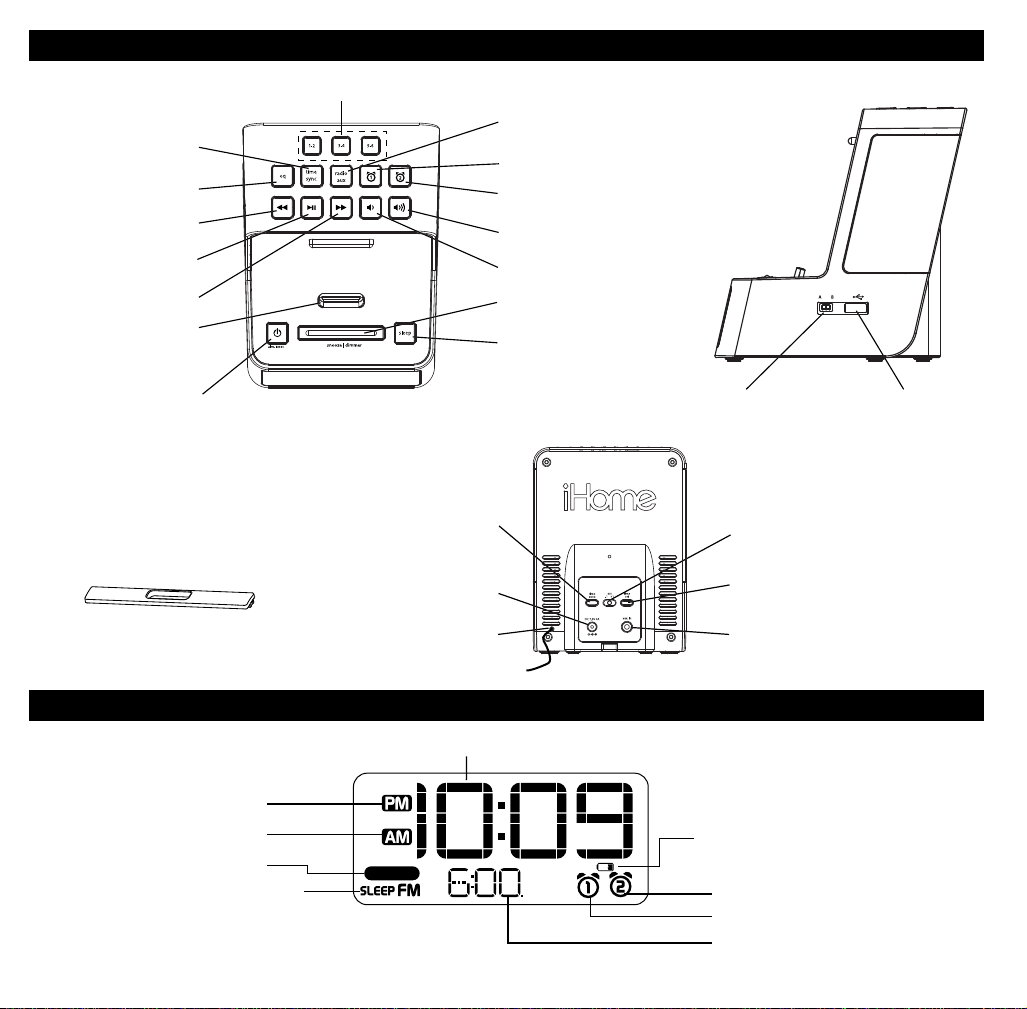
Controls and Indicators
Top Panel
Time sync Button
EQ Button
Reverse/Set Button
Play/Pause Button
Forward/Set Button
Dock
Power/Alarm Reset Button
Rubber Collar
(to dock iPad/iPhone/iPod without case)
Preset Buttons 1-6
Time Zone Button
AC Adaptor Jack
FM antenna
Radio aux Button
Alarm 1 Button
Alarm 2 Button
Raise Volume Button
Lower Volume Button
Snooze/Dimmer Button
Sleep Button
Switch charging circuit
Rear Panel
Side Panel
USB charging port
DST switch
Time Set Button
Aux-in Jack
PM Indicator
AM Indicator
Wake to Icon
Sleep / FM Radio Icon
wake-to
iD37 Display
Time Display
1
NOTE: AM/PM indicators will not appear
when clock is set to 24 hour display mode
Battery Low Indicator
Alarm 2 Indicator
Alarm 1 Indicator
Alarm Time Display
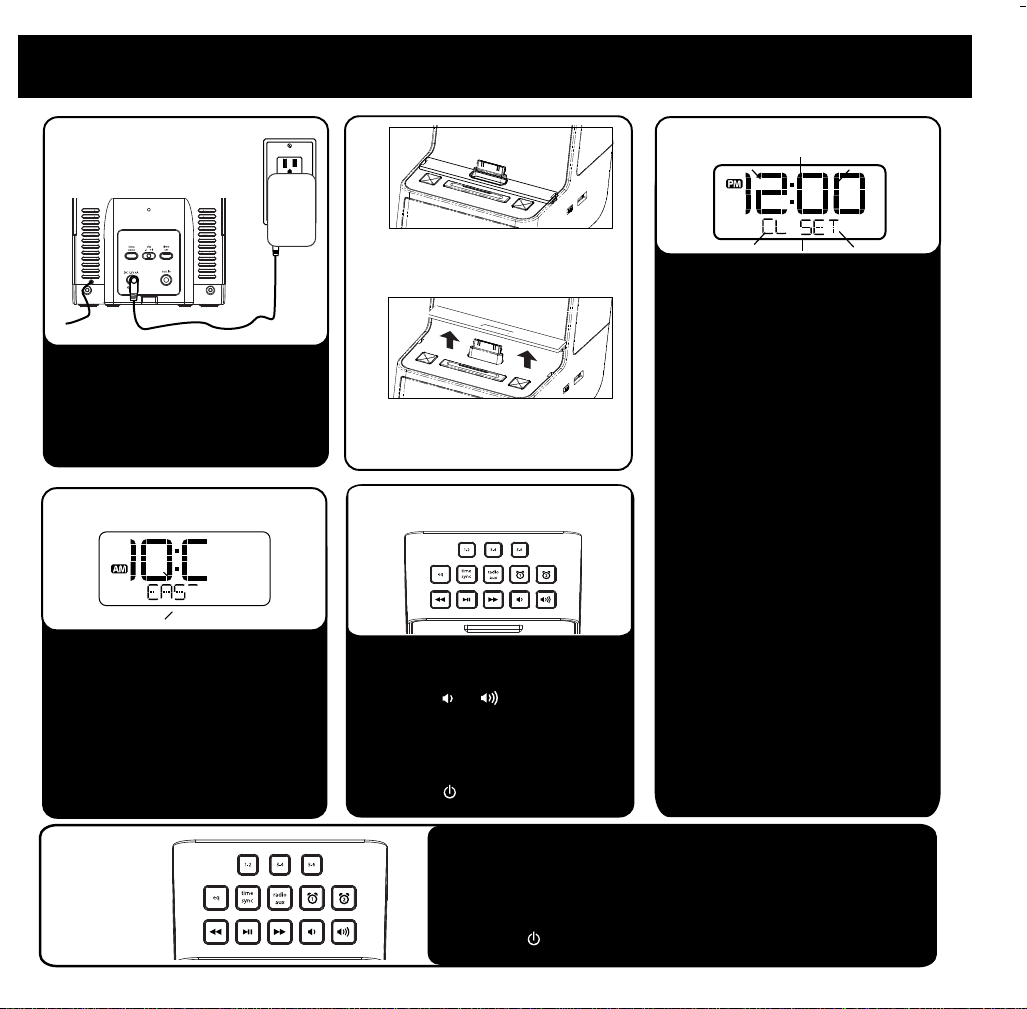
iD37 Quick start
1: power
RESET
RESET
TEST
TEST
Attach AC adaptor cable to DC
jack on back of the unit and plug
the other end into a working outlet.
4: time zone
The unit is preset to the Eastern time
zone. To change the time zone:
• Press & hold the Time Zone
button on back of the unit until
display flashes, then release it.
• Press the << or >> button to
select your time zone.
• Press and release the Time Zone
button to confirm.
2:
Place rubber collar over dock
to dock an iPad, iPhone or
iPod with no case
Remove rubber collar to dock
an iPad, iPhone or iPod in a
thick case
5: iPad/iPhone/iPod
• Gently dock playing iPad/iPhone
/iPod. The unit will turn on.
• Press the or buttons to adjust
volume
• Press the EQ Button to cycle to
Treble, Bass and Balance, press <<
or >> to adjust settings.
• Press the Button to turn unit off.
3: clock adjust
To Set Time using Time Sync:
• Dock your iPhone, iPad or iPod
touch
• Press and release the Time Sync
Button on the top of the unit.
“SYNC” will flash in the display,
indicating sync attempt. If sync is
successful, “SYNC OK” will
appear. If “FAILED” appears, try
again with a different iPhone, etc.,
or set manually.
To Set Time Manually:
• Slide the DST switch on back of
the unit to +1 add an hour or to
–1 to subtract an hour.
• Press & hold the Time Set
button on back until the display
flashes, then release.
• Press the << or >> Button to set
the correct time.
• Press the Time Set button and
use the << or >> Button to set
correct year.
• Press the Time Set button and
use the << or >> Button to set
correct date (hold for rapid
setting).
• Press the Time Set button. 2
beeps indicate time setting is
completed.
6: radio
• Press the radio/aux button to select FM radio mode.
• Press the << or >> Button to select a station (press and hold
briefly to find next clear station).
• See page 5 for programming presets.
• Press the button to turn unit off.
2
