Page 1

The App-enhanced
Home System
For Your iPhone
Model iA90
®
or iPod
works with
iHome + Sleep
alarm clock app
iHome + Radio
internet radio app
®
download QR code
reader app and scan
Note: iHome+Sleep and iHome+Radio apps are not covered in detail in this booklet. To learn more about how
these apps can enhance your experience, please download the free iHome+Sleep app from the App Store and
review the Start Guide.
Questions? For latest instructions, visit www.ihomeaudio.com/support
Page 2
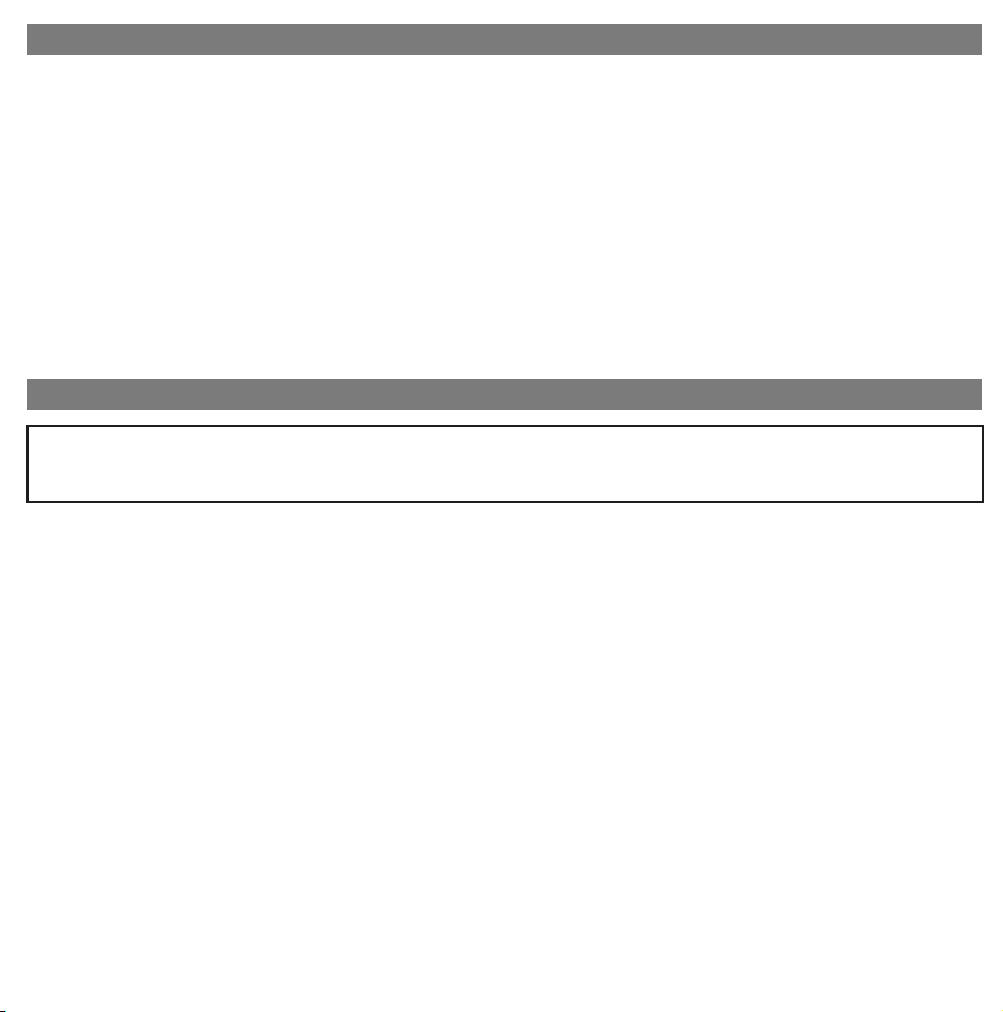
Table of Contents
Quick Start ........................................................................................................................................................................1
Controls and Indicators / Unit Display ..........................................................................................................................2
Setting Up the Unit ...........................................................................................................................................................3
Using the Unit ...................................................................................................................................................................4
Replacing Unit Backup Batteries / Battery Warning .....................................................................................................7
A Consumer Guide to Product Safety ...........................................................................................................................8
Troubleshooting............................................................................................................................................................... 9
Warranty Information..................................................................................................................................................... 11
A Consumer Guide to Product Safety
This device complies with Part 15 of the FCC Rules. Operation is subject to the following two conditions: (1) This device
may not cause harmful interference, and (2) this device must accept any interference received, including interference
that may cause undesired operation.
This equipment complies with the limits for a Class B digital device as specified in Part 15 of FCC Rules. These limits provide
reasonable protection against radio and TV interference in a residential area.
However, your equipment might cause TV or radio interference even when it is operating properly. To eliminate interference you
can try one or more of the following corrective measures:
• Reorient or relocate the receiving antenna.
• Increase the distance between the equipment and the radio or TV.
• Use outlets on different electrical circuits for the equipment and the radio or TV.
• Consult your dealer or an experienced radio/television technician if the problem still exists.
Modifying or tampering with your system’s internal components can cause a malfunction and might invalidate the system’s
warranty and void your FCC authorization to operate it.
This Class B digital apparatus complies with Canadian ICES-003.
Cet appareil numérique de la classe B est conforme à la norme NMB-003 du Canada.
Maintenance
• Place the unit on a level surface away from sources of direct sunlight or excessive heat.
• Protect your furniture when placing your unit on a natural wood and lacquered finish. A cloth or other protective material should
be placed between it and the furniture.
• Clean your unit with a soft cloth moistened only with mild soap and water. Stronger cleaning agents, such as Benzene, thinner
or similar materials can damage the surface of the unit.
Page 3

quick start
RESET
RESET
TEST
TEST
line-inam antenna
DC 7.5V
clock adj./time syncDST
-1 +1
time zone
line-inam antenna
DC 7.5V
clock adj./time syncDST
-1 +1
time zone
presets
bedtime
wakeup
eqmode
nap
Attach AC adaptor cable to DC
jack on back of the unit and plug
the other end into a wall socket.
NOTE: Inserts provide the best stability for your iPhone
or iPod. If you do not have an insert for your
iPhone/iPod, you can safely dock it provided you always
do so gently and carefully. To purchase an insert visit
www.ihomeaudio.com or call iHome toll free at
1-877-446-6301 to purchase one.
4: iPhone/
iPod
2: antennas1: power
Snap AM antenna into provided
stand, then plug antenna cable
into socket on back of iA90.
Move antenna 12” away. Extend
FM antenna.
Use this insert
For this iPhone / iPod
iPod touch 2G
iPod touch 2G/3G
5: time sync
insert 16
3: inserts
Select the dock insert for your
iPhone/iPod model from the
table below and place insert in
dock. To remove insert, place
thumbnail in slot and gently pull
upwards.
iPhone 4
insert 19
iPhone 4
nano 6G/touch 4G
insert 20
nano 6G
iPod touch 4G
6: radio
Gently dock an iPhone or iPod into
dock with proper insert (iPhone/iPod
must not be in a skin or case). The
iPhone/iPod will charge while
docked. Press the Button to play
your iPhone/iPod.
Dock your iPhone or iPod (see step
4). Press and release the Clock
Adjust/Time Sync Button located
on back of the iA90. “TIME SYNC”
will appear on the display, followed
by “TIME UPDATED” upon
successful syncing.
1
Press the Mode Button as
needed to select AM/FM band.
Press the + or - Button to tune
in a station. See page 6 for
programming presets.
Page 4
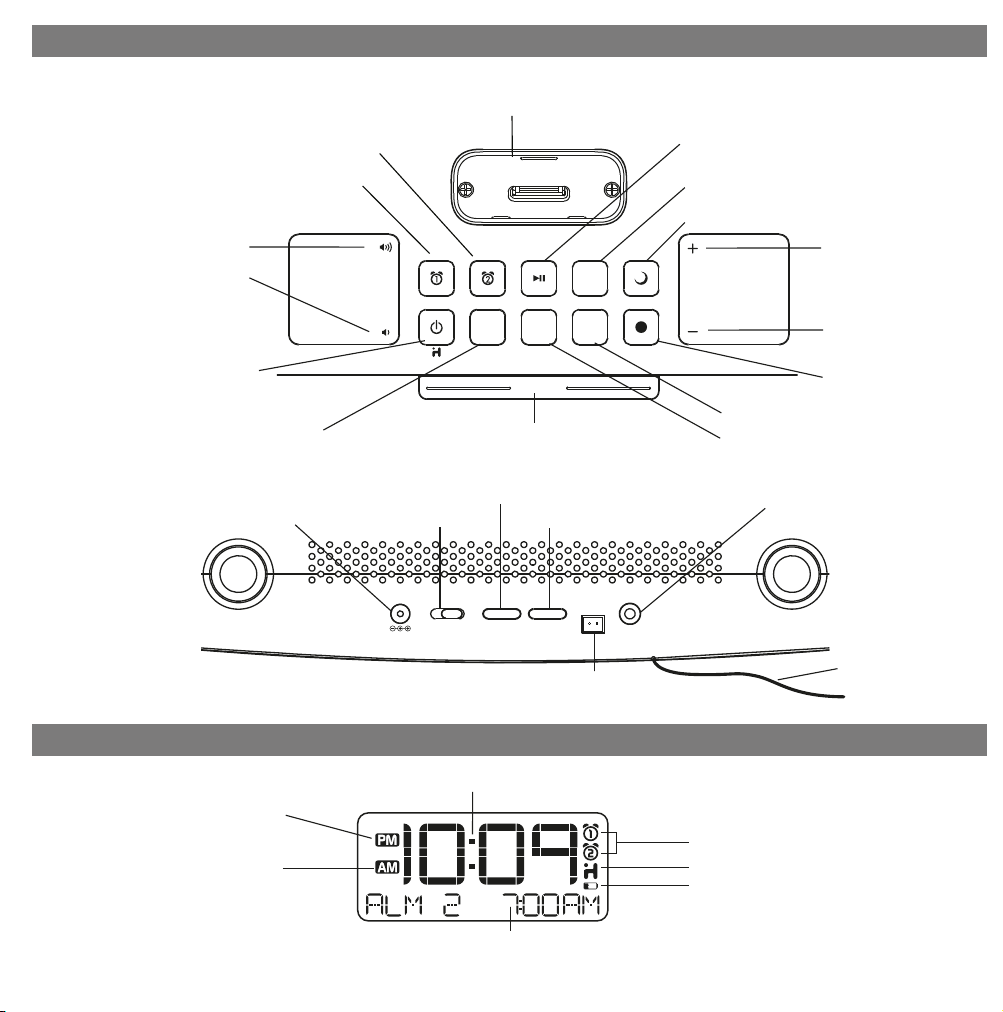
Controls and Indicators
Top Panel
Volume + Button
Volume - Button
Alarm Reset / Power Button
Rear Panel
Alarm 2 Button
Alarm 1 Button
Mode Button
AC Adaptor Jack
Dock
presets
snooze/dimmer
Snooze/Dimmer Button
Clock Adjust /Time Sync Button
DST switch
-1 +1
Time Zone Button
time zone
Play/Pause Button
Nap Button
Bedtime Button
Set + Button,
nap
bedtime
eqmode
wakeup
skip/search FWD
Set - Button,
skip/search REV
Wakeup Button
EQ Button
Presets Button
Line-in Jack
line-inam antennaDC 7.5V clock adj./time syncDST
PM Indicator
AM Indicator
NOTE: AM/PM indicators will not appear
when clock is set to 24 hour display mode
AM Loop Antenna socket
Unit Display
Time Display
Radio / Alarm Time / iPod Display
2
FM Antenna
Alarm Indicators
iHome App Indicator
Battery Low Indicator
Page 5

Setting Up the Unit
Connect Unit to Power Source
Plug the AC adaptor cable into the AC Adaptor Jack and the other end into a standard 120V AC wall socket. Adaptor must
be plugged in to operate unit. The unit does not operate on batteries (a battery back up system maintains clock settings
during power failures).
Updating firmware on the Unit
For best performance, make sure to update the unit’s firmware. To do so, download the free iHome+Sleep app from the
App Store. Launch the app, then go to Settings/iA90 and follow directions to update the firmware.
Setting the Clock Time Using Time Sync
The Time Sync feature allows you to sync the time setting on the unit to the time on your iPhone or recent model iPod (iPod
touch, iPod nano and iPod Classic; older iPod models such as iPod mini do not support this feature).
1. Press and release the Clock Adjust/Time Sync Button located at the back of the unit. “TIME SYNC” flashes on the display
and a beep sounds.
2. Once sync is completed, “TIME UPDATED” appears on the display followed by 2 beeps indicating time sync is complete.
The updated time will appear on the display.
3. If sync was not successful, “SYNC FAILED” will appear on the display and a long beep will sound. If this happens, please
try again, with a different iPhone or iPod if needed. If sync still fails, please see Setting Clock Manually below to set the
clock.
NOTE: iPhone time is automatically updated to the correct time via cell phone towers. The time on your iPod is accurate only
to the time on the computer the last time the iPod was synced to it. It’s possible to have up to 59 seconds difference between
the unit and synced iPhone/iPod.
Setting Time Zone, Daylight Saving Time, Clock and Calendar Manually
If you want to set the clock manually instead of using the Time Sync feature please proceed as follows:
1. If Daylight Saving Time is now in effect set the DST switch on the back cabinet to the “+1” position. If Standard Time is
now in effect set the DST switch on the back cabinet to the “ – 1” position.
2. The default clock setting is Eastern Time. If you live in the Eastern Time zone no further adjustments are necessary. If you
live in a different time zone press and hold the Time Zone Button on the back cabinet until the unit beeps and “EAST”
appears in the clock display, then press and release the + or – Buttons until your own time zone appears in the display.
Press and release the Time Zone Button to exit the Time Zone setting mode. The unit beeps twice and the display shows
the time in your time zone.
3. Press and hold the Clock Adjust/Time Sync Button on the back cabinet until the time display begins flashing, then press
and release the + or – Buttons to adjust the time display. Hold the + or – Buttons for rapid adjustment, then release
the buttons and press repeatedly to set the display to the exact minute. Observe the AM and PM indicators to make sure
you have set the time correctly. (Note: if you wish to change the time display from the 12-hour format to the 24-hour format,
sometimes called ‘military time’, press and release either the or Button to switch between 12-hour and 24-hour
display formats.)
4. Press and release the Clock Adjust/Time Sync Button again. The Year flashes in the display. Press and release the
+ or – Buttons to set the correct year if necessary.
5. Press and release the Clock Adjust/Time Sync Button again. The Month and Date flashes in the display. Press and
release the + or – Buttons to set the correct month and date if necessary.
6. Press and release the Clock Adjust/Time Sync Button once more to exit the setting mode. The unit beeps twice to confirm
that the time and calendar settings are complete.
NOTE: You can also adjust settings on the unit via the iHome+Sleep app. To do so, press and hold the Button when
the iHome+Sleep app is open and in view. See the iHome+Sleep Start Guide for more information.
3
Page 6

Using the Unit
Using the Alarms
This unit has a dual alarm system so you can set two separate alarms to different alarm times, wake-to sources and
schedules (daily, weekdays or weekend).
Tip: Download the free iHome+Sleep app for advanced alarm, snooze and sleep functions
Setting the Alarms
Note: Alarm 1 and Alarm 2 are set the same way; Alarm Button below means the button ( or ) for whichever
alarm you are setting
1. Press and hold the or Button until the alarm time flashes on the lower part of the display. Press and release the
+ or - Button to set the alarm time (hold for faster setting). Remember to set the correct AM or PM time.
2. Press and release the Alarm Button again to confirm the set alarm time, then press and release the + or - Button to
set the alarm schedule to WAKE 7 DAYS (full week), WAKE WEEKDAY (Mon. - Fri.) or WAKE WEEKEND (Saturday
and Sunday only).
3. Press and release the Alarm Button again, then press and release the + or - Button to select an alarm source to wake
to: (iPod, Radio, Buzzer, Playlist).
For wake to iPod: select iPod to wake to a docked iPhone or iPod. If the unit does not detect an iPhone/iPod at the
set alarm time, the unit will default to buzzer alarm. The alarm cycle lasts for one hour; make sure you have enough
music on your iPhone or iPod to last that long.
For wake to radio: after selecting Radio as wake to source, press and release the Alarm Button and then press and
release the + or - Button to select AM or FM band. Press and release the Alarm Button again and press and release
the + or - Button to select a radio station or press and release the Preset Button to wake to a preset radio station (see
Listening to Radio on page 6 for details on setting radio stations and presets).
For wake to playlist: you must create a playlist named “iHome” in iTunes and have it on your iPod/iPhone. The unit
will play music randomly from within the “iHome” playlist.
4. Press and release the Alarm Button again, then press and release the + or - Button to set the alarm volume.
5. Press and release the Alarm button again (or no button within 10 seconds) to exit the alarm setting mode. Two beeps
will sound. The alarm will be armed once set and the corresponding alarm icon will light up. The lower part of the display
will show the earliest set alarm time.
Reviewing, Arming and Disarming Alarm (Turn Alarm Function On and Off)
Alarms are automatically armed when set. Active alarms are indicated by alarm icons on the display.
1. Once an alarm is armed, the right side of the display will show the alarm time. If more then one alarm is armed, the
earliest alarm time will show.
2. To review the alarm time, press and release an alarm button once. The related wake to source and alarm time will show
on the right side of the display.
3. During alarm review, press and release the alarm button once to toggle it on or off. If the alarm is armed, the related
alarm icon will light up.
Resetting the Alarm to Come on the Next Day
1. When the alarm is sounding, press and release the Button to stop the alarm and reset it to come on the next set
day. For example, if alarm is set for weekdays and you press the alarm reset on Friday, the alarm will come on again
on Monday, not Saturday.
TIP: When the iHome+Sleep app is running, press and release the (wakeup) button to access wake profiles. When
the app is not running, you can press the wakeup button to shut off the unit and reset the alarm to come on at the set
time.
4
Page 7

Using the Unit
Snooze Operation
1. Default snooze time is 9 minutes. To program a custom snooze time, press and hold the Snooze Button during normal
operation (when alarm is not sounding) until the snooze minutes display appears. Press the + or - Button to set the
snooze timer from 1 to 29 minutes. Press and release the Snooze/Dimmer Button to exit snooze setting mode.
2. Press and release the Snooze/Dimmer Button after an alarm sounds. The alarm will be silenced for the set snooze
duration time then sound again. Snooze can be pressed several times during the 1 hour alarm cycle.
Sure Alarm
The unit has a sure alarm feature. If back-up batteries are installed, the buzzer alarm will still sound in the event of a power
failure. Tip: Download the free iHome+Sleep app for advanced alarm, snooze and sleep functions
Charging your iPhone/iPod
1. Gently dock your iPhone or iPod. While an iPhone/iPod is docked in the unit and the unit is connected to AC power, it
recharges (until fully charged).
Listening to iPhone/iPod
1. Dock the already playing iPhone/iPod in Dock. The unit will automatically turn on and you will hear the music playing
from your iPhone/iPod.
Note: If the playing song volume is too low on the iPhone/iPod, the unit may not detect iPod is in play mode.
Press and release the Button to play it.
2. When an iPhone/iPod is docked and in standby mode, press and release the Button to play it. “iPod” will appear
on the display to indicate iPod playing mode.
3. Press and release the Button again to pause play; press again to resume it.
4. Press the + or - Button to skip to the next or previous track on your iPhone/iPod. Press and hold the + or - Button to
search within a track.
5. Press and release the or to adjust the system volume.
6. Press and release the EQ Button as needed to select Treble, Bass, Balance or 3D Sound, then press the + or - Button
to adjust settings .
7. To turn off the unit, press and release the Button. iPhone/iPod will continue charging while docked.
Listening to Radio
Setting up Antenna
Extend FM wire antenna fully for best reception. Do not strip, alter or attach to other antennas.
Snap AM antenna cable into AM Loop Antenna Socket on back of unit and snap antenna into the antenna stand. Move
antenna 12” away from unit for best reception.
Tuning and Playing the Radio
1. Press and release the Mode Button as needed to turn on the unit and cycle through iPod, FM radio, AM radio and AUX
Line-in modes.
2. When the desired FM or AM mode is selected, press and release the + or - Button to tune the radio to a desired station.
The current radio frequency appears in the lower right of the display. Press and hold the + or - Button for a few seconds
to scan for the next clear station.
5
Page 8

Using the Unit
3. You can set up to 12 presets (6 AM, 6 FM).To memorize a station as a preset:
A. Press and release the Mode Button to select the desired AM or FM band.
B. Press and release the Presets Button as needed to step through the 6 presets (P1 - P6) to the number you wish to
assign, and then hold the Presets Button until the selected preset number begins flashing in the display.
C. Press and release the + or - Button to tune the radio to a desired station. Hold briefly to have the radio
autoscan/search for the next clear station.
D. Press and release the Presets Button to confirm the setting. A confirmation beep will confirm the setting and the
preset number you wish to assign. Repeat steps A-D to preset up to 6 stations per band.
4. To listen to a preset station, press and release the Mode Button to select the desired AM or FM band. Then press and
release the Presets Button as needed to choose the desired preset.
5. Press and release the or Button to adjust the system volume. If desired, adjust the EQ as described under
Listening to iPhone/iPod.
6. To turn off the radio (and the unit), press and release the Button.
TIP: Download the iHome+Radio app from the App Store to enjoy thousands of internet radio stations from around the
globe on your unit.
Using the Aux Line-in Jack
You can play any portable audio device with a standard 3.5 mm headphone jack through the unit via the Aux line-in Jack.
1. Plug one end of a standard audio patch cord (not included) into the headphone or line-out jack on your device and the
other end of the patch cord into the unit’s Aux-in Jack located on the back of the unit.
2. Press and release the Mode Button until “Aux-in” appears in the lower part of the display.
3. Turn on and play your device.
4. Press and release the or Button to adjust the system volume. You may need to adjust the volume on your external
device as well.
5. Press and release the EQ Button as needed to select Treble, Bass, Balance or 3D Sound, then press and release the
+ or - Button to adjust settings.
6. To turn off the unit, press and release the Button. Please remember to turn off your device, too.
Sleep Operation
Sleep mode lets you sleep to your iPhone/Pod or radio, gradually lowering the volume until the unit shuts off at the selected
time.
1. Press and release the (bedtime) Button to enter sleep mode. The sleep time will show in the lower display.
2. Press and release the (bedtime) Button again as needed to adjust the sleep timer from 120, 90, 60, 30, 15 minutes
or OFF (power off).
3. When the display changes back to show the real time, press and release the (bedtime) Button once to show the
sleep time remaining. Pressing it again will change sleep time to next lowest increment.
4. The unit has an independent volume setting for sleep mode so you can adjust the sleeping volume without affecting the
normal volume. Press and release the or Button to adjust the sleep volume. The sleep volume will remain at
that level the next time you enter sleep mode until controls are changed.
5. To stop listening at any time, press and release the Button to turn unit off.
TIP: When the iHome+Sleep app is running, press and release the (bedtime) Button to access bedtime/sleep profiles.
6
Page 9

Using the Unit
Nap Operation
Nap mode lets you set an alarm separate from the Alarm 1 and Alarm 2 settings. The nap wake to source by default is the
buzzer alarm, but if an iPhone/iPod is docked (no other source is playing), that will act as the alarm source. If you are
listening to the radio or aux-in source, it will be muted and the buzzer will sound at the selected wake time.
1. Press and release the Nap Button located on top of the unit as needed to adjust the nap timer for 5, 10, 15, 20, 30, 45,
60, 90 or 120 minutes or OFF.
2. To cancel nap mode, press and release the Nap Button until OFF is displayed. To turn off the nap alarm once it
sounds, press and release the Button.
Dimmer Operation
During normal operation (when no alarm is sounding), Press and release the Snooze/Dimmer Button to control the
brightness of the LCD display.
Using the unit in Other Countries
Different regions of the world use different FM and AM (MW) radio frequency steps and ranges. You will need to select
the one that matches the standards in your region (USA, EUROPE, JAPAN, AUSTRALIA,or CHINA). The default setting
is USA; if you live in the US, you may skip this section.
1. Make sure the unit is OFF (not playing in any mode). Press and hold the Mode Button for about 5 seconds until “Radio
xxx” appears in the lower part of display. Press and release the + or - Button to set the “xxx” to your region.
2. Press and release the Mode Button again (or no button within 10 seconds) to exit the radio frequency setting mode..
Two beeps will confirm radio frequency setting.
Replacing the Backup Batteries
We recommend the use of alkaline batteries for longer life.
The unit comes with 2 AA back-up batteries installed to provide continuous alarm operation
and clock settings in the event of a power failure. When the Battery Low Icon on the display
is flashing, it is time to replace the back-up batteries.
1. Open the battery compartment cover located on the bottom of the unit.
2. Please make sure the AC adaptor is connected, otherwise all settings may be lost during
battery replacement.
3. Insert 2 AA batteries, checking that the polarity (+ and – ends of the battery) matches the
drawing near the battery compartment. Close the compartment door.
Note: Make sure you dispose of batteries properly (see your local regulations).
Battery Warning
For models that require more than one battery
• Do not mix with used or other battery types/brands
• Replace all batteries at the same time
• Do not open batteries
• Do not dispose of in fire
• Do not heat above 75ºC (167ºF)
• Do not expose contents to water
• Do not charge or recharge
• Do not install backwards
7
Page 10

A Consumer Guide to Product Safety
IMPORTANT SAFETY INSTRUCTIONS
When used in the directed manner, this unit has been designed and manufactured to ensure your personal safety. However,
improper use can result in potential electrical shock or fire hazards. Please read all safety and operating instructions
carefully before installation and use, and keep these instructions handy for future reference. Take special note of all
warnings listed in these instructions and on the unit.
1. Water and Moisture – The unit should not be used near water. For example: near a bathtub, washbowl, kitchen sink,
laundry tub, swimming pool or in a wet basement.
2. Ventilation – The unit should be situated so that its location or position does not interfere with its proper ventilation.
For example, it should not be situated on a bed, sofa, rug or similar surface that may block ventilation openings. Also,
it should not be placed in a built-in installation, such as a bookcase or cabinet, which may impede the flow of air
through the ventilation openings.
3. Heat – The unit should be situated away from heat sources such as radiators, heat registers, stoves or other appliances
(including amplifiers) that produce heat.
4. Power Sources – The unit should be connected to a power supply only of the type described in the operating
instructions or as marked on the appliance.
5. Power-Cable Protection – Power supply cables should be routed so that they are not likely to be walked on or
pinched by items placed upon or against them. It is always best to have a clear area from where the cable exits the
unit to where it is plugged into an AC socket.
6. Cleaning – The unit should be cleaned only as recommended. See the Maintenance section of this manual for cleaning
instructions.
7. Objects and Liquid Entry – Care should be taken so that objects do not fall and liquids are not spilled into any
openings or vents located on the product.
8. Attachments – Do not use attachments not recommended by the product manufacturer.
9. Lightning and Power Surge Protection – Unplug the unit from the wall socket and disconnect the antenna or cable
system during a lightning storm or when it is left unattended and unused for long periods of time. This will prevent
damage to the product due to lightning and power-line surges.
10. Overloading – Do not overload wall sockets, extension cords, or integral convenience receptacles as this can result
in a risk of fire or electric shock.
11. Damage Requiring Service – The unit should be serviced by qualified service personnel when:
A. the power supply cable or plug has been damaged.
B. objects have fallen into or liquid has been spilled into the enclosure.
C. the unit has been exposed to rain.
D. the unit has been dropped or the enclosure damaged.
E. the unit exhibits a marked change in performance or does not operate normally.
12. Antenna – Do not connect an external antenna to the unit (other than that provided).
13. Periods of Nonuse – If the unit is to be left unused for an extended period of time, such as a month or longer, the
power cable should be unplugged from the unit to prevent damage or corrosion.
14. Servicing – The user should not attempt to service the unit beyond those methods described in the user’s operating
instructions. Service methods not covered in the operating instructions should be referred to qualified service personnel.
Questions? Visit www.ihomeaudio.com
8
Page 11

Troubleshooting
Unit does not turn on AC adaptor isn't plugged into a working wall
Unit doesn’t respond
Battery Low icon
always flashing
iPhone/iPod does not
respond to the unit/iPod
is playing but no sound
comes out
socket or not plugged into the power supply
jack on back of the unit
Unit requires a reset If unit is plugged in and doesn't respond, try resetting the unit by
iPhone/iPod is not docked properly
Batteries are weak Replace with new batteries
Batteries were not installed properly Check to make sure the polarity ( + and – ends) matches the diagram
iPhone/iPod is not docked properly Remove your iPhone/iPod from the dock and check for obstruction on
Your iPhone/iPod software is too old Upgrade software on your iPhone/iPod via iTunes on your computer
SolutionSymptom Possible Problem
Plug the AC adaptor into a working wall socket and plug the connector
into the supply jack on the unit
following these steps:
a) remove iPhone/iPod from dock
b) unplug unit from power source
c) remove back up batteries
d) wait a few minutes, replace batteries, plug in, then resume use
Remove your iPhone/iPod from the dock and check for obstruction on
the connectors in the dock and on your iPhone/iPod. Then reseat it in
the dock.
in the battery compartment
the connectors in the dock and on your iPhone/iPod. Then reseat it in
the dock.
iPhone/iPod is locked up/plays but no sound
comes out
Using 1st or 2nd generation iPod, iPod Shuffle or
other devices.
Unit/iPhone/iPod
performance is erratic
No sound from unit Volume is set too low on unit Make sure volume is turned up
iPhone/iPod didn’t
charge up
No AM band radio
sound but others OK
AM band radio is very
noisy
Time sync didn’t work
The unit is reacting to external interference
iPhone/iPod is not installed properly Remove your iPhone/iPod from the dock and check for obstruction on
iPhone/iPod is locked up/ frozen
iPhone/iPod battery has problem
AM loop antenna is not connected to the unit Plug the AM loop antenna connector to the jack on the back of the unit
AM loop antenna isn’t located properly
Older iPod models such as
support time sync function
iPod mini do
Check the volume setting. Make sure your iPhone/iPod is working
properly before docking into the unit. Please refer to your
iPhone/iPod manual for details. See above for software upgrade
information.
You may need to reset your iPhone/iPod. Refer to your iPhone
or iPod user guide for details on how to perform a reset.
This system cannot control those iPod models or other devices.
Move unit away from potential sources of external interference such as
computers, modems, wireless devices (routers) or fluorescent light.
the connectors in the dock and on your iPhone/iPod. Then reseat it in
the dock.
Please make sure your iPhone/iPod is working properly before docking
into the unit. Please refer to your iPhone/iPod manual for details.
Move the AM loop antenna away from the main unit AC adaptor and
rotate it for best reception
Make sure you are using a properly docked iPhone or newer iPod
not
such as touch, nano or classic. If not available, set time manually (see
page 3).
9
Page 12

Troubleshooting
Sound is distorted Volume level is set too high Decrease the volume
Sound source is distorted
If the iPhone/iPod original sound source is old or of poor quality, distortion
and noise are easily noticed with high-power speakers. Try a different
audio file from a trusted source such as iTunes.
If you are using an external sound source try reducing the output volume
on the device itself. Also try turning bass boost OFF.
SolutionSymptom Possible Problem
treble is too high, the 3D effect may not sound
as good
Unit/adaptor gets
warm after extended
play at high volume
Snooze time
is too long/short
Alarm not working AM/PM time/alarm time not set correctly When setting clock or alarm time, take note of the AM/PM indicators
This is normal Turn unit off for awhile or lower volume
Custom snooze time not set
Alarm time or source selected for alarm 2 , not
alarm 1 or vice versa
Alarm schedule setting is not correct Full week = 7 days, weekdays = 5 days (Mon-Fri), and weekends= 2
Calendar is not set correctly, which can affect
7/5/2 day alarm operation
Lower EQ settings.EQ settings are too high. For example, if the
Press and hold Snooze button then press + or - button to adjust
Make sure to set the alarm time and source for the alarm icon 1 or 2
that is shown on the clock display
days (Sat-Sun). See page 4 for setting alarms.
See page 3 for setting Clock/Calendar Section.
10
Page 13

Limited 1 Year Warranty Information
iHome Products, a division of SDI Technologies Inc. (hereafter referred to as SDI Technologies), warrants this product to be free
from defects in workmanship and materials, under normal use and conditions, for a period of 1 Year from the date of original
purchase.
Should this product fail to function in a satisfactory manner, it is best to first return it to the store where it was originally purchased.
Should this fail to resolve the matter and service still be required by reason of any defect or malfunction during the warranty
period, SDI Technologies will repair or, at its discretion, replace this product without charge (except for a $20.00 charge for
handling, packing, return UPS/postage, and insurance). This decision is subject to verification of the defect or malfunction upon
delivery of this product to the Factory Service Center listed below. The product must include proof of purchase, including date of
purchase. The fee for service without proof of purchase is $40.00.
Before returning this product for service, please first replace the batteries (if applicable) with fresh ones, as exhausted or defective
batteries are the most common cause of problems encountered.
If service is still required:
1. Remove the batteries (if applicable) and pack the unit in a well padded, heavy corrugated box.
2. Enclose a photocopy of your sales receipt, credit card statement, or other proof of the date of purchase, if within the warranty
period.
3. Enclose a check or money order payable to the order of SDI Technologies, for the sum of $20.00 ($40.00 without proof of
purchase).
4. Send the unit prepaid and insured, to the Factory Service Center listed below.
Consumer Repair Department
SDI Technologies Inc.
1330 Goodyear Dr.
Disclaimer of Warranty
NOTE: This warranty is valid only if the product is used for the purpose for which it was designed. It does not cover (i) products
which have been damaged by negligence or willful actions, misuse or accident, or which have been modified or repaired by
unauthorized persons; (ii) cracked or broken cabinets, or units damaged by excessive heat; (iii) damage to digital media players,
CD’s or tape cassettes (if applicable); (iv) the cost of shipping this product to the Factory Service Center and its return to the
owner.
This warranty is valid only in the United States of America and does not extend to owners of the product other than to the original
purchaser. In no event will SDI Technologies or any of its affiliates, contractors, resellers, their officers, directors, shareholders,
members or agents be liable to you or any third party for any consequential or incidental damages, any lost profits, actual,
exemplary or punitive damages. (Some states do not allow limitations on implied warranties or exclusion of consequential damages,
so these restrictions may not apply to you.) This warranty gives you specific legal rights, and you may also have other rights which
vary from state to state.
Your acknowledgment and agreement to fully and completely abide by the above mentioned disclaimer of warranty is contractually
binding to you upon your transfer of currency (money order, cashier's check, or credit card) for purchase of your SDI Technologies
product.
El Paso, TX 79936-6420
Questions? Visit www.ihomeaudio.com
Toll Free Customer Service: 1-877-446-6301
©SDI Technologies 2011 All rights Reserved.
iA90-041211-A Printed in China
