Igo LAPTOP TRAVEL CHARGER IGO GREEN, Green LAPTOP TRAVEL CHARGER Quick Manual
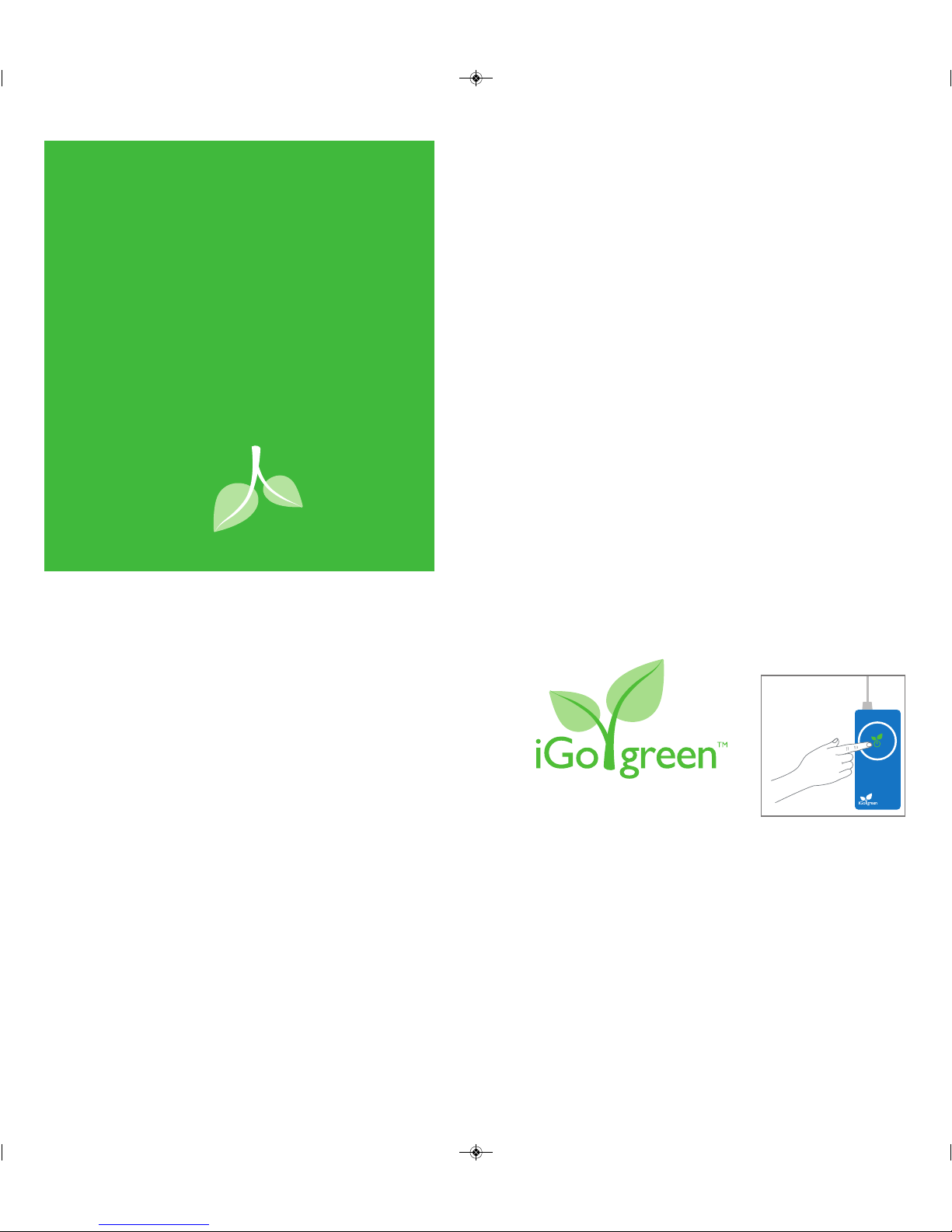
Troubleshooting
Before contacting product support, here are some common
resolutions to problems:
• Do you have the right tip for your device? Check iGo.com for the
latest compatibility.
• Check to ensure connection to power source is secure and that
there is power at the source.
• Check the connections to the device and tip to ensure they have
not come loose.
• Ensure you have the correct tip and all connections are secure,
then unplug charger from power source, wait 5 seconds, then
plug it back in.
Product Support
We are committed to providing our customers with first-class
customer service and product support. For assistance, email iGo
Product Support at support@igo.com.
Product Registration
Receive one additional year of warranty coverage plus special
member-only offers when you register your product at
www.iGo.com/register. Registration helps us serve you better;
failure to register does not diminish your warranty rights.
Contents
• Laptop charger
• Laptop tips
• Wall cable
• Car/Air cable
• Travel case
Dimensions
6.7 x 2.75 x 0.65''
Wall cable: 6'
Specifications
Input: 100-240 VAC, 50/60 Hz;
11.5-16 VDC
Output: 90W
Getting Started
To begin charging, push the
iGo Green Button. Button
will now be fully lit, indicating
power is available
T
Quick Start:
Push button to
start charging
Be Powerful. Eliminate Waste.
Using one iGo charger with power tips instead
of multiple chargers saves you money and
produces less waste.
Save Energy.
Look for new products with iGo Green
TM
Technology.
These products automatically reduce standby power
by up to 85%, conserving resources and saving money.
Visit iGoGreen.com for more information
iGo green
TM
P/N 8040453-01 Rev: D
Just about everything plugged into your home and office
sucks power from the wall, even when they’re turned off.
This is called standby power, or VAMPIRE POWER. Even
devices meeting Energy Star guidelines suck Vampire Power.
The only true way to eliminate Vampire Power is to either
unplug all your chargers or manually turn off your power
strips…until now! Power products with iGo Green
Technology shut off when they’re not needed and provide full
power when needed, automatically. Only iGo Green power
products drive a stake through the heart of Vampire Power
without you ever having to do a thing.
What is Vampire Power?
Colt_UG_v2:Layout 1 2/17/2010 10:12 AM Page 2
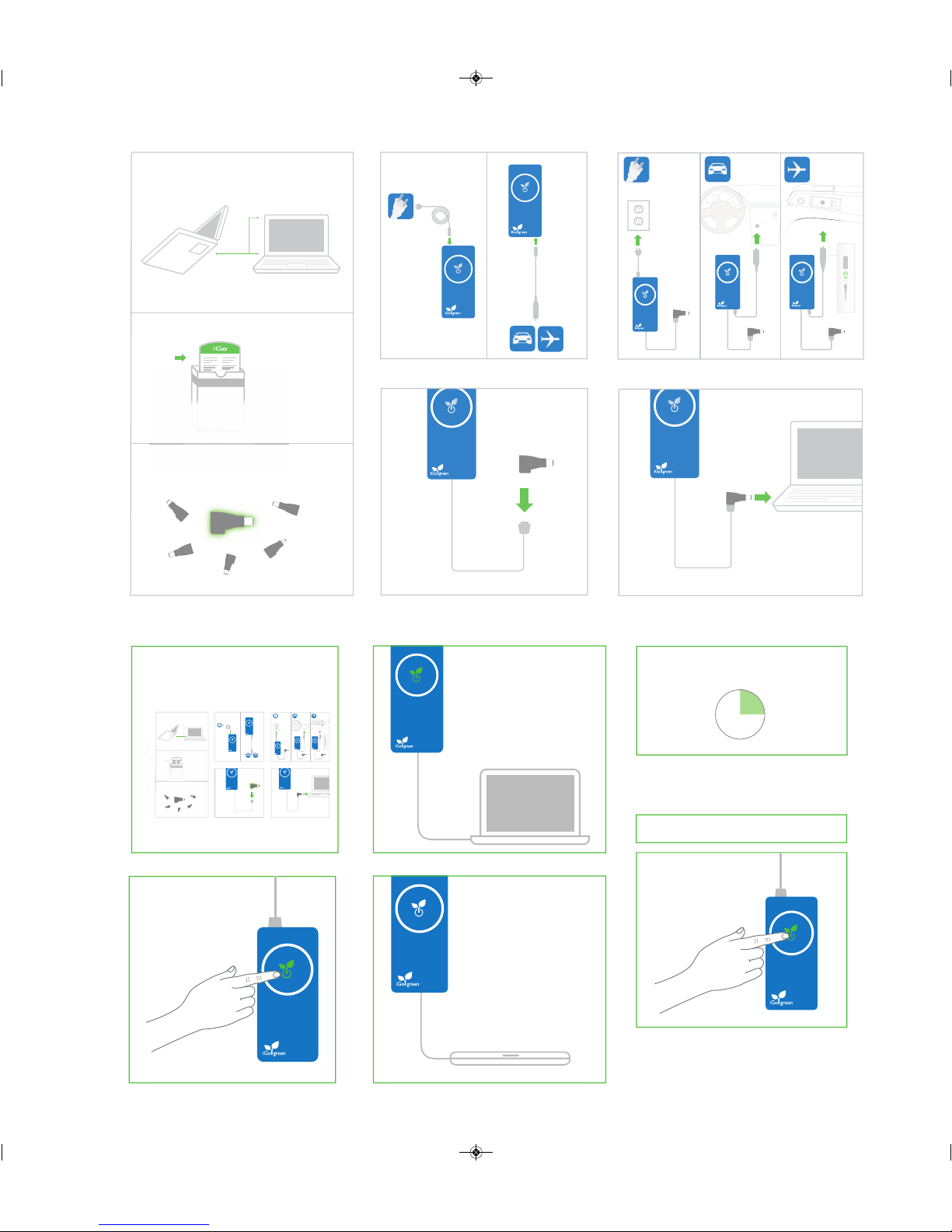
Laptop Charging
2.
4.
3.
5.
1-a.
1-b.
1-c.
Locate laptop brand and model
Find tip
Find your laptop’s tip
or visit iGo.com
or
wall
car air
wall
c
ar
air
Complete the “Laptop Charging” steps
Push the iGo Green Button
once to exit Green Mode,
which will supply full power
to your laptop
Attach your laptop to the charger
1. 5.
4.
2.
3.
Laptop Charging
To begin charging, push the
iGo Green Button. Button
will now be fully lit, indicating
power is available
Use the charger as normal
When your laptop is turned off
or disconnected, the charger
enters “Green Mode” and will
shut itself off automatically,
saving power and money
The Green Button will blink
slowly
Every 15 minutes the charger checks to see if
your laptop needs power
12
6
9
3
1.
2.
iGo Green Button
If you need immediate power and the charger
is in “Green Mode”
To turn charger completely off, push and hold
the iGo Green Button for five seconds
3.
ON
2.
4.
3.
5.
1-a.
1-b.
1-c.
3.
1-b.
1-c.
Locate brand and model
F
ind tip
F
ind your laptop tip
o
r visit iGo.com
o
r
Green Charging
Colt_UG_v2:Layout 1 2/17/2010 10:12 AM Page 1
