Igo 60 Owner's Manual

www.igo.com
iGo™ Stowaway® Ultra-Slim
®
Bluetooth
Owner’s Manual
Keyboard
for
Symbian Series 60 Mobile Devices
Keyboard Driver:
1.21
Stowaway Ultra-Slim Owner’s Manual for Symbian Series 60
Page 1
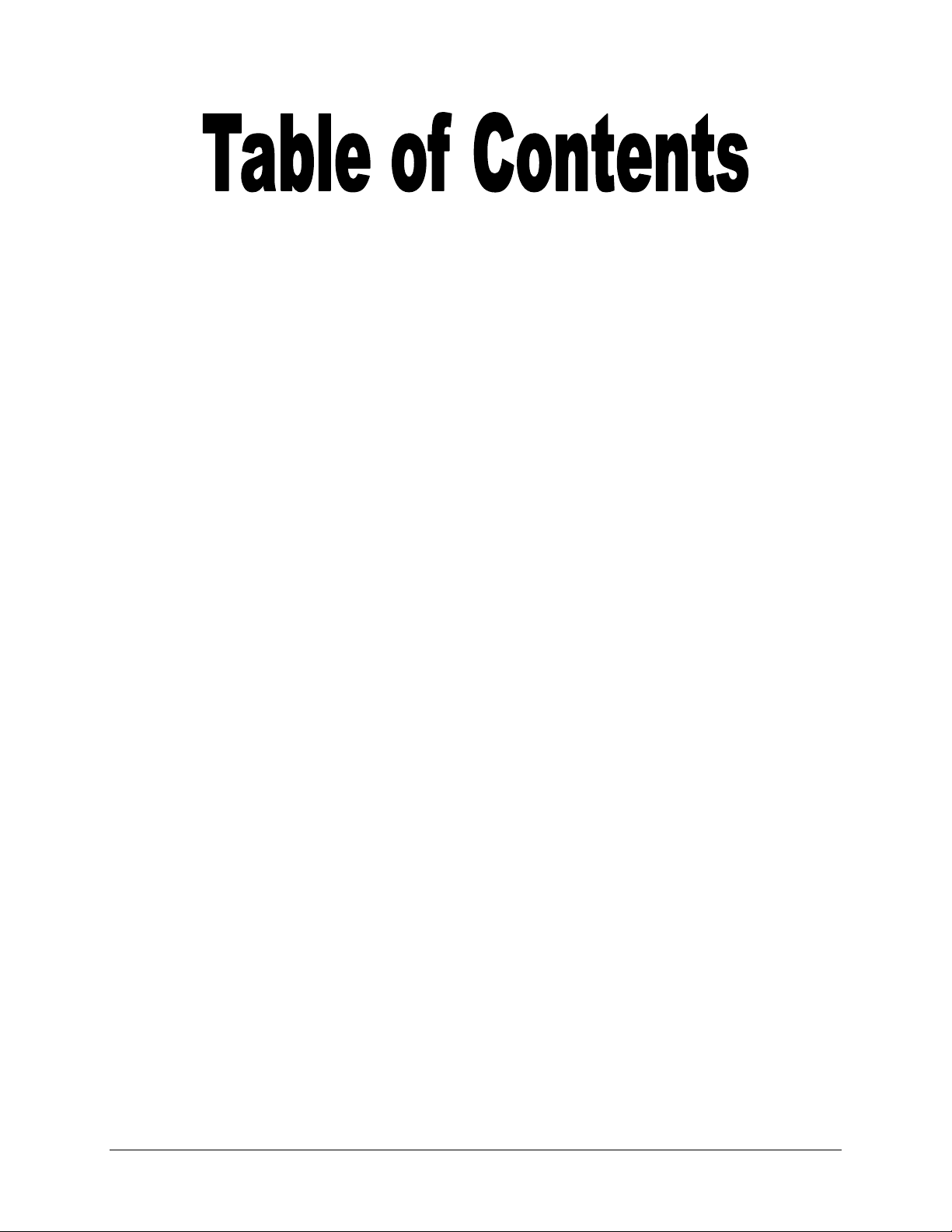
Setting up the Keyboard .................................................3
Before You Begin....................................................................................3
Installing the Software............................................................................3
Configuring the Keyboard to your Device.....................4
Secure Connections ...............................................................................4
Unsecure Connections...........................................................................6
Other Features ........................................................................................7
Reconnecting the Stowaway keyboard.........................9
Automatic Reconnection from Waiting Mode ....................................11
Customizing Your Keyboard ........................................12
Keyboard Control Panel.......................................................................12
Disabling the Stowaway keyboard......................................................13
Secure Connection Overview ..............................................................13
Keyboard Status Light ..........................................................................14
Using the Stowaway keyboard.....................................15
Character Input .....................................................................................15
Moving the Caret/Selecting Text..........................................................15
Menu and Toolbar Navigation..............................................................15
Launching and Navigating Applications.............................................16
Character Input .....................................................................................16
International and Extended Character Set..........................................17
Frequently Asked Questions........................................18
Legal Notices..................................................................19
Trademarks............................................................................................19
Warranty ................................................................................................20
Important Battery Information .............................................................22
Important Notes about Bluetooth Devices..........................................23
Regulatory Notices...............................................................................23
Features and Specifications Summary........................30
Stowaway Ultra-Slim Owner’s Manual for Symbian Series 60
Page 2
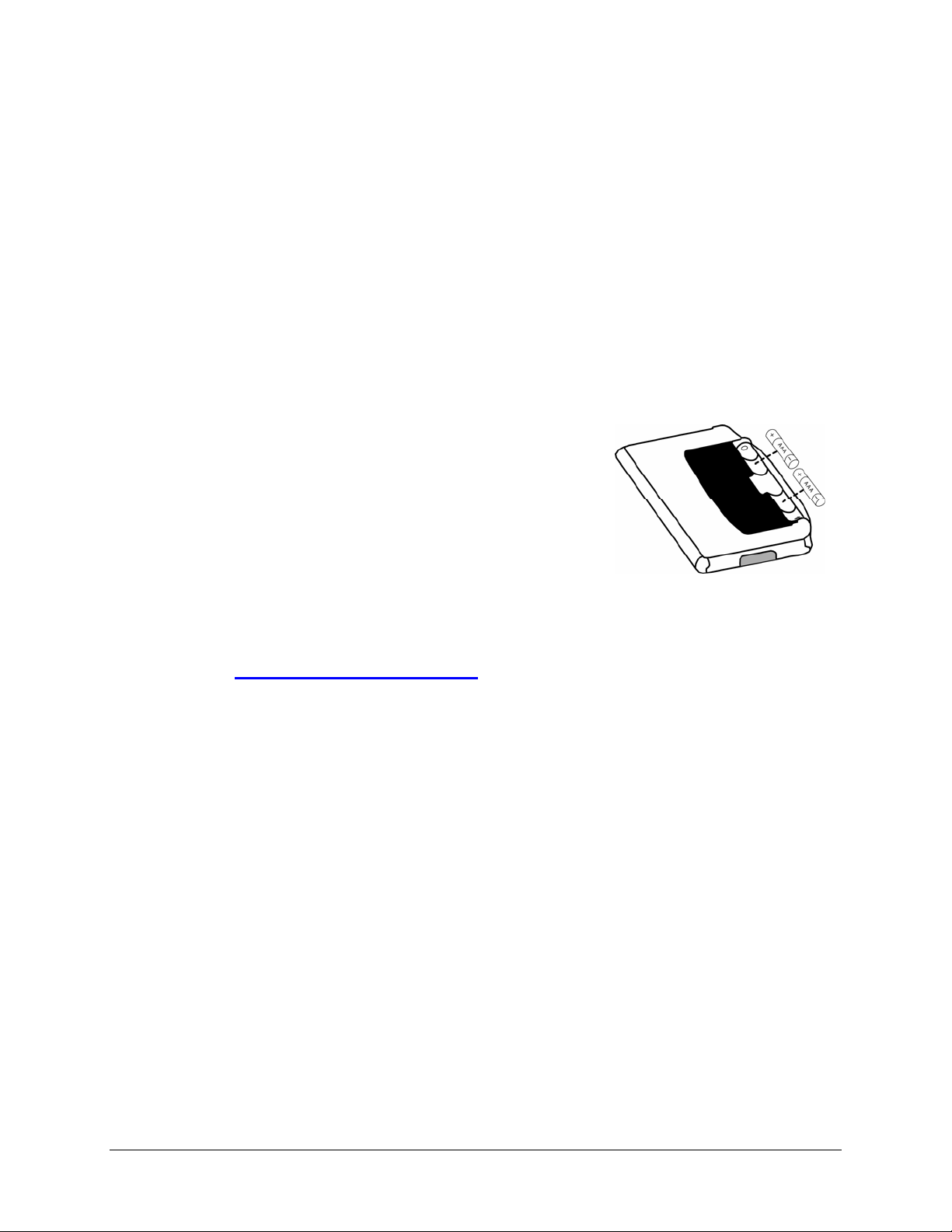
Setting up the Keyboard
Before You Begin
Before you install the Stowaway keyboard software for Symbian Series 60
mobile devices:
¾ Disable or uninstall any other keyboard applications that you have
previously installed on your mobile device. (Refer to the User’s
Guide included with your mobile device for instruction on how to do this.)
¾ Ensure there is at least 250 KB of memory on your mobile device.
¾ Insert the AAA battery (included) beneath the battery cover of the
Stowaway keyboard.
Installing the Software
The keyboard application can be installed from the accompanying CD or if
your device has internet access it can be downloaded directly by browsing to
the website: www.thinkoutside.com. The website will automatically detect
the type of device and offer the correct driver for download. After
installation, the keyboard driver icon will appear in the Applications list.
NOTE: Be sure to install the driver to Phone Memory.
Method 1: Sync a connection between the computer and your Symbian
Series 60 mobile device using its sync cable.
A. Insert the CD-ROM into the CD-ROM drive on your PC. Click on the
buttons: Stowaway Bluetooth Keyboard > Symbian > Series 60 >
English > Keyboard Driver.
B. If necessary, launch the .SIS file to begin installation.
Method 2: Launch the installation from a Flash Memory card.
A. Transfer the .SIS file to a memory card.
B. Launch the .SIS file to begin installation.
Method 3: Beam the driver via Infrared or Bluetooth.
A. Right click the .SIS file.
B. Select Send To Bluetooth device and find your device in the list.
C. Keyboard driver will appear in the phone’s Inbox.
D. When prompted select Yes then Install.
Stowaway Ultra-Slim Owner’s Manual for Symbian Series 60
Page 3

Configuring the Keyboard to your Device
NOTE: The Bluetooth connection between the mobile device and keyboard
must be set up through the Stowaway keyboard driver.
1. The main screen of the Stowaway Keyboard
application is the Status screen. The Status
window gives you the keyboard connection
status, battery and firmware information. The
Options tab gives you access to the
Bluetooth security settings. The other
keyboard options are available via the
Options button or via the application tabs.
SECURE CONNECTIONS
1. A Secure connection requires authentication by
entering the same passkey (passcode) on the
mobile device and then on the keyboard. A
Secure connection allows automatic
reconnection and offers protection against
eavesdropping by other Bluetooth devices. You
will find the Bluetooth security setting on the
Options tab.
2. Press the left Softkey below Options to open
the menu with selections to enable or disable
the keyboard. This menu also gives access to
the remaining application tabs. To enable the
Stowaway keyboard, make sure the keyboard
is Discoverable by the mobile device. Press
the <Ctrl> <Left Fn> <Right Fn> keys
together until the green LED (above the <T>
key) flashes once per second.
Stowaway Ultra-Slim Owner’s Manual for Symbian Series 60
Page 4
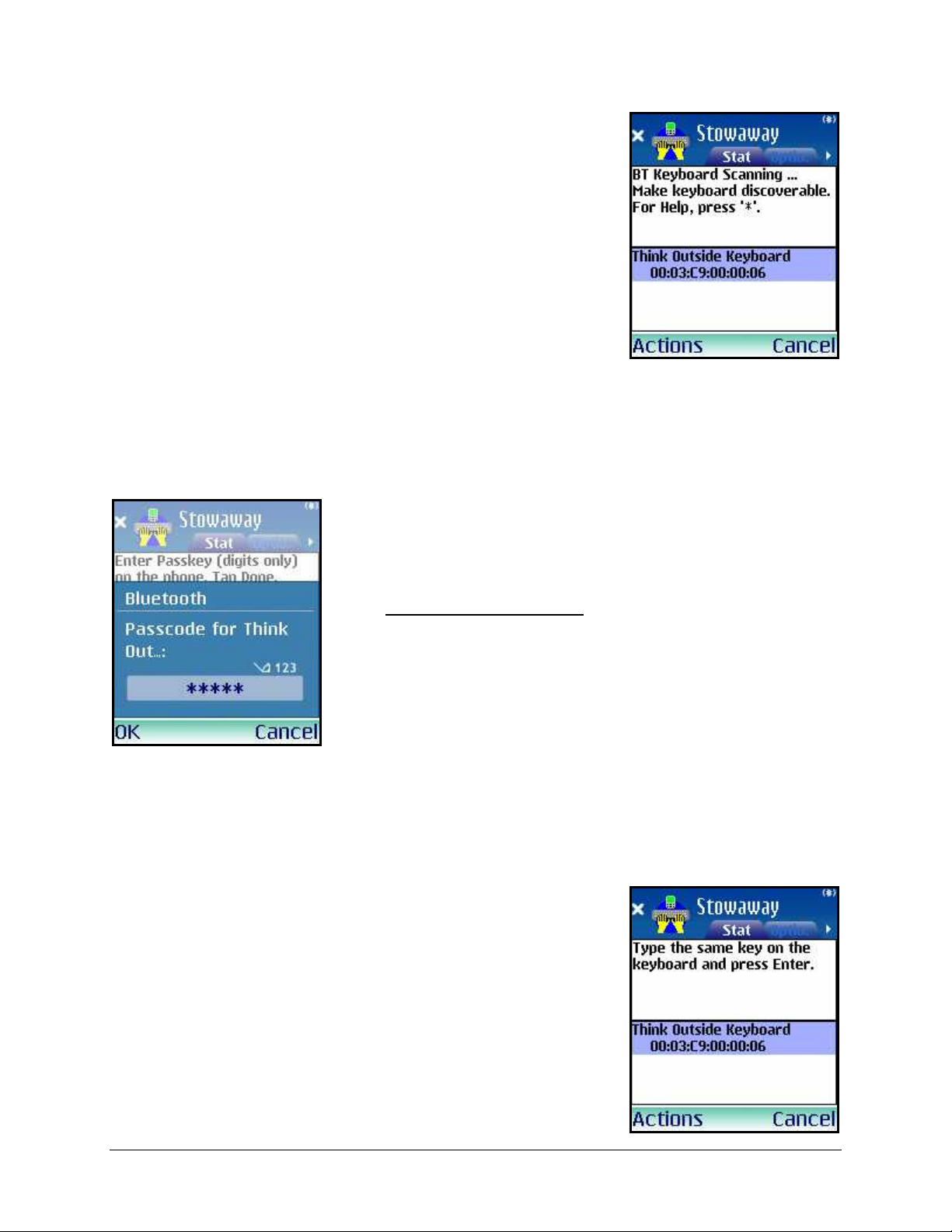
3. After you select Enable BT, the Stowaway
keyboard application will enable the Bluetooth
system software (Bluetooth Stack) on your
mobile device, and will begin scanning for the
keyboard.
4. You will be prompted for a Passkey. You may
see this Bluetooth Passkey dialog box, but
this may vary by device. Enter a Passkey of
your own choosing (of 1-9 digits), using your
mobile device keypad.
NOTE: The Passkey must contain only digits,
for example 12345.
5. Next, type the same Passkey number on the
Stowaway keyboard, using the <Left Fn> +
<Number> keys. When finished, press the
<Enter> key on your keyboard.
Stowaway Ultra-Slim Owner’s Manual for Symbian Series 60
Page 5
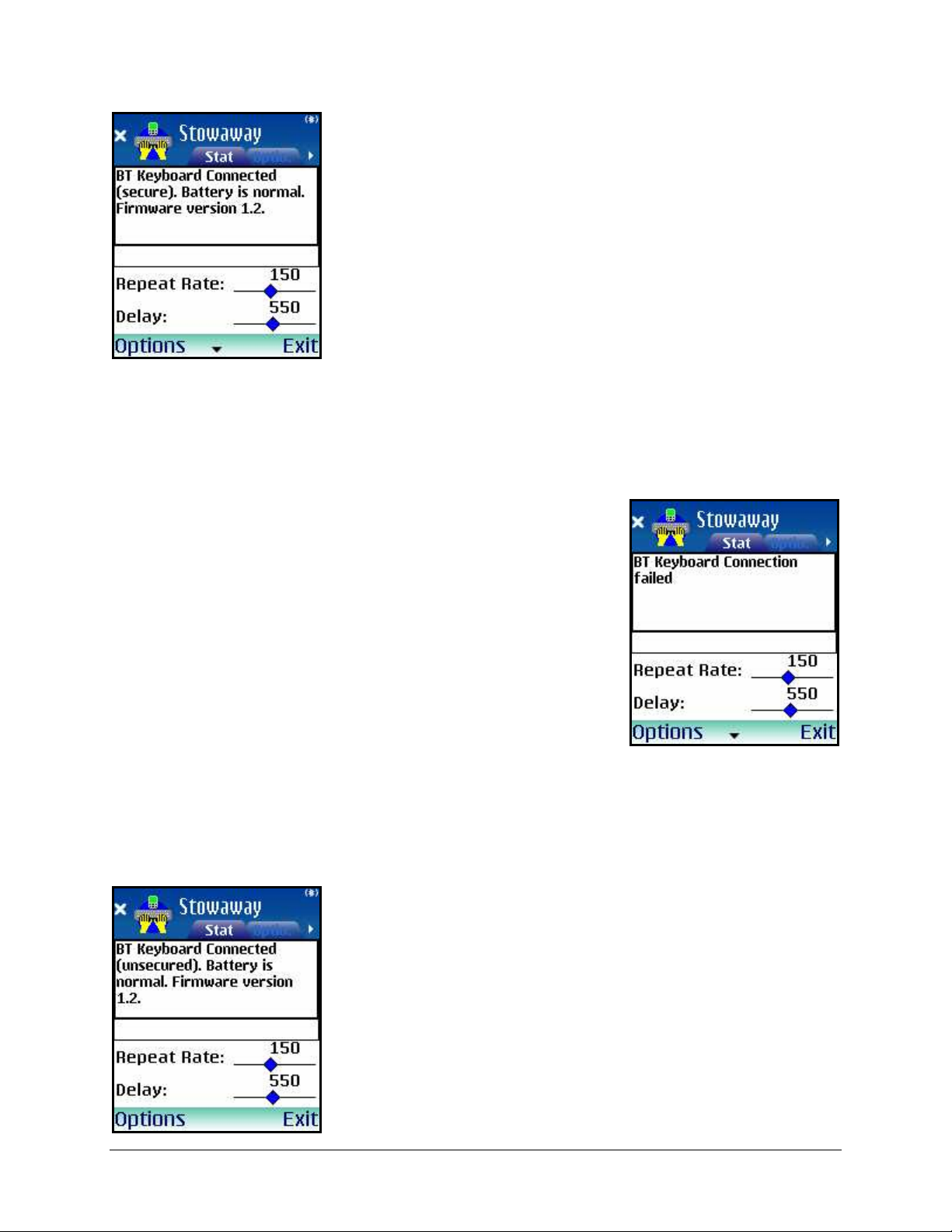
6. If the Passkey is entered successfully on both
devices, the message BT Keyboard
Connected will appear on the Status tab. If
the keyboard does not show up as connected:
a. Press the <Ctrl> <Left Fn> <Right Fn>
keys together on the keyboard again.
b. Or, power cycle the keyboard (close and
reopen), then press <Ctrl> <Left Fn>
<Right Fn>.
c. Or, check that the Red LED on the
keyboard is not lit after a power cycle,
indicating a dead battery condition.
7. If the passkey is not entered correctly, the
connection will fail. In this case you will need to
repeat steps 2-5 from above.
NOTE: Please, make sure that the passkey is
entered on your mobile device first, press OK
and then follow with the passkey on the
keyboard. When finished, press the <Enter>
key on the keyboard.
UNSECURE CONNECTIONS
1. If you chose an Unsecured connection by
selecting Off at the Options tab > Bluetooth
security option, connection is usually
established within a few seconds after pressing
<Ctrl> <Left Fn> <Right Fn>. If the
connection is not completed, press the <Ctrl>
<Left Fn> <Right Fn> keys together again.
Stowaway Ultra-Slim Owner’s Manual for Symbian Series 60
Page 6
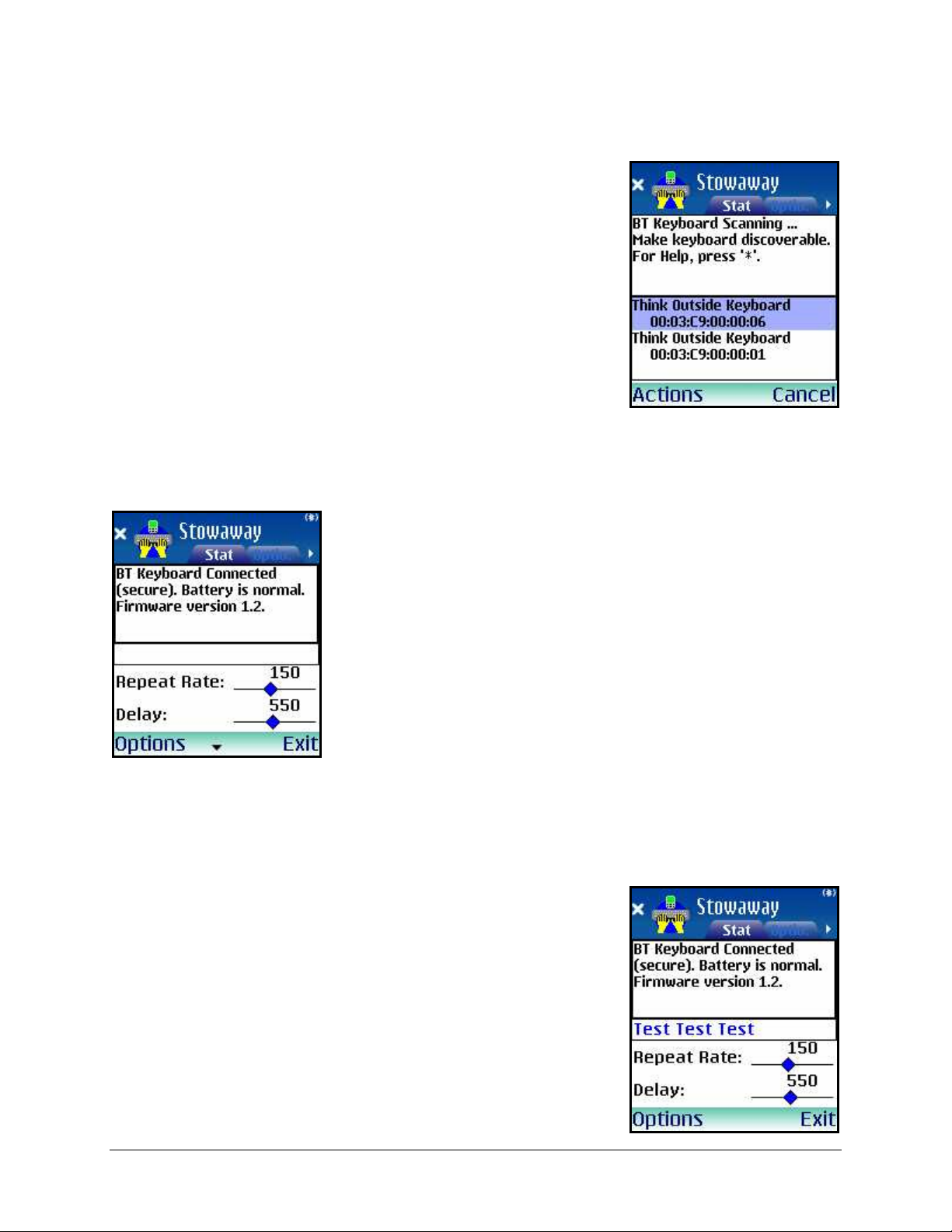
OTHER FEATURES
1. If several Stowaway keyboards happen to be
nearby and in Discoverable mode, the scan will
display all of these devices in a list. Compare the
keyboard ID (Bluetooth address) printed on the
back of the keyboard with the IDs in the list and
select the desired keyboard to connect to.
2. When the Bluetooth keyboard is enabled, the
Status window shows the connection status, the
battery state, and firmware version for the
keyboard. The three states of the battery are:
a. Normal – This is the most common state
of the battery.
b. Low – This is a warning that the
batteries have reached a threshold where
they should be replaced soon.
c. Critical – This means the batteries are in
imminent danger of reaching a point
NOTE: If the keyboard batteries reach a low or critical state, a message
will be displayed, and you may be warned that the keyboard is being
disabled to save power.
3. After the Stowaway keyboard is enabled, you
can test the connection by typing on the
keyboard. Text will display in the text box
provided on the Status tab.
where they will no longer function.
Stowaway Ultra-Slim Owner’s Manual for Symbian Series 60
Page 7
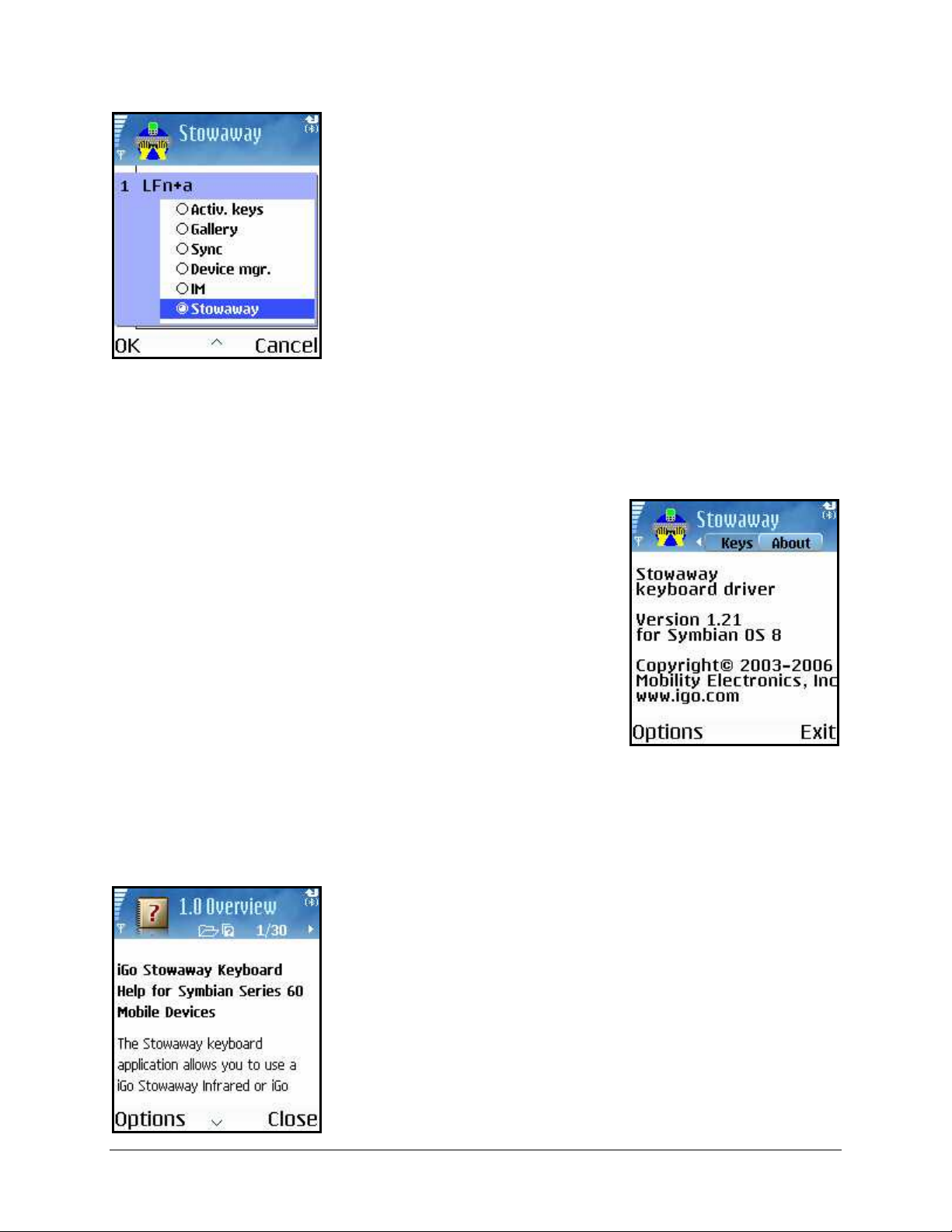
4. The Keys tab allows you to remap the default
application launch Hot keys available in the
driver <Left Fn> + <letter> (row two keys),
as well as assign applications or files to open
with the <Alt> + <Left Fn> + <number>
(row one 1-0 keys).
5. About tab – Provides the version of the
Stowaway software installed on your mobile
device.
6. Help – Application help is available from the
Options Button > Help option.
Stowaway Ultra-Slim Owner’s Manual for Symbian Series 60
Page 8
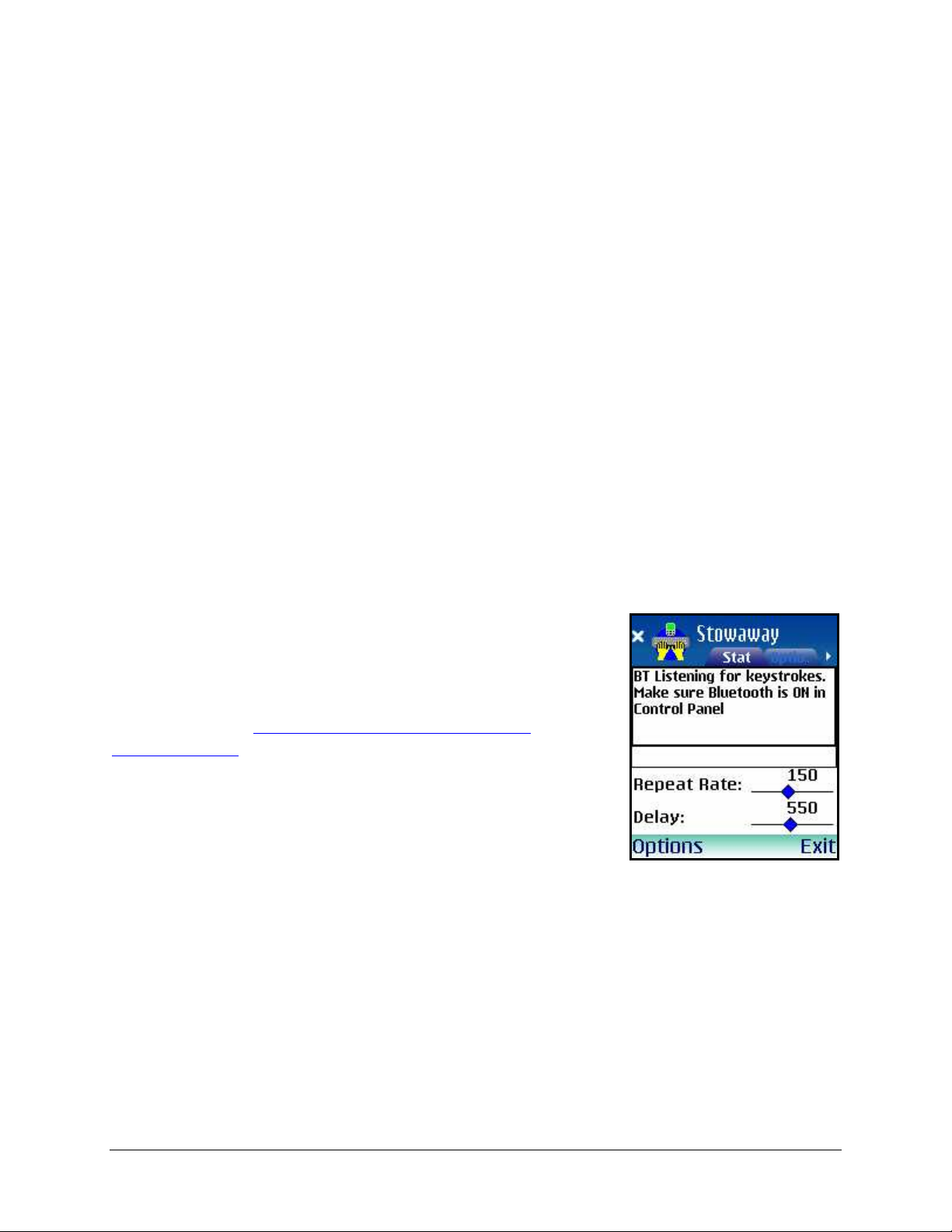
Reconnecting the Stowaway keyboard
The above steps establish the Bluetooth wireless connection and bonding
between the mobile device and the keyboard for the first time. Keyboard
character input should be enabled as long as the connection is maintained.
Despite a high degree of reliability, the Bluetooth connection could break for
many reasons:
¾ The keyboard will power off when the right key panel is slid out and the
Bluetooth connection will be lost.
¾ As a power saving feature, the keyboard will be automatically powered
down after an idle period (when there is no activity for approximately 5
minutes).
¾ When the mobile device is turned off, the established Bluetooth
connection will be lost.
¾ When the mobile device and the keyboard are moved away from each
other beyond the wireless range (~10m), the connection will be lost.
When any of these conditions occurs, the
connection will be lost and the software will switch
to waiting mode. To restore the connection, make
sure the keyboard and mobile device are powered
on and in range, then tap any key on the
keyboard. See Automatic Reconnection from
Waiting Mode for further details. The connection
should be reestablished within 2-3 seconds but this
may be delayed if the Bluetooth system on the
mobile device is busy. For example, after the
mobile device is powered on, it may take 10 or
more seconds for the Bluetooth system to reinitialize.
Stowaway Ultra-Slim Owner’s Manual for Symbian Series 60
Page 9
