Page 1
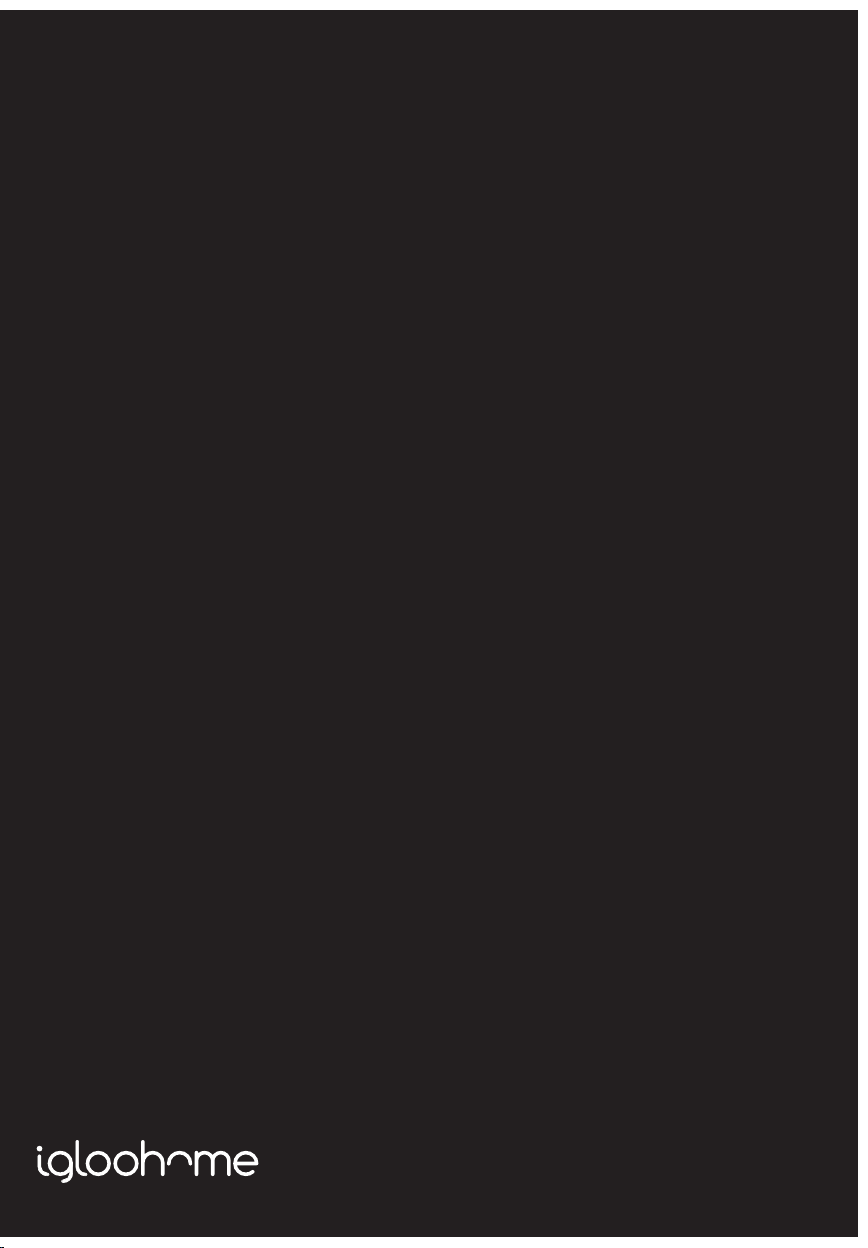
Installers &
User guide
Keybox 2.
Version 0.3 12/18
1
Page 2
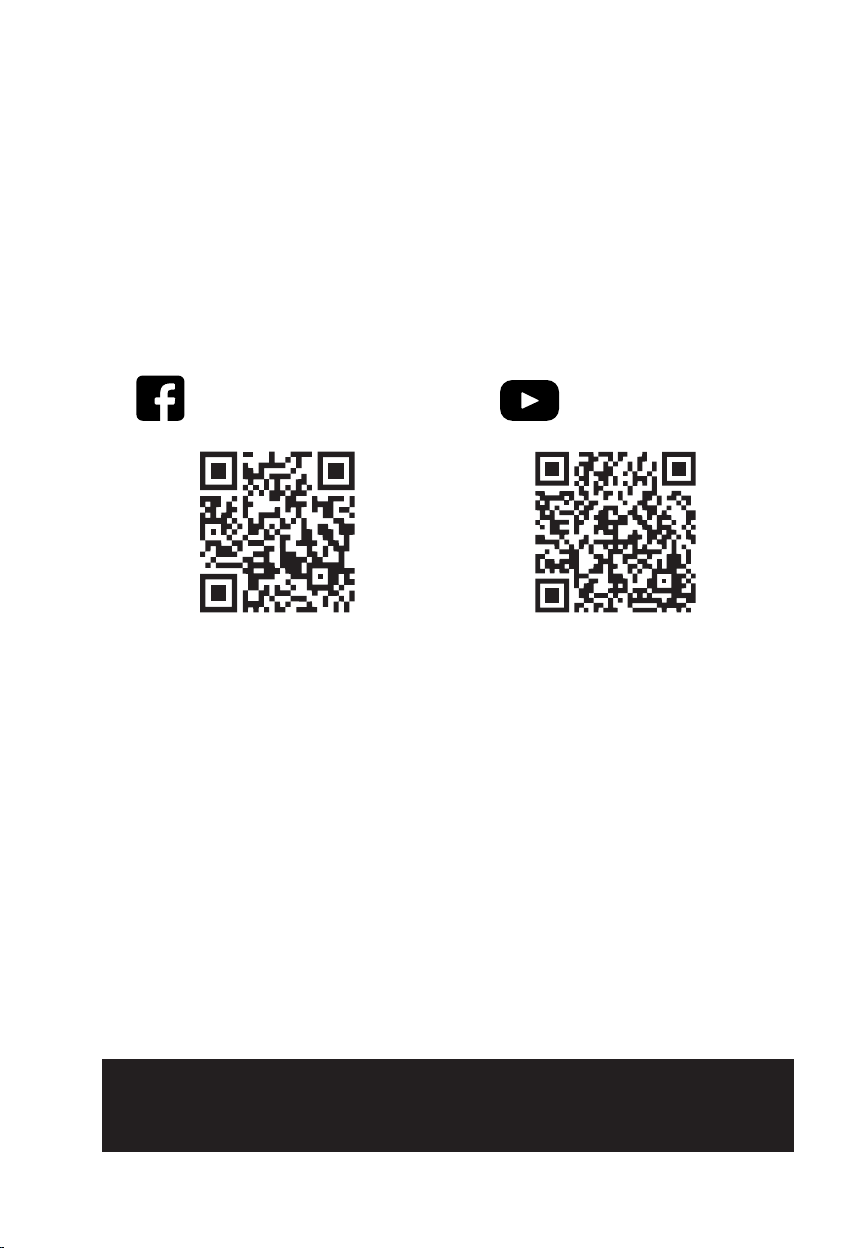
Welcome!
This guide will get you up and running with your igloohome Keybox 2.
In the meantime, you should follow igloohome on Facebook and
Youtube!
Visit our YoutubeLike us on Facebook
As our igloohome app is frequently updated, there may be changes to this manual.
Please refer to our website igloohome.co/support for the latest version of the manual.
Page 3
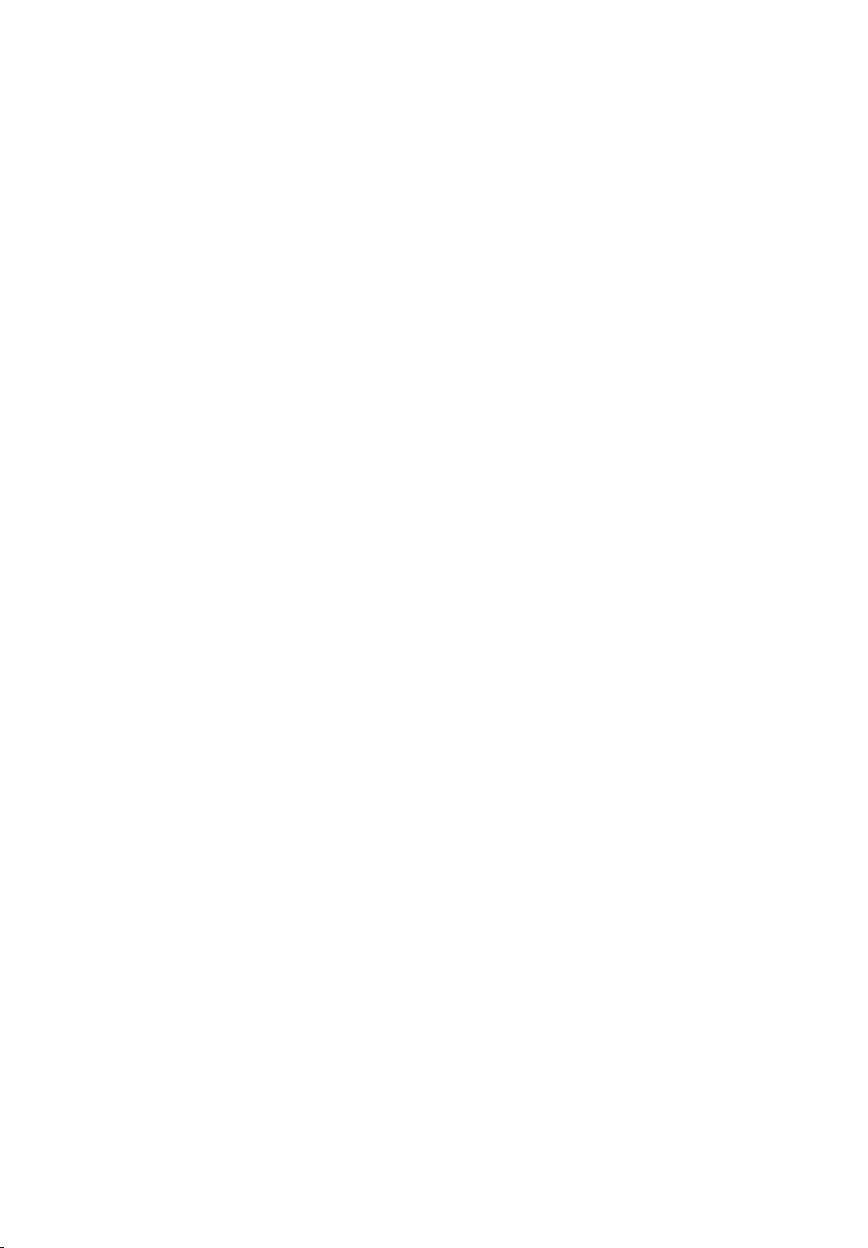
Table of Contents
What’s Included 4
Specifications 5
Features 6
Lock Behaviour 7
Quick Start Guide 8
App Onboarding 9
Unlocking 10
Locking 11
Lock Installation 12
Managing Access in App 14
Lock Tutorial 15
Airbnb Connect 16
Troubleshoot 17
Page 4
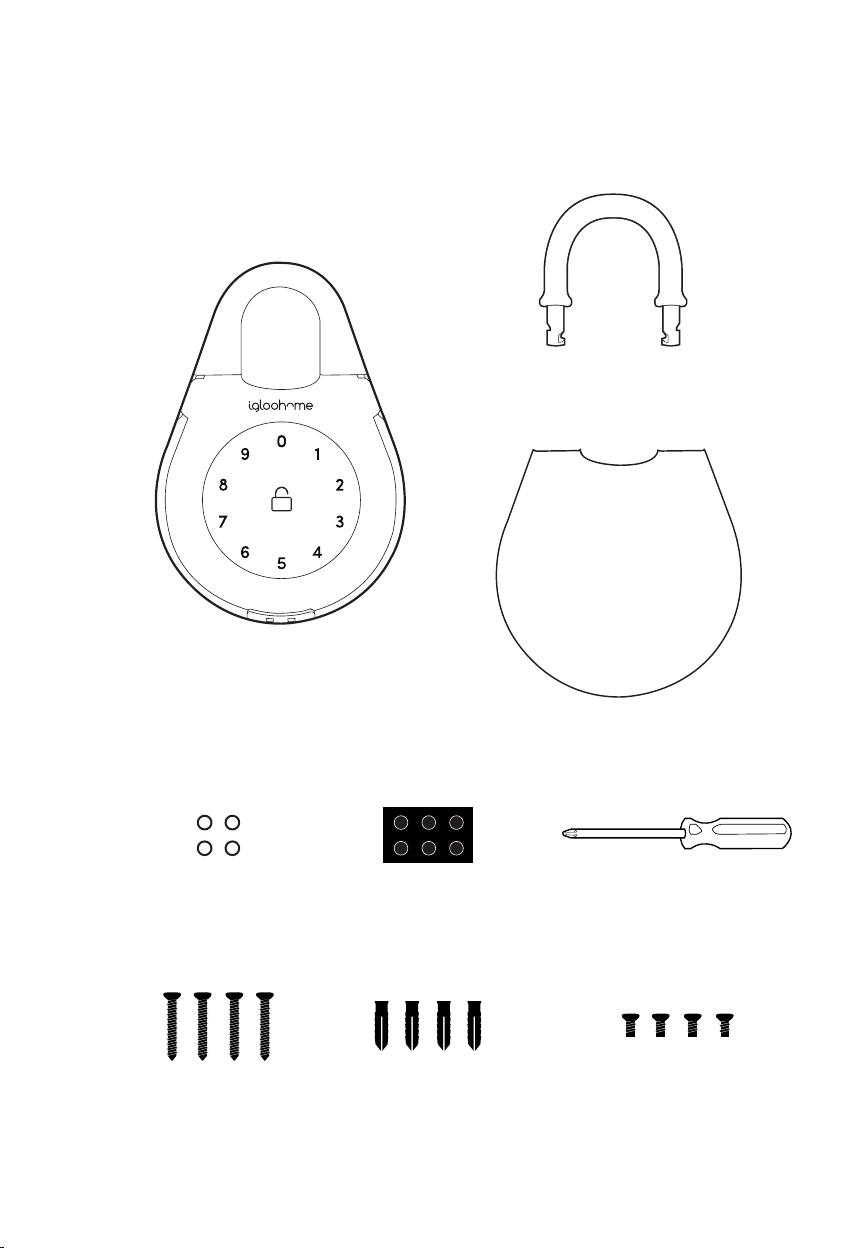
What’s Included
Keybox 2
Slim Shackle
Rain Cover
Rubber Studs x6Mounting Seal Rings x4 Screwdriver
Mounting Screws x4
Screws Anchors x4
Battery Cover
Spare Screws x4
4
Page 5
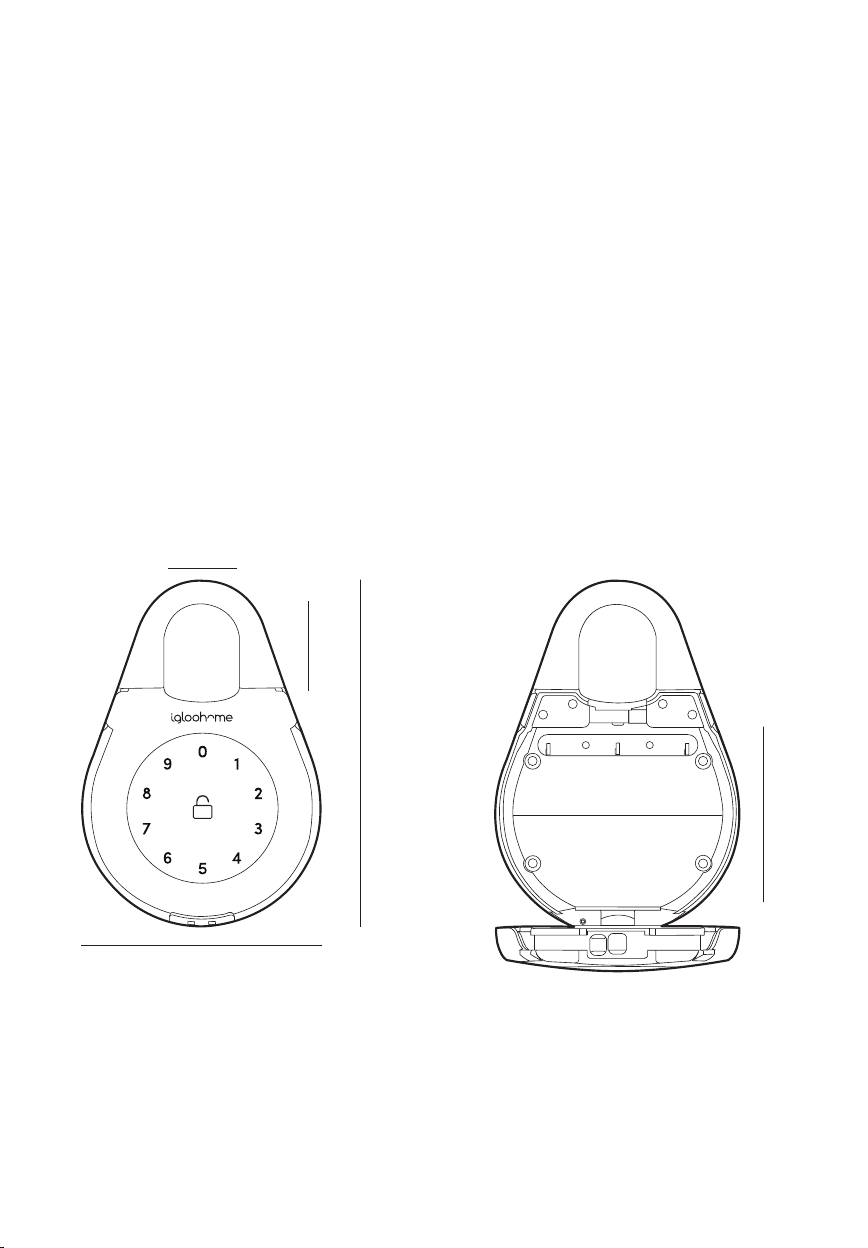
Specifications
Model igloohome Smart Keybox 2
Shackle Dimensions 46mm (1-13/16”) Width x 36mm (1-7/16”) Height
Slim Shackle Dimensions 40mm (1-9/16”) Width x 63mm (2-1/2”) Height
Inner Storage Space 108mm (4-1/4”) x 75mm (3”) x 16mm (5/8”)
Material Zinc Alloy, ABS, Hardened Steel
Net Weight 1kg (2.2lbs)
Current Rating (Standby) ~20uA
Current Rating (Active) ~20mA
Batteries 4 x AAA* Alkaline Batteries
Battery Life Up to 9 Months
Unlock Mechanism Bluetooth, PIN code
Front
36 mm (1-7/16”in)
46 mm (1-13/16”)
166 mm (1/4”)
114 mm (4-1/2”)
Thickness: 38mm (1-1/2”)
* DO NOT USE: Heavy Duty, Eveready, GP, or rechargeable batteries. Duracell & Energizer alkaline batteries
recommended. Please note that using better batteries will improve the performance and lifespan of the lock.
Front (Opened)
Storage Depth : 16mm (5/8”)
108 mm (4-1/4”in)
75 mm (2-15/16”)
5
Page 6
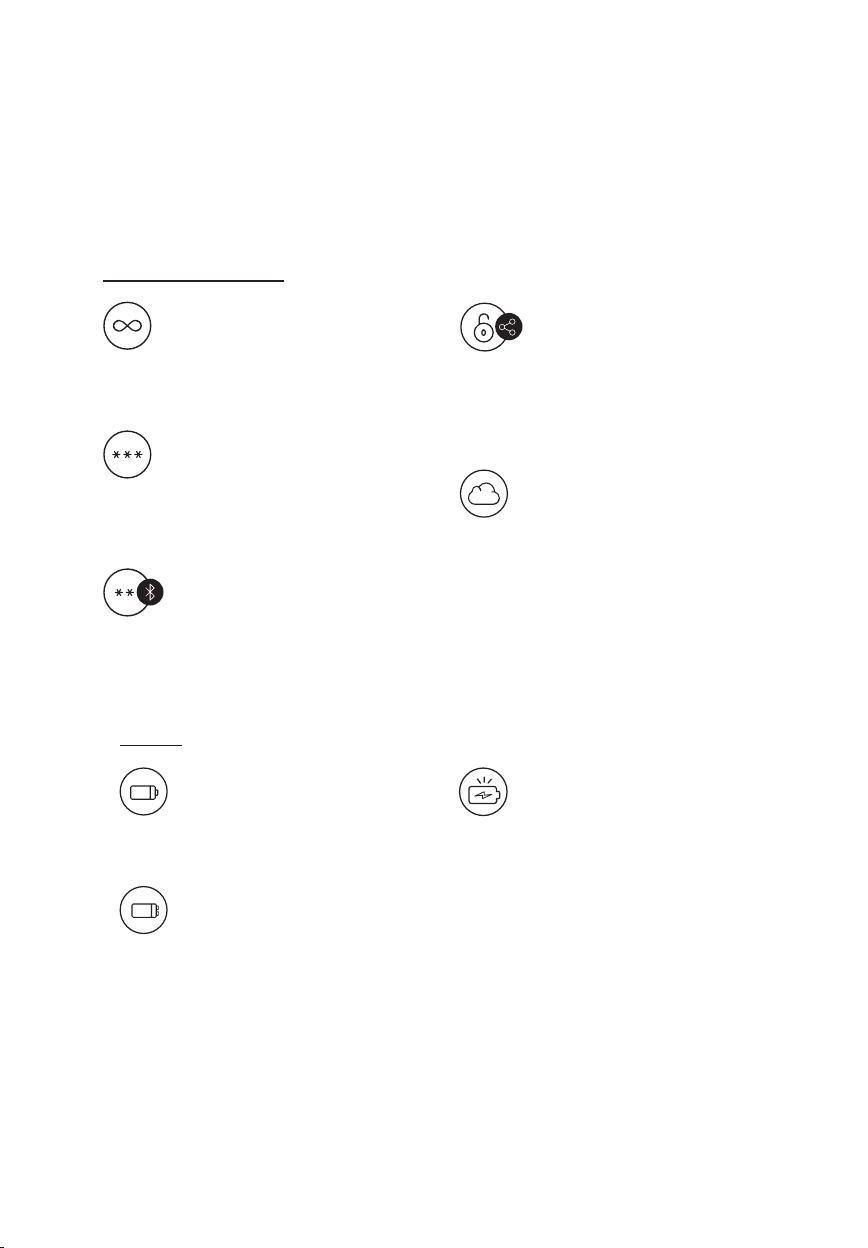
Features
PIN / Bluetooth Unlock
Master PIN Code
The igloohome Smart Keybox 2
unlocks with a permanent Master PIN
Code.
User PIN Code
The igloohome mobile app can
generate 3 types of User Pin codes
(One-Time, Permanent or Duration).
Bluetooth Master Key
The igloohome Smart Keybox 2
unlocks with Bluetooth via the app.
Battery
Battery Life
The Keybox 2 can last up to 9 months
with 4 x AAA alkaline batteries.
Emergency Jump Start
If battery power is drained, an
external 9 Volt battery can be used
to provide emergency power. The
2 contact points of the battery must
be aligned with the 2 contact points
on the Keybox as shown in page 17.
Bluetooth Guest Key
The igloohome mobile app can
generate and share Bluetooth keys
(based on duration) with guests to
unlock the Smart Keybox 2.
Cloud Backup of Master Access
Master access is tied to user account
instead of phone. Any phones logged
in to user account will have full control
of the lock.
Note: Multiple phones can log into the
same acount. To give admin control
to another party, you may share with
them your login credentials.
Low Battery Indicator
LED light changes to red light when
battery level is low. The battery level
can also be monitored on the app and
is updated during Bluetooth Unlock.
6
Page 7

Features
Security
Security Alarm
If the Keybox is not closed properly,
it will beep to indicate that it is not
secure.
Automatic Re-lock
If Keybox is unlocked but remains
un-opened for 60 seconds, it will
automatically re-lock.
Lock Behaviour
Activated by
Decoy Code
A total of 16 decoy digits including
PIN code can be entered to prevent
the PIN code from being exposed.
Security Lockout Mode
5 consecutive invalid PIN codes
Disable By
Behaviour
Duration
Wait for 5 Minutes
or
Bluetooth Unlock
Keypad is flickering
Unresponsive for 5 minutes
7
Page 8

Quick Start Guide
Remove 4 screws and battery cover Insert AAA Batteries
Battery Cover
Secure battery cover tightly with 4 screws
8
Page 9

App Onboarding
Test Factory PIN Unlock
In the factory mode (before pairing), the PIN to unlock the lock is 1 2 3 4
2
Register as a Lock User
a) Download igloohome from the App Store / Play Store
b) Create an account and login
Pairing
3
a) Select [Add new igloohome lock]
Note: For existing users with other paired locks, go to
[Configuration], select [Manage Locks] followed by the
[Add] icon.
b) Select [igloohome Keybox 2]
c) Place your palm over keypad to wake device up
d) Press [Next] and select the lock to pair with.
Setting Master PIN Code
4
Before proceeding, turn on your Bluetooth and ensure that you are within Bluetooth range
of the lock.
Go to [Access] and customize your [Master PIN] by editing it.
9
Page 10

Unlocking
a
Bluetooth Unlock
1. Open your igloohome app
2. Tap on the “Bluetooth Unlock” button
3. Wait for a long beep after 1 to 2 seconds
4. Pull the tabs of the side to open the lock (see image below)
PIN Code
b
1. Place your palm over keypad to wake device up
2. Key in a valid PIN code (with or without decoy pins) followed by the “Unlock Icon”
3. Wait for a long beep after 1 to 2 seconds and the LED to go o
4. Pull the tabs of the side to open the lock (see image below)
10
Page 11

Locking
1. Simply close the keybox tightly
2. Wait for a long beep after 1 to 2 seconds
11
Page 12

Lock Installation
a
Secure Keybox on a handle or knob
1. Unlock the keybox
2. Push the shackle release to the right
3. Pull out the shackle
4. Secure on a handle or knob
5. Insert back the shackle
6. Insert the Rubber Studs in the holes
Shackle
Release
12
For door handles
For door knobs,
use Slim Shackle
Page 13

b
Mount on a surface
1. Unlock the keybox
2. Drill holes on a wall
3. Hammer the screw anchors into the holes
4. Mount the Keybox 2 on the wall with the
mounting seal rings and 4 screws
Mounting Seal Rings
13
Page 14

Managing Access in App
Creating PIN codes
PIN codes can be generated on the app under [Access], create [New Key] and choose
either One-Time, Permanent or Duration PIN.
Pin codes will expire if its not use within its activation period. Refer to the table below.
PIN Type Use PIN within*
One-Time PIN 6 hrs of generation
Permanent PIN 24hrs of generation
Duration PIN 24hrs from the start time
2
Bluetooth Guest Key
Bluetooth Guest Key can be shared with other users for mobile access. It allows your guests
to unlock the igloohome smart lock via Bluetooth.
There are 3 steps to using a Shared Bluetooth Key
14
1. Under [Access], create [New Key] and choose [Bluetooth Key] under
[Access Type]. Proceed to share the key after it is created.
2. Guest receives the Bluetooth Key by one of these methods:
• Clicking the URL given and follow the instructions.
• Scanning the QR code under [Visits].
3. Guest can now use the Bluetooth Key under [Visits] whenever he is within
range of the lock.
Notes:
• The owner can revoke the Bluetooth Key in App.
• Bluetooth Key must be accepted within 1 hour generation before it expires.
Resetting PIN Codes
3
Ensure that Bluetooth is switched on, and you are within Bluetooth range of the lock.
Go to Home > Select Lock Name > [Settings] > Reset Pins
Lock will reset all codes, except for Master PIN, and all PIN codes previously generated are no
longer valid.
Page 15

Lock Tutorial
Edit PIN
Once PIN code is generated, user must key the generated code onto the keypad followed
by to activate the code before proceeding. To change the PIN, enter:
Press for 2 seconds > Key 1 0 and tap > Current PIN and tap > New 4-9 digit PIN
and tap > New 4-9 digit PIN and tap
Current PIN Code 1234 5678
New PIN Code 010101
On Keypad
Notes:
• Editing of PIN codes can also be done in app.
• PINs must be used once before it can be edited.
2
9V Jumpstart Feature
1. Touch and hold the battery contacts against the 9V jumpstart pin on the lock.
2. While holding the 9V battery to the jumpstart, key in PIN code on the keypad
followed by to unlock.
Press for 2 seconds > Key 1 0 > 1234 5678 > 010101
> 010101
9V 9V
15
Page 16

Airbnb Connect
7
8
Airbnb Connect
Airbnb Connect automates the generation of PIN codes for your Airbnb guests based on
their approved reservations. It costs USD$4.99 per month, but is currently on free trial.
Here are the steps to activate Airbnb Connect
Step 1: Connect to your Airbnb
Under [Account Settings], select [Connect with Airbnb]
Step 2: Connect to Airbnb listings
Under [Reservations], click the [Add] icon to select a home to connect to.
Select Airbnb Listing and PIN Time to associate.
Note:
• Emails with PIN code will be sent to the guest between 1 to 48 hours before
check-in time (configurable).
• PINs will only be valid between the check-in and check-out times.
Step 3: Change Check-in and Check-out time
Under [Configuration], select [Manage Homes] followed by the listing to view or edit its
details.
Notes:
• If the access mail has not been sent, changing your check-in/check-out time via the app
modifies the start and end time of the PIN codes to be shared with your guest.
• If the access mail has been sent, changing these details will only aect the next
reservation.
• Changing these details on the igloohome app does not update the check-in/check-out
time on the listing on the Airbnb website.
16
2
Disconnect Airbnb
Should you prefer to generate PIN codes for your guests manually, you may disconnect your
Airbnb listing from the igloohome home listing with the steps below.
1. Under [Reservations], disconnect all the listings (if any).
2. Under [Account Settings], select [Disconnect with Airbnb].
Should you wish to completely disconnect your Airbnb account from your igloohome account,
make sure that all your Airbnb listings have been disconnected in the above step, then go to:
Airbnb Host Website > Connected Apps > Select igloohome to disconnect
Page 17

Troubleshoot
Pairing is unsuccessful
• Try with a dierent mobile device, using the
same username and password
• Update your phone’s Operating system to the
latest version
• Restart the Bluetooth and internet connection on
your mobile device
• Restart igloohome app on your mobile device
• Switch to a new set of batteries
Keypad does not light up
• Use a 9V battery to jumpstart and switch to a
new set of batteries
• Ensure that your Keybox has not been placed
outdoors / exposed to weather elements
Keypad is flickering
• The Keybox is low in battery. Switch to a new set
of batteries
• Ensure that your Keybox has not been placed
outdoors / exposed to weather elements
Generated PIN codes do not work
Lock is not working when
battery level is not 100%
• Do a Bluetooth Key unlock to refresh the
battery level on the app
• Battery level shown in the app may not
be accurate
• Use Alkaline batteries only
• Do not use: Heavy Duty, Eveready, GP, or
rechargeable batteries
• Ensure that your Keybox has not been placed
outdoors / exposed to weather elements
* Using high quality batteries will improve the
performance and lifespan of the lock
Bluetooth Key is not working
• Restart the Bluetooth and internet connection on
your mobile device
• Check on the timezone of the home listing against
your phone time
• Check if the Bluetooth Key is expired. It must be
accepted within 1 hour of generation
• Update your igloohome app to the latest version
• Switch to a new set of batteries
• Ensure that your Keybox has not been placed
outdoors / exposed to weather elements
• Make sure that the generated PIN codes are
activated within the given hours
• Do a Bluetooth Unlock to refresh the app
• PIN codes may have been customised or expired
• Ensure that your Keybox has not been placed
outdoors / exposed to weather elements
Keypad lights up on touch
but does not beep
• Check if the Keybox is in security lockout
mode (See Pg. 7)
Re-lock is not working
• Check battery level of the lock
• Ensure you have installed the battery cover
correctly
• Ensure 9V contact points are not damaged
Changing Batteries
• To open the battery compartment, unlock the
keybox and twist the battery cover clockwise to
loosen
• Replace all 4 batteries, and put the battery cover
back on by twisting counterclockwise
17
Page 18

For enquiries go to:
18
igloohome.co/support
