IFM Electronic DTE103 Device Manual

Device Manual
RFID evaluation unit
DTE103
706429 / 00 12 / 2016
UK
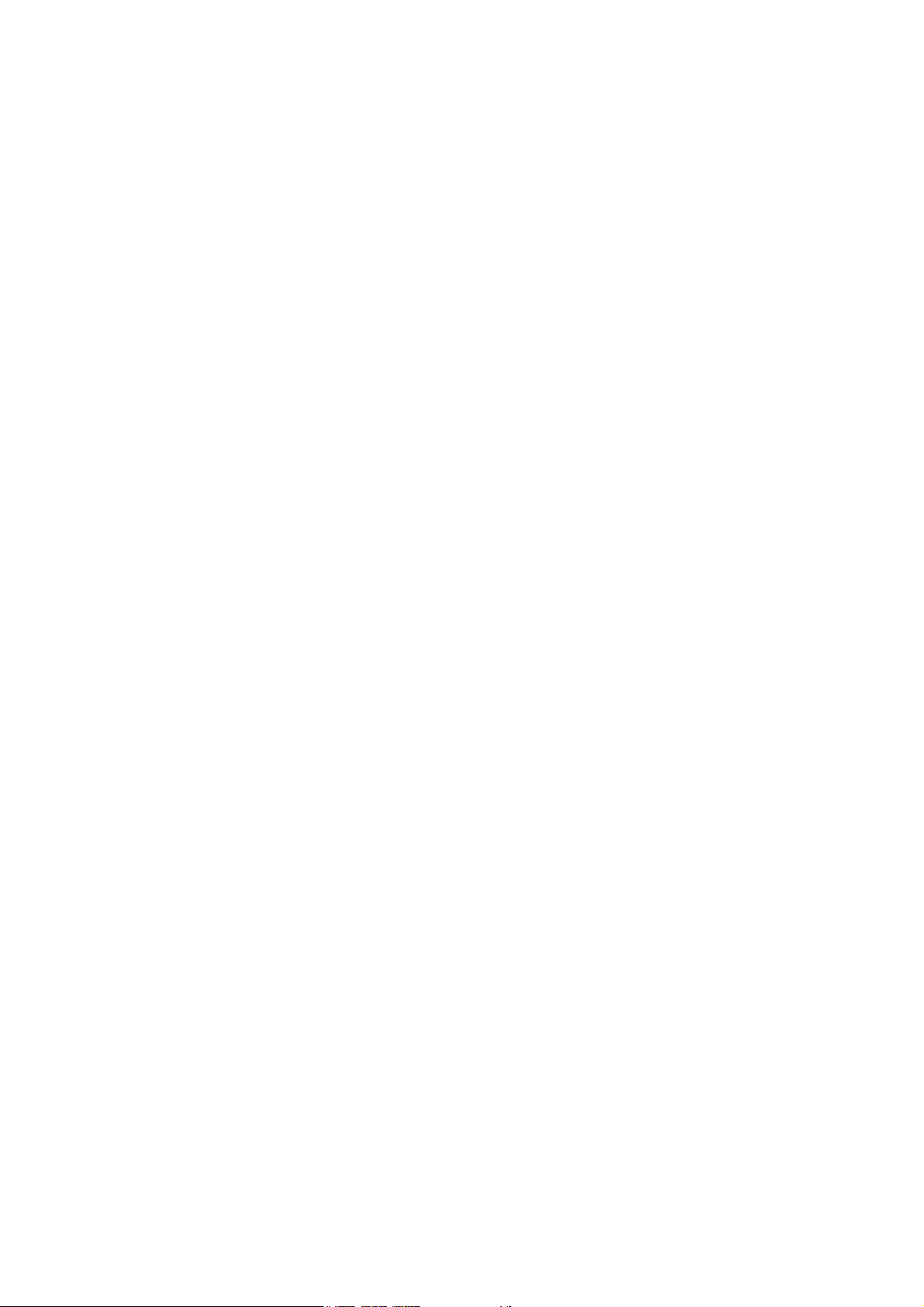
2
Contents
1 Preliminary note ....................................................................4
1.1 Symbols used..................................................................4
2 Safety instructions ..................................................................4
3 Functions and features...............................................................4
3.1 Configuration via Ethernet interface .................................................4
3.2 Functions for commissioning ......................................................4
4 Function .........................................................................5
4.1 Connection ....................................................................5
4.1.1 "AUX" voltage supply ........................................................6
4.1.2 Field bus connection EtherCAT In / Out ..........................................6
4.1.3 Process connections "IO-1 ... IO-4" .............................................6
4.2 Allowed network infrastructures ....................................................7
5 Installation.........................................................................7
6 Operating and display elements........................................................8
6.1 Reset to factory settings..........................................................8
6.2 Force firmware update ...........................................................8
6.3 LED indicators .................................................................8
6.3.1 LED AUX .................................................................8
6.3.2 LED EtherCAT IN / OUT......................................................8
6.3.3 LED RUN (operating state)....................................................9
6.3.4 LED ERR (error state) .......................................................9
6.3.5 LEDs IO1 ... IO4............................................................9
6.3.6 Special evaluation unit - LED indications ........................................10
7 Putting into operation ...............................................................10
8 Web server .......................................................................11
8.1 Verify and set the IP address of the PC .............................................11
8.2 Tab "Home"...................................................................13
8.3 Tab "Firmware" ................................................................14
8.4 Tab "IO-Port"..................................................................15
8.5 Tab "Monitor" .................................................................17
8.5.1 Tab "Monitor" - read/write head information ......................................18
8.5.2 Tab "Monitor" - Antenna firmware..............................................19
8.5.3 Tab "Monitor" -Tag monitoring ................................................21
8.5.4 Tab "Monitor" - Reading from the RFID tag ......................................21
8.5.5 Tab "Monitor" - Writing to the RFID tag .........................................22
8.6 Tab "System" .................................................................23
8.7 Tab "Info" ....................................................................24
8.8 Tab "Reset" ...................................................................25
9 Configuration .....................................................................26
9.1 Parameter setting of the Ethernet interface ..........................................26
9.2 Determining the MAC address ....................................................27
9.3 Connection concept of the EtherCAT interface........................................27
9.3.1 Socket connection EtherCAT In and Out ........................................27
9.4 EtherCAT device profile .........................................................27
10 PLC process data image ...........................................................28
10.1 Address model of the RFID evaluation unit with EtherCAT interface . . . . . . . . . . . . . . . . . . . . . .28
10.1.1 Process data input image...................................................28
10.1.2 Process data output image..................................................28
11 Parameter setting .................................................................29
11.1 Device parameters ............................................................29
11.1.1 Failsafe mode ............................................................29
11.2 Module setting ...............................................................29
11.3 Module parameters............................................................30
11.3.1 Setup “IO-channel mode” ...................................................30
11.3.2 Setup "Data hold time" .....................................................30
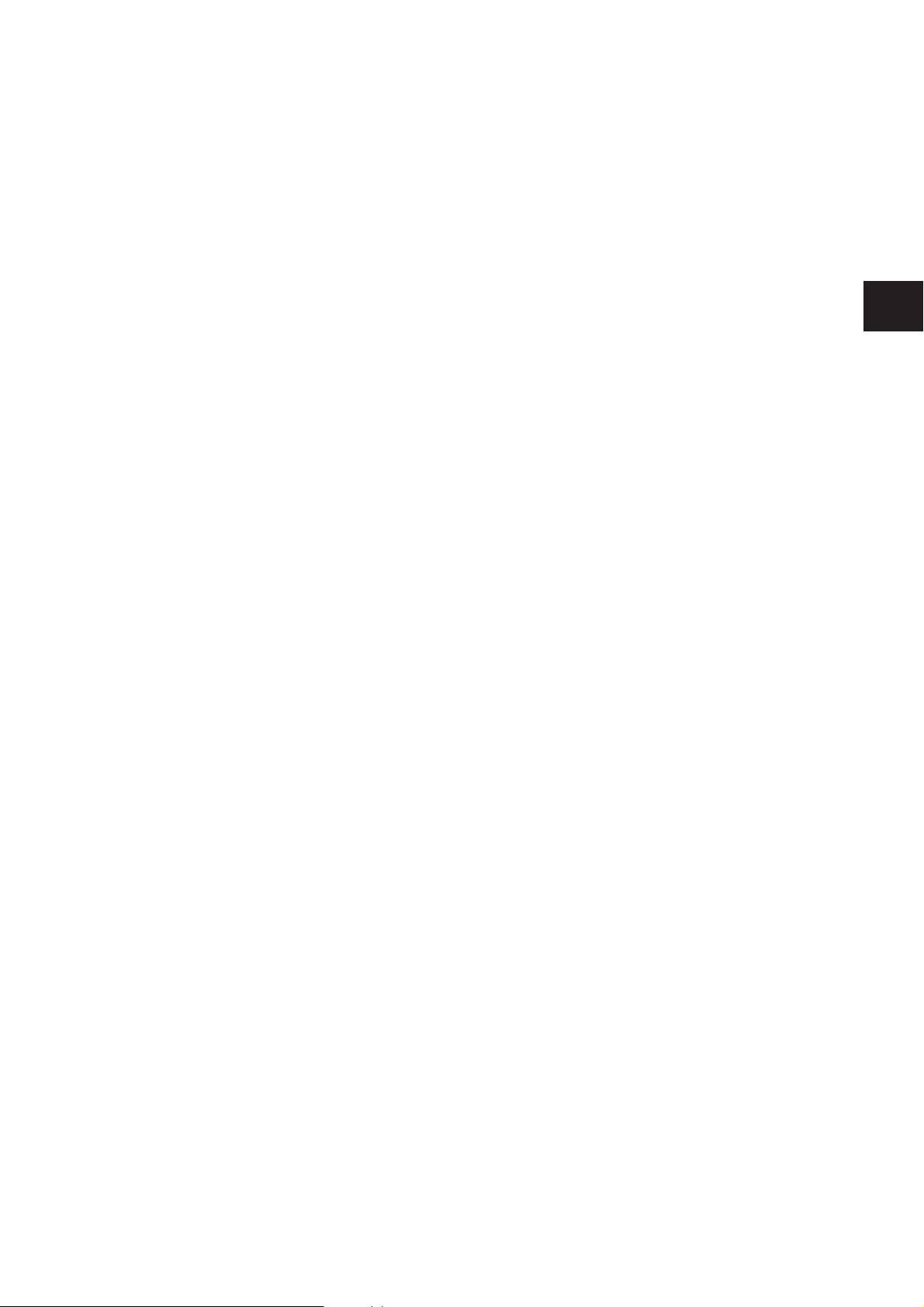
3
UK
11.3.3 Setup “Transponder data block length”.........................................31
11.3.4 Setup “Overload and Overcurrent detection” ....................................31
11.3.5 Setup “Read UID edge controlled” ............................................31
12 Module description . . . . . . . . . . . . . . . . . . . . . . . . . . . . . . . . . . . . . . . . . . . . . . . . . . . . . . . . . . . . . . . .32
12.1 Module “Inactive” .............................................................33
12.2 Module “Input” ...............................................................35
12.3 Module “Output” ..............................................................37
12.4 Module “RWH_RW”, general description ...........................................39
12.5 Module “RWH_RW”, Read UID of the RFID tag synchronously..........................41
12.6 Module “RWH_RW”, Read UID of the RFID tag asynchronously.........................43
12.7 Module “RWH_RW”, Read User data of the RFID tag synchronously .....................45
12.8 Module “RWH_RW”, Read User data of the RFID tag asynchronously ....................47
12.9 Module “RWH_RW”, Write User data of the RFID tag .................................49
12.10 Module “RWH_RW”, Write verified User data of the RFID tag..........................51
12.11 Restart of the evaluation unit ...................................................53
13 Data frame examples . . . . . . . . . . . . . . . . . . . . . . . . . . . . . . . . . . . . . . . . . . . . . . . . . . . . . . . . . . . . . .55
13.1 Read UID on request (synchronous mode) .........................................55
13.1.1 Command sequence view ..................................................55
13.1.2 Payload traffic view........................................................56
13.2 Receive UID automatically (asynchronous mode) ....................................57
13.2.1 Command sequence view ..................................................57
13.2.2 Payload traffic view........................................................58
13.3 Access to the User data of the RFID tag ...........................................59
13.4 Read User data of the RFID tag on request (synchronous mode) ........................60
13.4.1 Command sequence view ..................................................60
13.4.2 Payload traffic view........................................................61
13.5 Write User data to the RFID tag (synchronous mode) .................................62
13.5.1 Command sequence view ..................................................62
13.5.2 Payload traffic view........................................................63
13.6 Write verified to user memory to the RFID tag (synchronous mode) ......................64
13.6.1 Command sequence view ..................................................64
13.6.2 Payload traffic view........................................................65
13.7 Read User data of the RFID tag automatically (asynchronous mode) .....................66
13.7.1 Command sequence view ..................................................66
13.7.2 Payload traffic view........................................................67
13.8 Read diagnostics information ....................................................68
13.8.1 Command sequence view, read diagnostics in mode “Read UID” ....................68
13.8.2 Payload traffic view, read diagnostics in mode “Read UID” .........................69
13.8.3 Command sequence view, read diagnostics in mode “Read/write User data of the RFID tag” .70
13.8.4 Payload traffic view, read diagnostics in mode “Read/write User data of the RFID tag” ...71
14 Error codes of the evaluation unit.....................................................72
14.1 Error group RFID tag (F1FE) ....................................................72
14.2 Error group evaluation unit (F4FE)................................................72
14.3 Error group Communication User – evaluation unit (F5FE ) ............................73
15 List of abbreviations ...............................................................74
Licences and trademarks
Microsoft® and Internet Explorer® are registered trademarks of Microsoft Corporation.
EtherCAT® and TwinCAT® are registered trademarks and patented technologies, licensed by Beckhoff
Automation GmbH, Germany.
All trademarks and company names are subject to the copyright of the respective companies.
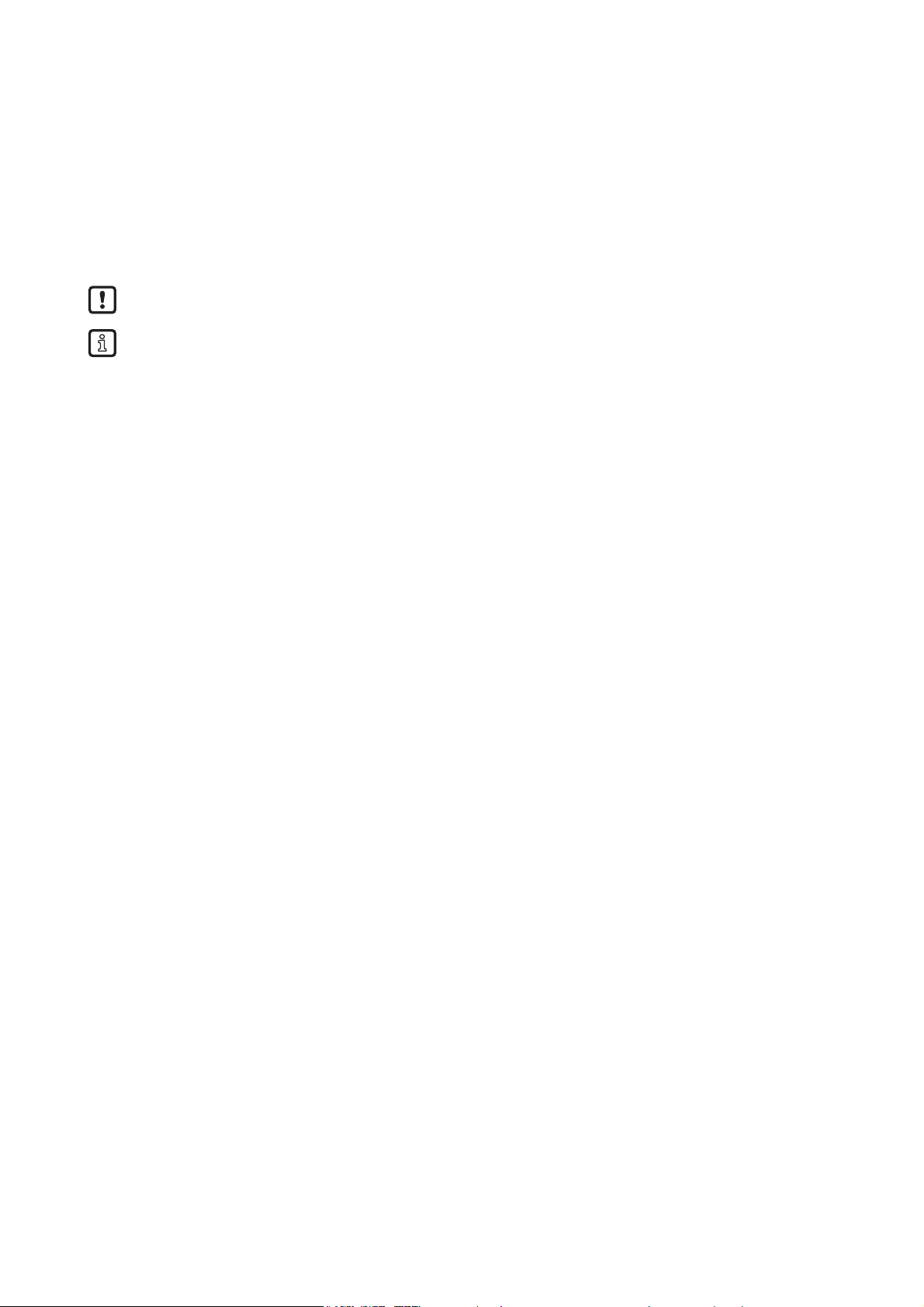
4
1 Preliminary note
1.1 Symbols used
► Instruction
> Reaction, result
[…] Designation of pushbuttons, buttons or indications
→ Cross-reference
Important note
Non-compliance can result in malfunction or interference
Information
Supplementary note
2 Safety instructions
Please read the operating instructions prior to set-up of the device. Ensure that the device is suitable for
your application without any restrictions
If the operating instructions or the technical data are not adhered to, personal injury and/or damage to
property can occur
3 Functions and features
The RFID evaluation unit integrates an Ethernet interface and 4 channels for the connection of field
devices. Each channel can be used either for the connection of a read/write head or as a input/output to
IEC 61131.
The device
● controls the data exchange to the read/write heads or the sensor/actuator level.
● communicates with the higher control level via Ethernet.
● allows device configuration via a web server.
Application examples:
● Material flow control in production lines
● Warehouse management by the automatic detection of stored products
● Tank management, order picking or product tracking
3.1 Configuration via Ethernet interface
● 10 Mbps and 100 Mbps
● TCP / IP - Transport Control Protocol / Internet Protocol
● IT functionality: HTTP server
● M12, twisted pair
3.2 Functions for commissioning
Via the integrated Webserver it is possible to
● read the UID of the RFID tag
● read the user data area of the RFID tag
● write to the user data area of the RFID tag
● read the input of the IO channels
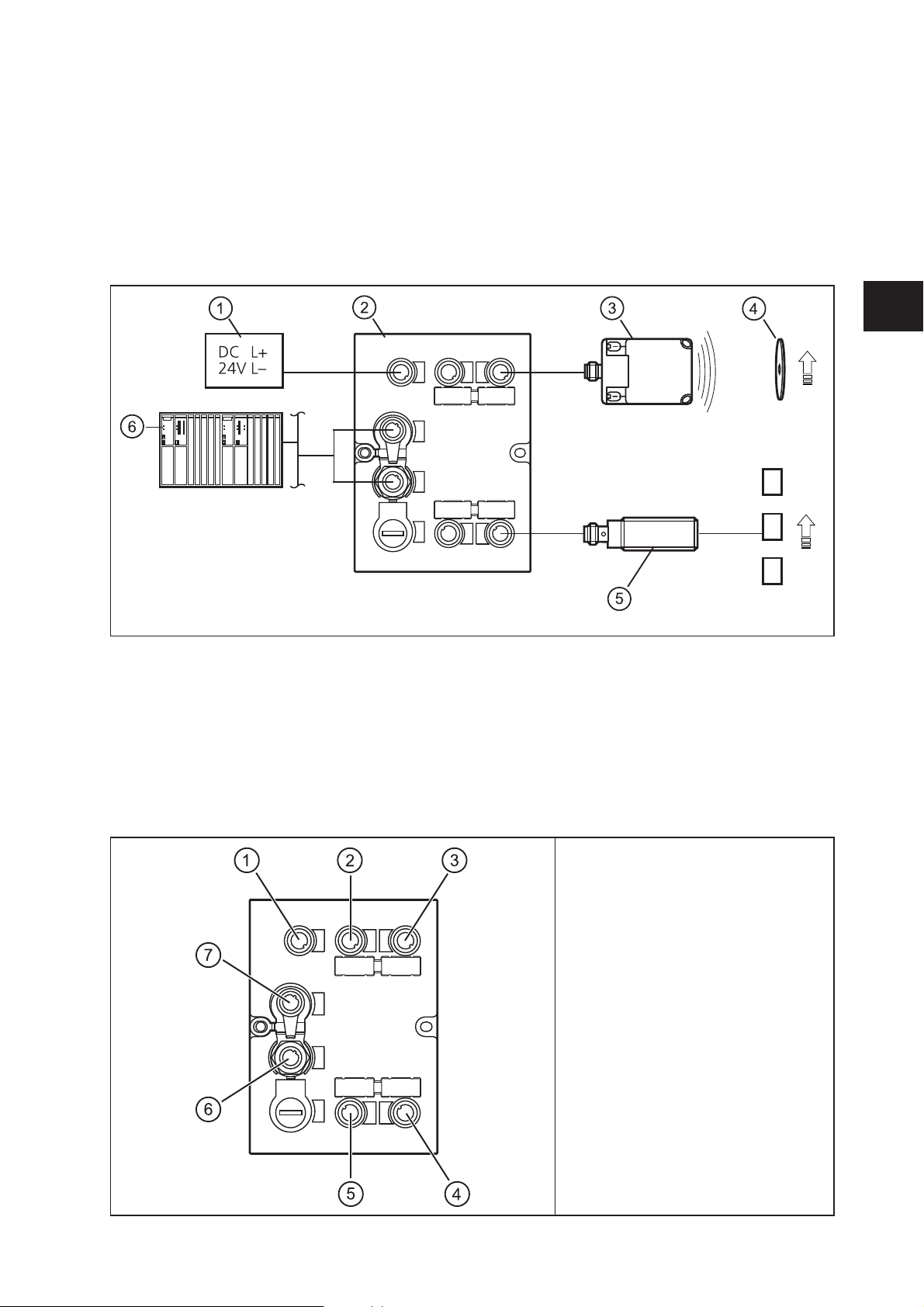
5
UK
● write to the output of the IO channels
● read the device information of the evaluation unit
● read the device information of the connected read/write heads
● update the firmware of the read/write heads
4 Function
1: Voltage supply
2: DTE103 RFID evaluation unit
3: read/write head type ANT51x / ANT41x
4: RFID tag
5: Sensor
6: Ethernet host
The evaluation unit processes data from up to 4 RFID read/write heads (type ANT41x, ANT42x, ANT43x,
ANT51x) or IEC 61131 inputs / outputs. The mode of operation for each channel can be set individually
via the EtherCAT controller.
For further information about port configuration, see (→ 9 Configuration)
4.1 Connection
1: AUX voltage supply
2: Process connection IO-1
3: Process connection IO-2
4: Process connection IO-4
5: Process connection IO-3
6: Ethernet Port 1
7: Ethernet Port 2
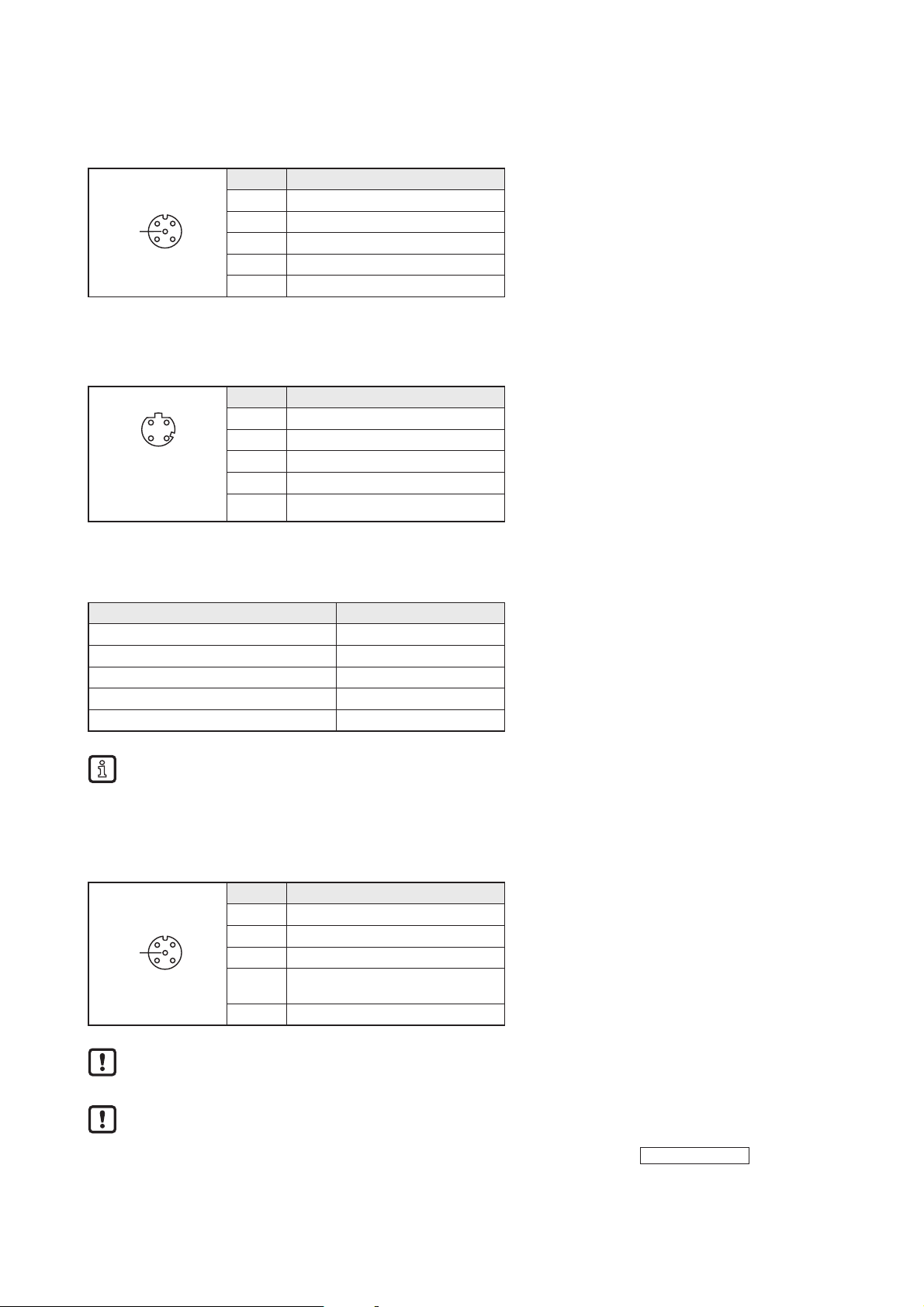
6
4.1.1 "AUX" voltage supply
► Connect the evaluation unit to the voltage supply using an M12 connection cable.
3
12
4
5
Pin Connection
1 24 V DC
2 not used
3 0 V
4 not used
5 not used
4.1.2 Field bus connection EtherCAT In / Out
► Connect the evaluation unit to an EtherCAT controller using a suitable M12 Ethernet connection cable.
12
34
Pin Connection
1 TD+
2 RD+
3 TD-
Note: screened
connection cable
required
4 RD-
Factory setting of the Ethernet parameters
The following values are preset on delivery of the evaluation unit:
Parameters Factory setting
IP address 192.168.0.79
Gateway address 192.168.0.100
Subnet mask 255.255.255.0
Auto-negotiation on
DHCP off
These values are only valid if the evaluation unit start up with the “Emergency System”. By default
the Ethernet parameters are set by the EtherCAT controller.
4.1.3 Process connections "IO-1 ... IO-4"
Each process connection can be used as input/output to IEC 61131 or for connection of an RFID read/
write head type ANT51x/ANT41x.
3
12
4
5
Pin Connection
1 L+
2 switching input (I/Q)
3 L-
4
switching output (C/Qo) or
input (C/Qi)
5 not used
The evaluation unit has to be disconnected from the power supply before field units are connected.
Please note that the total current consumption of the evaluation unit must not exceed the value of
3 A.
You can find information about the matching read/write heads on our website at:
www.ifm.com

7
UK
4.2 Allowed network infrastructures
Linear structure:
D D D D D
The linear structure is the default structure for EtherCAT network.
Star structure:
Switch
D
D D
Switch
D
D D
Switch
D
D D
The star structure is only possible with EtherCAT switches.
D: Device
5 Installation
You can find information about installation and electrical connection in the operating instructions for the
evaluation unit at:
www.ifm.com
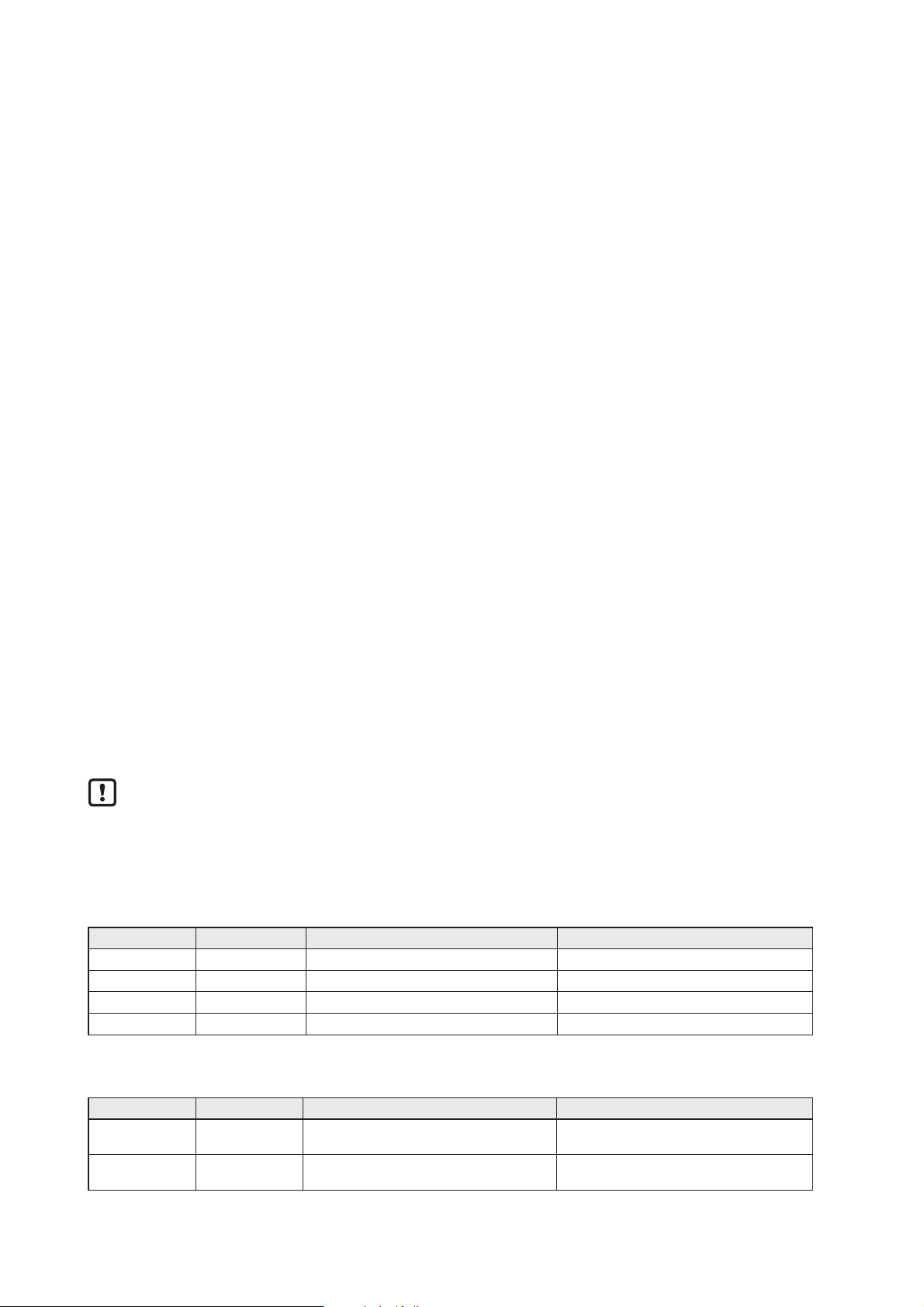
8
6 Operating and display elements
6.1 Reset to factory settings
The Ethernet parameters can be reset to the factory settings. Take the following steps:
► Remove all cable connections from the evaluation unit.
► Insert an electrically conductive bridge between pin 1 and pin 3 on the process connection IO-3.
► Connect the evaluation unit with the voltage supply and wait until the yellow LED indication on AUX
and IO-3 flashes at approx. 8 Hz.
► Remove the conductive bridge from process connection IO-3.
► Disconnect the evaluation unit from the voltage supply and connect it again.
> The settings are reset.
6.2 Force firmware update
The firmware of the Evaluation unit can be updated directly from a PC without using an EtherCAT
controller.
Execute the following steps:
► Remove all cable connections from the evaluation unit.
► Insert an electrically conductive bridge between pin 1 and 3 on the process connection IO-4.
► Connect the evaluation unit with the voltage supply and wait until the yellow LED indication on AUX
and IO-4 flash at approx. 8 Hz.
► Connect the evaluation unit at EtherCAT port “In” with a personal computer.
► Open a web browser and enter the address “http://192.168.0.79”.
► Start firmware update and wait until the firmware is written to the evaluation unit.
► Remove all cable connections from the evaluation unit.
> The firmware update is finished.
Furthermore it is possible to update the firmware over the EtherCAT controller by using the integrated
Web server of the evaluation unit or by using the FoE function of the EtherCAT protocol.
Do not interrupt power or disconnect cables from the system while the firmware update is in
progress.
6.3 LED indicators
The evaluation unit indicates the current status of the interface via the status LEDs.
6.3.1 LED AUX
LED green LED yellow Status Note
off off no voltage supply U
AUX
< 5 V
on flashes at 2 Hz voltage supply too low 5 V ≤ U
AUX
≤ 18 V
On flashes at 8 Hz Firmware update is running Do not switch off power supply
on off voltage supply OK 18 V ≤ U
AUX
≤ 36 V
6.3.2 LED EtherCAT IN / OUT
LED green LED yellow Status Note
Off Off
No connection to another Ethernet
counterpart
Link status "no link"“
On Off
Connection to Ethernet counterpart exits,
no data exchange
Link status "link", "no traffic"
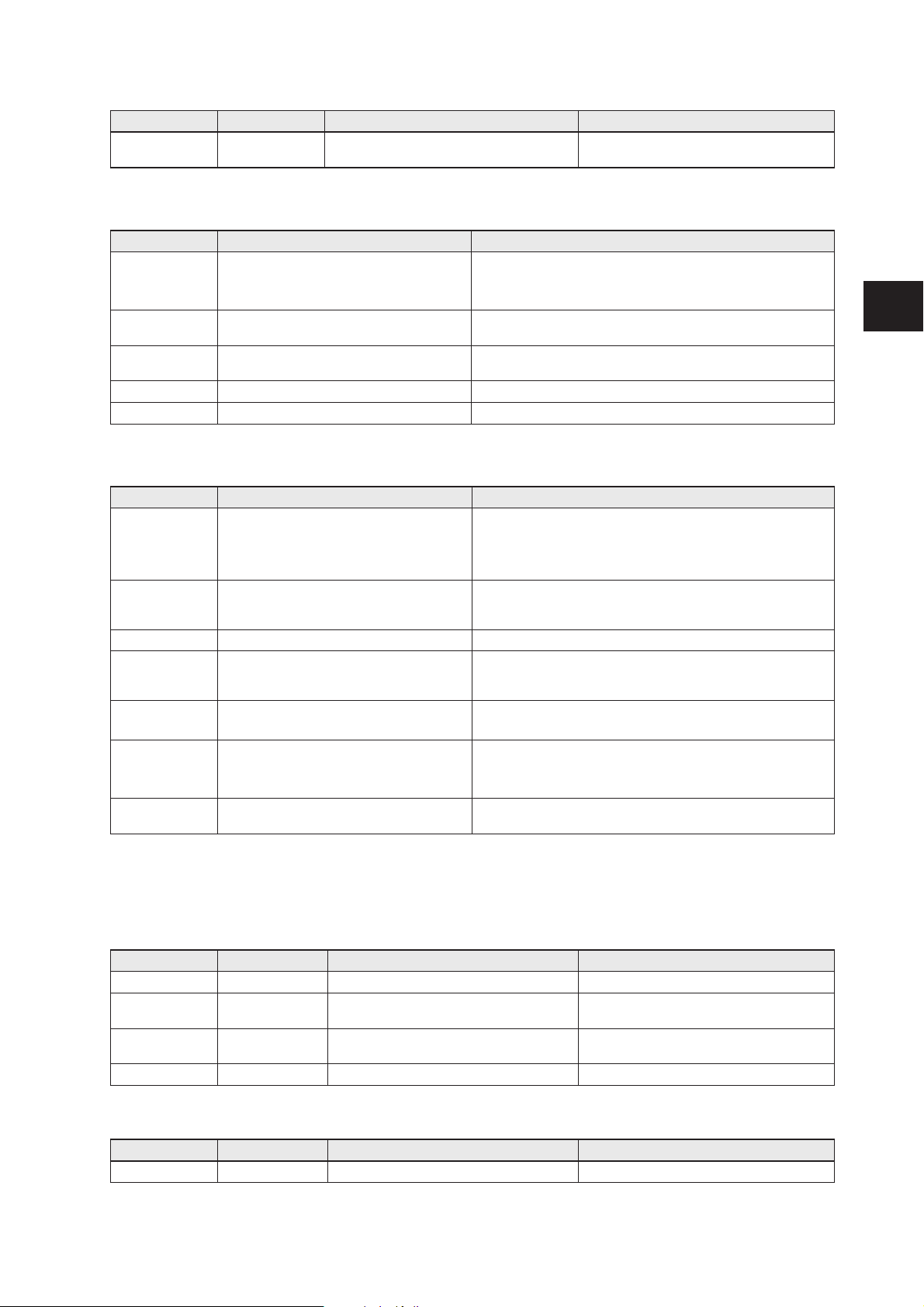
9
UK
LED green LED yellow Status Note
On
Flashes
sporadically
Connection to Ethernet counterpart exists,
data exchange running
Link status "link", "traffic"
6.3.3 LED RUN (operating state)
LED green Status Note
Off
Power off
or
INITIALISATION of the evaluation unit
Check the voltage supply.
Blinking
PRE OPERATIONAL state of the
evaluation unit
If this state is not reached, check settings of the device in the
PLC
Single Flash
SAFE OPERATIONAL state of the
evaluation unit
If this state is not reached, check the configuration string of the
device in the PLC
On OPERATIONAL state of the evaluation unit -
Flickering Firmware download in progress -
6.3.4 LED ERR (error state)
LED red Status Note
Off
Power off
or
no error
Check the voltage supply
or
The EtherCAT communication of the evaluation unit is in
working condition
Flickering
Booting error detected. INIT state reached,
but error indicator bit is set to 1 in AL status
register
Restart evaluation unit
Blinking General Configuration Error Check the configuration string of the evaluation unit in the PLC
Single Flash
Slave evaluation unit application has
changed the EtherCAT state autonomously,
due to local error
- overload at IO-channel 1..4
- short circuit at IO-channel 1..4
Double Flash
Process data watchdog timeout/
EtherCAT watchdog timeout
Sync Manager watchdog timeout
Triple Flash
Slave application error, e.g. vendor
specific AL status code returned
- under voltage at AUX
- temperature failure of the evaluation unit
- internal fault
On
Critical communication or application
controller error
Application controller is not responding anymore (PDI watchdog
timeout)
6.3.5 LEDs IO1 ... IO4
The LED indications of the process connections depend on the set mode of the IO channel.
Use as input to IEC 61131
LED green LED yellow Status Note
Off Off Interface deactivated Interface via Ethernet host not configured
On Off
Interface activated, input C/Qi on L level
(0 V)
-
On On
Interface activated, input C/Qi on H level
(24 V)
-
Flashes at 8 Hz Flashes at 8 Hz Overload or short circuit -
Use as output to IEC 61131
LED green LED yellow Status Note
Off Off Interface deactivated Interface via Ethernet host not configured

10
LED green LED yellow Status Note
On Off
Interface activated, output C/Qo L-active
(0 V)
-
On On
Interface activated, output C/Qo H-active
(24 V)
-
Flashes at 8 Hz Flashes at 8 Hz Overload or short circuit -
Use with RFID read/write heads
LED green LED yellow Status Note
Off Off Interface deactivated Interface via Ethernet host not configured
Flashes at 2 Hz Off Interface activated, antenna field off -
On Off Interface activated, RFID tag not in the field -
On On Interface activated, RFID tag in the field -
Flashes at 8 Hz Flashes at 8 Hz
Overload, short-circuit or communication
error
-
6.3.6 Special evaluation unit - LED indications
LED Status Note
Green AUX LED on
Yellow AUX LED
flashes at 8 Hz
Yellow IO1...IO4 LEDs
flash at 8 Hz
Evaluation unit is in the service mode
"emergency system started".
A firmware update is necessary and can be
executed via the web server.
Green AUX LED on
Yellow AUX LED
flashes at 8 Hz
Green IO1...IO4 LEDs
flash at 8 Hz
Yellow IO1...IO4 LEDs
flash at 8 Hz
Major error, evaluation unit has to be
returned.
Hardware fault or permanent data in the
evaluation unit are corrupt.
Green AUX LED on
Yellow AUX LED
flashes at 8 Hz
Yellow IO3 LED
flashes at 8 Hz
Reset to factory settings -
7 Putting into operation
► Connect the evaluation unit according to the operating instructions.
> After connecting the operating voltage, the evaluation unit is ready for use.
The green power supply LEDs of the read/write heads will light up after enabling the corresponding
module in the module configuration.
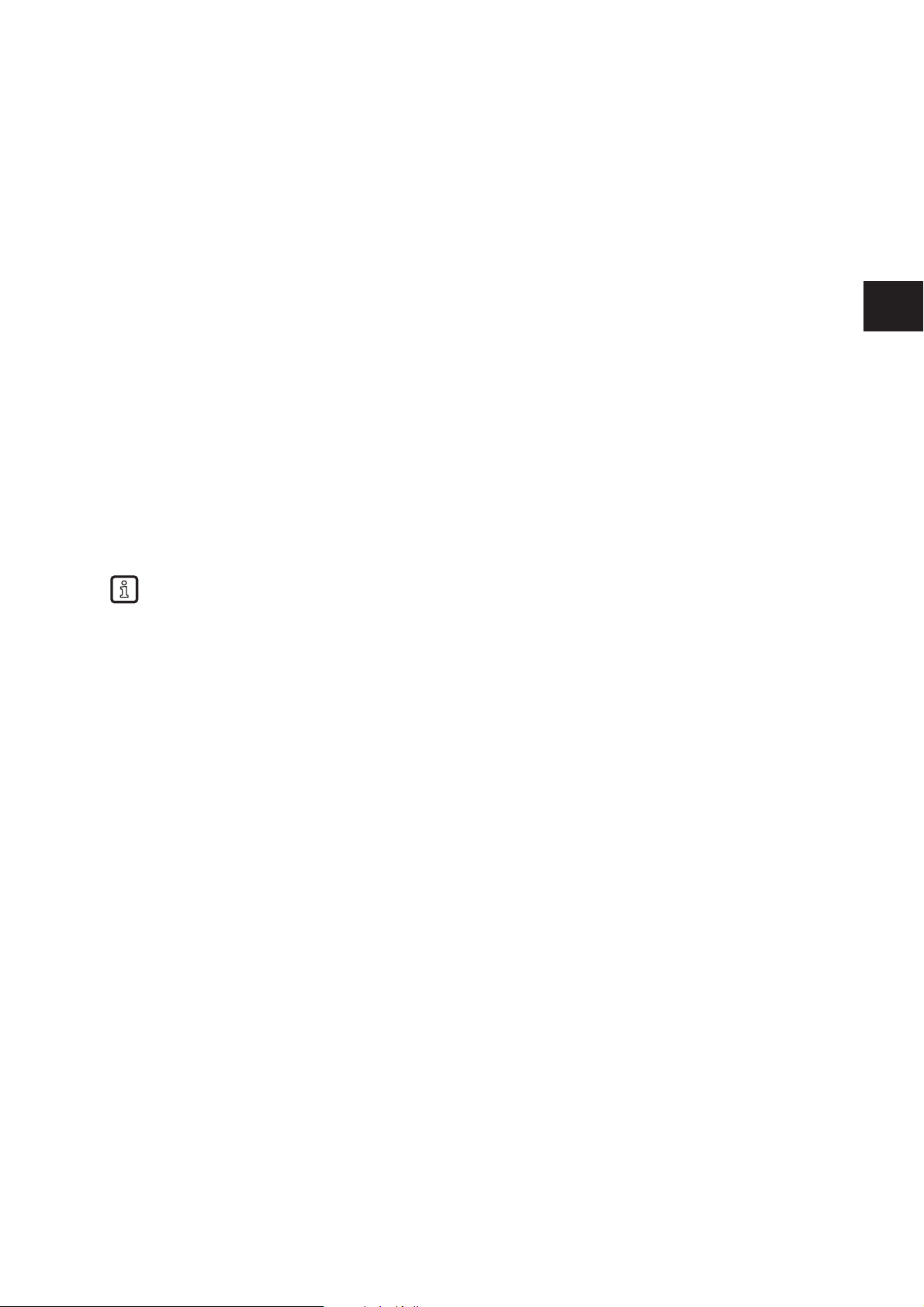
11
UK
8 Web server
The evaluation unit is equipped with an integrated web server that allows to
● read the UID of the RFID tag
● read from the User data area of the RFID tag
● write to the User data area of the RFID tag
● update the firmware of the evaluation unit
● update the firmware of the read/write heads
The settings are made via a web browser, e.g. Microsoft Internet Explorer® as from V7.0
To access the Web server following preconditions need to be fulfilled
● EtherCAT master with integrated EtherCAT switch or EtherCAT switch ( e.g. Beckhoff CU1128, /
EK1122 )
● PC connected to the EtherCAT master or EtherCAT switch
● evaluation unit connected to EtherCAT master
● EoE protocol of the evaluation unit activated. The IP address setting of the evaluation unit must be in
the network address range of the PC.
► Open the web browser on the PC and enter the IP address which is set in the EoE settings of the
evaluation unit.
The evaluation unit must be at least in EtherCAT slave state “Preoperational”.
The actualization time of the Webpages depend on the EtherCAT bus cycle time and the data
traffic of the EtherCAT network. The actualization time can vary between 2…30 seconds.
8.1 Verify and set the IP address of the PC
► Activate menu "Internet Protocol Version 4 (TCP/IPv4) Properties".
The Windows menu "Internet protocol (TCP/IP) Properties" is accessible for example via:
Start → Control Panel→ Network and Sharing Center → Change adapter settings → Local Area
Connection → Properties.
► Select the menu item "Use the following IP address".
► Verify and set the IP address, if necessary (here e.g. 192.168.0.10).
► Enter the subnet mask (255.255.255.0).
► Leave default gateway blank.
► Confirm the settings with [OK].
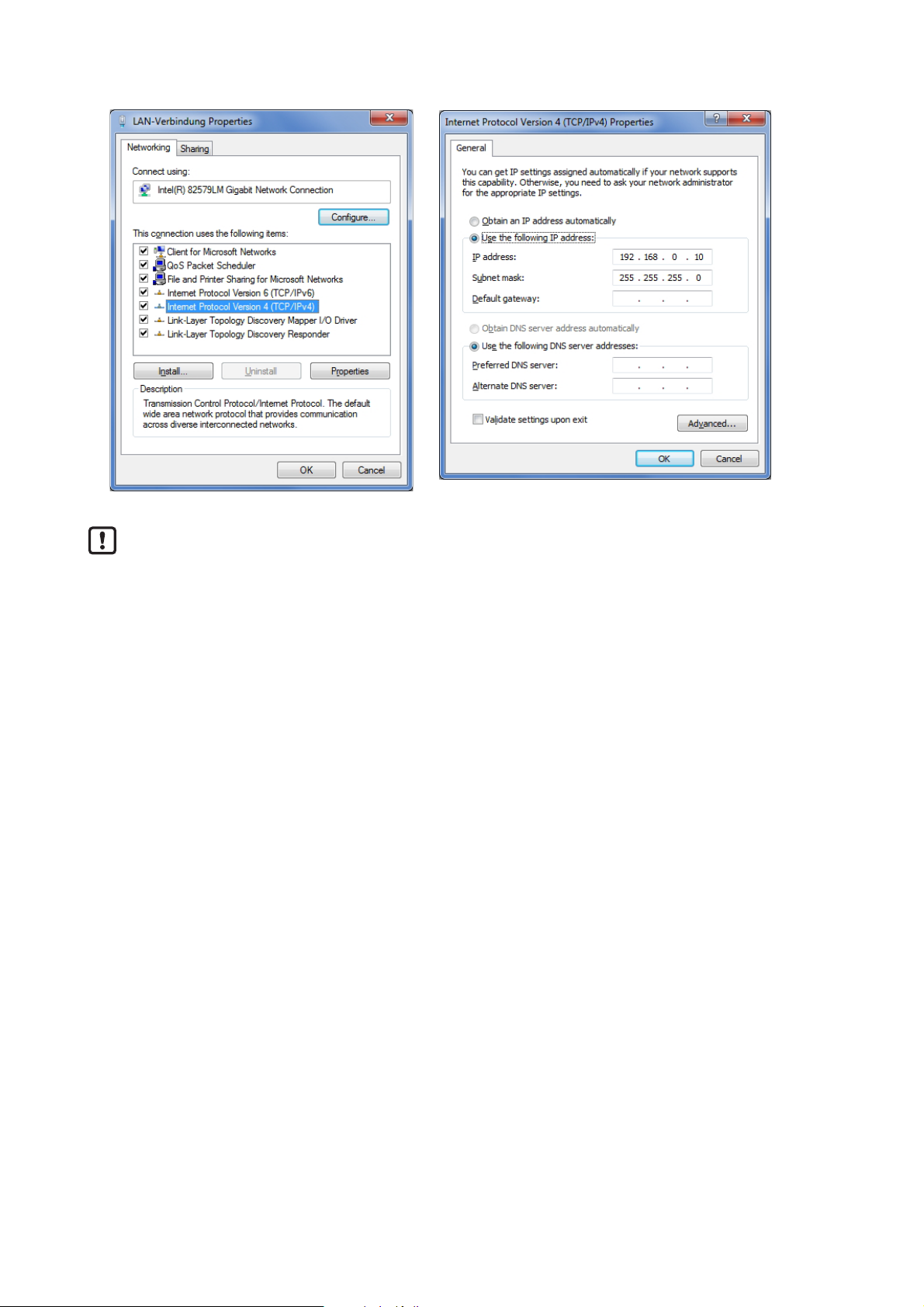
12
Changes in the network settings of the PC require extended user rights.
Contact your system administrator.

13
UK
8.2 Tab "Home"
This is the main menu from where all functions of the evaluation unit can be accessed. The user can
select the language of the evaluation unit web interface.

14
8.3 Tab "Firmware"
This menu allows to update the firmware of the evaluation unit.
► Open the “Firmware” tab on the browser interface.
► Choose firmware file DTE103.nxf and commit via button [transfer]
Do not interrupt power or disconnect cables from the system while the firmware update is in
progress.

15
UK
8.4 Tab "IO-Port"
This menu allows to configure the IO-Ports of the evaluation unit.
Each IO-channel can be configured to mode „Inactive“, „Input“, „Output“ and „RWH“.
Mode Function
Inactive No function, inactive
Input IEC 61131 input
Output IEC 61131 output
RWH RFID read/write head (Type ANT4xx or ANT5xx)
“Data hold time” define how long the RFID data are kept stable. This is helpful if the time interval, in which
the RFID tag data are available, is shorter than the host can read these from the RFID unit.
“Number of blocks” define the number of blocks available on the RFID tag.
“Block size” define the number of bytes per block available on the RFID tag.
If the value "Block size" does not match the physically value of the RFID tag, the read and write
commands will fail.
“UID edge controlled" allow the reading of the UID of the RFID tag once by setting bit "RD" from 0 to 1 in
the process data output image of the controller. This mode is suitable if the user knows when the RFID
tag is present in front of the read/write head. The read UID is kept in the data bytes 2…18 stable while bit
RD is set to 1.
► Set “Overload detection” to “off” if the load on terminal “L+” is above 0,5 A.
The current is limited to 0,7 A by hardware.
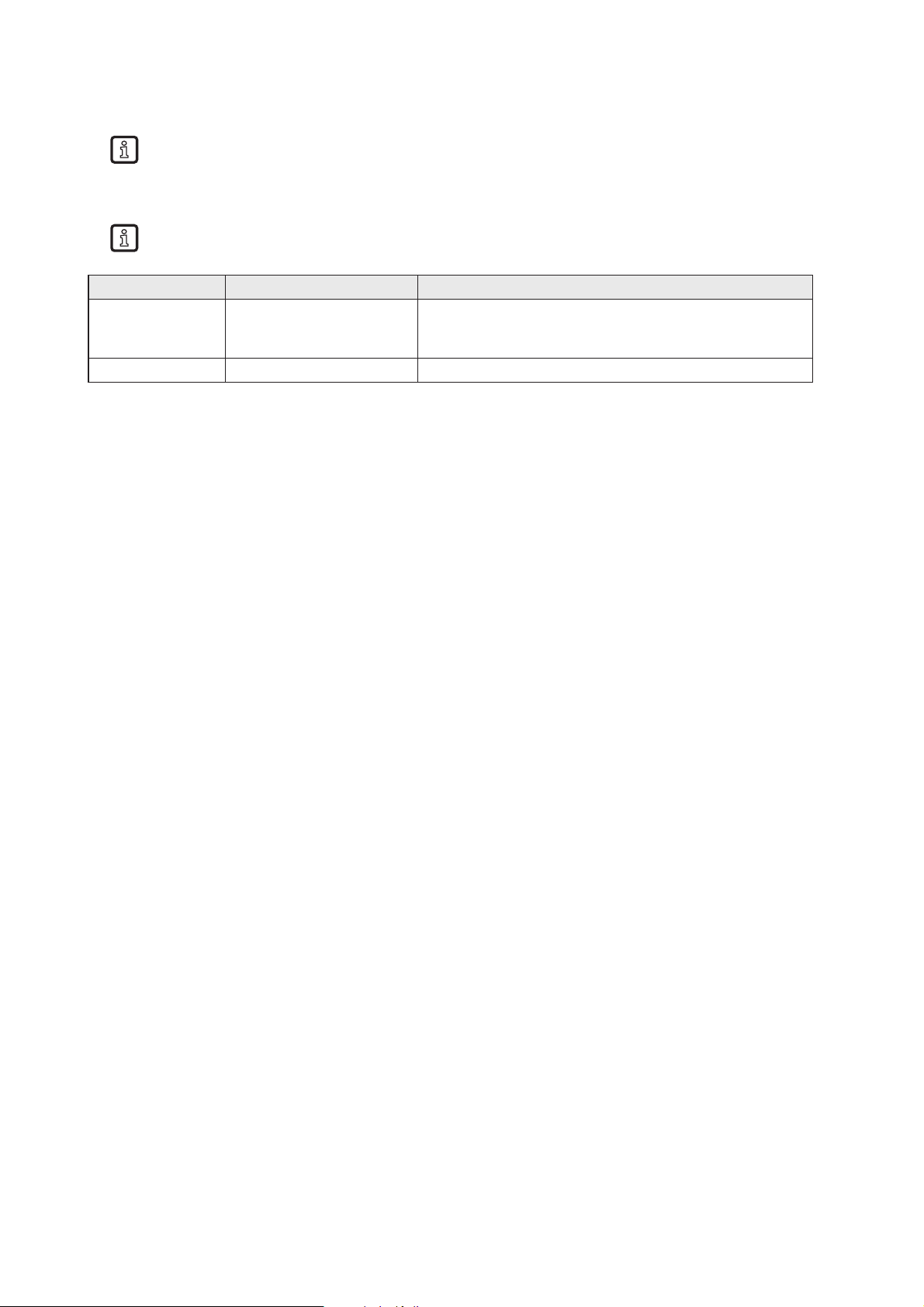
16
► Set “Overcurrent detection” to “off” if load on terminal “C/Qo” is above 0,5 A.
The current is limited to 0,6 A by hardware.
► Set "High Current" to “on” if the current on ports IO-3 and/or IO-4, terminal “C/Qo”, shall be possible to
1 A.
The maximum power input shall not exceed 3,0 A, otherwise the evaluation unit can be
damaged.
Button Function Remark
Activate and save The settings are activated
and stored non-volatile
After next power-on the stored settings are activated. If
the host connect to the evaluation unit and write a new
IO-Port configuration the stored values are overwritten
Cancel Discard changes -
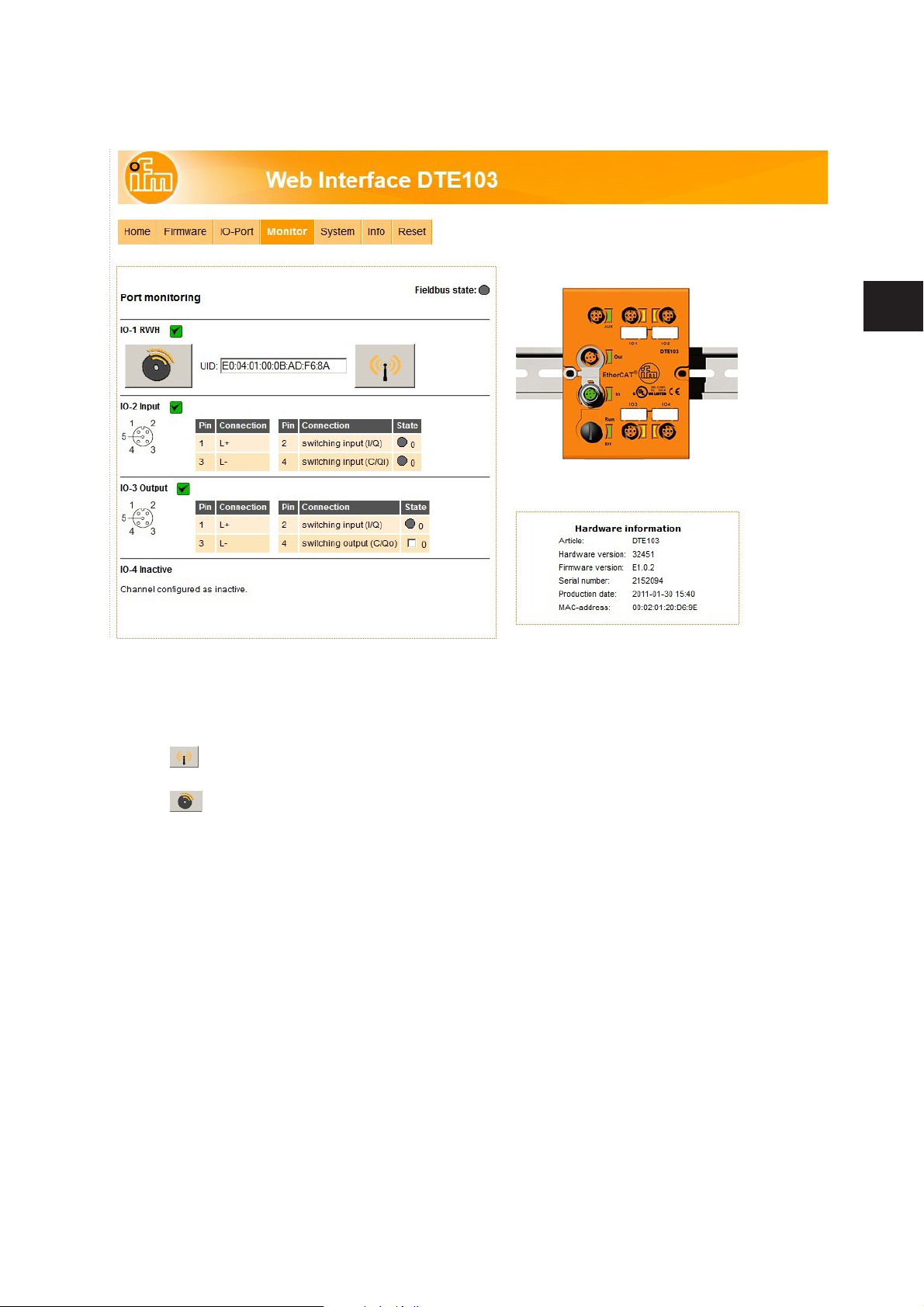
17
UK
8.5 Tab "Monitor"
This menu shows the data of each port which is detected by the evaluation unit.
In this example the IO-1 port is configured as RFID read/write head, IO-2 port as input, IO-3 port as
output and IO-4 port as inactive.
► Click to switch to submenu "read/write head information" (→ 8.5.1 Tab "Monitor" - read/write head
information).
► Click to switch to submenu "Tag monitoring - read and write" (→ 8.5.3 Tab "Monitor" -Tag
monitoring).
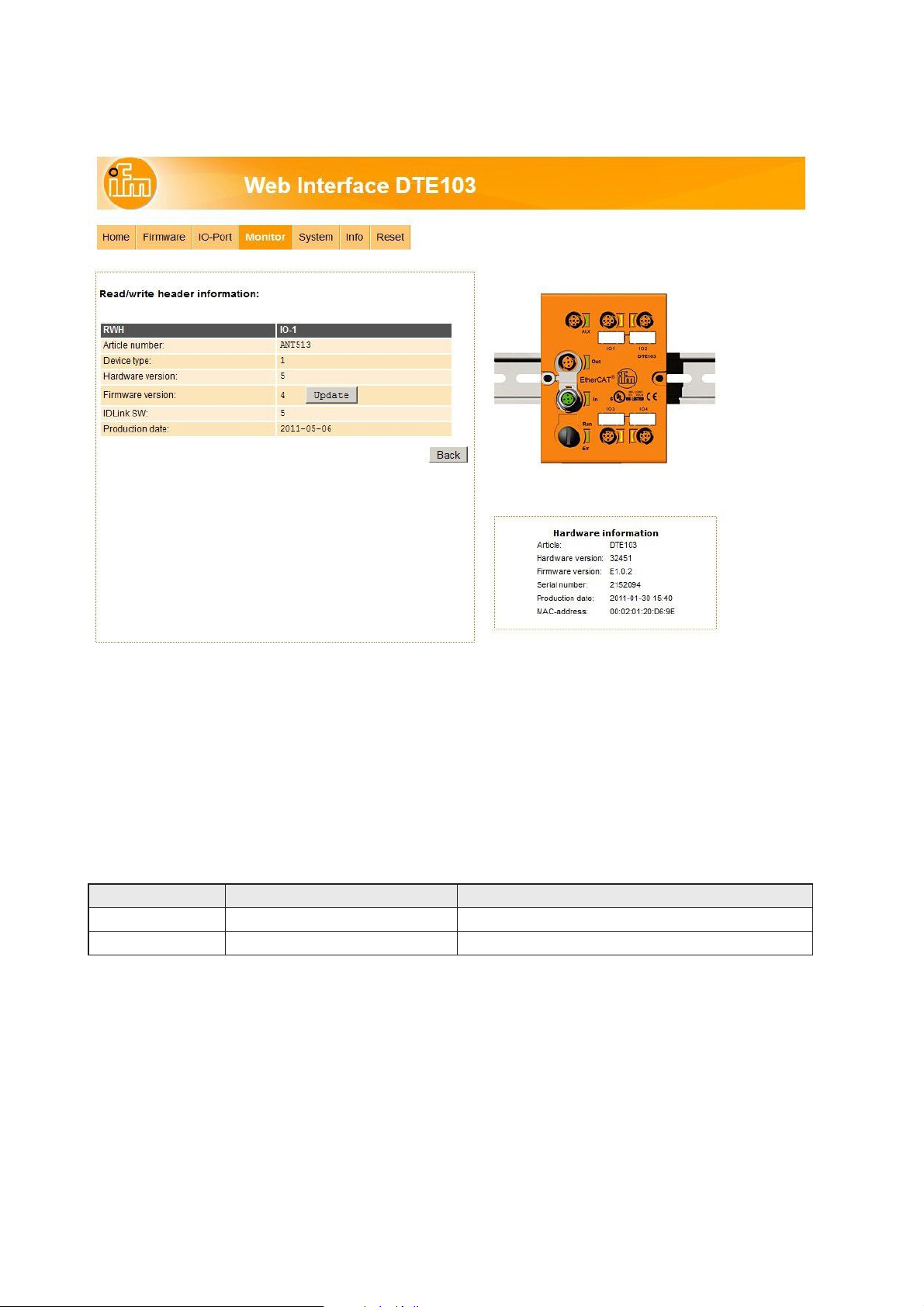
18
8.5.1 Tab "Monitor" - read/write head information
This menu shows the following information about the selected read/write head:
● Article number
● Device type
● Hardware version
● Firmware version
● ID link software
● Production date
Button Function Remark
Update Go to menu “Antenna firmware” -
Back Return to the main menu -
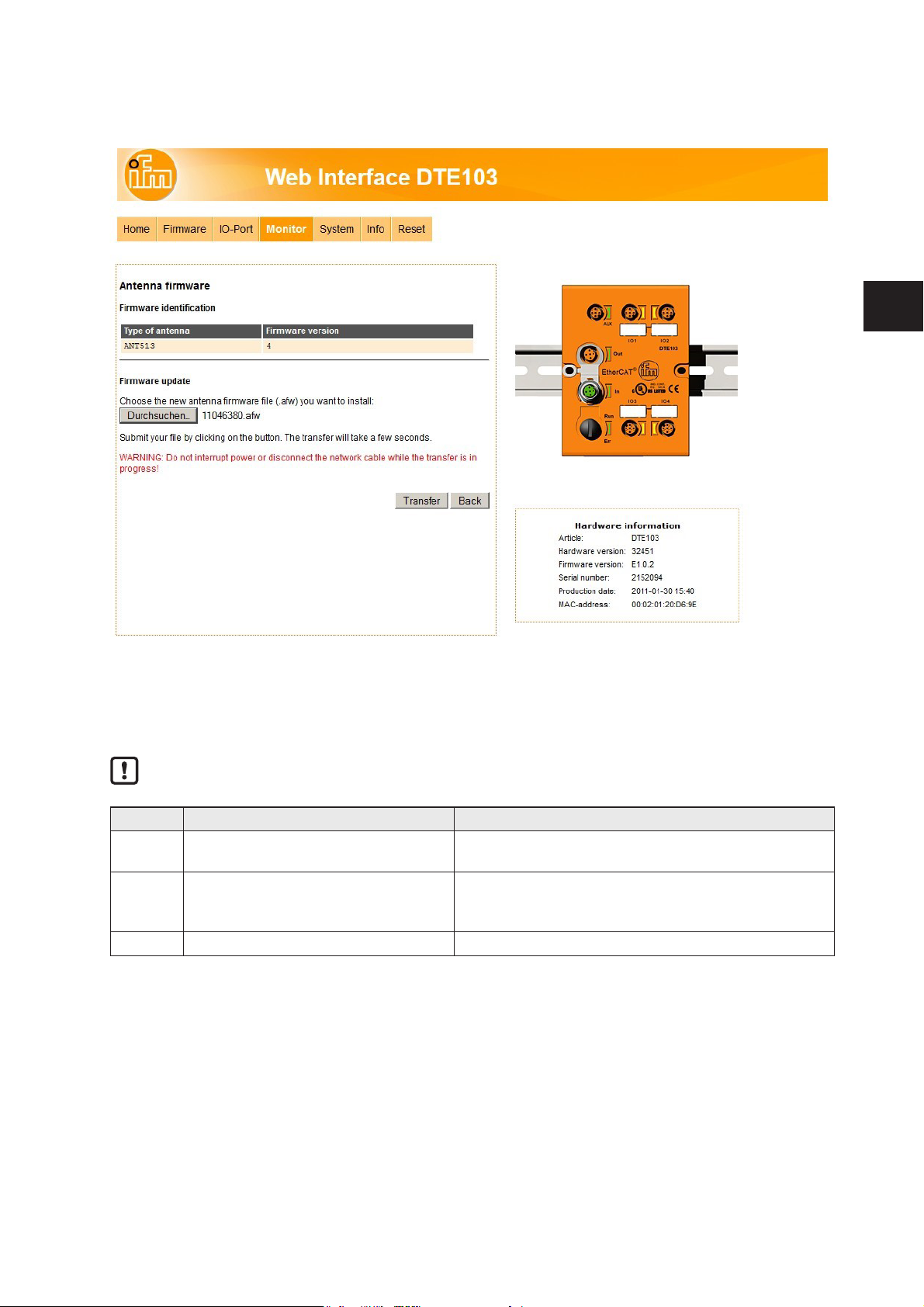
19
UK
8.5.2 Tab "Monitor" - Antenna rmware
This menu allows to update the firmware of the read/write head connected at the selected port.
► Open the “Firmware” tab on the browser interface.
► Choose firmware file "xxx.afw" and submit via button [Transfer].
Do not interrupt power or disconnect cables from the system while the firmware transfer is in
progress.
Button Function Remark
Search Open new dialog window to browse
to the read/write head firmware file
-
Transfer Send antenna firmware to connected
read/write head
If the update process is finished the evaluation unit
reboots the read/write head automatically. A restart of
the evaluation unit is not necessary.
Back Return to the main menu. -

20
If the firmware update fail or the read/write head is not detected by the evaluation unit at the selected IOport, the read/write head is accessible via web browser and the following URL:
http://<IP-ADDRESS>/rwhupdate?ioport=<IO-CHANNEL>1&anttype=<ANTENNA_TYPE> &fwVersion=
<NUMBER>&setLng=<LANGUAGE>
Parameter name Description Remark
IP-ADDRESS IP address of the evaluation unit [XXX.XXX.XXX.XXX] IPV4 address
IO-CHANNEL IO-Channel number [1…4] -
ANTENNA_TYPE Article number of the read/write head [e.g. ANT512] 6 digit article number
NUMBER Firmware number [01] 2 digit number. Shall be
set to “01”
LANGUAGE Language of the website [de, en, es, fr, it, ko, pt, ru, zh] -
Example of URL:
http://192.168.0.79/diagrwh?ioport=1&anttype=ANT513&fwVersion=01&setLng=en
After finishing the firmware update of the read/write head, enter the URL of the evaluation unit to
return to the main menu (→ 8 Web server).
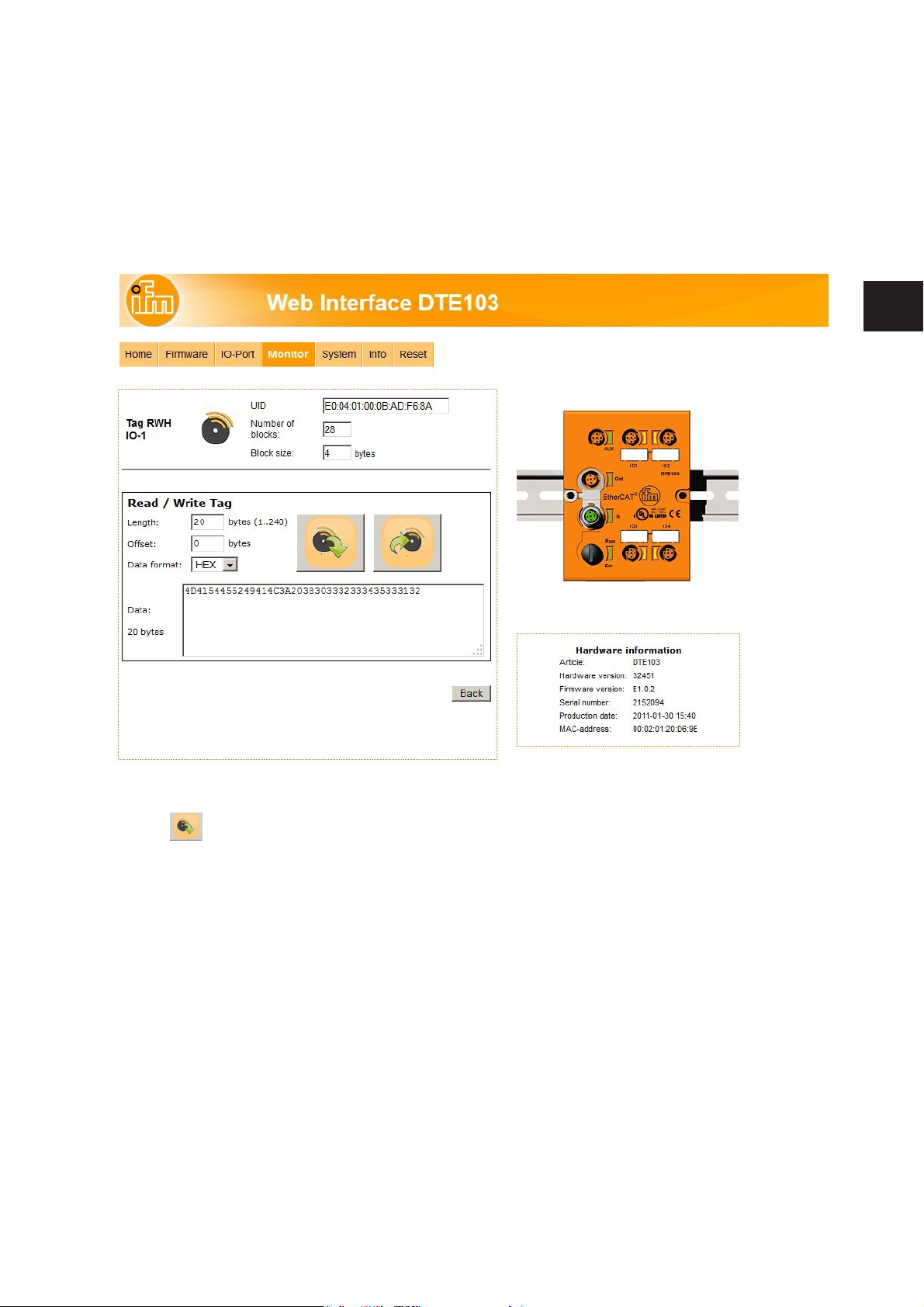
21
UK
8.5.3 Tab "Monitor" -Tag monitoring
This menu allows to:
● read the UID from the RFID tag
● read from or write to the user data area of the RFID tag
8.5.4 Tab "Monitor" - Reading from the RFID tag
The UID data is displayed in real time with an update interval of approximately 0,5 seconds.
► Click to read from the User data area of the RFID tag.
The data length can be set from 1...240 bytes. The address offset can be set from 0 bytes up to the last
accessible address of the RFID tag.
► Click [Back] to return to the main menu.
With the selection field „Data format“ the received RFID tag data can be displayed in two formats:
● „HEX“: Data displayed in hexadecimal format.
Example: „4D4154455249414C3A2038303332333435333132“
● „ASCII“: Data displayed as ASCII character string.
Example: „MATERIAL: 8032345312“
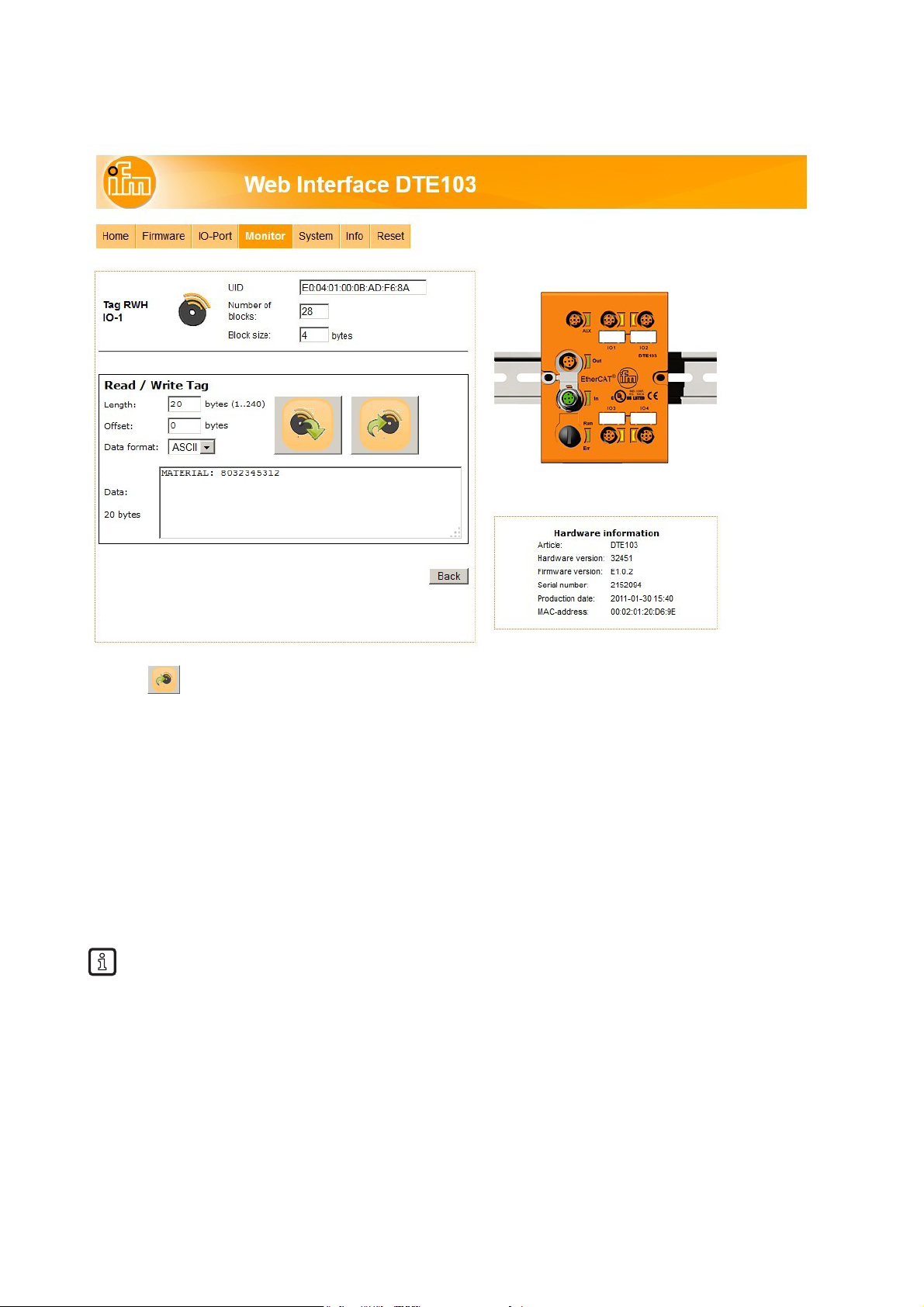
22
8.5.5 Tab "Monitor" - Writing to the RFID tag
► Click to write to the User data area of the RFID tag.
The data length to be written can be set from 1...240 bytes. The address offset can be set from 0 bytes up
to the last accessible address of the RFID tag. The data length to be written must correspond to the set
number of bytes.
► Click [Back] to return to the main menu.
With the selection field „Data format“ the RFID tag data can be input in two formats:
● „HEX“ : Data input in hexadecimal format.
Example: „4D4154455249414C3A2038303332333435333132“
● „ASCII“: Data input as ASCII character string.
Example: „MATERIAL: 8032345312“
The parameter “Length” is automatically calculated.
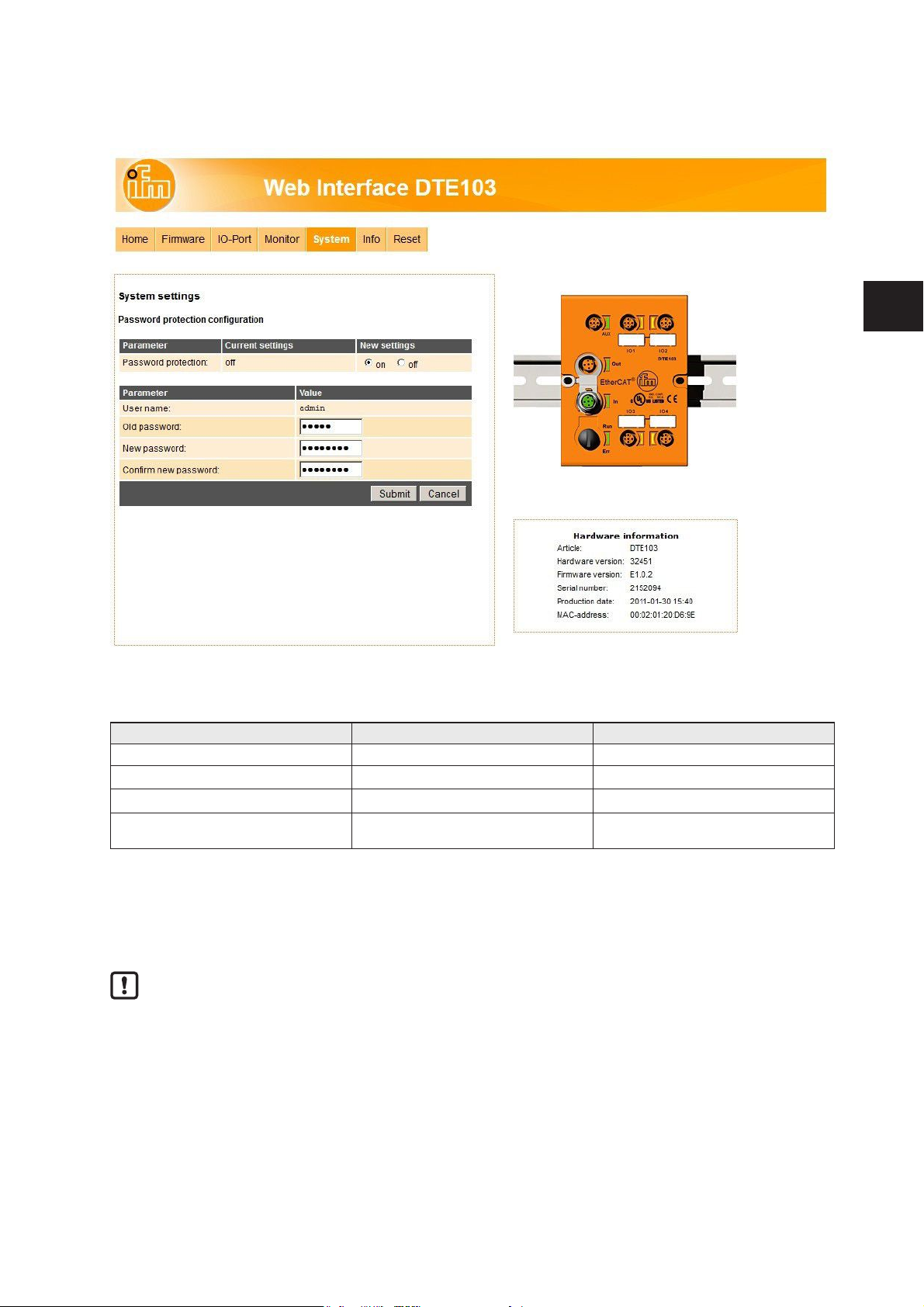
23
UK
8.6 Tab "System"
This menu allows to define a password to protect the evaluation unit against unauthorised access.
To enable the password protection the button "New settings" has to be set to "on".
Parameter Setting Note
Username admin User name could not be changed
Old password XXXXXX Default password is "admin"
New password XXXXXX Up to 10 characters are allowed
Confirm new password XXXXXX Must correspond to the parameter setting
"New password"
► Click [Submit] to save the password
► Click [Cancel] to delete all parameter settings
If the password is lost the default password "admin" can be retrieved by a reset to factory settings
(→ 6.1 Reset to factory settings).
