Page 1
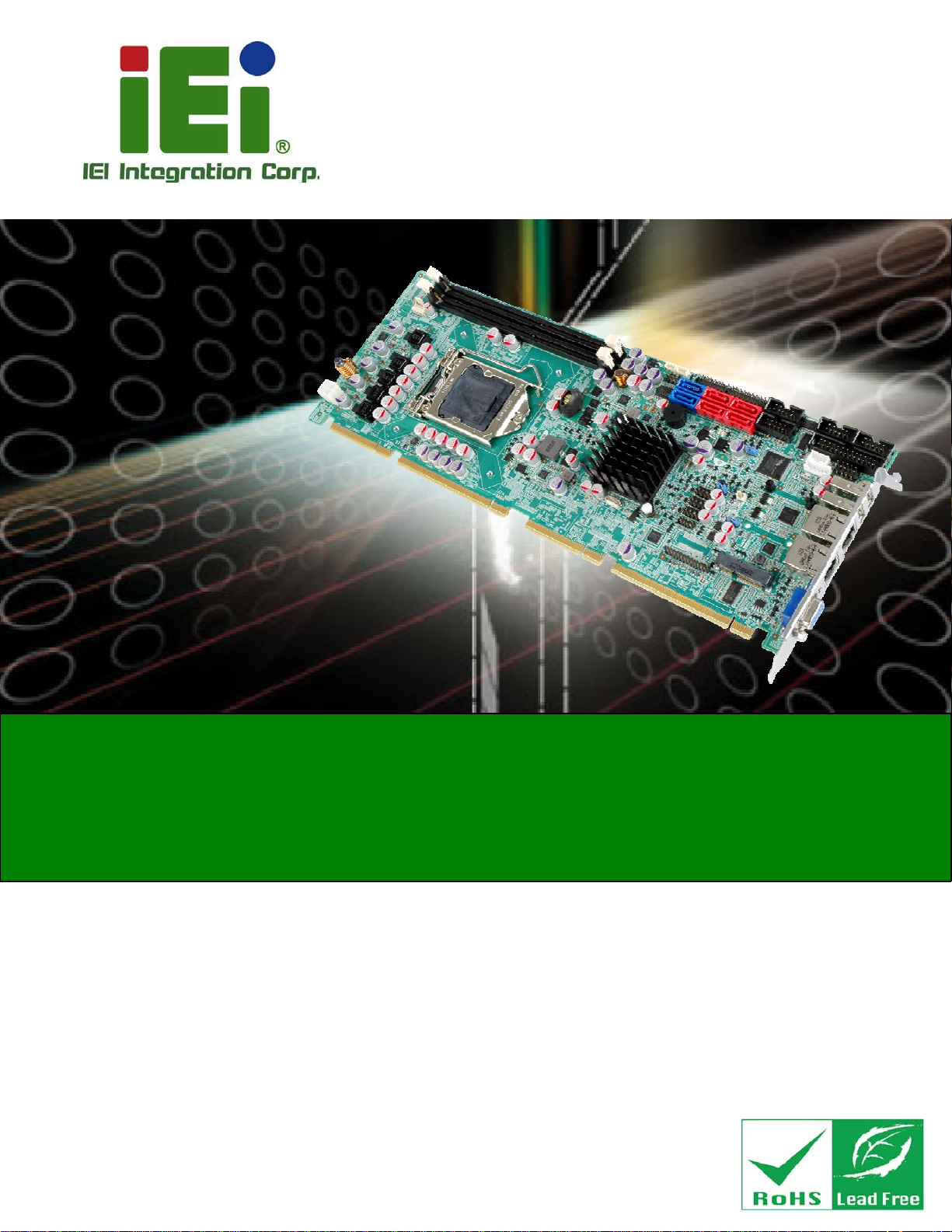
®
SPCIE-C2160 PICMG 1.3 CPU Card
MODEL:
SPCIE-C2160
Full-Size PICMG 1.3 CPU Card Supports LGA1155 Intel
Xeon® E3/Core™ i3/Pentium®/Celeron® CPU, Intel® C216
Chipset, DDR3, VGA, DVI-D, Dual Intel® PCIe GbE, Two SATA
6Gb/s Ports, PCIe Mini, HD Audio and RoHS
User Manual
Rev. 1.01 – 24 April, 2014
Page i
Page 2
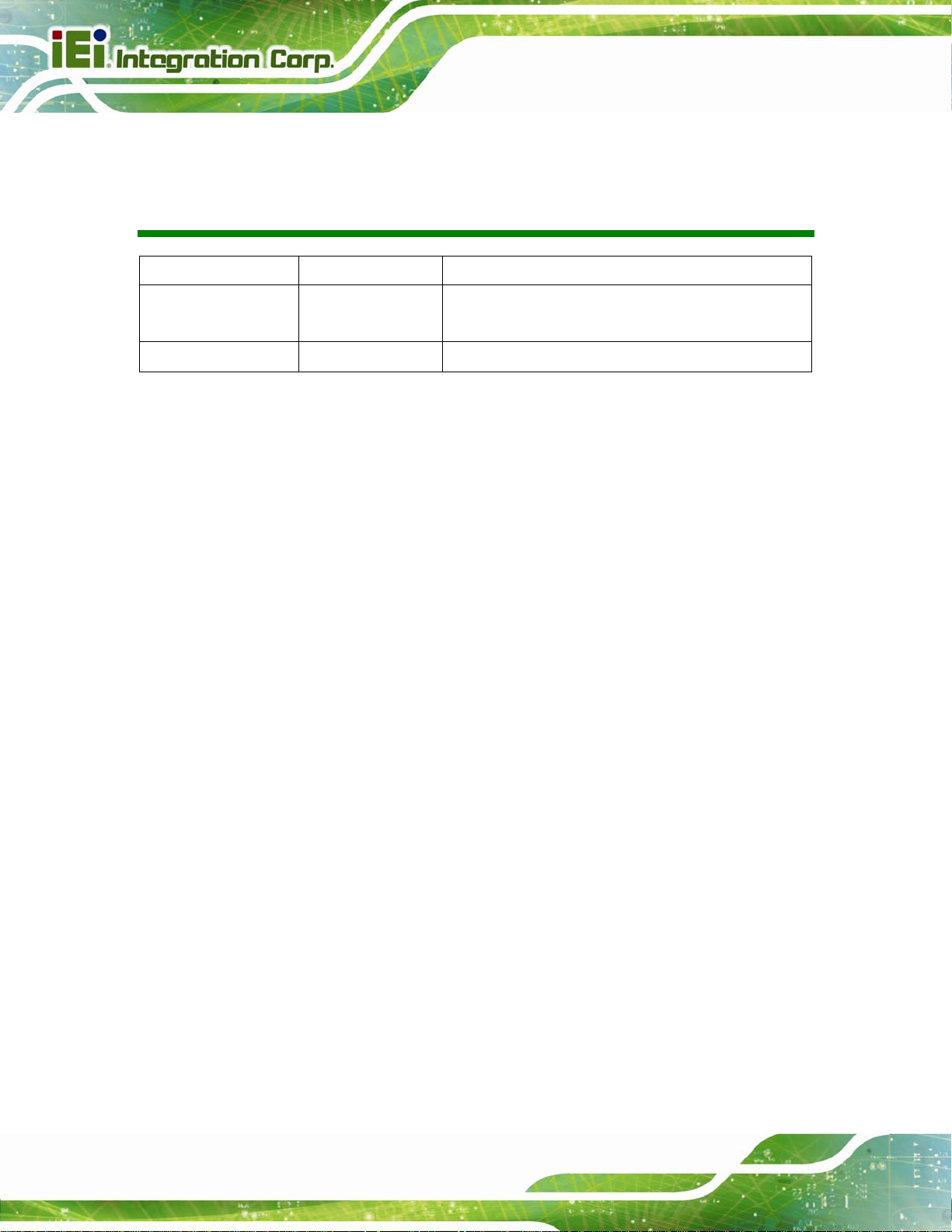
SPCIE-C2160 PICMG 1.3 CPU Card
Revision
Date Version Changes
24 April, 2014 1.01 Modified LAN pinouts
Updated Chapter
7 May, 2013 1.00 Initial release
2: Packing List
Page ii
Page 3
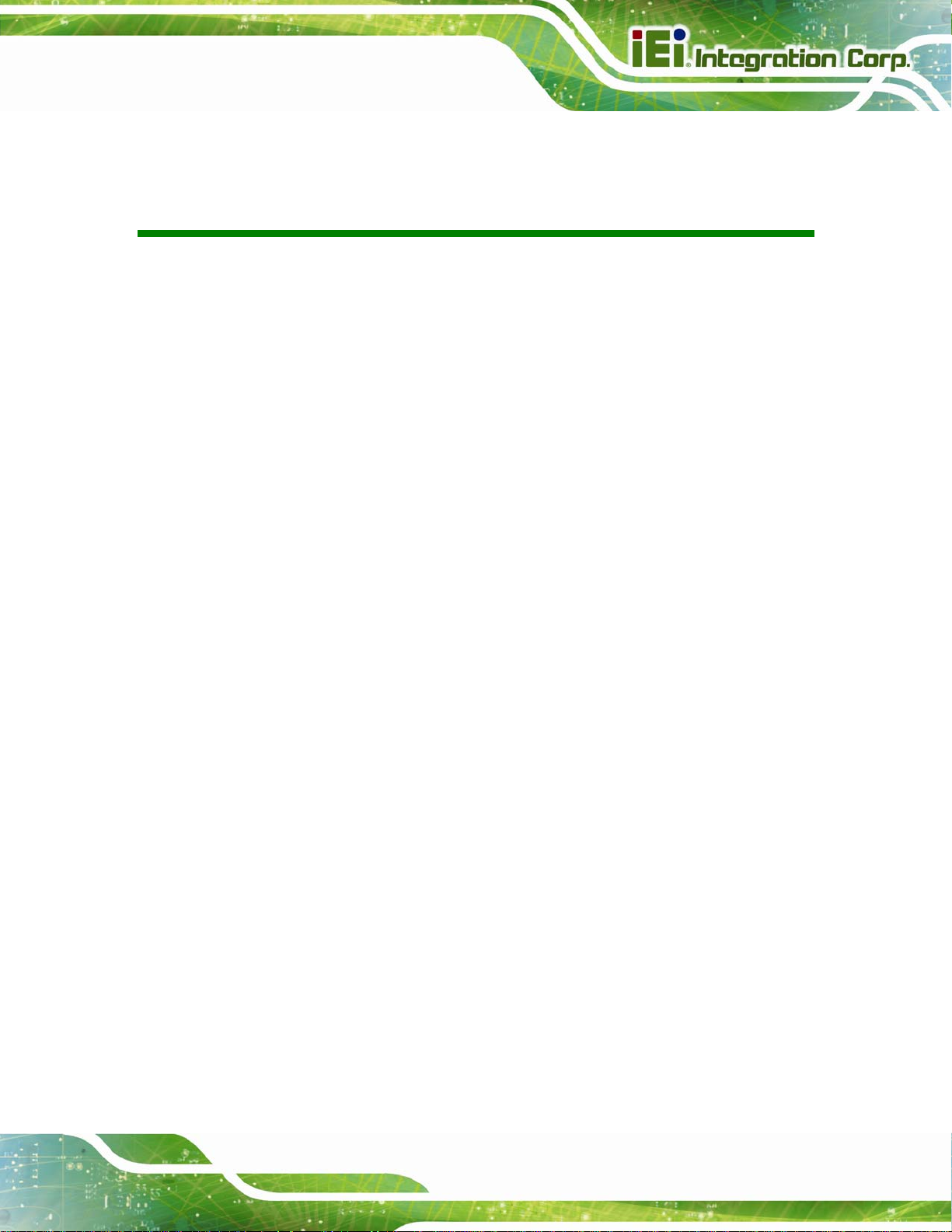
SPCIE-C2160 PICMG 1.3 CPU Card
COPYRIGHT NOTICE
The information in this document is subject to change without prior notice in order to
improve reliability, design and function and does not represent a commitment on the part
of the manufacturer.
In no event will the manufacturer be liable for direct, indirect, special, incidental, or
consequential damages arising out of the use or inability to use the product or
documentation, even if advised of the possibility of such damages.
This document contains proprietary information protected by copyright. All rights are
Copyright
reserved. No part of this manual may be reproduced by any mechanical, electronic, or
other means in any form without prior written permission of the manufacturer.
TRADEMARKS
All registered trademarks and product names mentioned herein are used for identification
purposes only and may be trademarks and/or registered trademarks of their respective
owners.
Page iii
Page 4
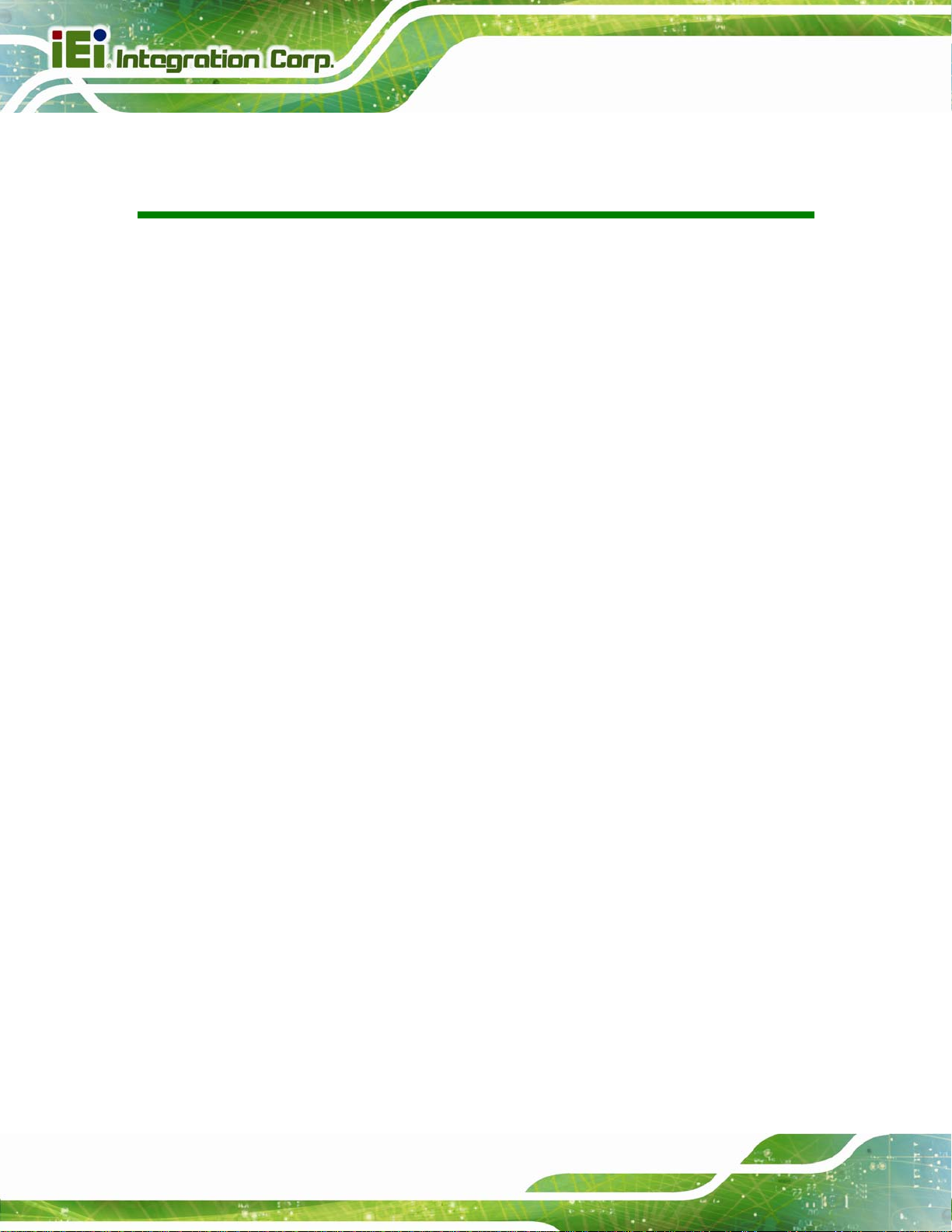
SPCIE-C2160 PICMG 1.3 CPU Card
Table of Contents
1 INTRODUCTION.......................................................................................................... 1
1.1 INTRODUCTION........................................................................................................... 2
1.2 MODEL VARIATIONS ................................................................................................... 3
1.3 FEATURES................................................................................................................... 3
1.4 CONNECTORS ............................................................................................................. 4
1.5 DIMENSIONS............................................................................................................... 5
1.6 DATA FLOW................................................................................................................ 7
1.7 TECHNICAL SPECIFICATIONS ...................................................................................... 8
2 PACKING LIST........................................................................................................... 10
2.1 ANTI-STATIC PRECAUTIONS.......................................................................................11
2.2 UNPACKING PRECAUTIONS........................................................................................11
2.3 PACKING LIST........................................................................................................... 12
2.4 OPTIONAL ITEMS...................................................................................................... 13
3 CONNECTORS ........................................................................................................... 15
3.1 PERIPHERAL INTERFACE CONNECTORS..................................................................... 16
3.1.1 SPCIE-C2160 Layout....................................................................................... 16
3.1.2 Peripheral Interface Connectors ..................................................................... 16
3.1.3 External Interface Panel Connectors............................................................... 17
3.2 INTERNAL PERIPHERAL CONNECTORS ...................................................................... 18
3.2.1 12V Power Connector...................................................................................... 18
3.2.2 Audio Kit Connector........................................................................................ 18
3.2.3 Battery Connector............................................................................................ 19
3.2.4 DDR3 DIMM Slots........................................................................................... 20
3.2.5 Digital I/O Connector...................................................................................... 21
3.2.6 DVI-D Connector (DVI Model Only) .............................................................. 22
3.2.7 Fan Connector (CPU)...................................................................................... 23
3.2.8 Front Panel Connector.................................................................................... 24
3.2.9 I2C Connector.................................................................................................. 25
3.2.10 Infrared Interface Connector......................................................................... 25
Page iv
Page 5
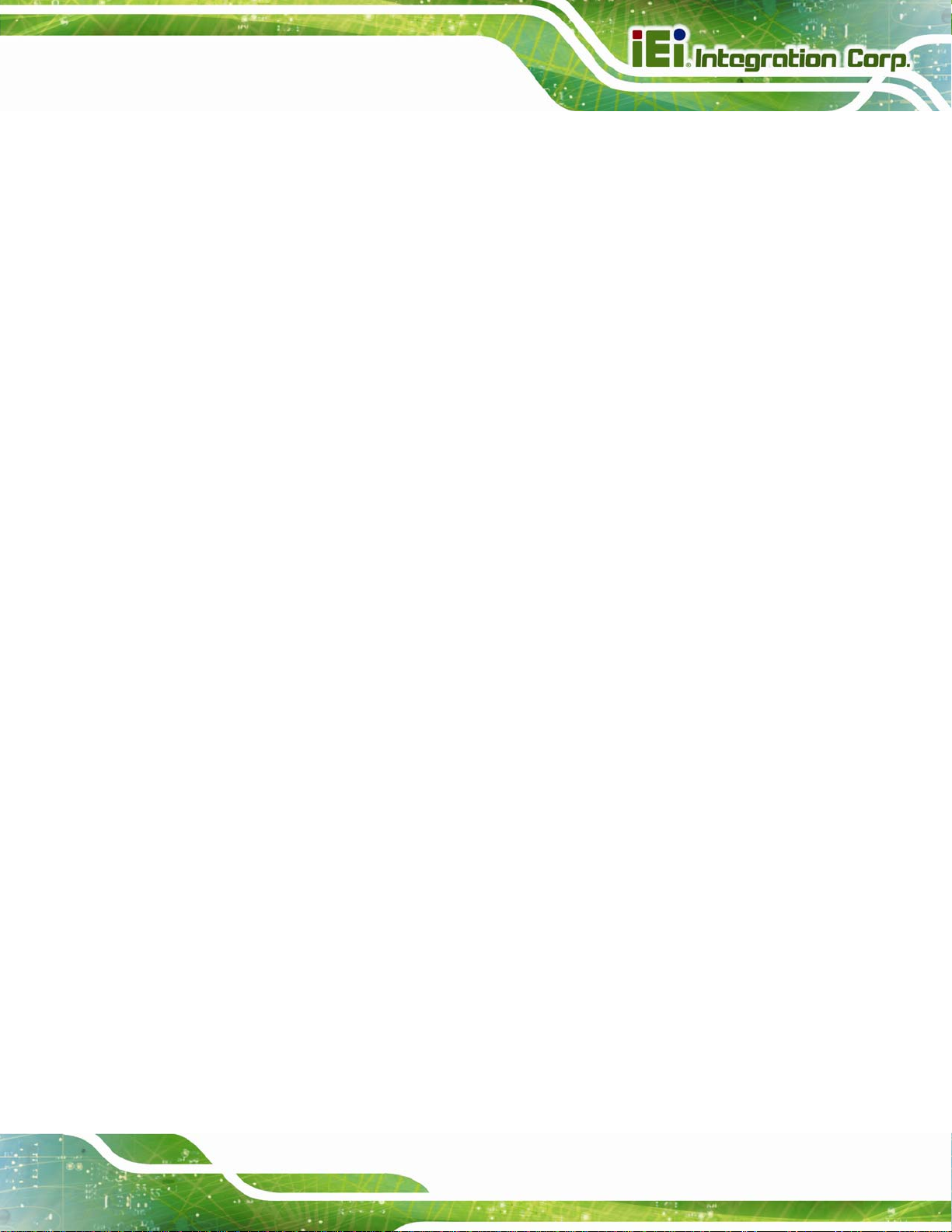
SPCIE-C2160 PICMG 1.3 CPU Card
3.2.11 Keyboard/Mouse Connector........................................................................... 26
3.2.12 Parallel Port Connector ................................................................................ 27
3.2.13 PCIe Mini Card Slot ...................................................................................... 28
3.2.14 SATA 3Gb/s Drive Connector ........................................................................ 30
3.2.15 SATA 6Gb/s Drive Connector ........................................................................ 31
3.2.16 Serial Port Connectors, RS-232..................................................................... 31
3.2.17 Serial Port Connector, RS-422/485................................................................ 32
3.2.18 SMBus Connector .......................................................................................... 33
3.2.19 SPI ROM Connector...................................................................................... 34
3.2.20 TPM Connector.............................................................................................. 35
3.2.21 USB Connectors............................................................................................. 36
3.3 EXTERNAL PERIPHERAL INTERFACE CONNECTOR PANEL ......................................... 37
3.3.1 Ethernet Connectors ........................................................................................ 37
3.3.2 USB Connectors............................................................................................... 38
3.3.3 VGA Connector................................................................................................ 39
4 INSTALLATION ......................................................................................................... 40
4.1 ANTI-STATIC PRECAUTIONS...................................................................................... 41
4.2 INSTALLATION CONSIDERATIONS.............................................................................. 41
4.2.1 Socket LGA1155 CPU Installation .................................................................. 43
4.2.2 Socket LGA1155 Cooling Kit Installation........................................................ 46
4.2.3 DIMM Installation........................................................................................... 47
4.3 JUMPER SETTINGS .................................................................................................... 48
4.3.1 AT/ATX Power Select Jumper.......................................................................... 48
4.3.2 Clear CMOS Jumper........................................................................................ 49
4.3.3 Wake-on LAN Jumper ...................................................................................... 50
4.4 CHASSIS INSTALLATION............................................................................................ 51
4.4.1 Airflow.............................................................................................................. 51
4.4.2 CPU Card Installation..................................................................................... 51
4.5 INTERNAL PERIPHERAL DEVICE CONNECTIONS........................................................ 51
4.5.1 Dual RS-232 Cable with Slot Bracket.............................................................. 51
4.5.2 DVI-D/USB Kit Installation (DVI Model Only)............................................... 52
4.5.3 SATA Drive Connection ................................................................................... 53
4.5.4 USB Cable (Dual Port) with Slot Bracket ....................................................... 55
4.5.5 PCIe Mini Card Installation............................................................................ 56
Page v
Page 6
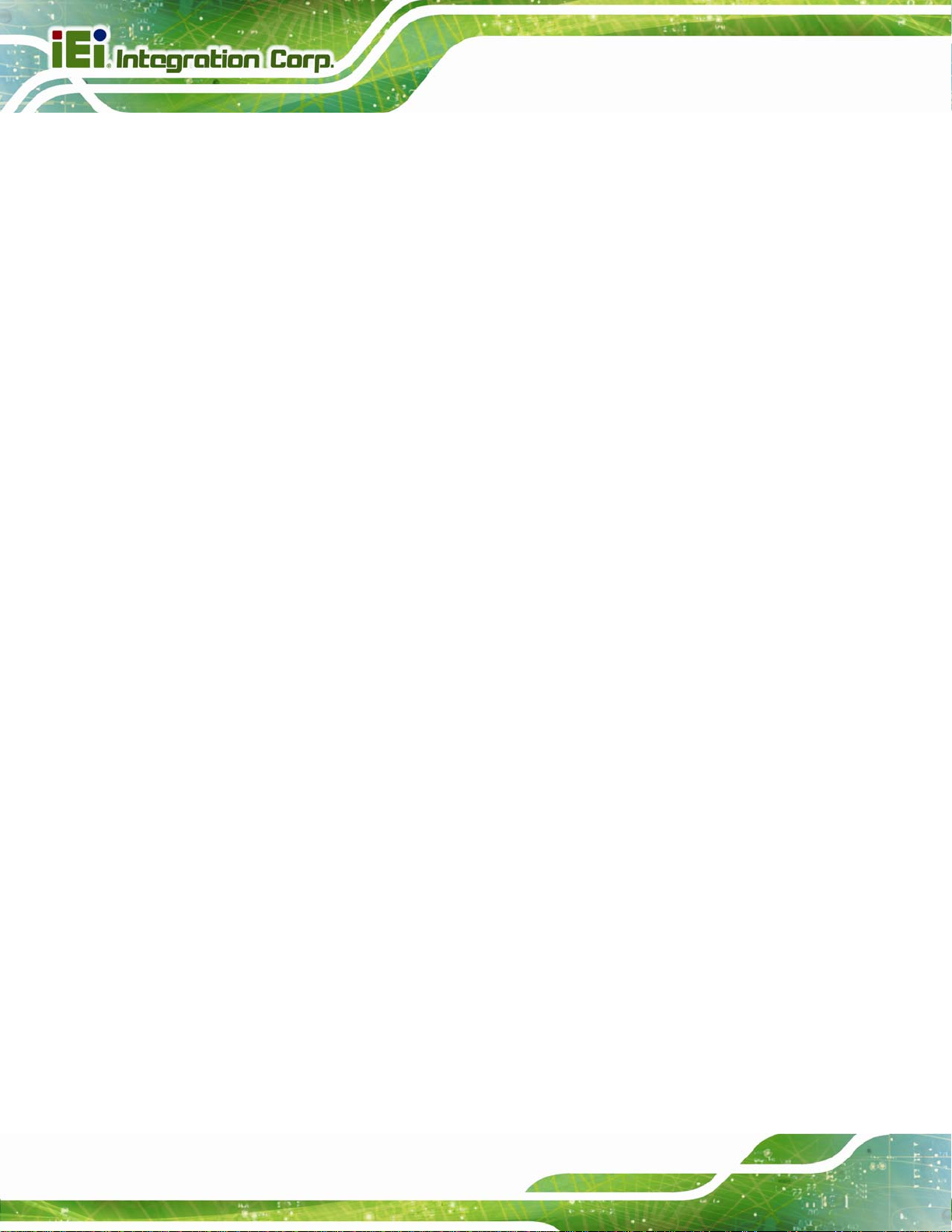
SPCIE-C2160 PICMG 1.3 CPU Card
4.6 EXTERNAL PERIPHERAL INTERFACE CONNECTION ................................................... 57
4.6.1 LAN Connection............................................................................................... 57
4.6.2 USB Device Connection (Single Connector)................................................... 58
4.6.3 VGA Monitor Connection ................................................................................ 59
4.7 INTEL
®
AMT SETUP PROCEDURE............................................................................. 60
5 BIOS.............................................................................................................................. 62
5.1 INTRODUCTION......................................................................................................... 63
5.1.1 Starting Setup................................................................................................... 63
5.1.2 Using Setup...................................................................................................... 63
5.1.3 Getting Help..................................................................................................... 64
5.1.4 Unable to Reboot after Configuration Changes.............................................. 64
5.1.5 BIOS Menu Bar................................................................................................ 64
5.2 MAIN........................................................................................................................ 66
5.3 ADVANCED............................................................................................................... 67
5.3.1 ACPI Settings................................................................................................... 68
5.3.2 RTC Wake Settings........................................................................................... 69
5.3.3 T rusted Computing........................................................................................... 71
5.3.4 CPU Configuration.......................................................................................... 71
5.3.5 SATA Configuration ......................................................................................... 73
5.3.6 Intel TXT(LT) Configuration............................................................................ 74
5.3.7 AMT Configuration.......................................................................................... 75
5.3.8 USB Configuration........................................................................................... 76
5.3.9 F81866 Super IO Configuration...................................................................... 77
5.3.9.1 Floppy Disk Controller Configuration...................................................... 77
5.3.9.2 Serial Port n Configuration....................................................................... 79
5.3.9.3 IrDA Configuration................................................................................... 82
5.3.9.4 Parallel Port Configuration....................................................................... 83
5.3.10 F81866 H/W Monitor..................................................................................... 84
5.3.10.1 Smart Fan Mode Configuration.............................................................. 85
5.3.11 Serial Port Console Redirection..................................................................... 86
5.3.12 iEi Feature..................................................................................................... 89
5.4 CHIPSET ................................................................................................................... 90
5.4.1 System Agent (SA) Configuration .................................................................... 91
5.4.1.1 Graphics Configuration............................................................................. 91
Page vi
Page 7
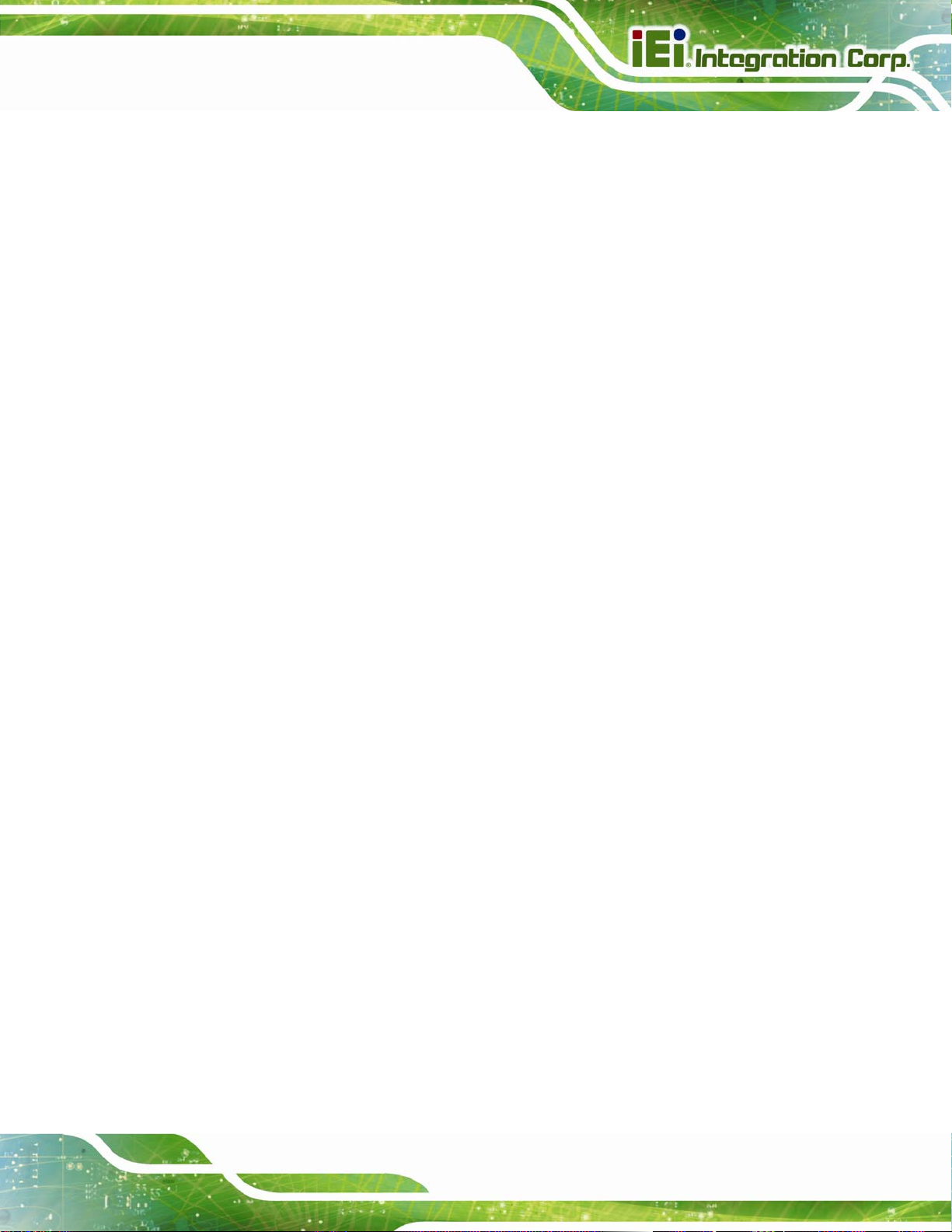
SPCIE-C2160 PICMG 1.3 CPU Card
5.4.1.2 NB PCIe Configuration............................................................................. 94
5.4.1.3 Memory Configuration ............................................................................. 95
5.4.2 PCH-IO Configuration .................................................................................... 96
5.4.2.1 PCI Express Configuration....................................................................... 97
5.4.2.2 PCH Azalia Configuration........................................................................ 98
5.5 BOOT........................................................................................................................ 99
5.6 SECURITY............................................................................................................... 101
5.7 SAVE & EXIT.......................................................................................................... 102
6 SOFTWARE DRIVERS............................................................................................ 104
6.1 AVAILABLE SOFTWARE DRIVERS ............................................................................ 105
6.2 SOFTWARE INSTALLATION ...................................................................................... 105
6.3 CHIPSET DRIVER INSTALLATION............................................................................. 106
6.4 GRAPHICS DRIVER INSTALLATION...........................................................................110
6.5 LAN DRIVER INSTALLATION...................................................................................113
6.6 AUDIO DRIVER INSTALLATION ................................................................................118
6.7 INTEL® RAPID STORAGE TECHNOLOGY DRIVER INSTALLATION............................ 120
6.8 INTEL® AMT DRIVER INSTALLATION .................................................................... 123
A BIOS OPTIONS ........................................................................................................ 126
B ONE KEY RECOVERY........................................................................................... 129
B.1 ONE KEY RECOVERY INTRODUCTION.................................................................... 130
B.1.1 System Requirement....................................................................................... 131
B.1.2 Supported Operating System......................................................................... 132
B.2 SETUP PROCEDURE FOR WINDOWS........................................................................ 133
B.2.1 Hardware and BIOS Setup ............................................................................ 134
B.2.2 Create Partitions........................................................................................... 134
B.2.3 Install Operating System, Drivers and Applications..................................... 138
B.2.4 Build-up Recovery Partition.......................................................................... 139
B.2.5 Create Factory Default Image....................................................................... 141
B.3 AUTO RECOVERY SETUP PROCEDURE.................................................................... 146
B.4 SETUP PROCEDURE FOR LINUX.............................................................................. 151
B.5 RECOVERY TOOL FUNCTIONS................................................................................ 154
B.5.1 Factory Restore............................................................................................. 156
B.5.2 Backup System............................................................................................... 157
Page vii
Page 8
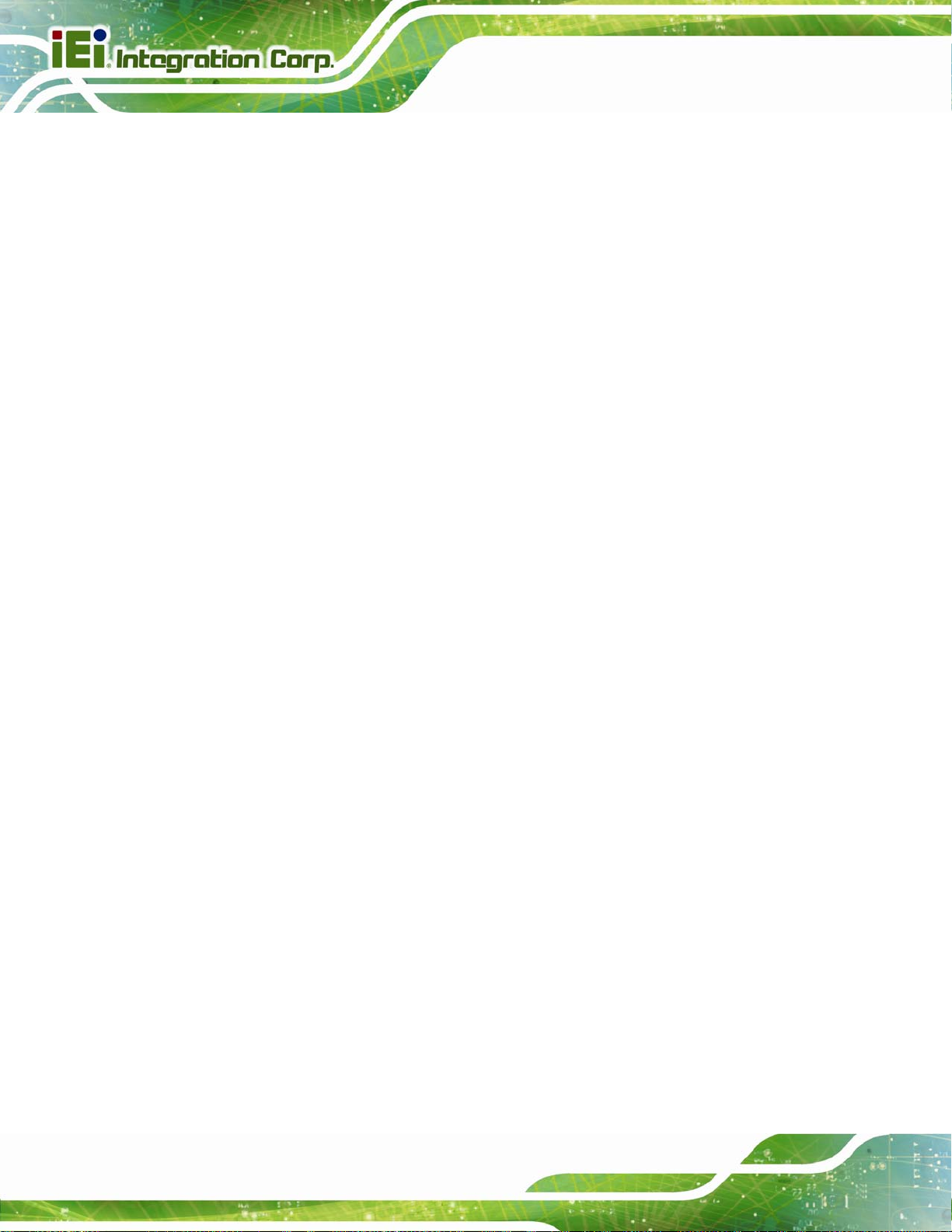
B.5.3 Restore Your Last Backup.............................................................................. 158
B.5.4 Manual........................................................................................................... 159
B.6 RESTORE SYSTEMS FROM A LINUX SERVER THROUGH LAN.................................. 160
B.6.1 Configure DHCP Server Settings.................................................................. 161
B.6.2 Configure TFTP Settings............................................................................... 162
B.6.3 Configure One Key Recovery Server Settings............................................... 163
B.6.4 Start the DHCP, TFTP and HTTP................................................................. 164
B.6.5 Create Shared Directory................................................................................ 164
B.6.6 Setup a Client System for Auto Recovery...................................................... 165
B.7 OTHER INFORMATION ............................................................................................ 168
B.7.1 Using AHCI Mode or ALi M5283 / VIA VT6421A Controller....................... 168
B.7.2 System Memory Requirement ........................................................................ 170
C TERMINOLOGY ..................................................................................................... 171
D DIGITAL I/O INTERFACE..................................................................................... 175
SPCIE-C2160 PICMG 1.3 CPU Card
D.1 INTRODUCTION...................................................................................................... 176
D.2 DIO CONNECTOR PINOUTS ................................................................................... 176
D.3 ASSEMBLY LANGUAGE SAMPLES........................................................................... 176
D.3.1 Enable the DIO Input Function .................................................................... 176
D.3.2 Enable the DIO Output Function.................................................................. 177
E WATCHDOG TIMER............................................................................................... 178
F INTEL® MATRIX STORAGE MANAGER.......................................................... 181
F.1 INTRODUCTION....................................................................................................... 182
F.1.1 Precautions .................................................................................................... 182
F.2 FEA TURES AND BENEFITS ....................................................................................... 183
F.3 ACCESSING THE INTEL® MATRIX STORAGE MANAGER.......................................... 183
F.4 INST ALLING THE OPERATING SYSTEM TO THE RAID ARRAY .................................. 184
G HAZARDOUS MATERIALS DISCLOSURE....................................................... 185
G.1 HAZARDOUS MATERIALS DISCLOSURE TABLE FOR IPB PRODUCTS CERTIFIED AS
ROHS COMPLIANT UNDER 2002/95/EC WITHOUT MERCURY ..................................... 186
Page viii
Page 9
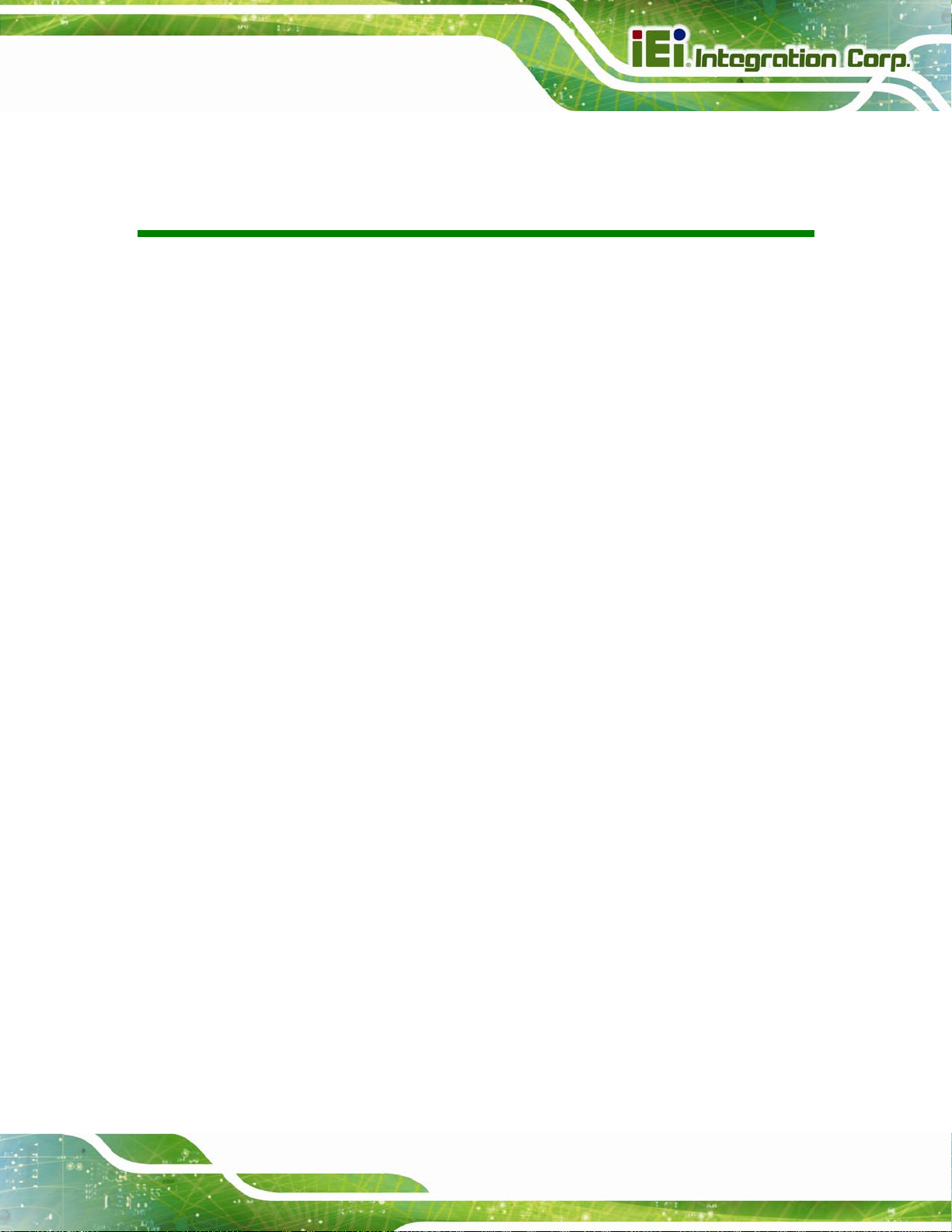
SPCIE-C2160 PICMG 1.3 CPU Card
List of Figures
Figure 1-1: SPCIE-C2160................................................................................................................2
Figure 1-2: Connectors ..................................................................................................................4
Figure 1-3: SPCIE-C2160 Dimensions (mm)................................................................................5
Figure 1-4: External Interface Panel Dimensions (mm)..............................................................6
Figure 1-5: Data Flow Diagram......................................................................................................7
Figure 3-1: Connectors and Jumpers.........................................................................................16
Figure 3-2: ATX Power Connector Pinout Location..................................................................18
Figure 3-3: Audio Connector Location.......................................................................................19
Figure 3-4: Battery Connector Location.....................................................................................20
Figure 3-5: DDR3 DIMM Slot Locations......................................................................................21
Figure 3-6: Digital I/O Connector Location ................................................................................21
Figure 3-7: DVI-D Connector Location .......................................................................................22
Figure 3-8: CPU Fan Connector Location..................................................................................23
Figure 3-9: Front Panel Connector Location .............................................................................24
Figure 3-10: I2C Connector Location..........................................................................................25
Figure 3-11: Infrared Connector Location..................................................................................26
Figure 3-12: Keyboard/Mouse Connector Location..................................................................27
Figure 3-13: Parallel Port Connector Location..........................................................................28
Figure 3-14: PCIe Mini Card Slot Location.................................................................................29
Figure 3-15: SATA 3Gb/s Drive Connector Location................................................................30
Figure 3-16: SATA 6Gb/s Drive Connector Location................................................................31
Figure 3-17: Serial Port Connector Location.............................................................................32
Figure 3-18: RS-422/485 Connector Location............................................................................33
Figure 3-19: SMBus Connector Location...................................................................................34
Figure 3-20: SPI Connector Location .........................................................................................35
Figure 3-21: TPM Connector Location........................................................................................36
Figure 3-22: USB Connector Pinout Locations.........................................................................37
Figure 3-23: External Peripheral Interface Connector..............................................................37
Figure 3-24: Ethernet Connector.................................................................................................38
Figure 3-25: VGA Connector .......................................................................................................39
Page ix
Page 10
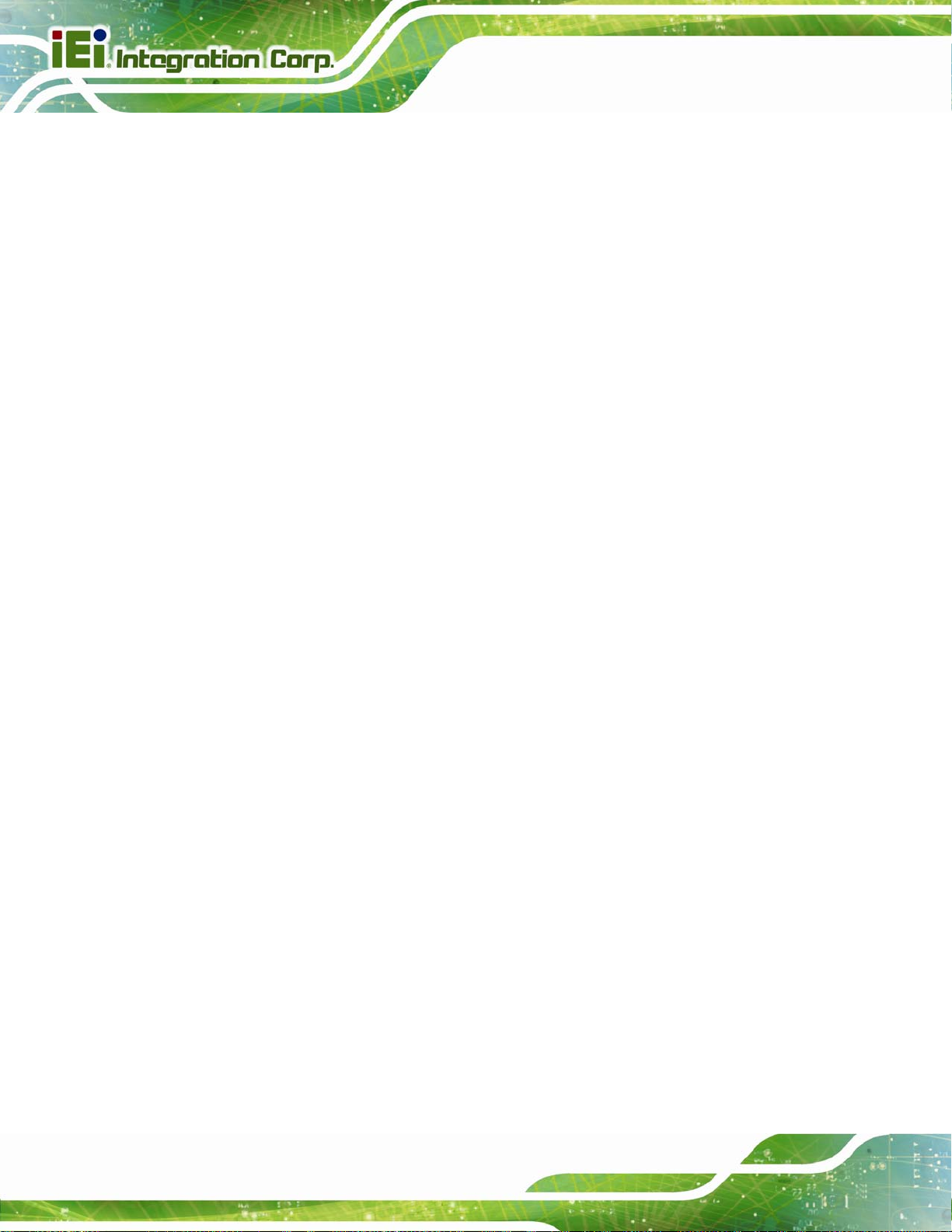
Figure 4-1: Disengage the CPU Socket Load Lever..................................................................43
Figure 4-2: Remove Protective Cover.........................................................................................44
Figure 4-3: Insert the Socket LGA1155 CPU..............................................................................45
Figure 4-4: Close the Socket LGA1155 ......................................................................................45
Figure 4-5: Cooling Kit Support Bracket....................................................................................46
Figure 4-6: DIMM Installation.......................................................................................................47
Figure 4-7: AT/ATX Power Mode Jumper Location...................................................................49
Figure 4-8: Clear BIOS Jumper Location ...................................................................................50
Figure 4-9: Wake-on LAN Connector Pinout Locations ...........................................................50
Figure 4-10: Dual RS-232 Cable Installation..............................................................................52
Figure 4-11: DVI-D/USB Kit Installation......................................................................................53
Figure 4-12: SATA Drive Cable Connection...............................................................................54
Figure 4-13: SATA Power Drive Connection..............................................................................55
Figure 4-14: Dual USB Cable Connection..................................................................................56
SPCIE-C2160 PICMG 1.3 CPU Card
Figure 4-15: PCIe Mini Card Installation.....................................................................................57
Figure 4-16: LAN Connection......................................................................................................58
Figure 4-17: USB Device Connection.........................................................................................59
Figure 4-18: VGA Connector .......................................................................................................60
Figure 6-1: Available Drivers.................................................................................................... 106
Figure 6-2: Chipset Driver Welcome Screen........................................................................... 107
Figure 6-3: Chipset Driver License Agreement...................................................................... 107
Figure 6-4: Chipset Driver Read Me File ................................................................................. 108
Figure 6-5: Chipset Driver Setup Operations ......................................................................... 109
Figure 6-6: Chipset Driver Installation Finish Screen............................................................ 109
Figure 6-7: Graphics Driver Welcome Screen........................................................................ 110
Figure 6-8: Graphics Driver License Agreement.................................................................... 111
Figure 6-9: Graphics Driver Read Me File............................................................................... 111
Figure 6-10: Graphics Driver Setup Operations..................................................................... 112
Figure 6-11: Graphics Driver Installation Finish Screen ....................................................... 112
Figure 6-12: Windows Control Panel....................................................................................... 113
Figure 6-13: System Control Panel.......................................................................................... 114
Figure 6-14: Device Manager List ............................................................................................ 115
Figure 6-15: Update Driver Software Window ........................................................................ 116
Figure 6-16: Locate Driver Files............................................................................................... 116
Figure 6-17: LAN Driver Installation ........................................................................................ 117
Page x
Page 11
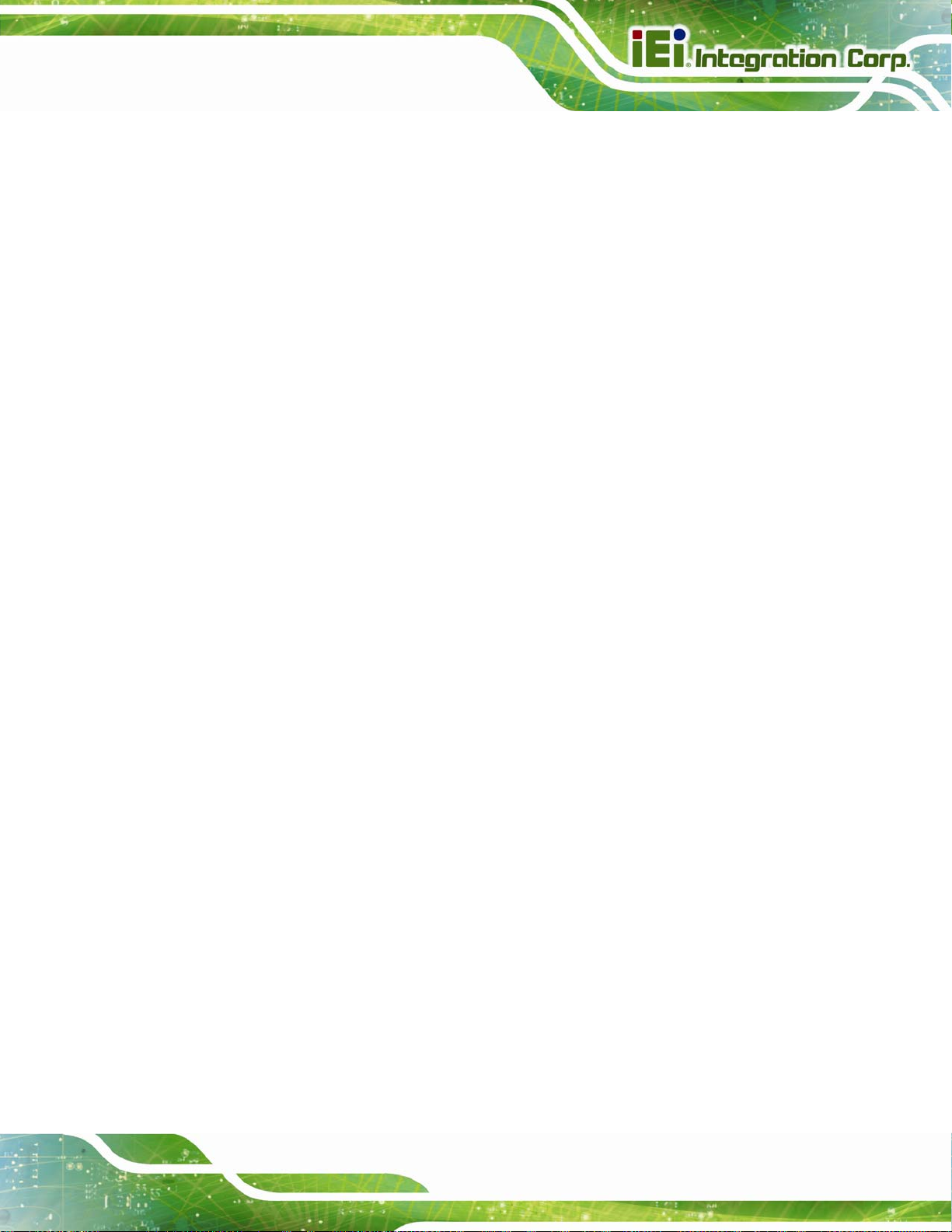
SPCIE-C2160 PICMG 1.3 CPU Card
Figure 6-18: LAN Driver Installation Complete....................................................................... 117
Figure 6-19: InstallShield Wizard Welcome Screen............................................................... 118
Figure 6-20: Audio Driver Software Configuration................................................................. 119
Figure 6-21: Restart the Computer .......................................................................................... 119
Figure 6-22: SATA RAID Driver Welcome Screen.................................................................. 120
Figure 6-23: SATA RAID Driver License Agreement.............................................................. 121
Figure 6-24: SATA RAID Driver Read Me File......................................................................... 121
Figure 6-25: SATA RAID Driver Setup Operations................................................................. 122
Figure 6-26: SATA RAID Driver Installation Finish Screen ................................................... 122
Figure 6-27: Intel® ME Driver Welcome Screen ..................................................................... 124
Figure 6-28: Intel® ME Driver License Agreement................................................................. 124
Figure 6-29: Intel® ME Driver Setup Operations.................................................................... 125
Figure 6-30: Intel® ME Driver Installation Finish Screen ...................................................... 125
Figure B-1: IEI One Key Recovery Tool Menu........................................................................ 130
Figure B-2: Launching the Recovery Tool.............................................................................. 135
Figure B-3: Recovery Tool Setup Menu .................................................................................. 135
Figure B-4: Command Mode..................................................................................................... 136
Figure B-5: Partition Creation Commands.............................................................................. 137
Figure B-6: Launching the Recovery Tool.............................................................................. 139
Figure B-7: Manual Recovery Environment for Windows..................................................... 139
Figure B-8: Building the Recovery Partition........................................................................... 140
Figure B-9: Press Any Key to Continue.................................................................................. 140
Figure B-10: Press F3 to Boot into Recovery Mode............................................................... 141
Figure B-11: Recovery Tool Menu ........................................................................................... 141
Figure B-12: About Symantec Ghost Window........................................................................ 142
Figure B-13: Symantec Ghost Path ......................................................................................... 142
Figure B-14: Select a Local Source Drive ............................................................................... 143
Figure B-15: Select a Source Partition from Basic Drive ...................................................... 143
Figure B-16: File Name to Copy Image to ............................................................................... 144
Figure B-17: Compress Image.................................................................................................. 144
Figure B-18: Image Creation Confirmation............................................................................. 145
Figure B-19: Image Creation Complete................................................................................... 145
Figure B-20: Image Creation Complete................................................................................... 145
Figure B-21: Press Any Key to Continue................................................................................ 146
Figure B-22: Auto Recovery Utility.......................................................................................... 147
Page xi
Page 12
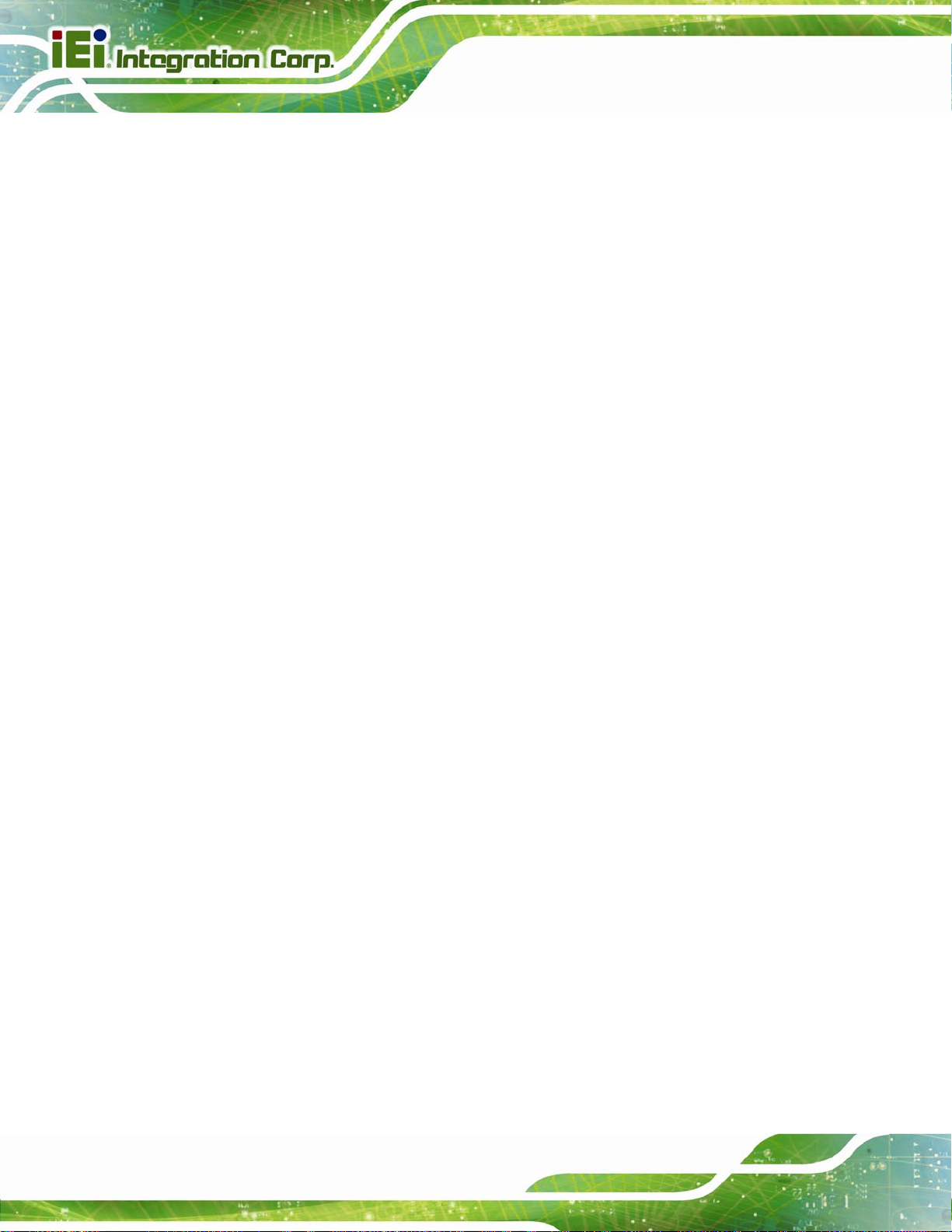
Figure B-23: Disable Automatically Restart............................................................................ 147
Figure B-24: Launching the Recovery Tool............................................................................ 148
Figure B-25: Auto Recovery Environment for Windows ....................................................... 148
Figure B-26: Building the Auto Recovery Partition................................................................ 149
Figure B-27: Factory Default Image Confirmation ................................................................. 149
Figure B-28: Image Creation Complete................................................................................... 150
Figure B-29: Press any key to continue.................................................................................. 150
Figure B-30: Partitions for Linux.............................................................................................. 152
Figure B-31: System Configuration for Linux......................................................................... 153
Figure B-32: Access menu.lst in Linux (Text Mode).............................................................. 153
Figure B-33: Recovery Tool Menu ........................................................................................... 154
Figure B-34: Recovery Tool Main Menu.................................................................................. 155
Figure B-35: Restore Factory Default...................................................................................... 156
Figure B-36: Recovery Complete Window.............................................................................. 156
SPCIE-C2160 PICMG 1.3 CPU Card
Figure B-37: Backup System.................................................................................................... 157
Figure B-38: System Backup Complete Window ................................................................... 157
Figure B-39: Restore Backup................................................................................................... 158
Figure B-40: Restore System Backup Complete Window..................................................... 158
Figure B-41: Symantec Ghost Window ................................................................................... 159
Figure B-42: Disable Automatically Restart............................................................................ 166
Page xii
Page 13
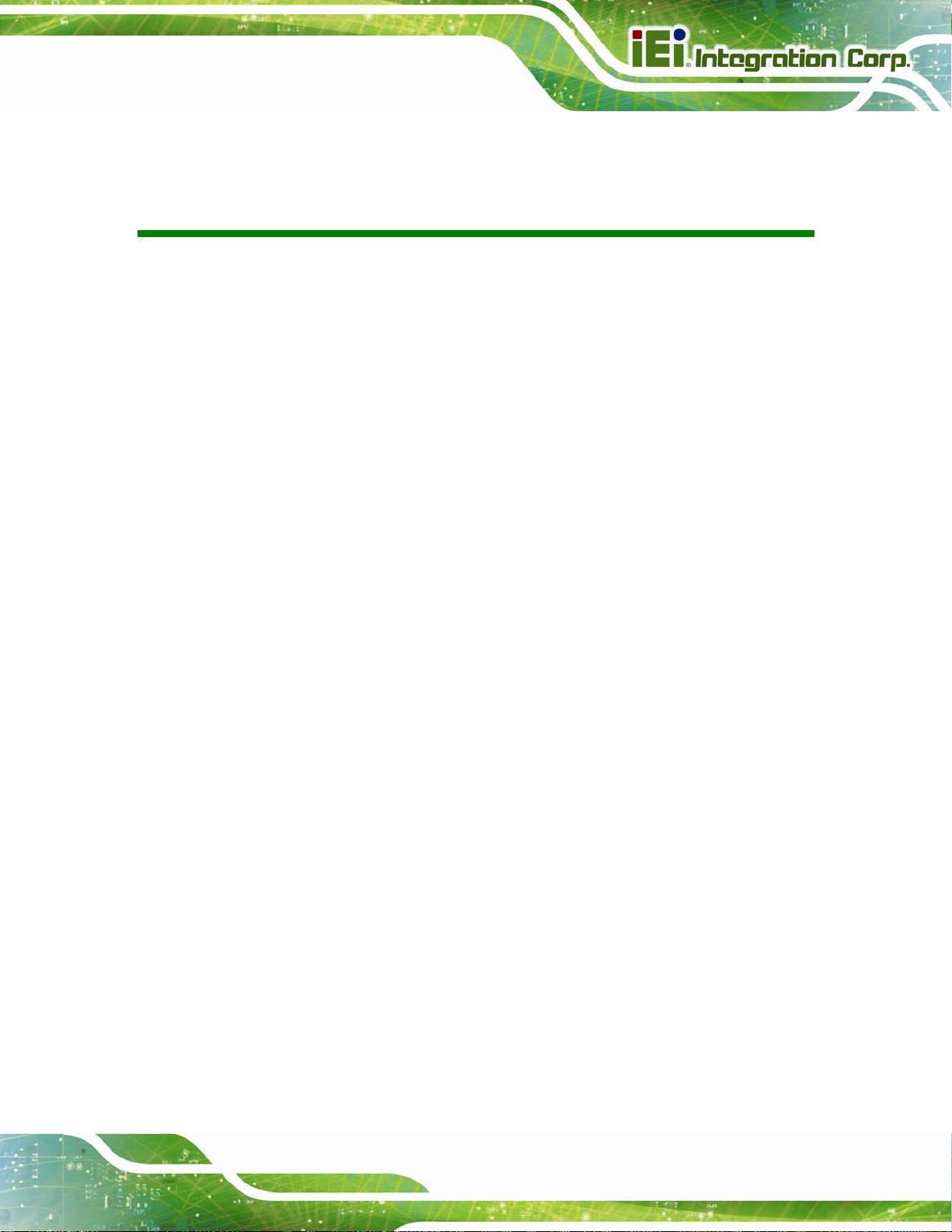
SPCIE-C2160 PICMG 1.3 CPU Card
List of Tables
Table 1-1: SPCIE-C2160 Model Variations ...................................................................................3
Table 1-2: SPCIE-C2160 Specifications........................................................................................9
Table 2-1: Packing List.................................................................................................................13
Table 2-2: Optional Items.............................................................................................................14
Table 3-1: Peripheral Interface Connectors...............................................................................17
Table 3-2: Rear Panel Connectors..............................................................................................18
Table 3-3: ATX Power Connector Pinouts .................................................................................18
Table 3-4: Audio Connector Pinouts ..........................................................................................19
Table 3-5: Battery Connector (BT2) Pinouts..............................................................................20
Table 3-6: Digital I/O Connector Pinouts....................................................................................22
Table 3-7: DVI-D Connector Pinouts...........................................................................................23
Table 3-8: CPU Fan Connector Pinouts......................................................................................23
Table 3-9: Front Panel Connector Pinouts.................................................................................24
Table 3-10: I2C Connector Pinouts.............................................................................................25
Table 3-11: Infrared Connector Pinouts.....................................................................................26
Table 3-12: Keyboard/Mouse Connector Pinouts .....................................................................27
Table 3-13: Parallel Port Connector Pinouts .............................................................................28
Table 3-14: PCIe Mini Card Slot Pinouts ....................................................................................30
Table 3-15: SATA 3Gb/s Drive Connector Pinouts....................................................................30
Table 3-16: SATA 6Gb/s Drive Connector Pinouts....................................................................31
Table 3-17: Serial Port Connector Pinouts ................................................................................32
Table 3-18: RS-422/485 Connector Pinouts...............................................................................33
Table 3-19: DB-9 RS-422/485 Pinouts.........................................................................................33
Table 3-20: SMBus Connector Pinouts ......................................................................................34
Table 3-21: SPI Connector Pinouts.............................................................................................35
Table 3-22: TPM Connector Pinouts...........................................................................................36
Table 3-23: USB Port Connector Pinouts...................................................................................37
Table 3-24: LAN Pinouts ..............................................................................................................38
Table 3-25: Connector LEDs........................................................................................................38
Table 3-26: USB Port Pinouts......................................................................................................39
Page xiii
Page 14
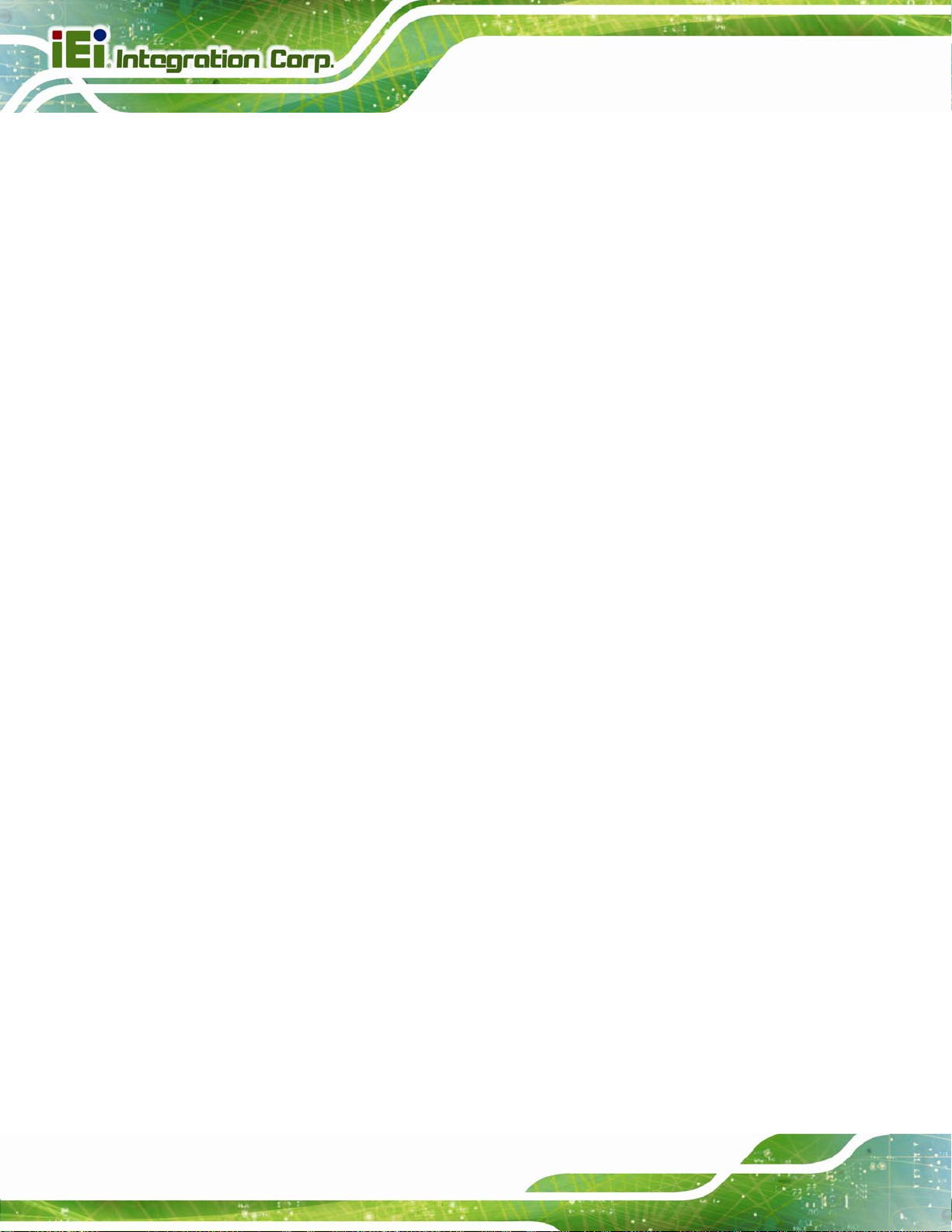
Table 3-27: VGA Connector Pinouts...........................................................................................39
Table 4-1: Jumpers.......................................................................................................................48
Table 4-2: AT/ATX Power Mode Jumper Settings.....................................................................49
Table 4-3: Clear BIOS Jumper Settings......................................................................................49
Table 4-4: Wake-on LAN Connector Pinouts.............................................................................50
Table 5-1: BIOS Navigation Keys................................................................................................64
Table 6-1: Digital I/O Connector Pinouts................................................................................. 176
SPCIE-C2160 PICMG 1.3 CPU Card
Page xiv
Page 15
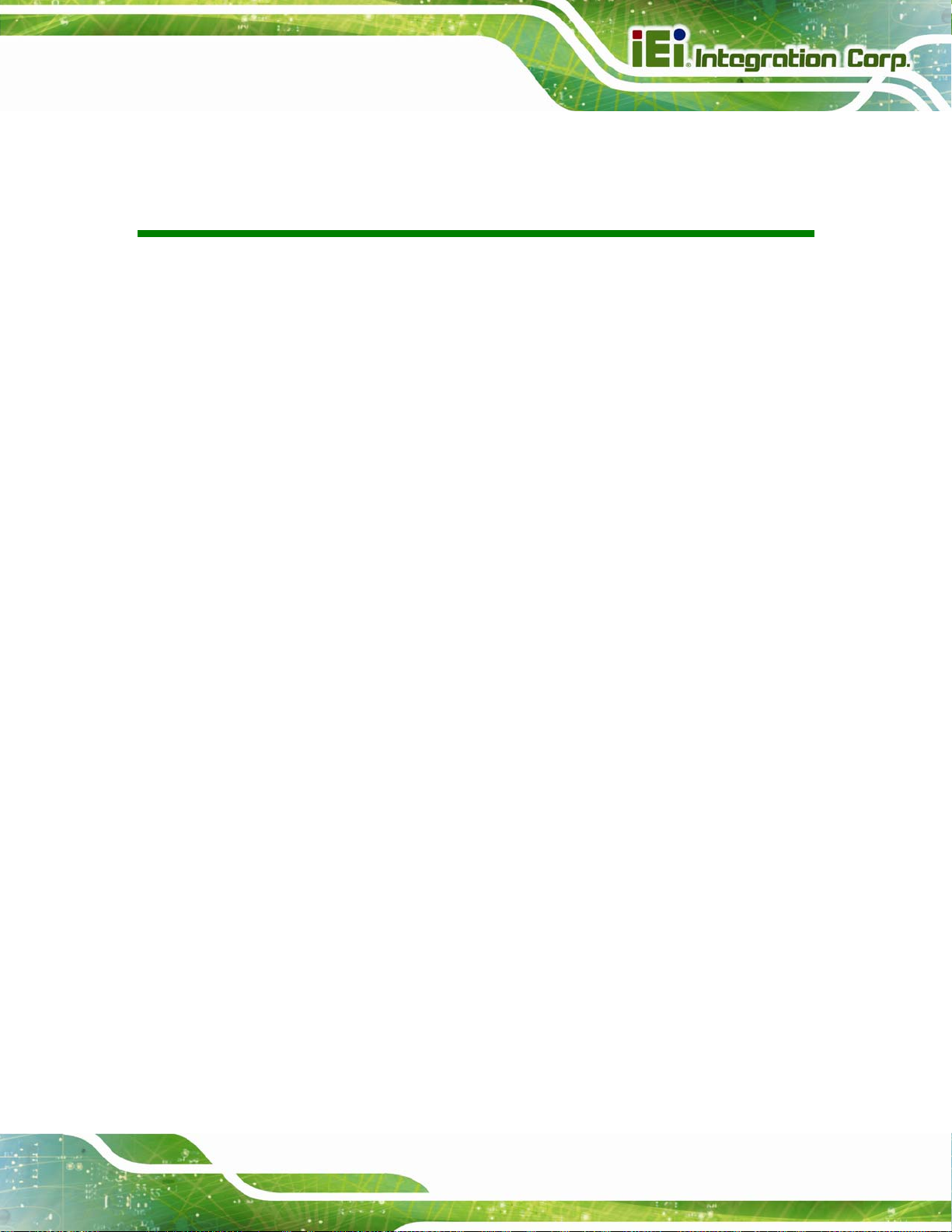
SPCIE-C2160 PICMG 1.3 CPU Card
BIOS Menus
BIOS Menu 1: Main.......................................................................................................................66
BIOS Menu 2: Advanced..............................................................................................................68
BIOS Menu 3: ACPI Configuration..............................................................................................68
BIOS Menu 4: RTC Wake Settings..............................................................................................70
BIOS Menu 5: Trusted Computing..............................................................................................71
BIOS Menu 6: CPU Configuration...............................................................................................72
BIOS Menu 7: SATA Configuration.............................................................................................73
BIOS Menu 8: Intel TXT(LT) Configuration ................................................................................74
BIOS Menu 9: AMT Configuration...............................................................................................75
BIOS Menu 10: USB Configuration.............................................................................................76
BIOS Menu 11: F81866 Super IO Configuration........................................................................77
BIOS Menu 12: Floppy Disk Controller Configuration Menu ...................................................78
BIOS Menu 13: Serial Port n Configuration Menu.....................................................................79
BIOS Menu 14: IrDA Configuration Menu...................................................................................82
BIOS Menu 15: Parallel Port Configuration Menu.....................................................................83
BIOS Menu 16: F81866 H/W Monitor...........................................................................................85
BIOS Menu 17: Smart Fan Mode Configuration ........................................................................86
BIOS Menu 18: Serial Port Console Redirection.......................................................................87
BIOS Menu 19: iEi Feature...........................................................................................................89
BIOS Menu 20: Chipset................................................................................................................90
BIOS Menu 21: System Agent (SA) Configuration....................................................................91
BIOS Menu 22: Graphics Configuration.....................................................................................92
BIOS Menu 23: LCD Control........................................................................................................93
BIOS Menu 24: NB PCIe Configuration ......................................................................................94
BIOS Menu 25: Memory Configuration.......................................................................................95
BIOS Menu 26: PCH-IO Configuration........................................................................................96
BIOS Menu 27: PCI Express Configuration ...............................................................................97
BIOS Menu 28: PCH Azalia Configuration Menu.......................................................................98
BIOS Menu 29: Boot.....................................................................................................................99
BIOS Menu 30: Security............................................................................................................ 101
Page xv
Page 16
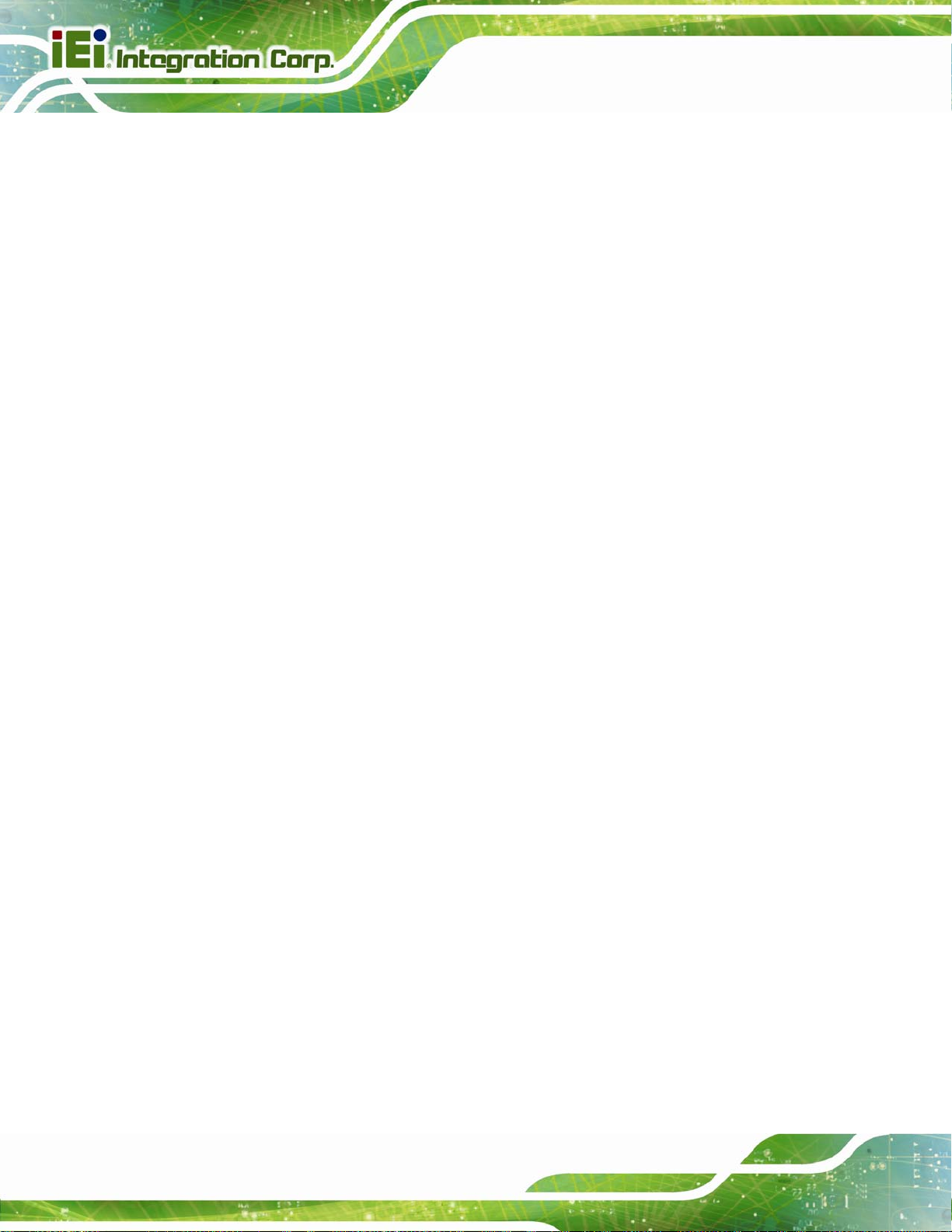
BIOS Menu 31: Save & Exit....................................................................................................... 102
BIOS Menu 32: IEI Feature........................................................................................................ 151
SPCIE-C2160 PICMG 1.3 CPU Card
SPCIE-C2160
Page xvi
Page 17
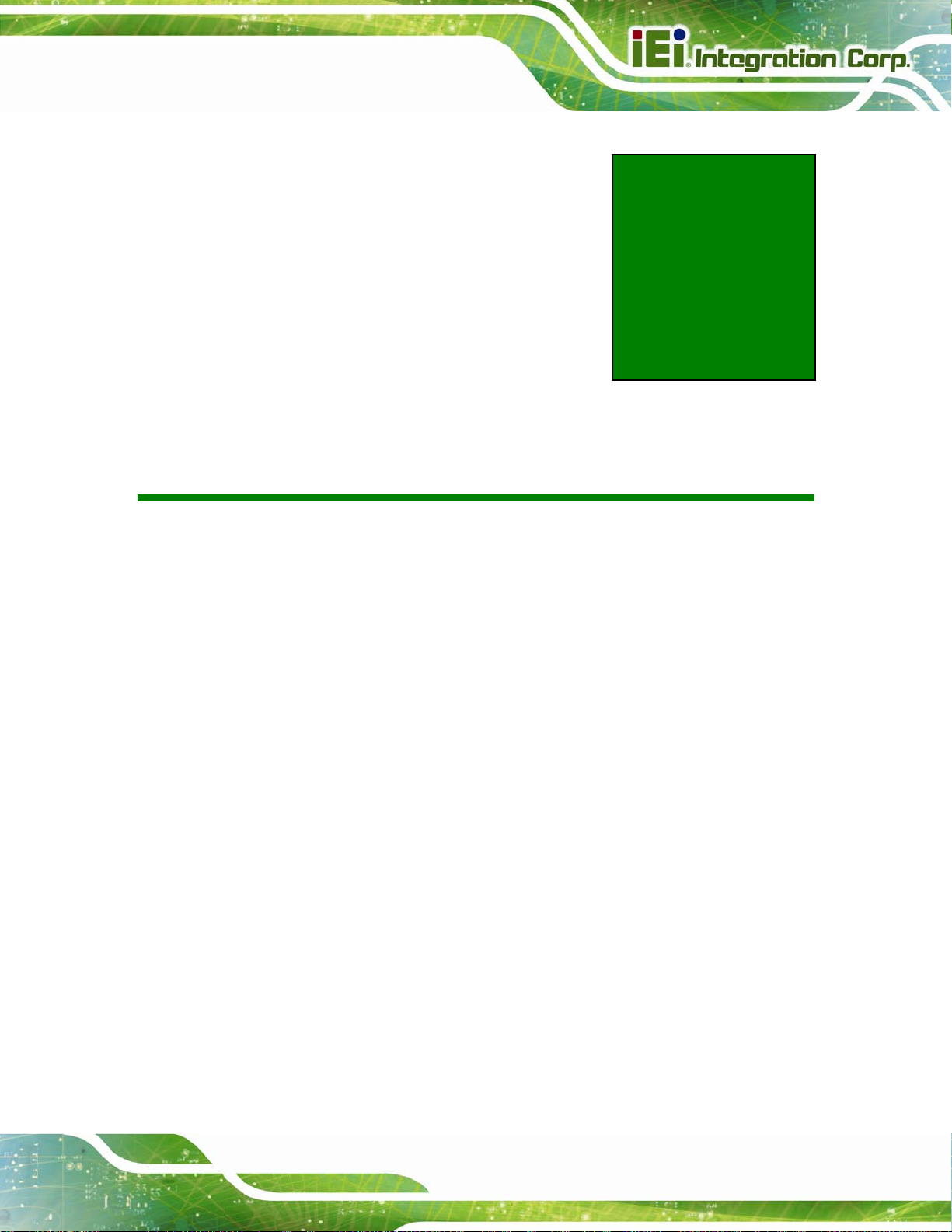
SPCIE-C2160 PICMG 1.3 CPU Card
Chapter
1
1 Introduction
Page 1
Page 18

1.1 Introduction
Figure 1-1: SPCIE-C2160
SPCIE-C2160 PICMG 1.3 CPU Card
The SPCIE-C2160 is a PICMG 1.3 CPU card. It accepts a Socket LGA1155 Intel® Xeon®
E3/Core™ i3/Pentium®/Celeron® processor and supports two 240-pin 1600/1333 MHz
dual-channel DDR3 DIMM modules up to 16.0 GB.
The SPCIE-C2160 supports two GbE interfaces through the Intel® 82579 Ethernet PHY
(with Intel® AMT 8.0 support) and the Intel® 82574L Ethernet controller.
The integrated Intel® C216 chipset supports two SATA 6Gb/s and four SATA 3G b/s drives.
Two USB 2.0 on the rear panel, six USB 2.0 by pin header and one PCIe Mini interface
provide flexible expansion options. High Definition Audio (HDA) support ensures HDA
devices can be easily implemented on the SPCIE-C2160.
Page 2
Page 19
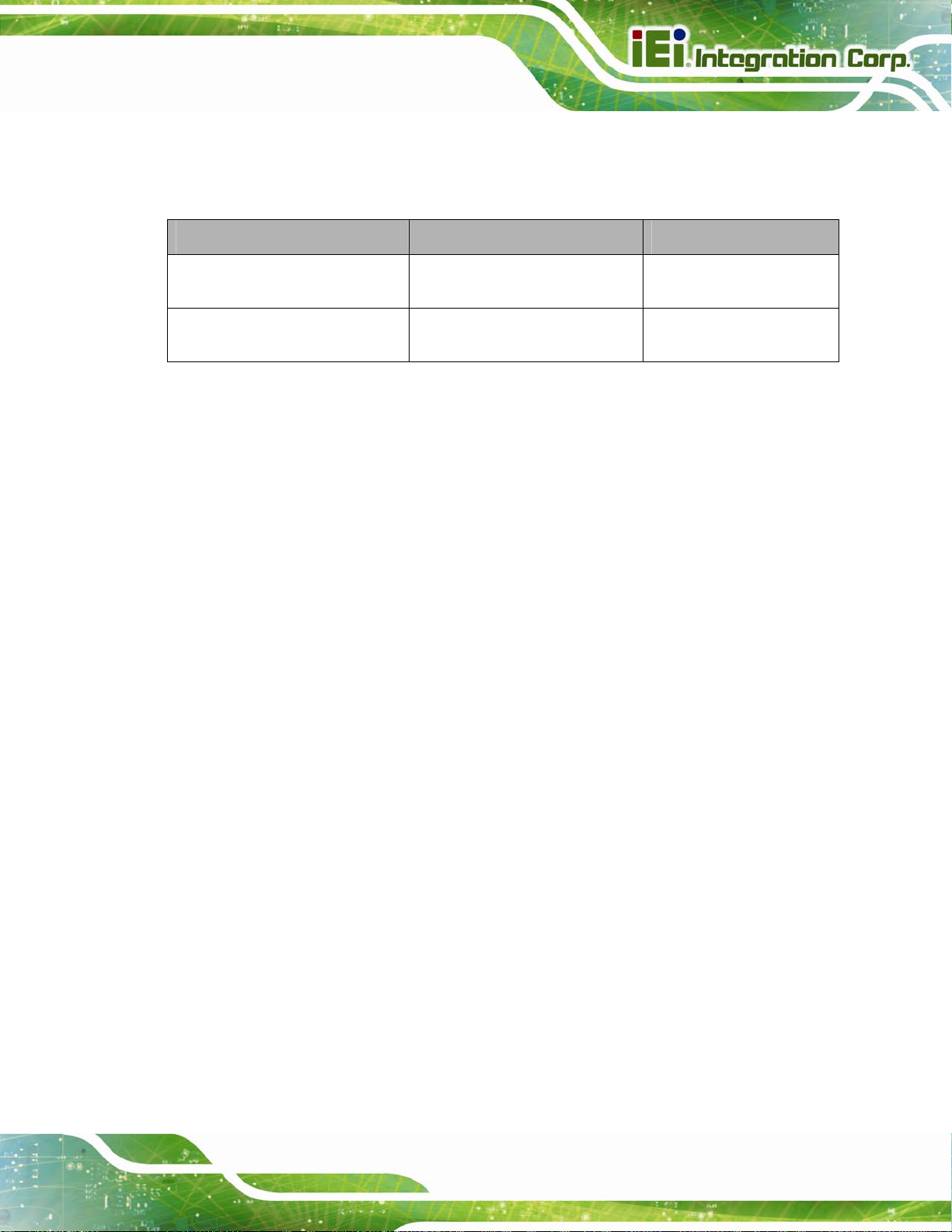
SPCIE-C2160 PICMG 1.3 CPU Card
1.2 Model Variations
The model variations of the SPCIE-C2160 are listed below.
Model No. CPU Supported DVI-D by 26-pin header
SPCIE-C2160-DVI-R10
SPCIE-C2160-R10
Table 1-1: SPCIE-C2160 Model Variations
1.3 Features
Some of the SPCIE-C2160 motherboard features are listed below:
PICMG 1.3 full-size graphics grade solution
LGA1155 CPU socket
Intel® C216 chipset
Dual-channel DDR3 DIMMs support up to 16.0 GB
Dual independent display by VGA and DVI-D (DVI model only)
One PCIe Mini expansion slot
Two Intel® PCIe Gigabit Ethernet connectors (LAN2 with Intel® AMT 8.0
support)
LGA1155 Intel® Xeon® E3/
Core™ i3/Pentium®/Celeron®
LGA1155 Intel® Xeon® E3/
Core™ i3/Pentium®/Celeron®
Yes
No
Two SATA 6Gb/s connectors with RAID function
Four SATA 3Gb/s connectors with RAID function
TPM V1.2 hardware security function supported by the TPM module
High Definition Audio
RoHS compliant
Page 3
Page 20
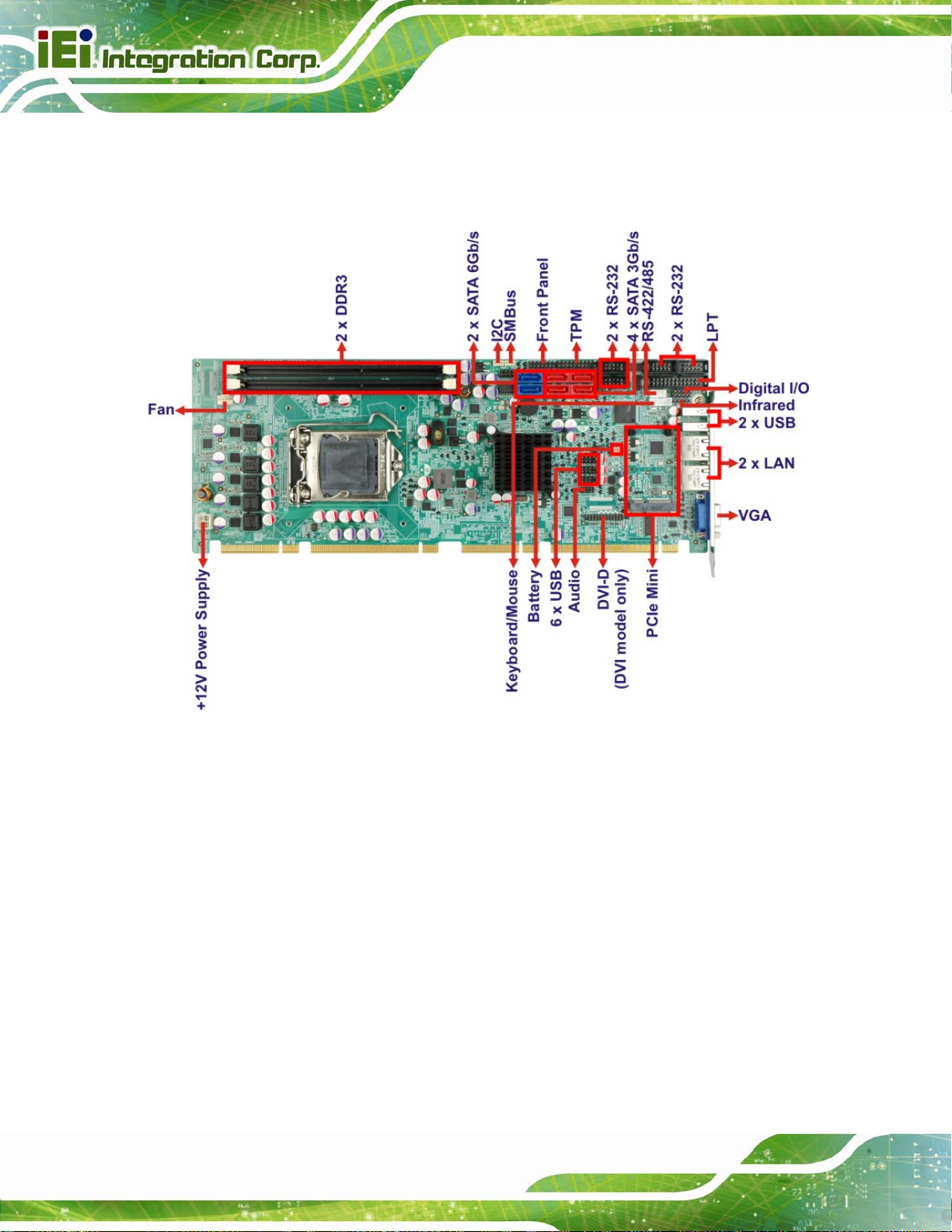
1.4 Connectors
The connectors on the SPCIE-C2160 are shown in the figure below.
SPCIE-C2160 PICMG 1.3 CPU Card
Figure 1-2: Connectors
Page 4
Page 21
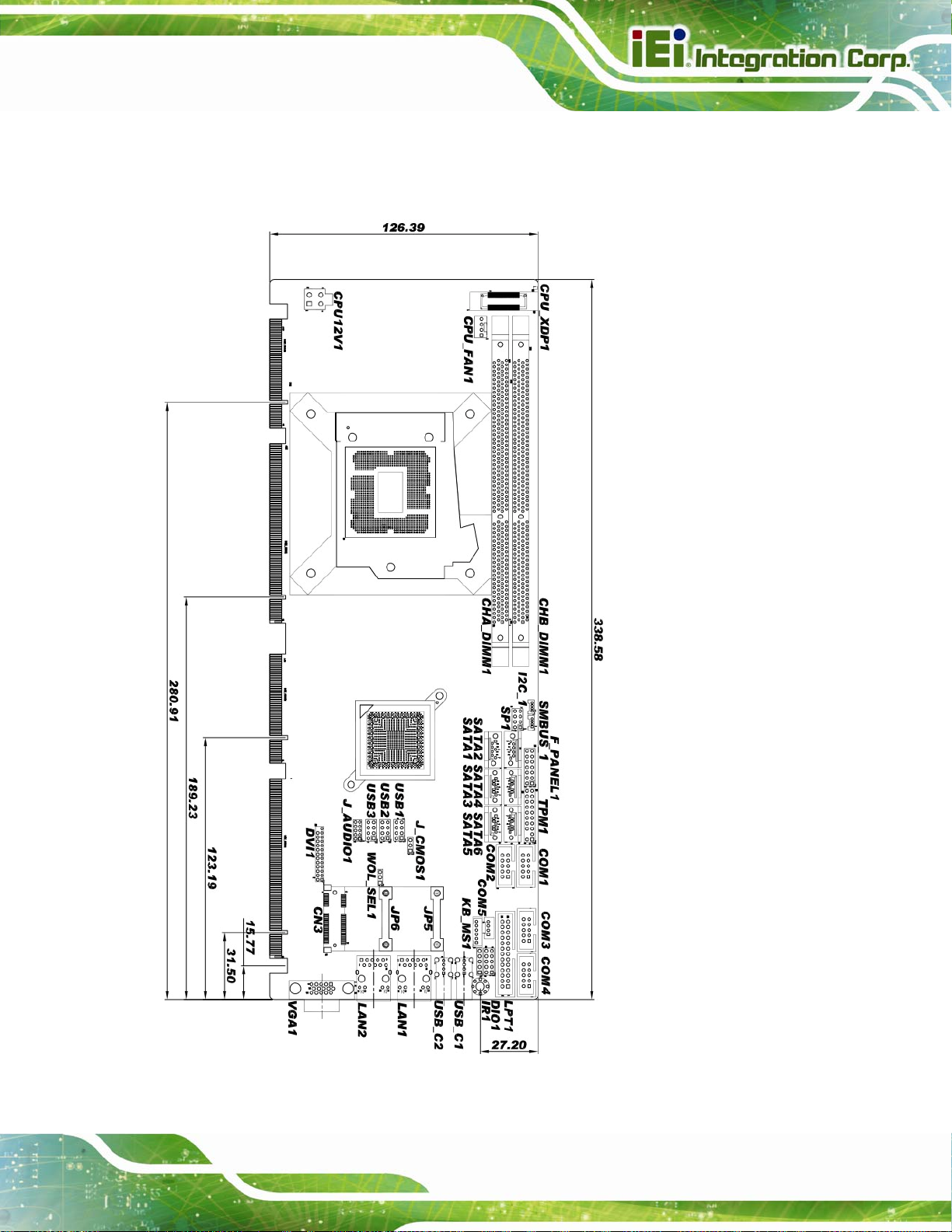
SPCIE-C2160 PICMG 1.3 CPU Card
1.5 Dimensions
The main dimensions of the SPCIE-C2160 are shown in the diagram below.
Figure 1-3: SPCIE-C2160 Dimensions (mm)
Page 5
Page 22
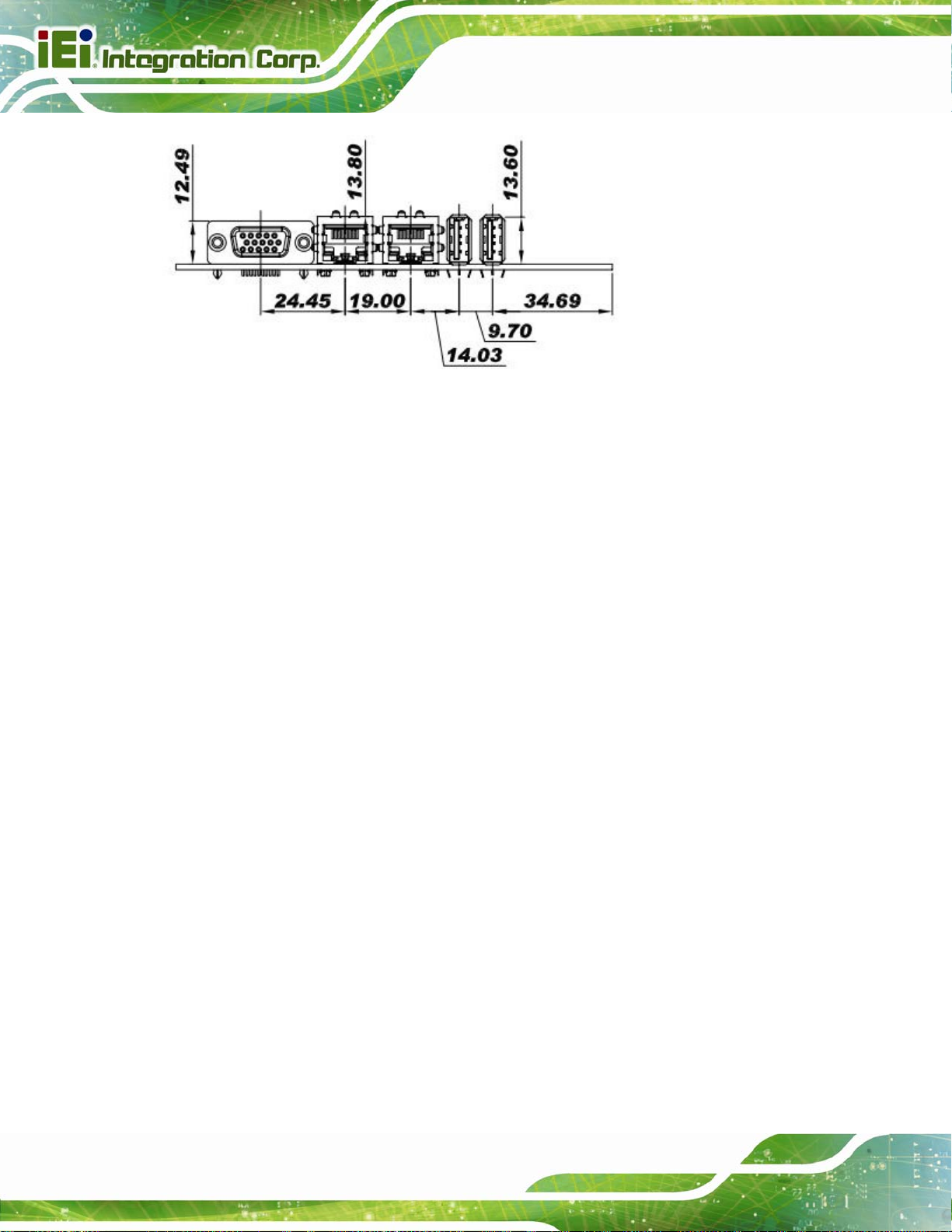
Figure 1-4: External Interface Panel Dimensions (mm)
SPCIE-C2160 PICMG 1.3 CPU Card
Page 6
Page 23
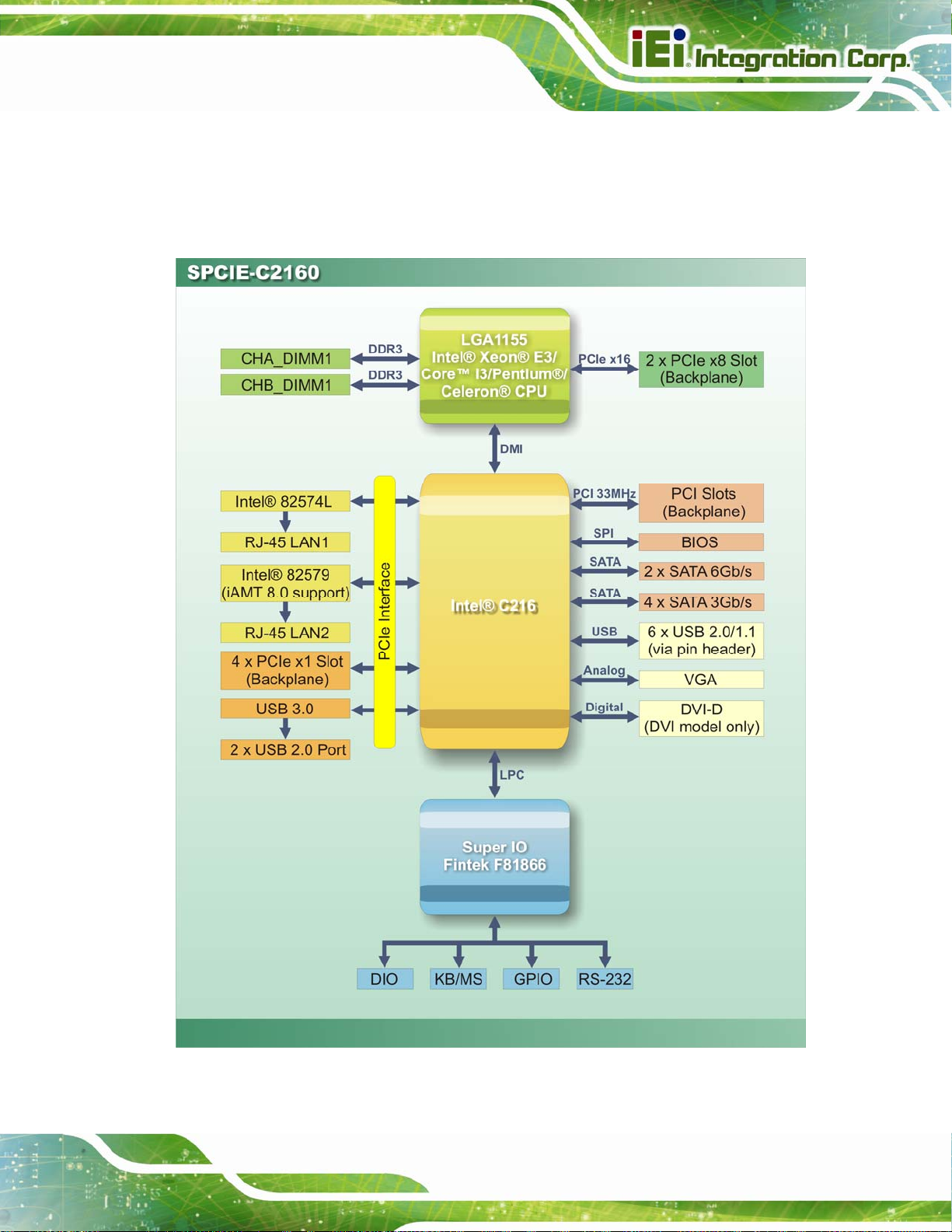
SPCIE-C2160 PICMG 1.3 CPU Card
1.6 Data Flow
7Figure 1-5 shows the data flow between the system chipset, the CPU and other
components installed on the motherboard.
Figure 1-5: Data Flow Diagram
Page 7
Page 24
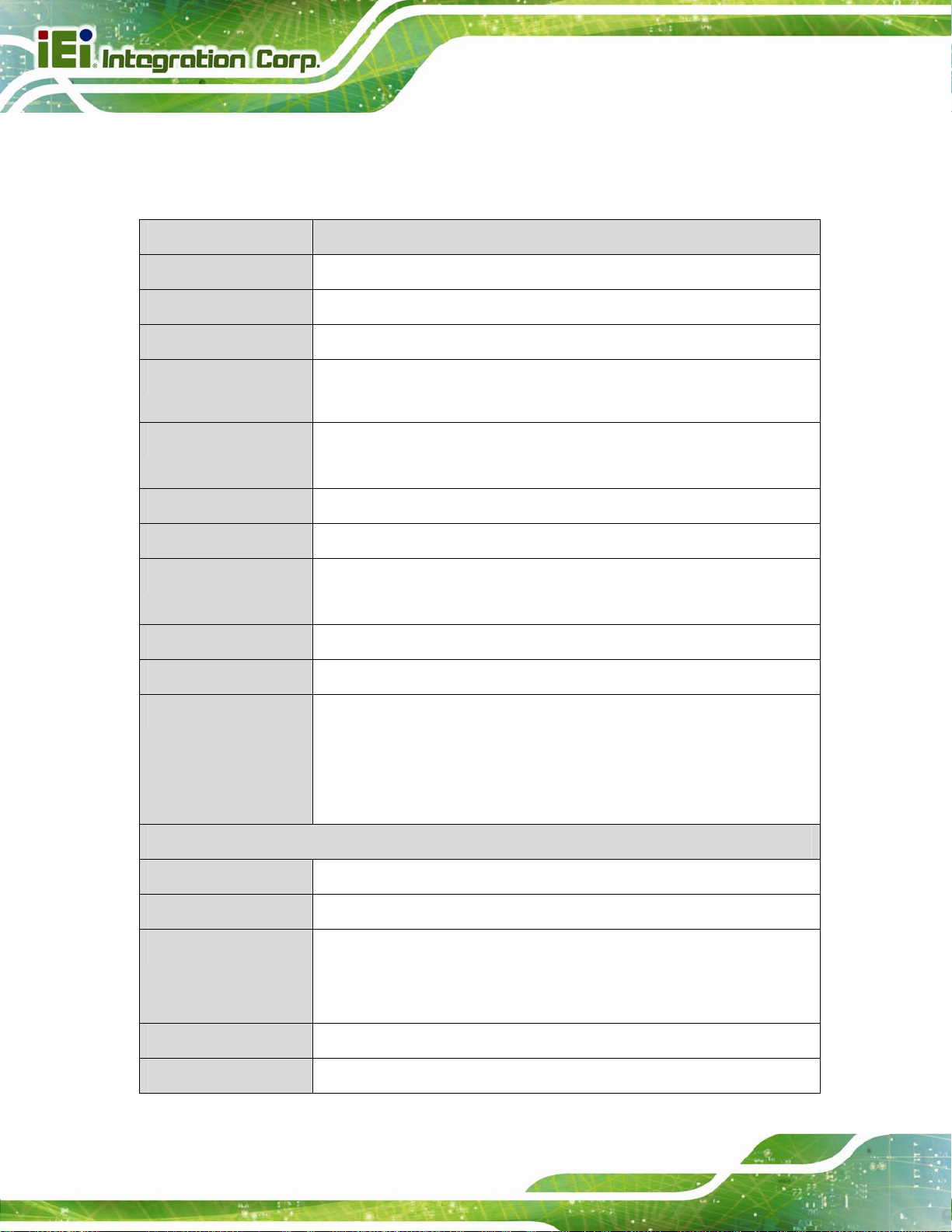
1.7 Technical Specifications
The SPCIE-C2160 technical specifications are listed below.
Specification/Model SPCIE-C2160
SPCIE-C2160 PICMG 1.3 CPU Card
Form Factor
CPU Supported
Chipset
Memory
Graphics Engine
Audio
BIOS
Ethernet Controllers
Super I/O Controller
Watchdog Timer
Expansions
PICMG 1.3
LGA1155 Intel® Xeon® E3/Core™ i3/Pentium®/Celeron® CPU
Intel® C216
Two 240-pin 1600/1333 MHz dual-channel ECC/non-ECC unbuffered
DDR3 SDRAM DIMMs support (system max. 16.0 GB)
Intel® HD Graphics Gen 7 supports DirectX 11 and OpenCL 1.1
Full MPEG2, VC1, AVC Decode
Supports IEI AC-KIT-892HD-R10 audio kit
UEFI BIOS
Intel® 82574L PCIe Ethernet controller (LAN1)
Intel® 82579 PHY with Intel® AMT 8.0 support (LAN2)
Fintek F81866
Software programmable supports 1~2 55 sec. system reset
One PCIe Mini slot (with USB 2.0/1.1 signal)
I/O Interface Connectors
Audio Connector
Digital I/O
Display Output
Ethernet
Fan
Page 8
PCIe signal and PCI signal via golden fingers
Supports one PCIe x4 slot or four PCIe x1* slots on b ackplane
* For installing the PCIe x1 devices on the backplane, the users have to
update BIOS to the version which supports PCIe x1 specifications.
One internal audio connector (10-pin header)
8-bit, 4-bit input/4-bit output
One VGA
One DVI-D (via 26-pin header to
IO-KIT-001-R20 DVI-D/US B module) (DVI model only)
Two RJ-45 GbE port s
One 4-pin wafer connector
Page 25
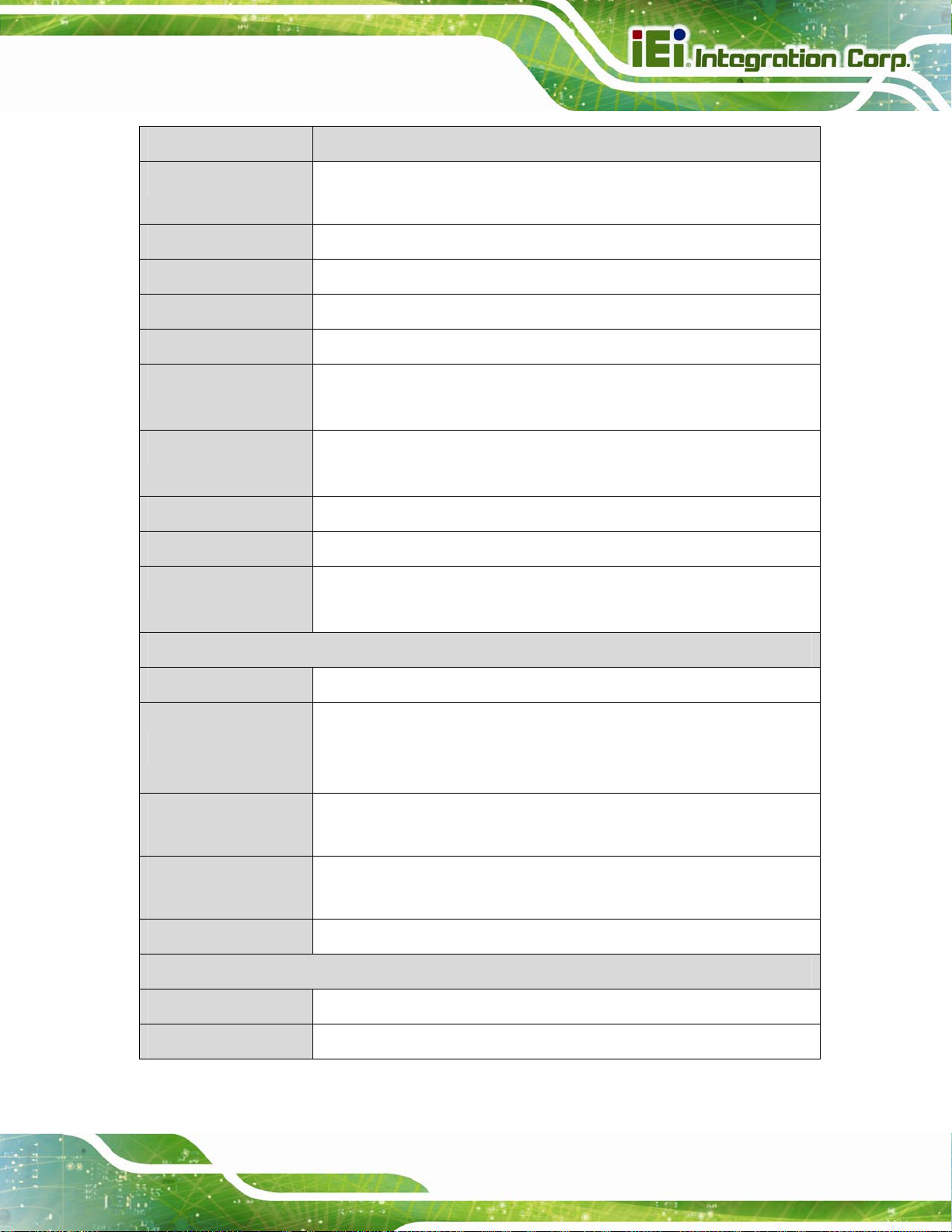
SPCIE-C2160 PICMG 1.3 CPU Card
Specification/Model SPCIE-C2160
Front Panel
I2C
Infrared
Keyboard/Mouse
Parallel Port
Serial ATA
Serial Ports
SMBus
TPM
USB Ports
One 14-pin header (power LED, HDD LED, speaker, power button,
reset button)
One 4-pin wafer connector
One via 5-pin header
One 6-pin wafer connector
One parallel port via internal 26-pin box header
Four SATA 3Gb/s connectors (support RAID 0, 1, 5, 10)
Two SATA 6Gb/s connectors (support RAID 0, 1, 5, 10)
Four RS-232 via internal box headers
One RS-422/485 via internal 4-pin wafer connector
One 4-pin wafer connector
One via 20-pin header
Two external USB 2.0 ports on rear IO
Six internal USB 2.0 ports by three pin headers
Environmental and Power Specifications
Power Supply
Power Consumption
Operating
Temperature
Storage
Temperature
Humidity
Physical Specifications
Dimensions
Weight (GW/NW)
Table 1-2: SPCIE-C2160 Specifications
AT/ATX power supported
5V@3.98A , 12V@0.38A, Vcore_12V@7.81A, 3.3V@1.61A,
5VSB@0.15A (3.4 GHz Intel® Xeon® E3 CPU with two 2GB 1333 MHz
DDR3 memory)
-10ºC ~ 60ºC
-20ºC ~ 70ºC
5% ~ 95% (non-condensing)
338 mm x 126 mm
1200 g / 420 g
Page 9
Page 26
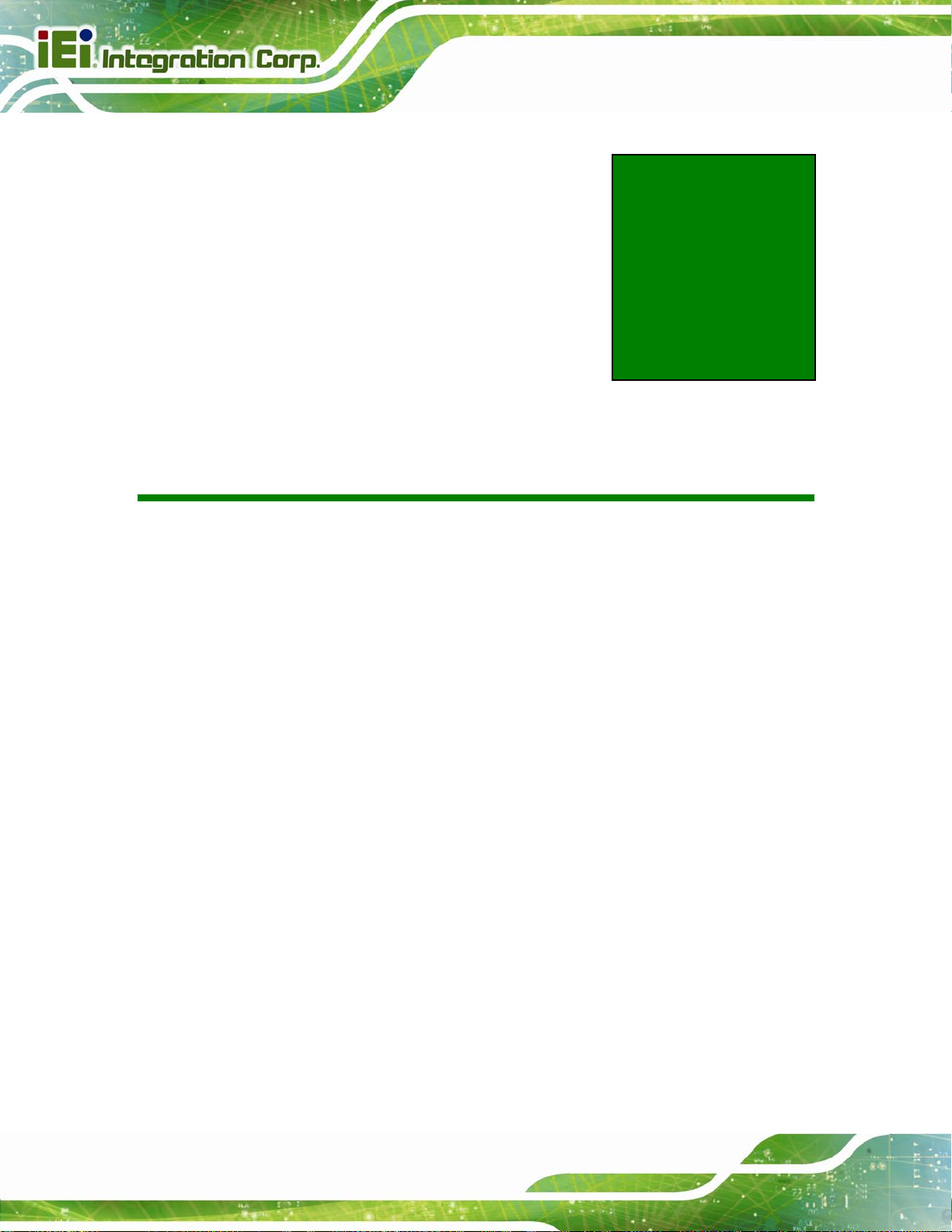
SPCIE-C2160 PICMG 1.3 CPU Card
Chapter
2
2 Packing List
Page 10
Page 27
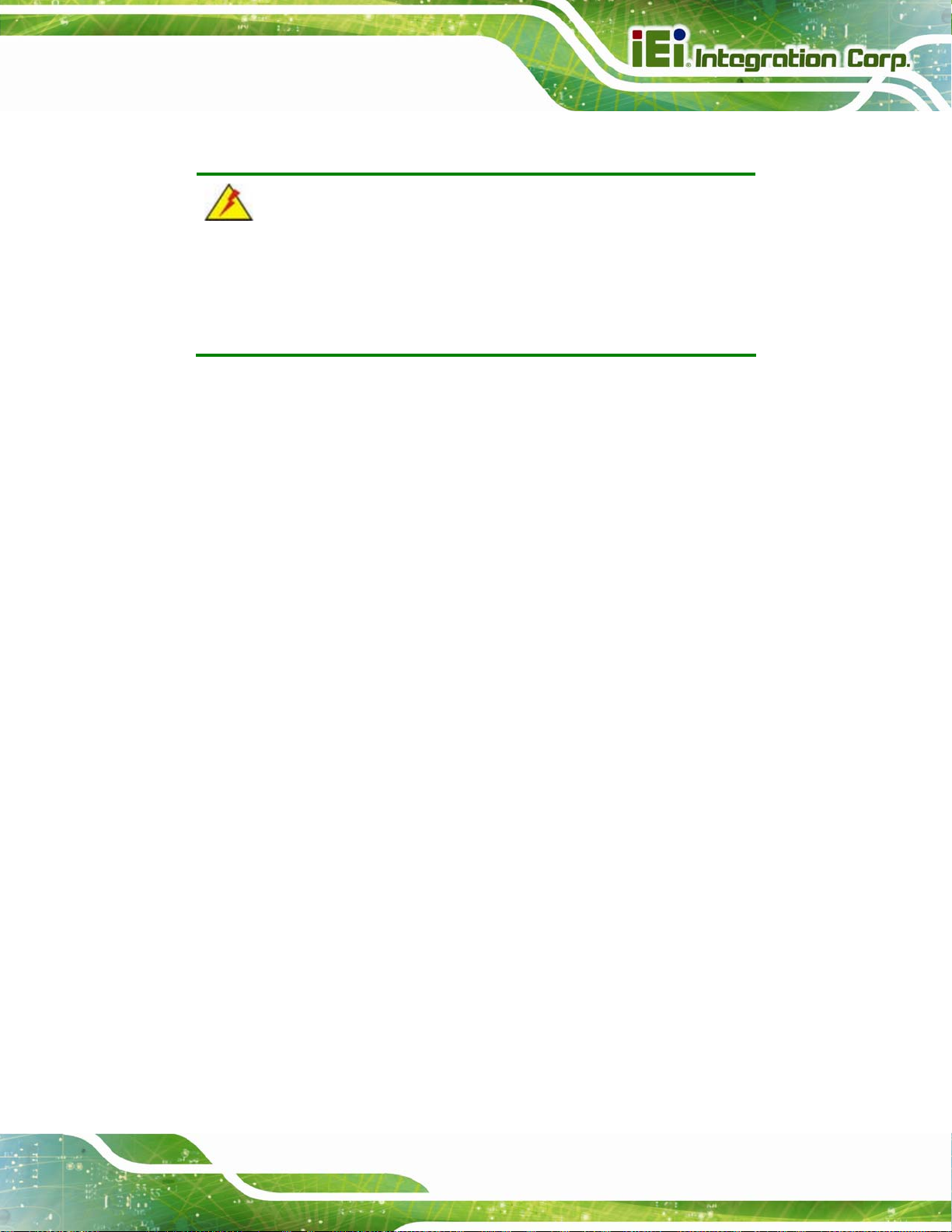
SPCIE-C2160 PICMG 1.3 CPU Card
2.1 Anti-static Precautions
WARNING!
Static electricity can destroy certain electronics. Make sure to follow the
ESD precautions to prevent damage to the product, and injury to the
user.
Make sure to adhere to the following guidelines:
Wear an anti-static wristband: Wearing an anti-static wristband can prevent
electrostatic discharge.
Self-grounding: Touch a grounded conductor every few minutes to discharge
any excess static buildup.
Use an anti-static pad: When configuring any circuit board, place it on an
anti-static mat.
Only handle the edges of the PCB: Don't touch the surface of the
motherboard. Hold the motherboard by the edges when handling.
2.2 Unpacking Precautions
When the SPCIE-C2160 is unpacked, please do the following:
Follow the antistatic guidelines above.
Make sure the packing box is facing upwards whe n opening.
Make sure all the packing list items are present.
Page 11
Page 28
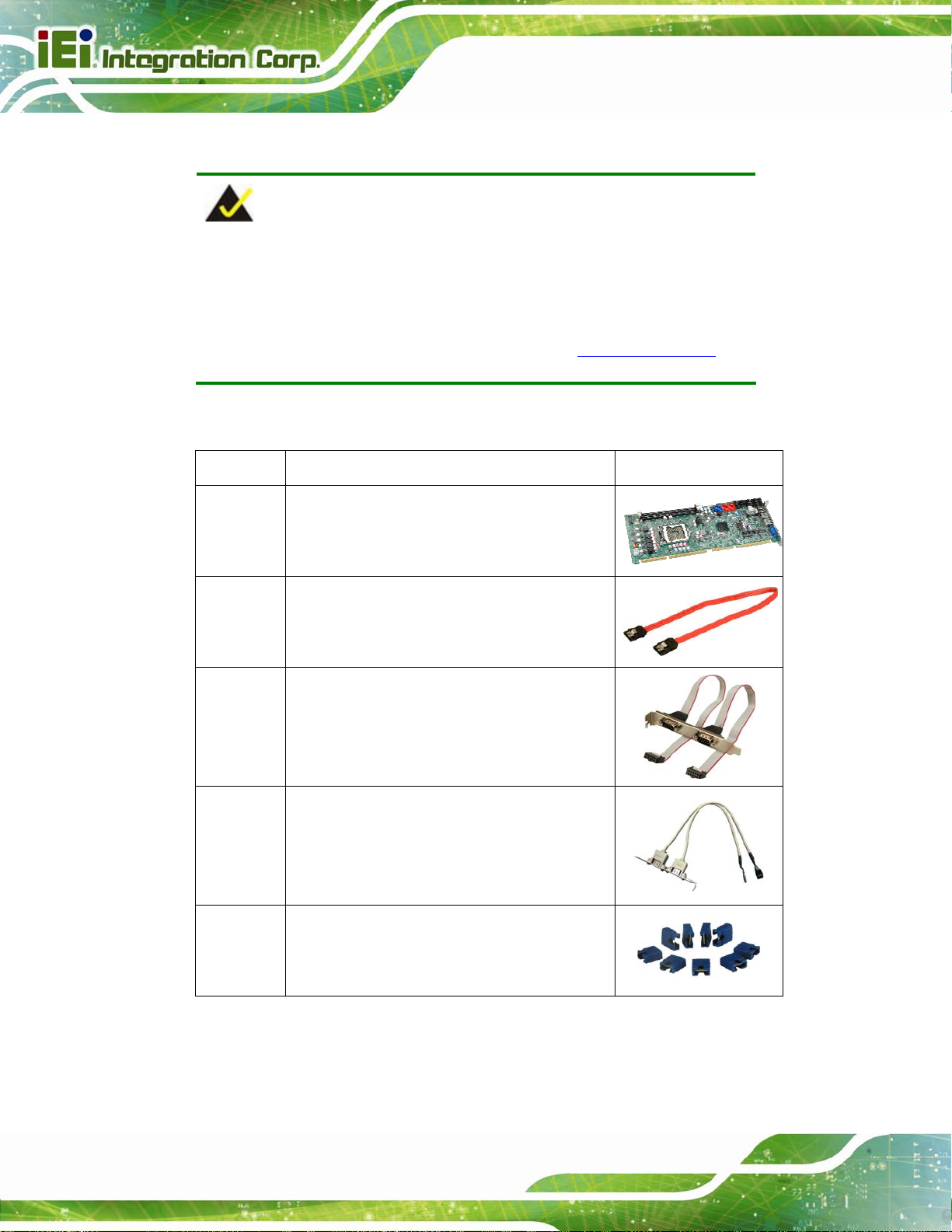
2.3 Packing List
NOTE:
If any of the components listed in the checklist below are missing, do
not proceed with the installation. Contact the IEI reseller or vendor the
SPCIE-C2160 was purchased from or contact an IEI sales
representative directly by sending an email to 33sales@ieiworld.com.
The SPCIE-C2160 is shipped with the following components:
Quantity Item and Part Number Image
1 SPCIE-C2160 CPU card
SPCIE-C2160 PICMG 1.3 CPU Card
4 SATA cable
(P/N: 32000-062800-RS)
1 Dual RS-232 cable
(P/N: 19800-000051-RS)
1 Dual-port USB cable with bracket
(P/N: 19800-003100-300-RS)
1 Mini jumper pack
Page 12
Page 29
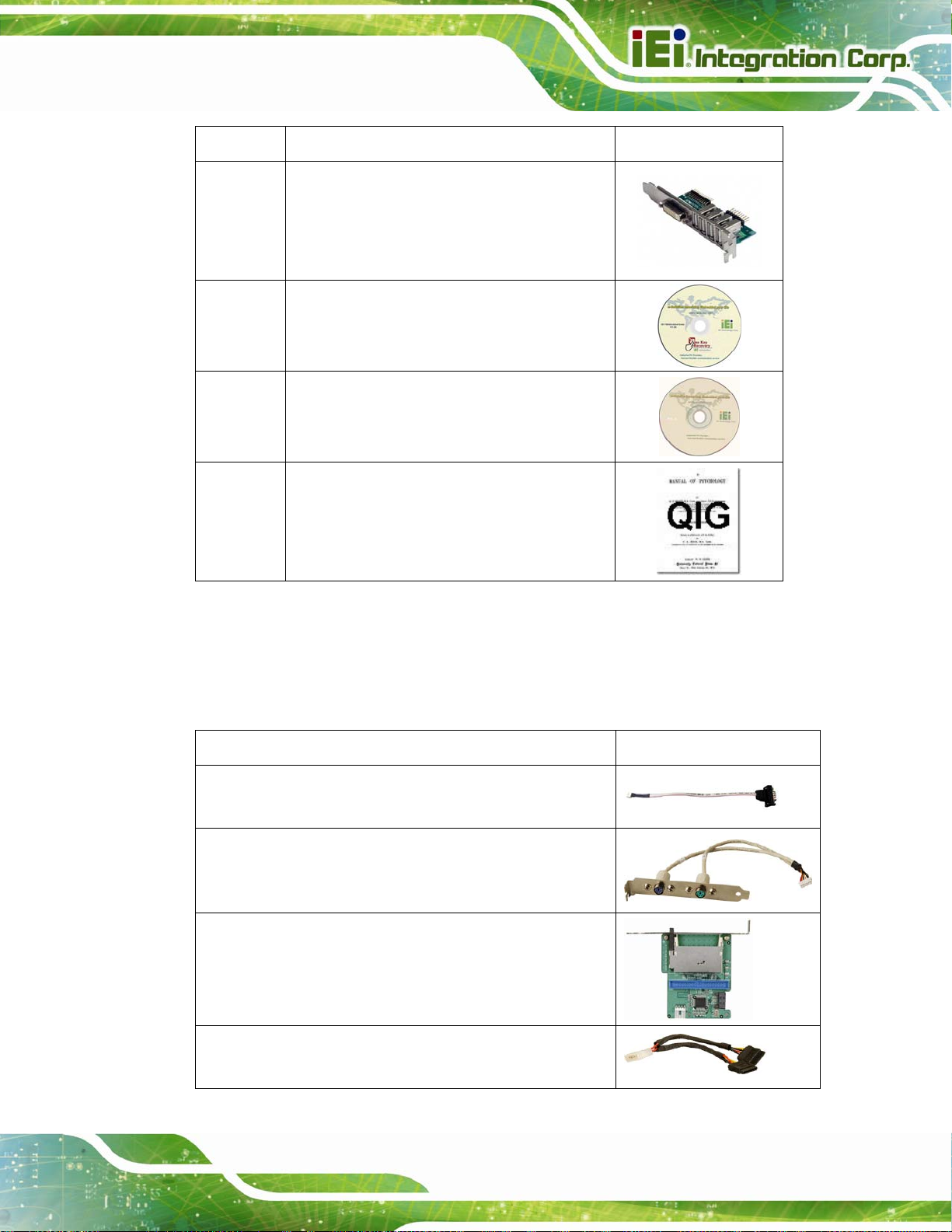
SPCIE-C2160 PICMG 1.3 CPU Card
Quantity Item and Part Number Image
1 DVI-D/USB ki t (DVI model only)
(P/N: IO-KIT-001-R20)
1 One Key Recovery CD
1 Utility CD
1 Quick Installation Guide
Table 2-1: Packing List
2.4 Optional Items
The following are optional components which may be separately purchased:
Item and Part Number Image
RS-422/485 cable, 200 mm
(P/N: 32205-003800-300-RS)
KB/MS cable with bracket
(P/N: 19800-000075-RS)
SATA to IDE/CF converter board
(P/N: SAIDE-KIT01-R10)
SAT A power cable
(P/N: 32102-000100-200-RS)
Page 13
Page 30
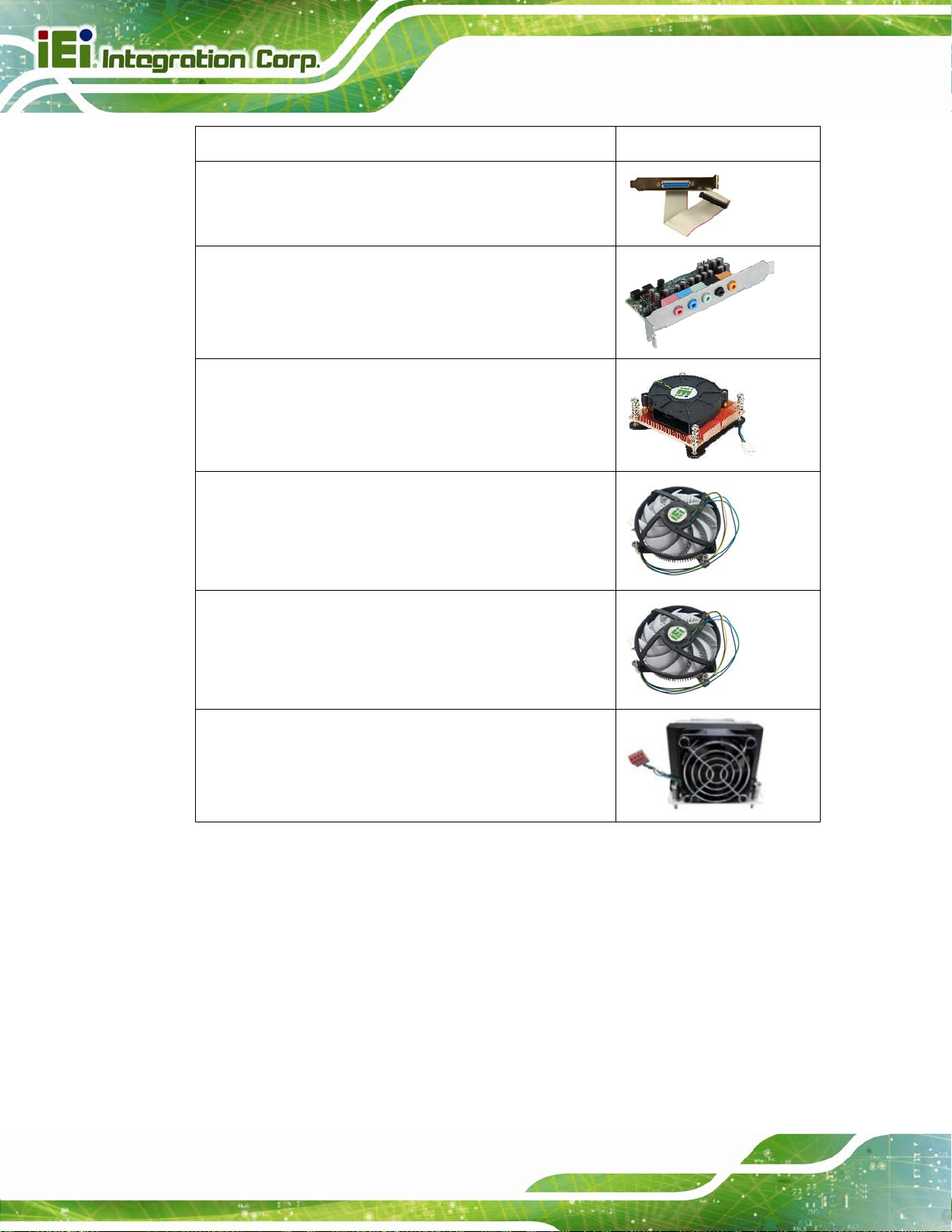
Item and Part Number Image
LPT cable
(P/N: 19800-000049-RS)
7.1-channel HD audio kit with Realtek ALC892 audio
codec supporting dual audio stream
(P/N: AC-KIT-892HD-R10)
LGA1155/LGA1156 cooler kit (1U chassis compatible,
73W)
(P/N: CF-1 156A-RS-R11)
LGA1155/LGA1156 cooler kit (1U chassis compatible,
45W)
SPCIE-C2160 PICMG 1.3 CPU Card
(P/N: CF-1 156C-RS)
LGA1155/LGA1156 cooler kit (1U chassis compatible,
65W)
(P/N: CF-1 156D-RS)
LGA1155/LGA1156 cooler kit (95W)
(P/N: CF-1156E-R11)
Table 2-2: Optional Items
Page 14
Page 31

SPCIE-C2160 PICMG 1.3 CPU Card
Chapter
3
3 Connectors
Page 15
Page 32

SPCIE-C2160 PICMG 1.3 CPU Card
3.1 Peripheral Interface Connectors
This chapter details all the jumpers and connectors.
3.1.1 SPCIE-C2160 Layout
The figures below show all the connectors and jumpers.
Figure 3-1: Connectors and Jumpers
3.1.2 Peripheral Interface Connectors
The table below lists all the connectors on the board.
Connector Type Label
+12V ATX power supply connector
Audio kit connector 10-pin header J_AUDIO1
Battery connector 2-pin wafer BT2
DDR3 DIMM sockets 240-pin socket
Digital I/O connector 10-pin header DIO1
DVI-D connector (DVI model only) 26-pin header DVI1
4-pin Molex power
CPU12V1
connector
CHA_DIMM1
CHB_DIMM1
Page 16
Page 33

SPCIE-C2160 PICMG 1.3 CPU Card
Connector Type Label
Fan connector (CPU) 4-pin wafer CPU_FAN1
Front panel connector 14-pin header F_PANEL1
I2C connector 4-pin wafer I2C_1
Infrared connector 5-pin header IR1
Keyboard and mouse connector 6-pin wafer KB_MS1
Parallel port connector 26-pin box header LPT1
PCIe Mini slot PCIe Mini CN3
SAT A 3Gb/s drive connector 7-pin SATA connector
SAT A 6Gb/s drive connector 7-pin SATA connector SATA1, SATA2
Serial port, RS-422/485 4-pin wafer COM5
Serial port, RS-232 10-pin box header
SMBus connector 4-pin wafer SMBUS_1
SPI ROM connector 8-pin header JSPI1
TPM connector 20-pin header TPM1
USB connectors 8-pin header
Table 3-1: Peripheral Interface Connectors
SATA3, SATA4,
SATA5, SATA6
COM1, COM2,
COM3, COM4
USB1, USB2,
USB3
3.1.3 External Interface Panel Connectors
The table below lists the connectors on the external I/O panel.
Connector Type Label
Ethernet connector RJ-45 LAN1
Ethernet connector RJ-45 LAN2
USB port USB USB_C1
USB port USB USB_C2
Page 17
Page 34

Connector Type Label
VGA connector 15-pin female VGA1
Table 3-2: Rear Panel Connectors
3.2 Internal Peripheral Connectors
The section describes all of the connectors on the SPCIE-C2160.
3.2.1 12V Power Connector
CN Label: CPU12V1
SPCIE-C2160 PICMG 1.3 CPU Card
CN Type:
CN Location:
CN Pinouts:
The connector supports the 12V power supply.
Figure 3-2: ATX Power Connector Pinout Location
4-pin Molex power connector
Figure 3-2
See
Table 3-3
See
Pin Description Pin Description
1 GND 2 GND
3 +12V 4 +12V
Table 3-3: ATX Power Connector Pinouts
3.2.2 Audio Kit Connector
CN Label: J_AUDIO1
10-pin header
See
Page 18
CN Type:
CN Location:
Figure 3-3
Page 35

SPCIE-C2160 PICMG 1.3 CPU Card
See
CN Pinouts:
This connector connects to an external audio kit.
Figure 3-3: Audio Connector Location
Table 3-4
PIN NO. DESCRIPTION PIN NO. DESCRIPTION
1 ACZ_SYNC 2 ACZ_BITCLK
3 ACZ_SDOUT 4 ACZ_PCBEEP
5 ACZ_SDIN 6 ACZ_RST#
7 ACZ_VCC 8 ACZ_GND
9 ACZ_12V 10 ACZ_GND
Table 3-4: Audio Connector Pinouts
3.2.3 Battery Connector
CAUTION:
Risk of explosion if battery is replaced by an incorrect type. Only
certified engineers should replace the on-board battery.
Dispose of used batteries according to instructions and local
regulations.
CN Label: BAT1
CN Type:
CN Location:
2-pin wafer
Figure 3-4
See
Page 19
Page 36

See
CN Pinouts:
This is connected to the system battery. The battery provides power to the system clock to
retain the time when power is turned off.
Figure 3-4: Battery Connector Location
Table 3-5
SPCIE-C2160 PICMG 1.3 CPU Card
Pin Description
1 GND
2 Battery+
Table 3-5: Battery Connector (BT2) Pinouts
3.2.4 DDR3 DIMM Slots
CN Label: CHA_DIMM1, CHB_DIMM1
CN Type:
CN Location:
The DIMM slots are for DDR3 DIMM memory modules.
DDR3 DIMM slot
See 7Figure 3-5
Page 20
Page 37

SPCIE-C2160 PICMG 1.3 CPU Card
Figure 3-5: DDR3 DIMM Slot Locations
3.2.5 Digital I/O Connector
CN Label: DIO1
CN Type:
CN Location:
CN Pinouts:
The digital I/O connector provides programmable input and output for external devices.
The digital I/O provides 4-bit output and 4-bit input.
Figure 3-6: Digital I/O Connector Location
10-pin header
See Figure 3-6
See Table 3-6
PIN NO. DESCRIPTION PIN NO. DESCRIPTION
1 GND 2 VCC
3 Output 3 4 Output 2
5 Output 1 6 Output 0
Page 21
Page 38

PIN NO. DESCRIPTION PIN NO. DESCRIPTION
7 Input 3 8 Input 2
9 Input 1 10 Input 0
Table 3-6: Digital I/O Connector Pinouts
3.2.6 DVI-D Connector (DVI Model Only)
CN Label: DVI1
SPCIE-C2160 PICMG 1.3 CPU Card
CN Type:
CN Location:
CN Pinouts:
26-pin header
Figure 3-7
See
Table 3-7
See
The DVI-D connector connects to a monitor that supports DVI video input via the
DVI-D/USB kit.
Figure 3-7: DVI-D Connector Location
Pin Description Pin Description
Data 2-
1
3
5
7
9
11
13
15
17
Page 22
GND
NC
DDC Data
Data 1GND
NC
GND
Data 0-
2
4
6
8
10
12
14
16
18
Data 2+
NC
DDC Clock
NC
Data 1+
NC
VCC
Hot Plug Detect
Data 0+
Page 39

SPCIE-C2160 PICMG 1.3 CPU Card
Pin Description Pin Description
19 GND 20
NC
21
NC
22 GND
Clock +
23
25 GND 26 NC
24
Table 3-7: DVI-D Connector Pinouts
3.2.7 Fan Connector (CPU)
CN Label: CPU_FAN1
CN Type:
CN Location:
CN Pinouts:
The fan connector attaches to a CPU cooling fan.
4-pin wafer
See Figure 3-8
See Table 3-8
Clock -
Figure 3-8: CPU Fan Connector Location
PIN NO. DESCRIPTION
1 GND
2 +12 V
3 Rotation Signal
4 PWM Control Signal
Table 3-8: CPU Fan Connector Pinouts
Page 23
Page 40

3.2.8 Front Panel Connector
CN Label: F_PANEL1
SPCIE-C2160 PICMG 1.3 CPU Card
CN Type:
CN Location:
CN Pinouts:
14-pin header
See Figure 3-9
See Table 3-9
The front panel connector connects to the indicator LEDs and buttons on the computer's
front panel.
Figure 3-9: Front Panel Connector Location
FUNCTION PIN DESCRIPTION FUNCTION PIN DESCRIPTION
Page 24
Power LED 1 +5V Speaker 2 +5V
3 N/C 4 N/C
5 GROUND 6 N/C
Power Button 7 PWR_BTN+ 8 Speaker
9 PWR_BTN- Reset 10 N/C
HDD LED 11 +5V 12 RESET 13 HDD_LED- 14 GROUND
Table 3-9: Front Panel Connector Pinouts
Page 41

SPCIE-C2160 PICMG 1.3 CPU Card
3.2.9 I2C Connector
CN Label: I2C_1
CN Type:
CN Location:
CN Pinouts:
The I2C connector is for system debug.
Figure 3-10: I2C Connector Location
4-pin wafer
Figure 3-10
See
Table 3-10
See
Pin Description
1 GND
2 PCH_GP38_PU
3 PCH_GP39_PU
4 +5VS
Table 3-10: I2C Connector Pinouts
3.2.10 Infrared Interface Connector
CN Label: IR1
CN Type:
CN Location:
CN Pinouts:
The infrared connector attaches to an infrared receiver for use with remote controls.
5-pin header
Figure 3-11
See
Table 3-11
See
Page 25
Page 42

SPCIE-C2160 PICMG 1.3 CPU Card
Figure 3-11: Infrared Connector Location
Pin Description
1 VCC
2 NC
3 IR-RX
4 GND
5 IR-TX
Table 3-11: Infrared Connector Pinouts
3.2.11 Keyboard/Mouse Connector
CN Label: KB_MS1
CN Type:
CN Location:
CN Pinouts:
The keyboard/mouse connector connects to a PS/2 Y-cable that can be connected to a
PS/2 keyboard and mouse.
6-pin wafer
Figure 3-12
See
Table 3-12
See
Page 26
Page 43

SPCIE-C2160 PICMG 1.3 CPU Card
Figure 3-12: Keyboard/Mouse Connector Location
Pin Description
1 +5 VCC
2 Mouse Data
3 Mouse Clock
4 Keyboard Data
5 Keyboard Clock
6 GROUND
Table 3-12: Keyboard/Mouse Connector Pinouts
3.2.12 Parallel Port Connector
CN Label: LPT1
CN Type:
CN Location:
CN Pinouts:
The parallel port connector connects to a parallel port connector interface or some other
parallel port device such as a printer.
26-pin box header
Figure 3-13
See
Table 3-13
See
Page 27
Page 44

SPCIE-C2160 PICMG 1.3 CPU Card
Figure 3-13: Parallel Port Connector Location
Pin Description Pin Description
1 STROBE# 2 DATA0
3 DATA1 4 DATA2
5 DATA3 6 DATA4
7 DATA5 8 DATA6
9 DATA7 10 ACKNOWLEDGE#
11 BUSY 12 PAPER EMPTY
13 PRINTER SELECT 14 AUTO FORM FEED #
15 ERROR# 16 INITIALIZE#
17 PRINTER SELECT LN# 18 GND
19 GND 20 GND
21 GND 22 GND
23 GND 24 GND
25 GND
Table 3-13: Parallel Port Connector Pinouts
3.2.13 PCIe Mini Card Slot
CN Label: CN3
CN Type:
PCIe Mini card slot
Page 28
CN Location:
CN Pinouts:
7Figure 3-14
See
Table 3-14
See
Page 45

SPCIE-C2160 PICMG 1.3 CPU Card
The PCIe Mini card slot is for installing a PCIe Mini expansion card.
Figure 3-14: PCIe Mini Card Slot Location
Pin Description Pin Description
1
3 NC 4 GND
5 NC 6
7
9 GND 10
11
13
15
17
19
21 GND 22
23
25
27 GND 28
PCIE_WAKE#
CLKREQ#
CLKCLK+
GND
PCIRST#
LPC
PERN2
PERP2
2
8
12
14
16
18 GND
20
24
26 GND
VCC3
1.5V
LFRAME#
LAD3
LAD2
LAD1
LAD0
VCC3
PCIRST#
3VDual
1.5V
29 GND 30
PETN2
PETP2
31
33
35 GND 36
37 NC 38
39 NC 40 GND
41 NC 42 NC
43 NC 44
45 NC 46
32
34 GND
SMBCLK
SMBDATA
USBDUSBD+
RF_LINK#
BLUELED#
Page 29
Page 46

Pin Description Pin Description
47 NC 48
49 NC 50 GND
51 NC 52
Table 3-14: PCIe Mini Card Slot Pinouts
3.2.14 SATA 3Gb/s Drive Connector
CN Label: SATA3, SATA4, SATA5, SATA6
SPCIE-C2160 PICMG 1.3 CPU Card
1.5V
VCC3
CN Type:
CN Location:
CN Pinouts:
7-pin SATA drive connector
Figure 3-15
See
Table 3-15
See
The SATA drive connectors can be connected to SATA drives and support up to 3Gb/s
data transfer rate.
Figure 3-15: SATA 3Gb/s Drive Connector Location
Pin Description Pin Description
Page 30
1 GND 2 TX+
3 TX- 4 GND
5 RX- 6 RX+
7 GND
Table 3-15: SATA 3Gb/s Drive Connector Pinouts
Page 47

SPCIE-C2160 PICMG 1.3 CPU Card
3.2.15 SATA 6Gb/s Drive Connector
CN Label: SATA1, SATA2
CN Type:
CN Location:
CN Pinouts:
The SATA drive connectors can be connected to SATA drives and support up to 6Gb/s
data transfer rate.
Figure 3-16: SATA 6Gb/s Drive Connector Location
7-pin SATA drive connector
See Figure 3-16
See Table 3-16
Pin Description Pin Description
1 GND 2 TX+
3 TX- 4 GND
5 RX- 6 RX+
7 GND
Table 3-16: SATA 6Gb/s Drive Connector Pinouts
3.2.16 Serial Port Connectors, RS-232
CN Label: COM1, COM2, COM3, COM4
CN Type:
CN Location:
CN Pinouts:
10-pin box header
See Figure 3-17
See Table 3-17
Page 31
Page 48

SPCIE-C2160 PICMG 1.3 CPU Card
Each of these connectors provides RS-232 connections.
Figure 3-17: Serial Port Connector Location
Pin Description Pin Description
1 Data Carrier Direct (DCD) 2 Receive Data (RXD)
3 Transmit Data (TXD) 4 Data Terminal Ready (DTR)
5 Ground (GND) 6 Data Set Ready (DSR)
7 Request To Send (RTS) 8 Clear To Send (CTS)
9 Ring Indicator (RI) 10 N/C
Table 3-17: Serial Port Connector Pinouts
3.2.17 Serial Port Connector, RS-422/485
CN Label: COM5
CN Type:
CN Location:
CN Pinouts:
This connector provides RS-422 or RS-485 communications.
4-pin wafer
See Figure 3-18
See Table 3-18
Page 32
Page 49

SPCIE-C2160 PICMG 1.3 CPU Card
Figure 3-18: RS-422/485 Connector Location
PIN NO. DESCRIPTION PIN NO. DESCRIPTION
1 RXD422- 3 TXD422+/TXD485+
2 RXD422+ 4 TXD422-/TXD485-
Table 3-18: RS-422/485 Connector Pinouts
Use the optional RS-422/485 cable to connect to a serial device. The pinouts of the DB-9
connector are listed below.
RS-422 Pinouts RS-485 Pinouts
Table 3-19: DB-9 RS-422/485 Pinouts
3.2.18 SMBus Connector
CN Label: SMBUS_1
CN Type:
CN Location:
4-pin wafer
Figure 3-19
See
Table 3-20
CN Pinouts:
See
The SMBus (System Management Bus) connector provides low-speed system
management communications.
Page 33
Page 50

Figure 3-19: SMBus Connector Location
SPCIE-C2160 PICMG 1.3 CPU Card
Pin Description
1 GND
2 SMB_DATA
3 SMB_CLK
4 +V5S
Table 3-20: SMBus Connector Pinouts
3.2.19 SPI ROM Connector
CN Label: JSPI1
CN Type:
CN Location:
CN Pinouts:
The SPI connector is used to flash the BIOS.
8-pin header
See Figure 3-20
See Table 3-21
Page 34
Page 51

SPCIE-C2160 PICMG 1.3 CPU Card
Figure 3-20: SPI Connector Location
PIN NO. DESCRIPTION PIN NO. DESCRIPTION
1 +3.3V 2 GND
3 SPI_CS0 4 SPI_CLK
5 SPI_SO0 6 SPI_SI
7 NC 8 NC
Table 3-21: SPI Connector Pinouts
3.2.20 TPM Connector
CN Label: TPM1
CN Type:
CN Location:
CN Pinouts:
The TPM connector connects to a TPM module.
20-pin header
See Figure 3-21
See Table 3-22
Page 35
Page 52

SPCIE-C2160 PICMG 1.3 CPU Card
Figure 3-21: TPM Connector Location
PIN NO. DESCRIPTION PIN NO. DESCRIPTION
1 CLK 2 GND
3 ERAME# 4 NC
5 RESRT# 6 +5V
7 AD3 8 AD2
9 +3V 10 AD1
11 AD0 12 GND
13 SMB_CLK 14 SMB_DATA
15 SB3V 16 SERIRQ
17 GND 18 CLKRUN#
19 PM_SUS_STAT# 20 DRQ#
Table 3-22: TPM Connector Pinouts
3.2.21 USB Connectors
CN Label: USB1, USB2, USB3
CN Type:
CN Location:
CN Pinouts:
The USB connectors connect to USB devices. Each pin header provides two USB ports.
8-pin header
See Figure 3-22
See Table 3-23
Page 36
Page 53

SPCIE-C2160 PICMG 1.3 CPU Card
Figure 3-22: USB Connector Pinout Locations
PIN NO. DESCRIPTION PIN NO. DESCRIPTION
1 VCC 2 GND
3 DATA- 4 DATA+
5 DATA+ 6 DATA7 GND 8 VCC
Table 3-23: USB Port Connector Pinouts
3.3 External Peripheral Interface Connector Panel
The figure below shows the external peripheral interface connector (EPIC) panel. The
EPIC panel consists of the following:
Figure 3-23: External Peripheral Interface Connector
3.3.1 Ethernet Connectors
CN Label:
CN Type:
LAN1 and LAN2
RJ-45
Figure 3-23
CN Location:
CN Pinouts:
See
Figure 3-24 and Table 3-24
See
Page 37
Page 54

SPCIE-C2160 PICMG 1.3 CPU Card
The SPCIE-C2160 is equipped with two built-in RJ-45 Ethernet controllers. Each controller
can connect to the LAN through one RJ-45 LAN connector.
Pin Description Pin Description
1 MDIA3- 5 MDIA2+
2 MDIA3+ 6 MDIA1+
3 MDIA1- 7 MDIA04 MDIA2- 8 MDIA0+
Table 3-24: LAN Pinouts
Figure 3-24: Ethernet Connector
LED Description LED Description
A on: linked
blinking: data is being sent/received
Table 3-25: Connector LEDs
3.3.2 USB Connectors
CN Label: USB_C1 and USB_C2
CN Type:
B off: 10 Mb/s
green: 100 Mb/s
orange: 1000 Mb/s
USB port
CN Location:
CN Pinouts:
See Figure 3-23
See Table 3-26
The SPCIE-C2160 has two external USB 2.0 ports. The ports connect to both USB 2.0
and USB 1.1 devices.
Pin Description
1 VCC
2 DATA-
Page 38
Page 55

SPCIE-C2160 PICMG 1.3 CPU Card
Pin Description
3 DATA+
4 GROUND
Table 3-26: USB Port Pinouts
3.3.3 VGA Connector
CN Label: VGA1
CN Type:
CN Location:
CN Pinouts:
15-pin Female
See Figure 3-23
See Figure 3-25 and Table 3-27
The VGA connector connects to a monitor that accepts a standard VGA input.
Pin Description Pin Description
1 RED 2 GREEN
3 BLUE 4 NC
5 GND 6 GND
7 GND 8 GND
9 VGAVCC 10 GND
11 NC 12 DDCDAT
13 HSYNC 14 VSYNC
15 DDCCLK
Table 3-27: VGA Connector Pinouts
Figure 3-25: VGA Connector
Page 39
Page 56

SPCIE-C2160 PICMG 1.3 CPU Card
Chapter
4
4 Installation
Page 40
Page 57

SPCIE-C2160 PICMG 1.3 CPU Card
4.1 Anti-static Precautions
WARNING:
Failure to take ESD precautions during the installation of the
SPCIE-C2160 may result in permanent damage to the SPCIE-C2160
and severe injury to the user.
Electrostatic discharge (ESD) can cause serious damage to electronic components,
including the SPCIE-C2160. Dry climates are especially susceptible to ESD. It is therefore
critical that whenever the SPCIE-C2160 or any other electrical component is handled, the
following anti-static precautions are strictly adhered to.
Wear an anti-static wristband: - Wearing a simple anti-static wristband can
help to prevent ESD from damaging the board.
Self-grounding:- Before handling the board touch any grounded conducting
material. During the time the board is handled, frequently touch any
conducting materials that are connected to the ground.
Use an anti-static pad: When configuring the SPCIE-C2160, place it on an
antic-static pad. This reduces the possibility of ESD damaging the
SPCIE-C2160.
Only handle the edges of the PCB:-: When handling the PCB, hold the PCB
by the edges.
4.2 Installation Considerations
NOTE:
The following installation notices and installation considerations should
be read and understood before installation. All installation notices must
be strictly adhered to. Failing to adhere to these precautions may lead
to severe damage and injury to the person performing the installation.
Page 41
Page 58

SPCIE-C2160 PICMG 1.3 CPU Card
WARNING:
The installation instructions described in this manual should be
carefully followed in order to prevent damage to the components and
injury to the user.
Before and during the installation please DO the following:
Read the user manual:
o The user manual provides a complete description of the SPCIE-C2160
installation instructions and configuration options.
Wear an electrostatic discharge cuff (ESD):
o Electronic components are easily damaged by ESD. Wearing an ESD cuff
removes ESD from the body and helps prevent ESD damage.
Place the SPCIE-C2160 on an antistatic pad:
o When installing or configuring the motherboard, place it on an antistatic
pad. This helps to prevent potential ESD damage.
Turn all power to the SPCIE-C2160 off:
o When working with the SPCIE-C2160, make sure that it is disconnected
from all power supplies and that no electricity is being fed into the system.
Before and during the installation of the SPCIE-C2160 DO NOT:
Remove any of the stickers on the PCB board. These stickers are required for
warranty validation.
Use the product before verifying all the cables and power connectors are
properly connected.
Allow screws to come in contact with the PCB circuit, connector pins, or its
components.
Page 42
Page 59

SPCIE-C2160 PICMG 1.3 CPU Card
4.2.1 Socket LGA1155 CPU Installation
WARNING:
CPUs are expensive and sensitive components. When installing the
CPU please be careful not to damage it in anyway. Make sure the CPU
is installed properly and ensure the correct cooling kit is properly
installed.
DO NOT touch the pins at the bottom of the CPU. When handling the
CPU, only hold it on the sides.
To install the CPU, follow the steps below.
Step 1: Disengage the load lever by pressing the lever down and slightly outward to
clear the retention tab. Fully open the lever. See
Figure 4-1: Disengage the CPU Socket Load Lever
Step 2: Open the socket and remove the protective cover. The black protective
Figure 4-1.
cover can be removed by pulling up on the tab labeled "Remove". See
Figure 4-2.
Page 43
Page 60

Figure 4-2: Remove Protective Cover
SPCIE-C2160 PICMG 1.3 CPU Card
Step 3: Inspect the CPU socket. Make sure there are no bent pins and make sure the
socket contacts are free of foreign material. If any debris is found, remove it with
compressed air.
Step 4: Orientate the CPU properly. The contact array should be facing the CPU
socket.
Step 5: Correctly position the CPU. Match the Pin 1 mark with the cut edge on the
CPU socket.
Step 6: Align the CPU pins. Locate pin 1 and the two orientation notches on the CPU.
Carefully match the two orientation notches on the CPU with the socket
alignment keys.
Step 7: Insert the CPU. Gently insert the CPU into the socket. If the CPU pins are
properly aligned, the CPU should slide into the CPU socket smoothly. See
Figure 4-3.
Page 44
Page 61

SPCIE-C2160 PICMG 1.3 CPU Card
Figure 4-3: Insert the Socket LGA1155 CPU
Step 8: Close the CPU socket. Close the load plate and pull the load lever back a little
to have the load plate be able to secure to the knob. Engage the load lever by
pushing it back to its original position (
resistance, but will not require extreme pressure.
Figure 4-4: Close the Socket LGA1155
Step 9: Connect the 12 V power to the board. Connect the 12 V power from the power
Figure 4-4). There will be some
supply to the board. Step 0:
Page 45
Page 62

SPCIE-C2160 PICMG 1.3 CPU Card
4.2.2 Socket LGA1155 Cooling Kit Installation
The cooling kit can be bought from IEI. The cooling kit has a heatsink and fan.
WARNING:
Do not wipe off (accidentally or otherwise) the pre-sprayed layer of
thermal paste on the bottom of the heat sink. The thermal paste
between the CPU and the heat sink is important for optimum heat
dissipation.
To install the cooling kit, follow the instructions below.
Step 1: A cooling kit bracket is pre -installed on the rear of the motherboard. See
4-5.
Figure 4-5: Cooling Kit Support Bracket
Step 2: Place the cooling kit onto the socket LGA1155 CPU. Make sure the CPU
cable can be properly routed when the cooling kit is installed.
Step 3: Mount the cooling kit. Gently place the cooling kit on top of the CPU. Make
Figure
Page 46
sure the four threaded screws on the corners of the cooling kit properly pass
through the holes of the cooling kit bracket.
Step 4: Secure the cooling kit by fastening the four retention screws of the cooling kit.
Page 63

SPCIE-C2160 PICMG 1.3 CPU Card
Step 5: Connect the fan cable. Connect the cooling kit fan cable to the fan connector
on the SPCIE-C2160. Carefully route the cable and avoid heat generating chips
and fan blades.Step 0:
4.2.3 DIMM Installation
To install a DIMM, please follow the steps below and refer to Figure 4-6.
Figure 4-6: DIMM Installation
Step 1: Open the DIMM socket handles. Open the two handles outwards as far as
they can. See
Step 2: Align the DIMM with the socket. Align the DIMM so the notch on the memory
lines up with the notch on the memory socket. See
Step 3: Insert the DIMM. Once aligned, press down until the DIMM is properly seated.
Clip the two handles into place. See
Step 4: Removing a DIMM. To remove a DIMM, push both handles outward. The
memory module is ejected by a mechanism in the socket.Step 0:
Figure 4-6.
Figure 4-6.
Figure 4-6.
Page 47
Page 64

4.3 Jumper Settings
NOTE:
A jumper is a metal bridge used to close
an electrical circuit. It consists of two or
three metal pins and a small metal clip
(often protected by a plastic cover) that
slides over the pins to connect them. To
CLOSE/SHORT a jumper means
connecting the pins of the jumper with
the plastic clip and to OPEN a jumper means removing the plastic clip
from a jumper.
SPCIE-C2160 PICMG 1.3 CPU Card
The hardware jumpers must be set before installation. Jumpers are shown in Table 4-1.
Description Label Type
AT/ATX power select JATX_AT1 2-pin header
Clear CMOS jumper J_CMOS1 3-pin header
Wake-on LAN WOL_SEL1 3-pin header
Table 4-1: Jumpers
4.3.1 AT/ATX Power Select Jumper
Jumper Label: JATX_AT1
Jumper Type:
Jumper Settings:
Jumper Location:
The AT/ATX Power Select jumper specifies the systems power mode as AT or ATX.
2-pin header
See Table 4-2
See Figure 4-7
Page 48
Page 65

SPCIE-C2160 PICMG 1.3 CPU Card
Setting Description
Closed ATX power (Default)
Open AT power
Table 4-2: AT/ATX Power Mode Jumper Settings
Figure 4-7: AT/ATX Power Mode Jumper Location
4.3.2 Clear CMOS Jumper
Jumper Label: J_CMOS1
Jumper Type:
Jumper Settings:
Jumper Location:
3-pin header
See Table 4-3
See Figure 4-8
To reset the BIOS, move the jumper to the "Clear BIOS" position for 3 seconds or more,
and then move back to the default position.
Setting Description
Short 1-2 Normal
Short 2-3 Clear BIOS
Table 4-3: Clear BIOS Jumper Settings
Page 49
Page 66

SPCIE-C2160 PICMG 1.3 CPU Card
Figure 4-8: Clear BIOS Jumper Location
4.3.3 Wake-on LAN Jumper
CN Label: WOL_SEL1
CN Type:
CN Location:
CN Pinouts:
The Wake-on LAN connector allows the user to enable or disable the Wake-o n LAN (WOL)
function.
3-pin header
See Figure 4-9
See Table 4-4
PIN NO. DESCRIPTION
Short 1-2 Enable Wake-on LAN (Default)
Short 2-3 Disable Wake-on LAN
Table 4-4: Wake-on LAN Connector Pinouts
Page 50
Figure 4-9: Wake-on LAN Connector Pinout Locations
Page 67

SPCIE-C2160 PICMG 1.3 CPU Card
4.4 Chassis Installation
4.4.1 Airflow
WARNING:
Airflow is critical to the cooling of the CPU and other onboard
components. The chassis in which the SPCIE-C2160 must have air
vents to allow cool air to move into the system and hot air to move out.
The SPCIE-C2160 must be installed in a chassis with ventilation holes on the sides
allowing airflow to travel through the heat sink surface. In a system with an individual
power supply unit, the cooling fan of a power supply can also help generate airflow
through the board surface.
4.4.2 CPU Card Installation
To install the CPU card onto the backplane, carefully align the CPU card edge connector
with the CPU card socket on the backplane. To do this, please refer to the reference
material that came with the backplane. Next, secure the CPU card to the chassis. To do
this, please refer to the reference material that came with the chassis.
4.5 Internal Peripheral Device Connections
This section outlines the installation of peripheral devices to the onboard connectors.
4.5.1 Dual RS-232 Cable with Slot Bracket
The dual RS-232 cable slot connector consists of two connectors attached to two
independent cables. Each cable is then attached to a D-sub 9 male connector that is
mounted onto a slot. To install the dual RS-232 cable, please follow the steps below.
Step 1: Locate the connectors. The locations of the RS-232 connectors are sho wn in
Chapter 3.
Page 51
Page 68

Step 2: Insert the cable connectors. Insert one connector into each serial port box
SPCIE-C2160 PICMG 1.3 CPU Card
headers (
connector can only be installed in one direction.
Figure 4-10: Dual RS-232 Cable Installation
Figure 4-10). A key on the front of the cable connectors ensures the
Step 3: Secure the bracket. The dual RS-232 connector has two D-sub 9 male
connectors secured on a bracket. To secure the bracket to the chassis please
refer to the reference material that came with the chassis.
4.5.2 DVI-D/USB Kit Installation (DVI Model Only)
The DVI-D/USB kit, consisting of one DVI-D and four USB ports, connects to the DVI-D
and USB connectors on the SPCIE-C2160. To install the DVI-D/USB kit, please follow the
steps below.
Step 1: Connect the cables to the DVI-D/USB kit. Connect the included cable s to the
DVI-D/USB kit.
Step 2: Connect the cables to the board. Connect the other ends of the included
cables to the board.
Page 52
Page 69

SPCIE-C2160 PICMG 1.3 CPU Card
Figure 4-11: DVI-D/USB Kit Installation
Step 3: Mount the DVI-D/USB kit onto the chassis. Once the DVI-D/USB kit is
connected to the board, secure the DVI-D/USB kit bracket to the system
chassis.
4.5.3 SATA Drive Connection
The SPCIE-C2160 is shipped with four SATA drive cables. To connect the SATA drives to
the connectors, please follow the steps below.
Step 1: Locate the connectors. The locations of the SATA drive connectors are shown
in Chapter 3.
Step 2: Insert the cable connector. Press the clip on the connector at the end of the
SATA cable and insert the cable connector into the on-board SATA drive
connector. See
Figure 4-12.
Page 53
Page 70

SPCIE-C2160 PICMG 1.3 CPU Card
Figure 4-12: SATA Drive Cable Connection
Step 3: Connect the cable to the SATA disk. Connect the connector on the other end
of the cable to the connector at the back of the SATA drive. See
Step 4: Connect the SAT A power cable (optional). Connect the SATA power
connector to the back of the SATA drive. See
Figure 4-13.
Figure 4-13.
Page 54
Page 71

SPCIE-C2160 PICMG 1.3 CPU Card
Figure 4-13: SATA Power Drive Connection
4.5.4 USB Cable (Dual Port) with Slot Bracket
The SPCIE-C2160 is shipped with a dual port USB 2.0 cable. To connect the USB cable
connector, please follow the steps below.
Step 1: Locate the connectors. The locations of the USB connectors are shown in
Chapter 3.
WARNING:
If the USB pins are not properly aligned, the USB device can burn out.
Step 2: Align the connectors. The cable has two connectors. Correctly align pin 1on
each cable connector with pin 1 on the SPCIE-C2160 USB connector.
Page 55
Page 72

Step 3: Insert the cable connectors. Once the cable connectors are properly aligned
with the USB connectors on the SPCIE-C2160, connect the cable connectors to
SPCIE-C2160 PICMG 1.3 CPU Card
the on-board connectors. See
Figure 4-14.
Figure 4-14: Dual USB Cable Connection
Step 4: Attach the bracket to the chassis. The USB 2.0 connectors are attached to a
bracket. To secure the bracket to the chassis please refer to the installation
instructions that came with the chassis.
4.5.5 PCIe Mini Card Installation
To install the PCIe Mini card, please refer to the diagram and instructions below.
Page 56
Page 73

SPCIE-C2160 PICMG 1.3 CPU Card
Figure 4-15: PCIe Mini Card Installation
Step 1: Insert into the socket at an angle. Line up the notch on the card with the notch
on the connector. Slide the PCIe Mini card into the socket at an angle of about
20º.
Step 2: Push down until the card clips into place. Push the other end of the card
down until it clips into place on the plastic connector.
4.6 External Peripheral Interface Connection
This section describes connecting devices to the external connectors on the
SPCIE-C2160.
4.6.1 LAN Connection
There are two external RJ-45 LAN connectors. The RJ-45 connectors enable connection
to an external network. To connect a LAN cable with an RJ-45 connector, please follow
the instructions below.
Step 1: Locate the RJ-45 connectors. The locations of the USB connecto rs are shown
in Chapter 3.
Step 2: Align the connectors. Align the RJ-45 connector on the LAN cable with one of
the RJ-45 connectors on the SPCIE-C2160. See
Figure 4-16.
Page 57
Page 74

Figure 4-16: LAN Connection
SPCIE-C2160 PICMG 1.3 CPU Card
Step 3: Insert the LAN cable RJ-45 connector. Once aligned, gently insert the LAN
cable RJ-45 connector into the on-board RJ-45 connector. Step 0:
4.6.2 USB Device Connection (Single Connector)
There are two external USB 2.0 connectors. Both connectors are perpendicular to the
SPCIE-C2160. To connect a USB 2.0 or USB 1.1 device, please follow the instructions
below.
Step 1: Located the USB connectors. The locations of the USB conne ctors are shown
in Chapter 3.
Step 2: Align the connectors. Align the USB device connector with one of the
connectors on the SPCIE-C2160. See
Figure 4-17.
Page 58
Page 75

SPCIE-C2160 PICMG 1.3 CPU Card
Figure 4-17: USB Device Connection
Step 3: Insert the device connector. Once aligned, gently insert the USB device
connector into the on-board connector.
4.6.3 VGA Monitor Connection
The SPCIE-C2160 has a single female DB-15 connector on the external peripheral
interface panel. The DB-15 connector is connected to a CRT or VGA monitor. To connect
a monitor to the SPCIE-C2160, please follow the instructions below.
Step 1: Locate the female DB-15 connector. The location of the female DB-15
connector is shown in Chapter 3.
Step 2: Align the VGA connector. Align the male DB-15 connector on the VGA screen
cable with the female DB-15 connector on the external peripheral interface.
Step 3: Insert the VGA connector. Once the conne ctors are prop erly aligned with the
insert the male connector from the VGA screen into the female connector on the
SPCIE-C2160. See
Figure 4-18.
Page 59
Page 76

Figure 4-18: VGA Connector
SPCIE-C2160 PICMG 1.3 CPU Card
Step 4: Secure the connector. Secure the DB-15 VGA connector from the VGA
monitor to the external interface by tightening the two retention screws on either
side of the connector. Step 0:
4.7 Intel® AMT Setup Procedure
The SPCIE-C2160 is featured with the Intel® Active Management Technology (AMT). To
enable the Intel® AMT function, follow the steps below.
Step 1: Make sure the DIMM socket is installed with one DDR3 memory.
Step 2: Connect an Ethernet cable to the RJ-45 connector labeled LAN2.
Step 3: The AMI BIOS options regarding the Intel® ME or Intel® AMT must be enabled,
Step 4: Properly install the Intel® Management Engine Components drivers from the
iAMT Driver & Utility directory in the driver CD. See Section
Step 5: Configure the Intel® Management Engine BIOS extension (MEBx). To get into
6.8.
Page 60
the Intel® MEBx settings, press <Ctrl+P> after a single beep during boot-up
Page 77

SPCIE-C2160 PICMG 1.3 CPU Card
process. Enter the Intel® current ME password as it requires (the Intel® default
password is admin).
NOTE:
To change the password, enter a new password following the strong
password rule (containing at least one upper case letter, one lower
case letter, one digit and one special character, and be at least eight
characters).
Page 61
Page 78

SPCIE-C2160 PICMG 1.3 CPU Card
Chapter
5
5 BIOS
Page 62
Page 79

SPCIE-C2160 PICMG 1.3 CPU Card
5.1 Introduction
The BIOS is programmed onto the BIOS chip. The BIOS setup program allows changes to
certain system settings. This chapter outlines the options that can be changed.
NOTE:
Some of the BIOS options may vary throughout the life cycle of the
product and are subject to change without prior notice.
5.1.1 Starting Setup
The UEFI BIOS is activated when the computer is turned on. The setup program can be
activated in one of two ways.
1. Press the DEL or F2 key as soon as the system is turned on or
2. Press the DEL or F2 key when the “Press DEL or F2 to enter SETUP”
message appears on the screen.
If the message disappears before the DEL or F2 key is pressed, restart the computer and
try again.
5.1.2 Using Setup
Use the arrow keys to highlight items, press ENTER to select, use the PageUp and
PageDown keys to change entries, press F1 for help and press E
keys are shown in.
Key Function
Up arrow Move to previous item
Down arrow Move to next item
Left arrow Move to the item on the left hand side
SC to quit. Navigation
Right arrow Move to the item on the right hand side
+ Increase the numeric value or make changes
Page 63
Page 80

Key Function
- Decrease the numeric value or make changes
Page Up key Move to the previous page
Page Dn key Move to the next page
Esc key Main Menu – Quit and not save changes into CMOS
Status Page Setup Menu and Option Page Setup Menu -Exit current page and return to Main Menu
F1 General help, only for St atus Page Setup Menu and Option
Page Setup Menu
F2 Load previous values
F3 Load optimized defaults
F4 Save changes and Exit BIOS
SPCIE-C2160 PICMG 1.3 CPU Card
Table 5-1: BIOS Navigation Keys
5.1.3 Getting Help
When F1 is pressed a small help window describing the appropriate keys to use and the
possible selections for the highlighted item appears. To exit the Help Window press E
the F1 key again.
5.1.4 Unable to Reboot after Configuration Changes
If the computer cannot boot after changes to the system configuration is made, CMOS
defaults. Use the jumper described in Chapter 4.
5.1.5 BIOS Menu Bar
The menu bar on top of the BIOS screen has the following main items:
Main – Changes the basic system configuration.
Advanced – Changes the advanced system settings.
SC or
Page 64
Chipset – Changes the chipset settings.
Boot – Changes the system boot configuration.
Security – Sets User and Supervisor Passwords.
Page 81

SPCIE-C2160 PICMG 1.3 CPU Card
Save & Exit – Selects exit options and loads default settings
The following sections completely describe the configuration options found in the menu
items at the top of the BIOS screen and listed above.
Page 65
Page 82

SPCIE-C2160 PICMG 1.3 CPU Card
5.2 Main
The Main BIOS menu (BIOS Menu 1) appears when the BIOS Setup program is entered.
The Main menu gives an overview of the basic system information.
Aptio Setup Utility – Copyright (C) 2011 American Megatrends, Inc.
Main Advanced Chipset Boot Security Save & Exit
BIOS Information
BIOS Vendor American Megatrends
Core Version 4.6.5.3
Compliancy UEFI 2.3; PI 1.2
Project Version VOWDAR11.ROM
Build Date and Time 03/27/2013 11:53:40
Processor Information
Name SandyBridge
Brand String Intel(R) Xeon(R) CPU
Frequency 3100 MHz
Processor ID 206a7
Stepping D2
Number of Processors 4Core(s) / 4Thread(s)
Microcode Revision 28
GT Info GT2 (1350 MHz)
IGFX VBIOS Version 2137
Memory RC Version 1.2.2.0
Total Memory 2048 MB (DDR3)
Memory Frequency 1333 MHz
PCH Information
Name PantherPoint
Stepping 04/C1
TXT Capability of Platform/PCH Supported
LAN PHY Revision C0
ME FW Version 8.0.0.1351
ME Firmware SKU 5MB
SPI Clock Frequency
DOFR Support Unsupported
Read Status Clock Frequnecy 33 MHz
Write Status Clock Frequnecy 33 MHz
Fast Read Status Clock Frequnecy 33 MHz
System Date [Mon 04/01/2013]
System Time [15:10:27]
Access Level Administrator
Version 2.14.1219. Copyright (C) 2011 American Megatrends, Inc.
Set the Date. Use Tab to
switch between Data
elements.
----------------------
ÆÅ
: Select Screen
↑ ↓: Select Item
Enter: Select
+/-: Change Opt.
F1: General Help
F2: Previous Values
F3: Optimized Defaults
F4: Save & Exit
ESC: Exit
Page 66
BIOS Menu 1: Main
Page 83

SPCIE-C2160 PICMG 1.3 CPU Card
Î System Overview
The system overview lists a brief summary of the BIOS. The fields in system overview
cannot be changed. The items shown in the system overview include:
BIOS Information
Processor Information
Memory Information
PCH Information
SPI Clock Frequency
The Main menu has two user configurable fields:
Î System Date [xx/xx/xx]
Use the System Date option to set the system date. Manually enter the day, month and
year.
Î System Time [xx:xx:xx]
Use the System Time option to set the system time. Manually enter the hours, minutes
and seconds.
5.3 Advanced
Use the Advanced menu (BIOS Menu 2) to configure the CPU and peripheral devices
through the following sub-menus:
WARNING!
Setting the wrong values in the sections below may cause the system
to malfunction. Make sure that the settings made are compatible with
the hardware.
Page 67
Page 84

S
w
Aptio Setup Utility – Copyright (C) 2011 American Megatrends, Inc.
Main Advanced Chipset Boot Security Save & Exit
> ACPI Settings
> RTC Wake Settings
> Trusted Computing
> CPU Configuration
> SATA Configuration
> Intel TXT(LT) Configuration
> AMT Configuration
> USB Configuration
> F81866 Super IO Configuration
> F81866 H/M Monitor
> Serial Port Console Redirection
> iEi Feature
Version 2.14.1219. Copyright (C) 2011 American Megatrends, Inc.
BIOS Menu 2: Advanced
SPCIE-C2160 PICMG 1.3 CPU Card
System ACPI Parameters
----------------------
ÆÅ
↑ ↓: Select Item
Enter: Select
+/-: Change Opt.
F1: General Help
F2: Previous Values
F3: Optimized Defaults
F4: Save & Exit
ESC: Exit
: Select Screen
5.3.1 ACPI Settings
The ACPI Settings menu (BIOS Menu 3) configures the Advanced Configuration and
Power Interface (ACPI) options.
Aptio Setup Utility – Copyright (C) 2010 American Megatrends, Inc.
Advanced
ACPI Settings
ACPI Sleep State [S1 only(CPU Stop C ...]
Version 2.14.1219. Copyright (C) 2011 American Megatrends, Inc.
elect ACPI sleep state
the system will enter
hen the SUSPEND button
is pressed.
----------------------
ÆÅ
: Select Screen
↑ ↓: Select Item
Enter: Select
+/-: Change Opt.
F1: General Help
F2: Previous Values
F3: Optimized Defaults
F4: Save & Exit
ESC: Exit
BIOS Menu 3: ACPI Configuration
Page 68
Page 85

SPCIE-C2160 PICMG 1.3 CPU Card
Î ACPI Sleep State [S1 only (CPU Stop Clock)]
Use the ACPI Sleep State option to specify the sleep state the system enters when it is
not being used.
Î
Suspend Disabled
Î
S1 only (CPU Stop
Clock)
Î
S3 only (Suspend
to RAM)
DEFAULT
The system enters S1(POS) sleep state. The
system appears off. The CPU is stopped; RAM is
refreshed; the system is running in a low power
mode.
The caches are flushed and the CPU is powered
off. Power to the RAM is maintained. The
computer returns slower to a working state, but
more power is saved.
5.3.2 RTC Wake Settings
The RTC Wake Settings menu (BIOS Menu 4) enables the system to wake at the
specified time.
Page 69
Page 86

E
Aptio Setup Utility – Copyright (C) 2011 American Megatrends, Inc.
Advanced
Wake system with Fixed Time [Disabled]
Version 2.14.1219. Copyright (C) 2011 American Megatrends, Inc.
SPCIE-C2160 PICMG 1.3 CPU Card
nable or disable System
wake on alarm event. When
enabled, System will
wake on the
date::hr::min::sec
specified
----------------------
ÆÅ
: Select Screen
↑ ↓: Select Item
Enter: Select
+/-: Change Opt.
F1: General Help
F2: Previous Values
F3: Optimized Defaults
F4: Save & Exit
ESC: Exit
BIOS Menu 4: RTC Wake Settings
Î Wake system with Fixed Time [Disabled]
Use the Wake system with Fixed Time option to enable or disable the system wake on
alarm event.
Î
Disabled D
Î
Enabled
EFAULT
The real time clock (RTC) cannot generate a wake
event
If selected, the Wake up every day option appears
allowing you to enable to disable the system to wake
every day at the specified time. Besides, the
following options appear with values that can be
selected:
Wake up date
Wake up hour
Wake up minute
Wake up second
After setting the alarm, the computer turns itself on
from a suspend state when the alarm goes off.
Page 70
Page 87

E
I
SPCIE-C2160 PICMG 1.3 CPU Card
5.3.3 Trusted Computing
Use the Trusted Computing menu (BIOS Menu 5) to configure settings related to the
Trusted Computing Group (TCG) Trusted Platform Module (TPM).
Aptio Setup Utility – Copyright (C) 2011 American Megatrends, Inc.
Advanced
Configuration
Security Device Support [Disable]
Current Status Information
NO Security Device Found
Version 2.14.1219. Copyright (C) 2011 American Megatrends, Inc.
nables or Disables BIOS
support for security
device. O.S. will not
show Security Device.
TCG EFI protocol and
NT1A interface will not
be available.
----------------------
ÆÅ
: Select Screen
↑ ↓: Select Item
Enter: Select
+/-: Change Opt.
F1: General Help
F2: Previous Values
F3: Optimized Defaults
F4: Save & Exit
ESC: Exit
BIOS Menu 5: Trusted Computing
Î Security Device Support [Disable]
Use the Security Device Support option to configure support for the TPM.
Î
Disable DEFAULT
Î
Enable
TPM support is disabled.
TPM support is enabled.
5.3.4 CPU Configuration
Use the CPU Configuration menu (BIOS Menu 6) to view detailed CPU specifications or
enable the Intel Virtualization Technology.
Page 71
Page 88

W
Aptio Setup Utility – Copyright (C) 2011 American Megatrends, Inc.
Advanced
CPU Configuration
Intel(R) Xeon(R) CPU E31225 @ 3.10GHz
CPU Signature 206a7
Microcode Patch 28
Max CPU Speed 3100 MHz
Min CPU Speed 1600 MHz
CPU Speed 3100 MHz
Processor Cores 4
Intel HT Technology Not Supported
Intel VT-x Technology Supported
Intel SMX Technology Supported
64-bit Supported
L1 Data Cache 32 kB x 4
L1 Code Cache 32 kB x 4
L2 Cache 256 kB x 4
L3 Cache 6144 kB
Intel Virtualization Technology [Disabled]
Version 2.14.1219. Copyright (C) 2011 American Megatrends, Inc.
SPCIE-C2160 PICMG 1.3 CPU Card
hen enabled, a VMM can
utilize the additional
hardware capabilities
provided by Vanderpool
Technology
----------------------
ÆÅ
: Select Screen
↑ ↓: Select Item
Enter: Select
+/-: Change Opt.
F1: General Help
F2: Previous Values
F3: Optimized Defaults
F4: Save & Exit
ESC: Exit
BIOS Menu 6: CPU Configuration
Î Intel Virtualization Technology [Disabled]
Use the Intel Virtualization Technology option to enable or disable virtualization on the
system. When combined with third party software, Intel® Virtualization technology allows
several OSs to run on the same system at the same time.
Î
Disabled DEFAULT
Î
Enabled
Disables Intel Virtualization
Technology.
Enables Intel Virtualization Technology.
Page 72
Page 89
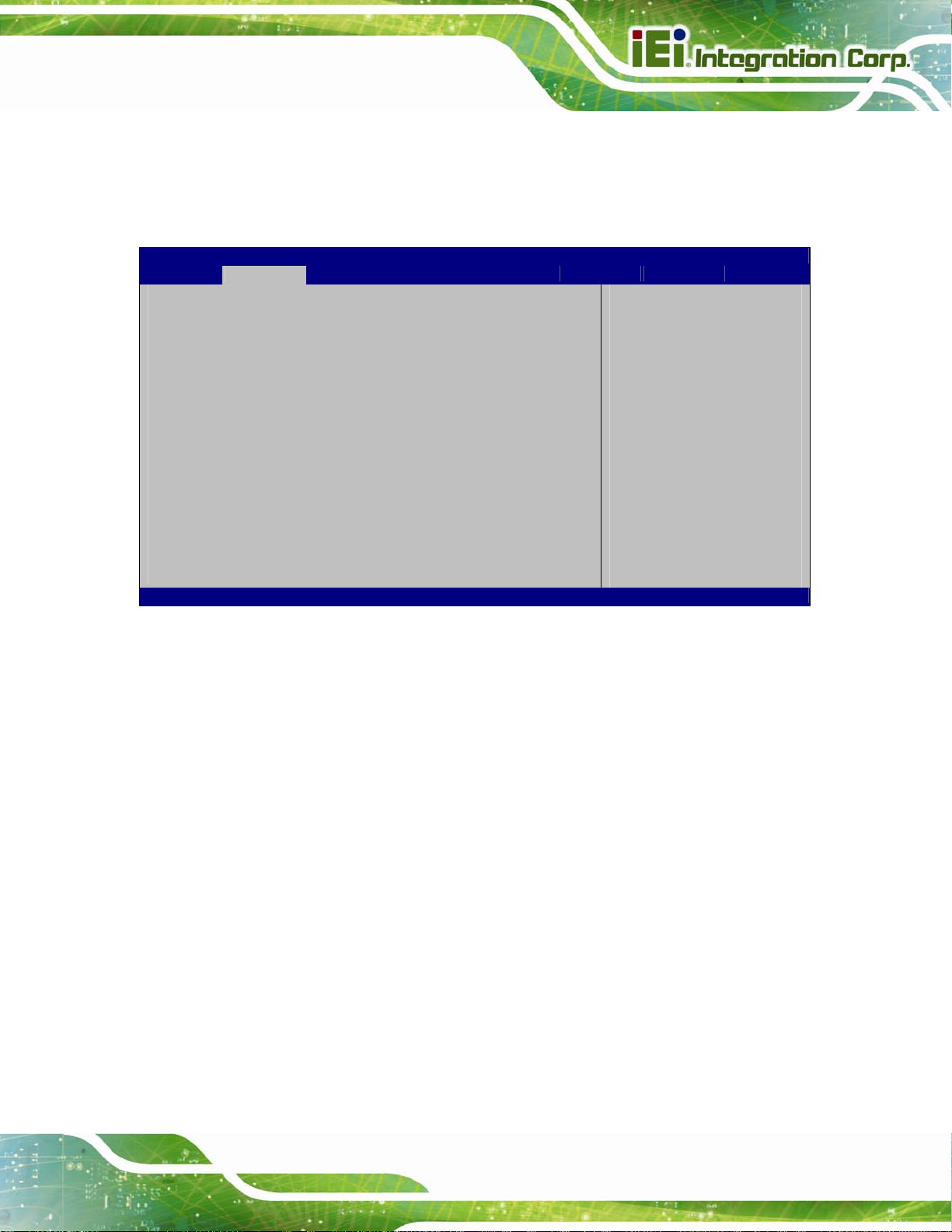
SPCIE-C2160 PICMG 1.3 CPU Card
5.3.5 SATA Configuration
Use the SATA Configuration menu (BIOS Menu 7) to change and/or set the
configuration of the SATA devices installed in the system.
Aptio Setup Utility – Copyright (C) 2011 American Megatrends, Inc.
Advanced
SATA Controller(s) [Enabled]
SATA Mode Selection [IDE]
SATA1 Port Empty
Hot Plug [Disabled]
SATA2 Port Empty
Hot Plug [Disabled]
SATA3 Port Empty
Hot Plug [Disabled]
SATA4 Port Empty
Hot Plug [Disabled]
SATA5 Port Empty
Hot Plug [Disabled]
SATA6 Port Empty
Hot Plug [Disabled]
Version 2.14.1219. Copyright (C) 2011 American Megatrends, Inc.
Enable or disable SATA
Device.
---------------------
ÆÅ
: Select Screen
↑ ↓: Select Item
Enter: Select
+/-: Change Opt.
F1: General Help
F2: Previous Values
F3: Optimized Defaults
F4: Save & Exit
ESC: Exit
BIOS Menu 7: SATA Configuration
Î SA TA Controller(s) [Enabled]
Use the SATA Controller(s) option to configure the serial ATA controller.
Î
Enabled D
Î
Disabled
Î SATA Mode Selection [IDE]
Use the SATA Mode Selection option to configure SATA devices as normal IDE devices.
Î
IDE DEFAULT
Î
AHCI
Î
RAID
EFAULT
Disables the on-board SATA controller.
Enables the on-board SATA controller.
Configures SATA devices as normal IDE device.
Configures SATA devices as AHCI device.
Configures SATA devices as RAID device.
Page 73
Page 90

S
Î Hot Plug [Disabled]
Use the Hot Plug option to enable or disable the hot plug function.
SPCIE-C2160 PICMG 1.3 CPU Card
Î
Disabled DEFAULT
Î
Enabled
Disables the hot plug function.
Enables the hot plug function.
5.3.6 Intel TXT(LT) Configuration
Use the Intel TXT(LT) Configuration menu to configure Intel Trusted Execution
Technology support.
Aptio Setup Utility – Copyright (C) 2011 American Megatrends, Inc.
Advanced
Intel Trusted Execution Technology Configuration
Intel TXT support only can be enabled/disabled if
is enabled. VT and VT-d support must also be enabled prior
to TXT.
Secure Mode Extensions (SMX) Enabled
Intel TXT(LT) Support [Disabled]
MX
---------------------
ÆÅ
: Select Screen
↑ ↓: Select Item
Enter: Select
+/-: Change Opt.
F1: General Help
F2: Previous Values
F3: Optimized Defaults
F4: Save & Exit
ESC: Exit
Page 74
Version 2.14.1219. Copyright (C) 2011 American Megatrends, Inc.
BIOS Menu 8: Intel TXT(LT) Configuration
Page 91

E
T
I
a
SPCIE-C2160 PICMG 1.3 CPU Card
5.3.7 AMT Configuration
The AMT Configuration menu (BIOS Menu 9) allows the advanced power management
options to be configured.
Aptio Setup Utility – Copyright (C) 2011 American Megatrends, Inc.
Advanced
Intel AMT [Enabled]
Un-Configure ME [Disabled]
Version 2.14.1219. Copyright (C) 2011 American Megatrends, Inc.
Enable/Disable Intel (R)
Active Management
Technology BIOS
xtension. Note: iAMT H/W
is always enabled.
his option just controls
the BIOS extension
execution.
f enabled, this requires
dditional firmware in the
SPI device.
---------------------
ÆÅ
: Select Screen
↑ ↓: Select Item
Enter: Select
+/-: Change Opt.
F1: General Help
F2: Previous Values
F3: Optimized Defaults
F4: Save & Exit
ESC: Exit
BIOS Menu 9: AMT Configuration
Î Intel AMT [Enabled]
Use Intel AMT option to enable or disable the Intel® AMT function.
Î
Disabled
Î
Enabled DEFAULT
Î Un-Configure ME [Disabled]
Use the Un-Configure ME option to perform ME unconfigure without password operation.
Î
Disabled DEFAULT
Î
Enabled
Intel® AMT is disabled
Intel® AMT is enabled
Not perform ME unconfigure
To perform ME unconfigure
Page 75
Page 92

SPCIE-C2160 PICMG 1.3 CPU Card
5.3.8 USB Configuration
Use the USB Configuration menu (BIOS Menu 10) to read USB configuration
information and configure the USB settings.
Aptio Setup Utility – Copyright (C) 2011 American Megatrends, Inc.
Advanced
USB Configuration
USB Devices:
1 Keyboard, 2 Hubs
Legacy USB Support [Enabled]
Version 2.14.1219. Copyright (C) 2011 American Megatrends, Inc.
Enables Legacy USB
support. AUTO option
disables legacy support
if no USB devices are
connected. DISABLE
option will keep USB
devices available only
for EFI applications.
---------------------
ÆÅ
: Select Screen
↑ ↓: Select Item
Enter: Select
+/-: Change Opt.
F1: General Help
F2: Previous Values
F3: Optimized Defaults
F4: Save & Exit
ESC: Exit
BIOS Menu 10: USB Configuration
Î USB Devices
The USB Devices field lists the USB devices that are enabled on the system
Î Legacy USB Support [Enabled]
Use the Legacy USB Support BIOS option to enable USB mouse and USB keyboard
support. Normally if this option is not enabled, any attached USB mouse or USB keyboard
does not become available until a USB compatible operating system is fully booted with all
USB drivers loaded. When this option is enabled, any attached USB mouse or USB
keyboard can control the system even when there is no USB driver loaded onto the
system.
Î
Enabled DEFAULT
Legacy USB support enabled
Page 76
Page 93
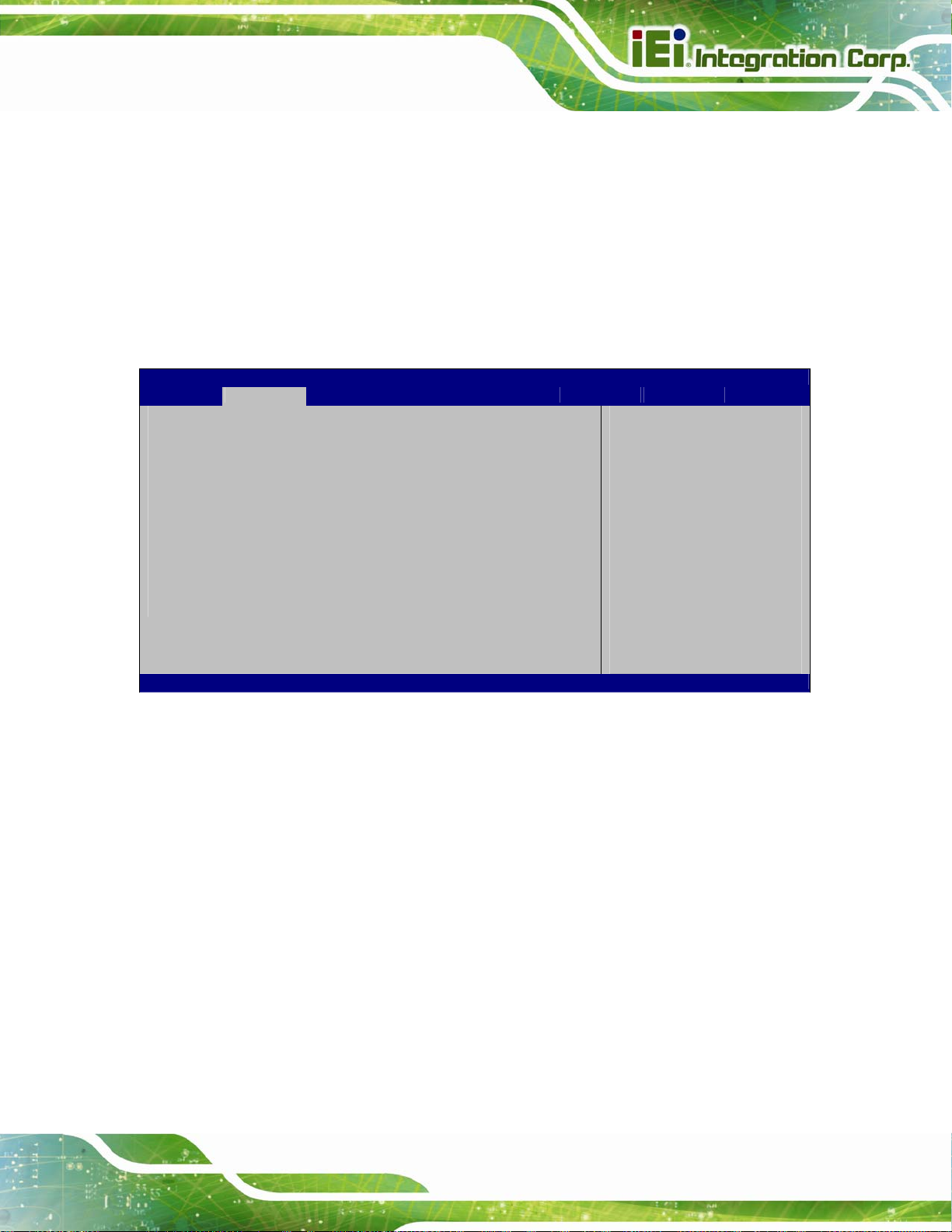
SPCIE-C2160 PICMG 1.3 CPU Card
Î
Disabled
Î
Auto
Legacy USB support disabled
Legacy USB support disabled if no USB devices are
connected
5.3.9 F81866 Super IO Configuration
Use the F81866 Super IO Configuration menu (BIOS Menu 11) to set or change the
configurations for the parallel ports and serial ports.
Aptio Setup Utility – Copyright (C) 2011 American Megatrends, Inc.
Advanced
F81866 Super IO Configuration
F81866 Super IO Chip F81866
> Floppy Disk Controller Configuration
> Serial Port 1 Configuration
> Serial Port 2 Configuration
> Serial Port 4 Configuration
> IrDA Configuration
> Parallel Port Configuration
Version 2.14.1219. Copyright (C) 2011 American Megatrends, Inc.
Set Parameters of Floppy
Disk Controller (FDC)
---------------------
ÆÅ
: Select Screen
↑ ↓: Select Item
Enter: Select
+/-: Change Opt.
F1: General Help
F2: Previous Values
F3: Optimized Defaults
F4: Save & Exit
ESC: Exit
BIOS Menu 11: F81866 Super IO Configuration
5.3.9.1 Floppy Disk Controller Configuration
Use the Floppy Disk Controller Configuration menu (BIOS Menu 12) to set the
parameters of the floppy disk controller.
Page 77
Page 94

E
Aptio Setup Utility – Copyright (C) 2011 American Megatrends, Inc.
Advanced
Floppy Disk Controller Configuration
Floppy Disk Controller [Enabled]
Device Settings IO=3F0h; IRQ=6; DMA=2
Change Settings [Auto]
Device Mode [Read Writer]
Version 2.14.1219. Copyright (C) 2011 American Megatrends, Inc.
BIOS Menu 12: Floppy Disk Controller Configuration Menu
Î Floppy Disk Controller [Enabled]
SPCIE-C2160 PICMG 1.3 CPU Card
nable or Disable Floppy
Disk Controller
---------------------
ÆÅ
: Select Screen
↑ ↓: Select Item
Enter: Select
+/-: Change Opt.
F1: General Help
F2: Previous Values
F3: Optimized Defaults
F4: Save & Exit
ESC: Exit
Use the Floppy Disk Controller option to enable or disable the floppy disk controller.
Î
Disabled
Î
Enabled DEFAULT
Î Change Settings [Auto]
Use the Change Settings option to select an optimal setting for the super IO device.
Î
Auto DEFAULT
Î
IO=3F0h;
IRQ=6;
DMA=2
Î Device Mode [Read Write]
Floppy disk controller disabled
Floppy disk controller enabled
The super IO device settings are automatically
detected.
The I/O port address is 3F0h, the interrupt address is
IRQ6 and the DMA is 2.
Use the Device Mode option to select the floppy disk controller mode.
Î
Read Write DEFAULT
Page 78
Select this option for normal operation.
Page 95

E
SPCIE-C2160 PICMG 1.3 CPU Card
Î
Write
Protect
Select this option for read only operation.
5.3.9.2 Serial Port n Configuration
Use the Serial Port n Configuration menu (BIOS Menu 13) to configure the serial port n.
Aptio Setup Utility – Copyright (C) 2011 American Megatrends, Inc.
Advanced
Serial Port n Configuration
Serial Port [Enabled]
Device Settings IO=3F8h; IRQ=4
Change Settings [Auto]
Version 2.14.1219. Copyright (C) 2011 American Megatrends, Inc.
nable or Disable Serial
Port (COM)
---------------------
ÆÅ
: Select Screen
↑ ↓: Select Item
Enter: Select
+/-: Change Opt.
F1: General Help
F2: Previous Values
F3: Optimized Defaults
F4: Save & Exit
ESC: Exit
BIOS Menu 13: Serial Port n Configuration Menu
5.3.9.2.1 Serial Port 1 Configuration
Î Serial Port [Enabled]
Use the Serial Port option to enable or disable the serial port.
Î
Disabled
Î
Enabled DEFAULT
Î Change Settings [Auto]
Use the Change Settings option to change the serial port IO port address and interrupt
address.
Disable the serial port
Enable the serial port
Page 79
Page 96

SPCIE-C2160 PICMG 1.3 CPU Card
Î
Auto DEFAULT
Î
IO=3F8h;
IRQ=4
Î
IO=3F8h;
IRQ=3, 4
Î
IO=2F8h;
IRQ=3, 4
Î
IO=2C0h;
IRQ=3, 4
Î
IO=2C8h;
IRQ=3, 4
The serial port IO port address and interrupt address
are automatically detected.
Serial Port I/O port address is 3F8h and the interrupt
address is IRQ4
Serial Port I/O port address is 3F8h and the interrupt
address is IRQ3, 4
Serial Port I/O port address is 2F8h and the interrupt
address is IRQ3, 4
Serial Port I/O port address is 2C0h and the interrupt
address is IRQ3, 4
Serial Port I/O port address is 2C8h and the interrupt
address is IRQ3, 4
5.3.9.2.2 Serial Port 2 Configuration
Î Serial Port [Enabled]
Use the Serial Port option to enable or disable the serial port.
Î
Disabled
Î
Enabled DEFAULT
Î Change Settings [Auto]
Use the Change Settings option to change the serial port IO port address and interrupt
address.
Î
Auto DEFAULT
Î
Î
IO=2F8h;
IRQ=3
IO=3F8h;
Disable the serial port
Enable the serial port
The serial port IO port address and interrupt address
are automatically detected.
Serial Port I/O port address is 2F8h and the interrupt
address is IRQ3
Serial Port I/O port address is 3F8h and the interrupt
Page 80
IRQ=3, 4
address is IRQ3, 4
Page 97

SPCIE-C2160 PICMG 1.3 CPU Card
Î
IO=2F8h;
IRQ=3, 4
Î
IO=2C0h;
IRQ=3, 4
Î
IO=2C8h;
IRQ=3, 4
5.3.9.2.3 Serial Port 4 Configuration
Î Serial Port [Enabled]
Use the Serial Port option to enable or disable the serial port.
Î
Disabled
Î
Enabled DEFAULT
Serial Port I/O port address is 2F8h and the interrupt
address is IRQ3, 4
Serial Port I/O port address is 2C0h and the interrupt
address is IRQ3, 4
Serial Port I/O port address is 2C8h and the interrupt
address is IRQ3, 4
Disable the serial port
Enable the serial port
Î Change Settings [Auto]
Use the Change Settings option to change the serial port IO port address and interrupt
address.
Î
Auto DEFAULT
Î
IO=2E8h;
IRQ=10
Î
IO=3E8h;
IRQ=10, 11
Î
IO=2E8h;
IRQ=10, 11
Î
IO=2D0h;
IRQ=10, 11
Î
IO=2D8h;
The serial port IO port address and interrupt address
are automatically detected.
Serial Port I/O port address is 2E8h and the interrupt
address is IRQ10
Serial Port I/O port address is 3E8h and the interrupt
address is IRQ10, 11
Serial Port I/O port address is 2E8h and the interrupt
address is IRQ10, 11
Serial Port I/O port address is 2D0h and the interrupt
address is IRQ10, 11
Serial Port I/O port address is 2D8h and the interrupt
IRQ=10, 11
address is IRQ10, 11
Page 81
Page 98

SPCIE-C2160 PICMG 1.3 CPU Card
5.3.9.3 IrDA Configuration
Use the IrDA Configuration menu (BIOS Menu 14) to set the parameters of the floppy
disk controller.
Aptio Setup Utility – Copyright (C) 2011 American Megatrends, Inc.
Advanced
IrDA Configuration
IrDA [Enabled]
Device Settings IO=2D8h; IRQ=10
Change Settings [Auto]
Enable or Disable IrDA
---------------------
ÆÅ
: Select Screen
↑ ↓: Select Item
Enter: Select
+/-: Change Opt.
F1: General Help
F2: Previous Values
F3: Optimized Defaults
F4: Save & Exit
ESC: Exit
Version 2.14.1219. Copyright (C) 2011 American Megatrends, Inc.
BIOS Menu 14: IrDA Configuration Menu
Î IrDA [Enabled]
Use the IrDA option to enable or disable the IrDA function.
Î
Disabled
Î
Enabled DEFAULT
Î Change Settings [Auto]
Use the Change Settings option to change the serial port IO port address and interrupt
address.
Î
Auto DEFAULT
Disable the IrDA function
Enable the IrDA function
The serial port IO port address and interrupt address
are automatically detected.
Page 82
Î
IO=2D8h;
IRQ=10
Serial Port I/O port address is 2D8h and the interrupt
address is IRQ10
Page 99

SPCIE-C2160 PICMG 1.3 CPU Card
Î
Î
Î
Î
Î
IO=2C0h;
IRQ=10, 11
IO=2C8h;
IRQ=10, 11
IO=2D0h;
IRQ=10, 11
IO=2D8h;
IRQ=10, 11
IO=2E0h;
IRQ=10, 11
Serial Port I/O port address is 2C0h and the interrupt
address is IRQ10, 11
Serial Port I/O port address is 2C8h and the interrupt
address is IRQ10, 11
Serial Port I/O port address is 2D0h and the interrupt
address is IRQ10, 11
Serial Port I/O port address is 2D8h and the interrupt
address is IRQ10, 11
Serial Port I/O port address is 2E0h and the interrupt
address is IRQ10, 11
5.3.9.4 Parallel Port Configuration
Use the Parallel Port Configuration menu (BIOS Menu 15) to configure the serial port n.
Aptio Setup Utility – Copyright (C) 2010 American Megatrends, Inc.
Advanced
Parallel Port Configuration
Parallel Port [Enabled]
Device Settings IO=378h; IRQ=5
Change Settings [Auto]
Device Mode [STD Printer Mode]
Version 2.14.1219. Copyright (C) 2011 American Megatrends, Inc.
Enable or Disable
Parallel Port (LPT/LPTE)
---------------------
ÆÅ
: Select Screen
↑ ↓: Select Item
Enter: Select
+/-: Change Opt.
F1: General Help
F2: Previous Values
F3: Optimized Defaults
F4: Save & Exit
ESC: Exit
BIOS Menu 15: Parallel Port Configuration Menu
Î Parallel Port [Enabled]
Use the Parallel Port option to enable or disable the parallel port.
Î
Disabled
Î
Enabled DEFAULT
Disable the parallel port
Enable the parallel port
Page 83
Page 100

Î Change Settings [Auto]
Use the Change Settings option to change the parallel port IO port address and interrupt
address.
SPCIE-C2160 PICMG 1.3 CPU Card
Î
Auto DEFAULT
Î
IO=378h;
IRQ=5
Î
IO=378h;
IRQ=5, 7
Î
IO=278h;
IRQ=5, 7
Î
IO=3BCh;
IRQ=5, 7
Î Device Mode [STD Printer Mode]
Use the Device Mode option to select the mode the parallel port operates in.
Configuration options are listed below.
The parallel port IO port address and interrupt
address are automatically detected.
Parallel Port I/O port address is 378h and the
interrupt address is IRQ5
Parallel Port I/O port address is 378h and the
interrupt address is IRQ5, 7
Parallel Port I/O port address is 278h and the
interrupt address is IRQ5, 7
Parallel Port I/O port address is 3BCh and the
interrupt address is IRQ5, 7
STD Printer Mode Default
SPP Mode
EPP-1.9 and SPP Mode
EPP-1.7 and SPP Mode
ECP Mode
ECP and EPP 1.9 Mode
ECP and EPP 1.7 Mode
5.3.10 F81866 H/W Monitor
The F81866 H/W Monitor menu (BIOS Menu 16) contains the fan configuration submenu,
and displays the system temperature and CPU fan speed.
Page 84
