Page 1
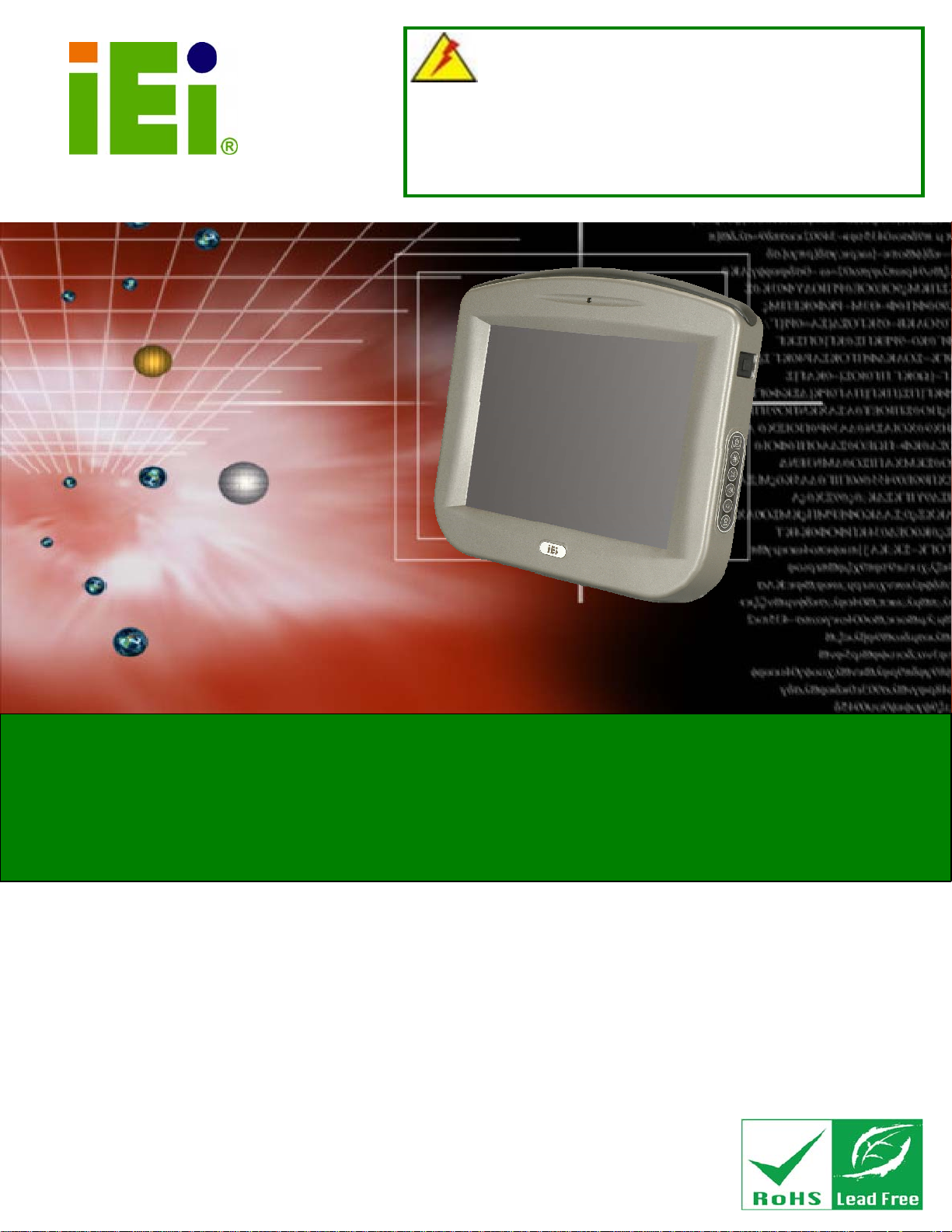
IEI Technology Corp.
User Manual
SAILORPC-12A Panel PC
WARNING
Tighten air pressure release screw to 7 kg-cm prior to use. This
screw is loosened prior to shipping. System is not waterproof until
this screw is tightened. Refer to diagram on page 14 for details.
MODEL:
SAILORPC-12A
Waterproof Panel PC with 1.6 GHz Intel®Atom™ N270 CPU
802.11b/g/n Wireless, Gigabit Ethernet, USB, RS-232
RS-232/422/485, CAN-bus, RoHS Compliant, IP 67
Rev. 3.00 – 10 August, 2012
Page i
Page 2
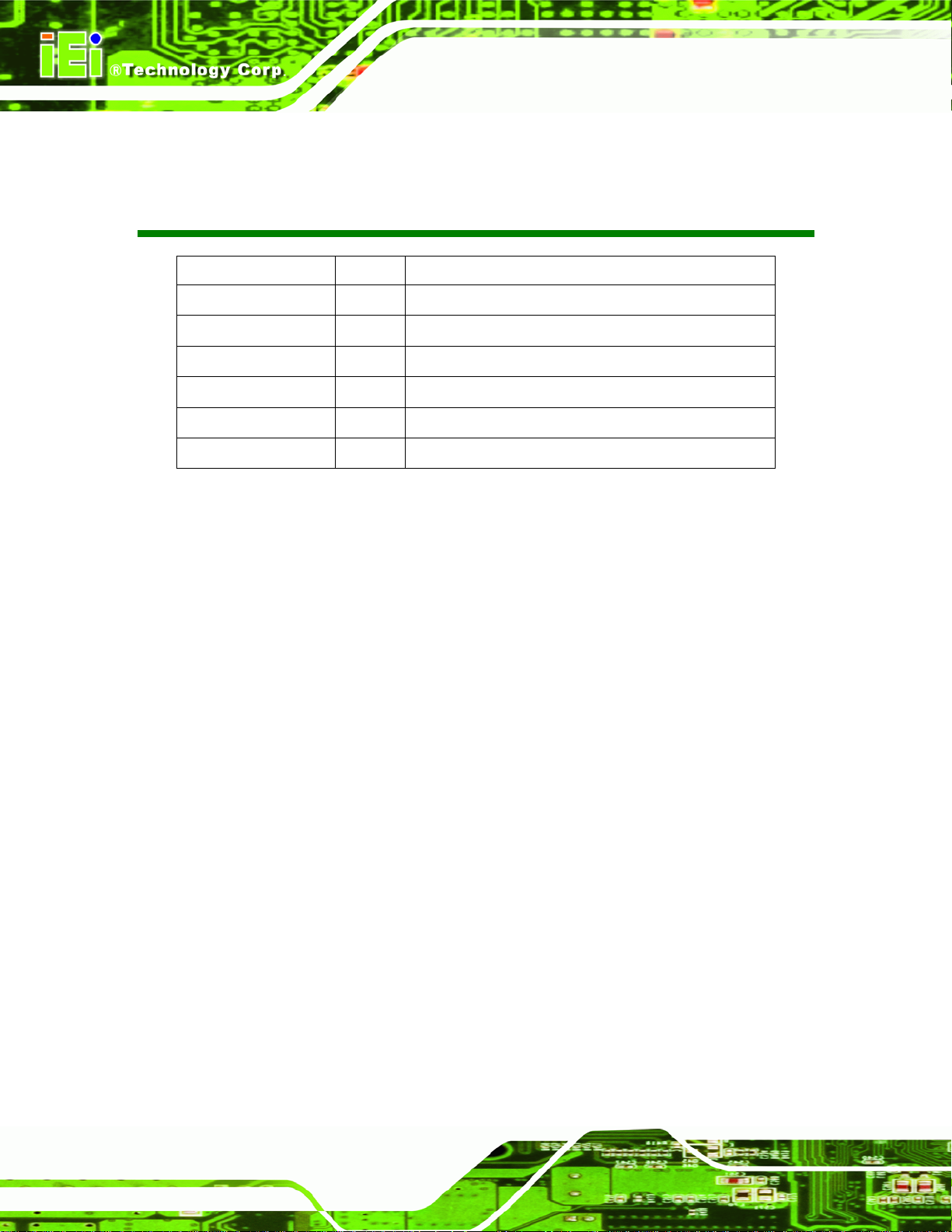
SAILORPC-12A Panel PC
Revision
Date Version Changes
10 August, 2012 3.00 Updated for R30 version
13 April, 2010 1.13 Amended ambient light sensor description
25 September, 2009 1.12 Changed pressure screw tightening torque to 7 kg-cm
31 August, 2009 1.11 Changed user manual document name
6 August, 2009 1.10 Added pressure release screw warning and explanation
15 July, 2009 1.00 Initial release
Page ii
Page 3
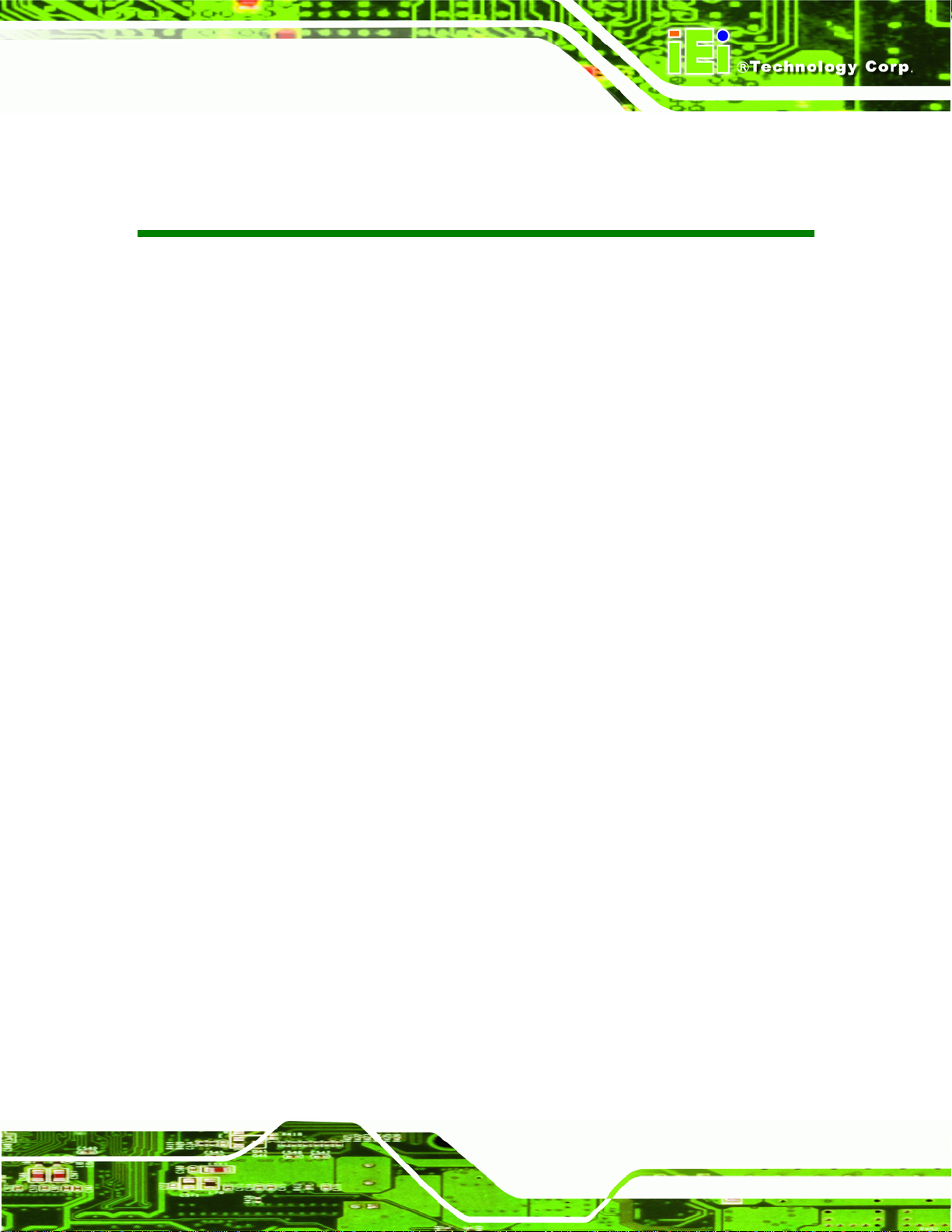
SAILORPC-12A Panel PC
COPYRIGHT NOTICE
In no event will the manufacturer be liable for direct, indirect, special, incidental, or
consequential damages arising out of the use or inability to use the product or
documentation, even if advised of the possibility of such damages.
This document contains proprietary information protected by copyright. All rights are
reserved. No part of this manual may be reproduced by any mechanical, electronic, or
other means in any form without prior written permission of the manufacturer.
TRADEMARKS
Copyright
All registered trademarks and product names mentioned herein are used for identification
purposes only and may be trademarks and/or registered trademarks of their respective
owners.
Page iii
Page 4
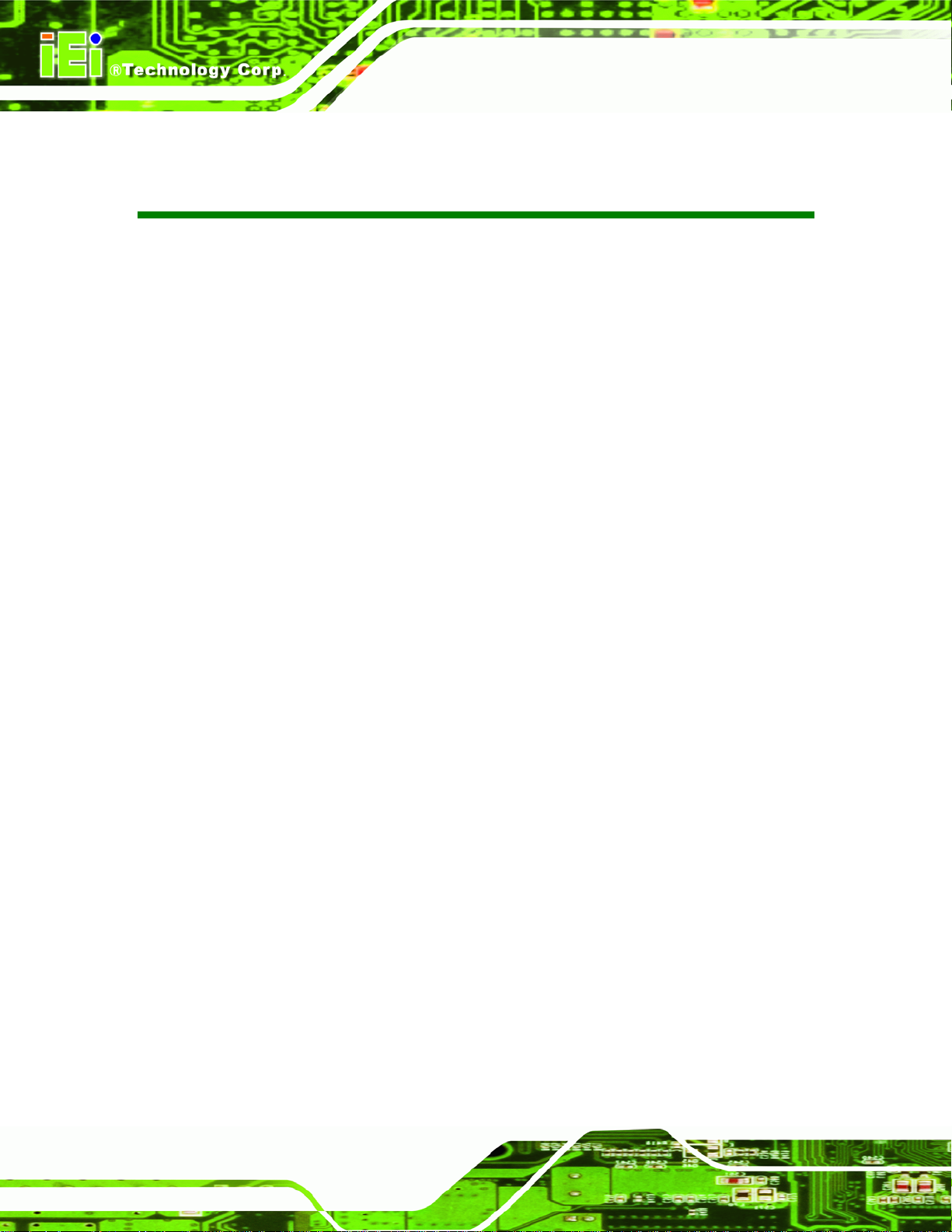
SAILORPC-12A Panel PC
Table of Contents
1 INTRODUCTION.......................................................................................................... 1
1.1 OVERVIEW.................................................................................................................. 2
1.2 FEATURES................................................................................................................... 3
1.3 FRONT PANEL............................................................................................................. 3
1.4 REAR PANEL............................................................................................................... 3
1.5 CONNECTORS ............................................................................................................. 4
1.6 TECHNICAL SPECIFICATIONS ...................................................................................... 5
1.7 DIMENSIONS............................................................................................................... 7
2 UNPACKING................................................................................................................. 8
2.1 UNPACK THE PANEL PC.............................................................................................. 9
2.2 PACKING LIST........................................................................................................... 10
3 INSTALLATION ......................................................................................................... 13
3.1 TIGHTEN THE PRESSURE RELEASE SCREW ............................................................... 14
3.2 HARD DRIVE INSTALLATION..................................................................................... 14
3.3 COMPACTFLASH® CARD INSTALLATION.................................................................. 16
3.4 JUMPER SETTINGS .................................................................................................... 17
3.4.1 Reset CMOS..................................................................................................... 17
3.4.2 AT/ATX Power Selection.................................................................................. 18
3.4.3 CF Mode Selection........................................................................................... 19
3.4.4 COM2 RS-232/422/485 Setup.......................................................................... 20
3.4.5 Panel Resolution Selection .............................................................................. 21
3.5 I/O CONNECTOR PINOUTS ........................................................................................ 23
3.5.1 LAN Connector ................................................................................................ 23
3.5.2 Serial Port Connector...................................................................................... 24
3.5.3 CAN-bus & Audio Connector .......................................................................... 25
3.5.4 USB Port Connector........................................................................................ 25
3.5.5 Power Connector............................................................................................. 26
3.6 MOUNTING THE SYSTEM .......................................................................................... 27
3.7 BOTTOM PANEL CONNECTORS ................................................................................. 27
Page iv
Page 5
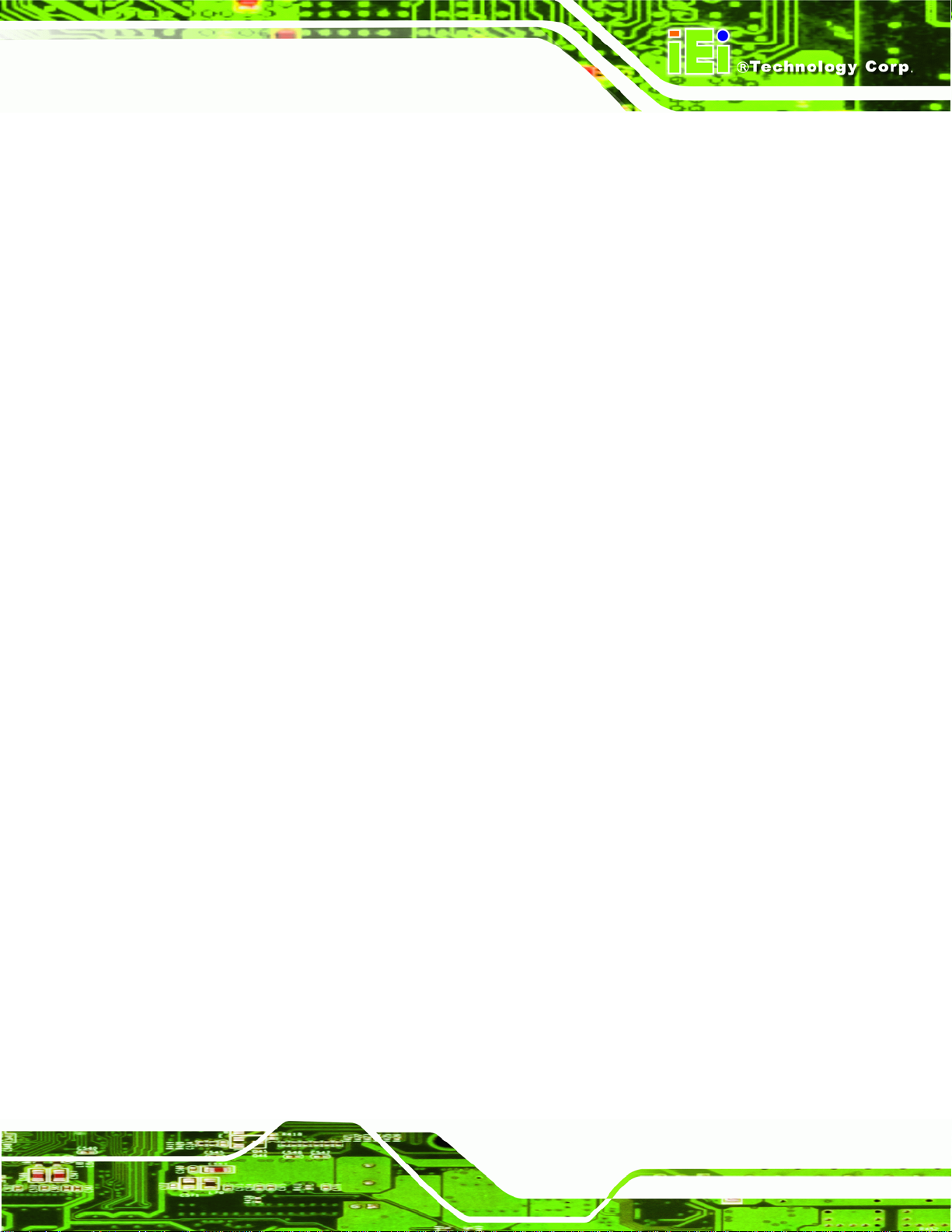
SAILORPC-12A Panel PC
3.7.1 M12 Connection............................................................................................... 28
3.7.2 LAN Connection Cable.................................................................................... 28
3.7.3 Serial Device Cable ......................................................................................... 29
3.7.4 USB Device Cable............................................................................................ 30
3.8 POWER CONNECTION ............................................................................................... 31
3.9 DRIVER INSTALLATION............................................................................................. 31
4 OSD ............................................................................................................................... 32
4.1 OSD BUTTONS......................................................................................................... 33
4.2 OSD SOFTWARE....................................................................................................... 34
5 BIOS SETUP................................................................................................................ 35
5.1 INTRODUCTION......................................................................................................... 36
5.1.1 Starting Setup................................................................................................... 36
5.1.2 Using Setup...................................................................................................... 36
5.1.3 Getting Help..................................................................................................... 37
5.1.4 Unable to Reboot After Configuration Changes.............................................. 37
5.1.5 BIOS Menu Bar................................................................................................ 37
5.2 MAIN........................................................................................................................ 38
5.3 ADVANCED............................................................................................................... 39
5.3.1 CPU Configuration.......................................................................................... 40
5.3.2 IDE Configuration........................................................................................... 41
5.3.2.1 IDE Master, IDE Slave............................................................................. 42
5.3.3 Super IO Configuration ................................................................................... 47
5.3.4 Hardware Health Configuration...................................................................... 49
5.3.5 Power Configuration ....................................................................................... 52
5.3.5.1 ACPI Settings............................................................................................ 53
5.3.5.2 APM Configuration................................................................................... 54
5.3.6 Remote Access Configuration.......................................................................... 56
5.3.7 USB Configuration........................................................................................... 60
5.3.7.1 USB Mass Storage Device Configuration................................................. 62
5.4 PCI/PNP................................................................................................................... 63
5.5 BOOT........................................................................................................................ 66
5.5.1 Boot Settings Configuration............................................................................. 66
5.5.2 Boot Device Priority........................................................................................ 69
Page v
Page 6
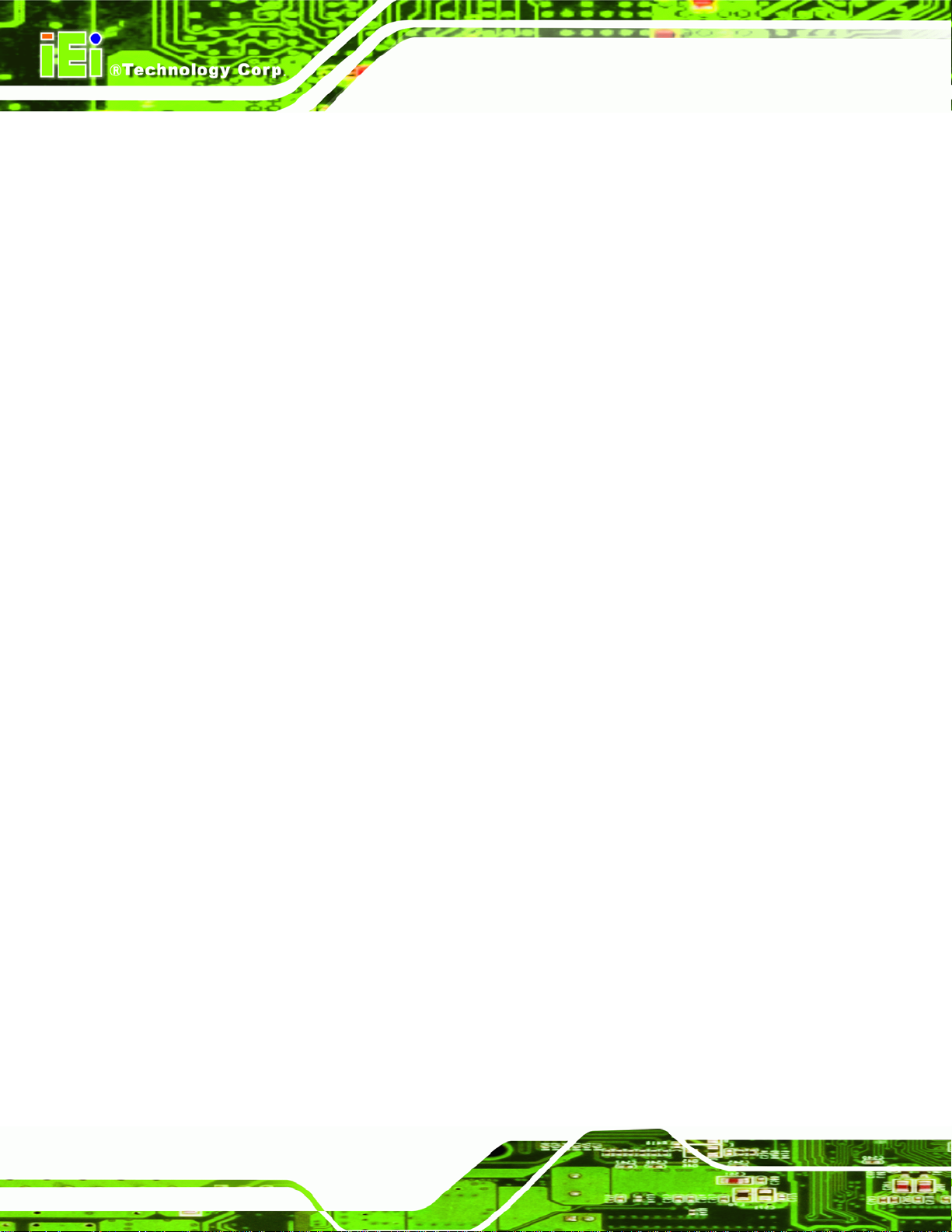
5.5.3 Hard Disk Drives............................................................................................. 70
5.5.4 Removable Drives............................................................................................ 70
5.5.5 CD/DVD Drives............................................................................................... 71
5.6 SECURITY................................................................................................................. 72
5.7 CHIPSET ................................................................................................................... 73
5.7.1 Northbridge Configuration.............................................................................. 74
5.7.2 Southbridge Configuration .............................................................................. 77
5.8 EXIT......................................................................................................................... 77
6 SYSTEM MAINTENANCE ....................................................................................... 79
6.1 SYSTEM MAINTENANCE INTRODUCTION .................................................................. 80
6.2 MOTHERBOARD REPLACEMENT ............................................................................... 80
6.3 COVER REMOVAL ..................................................................................................... 80
6.4 MEMORY MODULE REPLACEMENT........................................................................... 81
6.5 HARD DRIVE AND COMPACTFLASH® REPLACEMENT .............................................. 82
SAILORPC-12A Panel PC
6.6 COVER REPLACEMENT ............................................................................................. 82
A INTERFACE CONNECTORS .................................................................................. 85
A.1 PERIPHERAL INTERFACE CONNECTORS.................................................................... 86
B SAFETY PRECAUTIONS......................................................................................... 90
B.1 SAFETY PRECAUTIONS............................................................................................. 91
B.1.1 General Safety Precautions............................................................................. 91
B.1.2 Anti-static Precautions.................................................................................... 92
B.2 MAINTENANCE AND CLEANING PRECAUTIONS........................................................ 92
B.2.1 Maintenance and Cleaning.............................................................................. 92
B.2.2 Cleaning Tools................................................................................................. 93
C BIOS OPTIONS.......................................................................................................... 94
D TERMINOLOGY ....................................................................................................... 98
E WATCHDOG TIMER............................................................................................... 102
F HAZARDOUS MATERIALS DISCLOSURE........................................................ 105
F.1 HAZARDOUS MATERIALS DISCLOSURE TABLE FOR IPB PRODUCTS CERTIFIED AS
ROHS COMPLIANT UNDER 2002/95/EC WITHOUT MERCURY ..................................... 106
Page vi
Page 7
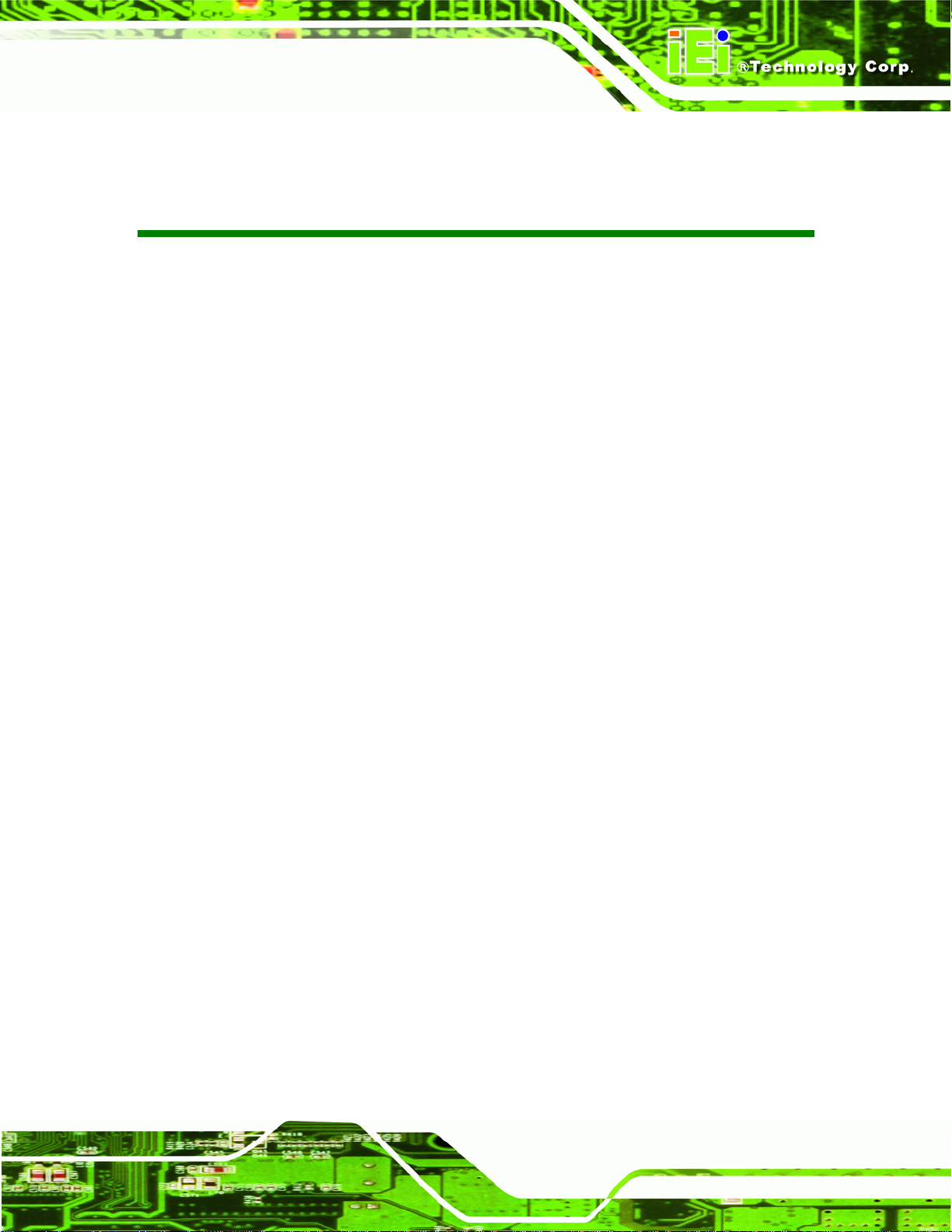
SAILORPC-12A Panel PC
List of Figures
Figure 1-1: SAILORPC-12A............................................................................................................2
Figure 1-2: Front Panel ..................................................................................................................3
Figure 1-3: Rear Panel....................................................................................................................4
Figure 1-4: Connectors ..................................................................................................................5
Figure 1-5: Dimensions (units in mm)..........................................................................................7
Figure 3-1: Pressure Release Screw...........................................................................................14
Figure 3-2: Aluminum Back Cover Retention Screws ..............................................................15
Figure 3-3: HDD Installation ........................................................................................................15
Figure 3-4: CompactFlash® Card Installation ...........................................................................16
Figure 3-5: Reset CMOS Jumper Location ................................................................................18
Figure 3-6: AT/ATX Power Selection Jumper Location............................................................19
Figure 3-7: CF Mode Selection Jumper Location......................................................................20
Figure 3-8: COM2 RS-232/422/485 Setup Jumper Locations...................................................21
Figure 3-9: Panel Resolution Selection Jumper Location........................................................22
Figure 3-10: Connectors ..............................................................................................................23
Figure 3-11: LAN Port...................................................................................................................23
Figure 3-12: Serial Port ................................................................................................................24
Figure 3-13: CAN-bus & Audio Connector.................................................................................25
Figure 3-14: USB Port...................................................................................................................25
Figure 3-15: Power Connector ....................................................................................................26
Figure 3-16: Connectors ..............................................................................................................27
Figure 3-17: M12 Connector........................................................................................................28
Figure 3-18: LAN Connection......................................................................................................29
Figure 3-19: Serial Device Connector.........................................................................................30
Figure 3-20: USB Device Connection.........................................................................................30
Figure 4-1: OSD Buttons..............................................................................................................33
Figure 4-2: OSD Software ............................................................................................................34
Figure 4-3: OSD Software ............................................................................................................34
Figure 6-1: Back Cover Retention Screws.................................................................................81
Figure 6-2: DDR SO-DIMM Module Installation..........................................................................82
Page vii
Page 8
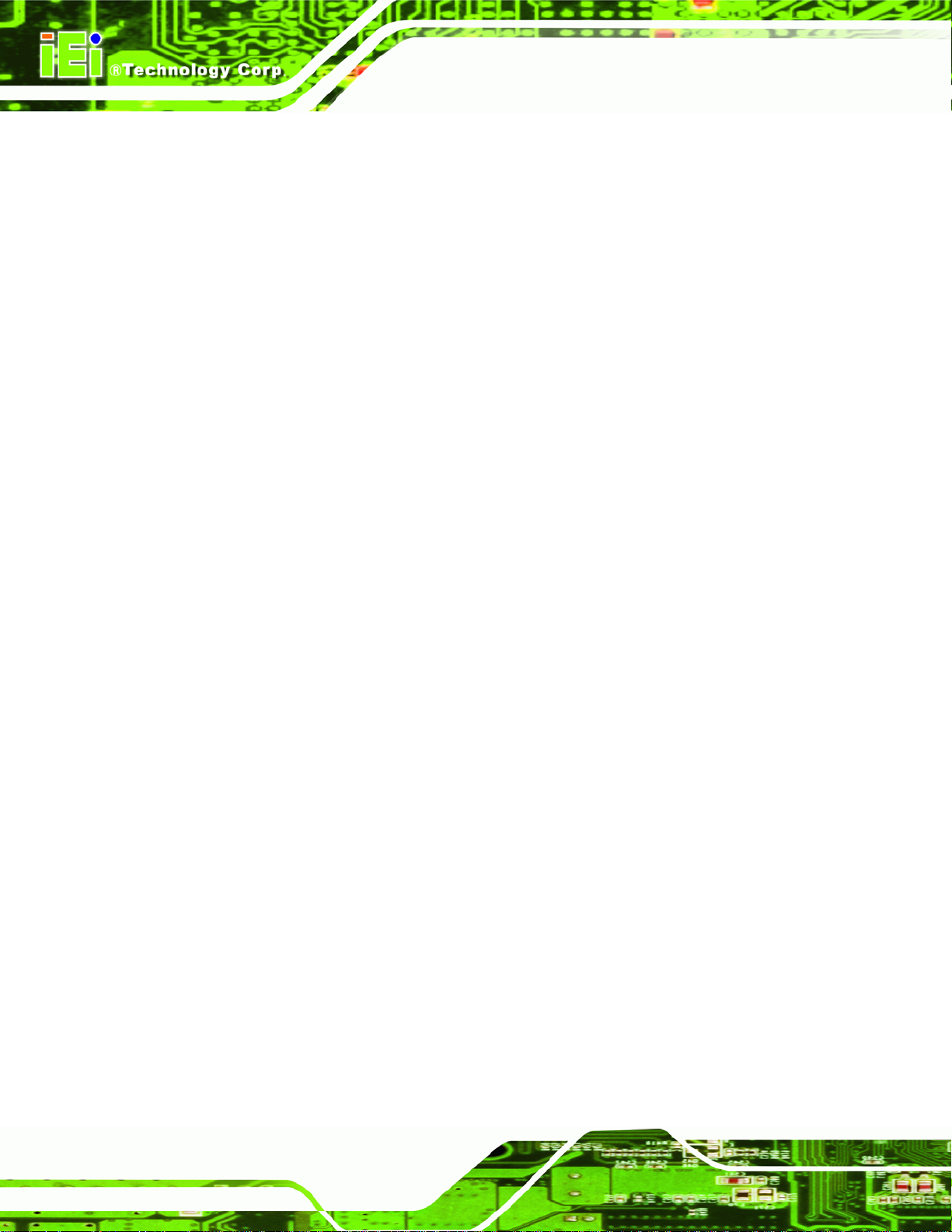
Figure 6-3: Rubber Seal ...............................................................................................................83
Figure 6-4: Thermal Pads.............................................................................................................83
Figure 6-5: Rear Cover Screws ...................................................................................................84
SAILORPC-12A Panel PC
Page viii
Page 9
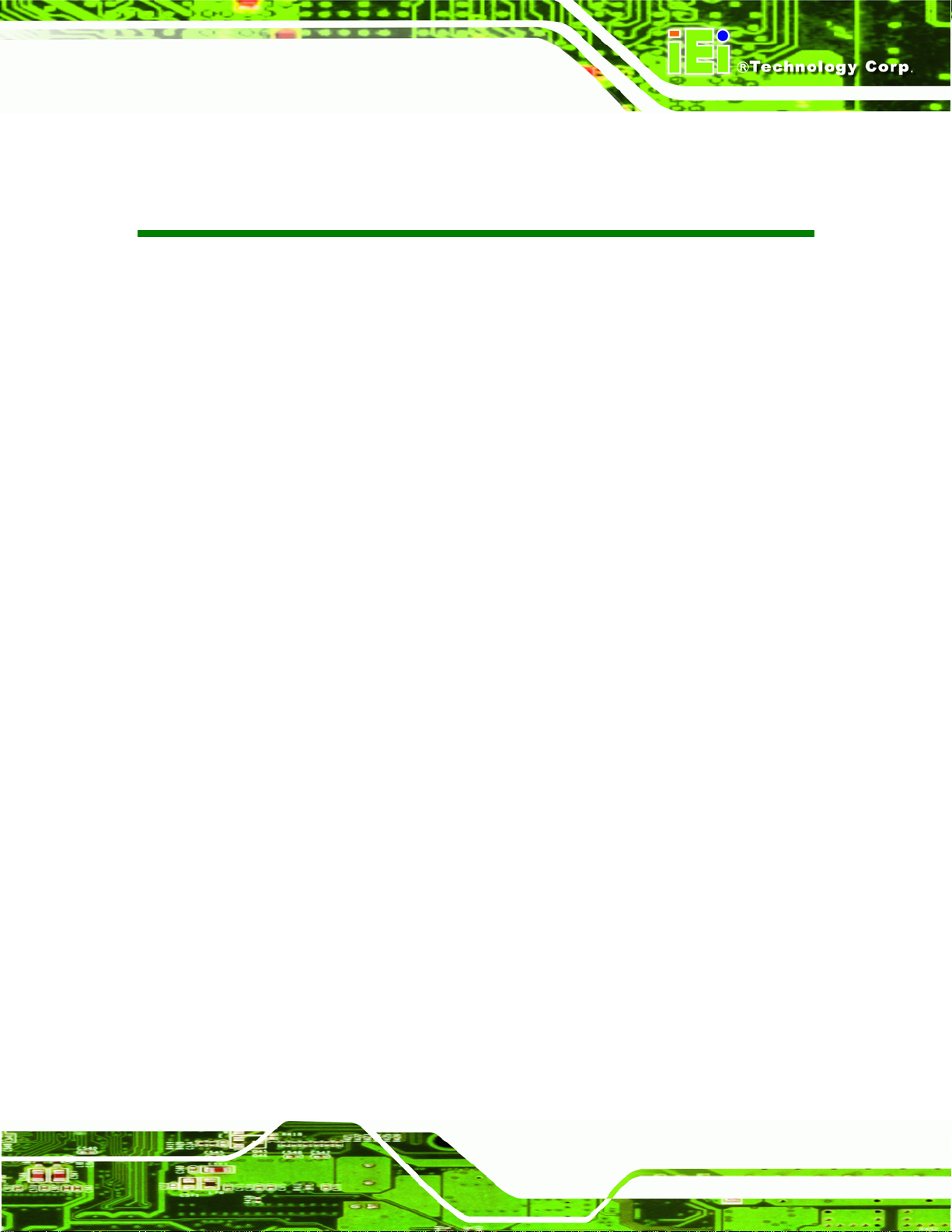
SAILORPC-12A Panel PC
List of Tables
Table 1-1: Technical Specifications..............................................................................................6
Table 2-1: Packing List.................................................................................................................11
Table 2-2: Packing List.................................................................................................................12
Table 3-1: Reset CMOS................................................................................................................17
Table 3-2: AT/ATX Power Selection............................................................................................18
Table 3-3: CF Mode Selection......................................................................................................19
Table 3-4: COM2 RS-232/422/485 Setup (JP17).........................................................................20
Table 3-5: COM2 RS-232/422/485 Setup (JP18).........................................................................20
Table 3-6: COM2 Serial Port Pinouts..........................................................................................21
Table 3-7: Panel Resolution Selection........................................................................................22
Table 3-8: LAN Port Pinouts........................................................................................................24
Table 3-9: Serial Port Pinouts......................................................................................................24
Table 3-10: CAN-bus & Audio Connector Pinouts....................................................................25
Table 3-11: USB Port Pinouts......................................................................................................26
Table 3-12: Power Connector Pinouts........................................................................................26
Table 5-1: BIOS Navigation Keys................................................................................................37
Page ix
Page 10
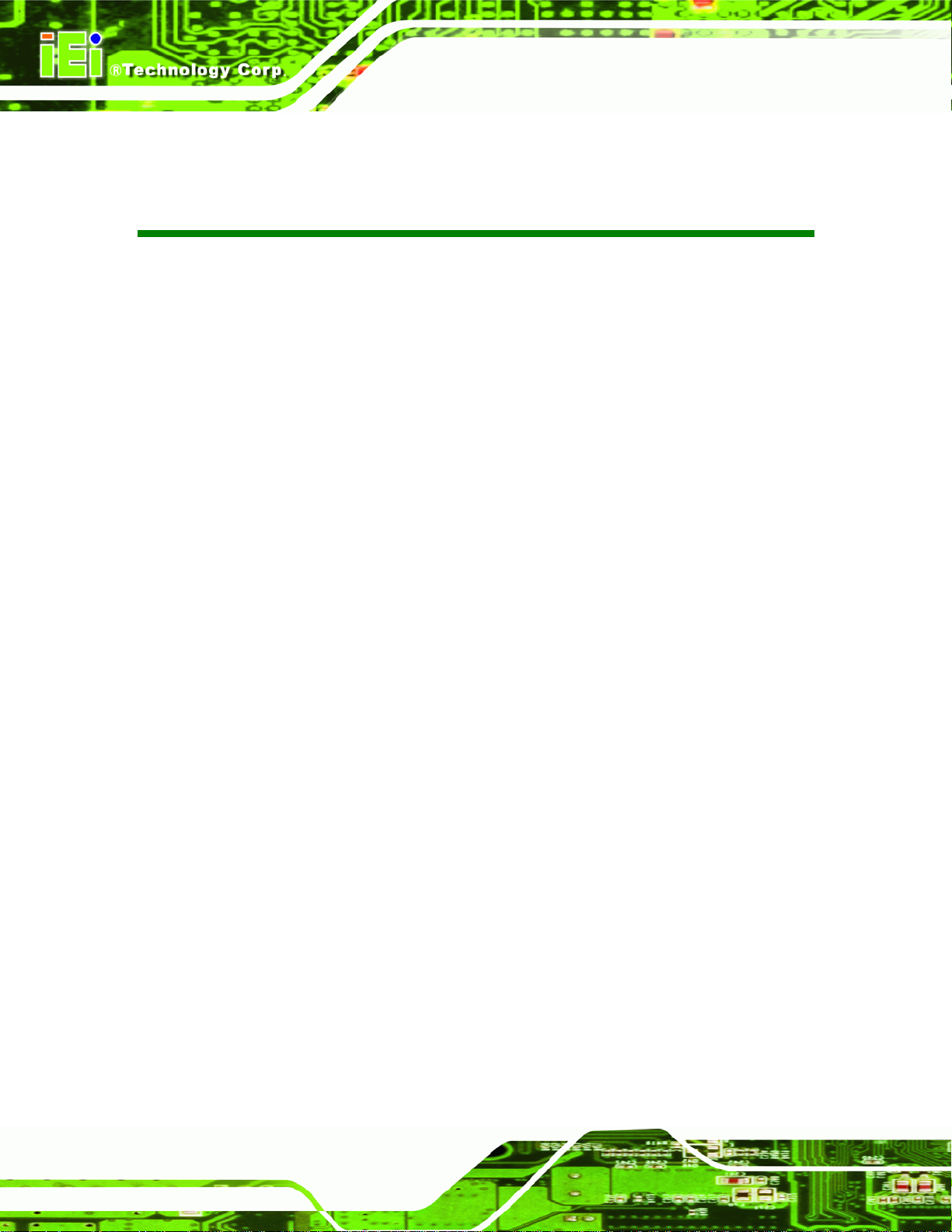
SAILORPC-12A Panel PC
BIOS Menus
BIOS Menu 1: Main.......................................................................................................................38
BIOS Menu 2: Advanced..............................................................................................................39
BIOS Menu 3: CPU Configuration...............................................................................................40
BIOS Menu 4: IDE Configuration.................................................................................................41
BIOS Menu 5: IDE Master and IDE Slave Configuration...........................................................42
BIOS Menu 6: Super IO Configuration........................................................................................47
BIOS Menu 7: Hardware Health Configuration..........................................................................49
BIOS Menu 8: APM Configuration...............................................................................................52
BIOS Menu 9: ACPI Settings .......................................................................................................53
BIOS Menu 10: APM Configuration.............................................................................................54
BIOS Menu 11: Remote Access Configuration..........................................................................56
BIOS Menu 12: USB Configuration.............................................................................................60
BIOS Menu 13: USB Mass Storage Device Configuration........................................................62
BIOS Menu 14: PCI/PnP Configuration.......................................................................................64
BIOS Menu 15: Boot.....................................................................................................................66
BIOS Menu 16: Boot Settings Configuration.............................................................................66
BIOS Menu 17: Boot Device Priority Settings ...........................................................................69
BIOS Menu 18: Hard Disk Drives ................................................................................................70
BIOS Menu 19: Removable Drives..............................................................................................70
BIOS Menu 20: CD/DVD Drives ...................................................................................................71
BIOS Menu 21: Security...............................................................................................................72
BIOS Menu 22: Chipset................................................................................................................73
BIOS Menu 23: Northbridge Chipset Configuration..................................................................74
BIOS Menu 24: Southbridge Chipset Configuration.................................................................77
BIOS Menu 25: Exit.......................................................................................................................78
Page x
Page 11

SAILORPC-12A Panel PC
Chapter
1
1 Introduction
Page 1
Page 12
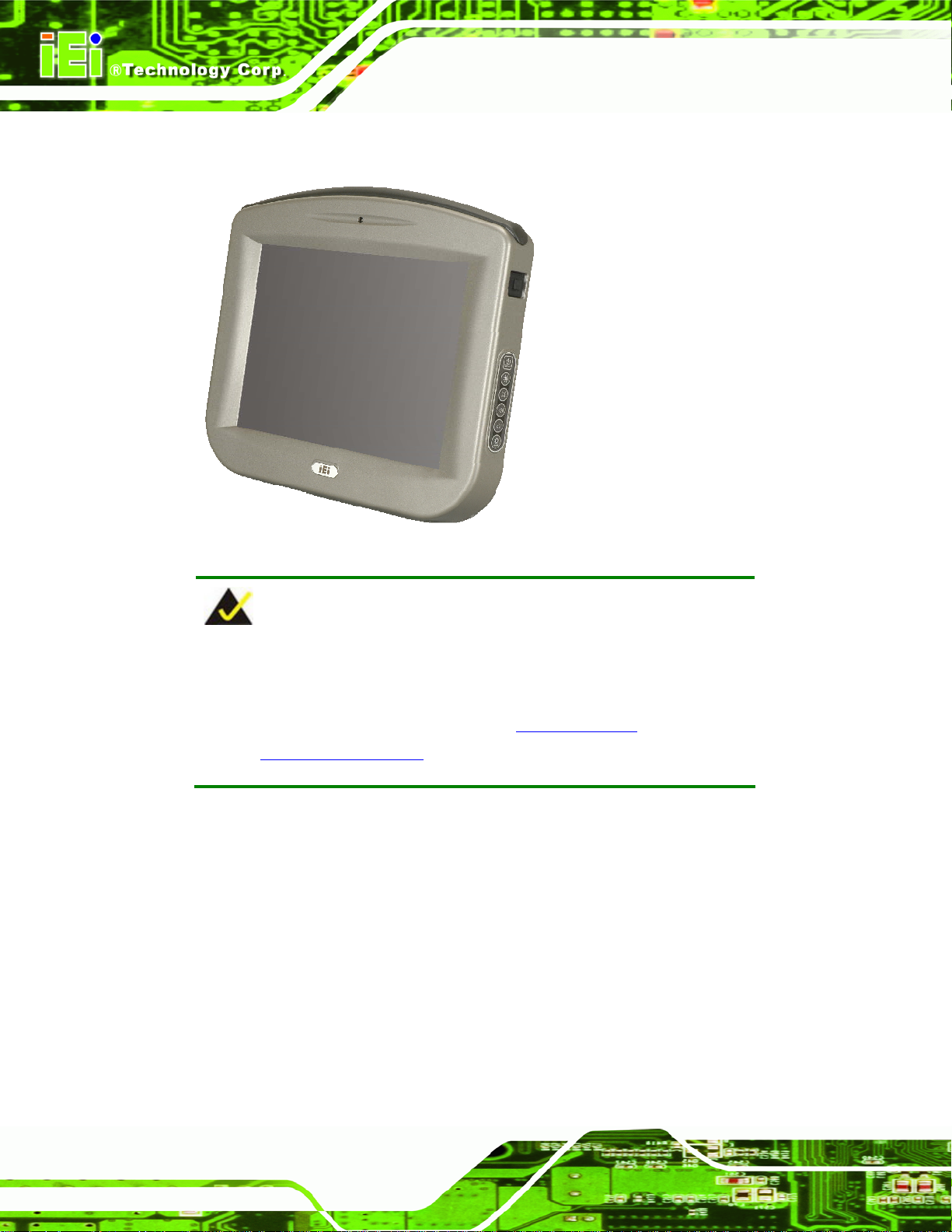
1.1 Overview
SAILORPC-12A Panel PC
Figure 1-1: SAILORPC-12A
NOTE:
IEI recommends Windows XP Embedded preinstalled on a
CompactFlash® card. Cards with Windows XP Embedded are
available from IEI. Contact
http://www.ieiworld.com for more information.
The SAILORPC-12A is a waterproof, IP67 compliant panel PC. The SAILORPC-12A can
be submerged to 1 m and peripheral devices can be connected by using the waterproof
M12 connectors on the rear panel.
The SAILORPC-12A is designed for environments with extreme amounts of dust and
water. The waterproof design is not only for wet environments but for any place where a
lot of dust and water can compromise a typical panel PC.
sales@iei.com.tw or go to
Page 2
Storage needs are met by installing a SATA hard drive or a CompactFlash® card.
CompactFlash® cards with Windows CE 6.0, Windows XPE or Linux are also available.
Page 13
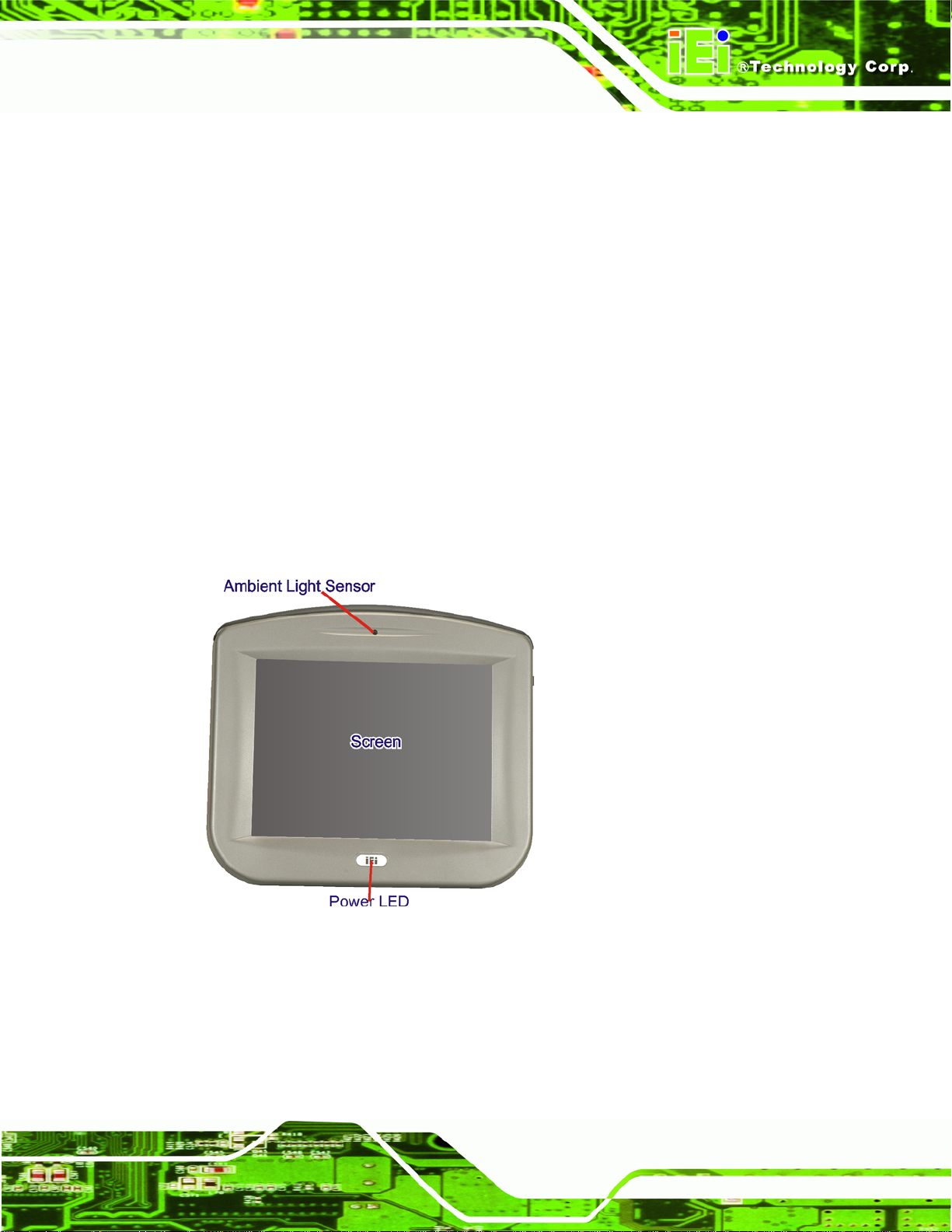
SAILORPC-12A Panel PC
Wireless networking is enabled through a 802.11b/g/n wireless adapter. Wired options are
always available through M12 connectors on the rear panel, with serial ports and USB
ports for peripherals and a Gigabit Ethernet slot for networking.
1.2 Features
Some of the standard features of the SAILORPC-12A flat panel PC include:
Fully self-contained, only power from the external power supply required
Wireless LAN
Gigabit Ethernet
IP 67 protection
RoHS compliant
1.3 Front Panel
The SAILORPC-12A is made with an aluminum chassis.
Figure 1-2: Front Panel
1.4 Rear Panel
The rear panel consists of the connectors and mounting holes. The back cover screws are
also on rear panel. On the right hand side (looking from the front) are the OSD buttons.
Page 3
Page 14

SAILORPC-12A Panel PC
Figure 1-3: Rear Panel
1.5 Connectors
The bottom panel has the following connectors (Figure 1-4):
1 x Gigabit LAN
1 x Power input
1 x RS-232
1 x RS-232/422/485
1 x Dual USB port
1 x CAN-bus/Audio line out (shared)
Page 4
Page 15

SAILORPC-12A Panel PC
Figure 1-4: Connectors
1.6 Technical Specifications
The technical specifications for the SAILORPC-12A systems are listed in Table 1-1.
SPECIFICATION SAILORPC-12ASR SAILORPC-12A
LCD Size 12.1”
Max. Resolution 1024 x 768
Brightness (cd/m2) 1000 500
Contrast Ratio 600:1 700:1
LCD Color 16.7 M 16.2 M
Pixel Pitch (H x V) ( mm ) 0.24 x 0.24 0.3075 x 0.3075
Viewing Angle (H/V) 160º/140º 160º/160º
Backlight MTBF (hrs) 6000 5000
Motherboard SAILORMB-ATOM-R10
CPU 1.6 GHz Intel® Atom™ N270
Chipset Intel® 945GSE + ICH7M
Memory Supports one 400/533 MHz DDR2 SO-DIMM (system max. 2GB)
Expansion 1 x Wireless LAN module (802 .11b/g/n)
Page 5
Page 16
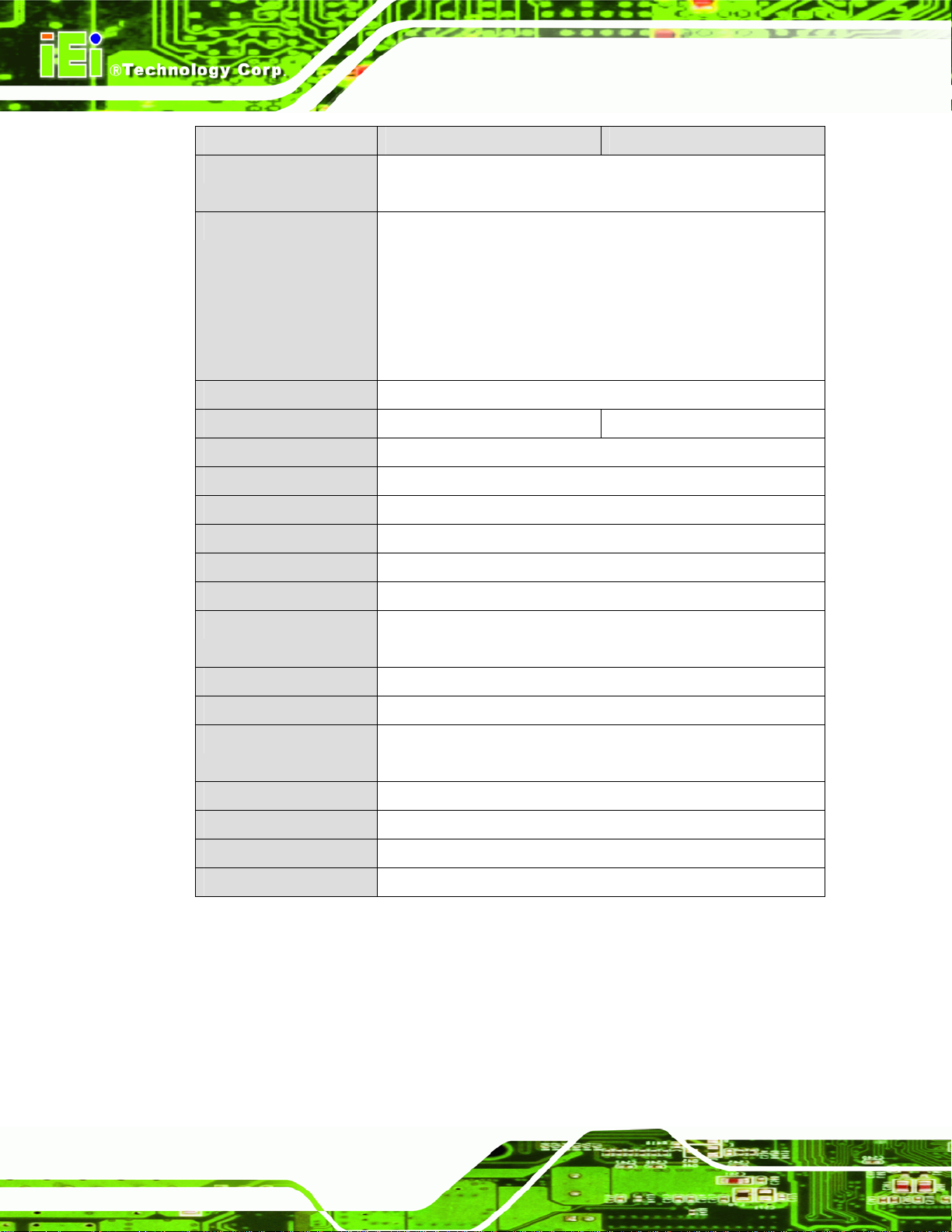
SPECIFICATION SAILORPC-12ASR SAILORPC-12A
Storage 1 x 2.5” SATA HDD bay
1 x CompactFlash® Type II slot
I/O 1 x 8-pin M12 connector for Gigabit LAN
1 x 5-pin M12 connector for CAN-bus and Audio line out
1 x 5-pin M12 connector for power input (9 V ~ 28 V)
1 x 8-pin M12 connector UART RS-232
1 x 8-pin M12 connector for RS-232/422/485
1 x 8-pin M12 connector for two USB
Power Requirement 9~28 VDC
Power Consumption 51 W 33 W
Touch Screen 5-wire resistive type with RS-232 interface
Cover Screw Torsion 7 kg-cm (6 lb-ft/0.68 Nm)
Front Panel Construction Aluminum
SAILORPC-12A Panel PC
Chassis Construction Heavy-duty steel
Front Panel Color Silver (Pantone 8403C)
Front Panel Protection IP 67 compliant
Mounting Panel, rack, stand and arm (VESA 75 mm x 75 mm or
100 mm x 100 mm)
Operating Temperature -10ºC ~ 50ºC
Storage Temperature -20ºC ~ 70ºC
Vibration 5Hz~17Hz, 0.1" double amplitude displacement
17Hz~640Hz, 1.5G acceleration peak to peak
Shock 10G acceleration part to part (11ms)
Dimension (WxHxD) 345.3 mm x 300.4 mm x 77 mm
Weight (Net/Gross) 4.2 kg/5.3 kg
EMC and Safety CE, FCC, CB, CCC, DNV
Table 1-1: Technical Specifications
Page 6
Page 17

SAILORPC-12A Panel PC
1.7 Dimensions
Figure 1-5: Dimensions (units in mm)
Page 7
Page 18
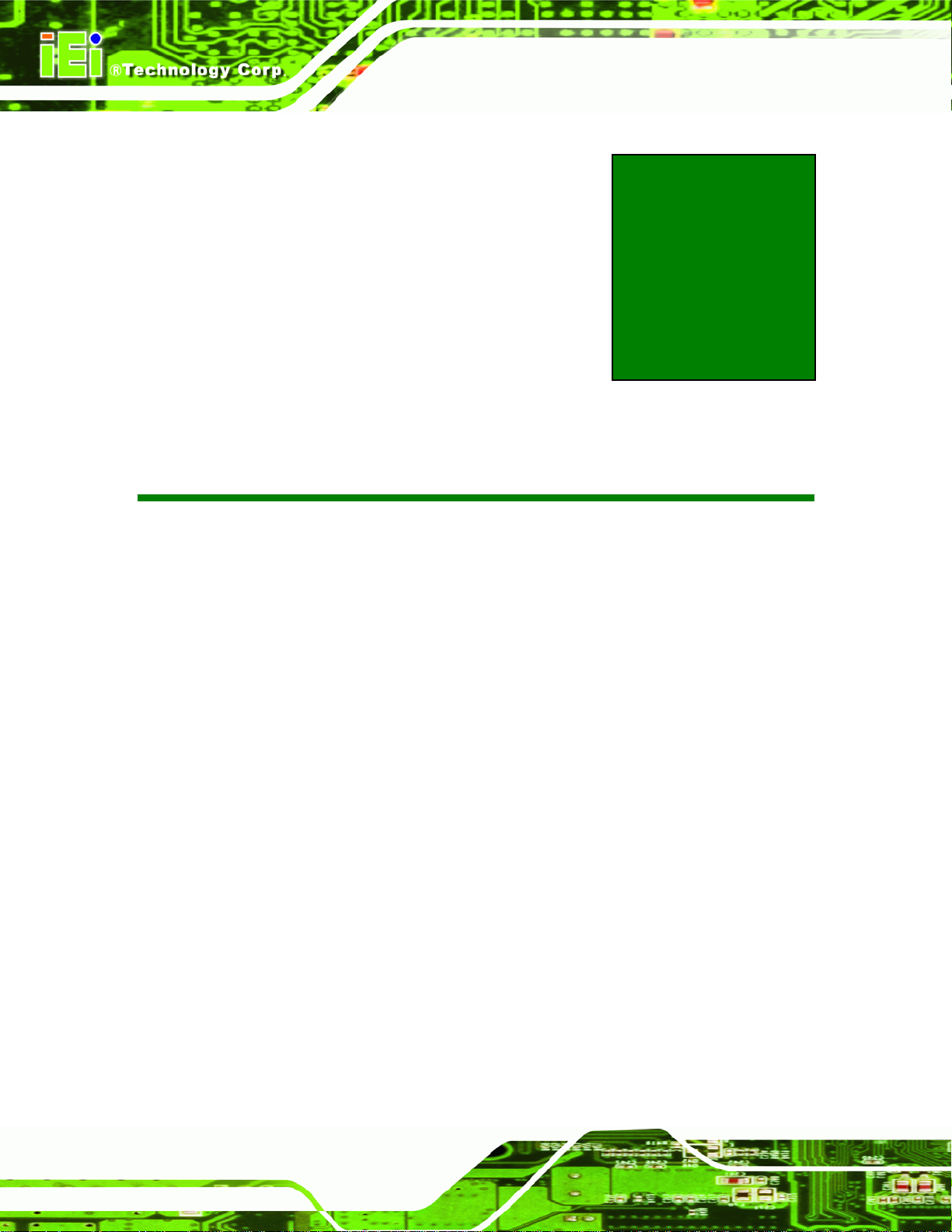
SAILORPC-12A Panel PC
Chapter
2
2 Unpacking
Page 8
Page 19
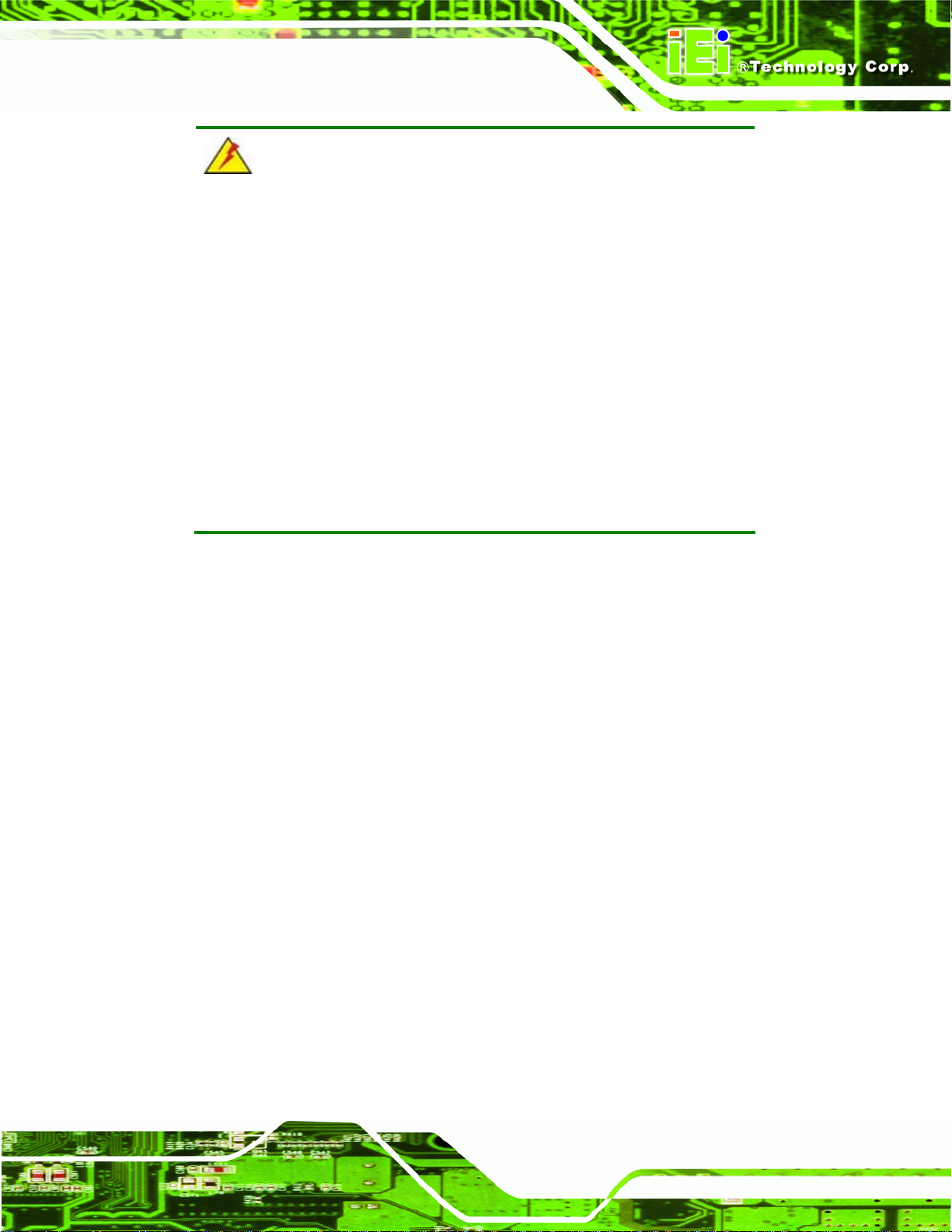
SAILORPC-12A Panel PC
WARNING:
When installing the SAILORPC-12A, make sure to:
Turn the power off: Chance of electrocution. Turn off the monitor
and unplug it from the power supply.
Only let certified engineers change the hardware settings:
Incorrect settings can cause irreparable damage to the product.
Install the monitor with assistan ce: The product is very heavy and
may be damaged by drops and bumps. Two or more people should
install the panel PC.
Take anti-static precautions: Electrostatic discharge can destroy
electrical components and injure the user. Users must ground
themselves using an anti-static wristband or similar device.
The installation steps below should be followed in order.
Step 1: Unpack the flat panel PC
Step 2: Check all the required parts are included
Step 3: Install the hard drive (optional)
Step 4: Install the CompactFlash® card (if not included)
Step 5: Mount the flat panel PC
Step 6: Connect peripheral devices to the bottom panel of the flat panel PC
Step 7: Connect the power cable
Step 8: Configure the system Step 0:
2.1 Unpack the Panel PC
To unpack the flat panel PC, follow the steps below:
Page 9
Page 20
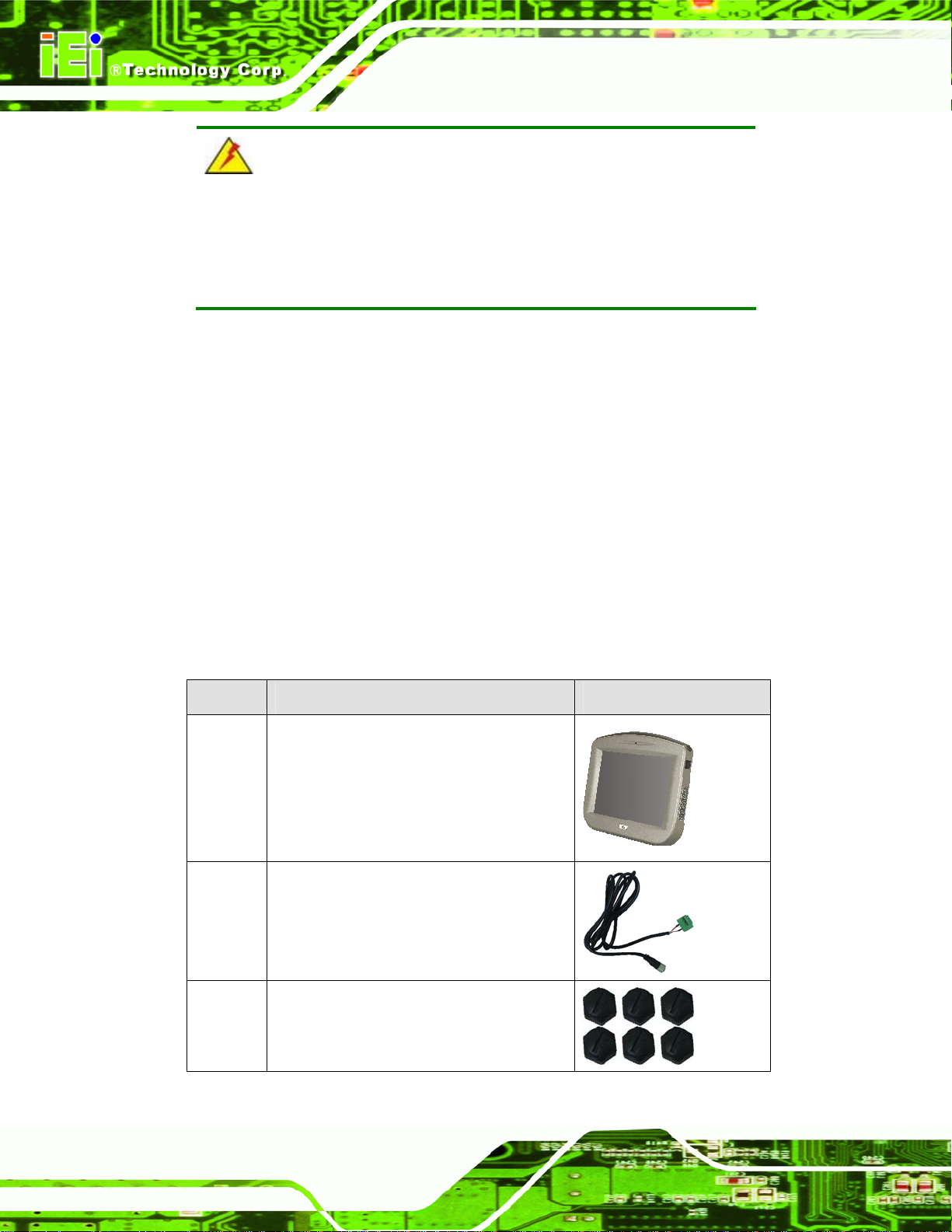
SAILORPC-12A Panel PC
WARNING!
Only remove the protective plastic cover stuck to the front screen after
installation. The plastic layer protects the monitor surface during
installation process.
Step 1: Carefully cut the tape sealing the box. Only cut deep enough to break the tape.
Step 2: Open the outside box.
Step 3: Carefully cut the tape sealing the box. Only cut deep enough to break the tape.
Step 4: Open the inside box.
Step 5: Lift the monitor out of the boxes.
Step 6: Remove the peripheral parts box from the main box. Step 0:
2.2 Packing List
The SAILORPC-12A flat panel PC is shipped with the following components:
Quantity Item Image
1 SAILORPC-12A
1 Power cable
6 Connector cap
Page 10
Page 21
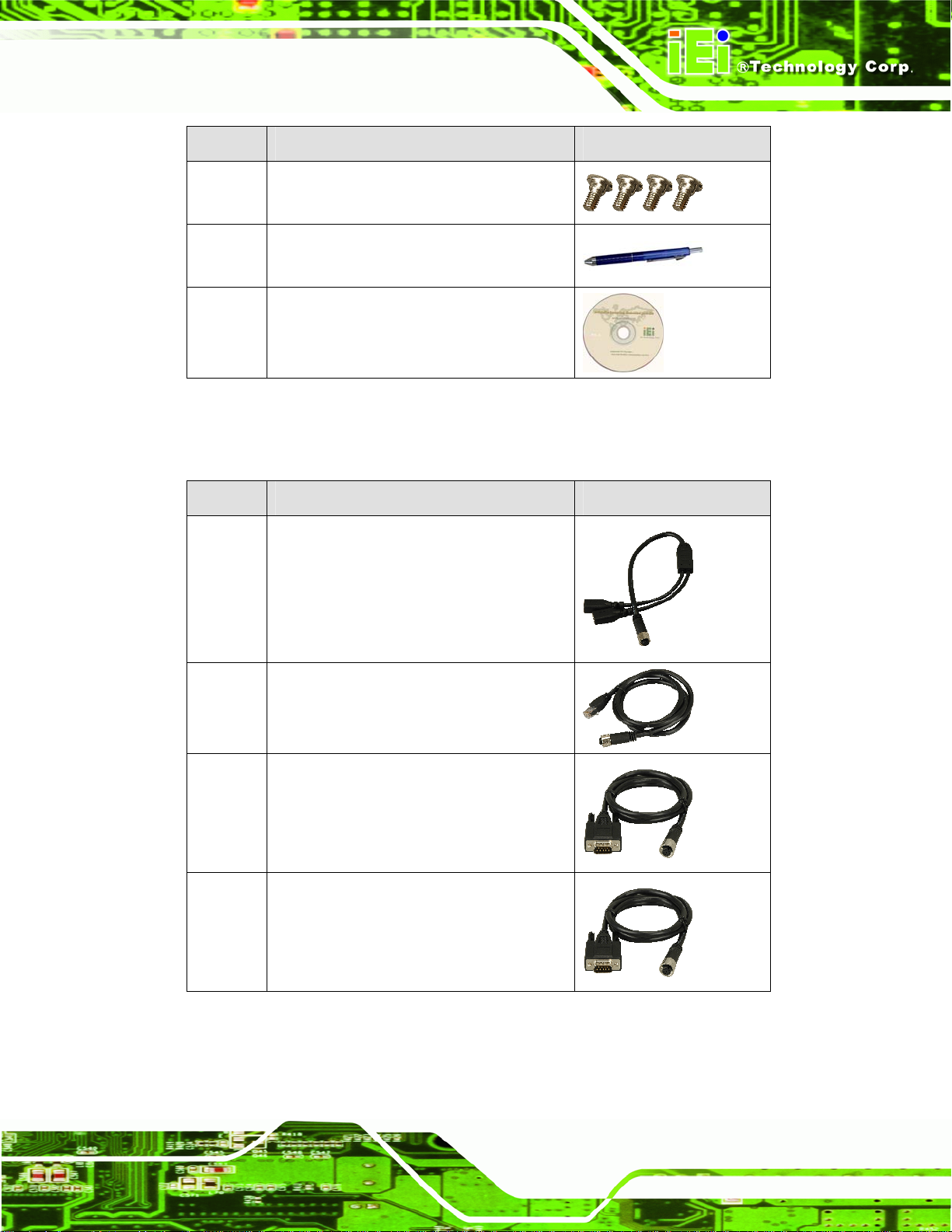
SAILORPC-12A Panel PC
Quantity Item Image
1 Panel mounting screws
1 Touch screen pen
1 Utility CD
Table 2-1: Packing List
These optional items are also available.
Quantity Item Image
1 USB cable
1 LAN cable
1 Serial port cable
1 CAN-bus cable
Page 11
Page 22
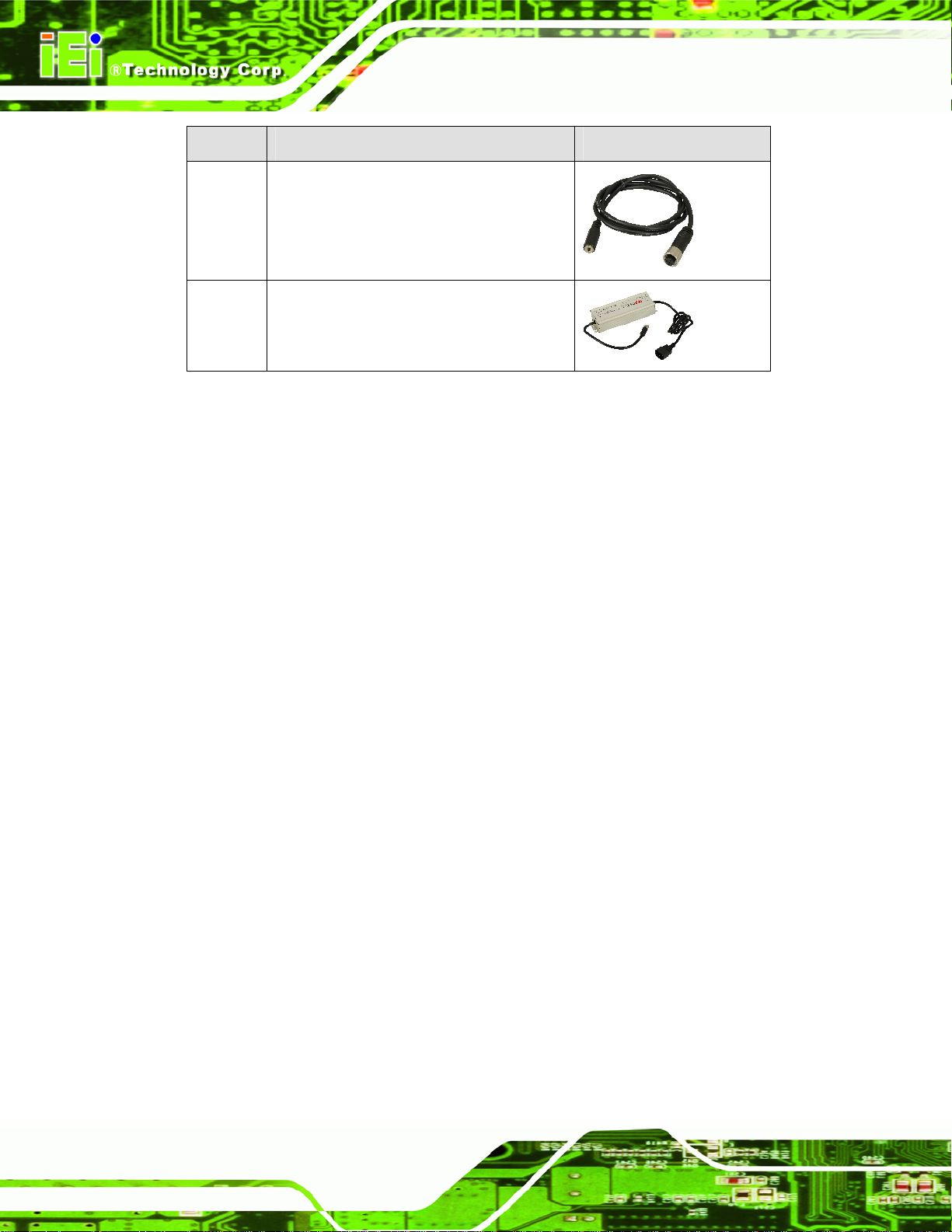
Quantity Item Image
1 Audio cable
1 Power adapter
Table 2-2: Packing List
SAILORPC-12A Panel PC
Page 12
Page 23
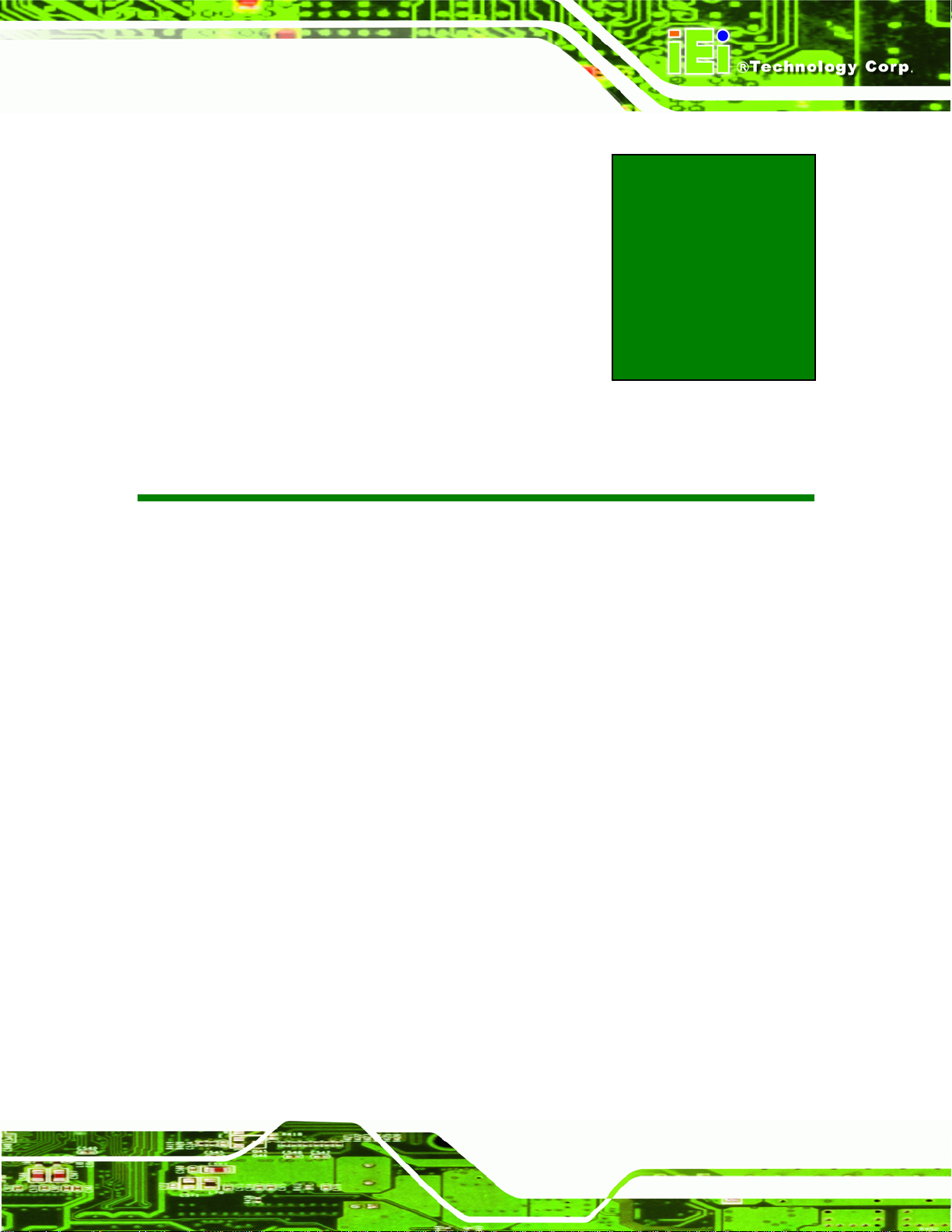
SAILORPC-12A Panel PC
Chapter
3
3 Installation
Page 13
Page 24
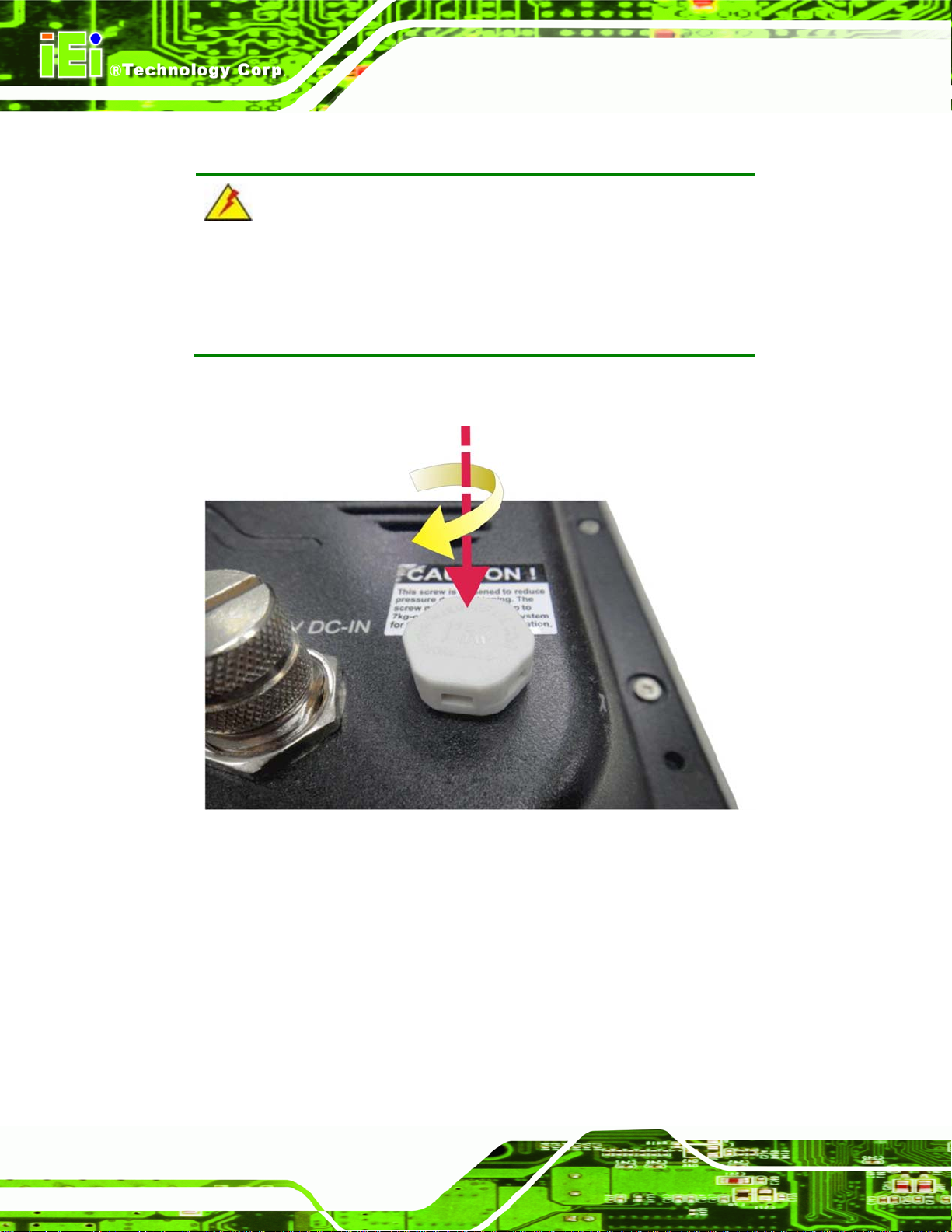
3.1 Tighten the Pressure Release Screw
WARNING:
Fasten the pressure release screw on the back panel before use. The
pressure release screw is loosened before shipping, but must be
tightened before use to ensure the system is completely watertight.
Tighten the screw shown below to 7 kg-cm (6 lb-ft/0.68 Nm).
SAILORPC-12A Panel PC
Figure 3-1: Pressure Release Screw
3.2 Hard Drive Installation
This section outlines the installation of the hard drive in the SAILORPC-12A. To install the
hard drive, please follow the steps below:
Step 1: Remove the plastic back cover.
Step 2: Unfasten the screws. Lift the cover to remove (
Page 14
Figure 3-2).
Page 25

SAILORPC-12A Panel PC
Figure 3-2: Aluminum Back Cover Retention Screws
Step 3: Slide the SATA hard drive into the slot indicated below.
Figure 3-3: HDD Installation
Step 4: Fasten the screws.
Step 5: Make sure the outer seal is seated properly, then replace the cover.Step 0:
Page 15
Page 26
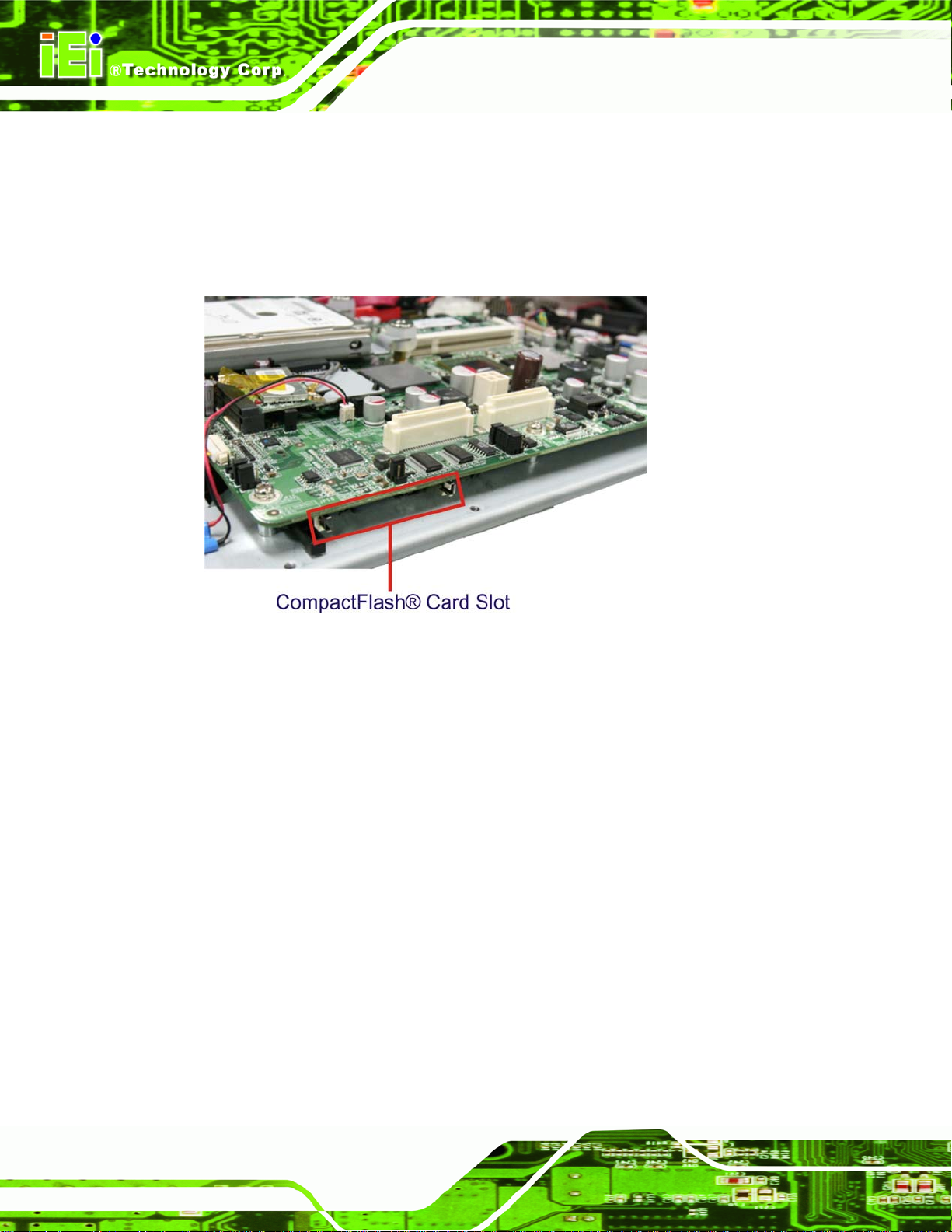
3.3 CompactFlash® Card Installation
This section covers the installation of the CompactFlash® card.
Step 1: Remove the back cover as shown in the hard drive installation above.
Step 2: Install the CompactFlash® card in the slot indicated below.
SAILORPC-12A Panel PC
Figure 3-4: CompactFlash® Card Installation
Step 3: Replace the cover and fasten the screws.
Step 4: Make sure the outer seal is seated properly, then replace the cover.Step 0:
Page 16
Page 27
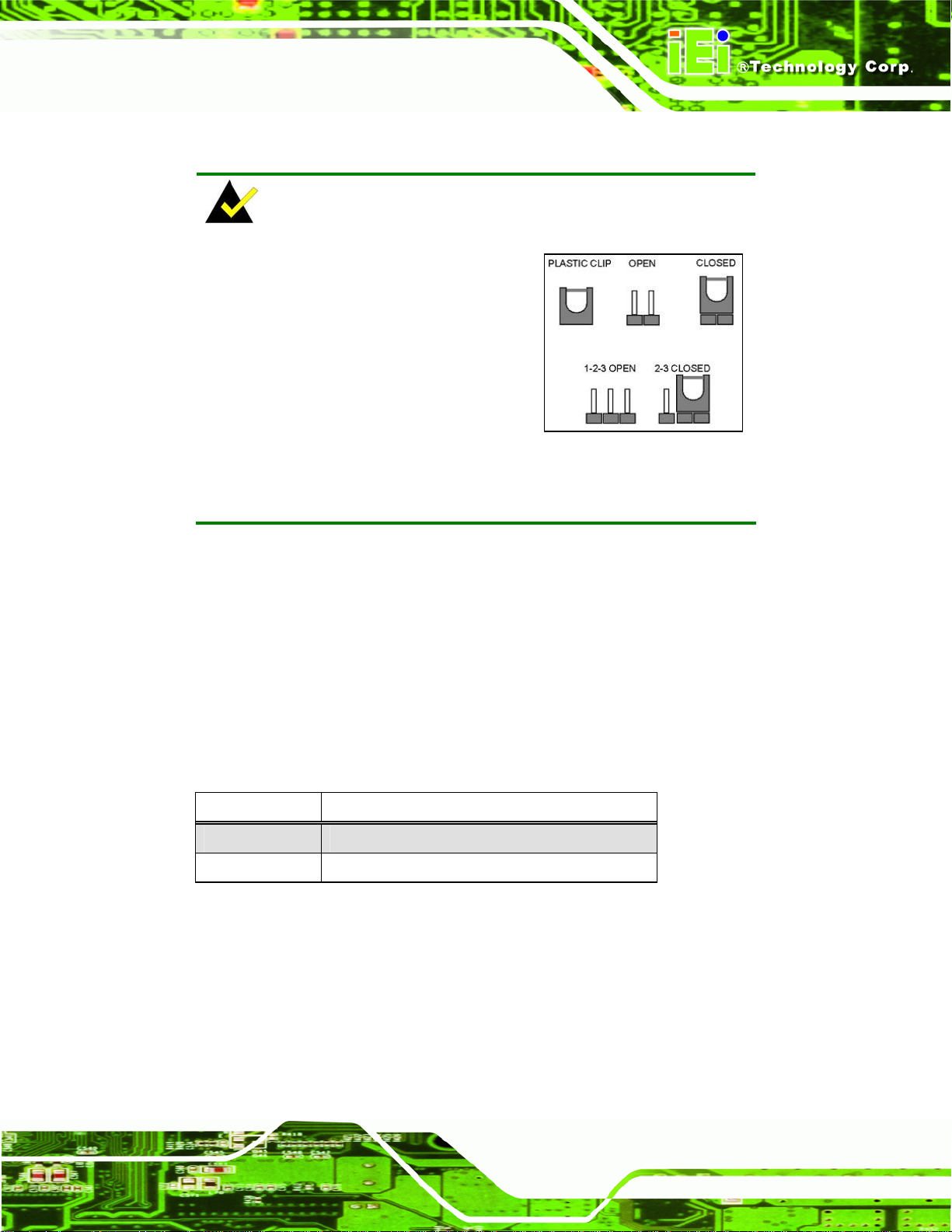
SAILORPC-12A Panel PC
3.4 Jumper Settings
NOTE:
A jumper is a metal bridge that is used
to close an electrical circuit. It consists
of two metal pins and a small metal clip
(often protected by a plastic cover) that
slides over the pins to connect them.
To CLOSE/SHORT a jumper means
connecting the pins of the jumper with
the plastic clip and to OPEN a jumper means removing the plastic clip
from a jumper.
3.4.1 Reset CMOS
Jumper Label: JP11
Jumper Type:
Jumper Settings:
Jumper Location:
This jumper will reset the CMOS. To reset the CMOS, move the jumper to the "Reset
CMOS" position for 3 seconds or more, and then move back to the default position.
Pin Description
1-2 Normal (Default)
2-3 Reset CMOS
Table 3-1: Reset CMOS
3-pin header
Table 3-1
See
Figure 3-5
See
Page 17
Page 28
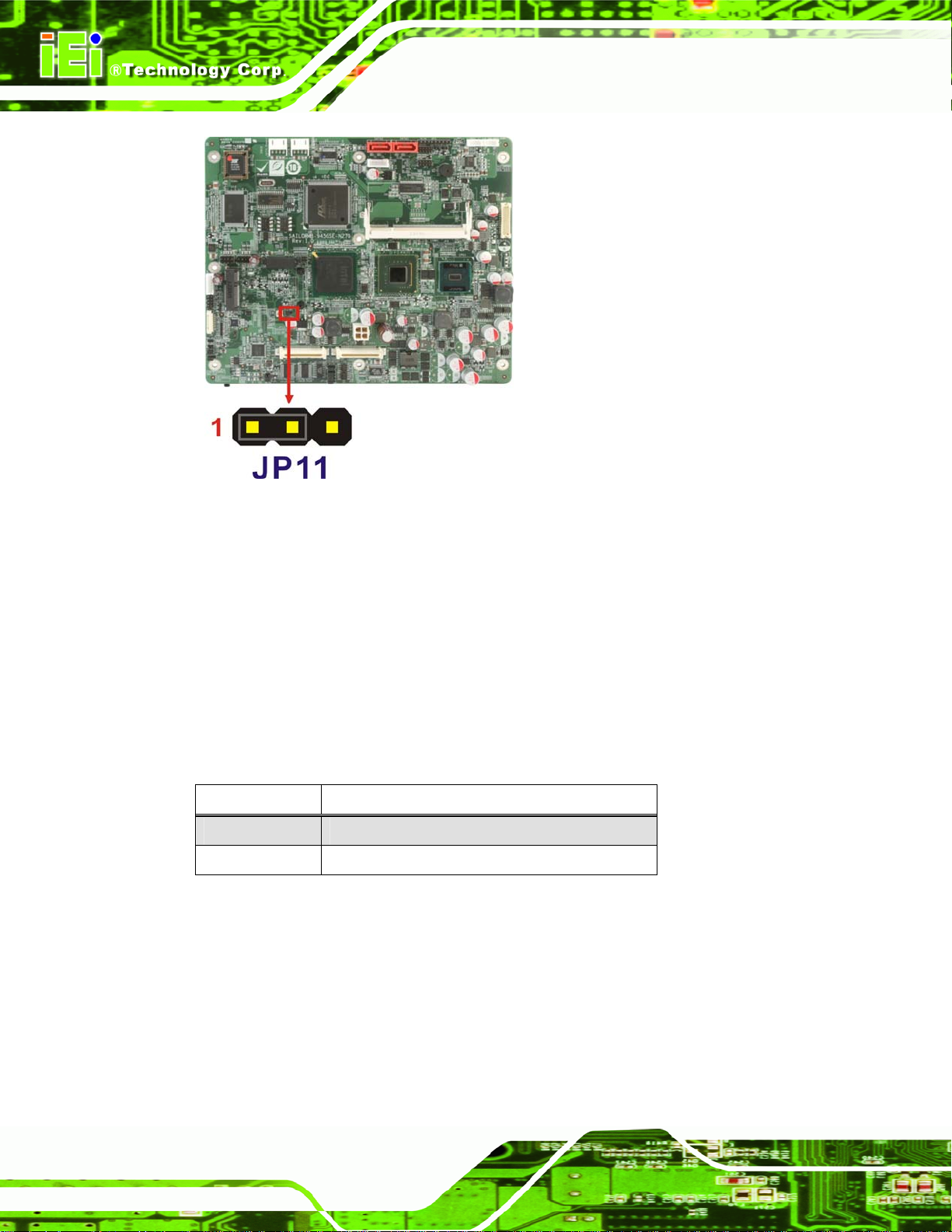
Figure 3-5: Reset CMOS Jumper Location
SAILORPC-12A Panel PC
3.4.2 AT/ATX Power Selection
Jumper Label: JP10
Jumper Type:
Jumper Settings:
Jumper Location:
This jumper sets the power mode to AT or ATX.
Pin Description
Closed ATX (Default)
Open AT
Table 3-2: AT/ATX Power Selection
2-pin header
See
See
Table 3-2
Figure 3-6
Page 18
Page 29
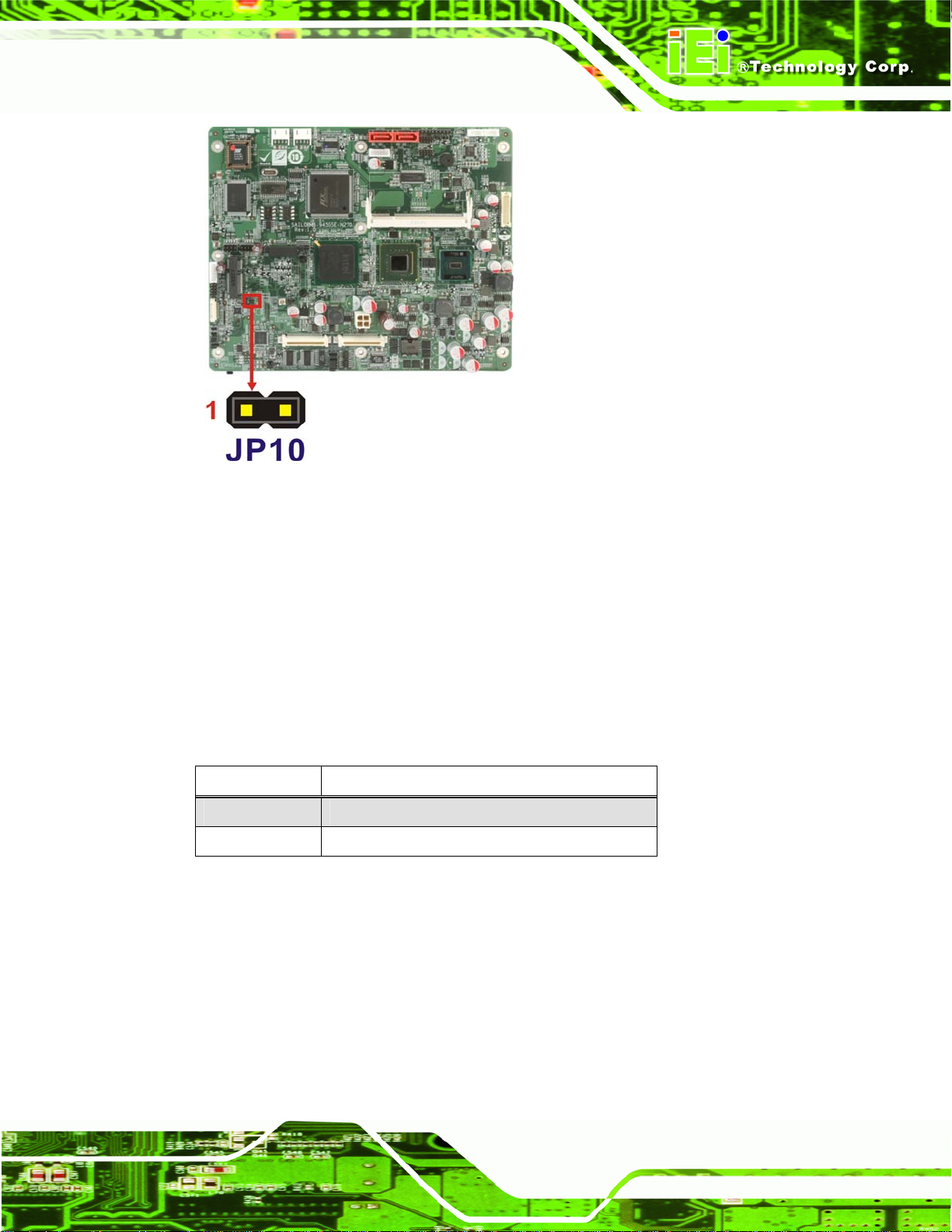
SAILORPC-12A Panel PC
Figure 3-6: AT/ATX Power Selection Jumper Location
3.4.3 CF Mode Selection
Jumper Label: JP15
Jumper Type:
Jumper Settings:
Jumper Location:
This jumper sets the CF mode to master or slave.
Pin Description
Closed Master (Default)
Open Slave
Table 3-3: CF Mode Selection
2-pin header
Table 3-3
See
Figure 3-7
See
Page 19
Page 30
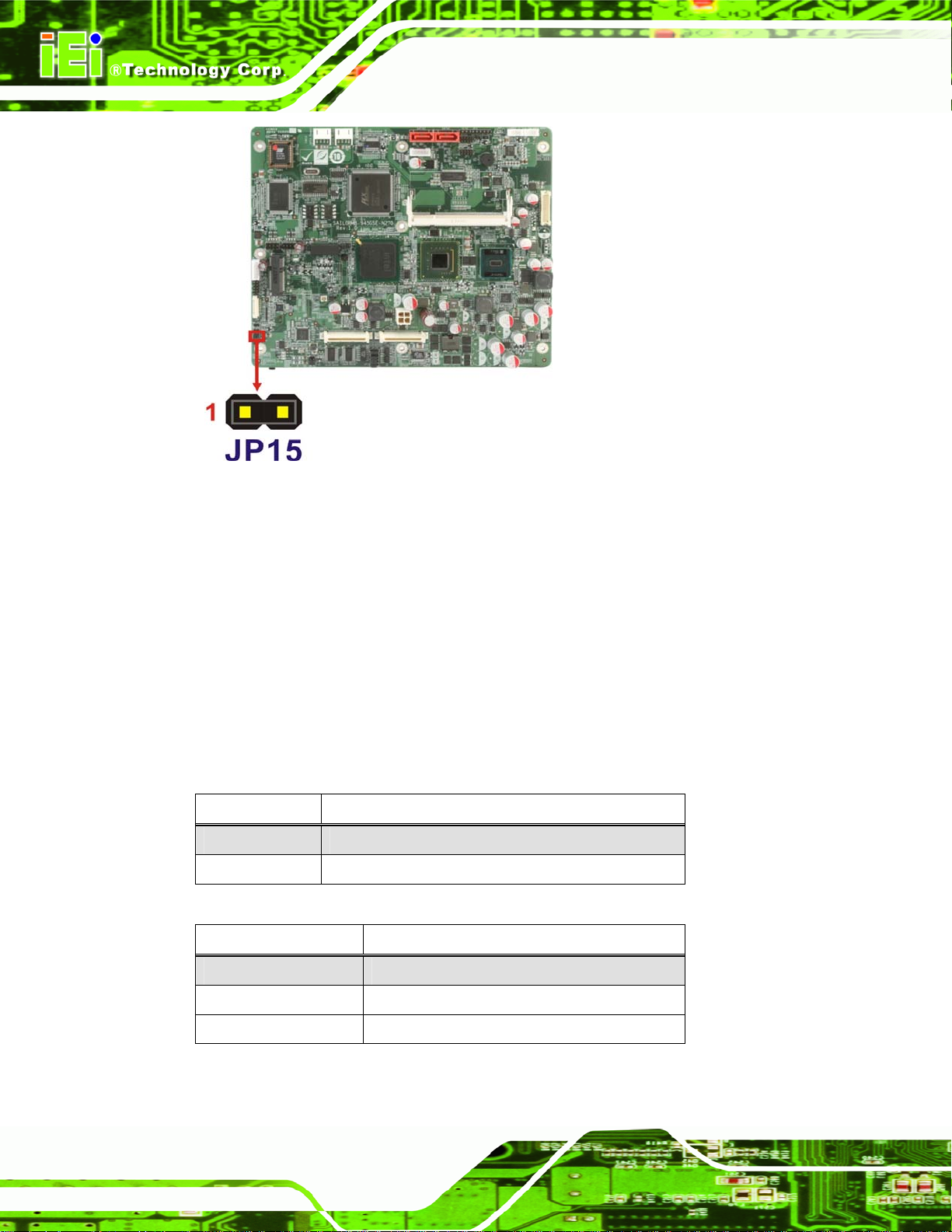
SAILORPC-12A Panel PC
Figure 3-7: CF Mode Selection Jumper Location
3.4.4 COM2 RS-232/422/485 Setup
Jumper Label: JP17 and JP18
Jumper Type:
Jumper Settings:
Jumper Locations:
3-pin and 12-pin headers
Table 3-4 and Table 3-5
See
Figure 3-8
See
This serial port can be set to use RS-232, RS-422 or RS-485 communication methods.
Set all the jumpers to the same settings.
Pin Description
1-2 RS-232 (Default)
2-3 RS-422/485
Table 3-4: COM2 RS-232/422/485 Setup (JP17)
Pin Description
1-2, 4-5, 7-8, 10-11 RS-232 (Default)
Page 20
2-3, 5-6, 8-9, 11-12 RS-422
2-3, 5-6 RS-485
Table 3-5: COM2 RS-232/422/485 Setup (JP18)
Page 31

SAILORPC-12A Panel PC
Figure 3-8: COM2 RS-232/422/485 Setup Jumper Locations
The pinouts for RS-232, RS-422 and RS-485 communication are shown below.
Pin RS-232 Desc. RS-422 Desc. RS-485 Desc.
1 DCD TX- D2 RX TX+ D+
3 TX
4 DTR
5 GND
6 DSR RX-
7 RTS RX+
8 CTS
9 RI
Table 3-6: COM2 Serial Port Pinouts
3.4.5 Panel Resolution Selection
Jumper Label: JP7
Page 21
Page 32

SAILORPC-12A Panel PC
Jumper Type:
Jumper Settings:
Jumper Location:
8-pin header
Table 3-7
See
Figure 3-9
See
This jumper selects the resolution of the display.
Pin Description
Open 640 x 480, 18-bit
1-2 800 x 480, 18-bit
3-4 800 x 600, 18-bit
1-2, 3-4 1024 x 768, 18-bit (Default)
5-6 1280 x 1024, 36-bit
1-2, 5-6 1400 x 1050, 36-bit
3-4, 5-6 1400 x 900, 36-bit
Table 3-7: Panel Resolution Selection
Page 22
Figure 3-9: Panel Resolution Selection Jumper Location
Page 33

SAILORPC-12A Panel PC
3.5 I/O Connector Pinouts
All the connectors are M12 connectors, with different number of pins depending on
Figure 3-10: Connectors
3.5.1 LAN Connector
Connects to a network.
Figure 3-11: LAN Port
Pin Description Pin Description
1 LAN-MDI0+ 2 LAN-MDI2-
Page 23
Page 34

Pin Description Pin Description
3 LAN-MDI2+ 4 LAN-MDI35 LAN-MDI1- 6 LAN-MDI3+
7 LAN-MDI0- 8 LAN-MDI1+
Table 3-8: LAN Port Pinouts
3.5.2 Serial Port Connector
Allows serial communication.
SAILORPC-12A Panel PC
Figure 3-12: Serial Port
Pin Description Pin Description
1 DCD 2 RX
3 TX 4 DTR
5 GND 6 DSR
7 RTS 8 CTS
Table 3-9: Serial Port Pinouts
Page 24
Page 35

SAILORPC-12A Panel PC
3.5.3 CAN-bus & Audio Connector
Connects to a CAN-bus network and audio device.
Figure 3-13: CAN-bus & Audio Connector
Pin Description
1 Speaker right
2 CAN+
3 CAN4 Speaker left
5 Speaker ground
Table 3-10: CAN-bus & Audio Connector Pinouts
3.5.4 USB Port Connector
Connects to USB devices.
Figure 3-14: USB Port
Page 25
Page 36

Pin Description Pin Description
1 Power 2 Power
3 Data1- 4 Data1+
5 Ground 6 Data2+
7 Data2- 8 Ground
Table 3-11: USB Port Pinouts
3.5.5 Power Connector
Connects to a power source.
SAILORPC-12A Panel PC
Figure 3-15: Power Connector
Pin Description
1 Power
2 Power
3 Ground
4 Ground
5 Ground
Table 3-12: Power Connector Pinouts
Page 26
Page 37

SAILORPC-12A Panel PC
3.6 Mounting the System
WARNING!
The panel PC is very heavy. Two or more people should mount the
panel PC. Dropping or bumping the panel PC during installation can
cause serious or irreparable damage to the panel PC.
The following mounting options are available:
Panel
Rack
Stand
Arm
The installation instructions are included with the panel, rack, stand or arm.
3.7 Bottom Panel Connectors
The bottom panel connectors extend the capabilities of the panel PC but are not essential
for operation (except power).
Figure 3-16: Connectors
Page 27
Page 38

3.7.1 M12 Connection
All the optional cables attach to the SAILORPC-12A with M12 connectors. The optional
cables have M12 connectors at the one end and the standard connectors at the other end.
To attach the M12 connector, align it with the slot and tighten by turning clockwise.
SAILORPC-12A Panel PC
Figure 3-17: M12 Connector
3.7.2 LAN Connection Cable
The RJ-45 connectors enable connection to an external network. To connect a LAN cable
with an RJ-45 connector, please follow the instructions below.
Step 1: Locate the RJ-45 connector on the bottom panel.
Step 2: Align the connectors. Align the RJ-45 connector on the LAN cable with one of
the RJ-45 connectors on the bottom panel. See
Figure 3-18.
Page 28
Page 39

SAILORPC-12A Panel PC
Figure 3-18: LAN Connection
Step 3: Insert the LAN cable RJ-45 connector. Once aligned, gently insert the LAN
cable RJ-45 connector into the onboard RJ-45 port. Step 0:
3.7.3 Serial Device Cable
The serial device connectors are for connecting serial devices. Follow the steps below to
connect a serial device to the panel PC.
Step 1: Locate the DB-9 connector. The location of the DB-9 connector is shown in
Chapter 2.
Step 2: Insert the serial connector. Insert the DB-9 connector of a serial device into
the DB-9 connector on the bottom panel. See
Figure 3-19.
Page 29
Page 40

Figure 3-19: Serial Device Connector
Step 3: Secure the connector. Secure the serial device connector to the external
SAILORPC-12A Panel PC
interface by tightening the two retention screws on either side of the connector.
3.7.4 USB Device Cable
To connect USB devices, please follow the instructions below.
Step 1: Locate the USB connectors. The locations of the USB connectors are shown
in Chapter 2.
Step 2: Align the connectors. Align the USB device connector with one of the
connectors on the bottom panel. See
Figure 3-20.
Step 0:
Page 30
Figure 3-20: USB Device Connection
Page 41

SAILORPC-12A Panel PC
Step 3: Insert the device connector. Once aligned, gently insert the USB device
connector into the onboard connector. Step 0:
3.8 Power Connection
The power supply connects to the SAILORPC-12A with an M12 connector.
Step 1: Connect the M12 connector to the SAILORPC-12A.
Step 2: Connect the power plug end to the main power. Step 0:
3.9 Driver Installation
NOTE:
The contents of the CD may vary throughout the life cycle of the
product and is subject to change without prior notice. Visit the IEI
website or contact technical support for the latest updates.
The following drivers can be installed on the system. Each driver is in its own directory on
the driver CD:
Chipset driver
Graphics driver
LAN driver
Audio driver
Touch panel driver
Keypad utility driver
Wireless LAN card driver
Page 31
Page 42

SAILORPC-12A Panel PC
Chapter
4
4 OSD
Page 32
Page 43

SAILORPC-12A Panel PC
4.1 OSD Buttons
Figure 4-1: OSD Buttons
Power On/Off
Toggles the power on and off
Brightness Up
Adjusts the screen brighter. The brightness of the screen can be adjusted
between 0% and 100%.
Brightness Down
Adjusts the screen dimmer. The brightness of the screen can be adjusted
between 0% and 100%.
Volume Up
Adjusts the volume louder
Volume Down
Adjusts the volume quieter
Ambient Light Sensor On/Off
Toggles the ambient light sensor. When the ambient light sensor is on, the
screen brightness will adjust to match ambient light conditions. It is
recommended that this sensor be disabled during nighttime use.
Page 33
Page 44

4.2 OSD Software
The OSD options can be controlled through software. A description of the options is
shown below.
SAILORPC-12A Panel PC
Figure 4-2: OSD Software
Figure 4-3: OSD Software
1. Volume On: Sound can be heard and is adjusted using the slider to the right
2. Volume Off: The sound is muted
Page 34
3. Backlight On: The screen is on and the brightness is set by using the slider
to the right
4. Backlight Off: The screen is turned off
Page 45

SAILORPC-12A Panel PC
Chapter
5
5 BIOS Setup
Page 35
Page 46

5.1 Introduction
The BIOS is programmed onto the BIOS chip. The BIOS setup program allows changes to
certain system settings. This chapter outlines the options that can be changed.
5.1.1 Starting Setup
The AMI BIOS is activated when the computer is turned on. The setup program can be
activated in one of two ways.
SAILORPC-12A Panel PC
Press the D
Press the D
appears on the screen.
If the message disappears before the D
again.
ELETE key as soon as the system is turned on or
ELETE key when the “Press Del to enter SETUP” message
ELETE key is pressed, restart the computer and try
5.1.2 Using Setup
Use the arrow keys to highlight items, press ENTER to select, use the PageUp and
PageDown keys to change entries, press F1 for help and press E
keys are shown in.
Key Function
Up arrow Move to previous item
Down arrow Move to next item
Left arrow Move to the item on the left hand side
SC to quit. Navigation
Page 36
Right arrow Move to the item on the right hand side
Esc key Main Menu – Quit and not save changes into CMOS
Status Page Setup Menu and Option Page Setup Menu --
Exit current page and return to Main Menu
Page Up key Increase the numeric value or make changes
Page Dn key Decrease the numeric value or make changes
F1 key General help, only for Status Page Setup Menu and Option
Page Setup Menu
Page 47

SAILORPC-12A Panel PC
Key Function
F2 /F3 key Change color from total 16 colors. F2 to select color
forward.
F10 key Save all the CMOS changes, only for Main Menu
Table 5-1: BIOS Navigation Keys
5.1.3 Getting Help
When F1 is pressed a small help window describing the appropriate keys to use and the
possible selections for the highlighted item appears. To exit the Help Window press E
the F1 key again.
5.1.4 Unable to Reboot After Configuration Changes
If the computer cannot boot after changes to the system configuration is made, CMOS
defaults. Use the jumper described in Chapter 5.
5.1.5 BIOS Menu Bar
The menu bar on top of the BIOS screen has the following main items:
Main – Changes the basic system configuration.
Advanced – Changes the advanced system settings.
PCIPnP – Changes the advanced PCI/PnP Settings
Boot – Changes the system boot configuration.
Security – Sets User and Supervisor Passwords.
Chipset – Changes the chipset settings.
SC or
Exit – Selects exit options and loads default settings
The following sections completely describe the configuration options found in the menu
items at the top of the BIOS screen and listed above.
Page 37
Page 48

SAILORPC-12A Panel PC
5.2 Main
The Main BIOS menu (BIOS Menu 1) appears when the BIOS Setup program is entered.
The Main menu gives an overview of the basic system information.
BIOS SETUP UTILITY
Main Advanced PCIPNP Boot Security Chipset Exit
System Overview
⎯⎯⎯⎯⎯⎯⎯⎯⎯⎯⎯⎯⎯⎯⎯⎯⎯⎯⎯⎯⎯⎯⎯⎯⎯⎯⎯⎯⎯⎯⎯
AMIBIOS
Version :08.00.15
Build Date :11/04/08
ID: :E222MR12
Processor
Genuine Intel® CPU N270 @ 1.60 GHz
Speed :1600 MHz
Count :1
System Memory
Size :1016MB
System Time [14:20:27]
System Time [Tue 03/17/2009]
v02.61 ©Copyright 1985-2006, American Megatrends, Inc.
Use [ENTER], [TAB] or
[SHIFT-TAB] to select a
field.
Use [+] or [-] to
configure system time.
ÅÆ
Select Screen
↑ ↓ Select Item
Enter Go to SubScreen
F1 General Help
F10 Save and Exit
ESC Exit
BIOS Menu 1: Main
System Overview
The System Overvie w lists a brief summary of different system components. The fields in
System Overview cannot be changed. The items shown in the system overview include:
AMI BIOS: Displays auto-detected BIOS information
o Version: Current BIOS version
o Build Date: Date the current BIOS version was made
o ID: Installed BIOS ID
Processor: Displays auto-detected CPU specifications
o Type: Names the currently installed processor
o Speed: Lists the processor speed
o Count: The number of CPUs on the motherboard
System Memory: Displays the auto-detected system memory.
o Size: Lists memory size
Page 38
Page 49

SAILORPC-12A Panel PC
The System Overview field also has two user configurable fields:
System Time [xx:xx:xx]
Use the System Time option to set the system time. Manually enter the hours, minutes
and seconds.
System Date [xx/xx/xx]
Use the System Date option to set the system date. Manually enter the day, month and
year.
5.3 Advanced
Use the Advanced menu (BIOS Menu 2) to configure the CPU and peripheral devices
BIOS SETUP UTILITY
Main Advanced PCIPNP Boot Security Chipset Exit
Advanced Settings
⎯⎯⎯⎯⎯⎯⎯⎯⎯⎯⎯⎯⎯⎯⎯⎯⎯⎯⎯⎯⎯⎯⎯⎯⎯⎯⎯⎯⎯⎯⎯
WARNING: Setting wrong values in below sections may cause
system to malfunction
> CPU Configuration
> IDE Configuration
> SuperIO Configuration
> Hardware Health Configuration
> Power Configuration
> Remote Access Configuration
> USB Configuration
v02.61 ©Copyright 1985-2006, American Megatrends, Inc.
Configure CPU
ÅÆ
Select Screen
↑ ↓ Select Item
Enter Go to SubScreen
F1 General Help
F10 Save and Exit
ESC Exit
BIOS Menu 2: Advanced
Page 39
Page 50

SAILORPC-12A Panel PC
5.3.1 CPU Configuration
Use the CPU Configuration menu (BIOS Menu 3) to view detailed CPU specifications
and configure the CPU.
BIOS SETUP UTILITY
Main Advanced PCIPNP Boot Security Chipset Exit
Configure Advanced CPU Settings
Module Version:3F.12
⎯⎯⎯⎯⎯⎯⎯⎯⎯⎯⎯⎯⎯⎯⎯⎯⎯⎯⎯⎯⎯⎯⎯⎯⎯⎯⎯⎯⎯⎯⎯
Manufacturer :Intel®
Genuine Intel® CPU N270 @ 1.60 GHz
Frequency :1.60GHz
FSB Speed :532MHz
Cache L1 : 24KB
Cache L2 : 512KB
Ratio Actual Value:12
ÅÆ
Select Screen
↑ ↓ Select Item
Enter Go to SubScreen
F1 General Help
F10 Save and Exit
ESC Exit
v02.61 ©Copyright 1985-2006, American Megatrends, Inc.
BIOS Menu 3: CPU Configuration
The CPU Configuration menu lists the following CPU details:
Manufacturer: Lists the name of the CPU manufacturer
Brand String: Lists the brand name of the CPU being used
Frequency: Lists the CPU processing speed
FSB Speed: Lists the FSB speed
Cache L1: Lists the CPU L1 cache size
Cache L2: Lists the CPU L2 cache size
Page 40
Page 51

SAILORPC-12A Panel PC
5.3.2 IDE Configuration
Use the IDE Configuration menu (BIOS Menu 4) to change and/or set the configuration
of the IDE devices installed in the system.
BIOS SETUP UTILITY
Main Advanced PCIPNP Boot Security Chipset Exit
IDE Configuration
⎯⎯⎯⎯⎯⎯⎯⎯⎯⎯⎯⎯⎯⎯⎯⎯⎯⎯⎯⎯⎯⎯⎯⎯⎯⎯⎯⎯⎯⎯⎯
ATA/IDE Configuration [Compatible]
Legacy IDE Channels [SATA Pri, PATA Sec]
Port2 SATA AHCI Speed: GEN 1 (1.5Gb/s)
> Primary IDE Master : [Not Detected]
> Primary IDE Slave : [ATAPI CDROM]
> Secondary IDE Master : [Not Detected]
> Secondary IDE Slave : [Not Detected]
Options
Disabled
Compatible
Enhanced
ÅÆ
Select Screen
↑ ↓ Select Item
Enter Go to SubScreen
F1 General Help
F10 Save and Exit
ESC Exit
v02.61 ©Copyright 1985-2006, American Megatrends, Inc.
BIOS Menu 4: IDE Configuration
ATA/IDE Configuration [Compatible]
Use the ATA/IDE Configuration option to configure the ATA/IDE controller.
Î
Disabled
Î
Compatible DEFAULT
Î
Enhanced
Legacy IDE Channels [SATA Pri, PATA Sec]
Use the Legacy IDE Channels option to configure SATA devices as normal IDE devices.
Î
SA TA Only
Disables the on-board ATA/IDE controller.
The SATA drive is configured on an IDE channel.
Both IDE and SATA channels are configured
separately.
Only SATA drives are on the IDE channels. IDE drives
are disabled
Î
SA TA Pri,
PATA Sec
DEFAULT
SATA drives are configured on the Primary IDE
channel. IDE drives on the Secondary IDE channel
Page 41
Page 52

SAILORPC-12A Panel PC
Î
PATA Only
Configure SATA as [IDE]
Use the Configure SATA as option to configure SATA devices as normal IDE devices.
Î
IDE DEFAULT
Î
RAID
Î
AHCI
Configures SATA devices as normal IDE device.
Used when a RAID setup is installed
Enables advanced SATA drive features
Only the IDE drives are enabled. SATA drives are
disabled
5.3.2.1 IDE Master, IDE Slave
Use the IDE Master and IDE Slave configuration menu to view both primary and
secondary IDE device details and configure the IDE devices connected to the system.
BIOS SETUP UTILITY
Main Advanced PCIPNP Boot Security Chipset Exit
Primary IDE Master
⎯⎯⎯⎯⎯⎯⎯⎯⎯⎯⎯⎯⎯⎯⎯⎯⎯⎯⎯⎯⎯⎯⎯⎯⎯⎯⎯⎯⎯⎯⎯
Device :Not Detected
⎯⎯⎯⎯⎯⎯⎯⎯⎯⎯⎯⎯⎯⎯⎯⎯⎯⎯⎯⎯⎯⎯⎯⎯⎯⎯⎯⎯⎯⎯⎯
Type [Auto]
LBA/Large Mode [Auto]
Block (Multi-Sector Transfer) [Auto]
PIO Mode [Auto]
DMA Mode [Auto]
S.M.A.R.T. [Auto]
32Bit Data Transfer [Enabled]
Select the type
of device connected
to the system
Å
Select Screen
↑ ↓ Select Item
+- Change Option
F1 General Help
F10 Save and Exit
ESC Exit
v02.61 ©Copyright 1985-2006, American Megatrends, Inc.
BIOS Menu 5: IDE Master and IDE Slave Configuration
Auto-Detected Drive Parameters
The “grayed-out” items in the left frame are IDE disk drive parameters automatically
detected from the firmware of the selected IDE disk drive. The drive parameters are listed
as follows:
Device: Lists the device type (e.g. hard disk, CD-ROM etc.)
Page 42
Page 53

SAILORPC-12A Panel PC
Type: Indicates the type of devices a user can manually select
Vendor: Lists the device manufacturer
Size: List the storage capacity of the device.
LBA Mode: Indicates whether the LBA (Logical Block Addressing) is a method
of addressing data on a disk drive is supported or not.
Block Mode: Block mode boosts IDE drive performance by increasing the
amount of data transferred. Only 512 bytes of data can be transferred per
interrupt if block mode is not used. Block mode allows transfers of up to 64 KB
per interrupt.
PIO Mode: Indicates the PIO mode of the installed device.
Async DMA: Indicates the highest Asynchronous DMA Mode that is
supported.
Ultra DMA: Indicates the highest Synchronous DMA Mode that is supported.
S.M.A.R.T.: Indicates whether or not the Self-Monitoring Analysis and
Reporting Technology protocol is supported.
32Bit Data Transfer: Enables 32-bit data transfer.
T ype [Auto]
Use the Type BIOS option select the type of device the AMIBIOS attempts to boot from
after the Power-On Self-Test (POST) is complete.
Î
Not Installed
Î
Auto DEFAULT
Î
CD/DVD
BIOS is prevented from searching for an IDE disk
drive on the specified channel.
The BIOS auto detects the IDE disk drive type
attached to the specified channel. This setting should
be used if an IDE hard disk drive is attached to the
specified channel.
The CD/DVD option specifies that an IDE CD-ROM
drive is attached to the specified IDE channel. The
BIOS does not attempt to search for other types of
IDE disk drives on the specified channel.
Page 43
Page 54

SAILORPC-12A Panel PC
Î
ARMD
LBA/Large Mode [Auto]
Use the LBA/Large Mode option to disable or enable BIOS to auto detects LBA (Logical
Block Addressing). LBA is a method of addressing data on a disk drive. In LBA mode, the
maximum drive capacity is 137 GB.
Î
Disabled
Î
Auto DEFAULT
Block (Multi Sector Transfer) [Auto]
This option specifies an ATAPI Removable Media
Device. These include, but are not limited to:
ZIP
LS-120
BIOS is prevented from using the LBA mode control on
the specified channel.
BIOS auto detects the LBA mode control on the specified
channel.
Use the Block (Multi Sector Transfer) to disable or enable BIOS to auto detect if the
device supports multi-sector transfers.
Î
Disabled
Î
Auto DEFAULT
PIO Mode [Auto]
Use the PIO Mode option to select the IDE PIO (Programmable I/O) mode program timing
cycles between the IDE drive and the programmable IDE controller. As the PIO mode
increases, the cycle time decreases.
BIOS is prevented from using Multi-Sector Transfer on the
specified channel. The data to and from the device occurs
one sector at a time.
BIOS auto detects Multi-Sector Transfer support on the
drive on the specified channel. If supported the data
transfer to and from the device occurs multiple sectors at
a time.
Page 44
Page 55

SAILORPC-12A Panel PC
Î
Auto DEFAULT
Î
0
Î
1
Î
2
Î
3
Î
4
DMA Mode [Auto]
Use the DMA Mode BIOS selection to adjust the DMA mode options.
BIOS auto detects the PIO mode. Use this value if the IDE disk
drive support cannot be determined.
PIO mode 0 selected with a maximum transfer rate of 3.3 MB/s
PIO mode 1 selected with a maximum transfer rate of 5.2 MB/s
PIO mode 2 selected with a maximum transfer rate of 8.3 MB/s
PIO mode 3 selected with a maximum transfer rate of 11.1 MB/s
PIO mode 4 selected with a maximum transfer rate of 16.6 MB/s
(This setting generally works with all hard disk drives
manufactured after 1999. For other disk drives, such as IDE
CD-ROM drives, check the specifications of the drive.)
Î
Auto DEFAULT
Î
SWDMA0
Î
SWDMA1
Î
SWDMA2
Î
MWDMA0
Î
MWDMA1
Î
MWDMA2
BIOS auto detects the DMA mode. Use this value if the IDE
disk drive support cannot be determined.
Single Word DMA mode 0 selected with a maximum data
transfer rate of 2.1 MB/s
Single Word DMA mode 1 selected with a maximum data
transfer rate of 4.2 MB/s
Single Word DMA mode 2 selected with a maximum data
transfer rate of 8.3 MB/s
Multi Word DMA mode 0 selected with a maximum data
transfer rate of 4.2 MB/s
Multi Word DMA mode 1 selected with a maximum data
transfer rate of 13.3 MB/s
Multi Word DMA mode 2 selected with a maximum data
transfer rate of 16.6 MB/s
Î
UDMA0
Ultra DMA mode 0 selected with a maximum data transfer
rate of 16.6 MB/s
Page 45
Page 56

SAILORPC-12A Panel PC
Î
UDMA1
Î
UDMA2
Î
UDMA3
Î
UDMA4
Î
UDMA5
S.M.A.R.T [Auto]
Ultra DMA mode 1 selected with a maximum data transfer
rate of 25 MB/s
Ultra DMA mode 2 selected with a maximum data transfer
rate of 33.3 MB/s
Ultra DMA mode 3 selected with a maximum data transfer
rate of 44 MB/s (To use this mode, it is required that an
80-conductor ATA cable is used.)
Ultra DMA mode 4 selected with a maximum data transfer
rate of 66.6 MB/s (To use this mode, it is required that an
80-conductor ATA cable is used.)
Ultra DMA mode 5 selected with a maximum data transfer
rate of 99.9 MB/s (To use this mode, it is required that an
80-conductor ATA cable is used.)
Use the S.M.A.R.T option to auto-detect, disable or enable Self-Monitoring Analysis and
Reporting Technology (SMART) on the drive on the specified channel. S.M.A.R.T predicts
impending drive failures. The S.M.A.R.T BIOS option enables or disables this function.
Î
Auto DEFAULT
Î
Disabled
Î
Enabled
32Bit Data Transfer [Enabled]
Use the 32Bit Data Transfer BIOS option to enables or disable 32-bit data transfers.
Î
Disabled
Î
Enabled DEFAULT
BIOS auto detects HDD SMART support.
Prevents BIOS from using the HDD SMART feature.
Allows BIOS to use the HDD SMART feature
Prevents the BIOS from using 32-bit data transfers.
Allows BIOS to use 32-bit data transfers on supported
hard disk drives.
Page 46
Page 57

SAILORPC-12A Panel PC
5.3.3 Super IO Configuration
Use the Super IO Configuration menu (BIOS Menu 6) to set or change the
configurations for the FDD controllers, parallel ports and serial ports.
BIOS SETUP UTILITY
Main Advanced PCIPNP Boot Security Chipset Exit
Configure Super I/O Chipset
⎯⎯⎯⎯⎯⎯⎯⎯⎯⎯⎯⎯⎯⎯⎯⎯⎯⎯⎯⎯⎯⎯⎯⎯⎯⎯⎯⎯⎯⎯⎯
Serial Port1 Address [3F8/IRQ4]
Serial Port2 Address [2F8/IRQ3]
Allows BIOS to select
Serial Port Base
Addresses
ÅÆ
Select Screen
↑ ↓ Select Item
Enter Go to SubScreen
F1 General Help
F10 Save and Exit
ESC Exit
V02.61 ©Copyright 1985-2006, American Megatrends, Inc.
BIOS Menu 6: Super IO Configuration
Serial Port1 Address [3F8/IRQ4]
Selects the serial port base address.
Î
Disabled
Î
3F8/IRQ4 DEFAULT
Î
3E8/IRQ4
Î
2E8/IRQ3
Serial Port1 Mode [Normal]
Selects the mode for the serial port.
Î
Normal DEFAULT
No base address
I/O address 3F8 and interrupt address IRQ4
I/O address 3E8 and interrupt address IRQ4
I/O address 2E8 and interrupt address IRQ3
Normal mode
Î
IrDA
Î
ASK IR
IrDA mode
ASKIR mode
Page 47
Page 58

Serial Port3 Address [3E8]
Selects the serial port base address.
SAILORPC-12A Panel PC
Î
Disabled
Î
3E8 DEFAULT
Î
2E8
Î
2F0
Î
2E0
Serial Port3 IRQ [11]
Selects the serial port interrupt address.
Î
10
Î
11 DEFAULT
Select RS232 or RS422/RS485 [RS/232]
Select the communication method for Serial Port 3.
No base address
I/O address 3E8
I/O address 2E8
I/O address 2F0
I/O address 2E0
IRQ address 10
IRQ address 11
Î
RS232 DEFAULT
Î
RS485
Î
RS422
Serial Port4 Address [2E8]
Selects the serial port base address.
Î
Disabled
Î
2E8 DEFAULT
Serial Port4 IRQ [11]
Use the Serial Port4 IRQ option to select the interrupt address for serial port 4.
Page 48
Serial Port 2 signaling mode is RS-232
Serial Port 2 signaling mode is RS-485
Serial Port 2 signaling mode is RS-422
No base address
I/O address 2E8
Page 59

SAILORPC-12A Panel PC
Î
11 DEFAULT
Serial Port5 Address [2F0]
Selects the serial port base address.
Î
Disabled
Î
2F0 DEFAULT
Serial Port5 IRQ [10]
Use the Serial Port5 IRQ option to select the interrupt address for serial port 5.
Î
10 DEFAULT
IRQ address 11
No base address
I/O address 2F0
IRQ address 10
5.3.4 Hardware Health Configuration
The Hardware Health Configuration menu (BIOS Menu 7) shows the operating
temperature, fan speeds and system voltages.
BIOS SETUP UTILITY
Main Advanced PCIPNP Boot Security Chipset Exit
Hardware Health Configuration
⎯⎯⎯⎯⎯⎯⎯⎯⎯⎯⎯⎯⎯⎯⎯⎯⎯⎯⎯⎯⎯⎯⎯⎯⎯⎯⎯⎯⎯⎯⎯
CPU FAN Mode Setting [Full On mode]
⎯⎯⎯⎯⎯⎯⎯⎯⎯⎯⎯⎯⎯⎯⎯⎯⎯⎯⎯⎯⎯⎯⎯⎯⎯⎯⎯⎯⎯⎯⎯
CPU Temperature :68ºC/154ºF
System Temperature :59ºC/138ºF
CPU Fan Speed :N/A
CPU Core :1.056 V
+1.05V :1.040 V
+3.30V :3.264 V
+5.00V :4.865 V
+12.0V :11.904 V
+1.50V :1.472 V
+1.80V :1.792 V
5VSB 4.919 V
VBAT 3.184 V
v02.61 ©Copyright 1985-2006, American Megatrends, Inc.
ÅÆ
Select Screen
↑ ↓ Select Item
Enter Go to SubScreen
F1 General Help
F10 Save and Exit
ESC Exit
BIOS Menu 7: Hardware Health Configuration
Page 49
Page 60

Mode Setting [Full On Mode]
Use the Mode Setting option to configure the second fan.
SAILORPC-12A Panel PC
Î
Full On Mode DEFAULT
Î
Automatic mode
Î
PWM Manual mode
Temp. Limit of OFF [000]
WARNING:
CPU failure can result if this value is set too high
Fan is on all the time
The fan adjusts its speed using these settings:
Temp. Limit of OFF
Temp. Limit of Start
Fan Start PWM
Slope PWM 1
The fan spins at the speed set in:
Fan PWM control
The fan will turn off if the temperature falls below this value.
Minimum Value: 0°C
Maximum Value: 127°C
Temp. Limit of Start [020]
WARNING:
CPU failure can result if this value is set too high
When the fan is off, it will only start when the temperature exceeds this setting.
Minimum Value: 0°C
Maximum Value: 127°C
Page 50
Page 61

SAILORPC-12A Panel PC
Start PWM [070]
This is the initial speed of the fan when it first starts spinning.
PWM Minimum Mode: 0
PWM Maximum Mode: 127
Slope PWM [1 PWM]
A bigger value will increase the fan speed in big amounts. A smaller value will increase the
speed more gradually.
0 PWM
1 PWM
2 PWM
4 PWM
8 PWM
16 PWM
32 PWM
64 PWM
CPU Fan PWM Control [070]
This value specifies the speed of the fan.
PWM Minimum Mode: 0
PWM Maximum Mode: 127
Monitored Values
The following system parameters and values are shown. The system parameters that are
monitored are:
The following system temperatures are monitored:
o CPU temperature
o System temperature
The following fan speeds are monitored:
o CPU fan speed
o SYS fan 1 speed
Page 51
Page 62

SAILORPC-12A Panel PC
o SYS fan 2 speed
The following core voltages are monitored:
o CPU core
o +1.05V
o +3.30V
o +5.00V
o +12.0V
o +1.5V
o +1.8V
5.3.5 Power Configuration
The Power Configuration menu (BIOS Menu 8) allows the advanced power
management options to be configured.
BIOS SETUP UTILITY
Main Advanced PCIPNP Boot Security Chipset Exit
> ACPI Configuration
> APM Configuration
ÅÆ
Select Screen
↑ ↓ Select Item
Enter Go to SubScreen
F1 General Help
F10 Save and Exit
ESC Exit
Page 52
V02.61 ©Copyright 1985-2006, American Megatrends, Inc.
BIOS Menu 8: APM Configuration
Page 63

SAILORPC-12A Panel PC
5.3.5.1 ACPI Settings
Use the ACPI Settings menu (BIOS Menu 9) to select the ACPI state when the system is
suspended.
BIOS SETUP UTILITY
Main Advanced PCIPNP Boot Security Chipset Exit
ACPI Settings
⎯⎯⎯⎯⎯⎯⎯⎯⎯⎯⎯⎯⎯⎯⎯⎯⎯⎯⎯⎯⎯⎯⎯⎯⎯⎯⎯⎯⎯⎯⎯
Suspend Mode [S1 (POS)]
ÅÆ
Select Screen
↑ ↓ Select Item
Enter Go to SubScreen
F1 General Help
F10 Save and Exit
ESC Exit
V02.61 ©Copyright 1985-2006, American Megatrends, Inc.
BIOS Menu 9: ACPI Settings
Suspend Mode [S1(POS)]
Use the Suspend Mode option to specify the sleep state the system enters when it is not
being used.
Î
S1 (POS) DEFAULT
Î
S3 (STR)
Power consumption is reduced, but all hardware and
processor context is retained.
Power consumption is greatly reduced, all hardware
and processor context is lost. System memory is
maintained.
Page 53
Page 64

SAILORPC-12A Panel PC
5.3.5.2 APM Configuration
The APM Configuration menu (BIOS Menu 10) allows the advanced power management
options to be configured.
BIOS SETUP UTILITY
Main Advanced PCIPNP Boot Security Chipset Exit
APM Configuration
⎯⎯⎯⎯⎯⎯⎯⎯⎯⎯⎯⎯⎯⎯⎯⎯⎯⎯⎯⎯⎯⎯⎯⎯⎯⎯⎯⎯⎯⎯⎯
Restore on AC Power Loss [Power On]
Power Button Mode [On/Off]
Advanced Resume Event Controls
Resume on Keyboard/Mouse [Disabled]
Resume On Ring [Disabled]
Resume on PCI-Express WAKE# [Enabled]
Resume on RTC Alarm [Disabled]
Options
Power Off
Power On
Last State
ÅÆ
Select Screen
↑ ↓ Select Item
Enter Go to SubScreen
F1 General Help
F10 Save and Exit
ESC Exit
v02.61 ©Copyright 1985-2006, American Megatrends, Inc.
BIOS Menu 10: APM Configuration
Restore on AC Power Loss [Last State]
Use the Restore on AC Power Loss BIOS option to specify what state the system
returns to if there is a sudden loss of power to the system.
Î
Power Off
Î
Power On DEFAULT
Î
Last State
Power Button Mode [On/Off]
Use the Power Button Mode BIOS to specify how the power button functions.
The system remains turned off
The system turns on
The system returns to its previous state. If it was on, it
turns itself on. If it was off, it remains off.
Page 54
Î
On/Off DEFAULT
When the power button is pressed the system is either
turned on or off
Page 65

SAILORPC-12A Panel PC
Î
Suspend
Resume on Keyboard/Mouse [Disabled]
Use the Resume on Keyboard/Mouse BIOS option to enable activity on either the
keyboard or mouse to rouse the system from a suspend or standby state. That is, the
system is roused when the mouse is moved or a button on the keyboard is pressed.
Î
Disabled DEFAULT
Î
Enabled
Resume on Ring [Disabled]
Use the Resume on Ring BIOS option to enable activity on the RI (ring in) modem line to
When the power button is pressed the system goes into
suspend mode
Wake event not generated by activity on the
keyboard or mouse
Wake event generated by activity on the keyboard or
mouse
rouse the system from a suspend or standby state. That is, the system will be roused by
an incoming call on a modem.
Î
Disabled DEFAULT
Î
Enabled
Resume on PCI-Express W AKE# [Enabled]
The Resume on PCI-Express WAKE# BIOS option specifies if the system is roused from
a suspended or standby state when there is activity on the PCI-Express bus.
Î
Disabled
Î
Enabled DEFAULT
Resume On RTC Alarm [Disabled]
Use the Resume On RTC Alarm option to specify the time the system should be roused
Wake event not generated by an incoming call
Wake event generated by an incoming call
Wake event not generated by PCI-Express activity
Wake event generated by PCI-Express activity
from a suspended state.
Page 55
Page 66

SAILORPC-12A Panel PC
Î
Disabled DEFAULT
Î
Enabled
The real time clock (RTC) cannot generate a wake
event
If selected, the following appears with values that
can be selected:
RTC Alarm Date (Days)
System Time
After setting the alarm, the computer turns itself on
from a suspend state when the alarm goes off.
5.3.6 Remote Access Configuration
Use the Remote Access Configuration menu (BIOS Menu 11) to configure remote
access parameters. The Remote Access Configuration is an AMIBIOS feature and
allows a remote host running a terminal program to display and configure the BIOS
settings.
BIOS SETUP UTILITY
Main Advanced PCIPNP Boot Security Chipset Exit
Configure Remote Access type and parameters
⎯⎯⎯⎯⎯⎯⎯⎯⎯⎯⎯⎯⎯⎯⎯⎯⎯⎯⎯⎯⎯⎯⎯⎯⎯⎯⎯⎯⎯⎯⎯
Remote Access [Disabled]
Serial port number [COM1]
Base Address, IRQ [3F8H, 4]
Serial Port Mode [115200 8,n,1]
Redirection After BIOS POST [Always]
Terminal Type [ANSI]
ÅÆ
Select Screen
↑ ↓ Select Item
Enter Go to SubScreen
F1 General Help
F10 Save and Exit
ESC Exit
v02.61 ©Copyright 1985-2006, American Megatrends, Inc.
BIOS Menu 11: Remote Access Configuration
Remote Access [Disabled]
Use the Remote Access option to enable or disable access to the remote functionalities
of the system.
Page 56
Page 67

SAILORPC-12A Panel PC
Î
Disabled DEFAULT
Î
Enabled
Serial Port Number [COM1]
Use the Serial Port Number option allows to select the serial port used for remote
access.
Remote access is disabled.
Remote access configuration options shown below
appear:
Serial Port Number
Serial Port Mode
Flow Control
Redirection after BIOS POST
Terminal Type
VT-UTF8 Combo Key Support
These configuration options are discussed below.
Î
COM1 DEFAULT
Î
COM2
NOTE: Make sure the selected COM port is enabled through the Super I/O configuration
menu.
Base Address, IRQ [2F8h,3]
The Base Address, IRQ option cannot be configured and only shows the interrupt
address of the serial port listed above.
Serial Port Mode [115200 8,n,1]
Use the Serial Port Mode option to select baud rate through which the console redirection
is made. The following configuration options are available
115200 8,n,1 D
57600 8,n,1
System is remotely accessed through COM1
System is remotely accessed through COM2
EFAULT
38400 8,n,1
Page 57
Page 68

19200 8,n,1
09600 8,n,1
NOTE:
Identical baud rate setting musts be set on the host (a management
computer running a terminal software) and the slave
Flow Control [None]
Use the Flow Control option to report the flow control method for the console redirection
application.
SAILORPC-12A Panel PC
Î
None DEFAULT
Î
Hardware
Î
Software
Redirection After BIOS POST [Always]
Use the Redirection After BIOS POST option to specify when console redirection should
occur.
Î
Disabled
Î
Boot Loader
Î
Always DEFAULT
Terminal Type [ANSI]
No control flow,
Hardware is set as the console redirection
Software is set as the console redirection
The console is not redirected after POST
Redirection is active during POST and during Boot
Loader
Redirection is always active (Some OSes may not
work if set to Always)
Page 58
Use the Terminal Type BIOS option to specify the remote terminal type.
Î
ANSI DEFAULT
Î
VT100
The target terminal type is ANSI
The target terminal type is VT100
Page 69

SAILORPC-12A Panel PC
Î
VT-UTF8
VT-UTF8 Combo Key Support [Disabled]
Use the VT-UFT8 Combo Key Support option to enable additional keys that are not
provided by VT100 for the PC 101 keyboard.
The VT100 Terminal Definition is the standard convention used to configure and conduct
emergency management tasks with UNIX-based servers. VT100 does not support all keys
on the standard PC 101-key layout, however. The VT-UTF8 convention makes available
additional keys that are not provided by VT100 for the PC 101 keyboard.
Î
Disabled DEFAULT
Î
Enabled
Sredir Memory Display Delay [Disabled]
The target terminal type is VT-UTF8
Disables the VT-UTF8 terminal keys
Enables the VT-UTF8 combination key. Support for
ANSI/VT100 terminals
Use the Sredir Memory Display Delay option to select the delay before memory
information is displayed. Configuration options are listed below
No Delay D
Delay 1 sec
Delay 2 sec
Delay 4 sec
EFAULT
Page 59
Page 70

SAILORPC-12A Panel PC
5.3.7 USB Configuration
Use the USB Configuration menu (BIOS Menu 12) to read USB configuration information
and configure the USB settings.
BIOS SETUP UTILITY
Main Advanced PCIPNP Boot Security Chipset Exit
USB Configuration
⎯⎯⎯⎯⎯⎯⎯⎯⎯⎯⎯⎯⎯⎯⎯⎯⎯⎯⎯⎯⎯⎯⎯⎯⎯⎯⎯⎯⎯⎯⎯
Module Version – 2.24.0-11.4
USB Devices Enabled:
1 Keyboard, 1 Mouse
USB Function [Enabled]
USB 2.0 Controller [Enabled]
Legacy USB Support [Enabled]
USB 2.0 Controller Mode [HiSpeed]
Options
Disabled
Enabled
ÅÆ
Select Screen
↑ ↓ Select Item
Enter Go to SubScreen
F1 General Help
F10 Save and Exit
ESC Exit
V02.61 ©Copyright 1985-2006, American Megatrends, Inc.
BIOS Menu 12: USB Configuration
USB Configuration
The USB Configuration field shows the system USB configuration. The items listed are:
Module Version: x.xxxxx.xxxxx
USB Devices Enabled
The USB Devices Enabled field lists the USB devices that are enabled on the system
USB Function [Enabled]
Use the USB Function BIOS option to enable or disable USB function support.
Î
Disabled
Î
Enabled DEFAULT
USB function support disabled
USB function support enabled
Page 60
Page 71

SAILORPC-12A Panel PC
USB 2.0 Controller [Enabled]
Use the USB 2.0 Controller BIOS option to enable or disable the USB 2.0 controller
Î
Disabled
Î
Enabled DEFAULT
Legacy USB Support [Enabled]
Use the Legacy USB Support BIOS option to enable USB mouse and USB keyboard
support.
Normally if this option is not enabled, any attached USB mouse or USB keyboard does not
become available until a USB compatible operating system is fully booted with all USB
drivers loaded. When this option is enabled, any attached USB mouse or USB keyboard
can control the system even when there is no USB driver loaded onto the system.
Î
Disabled
Î
Enabled DEFAULT
Î
Auto
USB 2.0 controller disabled
USB 2.0 controller enabled
Legacy USB support disabled
Legacy USB support enabled
Legacy USB support disabled if no USB devices are
connected
USB2.0 Controller Mode [HiSpeed]
Use the USB2.0 Controller Mode option to set the speed of the USB2.0 controller.
Î
FullSpeed
Î
HiSpeed DEFAULT
The controller is capable of operating at 12 Mb/s
The controller is capable of operating at 480 Mb/s
Page 61
Page 72

SAILORPC-12A Panel PC
5.3.7.1 USB Mass Storage Device Configuration
Use the USB Mass Storage Device Co nfiguration menu (BIOS Menu 13) to configure
USB mass storage class devices.
BIOS SETUP UTILITY
Main Advanced PCIPNP Boot Security Chipset Exit
USB Mass Storage Device Configuration
⎯⎯⎯⎯⎯⎯⎯⎯⎯⎯⎯⎯⎯⎯⎯⎯⎯⎯⎯⎯⎯⎯⎯⎯⎯⎯⎯⎯⎯⎯⎯
USB Mass Storage Reset Delay [20 Sec]
Device #1 M-SysT5 Dell Memory Key 5.04
Emulation Type [Auto]
ÅÆ
Select Screen
↑ ↓ Select Item
Enter Go to SubScreen
F1 General Help
F10 Save and Exit
ESC Exit
V02.61 ©Copyright 1985-2006, American Megatrends, Inc.
BIOS Menu 13: USB Mass Storage Device Configuration
USB Mass Storage Reset Delay [20 Sec]
Use the USB Mass Storage Reset Delay option to set the number of seconds POST
waits for the USB mass storage device after the start unit command.
Î
10 Sec
Î
20 Sec DEFAULT
Î
30 Sec
Î
40 Sec
POST waits 10 seconds for the USB mass storage
device after the start unit command.
POST waits 20 seconds for the USB mass storage
device after the start unit command.
POST waits 30 seconds for the USB mass storage
device after the start unit command.
POST waits 40 seconds for the USB mass storage
device after the start unit command.
Device ##
The Device## field lists the USB devices that are connected to the system.
Page 62
Page 73

SAILORPC-12A Panel PC
Emulation Type [Auto]
Use the Emulation Type BIOS option to specify the type of emulation BIOS has to
provide for the USB device.
Î
Auto DEFAULT
Î
Floppy
Î
Forced FDD
Î
Hard Disk
Î
CDROM
BIOS auto-detects the current USB.
The USB device will be emulated as a floppy drive.
The device can be either A: or B: responding to
INT13h calls that return DL = 0 or DL = 1
respectively.
Allows a hard disk image to be connected as a
floppy image. This option works only for drives
formatted with FAT12, FAT16 or FAT32.
Allows the USB device to be emulated as hard disk
responding to INT13h calls that return DL values of
80h or above.
Assumes the CD-ROM is formatted as bootable
media. All the devices that support block sizes
greater than 512 bytes can only be booted using this
option.
5.4 PCI/PnP
Use the PCI/PnP menu (BIOS Menu 14) to configure advanced PCI and PnP settings.
WARNING!
Setting wrong values for the BIOS selections in the PCIPnP BIOS
menu may cause the system to malfunction.
Page 63
Page 74

A
R
BIOS SETUP UTILITY
Main Advanced PCIPNP Boot Security Chipset Exit
Advanced PCI/PnP Settings
⎯⎯⎯⎯⎯⎯⎯⎯⎯⎯⎯⎯⎯⎯⎯⎯⎯⎯⎯⎯⎯⎯⎯⎯⎯⎯⎯⎯⎯⎯⎯
IRQ3 [Reserved]
IRQ4 [Reserved]
IRQ5 [Available]
IRQ7 [Available]
IRQ9 [Available]
IRQ10 [Available]
IRQ11 [Available]
IRQ14 [Available]
IRQ15 [Available]
DMA Channel 0 [Available]
DMA Channel 1 [Available]
DMA Channel 3 [Available]
DMA Channel 5 [Available]
DMA Channel 6 [Available]
DMA Channel 7 [Available]
Reserved Memory Size [Disabled]
v02.61 ©Copyright 1985-2006, American Megatrends, Inc.
SAILORPC-12A Panel PC
vailable: Specified IRQ
is available to be use
the PCI/PnP devices
eserved: Specified IRQ
is reserved for use by
legacy ISA devices
ÅÆ
Select Screen
↑ ↓ Select Item
Enter Go to SubScreen
F1 General Help
F10 Save and Exit
ESC Exit
BIOS Menu 14: PCI/PnP Configuration
IRQ# [Available]
Use the IRQ# address to specify what IRQs can be assigned to a particular peripheral
device.
Î
Available DEFAULT
Î
Reserved
Available IRQ addresses are:
IRQ3
IRQ4
IRQ5
The specified IRQ is available to be used by
PCI/PnP devices
The specified IRQ is reserved for use by Legacy ISA
devices
IRQ7
IRQ9
Page 64
Page 75

SAILORPC-12A Panel PC
IRQ10
IRQ 11
IRQ 14
IRQ 15
DMA Channel# [Available]
Use the DMA Channel# option to assign a specific DMA channel to a particular PCI/PnP
device.
Î
Available DEFAULT
Î
Reserved
Available DMA Channels are:
DM Channel 0
DM Channel 1
DM Channel 3
DM Channel 5
DM Channel 6
DM Channel 7
Reserved Memory Size [Disabled]
Use the Reserved Memory Size BIOS option to specify the amount of memory that
The specified DMA is available to be used by
PCI/PnP devices
The specified DMA is reserved for use by Legacy
ISA devices
should be reserved for legacy ISA devices.
Î
Disabled DEFAULT
Î
16K
Î
32K
Î
64K
No memory block reserved for legacy ISA devices
16 KB reserved for legacy ISA devices
32 KB reserved for legacy ISA devices
54 KB reserved for legacy ISA devices
Page 65
Page 76

SAILORPC-12A Panel PC
5.5 Boot
Use the Boot menu (BIOS Menu 15) to configure system boot options.
BIOS SETUP UTILITY
Main Advanced PCIPNP Boot Security Chipset Exit
Boot Settings
⎯⎯⎯⎯⎯⎯⎯⎯⎯⎯⎯⎯⎯⎯⎯⎯⎯⎯⎯⎯⎯⎯⎯⎯⎯⎯⎯⎯⎯⎯⎯
> Boot Settings Configuration
> Boot Device Priority
> Hard Disk Drives
> CD/DVD Drives
> Removable Drives
Configure settings
during system boot.
ÅÆ
Select Screen
↑ ↓ Select Item
Enter Go to SubScreen
F1 General Help
F10 Save and Exit
ESC Exit
v02.61 ©Copyright 1985-2006, American Megatrends, Inc.
BIOS Menu 15: Boot
5.5.1 Boot Settings Configuration
Use the Boot Settings Configuration menu (BIOS Menu 16) to configure advanced
system boot options.
BIOS SETUP UTILITY
Main Advanced PCIPNP Boot Security Chipset Exit
Boot Settings Configuration
⎯⎯⎯⎯⎯⎯⎯⎯⎯⎯⎯⎯⎯⎯⎯⎯⎯⎯⎯⎯⎯⎯⎯⎯⎯⎯⎯⎯⎯⎯⎯
Quick Boot [Enabled]
Quiet Boot [Enabled]
AddOn ROM Display Mode [Force BIOS]
Bootup Num-Lock [On]
Boot From LAN Support [Disabled]
Spread Spectrum Function [Disabled]
Allows BIOS to skip
certain tests while
booting. This will
decrease the time
needed to boot the
system.
ÅÆ
Select Screen
↑ ↓ Select Item
Enter Go to SubScreen
F1 General Help
F10 Save and Exit
ESC Exit
Page 66
v02.61 ©Copyright 1985-2006, American Megatrends, Inc.
BIOS Menu 16: Boot Settings Configuration
Page 77

SAILORPC-12A Panel PC
Quick Boot [Enabled]
Use the Quick Boot BIOS option to make the computer speed up the boot process.
Î
Disabled
Î
Enabled DEFAULT
Quiet Boot [Enabled]
Use the Quiet Boot BIOS option to select the screen display when the system boots.
Î
Disabled DEFAULT
Î
Enabled
AddOn ROM Display Mode [Force BIOS]
Use the AddOn ROM Display Mode option to allow add-on ROM (read-only memory)
messages to be displayed.
Î
Force BIOS DEFAULT
No POST procedures are skipped
Some POST procedures are skipped to decrease
the system boot time
Normal POST messages displayed
OEM Logo displayed instead of POST messages
The system forces third party BIOS to display
during system boot.
Î
Keep Current
Bootup Num-Lock [On]
Use the Bootup Num-Lock BIOS option to specify if the number lock setting must be
modified during boot up.
Î
Off
Does not enable the keyboard Number Lock automatically. To
use the 10-keys on the keyboard, press the Number Lock key
located on the upper left-hand corner of the 10-key pad. The
Number Lock LED on the keyboard lights up when the Number
Lock is engaged.
The system displays normal information during
system boot.
Page 67
Page 78

SAILORPC-12A Panel PC
Î
On DEFAULT
Boot From LAN Support [Disabled]
Use the BOOT From LAN Support option to enable the system to be booted from a
remote system.
Î
Disabled DEFAULT
Î
Enabled DEFAULT
Spread Spectrum Mode [Disabled]
Allows the Number Lock on the keyboard to be enabled
automatically when the computer system boots up. This allows
the immediate use of the 10-key numeric keypad located on
the right side of the keyboard. To confirm this, the Number
Lock LED light on the keyboard is lit.
Cannot be booted from a remote system through the
LAN
Can be booted from a remote system through the
LAN
The Spread Spectrum Mode option can help to improve CPU EMI issues.
Î
Disabled DEFAULT
Î
Enabled
The spread spectrum mode is disabled
The spread spectrum mode is enabled
Page 68
Page 79

SAILORPC-12A Panel PC
5.5.2 Boot Device Priority
Use the Boot Device Priority menu (BIOS Menu 17) to specify the boot sequence from
the available devices. The drive sequence also depends on the boot sequence in the
individual device section.
BIOS SETUP UTILITY
Main Advanced PCIPNP Boot Security Chipset Exit
Boot Device Priority
⎯⎯⎯⎯⎯⎯⎯⎯⎯⎯⎯⎯⎯⎯⎯⎯⎯⎯⎯⎯⎯⎯⎯⎯⎯⎯⎯⎯⎯⎯⎯
> 1st Boot Device [1st Boot Device]
> 2nd Boot Device [2nd Boot Device]
> 3rd Boot Device [3rd Boot Device]
Specifies the boot
sequence from the
available devices.
ÅÆ
Select Screen
↑ ↓ Select Item
Enter Go to SubScreen
F1 General Help
F10 Save and Exit
ESC Exit
v02.61 ©Copyright 1985-2006, American Megatrends, Inc.
BIOS Menu 17: Boot Device Priority Settings
Page 69
Page 80

SAILORPC-12A Panel PC
5.5.3 Hard Disk Drives
Use the Hard Disk Drives menu to specify the boot sequence of the available HDDs.
Only installed hard drives are shown.
BIOS SETUP UTILITY
Main Advanced PCIPNP Boot Security Chipset Exit
Hard Disk Drives
⎯⎯⎯⎯⎯⎯⎯⎯⎯⎯⎯⎯⎯⎯⎯⎯⎯⎯⎯⎯⎯⎯⎯⎯⎯⎯⎯⎯⎯⎯⎯
> 1st Drive [Hard Drive 1]
> 2nd Drive [Hard Drive 2]
> 3rd Drive [Hard Drive 3]
Specifies the boot
sequence from the
available devices.
ÅÆ
Select Screen
↑ ↓ Select Item
Enter Go to SubScreen
F1 General Help
F10 Save and Exit
ESC Exit
v02.61 ©Copyright 1985-2006, American Megatrends, Inc.
BIOS Menu 18: Hard Disk Drives
5.5.4 Removable Drives
Use the Removable Drives menu (BIOS Menu 19) to specify the boot sequence of the
removable drives. Only connected drives are shown.
BIOS SETUP UTILITY
Main Advanced PCIPNP Boot Security Chipset Exit
Hard Disk Drives
⎯⎯⎯⎯⎯⎯⎯⎯⎯⎯⎯⎯⎯⎯⎯⎯⎯⎯⎯⎯⎯⎯⎯⎯⎯⎯⎯⎯⎯⎯⎯
> 1st Drive [Removable Drive 1]
> 2nd Drive [Removable Drive 2]
> 3rd Drive [Removable Drive 3]
Specifies the boot
sequence from the
available devices.
ÅÆ
Select Screen
↑ ↓ Select Item
Enter Go to SubScreen
F1 General Help
F10 Save and Exit
ESC Exit
Page 70
v02.61 ©Copyright 1985-2006, American Megatrends, Inc.
BIOS Menu 19: Removable Drives
Page 81

SAILORPC-12A Panel PC
5.5.5 CD/DVD Drives
Use the CD/DVD Drives menu to specify the boot sequence of the available CD/DVD
drives. When the menu is opened, the CD drives and DVD drives connected to the system
are listed as shown below:
1st Drive [CD/DVD: PM-(part ID)]
2nd Drive [HDD: PS-(part ID)]
3rd Drive [HDD: SM-(part ID)]
4th Drive [HDD: SM-(part ID)]
NOTE:
Only the drives connected to the system are shown. For example, if
only two CDs or DVDs are connected only “1st Drive” and “2nd Drive”
are listed.
The boot sequence from the available devices is selected. If the “1st Drive” option is
selected a list of available CD/DVD drives is shown. Select the first CD/DVD drive the
system boots from. If the “1st Drive” is not used for booting this option may be disabled.
BIOS SETUP UTILITY
Main Advanced PCIPNP Boot Security Chipset Exit
Hard Disk Drives
⎯⎯⎯⎯⎯⎯⎯⎯⎯⎯⎯⎯⎯⎯⎯⎯⎯⎯⎯⎯⎯⎯⎯⎯⎯⎯⎯⎯⎯⎯⎯
> 1st Drive [CD/DVD 1]
> 2nd Drive [CD/DVD 2]
> 3rd Drive [CD/DVD 3]
Specifies the boot
sequence from the
available devices.
ÅÆ
Select Screen
↑ ↓ Select Item
Enter Go to SubScreen
F1 General Help
F10 Save and Exit
ESC Exit
v02.61 ©Copyright 1985-2006, American Megatrends, Inc.
BIOS Menu 20: CD/DVD Drives
Page 71
Page 82

SAILORPC-12A Panel PC
5.6 Security
Use the Security menu (BIOS Menu 21) to set system and user passwords.
BIOS SETUP UTILITY
Main Advanced PCIPNP Boot Security Chipset Exit
Security Settings
⎯⎯⎯⎯⎯⎯⎯⎯⎯⎯⎯⎯⎯⎯⎯⎯⎯⎯⎯⎯⎯⎯⎯⎯⎯⎯⎯⎯⎯⎯⎯
Supervisor Password :Not Installed
User Password :Not Installed
Change Supervisor Password
Change User Password
ÅÆ
Select Screen
↑ ↓ Select Item
Enter Go to SubScreen
F1 General Help
F10 Save and Exit
ESC Exit
v02.61 ©Copyright 1985-2006, American Megatrends, Inc.
BIOS Menu 21: Security
Change Supervisor Password
Use the Change Supervisor Password to set or change a supervisor password. The
default for this option is Not Installed. If a supervisor password must be installed, select
this field and enter the password. After the password has been added, Install appears
next to Change Supervisor Password.
Change User Password
Use the Change User Password to set or change a user password. The default for this
option is Not Installed. If a user password must be installed, select this field and enter the
password. After the password has been added, Install appears next to Change User
Password.
Page 72
Page 83

SAILORPC-12A Panel PC
5.7 Chipset
Use the Chipset menu (BIOS Menu 22) to access the Northbridge and Southbridge
configuration menus
WARNING!
Setting the wrong values for the Chipset BIOS selections in the Chipset
BIOS menu may cause the system to malfunction.
BIOS SETUP UTILITY
Main Advanced PCIPNP Boot Security Chipset Exit
Chipset
⎯⎯⎯⎯⎯⎯⎯⎯⎯⎯⎯⎯⎯⎯⎯⎯⎯⎯⎯⎯⎯⎯⎯⎯⎯⎯⎯⎯⎯⎯⎯
> Northbridge Configuration
> Southbridge Configuration
ÅÆ
Select Screen
↑ ↓ Select Item
Enter Go to SubScreen
F1 General Help
F10 Save and Exit
ESC Exit
v02.61 ©Copyright 1985-2006, American Megatrends, Inc.
BIOS Menu 22: Chipset
Page 73
Page 84

SAILORPC-12A Panel PC
5.7.1 Northbridge Configuration
Use the Northbridge Chipset Configuration menu (BIOS Menu 23) to configure the
Northbridge chipset.
BIOS SETUP UTILITY
Main Advanced PCIPNP Boot Security Chipset Exit
Northbridge Configuration
⎯⎯⎯⎯⎯⎯⎯⎯⎯⎯⎯⎯⎯⎯⎯⎯⎯⎯⎯⎯⎯⎯⎯⎯⎯⎯⎯⎯⎯⎯⎯
Memory Hole [Disabled]
Internal Graphics Mode Select [Enabled, 8MB]
Video Function Configuration
⎯⎯⎯⎯⎯⎯⎯⎯⎯⎯⎯⎯⎯⎯⎯⎯⎯⎯⎯⎯⎯⎯⎯⎯⎯⎯⎯⎯⎯⎯⎯
DVMT Mode Select [DVMT Mode]
DVMT/FIXED Memory [128MB]
Boot Display Device [LFP]
Sec. Display Device [CRT]
LVDS2 Panel Type [BY H/W]
LVDS2 Current Jumper Setting [1280x1024 48b]
v02.61 ©Copyright 1985-2006, American Megatrends, Inc.
ÅÆ
Select Screen
↑ ↓ Select Item
Enter Go to SubScreen
F1 General Help
F10 Save and Exit
ESC Exit
BIOS Menu 23: Northbridge Chipset Configuration
Memory Hole [Disabled]
Use the Memory Hole option to reserve memory space between 15 MB and 16 MB for
ISA expansion cards that require a specified area of memory to work properly. If an older
ISA expansion card is used, please refer to the documentation that came with the card to
see if it is necessary to reserve the space.
Î
Disabled DEFAULT
Î
15 MB–16 MB
Internal Graphics Mode Select [Enable, 8 MB]
Use the Internal Graphic Mode Select option to specify the amount of system memory
that can be used by the Internal graphics device.
Memory is not reserved for ISA expansion cards
Between 15 MB and 16 MB of memory is reserved
for ISA expansion cards
Page 74
Î
Disable
Disabled the onboard graphics
Page 85

SAILORPC-12A Panel PC
Î
Enable, 1 MB
Î
Enable, 8 MB DEFAULT
DVMT Mode Select [DVMT Mode]
Use the DVMT Mode Select option to select the Intel Dynamic Video Memory Technology
(DVMT) operating mode.
Î
Fixed Mode
Î
DVMT Mode DEFAULT
Î
Combo Mode
Dedicates 1 MB of main memory for graphics
Dedicated 8 MB of main memory for graphics
A fixed portion of graphics memory is reserved as
graphics memory.
Graphics memory is dynamically allocated
according to the system and graphics needs.
A fixed portion of graphics memory is reserved as
graphics memory. If more memory is needed,
graphics memory is dynamically allocated
according to the system and graphics needs.
DVMT/FIXED Memory [128 MB]
Use the DVMT/FIXED Memory option to specify the maximum amount of memory that
can be allocated as graphics memory. This option can only be configured for if DVMT
Mode or Fixed Mode is selected in the DVMT Mode Select option. If Combo Mode is
selected, the maximum amount of graphics memory is 128 MB. Configuration options are
listed below.
64 MB
128 MB D
Maximum DVMT
Boot Display Device [Auto]
Selects which graphics output to use first after the system is turned on. Auto selects the
first available device.
LFP D
EFAULT
EFAULT
CRT
Page 75
Page 86

Secondary Display Device [Auto]
Select the second display device to try if the first display device is not available.
SAILORPC-12A Panel PC
CRT D
Disabled
LFP Panel Type
Use the Panel Type to determine the LCD panel resolution. Configuration options are
listed below:
640x480 18b
800x480 18b
800x600 18b
1024x768 18b
1280x1024 36b
1400x1050 36b
1440x900 36b
1600x1200 36b
By H/W D
EFAULT
EFAULT
LFP Current Jumper Setting
Shows current value of the hardware jumper setting for the LVDS resolution. This is the
value used when "BY HARDWARE" is selected in the setting above.
Page 76
Page 87

SAILORPC-12A Panel PC
5.7.2 Southbridge Configuration
The Southbridge Configuration menu (BIOS Menu 24) allows the Southbridge chipset
to be configured.
BIOS SETUP UTILITY
Main Advanced PCIPNP Boot Security Chipset Exit
Southbridge Configuration
⎯⎯⎯⎯⎯⎯⎯⎯⎯⎯⎯⎯⎯⎯⎯⎯⎯⎯⎯⎯⎯⎯⎯⎯⎯⎯⎯⎯⎯⎯⎯
Audio Controller [Azalia]
Options
Auto
Azalia
AC'97 Audio Only
All Disabled
ÅÆ
Select Screen
↑ ↓ Select Item
Enter Go to SubScreen
F1 General Help
F10 Save and Exit
ESC Exit
v02.61 ©Copyright 1985-2006, American Megatrends, Inc.
BIOS Menu 24: Southbridge Chipset Configuration
Audio Controller [Auto]
Use the HDA Controller option to enable or disable High Definition audio codec.
Î
Azalia DEFAULT
Î
All disabled
5.8 Exit
Use the Exit menu (BIOS Menu 25) to load default BIOS values, optimal failsafe values
and to save configuration changes.
Enabled High Definition audio
No audio
Page 77
Page 88

E
BIOS SETUP UTILITY
Main Advanced PCIPNP Boot Security Chipset Exit
Exit Options
⎯⎯⎯⎯⎯⎯⎯⎯⎯⎯⎯⎯⎯⎯⎯⎯⎯⎯⎯⎯⎯⎯⎯⎯⎯⎯⎯⎯⎯⎯⎯
Save Changes and Exit
Discard Changes and Exit
Discard Changes
Load Optimal Defaults
Load Failsafe Defaults
v02.61 ©Copyright 1985-2006, American Megatrends, Inc.
BIOS Menu 25: Exit
Save Changes and Exit
SAILORPC-12A Panel PC
xit system setup after
saving the changes.
F10 key can be used for
this operation
ÅÆ
Select Screen
↑ ↓ Select Item
Enter Go to SubScreen
F1 General Help
F10 Save and Exit
ESC Exit
Use the Save Changes and Exit option to save the changes made to the BIOS options
and to exit the BIOS configuration setup program.
Discard Changes and Exit
Use the Discard Changes and Exit option to exit the BIOS configuration setup program
without saving the changes made to the system.
Discard Changes
Use the Discard Changes option to discard the changes and remain in the BIOS
configuration setup program.
Load Optimal Defaults
Use the Load Optimal Defaults option to load the optimal default values for each of the
parameters on the Setup menus. F9 key can be used for this operation.
Load Failsafe Defaults
Use the Load Failsafe Defaults option to load failsafe default values for each of the
parameters on the Setup menus. F8 key can be used for this operation.
Page 78
Page 89

SAILORPC-12A Panel PC
6 System Maintenance
Chapter
6
Page 79
Page 90

6.1 System Maintenance Introduction
If the components of the SAILORPC-12A fail they must be replaced, such as the wireless
LAN module or the motherboard. Please contact the system reseller or vendor to
purchase the replacement parts. Back cover removal instructions and jumper settings for
the SAILORPC-12A are described below.
6.2 Motherboard Replacement
In the case of motherboard failure, please contact an IEI sales representative, reseller or
system vendor. The motherboard is accessible after opening the rear cover.
6.3 Cover Removal
WARNING!
SAILORPC-12A Panel PC
Turn off the power before removing the back cover. Risk of
electrocution. Severe damage to the product and injury to the body
may occur if internal parts are touched while the power is still on.
The back cover of the SAILORPC-12A must be removed. To remove the back cover,
remove the screws then lift the cover off.
Page 80
Page 91

SAILORPC-12A Panel PC
Figure 6-1: Back Cover Retention Screws
6.4 Memory Module Replacement
The flat panel PC has a preinstalled memory module. If the memory module fails, take the
steps below to replace it.
Step 1: Remove the back cover. See Section
Step 2: Locate the memory module on the motherboard of the flat panel PC
Step 3: Remove the memory module by pulling both the spring retainer clips outward
from the socket.
Step 4: Grasp the memory module by the edges and carefully pull it out of the socket.
Step 5: Install the new memory module by inserting it at an angle, then pushing down
until the clips snap into place (
Figure 6-2).Step 0:
6.3 above.
Page 81
Page 92

Figure 6-2: DDR SO-DIMM Module Installation
SAILORPC-12A Panel PC
6.5 Hard Drive and CompactFlash® Replacement
To replace the hard drive or CompactFlash® card, please refer to the hard drive and
CompactFlash® installation sections.
6.6 Cover Replacement
To ensure that the SAILORPC-12A remains water-tight, the instructions below must be
followed exactly.
Step 1: Check the rubber seal is seated correctly.
WARNING:
The internal rubber seal must be correctly seated to stop water getting
into the system. Not installing the seal correctly can result in a short
circuit and destroy the system.
Page 82
Page 93

SAILORPC-12A Panel PC
Figure 6-3: Rubber Seal
Step 2: Check that the thermal pads are correctly placed on the back cover. The thermal
pads transfer the heat from the system chipset to the external casing.
Figure 6-4: Thermal Pads
Page 83
Page 94

Step 3: Replace the back cover.
Step 4: Press down the cover firmly and tighten the screws to 7 kg-cm (6 lb-ft/0.68 Nm).
Step 0:
SAILORPC-12A Panel PC
Figure 6-5: Rear Cover Screws
Page 84
Page 95

SAILORPC-12A Panel PC
Appendix
A
A Interface Connectors
Page 85
Page 96

A.1 Peripheral Interface Connectors
The SAILORPC-12A panel PC motherboard comes with a number of peripheral interface
connectors and configuration jumpers. The locations and pinouts for these connectors are
listed below:
SAILORPC-12A Panel PC
Page 86
PIN NO. DESCRIPTION
1 SPEAKER _L
2 GND
3 GND
4 SPEAKER_R
TableeA-1: Speaker Connector (CN1) Pinouts
PIN NO. DESCRIPTION
1 GND
2 PWRBTSW-
TableeA-2: Power Button Connector (JP3) Pinouts
Page 97

SAILORPC-12A Panel PC
PIN NO. DESCRIPTION PIN NO. DESCRIPTION
1 BRIGHTNESS 2 GND
3 +12V 4 GND
5 ON/OFF
TableeA-3: Backlight Inverter Connector (CN7) Pinouts
PIN NO. DESCRIPTION PIN NO. DESCRIPTION
1 GND 2 GND
3 LVDS_DAP0 4 LVDS_DAN0
5 LVDS_DAP1 6 LVDS_DAN1
7 LVDS_DAP2 8 LVDS_DAN2
9 LVDS_CLKA 10 LVDS_CLKA#
11 NC 12 NC
13 GND 14 GND
15 LVDS_DBP0 16 LVDS_DBN0
17 LVDS_DBP1 18 LVDS_DBN0
19 LVDS_DBP2 20 LVDS_DBN0
21 LVDS_CLKB 22 LVDS_CLKB#
23 NC 24 NC
25 GND 26 GND
27 LCD_VCC 28 LCD_VCC
29 LCD_VCC 30 LCD_VCC
TableeA-4: LVDS Connector (CN4) Pinouts
PIN NO. DESCRIPTION PIN NO. DESCRIPTION
1 X+ 2 X3 Y+ 4 SENSE
5 X+ 6 X7 Y+ 8 Y-
9 GND
TableeA-5: Touch Screen Connector (CN9) Pinouts
Page 87
Page 98

PIN NO. DESCRIPTION PIN NO. DESCRIPTION
1 RED 2 DDC_CLK
3 GREEN 4 DDC_DATA
5 BLUE 6 GND
7 HSYNC 8 GND
9 VSYNC 10 GND
SAILORPC-12A Panel PC
TableeA-6: VGA Connector (JP9) Pinouts
PIN NO. DESCRIPTION PIN NO. DESCRIPTION
1 +5V 2 GND
3 DATA4- 4 DATA5+
5 DATA4+ 6 DATA57 GND 8 +5V
TableeA-7: USB Connector (CN5) Pinouts
PIN NO. DESCRIPTION PIN NO. DESCRIPTION
1 +5V 2 GND
3 DATA2- 4 DATA3+
5 DATA2+ 6 DATA37 GND 8 +5V
TableeA-8: USB Connector (CN6) Pinouts
PIN NO. DESCRIPTION PIN NO. DESCRIPTION
Page 88
1 GND 2 +5V
3 OUTPUT3 4 OUTPUT2
5 OUTPUT1 6 OUTPUT0
7 INPUT3 8 INPUT2
9 INPUT1 10 INPUT0
TableeA-9: Digital I/O Connector (DIO1) Pinouts
PIN NO. DESCRIPTION PIN NO. DESCRIPTION
1 GND 2 Transmit+
3 Transmit- 4 GND
5 Receive- 6 Receive+
Page 99

SAILORPC-12A Panel PC
7 GND
TableeA-10: SATA Connectors (SATA1/SATA2) Pinouts
PIN NO. DESCRIPTION
1 +5V
2 GND
3 GND
4 +12V
TableeA-11: SATA Power Connectors (CN2/CN15) Pinouts
Page 89
Page 100

SAILORPC-12A Panel PC
Appendix
B
B Safety Precautions
Page 90
