Page 1

ICE-QM770 COM Express Module
IEI Technology Corp.
MODEL:
ICE-QM770
COM Express R2.0 Module (Type 6),
Socket G2 Supports 2nd and 3rd Generation Intel® Core™
i7/i5/i3, Pentium® and Celeron® Processors, DDR3 and RoHS
User Manual
Rev. 1.01 – 17 April, 2013
Page i
Page 2

ICE-QM770 COM Express Module
Revision
Date Version Changes
17 April, 2013
11 January, 2013
1.01 Updated Section
Optional Baseboard
1.00 Initial release
4.6: Mounting the ICE-QM770 to an
Page ii
Page 3
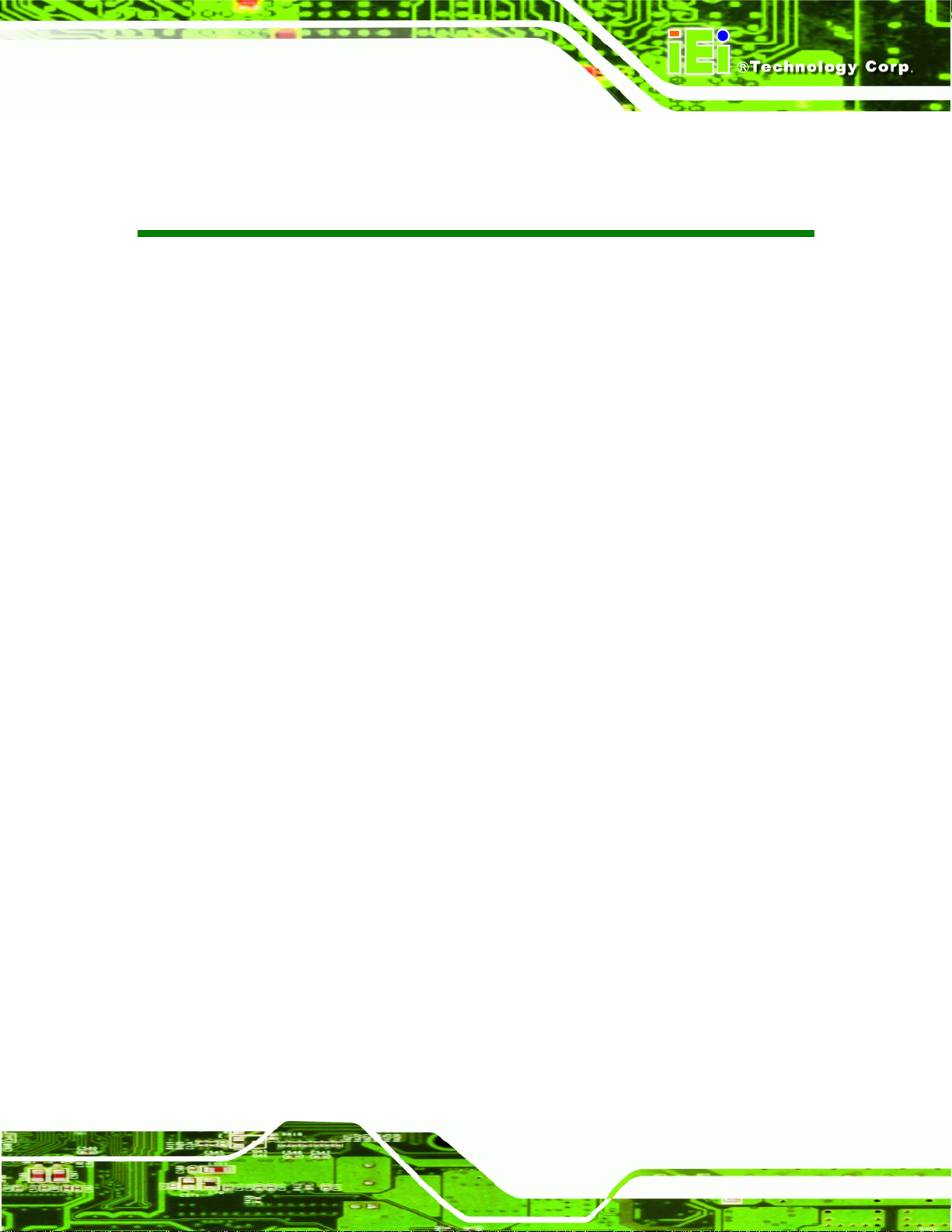
ICE-QM770 COM Express Module
COPYRIGHT NOTICE
The information in this document is subject to change without prior notice in order to
improve reliability, design and function and does not represent a commitment on the part
of the manufacturer.
In no event will the manufacturer be liable for direct, indirect, special, incidental, or
consequential damages arising out of the use or inability to use the product or
documentation, even if advised of the possibility of such damages.
This document contains proprietary information protected by copyright. All rights are
Copyright
reserved. No part of this manual may be reproduced by any mechanical, electronic, or
other means in any form without prior written permission of the manufacturer.
TRADEMARKS
All registered trademarks and product names mentioned herein are used for identification
purposes only and may be trademarks and/or registered trademarks of their respective
owners.
Page iii
Page 4
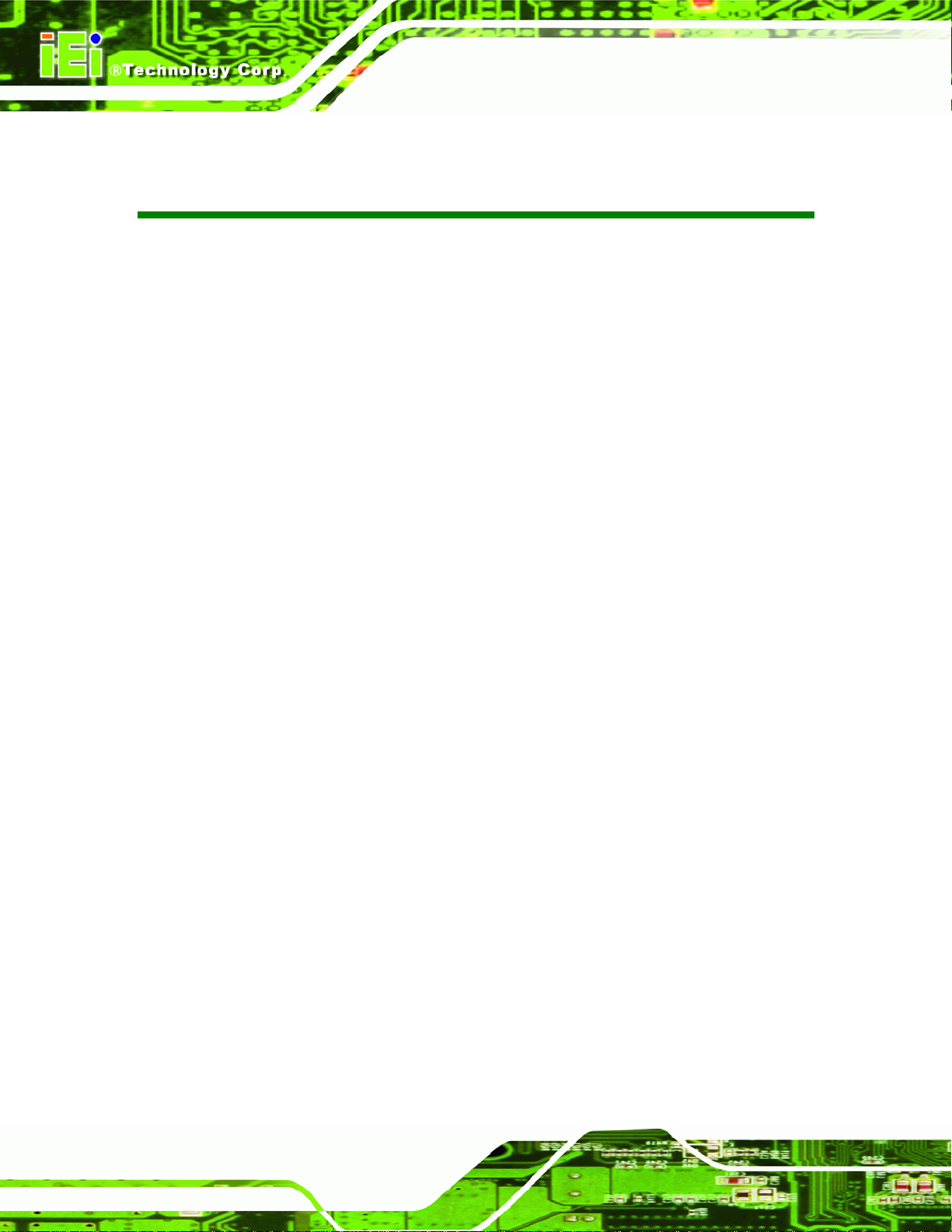
ICE-QM770 COM Express Module
Table of Contents
1 INTRODUCTION.......................................................................................................... 1
1.1 INTRODUCTION........................................................................................................... 2
1.2 FEATURES................................................................................................................... 2
1.3 CONNECTORS ............................................................................................................. 3
1.4 DIMENSIONS............................................................................................................... 4
1.5 DATA FLOW................................................................................................................ 6
1.6 TECHNICAL SPECIFICATIONS ...................................................................................... 7
2 PACKING LIST............................................................................................................. 9
2.1 ANTI-STATIC PRECAUTIONS...................................................................................... 10
2.2 UNPACKING PRECAUTIONS....................................................................................... 10
2.3 PACKING LIST............................................................................................................11
2.4 OPTIONAL ITEMS...................................................................................................... 12
3 CONNECTORS ........................................................................................................... 13
3.1 PERIPHERAL INTERFACE CONNECTORS..................................................................... 14
3.1.1 ICE-QM770 Layout ......................................................................................... 14
3.1.2 Peripheral Interface Connectors ..................................................................... 15
3.2 INTERNAL PERIPHERAL CONNECTORS ...................................................................... 15
3.2.1 COM Express Connector AB........................................................................... 15
3.2.2 COM Express Connector CD........................................................................... 19
3.2.3 SO-DIMM Connectors..................................................................................... 24
3.2.4 SPI Flash Connector (BIOS) ........................................................................... 24
3.2.5 SPI Flash Connector (EC)............................................................................... 25
4 INSTALLATION ......................................................................................................... 27
4.1 ANTI-STATIC PRECAUTIONS...................................................................................... 28
4.2 INSTALLATION CONSIDERATIONS.............................................................................. 28
4.3 SOCKET G2 CPU INSTALLATION .............................................................................. 30
4.4 SO-DIMM INSTALLATION ....................................................................................... 32
4.5 JUMPER SETTINGS ..................................................................................................... 33
Page iv
Page 5
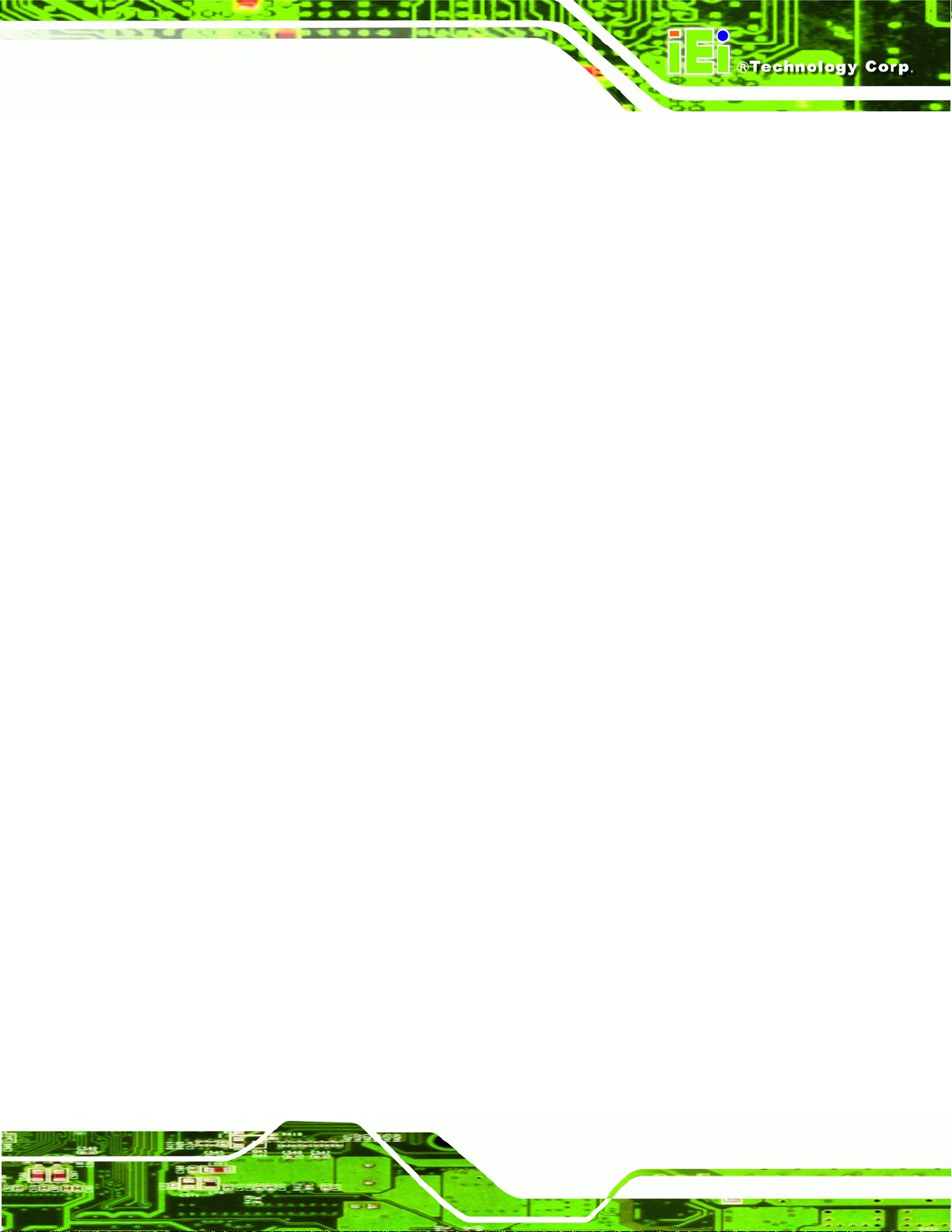
ICE-QM770 COM Express Module
4.5.1 LVDS Panel Type Selection.............................................................................. 33
4.6 MOUNTING THE ICE-QM770 TO AN OPTIONAL BASEBOARD....................................... 34
5 BIOS.............................................................................................................................. 38
5.1 INTRODUCTION......................................................................................................... 39
5.1.1 Starting Setup................................................................................................... 39
5.1.2 Using Setup...................................................................................................... 39
5.1.3 Getting Help..................................................................................................... 40
5.1.4 Unable to Reboot after Configuration Changes.............................................. 40
5.1.5 BIOS Menu Bar................................................................................................ 40
5.2 MAIN........................................................................................................................ 41
5.3 ADVANCED............................................................................................................... 42
5.3.1 ACPI Settings................................................................................................... 43
5.3.2 RTC Wake Settings ........................................................................................... 44
5.3.3 T rusted Computing........................................................................................... 45
5.3.4 CPU Configuration.......................................................................................... 47
5.3.5 SATA Configuration ......................................................................................... 49
5.3.6 Intel(R) Rapid Start Technology....................................................................... 50
5.3.7 Intel TXT(LT) Configuration............................................................................ 51
5.3.8 AMT Configuration.......................................................................................... 51
5.3.9 USB Configuration........................................................................................... 53
5.3.10 iWDD H/W Monitor....................................................................................... 54
5.3.10.1 Smart Fan Mode Configuration.............................................................. 54
5.3.11 W83627DHG Super IO Configuration........................................................... 56
5.3.11.1 Serial Port n Configuration..................................................................... 56
5.3.12 W83627DHG H/W Monitor ........................................................................... 58
5.3.12.1 Smart Fan Mode Configuration.............................................................. 59
5.3.13 Serial Port Console Redirection.................................................................... 60
5.3.14 iEi Feature..................................................................................................... 63
5.4 CHIPSET ................................................................................................................... 64
5.4.1 PCH-IO Configuration .................................................................................... 64
5.4.1.1 PCI Express Configuration....................................................................... 66
5.4.2 System Agent (SA) Configuration .................................................................... 67
5.4.2.1 Graphics Configuration............................................................................. 67
5.4.2.2 NB PCIe Configuration............................................................................. 70
Page v
Page 6
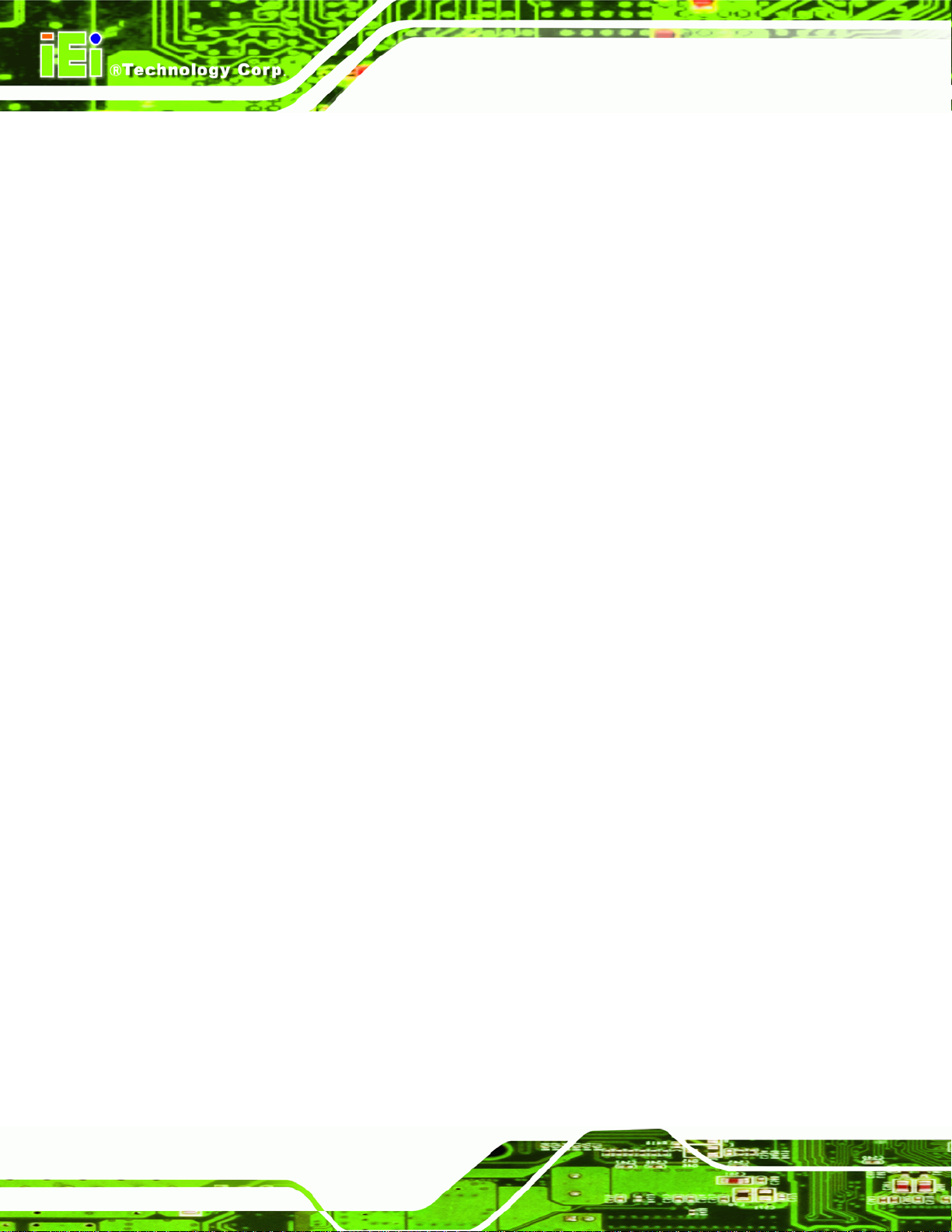
5.4.2.3 Memory Configuration ............................................................................. 71
5.5 BOOT........................................................................................................................ 72
5.6 SECURITY................................................................................................................. 74
5.7 SAVE & EXIT ............................................................................................................ 74
6 SOFTWARE DRIVERS.............................................................................................. 76
6.1 AVAILABLE SOFTWARE DRIVERS.............................................................................. 77
6.2 ST ARTING THE DRIVER PROGRAM ............................................................................ 77
6.3 CHIPSET DRIVER INSTALLATION............................................................................... 79
6.4 GRAPHICS DRIVER INSTALLATION............................................................................ 82
6.5 LAN DRIVER INSTALLATION.................................................................................... 85
6.6 AUDIO DRIVER INSTA LLATION ................................................................................. 90
6.7 INTEL® RAPID STORAGE TECHNOLOGY DRIVER INSTALLATION .............................. 92
6.8 USB 3.0 DRIVER INSTALLATION .............................................................................. 95
6.9 INTEL® AMT DRIVER INSTALLATION ...................................................................... 98
ICE-QM770 COM Express Module
A BIOS OPTIONS ........................................................................................................ 101
B ONE KEY RECOVERY........................................................................................... 104
B.1 ONE KEY RECOVERY INTRODUCTION .................................................................... 105
B.1.1 System Requirement....................................................................................... 106
B.1.2 Supported Operating System......................................................................... 107
B.2 SETUP PROCEDURE FOR WINDOWS........................................................................ 108
B.2.1 Hardware and BIOS Setup ............................................................................ 109
B.2.2 Create Partitions........................................................................................... 109
B.2.3 Install Operating System, Drivers and Applications......................................113
B.2.4 Build-up Recovery Partition...........................................................................114
B.2.5 Create Factory Default Image........................................................................116
B.3 AUTO RECOVERY SETUP PROCEDURE.................................................................... 121
B.4 SETUP PROCEDURE FOR LINUX.............................................................................. 126
B.5 RECOVERY TOOL FUNCTIONS ................................................................................ 129
B.5.1 Factory Restore............................................................................................. 131
B.5.2 Backup System............................................................................................... 132
B.5.3 Restore Your Last Backup.............................................................................. 133
B.5.4 Manual........................................................................................................... 134
B.6 RESTORE SYSTEMS FROM A LINUX SERVER THROUGH LAN.................................. 135
Page vi
Page 7
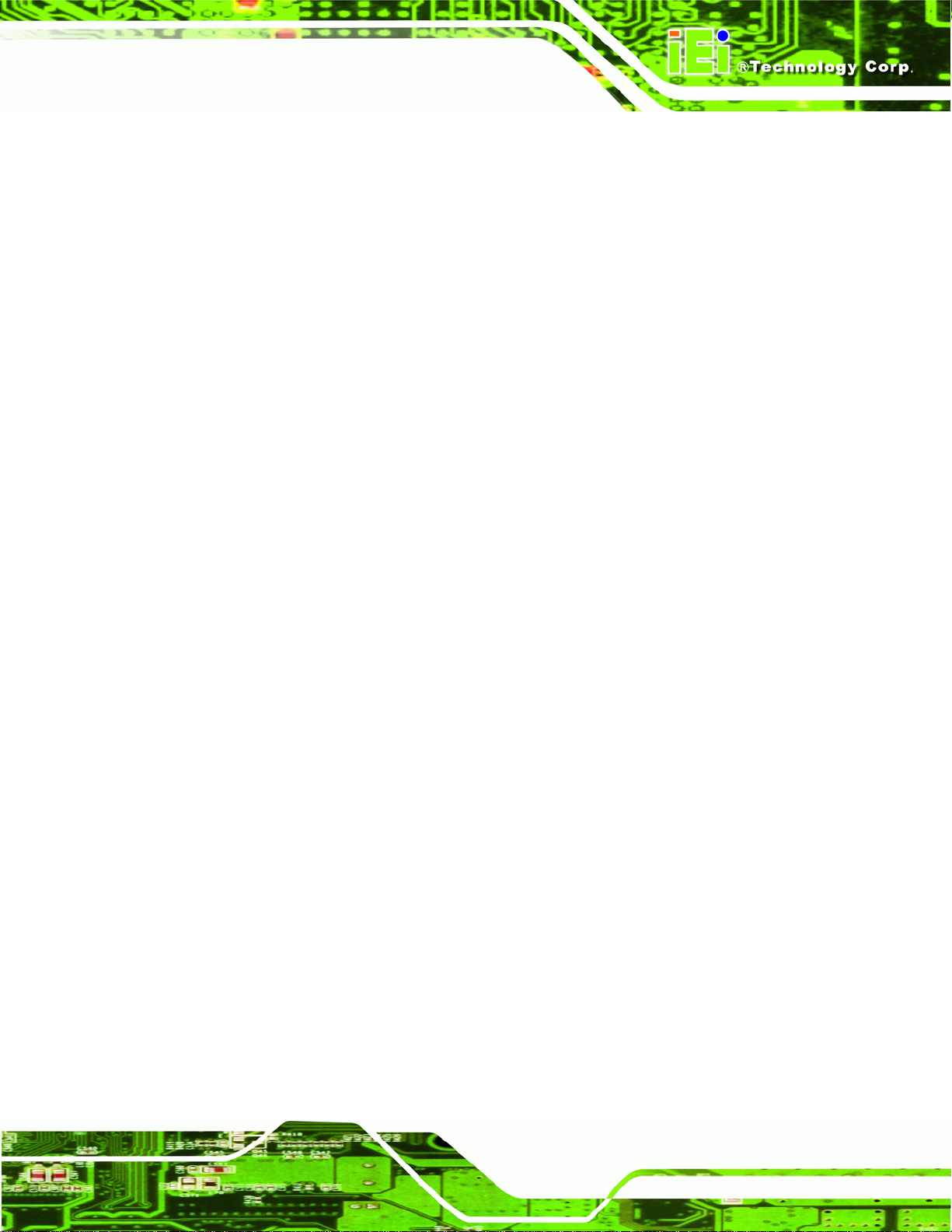
ICE-QM770 COM Express Module
B.6.1 Configure DHCP Server Settings.................................................................. 136
B.6.2 Configure TFTP Settings............................................................................... 137
B.6.3 Configure One Key Recovery Server Settings............................................... 138
B.6.4 Start the DHCP, TFTP and HTTP................................................................. 139
B.6.5 Create Shared Directory................................................................................ 139
B.6.6 Setup a Client System for Auto Recovery...................................................... 140
B.7 OTHER INFORMATIO N ............................................................................................ 143
B.7.1 Using AHCI Mode or ALi M5283 / VIA VT6421A Controller....................... 143
B.7.2 System Memory Requirement ........................................................................ 145
C TERMINOLOGY ..................................................................................................... 146
D WATCHDOG TIMER .............................................................................................. 150
E HAZARDOUS MATERIALS DISCLOSURE ....................................................... 153
E.1 HAZARDOUS MATERIALS DISCLOSURE TABLE FOR IPB PRODUCTS CERTIFIED AS
ROHS COMPLIANT UNDER 2002/95/EC WITHOUT MERCURY ..................................... 154
Page vii
Page 8
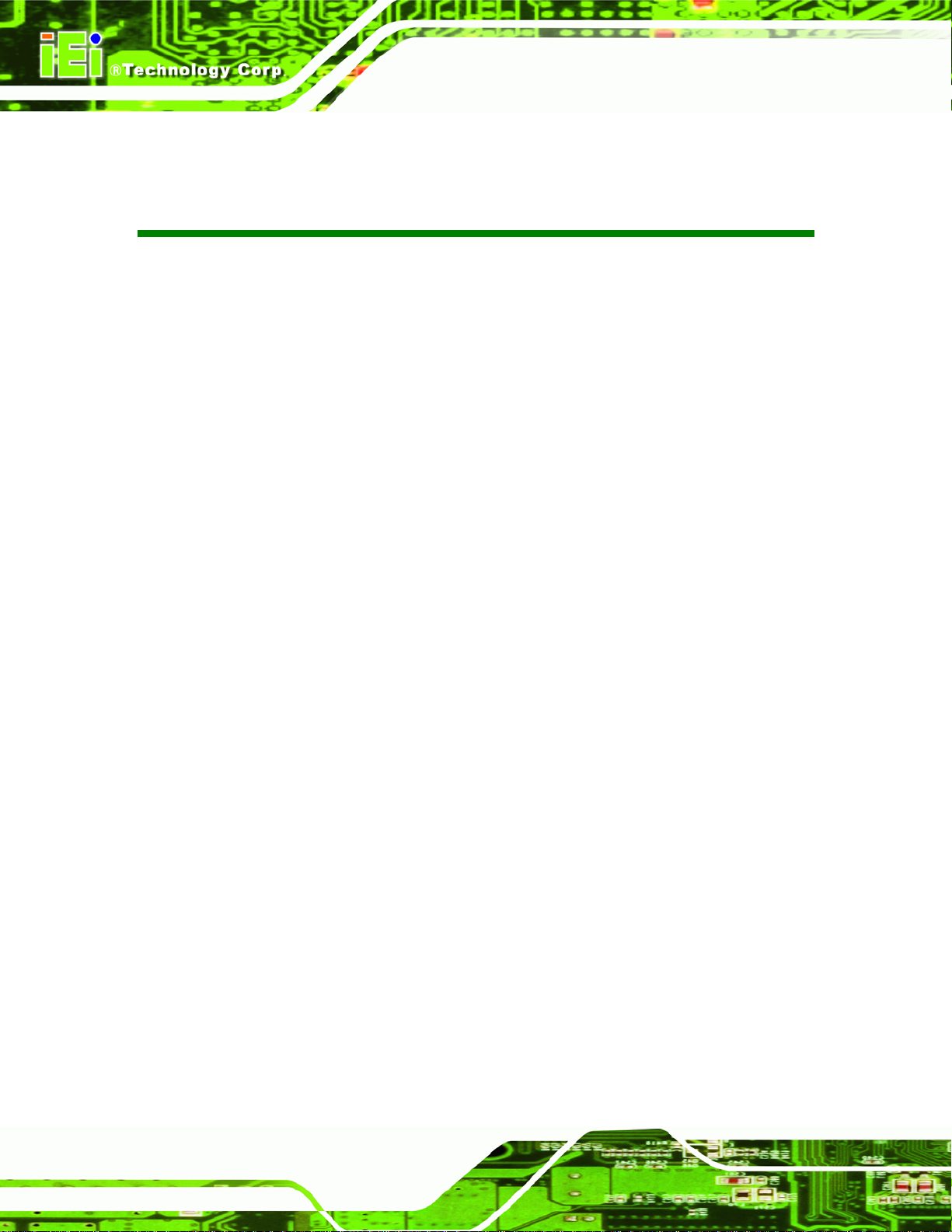
ICE-QM770 COM Express Module
List of Figures
Figure 1-1: ICE-QM770 ...................................................................................................................2
Figure 1-2: Connectors ..................................................................................................................3
Figure 1-3: ICE-QM770 Dimensions (mm)....................................................................................4
Figure 1-4: ICE-QM770 with Heatspreader Plate and Cooloer Kit Dimensions (mm)..............5
Figure 1-5: Data Flow Diagram......................................................................................................6
Figure 3-1: Connectors ................................................................................................................14
Figure 3-2: COM Express Connector AB Location ...................................................................15
Figure 3-3: COM Express Connector CD Location ...................................................................20
Figure 3-4: SO-DIMM Connector Locations...............................................................................24
Figure 3-5: SPI Flash Connector (BIOS) Location.....................................................................25
Figure 3-6: SPI Flash Connector (EC) Location ........................................................................26
Figure 4-1: Unlock CPU socket retention screw .......................................................................30
Figure 4-2: Lock the CPU Socket Retention Screw...................................................................31
Figure 4-3: SO-DIMM Installation................................................................................................32
Figure 4-4: LVDS Panel Type Selection Switch Location.........................................................34
Figure 4-5: Connect the COM Express Connectors..................................................................35
Figure 4-6: Attach the Cooling Kit to the Heatspreader Plate..................................................35
Figure 4-7: Secure the Heatspreader Plate with the Cooling Kit to the Baseboard ..............36
Figure 4-8: Connect to the CPU Fan Connector on the Baseboard........................................37
Figure 6-1: Start Up Screen .........................................................................................................78
Figure 6-2: Drivers........................................................................................................................78
Figure 6-3: Chipset Driver Welcome Screen..............................................................................79
Figure 6-4: Chipset Driver License Agreement.........................................................................80
Figure 6-5: Chipset Driver Read Me File ....................................................................................80
Figure 6-6: Chipset Driver Setup Operations ............................................................................81
Figure 6-7: Chipset Driver Installation Finish Screen...............................................................82
Figure 6-8: Graphics Driver Welcome Screen...........................................................................83
Figure 6-9: Graphics Driver License Agreement.......................................................................83
Figure 6-10: Graphics Driver Read Me File................................................................................84
Figure 6-11: Graphics Driver Setup Operations........................................................................84
Page viii
Page 9
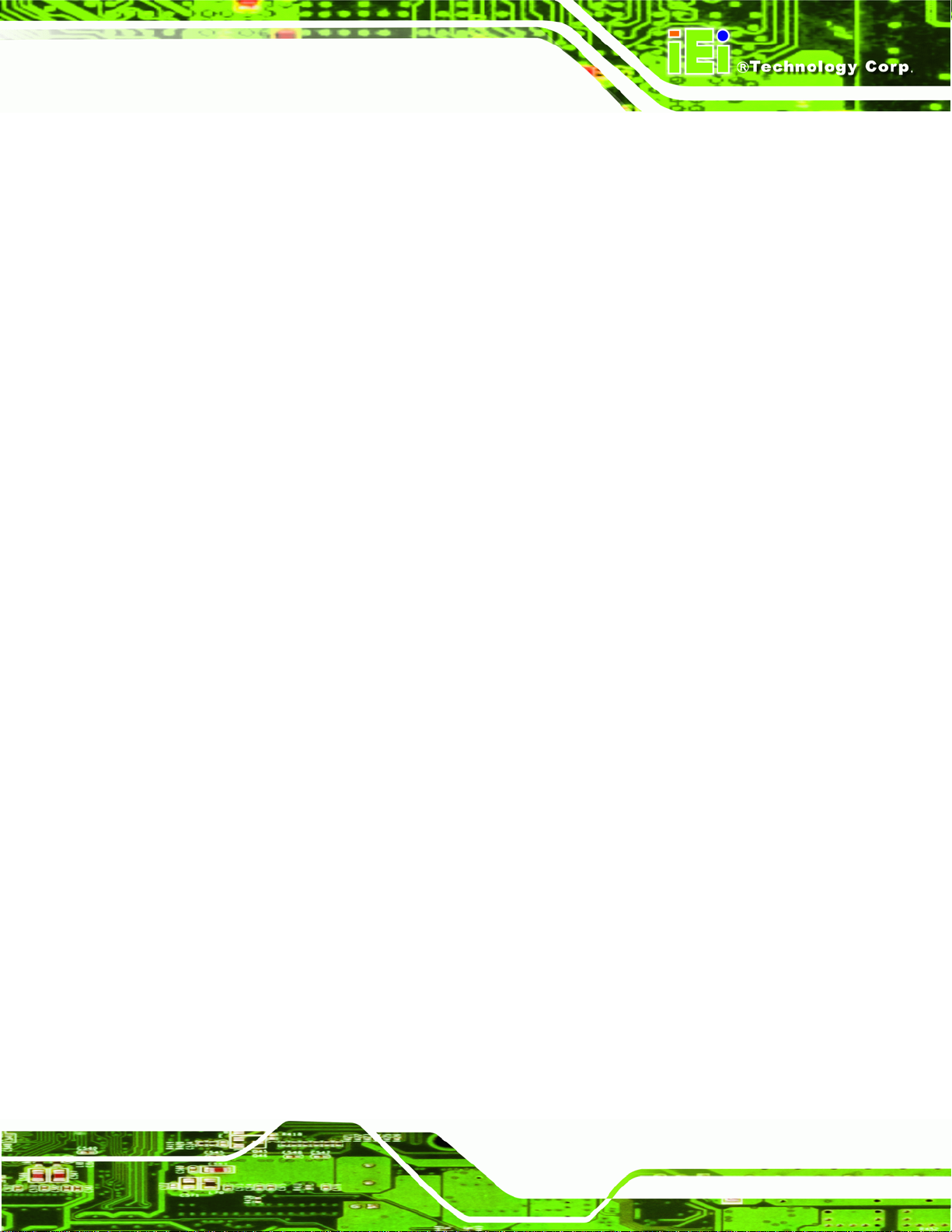
ICE-QM770 COM Express Module
Figure 6-12: Graphics Driver Installation Finish Screen ..........................................................85
Figure 6-13: Windows Control Panel..........................................................................................86
Figure 6-14: System Control Panel.............................................................................................86
Figure 6-15: Device Manager List ...............................................................................................87
Figure 6-16: Update Driver Software Window ...........................................................................88
Figure 6-17: Locate Driver Files..................................................................................................88
Figure 6-18: LAN Driver Installation ...........................................................................................89
Figure 6-19: LAN Driver Installation Complete..........................................................................89
Figure 6-20: Audio Driver Welcome Screen...............................................................................90
Figure 6-21: Audio Driver Installation.........................................................................................91
Figure 6-22: Audio Driver Installation Complete.......................................................................91
Figure 6-23: SATA RAID Driver Welcome Screen.....................................................................92
Figure 6-24: SATA RAID Driver License Agreement.................................................................93
Figure 6-25: SATA RAID Driver Read Me File............................................................................93
Figure 6-26: SATA RAID Driver Setup Operations....................................................................94
Figure 6-27: SATA RAID Driver Installation Finish Screen ......................................................94
Figure 6-28: USB 3.0 Driver Welcome Screen...........................................................................95
Figure 6-29: USB 3.0 Driver License Agreement.......................................................................96
Figure 6-30: USB 3.0 Driver Read Me File..................................................................................96
Figure 6-31: USB 3.0 Driver Setup Operations..........................................................................97
Figure 6-32: USB 3.0 Driver Installation Finish Screen ............................................................97
Figure 6-33: Intel® ME Driver Welcome Screen ........................................................................99
Figure 6-34: Intel® ME Driver License Agreement....................................................................99
Figure 6-35: Intel® ME Driver Setup Operations.................................................................... 100
Figure 6-36: Intel® ME Driver Installation Finish Screen ...................................................... 100
Figure B-1: IEI One Key Recovery Tool Menu........................................................................ 105
Figure B-2: Launching the Recovery Tool.............................................................................. 110
Figure B-3: Recovery Tool Setup Menu .................................................................................. 110
Figure B-4: Command Prompt ................................................................................................. 111
Figure B-5: Partition Creation Commands.............................................................................. 112
Figure B-6: Launching the Recovery Tool.............................................................................. 114
Figure B-7: Manual Recovery Environment for Windows..................................................... 114
Figure B-8: Building the Recovery Partition........................................................................... 115
Figure B-9: Press Any Key to Continue.................................................................................. 115
Figure B-10: Press F3 to Boot into Recovery Mode............................................................... 116
Page ix
Page 10

Figure B-11: Recovery Tool Menu ........................................................................................... 116
Figure B-12: About Symantec Ghost Window........................................................................ 117
Figure B-13: Symantec Ghost Path ......................................................................................... 117
Figure B-14: Select a Local Source Drive ............................................................................... 118
Figure B-15: Select a Source Partition from Basic Drive ...................................................... 118
Figure B-16: File Name to Copy Image to ............................................................................... 119
Figure B-17: Compress Image.................................................................................................. 119
Figure B-18: Image Creation Confirmation............................................................................. 120
Figure B-19: Image Creation Complete................................................................................... 120
Figure B-20: Image Creation Complete................................................................................... 120
Figure B-21: Press Any Key to Continue................................................................................ 121
Figure B-22: Auto Recovery Utility.......................................................................................... 122
Figure B-23: Disable Automatically Restart............................................................................ 122
Figure B-24: Launching the Recovery Tool............................................................................ 123
ICE-QM770 COM Express Module
Figure B-25: Auto Recovery Environment for Windows ....................................................... 123
Figure B-26: Building the Auto Recovery Partition................................................................ 124
Figure B-27: Factory Default Image Confirmation ................................................................. 124
Figure B-28: Image Creation Complete................................................................................... 125
Figure B-29: Press any key to continue.................................................................................. 125
Figure B-30: IEI Feature ............................................................................................................ 126
Figure B-31: Partitions for Linux.............................................................................................. 127
Figure B-32: System Configuration for Linux......................................................................... 128
Figure B-33: Access menu.lst in Linux (Text Mode).............................................................. 128
Figure B-34: Recovery Tool Menu ........................................................................................... 129
Figure B-35: Recovery Tool Main Menu.................................................................................. 130
Figure B-36: Restore Factory Default...................................................................................... 131
Figure B-37: Recovery Complete Window.............................................................................. 131
Figure B-38: Backup System.................................................................................................... 132
Figure B-39: System Backup Complete Window ................................................................... 132
Figure B-40: Restore Backup................................................................................................... 133
Figure B-41: Restore System Backup Complete Window..................................................... 133
Figure B-42: Symantec Ghost Window ................................................................................... 134
Figure B-43: Disable Automatically Restart............................................................................ 141
Page x
Page 11
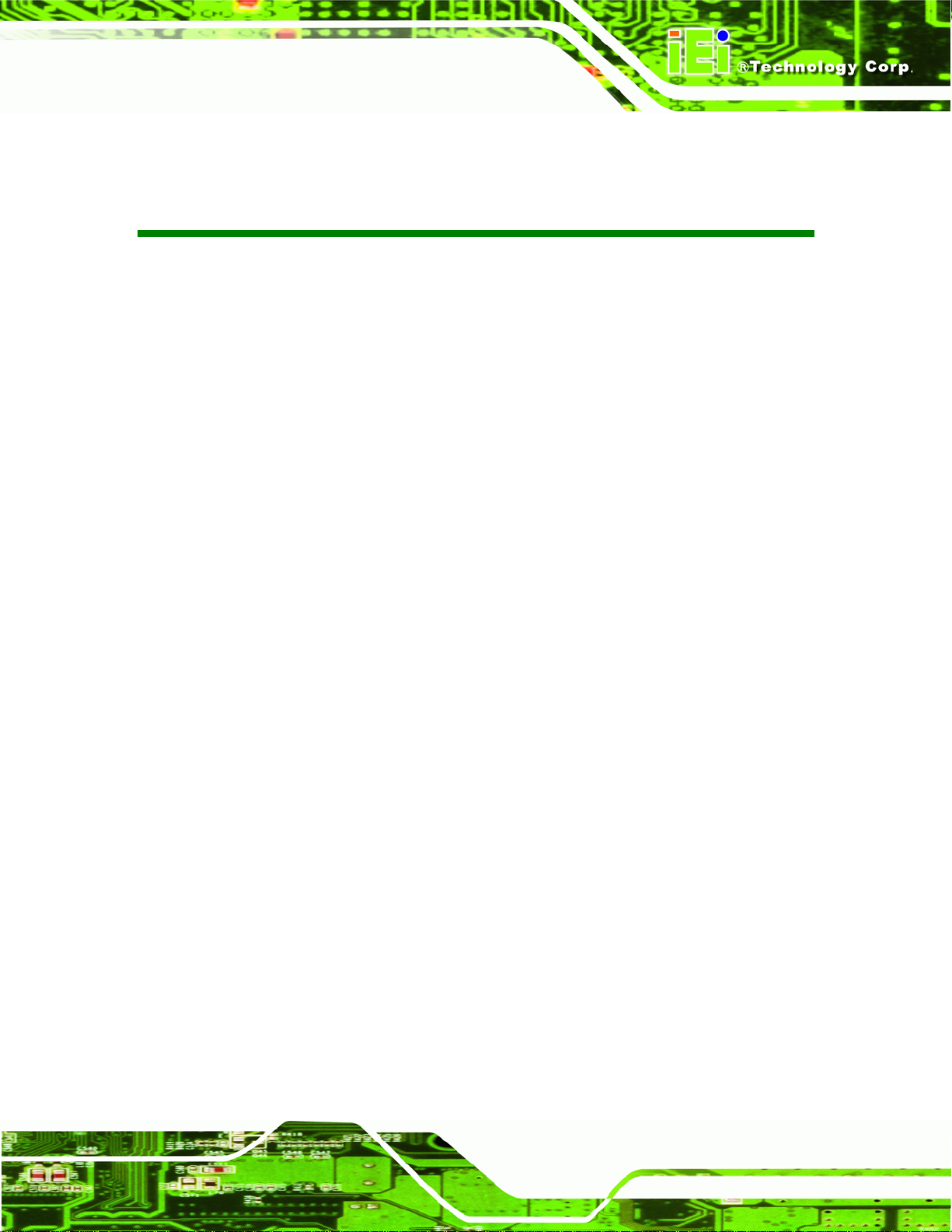
ICE-QM770 COM Express Module
List of Tables
Table 1-1: ICE-QM770 Specifications ...........................................................................................8
Table 2-1: Packing List.................................................................................................................12
Table 2-2: Optional Items.............................................................................................................12
Table 3-1: Peripheral Interface Connectors...............................................................................15
Table 3-2: COM Express Connector AB Pin Definitions...........................................................19
Table 3-3: COM Express Connector CD Pin Definitions...........................................................23
Table 3-4: SPI Flash Connector (BIOS) Pinouts........................................................................25
Table 3-5: SPI Flash Connector (EC) Pinouts............................................................................26
Table 4-1: LVDS Panel Type Selection.......................................................................................33
Table 5-1: BIOS Navigation Keys................................................................................................40
Page xi
Page 12
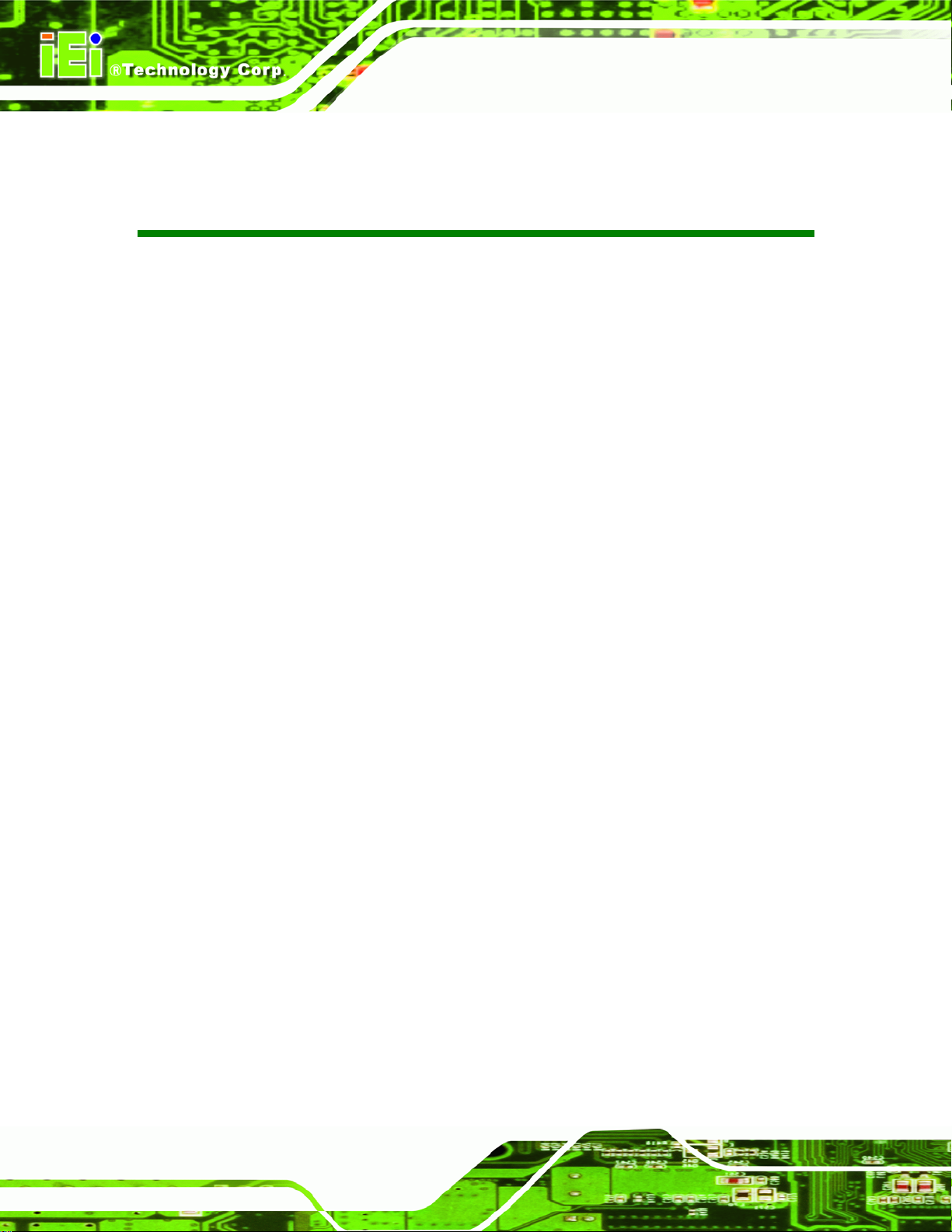
ICE-QM770 COM Express Module
BIOS Menus
BIOS Menu 1: Main.......................................................................................................................41
BIOS Menu 2: Advanced..............................................................................................................43
BIOS Menu 3: ACPI Settings .......................................................................................................43
BIOS Menu 4: RTC Wake Settings..............................................................................................44
BIOS Menu 5: Trusted Computing..............................................................................................46
BIOS Menu 6: CPU Configuration...............................................................................................47
BIOS Menu 7: SATA Configuration.............................................................................................49
BIOS Menu 8: Intel(R) Rapid Start Technology .........................................................................50
BIOS Menu 9: Intel TXT(LT) Configuration ................................................................................51
BIOS Menu 10: AMT Configuration.............................................................................................52
BIOS Menu 11: USB Configuration.............................................................................................53
BIOS Menu 12: iWDD H/W Monitor .............................................................................................54
BIOS Menu 13: Smar Fan Mode Configuration..........................................................................55
BIOS Menu 14: W83627DHG Super IO Configuration...............................................................56
BIOS Menu 15: Serial Port n Configuration Menu.....................................................................56
BIOS Menu 16: W83627DHG H/W Monitor .................................................................................59
BIOS Menu 17: Smart Fan Mode Configuration ........................................................................59
BIOS Menu 18: Serial Port Console Redirection.......................................................................60
BIOS Menu 19: iEi Feature...........................................................................................................63
BIOS Menu 20: Chipset................................................................................................................64
BIOS Menu 21: PCH-IO Configuration........................................................................................65
BIOS Menu 22: PCI Express Configuration ...............................................................................66
BIOS Menu 23: System Agent (SA) Configuration....................................................................67
BIOS Menu 24: Graphics Configuration.....................................................................................68
BIOS Menu 25: NB PCIe Configuration ......................................................................................70
BIOS Menu 26: Memory Configuration.......................................................................................71
BIOS Menu 27: Boot.....................................................................................................................72
BIOS Menu 28: Security...............................................................................................................74
BIOS Menu 29: Save & Exit..........................................................................................................75
ICE-QM770
Page xii
Page 13

ICE-QM770 COM Express Module
Chapter
1
1 Introduction
Page 1
Page 14

1.1 Introduction
Figure 1-1: ICE-QM770
The ICE-QM770 COM Express module provides the main processing chips and is
ICE-QM770 COM Express Module
connected to a compatible COM Express baseboard. The ICE-QM770 is equipped with
the Intel® QM77 Express Chipset and Socket G2 that supports 2nd and 3rd generation
Intel® Core™ i7/i5/i3, Pentium® and Celeron® processors. The COM Express standard
allows the COM Express baseboard to be designed, while leaving the choice of processor
till the later stages of design. The ICE-QM770 provides a low power option with the full
range of modern I/O options. The ICE-QM770 embedded module is designed for flexible
integration by system developers into customized platform devices.
1.2 Features
Some of the ICE-QM770 COM Express module features are listed below:
Complies with COM Express form factor
Socket G2 supports 2nd and 3rd generation Intel® Core™ i7/i5/i3, Pentium®
Intel® QM77 Express Chipset
Supports DDR3/DDR3L (1.35V) SO-DIMM
Supports 18-/24-bit dual-channel LVDS, analog CRT (VGA) and HDTV
and Celeron® processors
Page 2
Supports USB 3.0, SATA 6Gb/s and GbE
RoHS compliant
Page 15
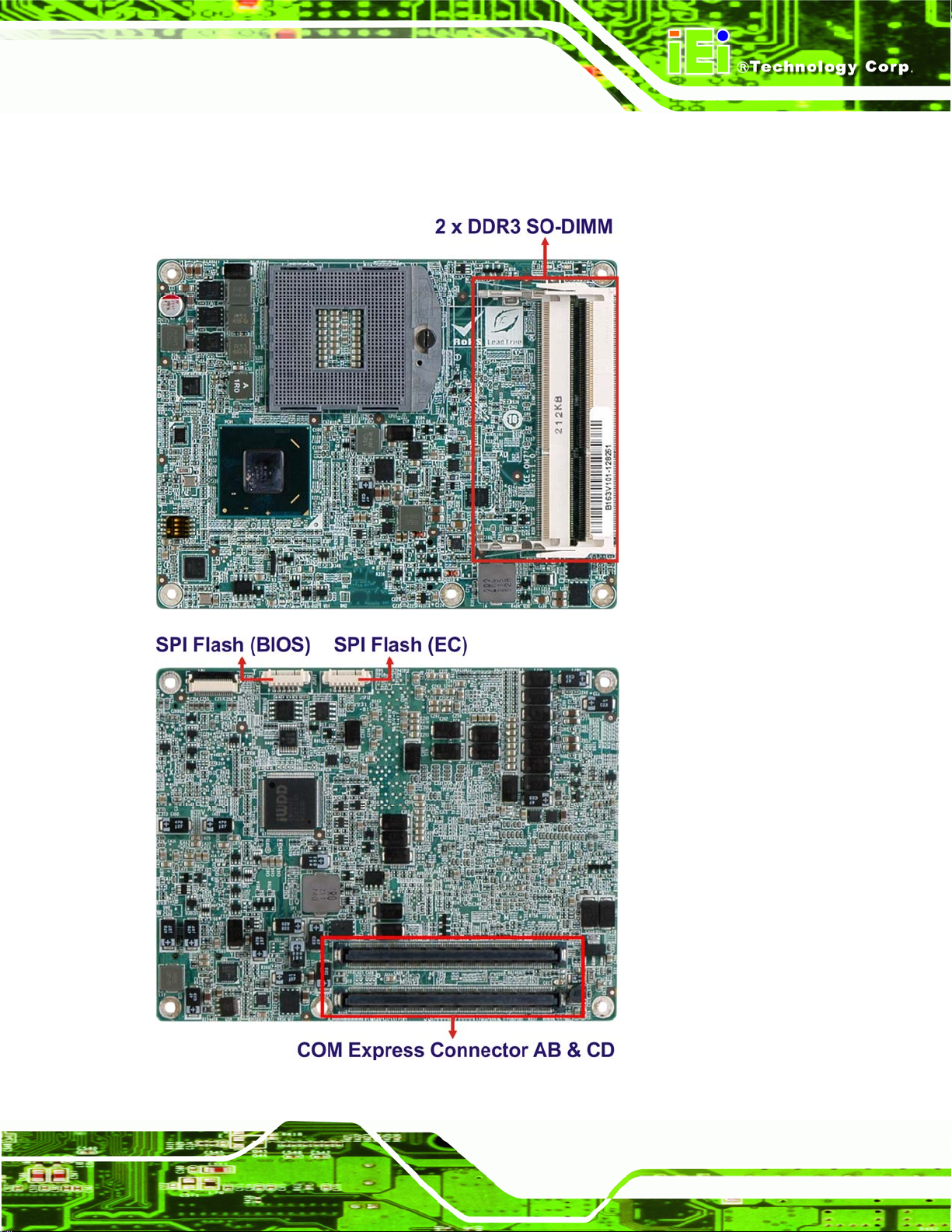
ICE-QM770 COM Express Module
1.3 Connectors
The connectors on the ICE-QM770 are shown in the figures below.
Figure 1-2: Connectors
Page 3
Page 16

1.4 Dimensions
The main dimensions of the ICE-QM770 are shown in the diagram below.
ICE-QM770 COM Express Module
Page 4
Figure 1-3: ICE-QM770 Dimensions (mm)
Page 17

ICE-QM770 COM Express Module
Figure 1-4: ICE-QM770 with Heatspreader Plate and Cooloer Kit Dimensions (mm)
Page 5
Page 18
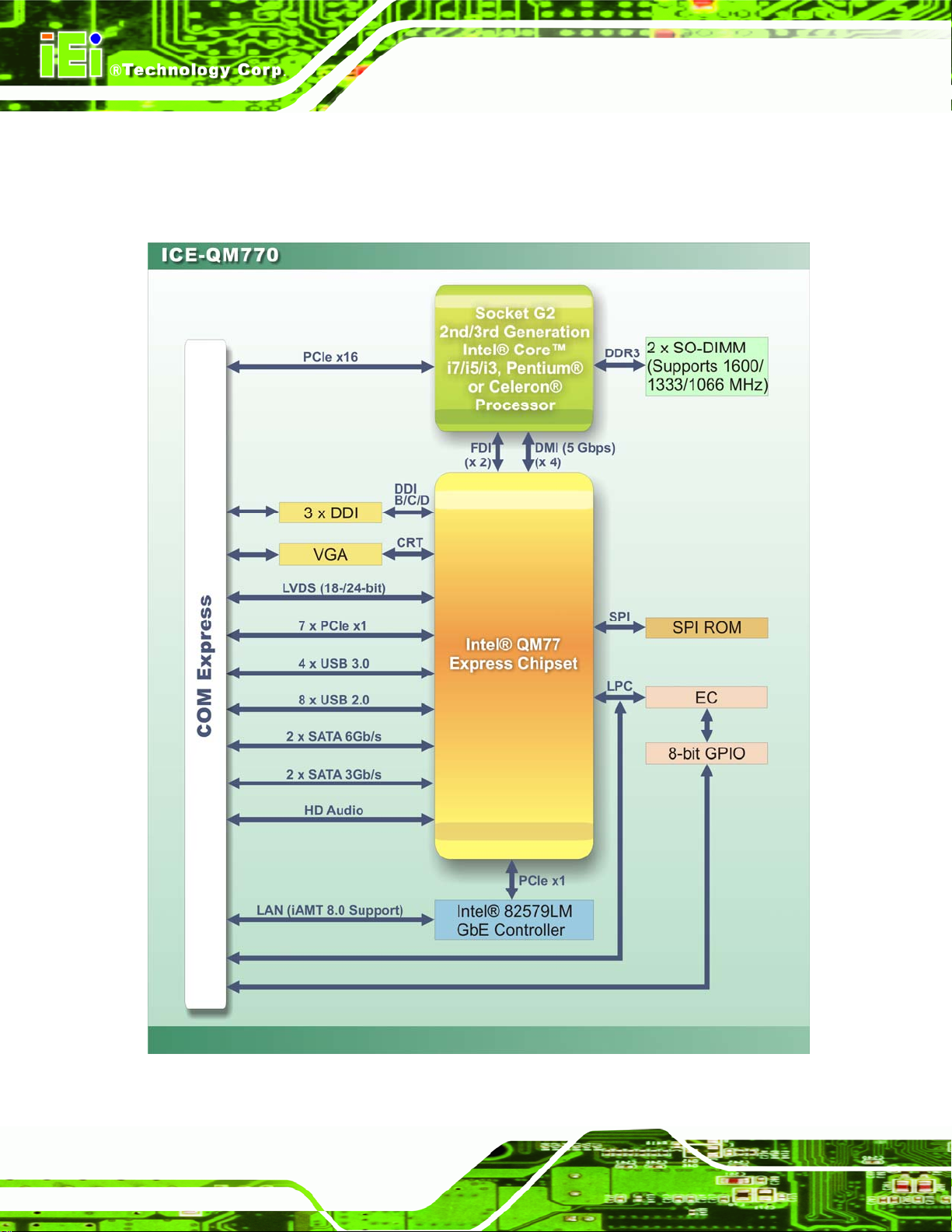
1.5 Data Flow
Figure 1-5 shows the data flow between the system chipset, the CPU and other
components installed on the motherboard.
ICE-QM770 COM Express Module
Figure 1-5: Data Flow Diagram
Page 6
Page 19
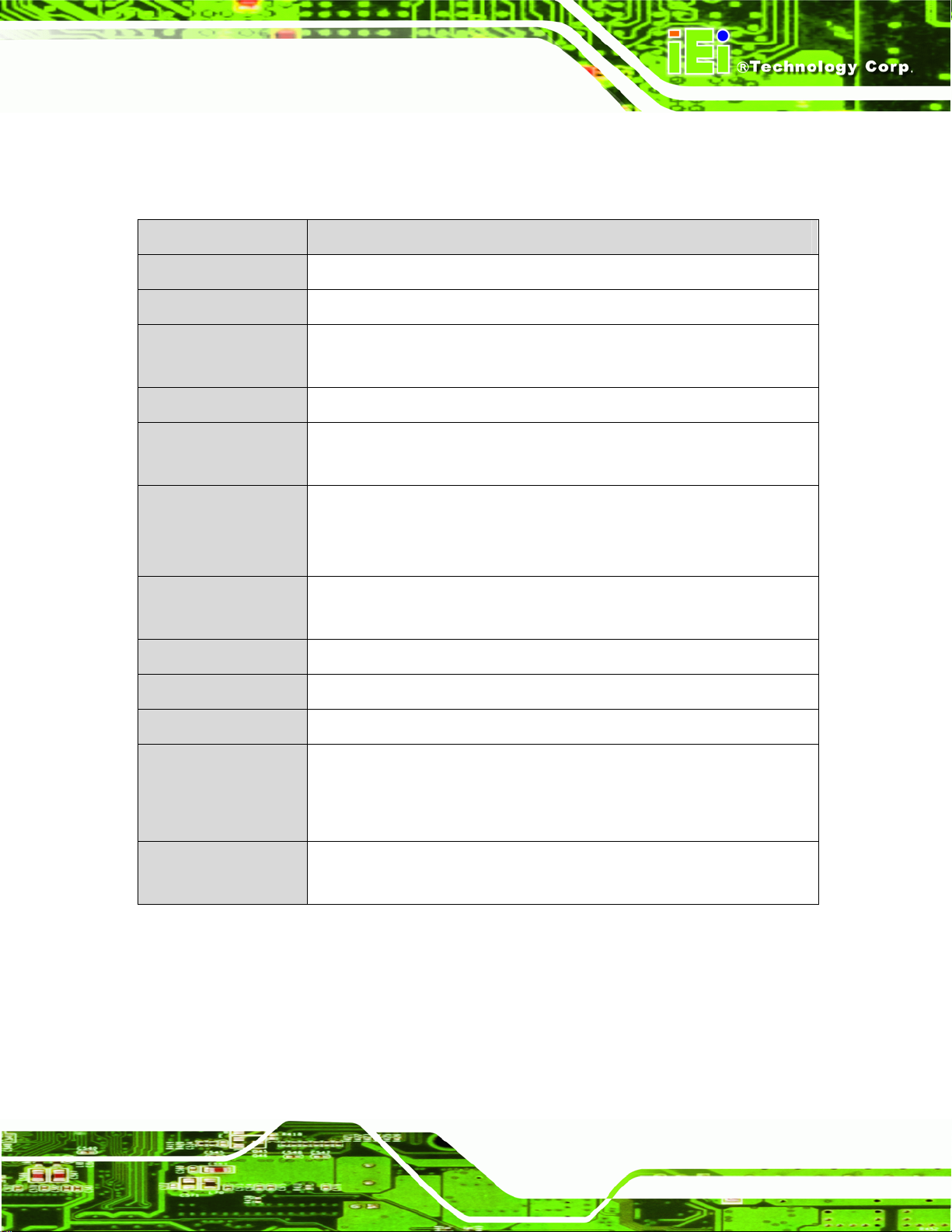
ICE-QM770 COM Express Module
1.6 Technical Specifications
The ICE-QM770 technical specifications are listed below.
Specifications/Model ICE-QM770
Form Factor
CPU Socket
CPU Supported
Express Chipset
Memory
Graphics Engine
Ethernet
BIOS
Embedded Controller
PICMG COM Express R2.0 Type 6 for basic size (95 mm x 125 mm)
Socket G2
2nd and 3rd generation Intel® Core™ i7/i5/i3, Pentium® and Celeron®
processors
Intel® QM77
Two 204-pin 1600/1 333/1066 MHz dual-channel DDR3/DDR3L (1.35V)
SO-DIMMs supported (system max. 16 GB)
Intel® HD Graphics 2000/3000
Supports DirectX 11 OCL 1.1 and OpenGL 3.0
Full MPEG2, VC-1 and AVC decoding
Intel® 82579LM
Supports Intel® AMT 8.0
UEFI BIOS
iWDD
Watchdog Timer
Display
(Signal to Baseboard)
Expansions
(Signal to Baseboard)
Software programmable supports 1~2 55 sec. system reset
One VGA (up to 2048 x 1536 @ 75Hz) is integrated in the Intel® QM77
One 18-/24-bit dual-channel LVDS (up to 1920 x 1200 @ 60Hz)
Three DDI (up to 2560 x 1600 @ 60Hz)
One PCIe x16
Seven PCIe x1
Page 7
Page 20
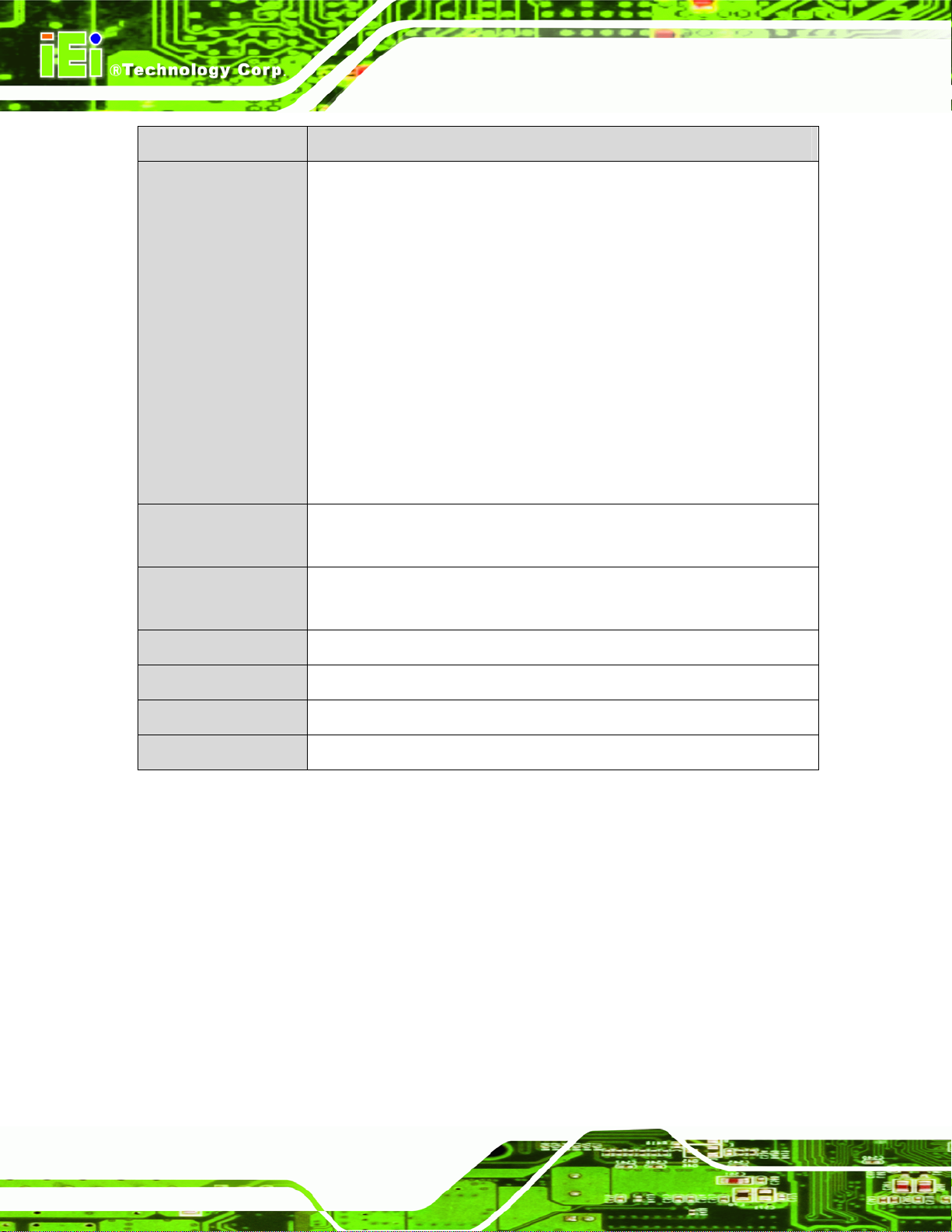
Specifications/Model ICE-QM770
Four USB 3.0
Eight USB 2.0
Two SATA 6Gb/s
Two SATA 3Gb/s
Two RS-232
ICE-QM770 COM Express Module
I/O Interfaces
(Signal to Baseboard)
Power Consumption
Operating
Temperature
Storage Temperature
Humidity (Operating)
Dimensions
Weight (GW/NW)
HD Audio
8-bit GPIO
SMBus
I2C
LPC
TPM
SPI
+12V @ 1.75 A , Vcore_12V @ 3.33A (2.30 GHz Intel® Core™ i7-3610QE
CPU with two 8 GB 1600 MHz DDR3 SO-DIMMs)
-10ºC ~ 60ºC
-20ºC ~ 70ºC
5% ~ 95% (non-condensing)
125 mm x 95 mm
700 g/250 g
Table 1-1: ICE-QM770 Specifications
Page 8
Page 21
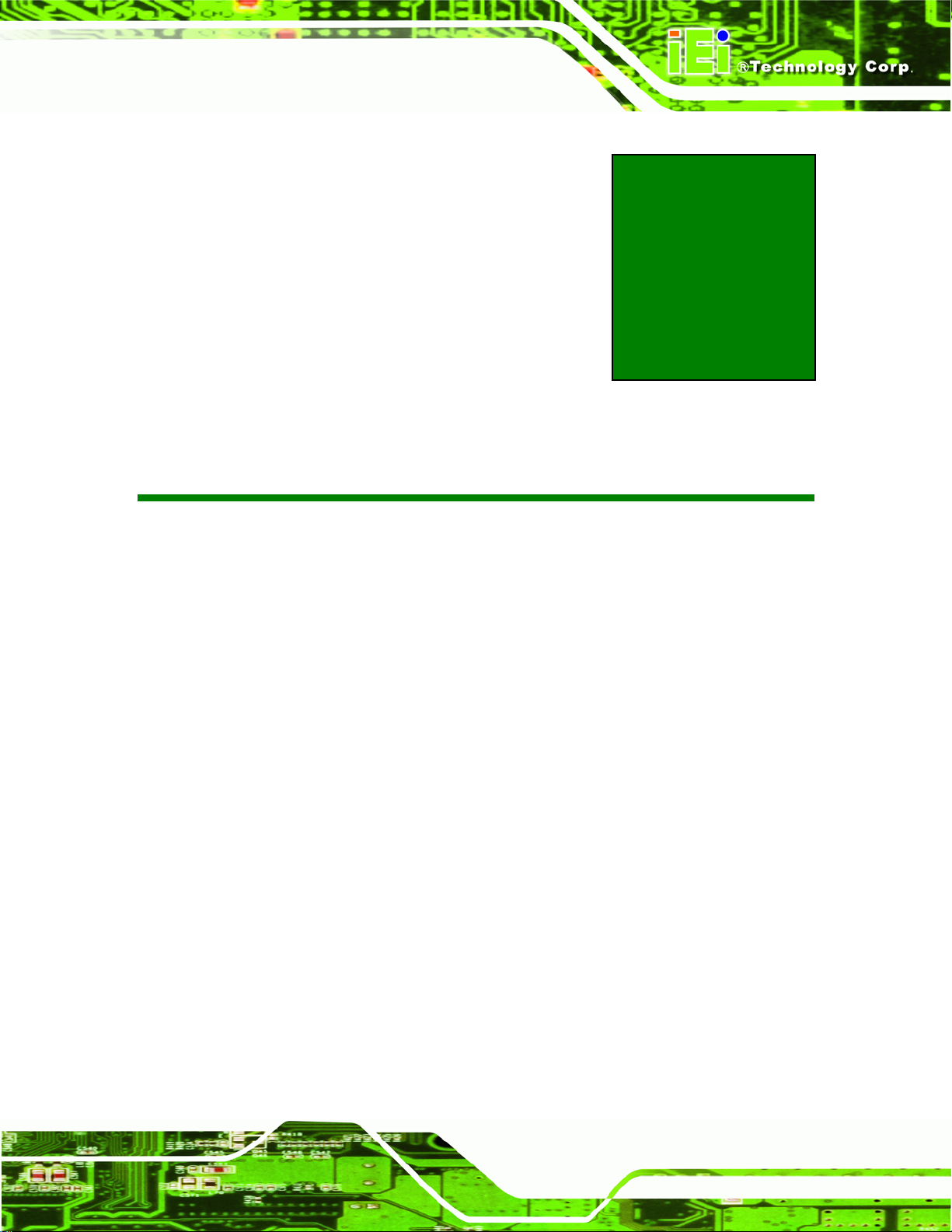
ICE-QM770 COM Express Module
Chapter
2
2 Packing List
Page 9
Page 22
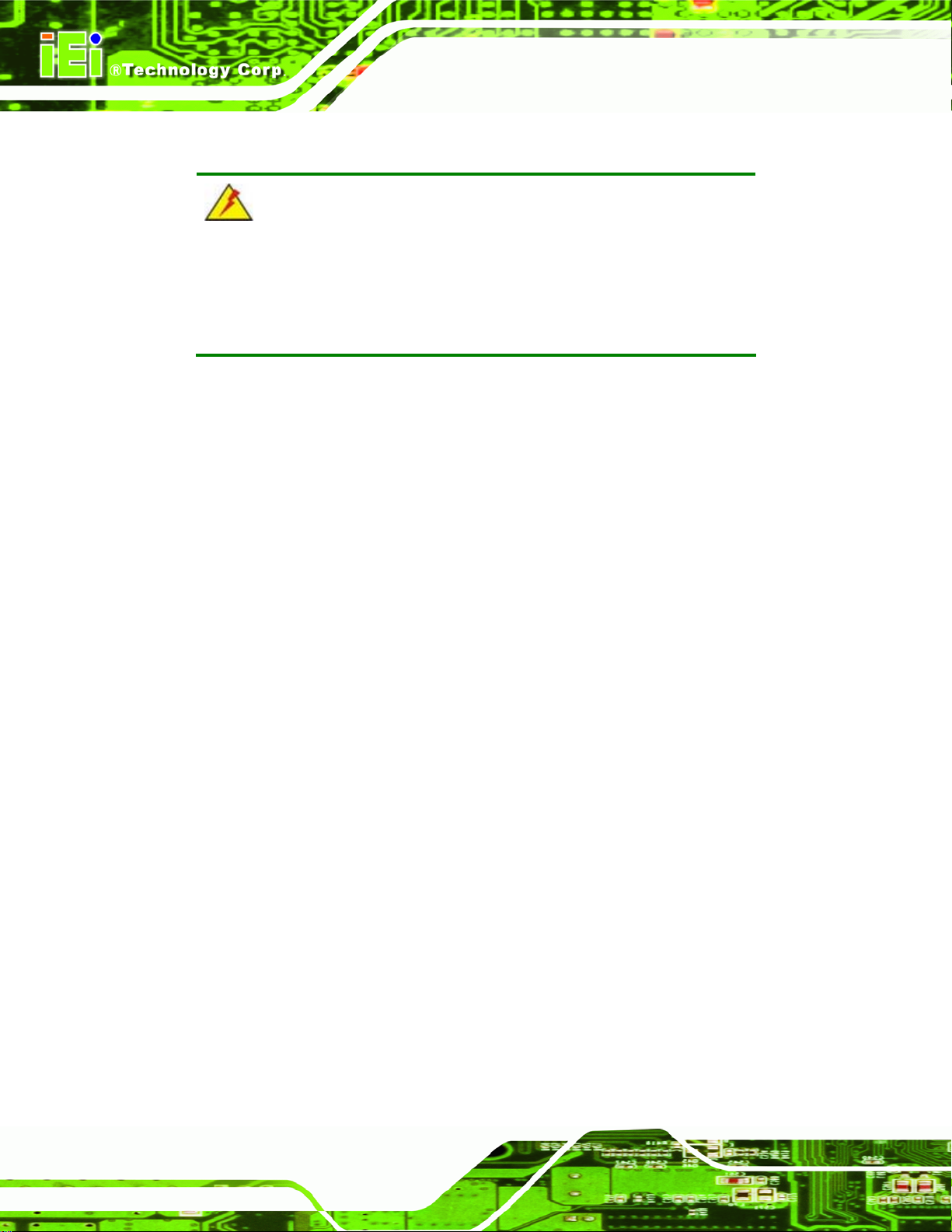
2.1 Anti-static Precautions
WARNING!
Static electricity can destroy certain electronics. Make sure to follow the
ESD precautions to prevent damage to the product, and injury to the
user.
Make sure to adhere to the following guidelines:
Wear an anti-static wristband: Wearing an anti-static wristband can prevent
electrostatic discharge.
Self-grounding: Touch a grounded conductor every few minutes to discharge
any excess static buildup.
ICE-QM770 COM Express Module
Use an anti-static pad: When configuring any circuit board, place it on an
anti-static mat.
Only handle the edges of the PCB: Don't touch the surface of the
motherboard. Hold the motherboard by the edges when handling.
2.2 Unpacking Precautions
When the ICE-QM770 is unpacked, please do the following:
Follow the antistatic guidelines above.
Make sure the packing box is facing upwards whe n opening.
Make sure all the packing list items are present.
Page 10
Page 23
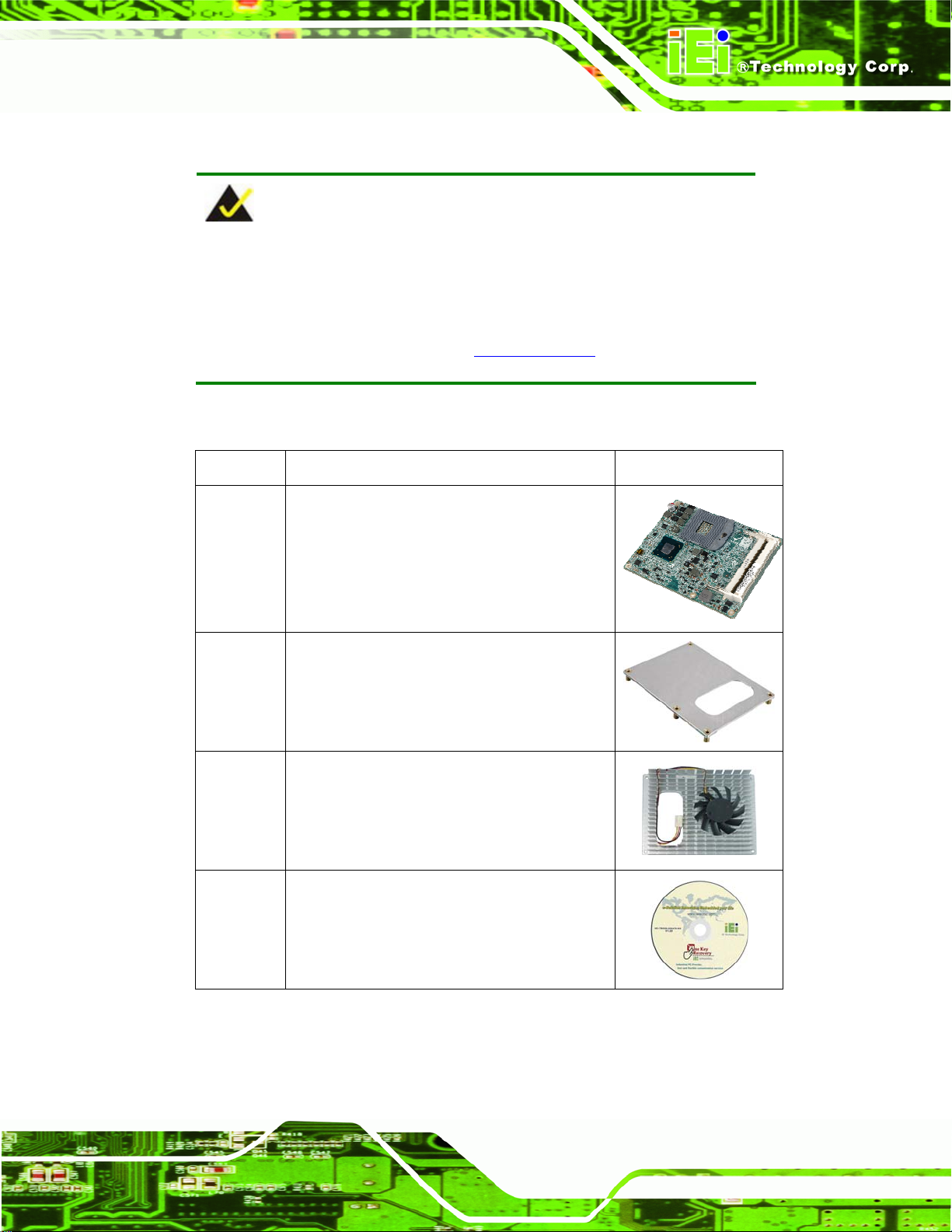
ICE-QM770 COM Express Module
2.3 Packing List
NOTE:
If any of the components listed in the checklist below are missing, do
not proceed with the installation. Contact the IEI reseller or vendor the
ICE-QM770 was purchased from or contact an IEI sales representative
directly by sending an email to 32sales@iei.com.tw.
The ICE-QM770 is shipped with the following components:
Quantity Item and Part Number Image
1 ICE-QM770
1 Heatspreader plate
(P/N: 34000-000490-RS)
1 Cooling kit
(P/N: 19100-000168-00-RS)
1 One Key Recovery CD
Page 11
Page 24
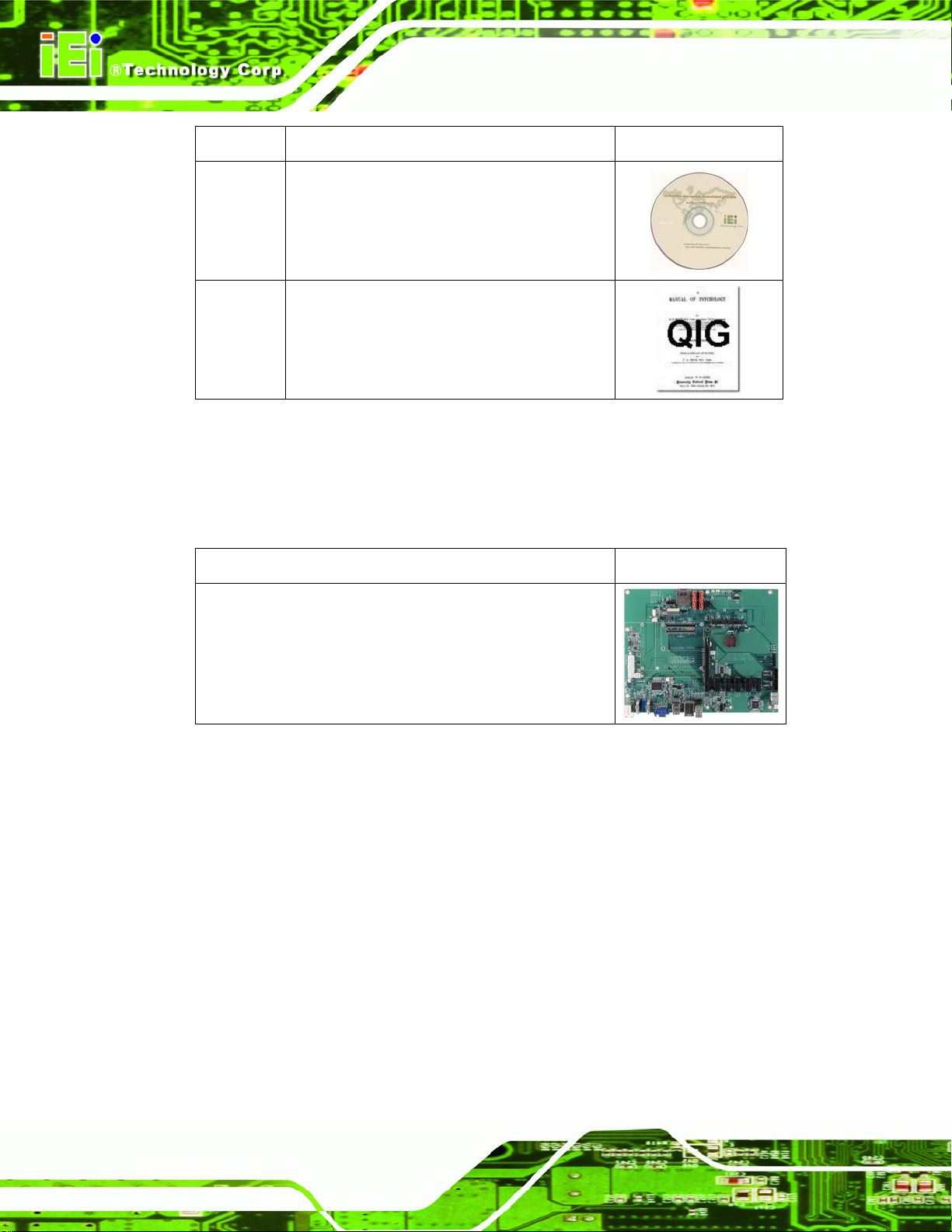
Quantity Item and Part Number Image
1 Utility CD
1 Quick Installation Guide
Table 2-1: Packing List
2.4 Optional Items
The following are optional components which may be separately purchased:
ICE-QM770 COM Express Module
Item and Part Number Image
Baseboard for COM Express Type 6 modules
(P/N: ICE-DB-T6-R10)
Table 2-2: Optional Items
Page 12
Page 25
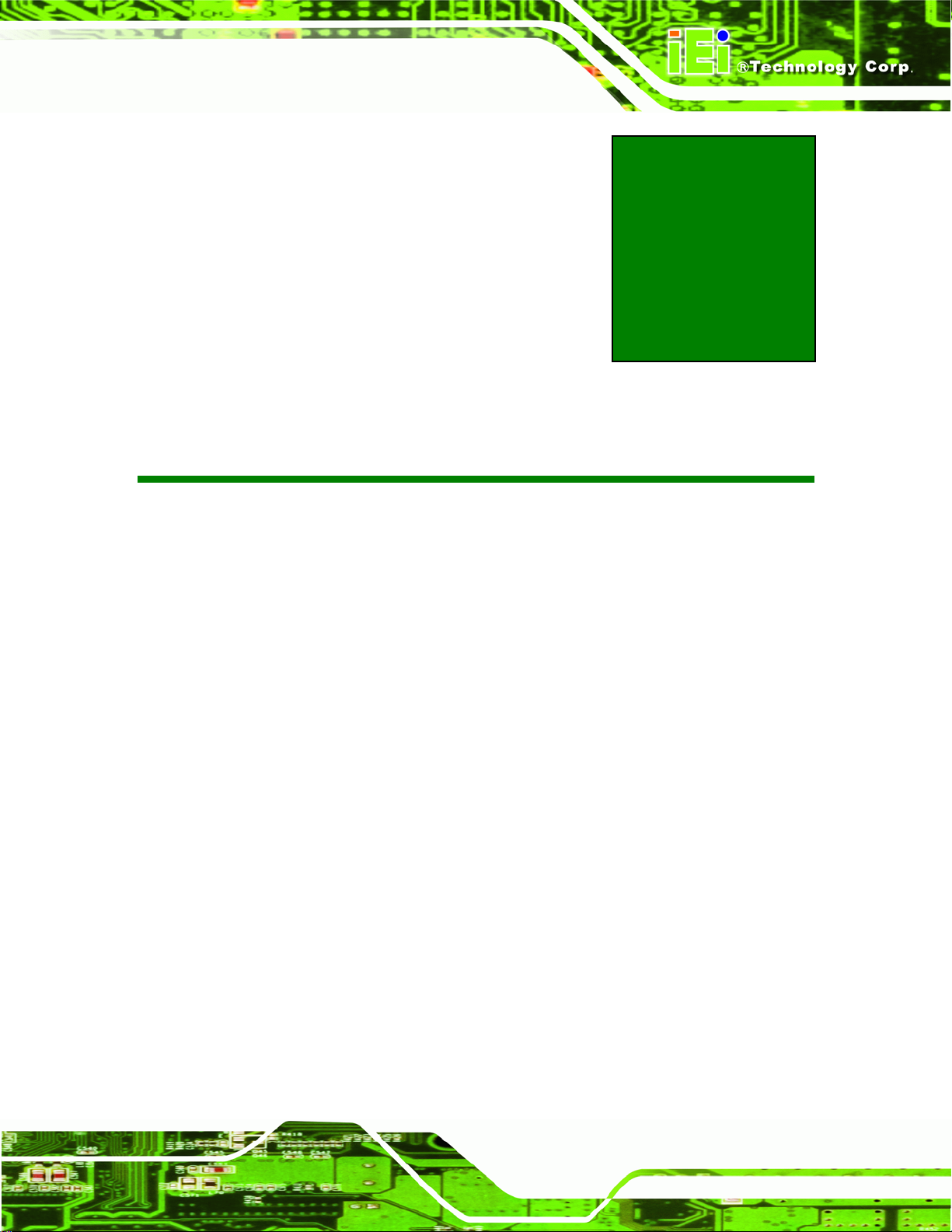
ICE-QM770 COM Express Module
Chapter
3
3 Connectors
Page 13
Page 26

3.1 Peripheral Interface Connectors
This chapter details all the connectors.
3.1.1 ICE-QM770 Layout
The figure below shows all the connectors.
ICE-QM770 COM Express Module
Figure 3-1: Connectors
Page 14
Page 27
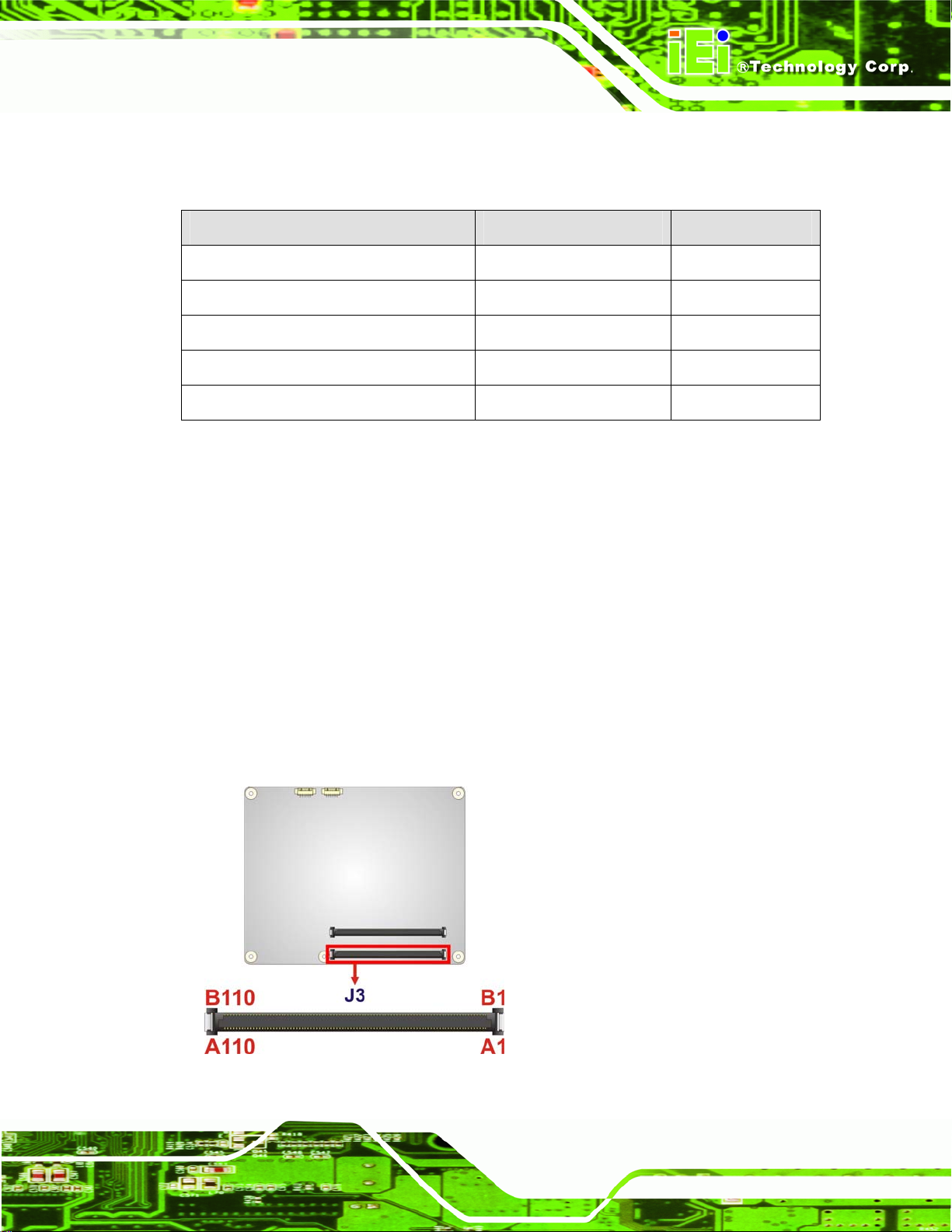
ICE-QM770 COM Express Module
3.1.2 Peripheral Interface Connectors
The table below lists all the connectors on the ICE-QM770.
Connector Type Label
COM Express connector AB COM Express connector J3
COM Express connector CD COM Express connector J4
SO-DIMM connectors SO-DIMM connector DIMM1, DIMM2
SPI Flash (BIOS) 6-pin connector JSPI1
SPI Flash (EC) 6-pin connector JSPI2
Table 3-1: Peripheral Interface Connectors
3.2 Internal Peripheral Connectors
The section describes all of the connectors on the ICE-QM770.
3.2.1 COM Express Connector AB
CN Label: J3
CN Type:
CN Location:
CN Pinouts:
The standard COM Express connector AB location and pinout s are shown below.
220-pin COM Express connector
See Figure 3-2
See Table 3-2
Figure 3-2: COM Express Connector AB Location
Page 15
Page 28
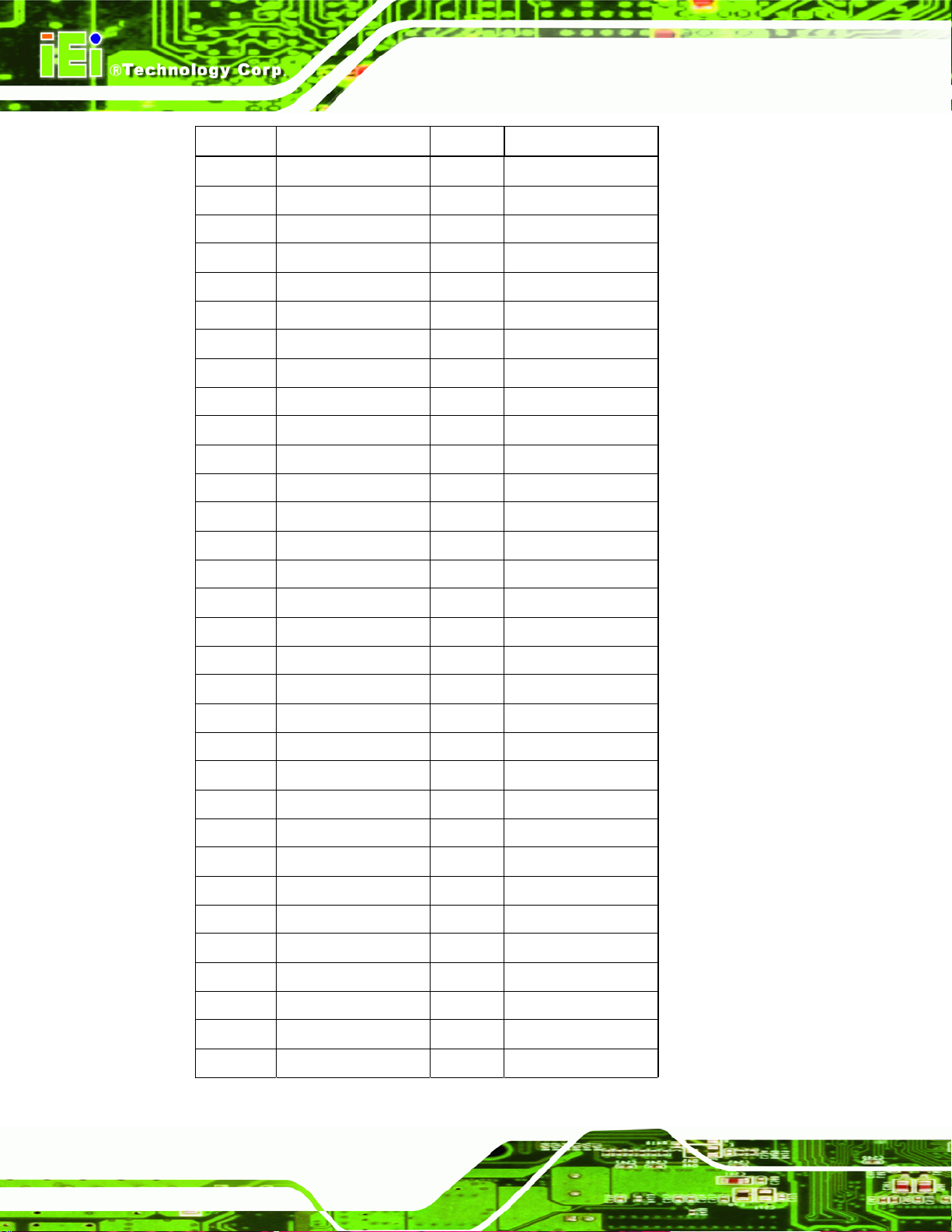
Pin No. Description Pin No. Description
A1 GND0 B1 GND15
A2 GBE0_MDI3- B2 GBE0_ACT#
A3 GBE0_MDI3+ B3 LPC_FRAME#
A4 GBE0_LINK100# B4 LPC_AD0
A5 GBE0_LINK1000# B5 LPC_AD1
A6 GBE0_MDI2- B6 LPC_AD2
A7 GBE0_MDI2+ B7 LPC_AD3
A8 GBE0_LINK# B8 LPC_DRQ0#
A9 GBE0_MDI1- B9 LPC_DRQ1#
A10 GBE0_MDI1+ B10 LPC_CLK
A11 GND1 B11 GND16
A12 GBE0_MDI0- B12 PWRBTN#
A13 GBE0_MDI0+ B13 SMB_CK
ICE-QM770 COM Express Module
A14 GBE0_CTREF B14 SMB_DAT
A15 SUS_S3# B15 SMB_ALERT#
A16 SATA0_TX+ B16 SATA1_TX+
A17 SATA0_TX- B17 SATA1_TXA18 SUS_S4# B18 SUS_STAT#
A19 SATA0_RX+ B19 SATA1_RX+
A20 SATA0_RX- B20 SATA1_RXA21 GND2 B21 GND17
A22 SATA2_TX+ B22 SATA3_TX+
A23 SATA2_TX- B23 SATA3_TXA24 SUS_S5# B24 PWR_OK
A25 SATA2_RX+ B25 SATA3_RX+
A26 SATA2_RX- B26 SATA3_RXA27 BATLOW# B27 WDT
A28 ATA_ACT# B28 AC/HD_SDIN2
A29 AC/HD_SYNC B29 AC/HD_SDIN1
Page 16
A30 AC/HD_RST# B30 AC/HD_SDIN0
A31 GND3 B31 GND18
A32 AC/HD_BITCLK B32 SPKR
Page 29
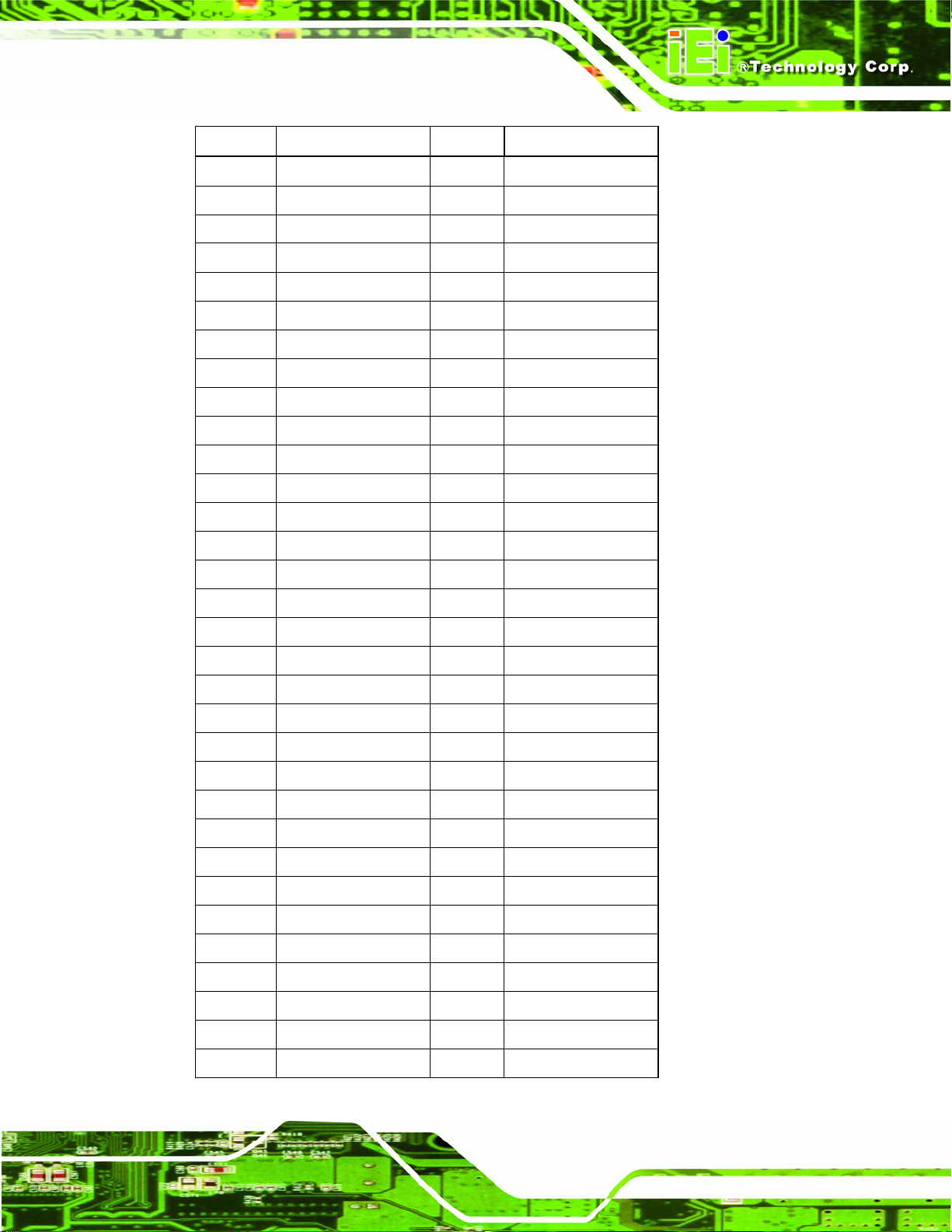
ICE-QM770 COM Express Module
Pin No. Description Pin No. Description
A33 AC/HD_SDOUT B33 I2C_CK
A34 BIOS_DISABLE# B34 I2C_DAT
A35 THRMTRIP# B35 THRM#
A36 USB6- B36 USB7A37 USB6+ B37 USB7+
A38 USB_6_7_OC# B38 USB_4_5_OC#
A39 USB4- B39 USB5A40 USB4+ B40 USB5+
A41 GND4 B41 GND19
A42 USB2- B42 USB3A43 USB2+ B43 USB3+
A44 USB_2_3_OC# B44 USB_0_1_OC#
A45 USB0- B45 USB1A46 USB0+ B46 USB1+
A47 VCC_RTC B47 EXCD1_PERST#
A48 EXCD0_PERST# B48 EXCD1_CPPE#
A49 EXCD0_CPPE# B49 SYS_RESET#
A50 LPC_SERIRQ B50 CB_RESET#
A51 GND5 B51 GND20
A52 PCIE_TX5+ B52 PCIE_RX5+
A53 PCIE_TX5- B53 PCIE_RX5A54 GPI0 B54 GPO1
A55 PCIE_TX4+ B55 PCIE_RX4+
A56 PCIE_TX4- B56 PCIE_RX4A57 GND6 B57 GPO2
A58 PCIE_TX3+ B58 PCIE_RX3+
A59 PCIE_TX3- B59 PCIE_RX3A60 GND7 B60 GND21
A61 PCIE_TX2+ B61 PCIE_RX2+
A62 PCIE_TX2- B62 PCIE_RX2A63 GPI1 B63 GPO3
A64 PCIE_TX1+ B64 PCIE_RX1+
Page 17
Page 30
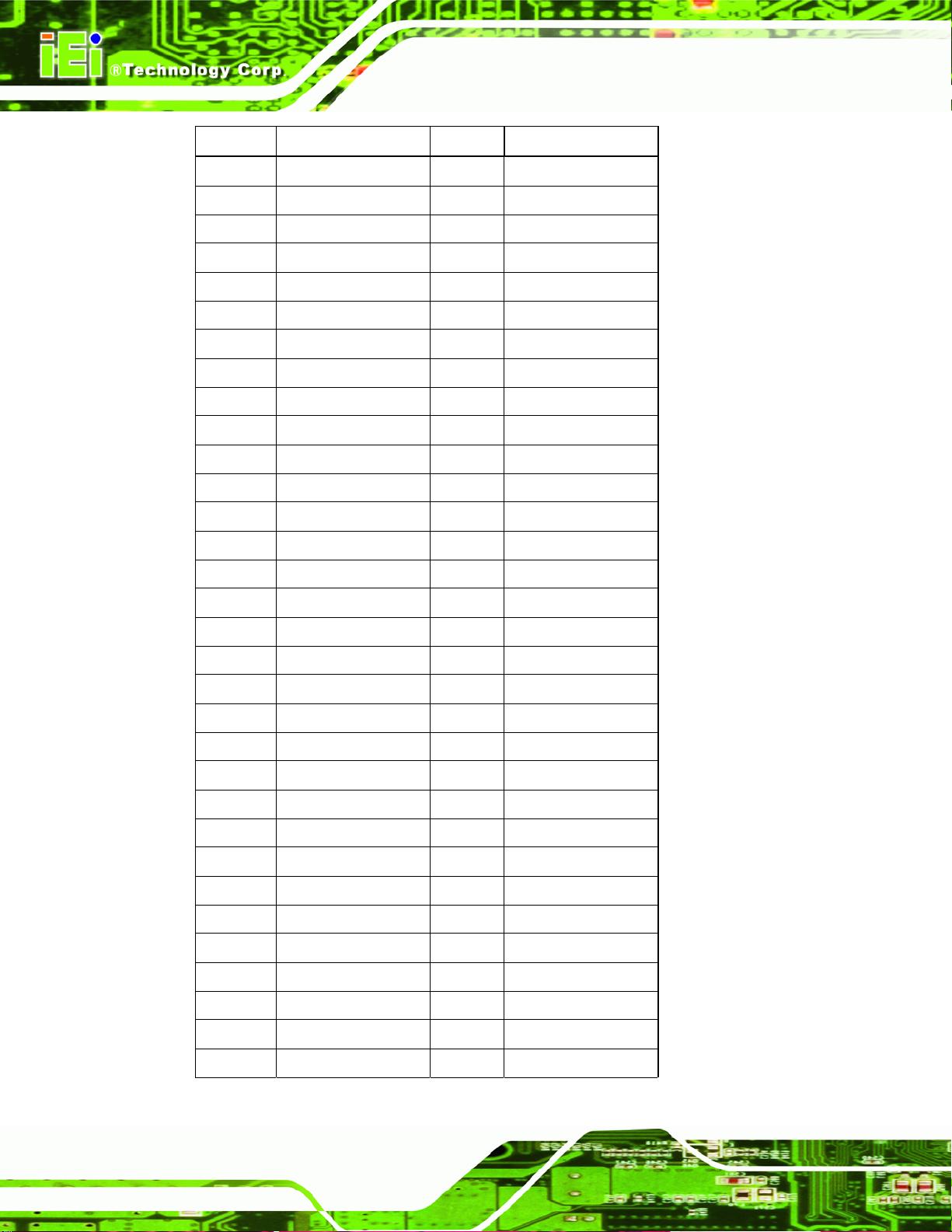
Pin No. Description Pin No. Description
A65 PCIE_TX1- B65 PCIE_RX1A66 GND8 B66 WAKE0#
A67 GPI2 B67 WAKE1#
A68 PCIE_TX0+ B68 PCIE_RX0+
A69 PCIE_TX0- B69 PCIE_RX0A70 GND9 B70 GND22
A71 LVDS_A0+ B71 LVDS_B0+
A72 LVDS_A0- B72 LVDS_B0A73 LVDS_A1+ B73 LVDS_B1+
A74 LVDS_A1- B74 LVDS_B1A75 LVDS_A2+ B75 LVDS_B2+
A76 LVDS_A2- B76 LVDS_B2A77 LVDS_VDD_EN B77 LVDS_B3+
ICE-QM770 COM Express Module
A78 LVDS_A3+ B78 LVDS_B3A79 LVDS_A3- B79 LVDS_BKLT_EN
A80 GND10 B80 GND23
A81 LVDS_A_CK+ B81 LVDS_B_CK+
A82 LVDS_A_CK- B82 LVDS_B_CKA83 LVDS_I2C_CK B83 LVDS_BKLT_CTRL
A84 LVDS_I2C_DAT B84 VCC5SBY1
A85 GPI3 B85 VCC5SBY2
A86 RSVD B86 VCC5SBY3
A87 RSVD B87 VCC5SBY4
A88 PCIE0_CK_REF+ B88 BIOS_DIS1#
A89 PCIE0_CK_REF- B89 VGA_RED
A90 GND11 B90 GND24
A91 SPI_VCC B91 VGA_GRN
A92 SPI_MISO B92 VGA_BLU
A93 GPO0 B93 VGA_HSYNC
Page 18
A94 SPI_CLK B94 VGA_VSYNC
A95 SPI_MOSI B95 VGA_I2C_CK
A96 PP_TPM B96 VGA_I2C_DAT
Page 31

ICE-QM770 COM Express Module
Pin No. Description Pin No. Description
A97 RSVD B97 SPI_CS#
A98 RS1_TX B98 RSVD
A99 RS1_RX B99 RSVD
A100 GND13 B100 GND25
A101 RS2_TX B101 FAN_PWMOUT
A102 RS2_RX B102 FAN_TACHIN
A103 LID# B103 SLEEP#
A104 VCC_12V7 B104 VCC_12V16
A105 VCC_12V8 B105 VCC_12V17
A106 VCC_12V9 B106 VCC_12V18
A107 VCC_12V10 B107 VCC_12V19
A108 VCC_12V11 B108 VCC_12V20
A109 VCC_12V12 B109 VCC_12V21
A110 GND14 B110 GND26
Table 3-2: COM Express Connector AB Pin Definitions
3.2.2 COM Express Connector CD
CN Label: J4
CN Type:
CN Location:
CN Pinouts:
The standard COM Express connector CD location and pino uts are shown below.
220-pin COM Express connector
Figure 3-3
See
Table 3-3
See
Page 19
Page 32

ICE-QM770 COM Express Module
Figure 3-3: COM Express Connector CD Location
Pin No. Description Pin No. Description
C1 GND0 D1 GND15
C2 GND D2 GND
C3 USB_SSRX0- D3 USB_SSTX0C4 USB_SSRX0+ D4 USB_SSTX0+
C5 GND D5 GND
C6 USB_SSRX1- D6 USB_SSTX1C7 USB_SSRX1+ D7 USB_SSTX1+
C8 GND D8 GND
C9 USB_SSRX2- D9 USB_SSTX2C10 USB_SSRX2+ D10 USB_SSTX2+
C11 GND1 D11 GND16
C12 USB_SSRX3- D12 USB_SSTX3C13 USB_SSRX3+ D13 USB_SSTX3+
C14 GND D14 GND
C15 DDI1_PARI6+ D15 DDI1_AUX+
C16 DDI1_PARI6- D16 DDI1_AUXC17 RSVD D17 RSVD
C18 RSVD D18 RSVD
Page 20
C19 PCIE_RX6+ D19 PCIE_TX6+
C20 PCIE_RX6- D20 PCIE_TX6C21 GND2 D21 GND17
Page 33

ICE-QM770 COM Express Module
Pin No. Description Pin No. Description
C22 RSVD D22 RSVD
C23 RSVD D23 RSVD
C24 DDI1_HPD D24 RSVD
C25 DDI1_PAIR4+ D25 RSVD
C26 DDI1_PAIR4- D26 DDI1_PAIR0+
C27 RSVD D27 DDI1_PAIR0C28 RSVD D28 RSVD
C29 DDI1_PAIR5+ D29 DDI1_PAIR1+
C30 DDI1_PAIR5- D30 DDI1_PAIR1C31 GND3 D31 GND18
C32 DDI2_AUX+ D32 DDI1_PAIR2+
C33 DDI2_AUX- D33 DDI1_PAIR2C34 DDI2_CTRLCLK D34 DDI2_CTRLDATA
C35 RSVD D35 RSVD
C36 DDI3_AUX+ D36 DDI1_PAIR3+
C37 DDI3_AUX- D37 DDI1_PAIR3C38 DDI3_CTRLCLK D38 DDI3_CTRLDATA
C39 DDI3_PAIR0+ D39 DDI2_PAIR0+
C40 DDI3_PAIR0- D40 DDI2_PAIR0C41 GND4 D41 GND19
C42 DDI3_PAIR1+ D42 DDI2_PAIR1+
C43 DDI3_PAIR1- D43 DDI2_PAIR1C44 DDI3_HPD D44 DDI2_HPD
C45 RSVD D45 RSVD
C46 DDI3_PAIR2+ D46 DDI2_PAIR2+
C47 DDI3_PAIR2- D47 DDI2_PAIR2C48 RSVD D48 RSVD
C49 DDI3_PAIR3+ D49 DDI2_PAIR3+
C50 DDI3_PAIR3- D50 DDI2_PAIR3C51 GND5 D51 GND20
C52 PEG_RX0+ D52 PEG_TX0+
C53 PEG_RX0- D53 PEG_TX0-
Page 21
Page 34

Pin No. Description Pin No. Description
C54 RSVD D54 PEG_LANE_RV#
C55 PEG_RX1+ D55 PEG_TX1+
C56 PEG_RX1- D56 PEG_TX1C57 RSVD D57 TYPE2#
C58 PEG_RX2+ D58 PEG_TX2+
C59 PEG_RX2- D59 PEG_TX2C60 GND7 D60 GND21
C61 PEG_RX3+ D61 PEG_TX3+
C62 PEG_RX3- D62 PEG_TX3C63 RSVD1 D63 RSVD10
C64 RSVD2 D64 RSVD9
C65 PEG_RX4+ D65 PEG_TX4+
C66 PEG_RX4- D66 PEG_TX4-
ICE-QM770 COM Express Module
C67 RSVD3 D67 GND28
C68 PEG_RX5+ D68 PEG_TX5+
C69 PEG_RX5- D69 PEG_TX5C70 GND9 D70 GND22
C71 PEG_RX6+ D71 PEG_TX6+
C72 PEG_RX6- D72 PEG_TX6C73 DDI1_CTRLDATA D73 DDI1_CTRLCLK
C74 PEG_RX7+ D74 PEG_TX7+
C75 PEG_RX7- D75 PEG_TX7C76 GND8 D76 GND29
C77 RSVD4 D77 RSVD
C78 PEG_RX8+ D78 PEG_TX8+
C79 PEG_RX8- D79 PEG_TX8C80 GND10 D80 GND23
C81 PEG_RX9+ D81 PEG_TX9+
C82 PEG_RX9- D82 PEG_TX9-
Page 22
C83 RSVD5 D83 RSVD8
C84 GND6 D84 GND30
C85 PEG_RX10+ D85 PEG_TX10+
Page 35

ICE-QM770 COM Express Module
Pin No. Description Pin No. Description
C86 PEG_RX10- D86 PEG_TX10C87 GND35 D87 GND31
C88 PEG_RX11+ D88 PEG_TX11+
C89 PEG_RX11- D89 PEG_TX11C90 GND27 D90 GND24
C91 PEG_RX12+ D91 PEG_TX12+
C92 PEG_RX12- D92 PEG_TX12C93 GND11 D93 GND32
C94 PEG_RX13+ D94 PEG_TX13+
C95 PEG_RX13- D95 PEG_TX13C96 GND12 D96 GND33
C97 RSVD6 D97 PEG_ENABLE#
C98 PEG_RX14+ D98 PEG_TX14+
C99 PEG_RX14- D99 PEG_TX14C100 GND13 D100 GND25
C101 PEG_RX15+ D101 PEG_TX15+
C102 PEG_RX15- D102 PEG_TX15C103 GND D103 GND34
C104 VCC_12V1 D104 VCC_12V7
C105 VCC_12V2 D105 VCC_12V8
C106 VCC_12V3 D106 VCC_12V9
C107 VCC_12V4 D107 VCC_12V10
C108 VCC_12V5 D108 VCC_12V11
C109 VCC_12V6 D109 VCC_12V12
C110 GND14 D110 GND26
Table 3-3: COM Express Connector CD Pin Definitions
Page 23
Page 36

3.2.3 SO-DIMM Connectors
CN Label: DIMM1, DIMM2
ICE-QM770 COM Express Module
CN Type:
CN Location:
The SO-DIMM connectors are for installing memory on the system.
Figure 3-4: SO-DIMM Connector Locations
204-pin DDR3 SO-DIMM connector
Figure 3-4
See
3.2.4 SPI Flash Connector (BIOS)
CN Label: JSPI1
6-pin connector
See Figure 3-6
See Table 3-5
Page 24
CN Type:
CN Location:
CN Pinouts:
The SPI Flash connector is for flashing new BIOS onto the SPI BIOS chip.
Page 37

ICE-QM770 COM Express Module
Figure 3-5: SPI Flash Connector (BIOS) Location
Pin Description
1 +V3.3M_SPI_CON
2 SPI_CS
3 SPI_SO_SW
4 SPI_CLK_SW
5 SPI_SI_SW
6 GND
Table 3-4: SPI Flash Connector (BIOS) Pinouts
3.2.5 SPI Flash Connector (EC)
CN Label: JSPI2
CN Type:
CN Location:
CN Pinouts:
The SPI Flash connector is for flashing new BIOS onto the embedded controller.
6-pin connector
See Figure 3-6
See Table 3-5
Page 25
Page 38

ICE-QM770 COM Express Module
Figure 3-6: SPI Flash Connector (EC) Location
Pin Description
1 +V3.3M_SPI_CON_EC
2 SPI_CS#0_CN_EC
3 SPI_SO_SW_EC
4 SPI_CLK_SW_EC
5 SPI_SI_SW_EC
6 GND
Table 3-5: SPI Flash Connector (EC) Pinouts
Page 26
Page 39

ICE-QM770 COM Express Module
Chapter
4
4 Installation
Page 27
Page 40

4.1 Anti-static Precautions
WARNING:
Failure to take ESD precautions during the installation of the
ICE-QM770 may result in permanent damage to the ICE-QM770 and
severe injury to the user.
Electrostatic discharge (ESD) can cause serious damage to electronic components,
including the ICE-QM770. Dry climates are especially susceptible to ESD. It is therefore
critical that whenever the ICE-QM770 or any other electrical component is handled, the
following anti-static precautions are strictly adhered to.
Wear an anti-static wristband: - Wearing a simple anti-static wristband can
ICE-QM770 COM Express Module
help to prevent ESD from damaging the board.
Self-grounding:- Before handling the board touch any grounded conducting
material. During the time the board is handled, frequently touch any
conducting materials that are connected to the ground.
Use an anti-static pad: When configuring the ICE-QM770, place it on an
antic-static pad. This reduces the possibility of ESD damaging the
ICE-QM770.
Only handle the edges of the PCB:-: When handling the PCB, hold the PCB
by the edges.
4.2 Installation Considerations
NOTE:
The following installation notices and installation considerations should
be read and understood before installation. All installation notices must
Page 28
be strictly adhered to. Failing to adhere to these precautions may lead
to severe damage and injury to the person performing the installation.
Page 41

ICE-QM770 COM Express Module
WARNING:
The installation instructions described in this manual should be
carefully followed in order to prevent damage to the components and
injury to the user.
Before and during the installation please DO the following:
Read the user manual:
o The user manual provides a complete description of the ICE-QM770
installation instructions and configuration options.
Wear an electrostatic discharge cuff (ESD):
o Electronic components are easily damaged by ESD. Wearing an ESD cuff
removes ESD from the body and helps prevent ESD damage.
Place the ICE-QM770 on an antistatic pad:
o When installing or configuring the motherboard, place it on an antistatic
pad. This helps to prevent potential ESD damage.
Turn all power to the ICE-QM770 off:
o When working with the ICE-QM770, make sure that it is disconnected
from all power supplies and that no electricity is being fed into the system.
Before and during the installation of the ICE-QM770 DO NOT:
Remove any of the stickers on the PCB board. These stickers are required for
warranty validation.
Use the product before verifying all the cables and power connectors are
properly connected.
Allow screws to come in contact with the PCB circuit, connector pins, or its
components.
Page 29
Page 42

4.3 Socket G2 CPU Installation
WARNING:
CPUs are expensive and sensitive components. When installing the CPU,
please be careful not to damage it in anyway. Make sure the CPU is
installed properly and ensure th e correct cooling kit i s properly in stalle d.
To install a socket G2 CPU onto the ICE-QM770, follow the steps below:
WARNING:
When handling the CPU, only hold it on the sides. DO NOT touch the
ICE-QM770 COM Express Module
pins at the bottom of the CPU.
Step 1: Unlock the CPU retention screw. When shipped, the retention screw of the
CPU socket should be in the unlocked position. If it is not in the unlocked
position, use a screwdriver to unlock the screw. See
Figure 4-1.
Page 30
Figure 4-1: Unlock CPU socket retention screw
Page 43

ICE-QM770 COM Express Module
Step 2: Inspect the CPU socket. Make sure there are no bent pins and make sure the
socket contacts are free of foreign material. If any debris is found, remove it with
compressed air.
Step 3: Correctly Orientate the CPU. Make sure the IHS (integrated heat sink) side is
facing upwards.
Step 4: Correctly position the CPU. Match the Pin 1 mark with the cut edge on the
CPU socket. See
Step 5: Align the CPU pins. Carefully align the CPU pins with the holes in the CPU
socket.
Step 6: Insert the CPU. Gently insert the CPU into the socket. If the CPU pins are
properly aligned, the CPU should slide into the CPU socket smoothly.
Step 7: Lock the retention screw. Rotate the retention screw into the locked position.
Figure 4-2.
See
Figure 4-1.
Figure 4-2: Lock the CPU Socket Retention Screw
Page 31
Page 44

4.4 SO-DIMM Installation
WARNING:
Using incorrectly specified SO-DIMM may cause permanent damage to
the ICE-QM770. Please make sure the purchased SO-DIMM complies
with the memory specifications of the ICE-QM770. SO-DIMM
specifications compliant with the ICE-QM770 are listed in Chapter 1.
To install a SO-DIMM into a SO-DIMM socket, please follow the steps below and refer to
Figure 4-3.
ICE-QM770 COM Express Module
Figure 4-3: SO-DIMM Installation
Step 1: Locate the SO-DIMM socket. Place the ICE-QM770 on an anti-static pad with
the solder side facing up.
Step 2: Align the SO-DIMM with the socket. The SO-DIMM must be oriented in such a
way that the notch in the middle of the SO-DIMM must be aligned with the plastic
bridge in the socket.
Step 3: Insert the SO-DIMM. Push the SO-DIMM chip into the socket at an angle. (See
Figure 4-3)
Step 4: Open the SO-DIMM socket arms. Gently pull the arms of the SO-DIMM socket
out and push the rear of the SO-DIMM down. (See
Step 5: Secure the SO-DIMM. Release the arms on the SO-DIMM socket. They clip into
place and secure the SO-DIMM in the socket.
Figure 4-3)
Page 32
Page 45

ICE-QM770 COM Express Module
4.5 Jumper Settings
4.5.1 LVDS Panel Type Selection
Jumper Label: SW1
Jumper Type:
Jumper Settings:
Jumper Location:
DIP switch
Table 4-1
See
Figure 4-4
See
This switch sets the resolution of the panel attached to the LVDS output.
The pin order listed in the first column of
SW1 EDID Resolution Color Depth Channel
1111 640X480 18-bit Single
1110 800X480 18-bit Single
1101 800X600 18-bit Single
1100 1024X768 18-bit Single
1011 1024X768 24-bit Single
1010 1280X1024 24-bit Dual
1001 1600X1200 24-bit Dual
Table 4-1 is: 4 3 2 1. (ON=0, OFF=1)
1000 1280X768 18-bit Single
0111 1280X800 18-bit Single
0110 1366X768 24-bit Single
0101 1440X900 24-bit Dual
0100 1600X900 24-bit Dual
0011 1680X1050 24-bit Dual
0010 1920X1080 24-bit Dual
0001 1920X1200 24-bit Dual
0000 LVDS disable
Table 4-1: LVDS Panel Type Selection
Page 33
Page 46

Figure 4-4: LVDS Panel Type Selection Switch Location
ICE-QM770 COM Express Module
4.6 Mounting the ICE-QM770 to an Optional Baseboard
NOTE:
Baseboard can be designed by the end user, customized by IEI, or
purchased from IEI. For more information visit the IEI website
(
www.ieiworld.com) or contact an IEI sales representative.
WARNING:
Never run the COM Express module without the cooling kit. The
heatspreader plate shipped with the ICE-QM770 acts as a thermal
interface between the module and the cooling kit. The cooling kit must
be installed on the heatspreader plate to maintain proper operating
temperatures. Make sure to maintain the heatspreader plate
temperature under 60°C in operation.
Follow the steps below to install the ICE-QM770 to the optional baseboard.
Step 1: Align the two COM Express connectors on the reverse side of ICE-QM770 with
Page 34
the corresponding connectors on the baseboard. Gently push the COM Express
module down to ensure the connectors are properly connected (
Figure 4-5).
Page 47

ICE-QM770 COM Express Module
Figure 4-5: Connect the COM Express Connectors
Step 2: Place the supplied cooling kit on the heatspreader plate, aligning the retention
screw holes (
heatspreader plate for optimum heat dissipation.
Figure 4-6: Attach the Cooling Kit to the Heatspreader Plate
Figure 4-6). Ensure to apply thermal paste to the heat sink or
Page 35
Page 48

Step 3: Place the heatspreader plate with the cooling kit on the ICE-QM770, aligning the
ICE-QM770 COM Express Module
retention screw holes (
Step 4: Secure the heatspreader plate with the cooling kit onto the base board with the
supplied retention screws (
Figure 4-7).
Figure 4-7).
Page 36
Figure 4-7: Secure the Heatspreader Plate with the Cooling Kit to the Baseboard
Step 5: Connect the cooling kit fan cable to the CPU fan connector on the baseboard
(
Figure 4-8).
Page 49

ICE-QM770 COM Express Module
Figure 4-8: Connect to the CPU Fan Connector on the Baseboard
Page 37
Page 50

ICE-QM770 COM Express Module
Chapter
5
5 BIOS
Page 38
Page 51

ICE-QM770 COM Express Module
5.1 Introduction
The BIOS is programmed onto the BIOS chip. The BIOS setup program allows changes to
certain system settings. This chapter outlines the options that can be changed.
5.1.1 Starting Setup
The UEFI BIOS is activated when the computer is turned on. The setup program can be
activated in one of two ways.
1. Press the DEL or F2 key as soon as the system is turned on or
2. Press the DEL or F2 key when the “Press DEL or F2 to enter SETUP”
message appears on the screen.
If the message disappears before the DEL or F2 key is pressed, restart the computer and
try again.
5.1.2 Using Setup
Use the arrow keys to highlight items, press ENTER to select, use the PageUp and
PageDown keys to change entries, press F1 for help and press E
keys are shown in the following table.
Key Function
Up arrow Move to previous item
Down arrow Move to next item
Left arrow Move to the item on the left hand side
Right arrow Move to the item on the right hand side
+ Increase the numeric value or make changes
- Decrease the numeric value or make changes
Page Up key Move to the next page
Page Dn key Move to the previous page
SC to quit. Navigation
Page 39
Page 52

Key Function
Esc key Main Menu – Quit and not save changes into CMOS
F1 General help, only for Status Page Setup Menu and Option
F2 Load previous values
F3 Load optimized defaults
F4 Save changes and Exit BIOS
Table 5-1: BIOS Navigation Keys
5.1.3 Getting Help
ICE-QM770 COM Express Module
Status Page Setup Menu and Option Page Setup Menu -Exit current page and return to Main Menu
Page Setup Menu
When F1 is pressed a small help window describing the appropriate keys to use and the
possible selections for the highlighted item appears. To exit the Help Window press E
the F1 key again.
5.1.4 Unable to Reboot after Configuration Changes
If the computer cannot boot after changes to the system configuration are made, CMOS
defaults. Use the jumper described in Chapter 4.
5.1.5 BIOS Menu Bar
The menu bar on top of the BIOS screen has the following main items:
Main – Changes the basic system configuration.
Advanced – Changes the advanced system settings.
Chipset – Changes the chipset settings.
Boot – Changes the system boot configuration.
Security – Sets User and Supervisor Passwords.
SC or
Page 40
Save & Exit – Selects exit options and loads default settings.
The following sections completely describe the configuration options found in the menu
items at the top of the BIOS screen and listed above.
Page 53

ICE-QM770 COM Express Module
5.2 Main
The Main BIOS menu (BIOS Menu 1) appears when the BIOS Setup program is entered.
The Main menu gives an overview of the basic system information.
Aptio Setup Utility – Copyright (C) 2011 American Megatrends, Inc.
Main Advanced Chipset Boot Security Save & Exit
BIOS Information
BIOS Vendor American Megatrends
Core Version 4.6.5.3.0.18
Compliancy UEFI 2.3; PI 1.2
Project Version B163AR10.ROM
Build Date and Time 11/20/2012 11:53:40
iWDD Vendor ICP
iWDD Version B163ER10.bin
Processor Information
Name IvyBridge
Brand String Intel(R) Core(TM) i5Frequency 2700 MHz
Processor ID 306a9
Stepping E1
Number of Processors 2Core(s) / 4Thread(s)
Microcode Revision 15
GT Info GT2 (950 MHz)
IGFX VBIOS Version 2137
Memory RC Version 1.7.0.0
Total Memory 4096 MB (DDR3)
Memory Frequency 1600 MHz
PCH Information
Name PantherPoint
Stepping 04/C1
TXT Capability of Platform/PCH Supported
LAN PHY Revision C0
ME FW Version 8.0.13.1502
ME Firmware SKU 5MB
SPI Clock Frequency
DOFR Support Supported
Read Status Clock Frequnecy 33 MHz
Write Status Clock Frequnecy 33 MHz
Fast Read Status Clock Frequnecy 33 MHz
System Date [Tue 12/25/2012]
System Time [15:10:27]
Access Level Administrator
Version 2.14.1219. Copyright (C) 2011 American Megatrends, Inc.
Set the Date. Use Tab to
switch between Date
elements.
----------------------
: Select Screen
↑ ↓: Select Item
Enter: Select
+/-: Change Opt.
F1: General Help
F2: Previous Values
F3: Optimized Defaults
F4: Save & Exit
ESC: Exit
BIOS Menu 1: Main
Page 41
Page 54

System Overview
The BIOS Information lists a brief summary of the BIOS. The fields in BIOS Information
cannot be changed. The items shown in the system overview include:
BIOS Information
Processor Information
Memory Information
PCH Information
SPI Clock Frequency
The System Overview field also has two user configurable fields:
System Date [xx/xx/xx]
Use the System Date option to set the system date. Manually enter the day, month and
ICE-QM770 COM Express Module
year.
System Time [xx:xx:xx]
Use the System Time option to set the system time. Manually enter the hours, minutes
and seconds.
5.3 Advanced
Use the Advanced menu (BIOS Menu 2) to configure the CPU and peripheral devices
through the following sub-menus:
WARNING:
Setting the wrong values in the sections below may cause the system
to malfunction. Make sure that the settings made are compatible with
the hardware.
Page 42
Page 55

S
w
ICE-QM770 COM Express Module
Aptio Setup Utility – Copyright (C) 2011 American Megatrends, Inc.
Main Advanced Chipset Boot Security Save & Exit
> ACPI Settings
> RTC Wake Settings
> Trusted Computing
> CPU Configuration
> SATA Configuration
> Intel(R) Rapid Start Technology
> Intel TXT(LT) Configuration
> AMT Configuration
> USB Configuration
> iWDD H/W Monitor
> W83627DHG Super IO Configuration
> W83627DHG HW Monitor
> Serial Port Console Redirection
> iEi Feature
Version 2.14.1219. Copyright (C) 2011 American Megatrends, Inc.
BIOS Menu 2: Advanced
System ACPI Parameters
----------------------
↑ ↓: Select Item
Enter: Select
+/-: Change Opt.
F1: General Help
F2: Previous Values
F3: Optimized Defaults
F4: Save & Exit
ESC: Exit
: Select Screen
5.3.1 ACPI Settings
The ACPI Settings menu (BIOS Menu 3) configures the Advanced Configuration and
Power Interface (ACPI) options.
Aptio Setup Utility – Copyright (C) 2011 American Megatrends, Inc.
Advanced
ACPI Settings
ACPI Sleep State [S1 only(CPU Stop C…]
Version 2.14.1219. Copyright (C) 2011 American Megatrends, Inc.
elect ACPI sleep state
the system will enter
hen the SUSPEND button
is pressed.
----------------------
: Select Screen
↑ ↓: Select Item
Enter: Select
+/-: Change Opt.
F1: General Help
F2: Previous Values
F3: Optimized Defaults
F4: Save & Exit
ESC: Exit
BIOS Menu 3: ACPI Settings
Page 43
Page 56

E
w
ACPI Sleep State [S1 only (CPU Stop Clock)]
Use the ACPI Sleep State option to specify the sleep state the system enters when it is
not being used.
ICE-QM770 COM Express Module
S1 only (CPU Stop
Clock)
S3 only (Suspend
to RAM)
DEFAULT
The system enters S1 (POS) sleep state. The
system appears off. The CPU is stopped; RAM is
refreshed; the system is running in a low power
mode.
The caches are flushed and the CPU is powered
off. Power to the RAM is maintained. The
computer returns slower to a working state, but
more power is saved.
5.3.2 RTC Wake Settings
The RTC Wake Settings menu (BIOS Menu 4) enables the system to wake at the
specified time.
Aptio Setup Utility – Copyright (C) 2011 American Megatrends, Inc.
Advanced
Wake system with Fixed Time [Disabled]
Version 2.14.1219. Copyright (C) 2011 American Megatrends, Inc.
nable or disable System
ake on alarm event. When
enabled, System will
wake on the
date::hr::min::sec
specified
----------------------
: Select Screen
↑ ↓: Select Item
Enter: Select
+/-: Change Opt.
F1: General Help
F2: Previous Values
F3: Optimized Defaults
F4: Save & Exit
ESC: Exit
BIOS Menu 4: RTC Wake Settings
Page 44
Page 57

ICE-QM770 COM Express Module
Wake system with Fixed Time [Disabled]
Use the Wake system with Fixed Time option to enable or disable the system wake on
alarm event.
Disabled D
Enabled
EFAULT
5.3.3 Trusted Computing
The real time clock (RTC) cannot generate a wake
event
If selected, the Wake up every day option appears
allowing you to enable to disable the system to wake
every day at the specified time. Besides, the
following options appear with values that can be
selected:
Wake up date
Wake up hour
Wake up minute
Wake up second
After setting the alarm, the computer turns itself on
from a suspend state when the alarm goes off.
Use the Trusted Computing menu (BIOS Menu 5) to configure settings related to the
Trusted Computing Group (TCG) Trusted Platform Module (TPM).
Page 45
Page 58

E
I
Aptio Setup Utility – Copyright (C) 2011 American Megatrends, Inc.
Advanced
Configuration
Security Device Support [Disable]
Current Status Information
NO Security Device Found
Version 2.14.1219. Copyright (C) 2011 American Megatrends, Inc.
ICE-QM770 COM Express Module
nables or Disables BIOS
support for security
device. O.S. will not
show Security Device.
TCG EFI protocol and
NT1A interface will not
be available.
----------------------
: Select Screen
↑ ↓: Select Item
Enter: Select
+/-: Change Opt.
F1: General Help
F2: Previous Values
F3: Optimized Defaults
F4: Save & Exit
ESC: Exit
BIOS Menu 5: Trusted Computing
Security Device Support [Disable]
Use the Security Device Support option to configure support for the TPM.
Disable DEFAULT
Enable
TPM support is disabled.
TPM support is enabled.
Page 46
Page 59

T
D
ICE-QM770 COM Express Module
5.3.4 CPU Configuration
Use the CPU Configuration menu (BIOS Menu 6) to view detailed CPU specifications
and configure the CPU.
Aptio Setup Utility – Copyright (C) 2011 American Megatrends, Inc.
Advanced
CPU Configuration
Intel(R) Core(TM) i5-3610ME CPU @ 2.70GHz
CPU Signature 306a9
Microcode Patch 15
Max CPU Speed 2700 MHz
Min CPU Speed 1200 MHz
CPU Speed 2700 MHz
Processor Cores 2
Intel HT Technology Supported
Intel VT-x Technology Supported
Intel SMX Technology Supported
64-bit Supported
L1 Data Cache 32 kB x 2
L1 Code Cache 32 kB x 2
L2 Cache 256 kB x 2
L3 Cache 3072 kB
Hyper-threading [Enabled]
Intel Virtualization Technology [Disabled]
Version 2.14.1219. Copyright (C) 2011 American Megatrends, Inc.
Enabled for Windows XP
and Linux (OS optimized
for Hyper-Threading
echnology) and Disabled
for other OS (OS not
optimized for
Hyper-Threading
Technology). When
isabled only one thread
per enabled core is
enabled.
----------------------
: Select Screen
↑ ↓: Select Item
Enter: Select
+/-: Change Opt.
F1: General Help
F2: Previous Values
F3: Optimized Defaults
F4: Save & Exit
ESC: Exit
BIOS Menu 6: CPU Configuration
The CPU Configuration menu (
Processor Type: Lists the brand name of the CPU being used
CPU Signature: Lists the CPU signature value.
Microcode Patch: Lists the microcode patch being used.
Max CPU Speed: Lists the maximum CPU processing speed.
Min CPU Speed: Lists the minimum CPU processing speed.
CPU Speed: Lists the CPU processing speed
Processor Cores: Lists the number of the processor core
Intel HT Technology: Indicates if Intel HT Technology is supported by the
CPU.
BIOS Menu 6) lists the following CPU details:
Page 47
Page 60

Intel VT-x Technology: Indicates if Intel VT-x Technology is supported by the
CPU.
Intel SMX Technology: Indicates if Intel SMX Technology is supported by the
CPU.
64-bit: Indicates if 64-bit is supported by the CPU.
L1 Data Cache: Lists the amount of data storage space on the L1 cache.
L1 Code Cache: Lists the amount of code storage space on the L1 cache.
L2 Cache: Lists the amount of storage space on the L2 cache.
L3 Cache: Lists the amount of storage space on the L3 cache.
Hyper-threading [Enabled]
Use the Hyper-Threading BIOS option to enable or disable the Intel Hyper-Threading
Technology.
ICE-QM770 COM Express Module
Disabled
Enabled DEFAULT
Intel Virtualization Technology [Disabled]
Use the Intel Virtualization Technology option to enable or disable virtualization on the
system. When combined with third party software, Intel® Virtualization technology allows
several OSs to run on the same system at the same time.
Disabled DEFAULT
Enabled
Hyper-Threading [Enabled]
Use the Hyper-Threading BIOS option to enable or disable the Intel Hyper-Threading
Technology.
Disables the Intel Hyper-Threading Technology.
Enables the Intel Hyper-Threading Technology.
Disables Intel Virtualization Technology.
Enables Intel Virtualization Technology.
Page 48
Disabled
Enabled DEFAULT
Disables the Intel Hyper-Threading Technology.
Enables the Intel Hyper-Threading Technology.
Page 61

ICE-QM770 COM Express Module
5.3.5 SATA Configuration
Use the SATA Configuration menu (BIOS Menu 7) to change and/or set the
configuration of the SATA devices installed in the system.
Aptio Setup Utility – Copyright (C) 2011 American Megatrends, Inc.
Advanced
SATA Mode Selection [IDE]
S_ATA1 Empty
S_ATA2 Empty
S_ATA3 Empty
S_ATA4 Empty
Version 2.14.1219. Copyright (C) 2011 American Megatrends, Inc.
Determines how SATA
controller(s) operate.
---------------------
: Select Screen
↑ ↓: Select Item
Enter: Select
+/-: Change Opt.
F1: General Help
F2: Previous Values
F3: Optimized Defaults
F4: Save & Exit
ESC: Exit
BIOS Menu 7: SATA Configuration
SATA Mode Selection [IDE]
Use the SATA Mode Selection option to configure SATA devices.
IDE DEFAULT
AHCI
RAID
NOTE:
Before accessing the RAID configuration utility, ensure to set the
Option ROM Messages BIOS option in the Boot menu to Force
BIOS. This is to allow the “Press <CTRL+I> to enter Configuration
Utility……” message to appear during POST. Press Ctrl+I when
Configures SATA devices as normal IDE device.
Configures SATA devices as AHCI device.
Configures SATA devices as RAID device.
prompted to enter the RAID configuration utility.
Page 49
Page 62

ICE-QM770 COM Express Module
5.3.6 Intel(R) Rapid Start Technology
Use the Intel(R) Rapid Start Technology (BIOS Menu 8) menu to configure Intel® Rapid
Start Technology support.
Aptio Setup Utility – Copyright (C) 2011 American Megatrends, Inc.
Advanced
Intel(R) Rapid Start Technology [Disabled]
---------------------
: Select Screen
↑ ↓: Select Item
Enter: Select
+/-: Change Opt.
F1: General Help
F2: Previous Values
F3: Optimized Defaults
F4: Save & Exit
ESC: Exit
Version 2.14.1219. Copyright (C) 2011 American Megatrends, Inc.
BIOS Menu 8: Intel(R) Rapid Start Technology
Intel(R) Rapid Start Technology [Disabled]
Use Intel(R) Rapid Start Technology option to enable or disable the Intel® Rapid Start
Technology function.
Disabled DEFAULT
Enabled
Intel® Rapid Start Technology is disabled
Intel® Rapid Start Technology is enabled
Page 50
Page 63

ICE-QM770 COM Express Module
5.3.7 Intel TXT(LT) Configuration
Use the Intel TXT(LT) Configuration (BIOS Menu 9) menu to configure Intel Trusted
Execution Technology support.
Aptio Setup Utility – Copyright (C) 2011 American Megatrends, Inc.
Advanced
Intel Trusted Execution Technology Configuration
Intel TXT support only can be enabled/disabled if SMX
is enabled. VT and VT-d support must also be enabled prior
to TXT.
Secure Mode Extensons (SMX) Enabled
Intel TXT(LT) Support [Disabled]
---------------------
: Select Screen
↑ ↓: Select Item
Enter: Select
+/-: Change Opt.
F1: General Help
F2: Previous Values
F3: Optimized Defaults
F4: Save & Exit
ESC: Exit
Version 2.14.1219. Copyright (C) 2011 American Megatrends, Inc.
BIOS Menu 9: Intel TXT(LT) Configuration
5.3.8 AMT Configuration
The AMT Configuration menu (BIOS Menu 10) allows the advanced power
management options to be configured.
Page 51
Page 64

E
T
a
Aptio Setup Utility – Copyright (C) 2011 American Megatrends, Inc.
Advanced
Intel AMT [Enabled]
Un-Configure ME [Disabled]
Version 2.14.1219. Copyright (C) 2011 American Megatrends, Inc.
ICE-QM770 COM Express Module
Enable/Disable Intel (R)
Active Management
Technology BIOS
xtension. Note: iAMT H/W
is always enabled.
his option just controls
the BIOS extension
execution.
If enabled, this requires
dditional firmware in the
SPI device.
---------------------
: Select Screen
↑ ↓: Select Item
Enter: Select
+/-: Change Opt.
F1: General Help
F2: Previous Values
F3: Optimized Defaults
F4: Save & Exit
ESC: Exit
BIOS Menu 10: AMT Configuration
Intel AMT [Enabled]
Use Intel AMT option to enable or disable the Intel® AMT function.
Disabled
Enabled DEFAULT
Un-Configure ME [Disabled]
Use the Un-Configure ME option to perform ME unconfigure without password operation.
Disabled DEFAULT
Enabled
Intel® AMT is disabled
Intel® AMT is enabled
Not perform ME unconfigure
To perform ME unconfigure
Page 52
Page 65

d
ICE-QM770 COM Express Module
5.3.9 USB Configuration
Use the USB Configuration menu (BIOS Menu 11) to read USB configuration
information and configure the USB settings.
Aptio Setup Utility – Copyright (C) 2011 American Megatrends, Inc.
Advanced
USB Configuration
USB Devices:
1 Keyboard
Legacy USB Support [Enabled]
Version 2.14.1219. Copyright (C) 2011 American Megatrends, Inc.
Enables Legacy USB
support. AUTO option
isables legacy support
if no USB devices are
connected. DISABLE
option will keep USB
devices available only
for EFI applications.
---------------------
: Select Screen
↑ ↓: Select Item
Enter: Select
+/-: Change Opt.
F1: General Help
F2: Previous Values
F3: Optimized Defaults
F4: Save & Exit
ESC: Exit
BIOS Menu 11: USB Configuration
USB Devices
The USB Devices field lists the USB devices that are enabled on the system
Legacy USB Support [Enabled]
Use the Legacy USB Support BIOS option to enable USB mouse and USB keyboard
support.
Normally if this option is not enabled, any attached USB mouse or USB keyboard does not
become available until a USB compatible operating system is fully booted with all USB
drivers loaded. When this option is enabled, any attached USB mouse or USB keyboard
can control the system even when there is no USB driver loaded onto the system.
Page 53
Page 66

ICE-QM770 COM Express Module
Disabled
Enabled DEFAULT
Auto
Legacy USB support disabled
Legacy USB support enabled
Legacy USB support disabled if no USB devices are
connected
5.3.10 iWDD H/W Monitor
The iWDD H/W Monitor menu (BIOS Menu 12) displays the CPU temperature and CPU
fan speed, and contains the fan configuration submenu.
Aptio Setup Utility – Copyright (C) 2011 American Megatrends, Inc.
Advanced
PC Health Status
CPU temperature : +48 C
CPU_FAN1 Speed : 1758 RPM
> Smart Fan Mode Configuration
Version 2.14.1219. Copyright (C) 2011 American Megatrends, Inc.
Smart Fan Mode Select
---------------------
: Select Screen
↑ ↓: Select Item
Enter: Select
+/-: Change Opt.
F1: General Help
F2: Previous Values
F3: Optimized Defaults
F4: Save & Exit
ESC: Exit
BIOS Menu 12: iWDD H/W Monitor
PC Health Status
The following system parameters and values are shown. The system parameters that are
monitored are:
CPU Temperature
CPU Fan Speed
5.3.10.1 Smart Fan Mode Configuration
Use the Smart Fan Mode Configuration submenu (BIOS Menu 13) to configure the
smart fan temperature and speed settings.
Page 54
Page 67

ICE-QM770 COM Express Module
Aptio Setup Utility – Copyright (C) 2011 American Megatrends, Inc.
Advanced
Smart Fan Mode Configuration
Fan 1 Smart Fan Control [Auto Mode]
Auto mode fan start temperature 50
Auto mode fan off temperature 40
Auto mode fan start PWM 30
Auto mode fan slope PWM 1
Version 2.14.1219. Copyright (C) 2011 American Megatrends, Inc.
BIOS Menu 13: Smar Fan Mode Configuration
Smart Fan Mode Select
---------------------
: Select Screen
↑ ↓: Select Item
Enter Select
+ - Change Opt.
F1 General Help
F2 Previous Values
F3 Optimized Defaults
F4 Save & Exit
ESC Exit
Fan 1 Smart Fan Control [Auto Mode]
Use the Fan 1 Smart Fan Control option to configure the CPU Smart Fan.
Manual Mode
Auto Mode DEFAULT
Auto mode fan start/off temperature
Use the + or – key to change the Auto mode fan start/off temperature value. Enter a
decimal number between 1 and 100.
Auto mode fan start PWM
Use the + or – key to change the Auto mode fan start PWM value. Enter a decimal
number between 1 and 128.
The fan spins at the speed set in Manual by Duty
Cycle settings
The fan adjusts its speed using Auto by
Duty-Cycle settings
Auto mode fan slope PWM
Use the + or – key to change the Auto mode fan slope PWM value. Enter a decimal
number between 1 and 64.
Page 55
Page 68

S
E
ICE-QM770 COM Express Module
5.3.11 W83627DHG Super IO Configuration
Use the W83627DHG Super IO Configuration menu (BIOS Menu 14) to set or c hange
the configurations for the serial ports.
Aptio Setup Utility – Copyright (C) 2011 American Megatrends, Inc.
Advanced
W83627DHG Super IO Configuration
W83627DHG Super IO Chip W83627DHG
> Serial Port 1 Configuration
> Serial Port 2 Configuration
Version 2.14.1219. Copyright (C) 2011 American Megatrends, Inc.
et Parameters of Serial
Port 1 (COMA)
---------------------
: Select Screen
↑ ↓: Select Item
Enter: Select
+/-: Change Opt.
F1: General Help
F2: Previous Values
F3: Optimized Defaults
F4: Save & Exit
ESC: Exit
BIOS Menu 14: W83627DHG Super IO Configuration
5.3.11.1 Serial Port n Configuration
Use the Serial Port n Configuration menu (BIOS Menu 15) to configure the serial port n.
Aptio Setup Utility – Copyright (C) 2011 American Megatrends, Inc.
Advanced
Serial Port n Configuration
Serial Port [Enabled]
Device Settings IO=3F8h; IRQ=4
Change Settings [Auto]
Version 2.14.1219. Copyright (C) 2011 American Megatrends, Inc.
nable or Disable Serial
Port (COM)
---------------------
: Select Screen
↑ ↓: Select Item
Enter: Select
+/-: Change Opt.
F1: General Help
F2: Previous Values
F3: Optimized Defaults
F4: Save & Exit
ESC: Exit
BIOS Menu 15: Serial Port n Configuration Menu
Page 56
Page 69

ICE-QM770 COM Express Module
5.3.11.1.1 Serial Port 1 Configuration
Serial Port [Enabled]
Use the Serial Port option to enable or disable the serial port.
Disabled
Enabled DEFAULT
Change Settings [Auto]
Use the Change Settings option to change the serial port IO port address and interrupt
address.
Auto DEFAULT
IO=3F8h;
IRQ=4
IO=3F8h;
IRQ=3, 4
IO=2F8h;
IRQ=3, 4
Disable the serial port
Enable the serial port
The serial port IO port address and interrupt address
are automatically detected.
Serial Port I/O port address is 3F8h and the interrupt
address is IRQ4
Serial Port I/O port address is 3F8h and the interrupt
address is IRQ3, 4
Serial Port I/O port address is 2F8h and the interrupt
address is IRQ3, 4
IO=3E8h;
IRQ=3, 4
IO=2E8h;
IRQ=3, 4
5.3.11.1.2 Serial Port 2 Configuration
Serial Port [Enabled]
Use the Serial Port option to enable or disable the serial port.
Disabled
Enabled DEFAULT
Serial Port I/O port address is 3E8h and the interrupt
address is IRQ3, 4
Serial Port I/O port address is 2E8h and the interrupt
address is IRQ3, 4
Disable the serial port
Enable the serial port
Page 57
Page 70

Change Settings [Auto]
Use the Change Settings option to change the serial port IO port address and interrupt
address.
ICE-QM770 COM Express Module
Auto DEFAULT
IO=2F8h;
IRQ=3
IO=3F8h;
IRQ=3, 4
IO=2F8h;
IRQ=3, 4
IO=3E8h;
IRQ=3, 4
IO=2E8h;
IRQ=3, 4
5.3.12 W83627DHG H/W Monitor
The serial port IO port address and interrupt address
are automatically detected.
Serial Port I/O port address is 2F8h and the interrupt
address is IRQ3
Serial Port I/O port address is 3F8h and the interrupt
address is IRQ3, 4
Serial Port I/O port address is 2F8h and the interrupt
address is IRQ3, 4
Serial Port I/O port address is 3E8h and the interrupt
address is IRQ3, 4
Serial Port I/O port address is 2E8h and the interrupt
address is IRQ3, 4
Page 58
The W83627DHG H/W Monitor menu (BIOS Menu 16) contains the fan configuration
submenu and displays the system fan speeds.
Page 71

ICE-QM770 COM Express Module
Aptio Setup Utility – Copyright (C) 2011 American Megatrends, Inc.
Advanced
PC Health Status
> Smart Fan Mode Configuration
FAN1 : N/A
FAN2 : N/A
Version 2.14.1219. Copyright (C) 2011 American Megatrends, Inc.
BIOS Menu 16: W83627DHG H/W Monitor
Smart Fan Mode Select
---------------------
: Select Screen
↑ ↓: Select Item
Enter: Select
+/-: Change Opt.
F1: General Help
F2: Previous Values
F3: Optimized Defaults
F4: Save & Exit
ESC: Exit
5.3.12.1 Smart Fan Mode Configuration
Use the Smart Fan Mode Configuration submenu (BIOS Menu 17) to configure fan
temperature and speed settings.
Aptio Setup Utility – Copyright (C) 2011 American Megatrends, Inc.
Advanced
Smart Fan Mode Configuration
FAN1 Smart Fan Mode [Manual Mode]
Fan1 expect PWM Output 255
FAN2 Smart Fan Mode [Manual Mode]
Fan2 expect PWM Output 255
Version 2.14.1219. Copyright (C) 2011 American Megatrends, Inc.
BIOS Menu 17: Smart Fan Mode Configuration
FAN1 Smart Fan Mode
Select
---------------------
: Select Screen
↑ ↓: Select Item
Enter: Select
+/-: Change Opt.
F1: General Help
F2: Previous Values
F3: Optimized Defaults
F4: Save & Exit
ESC: Exit
FAN1/FAN2 Smart Fan Mode [Manual Mode]
Use the FAN1/FAN2 Smart Fan Mode option to configure the system smart fans.
Page 59
Page 72

ICE-QM770 COM Express Module
Manual Mode DEFAULT
Fan1/ Fan2 expect PWM Output
Use the + or – key to change the value. Enter a decimal number between 0 and 255.
The fan spins at the speed set in Fan1/Fan2
expect PWM Output settings.
5.3.13 Serial Port Console Redirection
The Serial Port Console Redirection menu (BIOS Menu 18) allows the console
redirection options to be configured. Console redirection allows users to maintain a
system remotely by re-directing keyboard input and text output through the serial port.
Aptio Setup Utility – Copyright (C) 2011 American Megatrends, Inc.
Advanced
COM1
Console Redirection [Disabled]
> Console Redirection Settings
COM2
Console Redirection [Disabled]
> Console Redirection Settings
iAMT SOL
COM3(Pci Bus0, Dev22,Func3)
Console Redirection [Disabled]
> Console Redirection Settings
Version 2.14.1219. Copyright (C) 2011 American Megatrends, Inc.
Console Redirection
Enable or Disable
---------------------
: Select Screen
↑ ↓: Select Item
Enter: Select
+/-: Change Opt.
F1: General Help
F2: Previous Values
F3: Optimized Defaults
F4: Save & Exit
ESC: Exit
BIOS Menu 18: Serial Port Console Redirection
Console Redirection [Disabled]
Use Console Redirection option to enable or disable the console redirection fun ction.
Disabled DEFAULT
Enabled
Terminal Type [ANSI]
Use the Terminal Type option to specify the remote terminal type.
Page 60
Disabled the console redirection function
Enabled the console redirection function
Page 73

ICE-QM770 COM Express Module
VT100
VT100+
VT-UTF8
ANSI DEFAULT
Bits per second [115200]
Use the Bits per second option to specify the serial port transmission speed. The speed
must match the other side. Long or noisy lines may require lower speeds.
9600
19200
38400
57600
115200 DEFAULT
The target terminal type is VT100
The target terminal type is VT100+
The target terminal type is VT-UTF8
The target terminal type is ANSI
Sets the serial port transmission speed at 9600.
Sets the serial port transmission speed at 19200.
Sets the serial port transmission speed at 38400.
Sets the serial port transmission speed at 57600.
Sets the serial port transmission speed at 115200.
Data Bits [8]
Use the Data Bits option to specify the number of data bits.
7
8 DEFAULT
Parity [None]
Use the Parity option to specify the parity bit that can be sent with the data bits for
detecting the transmission errors.
None DEFAULT
Even
Odd
Sets the data bits at 7.
Sets the data bits at 8.
No parity bit is sent with the data bits.
The parity bit is 0 if the number of ones in the data
bits is even.
The parity bit is 0 if the number of ones in the data
bits is odd.
Page 61
Page 74

ICE-QM770 COM Express Module
Mark
Space
Stop Bits [1]
Use the Stop Bits option to specify the number of stop bits used to indicate the end of a
serial data packet. Communication with slow devices may require more than 1 stop bit.
1 DEFAULT
2
The parity bit is always 1. This option does not
provide error detection.
The parity bit is always 0. This option does not
provide error detection.
Sets the number of stop bits at 1.
Sets the number of stop bits at 2.
Page 62
Page 75

c
s
ICE-QM770 COM Express Module
5.3.14 iEi Feature
Use the iEi Feature menu (BIOS Menu 19) to configure One Key Recovery function.
Aptio Setup Utility – Copyright (C) 2011 American Megatrends, Inc.
Advanced
iEi Feature
Auto Recovery Function [Disabled]
Version 2.14.1219. Copyright (C) 2011 American Megatrends, Inc.
Auto Recovery Function
Reboot and recover
system automatically
within 10 min, when OS
rashes. Please install
Auto Recovery API
ervice before enabling
this function.
---------------------
: Select Screen
↑ ↓: Select Item
Enter: Select
+/-: Change Opt.
F1: General Help
F2: Previous Values
F3: Optimized Defaults
F4: Save & Exit
ESC: Exit
BIOS Menu 19: iEi Feature
Auto Recovery Function [Disabled]
Use the Auto Recovery Function BIOS option to enable or disable the auto recovery
function of the IEI One Key Recovery.
Disabled DEFAULT
Enabled
Auto recovery function disabled
Auto recovery function enabled
Page 63
Page 76

ICE-QM770 COM Express Module
5.4 Chipset
Use the Chipset menu (BIOS Menu 20) to access the PCH IO and System Agent (SA)
configuration menus.
WARNING!
Setting the wrong values for the Chipset BIOS selections in the Chipset BIOS menu
may cause the system to malfunction.
Aptio Setup Utility – Copyright (C) 2011 American Megatrends, Inc.
Main Advanced Chipset Boot Security Save & Exit
> PCH-IO Configuration
> System Agent (SA) Configuration
PCH Parameters
---------------------
↑ ↓: Select Item
Enter: Select
+/-: Change Opt.
F1: General Help
F2: Previous Values
F3: Optimized Defaults
F4: Save & Exit
ESC: Exit
: Select Screen
Version 2.14.1219. Copyright (C) 2011 American Megatrends, Inc.
BIOS Menu 20: Chipset
5.4.1 PCH-IO Configuration
Use the PCH-IO Configuration menu (BIOS Menu 21) to configure the PCH parameters.
Page 64
Page 77

ICE-QM770 COM Express Module
Aptio Setup Utility – Copyright (C) 2011 American Megatrends, Inc.
Chipset
PCH-IO Configuration
> PCI Express Configuration
Azalia [Enabled]
Restore AC Power Loss [Last State]
Version 2.14.1219. Copyright (C) 2011 American Megatrends, Inc.
BIOS Menu 21: PCH-IO Configuration
PCI Express
Configuration settings
---------------------
: Select Screen
↑ ↓: Select Item
Enter: Select
+/-: Change Opt.
F1: General Help
F2: Previous Values
F3: Optimized Defaults
F4: Save & Exit
ESC: Exit
Azalia [Enabled]
Use the Azalia option to enable or disable the High Definition Audio controller.
Disabled
Enabled DEFAULT
Restore AC Power Loss [Last State]
Use the Restore AC Power Loss BIOS option to specify what state the system returns to
if there is a sudden loss of power to the system.
Always OFF
Always ON
Last State DEFAULT
The onboard High Definition Audio controller is disabled
The onboard High Definition Audio controller
automatically detected and enabled
The system remains turned off
The system turns on
The system returns to its previous state. If it was on, it
turns itself on. If it was off, it remains off.
Page 65
Page 78

5.4.1.1 PCI Express Configuration
Use the PCI Express Configuration menu (BIOS Menu 22) to select the support type of
the PCI Express or PCIe Mini slots.
Aptio Setup Utility – Copyright (C) 2011 American Megatrends, Inc.
Chipset
PCI Express Configuration
> PCIE1 Slot
> PCIE2 Slot
> PCIE3 Slot
> PCIE4 Slot
> PCIE5 Slot
> M_PCIE1 Slot
> M_PCIE2 Slot
ICE-QM770 COM Express Module
PCIE1 Slot Settings
----------------------
: Select Screen
↑ ↓: Select Item
Enter: Select
+/-: Change Opt.
F1: General Help
F2: Previous Values
F3: Optimized Defaults
F4: Save & Exit
ESC: Exit
Version 2.14.1219. Copyright (C) 2011 American Megatrends, Inc.
BIOS Menu 22: PCI Express Configuration
PCIE1/PCIE2/PCIE3/PCIE4/PCIE5/M_PCIE1/M_PCIE2 Slot
Use this option to select the support type of the PCI Express or PCIe Mini slots. The
following options are available:
Auto Default
Gen1
Gen2
Page 66
Page 79

ICE-QM770 COM Express Module
5.4.2 System Agent (SA) Configuration
Use the System Agent (SA) Configuration menu (BIOS Menu 23) to configure the
System Agent (SA) parameters.
Aptio Setup Utility – Copyright (C) 2011 American Megatrends, Inc.
Chipset
VT-d [Disabled]
> Graphics Configuration
> NB PCIe Configuration
> Memory Configuration
Version 2.14.1219. Copyright (C) 2011 American Megatrends, Inc.
Check to enable VT-d
function on MCH.
---------------------
: Select Screen
↑ ↓: Select Item
Enter: Select
+/-: Change Opt.
F1: General Help
F2: Previous Values
F3: Optimized Defaults
F4: Save & Exit
ESC: Exit
BIOS Menu 23: System Agent (SA) Configuration
VT-d [Disabled]
Use the VT-d option to enable or disable VT-d support.
Disabled DEFAULT
Enabled
Disables VT-d support.
Enables VT-d support.
5.4.2.1 Graphics Configuration
Use the Graphics Configuration (BIOS Menu 24) menu to configure the video device
connected to the system.
Page 67
Page 80

d
D
Aptio Setup Utility – Copyright (C) 2011 American Megatrends, Inc.
Chipset
Graphics Configuration
Primary Display [Auto]
DVMT Pre-Allocated [256M]
DVMT Total Gfx Mem [MAX]
Primary IGFX Boot Display [VBIOS Default]
LCD Panel Type [By Hardware]
Backlight Control [Inverted]
PID Current Jumper Setting LVDS Disabled
Version 2.14.1219. Copyright (C) 2011 American Megatrends, Inc.
BIOS Menu 24: Graphics Configuration
ICE-QM770 COM Express Module
Select which of
IGFX/PEG/PCI Graphics
evice should be Primary
isplay Or select SG for
Switchable Gfx.
----------------------
: Select Screen
↑ ↓: Select Item
Enter: Select
+/-: Change Opt.
F1: General Help
F2: Previous Values
F3: Optimized Defaults
F4: Save & Exit
ESC: Exit
Primary Display [Auto]
Use the Primary Display option to select the primary graphics controller the system uses.
The following options are available:
Auto Default
IGFX
PEG
DVMT Pre-Allocated [256M]
Use the DVMT Pre-Allocated option to set the amount of system memory allocated to the
integrated graphics processor when the system boots. The system memory allocated can
then only be used as graphics memory, and is no longer available to applications or the
operating system. Configuration options are listed below:
32M
64M
128M
256M Default
512M
1024M
Page 68
Page 81

ICE-QM770 COM Express Module
DVMT Total Gfx Mem [MAX]
Use the DVMT Total Gfx Mem option to select DVMT5.0 total graphic memory size used
by the internal graphic device. The following options are available:
128M
256M
MAX Default
Primary IGFX Boot Display [VBIOS Default]
Use the Primary IGFX Boot Display option to select the display device used by the
system when it boots. Configuration options are listed below.
VBIOS Default
DEFAULT
CRT
LVDS
Display Port 1
Display Port 2
Display Port 3
LCD Panel Type [By Hardware]
Use the LCD Panel Type option to select the type of flat panel connected to the system.
Configuration options are listed below.
By Hardware
DEFAULT
640x480 18BIT
800x480 18BIT
800x600 18BIT
1024x768 18BIT
1024x768 24BIT
1280x1024 48BIT
1600x1200 48BIT
1280x768 18BIT
1280x800 18BIT
1366x768 24BIT
1440x900 48BIT
1600x900 48BIT
Page 69
Page 82

C
1680x1050 48BIT
1920x1080 48BIT
1920x1200 48BIT
Backlight Control [Inverted]
Use the Backlight Control option to select the backlight control mode.
ICE-QM770 COM Express Module
Inverted DEFAULT
Normal
The LVDS backlight is brighter at high voltage level.
The LVDS backlight is brighter at low voltage level.
5.4.2.2 NB PCIe Configuration
Aptio Setup Utility – Copyright (C) 2011 American Megatrends, Inc.
Chipset
NB PCIe Configuration
PCIEX16_1 Not Present
PCIEX16_1 – Gen X [Auto]
Enable PEG [Auto]
Detect Non-Compliance Device [Disabled]
Version 2.14.1219. Copyright (C) 2011 American Megatrends, Inc.
onfigure PEG0 B0:D1:F0
Gen1-Gen3
----------------------
: Select Screen
↑ ↓: Select Item
Enter: Select
+/-: Change Opt.
F1: General Help
F2: Previous Values
F3: Optimized Defaults
F4: Save & Exit
ESC: Exit
BIOS Menu 25: NB PCIe Configuration
PCIEX16_1 – Gen X [Auto]
Use the PCIEX16_1 – Gen X option to select the support type of the PCI Express x16 slot.
The following options are available:
Auto Default
Gen1
Gen2
Gen3
Page 70
Page 83

ICE-QM770 COM Express Module
Enable PEG [Auto]
Use the Enable PEG option to enable or disable the PCI Express controller. The following
options are available:
Disabled
Enabled
Auto Default
Detect Non-Compliance Device [Disabled]
Use the Detect Non-Compliance Device option to enable or disable detecting a
non-compliance PCI Express device in the PEG. The following options are available:
Disabled Default
Enabled
5.4.2.3 Memory Configuration
Use the Memory Configuration submenu (BIOS Menu 26) to view memory information.
Aptio Setup Utility – Copyright (C) 2011 American Megatrends, Inc.
Chipset
Memory Information
Memory Frequency 1600 Mhz
Total Memory 4096 MB (DDR3)
DIMM1 4096 MB (DDR3)
DIMM2 Not Present
Version 2.14.1219. Copyright (C) 2011 American Megatrends, Inc.
BIOS Menu 26: Memory Configuration
---------------------
: Select Screen
↑ ↓: Select Item
Enter: Select
+/-: Change Opt.
F1: General Help
F2: Previous Values
F3: Optimized Defaults
F4: Save & Exit
ESC: Exit
Page 71
Page 84

ICE-QM770 COM Express Module
5.5 Boot
Use the Boot menu (BIOS Menu 27) to configure system boot options.
Aptio Setup Utility – Copyright (C) 2011 American Megatrends, Inc.
Main Advanced Chipset Boot Security Save & Exit
Boot Configuration
Bootup NumLock State [On]
Quiet Boot [Enabled]
Option ROM Messages [Force BIOS]
Launch PXE OpROM [Disabled]
UEFI Boot [Disabled]
Boot Option Priorities
Version 2.14.1219. Copyright (C) 2011 American Megatrends, Inc.
Select the keyboard
NumLock state
---------------------
↑ ↓: Select Item
Enter: Select
+/-: Change Opt.
F1: General Help
F2: Previous Values
F3: Optimized Defaults
F4: Save & Exit
ESC: Exit
: Select Screen
BIOS Menu 27: Boot
Bootup NumLock State [On]
Use the Bootup NumLock State BIOS option to specify if the number lock setting must
be modified during boot up.
On DEFAULT
Off
Allows the Number Lock on the keyboard to be
enabled automatically when the computer system
boots up. This allows the immediate use of the
10-key numeric keypad located on the right side of
the keyboard. To confirm this, the Number Lock LED
light on the keyboard is lit.
Does not enable the keyboard Number Lock
automatically. To use the 10-keys on the keyboard,
press the Number Lock key located on the upper
left-hand corner of the 10-key pad. The Number
Page 72
Lock LED on the keyboard lights up when the
Number Lock is engaged.
Page 85

ICE-QM770 COM Express Module
Quiet Boot [Enabled]
Use the Quiet Boot BIOS option to select the screen display when the system boots.
Disabled
Enabled DEFAULT
Option ROM Messages [Force BIOS]
Use the Option ROM Messages option to set the Option ROM display mode.
Force
BIOS
Keep
Current
Launch PXE OpROM [Disabled]
Use the Launch PXE OpROM option to enable or disable boot option for legacy network
devices.
Disabled DEFAULT
DEFAULT
Normal POST messages displayed
OEM Logo displayed instead of POST messages
Sets display mode to force BIOS.
Sets display mode to current.
Ignore all PXE Option ROMs
Enabled
UEFI Boot [Disabled]
Use the UEFI Boot BIOS option to allow the system to boot from the UEFI devices.
Disabled DEFAULT
Enabled
Load PXE Option ROMs.
Disables to boot from the UEFI devices.
Enables to boot from the UEFI devices.
Page 73
Page 86

S
ICE-QM770 COM Express Module
5.6 Security
Use the Security menu (BIOS Menu 28) to set system and user passwords.
Aptio Setup Utility – Copyright (C) 2011 American Megatrends, Inc.
Main Advanced Chipset Boot Security Save & Exit
Password Description
If ONLY the Administrator’s password is set,
then this only limits access to Setup and is
only asked for when entering Setup.
If ONLY the User’s password is set, then this
is a power on password and must be entered to
boot or enter Setup. In Setup the User will
have Administrator rights.
The password length must be
in the following range:
Minimum length 3
Maximum length 20
Administrator Password
User Password
Version 2.14.1219. Copyright (C) 2011 American Megatrends, Inc.
Password
---------------------
↑ ↓: Select Item
Enter: Select
+/-: Change Opt.
F1: General Help
F2: Previous Values
F3: Optimized Defaults
F4: Save & Exit
ESC: Exit
et Setup Administrator
: Select Screen
BIOS Menu 28: Security
Administrator Password
Use the Administrator Password to set or change an administrator password.
User Password
Use the User Password to set or change a user password.
5.7 Save & Exit
Use the Save & Exit menu (BIOS Menu 29) to load default BIOS values, optimal failsafe
values and to save configuration changes.
Page 74
Page 87

ICE-QM770 COM Express Module
Aptio Setup Utility – Copyright (C) 2011 American Megatrends, Inc.
Main Advanced Chipset Boot Security Save & Exit
Save Changes and Reset
Discard Changes and Reset
Restore Defaults
Save as User Defaults
Restore User Defaults
Version 2.14.1219. Copyright (C) 2011 American Megatrends, Inc.
BIOS Menu 29: Save & Exit
Reset the system after
saving the changes.
---------------------
↑ ↓: Select Item
Enter: Select
+/-: Change Opt.
F1: General Help
F2: Previous Values
F3: Optimized Defaults
F4: Save & Exit
ESC: Exit
: Select Screen
Save Changes and Reset
Use the Save Changes and Reset option to save the changes made to the BIOS options
and reset the system.
Discard Changes and Reset
Use the Discard Changes and Reset option to exit the system without saving the
changes made to the BIOS configuration setup program.
Restore Defaults
Use the Restore Defaults option to load the optimal default values for each of the
parameters on the Setup menus. F3 key can be used for this operation.
Save as User Defaults
Use the Save as User Defaults option to save the changes done so far as user defaults.
Restore User Defaults
Use the Restore User Defaults option to restore the user defaults to all the setup options.
Page 75
Page 88

ICE-QM770 COM Express Module
Chapter
6
6 Software Drivers
Page 76
Page 89

ICE-QM770 COM Express Module
6.1 Available Software Drivers
NOTE:
The content of the CD may vary throughout the life cycle of the product
and is subject to change without prior notice. Visit the IEI website or
contact technical support for the latest updates.
The following drivers can be installed on the system:
Chipset
Graphics
LAN
Audio
SATA (Intel® Rapid Storage Technology)
USB 3.0
Intel® AMT
Installation instructions are given below.
6.2 Starting the Driver Program
To access the driver installation programs, please do the following.
Step 1: Insert the CD that came with the system into a CD drive connected to the
system.
NOTE:
If the installation program doesn't start automatically:
Click "Start->Computer->CD Drive->autorun.exe"
Step 2: The driver main menu appears (Figure 6-1).
Page 77
Page 90

Figure 6-1: Start Up Screen
ICE-QM770 COM Express Module
Step 3: Click ICE-QM770.
Step 4: The list of drivers in
Figure 6-2 appears.
Page 78
Figure 6-2: Drivers
Page 91

ICE-QM770 COM Express Module
6.3 Chipset Driver Installation
To install the chipset driver, please do the following.
Step 1: Access the driver list. (See Section
Step 2: Click “1-Chipset”.
Step 3: Locate the setup file and double click on it.
Step 4: The Welcome Screen in
Figure 6-3 appears. Click Next to continue.
6.2)
Figure 6-3: Chipset Driver Welcome Screen
Step 5: The license agreement in
Step 6: Read the License Agreement.
Step 7: Click Yes to continue.
Figure 6-4 appears.
Page 79
Page 92

ICE-QM770 COM Express Module
Figure 6-4: Chipset Driver License Agreement
Step 8: The Read Me file in
Step 9: Click Next to continue.
Figure 6-5 appears.
Page 80
Figure 6-5: Chipset Driver Read Me File
Page 93

ICE-QM770 COM Express Module
Step 10: Setup Operations are performed as shown in Figure 6-6.
Figure 6-6: Chipset Driver Setup Operations
Step 11: Once the Setup Operations are complete, click Next to continue.
Step 12: The Finish screen in
Step 13: Select “Yes, I want to restart the computer now” and click the Finish icon.
Figure 6-7.
See
Figure 6-7 appears.
Page 81
Page 94

ICE-QM770 COM Express Module
Figure 6-7: Chipset Driver Installation Finish Screen
6.4 Graphics Driver Installation
To install the graphics driver, please do the following.
Step 1: Access the driver list. (See Section
Step 2: Click “2-Graphics” and select the folder which corresponds to the operating
system.
Step 3: Double click the setup file.
Step 4: The Welcome Screen in
Figure 6-8 appears. Click Next to continue.
6.2)
Page 82
Page 95

ICE-QM770 COM Express Module
Figure 6-8: Graphics Driver Welcome Screen
Step 5: The license agreement in
Step 6: Click Yes to continue.
Figure 6-9 appears. Read the License Agreement.
Figure 6-9: Graphics Driver License Agreement
Page 83
Page 96

Step 7: The Read Me file in Figure 6-10 appears.
Step 8: Click Next to continue.
ICE-QM770 COM Express Module
Figure 6-10: Graphics Driver Read Me File
Step 9: Setup Operations are performed as shown in
Figure 6-11.
Page 84
Figure 6-11: Graphics Driver Setup Operations
Page 97

ICE-QM770 COM Express Module
Step 10: Once the Setup Operations are complete, click the Next icon to continue.
Step 11: The Finish screen appears.
Step 12: Select “Yes, I want to restart the computer now” and click the Finish icon.
Figure 6-12.
See
Figure 6-12: Graphics Driver Installation Finish Screen
6.5 LAN Driver Installation
To install the LAN driver, please do the following.
Step 1: Right-click the Computer button from the start menu and select Properties
Figure 6-13).
(
Page 85
Page 98

Figure 6-13: Windows Control Panel
ICE-QM770 COM Express Module
Step 2: The system control panel window in
Step 3: Click the Device Manager link (
Figure 6-14: System Control Panel
Figure 6-14).
Figure 6-14 appears.
Page 86
Step 4: A list of system hardwa re d evices appears (
Step 5: Right-click the Ethernet Controller that has question marks next to it (this means
Windows does not recognize the device).
Figure 6-15).
Page 99

ICE-QM770 COM Express Module
Step 6: Select Update Driver Software.
Figure 6-15: Device Manager List
Step 7: The Update Driver Software Window appears (
Figure 6-16).
Page 87
Page 100

Figure 6-16: Update Driver Software Window
ICE-QM770 COM Express Module
Step 8: Select “Browse my computer for driver software” and click N
Step 9: Click Browse to select “X:\3-LAN” directory in the Locate File wi ndow, where
“X:\” is the system CD drive. (
Figure 6-17).
EXT to continue.
Page 88
Figure 6-17: Locate Driver Files
Step 10: Click N
EXT to continue.
