Page 1
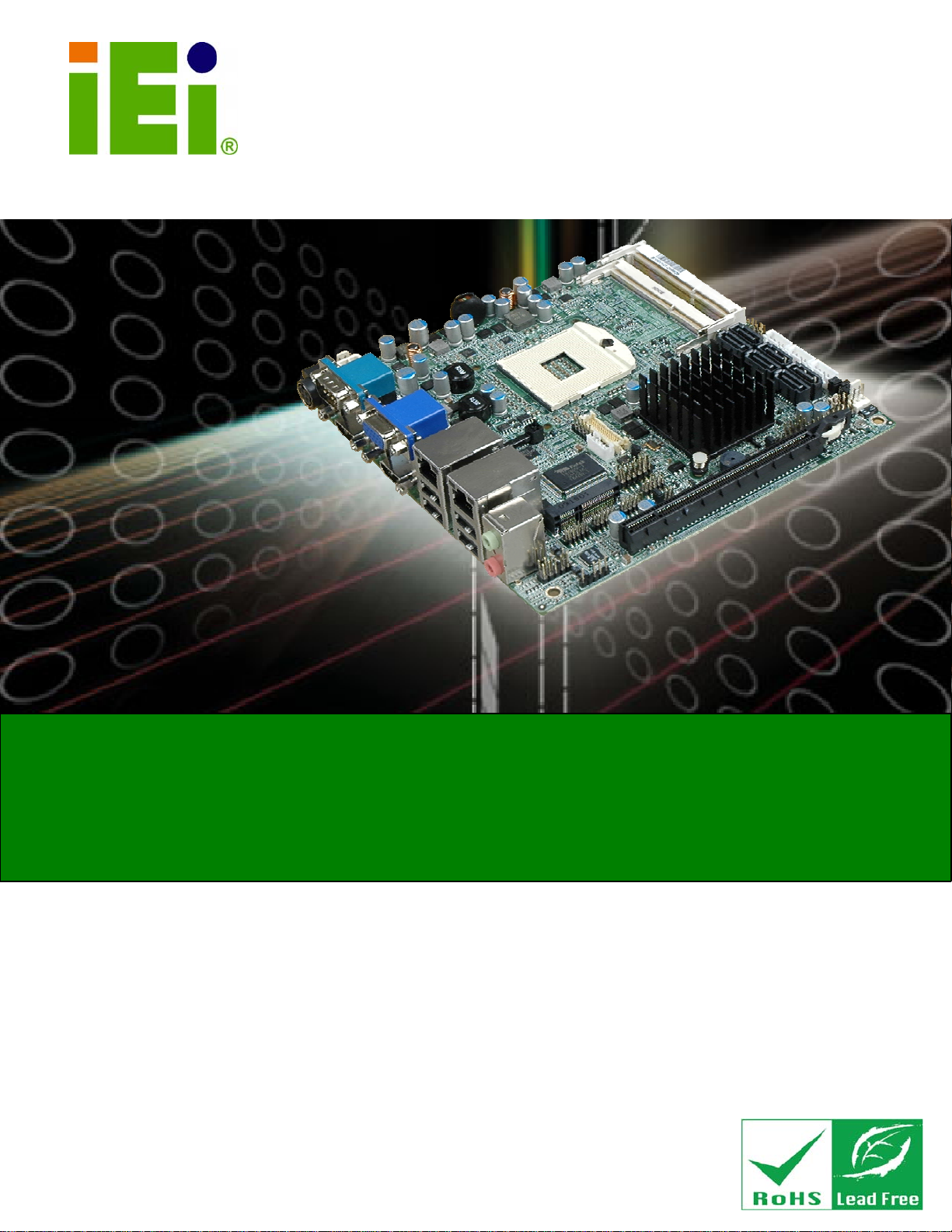
KINO-QM57A Mini-ITX SBC
KINO-QM57A CPU Card
IEI Technology Corp.
MODEL:
KINO-QM57A
Mini-ITX Motherboard Supports Intel® Core™ i5/i7 CPU,
VGA/LVDS/HDMI, Dual GbE, Eight USB 2.0, Six SATA 3Gb/s
PCIe x16, PCI mini and iAMT 6.0
User Manual
Rev. 1.04 - 27 June, 2011
Page I
Page 2
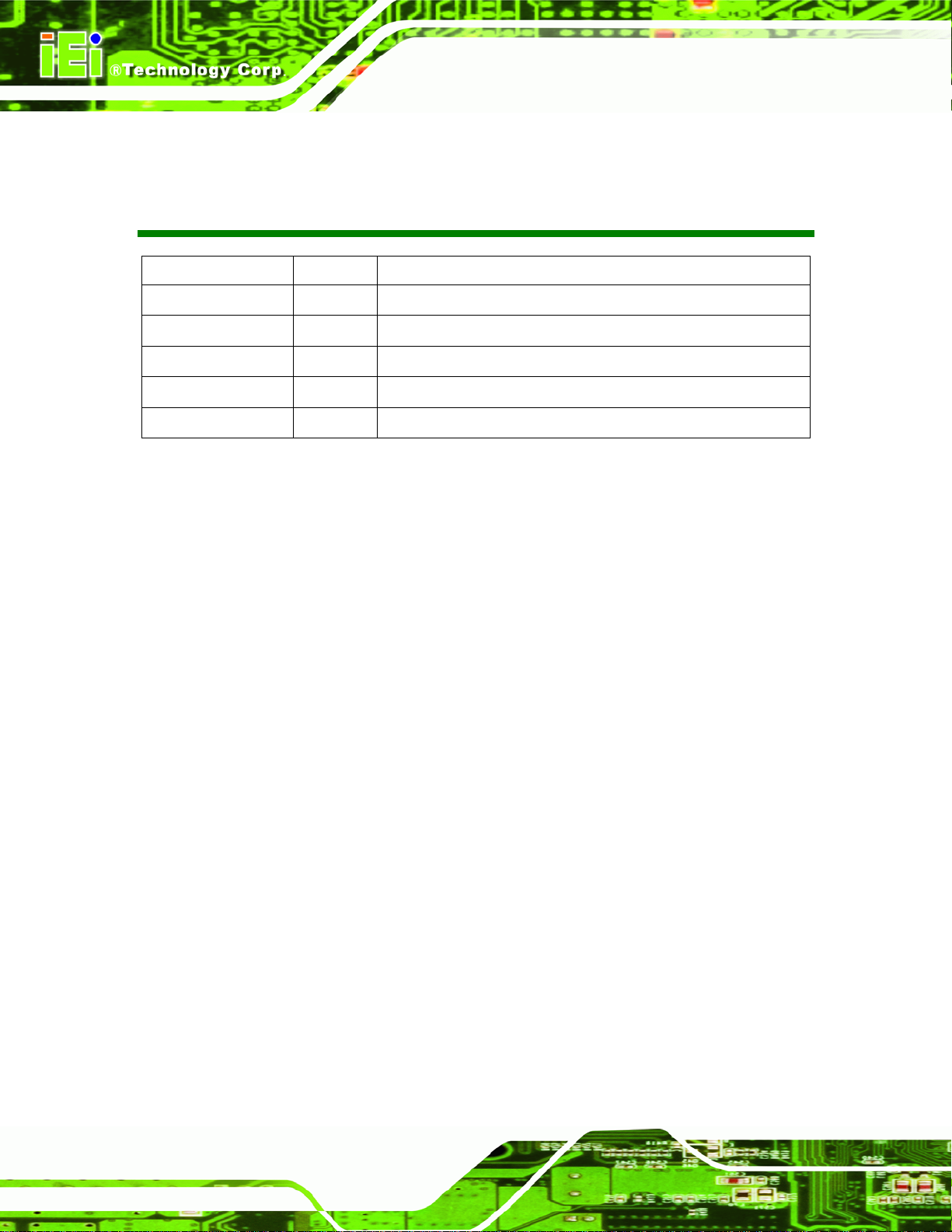
KINO-QM57A Mini-ITX SBC
Revision
Date Version Changes
27 June, 2011 1.04 Modified Figure 3-7: +12V Fan Connector Location
2 November, 2010 1.03 Modified Figure 3-21: USB Connector Pinout Locations
1 September, 2010 1.02 Modified maximum system memory support from 4 GB to 8 GB
5 July, 2010 1.01 Updated 12 V power jack (PWR1) connector pinout locations
8 April, 2010 1.00 Initial release
Page II
Page 3
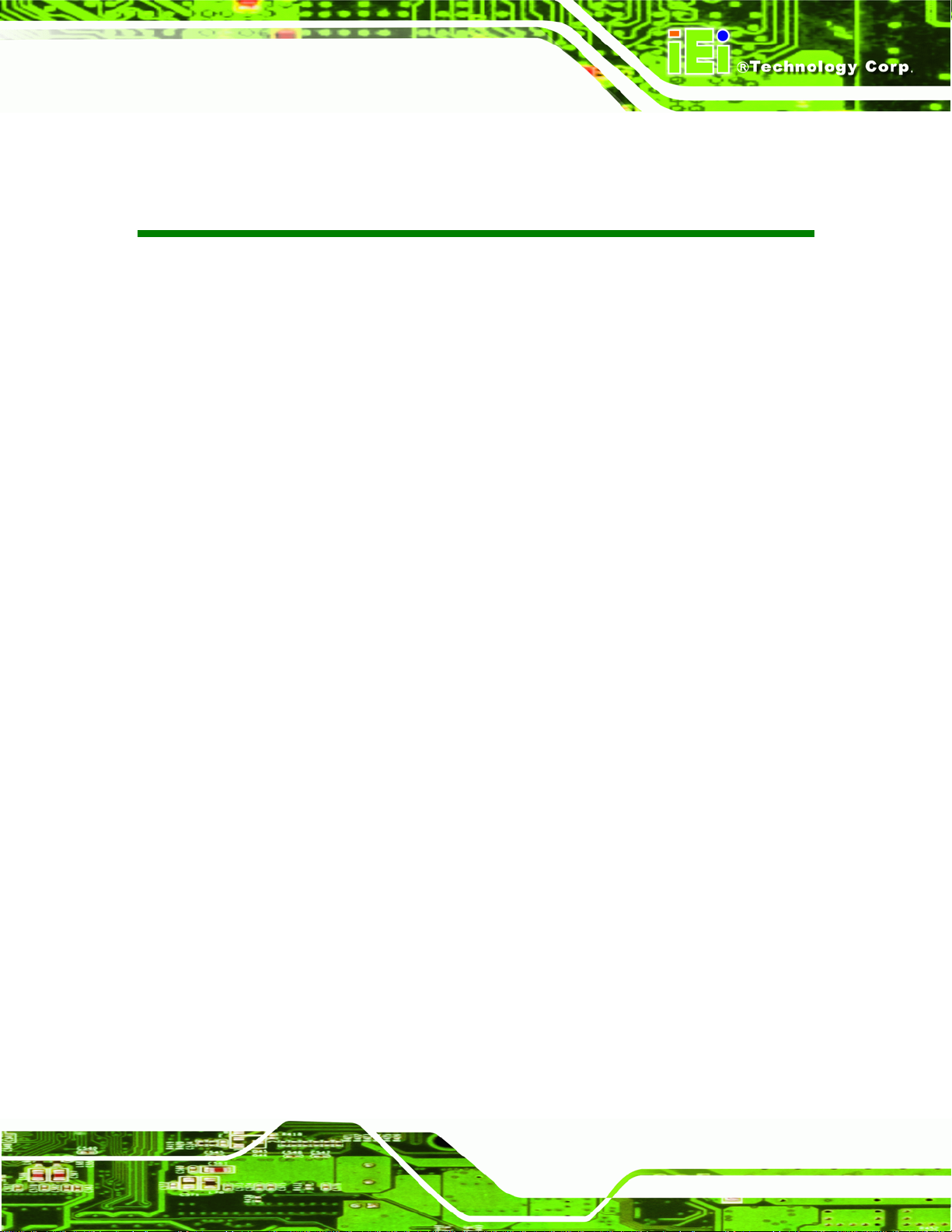
KINO-QM57A Mini-ITX SBC
COPYRIGHT NOTICE
The information in this document is subject to change without prior notice in order to
improve reliability, design and function and does not represent a commitment on the part
of the manufacturer.
In no event will the manufacturer be liable for direct, indirect, special, incidental, or
consequential damages arising out of the use or inability to use the product or
documentation, even if advised of the possibility of such damages.
This document contains proprietary information protected by copyright. All rights are
Copyright
reserved. No part of this manual may be reproduced by any mechanical, electronic, or
other means in any form without prior written permission of the manufacturer.
TRADEMARKS
All registered trademarks and product names mentioned herein are used for identification
purposes only and may be trademarks and/or registered trademarks of their respective
owners.
Page III
Page 4
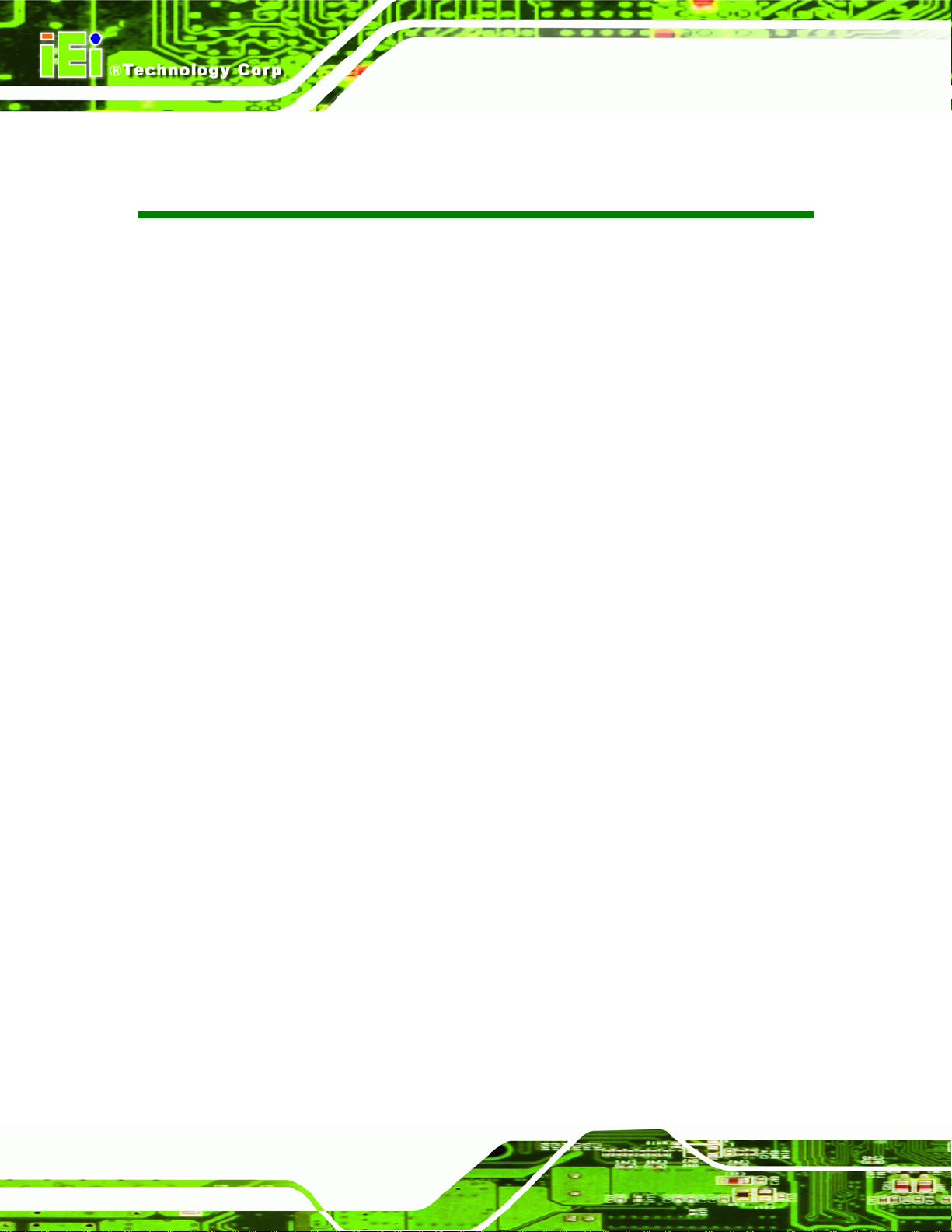
KINO-QM57A Mini-ITX SBC
Table of Contents
1 INTRODUCTION........................................................................................................... 1
1.1 INTRODUCTION........................................................................................................... 2
1.2 CONNECTORS ............................................................................................................. 3
1.3 DIMENSIONS............................................................................................................... 4
1.3.1 Board Dimensions.............................................................................................. 4
1.3.2 External Interface Panel Dimensions................................................................ 5
1.4 DATA FLOW................................................................................................................ 6
1.5 TECHNICAL SPECIFICATIONS ...................................................................................... 7
2 UNPACKING .................................................................................................................. 9
2.1 ANTI-STATIC PRECAUTIONS...................................................................................... 10
2.2 UNPACKING PRECAUTIONS....................................................................................... 10
2.3 PACKING LIST............................................................................................................11
2.3.1 Optional Items.................................................................................................. 12
3 CONNECTORS............................................................................................................. 14
3.1 PERIPHERAL INTERFACE CONNECTORS..................................................................... 15
3.1.1 KINO-QM57A Layout...................................................................................... 15
3.1.2 Peripheral Interface Connectors ..................................................................... 16
3.1.3 External Interface Panel Connectors............................................................... 17
3.2 INTERNAL PERIPHERAL CONNECTORS ...................................................................... 18
3.2.1 Audio Connector .............................................................................................. 18
3.2.2 Backlight Inverter Connector .......................................................................... 19
3.2.3 BIOS Debug Connector ................................................................................... 20
3.2.4 Digital I/O Connector...................................................................................... 21
3.2.5 Fan Connector (CPU)...................................................................................... 21
3.2.6 Fan Connector (System) .................................................................................. 22
3.2.7 Infrared Interface Connector........................................................................... 23
3.2.8 Front Panel Connector.................................................................................... 24
3.2.9 Keyboard/Mouse Connector............................................................................ 25
3.2.10 LVDS LCD Connector ................................................................................... 26
Page IV
Page 5
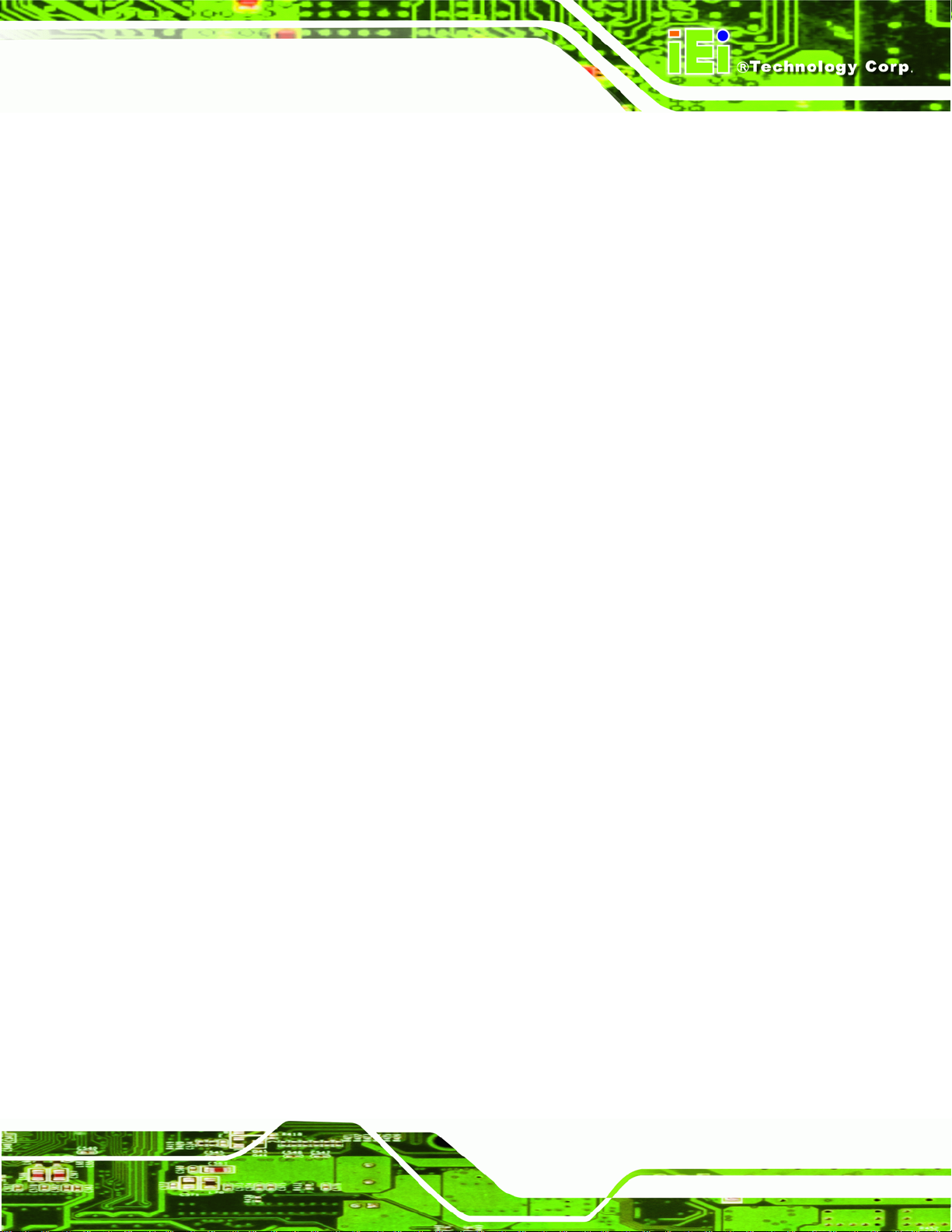
KINO-QM57A Mini-ITX SBC
3.2.11 PCIe Mini Card Slot....................................................................................... 27
3.2.12 PCI Express x16 Slot...................................................................................... 29
3.2.13 12V Power Connector.................................................................................... 31
3.2.14 SATA Drive Connectors ................................................................................. 32
3.2.15 SATA Power Connectors................................................................................ 33
3.2.16 Serial Port Connector (RS-232/422/485) ...................................................... 34
3.2.17 Serial Port Connectors (RS-232)................................................................... 35
3.2.18 SPDIF Connector........................................................................................... 36
3.2.19 SPI Flash Connector...................................................................................... 37
3.2.20 USB Connectors............................................................................................. 37
3.3 EXTERNAL PERIPHERAL INTERFACE CONNECTOR PANEL ......................................... 38
3.3.1 Audio Connector .............................................................................................. 39
3.3.2 Ethernet Connector.......................................................................................... 40
3.3.3 HDMI Connector............................................................................................. 41
3.3.4 Power Connector (12 V, Power Adapter) ........................................................ 42
3.3.5 Serial Port Connector (COM1) ....................................................................... 42
3.3.6 USB Connectors............................................................................................... 43
3.3.7 VGA Connector................................................................................................ 43
4 INSTALLATION........................................................................................................... 45
4.1 ANTI-STATIC PRECAUTIONS...................................................................................... 46
4.2 INSTALLATION CONSIDERATIONS.............................................................................. 47
4.2.1 Installation Notices.......................................................................................... 47
4.3 UNPACKING.............................................................................................................. 48
4.4 CPU, CPU COOLING KIT AND SO-DIMM INSTALLATION........................................ 48
4.4.1 Socket G CPU Installation............................................................................... 49
4.4.2 Socket G Cooling Kit Installation.................................................................... 51
4.4.3 SO-DIMM Installation..................................................................................... 53
4.5 JUMPER SETTINGS .................................................................................................... 53
4.5.1 AT Power Select Jumper Settings..................................................................... 54
4.5.2 Clear CMOS Jumper........................................................................................ 55
4.5.3 COM 4 Function Select Jumper....................................................................... 56
4.5.4 LVDS Panel Resolution Jumper....................................................................... 57
4.5.5 LVDS Voltage Selection.................................................................................... 59
4.5.6 ME RTC Register Jumper................................................................................ 60
Page V
Page 6
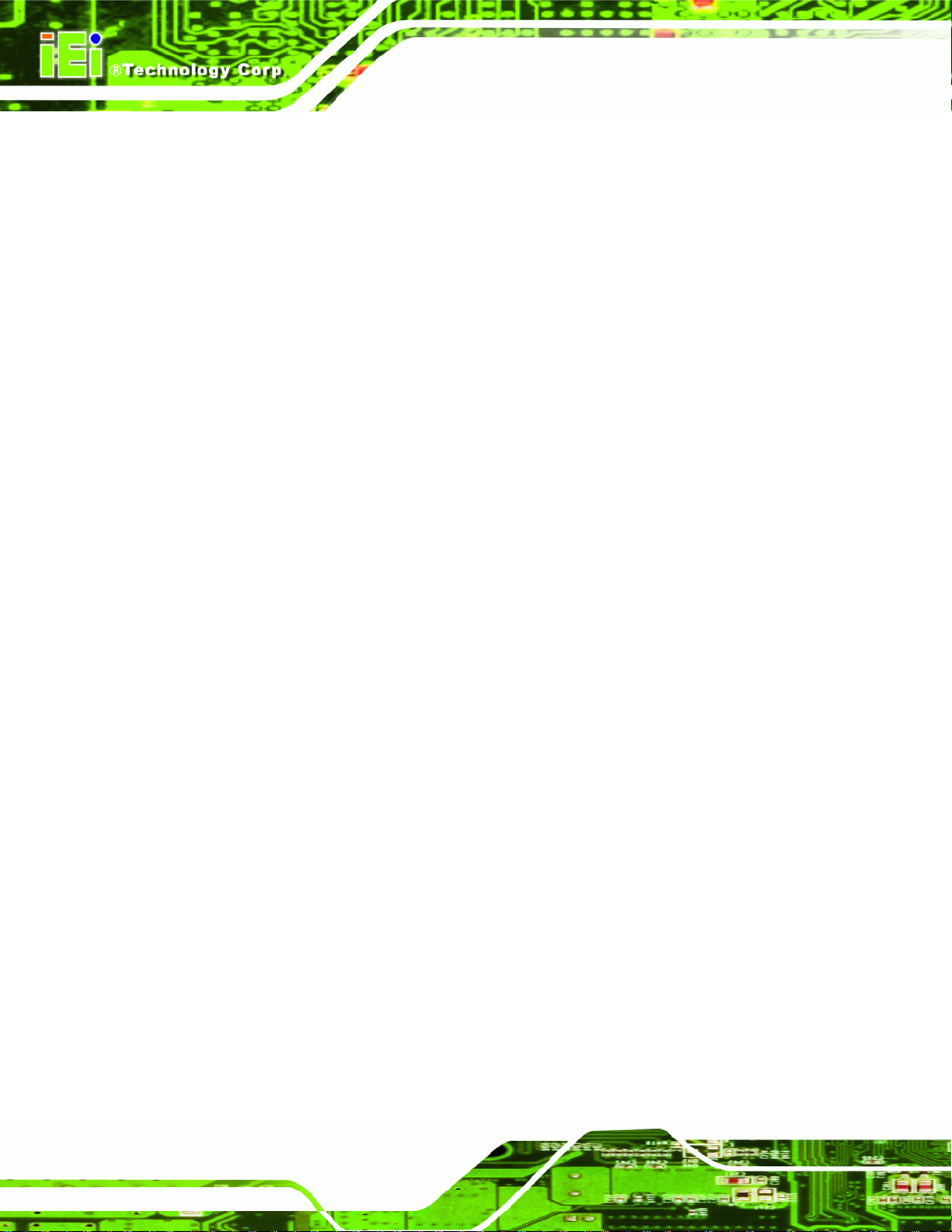
4.5.7 SPI ROM Program Select Jumper................................................................... 61
4.5.8 iTPM Enable Jumper (Reserved)..................................................................... 62
4.6 CHASSIS INSTALLATION............................................................................................ 63
4.6.1 Airflow.............................................................................................................. 63
4.6.2 Motherboard Installation................................................................................. 63
4.7 INTERNAL PERIPHERAL DEVICE CONNECTIONS........................................................ 64
4.7.1 Dual RS-232 Cable with Slot Bracket.............................................................. 64
4.8 EXTERNAL PERIPHERAL INTERFACE CONNECTION................................................... 65
4.8.1 Audio Connector .............................................................................................. 65
4.8.2 LAN and USB Connection ............................................................................... 66
4.8.3 Serial Device Connection ................................................................................ 67
4.8.4 VGA Monitor Connection ................................................................................ 68
4.9 SOFTWARE INSTALLATION ........................................................................................ 69
5 BIOS SCREENS........................................................................................................... 72
KINO-QM57A Mini-ITX SBC
5.1 INTRODUCTION......................................................................................................... 73
5.1.1 Starting Setup................................................................................................... 73
5.1.2 Using Setup...................................................................................................... 73
5.1.3 Getting Help..................................................................................................... 74
5.1.4 Unable to Reboot After Configuration Changes.............................................. 74
5.1.5 BIOS Menu Bar................................................................................................ 74
5.2 MAIN........................................................................................................................ 75
5.3 ADVANCED............................................................................................................... 76
5.3.1 ACPI Configuration......................................................................................... 77
5.3.2 CPU Configuration.......................................................................................... 78
5.3.3 SATA Configuration ......................................................................................... 79
5.3.4 USB Configuration........................................................................................... 80
5.3.5 Super IO Configuration ................................................................................... 81
5.3.5.1 Serial Port n Configuration....................................................................... 82
5.3.6 H/W Monitor.................................................................................................... 86
5.3.7 AMT Configuration.......................................................................................... 87
5.3.8 Serial Port Console Redirection...................................................................... 88
5.3.8.1 Console Redirection Settings.................................................................... 89
5.4 CHIPSET ................................................................................................................... 90
5.4.1 Northbridge Configuration.............................................................................. 91
Page VI
Page 7
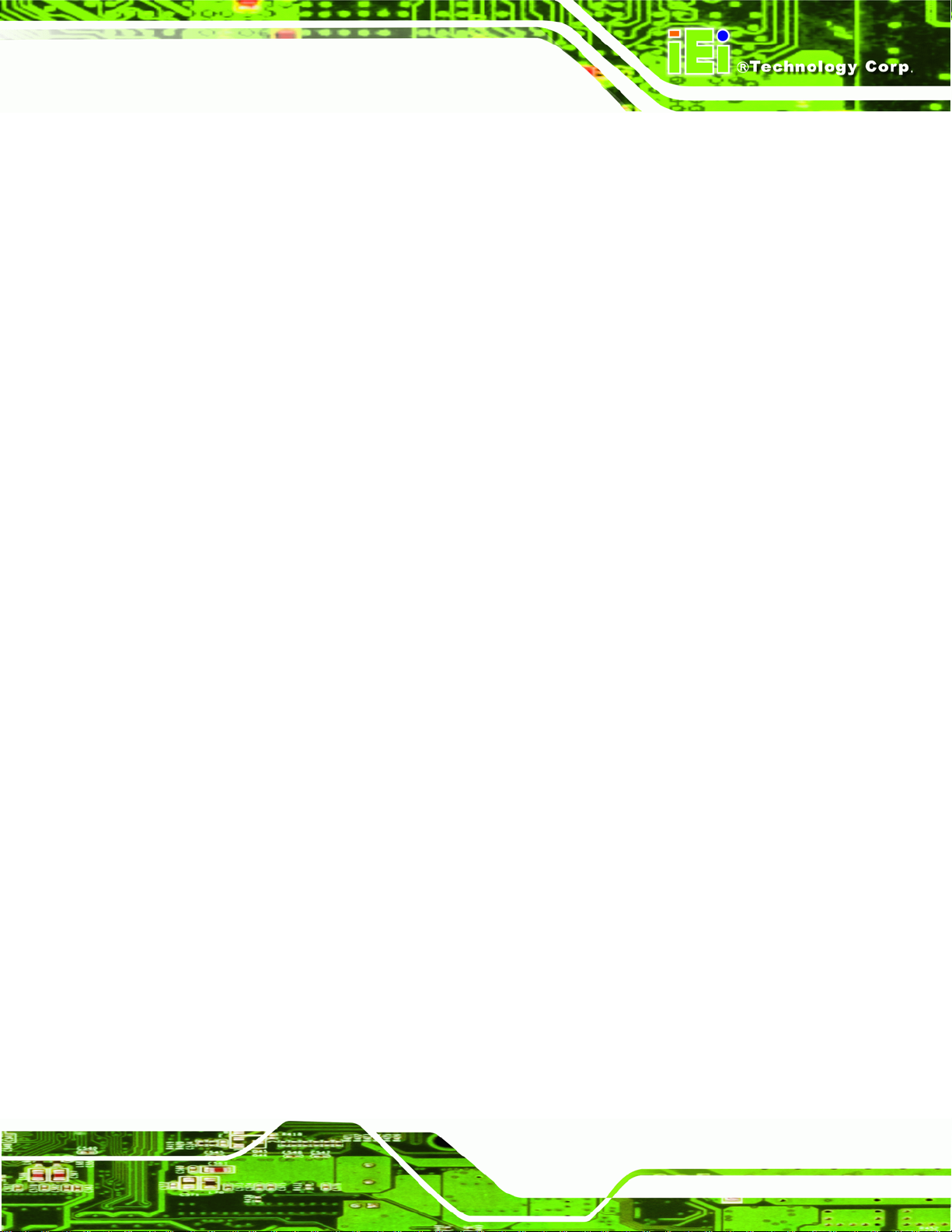
KINO-QM57A Mini-ITX SBC
5.4.2 Southbridge Configuration .............................................................................. 92
5.4.3 Intel IGD SWSCI OpRegion............................................................................. 93
5.4.4 ME Subsystem.................................................................................................. 94
5.5 BOOT........................................................................................................................ 96
5.6 SECURITY................................................................................................................. 98
5.7 EXIT......................................................................................................................... 99
A INTEL® AMT CONFIGURATION .......................................................................... 101
A.1 INTEL
A.2 INTEL
®
AMT SETUP PROCEDURE .......................................................................... 102
®
MANAGEMENT ENGINE BIOS EXTENSION................................................ 102
A.3 IEI EASY MANAGER APPLICATION ........................................................................ 107
B BIOS MENU OPTIONS............................................................................................ 108
C ONE KEY RECOVERY...............................................................................................111
C.1 ONE KEY RECOVERY INTRODUCTION .....................................................................112
C.1.1 System Requirement .......................................................................................113
C.1.2 Supported Operating System..........................................................................114
C.2 SETUP PROCEDURE FOR WINDOWS.........................................................................115
C.2.1 Hardware and BIOS Setup .............................................................................115
C.2.2 Create Partitions............................................................................................116
C.2.3 Install Operating System, Drivers and Applications......................................119
C.2.4 Build-up Recovery Partition.......................................................................... 120
C.2.5 Create Factory Default Image ...................................................................... 122
C.3 SETUP PROCEDURE FOR LINUX.............................................................................. 127
C.4 RECOVERY TOOL FUNCTIONS ................................................................................ 130
C.4.1 Factory Restore............................................................................................. 132
C.4.2 Backup System............................................................................................... 133
C.4.3 Restore Your Last Backup.............................................................................. 134
C.4.4 Manual .......................................................................................................... 135
C.5 OTHER INFORMATION ............................................................................................ 136
C.5.1 Using AHCI Mode or ALi M5283 / VIA VT6421A Controller ...................... 136
C.5.2 System Memory Requirement........................................................................ 138
D TERMINOLOGY ....................................................................................................... 139
E W ATCHDOG TIMER................................................................................................. 144
Page VII
Page 8
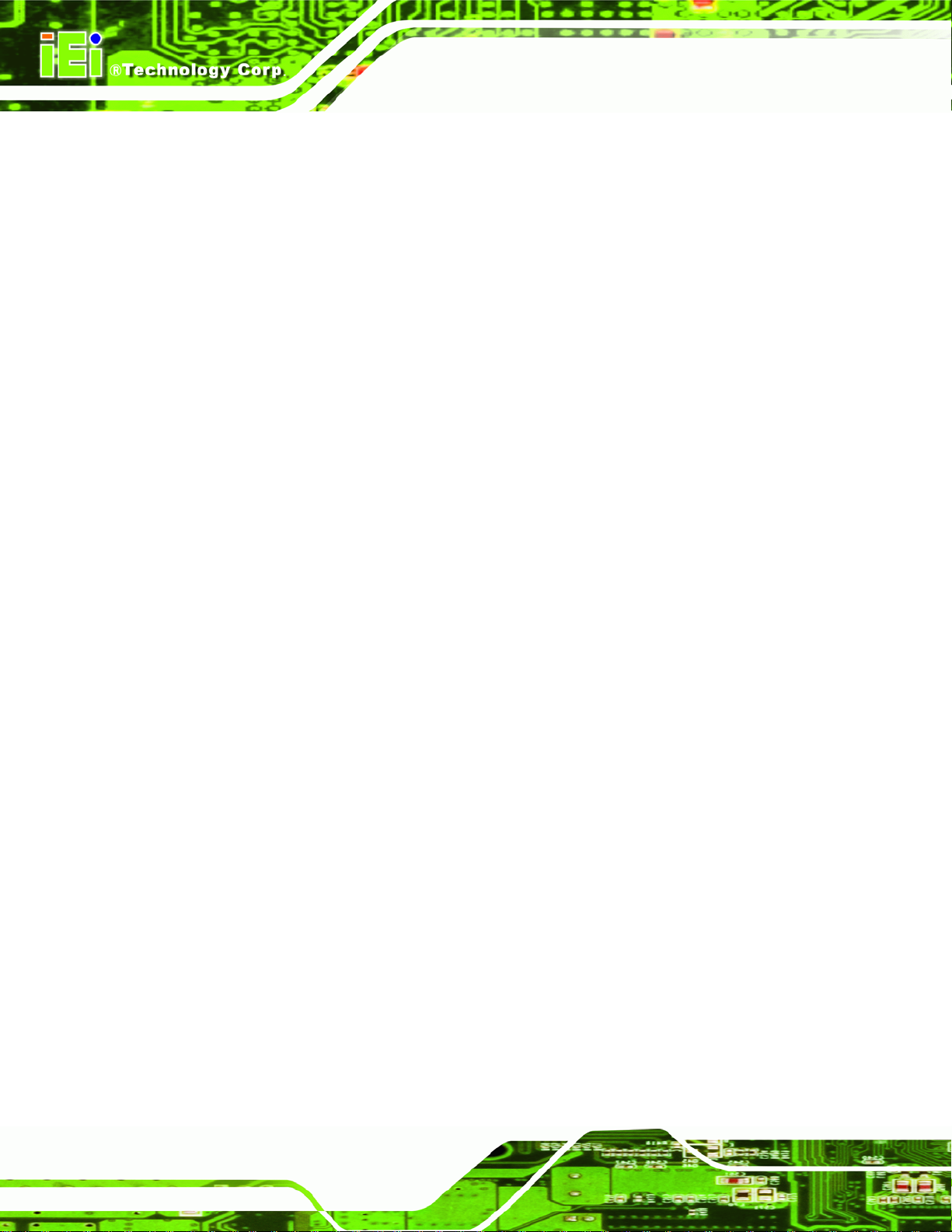
F HAZARDOUS MATERIALS DISCLOSURE........................................................... 147
F.1 HAZARDOUS MATERIAL DISCLOSURE TABLE FOR IPB PRODUCTS CERTIFIED AS ROHS
COMPLIANT UNDER 2002/95/EC WITHOUT MERCURY................................................ 148
KINO-QM57A Mini-ITX SBC
Page VIII
Page 9
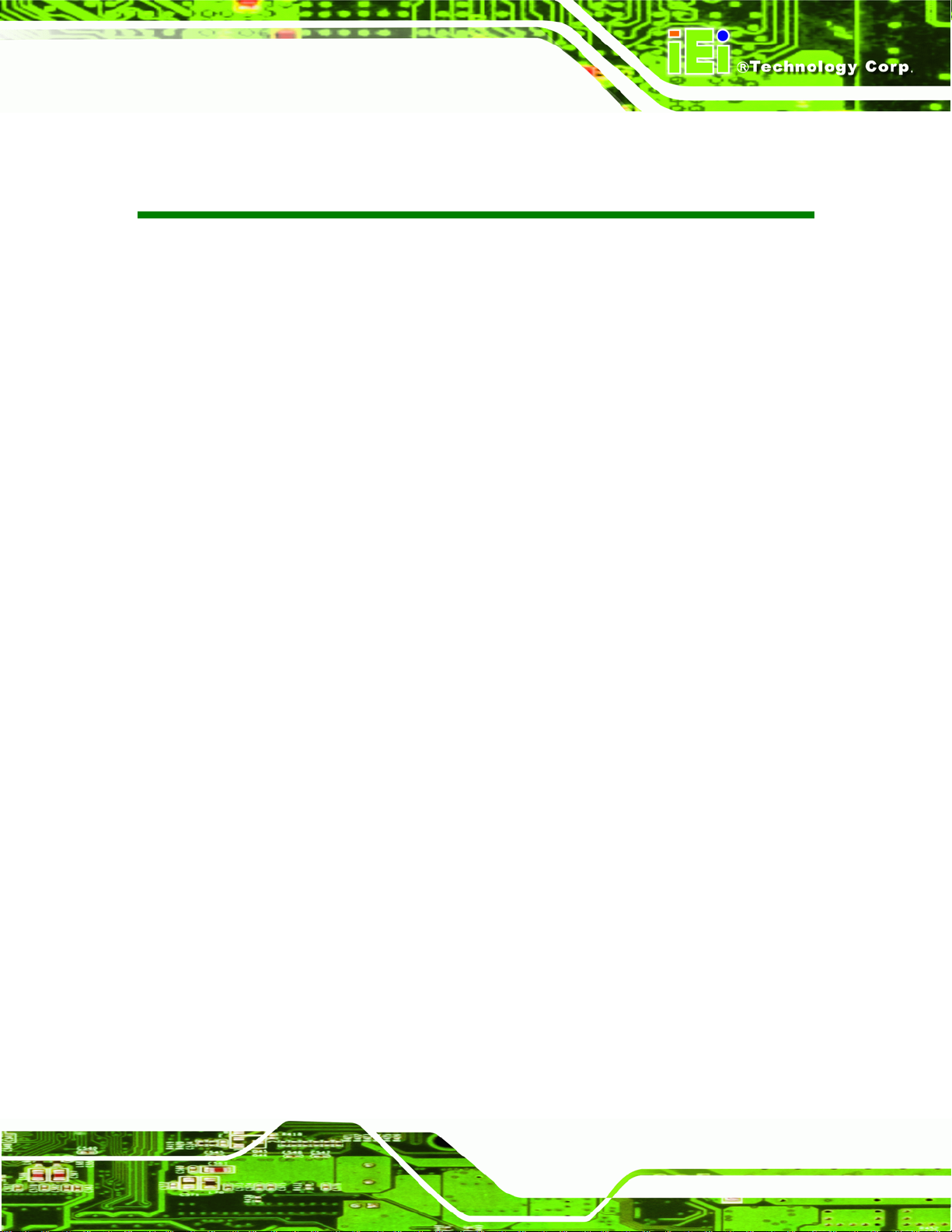
KINO-QM57A Mini-ITX SBC
List of Figures
Figure 1-1: KINO-QM57A................................................................................................................2
Figure 1-2: Connectors ..................................................................................................................3
Figure 1-3: KINO-QM57A Dimensions (mm) ................................................................................4
Figure 1-4: External Interface Panel Dimensions (mm)..............................................................5
Figure 1-5: Data Flow Block Diagram...........................................................................................6
Figure 3-1: Connector and Jumper Locations...........................................................................15
Figure 3-2: Audio Connector Location.......................................................................................18
Figure 3-3: Panel Backlight Connector Pinout Location..........................................................19
Figure 3-4: BIOS Debug Connector Location............................................................................20
Figure 3-5: Digital I/O Connector Location ................................................................................21
Figure 3-6: CPU Fan Connector Location..................................................................................22
Figure 3-7: +12V Fan Connector Location.................................................................................23
Figure 3-8: Infrared Connector Location....................................................................................24
Figure 3-9: Front Panel Connector Location .............................................................................25
Figure 3-10: Keyboard/Mouse Connector Location..................................................................26
Figure 3-11: LVDS LCD Connector Pinout Location.................................................................27
Figure 3-12: PCIe Mini Card Slot Location.................................................................................28
Figure 3-13: PCIe x16 Slot Location ...........................................................................................29
Figure 3-14: CPU 12V Power Connector Location....................................................................32
Figure 3-15: SATA Drive Connector Locations.........................................................................33
Figure 3-16: SATA Power Connector Locations .......................................................................34
Figure 3-17: Serial Port Connector Location.............................................................................34
Figure 3-18: COM Connector Pinout Locations ........................................................................35
Figure 3-19: SPDIF Connector Location ....................................................................................36
Figure 3-20: SPI Flash Connector...............................................................................................37
Figure 3-21: USB Connector Pinout Locations.........................................................................38
Figure 3-22: KINO-QM57A External Peripheral Interface Connector ......................................39
Figure 3-23: Audio Jacks.............................................................................................................39
Figure 3-24: RJ-45 Ethernet Connector......................................................................................41
Figure 3-25: 4-pin Power Mini-DIN Connection.........................................................................42
Figure 3-26: Serial Port Pinouts..................................................................................................43
Page IX
Page 10
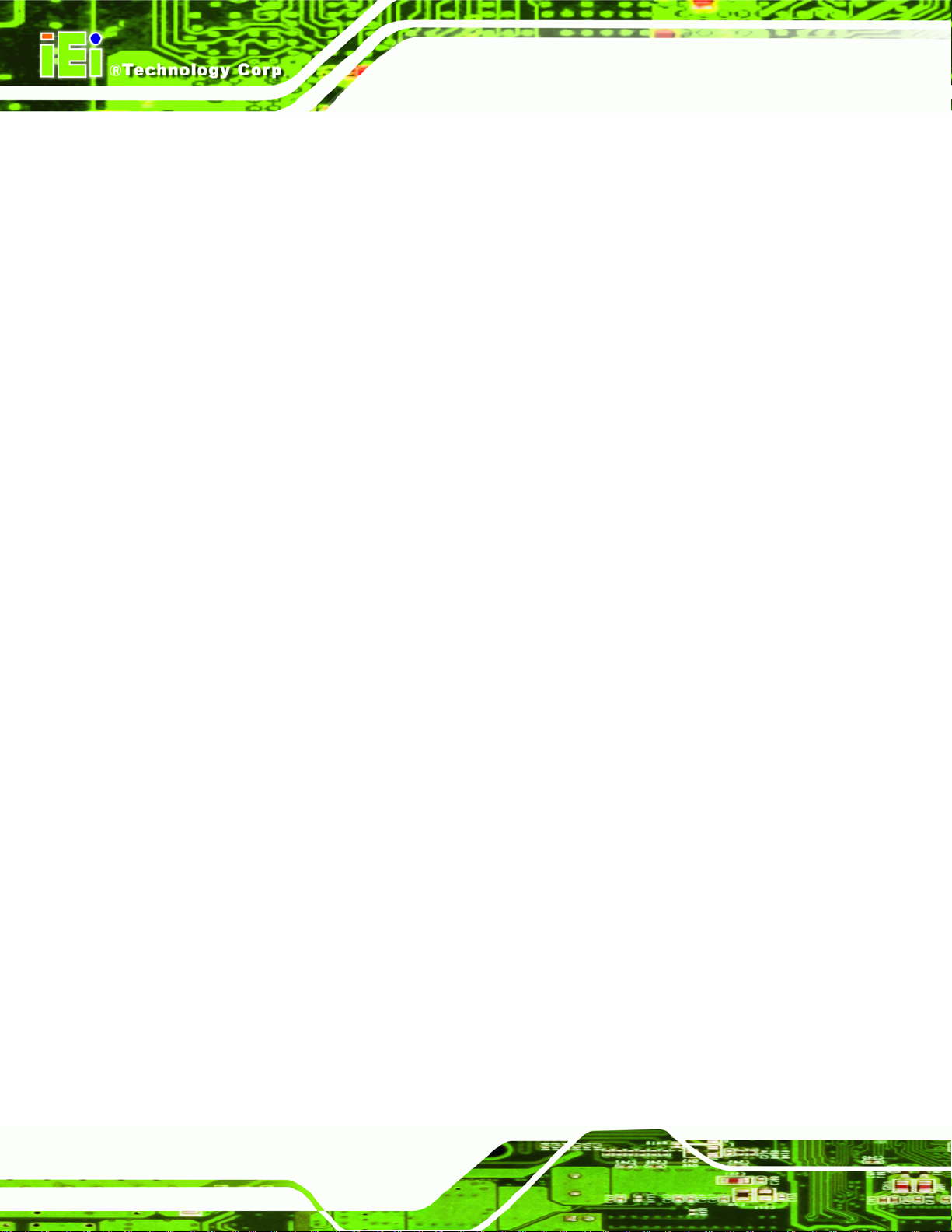
Figure 3-27: VGA Connector .......................................................................................................44
Figure 4-1: Make sure the CPU socket retention screw is unlocked ......................................50
Figure 4-2: Lock the CPU Socket Retention Screw...................................................................51
Figure 4-3: Cooling Kit Support Bracket....................................................................................52
Figure 4-4: SO-DIMM Installation................................................................................................53
Figure 4-5: Jumper Locations.....................................................................................................53
Figure 4-6: AT Power Select Jumper Location..........................................................................55
Figure 4-7: Clear CMOS Jumper .................................................................................................56
Figure 4-8: COM 4 Function Select Jumper Location...............................................................57
Figure 4-9: LVDS Panel Resolution Jumper Pinout Locations................................................58
Figure 4-10: LVDS Voltage Selection Jumper Pinout Locations.............................................59
Figure 4-11: ME RTC Register Jumper Location.......................................................................60
Figure 4-12: SPI ROM Program Select Jumper Location .........................................................61
Figure 4-13: iTPM Enable Jumper Location...............................................................................63
KINO-QM57A Mini-ITX SBC
Figure 4-14: Dual RS-232 Cable Installation..............................................................................64
Figure 4-15: Audio Connector.....................................................................................................66
Figure 4-16: LAN Connection......................................................................................................67
Figure 4-17: Serial Device Connector.........................................................................................68
Figure 4-18: VGA Connector .......................................................................................................69
Figure 4-19: Introduction Screen................................................................................................70
Figure 4-20: Available Drivers.....................................................................................................71
Figure A-1: Intel® Active Management Technology Status Dialog...................................... 102
Figure A-2: Intel® Current ME Password................................................................................ 103
Figure A-3: Intel® ME New Password...................................................................................... 104
Figure A-4: Intel® AMT Configuration..................................................................................... 104
Figure A-5: Select KVM Configuration .................................................................................... 105
Figure A-6: KVM Configuration................................................................................................ 105
Figure A-7: KVM User Opt-in.................................................................................................... 106
Figure A-8: Exit.......................................................................................................................... 106
Figure C-1: IEI One Key Recovery Tool Menu........................................................................ 112
Figure C-2: Launching the Recovery Tool.............................................................................. 116
Figure C-3: Recovery Tool Setup Menu .................................................................................. 117
Figure C-4: Command Mode..................................................................................................... 117
Figure C-5: Partition Creation Commands.............................................................................. 118
Figure C-6: Launching the Recovery Tool.............................................................................. 120
Page X
Page 11
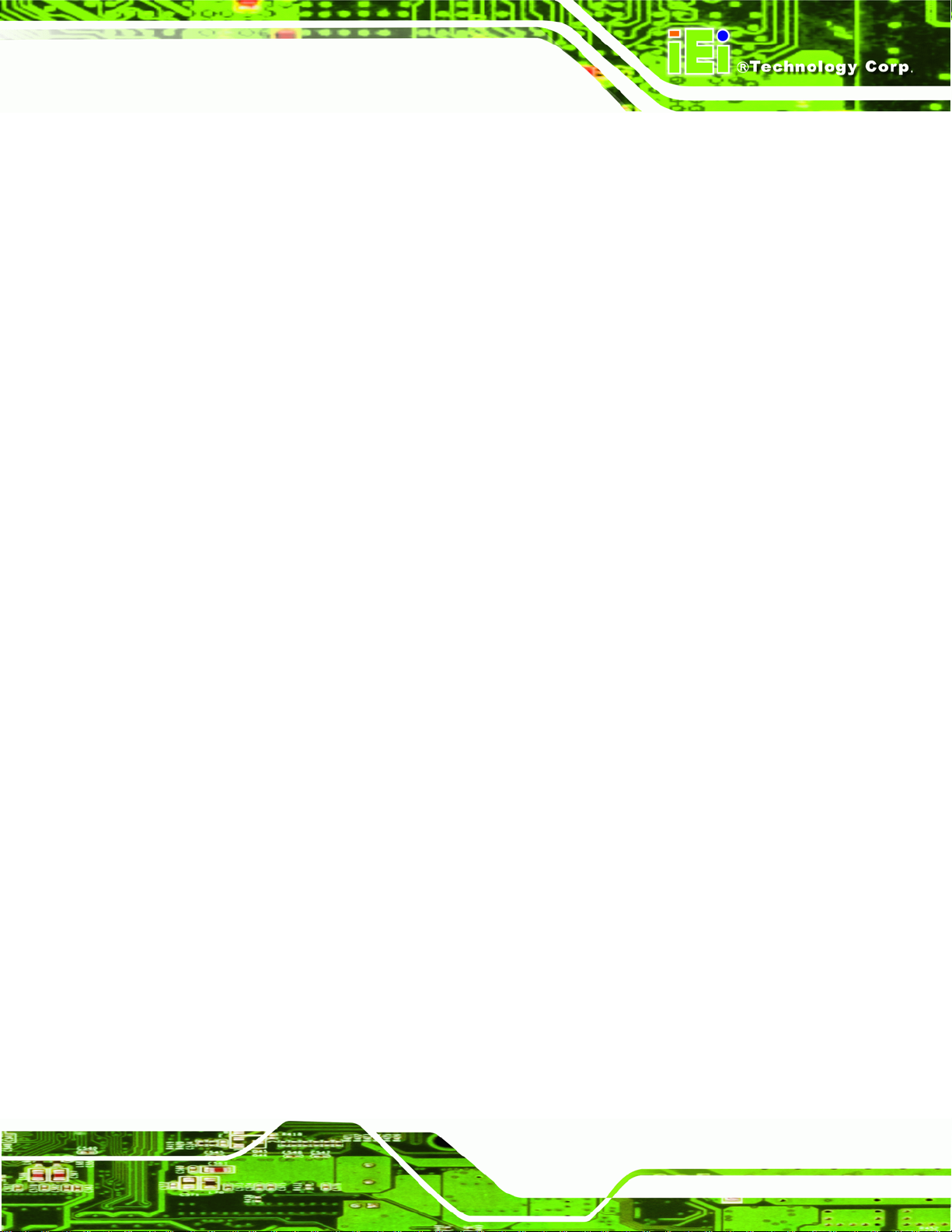
KINO-QM57A Mini-ITX SBC
Figure C-7: System Configuration for Windows .................................................................... 120
Figure C-8: Build-up Recovery Partition................................................................................. 121
Figure C-9: Press any key to continue.................................................................................... 121
Figure C-10: Press F3 to Boot into Recovery Mode............................................................... 122
Figure C-11: Recovery Tool Menu ........................................................................................... 122
Figure C-12: About Symantec Ghost Window........................................................................ 123
Figure C-13: Symantec Ghost Path ......................................................................................... 123
Figure C-14: Select a Local Source Drive ............................................................................... 124
Figure C-15: Select a Source Partition from Basic Drive ...................................................... 124
Figure C-16: File Name to Copy Image to ............................................................................... 125
Figure C-17: Compress Image.................................................................................................. 125
Figure C-18: Image Creation Confirmation............................................................................. 126
Figure C-19: Image Creation Process...................................................................................... 126
Figure C-20: Image Creation Complete................................................................................... 126
Figure C-21: Press Any Key to Continue................................................................................ 127
Figure C-22: Partitions for Linux.............................................................................................. 128
Figure C-23: System Configuration for Linux......................................................................... 129
Figure C-24: Access menu.lst in Linux (Text Mode).............................................................. 129
Figure C-25: Recovery Tool Menu ........................................................................................... 130
Figure C-26: Recovery Tool Main Menu.................................................................................. 131
Figure C-27: Restore Factory Default...................................................................................... 132
Figure C-28: Recovery Complete Window.............................................................................. 132
Figure C-29: Backup System.................................................................................................... 133
Figure C-30: System Backup Complete Window ................................................................... 133
Figure C-31: Restore Backup................................................................................................... 134
Figure C-32: Restore System Backup Complete Window..................................................... 134
Figure C-33: Symantec Ghost Window ................................................................................... 135
Page XI
Page 12
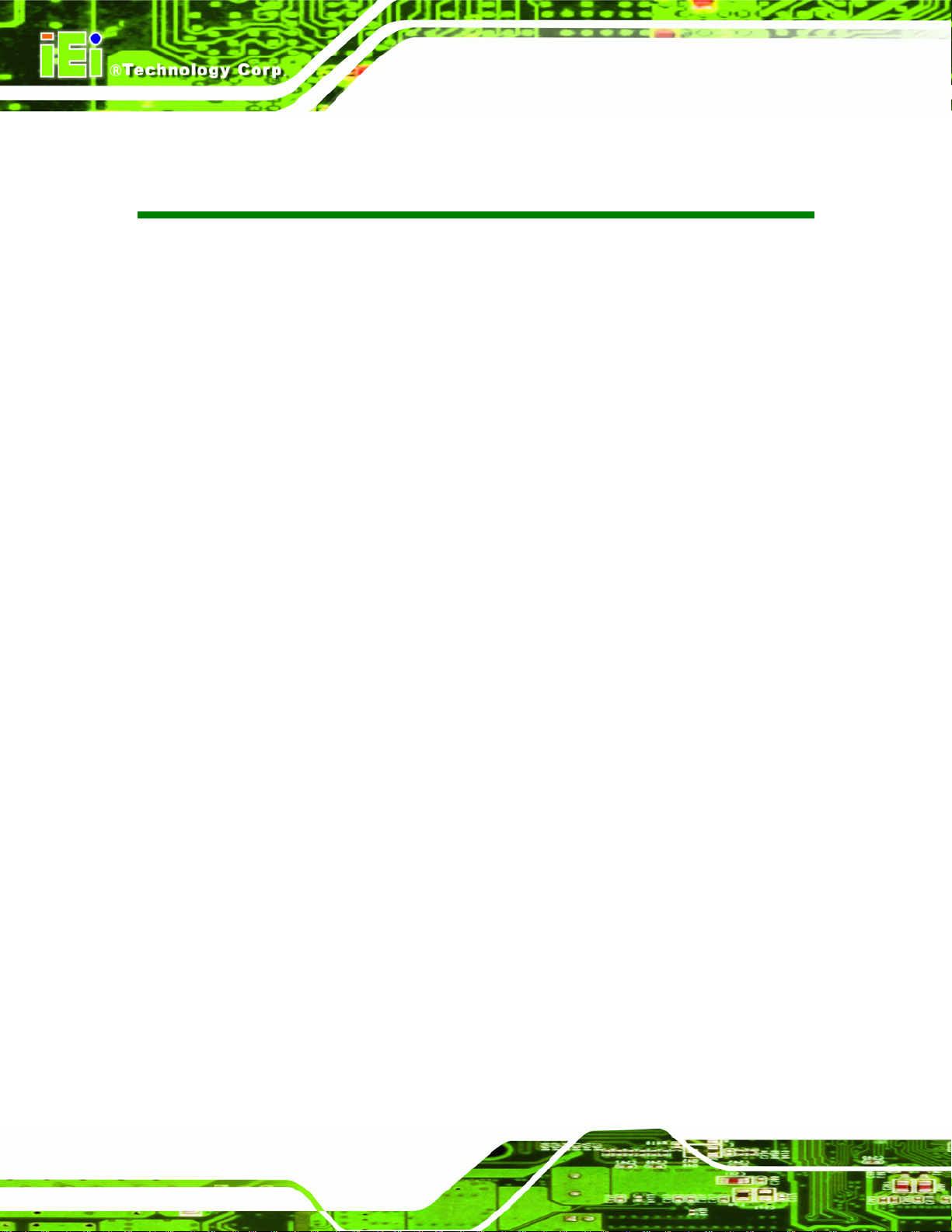
KINO-QM57A Mini-ITX SBC
List of Tables
Table 1-1: Technical Specifications..............................................................................................8
Table 3-1: Peripheral Interface Connectors...............................................................................17
Table 3-2: Rear Panel Connectors..............................................................................................18
Table 3-3: Audio Connector Pinouts ..........................................................................................19
Table 3-4: Panel Backlight Connector Pinouts..........................................................................20
Table 3-5: BIOS Debug Connector Pinouts ...............................................................................20
Table 3-6: Digital I/O Connector Pinouts....................................................................................21
Table 3-7: CPU Fan Connector Pinouts......................................................................................22
Table 3-8: +12V Fan Connector Pinouts.....................................................................................23
Table 3-9: Infrared Connector Pinouts.......................................................................................24
Table 3-10: Front Panel Connector Pinouts...............................................................................25
Table 3-11: Keyboard/Mouse Connector Pinouts .....................................................................26
Table 3-12: LVDS LCD Port Connector Pinouts........................................................................27
Table 3-13: PCIe Mini Card Slot Pinouts ....................................................................................29
Table 3-14: PCIe x16 Side A Pinouts ..........................................................................................30
Table 3-15: PCIe x16 Side B Pinouts ..........................................................................................31
Table 3-16: CPU 12V Power Connector Pinouts........................................................................32
Table 3-17: SATA Drive Connector Pinouts...............................................................................33
Table 3-18: SATA Power Connector Pinouts.............................................................................34
Table 3-19: Serial Port Connector Pinouts ................................................................................35
Table 3-20: COM Connector Pinouts..........................................................................................36
Table 3-21: SPDIF Connector Pinouts........................................................................................36
Table 3-22: SPI Flash Connector.................................................................................................37
Table 3-23: USB Port Connector Pinouts...................................................................................38
Table 3-24: LAN Pinouts ..............................................................................................................40
Table 3-25: RJ-45 Ethernet Connector LEDs.............................................................................40
Table 3-26: HDMI Connector Pinouts .........................................................................................41
Table 3-27: Serial Port Pinouts....................................................................................................42
Table 3-28: USB Port Connector Pinouts (USB1_2)..................................................................43
Table 3-29: VGA Connector Pinouts...........................................................................................44
Table 4-1: Jumpers.......................................................................................................................54
Page XII
Page 13
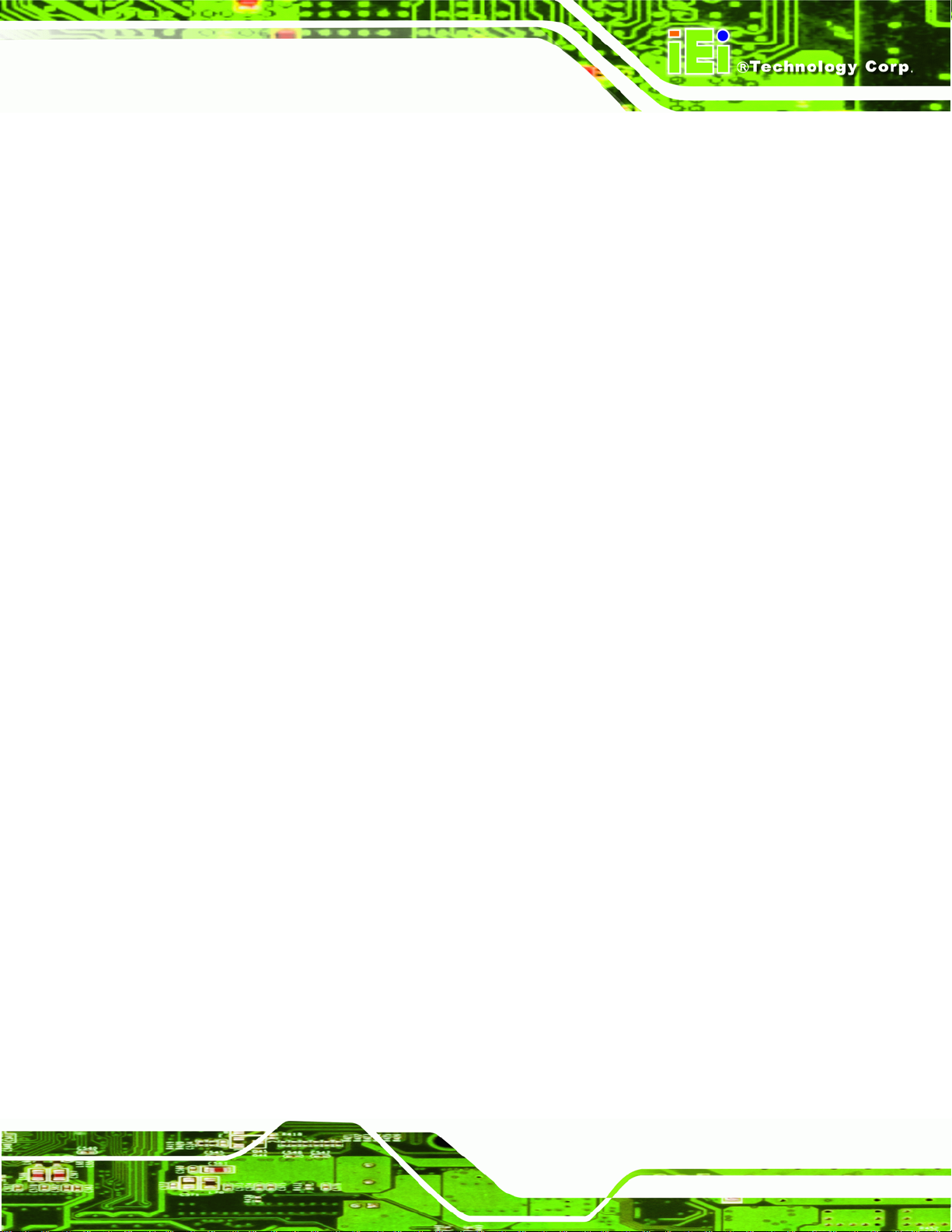
KINO-QM57A Mini-ITX SBC
Table 4-2: AT Power Select Jumper Settings ............................................................................54
Table 4-3: Clear CMOS Jumper Settings....................................................................................56
Table 4-4: COM 4 Function Select Jumper Settings.................................................................57
Table 4-5: LVDS Panel Resolution Jumper Settings.................................................................58
Table 4-6: LVDS Voltage Selection Jumper Settings................................................................59
Table 4-7: ME RTC Register Jumper Settings ...........................................................................60
Table 4-8: SPI ROM Program Select Jumper Settings..............................................................61
Table 4-9: iTPM Enable Jumper Settings (Reserved) ...............................................................62
Table 5-1: BIOS Navigation Keys................................................................................................74
Page XIII
Page 14
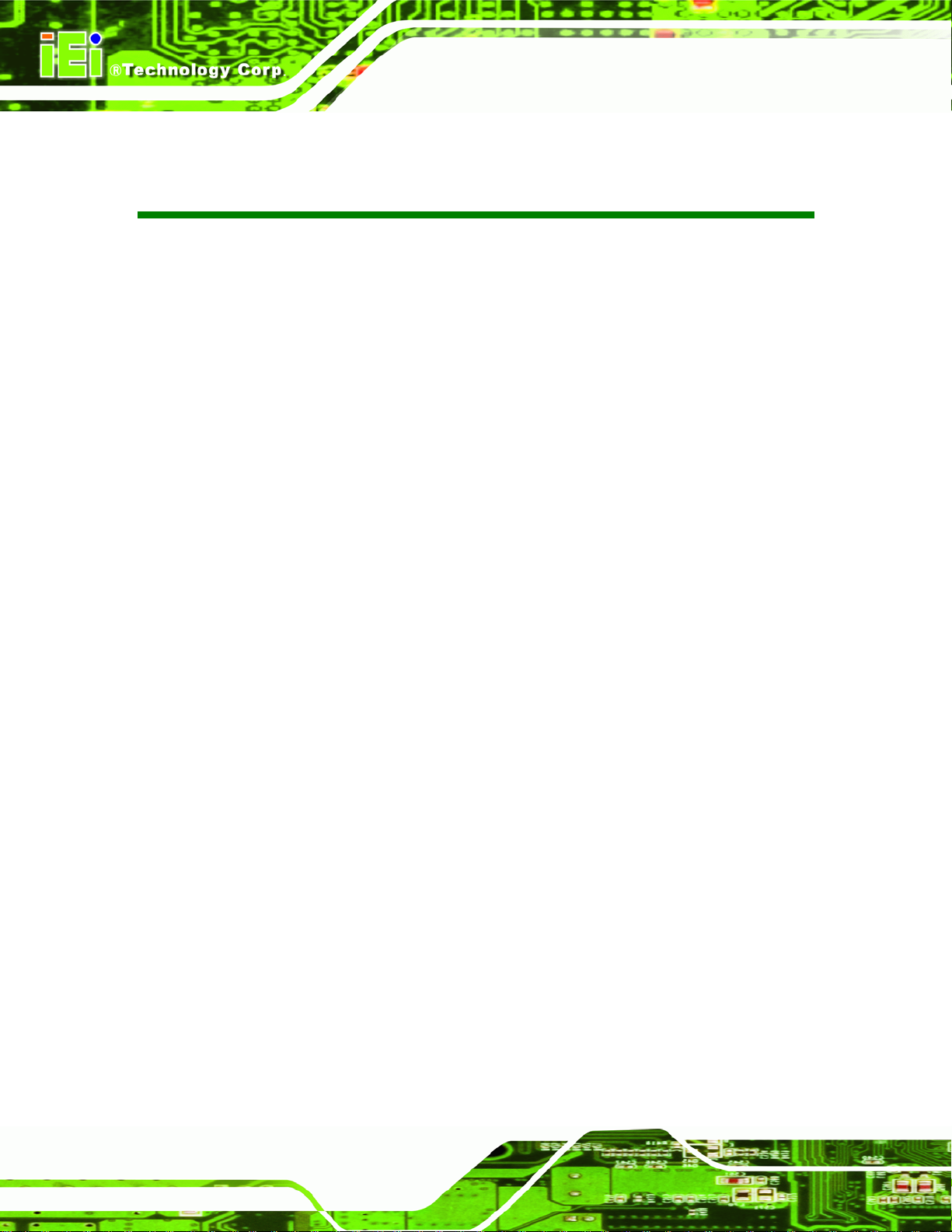
KINO-QM57A Mini-ITX SBC
List of BIOS Menus
BIOS Menu 1: Main.......................................................................................................................75
BIOS Menu 2: Advanced..............................................................................................................76
BIOS Menu 3: ACPI Configuration..............................................................................................77
BIOS Menu 4: CPU Configuration...............................................................................................78
BIOS Menu 5: IDE Configuration.................................................................................................79
BIOS Menu 6: USB Configuration...............................................................................................80
BIOS Menu 7: Super IO Configuration........................................................................................81
BIOS Menu 8: Serial Port n Configuration Menu.......................................................................82
BIOS Menu 9: Hardware Health Configuration..........................................................................86
BIOS Menu 10: AMT Configuration.............................................................................................87
BIOS Menu 11: Serial Port Console Redirection.......................................................................88
BIOS Menu 12: Console Redirection Settings...........................................................................89
BIOS Menu 13: Chipset................................................................................................................90
BIOS Menu 14:Northbridge Chipset Configuration...................................................................91
BIOS Menu 15:Southbridge Chipset Configuration..................................................................92
BIOS Menu 16: Intel IGD SWSCI OpRegion ...............................................................................93
BIOS Menu 17: ME Subsystem....................................................................................................95
BIOS Menu 18: Boot.....................................................................................................................96
BIOS Menu 19: Security...............................................................................................................98
BIOS Menu 20:Exit........................................................................................................................99
Page XIV
Page 15
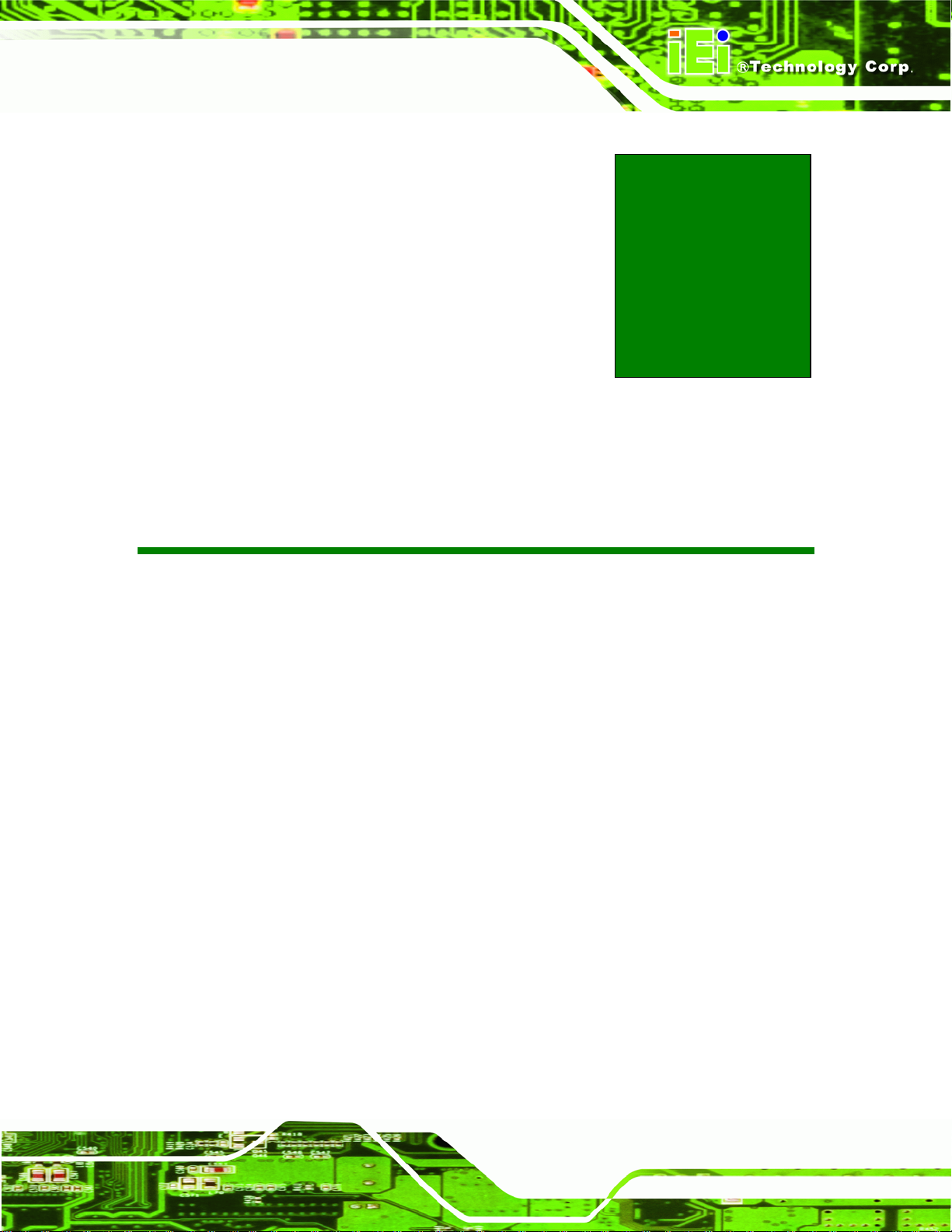
KINO-QM57A Mini-ITX SBC
Chapter
1
1 Introduction
Page 1
Page 16

1.1 Introduction
KINO-QM57A Mini-ITX SBC
Figure 1-1: KINO-QM57A
The KINO-QM57A Mini-ITX motherboard is a Socket G 32nm Intel® Core i5
and Core i7 processor (Arrandale) platform. Up to two 4.0 GB 800 MHz or 1066 MHz
DDR3 SDRAM SO-DIMM are supported by the Intel® Arrandale processor. The proce ssor
also supports a PCIe x16 slot.
The integrated Intel® QM57 Express Chipset supports two GbE LAN through the Intel®
82577 Ethernet controller (with iAMT 6.0 support) and the Intel® 82574L Ethernet
controller. The Intel® QM57 also supports six SATA 3Gb/s drives and provides 12 V or
5 V SATA power.
The KINO-QM57A supports multiple display devices, including 18-bit or 24-bit
dual-channel LVDS, analog CRT, and dual HDMI. Eight USB 2.0 channels and one
expansion PCIe mini socket provide flexible expansion options. High Definition Audio
(HDA) support ensures HDA devices can be easily implemented on the KINO-QM57A.
Page 2
Page 17
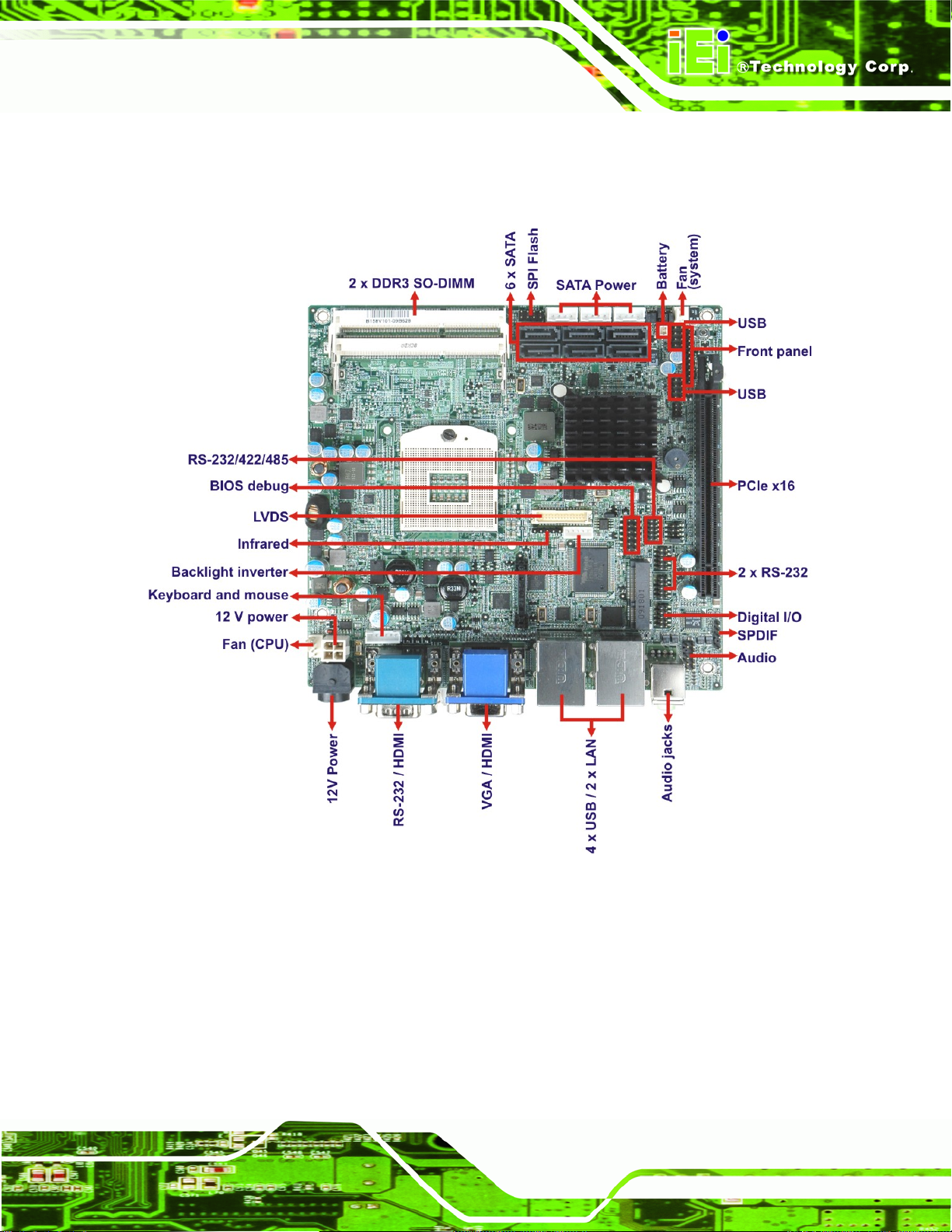
KINO-QM57A Mini-ITX SBC
1.2 Connectors
The connectors on the KINO-QM57A are shown in the figure below.
Figure 1-2: Connectors
Page 3
Page 18
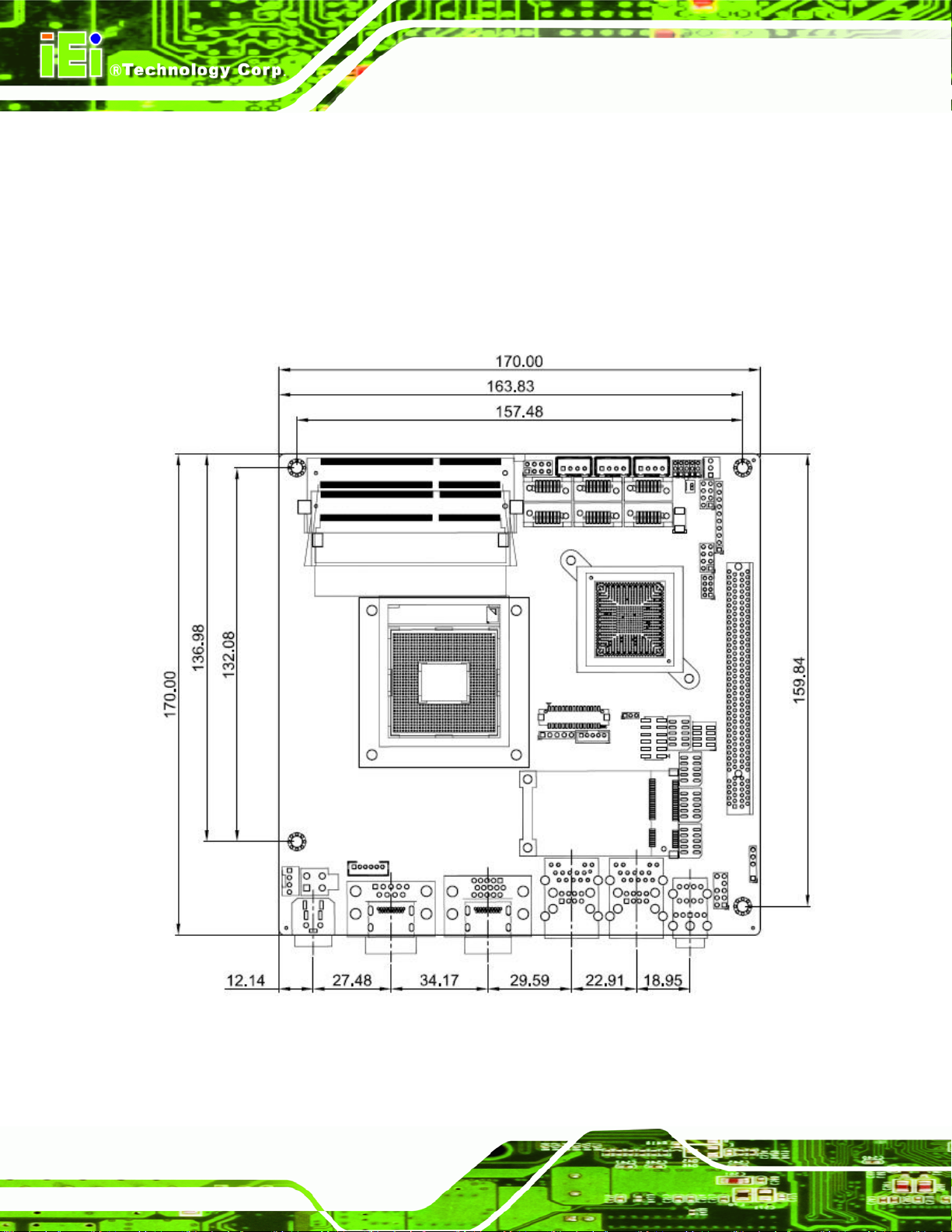
1.3 Dimensions
1.3.1 Board Dimensions
The dimensions of the board are listed below:
Length: 170 mm
Width: 170 mm
KINO-QM57A Mini-ITX SBC
Figure 1-3: KINO-QM57A Dimensions (mm)
Page 4
Page 19
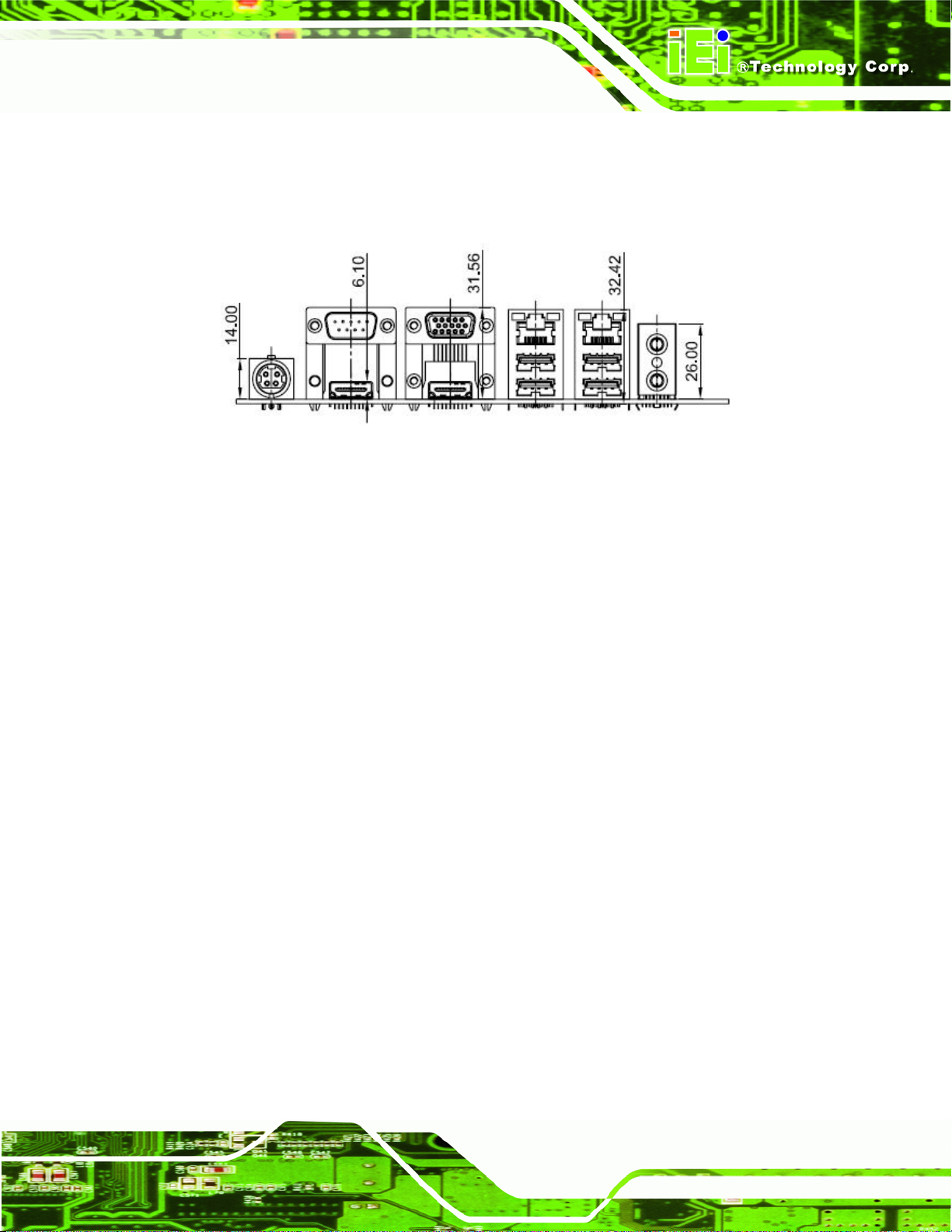
KINO-QM57A Mini-ITX SBC
1.3.2 External Interface Panel Dimensions
External peripheral interface connector panel dimensions are shown in 6Figure 1-4.
Figure 1-4: External Interface Panel Dimensions (mm)
Page 5
Page 20
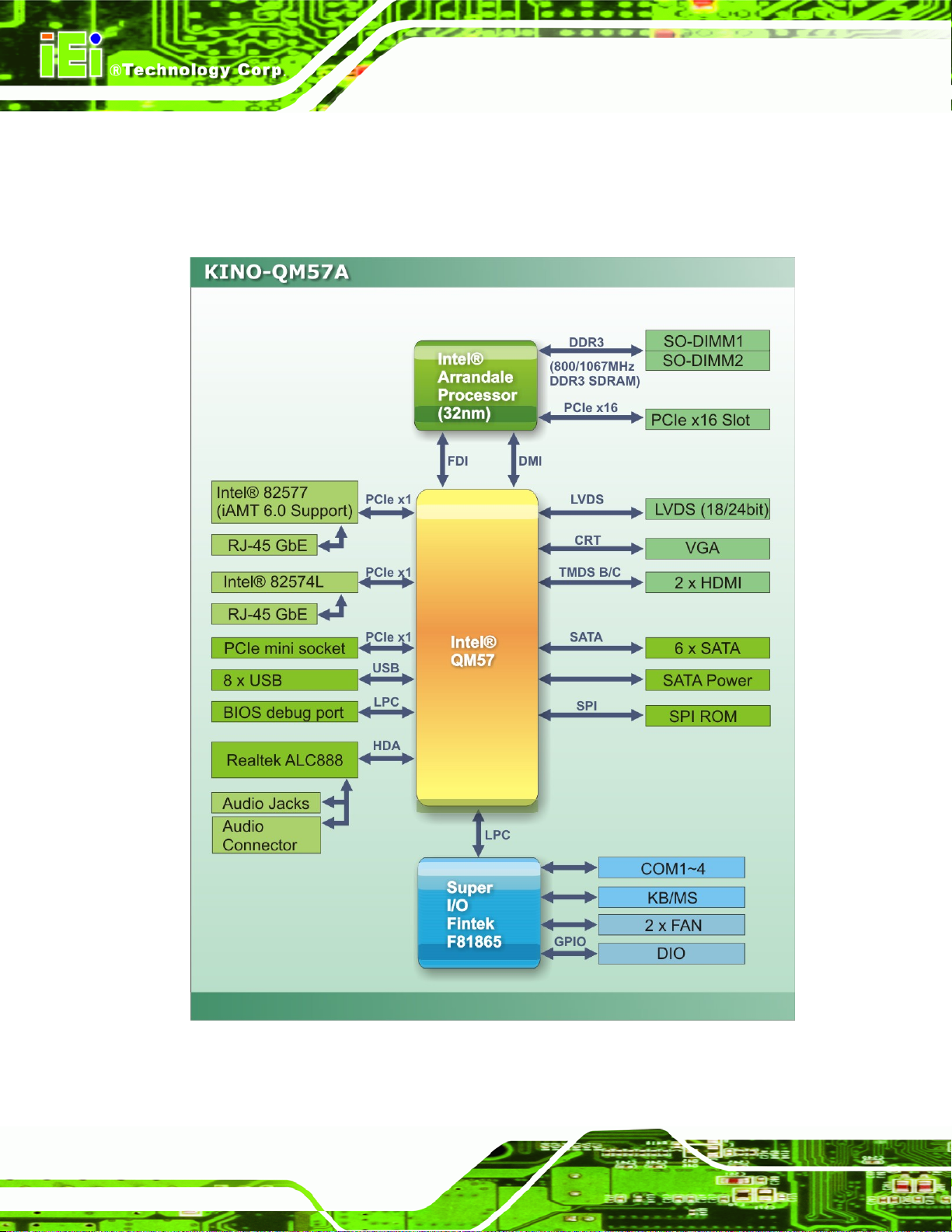
1.4 Data Flow
6Figure 1-5 shows the data flow between the two on-board chipsets and other components
installed on the motherboard and described in the following sections of this chapter.
KINO-QM57A Mini-ITX SBC
Page 6
Figure 1-5: Data Flow Block Diagram
Page 21
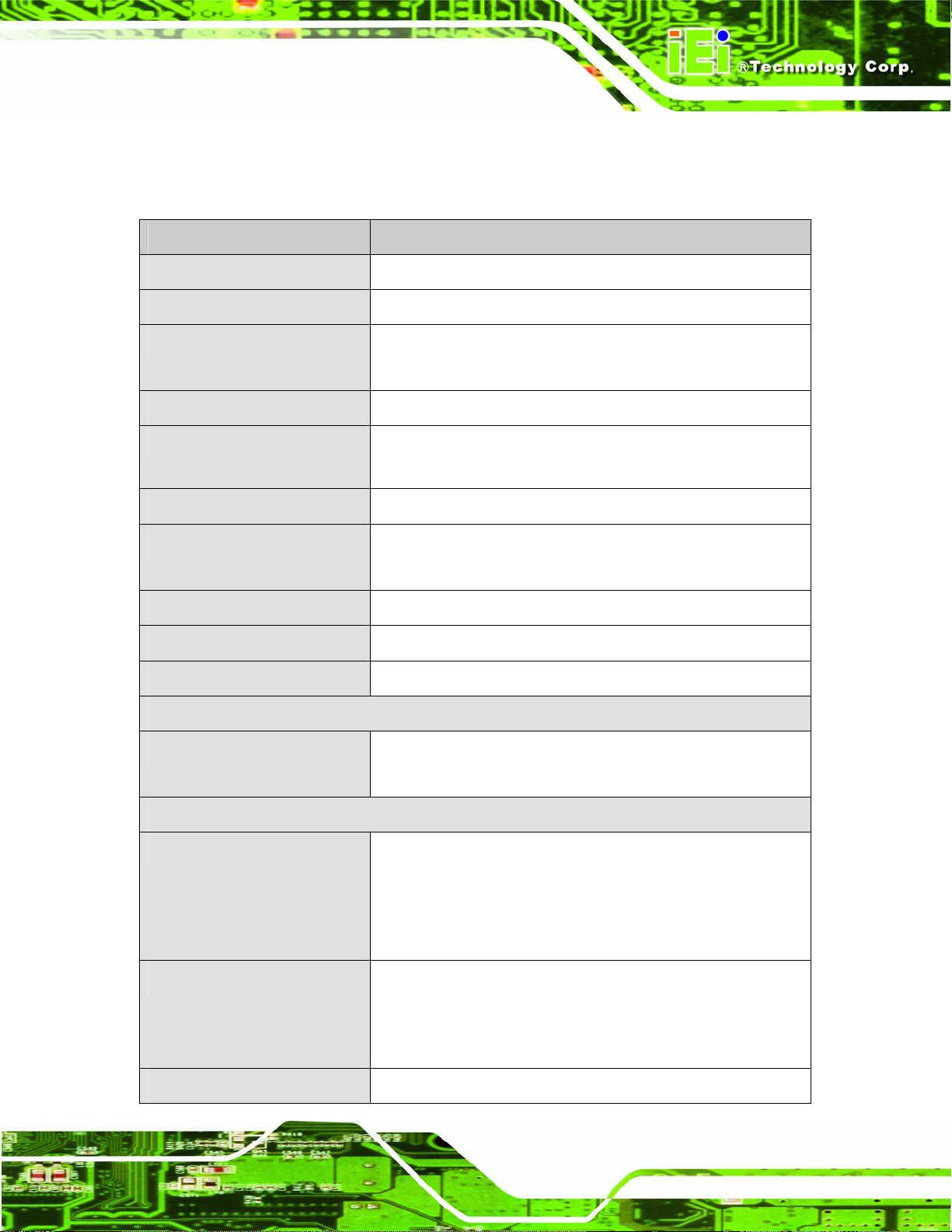
KINO-QM57A Mini-ITX SBC
1.5 Technical Specifications
KINO-QM57A technical specifications are listed in table below.
Specification KINO-QM57A
Form Factor
Socket
CPU Supported
Express Chipset
Memory
Audio
LAN
Super I/O
BIOS
Watchdog Timer
Expansion
Mini-ITX
Socket G (PGA989)
32 nm Socket G Intel® Core i5 processor
32 nm Socket G Intel® Core i7 processor
Intel® QM57
Two 204-pin SO-DIMM sockets support two 800/1066 MHz
4 GB (max.) DDR3 SDRAM SO-DIMM (system max. 8 GB)
Realtek ALC888 HD 7.1 channel audio codec
One Intel® 82577 PCIe GbE controller with iAMT 6.0 support
One Intel® 82574L PCIe GbE controller
Fintek F81865
AMI BIOS label
Software programmable supports 1~2 55 sec. system reset
PCIe
I/O Interface Connectors
Audio Connector
Display Ports
Ethernet
One PCIe x16 slot
One PCIe mini slot
One internal audio connector (10-pin header)
One internal SPDIF connector (5-pin header)
One external audio line-out connector
One external mic-in connector
One VGA port
One 18-bit or 24-bit dual-channel LVDS port
Two external HDMI ports
Two RJ-45 GbE port
Page 7
Page 22
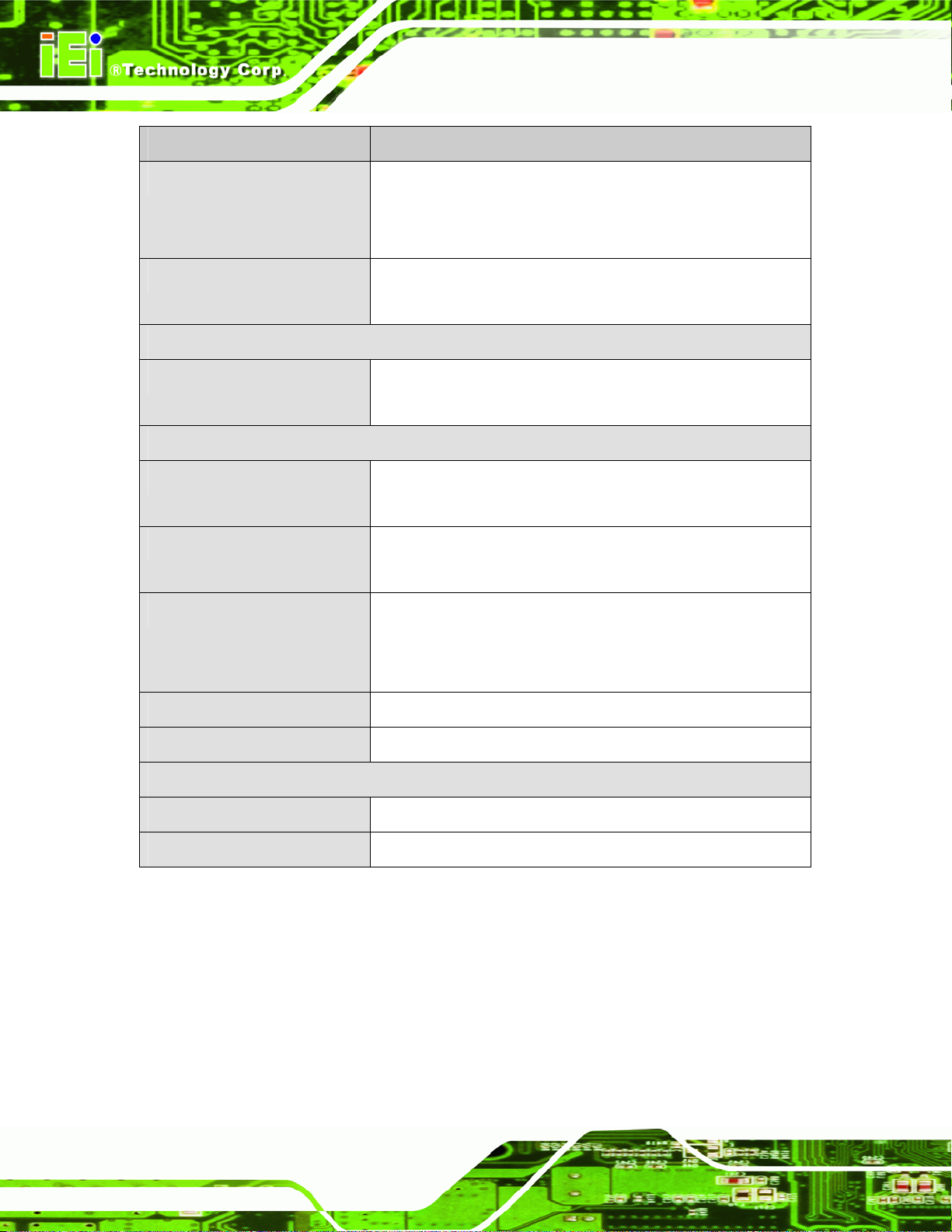
Specification KINO-QM57A
KINO-QM57A Mini-ITX SBC
Serial Ports
USB 2.0/1.1 Ports
Storage
Serial ATA
Environmental and Power Specifications
Power Supply
Power Connector
Power Consumption
One RS-232 via DB-9 connector
Two RS-232 via three 10-pin header connectors
One RS-232/422/485 via 14-pin header connector
Four external USB ports
Four internal USB ports via two 8-pin header connector
Six SATA 3.0 Gb/s connectors
Three 12V/5V SATA power connectors
12 V only
ATX and AT power supported
One internal 4-pin Molex power connector for power supply
One external 4-pin Mini-DIN for power adapter
12V@5.27A
Operating Temperature
Humidity
Physical Specifications
Dimensions
Weight GW/NW
Table 1-1: Technical Specifications
2.66 GHz Intel® Core™ i7 620M CPU with two 1333 MHz
2 GB DDR3 SO-DIMM
0ºC ~ 60ºC (requires cooler and silicone heat sink paste)
5% ~ 95% (non-condensing)
170 mm x 170 mm
1000g/350g
Page 8
Page 23
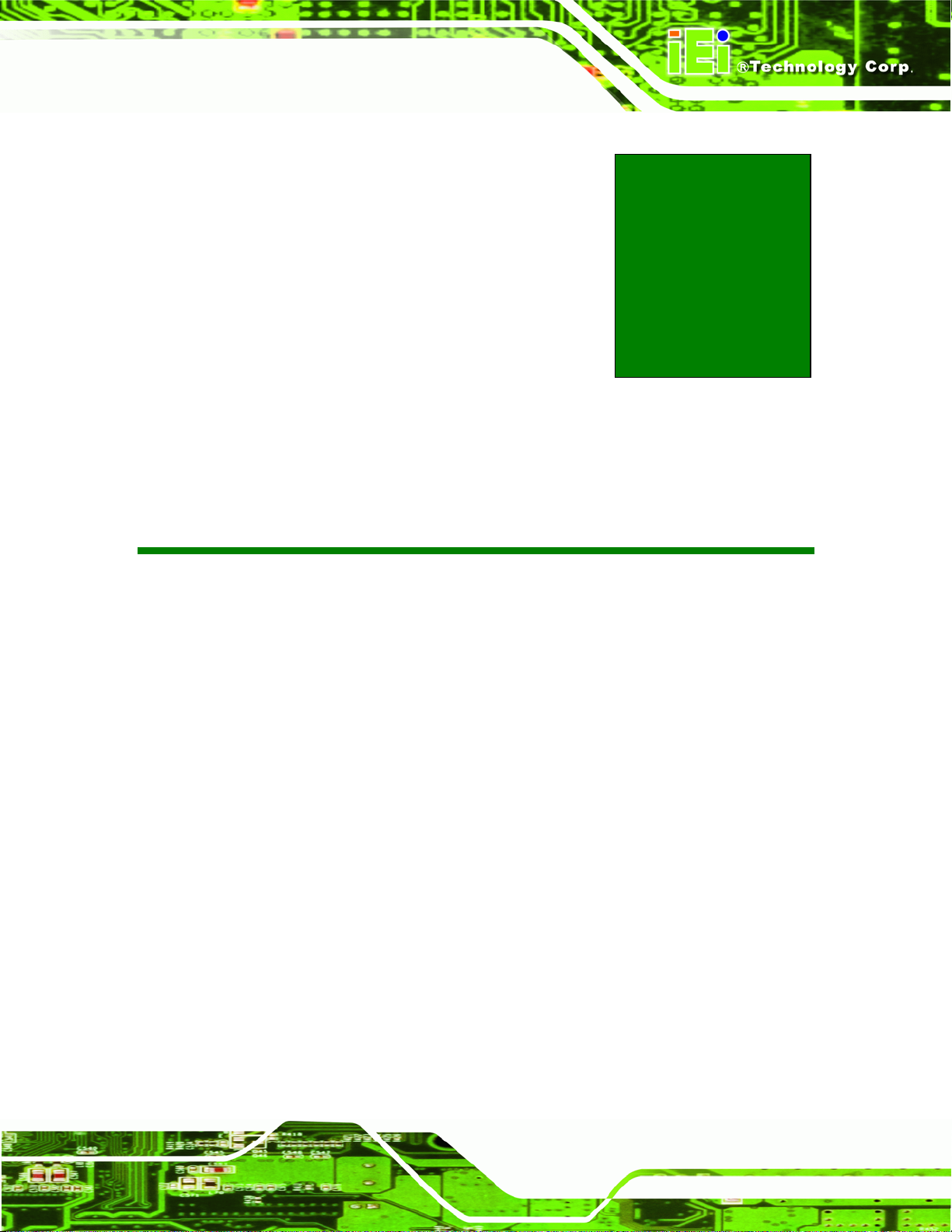
KINO-QM57A Mini-ITX SBC
Chapter
2
2 Unpacking
Page 9
Page 24
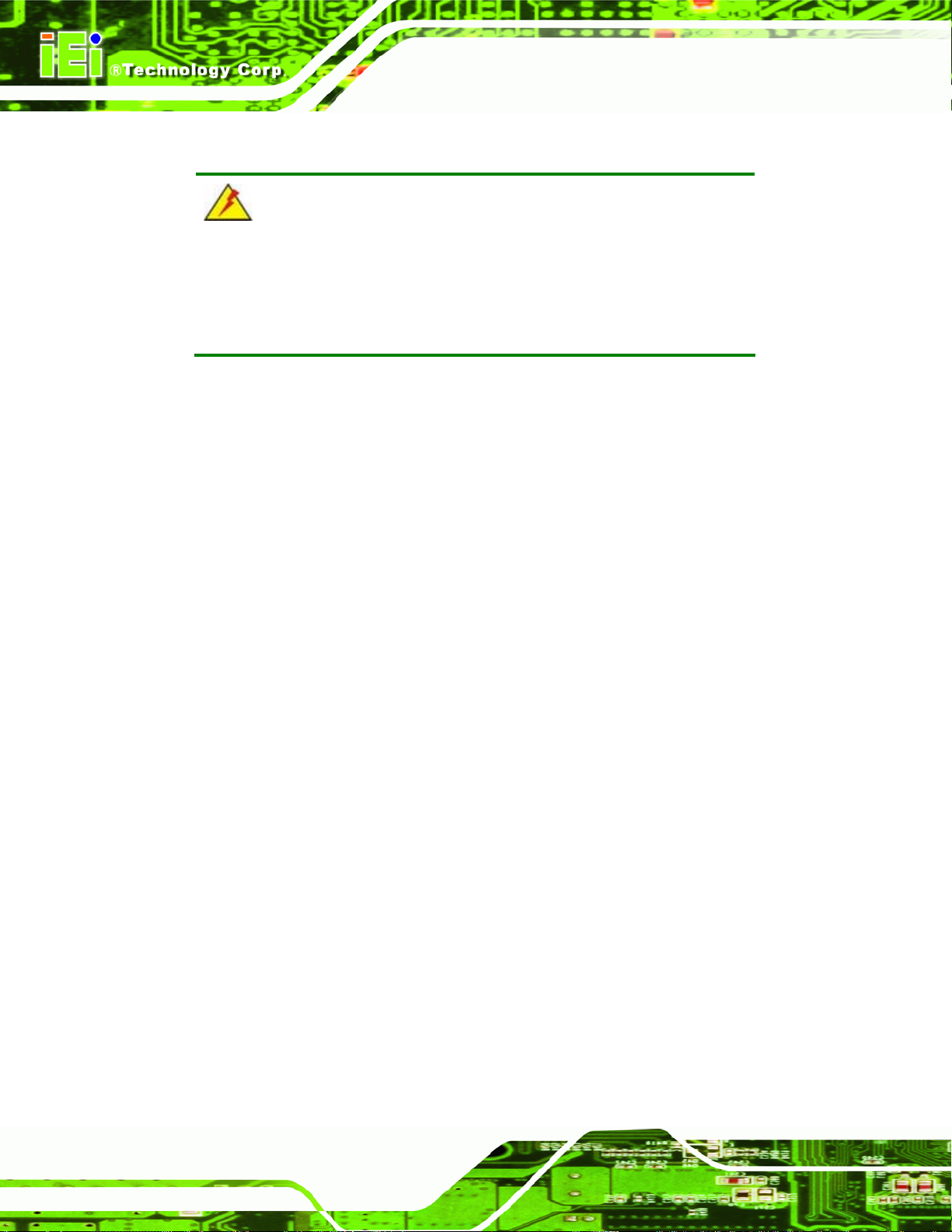
2.1 Anti-static Precautions
WARNING!
Static electricity can destroy certain electronics. Make sure to follow the
ESD precautions to prevent damage to the product, and injury to the
user.
Make sure to adhere to the following guidelines:
Wear an anti-static wristband: Wearing an anti-static wristband can prevent
electrostatic discharge.
Self-grounding: Touch a grounded conductor every few minutes to discharge
any excess static buildup.
KINO-QM57A Mini-ITX SBC
Use an anti-static pad: When configuring any circuit board, place it on an
anti-static mat.
Only handle the edges of the PCB: Don't touch the surface of the
motherboard. Hold the motherboard by the edges when handling.
2.2 Unpacking Precautions
When the KINO-QM57A is unpacked, please do the following:
Follow the antistatic guidelines above.
Make sure the packing box is facing upwards when opening.
Make sure all the packing list items are present.
Page 10
Page 25
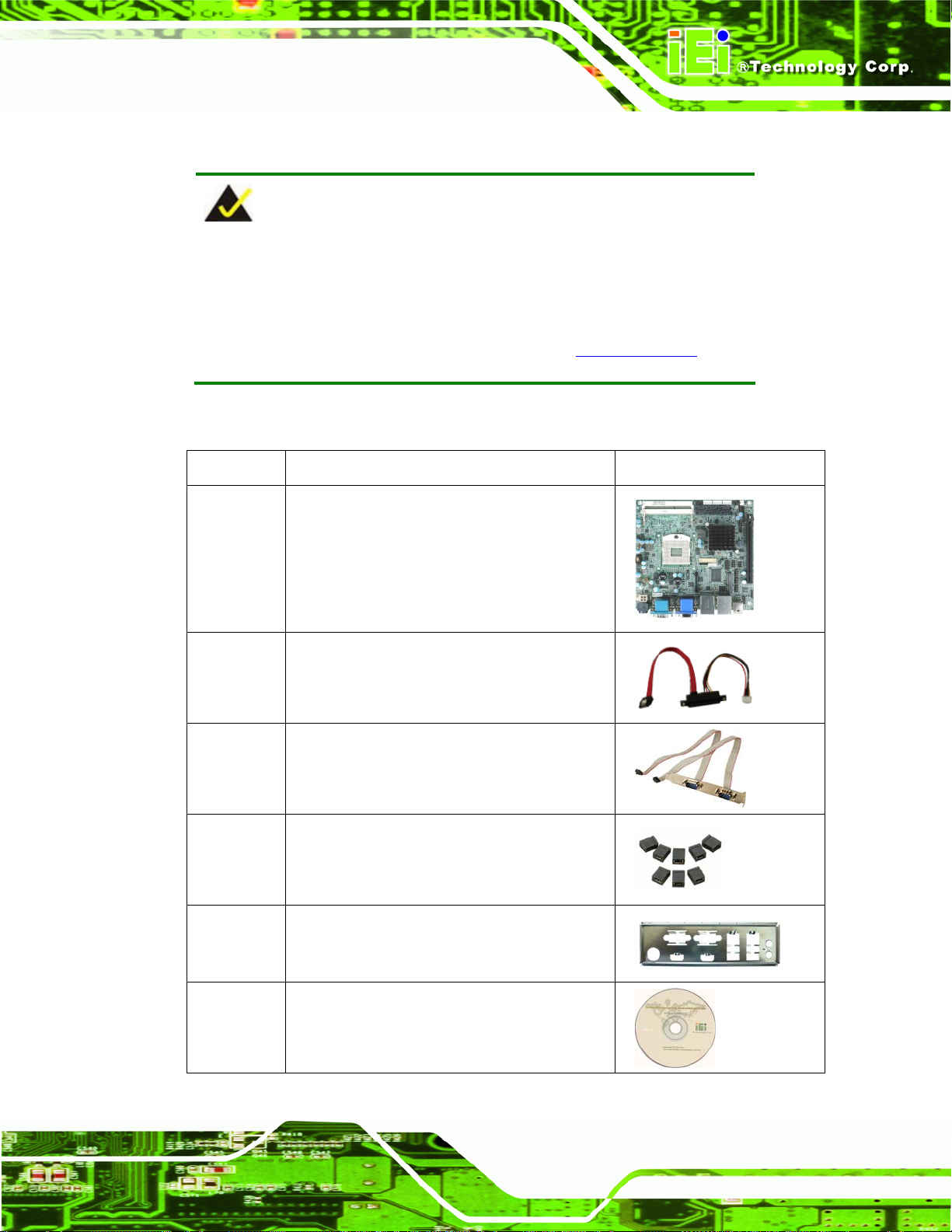
KINO-QM57A Mini-ITX SBC
2.3 Packing List
NOTE:
If any of the components listed in the checklist below are missing, do
not proceed with the installation. Contact the IEI reseller or vendor the
KINO-QM57A was purchased from or contact an IEI sales
representative directly by sending an email to
The KINO-QM57A is shipped with the following components:
Quantity Item and Part Number Image
1 KINO-QM57A motherboard
3 SATA and power cable
(P/N: 32801-000100-100-RS)
1 Dual RS-232 cable
(P/N: 19800-000112-RS)
32sales@iei.com.tw.
1 Mini jumper pack (2.0mm)
(P/N: 33100-000033-RS)
1 I/O shielding
(P/N: 45014-0029C0-00-RS)
1 Utility CD
Page 11
Page 26
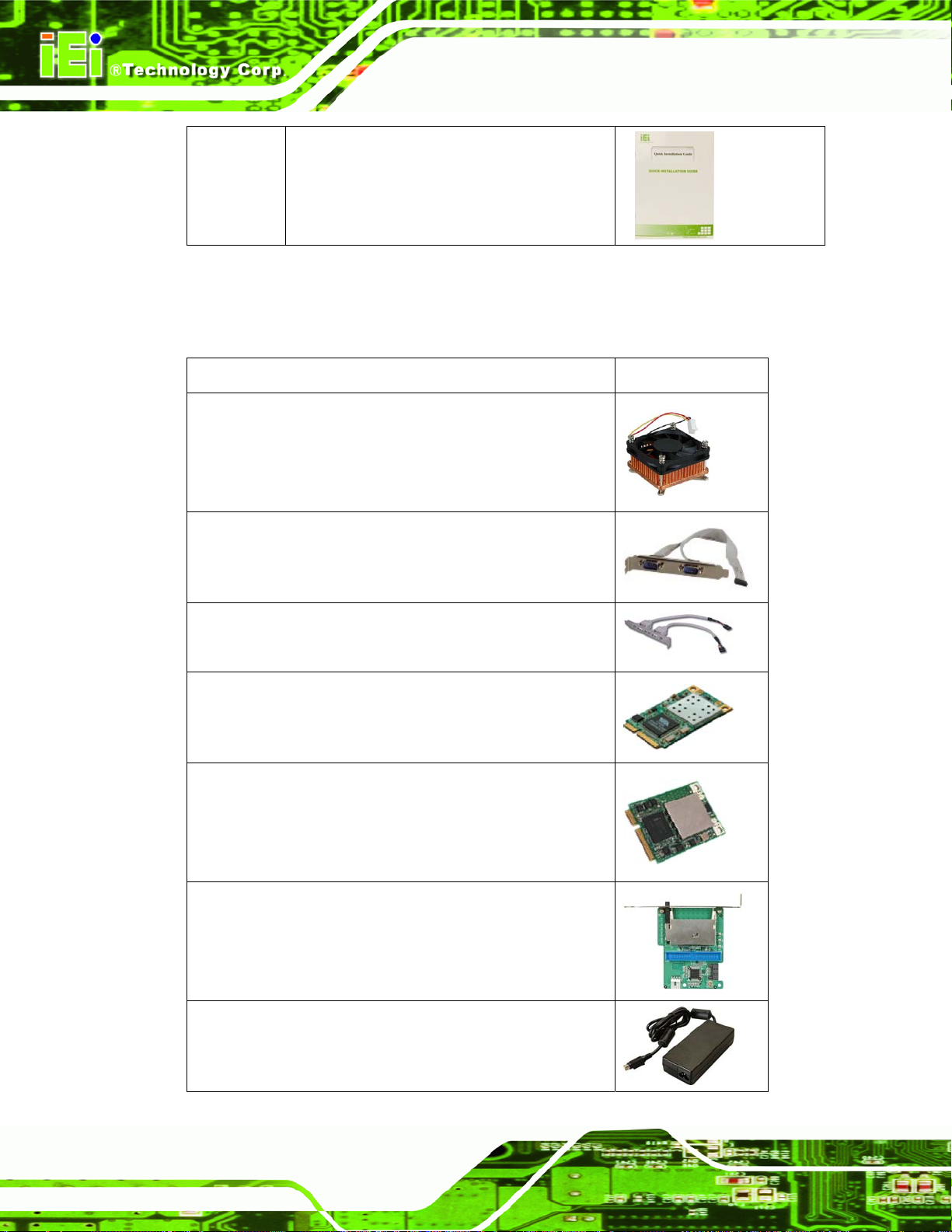
1 Quick Installation Guide
2.3.1 Optional Items
The following are optional components which may be separately purchased:
Item and Part Number Image
CPU cooler
(P/N: CF-989A-RS)
KINO-QM57A Mini-ITX SBC
Dual RS-232/422/485 cable
(P/N: 19800-000110-RS)
Dual USB cable (with bracket)
(P/N: CB-USB02-RS)
PCIe Mini wireless LAN card 802.11b/g
(P/N: WMUSB-V01-RS)
PCIe Mini wireless LAN card 802.11b/g
(P/N: WMPCIE-V01-RS)
SATA to IDE/CF converter board
(P/N: SAIDE-KIT01-RS)
Page 12
96W 12V power adapter (90 VAC~260 VAC, 4-pin DIN)
(P/N: 63000-FSP096AHB-RS)
Page 27
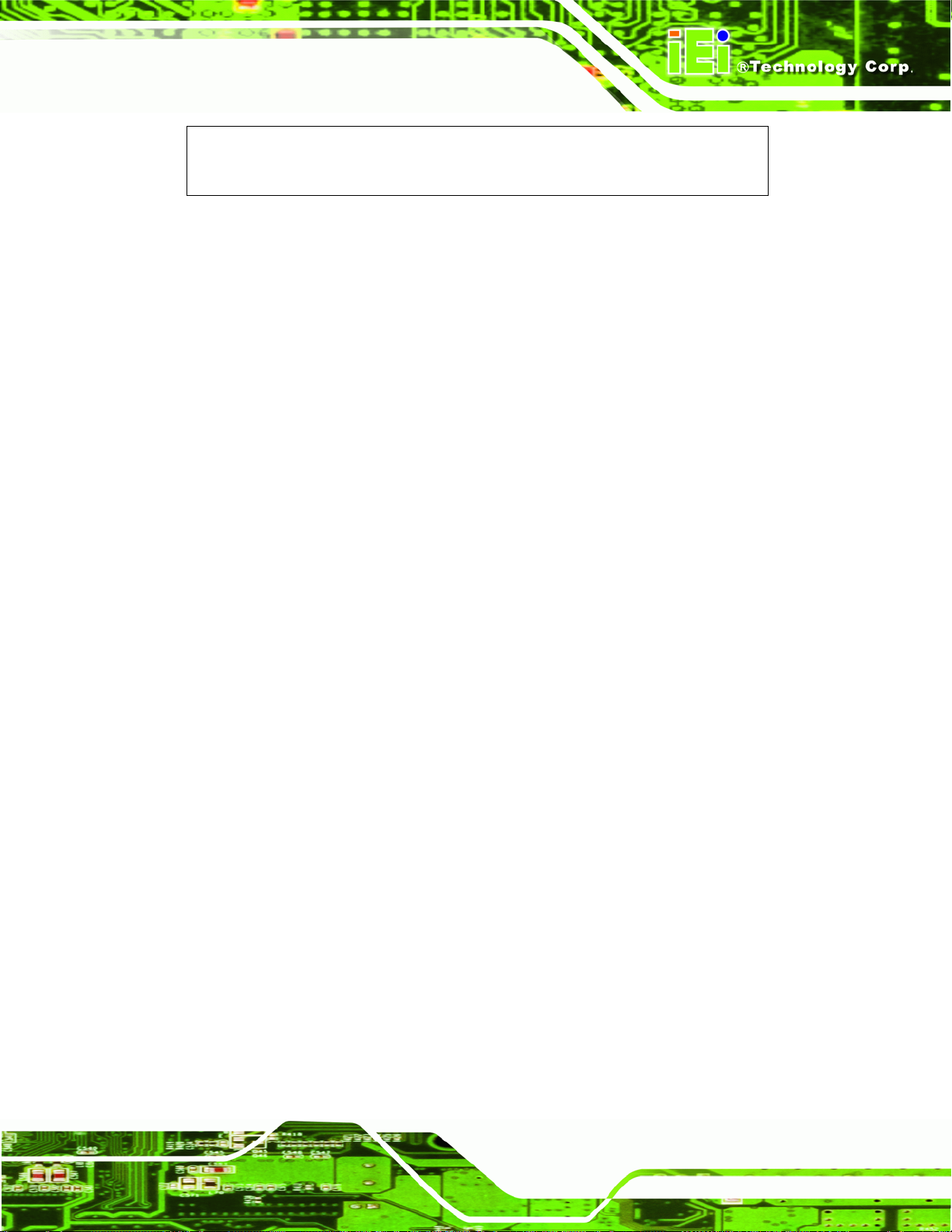
KINO-QM57A Mini-ITX SBC
CPU cooler
(P/N: CF-989B-RS)
Page 13
Page 28
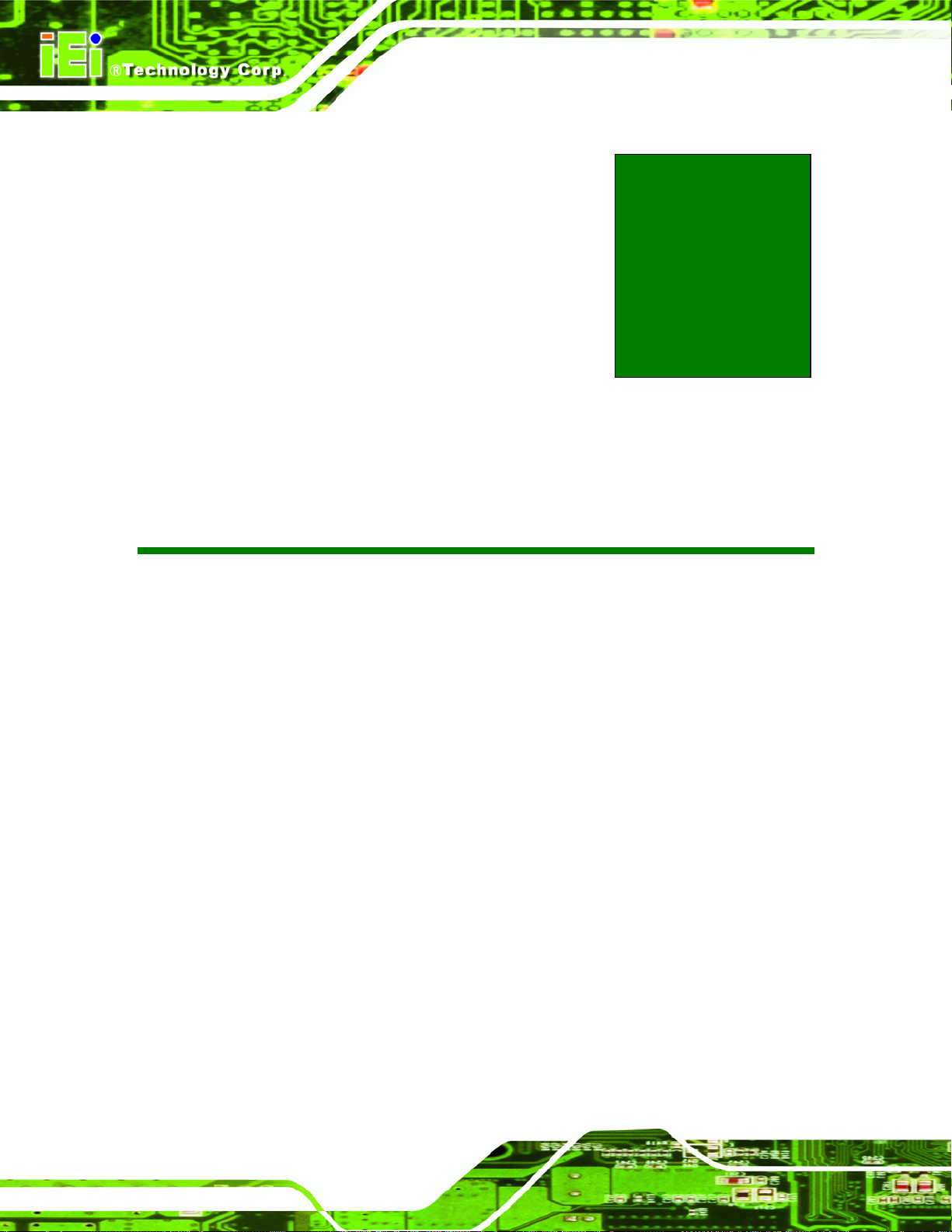
KINO-QM57A Mini-ITX SBC
Chapter
3
3 Connectors
Page 14
Page 29
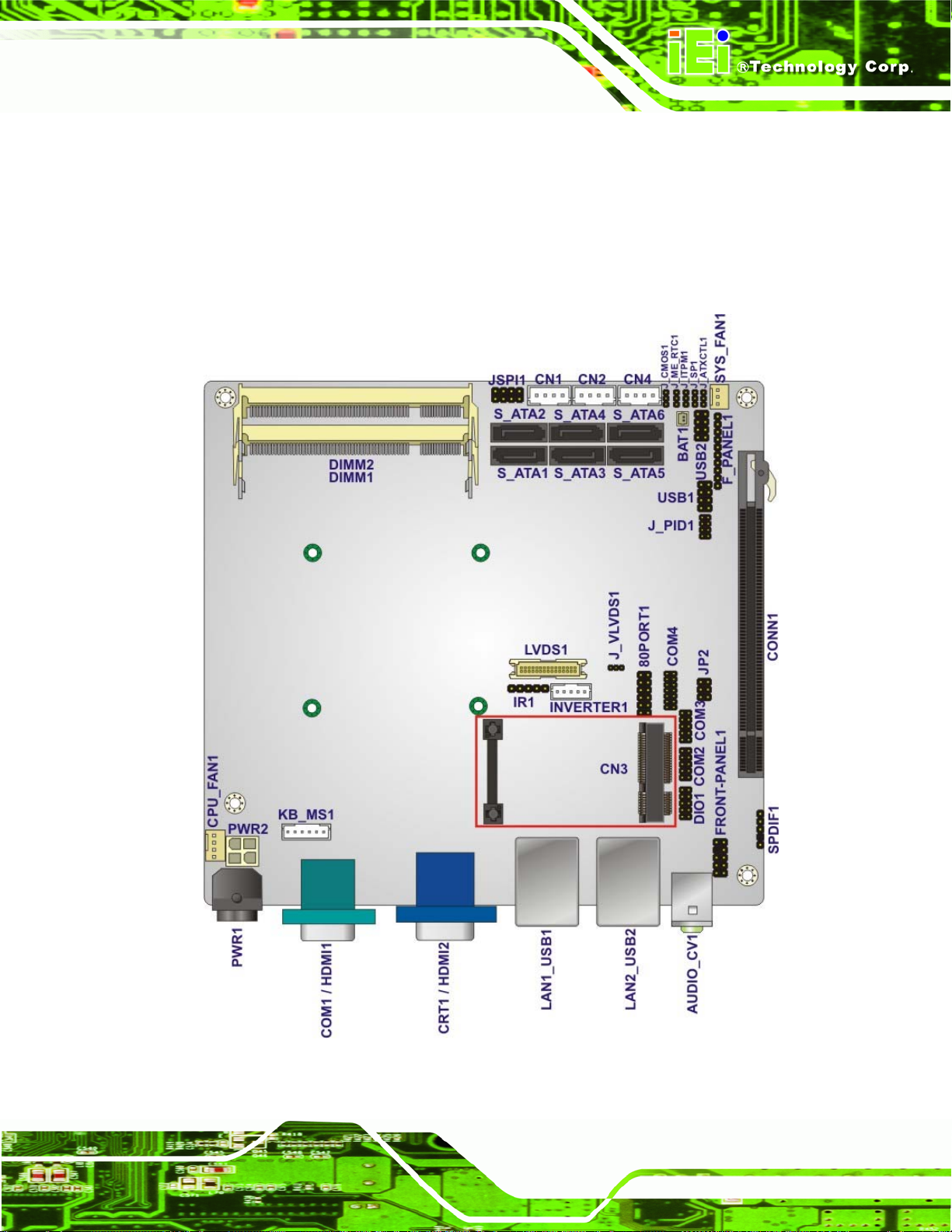
KINO-QM57A Mini-ITX SBC
3.1 Peripheral Interface Connectors
This chapter details all the jumpers and connectors.
3.1.1 KINO-QM57A Layout
The figures below show all the connectors and jumpers.
Figure 3-1: Connector and Jumper Locations
Page 15
Page 30
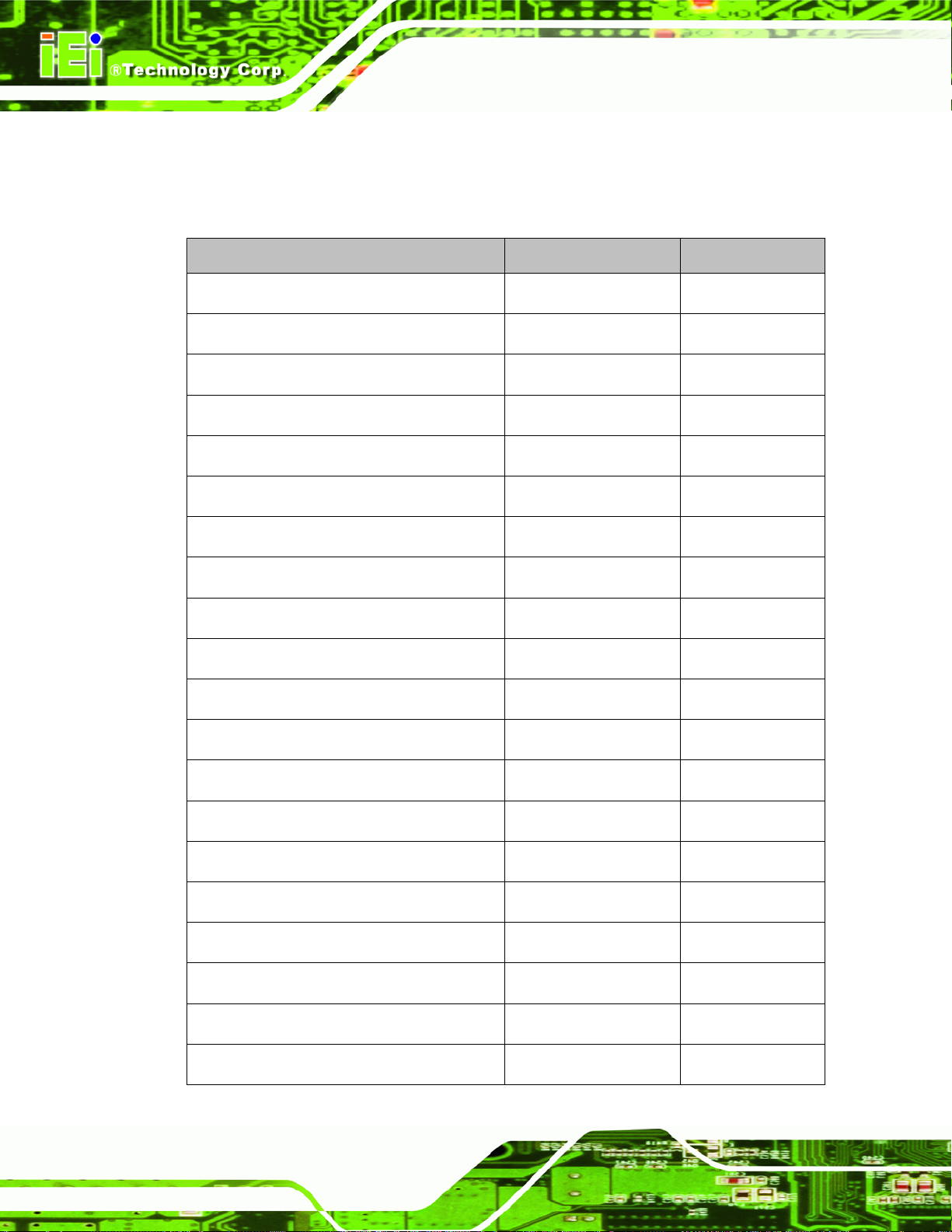
3.1.2 Peripheral Interface Connectors
The table below lists all the connectors on the board.
Connector Type Label
Audio connector 10-pin header FRONT-PANEL1
Battery connector 2-pin wafer BAT1
Backlight inverter 12 V power connector 5-pin wafer INVERTER1
BIOS debug connector 12-pin header 80PORT1
DDR3 SO-DIMM socket 204-pin socket DIMM1
DDR3 SO-DIMM socket 204-pin socket DIMM2
KINO-QM57A Mini-ITX SBC
Digital I/O connector 10-pin header DIO1
Fan connector (CPU) 4-pin wafer CPU_FAN1
Fan connector (system) 3-pin wafer SYS_FAN1
Front panel connector 10-pin header F_PANEL1
Infrared connector 5-pin header IR1
Keyboard and mouse connector 6-pin wafer KB_MS1
LVDS connector 30-pin crimp LVDS1
PCIe mini card socket 52-pin socket CN3
PCIe x16 connector 164-pin socket CONN1
Power connector (+12V, power supply) 4-pin connector PWR2
Power switch Push button PWR_SW1
RS-232 serial port connector 10-pin header COM2
Page 16
RS-232 serial port connector 10-pin header COM3
RS-232/422/485 serial port connector 14-pin header COM4
Page 31

KINO-QM57A Mini-ITX SBC
Serial ATA (SATA) drive connector 7-pin SATA S_ATA1
Serial ATA (SATA) drive connector 7-pin SATA S_ATA2
Serial ATA (SATA) drive connector 7-pin SATA S_ATA3
Serial ATA (SATA) drive connector 7-pin SATA S_ATA4
Serial ATA (SATA) drive connector 7-pin SATA S_ATA5
Serial ATA (SATA) drive connector 7-pin SATA S_ATA6
SATA power connector 4-pin wafer CN1
SATA power connector 4-pin wafer CN2
SATA power connector 4-pin wafer CN4
SPDIF connector 5-pin header SPDIF1
SPI Flash connector 8-pin header JSPI1
USB connector (1) 8-pin header USB1
USB connector (2) 8-pin header USB2
Table 3-1: Peripheral Interface Connectors
3.1.3 External Interface Panel Connectors
The table below lists the connectors on the external I/O panel.
Connector Type Label
Audio jacks Audio jack AUDIO_CV1
Ethernet connector RJ-45 LAN1
Ethernet connector RJ-45 LAN2
HDMI port HDMI Type A port HDMI1
HDMI port HDMI Type A port HDMI2
Power connector (12V, power adapter) 4-pin power jack PWR1
Page 17
Page 32

RS-232 serial port DB-9 COM1
USB ports (dual) USB port USB1
USB ports (dual) USB port USB2
VGA port connector 15-pin female CRT1
Table 3-2: Rear Panel Connectors
3.2 Internal Peripheral Connectors
The section describes all of the connectors on the KINO-QM57A.
3.2.1 Audio Connector
KINO-QM57A Mini-ITX SBC
CN Label:
CN Type:
CN Location:
CN Pinouts:
The audio connector is connected to external audio devices including speakers and
microphones for the input and output of audio signals to and from the system.
FRONT-PANEL1
10-pin header (2x5)
Figure 3-2
See
Table 3-3
See
Page 18
Figure 3-2: Audio Connector Location
PIN NO. DESCRIPTION PIN NO. DESCRIPTION
1 MIC-L 2 ANALOG GND
3 MIC-R 4 PRESENCE#
Page 33

KINO-QM57A Mini-ITX SBC
PIN NO. DESCRIPTION PIN NO. DESCRIPTION
5 LINE-R 6 MIC-JD
7 FRONT-IO 8 NC
9 LINE-L 10 INE-JD
Table 3-3: Audio Connector Pinouts
3.2.2 Backlight Inverter Connector
CN Label:
CN Type:
CN Location:
CN Pinouts:
INVERTER1
5-pin wafer (1x5)
Figure 3-3
See
Table 3-4
See
The backlight inverter connector provides the backlight on the LCD display connected to
the KINO-QM57A with +12V of power.
Figure 3-3: Panel Backlight Connector Pinout Location
PIN NO. DESCRIPTION
1 LCD Backlight Control
2 GROUND
3 +12V
4 GROUND
Page 19
Page 34

PIN NO. DESCRIPTION
5 Backlight Enable
Table 3-4: Panel Backlight Connector Pinouts
3.2.3 BIOS Debug Connector
CN Label: 80PORT1
KINO-QM57A Mini-ITX SBC
CN Type:
CN Location:
CN Pinouts:
12-pin header (2x6)
Figure 3-4
See
Table 3-5
See
The connector is for BIOS debug only.
Figure 3-4: BIOS Debug Connector Location
Pin Description Pin Description
1 FWHPCLK 2 GND
3 LFRAME# 4 KEY
Page 20
5 PCIRST# 6 VCC
7 LAD3 8 LAD2
9 VCC3 10 LAD1
11 LAD0 12 GND
Table 3-5: BIOS Debug Connector Pinouts
Page 35

KINO-QM57A Mini-ITX SBC
3.2.4 Digital I/O Connector
CN Label: DIO1
CN Type:
CN Location:
CN Pinouts:
The digital I/O connector provides programmable input and output for external devices.
The digital I/O provides 4-bit output and 4-bit input.
Figure 3-5: Digital I/O Connector Location
10-pin header (2x5)
Figure 3-5
See
Table 3-6
See
Pin Description Pin Description
1 GND 2 VCC
3 Output 3 4 Output 2
5 Output 1 6 Output 0
7 Input 3 8 Input 2
9 Input 1 10 Input 0
Table 3-6: Digital I/O Connector Pinouts
3.2.5 Fan Connector (CPU)
CN Label: CPU_FAN1
CN Type:
CN Location:
CN Pinouts:
4-pin wafer (1x4)
Figure 3-6
See
Table 3-7
See
Page 21
Page 36

KINO-QM57A Mini-ITX SBC
The fan connector attaches to a CPU cooling fan.
Figure 3-6: CPU Fan Connector Location
Pin Description
1 GROUND
2 +12V
3 Rotation Signal
4 PWM Control Signal
Table 3-7: CPU Fan Connector Pinouts
3.2.6 Fan Connector (System)
CN Label:
CN Type:
CN Location:
CN Pinouts:
The cooling fan connector provides a 12V, 500mA current to the cooling fan. The
connector has a "rotation" pin to get rotation signals from fans and notify the system so the
system BIOS can recognize the fan speed. Please note that only specified fans can issue
the rotation signals.
SYS_FAN1
3-pin wafer (1x3)
6Figure 3-7
See
6Table 3-8
See
Page 22
Page 37

KINO-QM57A Mini-ITX SBC
Figure 3-7: +12V Fan Connector Location
PIN NO. DESCRIPTION
1 Rotation Signal
2 +12V
3 GND
Table 3-8: +12V Fan Connector Pinouts
3.2.7 Infrared Interface Connector
CN Label: IR1
CN Type:
CN Location:
CN Pinouts:
The infrared connector attaches to an infrared receiver for use with remote controls.
5-pin header (1x5)
Figure 3-8
See
Table 3-9
See
Page 23
Page 38

KINO-QM57A Mini-ITX SBC
Figure 3-8: Infrared Connector Location
Pin Description
1 VCC
2 NC
3 IR-RX
4 GND
5 IR-TX
Table 3-9: Infrared Connector Pinouts
3.2.8 Front Panel Connector
CN Label:
CN Type:
CN Location:
CN Pinouts:
The front panel connector connects to external switches and indicators to monitor and
controls the motherboard. These indicators and switches include:
Power button
Reset
F_PANEL1
10-pin header (1x10)
Figure 3-9
See
Table 3-10
See
Page 24
Power LED
HDD LED
Page 39

KINO-QM57A Mini-ITX SBC
Figure 3-9: Front Panel Connector Location
FUNCTION PIN DESCRIPTION FUNCTION PIN DESCRIPTION
1 NC 6 PWR_LED+
2 PWR_BTN+ 7 PWR_LED+ Power Button
3 PWR_BTN4 HDD_LED+ 9 RESET+ HDD LED
5 HDD_LED-
Power LED
8 PWR_LED-
Reset
10 RESET-
Table 3-10: Front Panel Connector Pinouts
3.2.9 Keyboard/Mouse Connector
CN Label: KB_MS1
CN Type:
CN Location:
CN Pinouts:
The keyboard/mouse connector connects to a PS/2 Y-cable that can be connected to a
PS/2 keyboard and mouse.
6-pin wafer (1x6)
Figure 3-10
See
Table 3-11
See
Page 25
Page 40

KINO-QM57A Mini-ITX SBC
Figure 3-10: Keyboard/Mouse Connector Location
Pin Description
1 +5 VCC
2 MS DATA
3 MS CLK
4 KB DATA
5 KB CLK
6 GROUND
Table 3-11: Keyboard/Mouse Connector Pinouts
3.2.10 LVDS LCD Connector
CN Label:
CN Type:
CN Location:
CN Pinouts:
The 30-pin LVDS LCD connectors can be connected to single channel or dual channel,
LVDS1
30-pin crimp (2x15)
6Figure 3-11
See
6Table 3-12
See
Page 26
18-bit LVDS panel.
Page 41

KINO-QM57A Mini-ITX SBC
Figure 3-11: LVDS LCD Connector Pinout Location
PIN NO. DESCRIPTION PIN NO. DESCRIPTION
1 GND 2 GND
3 A_Y0 4 A_Y0#
5 A_Y1 6 A_Y1#
7 A_Y2 8 A_Y2#
9 A_CK 10 A_CK#
11 A_Y3 12 A_Y3#
13 GND 14 GND
15 B_Y0 16 B_Y0#
17 B_Y1 18 B_Y1#
19 B_Y2 20 B_Y2#
21 B_CK 22 B_CK#
23 B_Y3 24 B_Y3#
25 GND 26 GND
27 VCC/VCC3 28 VCC/VCC3
29 VCC/VCC3 30 VCC/VCC3
Table 3-12: LVDS LCD Port Connector Pinouts
3.2.11 PCIe Mini Card Slot
CN Label: CN3
CN Type:
CN Location:
CN Pinouts:
52-pin PCIe Mini Card Slot
See 6Figure 3-12
See Table 3-13
Page 27
Page 42

KINO-QM57A Mini-ITX SBC
The PCIe mini card slot enables a PCIe mini card expansion module to be connected to
the board. Cards supported include among others wireless LAN (WLAN) cards.
Figure 3-12: PCIe Mini Card Slot Location
PIN NO. DESCRIPTION PIN NO. DESCRIPTION
1 PCIE_WAKE# 2 3.3V
3 N/C 4 GND
5 N/C 6 1.5V
7 CLKREQ# 8 N/C
9 GND 10 N/C
11 CLK- 12 N/C
13 CLK+ 14 N/C
15 GND 16 N/C
17 N/C 18 GND
19 N/C 20 N/C
21 GND 22 PCIRST#
23 PERN2 24 3VDual
25 PERP2 26 GND
27 GND 28 1.5V
29 GND 30 SMBCLK
Page 28
31 PETN2 32 SMBDATA
33 PETP2 34 GND
35 GND 36 USBD-
Page 43

KINO-QM57A Mini-ITX SBC
37 N/C 38 USBD+
39 N/C 40 GND
41 N/C 42 N/C
43 N/C 44 N/C
45 N/C 46 N/C
47 N/C 48 1.5V
49 N/C 50 GND
51 N/C 52 3.3V
Table 3-13: PCIe Mini Card Slot Pinouts
3.2.12 PCI Express x16 Slot
CN Label: CONN1
CN Type:
CN Location:
CN Pinouts:
PCIe x16 slot
Figure 3-13
See
Table 3-14 (Side A) Table 3-15 (Side B)
See
The PCIe x16 expansion cards slot is for PCIe x16 expansion cards.
Figure 3-13: PCIe x16 Slot Location
Page 29
Page 44

Pin Description Pin Description Pin Description Pin Description
A1 Name A22 HSIn(1) A43 HSIp(6) A64 HSIp(11)
A2 PRSNT#1 A23 GND A44 HSIn(6) A65 HSIn(11)
A3 +12v A24 GND A45 GND A66 GND
A4 +12v A25 HSIp(2) A46 GND A67 GND
A5 GND A26 HSIn(2) A47 HSIp(7) A68 HSIp(12)
A6 JTAG2 A27 GND A48 HSIn(7) A69 HSIn(12)
A7 JTAG3 A28 GND A49 GND A70 GND
A8 JTAG4 A29 HSIp(3) A50 RSVD A71 GND
A9 JTAG5 A30 HSIn(3) A51 GND A72 HSIp(13)
A10 +3.3v A31 GND A52 HSIp(8) A73 HSIn(13)
A11 +3.3v A32 RSVD A53 HSIn(8) A74 GND
A12 PWRGD A33 RSVD A54 GND A75 GND
A13 GND A34 GND A55 GND A76 HSIp(14)
KINO-QM57A Mini-ITX SBC
A14 REFCLK+ A35 HSIp(4) A56 HSIp(9) A77 HSIn(14)
A15 REFCLK- A36 HSIn(4) A57 HSIn(9) A78 GND
A16 GND A37 GND A58 GND A79 GND
A17 HSIp(0) A38 GND A59 GND A80 HSIp(15)
A18 HSIn(0) A39 HSIp(5) A60 HSIp(10) A81 HSIn(15)
A19 GND A40 HSIn(5) A61 HSIn(10) A82 GND
A20 RSVD A41 GND A62 GND
A21 GND A42 GND A63 GND
Table 3-14: PCIe x16 Side A Pinouts
Pin Description Pin Description Pin Description Pin Description
B1 +12v B22 GND B43 GND B64 GND
B2 +12v B23 HSOp(2) B44 GND B65 GND
B3 RSVD B24 HSOn(2) B45 HSOp(7) B66 HSOp(12)
B4 GND B25 GND B46 HSOn(7) B67 HSOn(12)
B5 SMCLK B26 GND B47 GND B68 GND
B6 SMDAT B27 HSOp(3) B48 PRSNT#2 B69 GND
B7 GND B28 HSOn(3) B49 GND B70 HSOp(13)
Page 30
Page 45

KINO-QM57A Mini-ITX SBC
Pin Description Pin Description Pin Description Pin Description
B8 +3.3v B29 GND B50 HSOp(8) B71 HSOn(13)
B9 JTAG1 B30 RSVD B51 HSOn(8) B72 GND
B10 3.3 Vaux B31 PRSNT#2 B52 GND B73 GND
B11 WAKE# B32 GND B53 GND B74 HSOp(14)
B12 RSVD B33 HSOp(4) B54 HSOp(9) B75 HSOn(14)
B13 GND B34 HSOn(4) B55 HSOn(9) B76 GND
B14 HSOp(0) B35 GND B56 GND B77 GND
B15 HSOn(0) B36 GND B57 GND B78 HSOp(15)
B16 GND B37 HSOp(5) B58 HSOp(10) B79 HSOn(15)
B17 PRSNT#2 B38 HSOn(5) B59 HSOn(10) B80 GND
B18 GND B39 GND B60 GND B81 PRSNT#2
B19 HSOp(1) B40 GND B61 GND B82 RSVD#2
B20 HSOn(1) B41 HSOp(6) B62 HSOp(11)
B21 GND B42 HSOn(6) B63 HSOn(11)
Table 3-15: PCIe x16 Side B Pinouts
3.2.13 12V Power Connector
CN Label: PWR2
CN T ype:
CN Location: See
CN Pinouts: See
The connector supports the 12V power supply.
4-pin Molex power connector (1x4)
Figure 3-14
Table 3-16
Page 31
Page 46

KINO-QM57A Mini-ITX SBC
Figure 3-14: CPU 12V Power Connector Location
PIN NO. DESCRIPTION PIN NO. DESCRIPTION
1 GND 2 GND
3 +12V 4 +12V
Table 3-16: CPU 12V Power Connector Pinouts
3.2.14 SATA Drive Connectors
CN Label:
CN Type:
CN Location:
CN Pinouts:
The six SATA 3Gb/s drive connectors are each connected to a SATA 3Gb/s drive. The
SATA 3Gb/s drives transfer data at speeds as high as 3.0 Gb/s.
S_ATA1, S_ATA2, S_ATA3, S_ATA4, S_ATA5 and S_ATA6
7-pin SATA drive connectors
6Figure 3-15
See
6Table 3-17
See
Page 32
Page 47

KINO-QM57A Mini-ITX SBC
Figure 3-15: SATA Drive Connector Locations
PIN NO. DESCRIPTION
1 GND
2 TX+
3 TX4 GND
5 RX6 RX+
7 GND
Table 3-17: SATA Drive Connector Pinouts
3.2.15 SATA Power Connectors
CN Label:
CN Type:
CN Location:
CN Pinouts:
The SATA Power Connector provides +5V and +12V power output to the SATA
CN1, CN2 and CN4
4-pin wafer (1x4)
See Figure 3-16
See Table 3-18
connector.
Page 33
Page 48

Figure 3-16: SATA Power Connector Locations
KINO-QM57A Mini-ITX SBC
PIN NO. DESCRIPTION
1 +5V (support 1 A)
2 GND
3 GND
4 +12V (support 1 A)
Table 3-18: SATA Power Connector Pinouts
3.2.16 Serial Port Connector (RS-232/422/485)
CN Label: COM4
CN Type:
CN Location:
CN Pinouts:
Used for RS-232/422/485 communications.
14-pin header (2x7)
See Figure 3-17
See Table 3-19
Page 34
Figure 3-17: Serial Port Connector Location
Page 49

KINO-QM57A Mini-ITX SBC
PIN NO. DESCRIPTION PIN NO. DESCRIPTION
1 DCD 2 DSR
3 RXD 4 RTS
5 TXD 6 CTS
7 DTR 8 RI
9 GND 10 GND
11 TXD485+ 12 TXD485#
13 RXD485+ 14 RXD485#
Table 3-19: Serial Port Connector Pinouts
3.2.17 Serial Port Connectors (RS-232)
CN Label:
CN Type:
CN Location:
CN Pinouts:
COM2 and COM3
10-pin header (2x5)
6Figure 3-18
See
6Table 3-20
See
These connectors provide RS-232 communications.
Figure 3-18: COM Connector Pinout Locations
Page 35
Page 50

PIN NO. DESCRIPTION PIN NO. DESCRIPTION
1 Data Carrier Direct (DCD) 2 Data Set Ready (DSR)
3 Receive Data (RXD) 4 Request To Send (RTS)
5 Transmit Data (TXD) 6 Clear To Send (CTS)
7 Data Terminal Ready (DTR) 8 Ring Indicator (RI)
9 Ground (GND) 10 N/C
Table 3-20: COM Connector Pinouts
3.2.18 SPDIF Connector
CN Label: SPDIF1
KINO-QM57A Mini-ITX SBC
CN Type:
CN Location:
CN Pinouts:
5-pin header (1x5)
See Figure 3-19
See Table 3-21
Use the SPDIF connector to connect digital audio devices to the system.
Figure 3-19: SPDIF Connector Location
PIN DESCRIPTION
1 5V
Page 36
2 NC
3 SPDIF OUT
4 GND
5 SPDIF IN
Table 3-21: SPDIF Connector Pinouts
Page 51

KINO-QM57A Mini-ITX SBC
3.2.19 SPI Flash Connector
CN Label: JSPI1
CN Type:
CN Location:
CN Pinouts:
The 8-pin SPI Flash connector is used to flash the BIOS.
Figure 3-20: SPI Flash Connector
8-pin header (2x4)
See Figure 3-20
See Table 3-22
PIN DESCRIPTION PIN DESCRIPTION
1 SPI_VCC 2 GND
3 SPI_CS 4 SPI_CLK
5 SPI_SO 6 SPI_SI
7 NC 8 NC
Table 3-22: SPI Flash Connector
3.2.20 USB Connectors
CN Label:
CN Type:
CN Location:
CN Pinouts:
USB1 and USB2
8-pin header (2x4)
See Figure 3-21
See Table 3-28
Page 37
Page 52

KINO-QM57A Mini-ITX SBC
The USB connectors connect to USB devices. Each pin header provides two USB ports.
Figure 3-21: USB Connector Pinout Locations
PIN NO. DESCRIPTION PIN NO. DESCRIPTION
1 VCC 2 GND
3 DATA- 4 DATA+
5 DATA+ 6 DATA7 GND 8 VCC
Table 3-23: USB Port Connector Pinouts
3.3 External Peripheral Interface Connector Panel
6Figure 3-22 shows the KINO-QM57A external peripheral interface conne ctor (EPIC) panel.
The KINO-QM57A EPIC panel consists of the following:
2 x Audio jacks
2 x Ethernet connectors
2 x HDMI connectors
1 x Power connector
1 x RS-232 serial port connector
4 x USB connectors
Page 38
1 x VGA connector
Page 53

KINO-QM57A Mini-ITX SBC
Figure 3-22: KINO-QM57A External Peripheral Interface Connector
3.3.1 Audio Connector
CN Label: AUDIO_CV1
CN Type:
CN Location:
The audio jacks connect to external audio devices.
Line Out port (Lime): Connects to a headphone or a speaker. With
multi-channel configurations, this port can also connect to front speakers.
Microphone (Pink): Connects a microphone.
Audio jack
See Figure 3-22
Figure 3-23: Audio Jacks
Page 39
Page 54

3.3.2 Ethernet Connector
KINO-QM57A Mini-ITX SBC
CN Label:
CN Type:
CN Location:
CN Pinouts:
LAN1 and LAN2
RJ-45
6Figure 3-22
See
6Table 3-24
See
The KINO-QM57A is equipped with two built-in RJ-45 Ethernet cont rollers. Each controlle r
can connect to the LAN through one RJ-45 LAN connector.
PIN DESCRIPTION PIN DESCRIPTION
1 CT1 6 MDI2+
2 MDI0+ 7 MDI23 MDI0- 8 MDI3+
4 MDI1+ 9 MDI35 MDI1- 10 GND
Table 3-24: LAN Pinouts
The RJ-45 Ethernet connector has two status LEDs, one green and one yello w. The green
LED indicates activity on the port and the yellow LED indicates the speed. See
6Table
3-25.
Activity/Link LED Speed LED
STATUS
Off No link Off 10 Mbps connection
Yellow Linked Green 100 Mbps connection
Blinking TX/RX activity Orange 1 Gbps connection
DESCRIPTION STATUS DESCRIPTION
Table 3-25: RJ-45 Ethernet Connector LEDs
Page 40
Page 55

KINO-QM57A Mini-ITX SBC
Figure 3-24: RJ-45 Ethernet Connector
3.3.3 HDMI Connector
CN Label:
CN Type:
CN Location:
CN Pinouts:
HDMI1 and HDMI2
HDMI type A connector
6Figure 3-22
See
6Table 3-26
See
The HDMI (High-Definition Multimedia Interface) connector connects to digital audio or
video sources.
PIN DESCRIPTION PIN DESCRIPTION
1 HDMI_DATA2 13 N/C
2 GND 14 N/C
3 HDMI_DATA2# 15 HDMI_SCL
4 HDMI_DATA1 16 HDMI_SDA
5 GND 17 GND
6 HDMI_DATA1# 18 +5V
7 HDMI_DATA0 19 HDMI_HPD
8 GND 20 HDMI_GND
9 HDMI_DATA0# 21 HDMI_GND
10 HDMI_CLK 22 HDMI_GND
11 GND 23 HDMI_GND
12 HDMI_CLK#
Table 3-26: HDMI Connector Pinouts
Page 41
Page 56

3.3.4 Power Connector (12 V, Power Adapter)
CN Label: PWR1
KINO-QM57A Mini-ITX SBC
CN Type:
CN Location:
CN Pinouts:
The connector supports the 12V power adapter.
Figure 3-25: 4-pin Power Mini-DIN Connection
4-pin Mini-DIN
See Figure 3-22
See Figure 3-25
3.3.5 Serial Port Connector (COM1)
CN Label: COM1
CN Type:
CN Location:
CN Pinouts:
The serial port connects to a RS-232 serial communications device.
PIN NO. DESCRIPTION PIN NO. DESCRIPTION
1 DCD 6 DSR
2 RX 7 RTS
3 TX 8 CTS
4 DTR 9 RI
5 GND
Table 3-27: Serial Port Pinouts
DB-9
See Figure 3-22
See Table 3-27
Page 42
Page 57

KINO-QM57A Mini-ITX SBC
Figure 3-26: Serial Port Pinouts
3.3.6 USB Connectors
CN Label: USB1 and USB2
CN T ype:
CN Location: See
CN Pinouts: See
The KINO-QM57A has four external USB 2.0 ports. The ports connect to both USB 2.0
and USB 1.1 devices.
PIN NO. DESCRIPTION PIN NO. DESCRIPTION
1 VCC 5 VCC
2 DATA- 6 DATA3 DATA+ 7 DATA+
4 GROUND 8 GROUND
Table 3-28: USB Port Connector Pinouts (USB1_2)
3.3.7 VGA Connector
USB port
6Figure 3-22
6Table 3-28
CN Label:
CN Type:
CN Location:
CN Pinouts:
CRT1
15-pin Female
6Figure 3-22
See
6Figure 3-27 and 6Table 3-29
See
Page 43
Page 58

KINO-QM57A Mini-ITX SBC
The KINO-QM57A has a single 15-pin female connector for connectivity to standard
display devices.
Figure 3-27: VGA Connector
PIN DESCRIPTION PIN DESCRIPTION
1 RED 9 VGAVCC
2 GREEN 10 GROUND
3 BLUE 11 NC
4 NC 12 DDCDAT
5 GROUND 13 HSYNC
6 GROUND 14 VSYNC
7 GROUND 15 DDCCLK
8 GROUND
Table 3-29: VGA Connector Pinouts
Page 44
Page 59

KINO-QM57A Mini-ITX SBC
Chapter
4
4 Installation
Page 45
Page 60

4.1 Anti-static Precautions
WARNING:
Failure to take ESD precautions during the installation of the
KINO-QM57A may result in permanent damage to the KINO-QM57A
and severe injury to the user.
Electrostatic discharge (ESD) can cause serious damage to electronic components,
including the KINO-QM57A. Dry climates are especially susceptible to ESD. It is therefore
critical that whenever the KINO-QM57A, or any other electrical component is handled, the
following anti-static precautions are strictly adhered to.
KINO-QM57A Mini-ITX SBC
Wear an anti-static wristband: - Wearing a simple anti-static wristband can
help to prevent ESD from damaging the board.
Self-grounding:- Before handling the board touch any grounded conducting
material. During the time the board is handled, frequently touch any
conducting materials that are connected to the ground.
Use an anti-static pad: When configuring the KINO-QM57A, place it on an
antic-static pad. This reduces the possibility of ESD damaging the
KINO-QM57A.
Only handle the edges of the PCB:-: When handling the PCB, hold the PCB
by the edges.
Page 46
Page 61

KINO-QM57A Mini-ITX SBC
4.2 Installation Considerations
NOTE:
The following installation notices and installation considerations should
be read and understood before the KINO-QM57A is installed. All
installation notices pertaining to the installation of the KINO-QM57A
should be strictly adhered to. Failing to adhere to these precautions
may lead to severe damage of the KINO-QM57A and injury to the
person installing the motherboard.
4.2.1 Installation Notices
WARNING:
The installation instructions described in this manual should be carefully
followed in order to prevent damage to the KINO-QM57A, KINO-QM57A
components and injury to the user.
Before and during the installation please DO the following:
Read the user manual:
o The user manual provides a complete description of the KINO-QM57A
installation instructions and configuration options.
Wear an electrostatic discharge cuff (ESD):
o Electronic components are easily damaged by ESD. Wearing an ESD cuff
removes ESD from the body and helps prevent ESD damage.
Place the KINO-QM57A on an antistatic pad:
o When installing or configuring the motherboard, place it on an antistatic
pad. This helps to prevent potential ESD damage.
Turn all power to the KINO-QM57A off:
Page 47
Page 62

o When working with the KINO-QM57A, make sure that it is disconnected
Before and during the installation of the KINO-QM57A DO NOT:
Remove any of the stickers on the PCB board. These stickers are required for
warranty validation.
Use the product before verifying all the cables and power connectors are
properly connected.
Allow screws to come in contact with the PCB circuit, connector pins, or its
components.
4.3 Unpacking
When the KINO-QM57A is unpacked, please check all the unpacking list items listed in
Chapter 3 are indeed present. If any of the unpacking list items are not available please
KINO-QM57A Mini-ITX SBC
from all power supplies and that no electricity is being fed into the system.
contact the KINO-QM57A vendor reseller/vendor where the KINO-QM57A was purchased
or contact an IEI sales representative.
4.4 CPU, CPU Cooling Kit and SO-DIMM Installation
WARNING:
A CPU should never be turned on without the specified cooling kit
being installed. If the cooling kit (heat sink and fan) is not properly
installed and the system turned on, permanent damage to the CPU,
KINO-QM57A and other electronic components attached to the system
may be incurred. Running a CPU without a cooling kit may also result
in injury to the user.
The CPU, CPU cooling kit and DIMM are the most critical components of the
KINO-QM57A. If one of these component is not installed the KINO-QM57A cannot run.
Page 48
Page 63

KINO-QM57A Mini-ITX SBC
4.4.1 Socket G CPU Installation
WARNING:
CPUs are expensive and sensitive components. When installing the
CPU please be careful not to damage it in anyway. Make sure the CPU
is installed properly and ensure the correct cooling kit is properly
installed.
To install a socket G CPU onto the KINO-QM57A, follow the steps below:
WARNING:
When handling the CPU, only hold it on the sides. DO NOT touch the
pins at the bottom of the CPU.
Step 1: Unlock the CPU retention screw. When shipped, the retention screw of the
CPU socket should be in the unlocked position. If it is not in the unlocked
position, use a screwdriver to unlock the screw. See
Figure 4-1.
Page 49
Page 64

Figure 4-1: Make sure the CPU socket retention screw is unlocked
KINO-QM57A Mini-ITX SBC
Step 2: Inspect the CPU socket. Make sure there are no bent pins and make sure the
socket contacts are free of foreign material. If any debris is found, remove it with
compressed air.
Step 3: Correctly Orientate the CPU. Make sure the IHS (integrated heat sink) side is
facing upwards.
Step 4: Correctly position the CPU. Match the Pin 1 mark with the cut edge on the
CPU socket. See
Step 5: Align the CPU pins. Carefully align the CPU pins with the holes in the CPU
socket.
Step 6: Insert the CPU. Gently insert the CPU into the socket. If the CPU pins are
properly aligned, the CPU should slide into the CPU socket smoothly.
Step 7: Lock the retention screw. Rotate the retention screw into the locked position.
Figure 4-2.
See
Figure 4-1.
Page 50
Page 65

KINO-QM57A Mini-ITX SBC
Figure 4-2: Lock the CPU Socket Retention Screw
4.4.2 Socket G Cooling Kit Installation
An IEI Socket G CPU cooling kit can be purchased separately. (See Chapter 3) The
cooling kit comprises a CPU heat sink and a cooling fan.
WARNING:
Do not wipe off (accidentally or otherwise) the pre-sprayed layer of
thermal paste on the bottom of the heat sink. The thermal paste
between the CPU and the heat sink is important for optimum heat
dissipation.
To install the cooling kit, please follow the steps below.
Step 1: Install the cooling kit bracket. A cooling kit bracket is installed on the rear of
the motherboard. Align the bracket with the four retention holes at the back of
the motherboard. Once properly aligned, insert four retention screws from the
front of the motherboard.
Page 51
Page 66

Figure 4-3: Cooling Kit Support Bracket
Step 2: Open the lever at the top of the heat sink. Lift the lever at the top of the
KINO-QM57A Mini-ITX SBC
cooling kit to loosen the cooling kit clamps.
Step 3: Secure the cooling kit. Gently place the heat sink and cooling kit onto the CPU.
Make sure the hooks are properly secured to the bracket. To secure the cooling
kit, close the top lever.
Step 4: Connect the fan cable. Connect the cooling kit fan cable to the fan conne ctor
on the KINO-QM57A. Carefully route the cable and avoid heat generating chips
and fan blades.Step 0:
Page 52
Page 67

KINO-QM57A Mini-ITX SBC
4.4.3 SO-DIMM Installation
To install an SO-DIMM, please follow the steps below and refer to Figure 4-4.
Figure 4-4: SO-DIMM Installation
Step 1: Locate the SO-DIMM socket. Place the board on an anti-static mat.
Step 2: Align the SO-DIMM with the socket. Align the notch on the memory with the
notch on the memory socket.
Step 3: Insert the SO-DIMM. Push the memory in at a 20º angle. (See
Step 4: Seat the SO-DIMM. Gently push downwards and the arms clip into place. (See
Figure 4-4)
4.5 Jumper Settings
NOTE:
A jumper is a metal bridge used to close an
electrical circuit. It consists of two or three metal
pins and a small metal clip (often protected by a
plastic cover) that slides over the pins to connect
them. To CLOSE/SHORT a jumper means
Figure 4-4)
connecting the pins of the jumper with the plastic
clip and to OPEN a jumper means removing the
plastic clip from a jumper.
Figure 4-5: Jumper Locations
Page 53
Page 68

KINO-QM57A Mini-ITX SBC
Before the KINO-QM57A is installed in the system, the jumpers mu st be set in accordance
with the desired configuration. The jumpers on the KINO-QM57A are listed in
Description Type Label
AT Power Mode Setting 3-pin header J_ATXCTL1
Clear CMOS 3-pin header J_CMOS1
COM4 Function Select 8-pin header JP2
LVDS Panel Resolution 8-pin header J_PID1
LVDS Voltage Select 3-pin header J_VLVDS1
ME RTC Register 3-pin header J_ME_RTC1
SPI ROM Program Select 3-pin header J_SPI
iTPM Enable (Reserved) 3-pin header J_ITPM1
Table 4-1: Jumpers
6Table 4-1.
4.5.1 AT Power Select Jumper Settings
Jumper Label:
Jumper Type:
Jumper Settings:
Jumper Location:
The AT Power Select jumper specifies the systems power mode as AT or ATX. AT Power
Select jumper settings are shown in
AT Power Select Description
Short 1 - 2 Use ATX power Default
Short 2 – 3 Use AT power
Table 4-2: AT Power Select Jumper Settings
J_ATXCTL1
3-pin header (1x3)
Table 4-2
See
Figure 4-6
See
Table 4-2.
Page 54
Page 69

KINO-QM57A Mini-ITX SBC
The location of the AT Power Select jumper is shown in Figure 4-6 below.
Figure 4-6: AT Power Select Jumper Location
4.5.2 Clear CMOS Jumper
Jumper Label:
Jumper Type:
Jumper Settings:
Jumper Location:
If the KINO-QM57A fails to boot due to improper BIOS settings, the clear CMOS jumper
clears the CMOS data and resets the system BIOS information. To do this, use the jumper
cap to close pins 2 and 3 for a few seconds then reinstall the jumper clip back to pins 1
and 2.
If the “CMOS Settings Wrong” message is displayed during the boot up process, the fault
may be corrected by pressing the F1 to enter the CMOS Setup menu. Do one of the
following:
J_CMOS1
3-pin header (1x3)
6Table 4-3
See
6Figure 4-7
See
Enter the correct CMOS setting
Load Optimal Defaults
Load Failsafe Defaults.
Page 55
Page 70

KINO-QM57A Mini-ITX SBC
After having done one of the above, save the changes and exit the CMOS Setup menu.
The clear CMOS jumper settings are shown in
Clear CMOS Description
Short 1 - 2 Keep CMOS Setup Default
Short 2 - 3 Clear CMOS Setup
6Table 4-3.
Table 4-3: Clear CMOS Jumper Settings
The location of the clear CMOS jumper is shown in 6Figure 4-7 below.
Figure 4-7: Clear CMOS Jumper
4.5.3 COM 4 Function Select Jumper
Jumper Label: JP2
8-pin header (2x4)
Table 4-4
See
Figure 4-8
See
Page 56
Jumper Type:
Jumper Settings:
Jumper Location:
Page 71

KINO-QM57A Mini-ITX SBC
The COM 4 Function Select jumper sets the communication protocol used by the second
serial communications port (COM 4) as RS-232, RS-422 or RS -485. The COM 2 Function
Select settings are shown in
Setting Description
Short 1-2 RS-232 Default
Short 3-4 RS-422
Short 5-6 RS-485
Table 4-4: COM 4 Function Select Jumper Settings
Table 4-4.
Figure 4-8: COM 4 Function Select Jumper Location
4.5.4 LVDS Panel Resolution Jumper
Jumper Label:
Jumper Type:
Jumper Settings:
Jumper Location:
The LVDS Panel Resolution jumper allows the resolution of the LVDS screens connected
to the LVDS1 connector to be configured. The LVDS Panel Resolution jumper settings are
shown in
Table 4-5.
J_PID1
8-pin header (2x4)
Table 4-5
See
Figure 4-9
See
Page 57
Page 72

Setting Description
Open LVDS1 800 x 600 (18-bit)
Short 1-2 LVDS1 1024 x 768 (18-bit)
Short 3-4 LVDS1 1024 x 768 (24-bit) Default
Short 1-2, 3-4 LVDS1 1280 x 800 (18-bit)
Short 5-6 LVDS1 1280 x 1024 (48-bit)
Short 1-2, 5-6 LVDS1 1366 x 768 (18-bit)
Short 3-4, 5-6 LVDS1 1400 x 1050 (48-bit)
Short 1-2, 3-4, 5-6 LVDS1 1440 x 900 (48-bit)
Short 7-8 LVDS1 1600 x 900 (48-bit)
Short 1-2, 7-8 LVDS1 1600 x 1200 (48-bit)
Short 3-4, 7-8 LVDS1 1680 x 1050 (48-bit)
Short 1-2, 3-4, 7-8 LVDS1 1920 x 1080 (48-bit)
Short 5-6, 7-8 LVDS1 1920 x 1200 (48-bit)
KINO-QM57A Mini-ITX SBC
Short 1-2, 5-6, 7-8 LVDS1 2048 x 1536 (48-bit)
Table 4-5: LVDS Panel Resolution Jumper Settings
The LVDS Panel Resolution jumper location is shown in Figure 4-9.
Figure 4-9: LVDS Panel Resolution Jumper Pinout Locations
Page 58
Page 73

KINO-QM57A Mini-ITX SBC
4.5.5 LVDS Voltage Selection
WARNING:
Permanent damage to the screen and KINO-QM57A may occur if the
wrong voltage is selected with this jumper. Please refer to the user
guide that cam with the monitor to select the correct voltage.
Jumper Label:
Jumper Type:
Jumper Settings:
Jumper Location:
The LVDS Voltage Selection jumpers allow the LVDS screen voltages to be set. The
jumper sets the voltage connected to LVDS1. The LVDS Voltage Selection jumper
settings are shown in
LCD Voltage Select Description
Short 1-2 +3.3V Default
Short 2-3 +5V
Table 4-6: LVDS Voltage Selection Jumper Settings
The LVDS Voltage Selection jumper location is shown in Figure 4-10.
J_VLVDS1
3-pin header (1x3)
Table 4-6
See
Figure 4-10
See
Table 4-6.
Figure 4-10: LVDS Voltage Selection Jumper Pinout Locations
Page 59
Page 74

4.5.6 ME RTC Register Jumper
Jumper Label: J_ME_RTC1
KINO-QM57A Mini-ITX SBC
Jumper Type:
Jumper Settings:
Jumper Location:
3-pin header
Table 4-7
See
Figure 4-11
See
The ME RTC Register jumper saves or clears the ME RTC registers. The ME RTC
Register jumper settings are shown in
Setting Description
Save ME RTC registers
Short 1-2
(normal operation)
Short 2-3 Clear ME RTC registers
Table 4-3.
Default
Table 4-7: ME RTC Register Jumper Settings
Page 60
Figure 4-11: ME RTC Register Jumper Location
Page 75

KINO-QM57A Mini-ITX SBC
4.5.7 SPI ROM Program Select Jumper
Jumper Label: J_SPI
Jumper Type:
Jumper Settings:
Jumper Location:
The SPI ROM Program Select jumper saves or clears the ME RTC registers. The SPI
ROM Program Select jumper settings are shown in
Setting Description
Short 1-2 Program SPI0 Default
Short 2-3 Program SPI1 Reserved
Table 4-8: SPI ROM Program Select Jumper Settings
3-pin header
Table 4-8
See
Figure 4-12
See
Table 4-3.
Figure 4-12: SPI ROM Program Select Jumper Location
Page 61
Page 76

4.5.8 iTPM Enable Jumper (Reserved)
NOTE:
Intel® does not support iTPM function for Intel® QM57 chipset when
writing this manual. The iTPM Enable Jumper is reserved for future
use.
Jumper Label: J_ITPM1
KINO-QM57A Mini-ITX SBC
Jumper Type:
Jumper Settings:
Jumper Location:
The iTPM enable jumper enables or disables the iTPM function. The iTPM enable jumper
settings are shown in
Setting Description
Short 1-2 Disable iTPM
Short 2-3 Enable iTPM Default
Table 4-9: iTPM Enable Jumper Settings (Reserved)
3-pin header
Table 4-9
See
Figure 4-13
See
Table 4-3.
Page 62
Page 77

KINO-QM57A Mini-ITX SBC
Figure 4-13: iTPM Enable Jumper Location
4.6 Chassis Installation
4.6.1 Airflow
WARNING:
Airflow is critical to the cooling of the CPU and other onboard
components. The chassis in which the KINO-QM57A must have air
vents to allow cool air to move into the system and hot air to move out.
The KINO-QM57A must be installed in a chassis with ventilation holes on the sides
allowing airflow to travel through the heat sink surface. In a system with an individual
power supply unit, the cooling fan of a power supply can also help generate airflow
through the board surface.
4.6.2 Motherboard Installation
To install the KINO-QM57A motherboard into the chassis please refer to the reference
material that came with the chassis.
Page 63
Page 78

KINO-QM57A Mini-ITX SBC
4.7 Internal Peripheral Device Connections
This section outlines the installation of peripheral devices to the onboard connectors
4.7.1 Dual RS-232 Cable with Slot Bracket
The dual RS-232 cable slot connector consists of two connectors attached to two
independent cables. Each cable is then attached to a D-sub 9 male connector that is
mounted onto a slot. To install the dual RS-232 cable, please follow the steps below.
Step 1: Locate the connec tors. The locations of the RS-232 connectors are shown in
Chapter 3.
Step 2: Insert the cable connectors. Inse rt one connector into each serial port box
headers. See
the connector can only be installed in one direction.
Figure 4-14. A key on the front of the cable connectors ensures
Page 64
Figure 4-14: Dual RS-232 Cable Installation
Step 3: Secure the bracket. The dual RS-232 connector has two D-sub 9 male
connectors secured on a bracket. To secure the bracket to the chassis please
refer to the reference material that came with the chassis. Step 0:
Page 79

KINO-QM57A Mini-ITX SBC
4.8 External Peripheral Interface Connection
The following external peripheral devices can be connected to the external peripheral
interface connectors.
Audio devices
HDMI devices
RJ-45 Ethernet cable connectors
RS-232 serial port
USB devices
VGA monitors
To install these devices, connect the corresponding cable connector from the actual
device to the corresponding KINO-QM57A external peripheral interface connector making
sure the pins are properly aligned.
4.8.1 Audio Connector
The audio jacks on the external audio connector enable the KINO-QM57A to be
connected to a stereo sound setup. To install the audio devices, follow the steps below.
Step 1: Identify the audio plugs. The plugs on your home theater system or speakers
may not match the colors on the rear panel. If audio plugs are plugged into the
wrong jacks, sound quality will be very bad.
Step 2: Plug the audio plugs into the audio jacks. Plug the audio plugs into the audio
jacks. If the plugs on your speakers are different, an adapter will need to be used
to plug them into the audio jacks.
Line Out port (Lime): Connects to a headphone or a speaker.
Microphone (Pink): Connects to a microphone.
Page 65
Page 80

Figure 4-15: Audio Connector
Step 3: Check audio clarity . Check that the sound is coming through the right spea kers
KINO-QM57A Mini-ITX SBC
by adjusting the balance front to rear and left to right. Step 0:
4.8.2 LAN and USB Connection
There are two external RJ-45 LAN connectors and four USB connectors on the
KINO-QM57A. The RJ-45 connectors enable connection to an external network. The
external USB Series "A" receptacle connectors provide easier and quicker access to
external USB devices. Follow the steps below to connect USB devices and LAN cable to
the KINO-QM57A.
Step 1: Locate the RJ-45 and USB connectors. The locations of the RJ-45 and USB
connectors are shown in Chapter 4.
Step 2: Align the connectors. Align the RJ-45 connector on the LAN cable with one of
the RJ-45 connectors on the KINO-QM57A.
Page 66
Page 81

KINO-QM57A Mini-ITX SBC
Figure 4-16: LAN Connection
Step 3: Insert the LAN cable RJ-45 connecto r. Once aligned, gently insert the LAN
cable RJ-45 connector into the onboard RJ-45 connector. See
7Figure 4-16.
Step 4: Insert a USB Series "A" plug. Insert the USB Series "A" plug of a device into
the USB Series "A" receptacle on the external peripheral interface. See
4-16.
4.8.3 Serial Device Connection
The KINO-QM57A has a single female DB-9 connector on the external peripheral
interface panel for a serial device. Follow the steps below to connect a serial device to the
KINO-QM57A.
Step 1: Locate the DB-9 conne ctor. The location of the DB-9 connector is shown in
7Figure
Chapter 3.
Step 2: Insert the serial connector. Insert the DB-9 connector of a serial device into
the DB-9 connector on the external peripheral interface. See
Figure 4-17.
Page 67
Page 82

KINO-QM57A Mini-ITX SBC
Figure 4-17: Serial Device Connector
Step 3: Secure the connector. Secure the serial device connector to the external
interface by tightening the two retention screws on either side of the connector.
4.8.4 VGA Monitor Connection
The KINO-QM57A has a single female DB-15 connector on the external peripheral
interface panel. The DB-15 connector is connected to a CRT or VGA monitor. To connect
a monitor to the KINO-QM57A, please follow the instructions below.
Step 1: Locate the female DB-15 connector. The location of the female DB-15
connector is shown in Chapter 3.
Step 2: Align the VGA connector. Align the male DB-15 connector on the VGA screen
cable with the female DB-15 connector on the external peripheral interface.
Step 0:
Page 68
Step 3: Insert the VGA connector. Once the connectors are properly aligned with the
insert the male connector from the VGA screen into the female connector on the
KINO-QM57A. See
7Figure 4-18.
Page 83

KINO-QM57A Mini-ITX SBC
Figure 4-18: VGA Connector
Step 4: Secure the connector. Secure the DB-15 VGA connector from the VGA
monitor to the external interface by tightening the two retention screws on either
side of the connector. Step 0:
4.9 Software Installation
All the drivers for the KINO-QM57A are on the CD that came with the system. To install
the drivers, please follow the steps below.
Step 1: Insert the CD into a CD drive connected to the system.
NOTE:
If the installation program doesn't start automatically:
Click "Start->My Computer->CD Drive->autorun.exe"
Step 2: The driver main menu appears (Figure 4-19).
Page 69
Page 84

KINO-QM57A Mini-ITX SBC
Figure 4-19: Introduction Screen
Step 3: Click KINO-QM57A.
Step 4: A new screen with a list of available drivers appears (
Figure 4-20).
Page 70
Page 85

KINO-QM57A Mini-ITX SBC
Figure 4-20: Available Drivers
Step 5: Install all of the necessary drivers in this menu. Step 0:
Page 71
Page 86

KINO-QM57A Mini-ITX SBC
Chapter
5
5 BIOS Screens
Page 72
Page 87

KINO-QM57A Mini-ITX SBC
5.1 Introduction
The BIOS is programmed onto the BIOS chip. The BIOS setup program allows changes to
certain system settings. This chapter outlines the options that can be changed.
5.1.1 Starting Setup
The AMI BIOS is activated when the computer is turned on. The setup program can be
activated in one of two ways.
1. Press the D
2. Press the D
appears on the screen. 0.
If the message disappears before the D
again.
ELETE key as soon as the system is turned on or
ELETE key when the “Press Del to enter SETUP” message
ELETE key is pressed, restart the computer and try
5.1.2 Using Setup
Use the arrow keys to highlight items, press ENTER to select, use the PageUp and
PageDown keys to change entries, press F1 for help and press E
keys are shown in.
Key Function
Up arrow Move to previous item
Down arrow Move to next item
Left arrow Move to the item on the left hand side
SC to quit. Navigation
Right arrow Move to the item on the right hand side
Esc key Main Menu – Quit and not save changes into CMOS
Status Page Setup Menu and Option Page Setup Menu -Exit current page and return to Main Menu
F1 key General help, only for Status Page Setup Menu and Option
Page Setup Menu
F2 key Load previous values.
F3 key Load optimized defaults
Page 73
Page 88

Key Function
F4 key Save all the CMOS changes
Table 5-1: BIOS Navigation Keys
5.1.3 Getting Help
When F1 is pressed a small help window describing the appropriate keys to use and the
KINO-QM57A Mini-ITX SBC
possible selections for the highlighted item appears. To exit the Help Window press E
the F1 key again.
5.1.4 Unable to Reboot After Configuration Changes
If the computer cannot boot after changes to the system configuration is made, CMOS
defaults. Use the jumper described in Chapter 5.
5.1.5 BIOS Menu Bar
The menu bar on top of the BIOS screen has the following main items:
Main – Changes the basic system configuration.
Advanced – Changes the advanced system settings.
Chipset – Changes the chipset settings.
Boot – Changes the system boot configuration.
Security – Sets User and Supervisor Passwords.
Save & Exit – Selects exit options and loads default settings
SC or
Page 74
The following sections completely describe the configuration options found in the menu
items at the top of the BIOS screen and listed above.
Page 89

S
KINO-QM57A Mini-ITX SBC
5.2 Main
The Main BIOS menu (BIOS Menu 1) appears when the BIOS Setup program is entered.
The Main menu gives an overview of the basic system information.
Aptio Setup Utility – Copyright (C) 2009 American Megatrends, Inc.
Main Advanced Chipset Boot Security Save & Exit
BIOS Information
BIOS Vendor American Megatrends
Core Version 4.6.3.7 0.14
Project Version B158AT12.ROM
Build Date 02/09/2010 09:57:30
Memory Information
Total Memory 1024 MB (DDR3 1066)
System Date [Tue 05/06/2008]
System Time [14:20:27]
Access Level Administrator
Version 2.00.1201. Copyright (C) 2009 American Megatrends, Inc.
switch between Time
elements.
----------------------
ÅÆ
↑ ↓: Select Item
Enter Select
F1 General Help
F2 Previous Values
F3 Optimized Defaults
F4 Save
ESC Exit
et the Time. Use Tab to
: Select Screen
BIOS Menu 1: Main
Î BIOS Information
The BIOS Information lists a brief summary of the BIOS. The fields in BIOS Information
cannot be changed. The items shown in the system overview include:
BIOS Vendor: Installed BIOS vendor
Core Version: Current BIOS version
Project Version: the board version
Build Date: Date the current BIOS version was made
Î Memory Information
The Memory Information lists a brief summary of the on-board memory. The fields in
Memory Information cannot be changed.
Total Memory: Displays the auto-detected system memory size and type.
The System Overview field also has two user configurable fields:
Page 75
Page 90

Î System Date [xx/xx/xx]
Use the System Date option to set the system date. Manually enter the day, month and
year.
Î System Time [xx:xx:xx]
Use the System Time option to set the system time. Manually enter the hours, minutes
and seconds.
5.3 Advanced
Use the Advanced menu (BIOS Menu 2) to configure the CPU and peripheral devices
through the following sub-menus:
WARNING!
KINO-QM57A Mini-ITX SBC
Setting the wrong values in the sections below may cause the system
to malfunction. Make sure that the settings made are compatible with
the hardware.
Aptio Setup Utility – Copyright (C) 2009 American Megatrends, Inc.
Main Advanced Chipset Boot Security Save & Exit
> ACPI Settings
> CPU Configuration
> SATA Configuration
> USB Configuration
> Super IO Configuration
> H/M Monitor
> AMT Configuration
> Serial Port Console Redirection
Version 2.00.1201. Copyright (C) 2009 American Megatrends, Inc.
System ACPI Parameters
----------------------
ÅÆ
↑ ↓: Select Item
Enter Select
F1 General Help
F2 Previous Values
F3 Optimized
Defaults
F4 Save
ESC Exit
: Select Screen
Page 76
BIOS Menu 2: Advanced
Page 91

S
KINO-QM57A Mini-ITX SBC
5.3.1 ACPI Configuration
The ACPI Configuration menu (BIOS Menu 3) configures the Advanced Configuration
and Power Interface (ACPI) options.
Aptio Setup Utility – Copyright (C) 2009 American Megatrends, Inc.
Advanced
ACPI Sleep State [S1 (CPU Stop Clo…)]
Version 2.00.1201. Copyright (C) 2009 American Megatrends, Inc.
et the ACPI state used
for System suspend
----------------------
ÅÆ
: Select Screen
↑ ↓: Select Item
Enter Select
F1 General Help
F2 Previous Values
F3 Optimized
Defaults
F4 Save
ESC Exit
BIOS Menu 3: ACPI Configuration
Î ACPI Sleep State [S1 (CPU Stop Clock)]
Use the ACPI Sleep State option to specify the sleep state the system enters when it is
not being used.
Î
S1 (CPU Stop
Clock)
Î
S3 (Suspend to
RAM)
DEFAULT
The system enters S1(POS) sleep state. The
system appears off. The CPU is stopped; RAM is
refreshed; the system is running in a low power
mode.
The caches are flushed and the CPU is powered
off. Power to the RAM is maintained. The
computer returns slower to a working state, but
more power is saved.
Page 77
Page 92

KINO-QM57A Mini-ITX SBC
5.3.2 CPU Configuration
Use the CPU Configuration menu (BIOS Menu 4) to view detailed CPU specifications
and configure the CPU.
Aptio Setup Utility – Copyright (C) 2009 American Megatrends, Inc.
Advanced
CPU Configuration
Processor Type Intel(R) Core(TM) CPU
EMT64 Supported
Processor Speed 2394 MHz
Processor Stepping 20652
Microcode Revision 9
Processor Cores 2
Intel HT Technology Supported
Version 2.00.1201. Copyright (C) 2009 American Megatrends, Inc.
----------------------
ÅÆ
: Select Screen
↑ ↓: Select Item
Enter Select
F1 General Help
F2 Previous Values
F3 Optimized
Defaults
F4 Save
ESC Exit
BIOS Menu 4: CPU Configuration
The CPU Configuration menu (
Processor Type: Lists the brand name of the CPU being used
EMT64: Indicates if the EM64T is supported by the CPU.
Processor Speed: Lists the CPU processing speed
Processor Stepping: Lists the CPU processing stepping
Microcode Revision: Lists the microcode revision
Processor Cores: Lists the number of the processor core
Intel HT Technology: Indicates if the Intel HT Technology is supported by the
CPU.
BIOS Menu 4) lists the following CPU details:
Page 78
Page 93

KINO-QM57A Mini-ITX SBC
5.3.3 SATA Configuration
Use the SATA Configuration menu (BIOS Menu 5) to change and/or set the
configuration of the SATA devices installed in the system.
Aptio Setup Utility – Copyright (C) 2009 American Megatrends, Inc.
Advanced
SATA Configuration
SATA Port0 Not Present
SATA Port1 Not Present
SATA Port2 Not Present
SATA Port3 Not Present
SATA Port4 Not Present
SATA Port5 Not Present
SATA Mode [IDE Mode]
Version 2.00.1201. Copyright (C) 2009 American Megatrends, Inc.
(1) IDE Mode. (2) AHCI
Mode. (3) RAID Mode.
---------------------
ÅÆ
: Select Screen
↑ ↓: Select Item
Enter Select
F1 General Help
F2 Previous Values
F3 Optimized
Defaults
F4 Save
ESC Exit
BIOS Menu 5: IDE Configuration
Î SATA Mode [IDE Mode]
Use the SATA Mode option to configure SATA devices as normal IDE devices.
Î
Disable
Î
IDE Mode DEFAULT
Î
AHCI Mode
Î
RAID Mode
Disables SATA devices.
Configures SATA devices as normal IDE device.
Configures SATA devices as AHCI device.
Configures SATA devices as RAID device.
Page 79
Page 94

d
KINO-QM57A Mini-ITX SBC
5.3.4 USB Configuration
Use the USB Configuration menu (BIOS Menu 6) to read USB configuration information
and configure the USB settings.
Aptio Setup Utility – Copyright (C) 2009 American Megatrends, Inc.
Advanced
USB Configuration
USB Devices:
2 Hubs
Legacy USB Support [Enabled]
EHCI Hand-off [Enabled]
Version 2.00.1201. Copyright (C) 2009 American Megatrends, Inc.
Enables Legacy USB
support. AUTO option
isables legacy support
if no USB devices are
connected. DISABLE
option will keep USB
devices available only
for EFI applications.
---------------------
ÅÆ
: Select Screen
↑ ↓: Select Item
Enter Select
F1 General Help
F2 Previous Values
F3 Optimized
Defaults
F4 Save
ESC Exit
BIOS Menu 6: USB Configuration
Î USB Devices
The USB Devices Enabled field lists the USB devices that are enabled on the system
Î Legacy USB Support [Enabled]
Use the Legacy USB Support BIOS option to enable USB mouse and USB keyboard
support. Normally if this option is not enabled, any attached USB mouse or USB keyboard
does not become available until a USB compatible operating system is fully booted with all
USB drivers loaded. When this option is enabled, any attached USB mouse or USB
keyboard can control the system even when there is no USB driver loaded onto the
system.
Page 80
Page 95

S
KINO-QM57A Mini-ITX SBC
Î
Disabled
Î
Enabled DEFAULT
Î
Auto
Î EHCI Hand-off [Enabled]
This is a workaround for system without EHCI hand-off support. The EHCI is a hi gh sp eed
controller standard.
Î
Disabled
Î
Enabled DEFAULT
Legacy USB support disabled
Legacy USB support enabled
Legacy USB support disabled if no USB devices are
connected
ECHI hand-off function support disabled
ECHI hand-off function support enabled
5.3.5 Super IO Configuration
Use the Super IO Configuration menu (BIOS Menu 7) to set or change the
configurations for the FDD controllers, parallel ports and serial ports.
Aptio Setup Utility – Copyright (C) 2009 American Megatrends, Inc.
Advanced
Super IO Configuration
Super IO Chip Finteck F81865
> Serial Port 0 Configuration
> Serial Port 1 Configuration
> Serial Port 2 Configuration
> Serial Port 3 Configuration
Version 2.00.1201. Copyright (C) 2009 American Megatrends, Inc.
BIOS Menu 7: Super IO Configuration
et Parameters of Serial
Port 0 (COMA)
---------------------
ÅÆ
: Select Screen
↑ ↓: Select Item
Enter Select
F1 General Help
F2 Previous Values
F3 Optimized
Defaults
F4 Save
ESC Exit
Page 81
Page 96

E
KINO-QM57A Mini-ITX SBC
5.3.5.1 Serial Port n Configuration
Use the Serial Port n Configuration menu (BIOS Menu 8) to configure the serial port n.
Aptio Setup Utility – Copyright (C) 2009 American Megatrends, Inc.
Advanced
Serial Port 0 Configuration
Serial Port [Enabled]
Device Settings IO=3F8h; IRQ=4
Change Settings [Auto]
Version 2.00.1201. Copyright (C) 2009 American Megatrends, Inc.
nable or Disable Serial
Port (COM)
---------------------
ÅÆ
: Select Screen
↑ ↓: Select Item
Enter Select
F1 General Help
F2 Previous Values
F3 Optimized
Defaults
F4 Save
ESC Exit
BIOS Menu 8: Serial Port n Configuration Menu
5.3.5.1.1 Serial Port 0 Configuration
Î Serial Port [Enabled]
Use the Serial Port option to enable or disable the serial port.
Î
Disabled
Î
Enabled DEFAULT
Î Change Settings [Auto]
Use the Change Settings option to change the serial port IO port address and interrupt
address.
Î
Auto DEFAULT
Disable the serial port
Enable the serial port
The serial port IO port address and interrupt address
are automatically detected.
Î
IO=3F8h;
IRQ=4
Page 82
Serial Port I/O port address is 3F8h and the interrupt
address is IRQ4
Page 97

KINO-QM57A Mini-ITX SBC
Î
IO=3E8h;
IRQ=4
Î
IO=2F8h;
IRQ=3
Î
IO=2C0h;
IRQ=3, 4
Î
IO=2C8h;
IRQ=3, 4
5.3.5.1.2 Serial Port 1 Configuration
Î Serial Port [Enabled]
Use the Serial Port option to enable or disable the serial port.
Î
Disabled
Serial Port I/O port address is 3E8h and the interrupt
address is IRQ4
Serial Port I/O port address is 2F8h and the interrupt
address is IRQ3
Serial Port I/O port address is 2C0h and the interrupt
address is IRQ3, 4
Serial Port I/O port address is 2C8h and the interrupt
address is IRQ3, 4
Disable the serial port
Î
Enabled DEFAULT
Î Change Settings [Auto]
Use the Change Settings option to change the serial port IO port address and interrupt
address.
Î
Auto DEFAULT
Î
Î
Î
Î
IO=2F8h;
IRQ=3
IO=3F8h;
IRQ=4
IO=2F8h;
IRQ=3
IO=2C0h;
Enable the serial port
The serial port IO port address and interrupt address
are automatically detected.
Serial Port I/O port address is 2F8h and the interrupt
address is IRQ3
Serial Port I/O port address is 3F8h and the interrupt
address is IRQ4
Serial Port I/O port address is 2F8h and the interrupt
address is IRQ3
Serial Port I/O port address is 2C0h and the interrupt
IRQ=3, 4
address is IRQ3, 4
Page 83
Page 98

KINO-QM57A Mini-ITX SBC
Î
IO=2C8h;
IRQ=3, 4
5.3.5.1.3 Serial Port 2 Configuration
Î Serial Port [Enabled]
Use the Serial Port option to enable or disable the serial port.
Î
Disabled
Î
Enabled DEFAULT
Î Change Settings [Auto]
Use the Change Settings option to change the serial port IO port address and interrupt
address.
Î
Auto DEFAULT
Serial Port I/O port address is 2C8h and the interrupt
address is IRQ3, 4
Disable the serial port
Enable the serial port
The serial port IO port address and interrupt address
Î
Î
Î
Î
Î
Î
IO=3E8h;
IRQ=11
IO=3E8h;
IRQ=10, 11
IO=2E8h;
IRQ=10, 11
IO=2E0h;
IRQ=10, 11
IO=2D0h;
IRQ=10, 11
IO=2D8h;
IRQ=10, 11
are automatically detected.
Serial Port I/O port address is 3E8h and the interrupt
address is IRQ11
Serial Port I/O port address is 3E8h and the interrupt
address is IRQ10, 11
Serial Port I/O port address is 2E8h and the interrupt
address is IRQ10, 11
Serial Port I/O port address is 2E0h and the interrupt
address is IRQ10, 11
Serial Port I/O port address is 2D0h and the interrupt
address is IRQ10, 11
Serial Port I/O port address is 2D8h and the interrupt
address is IRQ10, 11
Page 84
Page 99

KINO-QM57A Mini-ITX SBC
5.3.5.1.4 Serial Port 3 Configuration
Î Serial Port [Enabled]
Use the Serial Port option to enable or disable the serial port.
Î
Disabled
Î
Enabled DEFAULT
Î Change Settings [Auto]
Use the Change Settings option to change the serial port IO port address and interrupt
address.
Î
Auto DEFAULT
Î
Î
Î
IO=2E8h;
IRQ=10
IO=3E8h;
IRQ=10, 11
IO=2E8h;
IRQ=10, 11
Disable the serial port
Enable the serial port
The serial port IO port address and interrupt address
are automatically detected.
Serial Port I/O port address is 2E8h and the interrupt
address is IRQ10
Serial Port I/O port address is 3E8h and the interrupt
address is IRQ10, 11
Serial Port I/O port address is 2E8h and the interrupt
address is IRQ10, 11
Î
Î
Î
IO=2E0h;
IRQ=10, 11
IO=2D0h;
IRQ=10, 11
IO=2D8h;
IRQ=10, 11
Serial Port I/O port address is 2E0h and the interrupt
address is IRQ10, 11
Serial Port I/O port address is 2D0h and the interrupt
address is IRQ10, 11
Serial Port I/O port address is 2D8h and the interrupt
address is IRQ10, 11
Page 85
Page 100

KINO-QM57A Mini-ITX SBC
5.3.6 H/W Monitor
The H/W Monitor menu (BIOS Menu 9) shows the operating temperature, fan speeds and
system voltages.
Aptio Setup Utility – Copyright (C) 2009 American Megatrends, Inc.
Advanced
PC Health Status
CPU Temperature :+43 C
SYS Temperature :+49 C
CPU FAN Speed :4702 RPM
SYS FAN Speed :N/A
VCC3C :+3.312 V
V_core :+1.192 V
+5V :+5.045 V
+12V :+11.792 V
+1.5V :+1.504 V
VSB3V :+3.312 V
VBAT :+3.216 V
Version 2.00.1201. Copyright (C) 2009 American Megatrends, Inc.
---------------------
ÅÆ
: Select Screen
↑ ↓: Select Item
Enter Select
F1 General Help
F2 Previous Values
F3 Optimized
Defaults
F4 Save
ESC Exit
BIOS Menu 9: Hardware Health Configuration
Î PC Health Status
The following system parameters and values are shown. The system parameters that are
monitored are:
System Temperatures:
o CPU Temperature
o System Temperature
Fan Speeds:
o CPU Fan Speed
o System Fan Speed
Voltages:
o VCC3V
o Vcore
o +5V
Page 86
