Page 1
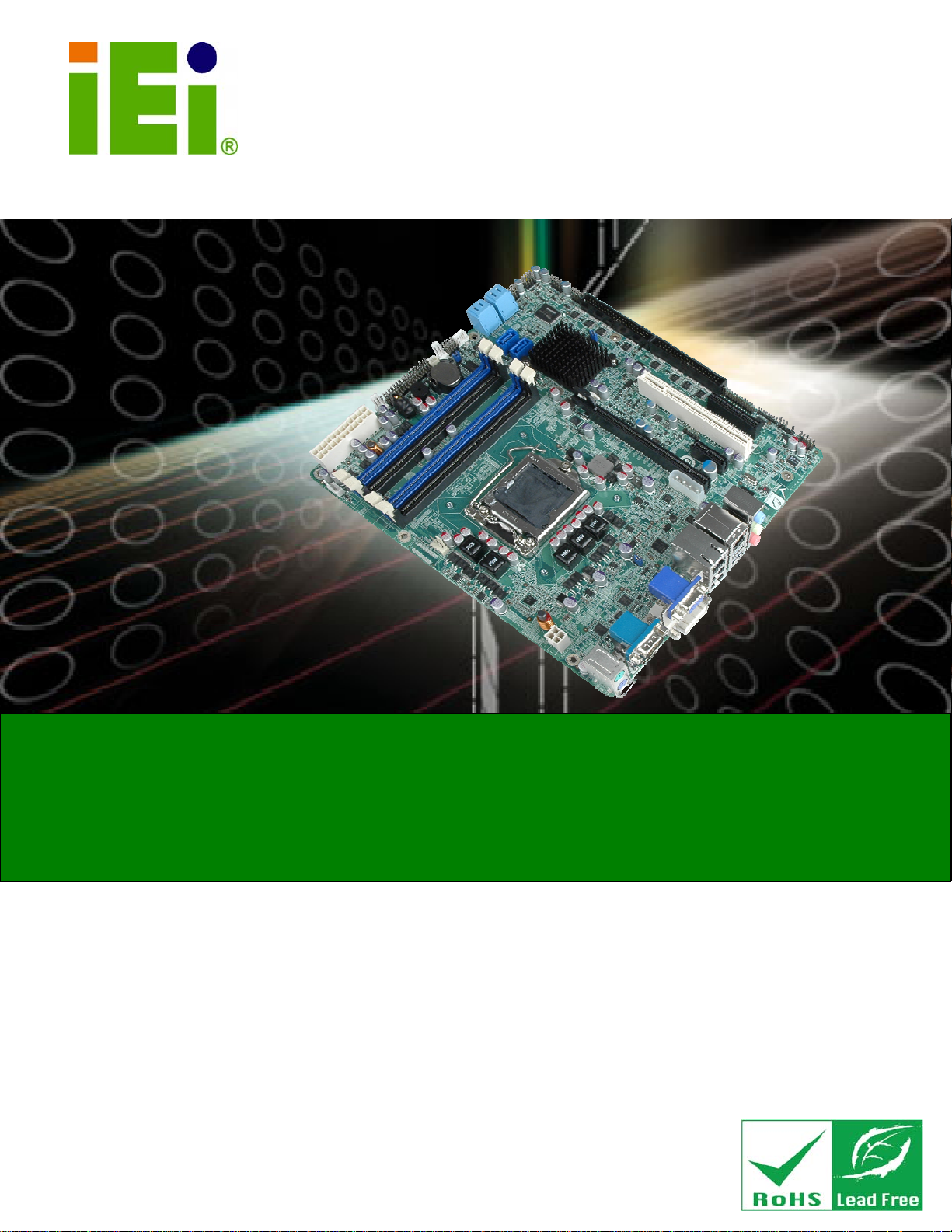
IMB-Q670 Micro-ATX Motherboard
IEI Technology Corp.
MODEL:
IMB-Q670
Micro-ATX LGA1155 Motherboard for Intel® Core™ i7/i5 Quad
Core or i3 Dual Core CPU, Intel® Q67, DDR3, VGA/DVI-D/HDMI
Dual Intel PCIe GbE, Two USB 3.0 ports, Ten COM ports
Two SATA 6Gb/s ports, HD Audio and RoHS
User Manual
Rev. 2.00 –November 24, 2011
Page i
Page 2
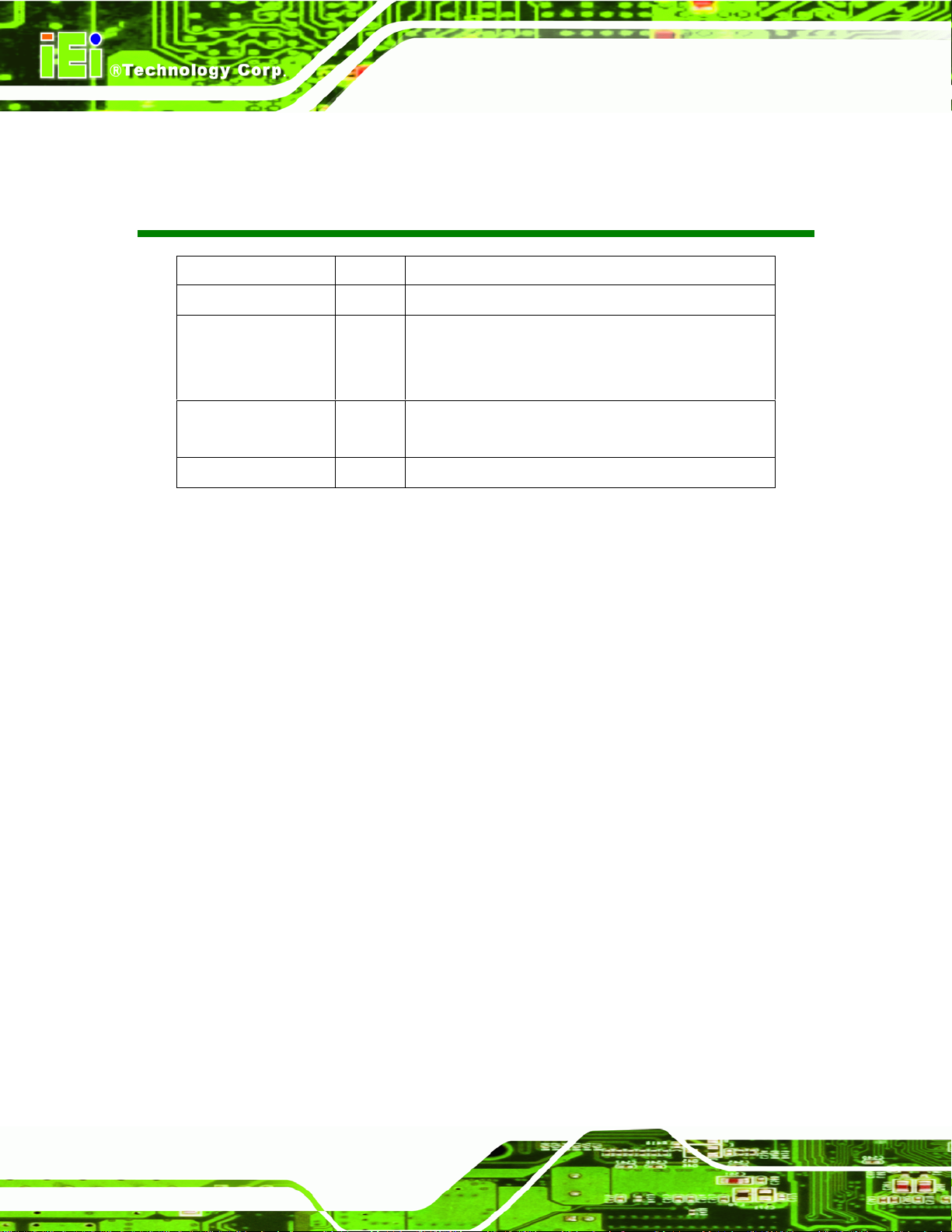
IMB-Q670 Micro-ATX Motherboard
Revision
Date Version Changes
November 24, 2011 2.00 Modified for R20 version.
August 16, 2011 1.02 Modified Section 4.3.1: AT/ATX Power Mode Jumper
Added Section 4.6 Intel® AMT Setup Procedure
Added Chapter 6: Software Drivers
June 30, 2011 1.01 Modified Section 4.2.2 Socket LGA1155 Cooling Kit
Installation warning and procedure
April 28, 2011 1.00 Initial release
Page ii
Page 3
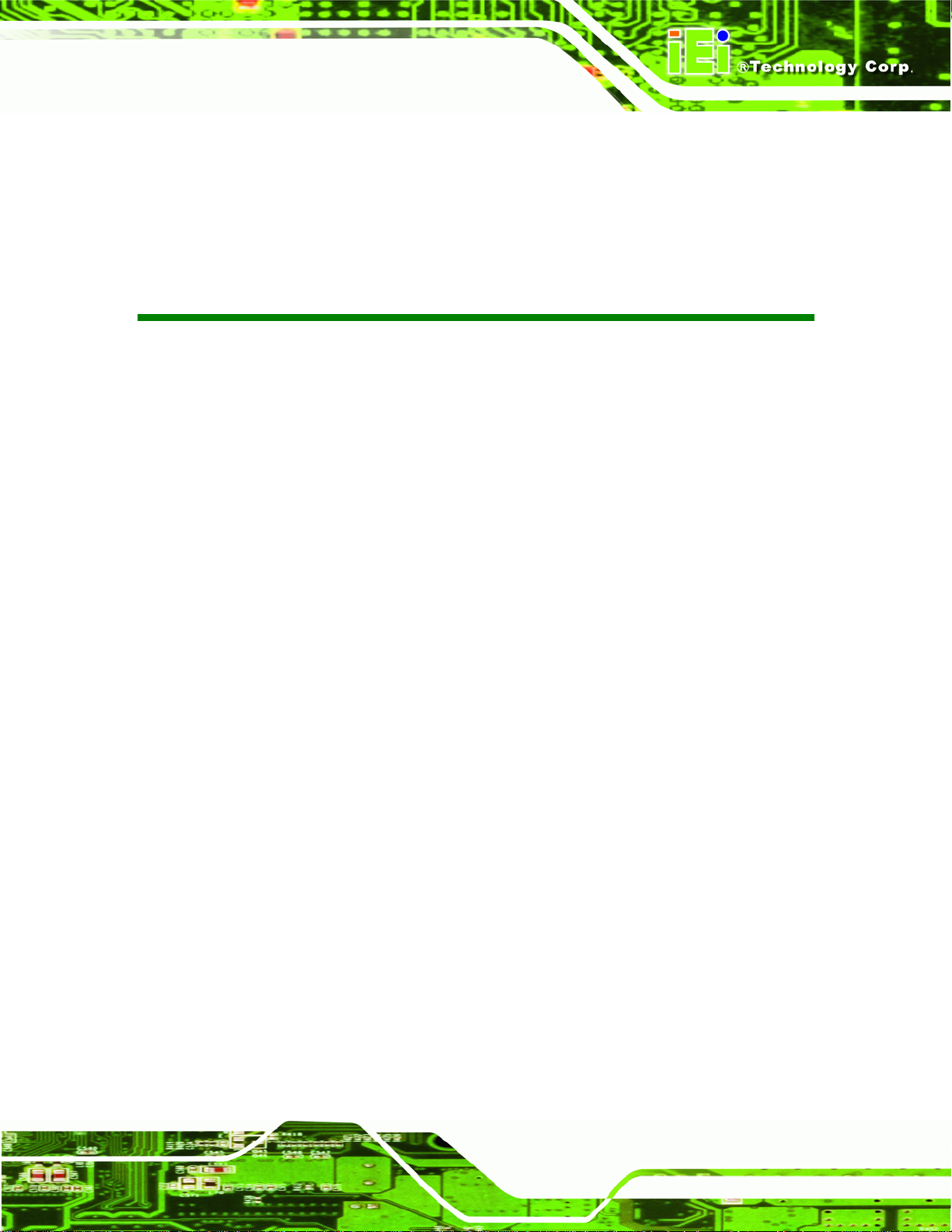
IMB-Q670 Micro-ATX Motherboard
COPYRIGHT NOTICE
The information in this document is subject to change without prior notice in order to
improve reliability, design and function and does not represent a commitment on the part
of the manufacturer.
In no event will the manufacturer be liable for direct, indirect, special, incidental, or
Copyright
consequential damages arising out of the use or inability to use the product or
documentation, even if advised of the possibility of such damages.
This document contains proprietary information protected by copyright. All rights are
reserved. No part of this manual may be reproduced by any mechanical, electronic, or
other means in any form without prior written permission of the manufacturer.
TRADEMARKS
All registered trademarks and product names mentioned herein are used for identification
purposes only and may be trademarks and/or registered trademarks of their respective
owners.
Page iii
Page 4
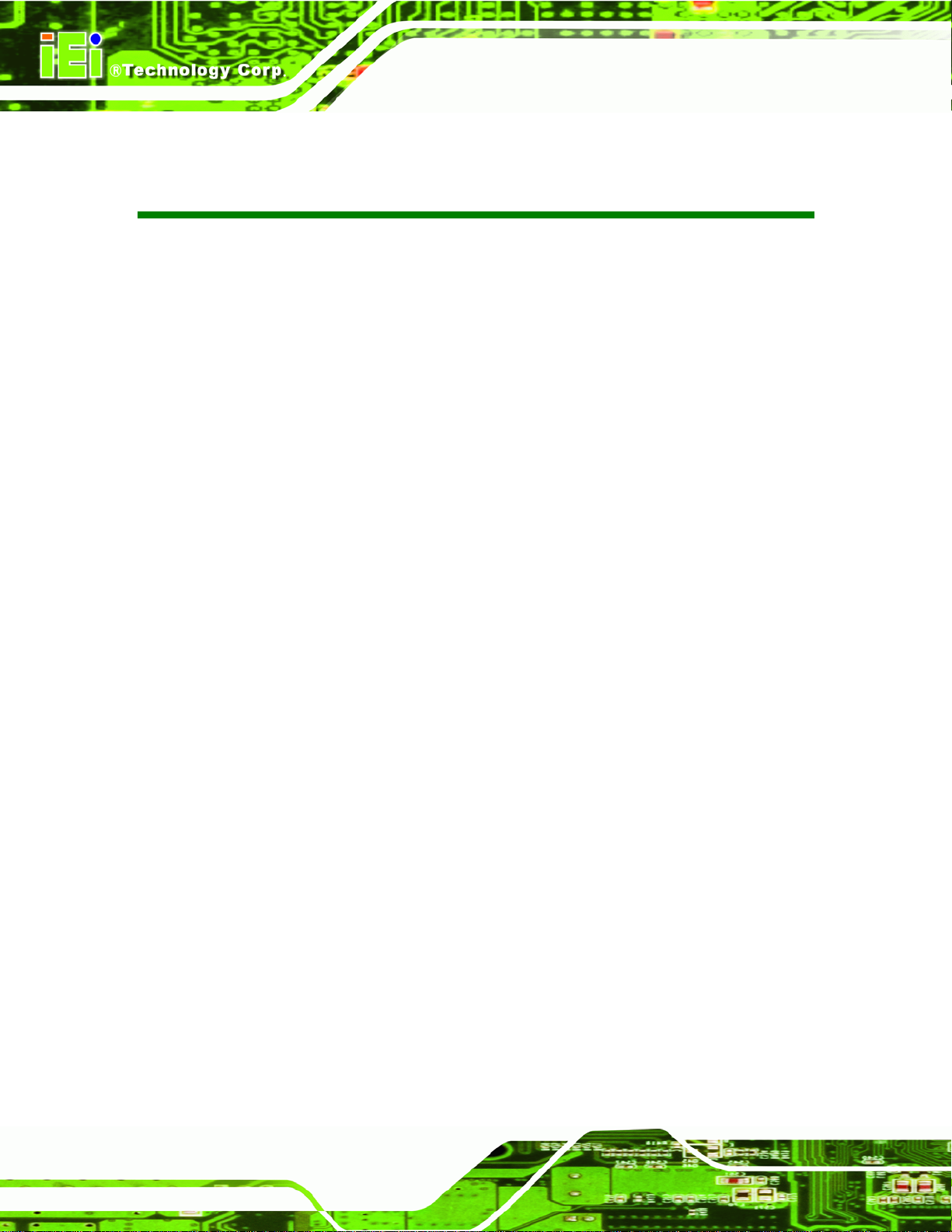
IMB-Q670 Micro-ATX Motherboard
Table of Contents
1 INTRODUCTION.......................................................................................................... 1
1.1 INTRODUCTION........................................................................................................... 2
1.2 BENEFITS ................................................................................................................... 2
1.3 FEATURES................................................................................................................... 3
1.4 CONNECTORS ............................................................................................................. 4
1.5 DIMENSIONS............................................................................................................... 5
1.6 DATA FLOW................................................................................................................ 6
1.7 TECHNICAL SPECIFICATIONS ...................................................................................... 7
2 PACKING LIST............................................................................................................. 9
2.1 ANTI-STATIC PRECAUTIONS...................................................................................... 10
2.2 UNPACKING PRECAUTIONS....................................................................................... 10
2.3 PACKING LIST............................................................................................................11
2.4 OPTIONAL ITEMS...................................................................................................... 12
3 CONNECTORS ........................................................................................................... 14
3.1 PERIPHERAL INTERFACE CONNECTORS..................................................................... 15
3.1.1 IMB-Q670 Layout............................................................................................ 15
3.1.2 Peripheral Interface Connectors ..................................................................... 15
3.1.3 External Interface Panel Connectors............................................................... 16
INTERNAL PERIPHERAL CONNECTORS ...................................................................... 17
3.2
3.2.1 ATX Power Connector ..................................................................................... 17
3.2.2 Battery Connector............................................................................................ 18
3.2.3 CPU Fan Connector........................................................................................ 19
3.2.4 CPU Power Connector.................................................................................... 20
3.2.5 Digital I/O Connector...................................................................................... 21
3.2.6 Front Panel Audio Connector.......................................................................... 22
3.2.7 Front Panel Connector.................................................................................... 23
3.2.8 FW Programming............................................................................................. 24
3.2.9 Infrared Interface Connector........................................................................... 25
3.2.10 Memory Card Slot.......................................................................................... 26
Page iv
Page 5
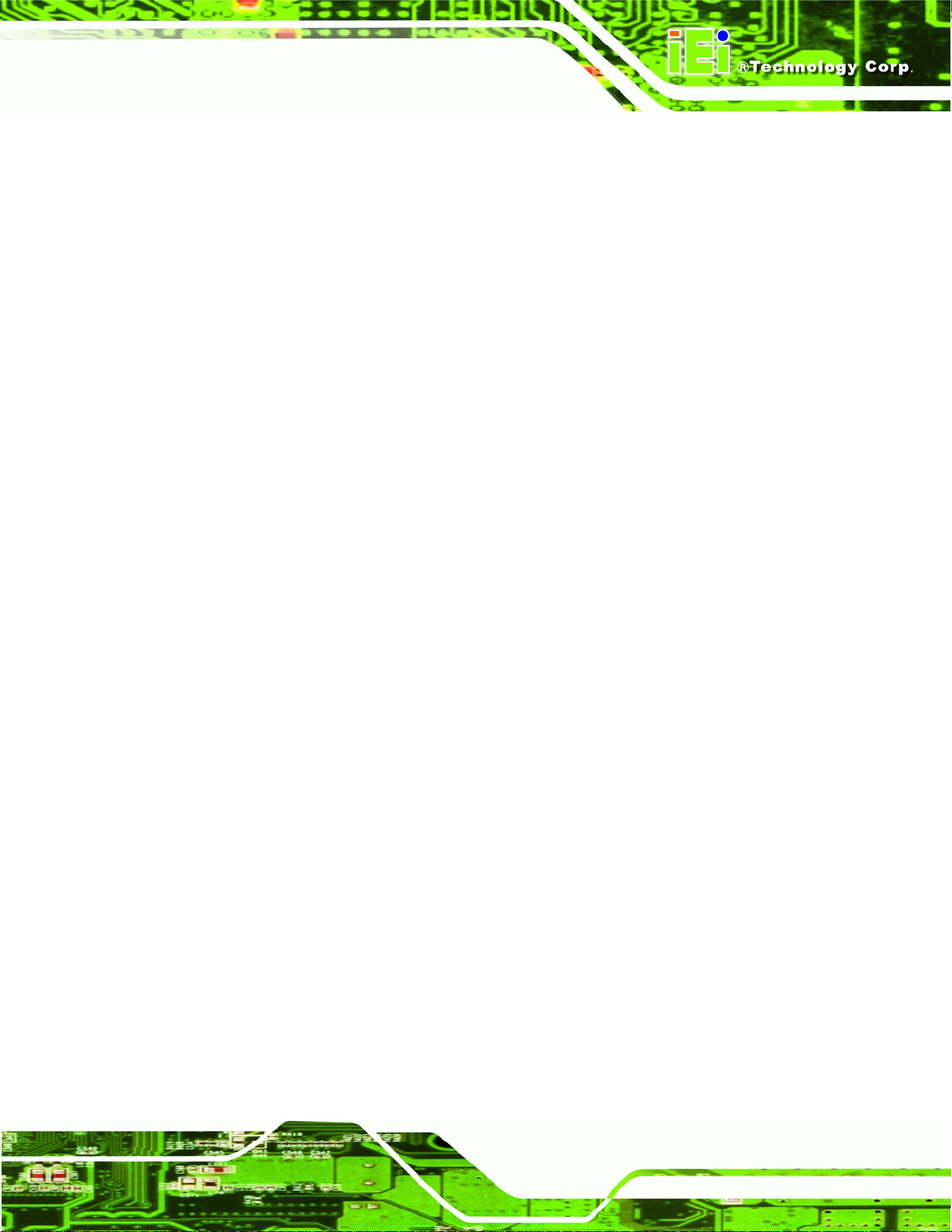
IMB-Q670 Micro-ATX Motherboard
3.2.11 PCH Fan Connector....................................................................................... 27
3.2.12 PCI Express Power........................................................................................ 28
3.2.13 SATA 3Gb/s Drive Connector ........................................................................ 29
3.2.14 SATA 6Gb/s Drive Connector ........................................................................ 30
3.2.15 Serial Port Connector, RS-422/485................................................................ 31
3.2.16 Serial Port Connectors, RS-232..................................................................... 32
3.2.17 SMBus Connector .......................................................................................... 34
3.2.18 SPDIF Connector........................................................................................... 35
3.2.19 SPI Connector................................................................................................ 36
3.2.20 System Fan Connector................................................................................... 36
3.2.21 TPM Connector.............................................................................................. 37
3.2.22 USB Connectors............................................................................................. 38
3.3 EXTERNAL PERIPHERAL INTERFACE CONNECTOR PANEL ......................................... 40
3.3.1 Audio Connector .............................................................................................. 40
3.3.2 Keyboard/Mouse Connector............................................................................ 41
3.3.3 Ethernet and USB Connector........................................................................... 42
3.3.4 HDMI Port Connector..................................................................................... 43
3.3.5 Serial Port Connectors (COM1)...................................................................... 44
3.3.6 VGA and DVI Connector................................................................................. 44
4 INSTALLATION ......................................................................................................... 47
4.1 ANTI-STATIC PRECAUTIONS...................................................................................... 48
4.2 INSTALLATION CONSIDERATIONS.............................................................................. 48
4.2.1 Socket LGA1155 CPU Installation .................................................................. 50
4.2.2 Socket LGA1155 Cooling Kit Installation........................................................ 53
4.2.3 DIMM Installation........................................................................................... 54
JUMPER SETTINGS .................................................................................................... 55
4.3
4.3.1 AT/ATX Power Mode Jumper (by active hardware)........................................ 55
4.3.2 Clear CMOS Jumper........................................................................................ 56
4.3.3 ME Debug Connector...................................................................................... 57
4.3.4 USB Power Select Jumper............................................................................... 58
4.3.5 Wake-on LAN Jumper ...................................................................................... 59
4.4 INTERNAL PERIPHERAL DEVICE CONNECTIONS........................................................ 60
4.4.1 SATA Drive Connection ................................................................................... 60
4.5 EXTERNAL PERIPHERAL INTERFACE CONNECTION................................................... 61
Page v
Page 6
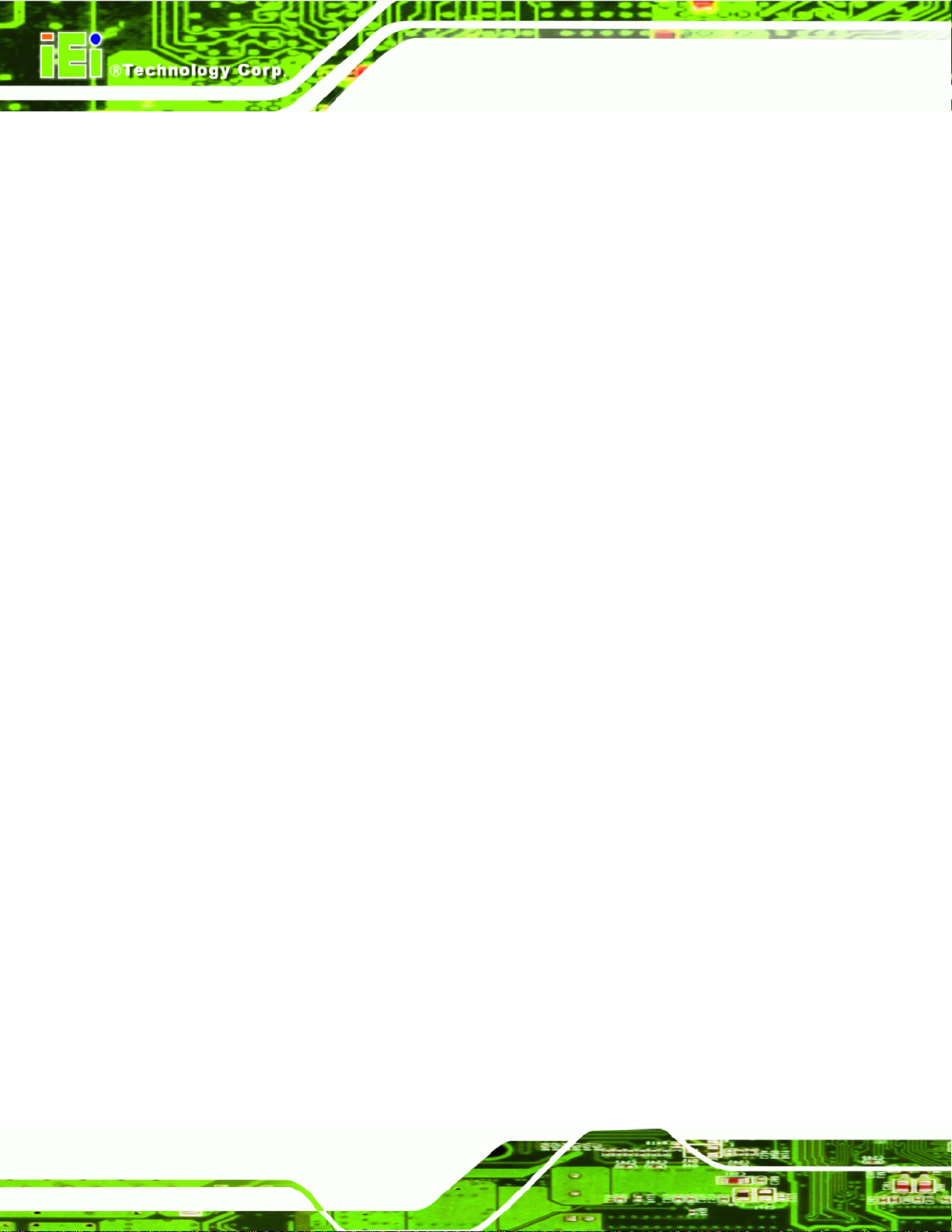
IMB-Q670 Micro-ATX Motherboard
4.5.1 Audio Connector .............................................................................................. 61
4.5.2 LAN Connection............................................................................................... 62
4.5.3 Parallel Device Connection............................................................................. 63
4.5.4 PS/2 Keyboard and Mouse Connection........................................................... 64
4.5.5 Serial Device Connection ................................................................................ 65
4.5.6 USB Connection (Dual Connector)................................................................. 66
4.5.7 VGA Monitor Connection ................................................................................ 67
INTEL® AMT SETUP PROCEDURE............................................................................. 68
4.6
5 BIOS.............................................................................................................................. 70
5.1 INTRODUCTION......................................................................................................... 71
5.1.1 Starting Setup................................................................................................... 71
5.1.2 Using Setup...................................................................................................... 71
5.1.3 Getting Help..................................................................................................... 72
5.1.4 Unable to Reboot after Configuration Changes
.............................................. 72
5.1.5 BIOS Menu Bar................................................................................................ 72
5.2 MAIN........................................................................................................................ 73
5.3 ADVANCED............................................................................................................... 74
5.3.1 ACPI Settings................................................................................................... 75
5.3.2 T rusted Computing........................................................................................... 76
5.3.3 CPU Configuration.......................................................................................... 77
5.3.3.1 CPU Information....................................................................................... 78
5.3.4 SATA Configuration ......................................................................................... 79
5.3.5 Intel TXT(LT) Configuration............................................................................ 80
5.3.6 USB Configuration........................................................................................... 81
5.3.7 Super IO Configuration
................................................................................... 83
5.3.7.1 Serial Port n Configuration....................................................................... 84
5.3.8 H/W Monitor.................................................................................................... 89
5.3.8.1 FAN 1 Configuration ................................................................................ 91
5.3.8.2 FAN 2 Configuration ................................................................................ 92
5.3.9 Secondary Super IO Configuration ................................................................. 94
Page vi
5.3.9.1 Serial Port 7 Configuration....................................................................... 95
5.3.9.2 Serial Port 8 Configuration....................................................................... 96
5.3.9.3 Serial Port 9 Configuration....................................................................... 97
5.3.9.4 Serial Port 10 Configuration..................................................................... 98
Page 7
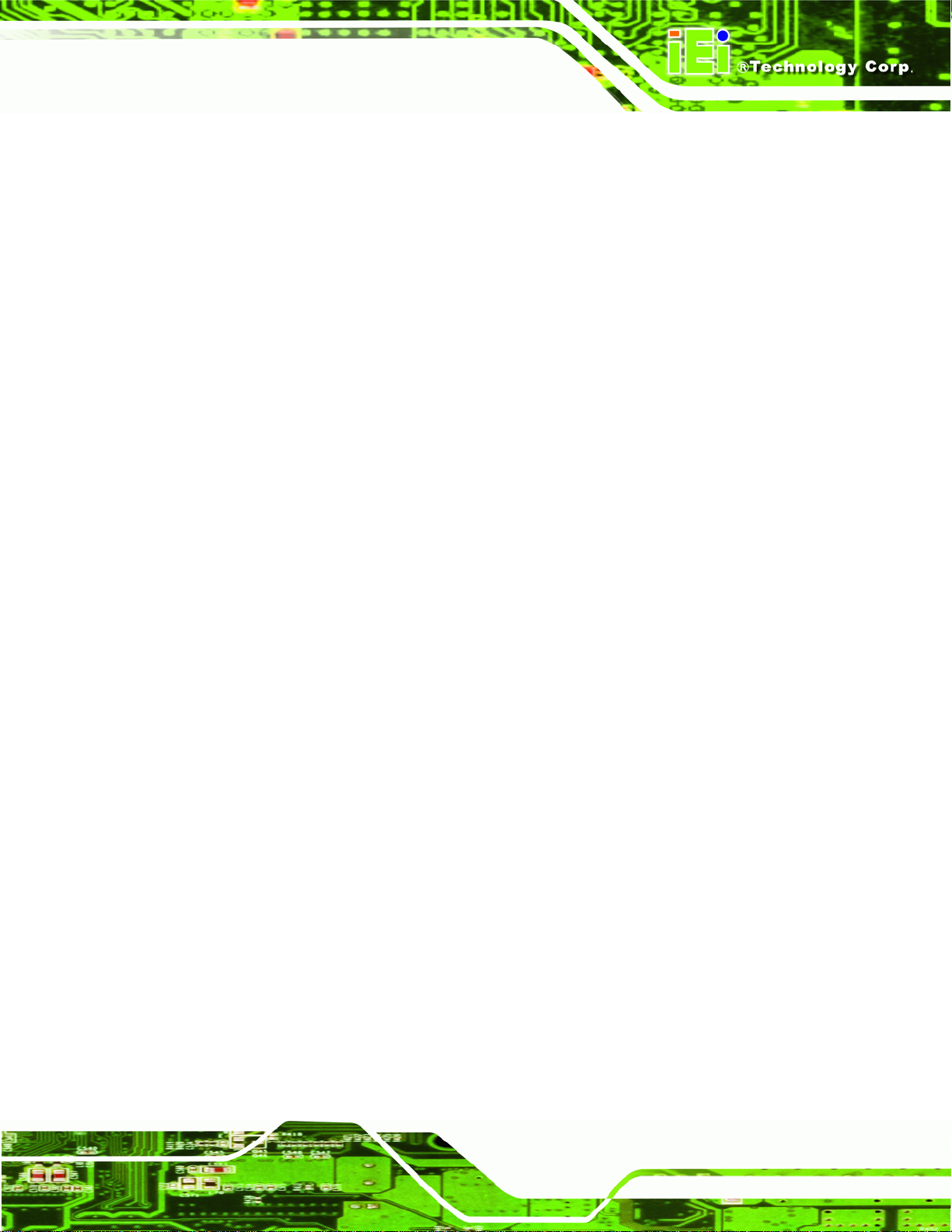
IMB-Q670 Micro-ATX Motherboard
5.3.10 Serial Port Console Redirection.................................................................... 99
5.3.11 IEI Feature................................................................................................... 100
CHIPSET ................................................................................................................. 101
5.4
5.4.1 Northbridge Configuration............................................................................ 103
5.4.2 Southbridge Configuration ............................................................................ 105
5.4.3 Integrated Graphics....................................................................................... 109
5.4.4 ME Subsystem.................................................................................................111
5.5 BOOT.......................................................................................................................112
5.6 SECURITY................................................................................................................113
5.7 SAVE & EXIT...........................................................................................................114
6 SOFTWARE DRIVERS.............................................................................................116
6.1
AVAILABLE SOFTWARE DRIVERS .............................................................................118
6.2 SOFTWARE INSTALLATION .......................................................................................118
6.3 CHIPSET DRIVER INSTALLATION............................................................................. 120
6.4 GRAPHICS DRIVER INSTALLATION.......................................................................... 124
6.5 LAN DRIVER INSTALLATION.................................................................................. 126
6.6 AUDIO DRIVER INSTALLATION ............................................................................... 130
6.7 USB 3.0 DRIVER INSTALLATION ............................................................................ 132
6.8 INTEL® AMT DRIVER AND APPLICATION............................................................... 136
6.8.1 Intel® Management Engine Components Installation................................... 136
6.8.2 Intel® IT Director Application Installation................................................... 140
A BIOS OPTIONS ........................................................................................................ 147
B TERMINOLOGY...................................................................................................... 151
C DIGITAL I/O INTERFACE..................................................................................... 155
INTRODUCTION...................................................................................................... 156
C.1
C.2 DIO CONNECTOR PINOUTS.................................................................................... 156
C.3 ASSEMBLY LANGUAGE SAMPLES........................................................................... 156
C.3.1 Enable the DIO Input Function..................................................................... 156
C.3.2 Enable the DIO Output Function.................................................................. 157
D WATCHDOG TIMER .............................................................................................. 158
E COMPATIBILITY.................................................................................................... 161
E.1 COMPATIBLE OPERATING SYSTEMS........................................................................ 162
Page vii
Page 8
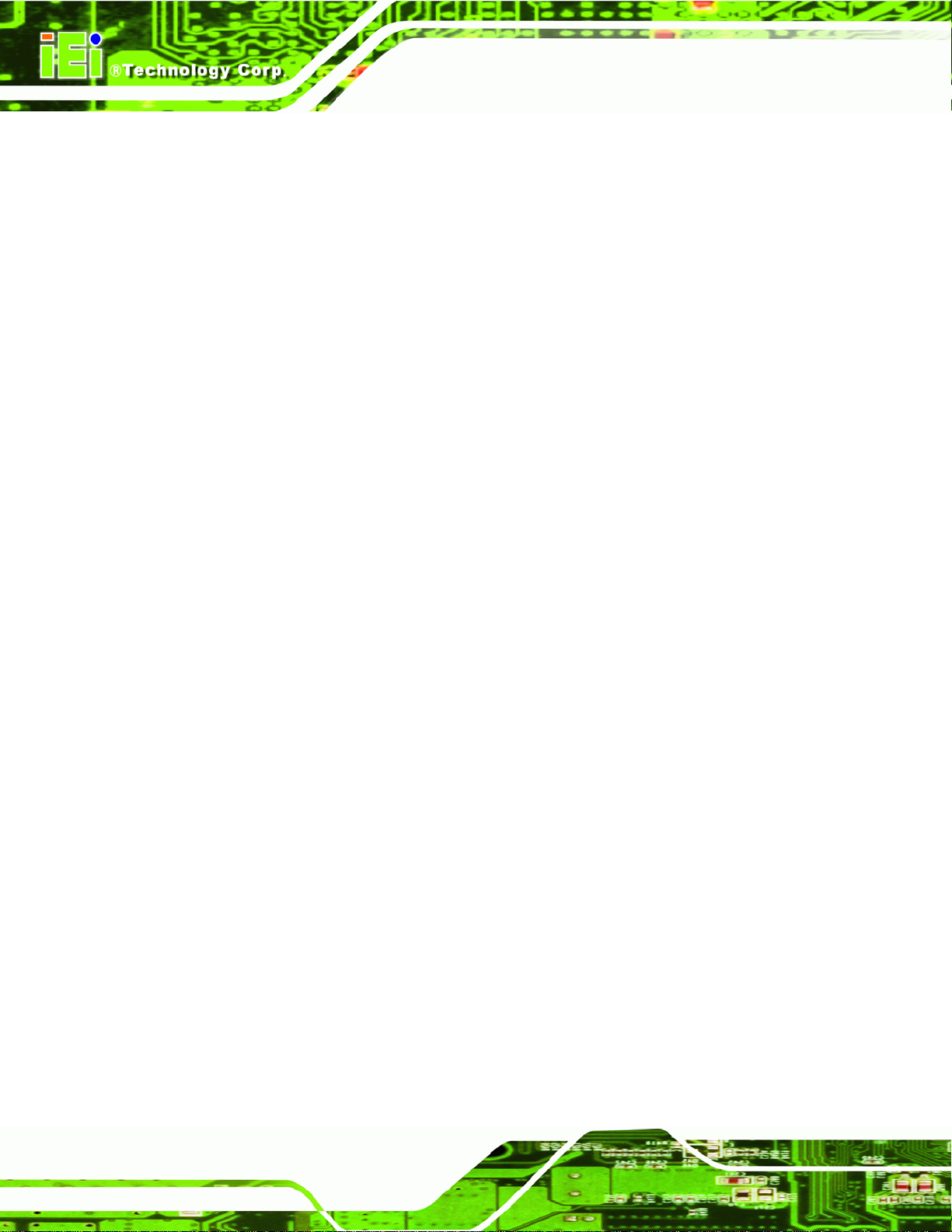
COMPATIBLE PROCESSORS..................................................................................... 162
E.2
IMB-Q670 Micro-ATX Motherboard
F HAZARDOUS MATERIALS DISCLOSURE........................................................ 163
F.1 HAZARDOUS MATERIALS DISCLOSURE TABLE FOR IPB PRODUCTS CERTIFIED AS
ROHS COMPLIANT UNDER 2002/95/EC WITHOUT MERCURY ..................................... 164
Page viii
Page 9
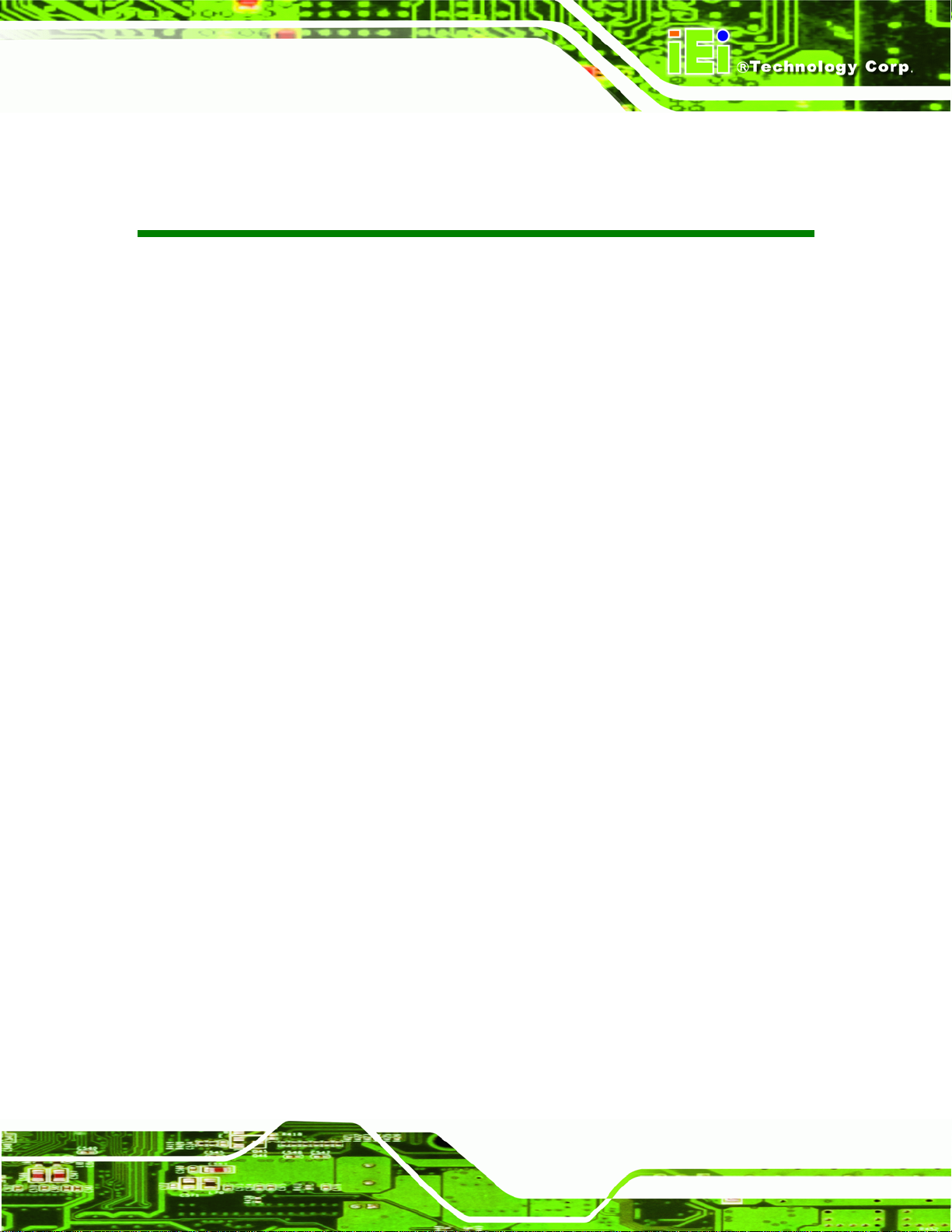
IMB-Q670 Micro-ATX Motherboard
List of Figures
Figure 1-1: IMB-Q670......................................................................................................................2
Figure 1-2: Connectors ..................................................................................................................4
Figure 1-3: IMB-Q670 Dimensions (mm) ......................................................................................5
Figure 1-4: Data Flow Diagram......................................................................................................6
Figure 3-1: Connectors and Jumpers.........................................................................................15
Figure 3-2: ATX/AT Power Connector Pinout Location............................................................18
Figure 3-3: Battery Connector Location.....................................................................................19
Figure 3-4: CPU Fan Connector Location..................................................................................20
Figure 3-5: CPU Power Connector Location..............................................................................21
Figure 3-6: Digital I/O Connector Location ................................................................................22
Figure 3-7: Front Panel Audio Connector Location..................................................................23
Figure 3-8: Front Panel Connector Location .............................................................................24
Figure 3-9: FW Programming Connector Location...................................................................25
Figure 3-10: Infrared Connector Location..................................................................................26
Figure 3-11: Memory Card Slot Location ...................................................................................27
Figure 3-12: PCH Fan Connector Location................................................................................28
Figure 3-13: PCIe Power Location ..............................................................................................29
Figure 3-14: SATA 3Gb/s Drive Connector Location................................................................30
Figure 3-15: SATA 6Gb/s Drive Connector Location................................................................31
Figure 3-16: Serial Port Connector Location.............................................................................32
Figure 3-17: Serial Port Connector Location.............................................................................33
Figure 3-18: SMBus Connector Location...................................................................................34
Figure 3-19: SPDIF Connector Location ....................................................................................35
Figure 3-20: SPI Connector Location .........................................................................................36
Figure 3-21: System Fan Connector Location...........................................................................37
Figure 3-22: TPM Connector Location........................................................................................38
Figure 3-23: USB Connector Pinout Locations.........................................................................39
Figure 3-24: External Peripheral Interface Connector..............................................................40
Figure 3-25: Audio Connector.....................................................................................................41
Figure 3-26: Serial Port Connector Pinouts...............................................................................44
Page ix
Page 10
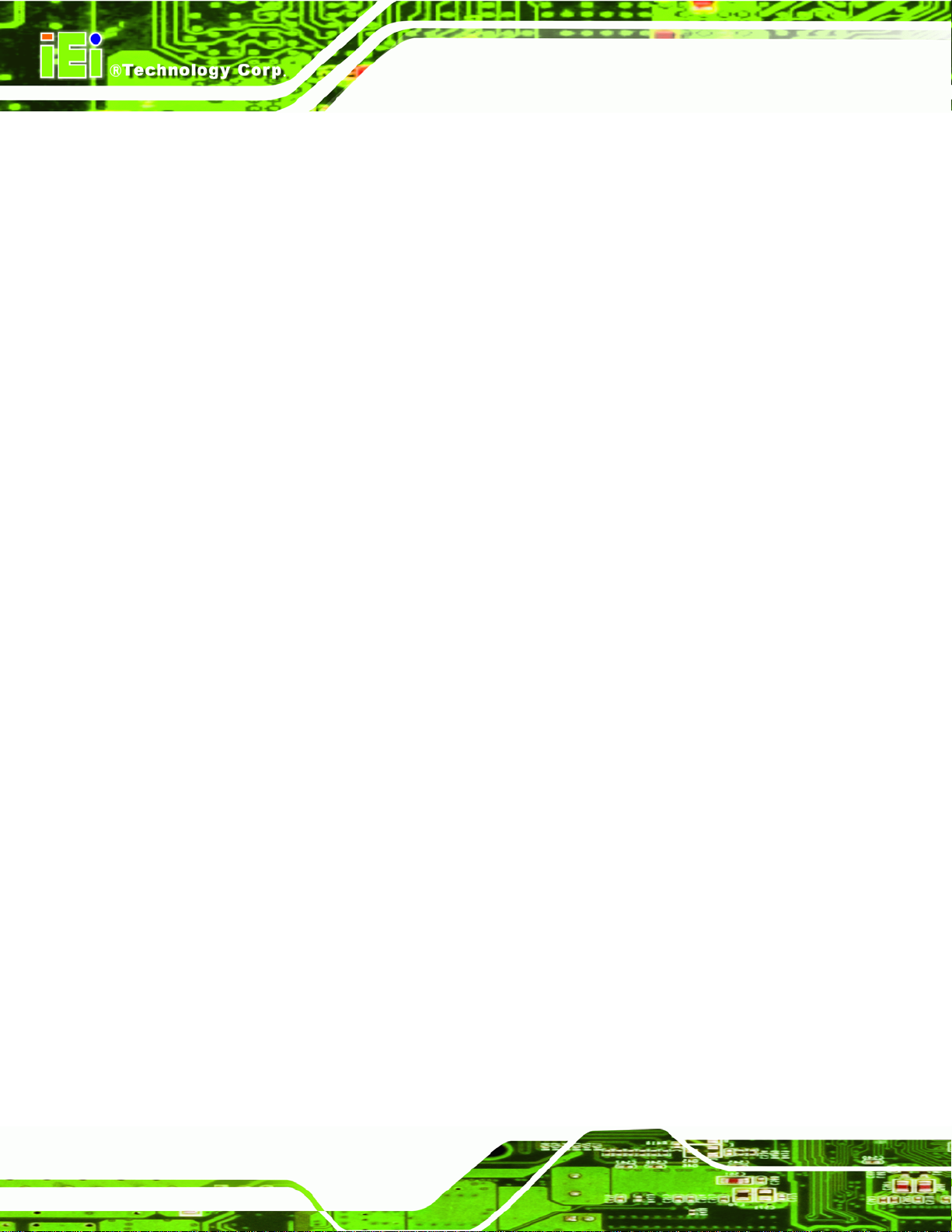
Figure 3-27: VGA Connector .......................................................................................................45
Figure 4-1: Intel LGA1155 Socket ...............................................................................................50
Figure 4-2: Remove Protective Cover.........................................................................................51
Figure 4-3: CPU Socket Load Plate.............................................................................................51
Figure 4-4: Insert the Socket LGA1155 CPU..............................................................................52
Figure 4-5: Cooling Kits (CF-1156A-RS and CF-1156B-RS) .....................................................53
Figure 4-6: DIMM Installation.......................................................................................................54
Figure 4-7: AT/ATX Power Mode Jumper Location...................................................................56
Figure 4-8: Clear BIOS Jumper Location ...................................................................................57
Figure 4-9: ME Debug Connector Location ...............................................................................58
Figure 4-10: USB Power Select Jumper Location.....................................................................59
Figure 4-11: Wake-on LAN Connector Pinout Locations .........................................................59
Figure 4-12: SATA Drive Cable Connection...............................................................................60
Figure 4-13: SATA Power Drive Connection..............................................................................61
IMB-Q670 Micro-ATX Motherboard
Figure 4-14: Audio Connector.....................................................................................................62
Figure 4-15: LAN Connection......................................................................................................63
Figure 4-16: Parallel Device Connector......................................................................................64
Figure 4-17: PS/2 Keyboard/Mouse Connector.........................................................................65
Figure 4-18: Serial Device Connector.........................................................................................66
Figure 4-19: USB Connector........................................................................................................67
Figure 4-20: VGA Connector .......................................................................................................68
Figure 6-1: Introduction Screen............................................................................................... 119
Figure 6-2: Available Drivers.................................................................................................... 119
Figure 6-3: Chipset Driver Screen............................................................................................ 120
Figure 6-4: Chipset Driver Welcome Screen........................................................................... 121
Figure 6-5: Chipset Driver License Agreement...................................................................... 121
Figure 6-6: Chipset Driver Read Me File ................................................................................. 122
Figure 6-7: Chipset Driver Setup Operations ......................................................................... 123
Figure 6-8: Chipset Driver Installation Finish Screen............................................................ 123
Figure 6-9: Graphics Driver Welcome Screen........................................................................ 124
Figure 6-10: Graphics Driver License Agreement.................................................................. 125
Figure 6-11: Graphics Driver Setup Operations..................................................................... 125
Figure 6-12: Graphics Driver Installation Finish Screen ....................................................... 126
Figure 6-13: Intel® Network Connection Menu....................................................................... 127
Figure 6-14: LAN Driver Welcome Screen .............................................................................. 127
Page x
Page 11
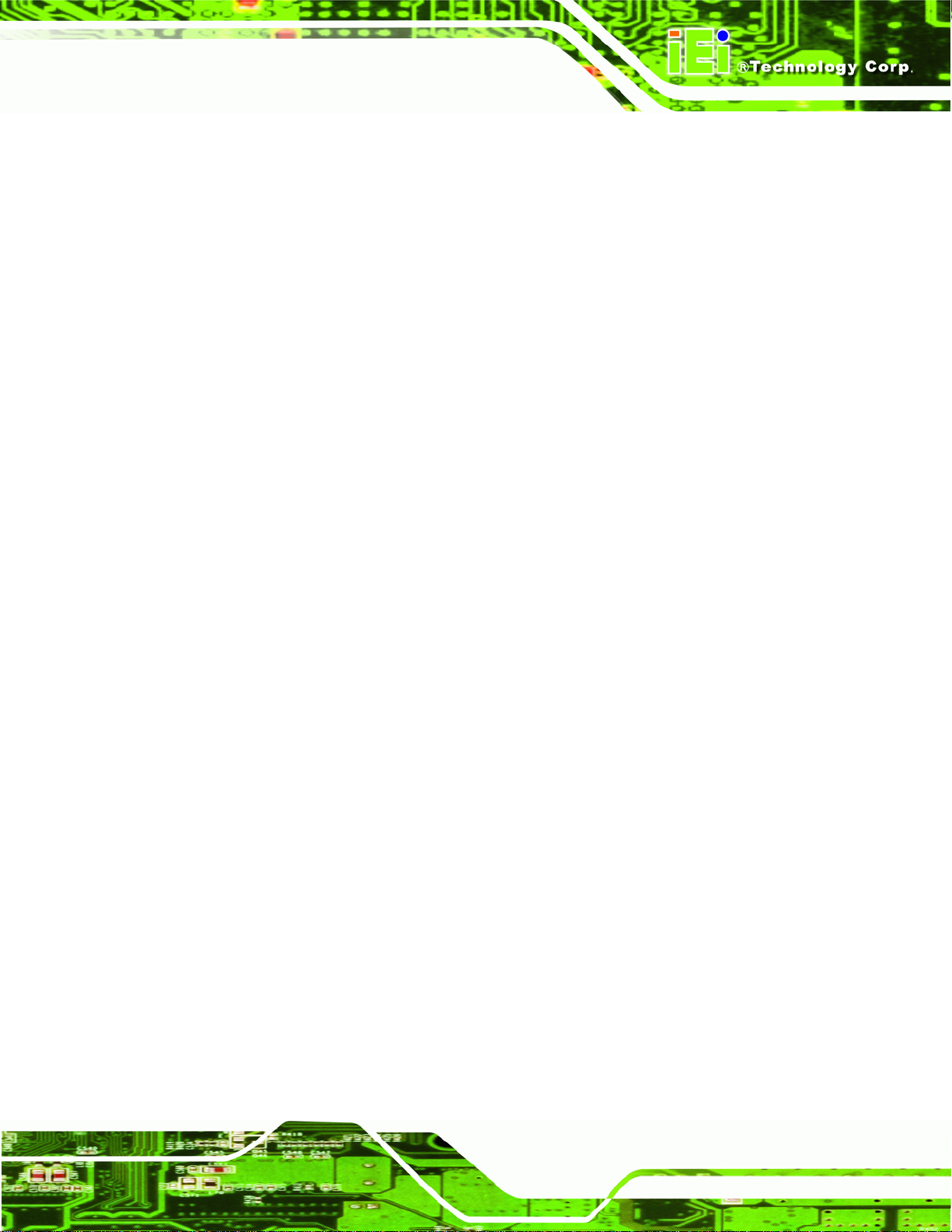
IMB-Q670 Micro-ATX Motherboard
Figure 6-15: LAN Driver License Agreement.......................................................................... 128
Figure 6-16: LAN Driver Setup Options................................................................................... 129
Figure 6-17: LAN Driver Installation ........................................................................................ 129
Figure 6-18: LAN Driver Installation Complete....................................................................... 130
Figure 6-19: Audio Driver – Extracting Files........................................................................... 131
Figure 6-20: Audio Driver Welcome Screen............................................................................ 131
Figure 6-21: Audio Driver Installation...................................................................................... 131
Figure 6-22: Audio Driver Installation Complete.................................................................... 132
Figure 6-23: USB 3.0 Driver Welcome Screen........................................................................ 133
Figure 6-24: USB 3.0 Driver License Agreement.................................................................... 134
Figure 6-25: USB 3.0 Driver Choose Install Location ............................................................ 134
Figure 6-26: USB 3.0 Driver Installation.................................................................................. 135
Figure 6-27: USB 3.0 Driver Update Complete ....................................................................... 135
Figure 6-28: Intel® ME Driver Welcome Screen ..................................................................... 137
Figure 6-29: Intel® ME Driver License Agreement................................................................. 138
Figure 6-30: Intel® ME Driver Read Me File............................................................................ 138
Figure 6-31: Intel® ME Driver Setup Operations.................................................................... 139
Figure 6-32: Intel® ME Driver Installation Finish Screen ...................................................... 140
Figure 6-33: IT Director Welcome Screen ............................................................................... 141
Figure 6-34: IT Director License Agreement........................................................................... 142
Figure 6-35: IT Director Installation......................................................................................... 142
Figure 6-36: IT Director Installation Complete........................................................................ 143
Figure 6-37: IT Director Configuration Tool Welcome Screen.............................................. 144
Figure 6-38: IT Director – Creating Password ........................................................................ 145
Figure 6-39: IT Director Configuration Complete................................................................... 146
Page xi
Page 12
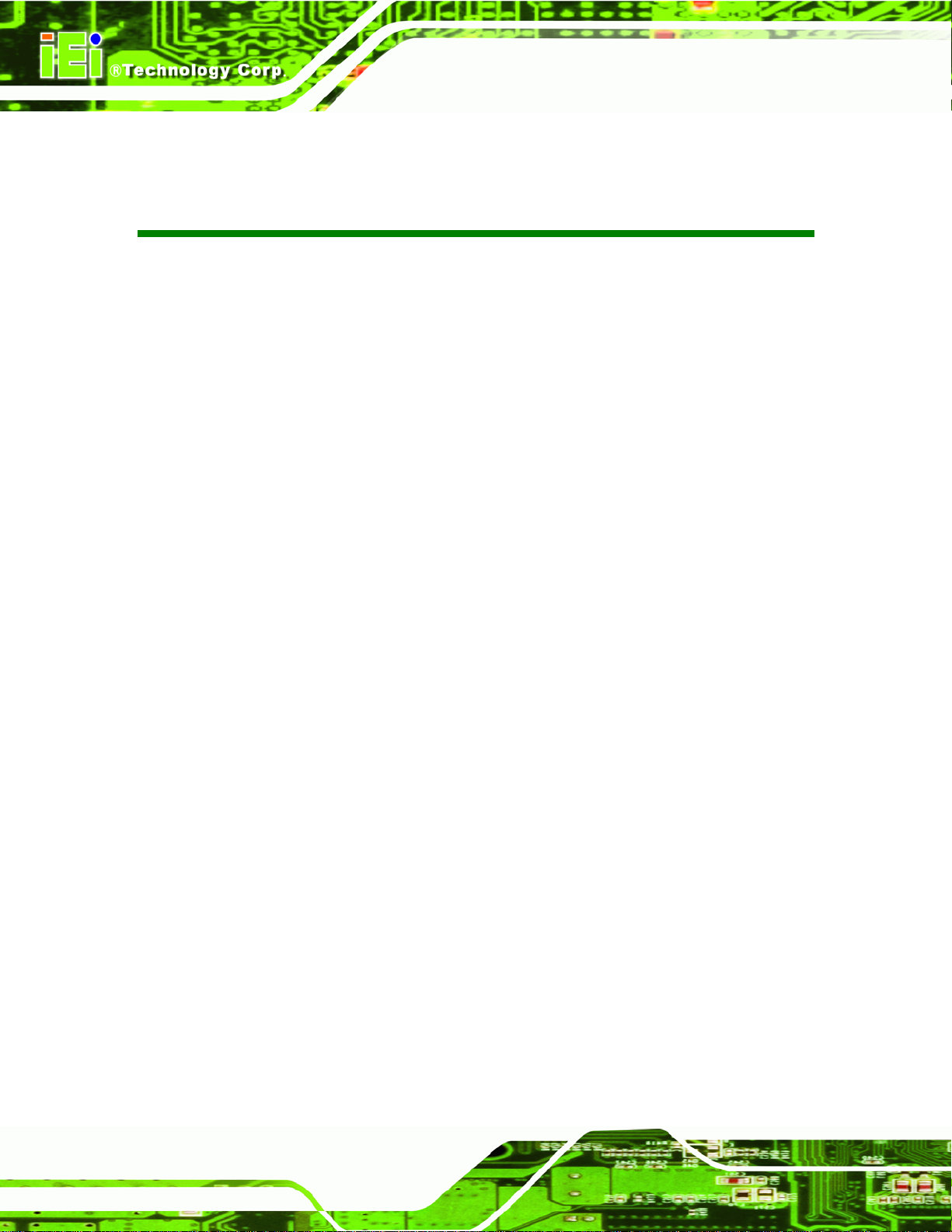
IMB-Q670 Micro-ATX Motherboard
List of Tables
Table 1-1: IMB-Q670 Specifications..............................................................................................8
Table 2-1: Packing List.................................................................................................................12
Table 2-2: Optional Items.............................................................................................................13
Table 3-1: Peripheral Interface Connectors...............................................................................16
Table 3-2: Rear Panel Connectors..............................................................................................17
Table 3-3: ATX/AT Power Connector Pinouts............................................................................18
Table 3-4: Battery Connector Pinouts........................................................................................19
Table 3-5: CPU Fan Connector Pinouts......................................................................................20
Table 3-6: CPU Power Connector Pinouts.................................................................................21
Table 3-7: Digital I/O Connector Pinouts....................................................................................22
Table 3-8: Front Panel Audio Connector Pinouts .....................................................................23
Table 3-9: Front Panel Connector Pinouts.................................................................................24
Table 3-10: FW Programming Connector Pinouts ....................................................................25
Table 3-11: Infrared Connector Pinouts.....................................................................................26
Table 3-12: PCH Fan Connector Pinouts ...................................................................................28
Table 3-13: PCIe Power Pinouts..................................................................................................29
Table 3-14: SATA 3Gb/s Drive Connector Pinouts....................................................................30
Table 3-15: SATA 6Gb/s Drive Connector Pinouts....................................................................31
Table 3-16: Serial Port Connector Pinouts ................................................................................32
Table 3-17: Serial Port Connector Pinouts ................................................................................34
Table 3-18: SMBus Connector Pinouts ......................................................................................35
Table 3-19: SPDIF Connector Pinouts........................................................................................35
Table 3-20: SPI Connector Pinouts.............................................................................................36
Table 3-21: System Fan Connector Pinouts..............................................................................37
Table 3-22: TPM Connector Pinouts...........................................................................................38
Table 3-23: USB Port Connector Pinouts...................................................................................39
Table 3-24: PS/2 Connector Pinouts...........................................................................................41
Table 3-25: LAN Pinouts ..............................................................................................................42
Table 3-26: LAN1_USB Port Pinouts ..........................................................................................42
Table 3-27: LAN2_USB Port Pinouts ..........................................................................................43
Page xii
Page 13
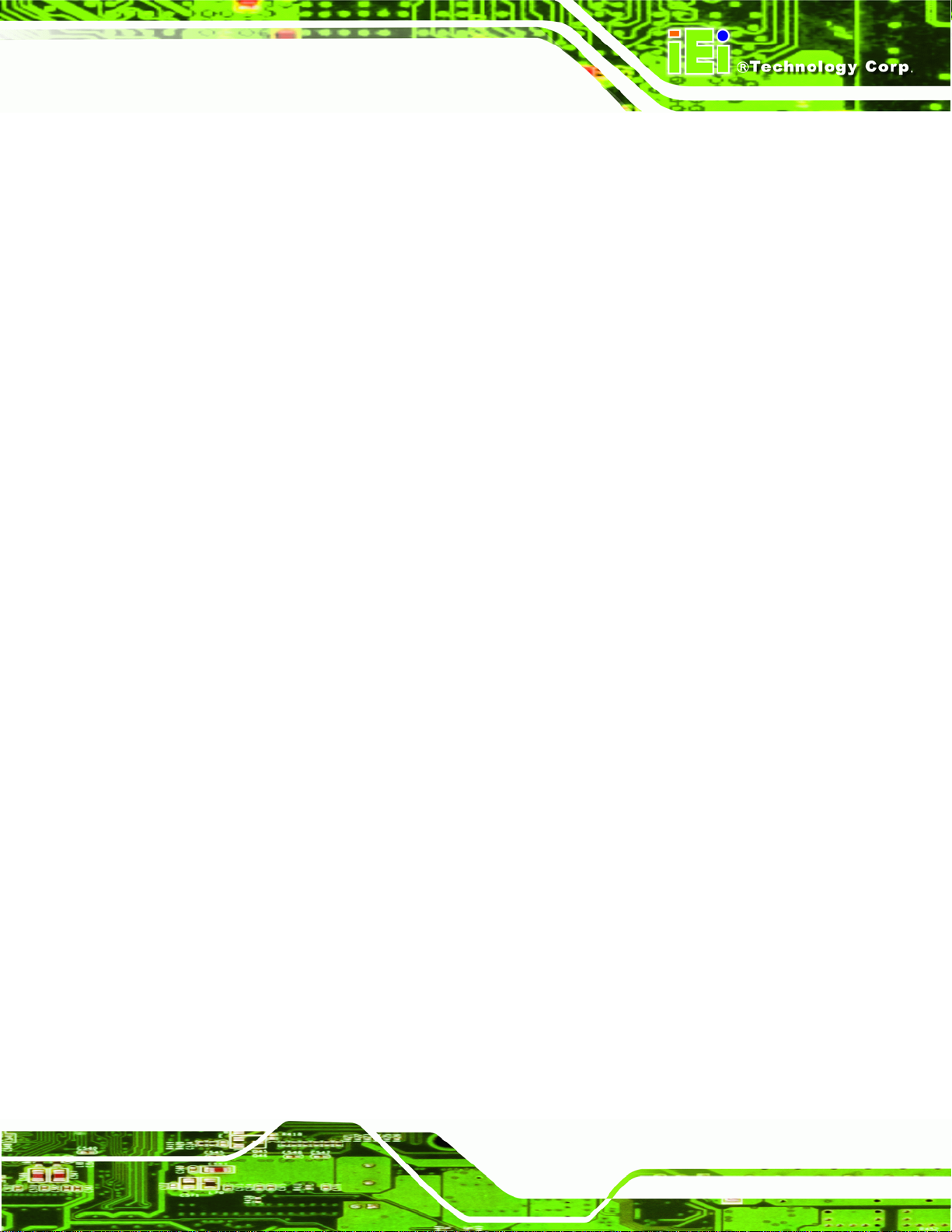
IMB-Q670 Micro-ATX Motherboard
Table 3-28: HDMI Connector Pinouts .........................................................................................43
Table 3-29: Serial Port Connector Pinouts ................................................................................44
Table 3-30: VGA Connector Pinouts...........................................................................................45
Table 3-31: DVI Connector Pinouts.............................................................................................46
Table 4-1: Jumpers.......................................................................................................................55
Table 4-2: AT/ATX Power Mode Jumper Settings.....................................................................56
Table 4-3: Clear BIOS Jumper Settings......................................................................................57
Table 4-4: ME Debug Connector Pinouts...................................................................................58
Table 4-5: USB Power Select Jumper Settings .........................................................................58
Table 4-6: Wake-on LAN Connector Pinouts.............................................................................60
Table 5-1: BIOS Navigation Keys................................................................................................72
Table 6-1: Digital I/O Connector Pinouts................................................................................. 156
Page xiii
Page 14
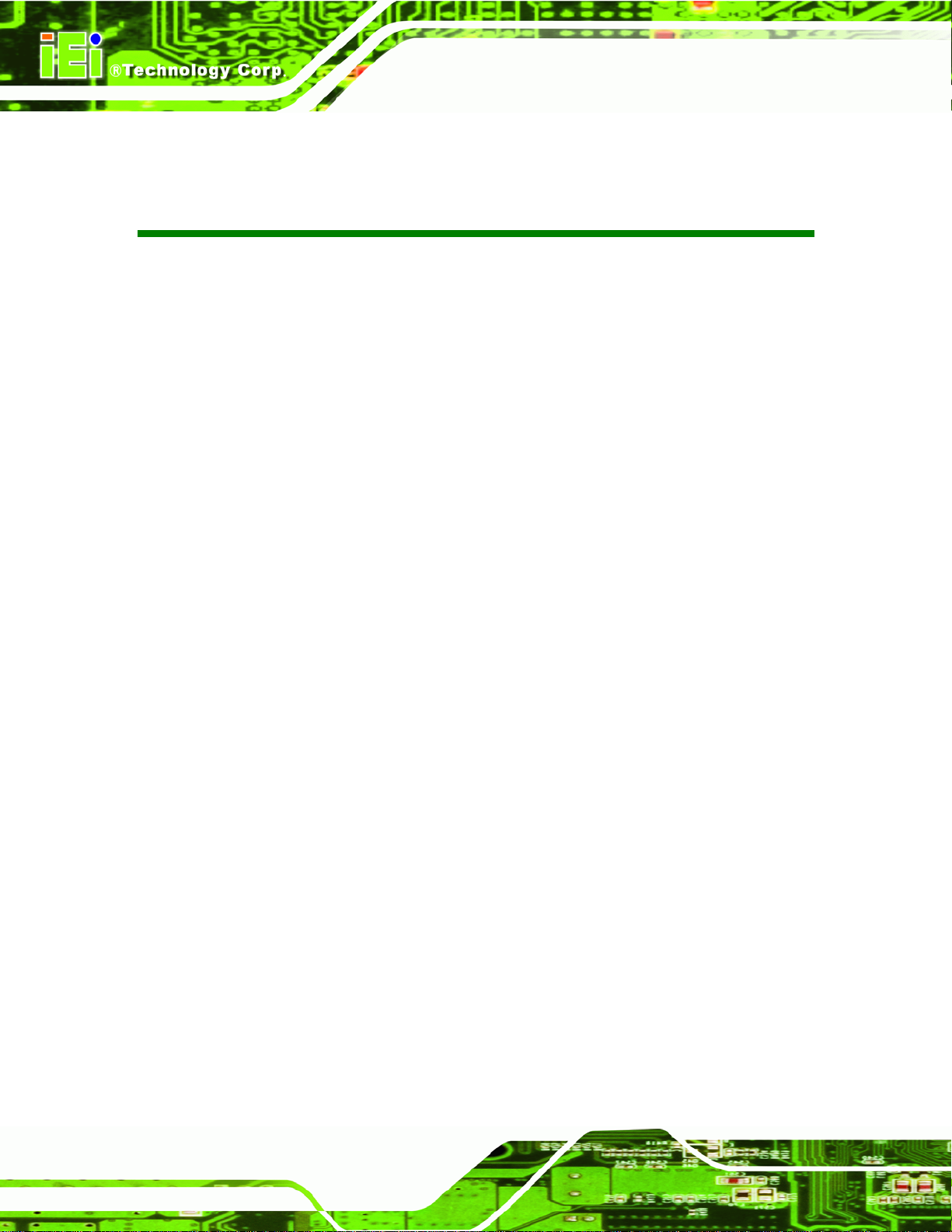
IMB-Q670 Micro-ATX Motherboard
BIOS Menus
BIOS Menu 1: Main.......................................................................................................................73
BIOS Menu 2: Advanced..............................................................................................................75
BIOS Menu 3: ACPI Configuration..............................................................................................75
BIOS Menu 4: Trusted Computing..............................................................................................76
BIOS Menu 5: CPU Configuration...............................................................................................77
BIOS Menu 6: CPU Configuration...............................................................................................78
BIOS Menu 7: SATA Configuration.............................................................................................79
BIOS Menu 8: Intel TXT(LT) Configuration ................................................................................81
BIOS Menu 9: USB Configuration...............................................................................................81
BIOS Menu 10: Super IO Configuration......................................................................................83
BIOS Menu 11: Serial Port n Configuration Menu.....................................................................84
BIOS Menu 12: H/W Monitor........................................................................................................90
BIOS Menu 13: FAN 1 Configuration..........................................................................................91
BIOS Menu 14: FAN 2 Configuration..........................................................................................93
BIOS Menu 15: Secondary Super IO Configuration..................................................................94
BIOS Menu 16: Serial Port Console Redirection.......................................................................99
BIOS Menu 17: IEI Feature........................................................................................................ 101
BIOS Menu 18: Chipset............................................................................................................. 102
BIOS Menu 19: Northbridge Chipset Configuration............................................................... 103
BIOS Menu 20: Southbridge Chipset Configuration.............................................................. 106
BIOS Menu 21: Integrated Graphics........................................................................................ 110
BIOS Menu 22: ME Subsystem................................................................................................. 111
BIOS Menu 23: Boot.................................................................................................................. 112
BIOS Menu 24: Security............................................................................................................ 114
BIOS Menu 25: Save & Exit....................................................................................................... 115
Page xiv
Page 15
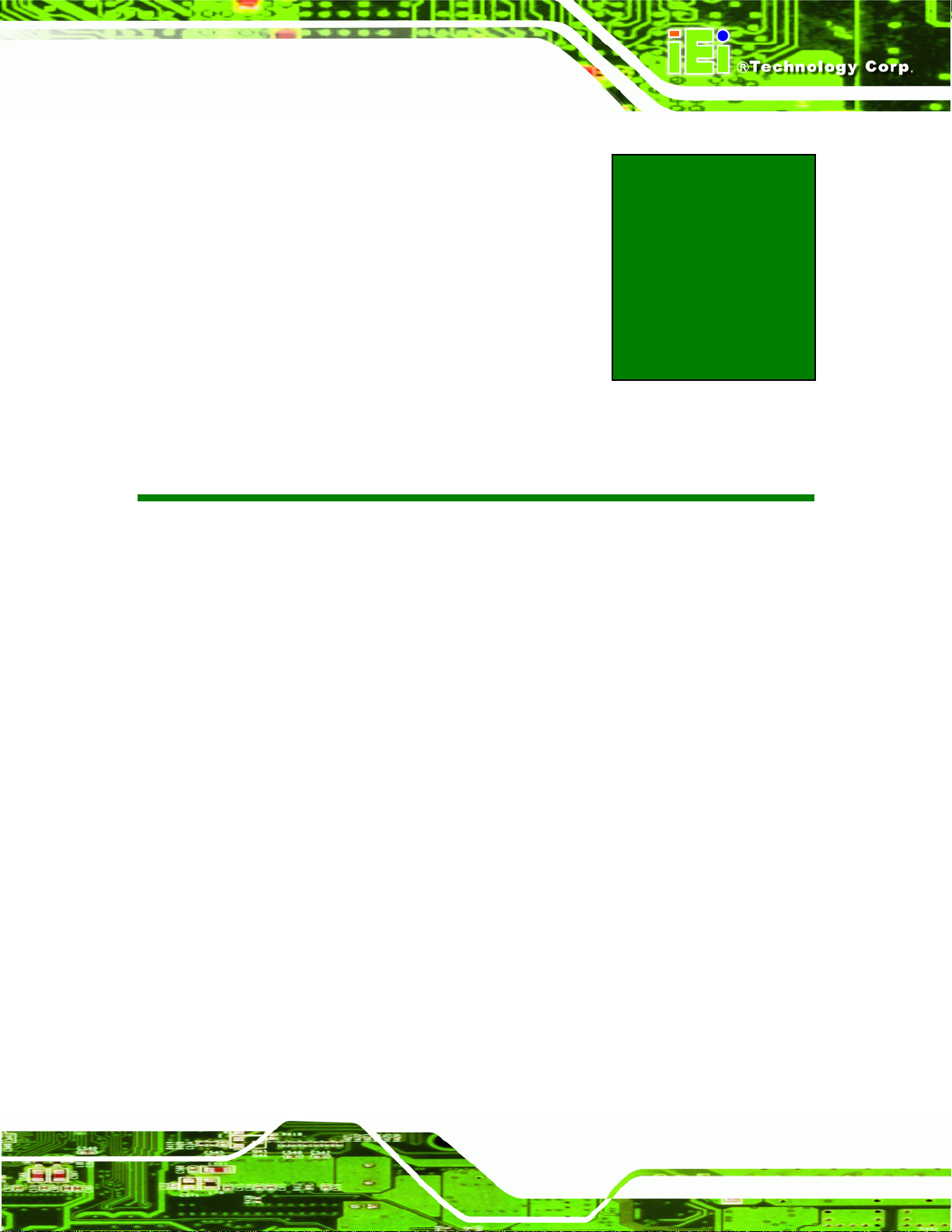
IMB-Q670 Micro-ATX Motherboard
Chapter
1
1 Introduction
Page 1
Page 16

1.1 Introduction
IMB-Q670 Micro-ATX Motherboard
Figure 1-1: IMB-Q670
The IMB-Q670 is a MicroATX motherboard. It accepts a Socket LGA1155 Intel® Core™
i3/i5/i7 processor and supports four 240-pin 1333/1066 MHz dual-channel DDR3 DIMM
modules up to 32.0 GB maximum. The IMB-Q670 includes a VGA, HDMI, and DVI-D port.
Expansion and I/O include one PCI slot, one PCIe x16 slot, one PCIe x4 slot, one PCIe x1
slot, two USB 3.0 ports on the rear panel by NEC D720200F1, two USB 2.0 on the rear
panel, eight USB 2.0 by pin header, four SATA 3Gb/s connectors, two SATA 6Gb/s
connectors, ten COM ports, and a keyboard/mouse connector.
1.2 Benefits
Some of the IMB-Q670 motherboard benefits include:
Powerful graphics with multiple monitors
Staying connected with both wired LAN connections
Speedy running of multiple programs and applications
Page 2
Page 17
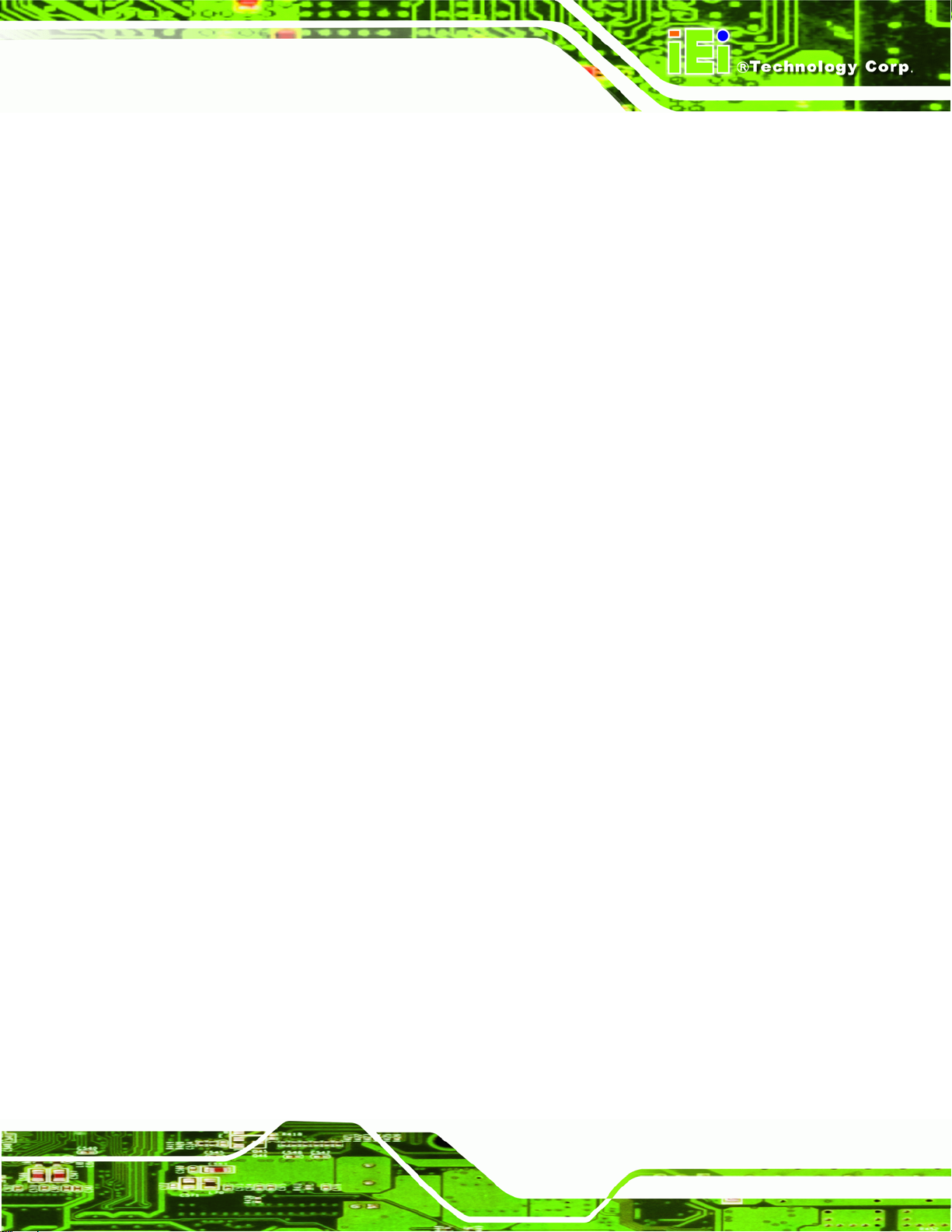
IMB-Q670 Micro-ATX Motherboard
1.3 Features
Some of the IMB-Q670 motherboard features are listed below:
Micro-ATX
RoHS compliant
LGA1155 CPU socket
One PCI card expansion slot
One PCIe x16 card expansion slot
One PCIe x1 card expansion slot
One PCIe x4 card expansion slot
Supports two dual-channel DDR3 DIMMs
One external RS-232 serial port
Eight internal RS-232 serial ports connectors
One internal RS-422/485 serial port connector
Two Intel PCIe Gigabit Ethernet connectors
Four SATA 3Gb/s connectors
Two SATA 6Gb/s connectors
High Definition audio
Intel® Q67 Chipset
Page 3
Page 18
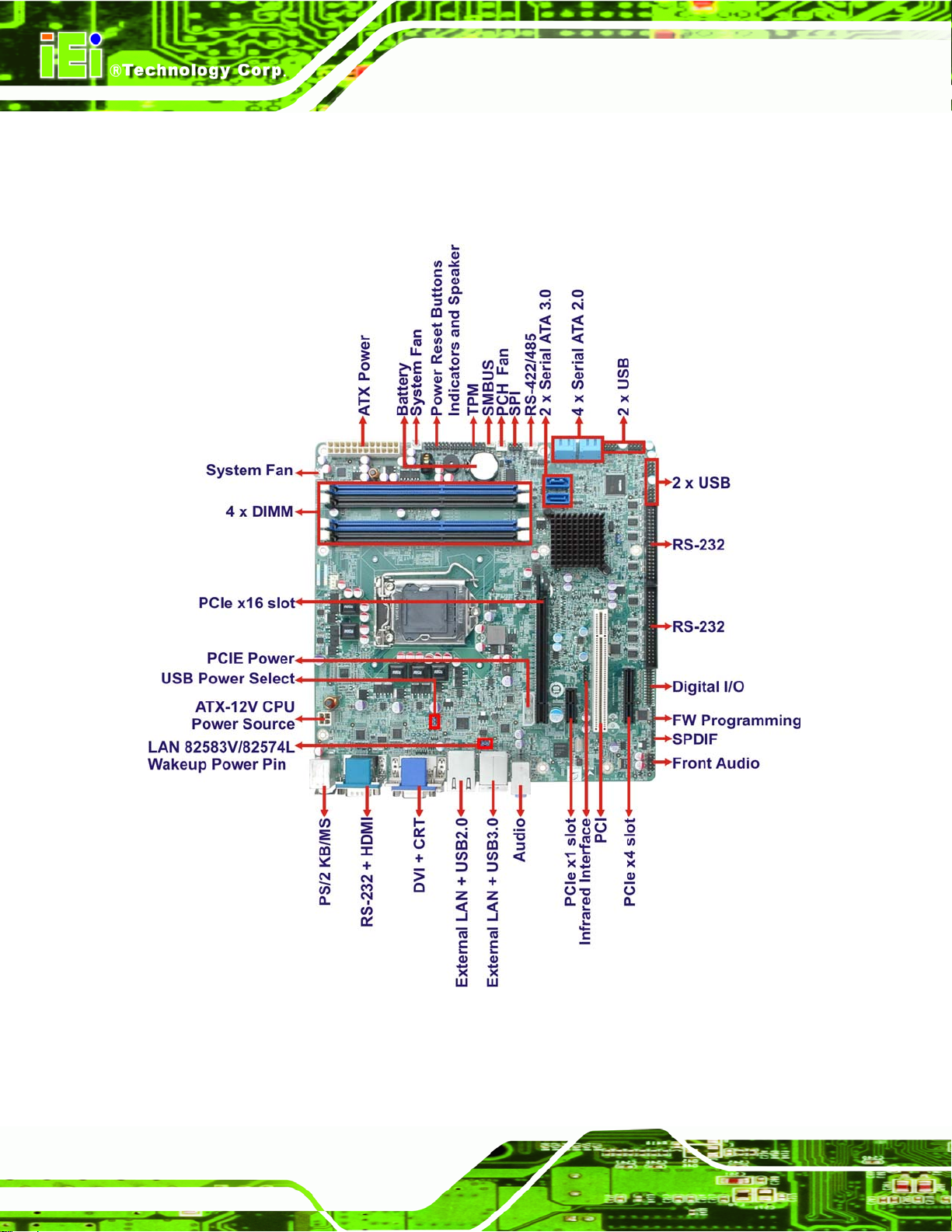
1.4 Connectors
The connectors on the IMB-Q670 are shown in the figure below.
IMB-Q670 Micro-ATX Motherboard
Figure 1-2: Connectors
Page 4
Page 19
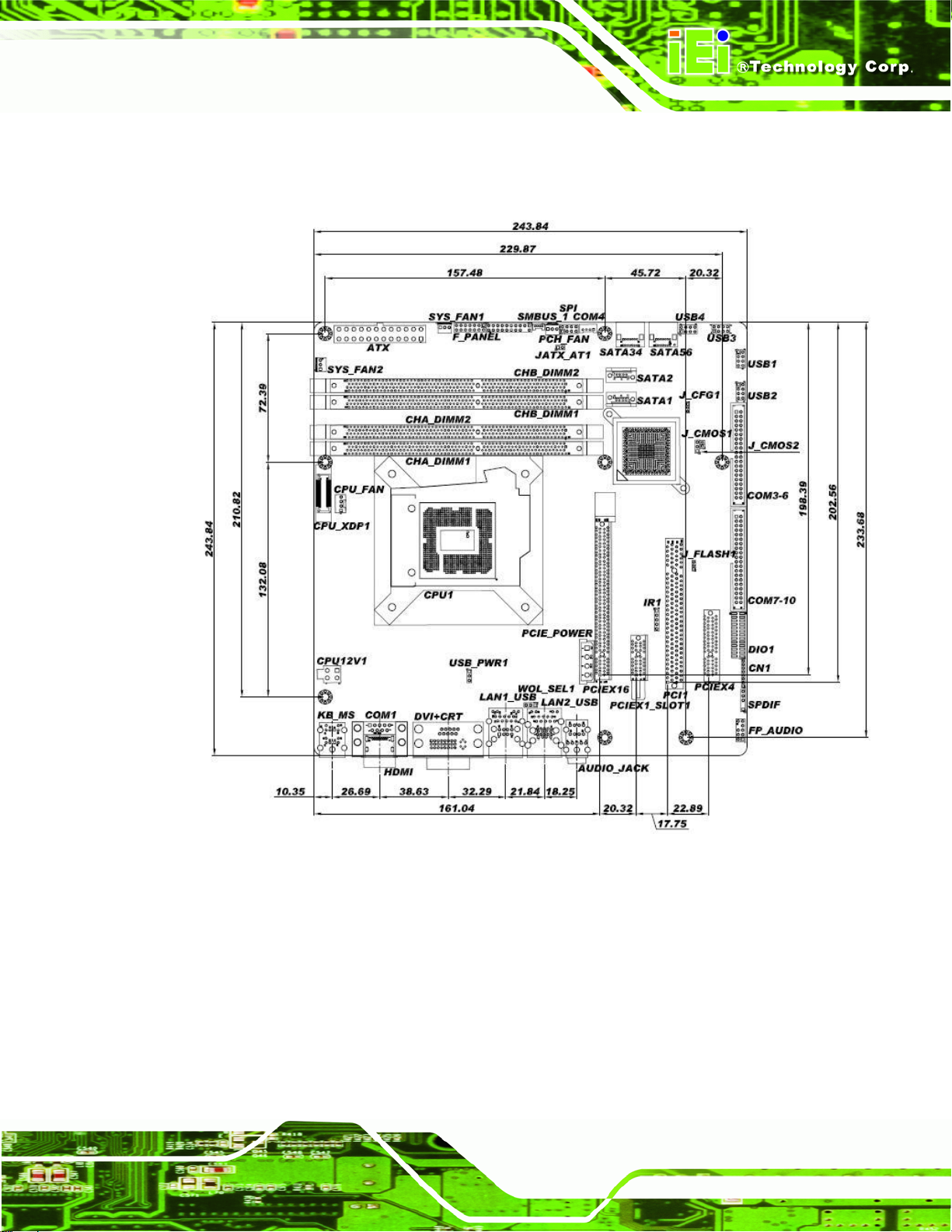
IMB-Q670 Micro-ATX Motherboard
1.5 Dimensions
The main dimensions of the IMB-Q670 are shown in the diagram below.
Figure 1-3: IMB-Q670 Dimensions (mm)
Page 5
Page 20
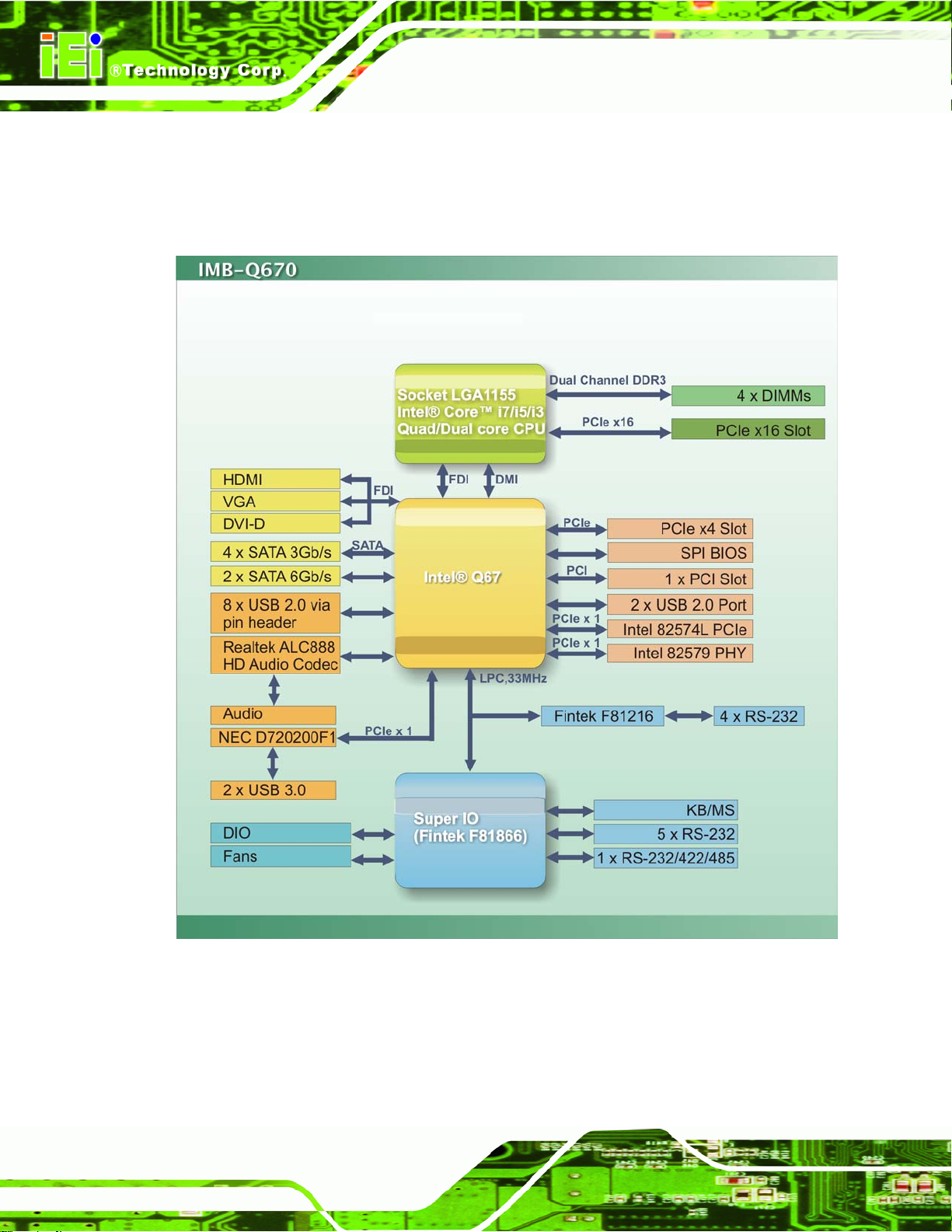
1.6 Data Flow
6Figure 1-4 shows the data flow between the system chipset, the CPU and other
components installed on the motherboard.
IMB-Q670 Micro-ATX Motherboard
Figure 1-4: Data Flow Diagram
Page 6
Page 21
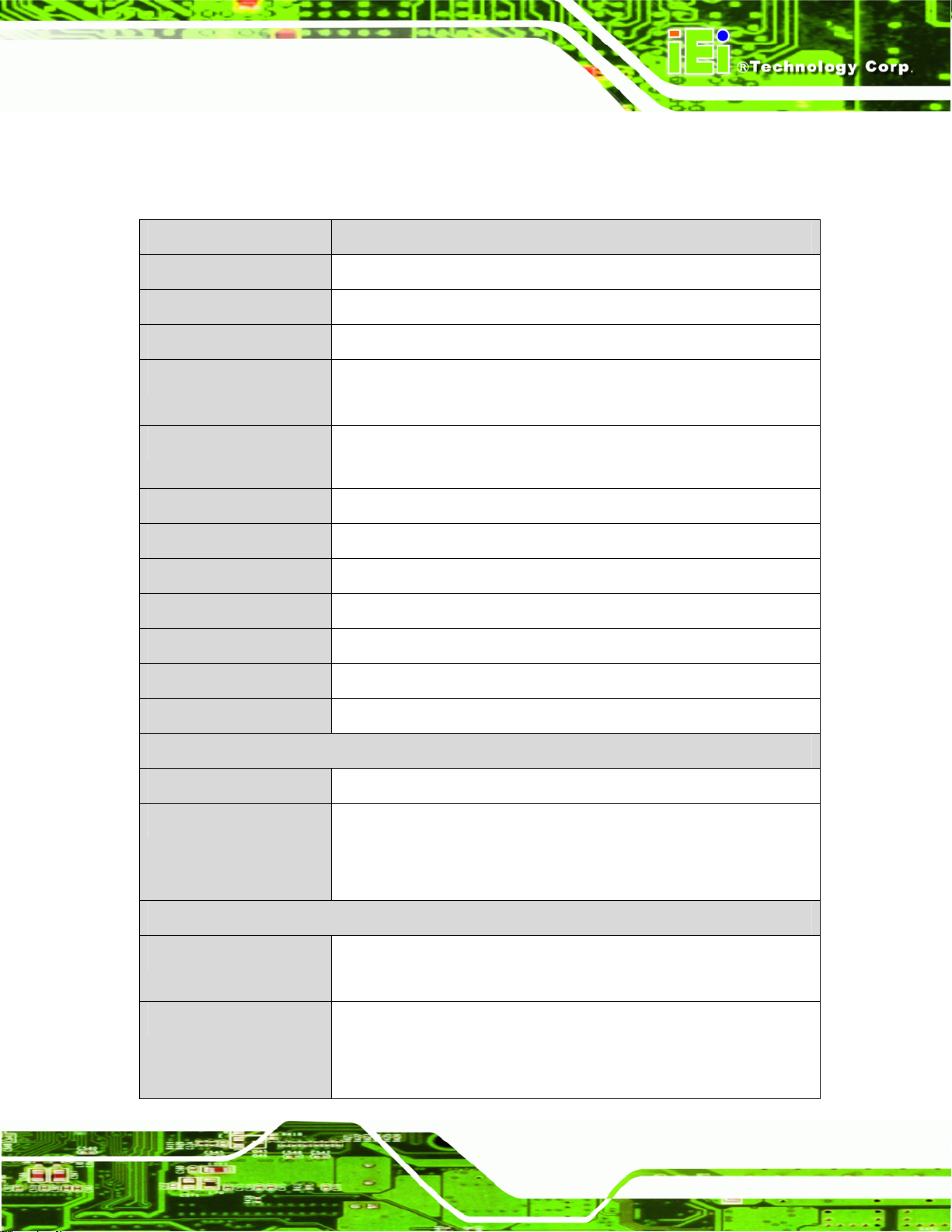
IMB-Q670 Micro-ATX Motherboard
1.7 Technical Specifications
IMB-Q670 technical specifications are listed below.
Specification/Model IMB-Q670
Form Factor
CPU Supported
Northbridge Chipset
Integrated Graphics
Memory
Southbridge Chipset
Audio
BIOS
Digital I/O
Ethernet Controllers
Super I/O Controller
Watchdog Timer
Micro-ATX
LGA1155 Socket Intel® Core™ i7/i5/i3 Quad/Dual core
Intel® Q67
Supports DirectX 10.1/OpenGL 3.0
Full MPEG2, VC1, AVC Decode
Four 240-pin 1333/1066 MHz Dual-Channel DDR3 SDRAM DIMMs
support up to 32.0 GB maximum
Intel® Q67
Realtek ALC888 HD Audio codec (Line-in, Line-out, Mic)
UEFI BIOS
24-bit, 12-bit input/12-bit output
Intel® 82574L/Intel® 82579 PHY with Intel® AMT 7.0 support (LAN2)
Fintek F81866
Software programmable supports 1~2 55 sec. system reset
Expansion
PCI
PCIe
I/O Interface Connectors
Audio Connectors
Display port
One PCI slot
One PCIe x4 slot
One PCIe x16 slot
One PCIe x1 slot
One external audio jack (line-in, line-out, mic-in)
One internal front panel audio connector (2x5 pin header)
One VGA Integrated in the Intel® Q67
One HDMI Integrated in the Intel® Q67
One DVI-D Integrated in the Intel® Q67
Page 7
Page 22
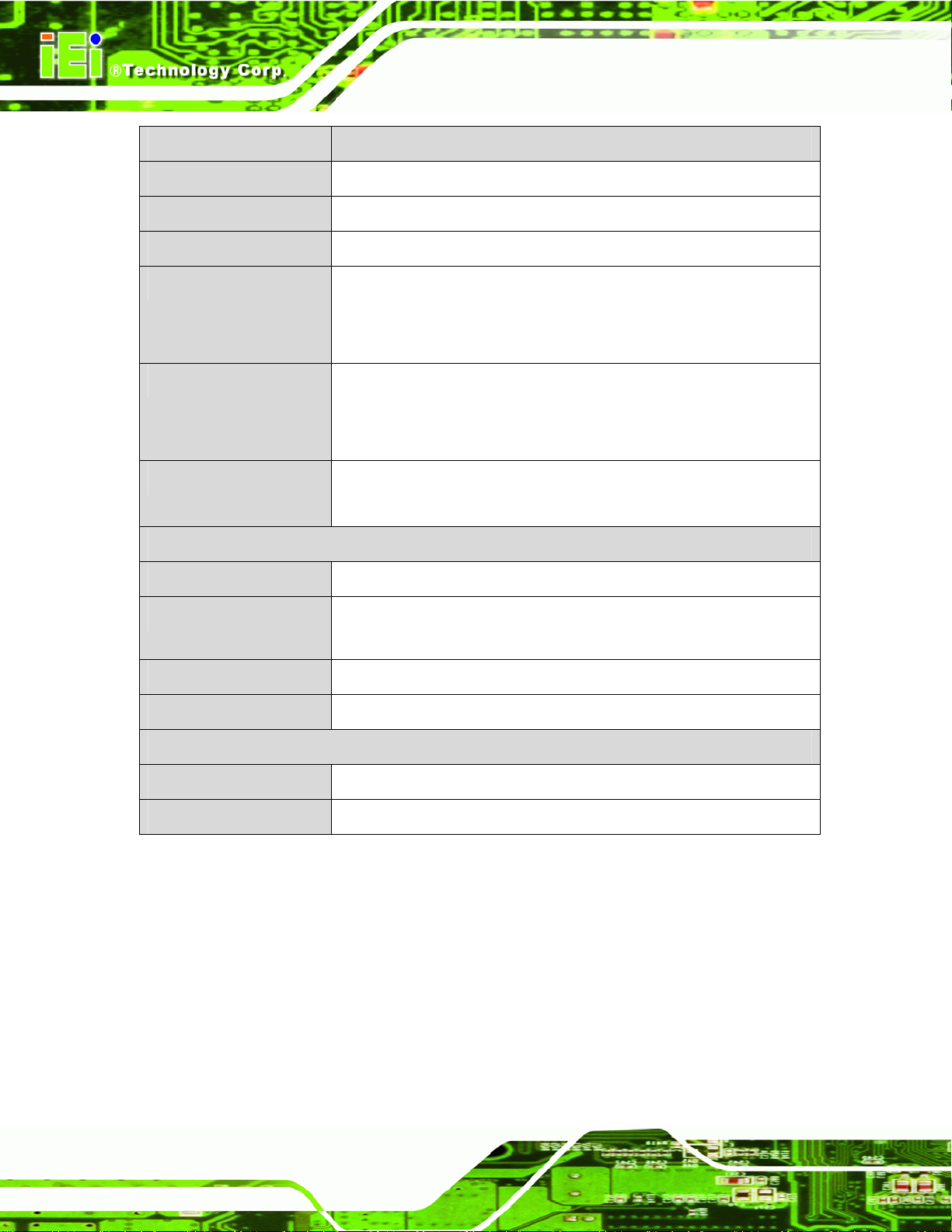
Specification/Model IMB-Q670
IMB-Q670 Micro-ATX Motherboard
Ethernet
Keyboard/Mouse
TPM
Serial Ports
USB ports
Serial ATA
Environmental and Power Specifications
Power Supply
Power Consumption
Two RJ-45 ports
Dual PS/2 port
2 x 10-pin pin header
One external RS-232 serial port
One RS-422/485 via internal box pin headers
Eight RS-232 via internal box pin headers
Two external USB 2.0 ports on rear IO
Two external USB 3.0 ports on rear IO by NEC D720200F1
Eight internal USB 2.0 ports by pin header
Four SATA 3Gb/s channels with 3.0 Gb/s data transfer rates
Two SATA 6Gb/s channels with 6.0 Gb/s data transfer rates
ATX/AT supported
3.3V@1.75A, 5V@6.61A , 12V@3.68A, 12V@0.09A, 5VSb@0.12
(Intel® 2.60GHz CPU with 1333MHz DDR3 4GB x 4 Memory)
Operating temperature
Humidity
Physical Specifications
Dimensions
Weight GW/NW
Table 1-1: IMB-Q670 Specifications
-20ºC ~ 60ºC/-4°F ~ 140°F
5% ~ 95% (non-condensing)
244 mm x 244 mm
1200 g / 680 g
Page 8
Page 23
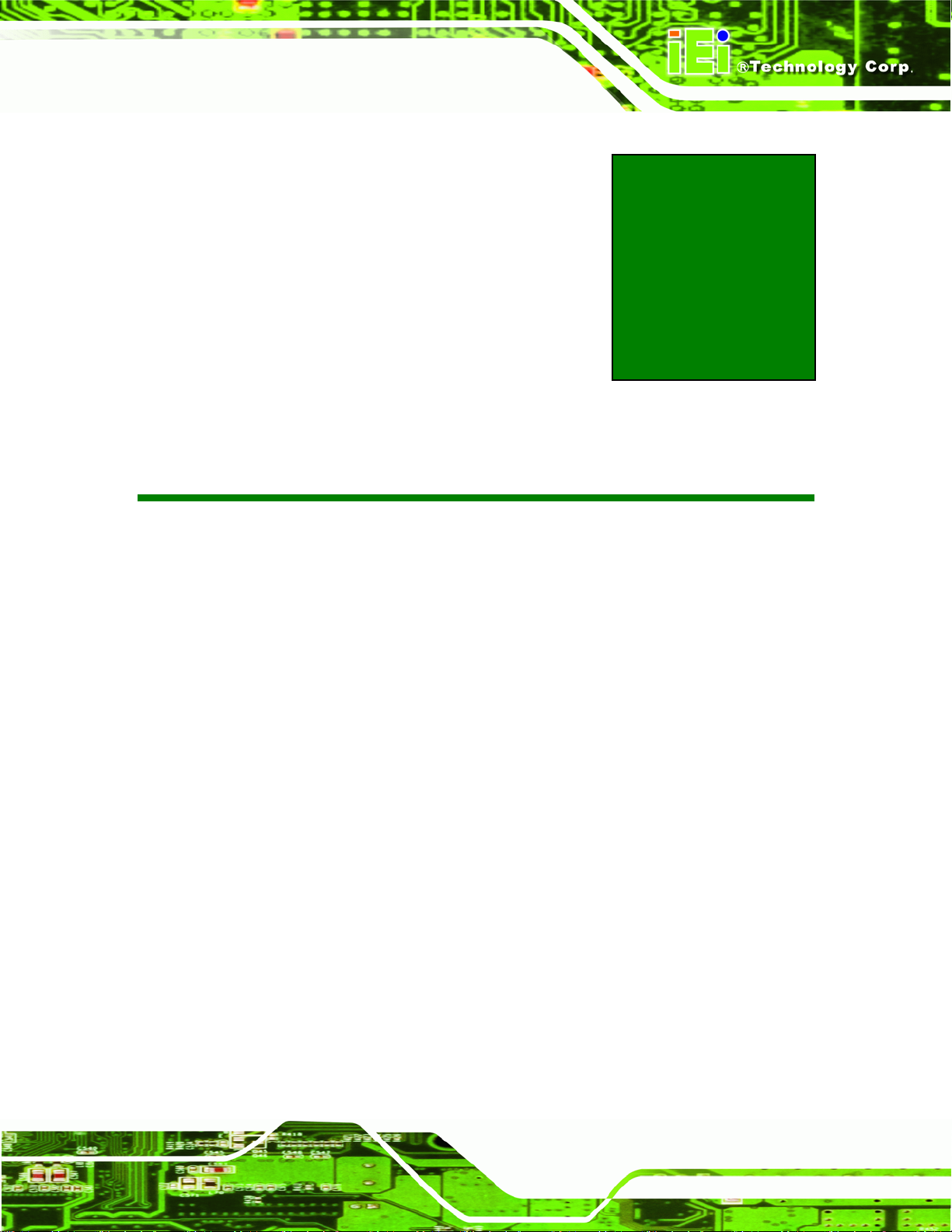
IMB-Q670 Micro-ATX Motherboard
Chapter
2
2 Packing List
Page 9
Page 24
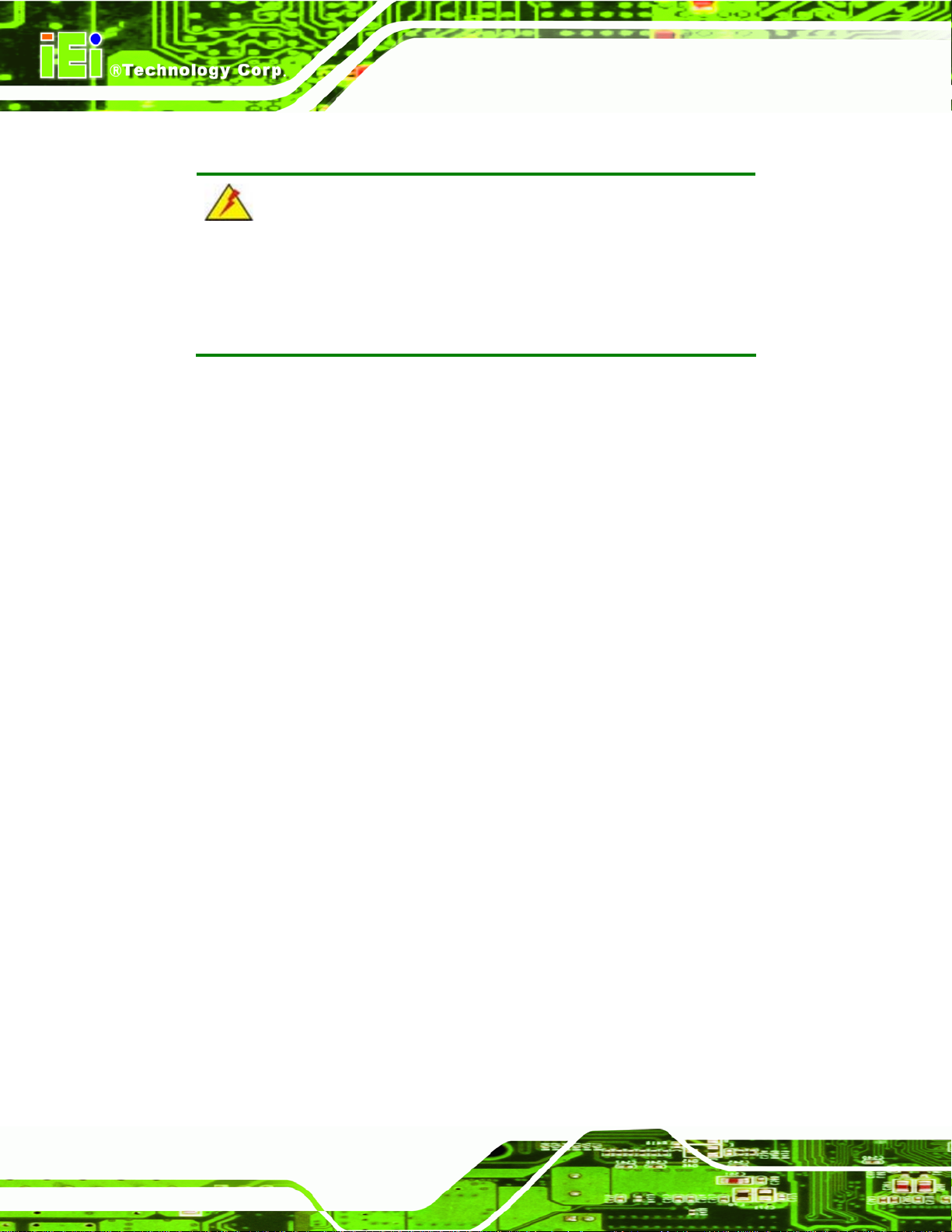
2.1 Anti-static Precautions
WARNING!
Static electricity can destroy certain electronics. Make sure to follow the
ESD precautions to prevent damage to the product, and injury to the
user.
Make sure to adhere to the following guidelines:
Wear an anti-static wristband: Wearing an anti-static wristband can prevent
electrostatic discharge.
Self-grounding: Touch a grounded conductor every few minutes to discharge
any excess static buildup.
IMB-Q670 Micro-ATX Motherboard
Use an anti-static pad: When configuring any circuit board, place it on an
anti-static mat.
Only handle the edges of the PCB: Don't touch the surface of the
motherboard. Hold the motherboard by the edges when handling.
2.2 Unpacking Precautions
When the IMB-Q670 is unpacked, please do the following:
Follow the antistatic guidelines above.
Make sure the packing box is facing upwards whe n opening.
Make sure all the packing list items are present.
Page 10
Page 25
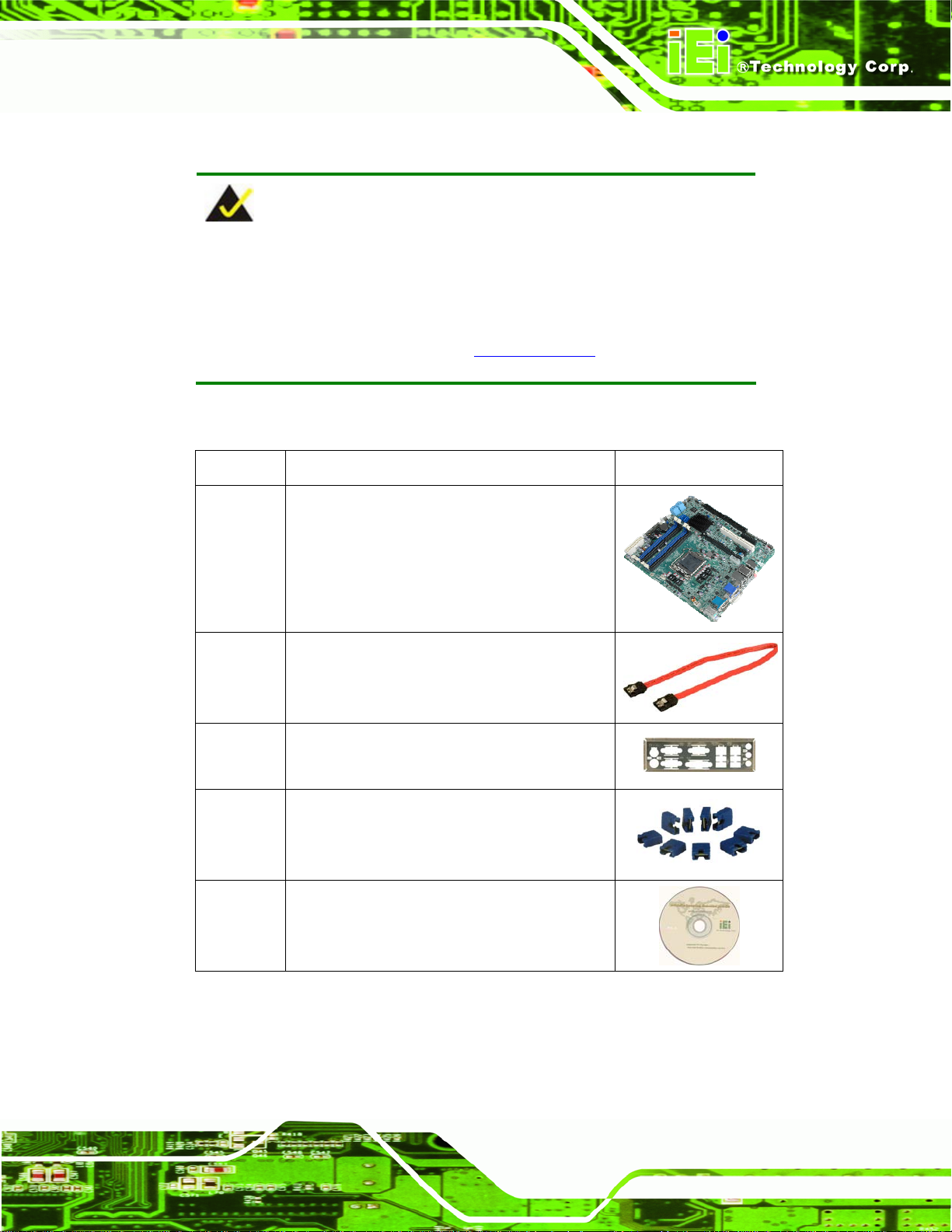
IMB-Q670 Micro-ATX Motherboard
2.3 Packing List
NOTE:
If any of the components listed in the checklist below are missing, do
not proceed with the installation. Contact the IEI reseller or vendor the
IMB-Q670 was purchased from or contact an IEI sales representative
directly by sending an email to 32sales@iei.com.tw.
The IMB-Q670 is shipped with the following components:
Quantity Item and Part Number Image
1 IMB-Q670
4 SATA cable
(P/N: 32000-062800-RS)
1 I/O shielding
(P/N: 45014-0008C0-00-RS)
1 Mini jumper pack (2.54mm)
(P/N:33100-000079-RS)
1 Utility CD
Page 11
Page 26
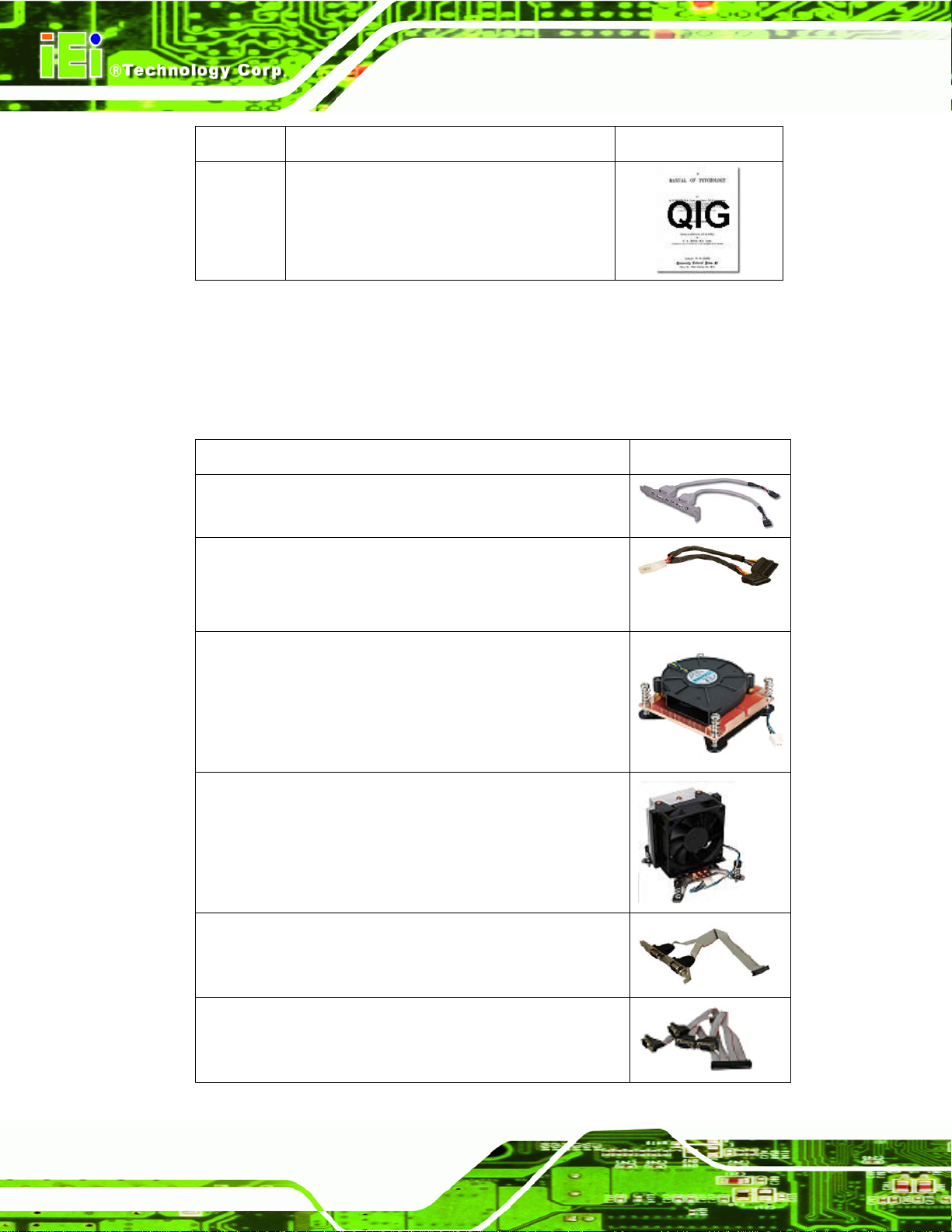
Quantity Item and Part Number Image
1 Quick Installation Guide
Table 2-1: Packing List
2.4 Optional Items
The following are optional components which may be separately purchased:
Item and Part Number Image
Dual Ports USB Cable with Bracket
(P/N: CB-USB02-RS)
IMB-Q670 Micro-ATX Motherboard
SATA Power Cable
(P/N: 32102-000100-100-RS)
(P/N: 32102-000100-200-RS)
LGA1155/LGA1 156 Cooler kit (1U Chassis com p atibl e, 73W)
(P/N: CF-1 156A-RS)
LGA1155/LGA1156 Cooler kit (95W)
(P/N: CF-1 156B-RS)
RS-422/485 cable
(P/N: 19800-000058-RS)
Page 12
Quad port RS-232 cable (400/400/400/400MM)
(P/N: 32205-001203-100-RS)
Page 27
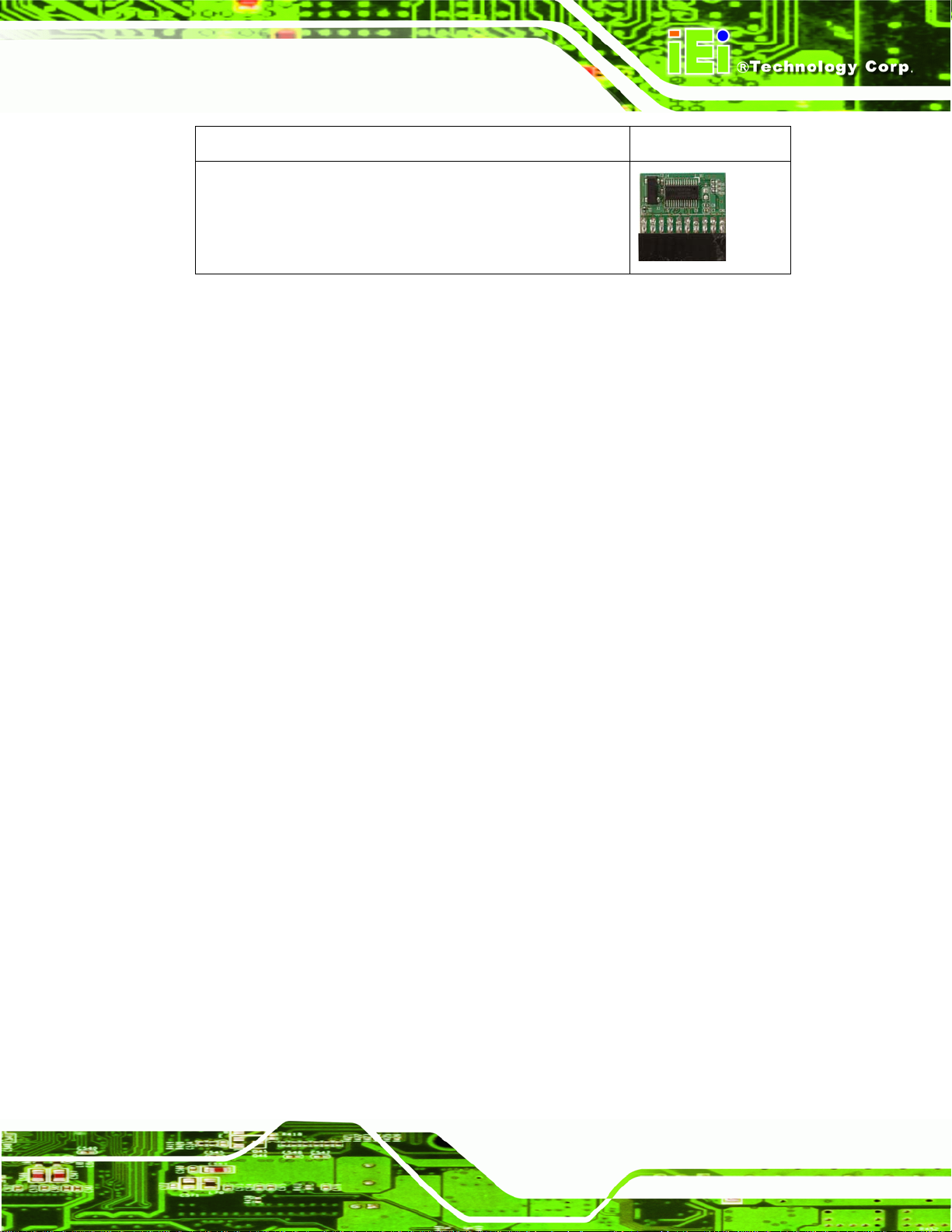
IMB-Q670 Micro-ATX Motherboard
Item and Part Number Image
20-Pin INFINEON TPM Module, S/W management tool
(P/N: TPM-IN01-R10)
Table 2-2: Optional Items
Page 13
Page 28
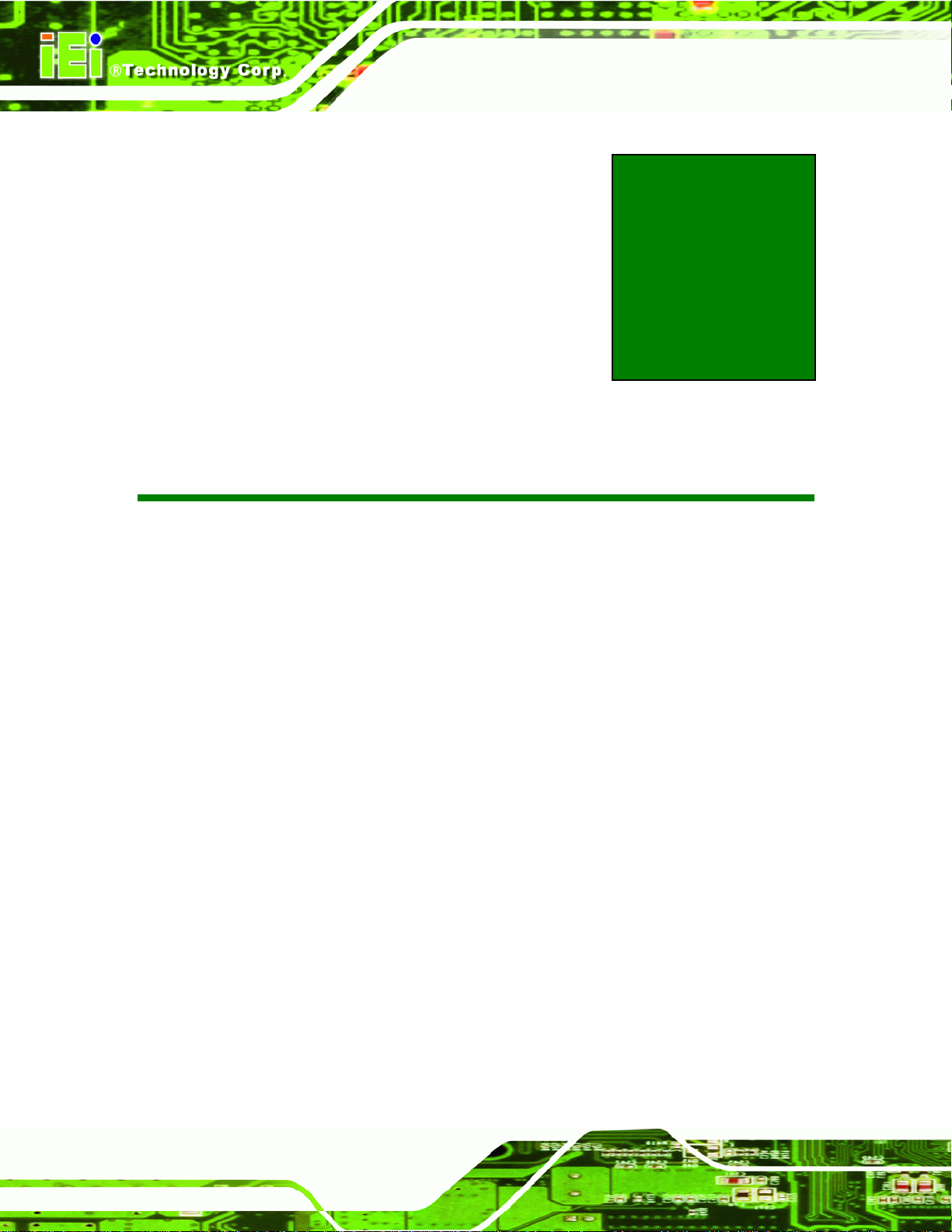
IMB-Q670 Micro-ATX Motherboard
Chapter
3
3 Connectors
Page 14
Page 29
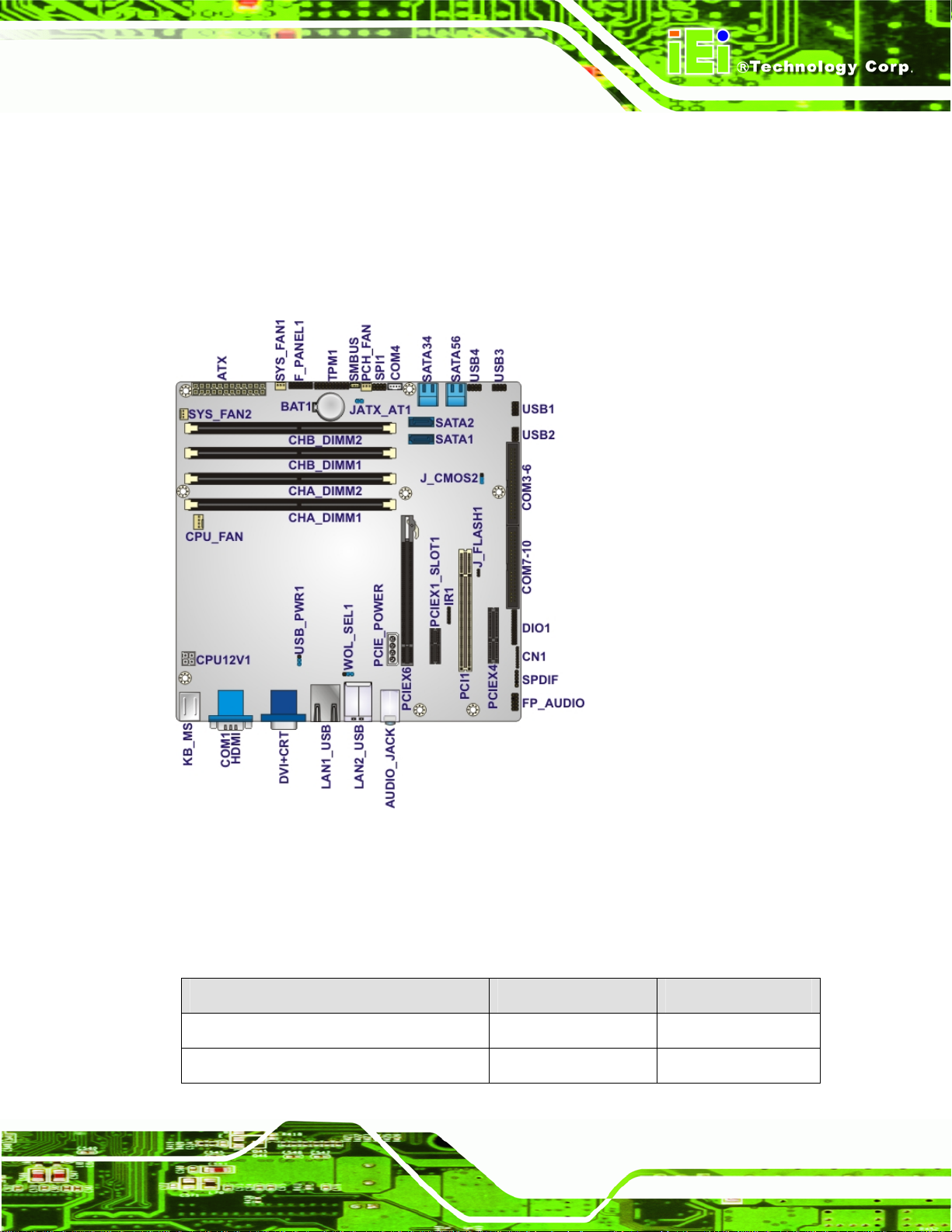
IMB-Q670 Micro-ATX Motherboard
3.1 Peripheral Interface Connectors
This chapter details all the jumpers and connectors.
3.1.1 IMB-Q670 Layout
The figures below show all the connectors and jumpers.
Figure 3-1: Connectors and Jumpers
3.1.2 Peripheral Interface Connectors
The table below lists all the connectors on the board.
Connector Type Label
ATX Power connector 24-pin A TX ATX
Battery connector 3-pin wafer BAT1
Page 15
Page 30
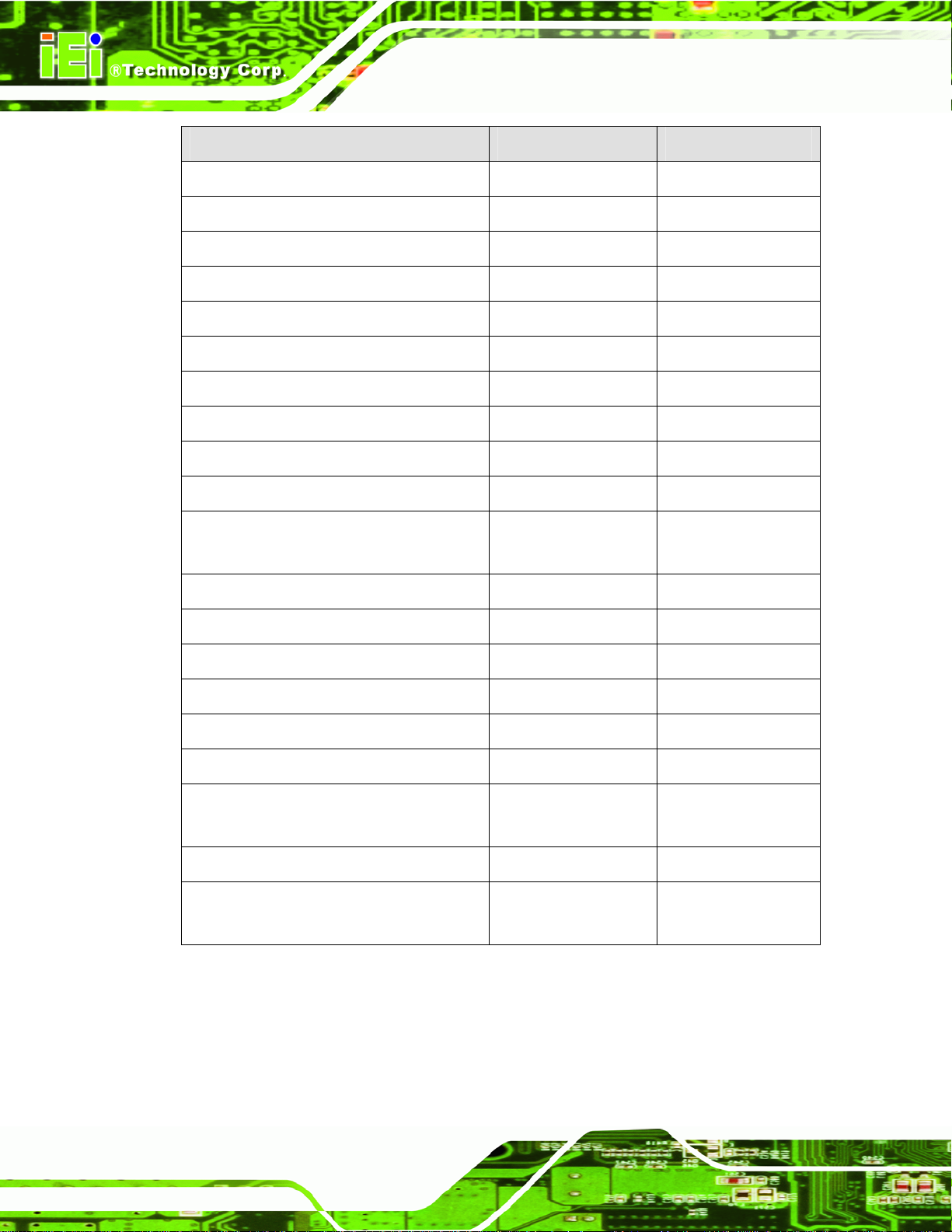
Connector Type Label
CPU fan 4-pin wafer CPU_FAN
CPU power 4-pin box header CPU12V1
Digital I/O 24-pin header DIO1
Front panel audio 10-pin header FP_AUDIO
Front panel 14-pin hea der F_PANEL1
FW programming 8-pin header CN1
Infrared interface 5-pin header IR1
Memory card DIMM slot DIMM1, DIMM2
PCH fan connector 3-pin header PCH_FAN1
PCI-E power 4-pin molex PCIE_12V1
IMB-Q670 Micro-ATX Motherboard
SATA 3Gb/s drive connector 16-pin SATA
connector
SATA 6Gb/s drive connector 7-pin SATA connector SATA1, SATA2
Serial port, RS-422/485 4-pin box headers COM4
Serial port, RS-232 40-pin box headers COM2-6, COM7-10
SMBus connector 4-pin wafer SMBUS_1
SPDIF 5-pin header SPDIF1
SPI connector 8-pin header SPI
System fan connectors 3-pin wafer SYS_FAN1,
TPM connector 20-pin header TPM
USB connectors 8-pin headers USB1, USB2, USB3,
Table 3-1: Peripheral Interface Connectors
SATA34, SATA56
SYS_FAN2
USB4
3.1.3 External Interface Panel Connectors
The table below lists the connectors on the external I/O panel.
Page 16
Page 31

IMB-Q670 Micro-ATX Motherboard
Connector Type Label
Audio connector Audio jack AUDIO_JACK
Keyboard/Mouse Dual PS/2 KBMS
Ethernet and USB ports RJ-45, USB LAN1_USB
HDMI connector HDMI port HDMI
Serial Port connector (COM1) 9-pin male DB-9 COM1
LAN2_USB
VGA and DVI connector 15-pin female,
Table 3-2: Rear Panel Connectors
3.2 Internal Peripheral Connectors
The section describes all of the connectors on the IMB-Q670.
3.2.1 ATX Power Connector
CN Label: ATX
CN Type:
CN Location:
CN Pinou
The ATX power co
ts:
24-pin A TX (2x12)
See Figure 3-2
See Table 3-3
nnector connects to an ATX power supply.
DVI+CRT
24-pin header
Page 17
Page 32

IMB-Q670 Micro-ATX Motherboard
Figure 3-2: ATX/AT Power Connector Pinout Location
Pin Description Pin Description
1 +3.3 V 13 +3.3V
2 +3.3 V 14 -12V
3 GND 15 GND
4 +5 V 16 IO_PS_ON5 GND 17 GND
6 +5 V 18 GND
7 GND 19 GND
8 PWRGD_PS 20 NC
9 +5 VSB 21 +5 V
10 +12 V 22 +5 V
11 +12 V 23 +5 V
12 +3.3 V 24 GND
Table 3-3: ATX/AT Power Connector Pinouts
3.2.2 Battery Connector
Page 18
CN Label: BAT1
CN Type:
3-pin slot
Page 33

IMB-Q670 Micro-ATX Motherboard
CN Location:
CN Pinou
This is
retain the time when power is turned off.
ts:
connected to the system battery. The battery provides power to the system clock to
See Figure 3-3
See Table 3-4
Figure 3-3: Battery Connector Location
Pin Description
1 NC
2 BAT+
3 BAT-(GND)
Table 3-4: Battery Connector Pinouts
3.2.3 CPU Fan Connector
CN Label: CPU_FAN
CN Type:
CN Location:
CN Pinouts:
4-pin wafer
See Figure 3-4
See Table 3-5
Page 19
Page 34

The fan connector attaches to a CPU cooling fan.
Figure 3-4: CPU Fan Connector Location
IMB-Q670 Micro-ATX Motherboard
PIN NO. DESCRIPTION
1 GND
2 +12 V
3 FANIN
4 FANOUT
Table 3-5: CPU Fan Connector Pinouts
3.2.4 CPU Power Connector
CN Label: CPU12V1
CN Type:
CN Location:
CN Pinouts:
The CPU power input connector provides power to the CPU.
4-pin box header
See Figure 3-5
See Table 3-6
Page 20
Page 35

IMB-Q670 Micro-ATX Motherboard
Figure 3-5: CPU Power Connector Location
PIN NO. DESCRIPTION
1 GND
2 GND
3 +12V
4 +12V
Table 3-6: CPU Power Connector Pinouts
3.2.5 Digital I/O Connector
CN Label: DIO1
CN Type:
CN Location:
CN Pinouts:
The digital I/O connector provides programmable input and output for external devices.
The digital I/O provides 12-bit output and 12-bit input.
24-pin header
See Figure 3-6
See Table 3-7
Page 21
Page 36

IMB-Q670 Micro-ATX Motherboard
Figure 3-6: Digital I/O Connector Location
PIN NO. DESCRIPTION PIN NO. DESCRIPTION
1 GND 2 +5V
3 D_IN0 4 D_OUT0
5 D_IN1 6 D_OUT1
7 D_IN2 8 D_OUT2
9 D_IN3 10 D_OUT3
11 D_8IN0 12 D_8OUT0
13 D_8IN1 14 D_8OUT1
15 D_8IN2 16 D_8OUT2
17 D_8IN3 18 D_8OUT3
19 D_8IN4 20 D_8OUT4
21 D_8IN5 22 D_8OUT5
23 D_8IN6 24 D_8OUT6
25 D_8IN7 26 D_8OUT7
Table 3-7: Digital I/O Connector Pinouts
3.2.6 Front Panel Audio Connector
CN Label: FP_AUDIO
CN Type:
CN Location:
Page 22
10-pin header
See Figure 3-7
Page 37

IMB-Q670 Micro-ATX Motherboard
CN Pinouts:
This
connector connects to speakers, a microphone and an audio input.
See Table 3-8
Figure 3-7: Front Panel Audio Connector Location
Pin Description Pin Description
1 MIC_L 2 Audio GND
3 MIC_R 4 FP_AUO DETECT
5 Line_R 6 Audio GND
7 F_SENSE 8 NC
9 Line_L 10 Audio GND
Table 3-8: Front Panel Audio Connector Pinouts
3.2.7 Front Panel Connector
CN Label: F_PANEL
CN Type:
CN Location:
CN Pinouts:
The front panel connector connects to the indicator LEDs and buttons on the computer's
front panel.
14-pin header
See Figure 3-8
See Table 3-9
Page 23
Page 38

IMB-Q670 Micro-ATX Motherboard
Figure 3-8: Front Panel Connector Location
FUNCTION PIN DESCRIPTION FUNCTION PIN DESCRIPTION
Power LED 1 Power LED Speaker 2 Beep Power
3 NC 4 NC
5 GND 6 NC
Power Button 7 PWRBTSW# 8 PC Beep
9 GND Reset 10 NC
HDD LED 11 HDDLED 12 EXTRST#
13 HDDLED# 14 GND
Table 3-9: Front Panel Connector Pinouts
3.2.8 FW Programming
CN Label: CN1
CN Type:
CN Location:
CN Pinou
ts:
The FW Prog
8-pin header
See Figure 3-9
See Table 3-10
ramming connector is used for programming the firmware.
Page 24
Page 39

IMB-Q670 Micro-ATX Motherboard
Figure 3-9: FW Programming Connector Location
Pin Description Pin Description
1 +3.3V 2 TDO
3 TDI 4 NC
5 NC 6 TMS
7 GND 8 TCK
Table 3-10: FW Programming Connector Pinouts
3.2.9 Infrared Interface Connector
CN Label: IR1
CN Type:
CN Location:
CN Pinou
The infra
ts:
red connector attaches to an infrared receiver for use with remote cont rols.
5-pin header (1x5)
See Figure 3-10
See Table 3-11
Page 25
Page 40

IMB-Q670 Micro-ATX Motherboard
Figure 3-10: Infrared Connector Location
Pin Description
1 +5V
2 NC
3 IR_RX
4 GND
5 IR_TX
Table 3-11: Infrared Connector Pinouts
3.2.10 Memory Card Slot
CN Label: DIMM1, DIMM2
CN Type:
CN Location:
The DIMM slots are for DIMM memory modules.
DDR3 DIMM slot
See 6Figure 3-11
Page 26
Page 41

IMB-Q670 Micro-ATX Motherboard
Figure 3-11: Memory Card Slot Location
3.2.11 PCH Fan Connector
CN Label: PCH_FAN
CN Type:
CN Location:
CN Pinou
The PCH fan con
ts:
3-pin header
See Figure 3-12
See Table 3-12
nector attaches to a PCH cooling fan.
Page 27
Page 42

Figure 3-12: PCH Fan Connector Location
IMB-Q670 Micro-ATX Motherboard
Pin Description
1 FANIN
2 +12V
3 GND
Table 3-12: PCH Fan Connector Pinouts
3.2.12 PCI Express Power
CN Label: PCIE_12V1
CN Type:
CN Location:
CN Pinou
Provide
ts:
s extra power to the PCIe x16 card.
4-pin Molex
See Figure 3-13
See Table 3-13
Page 28
Page 43

IMB-Q670 Micro-ATX Motherboard
Figure 3-13: PCIe Power Location
Pin Description
1 +5 V
2 GND
3 GND
4 +12 V
Table 3-13: PCIe Power Pinouts
3.2.13 SATA 3Gb/s Drive Connector
CN Label: SATA34, SATA56
CN Type:
CN Location:
CN Pinou
The SATA dri
ts:
16-pin SATA connector
See Figure 3-14
See Table 3-14
ve connectors can be connected to SATA drives.
Page 29
Page 44

IMB-Q670 Micro-ATX Motherboard
Figure 3-14: SATA 3Gb/s Drive Connector Location
Pin Description Pin Description
1 GND 9 SATA20_PTX_DRX_P3/5
2 SATA20_PTX_DRX_P2/4 10 SATA20_PTX_DRX_N3/5
3 SATA20_PTX_DRX_N2/4 11 GND
4 GND 12 SATA20_PRX_DTXN3/5
5 SATA20_PRX_DTX_N2/4 13 SATA20_PRX_DTX_P3/5
6 SATA20_PRX_DTX_P2/4 14 GND
7 GND 15 GND
8 GND 16 GND
Table 3-14: SATA 3Gb/s Drive Connector Pinouts
3.2.14 SATA 6Gb/s Drive Connector
CN Label: SATA1, SATA2
CN Type:
CN Location:
7-pin SATA drive connectors
See Figure 3-15
Page 30
CN Pinouts:
See Table 3-15
The SATA drive connectors can be connected to SATA drives.
Page 45

IMB-Q670 Micro-ATX Motherboard
Figure 3-15: SATA 6Gb/s Drive Connector Location
Pin Description
1 GND
2 SATA30_PTX_DRX_P0/1
3 SATA30_PTX_DRX_N0/1
4 GND
5 SATA30_PRX_DTX_N0/1
6 SATA30_PRX_DTX_P0/1
7 GND
Table 3-15: SATA 6Gb/s Drive Connector Pinouts
3.2.15 Serial Port Connector, RS-422/485
CN Label: COM4
CN Type:
CN Location:
CN Pinouts:
4-pin box header (1x4)
See Figure 3-16
See Table 3-16
Used for RS-422/485 communications.
Page 31
Page 46

Figure 3-16: Serial Port Connector Location
IMB-Q670 Micro-ATX Motherboard
PIN NO. DESCRIPTION PIN NO. DESCRIPTION
1 RXD485# 2 RXD485
3 TXD485 4 TXD485#
Table 3-16: Serial Port Connector Pinouts
3.2.16 Serial Port Connectors, RS-232
CN Label: COM2_3_5_6, COM7-10
CN Type:
CN Location:
CN Pinouts:
Each of these connectors provides RS-232 connections.
40-pin box header (2x20)
See Figure 3-17
See Table 3-17
Page 32
Page 47

IMB-Q670 Micro-ATX Motherboard
Figure 3-17: Serial Port Connector Location
PIN NO. DESCRIPTION PIN NO. DESCRIPTION
1 NDCD2/7# 2 NDSR2/7#
3 NRXD2/7 4 NRTS2/7#
5 NTXD2/7 6 NCTS2/7#
7 NDTR2/7# 8 NRI2/7#
9 GND 10 GND
11 NDCD3/8# 12 NDSR3/8#
13 NRXD3/8 14 NRTS3/8#
15 NTXD3/8 16 NCTS3/8#
17 NDTR3/8# 18 NRI3/8#
19 GND 20 GND
21 NDCD5/9# 22 NDSR5/9#
23 NRXD5/9 24 NRTS5/9#
25 NTXD5/9# 26 NCTS5/9#
27 NDTR5/9# 28 NRI5/9#
29 GND 30 GND
31 NDCD6/10 32 NDSR6/10#
33 NRXD6/10# 34 NRTS6/10#
35 NTXD6/10 36 NCTS6/10#
Page 33
Page 48

PIN NO. DESCRIPTION PIN NO. DESCRIPTION
37 NDTR6/10# 38 NRI6/10#
39 GND 40 GND
Table 3-17: Serial Port Connector Pinouts
3.2.17 SMBus Connector
CN Label: SMBUS_1
IMB-Q670 Micro-ATX Motherboard
CN Type:
CN Location:
CN Pinouts:
The SMBus (System Management Bus) connector provides low-speed system
management communications.
4-pin wafer
See Figure 3-18
See Table 3-18
Page 34
Figure 3-18: SMBus Connector Location
PIN DESCRIPTION
1 5V
2 SMBCLK_RESUME
3 SMBDATA_RESUME
Page 49

IMB-Q670 Micro-ATX Motherboard
PIN DESCRIPTION
4 GND
Table 3-18: SMBus Connector Pinouts
3.2.18 SPDIF Connector
CN Label: SPDIF
CN Type:
CN Location:
CN Pinouts:
5-pin header
See Figure 3-19
See Table 3-19
Use the SPDIF connector to connect digital audio devices to the system.
Figure 3-19: SPDIF Connector Location
PIN DESCRIPTION
1 +5V
2 NC
3 SPDIFOUT
4 GND
5 SPDIFIN
Table 3-19: SPDIF Connector Pinouts
Page 35
Page 50

3.2.19 SPI Connector
CN Label: SPI
IMB-Q670 Micro-ATX Motherboard
CN Type:
CN Location:
CN Pinouts:
The SPI connector is used to flash the BIOS.
8-pin header
See Figure 3-20
See Table 3-20
Figure 3-20: SPI Connector Location
PIN NO. DESCRIPTION PIN NO. DESCRIPTION
1 SPI_VCC 2 GND
3 SPI_CS0#_CN 4 SPI_CLK0_CN
5 SPI_CSO#_CN 6 SPI_SI0_CN
7 NC 8 NC
Table 3-20: SPI Connector Pinouts
3.2.20 System Fan Connector
CN Label: SYS_FAN1, SYS_FAN2
3-pin wafer
Page 36
CN Type:
Page 51

IMB-Q670 Micro-ATX Motherboard
CN Location:
CN Pinouts:
The fan connector attaches to a cooling fan.
See Figure 3-21
See Table 3-21
Figure 3-21: System Fan Connector Location
PIN NO. DESCRIPTION
1 NC
2 +12 V
3 GND
Table 3-21: System Fan Connector Pinouts
3.2.21 TPM Connector
CN Label: TPM
CN Type:
CN Location:
CN Pinouts:
20-pin header
See Figure 3-22
See Table 3-22
The TPM connector connects to a TPM module.
Page 37
Page 52

IMB-Q670 Micro-ATX Motherboard
Figure 3-22: TPM Connector Location
PIN NO. DESCRIPTION PIN NO. DESCRIPTION
1 TPMCLK 2 GND
3 LPC_FRAME# 4 NC
5 BUF_PCIRST# 6 +5V
7 LPC_AD3 8 LPC_AD2
9 +3.3V 10 LPC_AD1
11 LPC_AD0 12 GND
13 SMBCLK_RESUME 14 SMBDATA_RESUME
15 +3.3V_STBY 16 SERIRQ
17 GND 18 +3.3V
19 LPCPD_N 20 LDRQ0#
Table 3-22: TPM Connector Pinouts
3.2.22 USB Connectors
CN Label: USB1, USB2, USB3, USB4
CN Type:
8-pin header (2x4)
Page 38
CN Location:
CN Pinouts:
See Figure 3-23
See Table 3-23
Page 53

IMB-Q670 Micro-ATX Motherboard
The USB connectors connect to USB devices. Each pin header provides two USB ports.
Figure 3-23: USB Connector Pinout Locations
PIN NO. DESCRIPTION PIN NO. DESCRIPTION
1 +USB_PWR 2 GND
3 USB20_C_N 4 USB20_C_P
5 USB20_C_P 6 USB20_C_N
7 GND 8 +USB_PWR
Table 3-23: USB Port Connector Pinouts
Page 39
Page 54

IMB-Q670 Micro-ATX Motherboard
3.3 External Peripheral Interface Connector Panel
The figure below shows the external peripheral interface connector (EPIC) panel. The
EPIC panel consists of the following:
Figure 3-24: External Peripheral Interface Connector
3.3.1 Audio Connector
CN Label: AUDIO_JACK
CN Type:
CN Location:
The audio jacks connect to external audio devices.
Line In port (Light Blue): Connects a CD-ROM, DVD player, or other audio
devices.
Line Out port (Lime): Connects to a head phone or a speaker. With
multi-channel configurations, this port can also connect to front speakers.
Microphone (Pink): Connects a microphone.
Audio jack
See Figure 3-24
Page 40
Page 55

IMB-Q670 Micro-ATX Motherboard
Figure 3-25: Audio Connector
3.3.2 Keyboard/Mouse Connector
CN Label: KBMS
CN Type:
CN Location:
CN Pinouts:
Dual PS/2
See Figure 3-24
See Table 3-24
The PS/2 ports are for connecting a PS/2 mouse and a PS/2 keyboard.
PIN DESCRIPTION PIN DESCRIPTION
A1 KBDATA B1 MSDATA
A2 NC B2 NC
A3 GND B3 GND
A4 +5 V B4 +5 V
A5 KBCLK B5 MSCLK
A6 NC B6 NC
A7 GND B7 GND
A8 GND B8 GND
A9 GND
Table 3-24: PS/2 Connector Pinouts
Page 41
Page 56

3.3.3 Ethernet and USB Connector
CN Label: LAN1_USB, LAN2_USB
IMB-Q670 Micro-ATX Motherboard
CN Type:
CN Location:
CN Pinouts:
RJ-45, USB
See Figure 3-24
See Table 3-25, Table 3-2 6 and Table 3-27
The LAN connector connects to a local network.
PIN DESCRIPTION PIN DESCRIPTION
1 1.9V_LAN1/
1.05V_LAN2
3 TRD1/2N0 4 TRD1/2P1
5 TRD1/2N1 6 TRD1/2P2
7 TRD1/2N2 8 TRD1/2P3
9 TRD1/2N3 10 GND
11 L1/2_ 100# 12 L1/2 _1000#
13 L1/2_LINK_ACT# 14 3.3V_LAN1/LAN2
2 TRD1/2P0
Table 3-25: LAN Pinouts
Page 42
The USB connector can be connected to a USB device.
PIN DESCRIPTION PIN DESCRIPTION
1 USBPWR1/2 2 USB20_C_N0
3 USB20_C_P0 4 GND
5 USBPWR1/2 6 USB20_C_N1
7 USB20_C_P1 8 GND
Table 3-26: LAN1_USB Port Pinouts
PIN DESCRIPTION PIN DESCRIPTION
1 USB_3P0_VCC1 2 USB2P0_DM1_L
3 USB2P0_DP1_L 4 GND
5 USB3P0_RXDN1 6 USB3P0_RXDP1
7 GND 8 USB3P0_TXDN1_C
Page 57

IMB-Q670 Micro-ATX Motherboard
PIN DESCRIPTION PIN DESCRIPTION
9 USB3P0_TXDP1_C 10 USB_3P0_VCC2
11 USB2P0_DM2_L 12 USB2P0_DP2_L
13 GND 14 USB3P0_RXDN2
15 USB3P0_RXDP2 16 GND
17 USB3P0_TXDN2_C 18 USB3P0_TXDP2_C
Table 3-27: LAN2_USB Port Pinouts
3.3.4 HDMI Port Connector
CN Label: HDMI
CN Type:
CN Location:
CN Pinouts:
HDMI connector
See Figure 3-24
See Table 3-28
The HDMI port connects to an HDMI device.
PIN NO. DESCRIPTION PIN NO. DESCRIPTION
1 HDMI_TMDS_C_DATA2 13 NC
2 GND 14 NC
3 HDMI_TMDS_C_DATA2# 15 HDMI_DDC_SCLK
4 HDMI_TMDS_C_DATA1 16 HDMI_DDC_SDATA
5 GND 17 GND
6 HDMI_TMDS_C_DATA1# 18 +5V
7 HDMI_TMDS_C_DATA0 19 HDMI_HPD
8 GND 20 GND
9 HDMI_TMDS_C_DATA0# 21 GND
10 HDMI_TMDS_C_CLK 22 GND
11 GND 23 GND
12 HDMI_TMDS_C_CLK#
Table 3-28: HDMI Connector Pinouts
Page 43
Page 58

3.3.5 Serial Port Connectors (COM1)
CN Label: COM1
IMB-Q670 Micro-ATX Motherboard
CN Type:
CN Location:
CN Pinouts:
The serial port connects to a RS-232 serial communications device.
PIN NO. DESCRIPTION PIN NO. DESCRIPTION
1 NDCD 6 NDSR
2 NRXD 7 NRTS
3 NTXD 8 NCTS
4 NDTR 9 NRI
5 GND
Table 3-29: Serial Port Connector Pinouts
DB-9 connector
See Figure 3-24
See Table 3-29
Figure 3-26: Serial Port Connector Pinouts
3.3.6 VGA and DVI Connector
CN Label: DVI+CRT
15-pin Female, 24-pin header
See Figure 3-24
See Table 3-30 and Table 3-31
Page 44
CN Type:
CN Location:
CN Pinouts:
The VGA connector connects to a monitor that accepts a standard VGA input.
Page 59

IMB-Q670 Micro-ATX Motherboard
PIN DESCRIPTION PIN DESCRIPTION
1 CRT_RED 2 CRT_GREEN
3 CRT_BLUE 4 NC
5 GND 6 GND
7 GND 8 GND
9 +5V CRT 10 CRT_PLUG#
11 NC 12 CRT_DDC_DATA
13 CRT_HSYNC 14 CRT_VSYNC
15 CRT_DDC_CLK
Table 3-30: VGA Connector Pinouts
Figure 3-27: VGA Connector
The DVI connector connects to a monitor that supports DVI video input.
PIN DESCRIPTION PIN DESCRIPTION
1 DVI_TMDS_C_DATA2# 2 DVI_TMDS_C_DATA2
3 GND 4 NC
5 NC 6 DVI_DDC_SCLK
7 DVI_DDC_SDATA 8 NC
9 DVI_TMDS_C_DATA1# 10 DVI_TMDS_C_DATA1
11 GND 12 NC
13 NV 14 +5V_DVI
15 GND 16 DVI_HPD
17 DVI_TMDS_C_DATA0# 18 DVI_TMDS_C_DATA0
19 GND 20 NC
21 NC 22 GND
Page 45
Page 60

PIN DESCRIPTION PIN DESCRIPTION
23 DVI_TMDS_C_CLK 24 DVI_TMDS_C_CLK#
Table 3-31: DVI Connector Pinouts
IMB-Q670 Micro-ATX Motherboard
Page 46
Page 61

IMB-Q670 Micro-ATX Motherboard
Chapter
4
4 Installation
Page 47
Page 62

4.1 Anti-static Precautions
WARNING:
Failure to take ESD precautions during the installation of the IMB-Q670
may result in permanent damage to the IMB-Q670 and severe injury to
the user.
Electrostatic discharge (ESD) can cause serious damage to electronic components,
including the IMB-Q670. Dry climates are especially susceptible to ESD. It is therefore
critical that whenever the IMB-Q670 or any other electrical component is handled, the
following anti-static precautions are strictly adhered to.
Wear an anti-static wristband: - Wearing a simple anti-static wristband can
IMB-Q670 Micro-ATX Motherboard
help to prevent ESD from damaging the board.
Self-grounding:- Before handling the board touch any grounded conducting
material. During the time the board is handled, frequently touch any
conducting materials that are connected to the ground.
Use an anti-static pad: When configuring the IMB-Q670, place it on an
antic-static pad. This reduces the possibility of ESD damaging the IMB-Q670.
Only handle the edges of the PCB:-: When handling the PCB, hold the PCB
by the edges.
4.2 Installation Considerations
NOTE:
The following installation notices and installation considerations should
be read and understood before installation. All installation notices must
be strictly adhered to. Failing to adhere to these precautions may lead
Page 48
to severe damage and injury to the person performing the installation.
Page 63

IMB-Q670 Micro-ATX Motherboard
WARNING:
The installation instructions described in this manual should be
carefully followed in order to prevent damage to the components and
injury to the user.
Before and during the installation please DO the following:
Read the user manual:
o The user manual provides a complete description of the IMB-Q670
installation instructions and configuration options.
Wear an electrostatic discharge cuff (ESD):
o Electronic components are easily damaged by ESD. Wearing an ESD cuff
removes ESD from the body and helps prevent ESD damage.
Place the IMB-Q670 on an antistatic pad:
o When installing or configuring the motherboard, place it on an antistatic
pad. This helps to prevent potential ESD damage.
Turn all power to the IMB-Q670 off:
o When working with the IMB-Q670, make sure that it is disconnected from
all power supplies and that no electricity is being fed into the system.
Before and during the installation of the IMB-Q670 DO NOT:
Remove any of the stickers on the PCB board. These stickers are required for
warranty validation.
Use the product before verifying all the cables and power connectors are
properly connected.
Allow screws to come in contact with the PCB circuit, connector pins, or its
components.
Page 49
Page 64

4.2.1 Socket LGA1155 CPU Installation
NOTE:
To enable Hyper-Threading, the CPU and chipset must both support it.
WARNING:
CPUs are expensive and sensitive components. When installing the
CPU please be careful not to damage it in anyway. Make sure the CPU
is installed properly and ensure the correct cooling kit is properly
installed.
IMB-Q670 Micro-ATX Motherboard
The LGA1155 socket is shown in Figure 4-1.
Figure 4-1: Intel LGA115 5 Socket
To install the CPU, follow the steps below.
WARNING:
DO NOT touch the pins at the bottom of the CPU. When handling the
Page 50
CPU, only hold it on the sides.
Page 65

IMB-Q670 Micro-ATX Motherboard
Step 1: Remove the protective cover. The black protective cover can be removed by
pulling up on the tab labeled "Remove". See Figure 4-2.
Figure 4-2: Remove Protective Cover
Step 2: Open the socket. Disengage the load lever by pressing the lever down and
slightly outward to clear the retention tab. Fully open the lever, then open the
load plate. See Figure 4-3.
Figure 4-3: CPU Socket Load Plate
Step 3: Inspect the CPU socket. Make sure there are no bent pins and make sure the
socket contacts are free of foreign material. If any debris is found, remove it with
compressed air.
Page 51
Page 66

Step 4: Orientate the CPU properly . The contact array should be facing the CPU
socket.
Step 5: Correctly position the CPU. Match the Pin 1 mark with the cut edge on the
CPU socket.
Step 6: Align the CPU pins. Locate pin 1 and the two orient ation notches on the CPU.
Carefully match the two orientation notches on the CPU with the socket
alignment keys.
Step 7: Insert the CPU. Gently insert the CPU into the socket. If the CPU pins are
properly aligned, the CPU should slide into the CPU socket smoothly. See
Figure 4-4.
IMB-Q670 Micro-ATX Motherboard
Page 52
Figure 4-4: Insert the Socket LGA1155 CPU
Step 8: Close the CPU socket. Close the load plate and engage the load lever by
pushing it back to its original position. There will be some resist ance, but will not
require extreme pressure.
Step 9: Connect the 12 V power to the board. Connect the 12 V power from the power
supply to the board. Step 0:
Page 67

IMB-Q670 Micro-ATX Motherboard
4.2.2 Socket LGA1155 Cooling Kit Installation
WARNING:
DO NOT attempt to install a push-pin cooling fan.
The pre-installed support bracket prevents the board from
bending and is ONLY compatible with captive screw type cooling
fans.
Figure 4-5: Cooling Kits (CF-1156A-RS and CF-1156B-RS)
The cooling kit can be bought from IEI. The cooling kit has a heatsink and fan.
WARNING:
Do not wipe off (accidentally or otherwise) the pre-sprayed layer of
thermal paste on the bottom of the heat sink. The thermal paste
between the CPU and the heat sink is important for optimum heat
dissipation.
To install the cooling kit, follow the instructions below.
Step 1: A cooling kit bracket is pre-installed on the solder side of the mainboard.
Step 2: Place the cooling kit onto the socket LGA1155 CPU. Make sure the CPU
cable can be properly routed when the cooling kit is installed.
Page 53
Page 68

Step 3: Mount the cooling kit. Gently place the cooling kit on top of the CPU. Make
sure the four threaded screws on the corners of the cooling kit properly pass
through the holes of the cooling kit bracket.
Step 4: Secure the cooling kit by fastening the four retention screws of the cooling kit.
Step 5: Connect the fan cable. Connect the cooling kit fan cable to the fan connector
on the IMB-Q670. Carefully route the cable and avoid heat generating chips and
fan blades.Step 0:
4.2.3 DIMM Installation
To install a DIMM, please follow the steps below and refer to Figure 4-6.
IMB-Q670 Micro-ATX Motherboard
Page 54
Figure 4-6: DIMM Installation
Step 1: Open the DIMM socket handles. Open the two handles outwards as far as
they can. See Figure 4-6.
Step 2: Align the DI
lines up with the notch on the memory socket. See Figure 4-6.
Step 3: Insert the DI
Clip the two handles into place. See Figure 4-6.
MM with the socket. Align the DIMM so the notch on the memory
MM. Once aligned, press down until the DIMM is properly seated.
Page 69

IMB-Q670 Micro-ATX Motherboard
Step 4: Removing a DIMM. To remove a DIMM, push both handles outward. The
memory module is ejected by a mechanism in the socket.Step 0:
4.3 Jumper Settings
NOTE:
A jumper is a metal bridge used to close
an electrical circuit. It consists of two or
three metal pins and a small metal clip
(often protected by a plastic cover) that
slides over the pins to connect them. To
CLOSE/SHORT a jumper means
connecting the pins of the jumper with
the plastic clip and to OPEN a jumper means removing the plastic clip
from a jumper.
The hardware jumpers must be set before installation. Jumpers are shown in Table 4-1.
Description Label Type
AT/ATX Auto power setting jumper (by active hardware) JATX_AT1 2-pin header
Clear CMOS jumper J_CMOS2 3-pin header
ME Debug connector J_FLASH1 3-pin header
USB power select jumper USB_PWR1 3-pin header
Wake-on LAN WOL_SEL1 3-pin header
Table 4-1: Jumpers
4.3.1 AT/ATX Power Mode Jumper (by active hardware)
Jumper Label: JATX_AT1
Jumper Type:
Jumper Settings:
2-pin header
See Table 4-2
Page 55
Page 70

IMB-Q670 Micro-ATX Motherboard
Jumper Location:
The AT/ATX Power Select jumper specifies the systems power mode as AT or ATX.
Setting Description
Closed ATX power (Default)
Open AT power
Table 4-2: AT/ATX Power Mode Jumper Settings
See Figure 4-7
Figure 4-7: AT/ATX Power Mode Jumper Location
4.3.2 Clear CMOS Jumper
Jumper Label: J_CMOS2
Jumper Type:
Jumper Settings:
Jumper Location:
To reset the BIOS, move the jumper to the "Clear BIOS" position for 3 seconds or more,
and then move back to the default position.
Setting Description
1-2 Normal
3-pin header
See Table 4-3
See Figure 4-8
Page 56
Page 71

IMB-Q670 Micro-ATX Motherboard
Setting Description
2-3 Clear BIOS
Table 4-3: Clear BIOS Jumper Settings
Figure 4-8: Clear BIOS Jumper Location
4.3.3 ME Debug Connector
CN Label: J_FLASH1
CN Type:
CN Location:
CN Pinouts:
The ME Debug connector allows ME firmware overwrite protection.
3-pin header
See Figure 3-5
See Table 3-6
Page 57
Page 72

Figure 4-9: ME Debug Connector Location
IMB-Q670 Micro-ATX Motherboard
PIN NO. DESCRIPTION
Short 1-2 Overwrite disable
Short 2-3 Overwrite enable
Table 4-4: ME Debug Connector Pinouts
4.3.4 USB Power Select Jumper
Jumper Label: USB_PWR1
Jumper Type:
Jumper Settings:
Jumper Loc
The USB po
Setting Description
Short 1-2 5V
Short 2-3 5VSB
Table 4-5: USB Power Select Jumper Settings
ation:
wer connector allows the user to select the USB power setting.
3-pin header
See Table 4-5
See Figure 4-10
Page 58
Page 73

IMB-Q670 Micro-ATX Motherboard
Figure 4-10: USB Power Select Jumper Location
4.3.5 Wake-on LAN Jumper
CN Label: WOL_SEL1
CN Type:
CN Location:
CN Pinouts:
The Wake-on LAN connector allows the user to enable or disable the Wake-o n LAN (WOL)
function.
3-pin header
See Figure 4-11
See Table 4-6
Figure 4-11: Wake-on LAN Connector Pinout Locations
Page 59
Page 74

PIN NO. DESCRIPTION
Short 1-2 Wakeup Enable (Default)
Short 2-3 Disable
Table 4-6: Wake-on LAN Connector Pinouts
IMB-Q670 Micro-ATX Motherboard
4.4 Internal Peripheral Device Connections
This section outlines the installation of peripheral devices to the onboard connectors.
4.4.1 SATA Drive Connection
The IMB-Q670 is shipped with four SATA drive cables. To connect the SATA drives to the
connectors, please follow the steps below.
Step 1: Locate the connectors. The locations of the SATA drive connectors are shown
in Chapter 3.
Step 2: Insert the cable connector. Press the clip on the connector at the end of the
SATA cable and insert the cable connector into the on-board SATA drive
connector. See Figure 4-12.
Page 60
Figure 4-12: SATA Drive Cable Connection
Page 75

IMB-Q670 Micro-ATX Motherboard
Step 3: Connect the cable to the SATA disk. Connect the connector on the other end
of the cable to the connector at the back of the SAT A drive. See Figure 4-13.
Step 4: Conn
connector to the back of the SATA drive. See Figure 4-13. Step 0:
ect the SA TA power cable (optional). Connect the SATA power
Figure 4-13: SATA Power Drive Connection
The SATA power cable can be bought from IEI. See Optional Items in Section 2.4.
4.5 External Peripheral Interface Connection
This section describes connecting devices to the external connectors on the IMB-Q670.
4.5.1 Audio Connector
The audio jacks on the external audio connector enable the IMB-Q670 to be connected to
a stereo sound setup. Each jack supports both input and output. When connecting a
device, the High Definition Audio utility will automatically detect input or output. The lime
green (top) audio jack does not support input from a microphone. To install the audio
devices, follow the steps below.
Page 61
Page 76

Step 1: Identify the audio plugs. The plug s on your home theater system or speakers
may not match the colors on the rear panel.
Step 2: Plug the audio plugs into the audio jacks. Plug the audio plugs into the audio
jacks. If the plugs on your speakers are different, an adapter will need to be used
to plug them into the audio jacks.
IMB-Q670 Micro-ATX Motherboard
Figure 4-14: Audio Connector
Step 3: Check audio clarity. Check that the sound is coming through the right spea kers
by adjusting the balance front to rear and left to right. Step 0:
4.5.2 LAN Connection
There are two external RJ-45 LAN connectors. The RJ-45 connectors enable connection
to an external network. To connect a LAN cable with an RJ-45 connector, please follow
the instructions below.
Step 1: Locate the RJ-45 connectors. The locations of the USB connectors are shown
in Chapter 4.
Step 2: Align the connectors. Align the RJ-45 connector on the LAN ca ble with one of
the RJ-45 connectors on the IMB-Q670. See Figure 4-15.
Page 62
Page 77

IMB-Q670 Micro-ATX Motherboard
Figure 4-15: LAN Connection
Step 3: Insert the LAN cable RJ-45 connector. Once aligned, gently insert the LAN
cable RJ-45 connector into the on-board RJ-45 connector. Step 0:
4.5.3 Parallel Device Connection
The IMB-Q670 has a single female DB-25 connector on the external peripheral interface
panel for parallel devices. Follow the steps below to connect a parallel device to the
IMB-Q670.
Step 1: Locate the DB-25 connector. The location of the DB-25 connector is shown in
Chapter 3.
Step 2: Insert the DB-25 connector. Insert the DB-25 connector of a parallel device
into the DB-25 connector on the external peripheral interface. See Figure 4-16.
Page 63
Page 78

IMB-Q670 Micro-ATX Motherboard
Figure 4-16: Parallel Device Connector
Step 3: Secure the connector. Secure the DB-25 connector to the external interface by
tightening the two retention screws on either side of the connector. Step 0:
4.5.4 PS/2 Keyboard and Mouse Connection
The IMB-Q670 has a dual PS/2 connector on the external peripheral interface panel. The
dual PS/2 connector is used to connect to a keyboard and mouse to the system. Follow
the steps below to connect a keyboard and mouse to the IMB-Q670.
Step 1: Locate the dual PS/2 connector. The location of the dual PS/2 connector is
shown in Chapter 3.
Step 2: Insert the keyboard/mouse connector. Insert a PS/2 keyboard o r mou se
connector into the appropriate PS/2 connector on the external peripheral
interface connector . See Figure 4-17. Step 0:
Page 64
Page 79

IMB-Q670 Micro-ATX Motherboard
Figure 4-17: PS/2 Keyboard/Mouse Connector
4.5.5 Serial Device Connection
The IMB-Q670 has a single female DB-9 connector on the external peripheral interface
panel for a serial device. Follow the steps below to connect a serial device to the
IMB-Q670.
Step 1: Locate the DB-9 connector. The location of the DB-9 connector is shown in
Chapter 3.
Step 2: Insert the serial connector. Insert the DB-9 con nector of a serial device into
the DB-9 connector on the external peripheral interface. See Figure 4-18.
Page 65
Page 80

IMB-Q670 Micro-ATX Motherboard
Figure 4-18: Serial Device Connector
Step 3: Secure the connector. Secure the serial device connector to the external
interface by tightening the two retention screws on either side of the connector.
4.5.6 USB Connection (Dual Connector)
The external USB Series "A" receptacle connectors provide easier and quicker access to
external USB devices. Follow the steps below to connect USB devices to the IMB-Q670.
Step 1: Locate the USB Series "A" receptacle connectors. The location of the USB
Series "A" receptacle connectors are shown in Chapter 3.
Step 2: Insert a USB Series "A" plug. Insert the USB Series "A" plug of a device into
the USB Series "A" receptacle on the external peripheral interface. See
Figure 4-19. Step 0:
Step 0:
Page 66
Page 81

IMB-Q670 Micro-ATX Motherboard
Figure 4-19: USB Connector
4.5.7 VGA Monitor Connection
The IMB-Q670 has a single female DB-15 connector on the external peripheral interface
panel. The DB-15 connector is connected to a CRT or VGA monitor. To connect a monitor
to the IMB-Q670, please follow the instructions below.
Step 1: Locate the female DB-15 connector. The location of the female DB-15
connector is shown in Chapter 3.
Step 2: Align the VGA connector. Align the male DB-15 connector on the VGA screen
cable with the female DB-15 connector on the external peripheral interface.
Step 3: Insert the VGA co nnector. Once the connectors are properly aligned with the
insert the male connector from the VGA screen into the female connector on the
IMB-Q670. See Figure 4-20.
Page 67
Page 82

Figure 4-20: VGA Connector
IMB-Q670 Micro-ATX Motherboard
Step 4: Secure the connector. Secure the DB-15 VGA connector from the VGA
monitor to the external interface by tightening the two retention screws on either
side of the connector. Step 0:
4.6 Intel® AMT Setup Procedure
The IMB-Q670 is featured with the Intel® Active Management Technology (AMT). To
enable the Intel® AMT function, follow the steps below.
Step 1: Make sure the CHA_DIMM1 socket is installed with one DDR3 DIMM.
Step 2: Connect an Ethernet cable to the RJ-45 connector labeled LAN2.
Step 3: The AMI BIOS options regarding the Intel® ME or Intel® AMT must be enabled,
Step 4: Properly install the Intel® Management Engine Components drivers from the
iAMT Driver & Utility directory in the driver CD. See Section 6.8
Step 5: Config
ure the Intel® Management Engine BIOS extension (MEBx). To get into
Page 68
the Intel® MEBx settings, press <Ctrl+P> after a single beep during boot-up
Page 83

IMB-Q670 Micro-ATX Motherboard
process. Enter the Intel® current ME password as it requires (the Intel® default
password is admin).
NOTE:
To change the password, enter a new password following the strong
password rule (containing at least one upper case letter, one lower
case letter, one digit and one special character, and be at least eight
characters).
Page 69
Page 84

IMB-Q670 Micro-ATX Motherboard
Chapter
5
5 BIOS
Page 70
Page 85

IMB-Q670 Micro-ATX Motherboard
5.1 Introduction
The BIOS is programmed onto the BIOS chip. The BIOS setup program allows changes to
certain system settings. This chapter outlines the options that can be changed.
5.1.1 Starting Setup
The UEFI BIOS is activated when the computer is turned on. The setup program can be
activated in one of two ways.
1. Press the F2 key as soon as the system is turned on or
2. Press the F2 key when the “Press F2 to enter SETUP” message appears on
the screen. 0.
If the message disappears before the F2 key is pressed, restart the computer and try
again.
5.1.2 Using Setup
Use the arrow keys to highlight items, press ENTER to select, use the PageUp and
PageDown keys to change entries, press F1 for help and press E
keys are shown in.
Key Function
Up arrow Move to previous item
Down arrow Move to next item
Left arrow Move to the item on the left hand side
Right arrow Move to the item on the right hand side
+ Increase the numeric value or make changes
- Decrease the numeric value or ma ke changes
Page Up key Increase the numeric value or make changes
Page Dn key Decrease the numeric value or make changes
SC to quit. Navigation
Page 71
Page 86

Key Function
Esc key Main Menu – Quit and not save changes into CMOS
F1 key General help, only for Status Page Setup Menu and Option
F9 Load optimized defaults
F10 key Save changes and Exit BIOS
Table 5-1: BIOS Navigation Keys
5.1.3 Getting Help
When F1 is pressed a small help window describing the appropriate keys to use and the
IMB-Q670 Micro-ATX Motherboard
Status Page Setup Menu and Option Page Setup Menu -Exit current page and return to Main Menu
Page Setup Menu
possible selections for the highlighted item appears. To exit the Help Window press E
the F1 key again.
5.1.4 Unable to Reboot after Configuration Changes
If the computer cannot boot after changes to the system configuration is made, CMOS
defaults. Use the jumper described in Chapter 4.
5.1.5 BIOS Menu Bar
The menu bar on top of the BIOS screen has the following main items:
Main – Changes the basic system configuration.
Advanced – Changes the advanced system settings.
Chipset – Changes the chipset settings.
Boot – Changes the system boot configuration.
Security – Sets User and Supervisor Passwords.
Save & Exit – Selects exit options and loads default settings
SC or
Page 72
The following sections completely describe the configuration options found in the menu
items at the top of the BIOS screen and listed above.
Page 87

IMB-Q670 Micro-ATX Motherboard
5.2 Main
The Main BIOS menu (BIOS Menu 1) appears when the BIOS Setup program is entered.
The Main menu gives an overview of the basic system information.
Aptio Setup Utility – Copyright (C) 2011 American Megatrends, Inc.
Main Advanced Chipset Boot Security Save & Exit
BIOS Information
BIOS Vendor American Megatrends
Core Version 4.6.4.0 0.03
Compliency UEFI 2.0
Project Version SA52AR10.ROM
Build Date 08/05/2011 11:53:40
Memory Information
Total Memory 1024 MB (DDR3 1067)
System Date [Thu 08/25/2011]
System Time [15:10:27]
Access Level Administrator
Version 2.11.1210. Copyright (C) 2011 American Megatrends, Inc.
Set the Date. Use Tab to
switch between Data
elements.
----------------------
: Select Item
Enter Select
+/-: Change Opt.
F1: General Help
F2: Previous Values
F3: Optimized Defaults
F4: Save & Exit
ESC: Exit
: Select Screen
BIOS Menu 1: Main
System Overview
The BIOS Information lists a brief summary of the BIOS. The fields in BIOS Information
cannot be changed. The items shown in the system overview include:
BIOS Vendor: Installed BIOS vendor
Core Version: Current BIOS version
Compliency: Current compliant version
Project Version: the bo ard version
Build Date and Time: Date the current BIOS version was made
Memory Information
The Memory Information lists a brief summary of the on-board memory. The fields in
Memory Information cannot be changed.
Total Memory: Displays the auto-detected system memory size and type.
Page 73
Page 88

The System Overview field also has two user configurable fields:
System Date [xx/xx/xx]
Use the System Date option to set the system date. Manually enter the day, month and
year.
System Time [xx:xx:xx]
Use the System Time option to set the system time. Manually enter the hours, minutes
and seconds.
5.3 Advanced
Use the Advanced menu (BIOS Menu 2) to configure the CPU and peripheral devices
through the following sub-menus:
IMB-Q670 Micro-ATX Motherboard
WARNING!
Setting the wrong values in the sections below may cause the system
to malfunction. Make sure that the settings made are compatible with
the hardware.
Page 74
Page 89

S
IMB-Q670 Micro-ATX Motherboard
Aptio Setup Utility – Copyright (C) 2011 American Megatrends, Inc.
Main Advanced Chipset Boot Security Save & Exit
> ACPI Settings
> Trusted Computing
> CPU Configuration
> SATA Configuration
> Intel TXT(LT) Configuration
> USB Configuration
> Super IO Configuration
> H/M Monitor
> Secondary Super IO Configuration
> Serial Port Console Redirection
> iEi Feature
Version 2.11.1210. Copyright (C) 2011 American Megatrends, Inc.
BIOS Menu 2: Advanced
System ACPI Parameters
----------------------
: Select Item
Enter Select
+/-: Change Opt.
F1: General Help
F2: Previous Values
F3: Optimized Defaults
F4: Save & Exit
ESC: Exit
: Select Screen
5.3.1 ACPI Settings
The ACPI Settings menu (BIOS Menu 3) configures the Advanced Configuration and
Power Interface (ACPI) options.
Aptio Setup Utility – Copyright (C) 2011 American Megatrends, Inc.
Advanced
ACPI Settings
ACPI Sleep State [S1 (CPU Stop Clock)]
Version 2.11.1210. Copyright (C) 2011 American Megatrends, Inc.
elect the highest ACPI
sleep state the system
will enter when the
SUSPEND button is
pressed.
----------------------
: Select Screen
: Select Item
Enter Select
+/-: Change Opt.
F1: General Help
F2: Previous Values
F3: Optimized Defaults
F4: Save & Exit
ESC: Exit
BIOS Menu 3: ACPI Configuration
Page 75
Page 90

ACPI Sleep State [S1 (CPU Stop Clock)]
Use the ACPI Sleep State option to specify the sleep state the system enters when it is
not being used.
IMB-Q670 Micro-ATX Motherboard
Suspend Disabled
S1 (CPU Stop
Clock)
S3 (Suspend to
RAM)
DEFAULT
The system enters S1(POS) sleep state. The
system appears off. The CPU is stopped; RAM is
refreshed; the system is running in a low power
mode.
The caches are flushed and the CPU is powered
off. Power to the RAM is maintained. The
computer returns slower to a working state, but
more power is saved.
5.3.2 Trusted Computing
Use the Trusted Computing menu (BIOS Menu 4) to configure settings related to the
Trusted Computing Group (TCG) Trusted Platform Module (TPM).
Aptio Setup Utility – Copyright (C) 2011 American Megatrends, Inc.
Advanced
TPM Configuration
TPM SUPPORT [Disable]
Current TPM Status Information
NO TPM Hardware
Version 2.11.1210. Copyright (C) 2011 American Megatrends, Inc.
Enables or Disables TPM
support. O.S. will not
show TPM. Reset of
platform is required.
----------------------
: Select Screen
: Select Item
Enter Select
+/-: Change Opt.
F1: General Help
F2: Previous Values
F3: Optimized Defaults
F4: Save & Exit
ESC: Exit
Page 76
BIOS Menu 4: Trusted Computing
Page 91

IMB-Q670 Micro-ATX Motherboard
TPM Support [Disable]
Use the TPM Support option to configure support for the TPM.
Disable DEFAULT
Enable
TPM support is disabled.
TPM support is enabled.
5.3.3 CPU Configuration
Use the CPU Configuration menu (BIOS Menu 5) to enter the CPU Information
submenu or enable Intel Virtualization Technology.
Aptio Setup Utility – Copyright (C) 2011 American Megatrends, Inc.
Advanced
CPU Configuration
> CPU Information
Intel Virtualization Technology [Disabled]
Version 2.11.1210. Copyright (C) 2011 American Megatrends, Inc.
Socket specific CPU
Information
----------------------
: Select Screen
: Select Item
Enter Select
+/-: Change Opt.
F1: General Help
F2: Previous Values
F3: Optimized Defaults
F4: Save & Exit
ESC: Exit
BIOS Menu 5: CPU Configuration
Intel® Virtualization Technology [Disabled]
Use the Intel® Virtualization Technology option to enable or disable virtualization on the
system. When combined with third party software, Intel Virtualization technology allows
several OSs to run on the same system at the same time.
Disabled DEFAULT
Enabled
Disables Intel Virtualization
Technology.
Enables Intel Virtualization Technology.
Page 77
Page 92

IMB-Q670 Micro-ATX Motherboard
5.3.3.1 CPU Information
Use the CPU Information submenu (BIOS Menu 6) to view detailed CPU specifications
and configure the CPU.
Aptio Setup Utility – Copyright (C) 2011 American Megatrends, Inc.
Advanced
CPU Configuration
Intel(R) Core (TM) i5-2400 CPU @ 3.10GHz
CPU Signature 206a7
Microcode Patch 1a
Max CPU Speed 3100 MHz
Min CPU Speed 1600 MHz
Processor Cores 4
Intel HT Technology Not Supported
Intel VT-x Technology Supported
Intel SMX Technology Supported
L1 Data Cache 32 kB x 4
L1 Code Cache 32 kB x 4
L2 Cache 256 kB x 4
L3 Cache 6144 kB
Version 2.11.1210. Copyright (C) 2011 American Megatrends, Inc.
----------------------
: Select Screen
: Select Item
Enter Select
+/-: Change Opt.
F1: General Help
F2: Previous Values
F3: Optimized Defaults
F4: Save & Exit
ESC: Exit
BIOS Menu 6: CPU Configuration
The CPU Configuration menu (BIOS Menu 6) li
Processor Type: Lists the brand name of the CPU being used
CPU Signature: Lists the CPU signature value.
Microcode Patch: Lists the microcode patch being used.
Max CPU Speed: Lists the maximum CPU processing speed.
Min CPU Speed: Lists the minimum CPU processing speed.
Processor Cores: Lists the number of the processor core
Intel HT Technology: Indicates if Intel HT Technology is supported by the
CPU.
Intel VT-x Technology: Indicates if Intel VT-x Technology is supported by the
CPU.
Intel SMX Technology: Indicates if Intel SMX Technology is supported by the
CPU.
L1 Data Cache: Lists the amount of data storage space on the L1 cache.
sts the following CPU details:
Page 78
L1 Code Cache: Lists the amount of code storage space on the L1 cache.
Page 93

IMB-Q670 Micro-ATX Motherboard
L2 Cache: Lists the amount of storage space on the L2 cache.
L3 Cache: Lists the amount of storage space on the L3 cache.
5.3.4 SATA Configuration
Use the SATA Configuration menu (BIOS Menu 7) to change and/or set the
configuration of the SATA devices installed in the system.
Aptio Setup Utility – Copyright (C) 2011 American Megatrends, Inc.
Advanced
SATA Configuration
SATA Mode [AHCI Mode]
SATA Port0 Not Present
Staggered Spin-up [Disabled]
External SATA Port [Disabled]
Hot Plug [Disabled]
SATA Port1 Not Present
Staggered Spin-up [Disabled]
External SATA Port [Disabled]
Hot Plug [Disabled]
SATA Port2 Not Present
Staggered Spin-up [Disabled]
External SATA Port [Disabled]
Hot Plug [Disabled]
SATA Port3 Not Present
Staggered Spin-up [Disabled]
External SATA Port [Disabled]
Hot Plug [Disabled]
SATA Port4 Not Present
Staggered Spin-up [Disabled]
External SATA Port [Disabled]
Hot Plug [Disabled]
SATA Port5 Not Present
Staggered Spin-up [Disabled]
External SATA Port [Disabled]
Hot Plug [Disabled]
Version 2.11.1210. Copyright (C) 2011 American Megatrends, Inc.
(1) IDE Mode. (2) AHCI
Mode. (3) RAID Mode.
---------------------
: Select Screen
: Select Item
Enter Select
+/-: Change Opt.
F1: General Help
F2: Previous Values
F3: Optimized Defaults
F4: Save & Exit
ESC: Exit
BIOS Menu 7: SATA Configuration
Page 79
Page 94

SATA Mode [AHCI Mode]
Use the SATA Mode option to configure SATA devices as normal IDE devices.
IMB-Q670 Micro-ATX Motherboard
Disable
IDE Mode
AHCI Mode DEFAULT
RAID Mode
Staggered Spin-up [Disabled]
Staggered Spin-up allows the system to power up one drive at a time to prevent excess
power consumption. Use the Staggered Spin-up option to enable or disable the
staggered spin-up function.
Disabled DEFAULT
Enabled
External SATA Port
Disables SATA devices.
Configures SATA devices as normal IDE device.
Configures SATA devices as AHCI device.
Configures SATA devices as RAID device.
Disables staggered spin-up.
Enables staggered spin-up.
Use the External SATA Port option to enable or disable the external SATA port.
Disabled DEFAULT
Enabled
Hot Plug
Use the Hot Plug option to enable or disable the hot plug function.
Disabled DEFAULT
Enabled
Disables the external SATA port.
Enables the external SATA port.
Disables the hot plug function.
Enables the hot plug function.
5.3.5 Intel TXT(LT) Configuration
Use the Intel TXT(LT) Configuration menu (BIOS Menu 8) to configure Intel Trusted
Execution Technology support.
Page 80
Page 95

s
IMB-Q670 Micro-ATX Motherboard
Aptio Setup Utility – Copyright (C) 2011 American Megatrends, Inc.
Advanced
Intel Trusted Execution Technology Configuration
Intel TXT support only can be enabled/disabled if SMX
is enabled. VT and VT-d support must also be enabled prior
to TXT.
Secure Mode Extensons (SMX) Enabled
Intel TXT(LT) Support [Disabled]
Version 2.11.1210. Copyright (C) 2011 American Megatrends, Inc.
BIOS Menu 8: Intel TXT(LT) Configuration
---------------------
: Select Screen
: Select Item
Enter Select
+/-: Change Opt.
F1: General Help
F2: Previous Values
F3: Optimized Defaults
F4: Save & Exit
ESC: Exit
5.3.6 USB Configuration
Use the USB Configuration menu (BIOS Menu 9) to read USB configuration information
and configure the USB settings.
Aptio Setup Utility – Copyright (C) 2011 American Megatrends, Inc.
Advanced
USB Configuration
USB Devices:
2 Hubs
USB Support [Enabled]
Legacy USB Support [Enabled]
Version 2.11.1210. Copyright (C) 2011 American Megatrends, Inc.
Enables BIOS USB
upport. This item does
not effect USB
functionality in OS.
---------------------
: Select Screen
: Select Item
Enter Select
+/-: Change Opt.
F1: General Help
F2: Previous Values
F3: Optimized Defaults
F4: Save & Exit
ESC: Exit
BIOS Menu 9: USB Configuration
Page 81
Page 96

USB Devices
The USB Devices Enabled field lists the USB devices that are enabled on the system
USB Support [Enabled]
Use the USB Support option to enable or disable USB support on the system.
IMB-Q670 Micro-ATX Motherboard
Disabled
Enabled DEFAULT
Legacy USB Support [Enabled]
Use the Legacy USB Support BIOS option to enable USB mouse and USB keyboard
support. Normally if this option is not enabled, any attached USB mouse or USB keyboard
does not become available until a USB compatible operating system is fully booted with all
USB drivers loaded. When this option is enabled, any attached USB mouse or USB
keyboard can control the system even when there is no USB driver loaded onto the
system.
Disabled
Enabled DEFAULT
USB support disabled
USB support enabled
Legacy USB support disabled
Legacy USB support enabled
Page 82
Page 97

S
IMB-Q670 Micro-ATX Motherboard
5.3.7 Super IO Configuration
Use the Super IO Configuration menu (BIOS Menu 10) to set or change the
configurations for the FDD controllers, parallel ports and serial ports.
Aptio Setup Utility – Copyright (C) 2011 American Megatrends, Inc.
Advanced
Super IO Configuration
Super IO Chip Fintek F81866
> Serial Port 1 Configuration
> Serial Port 2 Configuration
> Serial Port 3 Configuration
> Serial Port 4 Configuration
> Serial Port 5 Configuration
> Serial Port 6 Configuration
Power Saving Function [Disabled]
Version 2.11.1210. Copyright (C) 2011 American Megatrends, Inc.
et Parameters of Serial
Port 1 (COMA)
---------------------
: Select Screen
: Select Item
Enter Select
+/-: Change Opt.
F1: General Help
F2: Previous Values
F3: Optimized Defaults
F4: Save & Exit
ESC: Exit
BIOS Menu 10: Super IO Configuration
Power Saving Function [Disabled]
Use the Power Saving Function BIOS option to enable or reduce power consumption in
the S5 state. When enabled, the system can only be powered-up using the power button.
Disabled DEFAULT
Enabled
Power Saving Function support disabled
Power Saving Function support enabled
Page 83
Page 98

IMB-Q670 Micro-ATX Motherboard
5.3.7.1 Serial Port n Configuration
Use the Serial Port n Configuration menu (BIOS Menu 11) to configure the serial port n.
Aptio Setup Utility – Copyright (C) 2011 American Megatrends, Inc.
Advanced
Serial Port n Configuration
Serial Port [Enabled]
Device Settings IO=3F8h; IRQ=4
Change Settings [Auto]
Version 2.11.1210. Copyright (C) 2011 American Megatrends, Inc.
Enable or Disable Serial
Port (COM)
---------------------
: Select Screen
: Select Item
Enter Select
+/-: Change Opt.
F1: General Help
F2: Previous Values
F3: Optimized Defaults
F4: Save & Exit
ESC: Exit
BIOS Menu 11: Serial Port n Configuration Menu
5.3.7.1.1 Serial Port 1 Configuration
Serial Port [Enabled]
Use the Serial Port option to enable or disable the serial port.
Disabled
Enabled DEFAULT
Change Settings [Auto]
Use the Change Settings option to change the serial port IO port address and interrupt
address.
Auto DEFAULT
Disable the serial port
Enable the serial port
The serial port IO port address and interrupt address
are automatically detected.
Page 84
IO=3F8h;
IRQ=4
Serial Port I/O port address is 3F8h and the interrupt
address is IRQ4
Page 99

IMB-Q670 Micro-ATX Motherboard
IO=3F8h;
IRQ=3, 4
IO=2F8h;
IRQ=3, 4
IO=2C0h;
IRQ=10, 11
IO=2C8h;
IRQ=10, 11
5.3.7.1.2 Serial Port 2 Configuration
Serial Port [Enabled]
Use the Serial Port option to enable or disable the serial port.
Disabled
Serial Port I/O port address is 3F8h and the interrupt
address is IRQ3,4
Serial Port I/O port address is 2F8h and the interrupt
address is IRQ3,4
Serial Port I/O port address is 2C0h and the interrupt
address is IRQ10, 11
Serial Port I/O port address is 2C8h and the interrupt
address is IRQ10, 11
Disable the serial port
Enabled DEFAULT
Change Settings [Auto]
Use the Change Settings option to change the serial port IO port address and interrupt
address.
Auto DEFAULT
IO=2F8h;
IRQ=3
IO=3F8h;
IRQ=3, 4
IO=2F8h;
IRQ=3, 4
IO=2C0h;
Enable the serial port
The serial port IO port address and interrupt address
are automatically detected.
Serial Port I/O port address is 2F8h and the interrupt
address is IRQ3
Serial Port I/O port address is 3F8h and the interrupt
address is IRQ3, 4
Serial Port I/O port address is 2F8h and the interrupt
address is IRQ3, 4
Serial Port I/O port address is 2C0h and the interrupt
IRQ=10, 11
address is IRQ10, 11
Page 85
Page 100

IMB-Q670 Micro-ATX Motherboard
IO=2C8h;
IRQ=10, 11
5.3.7.1.3 Serial Port 3 Configuration
Serial Port [Enabled]
Use the Serial Port option to enable or disable the serial port.
Disabled
Enabled DEFAULT
Change Settings [Auto]
Use the Change Settings option to change the serial port IO port address and interrupt
address.
Auto DEFAULT
Serial Port I/O port address is 2C8h and the interrupt
address is IRQ10, 11
Disable the serial port
Enable the serial port
The serial port IO port address and interrupt address
are automatically detected.
IO=3E8h;
IRQ=10
IO=3E8h;
IRQ=10, 11
IO=2E8h;
IRQ=10, 11
IO=2D0h;
IRQ=10, 11
IO=2D8h;
IRQ=10, 11
Serial Port I/O port address is 3E8h and the interrupt
address is IRQ10
Serial Port I/O port address is 3E8h and the interrupt
address is IRQ10, 11
Serial Port I/O port address is 2E8h and the interrupt
address is IRQ10, 11
Serial Port I/O port address is 2D0h and the interrupt
address is IRQ10, 11
Serial Port I/O port address is 2D8h and the interrupt
address is IRQ10, 11
Page 86
