Page 1

KINO-PVN-D5251/D4251/ Mini ITX SBC
IEI Technology Corp.
MODEL:
KINO-PVN-D5251/D4251
Mini ITX SBC with Intel® Atom™ processor D425/D525
VGA, DVI-DL, HDMI Supported by Nvidia GT218
Dual GbE LAN, Eight USB 2.0, Two SATA 3Gb/s
RS-232, RS-232/422/485, PCIe, PCIe Mini, Audio, RoHS
User Manual
Rev. 1.01 – 6 July, 2011
Page i
Page 2
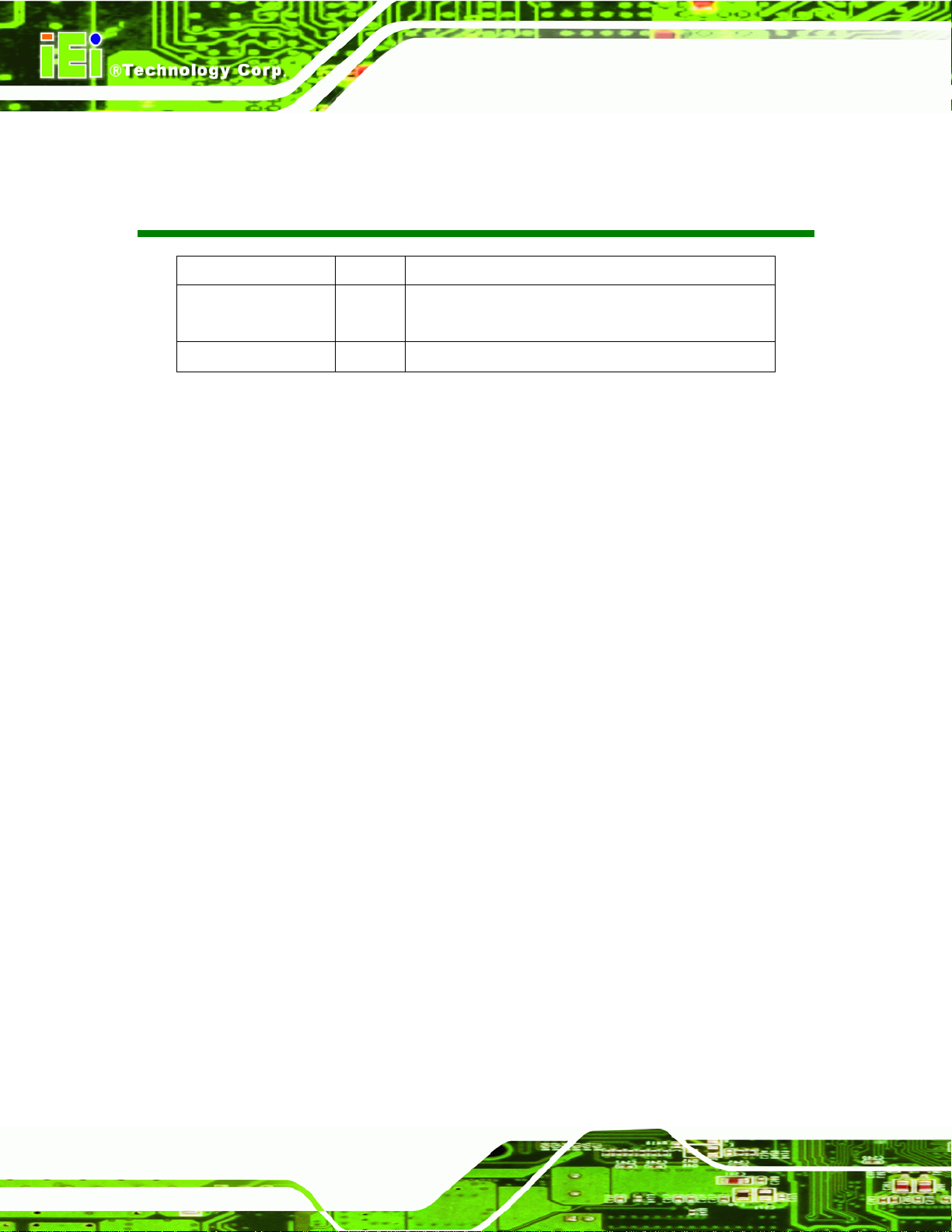
KINO-PVN-D5251/D4251/ Mini ITX SBC
Revision
Date Version Changes
6 July, 2011 1.01 Added Graphics Driver Installation Reminder to Section
4.10 Software Installation.
28 January, 2011 1.00 Initial release
Page ii
Page 3
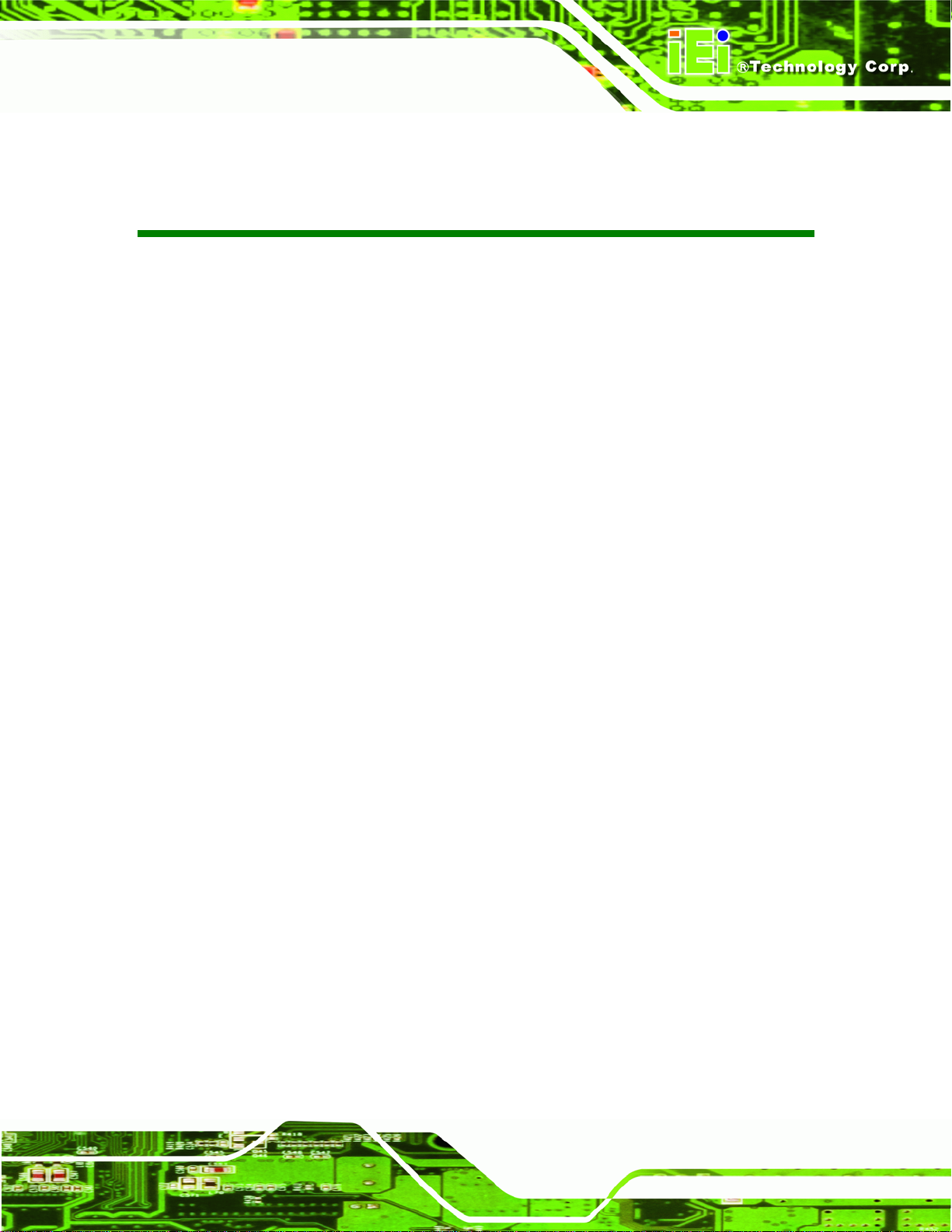
KINO-PVN-D5251/D4251/ Mini ITX SBC
COPYRIGHT NOTICE
The information in this document is subject to change without prior notice in order to
improve reliability, design and function and does not represent a commitment on the part
of the manufacturer.
In no event will the manufacturer be liable for direct, indirect, special, incidental, or
consequential damages arising out of the use or inability to use the product or
documentation, even if advised of the possibility of such damages.
This document contains proprietary information protected by copyright. All rights are
Copyright
reserved. No part of this manual may be reproduced by any mechanical, electronic, or
other means in any form without prior written permission of the manufacturer.
TRADEMARKS
All registered trademarks and product names mentioned herein are used for identification
purposes only and may be trademarks and/or registered trademarks of their respective
owners.
Page iii
Page 4
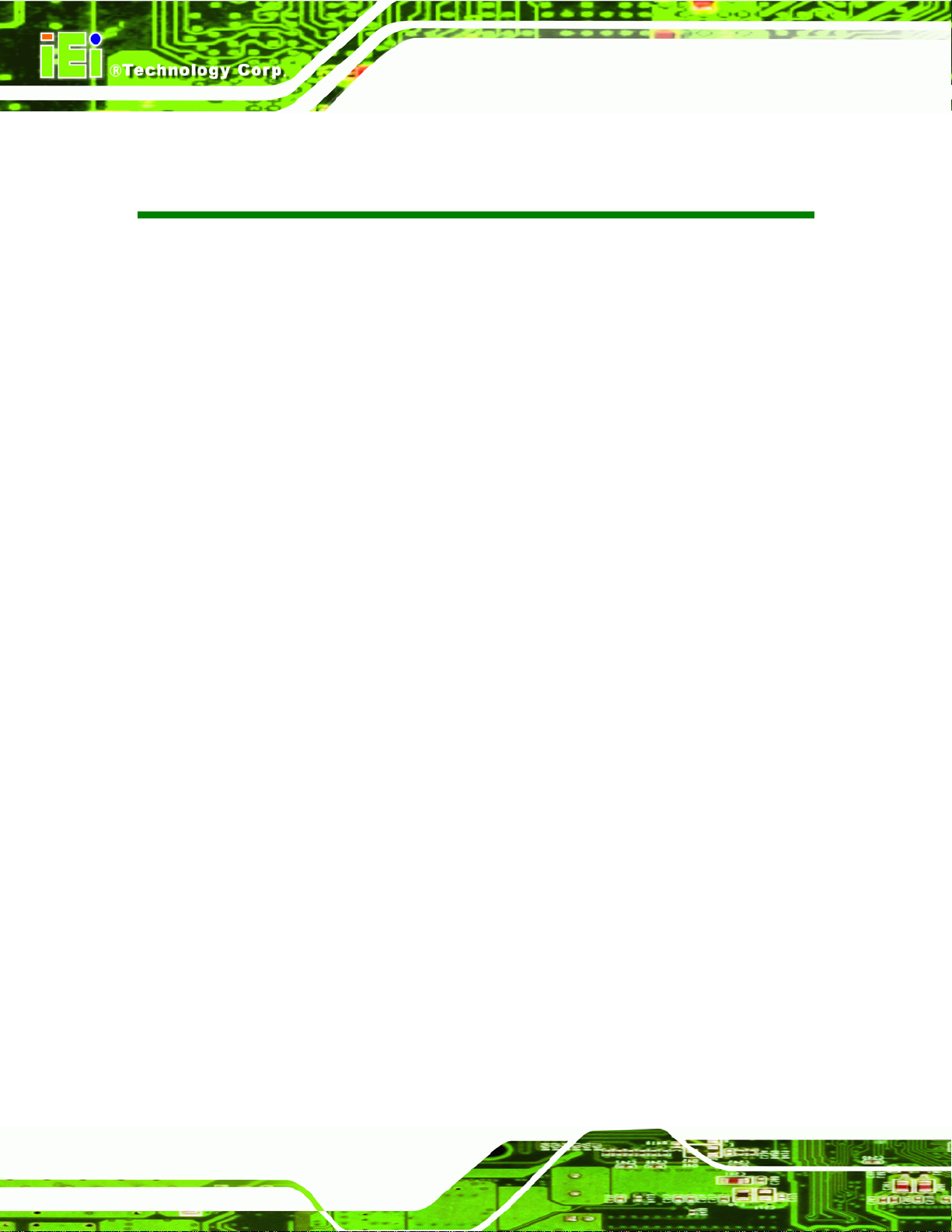
KINO-PVN-D5251/D4251/ Mini ITX SBC
Table of Contents
1 INTRODUCTION.......................................................................................................... 1
1.1 INTRODUCTION........................................................................................................... 2
1.2 CONNECTORS ............................................................................................................. 4
1.3 DIMENSIONS............................................................................................................... 5
1.4 DATA FLOW................................................................................................................ 6
1.5 TECHNICAL SPECIFICATIONS ...................................................................................... 7
2 UNPACKING............................................................................................................... 10
2.1 ANTI-STATIC PRECAUTIONS.......................................................................................11
2.2 UNPACKING PRECAUTIONS........................................................................................11
2.3 PACKING LIST........................................................................................................... 12
2.3.1 Optional Items.................................................................................................. 13
3 CONNECTORS ........................................................................................................... 14
3.1 PERIPHERAL INTERFACE CONNECTORS..................................................................... 15
3.1.1 KINO-PVN-D5251/D4251 Layout................................................................... 15
3.1.2 Peripheral Interface Connectors ..................................................................... 16
3.1.3 External Interface Panel Connectors............................................................... 17
3.2 INTERNAL PERIPHERAL CONNECTORS ...................................................................... 17
3.2.1 12V Power Connector...................................................................................... 17
3.2.2 CompactFlash® Slot........................................................................................ 18
3.2.3 Digital I/O Connector...................................................................................... 19
3.2.4 Fan Connector (CPU)...................................................................................... 20
3.2.5 Flash SPI ROM (GT218)................................................................................. 21
3.2.6 Front Panel Connector.................................................................................... 21
3.2.7 Keyboard/Mouse Connector............................................................................ 22
3.2.8 Parallel Port Connector .................................................................................. 23
3.2.9 PCIe Mini Card Slot ........................................................................................ 24
3.2.10 SATA Drive Connectors ................................................................................. 25
3.2.11 SATA Power Connector.................................................................................. 26
3.2.12 Serial Port Connectors (RS-232)................................................................... 27
Page iv
Page 5
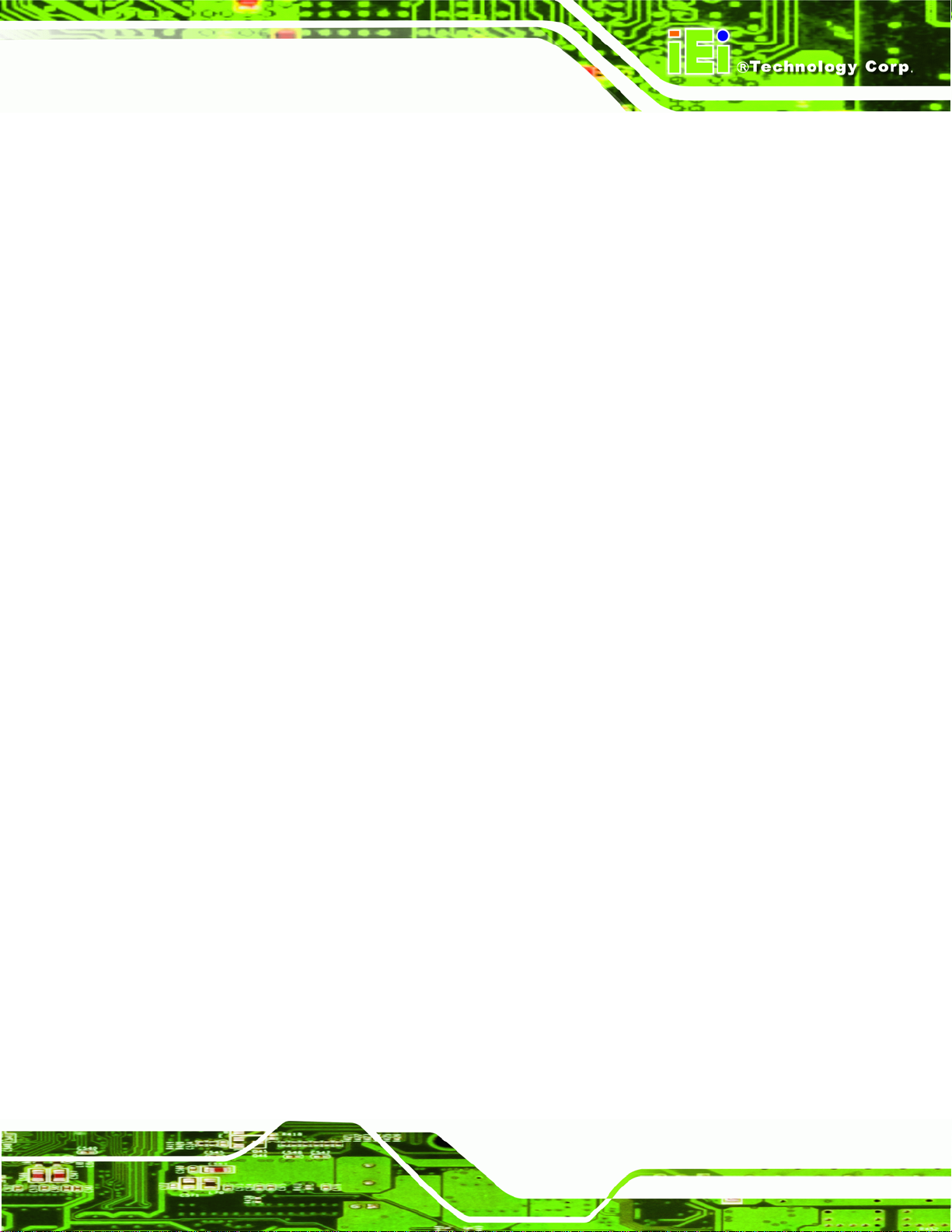
KINO-PVN-D5251/D4251/ Mini ITX SBC
3.2.13 Serial Port Connector (RS-232)..................................................................... 28
3.2.14 SMBus Connector .......................................................................................... 29
3.2.15 SPI Flash Connector...................................................................................... 30
3.2.16 USB Connectors............................................................................................. 30
EXTERNAL PERIPHERAL INTERFACE CONNECTOR PANEL ......................................... 31
3.3
3.3.1 Audio Connector .............................................................................................. 32
3.3.2 Ethernet and USB Connector........................................................................... 32
3.3.3 Power Connector............................................................................................. 34
3.3.4 Serial Port Connector...................................................................................... 34
3.3.5 VGA+DVI Port Connector .............................................................................. 35
4 INSTALLATION ......................................................................................................... 37
4.1
ANTI-STATIC PRECAUTIONS...................................................................................... 38
4.2 INSTALLATION CONSIDERATIONS.............................................................................. 39
4.2.1 Installation Notices.......................................................................................... 39
4.3 UNPACKING.............................................................................................................. 40
4.4 SO-DIMM INSTALLATION ....................................................................................... 40
4.4.1 SO-DIMM Installation..................................................................................... 41
4.5 COMPACTFLASH® INSTALLATION ............................................................................ 42
4.6 JUMPER SETTINGS .................................................................................................... 43
4.6.1 AT /ATX Power Select Jumper Settings ............................................................ 43
4.6.2 Clear CMOS Jumper........................................................................................ 44
4.6.3 CompactFlash® Card Setup Jumper............................................................... 45
4.6.4 Serial Port Setting Jumper............................................................................... 46
CHASSIS INSTALLATION............................................................................................ 47
4.7
4.7.1 Airflow.............................................................................................................. 47
4.7.2 Motherboard Installation................................................................................. 47
4.8 INTERNAL PERIPHERAL DEVICE CONNECTIONS........................................................ 47
4.8.1 AT/ATX Power Connection.............................................................................. 47
4.8.2 Single RS-232 Cable with Slot Bracket............................................................ 49
4.9 EXTERNAL PERIPHERAL INTERFACE CONNECTION................................................... 50
4.9.1 Audio Connector .............................................................................................. 51
4.9.2 LAN Connection (Dual Connector)................................................................. 52
4.9.3 Serial Device Connection ................................................................................ 52
4.9.4 USB Connection (Quad Connector) ................................................................ 53
Page v
Page 6
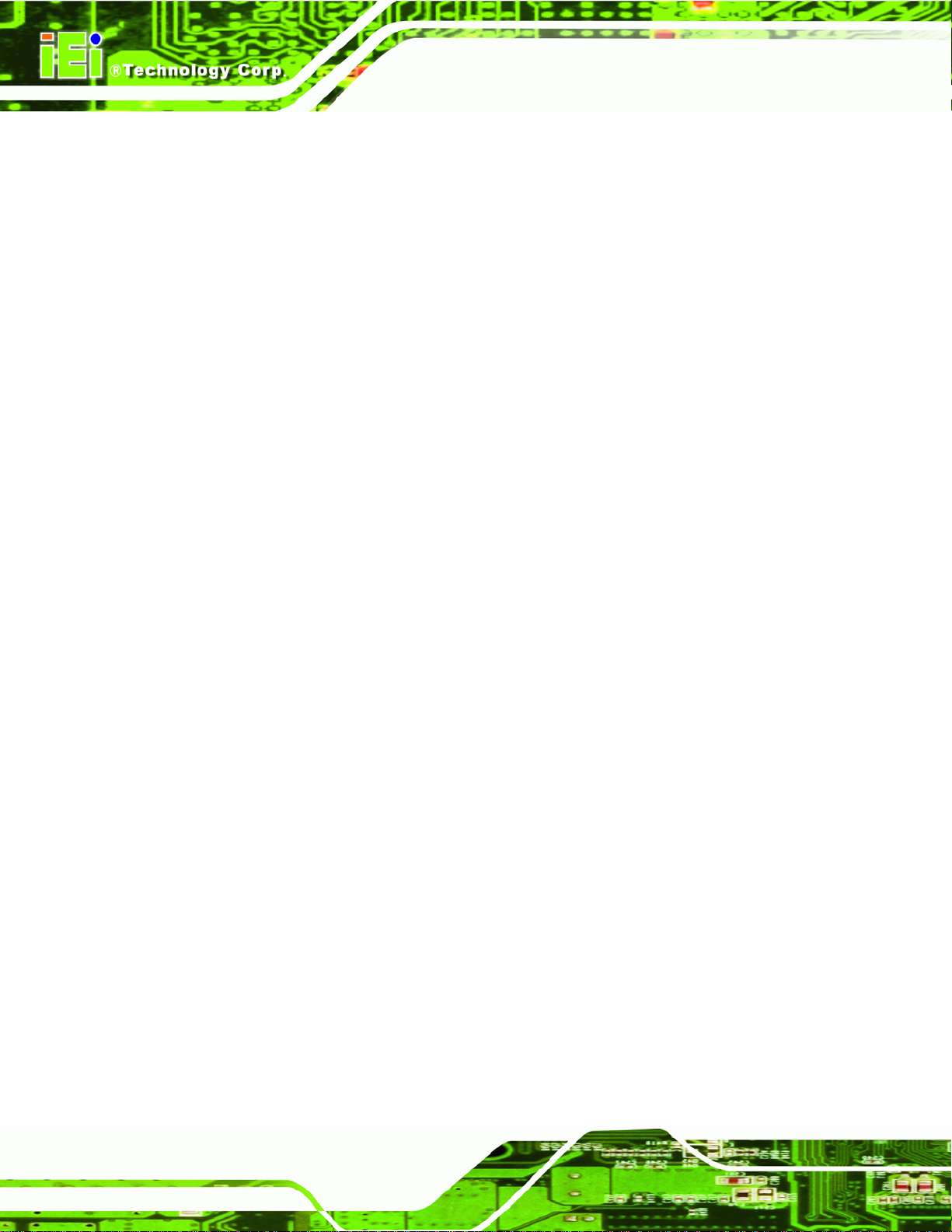
KINO-PVN-D5251/D4251/ Mini ITX SBC
4.9.5 VGA Monitor Connection ................................................................................ 54
4.9.6 DVI Display Device Connection...................................................................... 55
SOFTWARE INSTALLATION ...................................................................................... 56
4.10
5 BIOS SCREENS........................................................................................................... 60
5.1 INTRODUCTION......................................................................................................... 61
5.1.1 Starting Setup................................................................................................... 61
5.1.2 Using Setup...................................................................................................... 61
5.1.3 Getting Help..................................................................................................... 62
5.1.4 Unable to Reboot After Configuration Changes.............................................. 62
5.1.5 BIOS Menu Bar................................................................................................ 62
5.2
MAIN........................................................................................................................ 63
5.3 ADVANCED............................................................................................................... 64
5.3.1 ACPI Settings................................................................................................... 65
5.3.2 CPU Configuration.......................................................................................... 66
5.3.3 SATA Configuration ......................................................................................... 67
5.3.4 USB Configuration........................................................................................... 68
5.3.5 Super IO Configuration ................................................................................... 69
5.3.5.1 Serial Port 1 Configuration....................................................................... 70
5.3.5.2 Parallel Port Configuration....................................................................... 74
5.3.6 H/W Monitor.................................................................................................... 76
5.3.7 Serial Port Console Redirection...................................................................... 78
5.4 CHIPSET ................................................................................................................... 79
5.4.1 Host Bridge Configuration .............................................................................. 80
5.4.2 South Bridge Configuration............................................................................. 81
BOOT........................................................................................................................ 83
5.5
5.6 SECURITY................................................................................................................. 85
5.7 EXIT......................................................................................................................... 86
A BIOS OPTIONS .......................................................................................................... 88
B ONE KEY RECOVERY............................................................................................. 91
B.1 ONE KEY RECOVERY INTRODUCTION ...................................................................... 92
B.1.1 System Requirement......................................................................................... 93
B.1.2 Supported Operating System........................................................................... 94
B.2 SETUP PROCEDURE FOR WINDOWS.......................................................................... 95
Page vi
Page 7
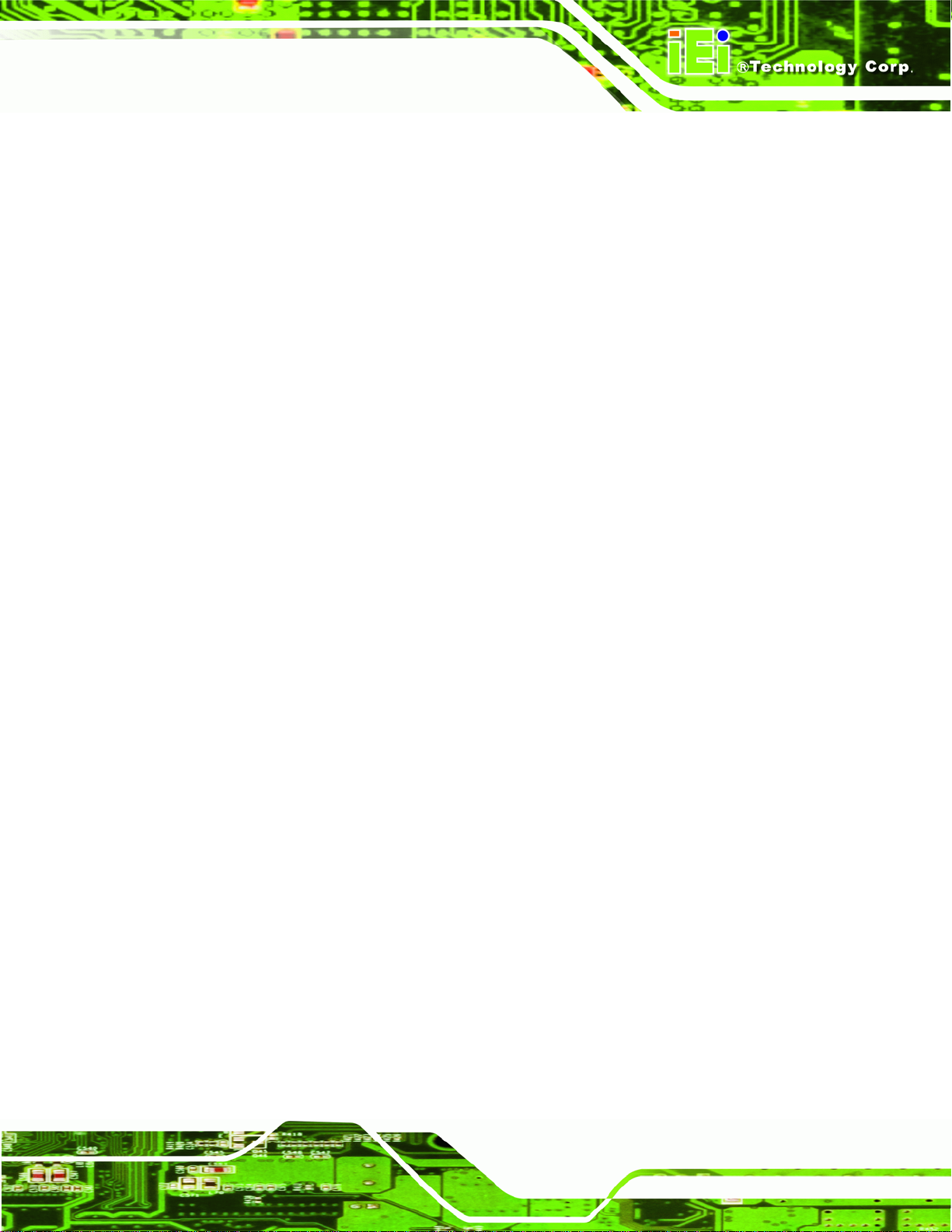
KINO-PVN-D5251/D4251/ Mini ITX SBC
B.2.1 Hardware and BIOS Setup .............................................................................. 95
B.2.2 Create Partitions............................................................................................. 96
B.2.3 Install Operating System, Drivers and Applications....................................... 99
B.2.4 Build-up Recovery Partition.......................................................................... 100
B.2.5 Create Factory Default Image....................................................................... 102
SETUP PROCEDURE FOR LINUX.............................................................................. 107
B.3
B.4 RECOVERY TOOL FUNCTIONS .................................................................................110
B.4.1 Factory Restore..............................................................................................112
B.4.2 Backup System................................................................................................113
B.4.3 Restore Your Last Backup...............................................................................114
B.4.4 Manual............................................................................................................115
B.5
OTHER INFORMATION.............................................................................................116
B.5.1 Using AHCI Mode or ALi M5283 / VIA VT6421A Controller........................116
B.5.2 System Memory Requirement .........................................................................118
C TERMINOLOGY ......................................................................................................119
D DIGITAL I/O INTERFACE..................................................................................... 123
D.1 INTRODUCTION...................................................................................................... 124
D.2 DIO CONNECTOR PINOUTS ................................................................................... 124
D.3 ASSEMBLY LANGUAGE SAMPLES........................................................................... 125
D.3.1 Enable the DIO Input Function .................................................................... 125
D.3.2 Enable the DIO Output Function.................................................................. 125
E WATCHDOG TIMER............................................................................................... 126
F HAZARDOUS MATERIALS DISCLOSURE........................................................ 129
HAZARDOUS MATERIALS DISCLOSURE TABLE FOR IPB PRODUCTS CER TIFIED AS
F.1
ROHS COMPLIANT UNDER 2002/95/EC WITHOUT MERCURY ..................................... 130
Page vii
Page 8
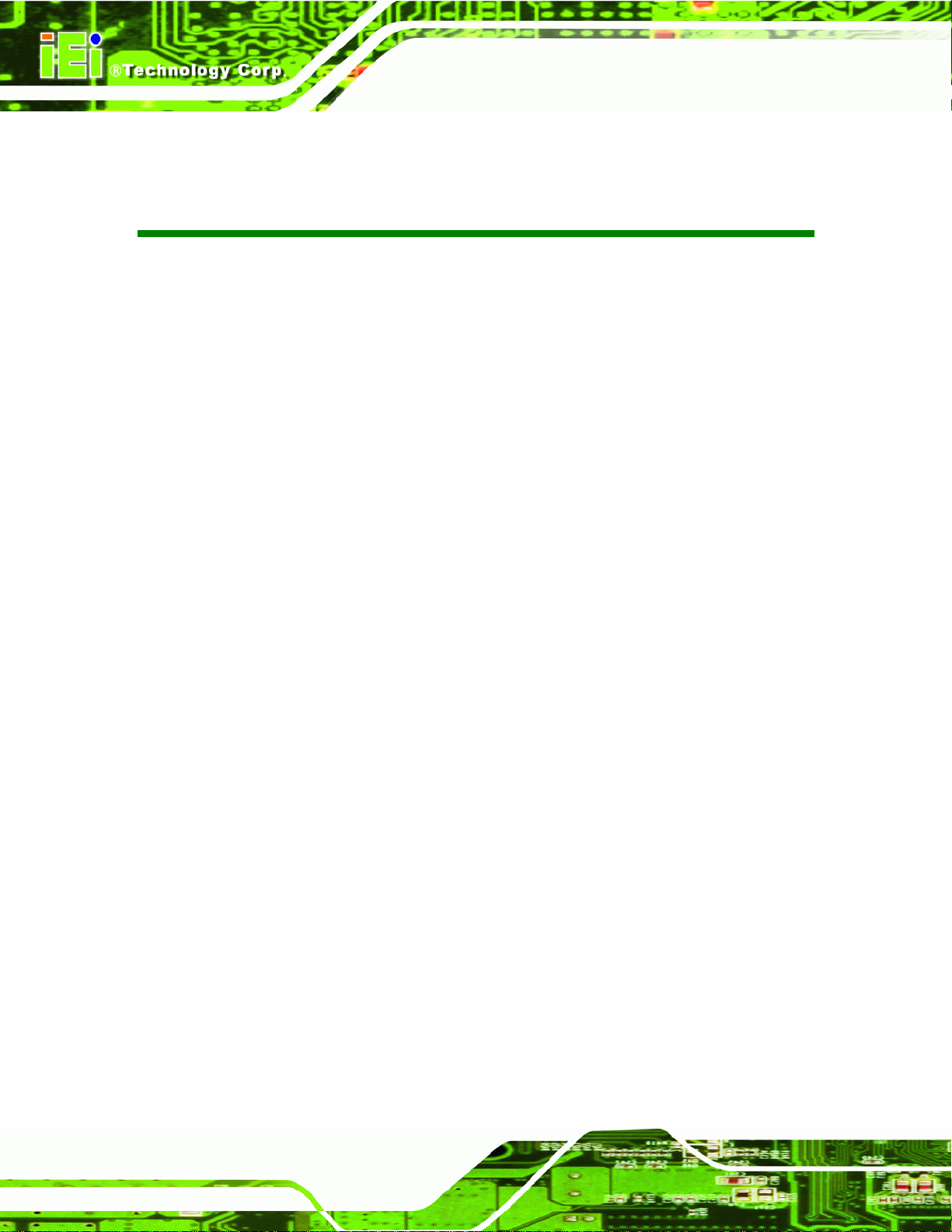
KINO-PVN-D5251/D4251/ Mini ITX SBC
List of Figures
Figure 1-1: KINO-PVN-D5251/D4251 Front view..........................................................................2
Figure 1-2: KINO-PVN-D5251/D4251 Solder view........................................................................2
Figure 1-3: Connectors Front view...............................................................................................4
Figure14: Connectors Solder view ...............................................................................................4
Figure 1-5: KINO-PVN-D5251/D4251 Dimensions (mm)..............................................................5
Figure 1-6: Data Flow Block Diagram...........................................................................................6
Figure 3-1: Connector and Jumper Locations Front view........................................................15
Figure32: Connector and Jumper Locations Solder view........................................................15
Figure 3-3: 12 V Power Connector..............................................................................................18
Figure 3-4: CompactFlash® Slot Location.................................................................................18
Figure 3-5: Digital I/O Connector Locations ..............................................................................19
Figure 3-6: CPU Fan Connector Location..................................................................................20
Figure 3-7: Flash SPI ROM (GT218) Connector Location.........................................................21
Figure 3-8: Front Panel Connector Location .............................................................................22
Figure 3-9: Keyboard/Mouse Connector Location....................................................................22
Figure 3-10: Parallel Port Connector Location..........................................................................23
Figure 3-11: PCIe Mini Card Slot Location.................................................................................24
Figure 3-12: SATA Drive Connector Locations.........................................................................25
Figure 3-13: SATA Power Connector Locations .......................................................................26
Figure 3-14: SATA Power Connector Locations .......................................................................27
Figure 3-15: Serial Port (COM1) Connector Pinout Locations.................................................27
Figure 3-16: Serial Port (COM3) Connector Pinout Locations.................................................28
Figure 3-17: Serial Port (COM2) Connector Location...............................................................28
Figure 3-18: SMBus Connector Locations.................................................................................29
Figure 3-19: SPI Flash Connector...............................................................................................30
Figure 3-20: USB Connector Pinout Locations.........................................................................31
Figure 3-21: KINO-PVN-D5251/D4251 External Peripheral Interface Connector....................32
Figure 3-22: Audio Connector.....................................................................................................32
Figure 3-23: RJ-45 Ethernet Connector......................................................................................33
Figure 3-24: VGA Connector .......................................................................................................35
Page viii
Page 9
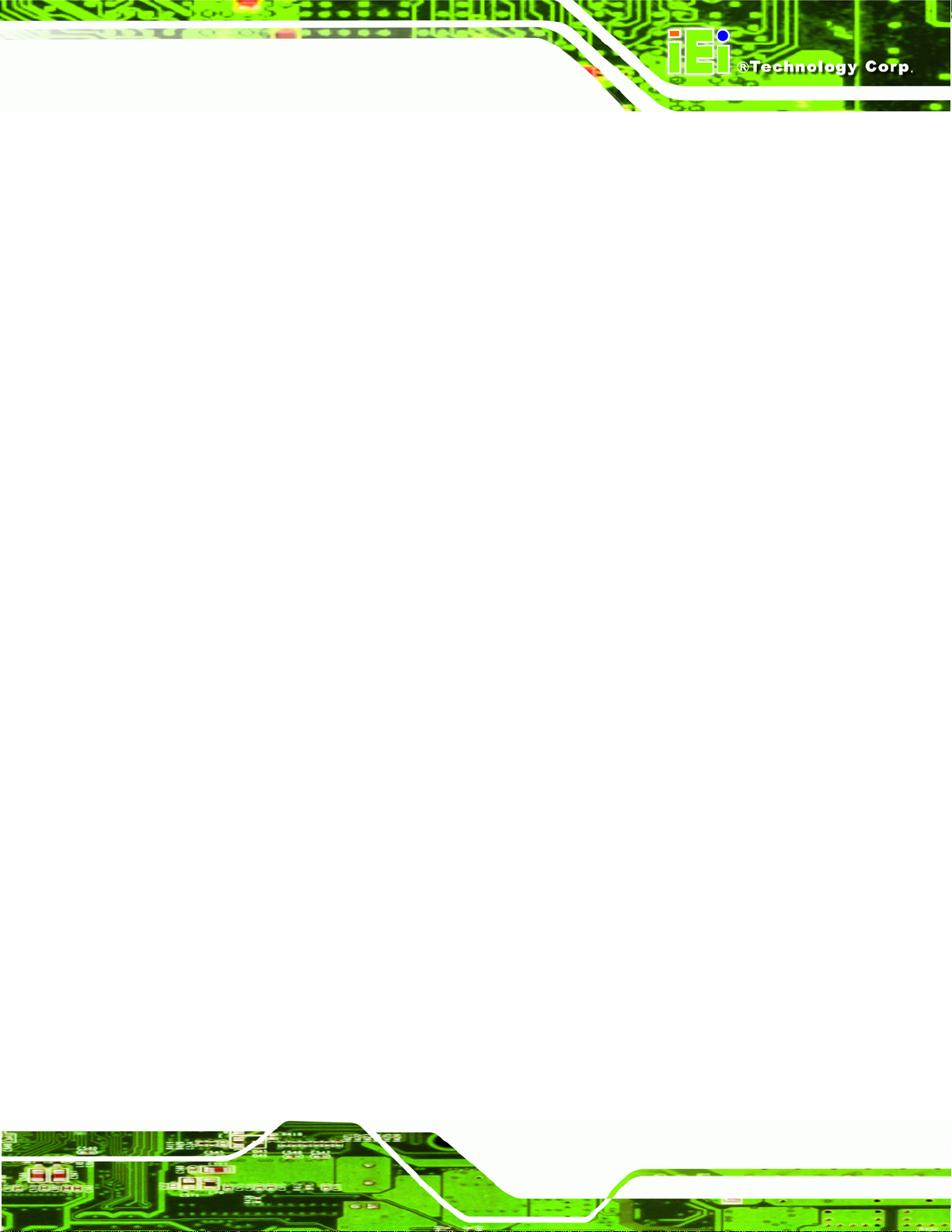
KINO-PVN-D5251/D4251/ Mini ITX SBC
Figure 4-1: SO-DIMM Installation................................................................................................41
Figure4-2: SO-DIMM Connector Location..................................................................................41
Figure 4-3: CompactFlash® Card Installation ...........................................................................42
Figure 4-4: AT/ATX Power Select Jumper Location..................................................................44
Figure 4-5: Clear CMOS Jumper .................................................................................................45
Figure 4-6: CompactFlash® Setup Jumper Location ...............................................................46
Figure 4-7: Serial Port Jumper Locations..................................................................................46
Figure 4-8: Power Cable to Motherboard Connection..............................................................48
Figure 4-9: Connect Power Cable to Power Supply..................................................................49
Figure 4-10: Single RS-232 Cable Installation ...........................................................................50
Figure 4-11: Audio Connector.....................................................................................................51
Figure 4-12: LAN Connection......................................................................................................52
Figure 4-13: Serial Device Connector.........................................................................................53
Figure 4-14: USB Connector........................................................................................................54
Figure 4-15: VGA Connector .......................................................................................................55
Figure 4-16: DVI Connector.........................................................................................................56
Figure 4-17: Introduction Screen................................................................................................57
Figure 4-18: Available Drivers.....................................................................................................58
Figure 4-19: Graphics Driver Installation Reminder .................................................................59
Figure B-1: IEI One Key Recovery Tool Menu...........................................................................92
Figure B-2: Launching the Recovery Tool.................................................................................96
Figure B-3: Recovery Tool Setup Menu .....................................................................................97
Figure B-4: Command Mode........................................................................................................97
Figure B-5: Partition Creation Commands.................................................................................98
Figure B-6: Launching the Recovery Tool.............................................................................. 100
Figure B-7: System Configuration for Windows .................................................................... 100
Figure B-8: Build-up Recovery Partition................................................................................. 101
Figure B-9: Press any key to continue.................................................................................... 101
Figure B-10: Press F3 to Boot into Recovery Mode............................................................... 102
Figure B-11: Recovery Tool Menu ........................................................................................... 102
Figure B-12: About Symantec Ghost Window........................................................................ 103
Figure B-13: Symantec Ghost Path ......................................................................................... 103
Figure B-14: Select a Local Source Drive ............................................................................... 104
Figure B-15: Select a Source Partition from Basic Drive ...................................................... 104
Figure B-16: File Name to Copy Image to ............................................................................... 105
Page ix
Page 10
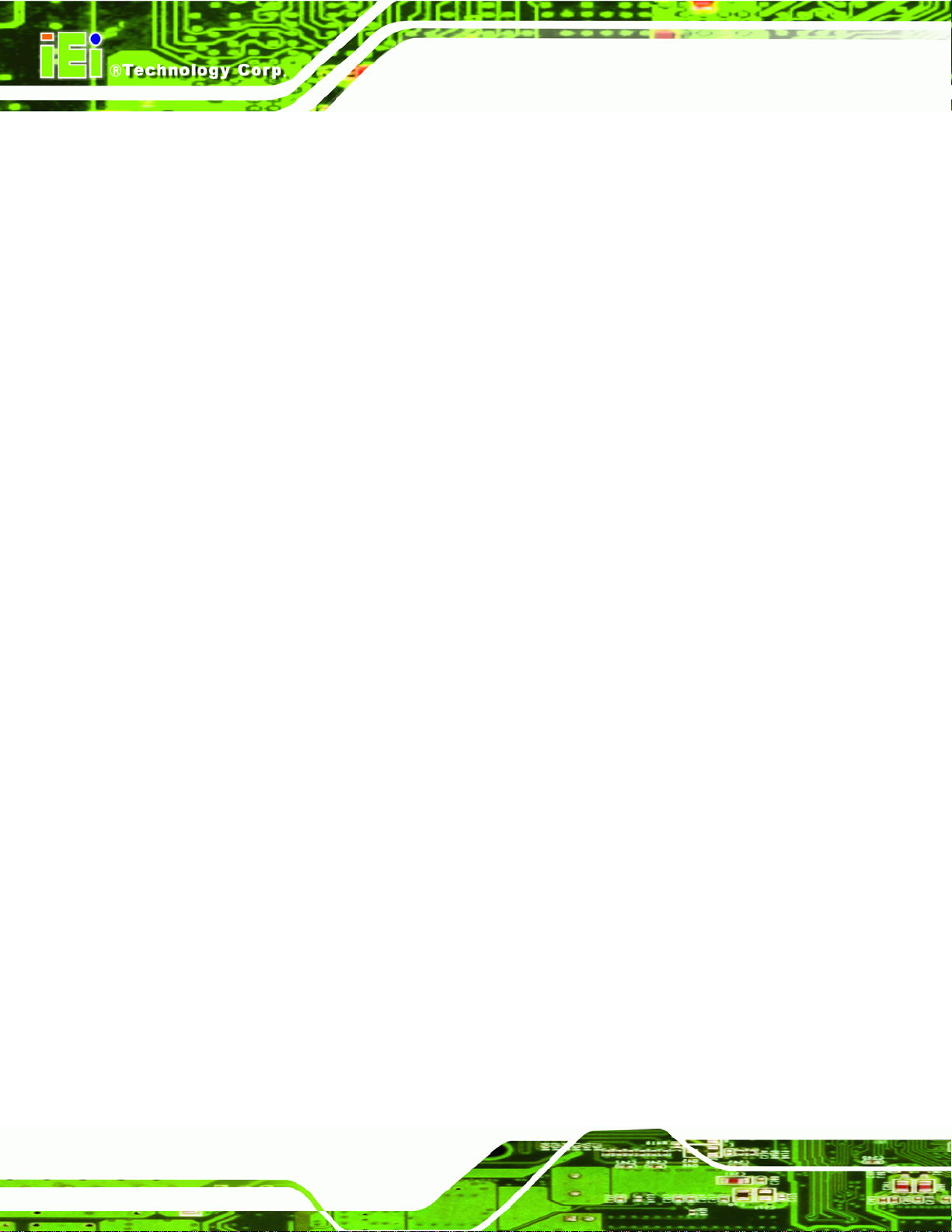
Figure B-17: Compress Image.................................................................................................. 105
Figure B-18: Image Creation Confirmation............................................................................. 106
Figure B-19: Image Creation Complete................................................................................... 106
Figure B-20: Image Creation Complete................................................................................... 106
Figure B-21: Press Any Key to Continue................................................................................ 107
Figure B-22: Partitions for Linux.............................................................................................. 108
Figure B-23: System Configuration for Linux......................................................................... 109
Figure B-24: Access menu.lst in Linux (Text Mode).............................................................. 109
Figure B-25: Recovery Tool Menu ........................................................................................... 110
Figure B-26: Recovery Tool Main Menu.................................................................................. 111
Figure B-27: Restore Factory Default...................................................................................... 112
Figure B-28: Recovery Complete Window.............................................................................. 112
Figure B-29: Backup System.................................................................................................... 113
Figure B-30: System Backup Complete Window ................................................................... 113
KINO-PVN-D5251/D4251/ Mini ITX SBC
Figure B-31: Restore Backup................................................................................................... 114
Figure B-32: Restore System Backup Complete Window..................................................... 114
Figure B-33: Symantec Ghost Window ................................................................................... 115
Page x
Page 11
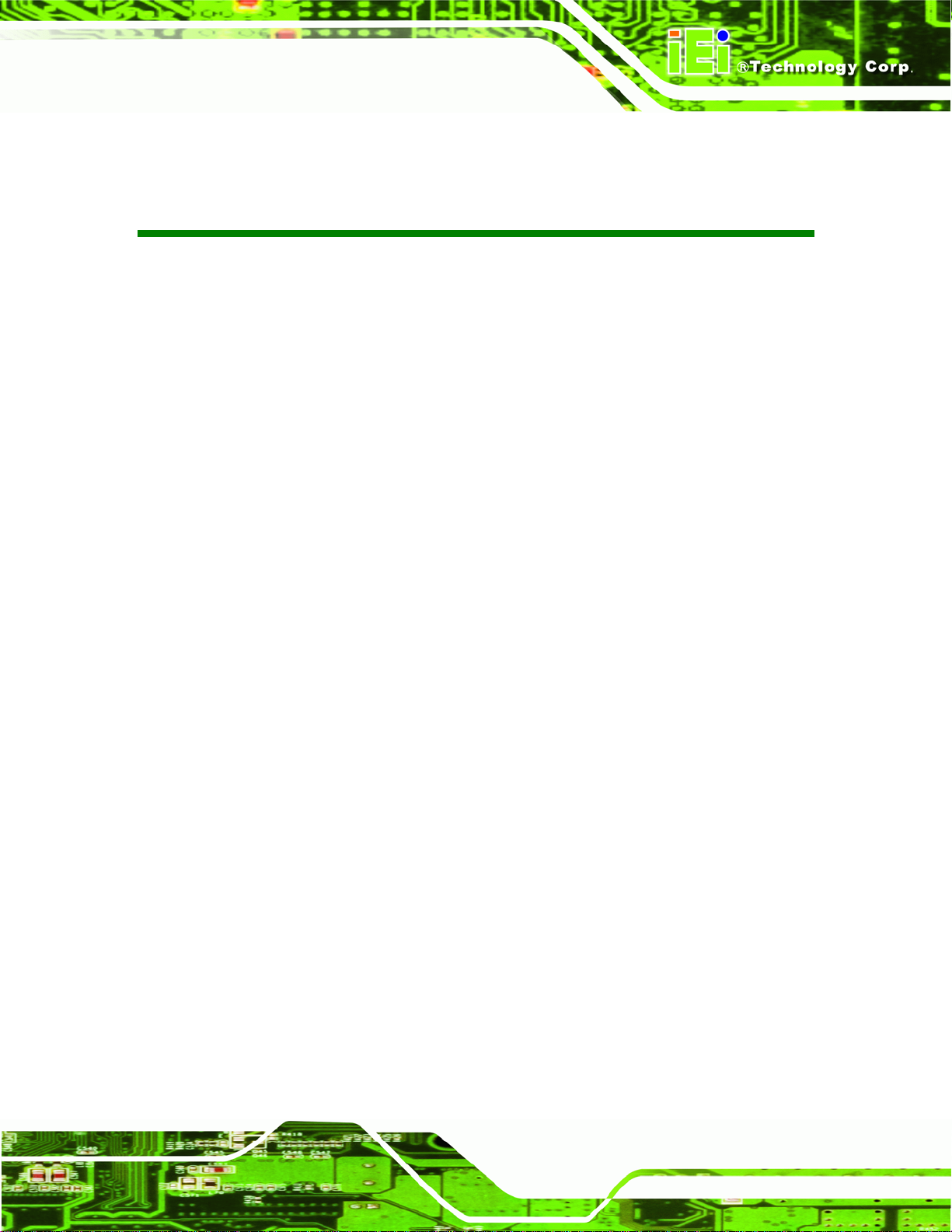
KINO-PVN-D5251/D4251/ Mini ITX SBC
List of Tables
Table 1-1: Technical Specifications..............................................................................................9
Table 3-1: Peripheral Interface Connectors...............................................................................16
Table 3-2: Rear Panel Connectors..............................................................................................17
Table 3-3: 12 V Power Connector Pinouts .................................................................................17
Table 3-4: CompactFlash® Slot Pinouts....................................................................................19
Table 3-5: Digital I/O Connector Pinouts....................................................................................20
Table 3-6: CPU Fan Connector Pinouts......................................................................................20
Table 3-7: Flash SPI ROM (GT218) Connector Pinouts ............................................................21
Table 3-8: Front Panel Connector Pinouts.................................................................................22
Table 3-9: Keyboard/Mouse Connector Pinouts .......................................................................23
Table 3-10: Parallel Port Connector Pinouts .............................................................................24
Table 3-11: PCIe Mini Card Slot Pinouts ....................................................................................25
Table 3-12: SATA Drive Connector Pinouts...............................................................................26
Table 3-13: SATA Power Connector Pinouts.............................................................................26
Table 3-14: SATA Power Connector Pinouts.............................................................................27
Table 3-15: Serial Port Connector Pinouts ................................................................................28
Table 3-16: Serial Port (COM2) Connector Pinouts...................................................................29
Table 3-17: SMBus Connector Pinouts ......................................................................................29
Table 3-18: SPI Flash Connector Pinouts ..................................................................................30
Table 3-19: USB Port Connector Pinouts...................................................................................31
Table 3-20: LAN Pinouts ..............................................................................................................33
Table 3-21: RJ-45 Ethernet Connector LEDs.............................................................................33
Table 3-22: USB Pinouts..............................................................................................................34
Table 3-23: Power Connector Pinouts........................................................................................34
Table 3-24: Serial Port Pinouts....................................................................................................35
Table 3-25: VGA Connector Pinouts...........................................................................................36
Table 3-26: DVI Connector Pinouts.............................................................................................36
Table 4-1: Jumpers.......................................................................................................................43
Table 4-2: AT/ATX Power Select Jumper Settings....................................................................44
Table 4-3: Clear CMOS Jumper Settings....................................................................................45
Page xi
Page 12
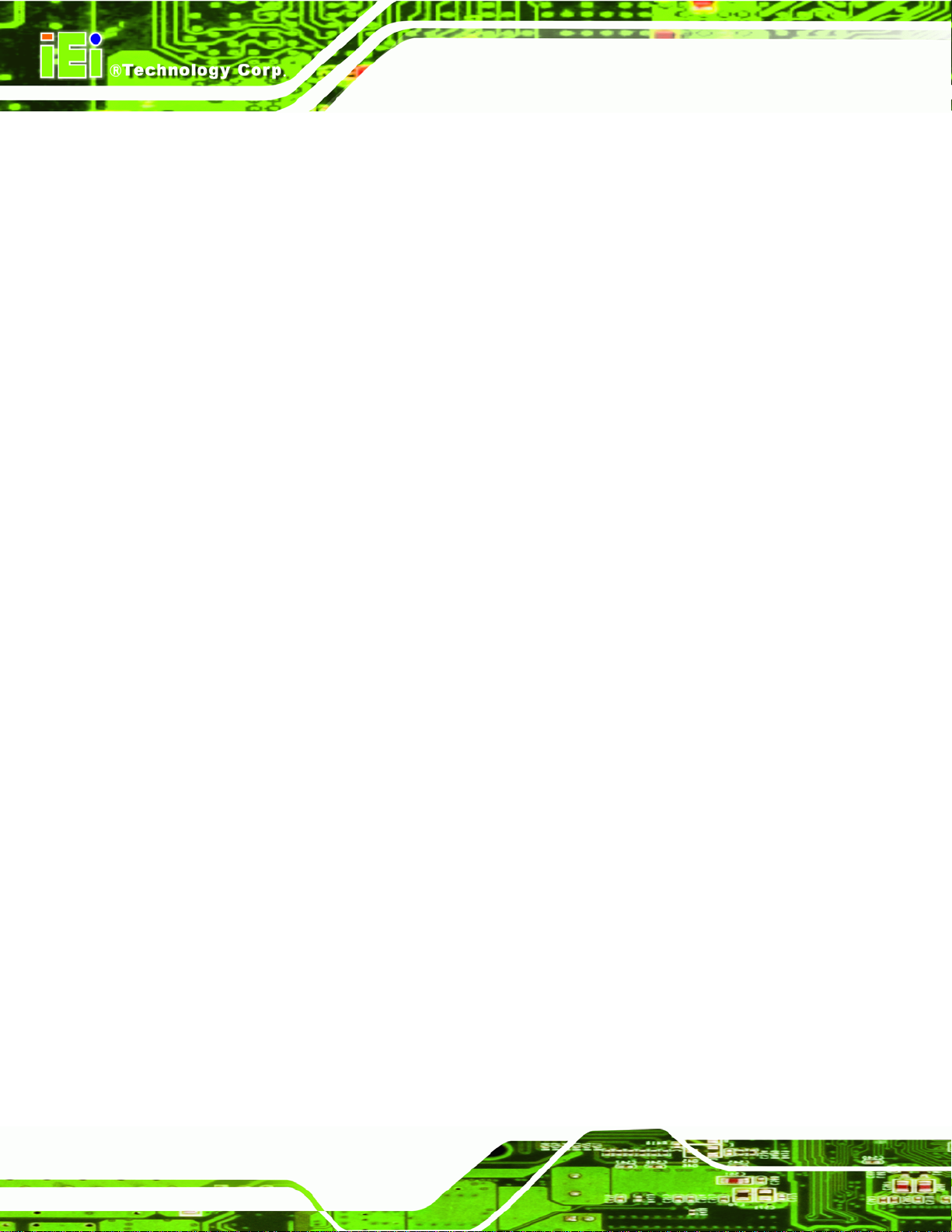
Table 4-4: CompactFlash® Setup Jumper Settings..................................................................45
Table 4-5: Serial Port Jumper Settings.......................................................................................46
Table 5-1: BIOS Navigation Keys................................................................................................62
KINO-PVN-D5251/D4251/ Mini ITX SBC
Page xii
Page 13
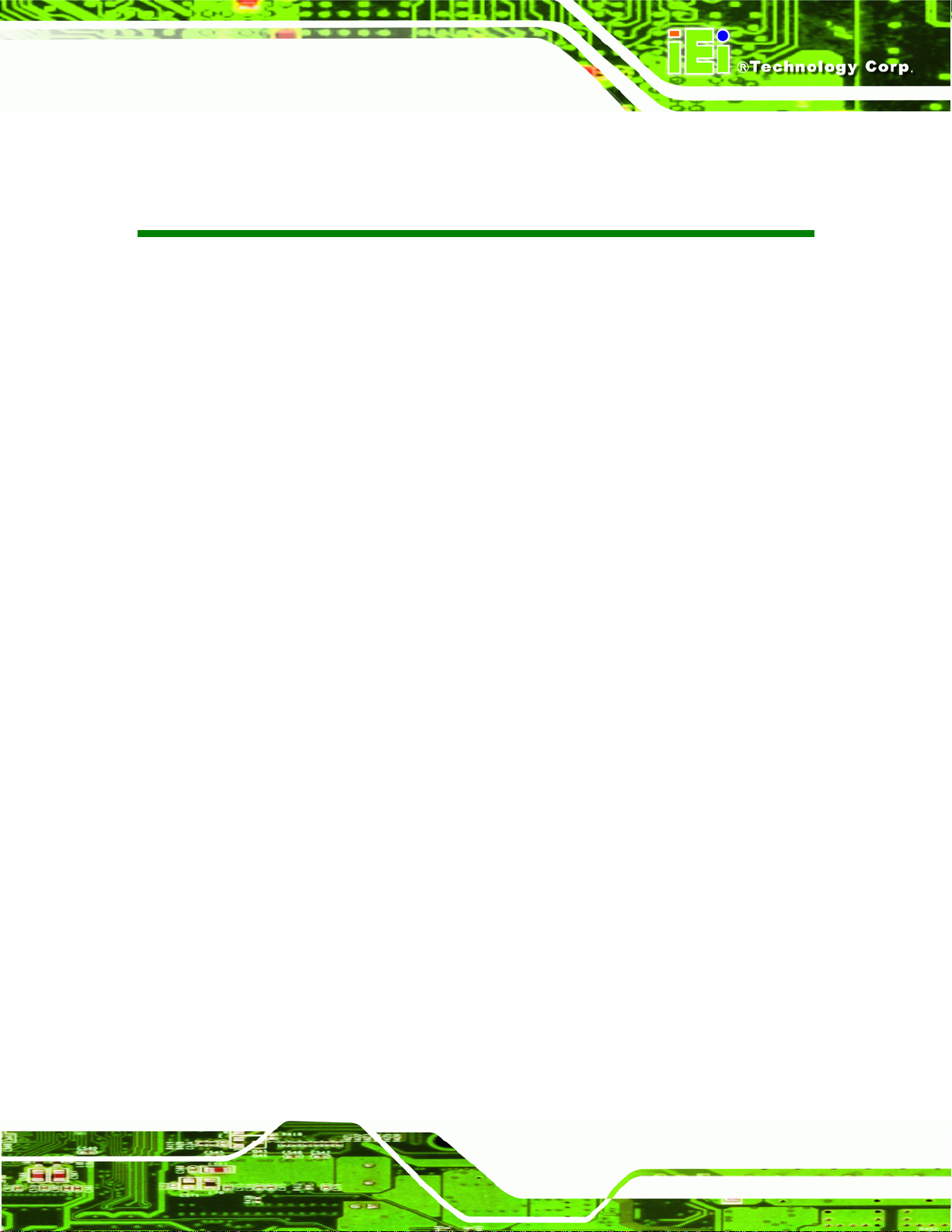
KINO-PVN-D5251/D4251/ Mini ITX SBC
BIOS Menus
BIOS Menu 1: Main.......................................................................................................................63
BIOS Menu 2: Advanced..............................................................................................................64
BIOS Menu 3: ACPI Settings .......................................................................................................65
BIOS Menu 4: CPU Configuration...............................................................................................66
BIOS Menu 5: IDE Configuration.................................................................................................67
BIOS Menu 6: USB Configuration...............................................................................................68
BIOS Menu 7: Super IO Configuration........................................................................................69
BIOS Menu 8: Serial Port n Configuration Menu.......................................................................70
BIOS Menu 9: Parallel Port Configuration Menu.......................................................................74
BIOS Menu 10: Hardware Health Configuration........................................................................76
BIOS Menu 11: Serial Port Console Redirection.......................................................................78
BIOS Menu 12: Chipset................................................................................................................79
BIOS Menu 13: Host Bridge Chipset Configuration..................................................................80
BIOS Menu 14: South Bridge Chipset Configuration................................................................81
BIOS Menu 15: Boot.....................................................................................................................83
BIOS Menu 16: Security...............................................................................................................85
BIOS Menu 17:Exit........................................................................................................................86
Page xiii
Page 14
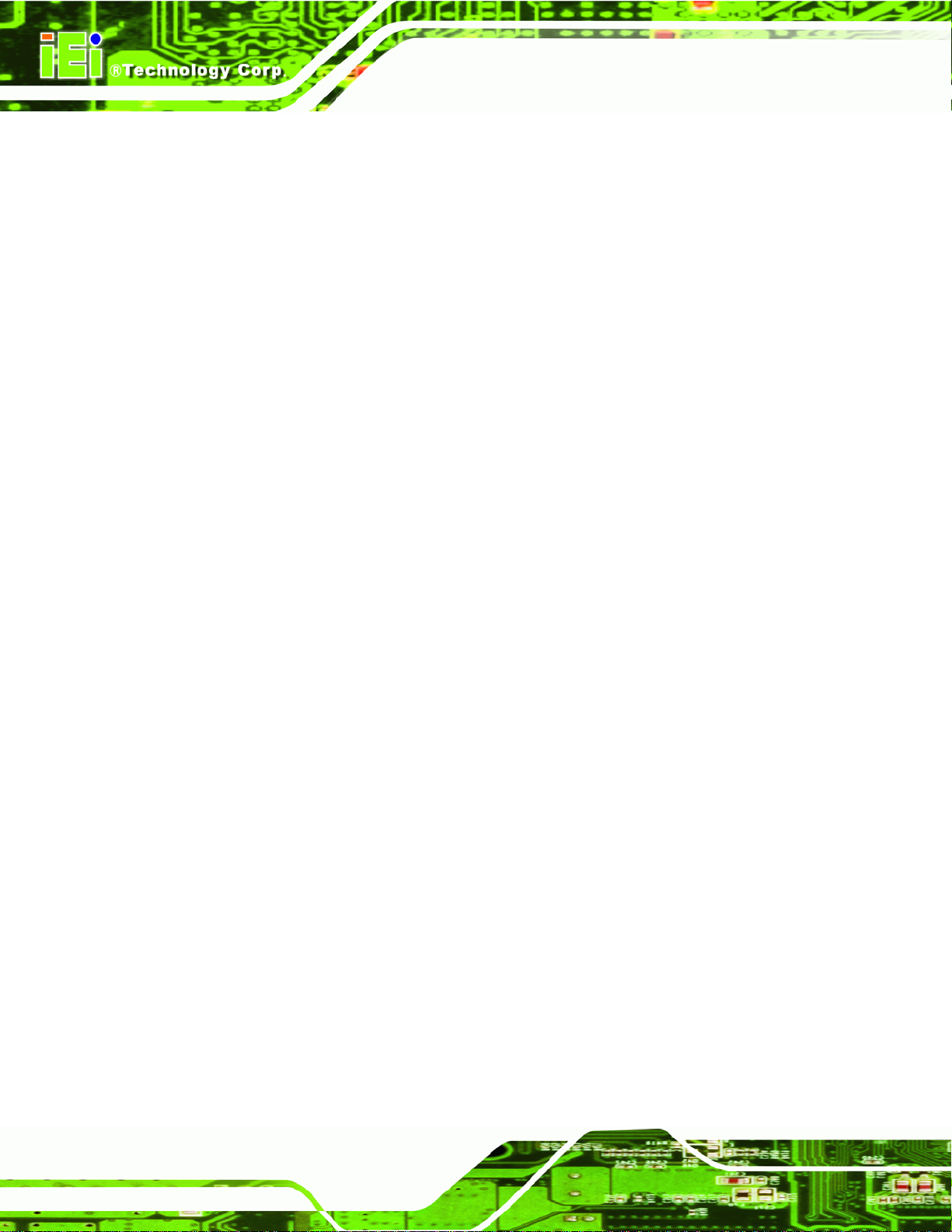
KINO-PVN-D5251/D4251/ Mini ITX SBC
Page xiv
Page 15
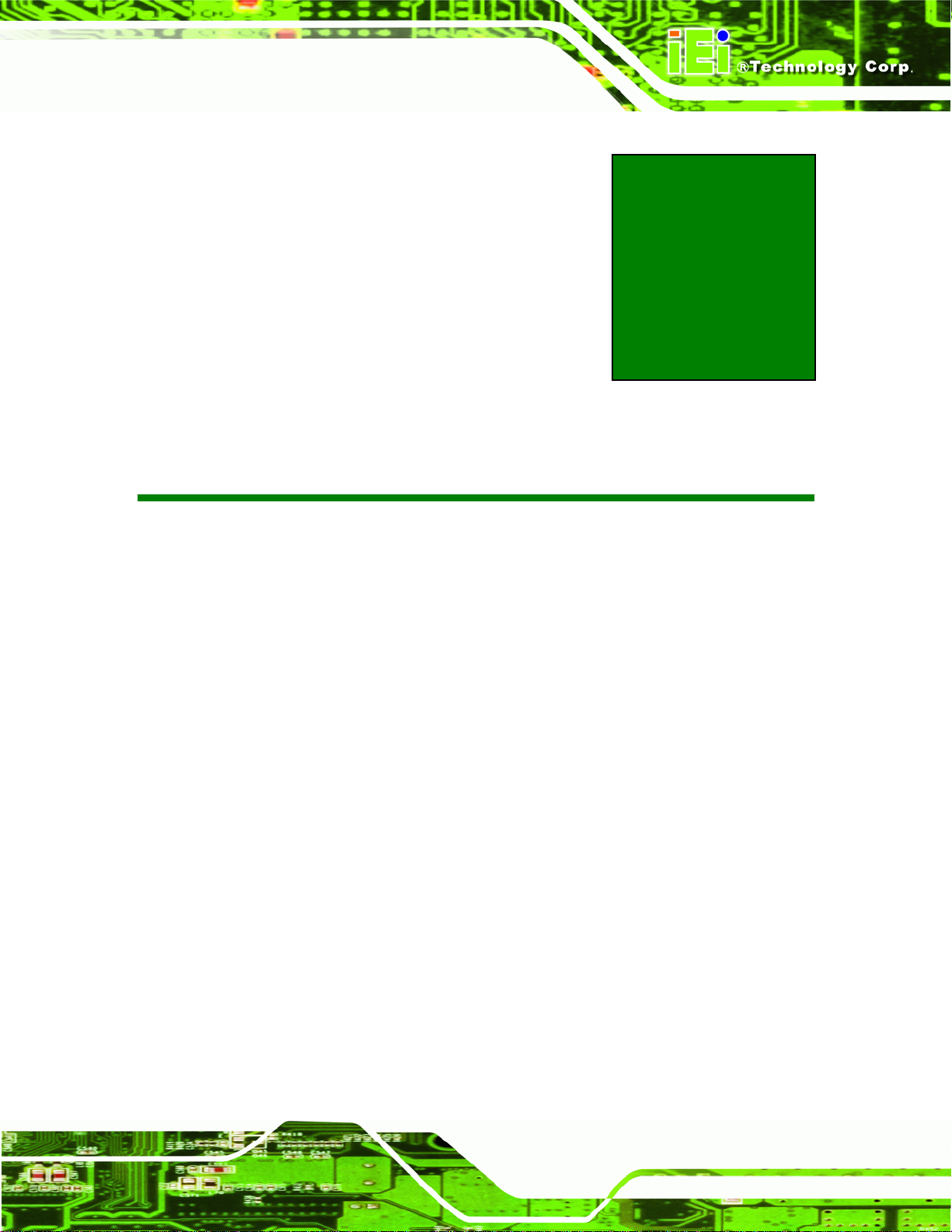
KINO-PVN-D5251/D4251/ Mini ITX SBC
1 Introduction
Chapter
1
Page 1
Page 16
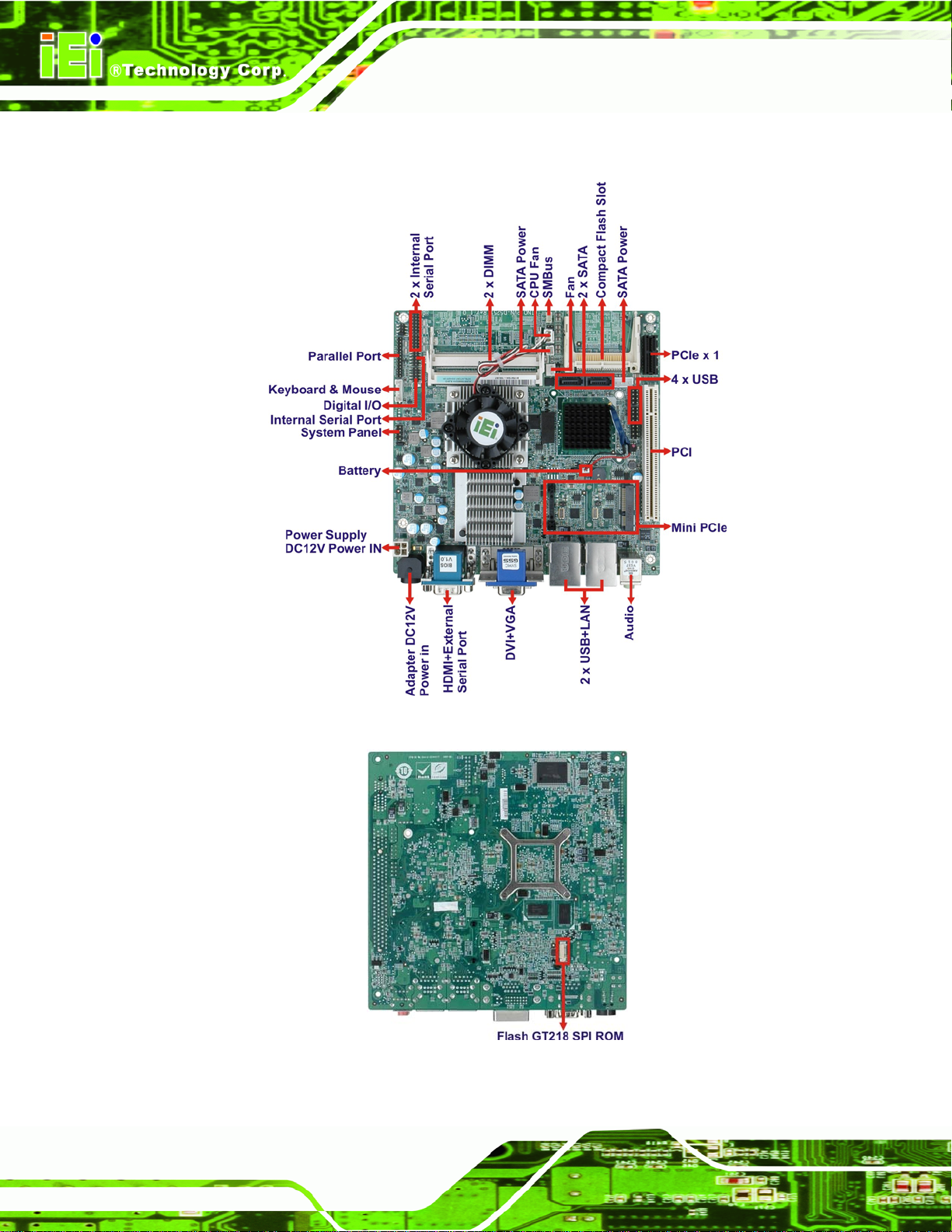
1.1 Introduction
KINO-PVN-D5251/D4251/ Mini ITX SBC
Figure 1-1: KINO-PVN-D5251/D4251 Front view
Figure 1-2: KINO-PVN-D5251/D4251 Solder view
Page 2
Page 17
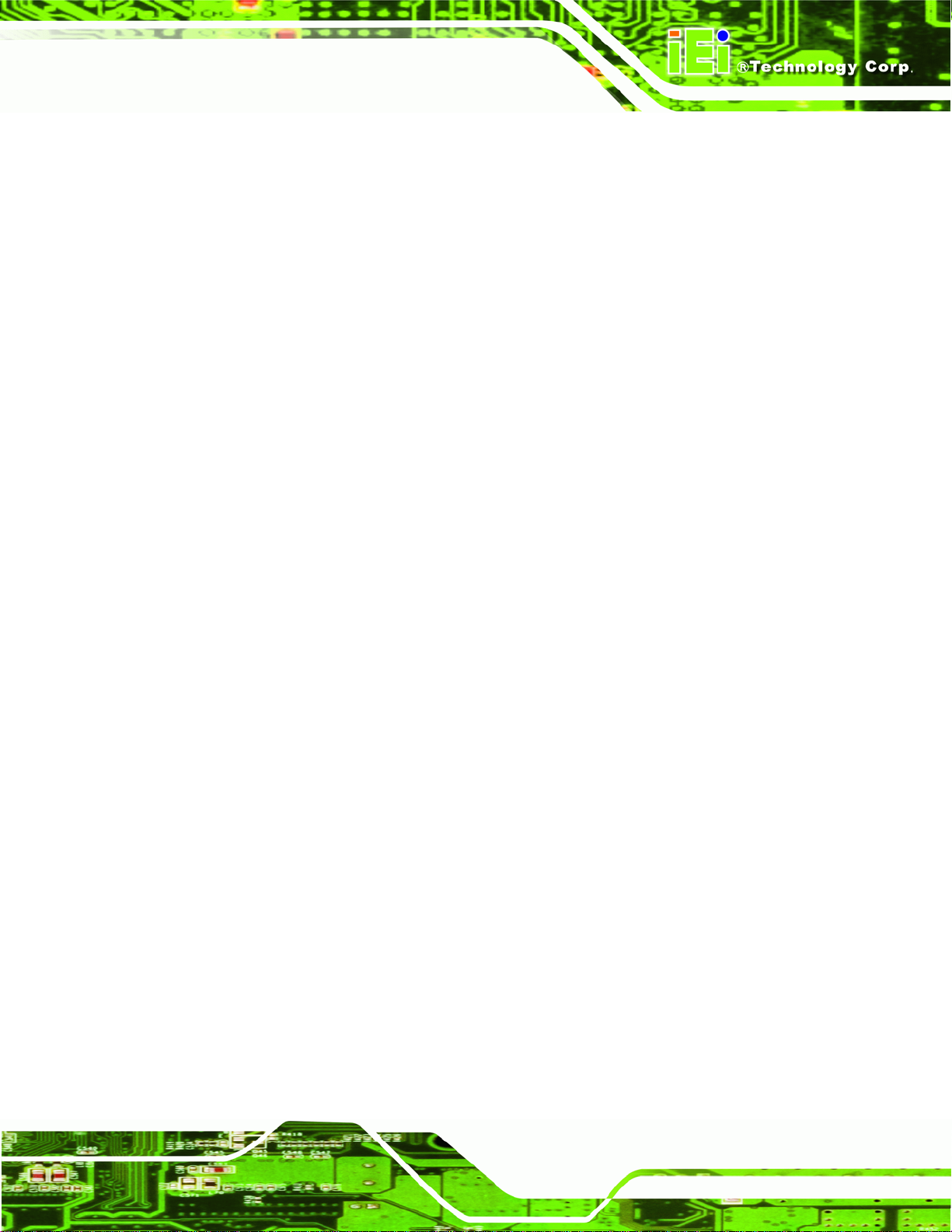
KINO-PVN-D5251/D4251/ Mini ITX SBC
The KINO-PVN-D5251/D4251 EPIC motherboard is an Intel® Atom™ processor D525 or
D425 platform. Up to two 4.0 GB 800 MHz DDR3 SDRAM SO-DIMMs are supported by
the KINO-PVN-D5251/D4251.
The integrated Intel® ICH8M Chipset supports two GbE LAN ports through two Realtek
RTL8111E Ethernet controllers (with ASF 2.0 support). The KINO-PVN-D5251/D4251
also supports two SATA 3Gb/s drives and provides 5 V SATA power.
The KINO-PVN-D5251/D4251 supports dual display via HDMI and VGA, HDMI and DVI,
VGA and DVI, or VGA and VGA (by DVI to VGA adapter). Eight USB 2.0 channels, one
PCI slot, one PCIe Mini socket, and one PCIe x1 slot provide flexible expansion options.
High Definition Audio (HDA) support ensures HDA devices can be easily implemented on
the KINO-PVN-D5251/D4251. Serial device connectivity is provided by three internal
RS-232 ports and one internal RS-232/422/485 connector.
Page 3
Page 18

1.2 Connectors
The connectors on the KINO-PVN-D5251/D4251 are shown in the figure below.
KINO-PVN-D5251/D4251/ Mini ITX SBC
Figure 1-3: Connectors Front view
Figure
ٛ 1ٛ 4: Connectors Solder view
Page 4
Page 19
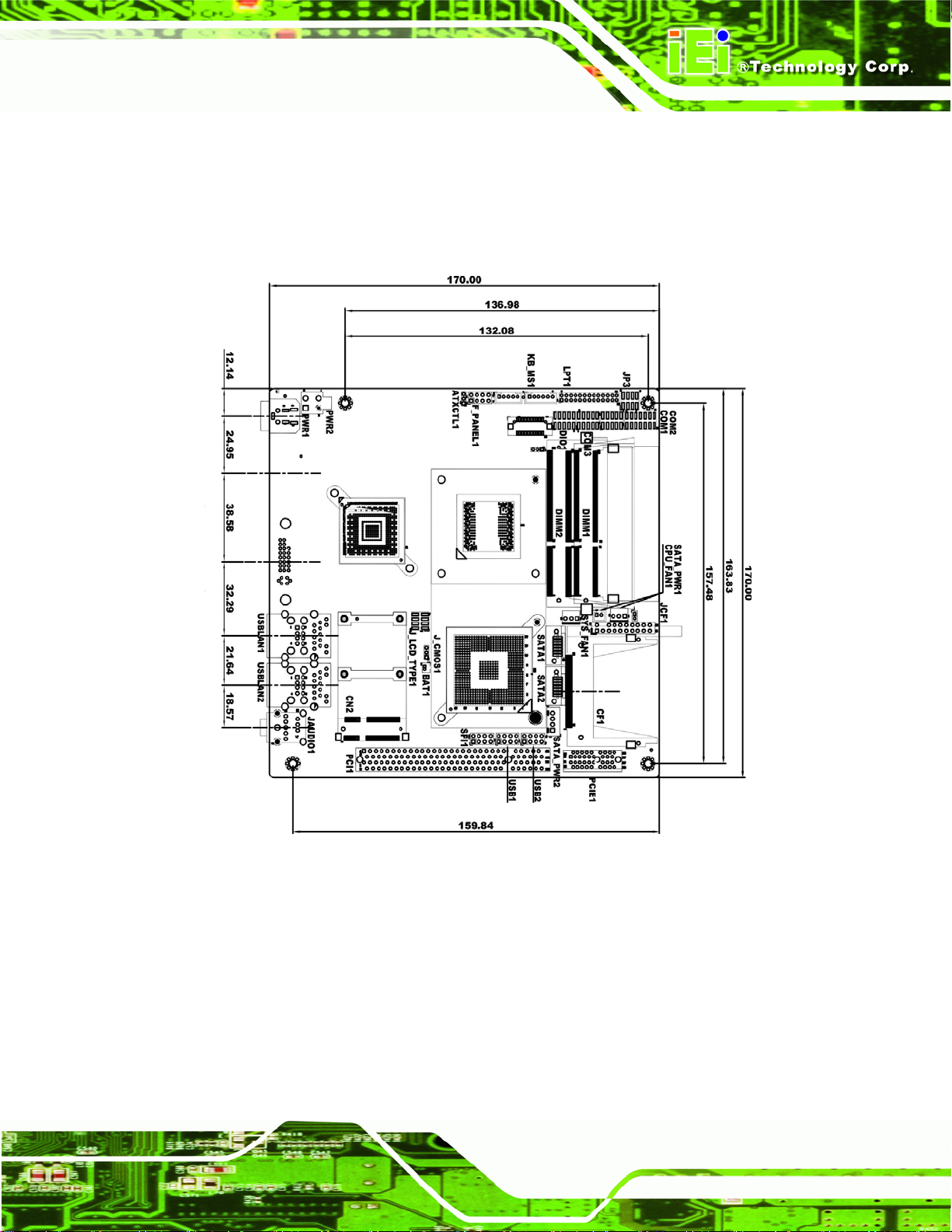
KINO-PVN-D5251/D4251/ Mini ITX SBC
1.3 Dimensions
The dimensions of the board are listed below:
Length: 170 mm
Width: 170 mm
Figure 1-5: KINO-PVN-D5251/D4251 Dimensions (mm)
Page 5
Page 20
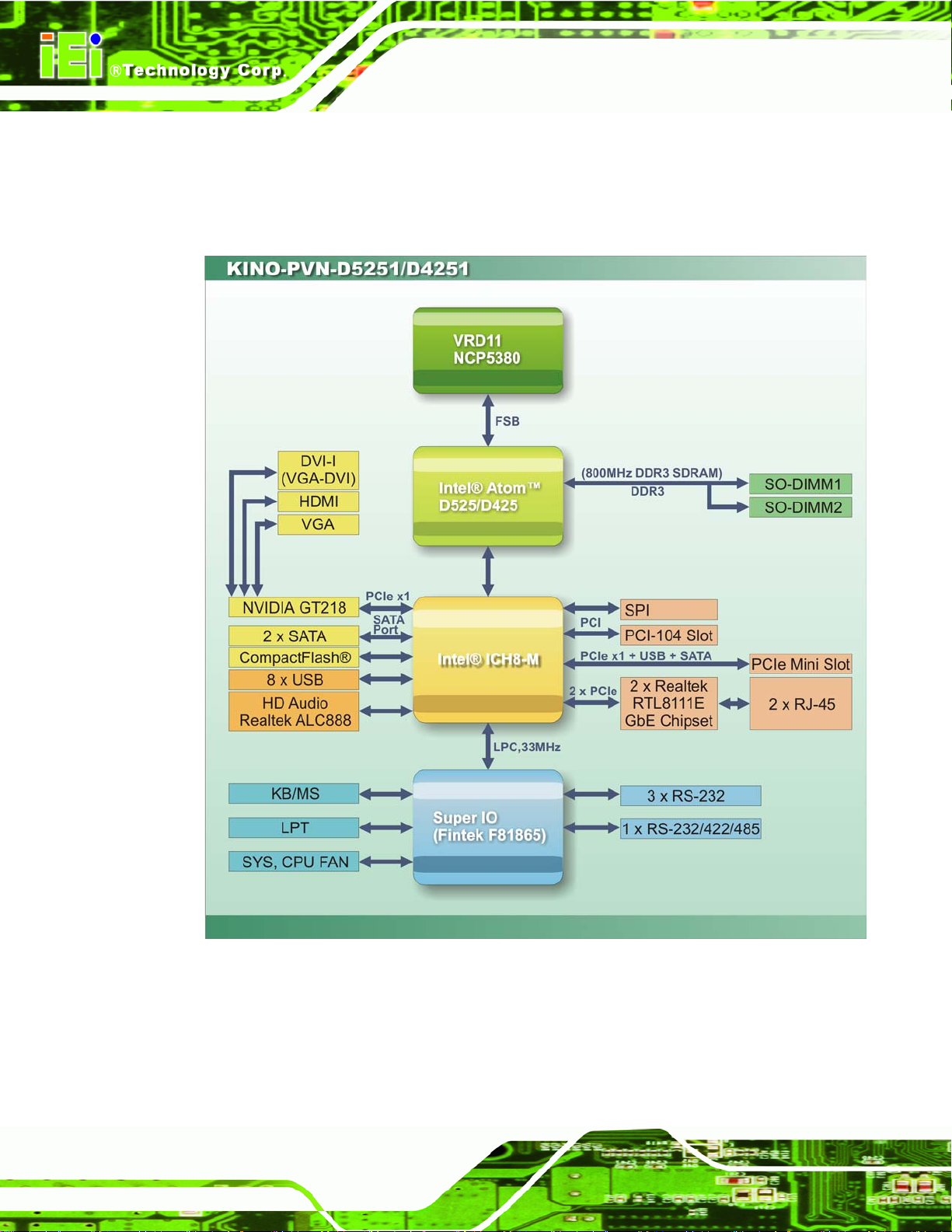
1.4 Data Flow
5Figure 1-6 shows the data flow between the two on-board chipsets and other components
installed on the motherboard and described in the following sections of this chapter.
KINO-PVN-D5251/D4251/ Mini ITX SBC
Page 6
Figure 1-6: Data Flow Block Diagram
Page 21
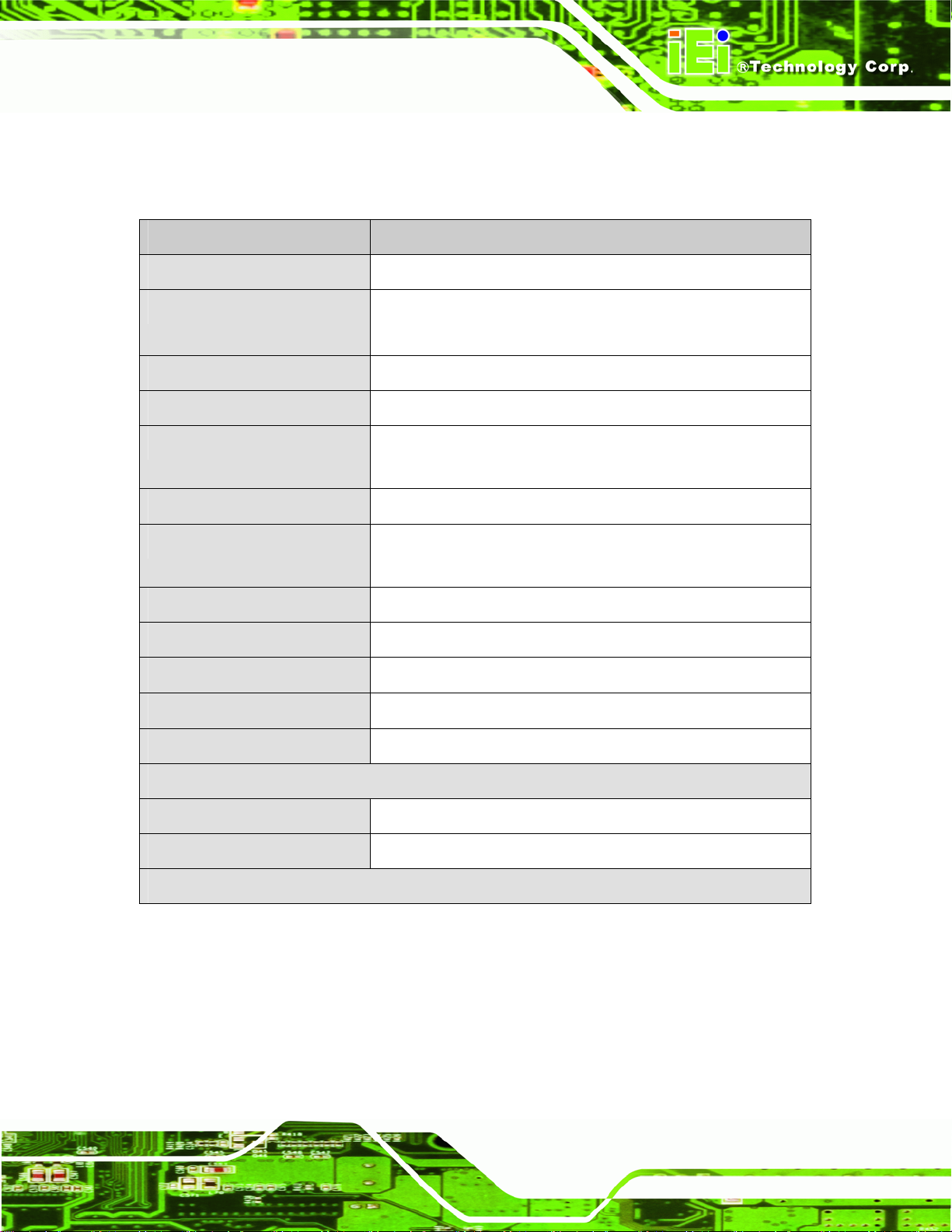
KINO-PVN-D5251/D4251/ Mini ITX SBC
1.5 Technical Specifications
KINO-PVN-D5251/D4251 technical specifications are listed in table below.
Specification KINO-PVN-D5251/D4251
Form Factor
CPU Options
Express Chipset
Graphics Engine
Memory
Audio
LAN
Super I/O
Digital I/O
BIOS
SMBus
Mini ITX
Intel® Atom™ processor D525, 1.8 GHz/1 MB L2 cache
Intel® Atom™ processor D425, 1.8 GHz/512 KB L2 cache
Intel® ICH8M
Nvidia GT218-ION
Two 204-pin SO-DIMM socket s support 800 MHz 4.0 GB
(max.) DDR3 SDRAM SO-DIMM
Realtek ALC888 HD audio codec
Two Realtek RTL8111E PCIe GbE controllers with ASF 2.0
support on LAN1
Fintek F81865
8-bit, 4-bit input/4-bit output
UEFI BIOS label
One 4-pin wafer connector
Watchdog Timer
Expansion
PCIe
PCI
I/O Interface Connectors
Software programmable supports 1~2 55 sec. system reset
One PCIe Mini slot, One PCIe x1 slot
One PCI slot (PCIe + USB + SATA signal) support
Page 7
Page 22
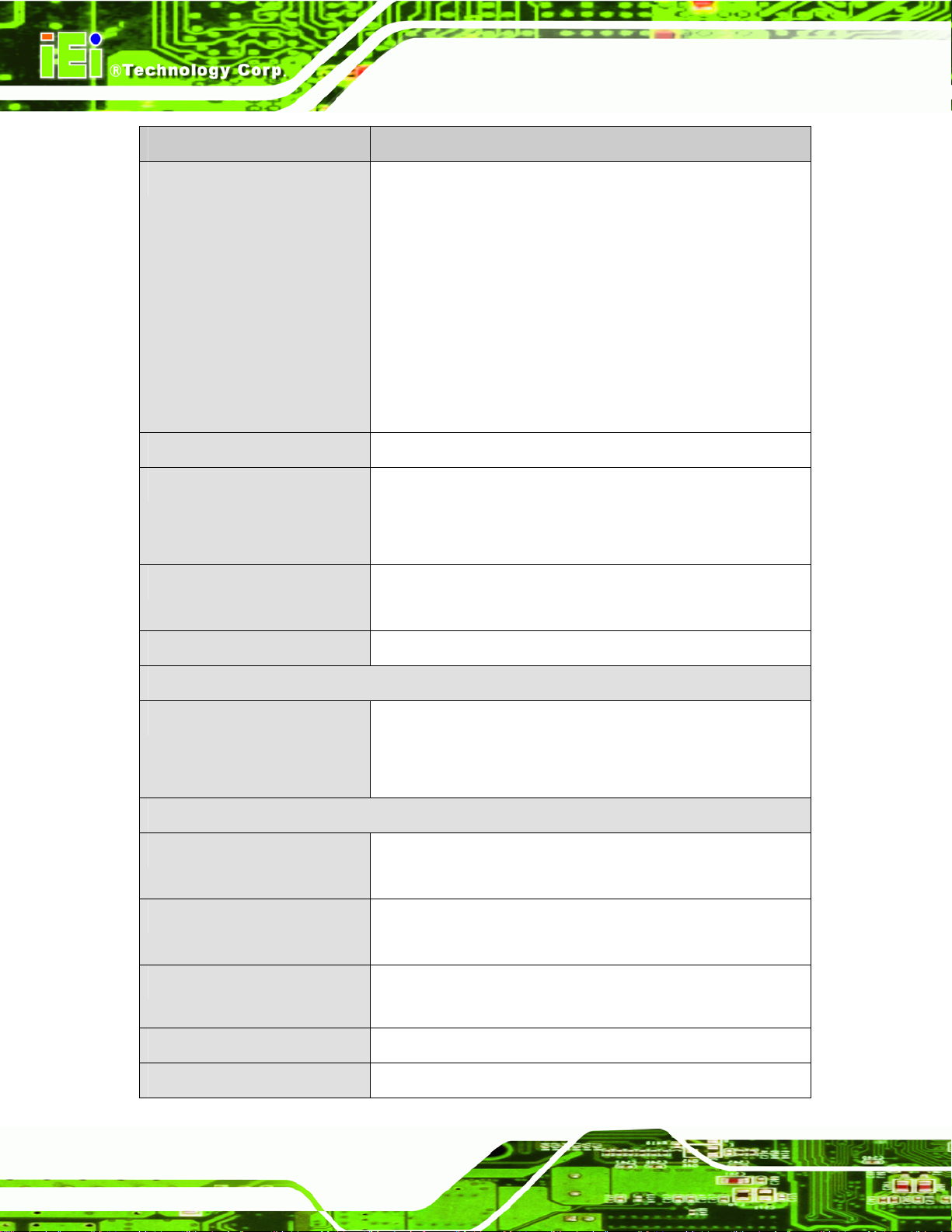
Specification KINO-PVN-D5251/D4251
KINO-PVN-D5251/D4251/ Mini ITX SBC
Display Ports
Ethernet
Serial Ports
USB 2.0/1.1 Ports
Dual display supported by HDMI+VGA/ HDMI+DVI /
VGA+DVI/ VGA+VGA (by DVI to VGA adapter)
Analog CRT support by Nvidia GT218 (Resolution support up
to 2048x1536)
CRT hot plug supported
Dual Link DVI-I support by Nvidia GT218 with DDR3 512MB
memory (Resolution support up to 2560x1600)
HDMI supported by Nvidia GT218 (Resolution support up to
1080p)
Two RJ-45 GbE port s
One RS-232 via Rear I/O
Two RS-232 via four 10-pin headers
One RS-232/422/485 via 14–pin header
Four external USB ports
Four internal USB ports via 8-pin headers
Parallel Ports
Storage
Serial ATA
Environmental and Power Specifications
Power Supply
Power Connector
Power Consumption
Operating Temperature
Humidity
One LPT connector via 26-pin header
Two SATA 3.0 Gb/s connectors
One 5 V SATA power connector
One 5 V/12 V SATA power connector
12 V only
ATX and AT power supported
One external DIN 4-pin DC jack
One internal 4-pin power connector
12 V @ 2.42A (Intel® Atom™ D525 1.8GHz with DDR3
1333MHz 1GB*2 DIMM)
-10C ~ 60C
5% ~ 95% (non-condensing)
Page 8
Page 23
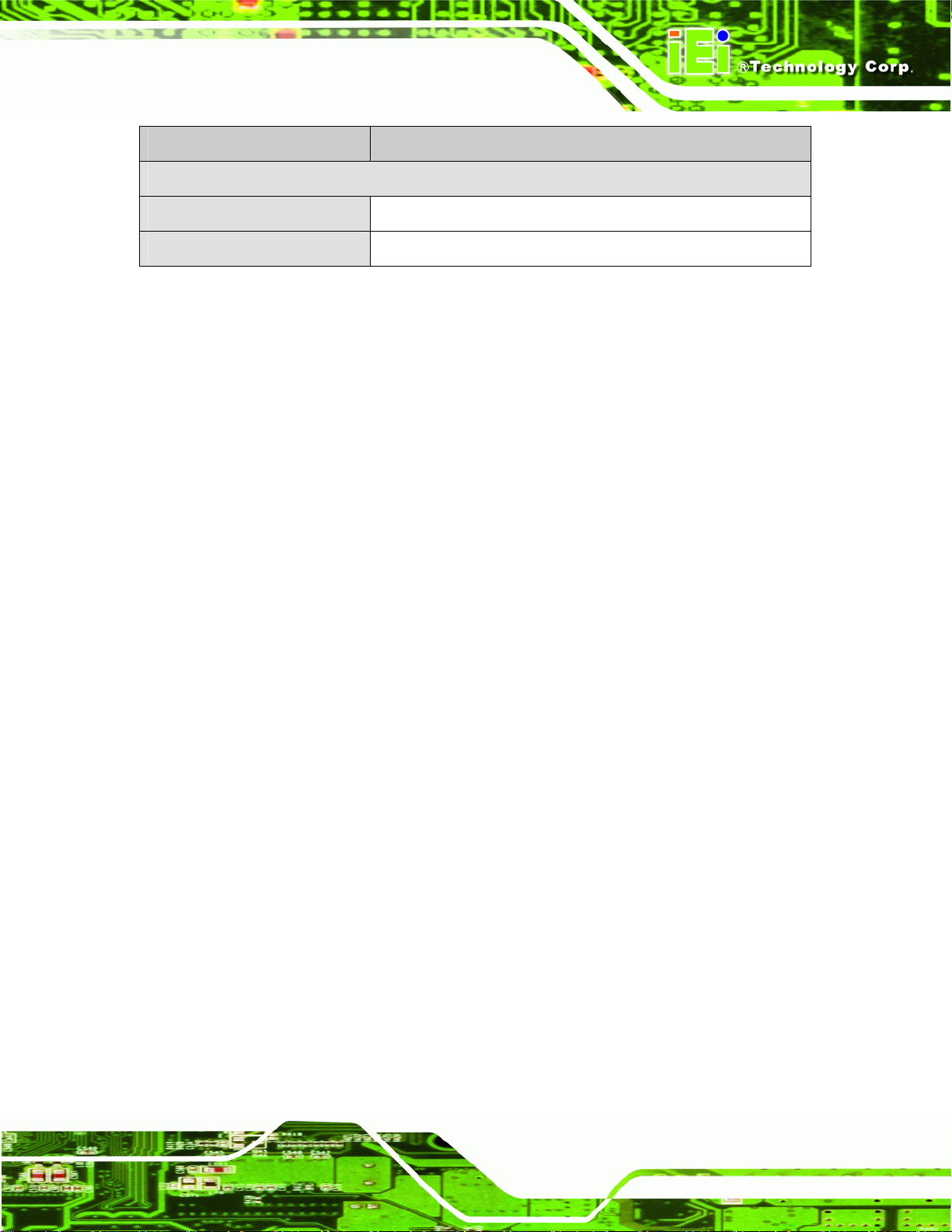
KINO-PVN-D5251/D4251/ Mini ITX SBC
Specification KINO-PVN-D5251/D4251
Physical Specifications
Dimensions
Weight GW/NW
Table 1-1: Technical Specifications
170 mm x 170 mm
900 g / 360 g
Page 9
Page 24
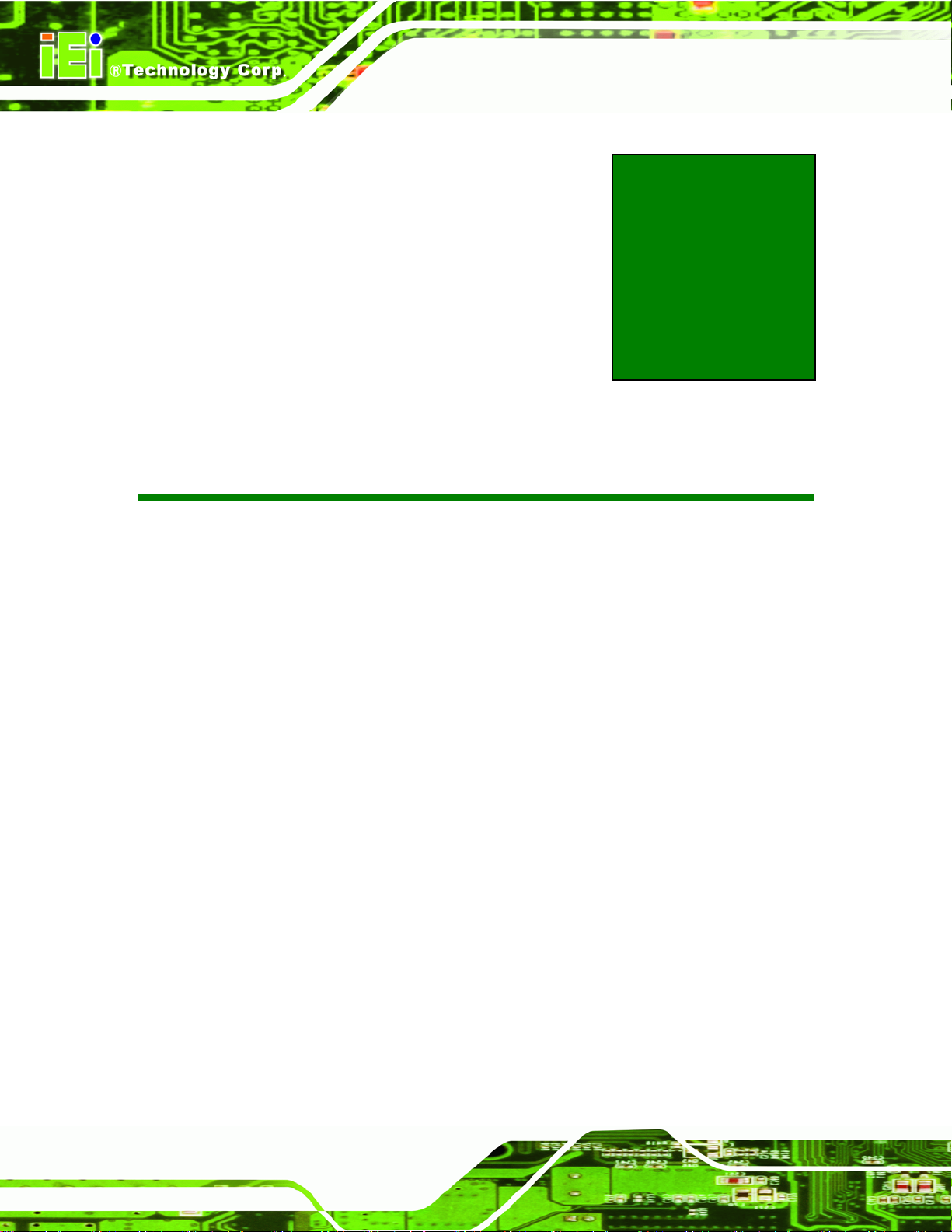
KINO-PVN-D5251/D4251/ Mini ITX SBC
Chapter
2
2 Unpacking
Page 10
Page 25
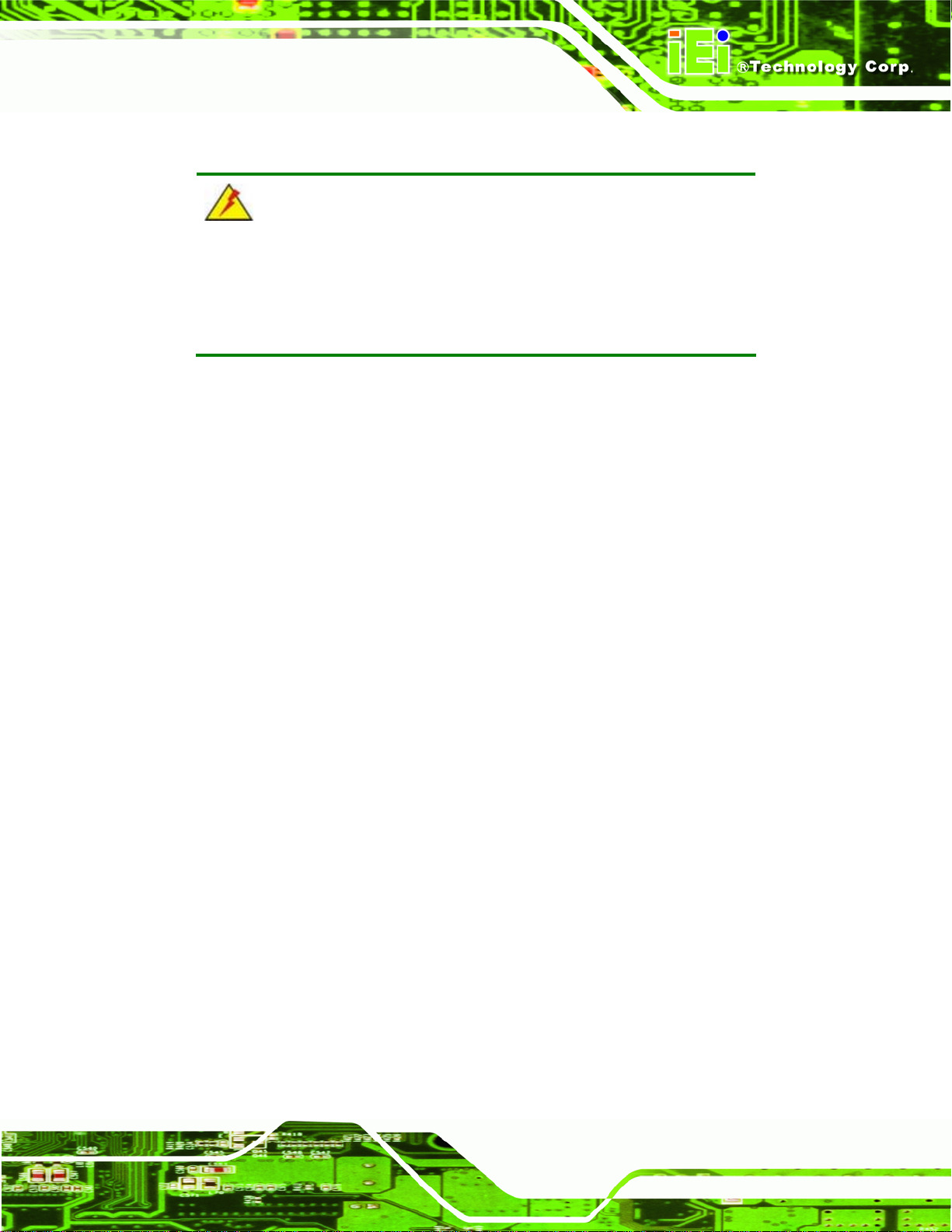
KINO-PVN-D5251/D4251/ Mini ITX SBC
2.1 Anti-static Precautions
WARNING!
Static electricity can destroy certain electronics. Make sure to follow the
ESD precautions to prevent damage to the product, and injury to the
user.
Make sure to adhere to the following guidelines:
Wear an anti-static wristband: Wearing an anti-static wristband can prevent
electrostatic discharge.
Self-grounding: Touch a grounded conductor every few minutes to discharge
any excess static buildup.
Use an anti-static pad: When configuring any circuit board, place it on an
anti-static mat.
Only handle the edges of the PCB: Don't touch the surface of the
motherboard. Hold the motherboard by the edges when handling.
2.2 Unpacking Precautions
When the KINO-PVN-D5251/D4251 is unpacked, please do the following:
Follow the antistatic guidelines above.
Make sure the packing box is facing upwards when opening.
Make sure all the packing list items are present.
Page 11
Page 26
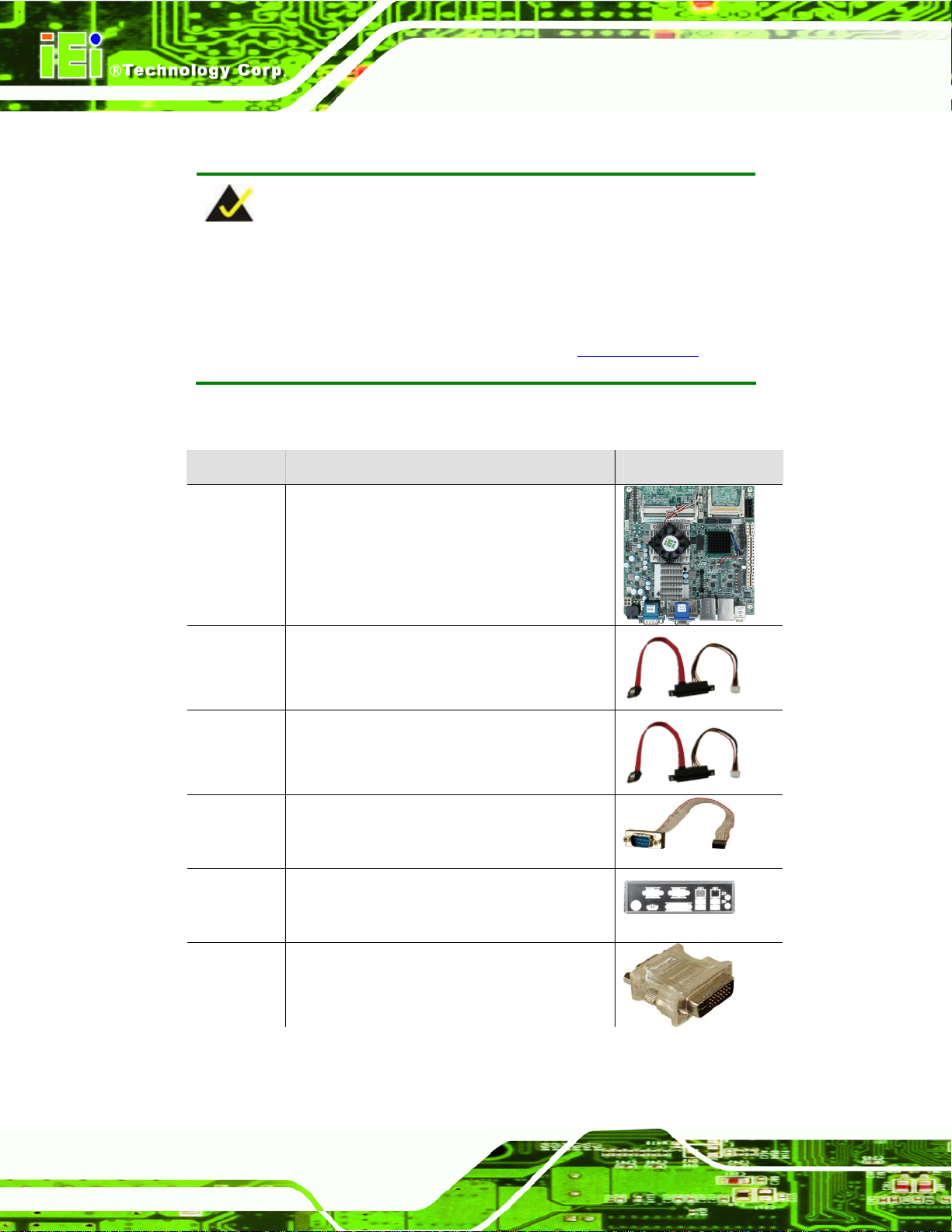
2.3 Packing List
NOTE:
If any of the components listed in the checklist below are missing, do
not proceed with the installation. Contact the IEI reseller or vendor the
KINO-PVN-D5251/D4251 was purchased from or contact an IEI sales
KINO-PVN-D5251/D4251/ Mini ITX SBC
representative directly by sending an email to
The KINO-PVN-D5251/D4251 is shipped with the following components:
Quantity Item and Part Number Image
1 KINO-PVN-D5251-R10 or
KINO-PVN-D4251-R10 single board
computer
1 SATA and 5 V power cable
(P/N: 32801-000100-100-RS)
SATA and 5 V/12 V power cable
(P/N: 32801-000201-100-RS)
32sales@iei.com.tw.
Page 12
1 RS-232 cable with bracket
(P/N: 19800-000300-100-RS)
1 I/O shielding
(P/N: 45014-0032C0-00-RS)
1 DVI to VGA adapter
(P/N: 33Z00-000031-RS)
Page 27
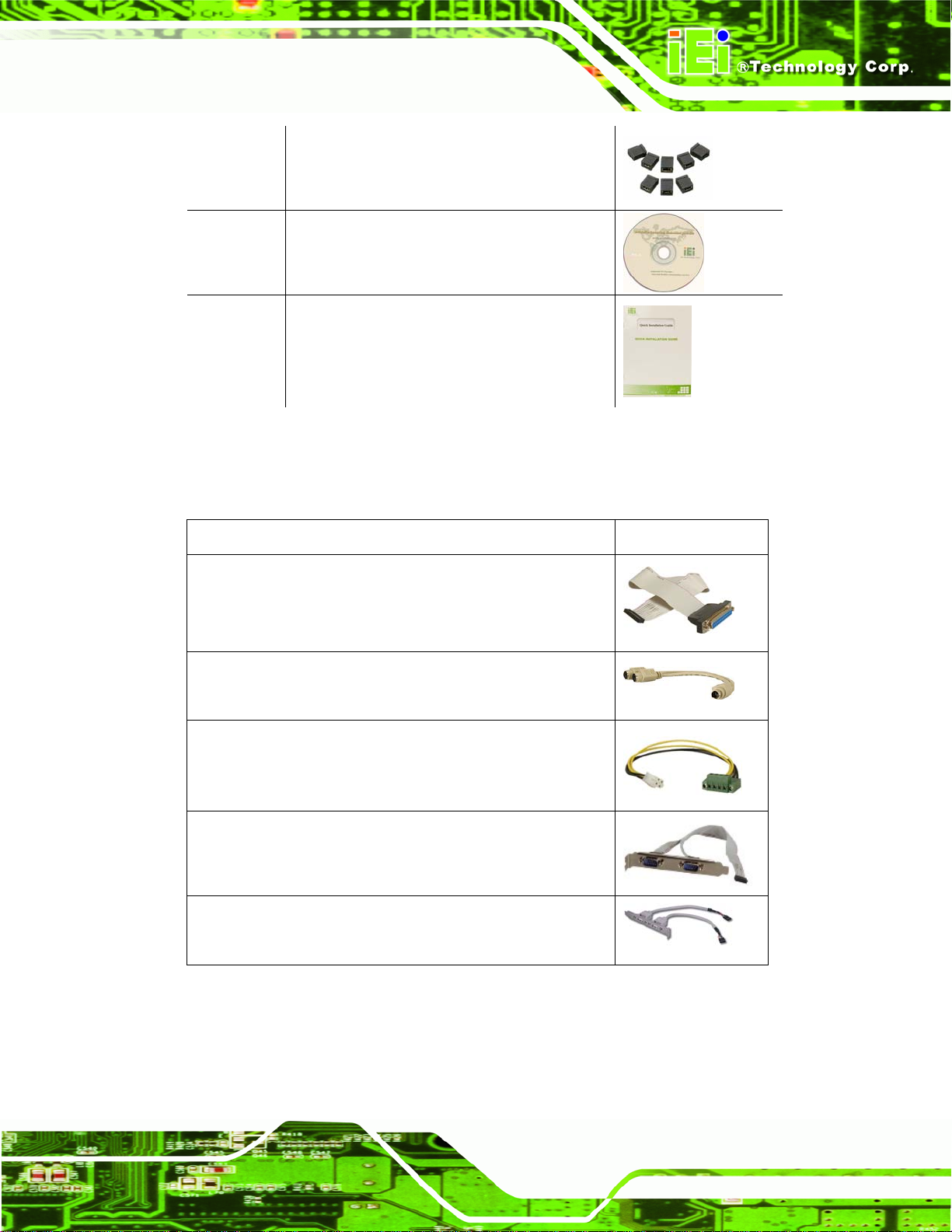
KINO-PVN-D5251/D4251/ Mini ITX SBC
1 Mini jumper pack (2.0mm)
(P/N: 33100-000033-RS)
1 Utility CD
1 Quick Installation Guide
2.3.1 Optional Items
The following are optional components which may be separately purchased:
Item and Part Number Image
LPT cable
(P/N: 32200-015100-RS)
KB/MS PS/2 Y-cable
(P/N: 32000-0023800-RS)
AT 12V cable
(P/N: 32100-192900-RS)
Dual RS-232/422/485 cable with bracket
(P/N: 19800-000110-RS)
Dual port USB cable with bracket
(P/N: CB-USB02-RS)
Page 13
Page 28
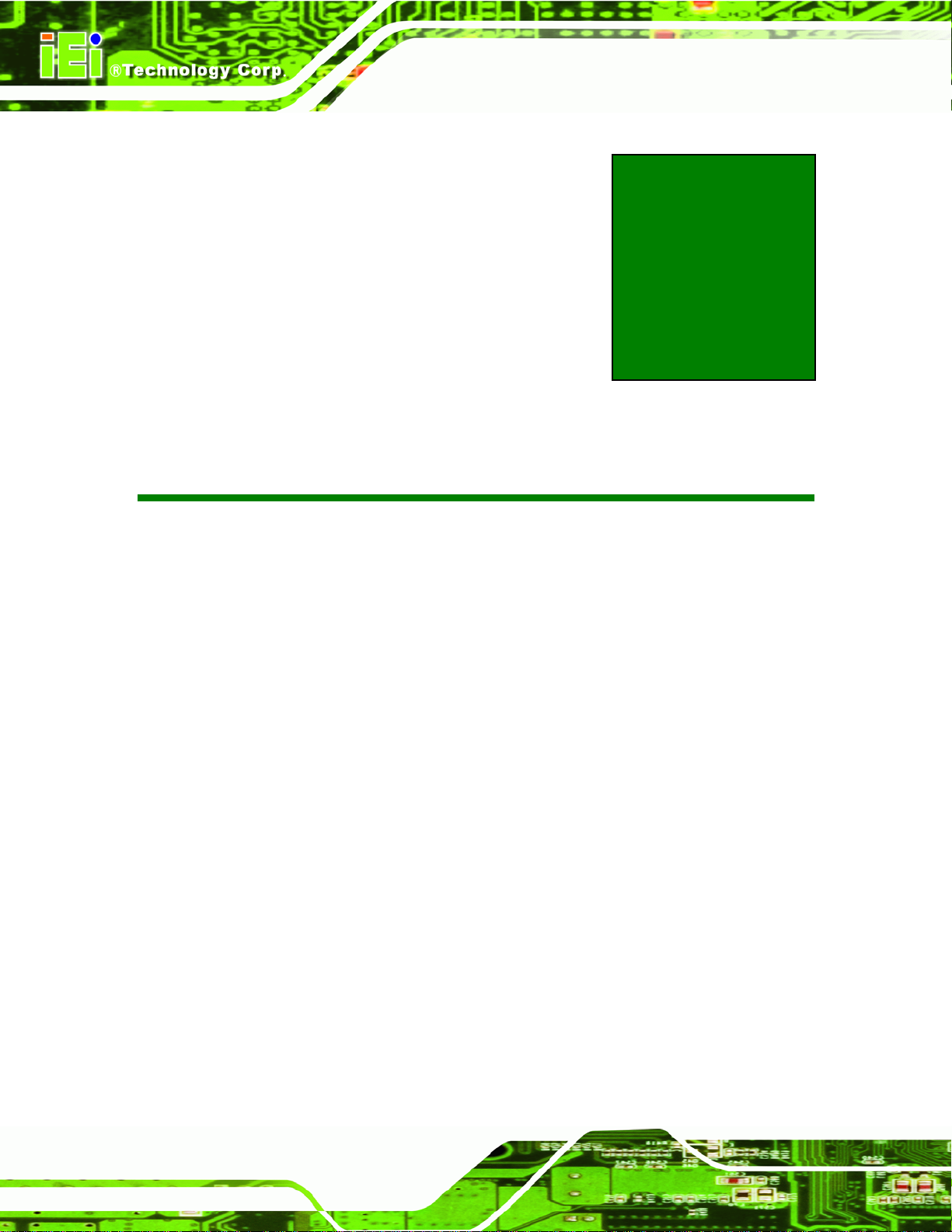
KINO-PVN-D5251/D4251/ Mini ITX SBC
Chapter
3
3 Connectors
Page 14
Page 29
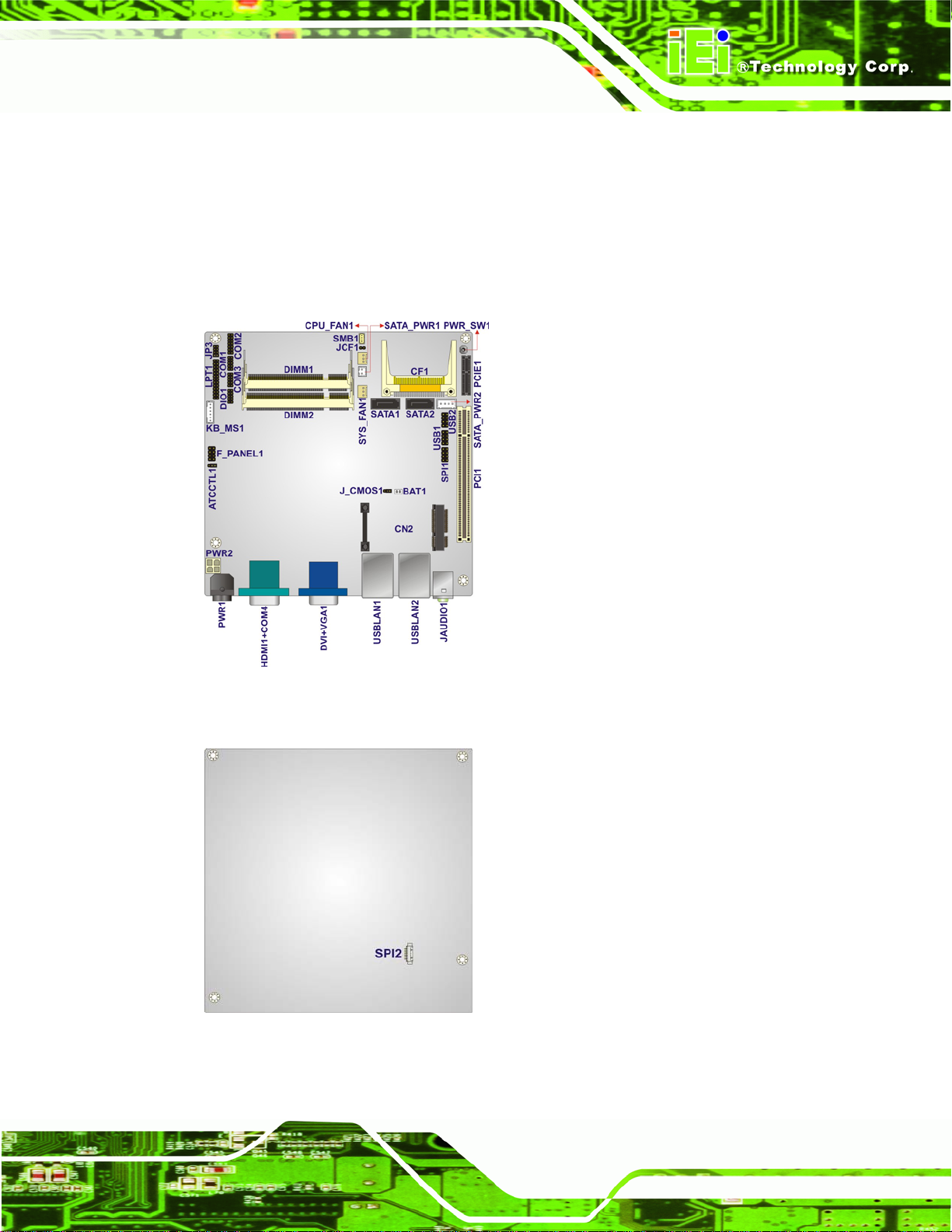
KINO-PVN-D5251/D4251/ Mini ITX SBC
3.1 Peripheral Interface Connectors
This chapter details all the jumpers and connectors.
3.1.1 KINO-PVN-D5251/D4251 Layout
The figures below show all the connectors and jumpers.
Figure 3-1: Connector and Jumper Locations Front view
Figure
ٛ 3ٛ 2: Connector and Jumper Locations Solder view
Page 15
Page 30
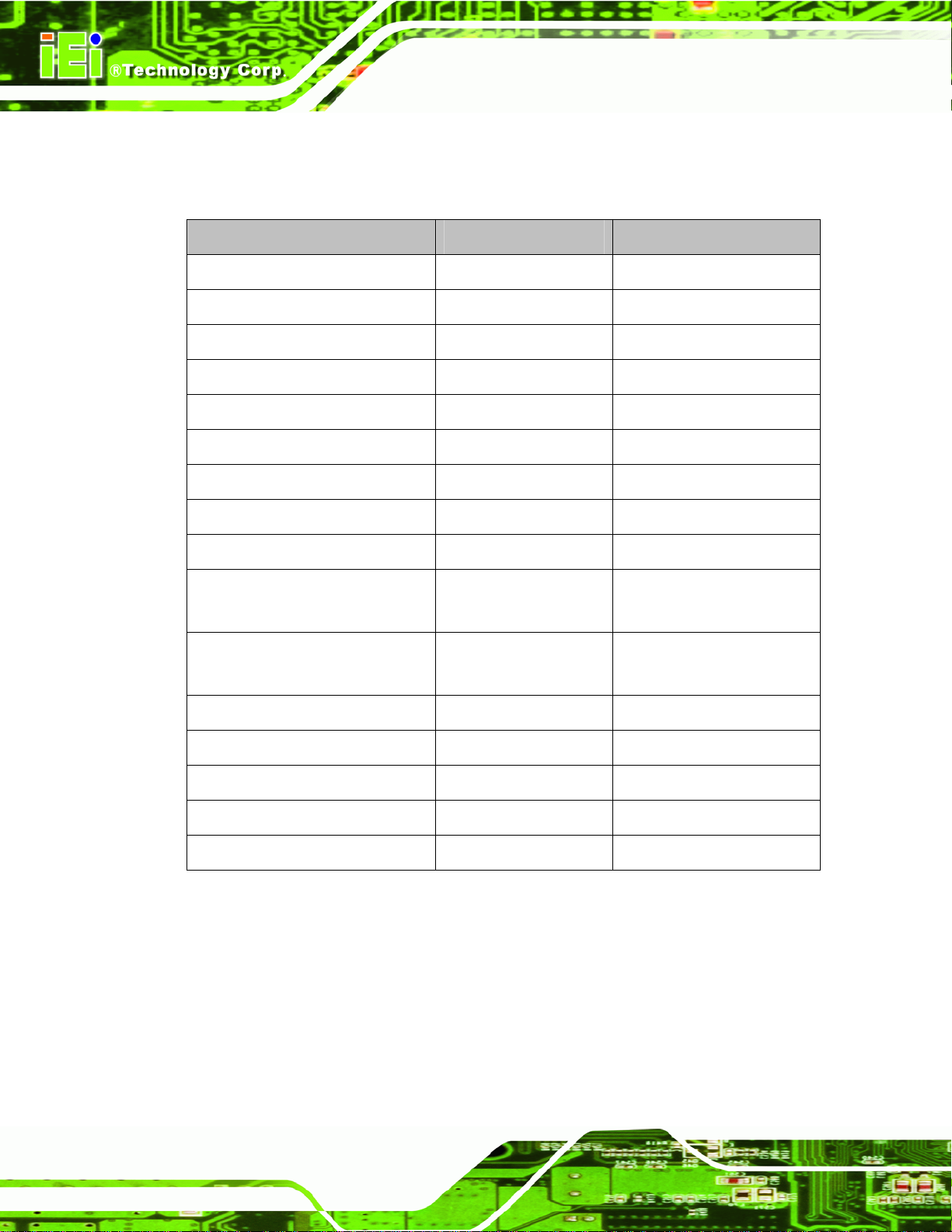
3.1.2 Peripheral Interface Connectors
The table below lists all the connectors on the board.
Connector Type Label
12 V Power connector 4-pin connector PWR2
CompactFlash® slot 50-pin header CF1
Digital I/O connector 10-pin header DIO1
Fan connector (CPU) 4-pin wafer CPU_FAN1
Flash SPI ROM (GT218) 6-pin header SPI2
Front panel connector 8-pin header F_PANEL1
Keyboard and mouse connector 6-pin wafer KB/MS1
Parallel port connector 26-pin header LPT1
KINO-PVN-D5251/D4251/ Mini ITX SBC
PCIe Mini card slot PCIe Mini card slot CN2
Serial ATA (SATA) drive
connector
SATA power connector 2-pin wafer, 4-pin
Serial port connector (RS-232) 10-pin header COM1, COM3
Serial port connector (RS-232) 14-pin header COM2
SMBus connector 4-pin wafer SMB1
SPI flash connector 8-pin header SPI1
USB connector 8-pin header USB1, USB2
Table 3-1: Peripheral Interface Connectors
7-pin SATA SATA1, SATA2
SATA_PWR1,
wafer
SATA_PWR2
Page 16
Page 31

KINO-PVN-D5251/D4251/ Mini ITX SBC
3.1.3 External Interface Panel Connectors
The table below lists the connectors on the external I/O panel.
Connector Type Label
Audio connector Line-out, Mic JAUDIO1
Ethernet and USB connector RJ-45 USBLAN1,
Power connector 5-pin connector PWR1
Serial port connector 9-pin male COM4
USBLAN2
VGA+DVI port connector 15-pin connector,
Table 3-2: Rear Panel Connectors
3.2 Internal Peripheral Connectors
The section describes all of the connectors on the KINO-PVN-D5251/D4251.
3.2.1 12V Power Connector
CN Label: PWR2
CN Type:
CN Location:
CN Pinou
The co
ts:
nnector supports the 12V power supply.
Pin Description Pin Description
4-pin Molex power connector (1x4)
See Figure 3-3
See Table 3-3
DVIVGA1
24-pin connector
1 +12V 2 GND
3 GND 4 +12V
Table 3-3: 12 V Power Connector Pinouts
Page 17
Page 32

Figure 3-3: 12 V Power Connector
3.2.2 CompactFlash® Slot
CN Label: CF1
KINO-PVN-D5251/D4251/ Mini ITX SBC
CN Type:
CN Location:
CN Pinou
A Compac
ts:
tFlash® Type I/II card can be used in this slot.
CompactFlash® card slot
See Figure 3-4
See Table 3-4
Figure 3-4: CompactFlash® Slot Location
Pin Description Pin Description
1 GND 26 CD1#
2 D3 27 D11
Page 18
3 D4 28 D12
4 D5 29 D13
5 D6 30 D14
6 D7 31 D15
7 CE# 32 CE2#
8 A10 33 VS1
9 OE# 34 IOR#
10 A9 35 IOW#
Page 33

KINO-PVN-D5251/D4251/ Mini ITX SBC
Pin Description Pin Description
11 A8 36 WE#
12 A7 37 IRQ
13 VCC 38 VCC
14 A6 39 CSEL#
15 A5 40 VS2#
16 A4 41 RESET#
17 A3 42 WAIT#
18 A2 43 INPACK#
19 A1 44 REG#
20 A0 45 BVD2
21 D0 46 BVD1
22 D1 47 D8
23 D2 48 D9
24 IOCS16# 49 D10
25 CD2# 50 GND2
Table 3-4: CompactFlash® Slot Pinouts
3.2.3 Digital I/O Connector
CN Label: DIO1
CN Type:
CN Location:
CN Pinou
ts:
The digital I/O conn
The digital I/O provides 4-bit output and 4-bit input.
10-pin header
See Figure 3-5
See Table 3-5
ector provides programmable input and output for external devices.
Figure 3-5: Digital I/O Connector Locations
Page 19
Page 34

Pin Description Pin Description
1 Ground 2 VCC
3 DOUT3 4 DOUT2
5 DOUT1 6 DOUT0
7 DIN3 8 DIN2
9 DIN1 10 DIN0
Table 3-5: Digital I/O Connector Pinouts
3.2.4 Fan Connector (CPU)
CN Label: CPU_FAN1
KINO-PVN-D5251/D4251/ Mini ITX SBC
CN Type:
CN Location:
CN Pinou
ts:
The fan conn
4-pin wafer
See Figure 3-6
See Table 3-6
ector attaches to a CPU cooling fan.
Figure 3-6: CPU Fan Connector Location
Pin Description
1 Ground
2 +12V
Page 20
3 CPUFANIN
Table 3-6: CPU Fan Connector Pinouts
Page 35

KINO-PVN-D5251/D4251/ Mini ITX SBC
3.2.5 Flash SPI ROM (GT218)
CN Label: SPI2
CN Type:
CN Location:
CN Pinou
The co
Figure 3-7: Flash SPI ROM (GT218) Connector Location
ts:
nnector provides a GT218 BIOS update.
6-pin header (2x4)
See Figure 3-7
See Table 3-7
Pin Description Pin Description
1 GT218_SPI_VCC 2 ROM_2N_CS#
3 ROM_2N_SO 4 ROM_2N_SCLK
5 ROM_2N_SI 6 GND
Table 3-7: Flash SPI ROM (GT218) Connector Pinouts
3.2.6 Front Panel Connector
CN Label: F_PANEL1
CN Type:
CN Location:
CN Pinou
The front pa
controls the motherboard. These indicators and switches include:
ts:
Power button
Reset
Power LED
HDD LED
8-pin header (2x4)
See Figure 3-8
See Table 3-8
nel connector connects to external switches and indicators to monitor and
Page 21
Page 36

KINO-PVN-D5251/D4251/ Mini ITX SBC
Figure 3-8: Front Panel Connector Location
FUNCTION PIN DESCRIPTION FUNCTION PIN DESCRIPTION
1 PWRBTSW- 2 VCC Power Button
3 GROUND
5 VCC 6 SYSRST- HDD LED
7 -HDLED
Table 3-8: Front Panel Connector Pinouts
3.2.7 Keyboard/Mouse Connector
CN Label: KB/MS1
CN Type:
CN Location:
CN Pinou
The keyb
ts:
oard/mouse connector connects to a PS/2 Y-cable that can be connected to a
PS/2 keyboard and mouse.
6-pin wafer (1x6)
See Figure 3-9
See Table 3-9
Power LED
4 GROUND
Reset
8 GROUND
Page 22
Figure 3-9: Keyboard/Mouse Connector Location
Pin Description
1 VCC
2 Mouse Data
3 Mouse Clock
4 Keyboard Data
5 Keyboard Clock
Page 37

KINO-PVN-D5251/D4251/ Mini ITX SBC
Pin Description
6 GND
Table 3-9: Keyboard/Mouse Connector Pinouts
3.2.8 Parallel Port Connector
CN Label: LPT1
CN Type:
CN Location:
CN Pinou
The pa
ts:
rallel port connector connects to a parallel port connector interface or some other
26-pin box header
See Figure 3-10
See Table 3-10
parallel port device such as a printer.
Figure 3-10: Parallel Port Connector Location
Pin Description Pin Description
1 STROBE# 2 AUTO FORM FEED #
3 DATA0 4 ERROR#
5 DATA1 6 INITIALIZE#
7 DATA2 8 PRINTER SELECT LN#
9
11
13
15
17
19
21
23
DATA3 10 GND
DATA4 12 GND
DATA5 14 GND
DATA6 16 GND
DATA7 18 GND
ACKNOWLEDGE# 20 GND
BUSY 22 GND
PAPER EMPTY 24 GND
Page 23
Page 38

Pin Description Pin Description
KINO-PVN-D5251/D4251/ Mini ITX SBC
25
PRINTER SELECT 26 NC
Table 3-10: Parallel Port Connector Pinouts
3.2.9 PCIe Mini Card Slot
CN Label: CN2
CN Type:
CN Location:
CN Pinouts:
The PCIe Min
PCIe Mini card slot
5Figure 3-11
See
See Table 3-11
i card slot is for installing PCIe Mini expansion cards.
Figure 3-11: PCIe Mini Card Slot Location
Pin Description Pin Description
1 PCIE_WAKE# 2 VCC3
3 N/C 4 GND
5 N/C 6 1.5 V
7 N/C 8 NC
9 GND 10 NC
11 CLK- 12 NC
13 CLK+ 14 NC
15 GND 16 NC
17 PCIRST# 18 GND
19 N/C 20 VCC3
21 GND 22 PCIRST#
23 PERN2 24 3VDual
Page 24
Page 39

KINO-PVN-D5251/D4251/ Mini ITX SBC
Pin Description Pin Description
25 PERP2 26 GND
27 GND 28 1.5 V
29 GND 30 SMBCLK
31 PETN2 32 SMBDATA
33 PETP2 34 GND
35 GND 36 USBD37 GND 38 USBD+
39 VCC3 40 GND
41 VCC3 42 N/C
43 GND 44 N/C
45 N/C 46 N/C
47 N/C 48 1.5 V
49 N/C 50 GND
51 N/C 52 VCC3
Table 3-11: PCIe Mini Card Slot Pinouts
3.2.10 SATA Drive Connectors
CN Label: SATA1, SATA2
CN Type:
CN Location:
CN Pinouts:
The two SATA 3Gb/s drive connectors are each connected to a SATA 3Gb/s drive. The
SATA 3Gb/s drives transfer data at speeds as high as 3.0 Gb/s.
7-pin SATA drive connectors
5Figure 3-12
See
5Table 3-12
See
Figure 3-12: SATA Drive Connector Locations
Page 25
Page 40

Pin Description
1 GND
2 TX+
3 TX4 GND
5 RX6 RX+
7 GND
Table 3-12: SATA Drive Connector Pinouts
3.2.11 SATA Power Connector
CN Label: SATA_PWR1
KINO-PVN-D5251/D4251/ Mini ITX SBC
CN Type:
CN Location:
CN Pinou
ts:
The SATA Power
2-pin wafer
See Figure 3-13
See Table 3-13
Connector provides power output to the SATA connectors.
Figure 3-13: SATA Power Connector Locations
Pin Description
1 +5V
2 GND
Page 26
Table 3-13: SATA Power Connector Pinouts
CN Label: SATA_PWR2
CN Type:
4-pin wafer
Page 41

KINO-PVN-D5251/D4251/ Mini ITX SBC
CN Location:
CN Pinou
ts:
The SATA Power
See Figure 3-14
See Table 3-14
Connector provides power output to the SATA connectors.
Figure 3-14: SATA Power Connector Locations
Pin Description
1 12V
2 GND
3 GND
4 5V
Table 3-14: SATA Power Connector Pinouts
3.2.12 Serial Port Connectors (RS-232)
CN Label: COM1, COM3
CN Type:
CN Location:
CN Pinouts:
This connector provides RS-232 communications.
Figure 3-15: Serial Port (COM1) Connector Pinout Locations
10-pin header (2x5)
5Figure 3-15 and Figure 3-16
See
5Table 3-15
See
Page 27
Page 42

KINO-PVN-D5251/D4251/ Mini ITX SBC
Figure 3-16: Serial Port (COM3) Connector Pinout Locations
Pin Description Pin Description
1 Data Carrier Direct (DCD) 2 Data Set Ready (DSR)
3 Receive Data (RXD) 4 Request To Send (RTS)
5 Transmit Data (TXD) 6 Clear To Send (CTS)
7 Data Terminal Ready (DTR) 8 Ring Indicator (RI)
9 Ground (GND) 10 N/C
Table 3-15: Serial Port Connector Pinouts
3.2.13 Serial Port Connector (RS-232)
CN Label: COM2
CN Type:
CN Location:
CN Pinou
ts:
Used for RS
-232/422/485 communications.
14-pin header (2x7)
See Figure 3-17
See Table 3-16
Figure 3-17: Serial Port (COM2) Connector Location
Pin Description Pin Description
1 DCD 2 DSR
Page 28
3 RXD 4 RTS
5 TXD 6 CTS
7 DTR 8 RI
Page 43

KINO-PVN-D5251/D4251/ Mini ITX SBC
Pin Description Pin Description
9 GND 10 N/C
11 TXD485+ 12 TXD485#
13 RXD485+ 14 RXD485#
Table 3-16: Serial Port (COM2) Connector Pinouts
3.2.14 SMBus Connector
CN Label: SMB1
CN Type:
CN Location:
CN Pinou
The SMBus Con
device.
Figure 3-18: SMBus Connector Locations
ts:
4-pin wafer (1x4)
See Figure 3-18
See Table 3-17
nector provides a connection to a SMBus (System Management Bus)
Pin Description
1 GND
2 SMBDATA
3 SMBCLK
4 VCC5
Table 3-17: SMBus Connector Pinouts
Page 29
Page 44

3.2.15 SPI Flash Connector
CN Label: SPI1
KINO-PVN-D5251/D4251/ Mini ITX SBC
CN Type:
CN Location:
CN Pinou
The 8-pin SPI Flash
Figure 3-19: SPI Flash Connector
ts:
8-pin header (2x4)
See Figure 3-19
See Table 3-18
connector is used to flash the BIOS.
Pin Description Pin Description
1 SPI_VCC 2 GND
3 SPI_CS 4 SPI_CLK
5 SPI_SO 6 SPI_SI
7 NC 8 NC
Table 3-18: SPI Flash Connector Pinouts
3.2.16 USB Connectors
CN Label: USB1, USB2
CN Type:
CN Location:
ts:
nectors connect to USB devices. Each pin header provides two USB ports.
Page 30
CN Pinou
The USB con
8-pin header (2x4)
See Figure 3-20
See Table 3-19
Page 45
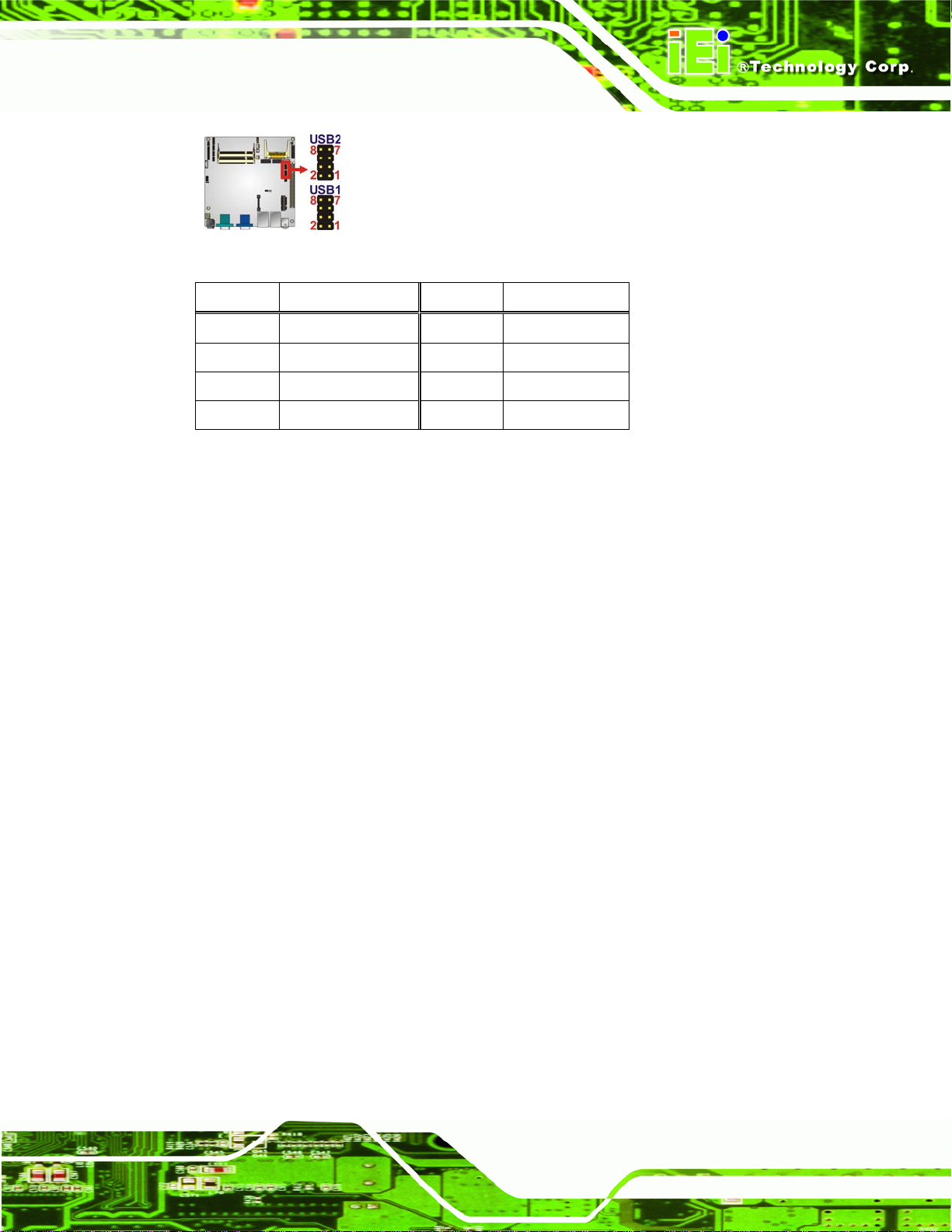
KINO-PVN-D5251/D4251/ Mini ITX SBC
Figure 3-20: USB Connector Pinout Locations
Pin Description Pin Description
1 VCC 2 GND
3 DATA- 4 DATA+
5 DATA+ 6 DATA7 GND 8 VCC
Table 3-19: USB Port Connector Pinouts
3.3 External Peripheral Interface Connector Panel
5Figure 3-21 shows the KINO-PVN-D5251/D4251 external peripheral interface connector
(EPIC) panel. The KINO-PVN-D5251/D4251 EPIC panel consists of the following:
4 x USB connectors
2 x Ethernet connector
1 x Line-out
1x Microphone
1 x VGA
1 x DVI port
1 x Serial port (RS-232)
1 x HDMI
1 x 12 V DC input
Page 31
Page 46
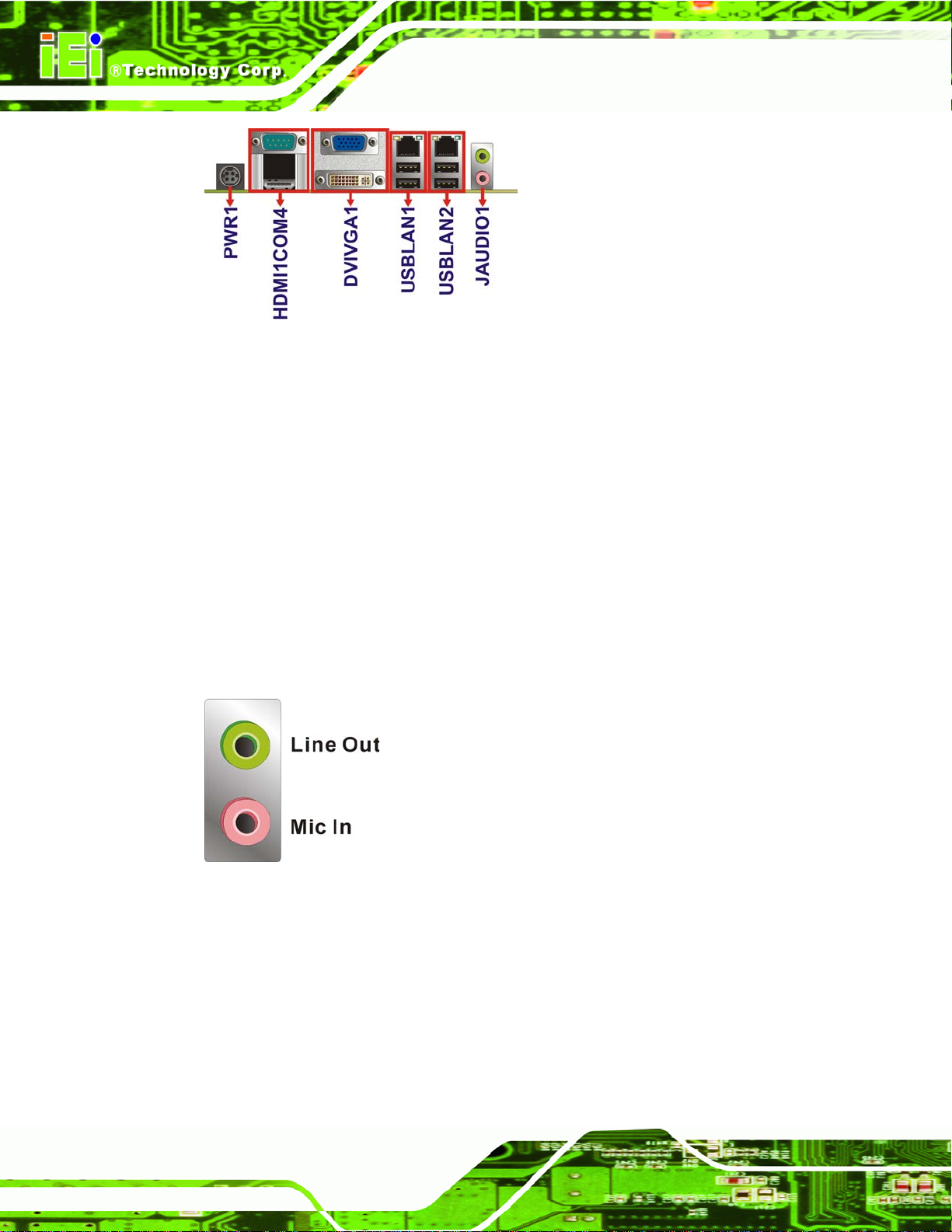
Figure 3-21: KINO-PVN-D5251/D4251 External Peripheral Interface
Connector
3.3.1 Audio Connector
CN Label: JAUDIO1
KINO-PVN-D5251/D4251/ Mini ITX SBC
CN Type:
CN Location:
Line-out, Mic
5Figure 3-21
See
The audio jacks connect to external audio devices.
Line-out port (Lime): Connects to a headphone or a speaker. With
multi-channel configurations, this port can also connect to front speakers.
Microphone (Pink): Connects a microphone.
Figure 3-22: Audio Connector
3.3.2 Ethernet and USB Connector
Page 32
CN Label: USBLAN1, USBLAN2
CN Type:
CN Location:
CN Pinouts:
RJ-45 port, USB port
5Figure 3-21
See
5Table 3-20, Table 3-22
See
Page 47

KINO-PVN-D5251/D4251/ Mini ITX SBC
The KINO-PVN-D5251/D4251 is equipped with two built-in RJ-45 Ethernet controllers.
The controllers can connect to the LAN through the RJ-45 LAN connectors.
Pin Description Pin Description
P1 3.3V supply P2 LAN sign al differential pair (0+)
P3 LAN signal differential pair (0-) P4 LAN signal differential pair (1+)
P5 LAN signal differential pair (1-) P6 LAN signal differential pair (2+)
P7 LAN signal differential pair (2-) P8 LAN signal differential pair (3+)
P9 LAN signal differential pair (3-) P10 GND
P11 Right LED signal(-) P12 Right LED signal(+)
P13 Left LED signal(-) P14 Left LED signal(+)
9 Chassis GND 10 Chassis GND
11 Chassis GND 12 Chassis GND
13 Chassis GND 14 Chassis GND
15 Chassis GND 16 Chassis GND
Table 3-20: LAN Pinouts
The RJ-45 Ethernet connectors have two status LEDs, one green and one yellow. The
green LED indicates activity on the port and the yellow LED indicates the speed. See
5Table 3-21.
Speed LED Activity/Link LED
STATUS
Off 10 Mbps connection Off No link
Green 100 Mbps connection Yellow Linked
Orange Gbps connection Blinking TX/RX activity 1
DESCRIPTION STATUS DESCRIPTION
Table 3-21: RJ-45 Ethernet Connector LEDs
Figure 3-23: RJ-45 Ethernet Connector
The USB connector can be connected to a USB device.
Page 33
Page 48

Pin Description
1 VCC
2 DATA03 DATA0+
4 GND
5 VCC
6 DATA17 DATA1+
8 GND
Table 3-22: USB Pinouts
3.3.3 Power Connector
CN Label: PWR1
KINO-PVN-D5251/D4251/ Mini ITX SBC
CN Type:
CN Location:
CN Pinouts:
5-pin connector
See
See
The connector supports the 12V power adapter.
Pin Description
1 12V
2 GND
3 12V
4 GND
5 GND
Table 3-23: Power Connector Pinouts
3.3.4 Serial Port Connector
CN Label: COM4
5Figure 3-21
5Table 3-23
Page 34
CN Type:
9-pin male
CN Location: Figure 3-21
Page 49

KINO-PVN-D5251/D4251/ Mini ITX SBC
CN Pinouts:
The se
rial port connects to a RS-232 serial communications device.
See Table 3-24
Pin Description
1 DATA CARRIER DETECT (DCD)
2 DATA SET READY (DSR)
3 RECEIVE DATA (RXD)
4 REQUEST TO SEND (RTS)
5 TRANSMIT DATA (TXD)
6 CLEAR TO SEND (CTS)
7 DATA TERMINAL READY (DTR)
8 RING INDICATOR (RI)
9 GND (GND)
10 N/C
Table 3-24: Serial Port Pinouts
3.3.5 VGA+DVI Port Connector
CN Label: DVIVGA1
CN Type:
CN Location:
CN Pinou
ts:
The VGA port
15-pin Female VGA connector, 24-pin DVI connector
See Figure 3-21
See Table 3-25, Table 3-26
connects to a monitor that accepts a standard VGA input.
Figure 3-24: VGA Connector
Pin Description Pin Description
1 RED 2 GREEN
Page 35
Page 50

Pin Description Pin Description
3 BLUE 4 NC
5 GND 6 GND
7 GND 8 GND
9 CRT_VCC 10 Display_GND
11 NC 12 DDCDAT
13 HSYNC 14 VSYNC
15 DDCCLK
KINO-PVN-D5251/D4251/ Mini ITX SBC
Table 3-25: VGA Connector Pinouts
The 25-pin Digital Visual Interface (DVI) connector connects to high-speed,
high-resolution digital displays. The DVI-I connector supports both digital and analog
signals.
Pin Description
1 Data22 Data2+
3 GND
4 N/C
5 N/C
6 DDC Clock
7 DDC Data
8 N/C
9 Data1-
Table 3-26: DVI Connector Pinouts
Pin
10
11
12
13
14
15
16
17
18
Description
Data1+
GND
N/C
N/C
+5V Power
GND
Hot Plug Detect
Data0Data0+
Pin
19
20
21
22
23
24
25 GND
Description
GND
N/C
N/C
GND
Clock +
Clock -
Page 36
Page 51

KINO-PVN-D5251/D4251/ Mini ITX SBC
Chapter
4
4 Installation
Page 37
Page 52

4.1 Anti-static Precautions
WARNING:
Failure to take ESD precautions during the installation of the
KINO-PVN-D5251/D4251 may result in permanent damage to the
KINO-PVN-D5251/D4251 and severe injury to the user.
Electrostatic discharge (ESD) can cause serious damage to electronic components,
including the KINO-PVN-D5251/D4251. Dry climates are especially susceptible to ESD. It
is therefore critical that whenever the KINO-PVN-D5251/D4251 or any other electrical
component is handled, the following anti-static precautions are strictly adhered to.
Wear an anti-static wristband: Wearing a simple ant i-static wristband can
KINO-PVN-D5251/D4251/ Mini ITX SBC
help to prevent ESD from damaging the board.
Self-grounding: Before handling the board, touch any grounded conducting
material. During the time the board is handled, frequently touch any
conducting materials that are connected to the ground.
Use an anti-static pad: When configuring the KINO-PVN-D5251/D4251,
place it on an antic-static pad. This reduces the possibility of ESD damaging
the KINO-PVN-D5251/D4251.
Only handle the edges of the PCB: When handling the PCB, hold the PCB
by the edges.
Page 38
Page 53

KINO-PVN-D5251/D4251/ Mini ITX SBC
4.2 Installation Considerations
NOTE:
The following installation notices and installation considerations should
be read and understood before the KINO-PVN-D5251/D4251 is
installed. All installation notices pertaining to the installation of the
KINO-PVN-D5251/D4251 should be strictly adhered to. Failing to
adhere to these precautions may lead to severe damage of the
KINO-PVN-D5251/D4251 and injury to the person installing the
motherboard.
4.2.1 Installation Notices
WARNING:
The installation instructions described in this manual should be
carefully followed in order to prevent damage to the
KINO-PVN-D5251/D4251, KINO-PVN-D5251/D4251 components and
injury to the user.
Before and during the installation please DO the following:
Read the user manual:
o The user manual provides a complete description of the
KINO-PVN-D5251/D4251 installation instructions and configuration
options.
Wear an electrostatic discharge cuff (ESD):
o Electronic components are easily damaged by ESD. Wea ring an ESD cuff
removes ESD from the body and helps prevent ESD damage.
Place the KINO-PVN-D5251/D4251 on an antistatic pad:
o When installing or configuring the motherboard, place it on an antistatic
pad. This helps to prevent potential ESD damage.
Page 39
Page 54

Turn all power to the KINO-PVN-D5251/D4251 off:
o When working with the KINO-PVN-D5251/D4251, make sure that it is
Before and during the installation of the KINO-PVN-D5251/D4251 DO NOT:
Remove any of the stickers on the PCB board. These stickers are required for
warranty validation.
Use the product before verifying all the cables and power connectors are
properly connected.
Allow screws to come in contact with the PCB circuit, connector pins, or its
components.
4.3 Unpacking
KINO-PVN-D5251/D4251/ Mini ITX SBC
disconnected from all power supplies and that no electricity is being fed
into the system.
When the KINO-PVN-D5251/D4251 is unpacked, please check all the unpacking list items
listed in Chapter 3 are indeed present. If any of the unpacking list items are not available
please contact the KINO-PVN-D5251/D4251 vendor reseller/vendor where the
KINO-PVN-D5251/D4251 was purchased or contact an IEI sales representative.
4.4 SO-DIMM Installation
SO-DIMM is a critical component of the KINO-PVN-D5251/D4251. If it is not installed the
KINO-PVN-D5251/D4251 cannot run.
Page 40
Page 55

KINO-PVN-D5251/D4251/ Mini ITX SBC
4.4.1 SO-DIMM Installation
To install a SO-DIMM, please follow the steps below and refer to Figure 4-1.
Figure 4-1: SO-DIMM Installation
Step 1: Locate the SO-DIMM socket on the board (See the figure belo w). Place the
board on an anti-static mat.
Figure
Step 2: Align the SO-DIMM with the socket. Align the notch on the memory with the
Step 3: Insert the SO-DIMM. Push the memory in at a 20º angle. (See Figure 4-1)
Step 4: Seat th
ٛ 4-2: SO-DIMM Connector Location
notch on the memory socket.
e SO-DIMM. Gently push downwards and the arms clip into place. (See
Figure 4-1) Step 0:
Page 41
Page 56

4.5 CompactFlash® Installation
NOTE:
Both CompactFlash® Type I and Type II cards are supported.
To install the CompactFlash® card, please follow the steps below.
Step 1: Locate the CF card socket. Locate the CompactFlash® slot.
Step 2: Align the CF card. Align the CompactFlash® card. The label side should be
facing away from the board. The grooves on the CompactFlash® slot ensure
that the card cannot be inserted the wrong way.
KINO-PVN-D5251/D4251/ Mini ITX SBC
Step 3: Insert the CF card. Push until the CompactFlash® card is firmly seated in the
slot. See Figure 4-3. Step 0:
Page 42
Figure 4-3: CompactFlash® Card Installation
Page 57

KINO-PVN-D5251/D4251/ Mini ITX SBC
4.6 Jumper Settings
NOTE:
A jumper is a metal bridge used to close an
electrical circuit. It consists of two or three
metal pins and a small metal clip (often
protected by a plastic cover) that slides over
the pins to connect them. To CLOSE/SHORT
a jumper means connecting the pins of the
jumper with the plastic clip and to OPEN a
jumper means removing the plastic clip from a
jumper.
Before the KINO-PVN-D5251/D4251 is installed in the system, the jumpers must be set in
accordance with the desired configuration. The jumpers on the KINO-PVN-D5251/D4251
are listed in
Description Type Label
AT/ATX Power setting 3-pin wafer ATXCTL1
Clear CMOS 3-pin header J_CMOS1
CompactFlash® setting 2-pin header JCF1
Serial port setting 8-pin header JP3
Table 4-1: Jumpers
6Table 4-1.
4.6.1 AT/ATX Power Select Jumper Settings
Jumper Label: ATXCTL1
Jumper Type:
Jumper Settings:
Jumper Loc
ation:
3-pin header (1x3)
See Table 4-2
See Figure 4-4
Page 43
Page 58

KINO-PVN-D5251/D4251/ Mini ITX SBC
The AT/ATX Power Select jumper specifies the systems power mode as AT or ATX.
AT/ATX Power Select jumper settings are shown in Table 4-2.
AT Power Select Description
Short 1 - 2 Use ATX power
Short 2 – 3 Use AT power Default
Table 4-2: AT/ATX Power Select Jumper Settings
The location of the AT/ATX Power Select jumper is shown in Figure 4-4 below.
Figure 4-4: AT/ATX Power Select Jumper Location
4.6.2 Clear CMOS Jumper
Jumper Label: J_CMOS1
Jumper Type:
Jumper Settings:
Jumper Location:
If the KINO-PVN-D5251/D4251 fails to boot due to improper BIOS settings, the clear
CMOS jumper clears the CMOS data and resets the system BIOS information. To do this,
use the jumper cap to close pins 2 and 3 for a few seconds then reinstall the jumper clip
back to pins 1 and 2.
If the “CMOS Settings Wrong” message is displayed during the boot up process, the fault
may be corrected by pressing the F1 to enter the CMOS Setup menu. Do one of the
following:
Enter the correct CMOS setting
3-pin header (1x3)
6Table 4-3
See
6Figure 4-5
See
Page 44
Load Optimal Defaults
Load Failsafe Defaults.
Page 59

KINO-PVN-D5251/D4251/ Mini ITX SBC
After having done one of the above, save the changes and exit the CMOS Setup menu.
The clear CMOS jumper settings are shown in
Clear CMOS Description
Short 1 - 2 Keep CMOS Setup Default
Short 2 - 3 Clear CMOS Setup
6Table 4-3.
Table 4-3: Clear CMOS Jumper Settings
The location of the clear CMOS jumper is shown in 6Figure 4-5 below.
Figure 4-5: Clear CMOS Jumper
4.6.3 CompactFlash® Card Setup Jumper
Jumper Label: JCF1
Jumper Type:
Jumper Settings:
Jumper Loc
CompactFlash® slot is connected through an IDE connection. This jumper sets the
The
ation:
2-pin header
See Table 4-4
See Figure 4-6
CompactFlash® card as the master or slave IDE device.
Setting Description
Open Slave
Closed Master
Table 4-4: CompactFlash® Setup Jumper Settings
Page 45
Page 60

Figure 4-6: CompactFlash® Setup Jumper Location
4.6.4 Serial Port Setting Jumper
Jumper Label: JP3
KINO-PVN-D5251/D4251/ Mini ITX SBC
Jumper Type:
Jumper Settings:
Jumper Loc
Used for RS
Pin Description
Short 1-2 RS-232 (Default)
Short 3-4 RS-422
Short 5-6 RS-485
Short 7-8 RS-485 use RTS Control
Table 4-5: Serial Port Jumper Settings
ation:
-232/422/485 communications.
8-pin header
See Table 4-5
See Figure 4-7
Figure 4-7: Serial Port Jumper Locations
Page 46
Page 61

KINO-PVN-D5251/D4251/ Mini ITX SBC
4.7 Chassis Installation
4.7.1 Airflow
WARNING:
Airflow is critical to the cooling of the CPU and other onboard
components. The chassis in which the KINO-PVN-D5251/D4251 must
have air vents to allow cool air to move into the system and hot air to
move out.
The KINO-PVN-D5251/D4251 must be installed in a chassis with ventilation holes on the
sides allowing airflow to travel through the heat sink surface. In a system with an individual
power supply unit, the cooling fan of a power supply can also help generate airflow
through the board surface.
4.7.2 Motherboard Installation
To install the KINO-PVN-D5251/D4251 motherboard into the chassis please refer to the
reference material that came with the chassis.
4.8 Internal Peripheral Device Connections
This section outlines the installation of peripheral devices to the onboard connectors
4.8.1 AT/ATX Power Connection
Follow the instructions below to connect the KINO-PVN-D5251/D4251 to an AT or ATX
power supply.
WARNING:
Disconnect the power supply power cord from its AC power source to
prevent a sudden power surge to the KINO-PVN-D5251/D4251.
Page 47
Page 62

Step 1: Locate the power cable. The power cable is shown in the packing list in
Chapter 3.
Step 2: Connect the Power Cable to the Moth erboar d. Connect the 4 -pin (2x2) M olex
type power cable connector to the AT/ATX power connector on the motherboard.
See Figure 4-8.
KINO-PVN-D5251/D4251/ Mini ITX SBC
Page 48
Figure 4-8: Power Cable to Motherboard Connection
Step 3: Connect Power Cable to Power Supply . Connect one of the 4-pi n (1x4) M olex
type power cable connectors to an AT/ATX power supply. See Figure 4-9.
Step 0:
Page 63

KINO-PVN-D5251/D4251/ Mini ITX SBC
Figure 4-9: Connect Power Cable to Power Supply
4.8.2 Single RS-232 Cable with Slot Bracket
The single RS-232 cable consists of one serial port connectors attached to a serial
communications cable that is then attached to a D-sub 9 male connector that is mounted
onto a bracket. To install the single RS-232 cable, please follow the steps below.
Step 1: Locate the connector. The location of the RS-232 connector is shown in
Chapter 3.
Step 2: Insert the cable connector. Insert the connector into the serial port box header.
See Figure 4-10. A key on the front of the cabl
connector can only be installed in one direction.
e connectors ensures the
Page 49
Page 64

KINO-PVN-D5251/D4251/ Mini ITX SBC
Figure 4-10: Single RS-232 Cable Installation
Step 3: Secure the bracket. The single RS-232 connector has one D-sub 9 male
connector secured to a bracket. To secure the bracket to the chassis please
refer to the reference material that came with the chassisStep 0:
4.9 External Peripheral Interface Connection
The following external peripheral devices can be connected to the external peripheral
interface connectors.
RJ-45 Ethernet cable connector
Serial devices
USB devices
VGA monitor
DVI devices
Page 50
Audio devices
Page 65

KINO-PVN-D5251/D4251/ Mini ITX SBC
To install these devices, connect the corresponding cable connector from the actual
device to the corresponding KINO-PVN-D5251/D4251 external peripheral interface
connector making sure the pins are properly aligned.
4.9.1 Audio Connector
The audio jacks on the external audio connector enable the KINO-PVN-D5251/D4251 to
be connected to a stereo sound setup. To install the audio devices, follow the steps below.
Step 1: Identify the audio plugs. The plugs on your home theater system or speakers
may not match the colors on the rear panel. If audio plugs are plugged into the
wrong jacks, sound quality will be very bad.
Step 2: Plug the audio plugs into the audio jacks. Plug the audio plugs into the audio
jacks. If the plugs on your speakers are different, an adapter will need to be used
to plug them into the audio jacks.
Line-out port (Lime): Connects to a headphone or a speaker.
Microphone (Pink): Connects to a microphone.
Figure 4-11: Audio Connector
Step 3: Check audio clarity. Check that the sound is coming through the rig ht speakers
by adjusting the balance front to rear and left to right. Step 0:
Page 51
Page 66

KINO-PVN-D5251/D4251/ Mini ITX SBC
4.9.2 LAN Connection (Dual Connector)
There are two external RJ-45 LAN connectors. The RJ-45 connector enables connection
to an external network. To connect a LAN cable with an RJ-45 connector, please follow
the instructions below.
Step 1: Locate the RJ-45 connectors. The location of the LAN connector is shown in
Chapter 3.
Step 2: Align the connectors. Align the RJ-45 connector on the LAN cable with one of
the RJ-45 connectors on the KINO-PVN-D5251/D4251. See Figure 4-12.
Figure 4-12: LAN Connection
Step 3: Insert the LAN cable RJ-45 connector. Once aligned, gently insert the LAN
cable RJ-45 connector into the on-board RJ-45 connector. Step 0:
4.9.3 Serial Device Connection
The KINO-PVN-D5251/D4251 has a single female DB-9 connector on the external
peripheral interface panel for a serial device. Follow the steps below to connect a serial
device to the KINO-PVN-D5251/D4251.
Page 52
Page 67

KINO-PVN-D5251/D4251/ Mini ITX SBC
Step 1: Locate the DB-9 connector. The location of the DB-9 connector is shown in
Chapter 3.
Step 2: Insert the serial connector. Insert the DB-9 connector of a serial device into
the DB-9 connector on the external peripheral interface. See Figure 4-13.
Figure 4-13: Serial Device Connector
Step 3: Secure the connector. Secure the serial device connector to the external
interface by tightening the two retention screws on either side of the connector.
4.9.4 USB Connection (Quad Connector)
The external USB Series "A" receptacle connectors provide easier and quicker access to
external USB devices. Follow the steps below to connect USB devices to the
KINO-PVN-D5251/D4251.
Step 1: Locate the USB Series "A" receptacle connectors. The location of the USB
Series "A" receptacle connectors are shown in Chapter 3.
Step 0:
Page 53
Page 68

Step 2: Insert a USB Series "A" plug. Insert the USB Series "A" plug of a device into
the USB Series "A" receptacle on the external peripheral interface. See
Figure 4-14. Step 0:
KINO-PVN-D5251/D4251/ Mini ITX SBC
Figure 4-14: USB Connector
4.9.5 VGA Monitor Connection
The KINO-PVN-D5251/D4251 has a single female DB-15 connector on the external
peripheral interface panel. The DB-15 connector is connected to a CRT or VGA monitor.
To connect a monitor to the KINO-PVN-D5251/D4251, please follow the instructions
below.
Step 1: Locate the female DB-15 connector. The location of the female DB-15
connector is shown in Chapter 3.
Step 2: Align the VGA connector. Align the male DB-15 connector on the VGA screen
cable with the female DB-15 connector on the external peripheral interface.
Page 54
Page 69

KINO-PVN-D5251/D4251/ Mini ITX SBC
Step 3: Insert the VGA connector. Once the connectors are properly aligned with the
insert the male connector from the VGA screen into the female connector on the
KINO-PVN-D5251/D4251. See Figure 4-15.
Figure 4-15: VGA Connector
Step 4: Secure the connector. Secure the DB-15 VGA connector from the VGA
monitor to the external interface by tightening the two retention screws on either
side of the connector. Step 0:
4.9.6 DVI Display Device Connection
The KINO-PVN-D5251/D4251 has a single female DVI-I connector on the external
peripheral interface panel. The DVI-I connector is connected to a digital display device. To
connect a digital display device to the KINO-PVN-D5251/D4251, please follow the
instructions below.
Step 1: Locate the DVI-I connector. The location of the DVI-I connecto r is shown in
another chapter.
Page 55
Page 70

Step 2: Align the DVI-I connector. Align the male DVI-I connector on the digital display
device cable with the female DVI-I connector on the external peripheral
interface.
Step 3: Insert the DVI-I connector. Once the connectors are properly aligned with the
male connector, insert the male conne ctor from the digital display device into the
female connector on the KINO-PVN-D5251/D4251. See Figure 4-16.
KINO-PVN-D5251/D4251/ Mini ITX SBC
Figure 4-16: DVI Connector
Step 4: Secure the connector. Secure the DVI-I connector from the digital display
device to the external interface by tightening the two retention screws on either
side of the connector. Step 0:
4.10 Software Installation
All the drivers for the KINO-PVN-D5251/D4251 are on the CD that came with the system.
To install the drivers, please follow the steps below.
Step 1: Insert the CD into a CD drive connected to the system.
Page 56
Page 71

KINO-PVN-D5251/D4251/ Mini ITX SBC
NOTE:
If the installation program doesn't start automatically:
Click "Start->My Computer->CD Drive->autorun.exe"
Step 2: The driver main menu appears (Figure 4-17).
Figure 4-17: Introduction Screen
Step 3: Click KINO-PVN-D5251/D4251.
Step 4: A new screen with a list of available drivers appears (Figure 4-18).
Page 57
Page 72

KINO-PVN-D5251/D4251/ Mini ITX SBC
Figure 4-18: Available Drivers
Step 5: Install all of the necessary drivers in this menu. Step 0:
IMPORTANT:
In order for system graphics to function correctly, user MUST install the
ION driver. See Figure 4-19.
Page 58
Page 73

KINO-PVN-D5251/D4251/ Mini ITX SBC
Figure 4-19: Graphics Driver Installation Reminder
Page 59
Page 74

KINO-PVN-D5251/D4251/ Mini ITX SBC
Chapter
5
5 BIOS Screens
Page 60
Page 75

KINO-PVN-D5251/D4251/ Mini ITX SBC
5.1 Introduction
The BIOS is programmed onto the BIOS chip. The BIOS setup program allows changes to
certain system settings. This chapter outlines the options that can be changed.
5.1.1 Starting Setup
The UEFI BIOS is activated when the computer is turned on. The setup program can be
activated in one of two ways.
1. Press the
2. Press the
the screen. 0.
If the message disappears before the F2 key is pressed, restart the computer and try
again.
F2 key as soon as the system is turned on or
F2 key when the “Press F2 to enter SETUP” message appears on
5.1.2 Using Setup
Use the arrow keys to highlight items, press ENTER to select, press F1 for help and press
E
SC to quit. Navigation keys are shown in.
Key Function
Up arrow Move to previous item
Down arrow Move to next item
Left arrow Move to the item on the left hand side
Right arrow Move to the item on the right hand side
+ Increase the numeric value or make changes
- Decrease the numeric value or make changes
Page up Move to the next page
Page down Move to the previous page
Esc Main Menu – Quit and do not save changes into CMOS
Status Page Setup Menu and Option Page Setup Menu -Exit current page and return to Main Menu
Page 61
Page 76

Key Function
F1 key General help, only for St atus Page Setup Menu and Option
F9 key Load optimized defaults
F10 key Save changes and Exit BIOS
Table 5-1: BIOS Navigation Keys
5.1.3 Getting Help
When F1 is pressed a small help window describing the appropriate keys to use and the
KINO-PVN-D5251/D4251/ Mini ITX SBC
Page Setup Menu
possible selections for the highlighted item appears. To exit the Help Window press E
the F1 key again.
5.1.4 Unable to Reboot After Configuration Changes
If the computer cannot boot after changes to the system configuration is made, CMOS
defaults. Use the jumper described in Chapter 4.
5.1.5 BIOS Menu Bar
The menu bar on top of the BIOS screen has the following main items:
Main – Changes the basic system configuration.
Advanced – Changes the advanced system settings.
Chipset – Changes the chipset settings.
Boot – Changes the system boot configuration.
Security – Sets User and Supervisor Passwords.
Save & Exit – Selects exit options and loads default settings
SC or
Page 62
The following sections completely describe the configuration options found in the menu
items at the top of the BIOS screen and listed above.
Page 77

KINO-PVN-D5251/D4251/ Mini ITX SBC
5.2 Main
The Main BIOS menu (BIOS Menu 1) appears when the BIOS Setup program is entered.
The Main menu gives an overview of the basic system information.
Aptio Setup Utility – Copyright (C) 2010 American Megatrends, Inc.
Main Advanced Chipset Boot Security Save & Exit
BIOS Information
BIOS Vendor American Megatrends
Core Version 4.6.4.0 0.20
Compliency UEFI 2.0
Project Version SA25AR11.ROM
Build Date 09/13/2010 20:25:34
System Date [Tue 09/23/2010]
System Time [14:20:27]
Access Level Administrator
Version 2.02.1205. Copyright (C) 2010 American Megatrends, Inc.
: Select Screen
: Select Item
Enter Select
+/-: Change Opt.
F1 General Help
F2 Previous Values
F3 Optimized Defaults
F4 Save & Exit
ESC Exit
BIOS Menu 1: Main
BIOS Information
The BIOS Information lists a brief summary of the BIOS. The fields in BIOS Information
cannot be changed. The items shown in the system overview include:
BIOS Vendor: Installed BIOS vendor
Core Version: Current BIOS version
Project Version: The board version
Build Date: Date the current BIOS version was made
The System Overview field also has two user configurable fields:
System Date [xx/xx/xx]
Use the System Date option to set the system date. Manually enter the day, month and
year.
Page 63
Page 78

System Time [xx:xx:xx]
Use the System Time option to set the system time. Manually enter the hours, minutes
and seconds.
5.3 Advanced
Use the Advanced menu (BIOS Menu 2) to configure the CPU and peripheral devices
through the following sub-menus:
WARNING!
Setting the wrong values in the sections below may cause the system
to malfunction. Make sure that the settings made are compatible with
the hardware.
KINO-PVN-D5251/D4251/ Mini ITX SBC
Aptio Setup Utility – Copyright (C) 2010 American Megatrends, Inc.
Main Advanced Chipset Boot Security Save & Exit
> ACPI Settings
> Trusted Computing
> CPU Configuration
> IDE Configuration
> USB Configuration
> Super IO Configuration
> H/M Monitor
> Serial Port Console Redirection
Version 2.02.1205. Copyright (C) 2010 American Megatrends, Inc.
BIOS Menu 2: Advanced
: Select Item
Enter Select
+/-: Change Opt.
F1 General Help
F2 Previous Values
F3 Optimized Defaults
F4 Save & Exit
ESC Exit
: Select Screen
Page 64
Page 79

KINO-PVN-D5251/D4251/ Mini ITX SBC
5.3.1 ACPI Settings
The ACPI Settings menu (BIOS Menu 3) configures the Advanced Configuration and
Power Interface (ACPI) options.
Aptio Setup Utility – Copyright (C) 2010 American Megatrends, Inc.
Advanced
ACPI Sleep State [S3 (Suspend to R…)]
: Select Screen
: Select Item
Enter Select
+/-: Change Opt.
F1 General Help
F2 Previous Values
F3 Optimized Defaults
F4 Save & Exit
ESC Exit
Version 2.01.1205. Copyright (C) 2010 American Megatrends, Inc.
BIOS Menu 3: ACPI Settings
ACPI Sleep State [S3 (Suspend to RAM)]
Use the ACPI Sleep State option to specify the sleep state the system enters when it is
not being used.
Suspend Disabled
S1
(CPU Stop Clock)
S3
(Suspend to RAM)
DEFAULT
The system enters S1(POS) sleep state. The
system appears off. The CPU is stopped; RAM is
refreshed; the system is running in a low power
mode.
The caches are flushed and the CPU is powered
off. Power to the RAM is maintained. The
computer returns slower to a working state, but
more power is saved.
Page 65
Page 80

KINO-PVN-D5251/D4251/ Mini ITX SBC
5.3.2 CPU Configuration
Use the CPU Configuration menu (BIOS Menu 4) to view detailed CPU specifications
and configure the CPU.
Aptio Setup Utility – Copyright (C) 2010 American Megatrends, Inc.
Advanced
CPU Configuration
Processor Type Intel(R) Atom(TM) CPU
CPU D425 @ 1.80GHz
EMT64 Supported
Processor Speed 1800 MHz
System Bus Speed 800 MHz
Ratio Status 9
Actual Ratio 9
Processor Stepping 106ca
Microcode Revision 263
L1 Cache RAM 56 k
L2 Cache RAM 512 k
Processor Core Single
Hyper-Threading Supported
Version 2.02.1205. Copyright (C) 2010 American Megatrends, Inc.
: Select Screen
: Select Item
Enter Select
+/-: Change Opt.
F1 General Help
F2 Previous Values
F3 Optimized Defaults
F4 Save & Exit
ESC Exit
BIOS Menu 4: CPU Configuration
The CPU Configuration menu (BIOS Menu 4) lists the following CPU details:
Processor Type: Lists the brand name of the CPU being used
EMT64: Indicates if the EM64T is supported by the CPU.
Processor Speed: Lists the CPU processing speed
System Bus: Lists the system bus
Ratio Status: List the maximum FSB divisor
Actual Ratio: Lists current FSB divisor
Processor Stepping: Lists the CPU processing stepping
Microcode Revision: Lists the microcode revision
L1 Cache RAM: Lists the CPU L1 cache size
L2 Cache RAM: Lists the CPU L2 cache size
Processor Core: Lists the number of the processor core
Hyper-Threading: Indicates if the Intel Hyper-Threading Technology is
supported by the CPU.
Page 66
Page 81

KINO-PVN-D5251/D4251/ Mini ITX SBC
5.3.3 SATA Configuration
Use the SATA Configuration menu (BIOS Menu 5) to change and/or set the
configuration of the SATA devices installed in the system.
Aptio Setup Utility – Copyright (C) 2010 American Megatrends, Inc.
Advanced
PATA Master Not Present
PATA Slave Not Present
SATA Port1 Not Present
SATA Port2 Not Present
ATA/IDE Configuration [Enhanced]
Configure SATA as [IDE]
Version 2.02.1205. Copyright (C) 2010 American Megatrends, Inc.
: Select Screen
: Select Item
Enter Select
+/-: Change Opt.
F1 General Help
F2 Previous Values
F3 Optimized Defaults
F4 Save & Exit
ESC Exit
BIOS Menu 5: IDE Configuration
ATA/IDE Configurations [Enhanced]
Use the ATA/IDE Configurations option to configure the ATA/IDE controller.
Disabled
Compatible
Enhanced DEFAULT
Disables the on-board ATA/IDE controller.
Configures the on-board ATA/IDE controller to be in
compatible mode. In this mode, a SATA channel will
replace one of the IDE channels. This mode supports
up to 4 storage devices.
Configures the on-board ATA/IDE controller to be in
Enhanced mode. In this mode, IDE channels and SATA
channels are separated. This mode supports up to 6
storage devices. Some legacy OS do not support this
mode.
Page 67
Page 82

Configure S ATA as [IDE]
Use the Configure SATA as option to configure SATA devices as normal IDE devices.
KINO-PVN-D5251/D4251/ Mini ITX SBC
IDE DEFAULT
AHCI
Configures SATA devices as normal IDE device.
Configures SATA devices as AHCI device.
5.3.4 USB Configuration
Use the USB Configuration menu (BIOS Menu 6) to read USB configuration information
and configure the USB settings.
Aptio Setup Utility – Copyright (C) 2010 American Megatrends, Inc.
Advanced
USB Configuration
USB Devices:
None
Legacy USB Support [Enabled]
Version 2.02.1205. Copyright (C) 2010 American Megatrends, Inc.
: Select Screen
: Select Item
Enter Select
+/-: Change Opt.
F1 General Help
F2 Previous Values
F3 Optimized Defaults
F4 Save & Exit
ESC Exit
BIOS Menu 6: USB Configuration
USB Dev ices
The USB Devices Enabled field lists the USB devices that are enabled on the system
Legacy USB Support [Enabled]
Use the Legacy USB Support BIOS option to enable USB mouse and USB keyboard
support. Normally if this option is not enabled, any attached USB mouse or USB keyboard
does not become available until a USB compatible operating system is fully booted with all
USB drivers loaded. When this option is enabled, any attached USB mouse or USB
keyboard can control the system even when there is no USB driver loaded onto the
system.
Page 68
Page 83

KINO-PVN-D5251/D4251/ Mini ITX SBC
Enabled DEFAULT
Disabled
Auto
Legacy USB support enabled
Legacy USB support disabled
Legacy USB support disabled if no USB devices are
connected
5.3.5 Super IO Configuration
Use the Super IO Configuration menu (BIOS Menu 7) to set or change the
configurations for the FDD controllers, parallel ports and serial ports.
Aptio Setup Utility – Copyright (C) 2010 American Megatrends, Inc.
Advanced
Super IO Configuration
Super IO Chip Finteck F81865
> Serial Port 1 Configuration
> Serial Port 2 Configuration
> Serial Port 3 Configuration
> Serial Port 4 Configuration
> Parallel Port Configuration
Version 2.02.1205. Copyright (C) 2010 American Megatrends, Inc.
: Select Screen
: Select Item
Enter Select
+/-: Change Opt.
F1 General Help
F2 Previous Values
F3 Optimized Defaults
F4 Save & Exit
ESC Exit
BIOS Menu 7: Super IO Configuration
Page 69
Page 84

KINO-PVN-D5251/D4251/ Mini ITX SBC
5.3.5.1 Serial Port 1 Configuration
Use the Serial Port 1 Configuration menu (BIOS Menu 8) to configure the serial port n.
Aptio Setup Utility – Copyright (C) 2010 American Megatrends, Inc.
Advanced
Serial Port 1 Configuration
Serial Port [Enabled]
Device Settings IO=3F8h; IRQ=4
Change Settings [Auto]
Version 2.02.1205. Copyright (C) 2010 American Megatrends, Inc.
: Select Screen
: Select Item
Enter Select
+/-: Change Opt.
F1 General Help
F2 Previous Values
F3 Optimized Defaults
F4 Save & Exit
ESC Exit
BIOS Menu 8: Serial Port n Configuration Menu
5.3.5.1.1 Serial Port 1 Configuration
Serial Port [Enabled]
Use the Serial Port option to enable or disable the serial port.
Disabled
Enabled DEFAULT
Change Settings [Auto ]
Use the Change Settings option to change the serial port IO port address and interrupt
address.
Auto DEFAULT
Disable the serial port
Enable the serial port
The serial port IO port address and interrupt address
are automatically detected.
Page 70
IO=3F8h;
IRQ=4
Serial Port I/O port address is 3F8h and the interrupt
address is IRQ4
Page 85

KINO-PVN-D5251/D4251/ Mini ITX SBC
IO=3F8h;
IRQ=3, 4
IO=2F8h;
IRQ=3, 4
IO=2C0h;
IRQ=3, 4
IO=2C8h;
IRQ=3, 4
5.3.5.1.2 Serial Port 2 Configuration
Serial Port [Enabled]
Use the Serial Port option to enable or disable the serial port.
Disabled
Serial Port I/O port address is 3F8h and the interrupt
address is IRQ3 and IRQ4
Serial Port I/O port address is 2F8h and the interrupt
address is IRQ3 and IRQ4
Serial Port I/O port address is 2C0h and the interrupt
address is IRQ3 and IRQ4
Serial Port I/O port address is 2C8h and the interrupt
address is IRQ3 and IRQ4
Disable the serial port
Enabled DEFAULT
Change Settings [Auto ]
Use the Change Settings option to change the serial port IO port address and interrupt
address.
Auto DEFAULT
IO=3E8h;
IRQ=11
IO=3E8h;
IRQ=10, 11
IO=2E8h;
IRQ=10, 11
IO=2D0h;
Enable the serial port
The serial port IO port address and interrupt address
are automatically detected.
Serial Port I/O port address is 3E8h and the interrupt
address is IRQ11
Serial Port I/O port address is 3E8h and the interrupt
address is IRQ10, 11
Serial Port I/O port address is 2E8h and the interrupt
address is IRQ10, 11
Serial Port I/O port address is 2D0h and the interrupt
IRQ=10, 11
address is IRQ10, 11
Page 71
Page 86

KINO-PVN-D5251/D4251/ Mini ITX SBC
IO=2D8h;
IRQ=10, 11
Serial Port 2 Mode [RS232]
Use the Serial Port 2 Mode option to set the Serial Port 2 signaling mode.
RS232 DEFAULT
RS422/RS485
5.3.5.1.3 Serial Port 3 Configuration
Serial Port [Enabled]
Use the Serial Port option to enable or disable the serial port.
Disabled
Serial Port I/O port address is 2D8h and the interrupt
address is IRQ10, 11
Serial Port 2 signaling mode is RS-232
Serial Port 2 signaling mode is RS-422/RS-485
Disable the serial port
Enabled DEFAULT
Change Settings [Auto ]
Use the Change Settings option to change the serial port IO port address and interrupt
address.
Auto DEFAULT
IO=2E8h;
IRQ=10
IO=3E8h;
IRQ=10, 11
IO=2E8h;
IRQ=10, 11
IO=2D0h;
Enable the serial port
The serial port IO port address and interrupt address
are automatically detected.
Serial Port I/O port address is 2E8h and the interrupt
address is IRQ10
Serial Port I/O port address is 3E8h and the interrupt
address is IRQ10, 11
Serial Port I/O port address is 2E8h and the interrupt
address is IRQ10, 11
Serial Port I/O port address is 2D0h and the interrupt
Page 72
IRQ=10, 11
address is IRQ10, 11
Page 87

KINO-PVN-D5251/D4251/ Mini ITX SBC
IO=2D8h;
IRQ=10, 11
5.3.5.1.4 Serial Port 4 Configuration
Serial Port [Enabled]
Use the Serial Port option to enable or disable the serial port.
Disabled
Enabled DEFAULT
Change Settings [Auto ]
Use the Change Settings option to change the serial port IO port address and interrupt
address.
Auto DEFAULT
Serial Port I/O port address is 2D8h and the interrupt
address is IRQ10, 11
Disable the serial port
Enable the serial port
The serial port IO port address and interrupt address
IO=2C0h;
IRQ=10
IO=2C0h;
IRQ=10, 11
IO=2C8h;
IRQ=10, 11
IO=2D0h;
IRQ=10, 11
IO=2D8h;
IRQ=10, 11
IO=2E0h;
IRQ=10, 11
are automatically detected.
Serial port I/O port address is 2E8h and the interrupt
address is IRQ10
Serial port I/O port address is 2C0h and the interrupt
address is IRQ10, 11
Serial port I/O port address is 2C8h and the interrupt
address is IRQ10, 11
Serial port I/O port address is 2D0h and the interrupt
address is IRQ10 and IRQ11
Serial port I/O port address is DC8h and the interrupt
address is IRQ10 and IRQ11
Serial port I/O port address is 2E0h and the interrupt
address is IRQ10 and IRQ11
Page 73
Page 88

KINO-PVN-D5251/D4251/ Mini ITX SBC
5.3.5.2 Parallel Port Configuration
Use the Parallel Port Configuration menu (BIOS Menu 8) to configure the serial port n.
Aptio Setup Utility – Copyright (C) 2010 American Megatrends, Inc.
Advanced
Parallel Port Configuration
Parallel Port [Enabled]
Device Settings IO=378h; IRQ=7
Device Mode [Printer Mode]
Change Settings [Auto]
Version 2.02.1205. Copyright (C) 2010 American Megatrends, Inc.
: Select Screen
: Select Item
Enter Select
+/-: Change Opt.
F1 General Help
F2 Previous Values
F3 Optimized Defaults
F4 Save & Exit
ESC Exit
BIOS Menu 9: Parallel Port Configuration Menu
Parallel Port [Enabled]
Use the Parallel Port option to enable or disable the parallel port.
Disabled
Enabled DEFAULT
Change Settings [Auto ]
Use the Change Settings option to change the parallel port IO port address and interrupt
address.
Auto DEFAULT
IO=378h;
Disable the parallel port
Enable the parallel port
The parallel port IO port address and interrupt
address are automatically detected.
Parallel Port I/O port address is 378h and the
Page 74
IRQ=7
IO=278h;
IRQ=7
interrupt address is IRQ7
Parallel Port I/O port address is 278h and the
interrupt address is IRQ7
Page 89

KINO-PVN-D5251/D4251/ Mini ITX SBC
IO=3BCh;
IRQ=7
IO=378h
IO=278h
IO=3BCh
Device Mode [Printer Mode]
Use the Device Mode option to select the mode the parallel port operates in.
Configuration options are listed below.
Printer Mode Default
SPP Mode
EPP-1.9 and SPP Mode
EPP-1.7 and SPP Mode
ECP Mode
Parallel Port I/O port address is 3BCh and the
interrupt address is IRQ7
Parallel Port I/O port address is 378h
Parallel Port I/O port address is 278h
Parallel Port I/O port address is 3BCh
ECP and EPP 1.9 Mode
ECP and EPP 1.7 Mode
Page 75
Page 90

KINO-PVN-D5251/D4251/ Mini ITX SBC
5.3.6 H/W Monitor
The H/W Monitor menu (BIOS Menu 10) shows the operating temperature, fan speeds
and system voltages.
Aptio Setup Utility – Copyright (C) 2010 American Megatrends, Inc.
Advanced
PC Health Status
CPU Temperature :+39 C
SYS Temperature :+40 C
CPU FAN Speed :4950 RPM
SYS FAN Speed :2762 RPM
VCC3V :+3.312 V
V_core :+1.104 V
Vcc5 :+4.961 V
Vcc12 :+11.176 V
V1_5VDDR :+1.776 V
VSB3V :+3.312 V
VBAT :+3.232 V
CPU Smart Fan control [Auto Mode]
Temperature Bound1 60
Temperature Bound2 50
Temperature Bound3 40
Temperature Bound4 30
SYS Smart Fan control
Temperature Bound1 60
Temperature Bound2 50
Temperature Bound3 40
Temperature Bound4 30
Version 2.02.1205. Copyright (C) 2010 American Megatrends, Inc.
: Select Screen
: Select Item
Enter Select
+/-: Change Opt.
F1 General Help
F2 Previous Values
F3 Optimized Defaults
F4 Save & Exit
ESC Exit
BIOS Menu 10: Hardware Health Configuration
PC Health Status
The following system parameters and values are shown. The system parameters that are
monitored are:
System Temperatures:
Fan Speeds:
Page 76
o CPU Temperature
o System Temperature
o CPU Fan Speed
o SYS Fan Speed
Page 91

KINO-PVN-D5251/D4251/ Mini ITX SBC
Voltages:
o V_c ore
o Vcc5
o Vcc12
o V1_5VDDR
o VSB3V
o VBAT
CPU Smart Fan control [Auto Mode]
Use the CPU Smart Fan control option to configure the CPU fan.
Auto Mode
Manual Mode
SYS Smart Fan control [Auto Mode]
Use the SYS Smart Fan control option to configure the SYS fan.
Auto Mode
The fan adjusts its speed using these settings:
Temperature Bound 1
Temperature Bound 2
Temperature Bound 3
Temperature Bound 4
The fan spins at the speed set in:
Manual Duty Cycle Setting
The fan adjusts its speed using these settings:
Temperature Bound 1
Temperature Bound 2
Temperature Bound 3
Temperature Bound 4
Manual Mode
The fan spins at the speed set in:
Manual Duty Cycle Setting
Page 77
Page 92

KINO-PVN-D5251/D4251/ Mini ITX SBC
5.3.7 Serial Port Console Redirection
The Serial Port Console Redirection menu (BIOS Menu 11) allows the console
redirection options to be configured. Console redirection allows users to maintain a
system remotely by re-directing keyboard input and text output through the serial port.
Aptio Setup Utility – Copyright (C) 2010 American Megatrends, Inc.
Advanced
COM1
Console Redirection [Disabled]
> Console Redirection Settings
COM2
Console Redirection [Disabled]
> Console Redirection Settings
COM3
Console Redirection [Disabled]
> Console Redirection Settings
COM4
Console Redirection [Disabled]
> Console Redirection Settings
Version 2.02.1205. Copyright (C) 2010 American Megatrends, Inc.
: Select Screen
: Select Item
Enter Select
+/-: Change Opt.
F1 General Help
F2 Previous Values
F3 Optimized Defaults
F4 Save & Exit
ESC Exit
BIOS Menu 11: Serial Port Console Redirection
Console Redi rection [Disabled]
Use Console Redirection option to enable or disable the console redirection fun ction.
Disabled DEFAULT
Enabled
Disabled the console redirection function
Enabled the console redirection function
Page 78
Page 93
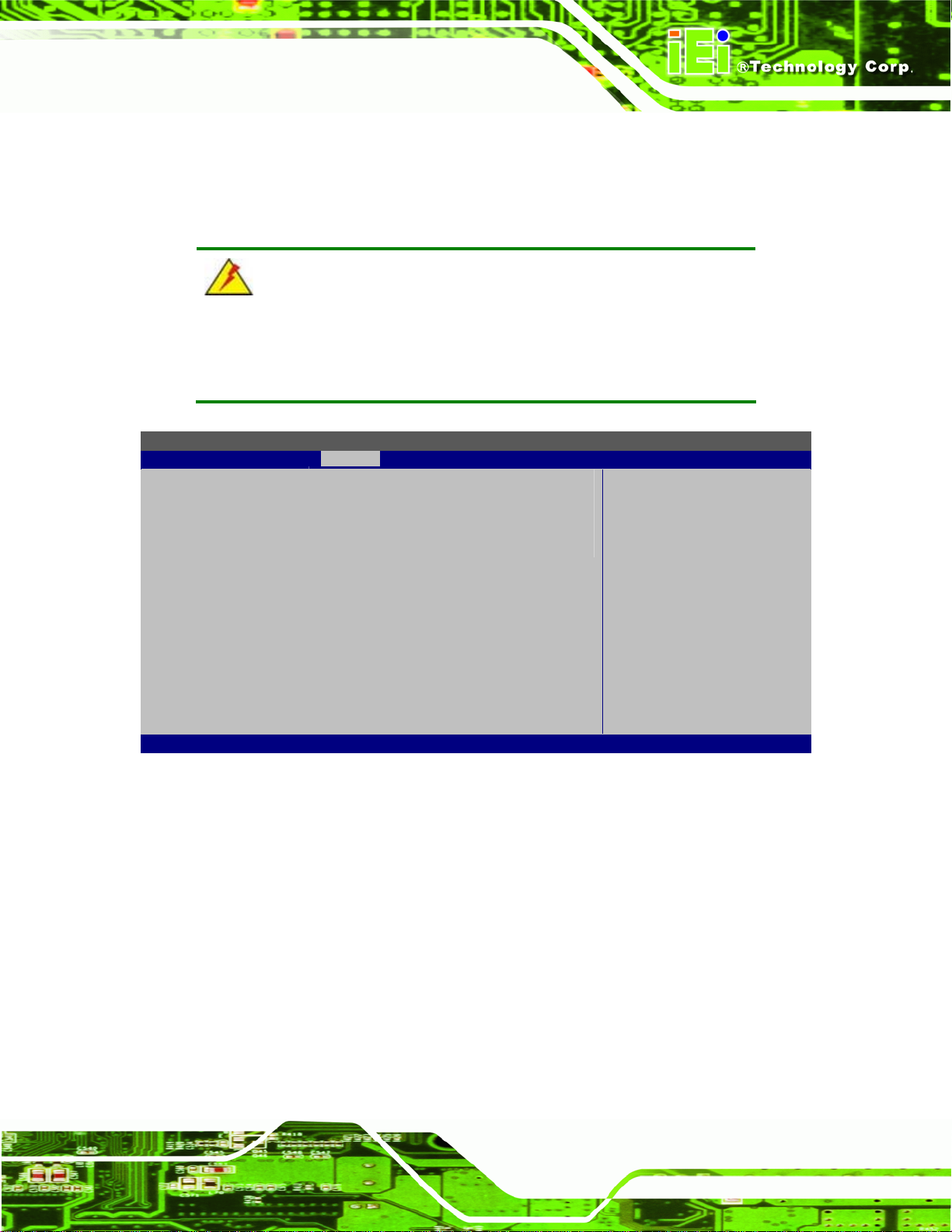
KINO-PVN-D5251/D4251/ Mini ITX SBC
5.4 Chipset
Use the Chipset menu (BIOS Menu 12) to access the Northbridge and Southbridge
configuration menus
WARNING!
Setting the wrong values for the Chipset BIOS selections in the Chipset
BIOS menu may cause the system to malfunction.
Aptio Setup Utility – Copyright (C) 2010 American Megatrends, Inc.
Main Advanced Chipset Boot Security Save & Exit
> Host Bridge
> South Bridge
Version 2.02.1205. Copyright (C) 2010 American Megatrends, Inc.
: Select Item
Enter Select
+/-: Change Opt.
F1 General Help
F2 Previous Values
F3 Optimized Defaults
F4 Save & Exit
ESC Exit
: Select Screen
BIOS Menu 12: Chipset
Page 79
Page 94

KINO-PVN-D5251/D4251/ Mini ITX SBC
5.4.1 Host Bridge Configuration
Use the Host Bridge Configuration menu (BIOS Menu 13) to configure the Northbridge
chipset.
Aptio Setup Utility – Copyright (C) 2010 American Megatrends, Inc.
Chipset
Initate Graphic Adapter [ION]
******* Memory Information *******
Memory Frequency 800 Mhz
Total Memory 2048 MB
DIMM#0 2048 MB
DIMM#1 Not Present
Version 2.02.1205. Copyright (C) 2010 American Megatrends, Inc.
: Select Screen
: Select Item
Enter Select
+/-: Change Opt.
F1 General Help
F2 Previous Values
F3 Optimized Defaults
F4 Save & Exit
ESC Exit
BIOS Menu 13: Host Bridge Chipset Configuration
Initate Graphic Adapter [ION]
Use Initate Graphic Adapter option to select which graphics controller to use as the
primary boot device. Select either an ION graphics controller or a combination of PCI
graphics controller and PCI express (PEG) controller. Configuration options are listed in
the table below:
ION DEFAULT
PCI/PEG
Enables ION graphics controller.
Enables PCI/PEG graphics controller.
Page 80
Page 95

KINO-PVN-D5251/D4251/ Mini ITX SBC
5.4.2 South Bridge Configuration
Use the South Bridge Configuration menu (BIOS Menu 14) to configure the
Southbridge chipset.
Aptio Setup Utility – Copyright (C) 2010 American Megatrends, Inc.
Chipset
Auto Power Button Function [Disabled]
Restore AC Power Loss [Last State]
High Definition Audio Controller [Enabled]
USB Function [Enabled]
USB 2.0(EHCI) Support [Enabled]
Set Spread Spectrum function [Disabled]
Version 2.02.1205. Copyright (C) 2010 American Megatrends, Inc.
: Select Screen
: Select Item
Enter Select
+/-: Change Opt.
F1 General Help
F2 Previous Values
F3 Optimized Defaults
F4 Save & Exit
ESC Exit
BIOS Menu 14: South Bridge Chipset Configuration
Restore AC Power Loss [Last State]
Use the Restore AC Power Loss to select which AC power state is applied after power
failure.
Power Off
Power On
Last State DEFAULT
HD Audio Controller [Enabled]
Use the HD Audio Controller option to enable or disable the High Definition Audio
controller.
Enabled DEFAULT
Restores the system to power off.
Restores the system to power on.
Restores the system to last power state.
The onboard High Definition Audio controller
automatically detected and enabled
Disabled
The onboard High Definition Audio controller is disabled
Page 81
Page 96

USB Functio n [Enabled]
Use the USB Function BIOS option to enable or disable USB function support.
KINO-PVN-D5251/D4251/ Mini ITX SBC
Disabled
Enabled DEFAULT
USB 2.0 (EHCI) Support [Enabled]
Use the USB 2.0 (EHCI) Support BIOS option to enable or disable USB 2.0 support.
Enabled DEFAULT
Disabled
Set Spread Spectrum Function [Disabled]
The Set Spread Spectrum Function option can help to improve CPU EMI issues.
Disabled DEFAULT
Enabled
USB function support disabled
USB function support enabled
USB 2.0 (EHCI) support enabled
USB 2.0 (EHCI) support disabled
The spread spectrum mode is disabled
The spread spectrum mode is enabled
Page 82
Page 97

KINO-PVN-D5251/D4251/ Mini ITX SBC
5.5 Boot
Use the Boot menu (BIOS Menu 15) to configure system boot options.
Aptio Setup Utility – Copyright (C) 2010 American Megatrends, Inc.
Main Advanced Chipset Boot Security Save & Exit
Boot Configuration
Boot NumLock State [On]
Quiet Boot [Enabled]
Launch PXE OpROM [Disabled]
Boot Option Priorities
Version 2.02.1205. Copyright (C) 2010 American Megatrends, Inc.
: Select Item
Enter Select
+/-: Change Opt.
F1 General Help
F2 Previous Values
F3 Optimized Defaults
F4 Save & Exit
ESC Exit
: Select Screen
BIOS Menu 15: Boot
Bootup Num Lock State [On]
Use the Bootup NumLock State BIOS option to specify if the number lock setting must
be modified during boot up.
On DEFAULT
Off
Allows the Number Lock on the keyboard to be
enabled automatically when the computer system
boots up. This allows the immediate use of the
10-key numeric keypad located on the right side of
the keyboard. To confirm this, the Number Lock LED
light on the keyboard is lit.
Does not enable the keyboard Number Lock
automatically. To use the 10-keys on the keyboard,
press the Number Lock key located on the upper
left-hand corner of the 10-key pad. The Number
Lock LED on the keyboard lights up when the
Number Lock is engaged.
Page 83
Page 98

Quiet Boot [Enabled]
Use the Quiet Boot BIOS option to select the screen display when the system boots.
KINO-PVN-D5251/D4251/ Mini ITX SBC
Disabled
Enabled DEFAULT
Launch PXE OpROM [Disabled]
Use the Launch PXE OpROM option to enable or disable boot option for legacy network
devices.
Disabled DEFAULT
Enabled
Normal POST messages displayed
OEM Logo displayed instead of POST messages
Ignore all PXE Option ROMs
Load PXE Option ROMs.
Page 84
Page 99

KINO-PVN-D5251/D4251/ Mini ITX SBC
5.6 Security
Use the Security menu (BIOS Menu 16) to set system and user passwords.
Aptio Setup Utility – Copyright (C) 2010 American Megatrends, Inc.
Main Advanced Chipset Boot Security Save & Exit
Password Description
If ONLY the Administrator’s password is set,
then this only limits access to Setup and is
only asked for when entering Setup.
If ONLY the User’s password is set, then this
is a power on password and must be entered to
boot or enter Setup. In Setup the User will
have Administrator rights.
The password must be 3 to 20 characters long.
Administrator Password
User Password
Set User Password
Set Master Password
Version 2.02.1205. Copyright (C) 2010 American Megatrends, Inc.
: Select Item
Enter Select
+/-: Change Opt.
F1 General Help
F2 Previous Values
F3 Optimized Defaults
F4 Save & Exit
ESC Exit
: Select Screen
BIOS Menu 16: Security
Administrator Password
Use the Administrator Password option to set or change a administrator password.
User Password
Use the User Password option to set or change a user password.
Set User Password
Use the Set User Password option to set or change an HDD password.
Page 85
Page 100

KINO-PVN-D5251/D4251/ Mini ITX SBC
5.7 Exit
Use the Exit menu (BIOS Menu 17) to load default BIOS values, optimal failsafe values
and to save configuration changes.
Aptio Setup Utility – Copyright (C) 2010 American Megatrends, Inc.
Main Advanced Chipset Boot Security Save & Exit
Save Changes and Reset
Discard Changes and Reset
Restore Defaults
Save as User Defaults
Restore User Defaults
Version 2.02.1205. Copyright (C) 2010 American Megatrends, Inc.
: Select Item
Enter Select
+/-: Change Opt.
F1 General Help
F2 Previous Values
F3 Optimized Defaults
F4 Save & Exit
ESC Exit
: Select Screen
BIOS Menu 17:Exit
Save Changes and Reset
Use the Save Changes and Reset option to save the changes made to the BIOS options
and to exit the BIOS configuration setup program.
Discard Ch anges and Reset
Use the Discard Changes and Reset option to exit the system without saving the
changes made to the BIOS configuration setup program.
Restore Defaults
Use the Restore Defaults option to load the optimal default values for each of the
parameters on the Setup menus. F3 key can be used for this operation.
Save as User Defaults
Page 86
Use the Save as User Defaults option to save the changes done so far as user defaults.
