Page 1
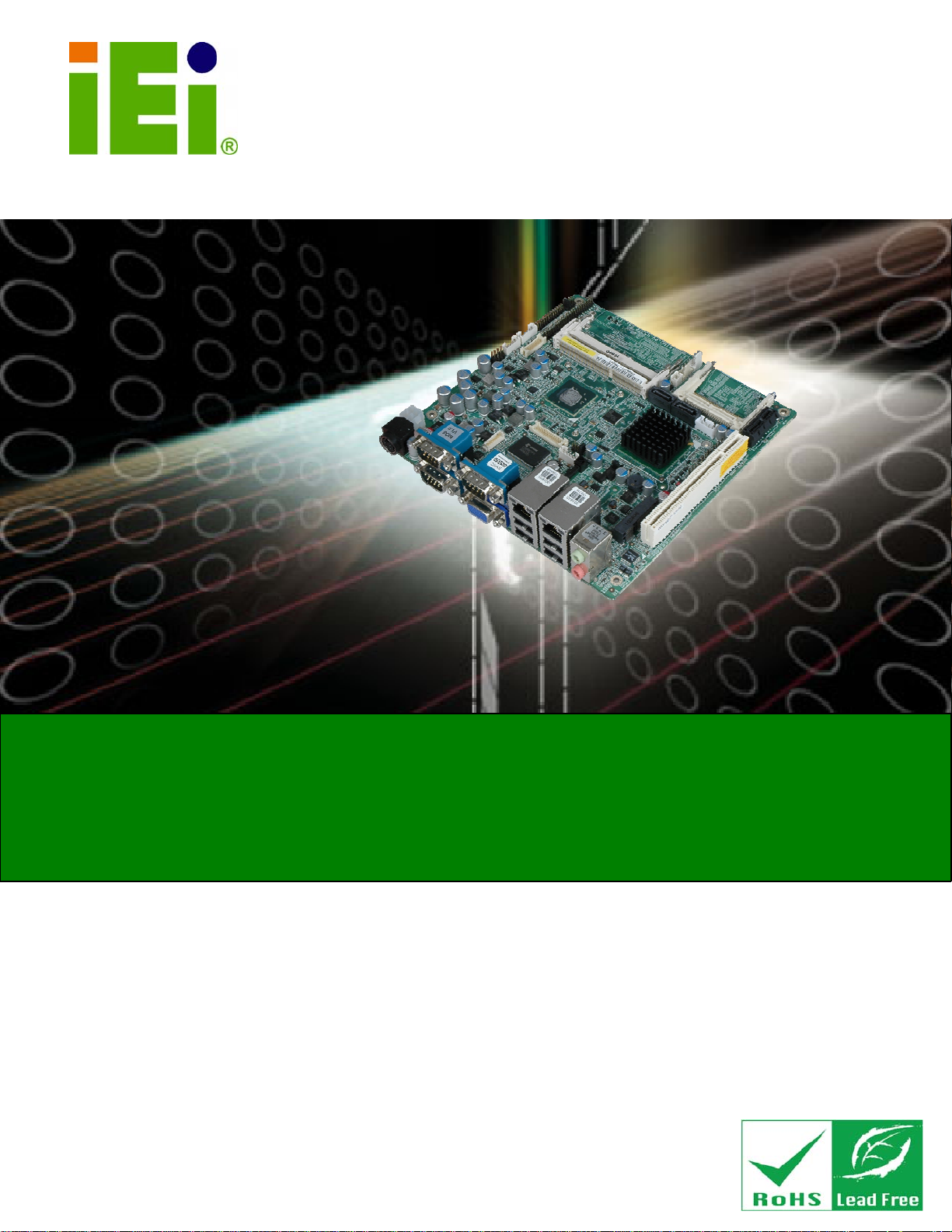
KINO-PV-D5252/D4252 Mini ITX SBC
IEI Technology Corp.
MODEL:
KINO-PV-D5252/D4252
Mini ITX SBC with Intel® Atom™ processor D425/D525, DDR3
VGA, Dual LVDS, Dual GbE LAN, USB 2.0, SATA 3Gb/s, RoHS
User Manual
Rev. 1.02 – 17 January, 2012
Page i
Page 2
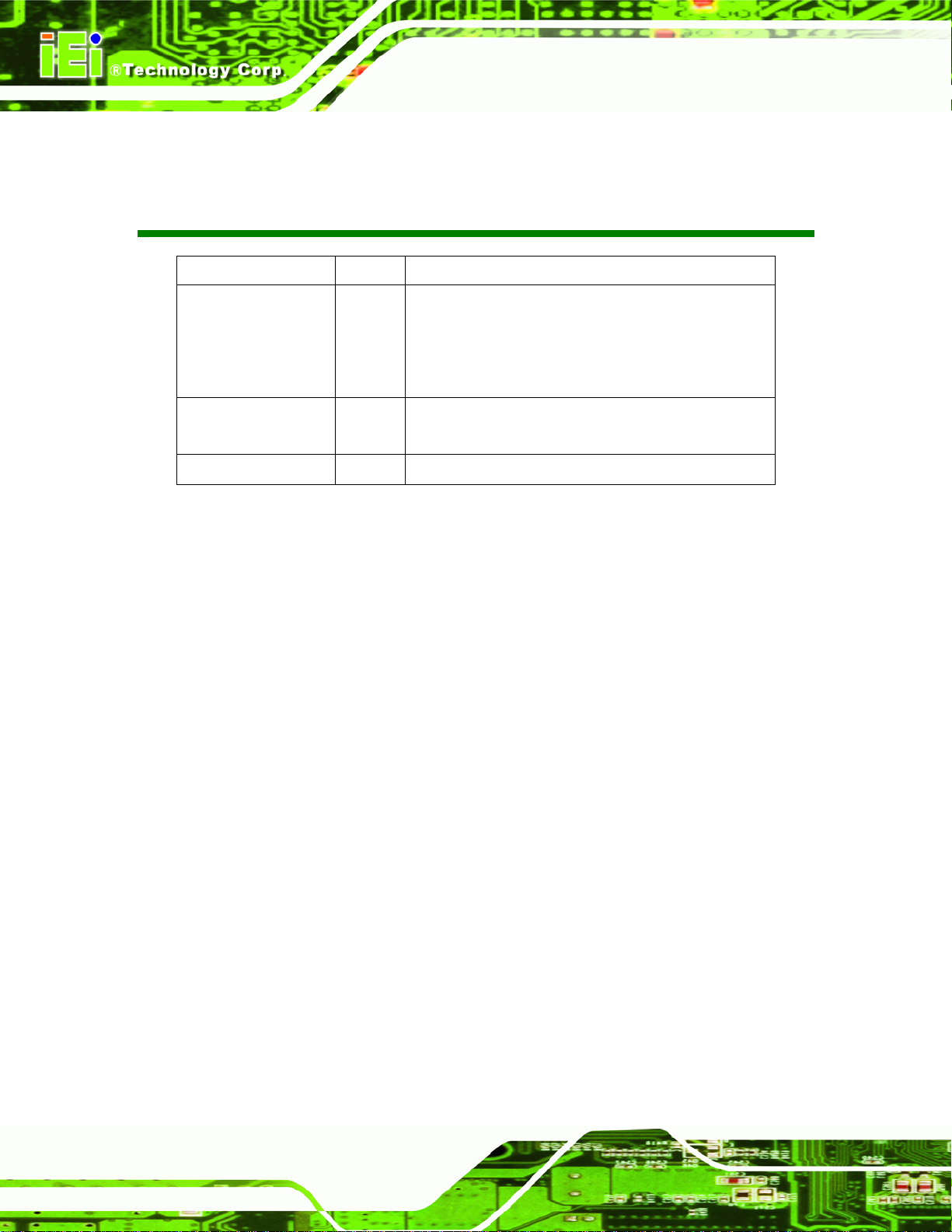
KINO-PV-D5252/D4252 Mini ITX SBC
Revision
Date Version Changes
17 January, 2012 1.02 Minor update to Figure 1.4 Data flow Block Diagram
Minor update to Figure 3-1: Connector and Jumper
Locations
Updated Table D-1 Digital I/O Connector Pinouts
17 June, 2011 1.01 Added KEY1 connector. Minor update to J_VLVDS1 and
J_VLVDS2 jumper settings.
24 March, 2011 1.00 Initial release
Page ii
Page 3
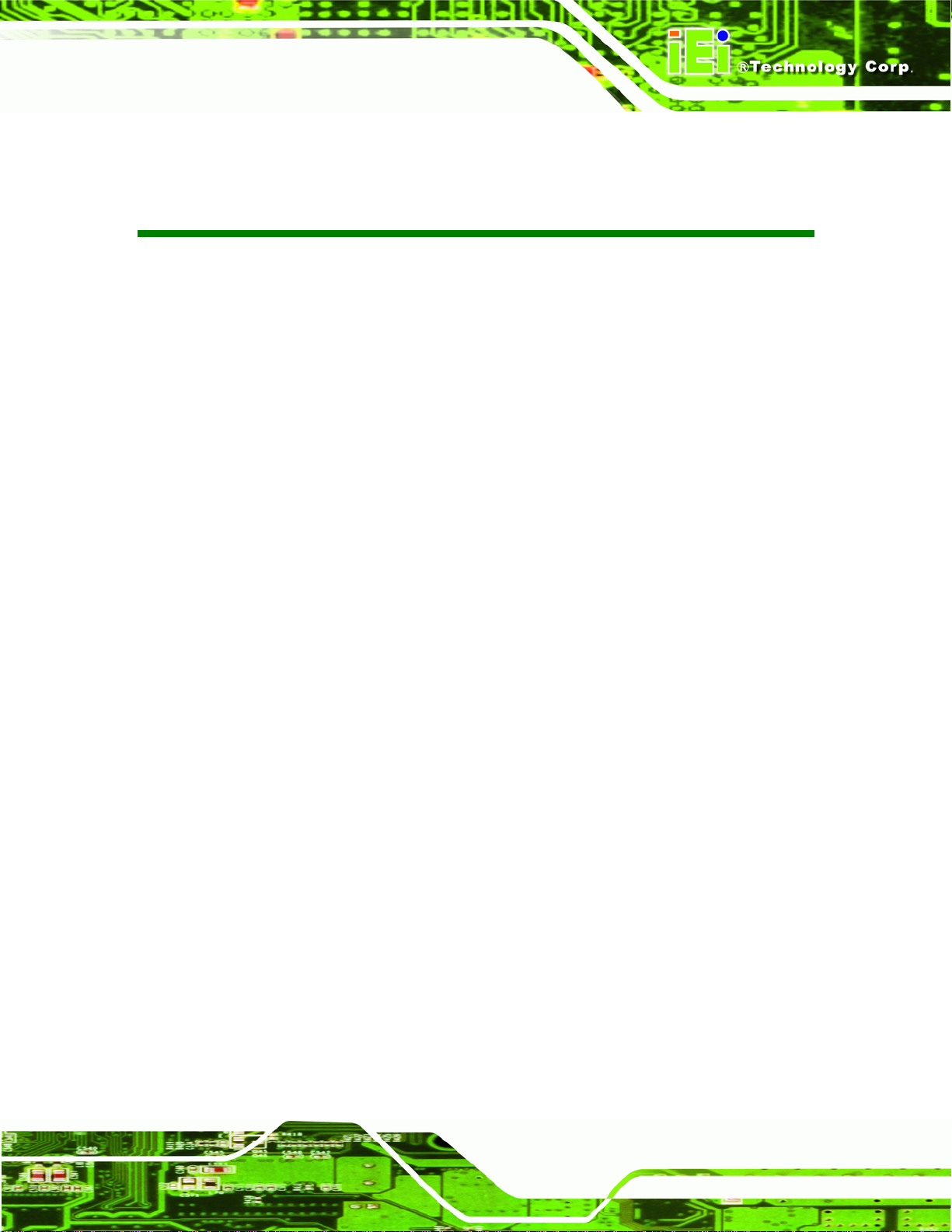
KINO-PV-D5252/D4252 Mini ITX SBC
COPYRIGHT NOTICE
The information in this document is subject to change without prior notice in order to
improve reliability, design and function and does not represent a commitment on the part
of the manufacturer.
In no event will the manufacturer be liable for direct, indirect, special, incidental, or
consequential damages arising out of the use or inability to use the product or
documentation, even if advised of the possibility of such damages.
This document contains proprietary information protected by copyright. All rights are
Copyright
reserved. No part of this manual may be reproduced by any mechanical, electronic, or
other means in any form without prior written permission of the manufacturer.
TRADEMARKS
All registered trademarks and product names mentioned herein are used for identification
purposes only and may be trademarks and/or registered trademarks of their respective
owners.
Page iii
Page 4
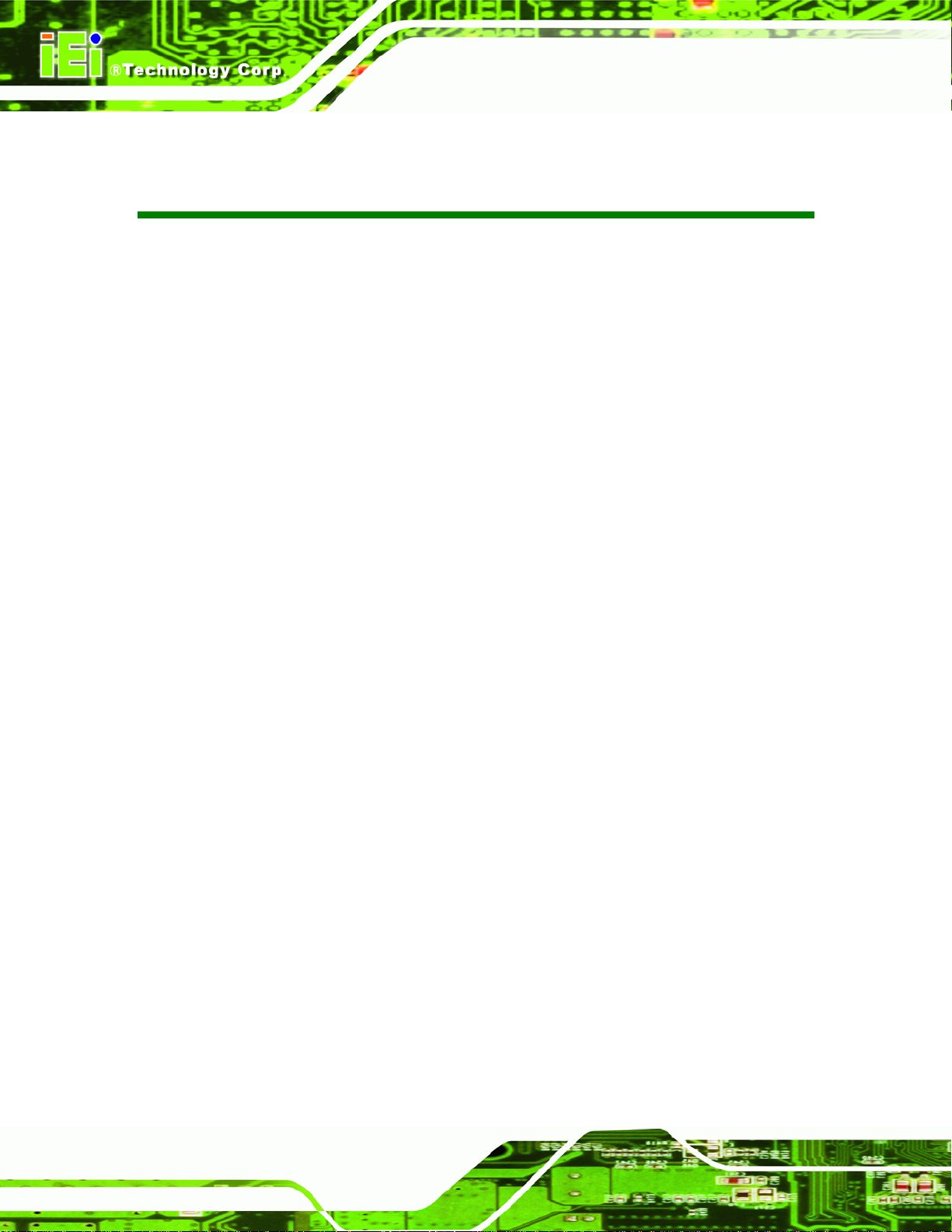
KINO-PV-D5252/D4252 Mini ITX SBC
Table of Contents
1 INTRODUCTION.......................................................................................................... 1
1.1 INTRODUCTION........................................................................................................... 2
1.2 CONNECTORS ............................................................................................................. 3
1.3 DIMENSIONS............................................................................................................... 4
1.4 DATA FLOW................................................................................................................ 5
1.5 TECHNICAL SPECIFICATIONS ...................................................................................... 6
2 UNPACKING................................................................................................................. 8
2.1 ANTI-STATIC PRECAUTIONS ........................................................................................ 9
2.2 UNPACKING PRECAUTIONS......................................................................................... 9
2.3 PACKING LIST........................................................................................................... 10
2.3.1 Optional Items...................................................................................................11
3 CONNECTORS ........................................................................................................... 12
3.1 PERIPHERAL INTERFACE CONNECTORS..................................................................... 13
3.1.1 KINO-PV-D5252/D4252 Layout...................................................................... 13
3.1.2 Peripheral Interface Connectors ..................................................................... 14
3.1.3 External Interface Panel Connectors............................................................... 15
3.2 INTERNAL PERIPHERAL CONNECTORS...................................................................... 15
3.2.1 12V Power Connector...................................................................................... 15
3.2.2 Battery Connector............................................................................................ 16
3.2.3 CompactFlash® Slot........................................................................................ 17
3.2.4 Digital I/O Connector...................................................................................... 19
3.2.5 Fan Connector (CPU)...................................................................................... 20
3.2.6 Fan Connector................................................................................................. 21
3.2.7 Flash SPI ROM................................................................................................ 22
3.2.8 Front Panel Connector.................................................................................... 23
3.2.9 Keyboard/Mouse Connector............................................................................ 24
3.2.10 Keypad Connector ......................................................................................... 24
3.2.11 LVDS1 Connector (For Intel® Atom™ processor D525 dual LVDS only)... 25
3.2.12 LVDS1 Backlight Inverter Connector............................................................ 27
Page iv
Page 5
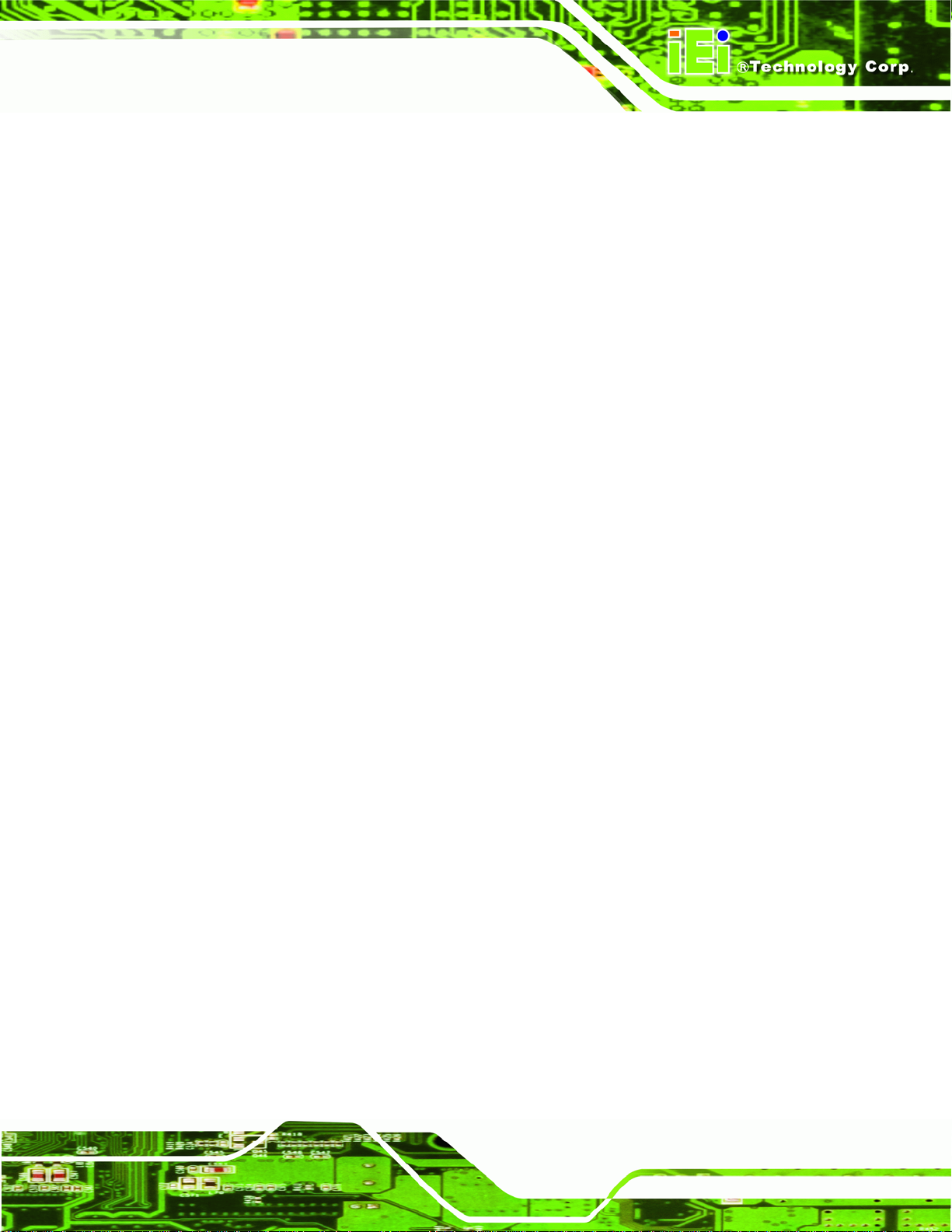
KINO-PV-D5252/D4252 Mini ITX SBC
3.2.13 LVDS2 Connector.......................................................................................... 28
3.2.14 LVDS2 Backlight Inverter Connector............................................................ 29
3.2.15 Parallel Port Connector ................................................................................ 29
3.2.16 PCIe Mini Card Slot ...................................................................................... 31
3.2.17 SATA Drive Connectors ................................................................................. 32
3.2.18 SATA Power Connector.................................................................................. 33
3.2.19 Serial Port Connectors (RS-232)................................................................... 35
3.2.20 Serial Port Connector (RS-232)..................................................................... 36
3.2.21 SMBus Connector .......................................................................................... 37
3.2.22 USB Connectors............................................................................................. 38
EXTERNAL PERIPHERAL INTERFACE CONNECTOR PANEL ......................................... 39
3.3
3.3.1 Audio Connector .............................................................................................. 40
3.3.2 Ethernet and USB Connector........................................................................... 40
3.3.3 Power Connector............................................................................................. 42
3.3.4 Serial Port Connector...................................................................................... 42
3.3.5 VGA Port Connector........................................................................................ 43
4 INSTALLATION ......................................................................................................... 45
4.1
ANTI-STATIC PRECAUTIONS ...................................................................................... 46
4.2 INSTALLATION CONSIDERATIONS.............................................................................. 47
4.2.1 Installation Notices.......................................................................................... 47
4.3 UNPACKING.............................................................................................................. 48
4.4 SO-DIMM INSTALLATION ....................................................................................... 48
4.4.1 SO-DIMM Installation..................................................................................... 49
COMPACTFLASH® INSTALLATION ............................................................................ 50
4.5
4.6 JUMPER SETTINGS .................................................................................................... 51
4.6.1 AT /ATX Power Select Jumper Settings............................................................ 52
4.6.2 Clear CMOS Jumper........................................................................................ 53
4.6.3 CompactFlash® Card Setup Jumper............................................................... 54
4.6.4 LVDS1 Panel Resolution Type Select Jumper (For Intel® Atom™ processor
D525 dual LVDS only).............................................................................................. 55
4.6.5 LVDS2 Panel Resolution Select Jumper.......................................................... 56
4.6.6 LVDS1 Voltage Select setting........................................................................... 57
4.6.7 LVDS2 Voltage Select setting........................................................................... 58
4.6.8 Serial Port Setting Jumper............................................................................... 59
Page v
Page 6
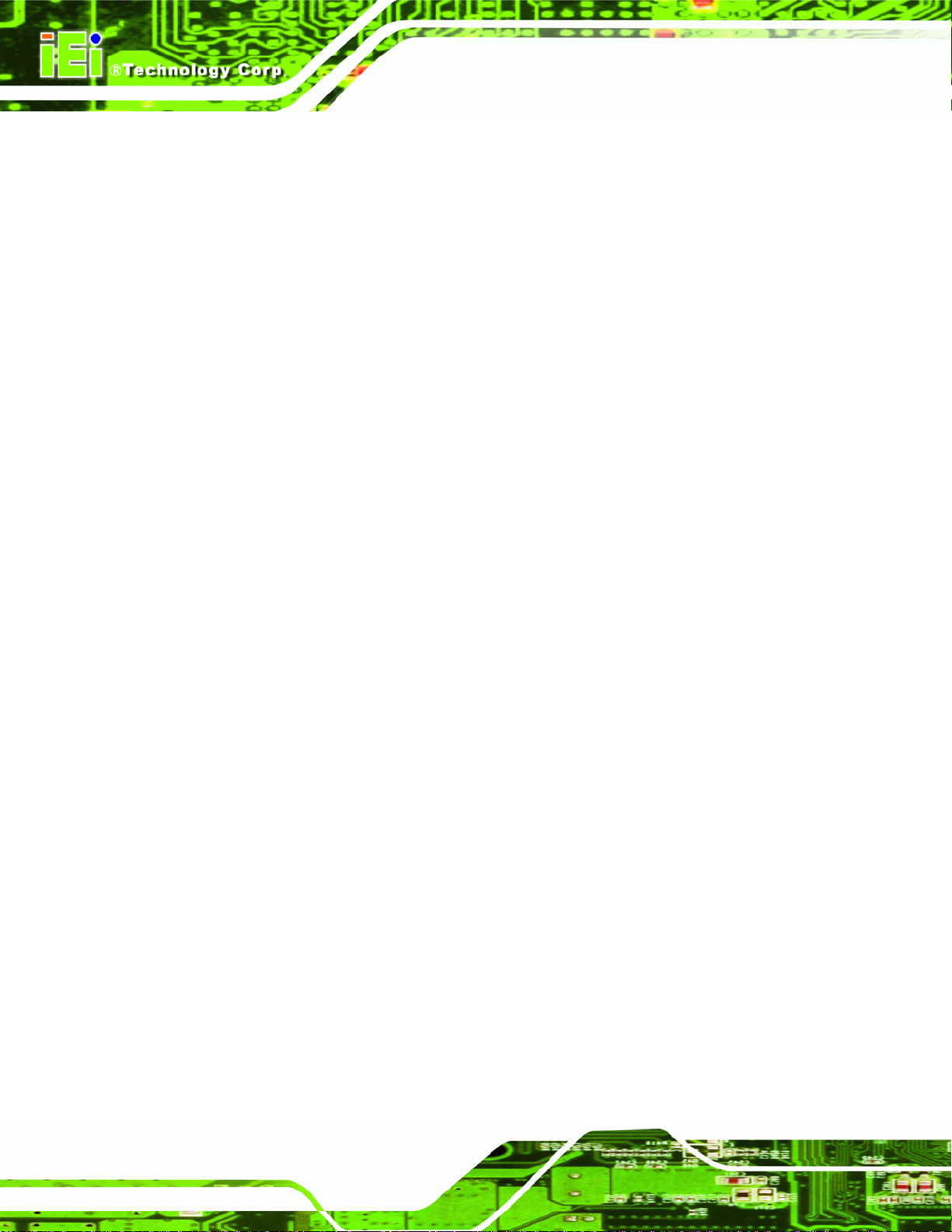
CHASSIS INSTALLATION............................................................................................ 60
4.7
KINO-PV-D5252/D4252 Mini ITX SBC
4.7.1 Airflow.............................................................................................................. 60
4.7.2 Motherboard Installation................................................................................. 60
4.8 INTERNAL PERIPHERAL DEVICE CONNECTIONS........................................................ 61
4.8.1 AT/ATX Power Connection.............................................................................. 61
4.8.2 Single RS-232 Cable with Slot Bracket............................................................ 63
4.9 EXTERNAL PERIPHERAL INTERFACE CONNECTION ................................................... 64
4.9.1 Audio Connector .............................................................................................. 65
4.9.2 LAN Connection (Dual Connector)................................................................. 66
4.9.3 Serial Device Connection ................................................................................ 66
4.9.4 USB Connection (Quad Connector) ................................................................ 67
4.9.5 VGA Monitor Connection ................................................................................ 68
4.10
SOFTWARE INSTALLATION ...................................................................................... 69
5 BIOS SCREENS........................................................................................................... 72
5.1 INTRODUCTION......................................................................................................... 73
5.1.1 Starting Setup................................................................................................... 73
5.1.2 Using Setup...................................................................................................... 73
5.1.3 Getting Help..................................................................................................... 74
5.1.4 Unable to Reboot After Configuration Changes.............................................. 74
5.1.5 BIOS Menu Bar................................................................................................ 74
5.2 MAIN........................................................................................................................ 75
5.3 ADVANCED............................................................................................................... 76
5.3.1 ACPI Settings................................................................................................... 77
5.3.2 T rusted Computing........................................................................................... 78
5.3.3 CPU Configuration.......................................................................................... 79
5.3.4 IDE Configuration........................................................................................... 80
5.3.5 USB Configuration........................................................................................... 81
5.3.6 Super IO Configuration ................................................................................... 82
5.3.6.1 Serial Port 0 Configuration....................................................................... 83
5.3.6.2 Parallel Port Configuration....................................................................... 86
5.3.7 H/W Monitor.................................................................................................... 88
5.3.8 Secondary Super IO Configuration ................................................................. 90
5.3.8.1 Serial Port 5 Configuration....................................................................... 90
5.3.8.2 Serial Port 6 Configuration....................................................................... 91
Page vi
Page 7
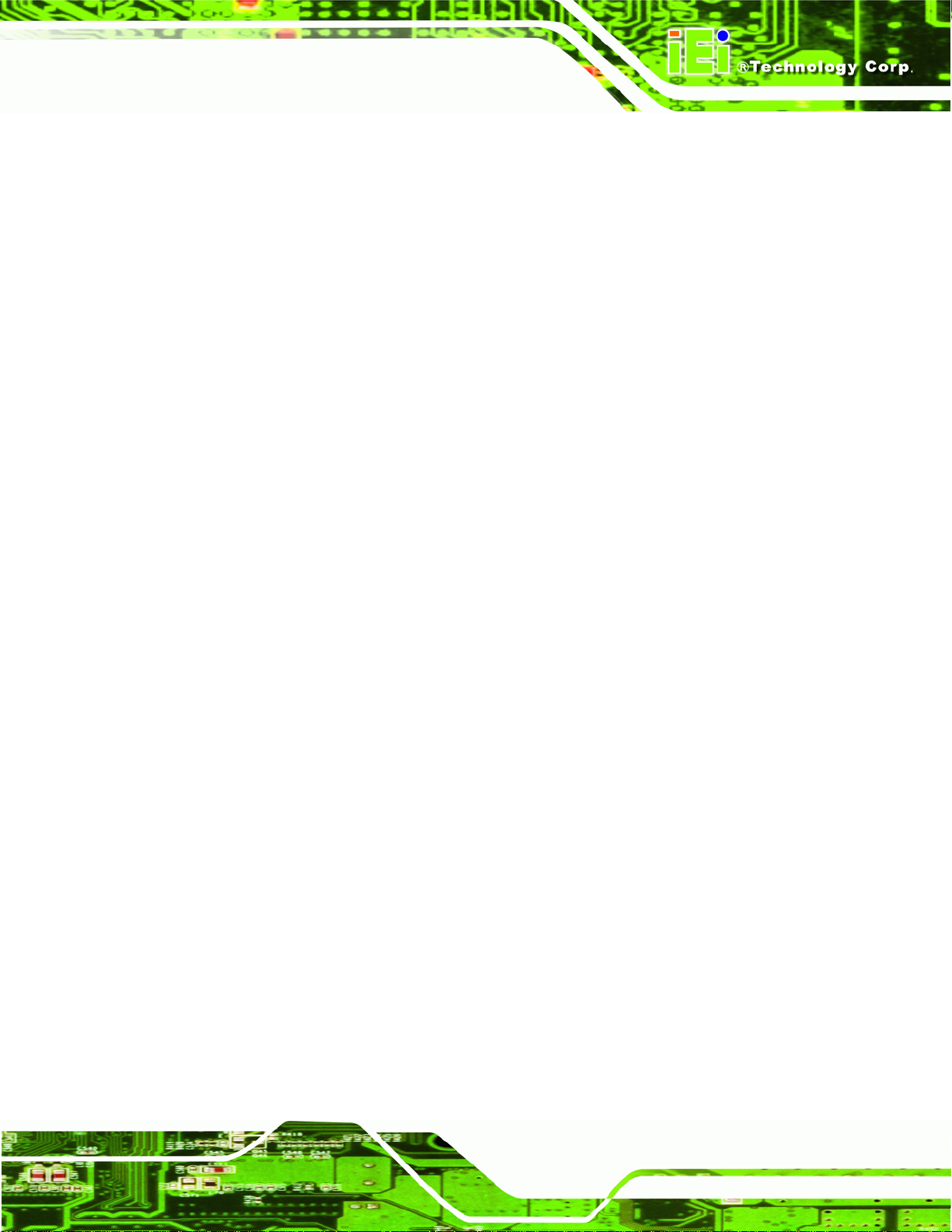
KINO-PV-D5252/D4252 Mini ITX SBC
5.3.9 Serial Port Console Redirection...................................................................... 92
CHIPSET ................................................................................................................... 93
5.4
5.4.1 Host Bridge Configuration .............................................................................. 94
5.4.1.1 Memory Frequency and Timing................................................................ 95
5.4.1.2 OnChip VGA Configuration..................................................................... 96
5.4.2 South Bridge Configuration............................................................................. 97
5.4.3 Intel IGD SWSCI OpRegion............................................................................. 98
5.5 BOOT...................................................................................................................... 101
5.6 SECURITY............................................................................................................... 102
5.7 EXIT....................................................................................................................... 103
A BIOS OPTIONS ........................................................................................................ 105
B ONE KEY RECOVERY........................................................................................... 108
B.1
ONE KEY RECOVERY INTRODUCTION.................................................................... 109
B.1.1 System Requirement........................................................................................110
B.1.2 Supported Operating System..........................................................................111
B.2 SETUP PROCEDURE FOR WINDOWS.........................................................................112
B.2.1 Hardware and BIOS Setup .............................................................................112
B.2.2 Create Partitions............................................................................................113
B.2.3 Install Operating System, Drivers and Applications......................................116
B.2.4 Build-up Recovery Partition...........................................................................117
B.2.5 Create Factory Default Image........................................................................119
B.3 SETUP PROCEDURE FOR LINUX.............................................................................. 124
RECOVERY TOOL FUNCTIONS ................................................................................ 127
B.4
B.4.1 Factory Restore ............................................................................................. 129
B.4.2 Backup System............................................................................................... 130
B.4.3 Restore Your Last Backup.............................................................................. 131
B.4.4 Manual........................................................................................................... 132
B.5 OTHER INFORMATION............................................................................................ 133
B.5.1 Using AHCI Mode or ALi M5283 / VIA VT6421A Controller....................... 133
B.5.2 System Memory Requirement ........................................................................ 135
C TERMINOLOGY ..................................................................................................... 136
D DIGITAL I/O INTERFACE..................................................................................... 140
D.1 INTRODUCTION...................................................................................................... 141
Page vii
Page 8
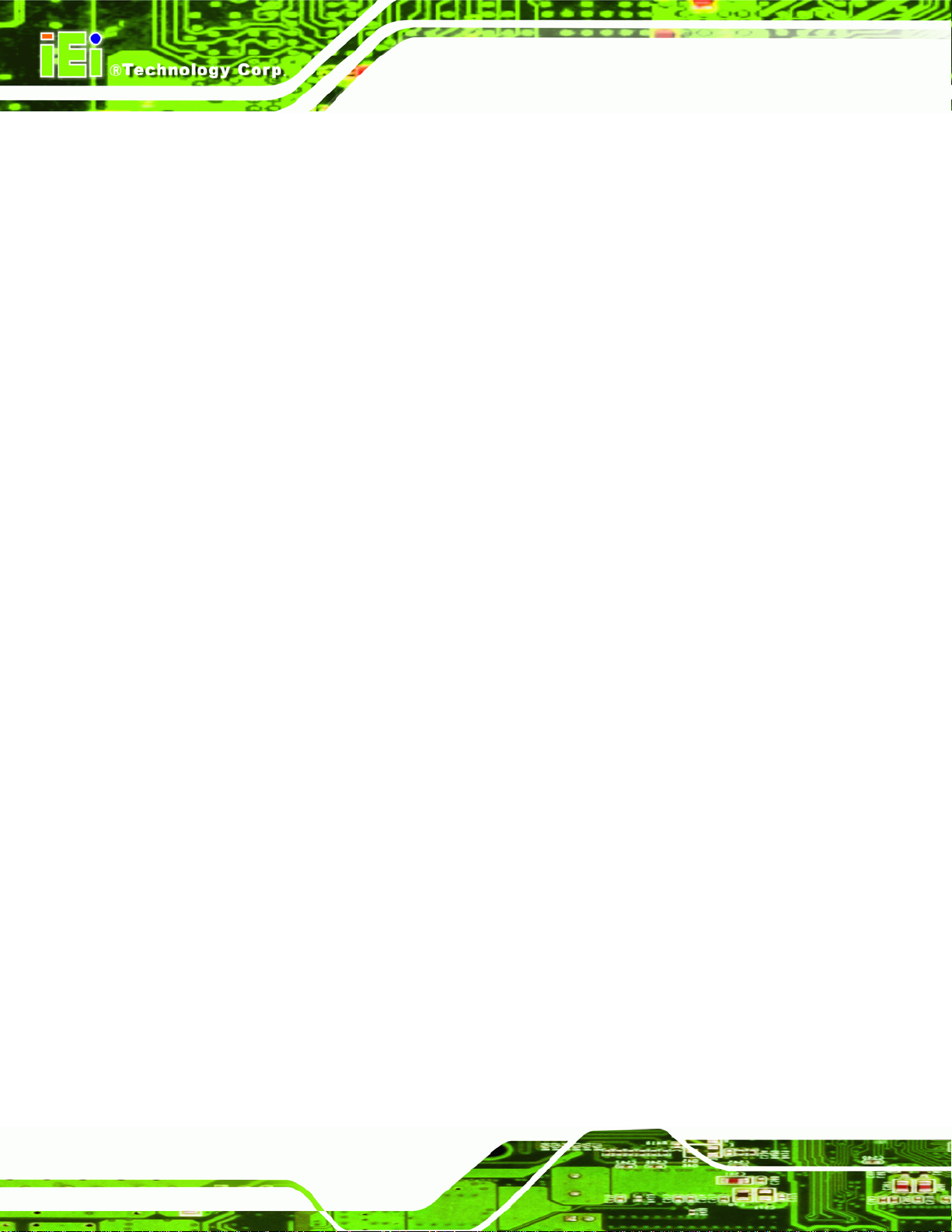
DIO CONNECTOR PINOUTS ................................................................................... 141
D.2
KINO-PV-D5252/D4252 Mini ITX SBC
D.3 ASSEMBLY LANGUAGE SAMPLES........................................................................... 142
D.3.1 Enable the DIO Input Function .................................................................... 142
D.3.2 Enable the DIO Output Function.................................................................. 142
E WATCHDOG TIMER............................................................................................... 143
F HAZARDOUS MATERIALS DISCLOSURE........................................................ 146
F.1 HAZARDOUS MATERIALS DISCLOSURE TABLE FOR IPB PRODUCTS CERTIFIED AS
ROHS COMPLIANT UNDER 2002/95/EC WITHOUT MERCURY..................................... 147
Page viii
Page 9
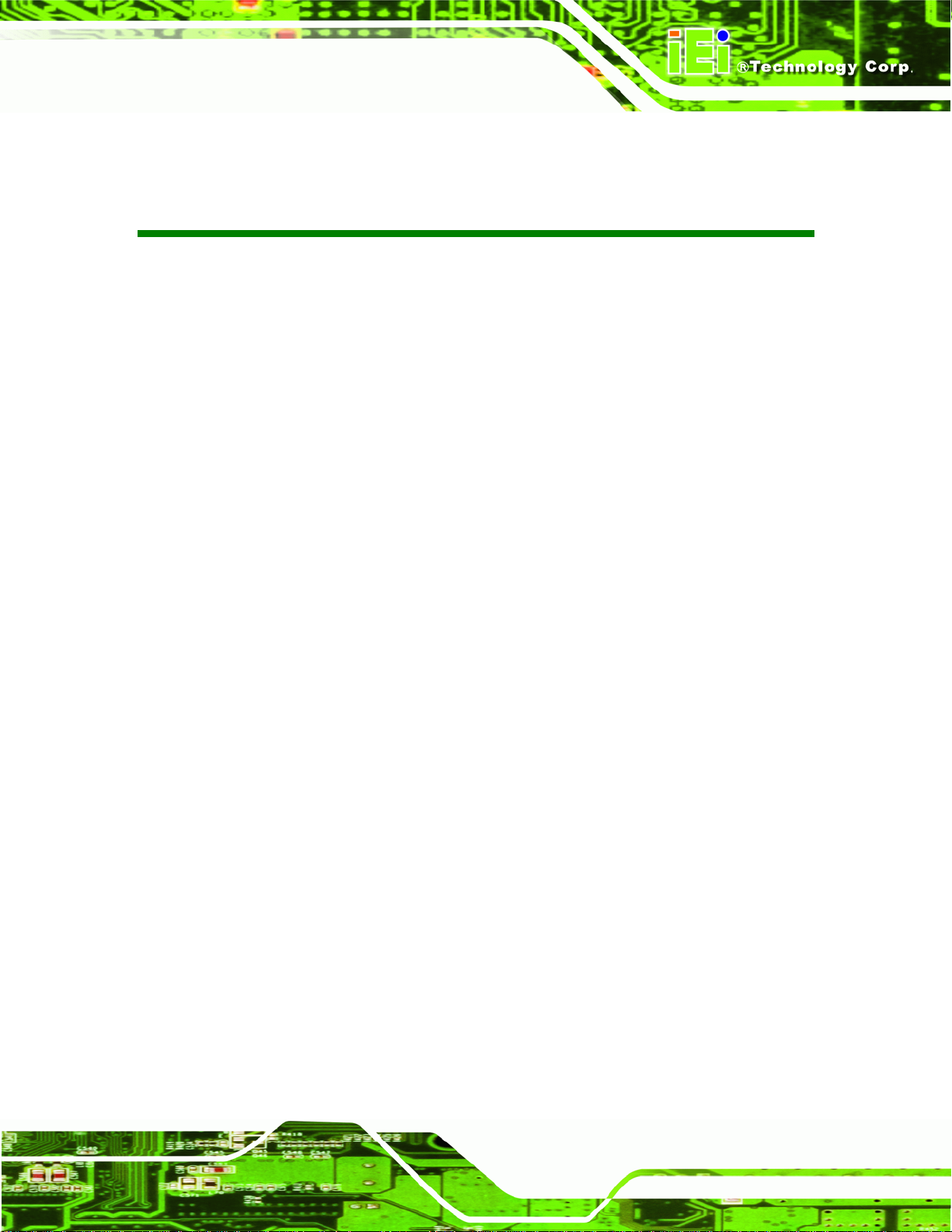
KINO-PV-D5252/D4252 Mini ITX SBC
List of Figures
Figure 1-1: KINO-PV-D5252/D4252................................................................................................2
Figure 1-2: Connectors ..................................................................................................................3
Figure 1-3: KINO-PV-D5252/D4252 Dimensions (mm) ................................................................4
Figure 1-4: Data Flow Block Diagram...........................................................................................5
Figure 3-1: Connector and Jumper Locations...........................................................................13
Figure 3-2: 12 V Power Connector Location..............................................................................16
Figure 3-3: Battery Connector Location.....................................................................................17
Figure 3-4: CompactFlash® Slot Location.................................................................................18
Figure 3-5: Digital I/O Connector Locations ..............................................................................19
Figure 3-6: CPU Fan Connector Location..................................................................................20
Figure 3-7: Fan Connector Location...........................................................................................21
Figure 3-8: Flash SPI ROM Connector Location .......................................................................22
Figure 3-9: Front Panel Connector Location .............................................................................23
Figure 3-10: Keyboard/Mouse Connector Location..................................................................24
Figure 3-11: Keypad Connector Location..................................................................................25
Figure 3-12: LVDS1 Connector Location ...................................................................................26
Figure 3-13: LVDS1 Backlight Inverter Connector Location....................................................27
Figure 3-14: LVDS2 Connector Location ...................................................................................28
Figure 3-15: LVDS2 Backlight Inverter Connector Location....................................................29
Figure 3-16: Parallel Port Connector Location..........................................................................30
Figure 3-17: PCIe Mini Card Slot Location.................................................................................31
Figure 3-18: SATA Drive Connector Locations .........................................................................33
Figure 3-19: SATA Power Connector Locations .......................................................................34
Figure 3-20: SATA Power Connector Locations .......................................................................35
Figure 3-21: Serial Port (COM5 and COM6) Connector Pinout Locations..............................36
Figure 3-22: Serial Port (COM2) Connector Location...............................................................37
Figure 3-23: SMBus Connector Locations.................................................................................38
Figure 3-24: USB Connector Pinout Locations .........................................................................39
Figure 3-25: KINO-PV-D5252/D4252 External Peripheral Interface Connector ......................40
Figure 3-26: Audio Connector.....................................................................................................40
Page ix
Page 10
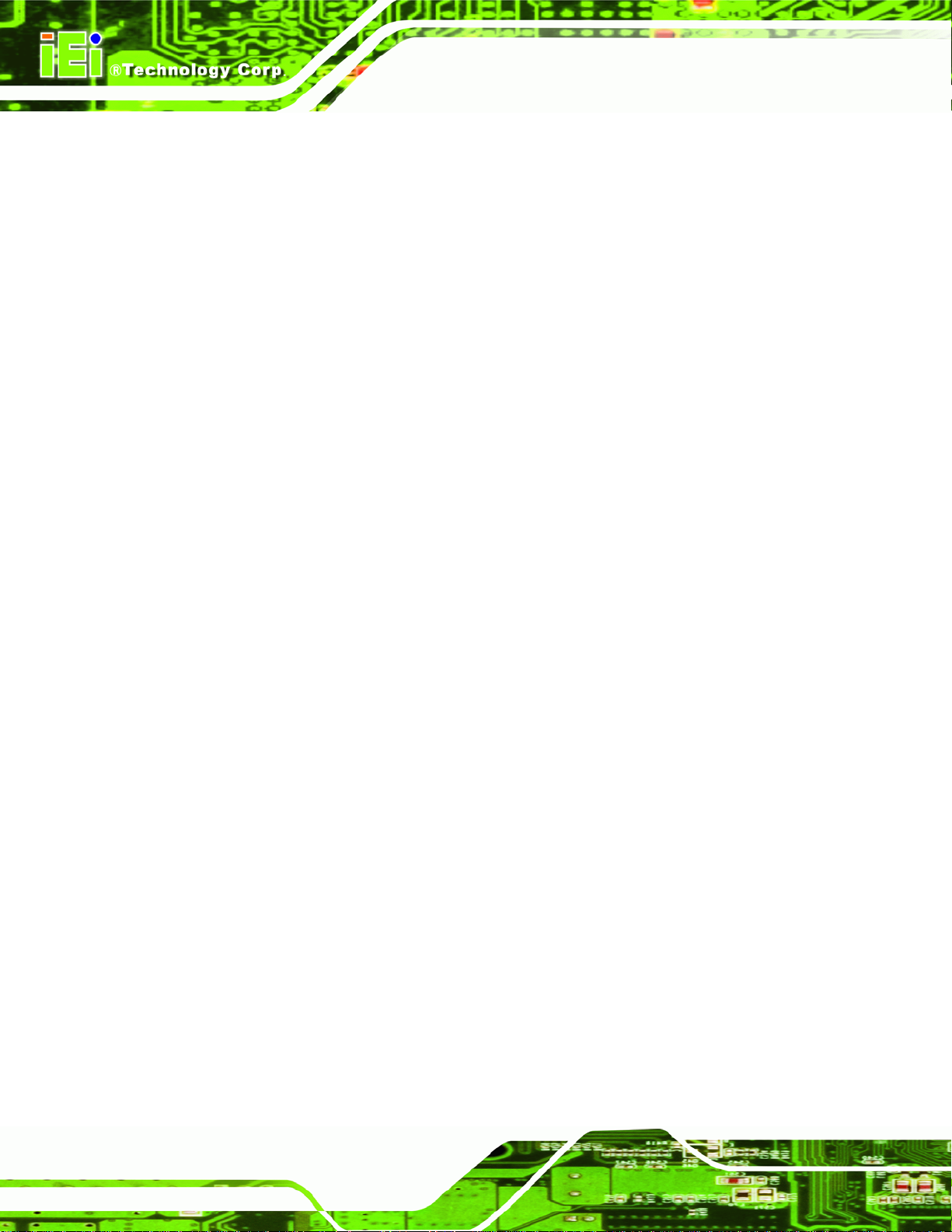
Figure 3-27: RJ-45 Ethernet Connector......................................................................................41
Figure 3-28: VGA Connector .......................................................................................................43
Figure 4-1: SO-DIMM Installation................................................................................................49
Figure4-2: SO-DIMM Connector Location..................................................................................49
Figure 4-3: CompactFlash® Card Installation ...........................................................................51
Figure 4-4: AT/ATX Power Select Jumper Location..................................................................53
Figure 4-5: Clear CMOS Jumper .................................................................................................54
Figure 4-6: CompactFlash® Setup Jumper Location ...............................................................55
Figure 4-7: LVDS1 Panel Resolution Jumper Location............................................................56
Figure 4-8: LVDS2 Panel Resolution Jumper Location............................................................57
Figure 4-9: LVDS1 Voltage Select Jumper Location.................................................................58
Figure 4-10: LVDS2 Voltage Select Jumper Location...............................................................59
Figure 4-11: Serial Port Jumper Locations................................................................................60
Figure 4-12: Power Cable to Motherboard Connection............................................................62
KINO-PV-D5252/D4252 Mini ITX SBC
Figure 4-13: Connect Power Cable to Power Supply................................................................63
Figure 4-14: Single RS-232 Cable Installation ...........................................................................64
Figure 4-15: Audio Connector.....................................................................................................65
Figure 4-16: LAN Connection......................................................................................................66
Figure 4-17: Serial Device Connector.........................................................................................67
Figure 4-18: USB Connector........................................................................................................68
Figure 4-19: VGA Connector .......................................................................................................69
Figure 4-20: Introduction Screen................................................................................................70
Figure 4-21: Available Drivers.....................................................................................................71
Figure B-1: IEI One Key Recovery Tool Menu........................................................................ 109
Figure B-2: Launching the Recovery Tool.............................................................................. 113
Figure B-3: Recovery Tool Setup Menu .................................................................................. 114
Figure B-4: Command Mode..................................................................................................... 114
Figure B-5: Partition Creation Commands.............................................................................. 115
Figure B-6: Launching the Recovery Tool.............................................................................. 117
Figure B-7: System Configuration for Windows .................................................................... 117
Figure B-8: Build-up Recovery Partition................................................................................. 118
Figure B-9: Press any key to continue.................................................................................... 118
Figure B-10: Press F3 to Boot into Recovery Mode............................................................... 119
Figure B-11: Recovery Tool Menu ........................................................................................... 119
Figure B-12: About Symantec Ghost Window........................................................................ 120
Page x
Page 11
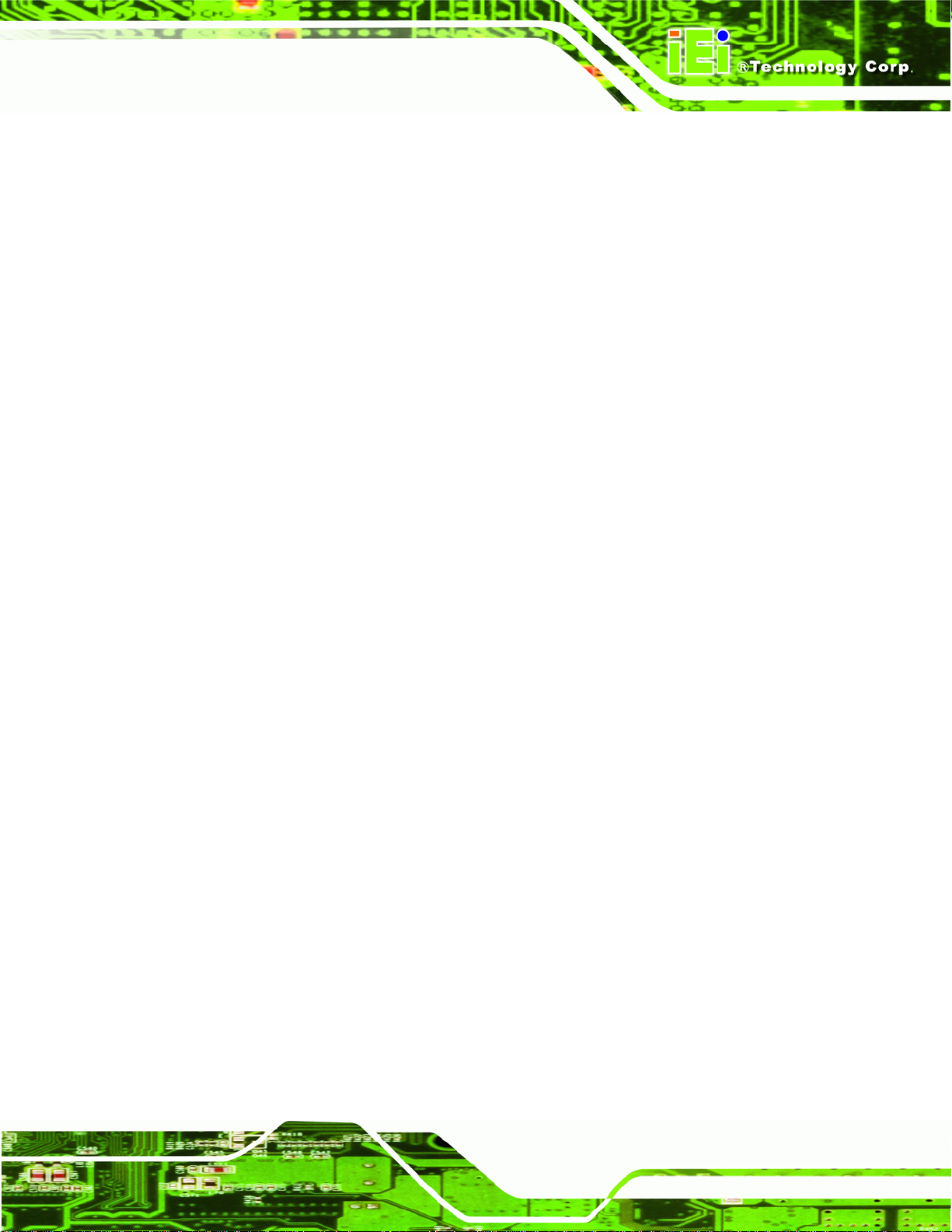
KINO-PV-D5252/D4252 Mini ITX SBC
Figure B-13: Symantec Ghost Path ......................................................................................... 120
Figure B-14: Select a Local Source Drive ............................................................................... 121
Figure B-15: Select a Source Partition from Basic Drive ...................................................... 121
Figure B-16: File Name to Copy Image to ............................................................................... 122
Figure B-17: Compress Image.................................................................................................. 122
Figure B-18: Image Creation Confirmation............................................................................. 123
Figure B-19: Image Creation Complete................................................................................... 123
Figure B-20: Image Creation Complete................................................................................... 123
Figure B-21: Press Any Key to Continue................................................................................ 124
Figure B-22: Partitions for Linux.............................................................................................. 125
Figure B-23: System Configuration for Linux......................................................................... 126
Figure B-24: Access menu.lst in Linux (Text Mode).............................................................. 126
Figure B-25: Recovery Tool Menu ........................................................................................... 127
Figure B-26: Recovery Tool Main Menu.................................................................................. 128
Figure B-27: Restore Factory Default...................................................................................... 129
Figure B-28: Recovery Complete Window.............................................................................. 129
Figure B-29: Backup System.................................................................................................... 130
Figure B-30: System Backup Complete Window ................................................................... 130
Figure B-31: Restore Backup................................................................................................... 131
Figure B-32: Restore System Backup Complete Window..................................................... 131
Figure B-33: Symantec Ghost Window ................................................................................... 132
Page xi
Page 12
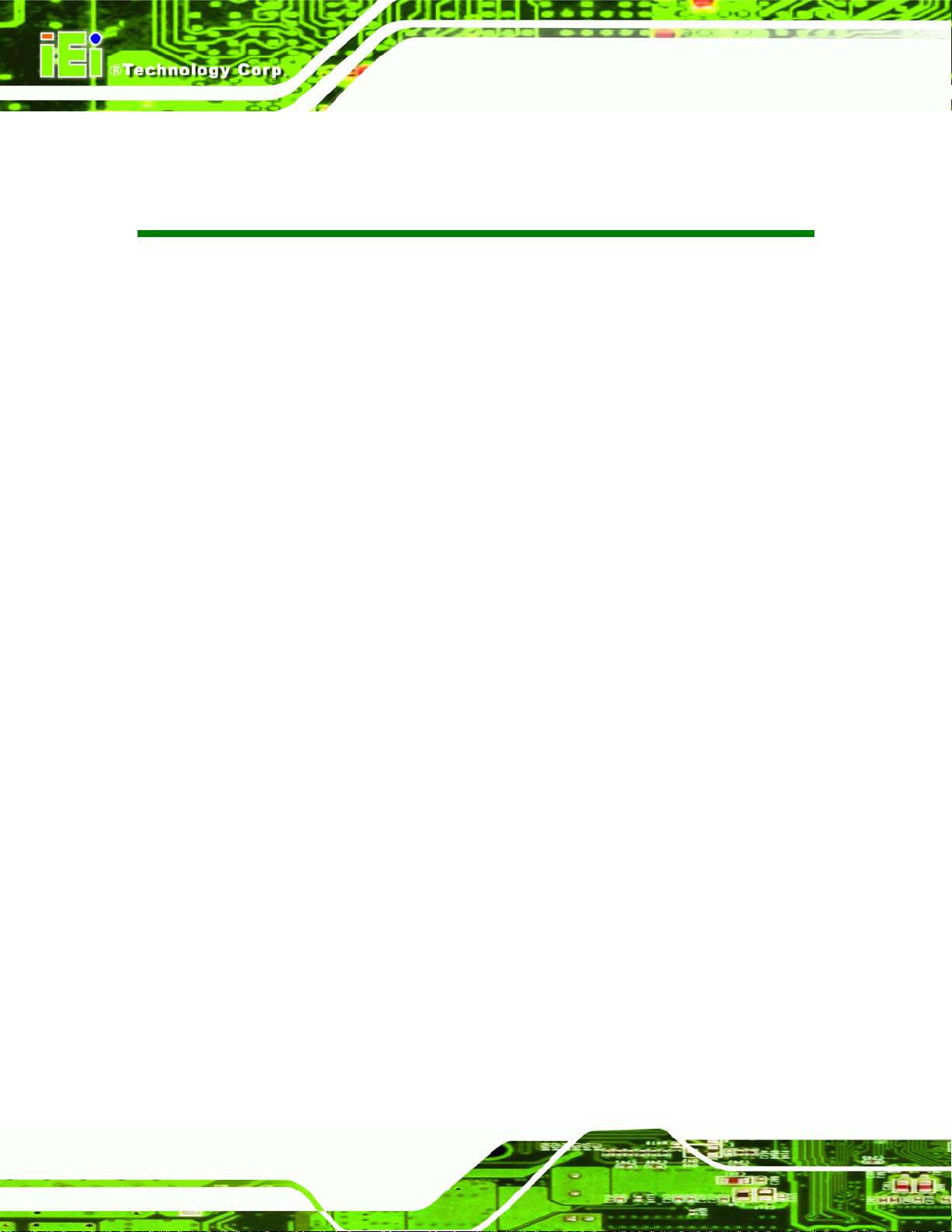
KINO-PV-D5252/D4252 Mini ITX SBC
List of Tables
Table 1-1: Technical Specifications..............................................................................................7
Table 3-1: Peripheral Interface Connectors...............................................................................15
Table 3-2: Rear Panel Connectors..............................................................................................15
Table 3-3: 12 V Power Connector Pinouts .................................................................................16
Table 3-4: Battery Connector Pinouts........................................................................................17
Table 3-5: CompactFlash® Slot Pinouts....................................................................................19
Table 3-6: Digital I/O Connector Pinouts....................................................................................20
Table 3-7: CPU Fan Connector Pinouts......................................................................................21
Table 3-8: Fan Connector Pinouts..............................................................................................22
Table 3-9: SPI Flash Connector Pinouts ....................................................................................22
Table 3-10: Front Panel Connector Pinouts...............................................................................23
Table 3-11: Keyboard/Mouse Connector Pinouts .....................................................................24
Table 3-12: Keypad Connector Pinouts......................................................................................25
Table 3-13: LVDS1 Connector Pinouts.......................................................................................27
Table 3-14: LVDS1 Backlight Inverter Connector Pinouts .......................................................27
Table 3-15: LVDS2 Connector Pinouts.......................................................................................28
Table 3-16: LVDS2 Backlight Inverter Connector Pinouts .......................................................29
Table 3-17: Parallel Port Connector Pinouts .............................................................................30
Table 3-18: PCIe Mini Card Slot Pinouts ....................................................................................32
Table 3-19: SATA Drive Connector Pinouts...............................................................................33
Table 3-20: SATA Power Connector Pinouts.............................................................................34
Table 3-21: SATA Power Connector Pinouts.............................................................................35
Table 3-22: Serial Port Connector Pinouts ................................................................................36
Table 3-23: Serial Port (COM2) Connector Pinouts...................................................................37
Table 3-24: SMBus Connector Pinouts ......................................................................................38
Table 3-25: USB Port Connector Pinouts...................................................................................39
Table 3-26: LAN Pinouts ..............................................................................................................41
Table 3-27: RJ-45 Ethernet Connector LEDs.............................................................................41
Table 3-28: USB Pinouts..............................................................................................................42
Table 3-29: Power Connector Pinouts........................................................................................42
Page xii
Page 13
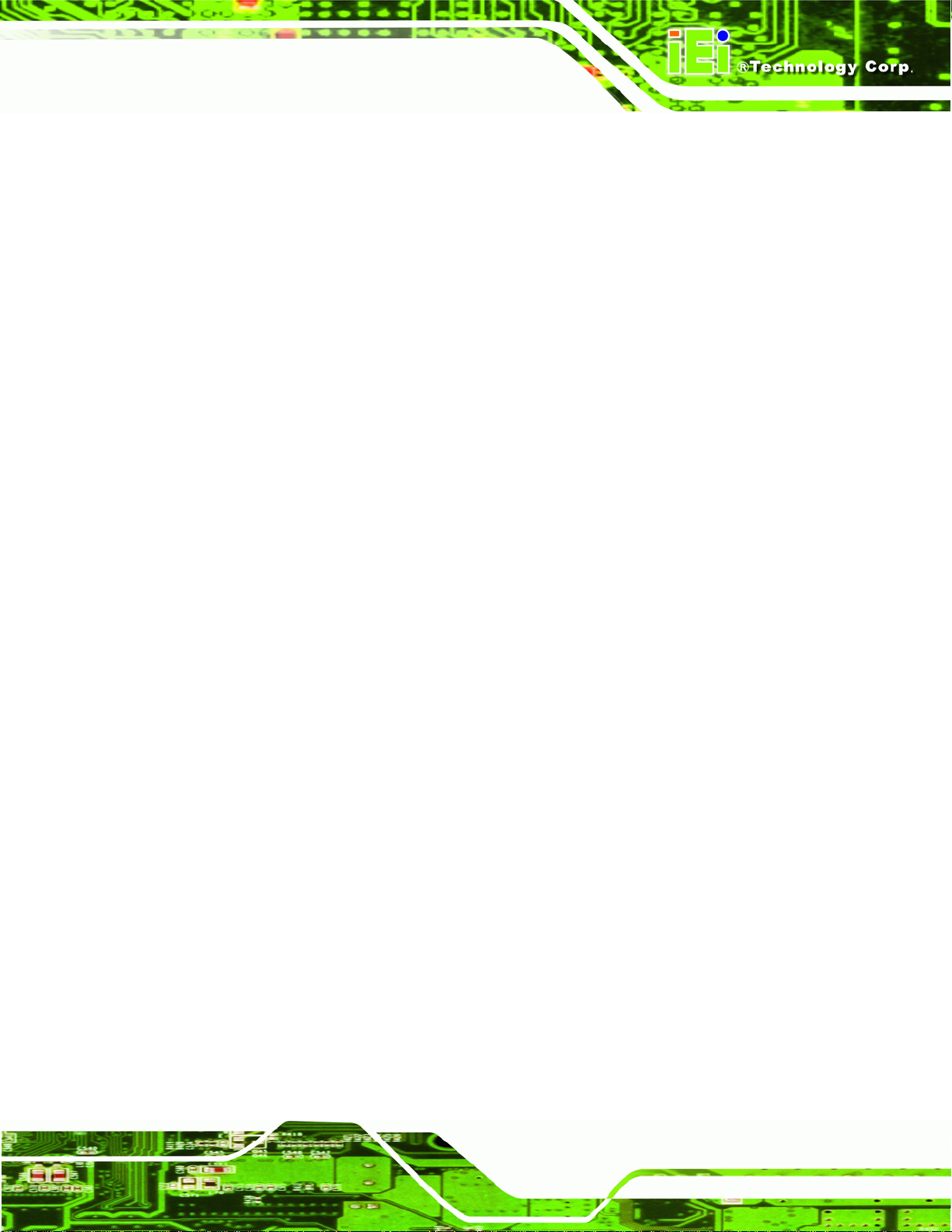
KINO-PV-D5252/D4252 Mini ITX SBC
Table 3-30: Serial Port Pinouts....................................................................................................43
Table 3-31: VGA Connector Pinouts...........................................................................................44
Table 4-1: Jumpers.......................................................................................................................52
Table 4-2: AT/ATX Power Select Jumper Settings....................................................................52
Table 4-3: Clear CMOS Jumper Settings....................................................................................54
Table 4-4: CompactFlash® Setup Jumper Settings..................................................................54
Table 4-5: LVDS1 Panel Resolution Jumper Settings...............................................................55
Table 4-6: LVDS2 Panel Resolution Jumper Settings...............................................................57
Table 4-7: LVDS1 Voltage Select Jumper Settings...................................................................57
Table 4-8: LVDS2 Voltage Select Jumper Settings...................................................................58
Table 4-9: Serial Port Jumper Settings.......................................................................................59
Table 5-1: BIOS Navigation Keys................................................................................................74
Page xiii
Page 14
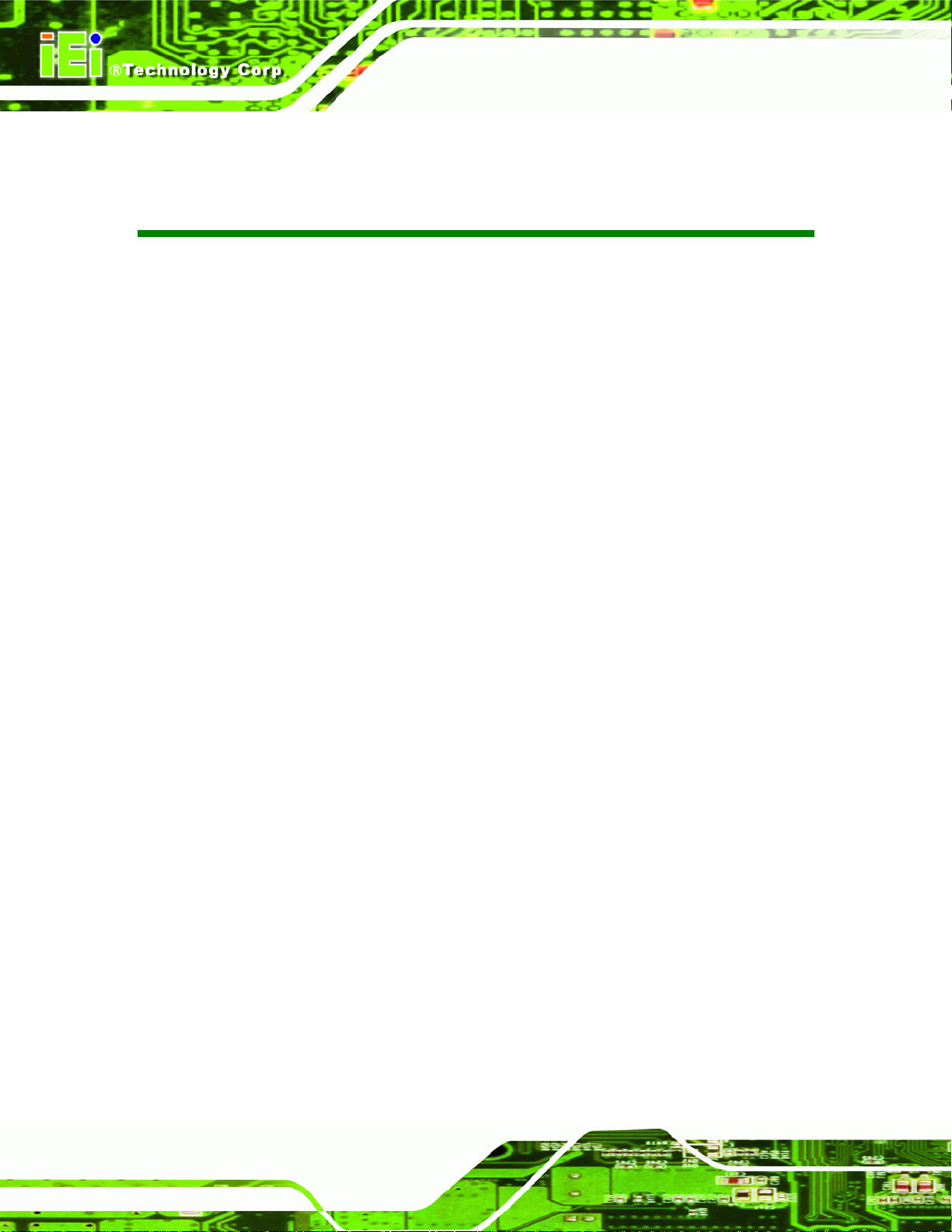
KINO-PV-D5252/D4252 Mini ITX SBC
BIOS Menus
BIOS Menu 1: Main.......................................................................................................................75
BIOS Menu 2: Advanced..............................................................................................................76
BIOS Menu 3: ACPI Settings .......................................................................................................77
BIOS Menu 4: TPM Configuration...............................................................................................78
BIOS Menu 5: CPU Configuration...............................................................................................79
BIOS Menu 6: IDE Configuration.................................................................................................80
BIOS Menu 7: USB Configuration...............................................................................................81
BIOS Menu 8: Super IO Configuration........................................................................................82
BIOS Menu 9: Serial Port 0 Configuration Menu.......................................................................83
BIOS Menu 10: Parallel Port Configuration Menu.....................................................................86
BIOS Menu 11: Hardware Health Configuration........................................................................88
BIOS Menu 12: Secondary Super IO Configuration..................................................................90
BIOS Menu 13: Serial Port Console Redirection.......................................................................92
BIOS Menu 14: Chipset................................................................................................................93
BIOS Menu 15: Host Bridge Chipset Configuration..................................................................94
BIOS Menu 16: Memory Frequency and Timing Configuration...............................................95
BIOS Menu 17: OnChip VGA Configuration...............................................................................96
BIOS Menu 18: South Bridge Chipset Configuration................................................................97
BIOS Menu 19: Intel IGD SWSCI OpRegion ...............................................................................99
BIOS Menu 20: Boot.................................................................................................................. 101
BIOS Menu 21: Security............................................................................................................ 102
BIOS Menu 22: Exit.................................................................................................................... 103
Page xiv
Page 15
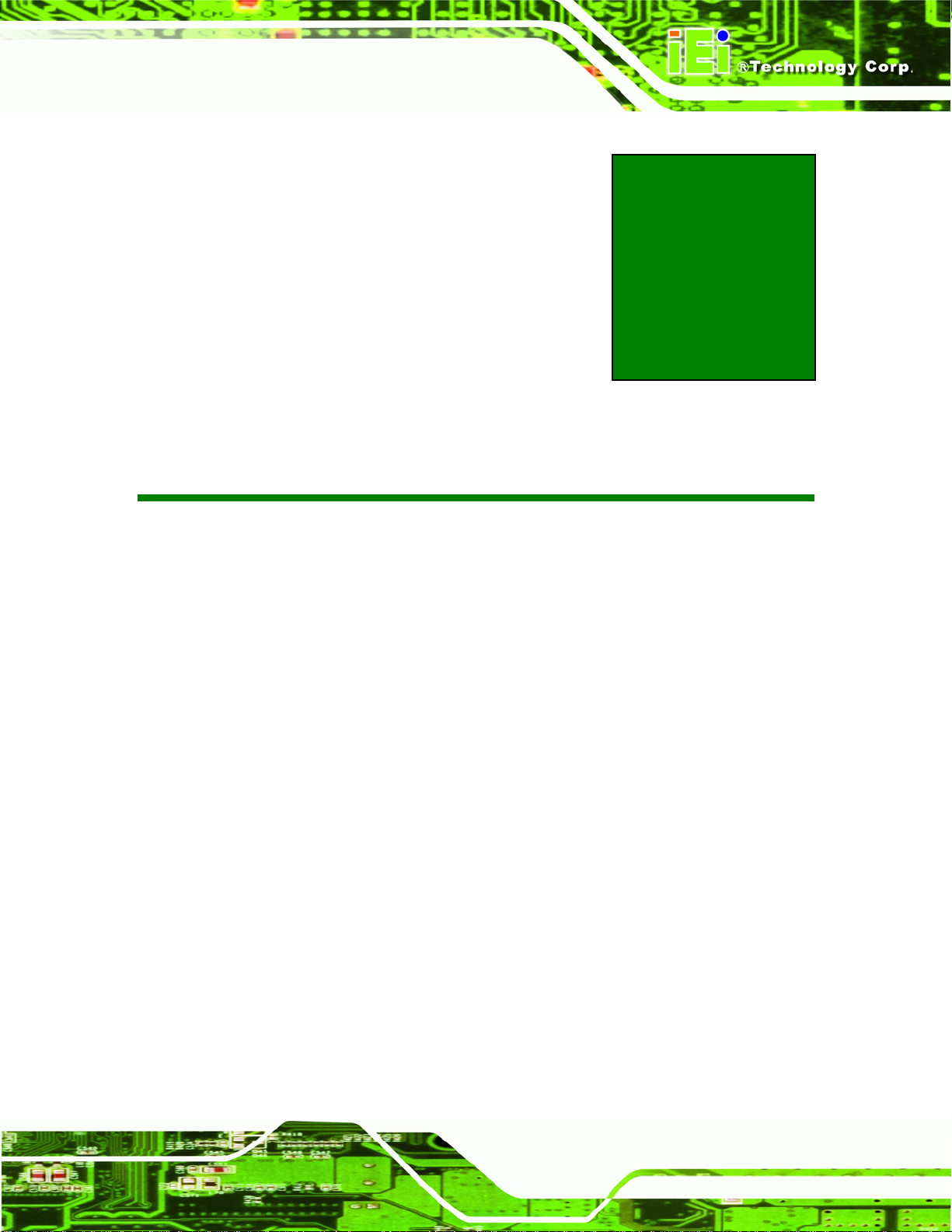
KINO-PV-D5252/D4252 Mini ITX SBC
1 Introduction
Chapter
1
Page 1
Page 16

1.1 Introduction
KINO-PV-D5252/D4252 Mini ITX SBC
Figure 1-1: KINO-PV-D5252/D4252
The KINO-PV-D5252/D4252 Mini ITX motherboard is an Intel® Atom™ processor D52 5 or
D425 platform. Up to two 4.0 GB 800 MHz DDR3 SDRAM SO-DIMMs are supported by
the KINO-PV-D5252/D4252.
The integrated Intel® ICH8M Chipset supports two GbE LAN ports through two Realtek
RTL8111E Ethernet controllers (with ASF 2.0 support on LAN1). The
KINO-PV-D5252/D4252 also supports two SATA 3Gb/s drives and provides 5 V SATA
power.
The KINO-PV-D5252/D4252 supports an integrated GMA 3150 graphics card with a
graphic core speed of 400MHz. Eight USB 2.0 channels, one PCI slot, one PCIe Mini
socket, one CompactFlash® connector and one PCIe x1 slot provide flexible expansion
options. High Definition Audio (HDA) support ensures HDA devices can be easily
implemented on the KINO-PV-D5252/D4252. Serial device connectivity is provided by
Page 2
three external RS-232 ports, two internal RS-232 ports and one internal RS-232/422/485
connector.
Page 17
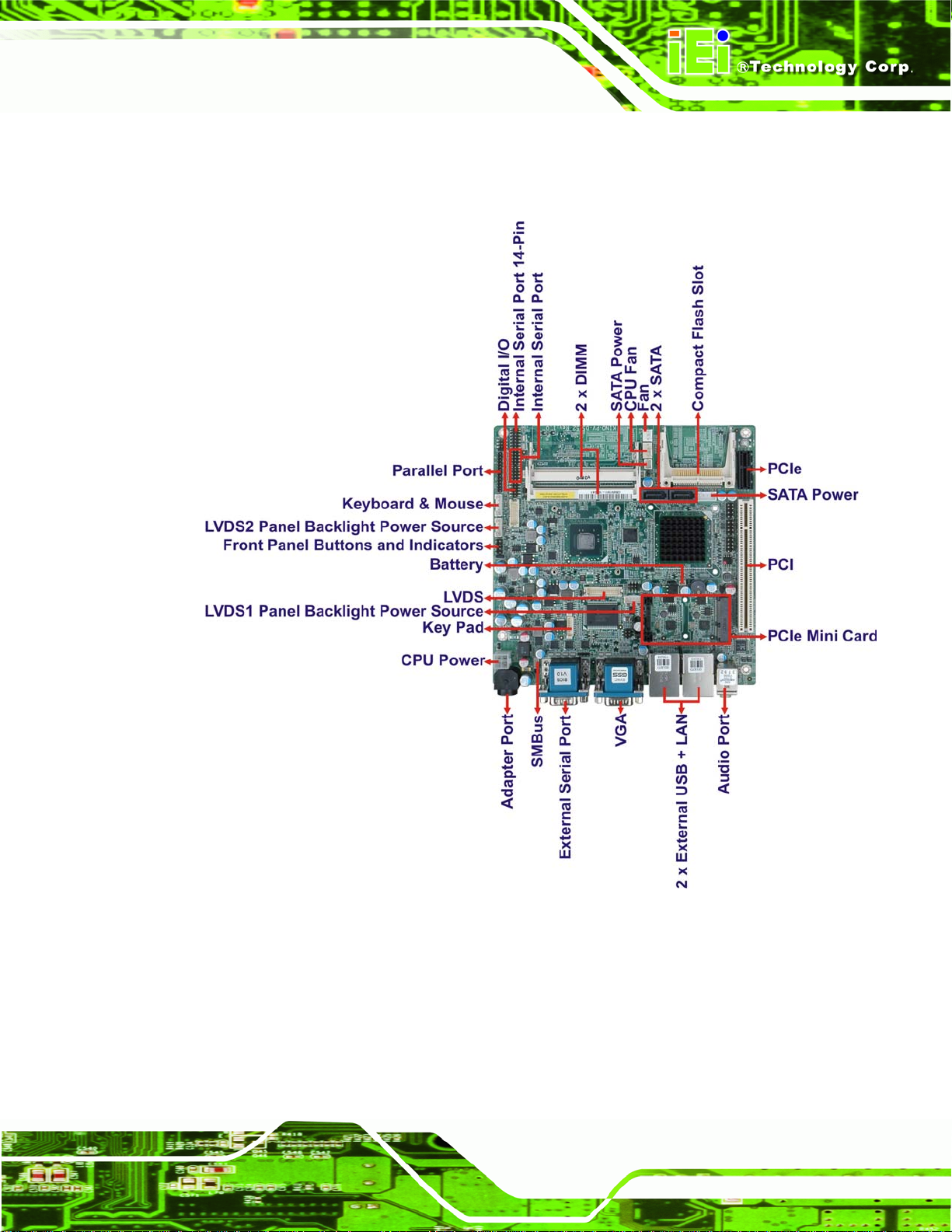
KINO-PV-D5252/D4252 Mini ITX SBC
1.2 Connectors
The connectors on the KINO-PV-D5252/D4252 are shown in the figure below.
Figure 1-2: Connectors
Page 3
Page 18
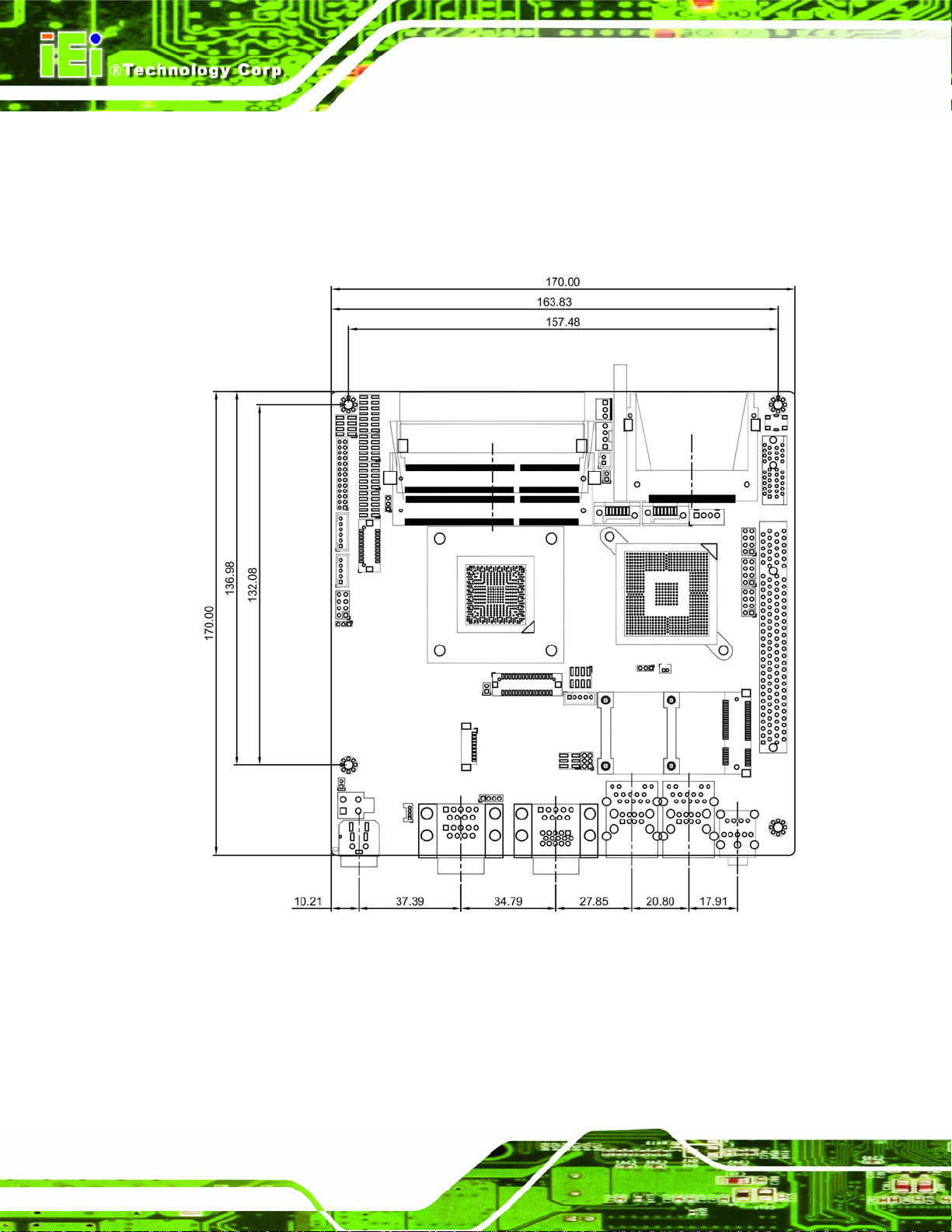
1.3 Dimensions
The dimensions of the board are listed below:
Length: 170 mm
Width: 170 mm
KINO-PV-D5252/D4252 Mini ITX SBC
Page 4
Figure 1-3: KINO-PV-D5252/D4252 Dimensions (mm)
Page 19
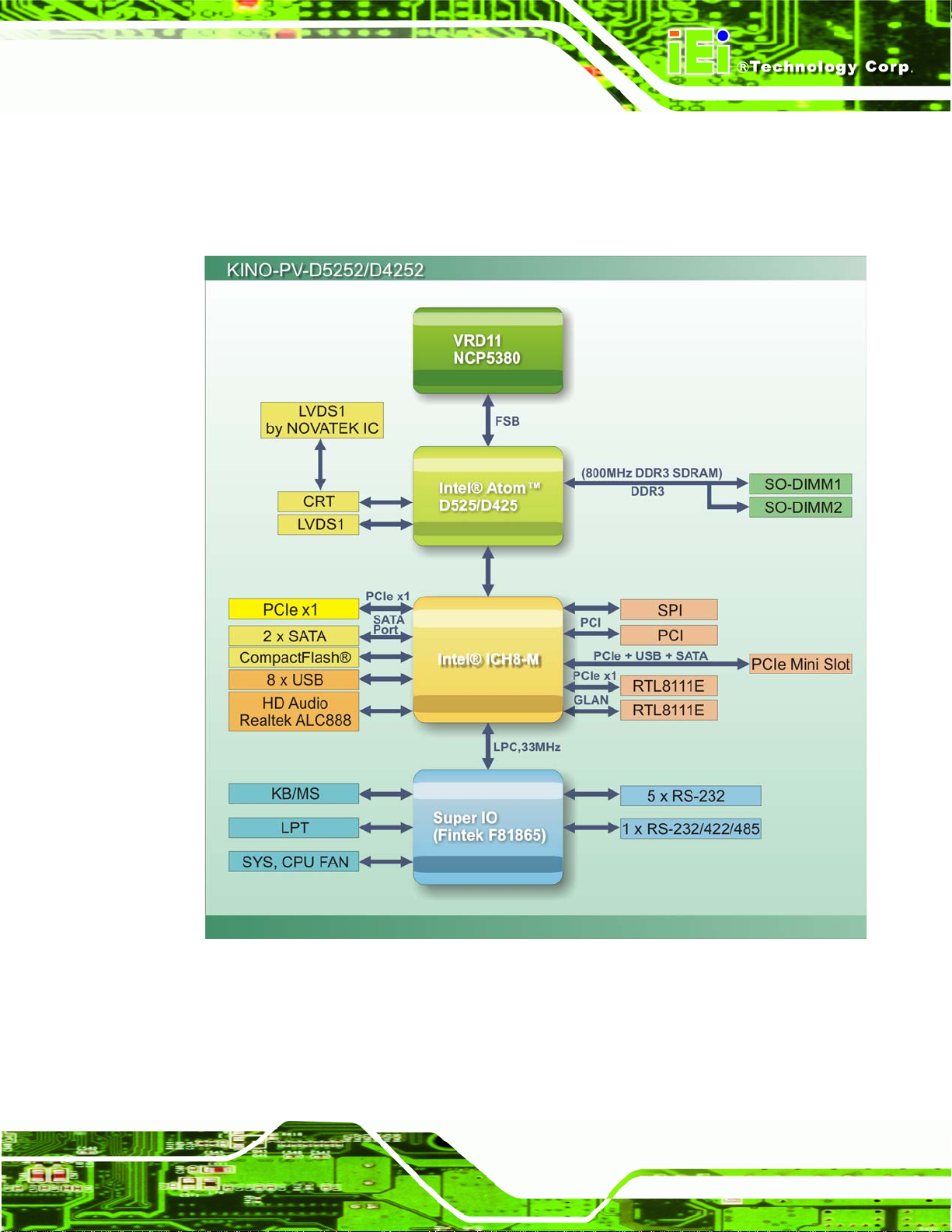
KINO-PV-D5252/D4252 Mini ITX SBC
1.4 Data Flow
749HFigure 1-4 shows the data flow between the two on-board chipsets and other components
installed on the motherboard and described in the following sections of this chapter.
Figure 1-4: Data Flow Block Diagram
Page 5
Page 20
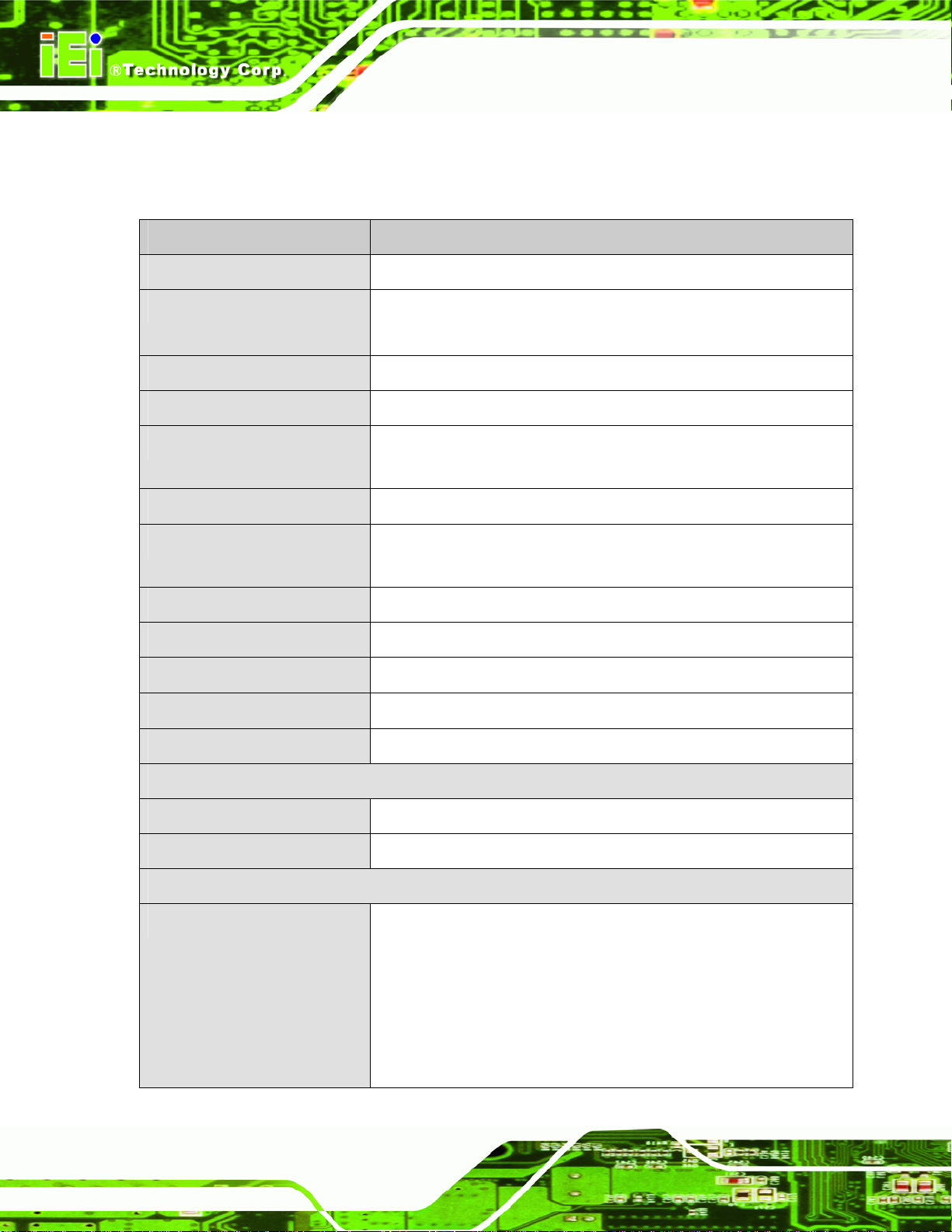
KINO-PV-D5252/D4252 Mini ITX SBC
1.5 Technical Specifications
KINO-PV-D5252/D4252 technical specifications are listed in table below.
Specification KINO-PV-D5252/D4252
Form Factor
CPU Options
Express Chipset
Graphics Engine
Memory
Audio
LAN
Super I/O
Digital I/O
BIOS
SMBus
Mini ITX
Intel® Atom™ processor D52 5, 1.8 GHz/1MB L2 cache
Intel® Atom™ processor D425, 1.8 GHz/512KB L2 cache
Intel® ICH8M
GMA 3150
Two 204-pin SO-DIMM socket s su p port 800 MHz 4.0 GB (max.)
DDR3 SDRAM SO-DIMM
Realtek ALC888 HD audio codec
Two Realtek RTL8111E PCIe GbE controllers with ASF 2.0 support
on LAN1
Fintek F81865
8-bit, 4-bit input/4-bit output
UEFI BIOS label
One 4-pin wafer connector
Watchdog Timer
Expansion
PCIe
PCI
I/O Interface Connectors
Display Ports
Page 6
Software programmable supports 1~255 sec. system reset
One PCIe Mini slot (PCIe + USB + SATA signal), One PCIe x1 slot
One PCI slot
Analog CRT, resolution support up to 2048x1536
CRT hot plug supported
18-bit single-channel LVDS, resolution support up to WXGA
1366x768 or XGA 1024x768
24-bit dual-channel L VDS by Novatek 68667 UFG, resolution support
up to 1920x1080
Page 21
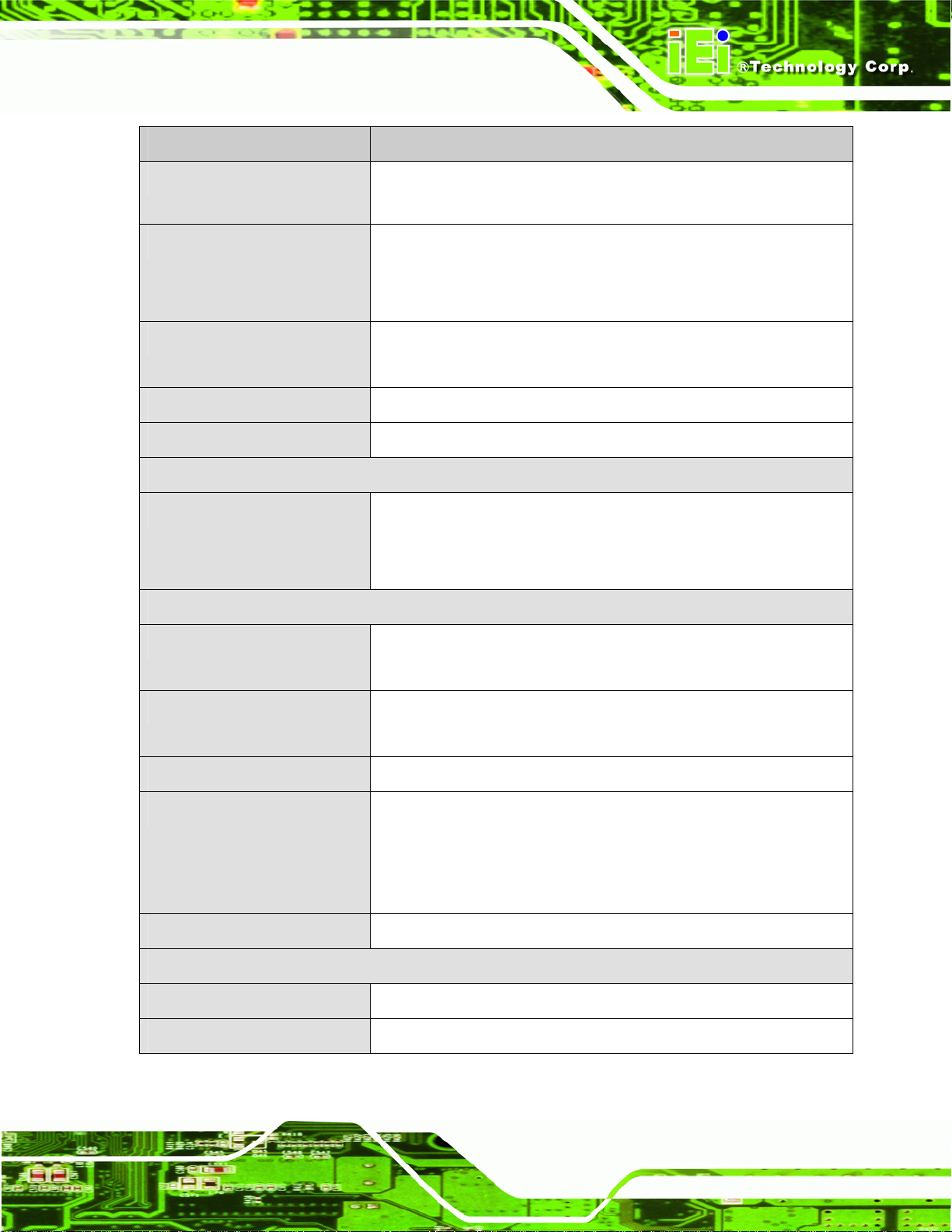
KINO-PV-D5252/D4252 Mini ITX SBC
Specification KINO-PV-D5252/D4252
Ethernet
Serial Ports
USB 2.0/1.1 Ports
Parallel Ports
TPM
Storage
Serial ATA
Environmental and Power Specifications
Two RJ-45 G bE ports by Realtek RTL8111E with ASF 2.0 support
on LAN1
Three RS-232 via Rear I/O
Two RS-232 via four 10-pin headers
One RS-232/422/485 via 14–pin header
Four external USB ports
Four internal USB ports via 8-pin headers
One LPT connector via 26-pin header
INFINEON SLB9635TT1.2 (Optional)
Two SATA 3.0 Gb/s connectors
One 5 V SATA power connector
One 5 V/12 V SATA power connector
Power Supply
Power Connector
Power Consumption
Operating Temperature
Humidity
Physical Specifications
Dimensions
Weight GW/NW
Table 1-1: Technical Specifications
12 V only
ATX and AT power supported
One external DIN 4-pin DC jack
One internal 4-pin power connector
12 V @ 1.95A (Intel® Atom™ D525 1.8GHz with DDR3 1GB*2)
-20°C ~ 60°C with free air, -20°C ~ 70°C with force air for D525
processor
-20°C ~ 65°C with free air, -20°C ~ 70°C with force air for D425
processor
5% ~ 95% (non-condensing)
170 mm x 170 mm
800 g / 340 g
Page 7
Page 22
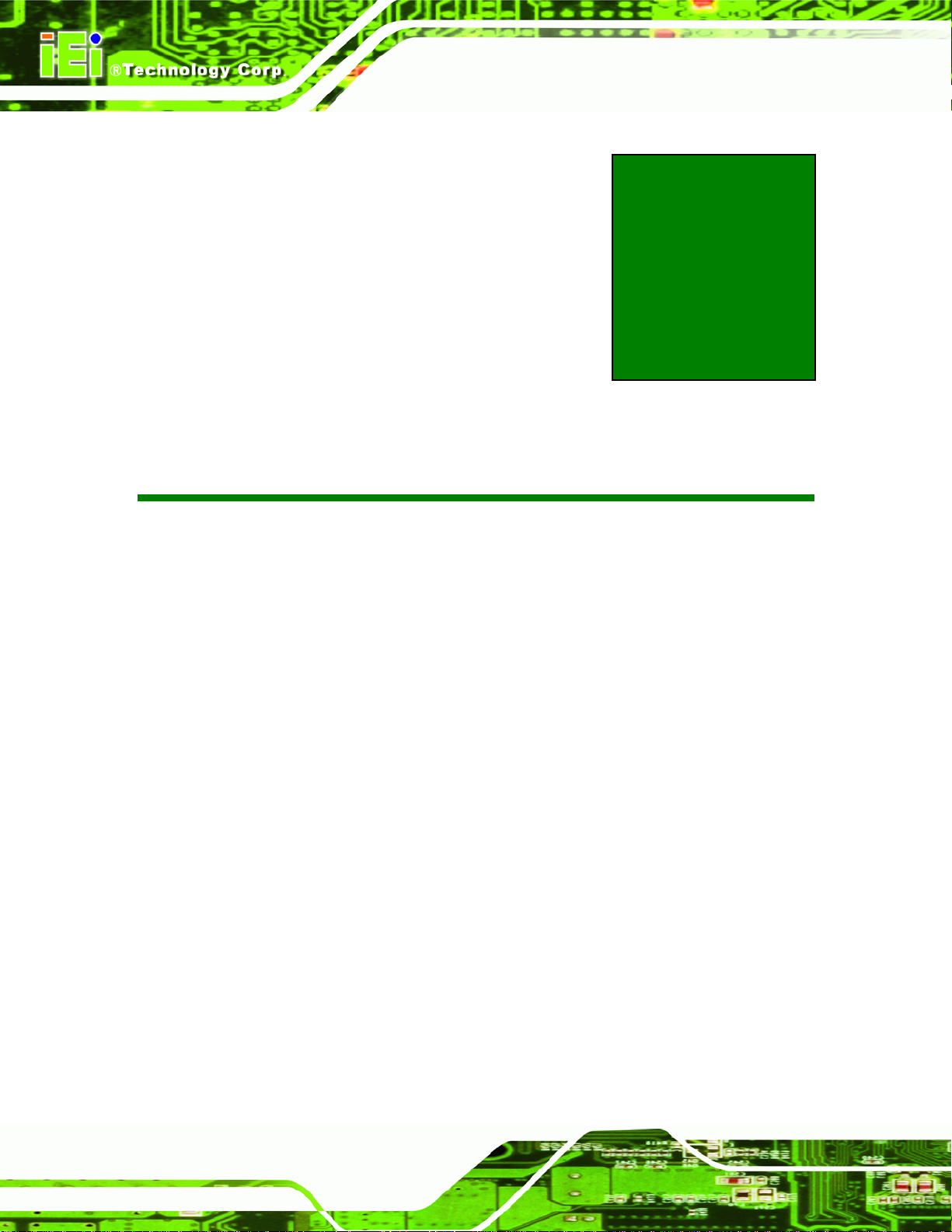
KINO-PV-D5252/D4252 Mini ITX SBC
Chapter
2
2 Unpacking
Page 8
Page 23
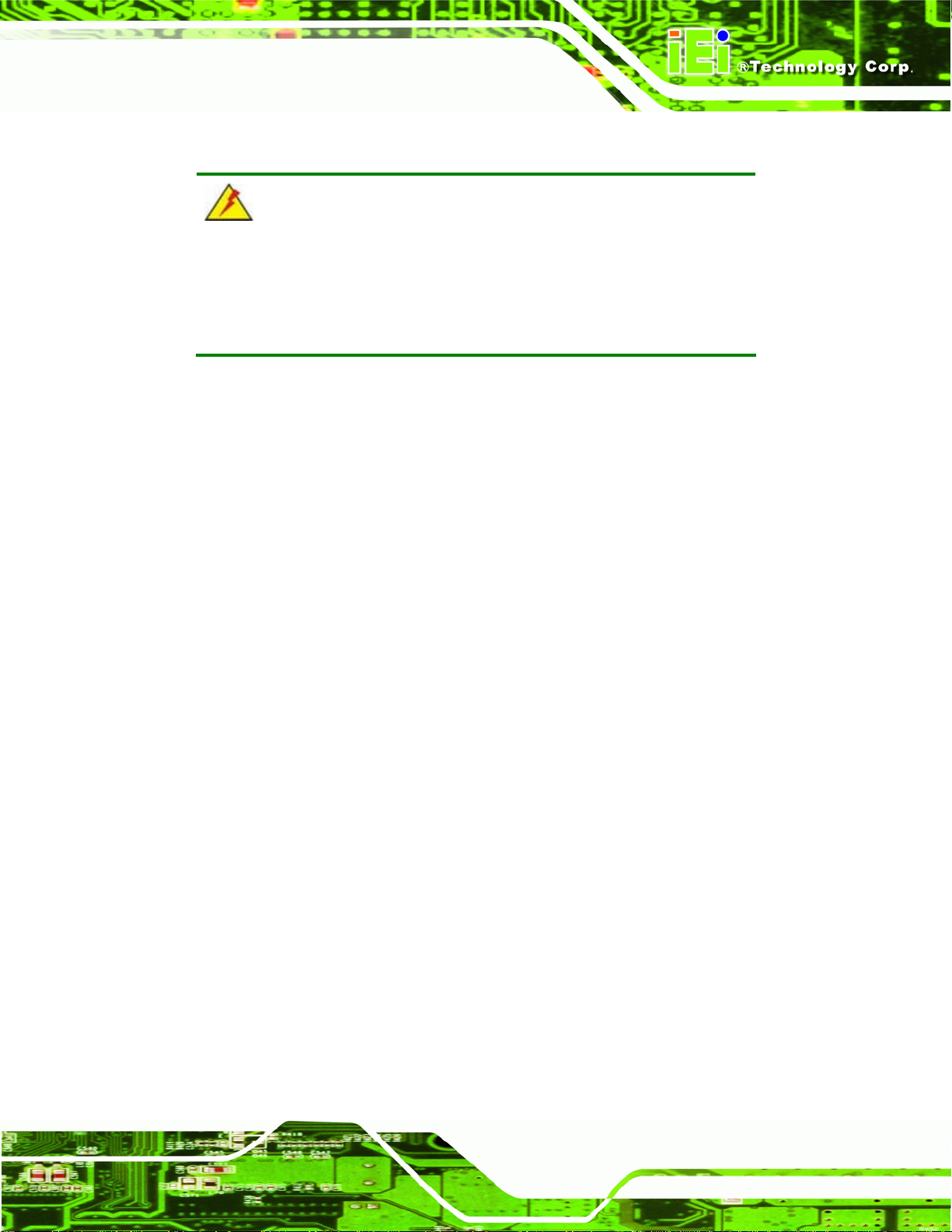
KINO-PV-D5252/D4252 Mini ITX SBC
2.1 Anti-static Precautions
WARNING!
Static electricity can destroy certain electronics. Make sure to follow the
ESD precautions to prevent damage to the product, and injury to the
user.
Make sure to adhere to the following guidelines:
Wear an anti-static wristband: Wearing an anti-static wristband can prevent
electrostatic discharge.
Self-grounding: Touch a g rounded cond uctor every few minutes to discharge
any excess static buildup.
Use an anti-static pad: When configuring any circuit board, place it on an
anti-static mat.
Only handle the edges of the PCB: Don't touch the surface of the
motherboard. Hold the motherboard by the edges when handling.
2.2 Unpacking Precautions
When the KINO-PV-D5252/D4252 is unpacked, please do the following:
Follow the antistatic guidelines above.
Make sure the packing box is facing upwards when opening.
Make sure all the packing list items are present.
Page 9
Page 24
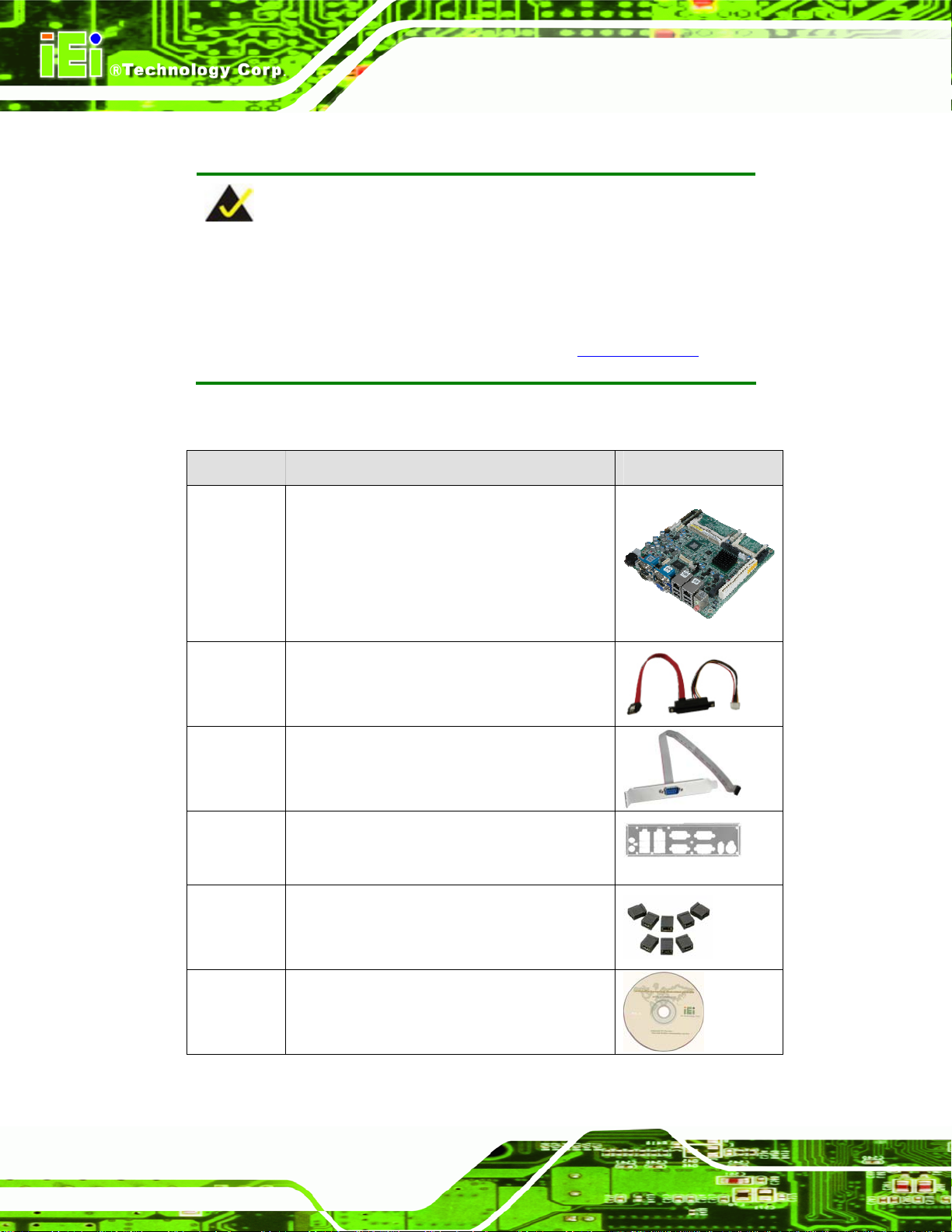
2.3 Packing List
NOTE:
If any of the components listed in the checklist below are missing, do
not proceed with the installation. Contact the IEI reseller or vendor the
KINO-PV-D5252/D4252 was purchased from or contact an IEI sales
KINO-PV-D5252/D4252 Mini ITX SBC
representative directly by sending an email to
The KINO-PV-D5252/D4252 is shipped with the following components:
Quantity Item and Part Number Image
1 KINO-PV-D5252-L2-R11,
KINO-PV-D5252T-L2- R11 (with TPM),
KINO-PV-D4252-R11 or
KINO-PV-D4252T-R11 (wi th TPM) singl e
board computer
1 SATA and 5 V power cable
(P/N: 32801-000100-100-RS)
1 RS-232 cable with bracket
(P/N: 19800-000300-100-RS)
326H378Hsales@iei.com.tw.
Page 10
1 I/O shielding
(P/N: 45014-0024C0-01-RS)
1 Mini jumper pack (2.0mm)
(P/N: 33100-000033-RS)
1 Utility CD
Page 25
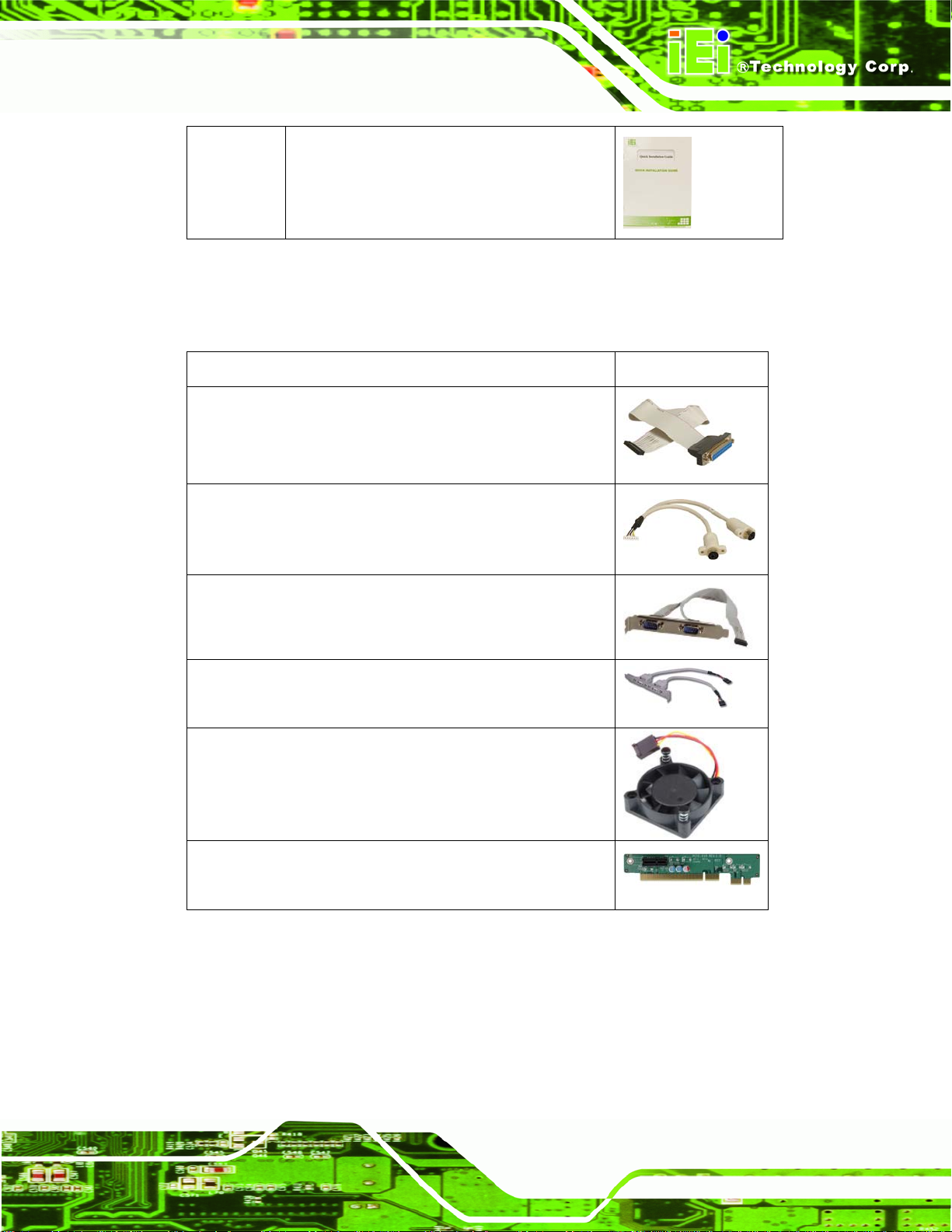
KINO-PV-D5252/D4252 Mini ITX SBC
1 Quick Installation Guide
2.3.1 Optional Items
The following are optional components which may be separately purchased:
Item and Part Number Image
LPT cable
(P/N: 32200-015100-RS)
KB/MS PS/2 Y-cable
(P/N: 32000-0023800-RS)
Dual RS-232/422/485 cable with bracket
(P/N: 19800-000110-RS)
Dual port USB cable with bracket
(P/N: CB-USB02-RS)
CPU fan
(P/N: 19FTS00032100-000001-RS)
PCIe x1 riser card
(P/N: PCIER-K101L-R10)
Page 11
Page 26
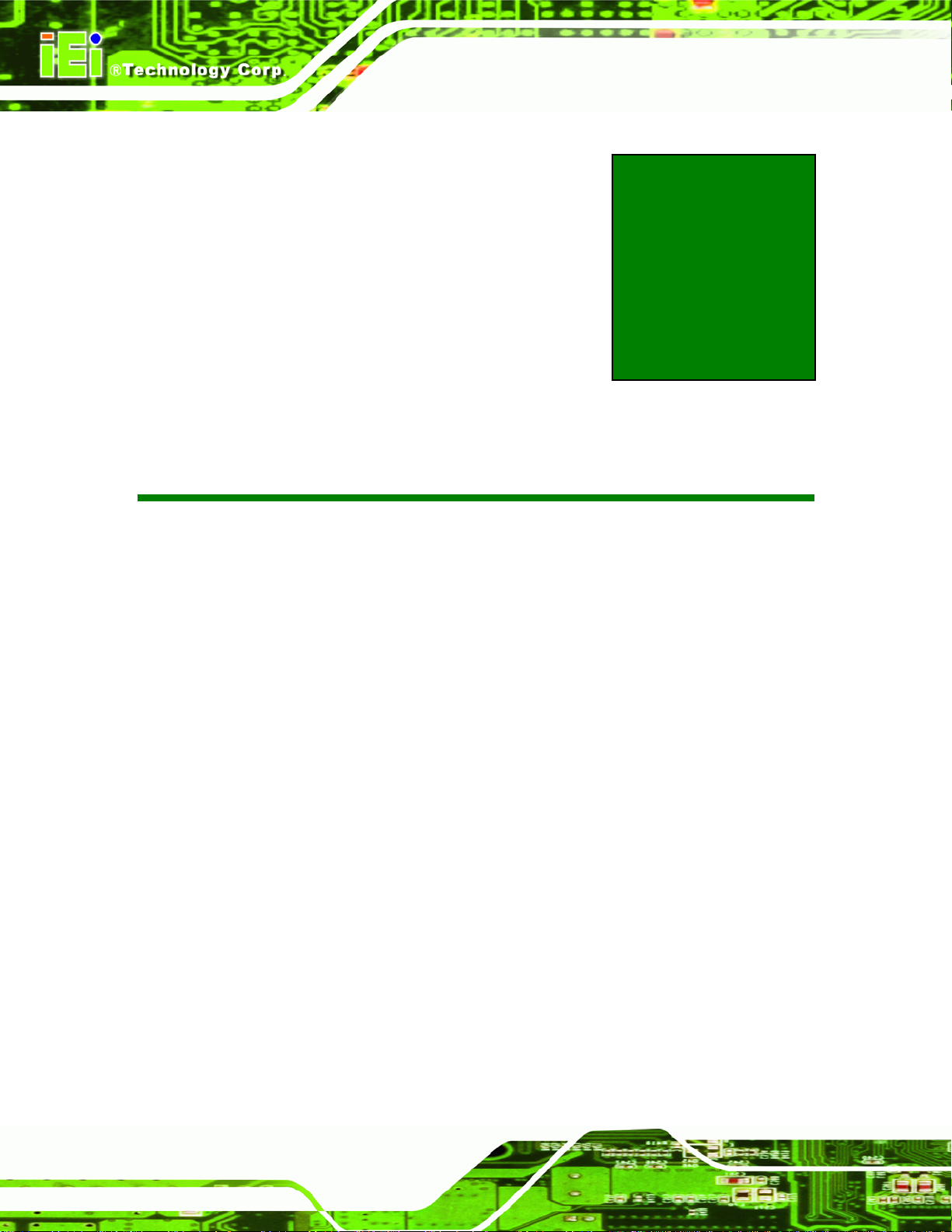
KINO-PV-D5252/D4252 Mini ITX SBC
Chapter
3
3 Connectors
Page 12
Page 27
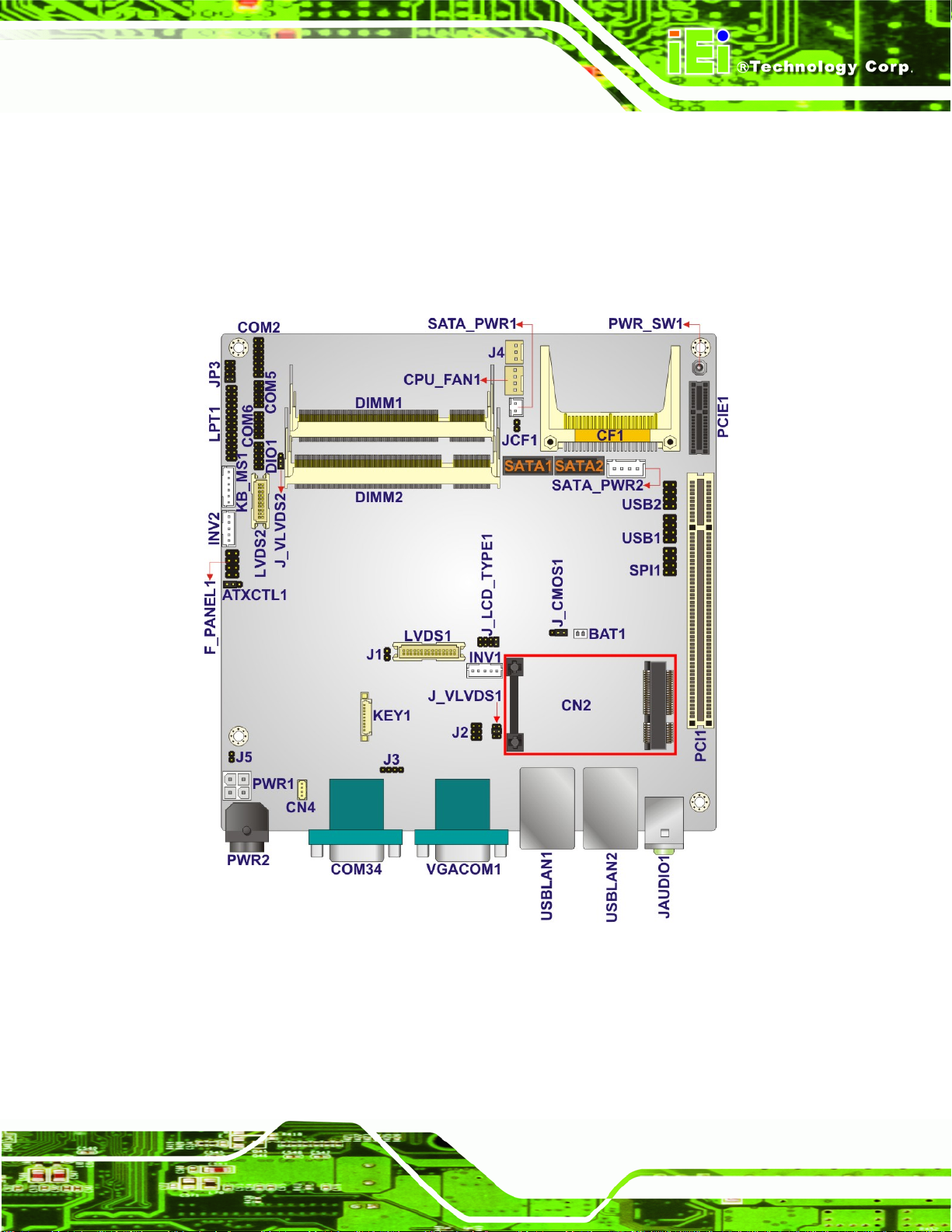
KINO-PV-D5252/D4252 Mini ITX SBC
3.1 Peripheral Interface Connectors
This chapter details all the jumpers and connectors.
3.1.1 KINO-PV -D5252/D4252 Layout
768H The figures below show all the connectors and jumpers.
Figure 3-1: Connector and Jumper Locations
Page 13
Page 28
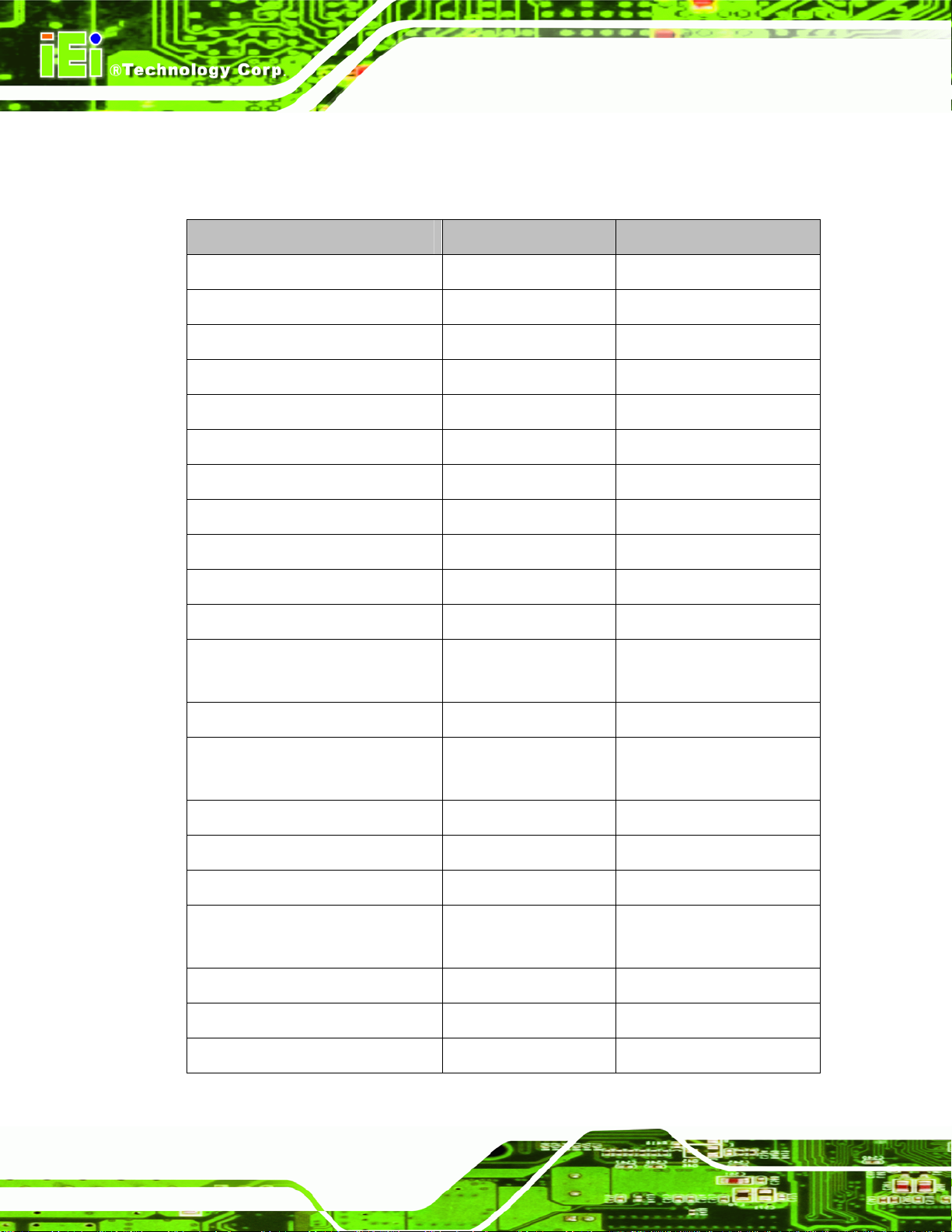
3.1.2 Peripheral Interface Connectors
769H The table below lists all the connectors on the board.
Connector Type Label
12 V Power connector 4-pin connector PWR2
Battery connector 2-pin wafer BAT1
CompactFlash® slot 50-pin header CF1
Digital I/O connector 10-pin header DIO1
Fan connector (CPU) 4-pin wafer CPU_FAN1
Fan connector 3-pin header J4
Flash SPI ROM 8-pin header SPI1
Front panel connector 8-pin header F_PANEL1
KINO-PV-D5252/D4252 Mini ITX SBC
Keyboard and mouse connector 6-pin wafer KB_MS1
Keypad connector 9-pin wafer KEY1
L VDS1 con ne ctor 30-pin crimp L VDS1
LVDS1 Backlight Inverter
connector
L VDS2 con ne ctor 20-pin crimp L VDS2
LVDS2 Backlight Inverter
connector
Parallel port connector 26-pin header LPT1
PCIe Mini card slot PCIe Mini card slot CN2
Serial ATA (SATA) drive connector 7-pin SATA SATA1, SATA2
SA TA power connector 2-pin wafer, 4-pin
Serial port connector (RS-232) 10-pin header COM5, COM6
5-pin wafer INV1
5-pin wafer INV2
SATA_PWR1,
wafer
SATA_PWR2
Page 14
Serial port connector (RS-232) 14-pin header COM2
SMBus connector 4-pin wafer CN4
Page 29
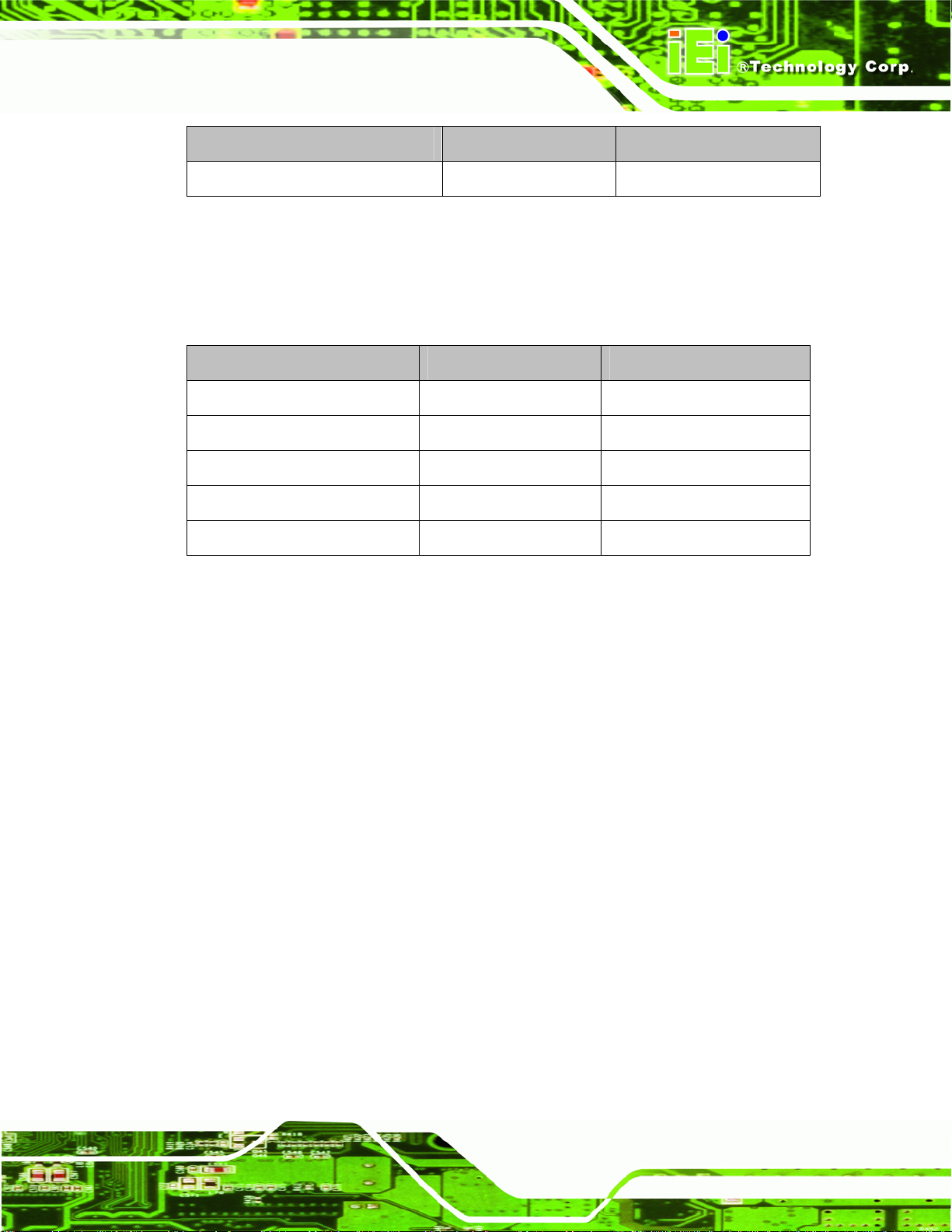
KINO-PV-D5252/D4252 Mini ITX SBC
Connector Type Label
USB connector 8-pin header USB1, USB2
Table 3-1: Peripheral Interface Connectors
3.1.3 External Interface Panel Connectors
770H The table below lists the connectors on the external I/O panel.
Connector Type Label
Audio connector Line-out, Mic JAUDIO1
Ethernet and USB connector RJ-45 USBLAN1, USBLAN2
Power connector 5-pin connector PWR1
Serial port connector 9-pin male COM1, COM3, COM4
VGA port con nector 15-pin connector VGACOM1
Table 3-2: Rear Panel Connectors
3.2 Internal Peripheral Connectors
The section describes all of the connectors on the KINO-PV-D5252/D4252.
3.2.1 12V Power Connector
CN Label: PWR2
CN Type:
CN Location:
CN Pinouts:
The connector supports the 12V power supply.
4-pin Molex power connector (1x4)
See Figure 3-2
See Table 3-3
Page 15
Page 30

KINO-PV-D5252/D4252 Mini ITX SBC
Figure 3-2: 12 V Power Connector Location
Pin Description Pin Description
1 GND 2 GND
3 +12V 4 +12V
Table 3-3: 12 V Power Connector Pinouts
3.2.2 Battery Connector
CN Label: BAT1
CN Type:
CN Location:
CN Pinouts:
This is connected to the system battery. The battery provides power to the system clock to
retain the time when power is turned off.
2-pin wafer
See Figure 3-3
See Table 3-4
Page 16
Page 31

KINO-PV-D5252/D4252 Mini ITX SBC
Figure 3-3: Battery Connector Location
Pin Description
1 VCC_BAT
3 GND
Table 3-4: Battery Connector Pinouts
3.2.3 CompactFlash® Slot
CN Label: CF1
CN Type:
CN Location:
CN Pinouts:
A CompactFlash® Type I/II card can be used in this slot.
CompactFlash® card slot
See Figure 3-4
See Table 3-5
Page 17
Page 32

KINO-PV-D5252/D4252 Mini ITX SBC
Figure 3-4: CompactFlash® Slot Location
Pin Description Pin Description
1 GND 26 CD1#
2 D3 27 D11
3 D4 28 D12
4 D5 29 D13
5 D6 30 D14
6 D7 31 D15
7 CE# 32 CE2#
8 A10 33 VS1#
9 OE# 34 IOR#
10 A9 35 IOW#
11 A8 36 WE#
12 A7 37 IRQ
13 VCC 38 VCC
Page 18
14 A6 39 CSEL#
15 A5 40 VS2#
16 A4 41 RESET#
Page 33

KINO-PV-D5252/D4252 Mini ITX SBC
Pin Description Pin Description
17 A3 42 WAIT#
18 A2 43 INPACK#
19 A1 44 REG#
20 A0 45 BVD2
21 D0 46 BVD1
22 D1 47 D8
23 D2 48 D9
24 IOCS16# 49 D10
25 CD2# 50 GND2
Table 3-5: CompactFlash® Slot Pinouts
3.2.4 Digital I/O Connector
CN Label: DIO1
CN Type:
CN Location:
CN Pinouts:
10-pin header
See Figure 3-5
See Table 3-6
The digital I/O connector provides programmable input and output for external devices.
The digital I/O provides 4-bit output and 4-bit input.
Figure 3-5: Digital I/O Connector Locations
Page 19
Page 34

Pin Description Pin Description
1 Ground 2 VCC5
3 Output 3 4 Output 2
5 Output 1 6 Output 0
7 Input 3 8 Input 2
9 Input 1 10 Input 0
Table 3-6: Digital I/O Connector Pinouts
3.2.5 Fan Connector (CPU)
CN Label: CPU_FAN1
KINO-PV-D5252/D4252 Mini ITX SBC
CN Type:
CN Location:
CN Pinouts:
4-pin wafer
See Figure 3-6
See Table 3-7
The fan connector attaches to a CPU cooling fan.
Page 20
Figure 3-6: CPU Fan Connector Location
Page 35

KINO-PV-D5252/D4252 Mini ITX SBC
Pin Description
1 GND
2 VCC12
3 FANIN1
4 FANOUT1
Table 3-7: CPU Fan Connector Pinouts
3.2.6 Fan Connector
CN Label: J4
CN Type:
CN Location:
CN Pinouts:
3-pin header
See Figure 3-7
See Table 3-8
The fan connector attaches to a cooling fan.
Figure 3-7: Fan Connector Location
Pin Description
1 FANIO1
Page 21
Page 36

Pin Description
2 +12V (PWM)
3 GND
Table 3-8: Fan Connector Pinouts
3.2.7 Flash SPI ROM
CN Label: SPI1
KINO-PV-D5252/D4252 Mini ITX SBC
CN Type:
CN Location:
CN Pinouts:
8-pin header
See Figure 3-8
See Table 3-9
The connector provides a Flash SPI BIOS update.
Figure 3-8: Flash SPI ROM Connector Location
Pin Description Pin Description
Page 22
1 SPI_VCC 2 GND
3 SPI_CS 4 SPI_CLK
5 SPI_SO 6 SPI_SI
7 NC 8 NC
Table 3-9: SPI Flash Connector Pinouts
Page 37

KINO-PV-D5252/D4252 Mini ITX SBC
3.2.8 Front Panel Connector
CN Label: F_PANEL1
CN Type:
CN Location:
CN Pinouts:
8-pin header (2x4)
See Figure 3-9
See Table 3-10
The front panel connector connects to external switches and indicators to monitor and
controls the motherboard. These indicators and switches include:
Power button
Reset
Power LED
HDD LED
Figure 3-9: Front Panel Connector Location
FUNCTION PIN DESCRIPTION FUNCTION PIN DESCRIPTION
1 PWRBTSW- 2 PWR_LED+ Power Button
3 GND
5 VCC 6 PM_RESET HDD LED
7 -HDLED
Table 3-10: Front Panel Connector Pinouts
Power LED
4 GND
Reset
8 GND
Page 23
Page 38

3.2.9 Keyboard/Mouse Connector
CN Label: KB_MS1
KINO-PV-D5252/D4252 Mini ITX SBC
CN Type:
CN Location:
CN Pinouts:
6-pin wafer (1x6)
See Figure 3-10
See Table 3-11
The keyboard/mouse connector connects to a PS/2 Y-cable that can be connected to a
PS/2 keyboard and mouse.
Figure 3-10: Keyboard/Mouse Connector Location
Pin Description
1 VCC
2 Mouse Data
3 Mouse Clock
4 Keyboard Data
5 Keyboard Clock
6 GND
Table 3-11: Keyboard/Mouse Connector Pinouts
3.2.10 Keypad Connector
CN Label: KEY1
9-pin header
Page 24
CN Type:
Page 39

KINO-PV-D5252/D4252 Mini ITX SBC
CN Location:
CN Pinouts:
See Figure 3-11
See Table 3-12
The keypad connector can be used to install a numeric keypad.
Figure 3-11: Keypad Connector Location
Pin Description
1 Red LED
2 NC
3 Green LED
4 Menu/Enter
5 Up
6 Down
7 Auto/Exit
8 Power
9 Ground
Table 3-12: Keypad Connector Pinouts
3.2.11 LVDS1 Connector (For Intel® Atom™ processor D525 dual LVDS
only)
CN Label: LVDS1
CN Type:
30-pin crimp
Page 25
Page 40

KINO-PV-D5252/D4252 Mini ITX SBC
CN Location:
CN Pinouts:
See Figure 3-12
See Table 3-13
The LVDS connector is for an LCD panel connected to the board.
Figure 3-12: LVDS1 Connector Location
Pin Description Pin Description
1 GND1 2 GND2
3 A_Y0 4 A_Y0#
5 A_Y1 6 A_Y1#
7 A_Y2 8 A_Y2#
9 A_CK 10 A_CK#
11 A_Y3 12 A_Y3#
13 GND3 14 GND4
15 B_Y0 16 B_Y0#
17 B_Y1 18 B_Y1#
19 B_Y2 20 B_Y2#
21 B_CK 22 B_CK#
23 B_Y3 24 B_Y3#
Page 26
25 GND5 26 GND6
Page 41

KINO-PV-D5252/D4252 Mini ITX SBC
Pin Description Pin Description
27 VCC_LCD 28 VCC_LCD
29 VCC_LCD 30 VCC_LCD
Table 3-13: LVDS1 Connector Pinouts
3.2.12 LVDS1 Backlight Inverter Connector
CN Label: INV1
CN Type:
CN Location:
CN Pinouts:
5-pin wafer
See Figure 3-13
See Table 3-14
The backlight inverter connector provides power to an LCD panel.
Figure 3-13: LVDS1 Backlight Inverter Connector Location
Pin Description
1 LCD_BKLTCTL
2 GROUND
3 +12V
4 GROUND
5 BACKLIGHT ENABLE
Table 3-14: LVDS1 Backlight Inverter Connector Pinouts
Page 27
Page 42

3.2.13 LVDS2 Connector
CN Label: LVDS2
KINO-PV-D5252/D4252 Mini ITX SBC
CN Type:
CN Location:
CN Pinouts:
20-pin crimp
See Figure 3-12
See Table 3-13
The LVDS connector is for an LCD panel connected to the board.
Figure 3-14: LVDS2 Connector Location
Pin Description Pin Description
Page 28
1 GND1 2 GND2
3 A_Y0 4 A_Y0#
5 A_Y1 6 A_Y1#
7 A_Y2 8 A_Y2#
9 A_CK 10 A_CK#
11 NC 12 NC
13 GND3 14 GND4
15 NC 16 NC
17 VCC_LCD 18 VCC_LCD
19 VCC_LCD 20 VCC_LCD
Table 3-15: LVDS2 Connector Pinouts
Page 43

KINO-PV-D5252/D4252 Mini ITX SBC
3.2.14 LVDS2 Backlight Inverter Connector
CN Label: INV2
CN Type:
CN Location:
CN Pinouts:
The backlight inverter connector provides power to an LCD panel.
Figure 3-15: LVDS2 Backlight Inverter Connector Location
5-pin wafer
See Figure 3-13
See Table 3-14
Pin Description
1 LCD_BKLTCTL
2 GROUND
3 +12V
4 GROUND
5 BACKLIGHT ENABLE
Table 3-16: LVDS2 Backlight Inverter Connector Pinouts
3.2.15 Parallel Port Connector
CN Label: LPT1
CN Type:
CN Location:
26-pin box header
See Figure 3-16
Page 29
Page 44

KINO-PV-D5252/D4252 Mini ITX SBC
CN Pinouts:
See Table 3-17
The parallel port connector connects to a parallel port connector interface or some other
parallel port device such as a printer.
Figure 3-16: Parallel Port Connector Location
Pin Description Pin Description
1 STROBE# 2 AUTO FORM FEED #
3 DATA0 4 ERROR#
5 DATA1 6 INITIALIZE#
7 DATA2 8 PRINTER SELECT LN#
9
11
13
15
17
19
21
23
25
DATA3 10 GND
DATA4 12 GND
DATA5 14 GND
DATA6 16 GND
DATA7 18 GND
ACKNOWLEDGE# 20 GND
BUSY 22 GND
PAPER EMPTY 24 GND
PRINTER SELECT 26 NC
Table 3-17: Parallel Port Connector Pinouts
Page 30
Page 45

KINO-PV-D5252/D4252 Mini ITX SBC
3.2.16 PCIe Mini Card Slot
CN Label: CN2
CN Type:
CN Location:
CN Pinouts:
PCIe Mini card slot
See
791HFigure 3-17
See Table 3-18
The PCIe Mini card slot is for installing PCIe Mini expansion cards.
Figure 3-17: PCIe Mini Card Slot Location
Pin Description Pin Description
1 PCIE_WAKE# 2 VCC3
3 N/C 4 GND
5 N/C 6 1.5 V
7 CLKREQ# 8 LFRAME#
9 GND 10 LAD3
11 CLK- 12 LAD2
13 CLK+ 14 LAD1
15 GND 16 LAD0
Page 31
Page 46

Pin Description Pin Description
17 PCIRST# 18 GND
19 LPC 20 VCC3
21 GND 22 PCIRST#
23 PERN2 24 3VDual
25 PERP2 26 GND
27 GND 28 1.5 V
29 GND 30 SMBCLK
31 PETN2 32 SMBDATA
33 PETP2 34 GND
35 GND 36 USBD37 GND 38 USBD+
39 SATARXP 40 GND
41 SATARXN 42 N/C
KINO-PV-D5252/D4252 Mini ITX SBC
43 N/C 44 RF_LINK#
45 SATATXN 46 BLUELED#
47 SATATXP 48 1.5 V
49 GND 50 GND
51 N/C 52 VCC3
Table 3-18: PCIe Mini Card Slot Pinouts
3.2.17 SATA Drive Connectors
CN Label: SATA1, SATA2
CN Type:
CN Location:
CN Pinouts:
The two SATA 3Gb/s drive connectors are each connected to a SATA 3Gb/s drive. The
SATA 3Gb/s drives transfer data at speeds as high as 3.0 Gb/s.
7-pin SATA drive connectors
See
793HFigure 3-18
794HTable 3-19
See
Page 32
Page 47

KINO-PV-D5252/D4252 Mini ITX SBC
Figure 3-18: SATA Drive Connector Locations
Pin Description
1 GND
2 TX+
3 TX4 GND
5 RX6 RX+
7 GND
Table 3-19: SATA Drive Connector Pinouts
3.2.18 SATA Power Connector
CN Label: SATA_PWR1
CN Type:
CN Location:
CN Pinouts:
2-pin wafer
See Figure 3-19
See Table 3-20
The SATA Power Connector provides power output to the SATA connectors.
Page 33
Page 48

KINO-PV-D5252/D4252 Mini ITX SBC
Figure 3-19: SATA Power Connector Locations
Pin Description
1 +5V
2 GND
Table 3-20: SATA Power Connector Pinouts
CN Label: SATA_PWR2
CN Type:
CN Location:
CN Pinouts:
The SATA Power Connector provides power output to the SATA connectors.
4-pin wafer
See Figure 3-20
See Table 3-21
Page 34
Page 49

KINO-PV-D5252/D4252 Mini ITX SBC
Figure 3-20: SATA Power Connector Locations
Pin Description
1 12V
2 GND
3 GND
4 5V
Table 3-21: SATA Power Connector Pinouts
3.2.19 Serial Port Connectors (RS-232)
CN Label: COM5, COM6
CN Type:
CN Location:
CN Pinouts:
This connector provides RS-232 communications.
10-pin header (2x5)
See
795HFigure 3-21
See
796HTable 3-22
Page 35
Page 50

KINO-PV-D5252/D4252 Mini ITX SBC
Figure 3-21: Serial Port (COM5 and COM6) Connector Pinout Locations
Pin Description Pin Description
1 Data Carrier Direct (DCD) 2 Data Set Ready (DSR)
3 Receive Data (RXD) 4 Request To Send (RTS)
5 Transmit Data (TXD) 6 Clear To Send (CTS)
7 Data Terminal Ready (DTR) 8 Ring Indicator (RI)
9 Ground (GND) 10 Ground (GND)
Table 3-22: Serial Port Connector Pinouts
3.2.20 Serial Port Connector (RS-232)
CN Label: COM2
CN Type:
CN Location:
CN Pinouts:
Used for RS-232/422/485 communications.
14-pin header (2x7)
See Figure 3-22
See Table 3-23
Page 36
Page 51

KINO-PV-D5252/D4252 Mini ITX SBC
Figure 3-22: Serial Port (COM2) Connector Location
Pin Description Pin Description
1 DCD 2 DSR
3 RXD 4 RTS
5 TXD 6 CTS
7 DTR 8 RI
9 GND 10 N/C
11 TXD485+ 12 TXD485#
13 RXD485+ 14 RXD485#
Table 3-23: Serial Port (COM2) Connector Pinouts
3.2.21 SMBus Connector
CN Label: CN4
CN Type:
CN Location:
CN Pinouts:
4-pin wafer (1x4)
See Figure 3-23
See Table 3-24
The SMBus Connector provides a connection to a SMBus (System Management Bus)
device.
Page 37
Page 52

Figure 3-23: SMBus Connector Locations
KINO-PV-D5252/D4252 Mini ITX SBC
Pin Description
1 Ground
2 SMB_DATA
3 SMB_CLK
4 +5V
Table 3-24: SMBus Connector Pinouts
3.2.22 USB Connectors
CN Label: USB1, USB2
CN Type:
CN Location:
CN Pinouts:
The USB connectors connect to USB devices. Each pin header provides two USB ports.
8-pin header (2x4)
See Figure 3-24
See Table 3-25
Page 38
Page 53

KINO-PV-D5252/D4252 Mini ITX SBC
Figure 3-24: USB Connector Pinout Locations
Pin Description Pin Description
1 VCC 2 GND
3 DATA- 4 DATA+
5 DATA+ 6 DATA7 GND 8 VCC
Table 3-25: USB Port Connector Pinouts
3.3 External Peripheral Interface Connector Panel
803HFigure 3-25 shows the KINO-PV-D5252/D4252 external peripheral interface connector
(EPIC) panel. The KINO-PV-D5252/D4252 EPIC panel consists of the following:
4 x USB connectors
2 x Ethernet connector
1 x Line-out
1x Microphone
1 x VGA
3 x Serial port (RS-232)
1 x 12 V DC input
Page 39
Page 54

Figure 3-25: KINO-PV-D5252/D4252 External Peripheral Interface Connector
3.3.1 Audio Connector
CN Label: JAUDIO1
KINO-PV-D5252/D4252 Mini ITX SBC
CN Type:
CN Location:
Line-out, Mic
See
808HFigure 3-25
The audio jacks connect to external audio devices.
Line-out port (Lime): Connects to a headphone or a speaker. With
multi-channel configurations, this port can also connect to front speakers.
Microphone (Pink): Connects a microphone.
Figure 3-26: Audio Connector
3.3.2 Ethernet and USB Connector
Page 40
CN Label: USBLAN1, USBLAN2
CN Type:
CN Location:
CN Pinouts:
RJ-45 port, USB port
See
808HFigure 3-25
809HTable 3-26, Table 3-28
See
Page 55

KINO-PV-D5252/D4252 Mini ITX SBC
The KINO-PV-D5252/D4252 is equipped with two built-in RJ-45 Ethernet controllers. The
controllers can connect to the LAN through the RJ-45 LAN connectors.
Pin Description Pin Description
P1 3.3V supply P2 LAN signal differential pair (0+)
P3 LAN signal diff erential pair (0-) P4 LAN signal diff erential pair (1+)
P5 LAN signal diff erential pair (1-) P6 LAN signal diff erential pair (2+)
P7 LAN signal diff erential pair (2-) P8 LAN signal diff erential pair (3+)
P9 LAN signal differential pair (3-) P10 GND
P11 Right LED signal(-) P12 Right LED signal(+)
P13 Left LED signal(-) P14 Left LED signal(+)
9 Chassis GND 10 Chassis GND
11 Chassis GND 12 Chassis GND
13 Chassis GND 14 Chassis GND
15 Chassis GND 16 Chassis GND
Table 3-26: LAN Pinouts
The RJ-45 Ethernet connectors have two status LEDs, one green and one yellow. The
green LED indicates activity on the port and the yellow LED indicates the speed. See
810HTable 3-27.
Speed LED Activity/Link LED
STATUS
Off 10 Mbps connection Off No link
Green 100 Mbps connection Yellow Linked
Orange Gbps connection Blinking TX/RX activity 1
DESCRIPTION STATUS DESCRIPTION
Table 3-27: RJ-45 Ethernet Connector LEDs
Figure 3-27: RJ-45 Ethernet Connector
The USB connector can be connected to a USB device.
Page 41
Page 56

Pin Description
1 VCC
2 DATA03 DATA0+
4 GND
5 VCC
6 DATA17 DATA1+
8 GND
Table 3-28: USB Pinouts
3.3.3 Power Connector
CN Label: PWR1
KINO-PV-D5252/D4252 Mini ITX SBC
CN Type:
CN Location:
CN Pinouts:
5-pin connector
See
See
The connector supports the 12V power adapter.
Pin Description
1 12V
2 GND
3 12V
4 GND
5 GND
Table 3-29: Power Connector Pinouts
3.3.4 Serial Port Connector
CN Label: COM1, COM3, COM4
808HFigure 3-25
809HTable 3-29
Page 42
CN Type:
9-pin male
CN Location: Figure 3-25
Page 57

KINO-PV-D5252/D4252 Mini ITX SBC
CN Pinouts:
See Table 3-30
The serial port connects to a RS-232 serial communications device.
Pin Description
1 DATA CARRIER DETECT (DCD)
2 DATA SET READY (DSR)
3 RECEIVE DATA (RXD)
4 REQUEST TO SEND (RTS)
5 TRANSMIT DATA (TXD)
6 CLEAR TO SEND (CTS)
7 DATA TERMINAL READY (DTR)
8 RING INDICATOR (RI)
9 GND (GND)
10 N/C
Table 3-30: Serial Port Pinouts
3.3.5 VGA Port Connector
CN Label: VGACOM1
CN Type:
CN Location:
CN Pinouts:
15-pin Female VGA connector
See Figure 3-25
See Table 3-31
The VGA port connects to a monitor that accepts a standard VGA input.
Figure 3-28: VGA Connector
Pin Description Pin Description
1 RED 2 GREEN
Page 43
Page 58

Pin Description Pin Description
3 BLUE 4 NC
5 GND 6 GND
7 GND 8 GND
9 CRT_VCC 10 Display_GND
11 NC 12 DDCDAT
13 HSYNC 14 VSYNC
15 DDCCLK
KINO-PV-D5252/D4252 Mini ITX SBC
Table 3-31: VGA Connector Pinouts
Page 44
Page 59

KINO-PV-D5252/D4252 Mini ITX SBC
Chapter
4
4 Installation
Page 45
Page 60

4.1 Anti-static Precautions
WARNING:
Failure to take ESD precautions during the installation of the
KINO-PV-D5252/D4252 may result in permanent damage to the
KINO-PV-D5252/D4252 and severe injury to the user.
Electrostatic discharge (ESD) can cause serious damage to electronic components,
including the KINO-PV-D5252/D4252. Dry climates are especially susceptible to ESD. It is
therefore critical that whenever the KINO-PV-D5252/D4252 or any other electrical
component is handled, the following anti-static precautions are strictly adhered to.
Wear an anti-static wristband: Wearing a simple an t i-static wristband can
KINO-PV-D5252/D4252 Mini ITX SBC
help to prevent ESD from damaging the board.
Self-grounding: Before handling the board, touch any grounded conducting
material. During the time the board is handled, frequently touch any
conducting materials that are connected to the ground.
Use an anti-static pad: When configuring the KINO-PV-D5252/D4252, place
it on an antic-static pad. This reduces the possibility of ESD damaging the
KINO-PV-D5252/D4252.
Only handle the edges of the PCB: When handling the PCB, hold the PCB
by the edges.
Page 46
Page 61

KINO-PV-D5252/D4252 Mini ITX SBC
4.2 Installation Considerations
NOTE:
The following installation notices and installation considerations should
be read and understood before the KINO-PV-D5252/D4252 is installed.
All installation notices pertaining to the installation of the
KINO-PV-D5252/D4252 should be strictly adhered to. Failing to adhere
to these precautions may lead to severe damage of the
KINO-PV-D5252/D4252 and injury to the person installing the
motherboard.
4.2.1 Installation Notices
WARNING:
The installation instructions described in this manual should be
carefully followed in order to prevent damage to the
KINO-PV-D5252/D4252, KINO-PV-D5252/D4252 components and
injury to the user.
Before and during the installation please DO the following:
Read the user manual:
o The user manual provides a complete description of the
KINO-PV-D5252/D4252 installation instructions and configuration
options.
Wear an electrostatic discharge cuff (ESD):
o Electronic components are easily damaged by ESD. Wearing an ESD cuff
removes ESD from the body and helps prevent ESD damage.
Place the KINO-PV-D5252/D4252 on an antistatic pad:
o When installing or configuring the motherboard, place it on an antistatic
pad. This helps to prevent potential ESD damage.
Page 47
Page 62

Turn all power to the KINO-PV-D5252/D4252 off:
o When working with the KINO-PV-D5252/D4252, make sure that it is
Before and during the installation of the KINO-PV-D5252/D4252 DO NOT:
Remove any of the stickers on the PCB board. These stickers are required for
warranty validation.
Use the product before verifying all the cables and power connectors are
properly connected.
Allow screws to come in contact with the PCB circuit, connector pins, or its
components.
4.3 Unpacking
KINO-PV-D5252/D4252 Mini ITX SBC
disconnected from all power supplies and that no electricity is being fed
into the system.
When the KINO-PV-D5252/D4252 is unpacked, please check all the unpacking list items
listed in Chapter 3 are indeed present. If any of the unpacking list items are not available
please contact the KINO-PV-D5252/D4252 vendor reseller/vendor where the
KINO-PV-D5252/D4252 was purchased or contact an IEI sales representative.
4.4 SO-DIMM Installation
SO-DIMM is a critical component of the KINO-PV-D5252/D4252. If it is not installed the
KINO-PV-D5252/D4252 cannot run.
Page 48
Page 63

KINO-PV-D5252/D4252 Mini ITX SBC
4.4.1 SO-DIMM Installation
To install a SO-DIMM, please follow the steps below and refer to Figure 4-1.
Figure 4-1: SO-DIMM Installation
Step 1: Locate the SO-DIMM socket on the board (See the figure belo w). Place the
board on an anti-static mat.
Figure
ٛ 4-2: SO-DIMM Connector Location
Page 49
Page 64

Step 2: Align the SO-DIMM with the socket. Align the notch on the memory with the
notch on the memory socket.
Step 3: Insert the SO-DIMM. Push the memory in at a 20º angle. (See Figure 4-1)
Step 4: Seat the SO-DIMM. Gently push downwards and the arms clip into place. (See
Figure 4-1)
4.5 CompactFlash® Installation
NOTE:
Both CompactFlash® Type I and Type II cards are supported.
KINO-PV-D5252/D4252 Mini ITX SBC
To install the CompactFlash® card, please follow the steps below.
Step 1: Locate the CF card socket. Locate the CompactFlash® slot.
Step 2: Align the CF card. Align the CompactFlash® card. The label side should be
facing away from the board. The grooves on the CompactFlash® slot ensure
that the card cannot be inserted the wrong way.
Step 3: Insert the CF card. Push until the CompactFlash® card is firmly seated in the
slot. See Figure 4-3.
Page 50
Page 65

KINO-PV-D5252/D4252 Mini ITX SBC
Figure 4-3: CompactFlash® Card Installation
4.6 Jumper Settings
NOTE:
A jumper is a metal bridge used to close an
electrical circuit. It consists of two or three
metal pins and a small metal clip (often
protected by a plastic cover) that slides over
the pins to connect them. To CLOSE/SHORT
a jumper means connecting the pins of the
jumper with the plastic clip and to OPEN a
jumper means removing the plastic clip from a
jumper.
Page 51
Page 66

KINO-PV-D5252/D4252 Mini ITX SBC
Before the KINO-PV-D5252/D4252 is installed in the system, the jumpers must be set in
accordance with the desired configuration. The jumpers on the KINO-PV-D5252/D4252
are listed in
829HTable 4-1.
Description Type Label
AT/ATX Power setting 3-pin wafer ATXCTL1
Clear CMOS 3-pin header J_CMOS1
CompactFlash® setting 2-pin header JCF1
LVDS1 Panel Resolution Select setting 6-pin header J2
LVDS2 Panel Resolution Select setting 6-pin header J_LCD_TYPE1
LVDS1 Voltage Select setting 6-pin header J_VLVDS1
LVDS2 Voltage Select setting 2-pin header J_VLVDS2
Serial port setting 8-pin header JP3
Table 4-1: Jumpers
4.6.1 AT/ATX Power Select Jumper Settings
Jumper Label: ATXCTL1
Page 52
Jumper Type:
Jumper Settings:
Jumper Location:
3-pin header (1x3)
See Table 4-2
See Figure 4-4
The AT/ATX Power Select jumper specifies the systems power mode as AT or ATX.
AT/ATX Power Select jumper settings are shown in Table 4-2.
AT Power Select Description
Short 1 - 2 Use ATX power
Short 2 – 3 Use AT power Default
Table 4-2: AT/ATX Power Select Jumper Settings
The location of the AT/ATX Power Select jumper is shown in Figure 4-4 below.
Page 67

KINO-PV-D5252/D4252 Mini ITX SBC
Figure 4-4: AT/ATX Power Select Jumper Location
4.6.2 Clear CMOS Jumper
Jumper Label: J_CMOS1
Jumper Type:
Jumper Settings:
Jumper Location:
3-pin header (1x3)
See
830HTable 4-3
See
831HFigure 4-5
If the KINO-PV-D5252/D4252 fails to boot due to improper BIOS settings, the clear CMOS
jumper clears the CMOS data and resets the system BIOS information. To do this, use the
jumper cap to close pins 2 and 3 for a few seconds then reinstall the jumper clip back to
pins 1 and 2.
If the “CMOS Settings Wrong” message is displayed during the boot up process, the fault
may be corrected by pressing the F1 to enter the CMOS Setup menu. Do one of the
following:
Enter the correct CMOS setting
Load Optimal Defaults
Load Failsafe Defaults.
After having done one of the above, save the changes and exit the CMOS Setup menu.
The clear CMOS jumper settings are shown in
832HTable 4-3.
Page 53
Page 68

Clear CMOS Description
Short 1 - 2 Keep CMOS Setup Default
Short 2 - 3 Clear CMOS Setup
KINO-PV-D5252/D4252 Mini ITX SBC
Table 4-3: Clear CMOS Jumper Settings
The location of the clear CMOS jumper is shown in 833HFigure 4-5 below.
Figure 4-5: Clear CMOS Jumper
4.6.3 CompactFlash® Card Setup Jumper
Jumper Label: JCF1
Jumper Type:
Jumper Settings:
Jumper Location:
The CompactFlash® slot is connected through an IDE connection. This jumper sets the
CompactFlash® card as the master or slave IDE device.
Setting Description
Open Slave
Closed Master
2-pin header
See Table 4-4
See Figure 4-6
Page 54
Table 4-4: CompactFlash® Setup Jumper Settings
Page 69

KINO-PV-D5252/D4252 Mini ITX SBC
Figure 4-6: CompactFlash® Setup Jumper Location
4.6.4 LVDS1 Panel Resolution Type Select Jumper (For Intel® Atom™
processor D525 dual LVDS only)
Jumper Label: J2
Jumper Type:
Jumper Settings:
Jumper Location:
The LVDS1 Panel Resolution jumper configures the resolution of the LVDS output. The
LVDS1 Panel Resolution jumper settings are shown below.
Setting Description
Short 1-2 800 x 600
Short 3-4 1024 x 768
Short 1-2 and 3-4 (Default) 1280 x 1024
6-pin header
See Table 4-6
See Figure 4-8
Short 5-6 1366 x 768
Short 1-2 and 5-6 1920 x 1080
Table 4-5: LVDS1 Panel Resolution Jumper Settings
Page 55
Page 70

KINO-PV-D5252/D4252 Mini ITX SBC
Figure 4-7: LVDS1 Panel Resolution Jumper Location
4.6.5 LVDS2 Panel Resolution Select Jumper
Jumper Label: J_LCD_TYPE1
Jumper Type:
Jumper Settings:
Jumper Location:
The LVDS2 Panel Resolution jumper configures the resolution of the LVDS output. The
LVDS2 Panel Resolution jumper settings are shown below.
Setting Description
Open 640 x 480 (18 bit)
Short 1-2 800 x 400 (18 bit)
Short 3-4 (Default) 800 x 600 (18 bit)
Short 1-2 and 3-4 1024 x 768 (18 bit)
6-pin header
See Table 4-6
See Figure 4-8
Page 56
Short 5-6 1280 x 1024 (18 bit)
Short 1-2 and 5-6 1366 x 768 (18 bit)
Short 3-4 and 5-6 1280 x 800 (18 bit)
Page 71

KINO-PV-D5252/D4252 Mini ITX SBC
Setting Description
Short 1-2, 3-4 and 5-6 1280 x 600 (18 bit)
Table 4-6: LVDS2 Panel Resolution Jumper Settings
Figure 4-8: LVDS2 Panel Resolution Jumper Location
4.6.6 LVDS1 Voltage Select setting
Jumper Label: J_VLVDS1
Jumper Type:
Jumper Settings:
Jumper Location:
The voltage selection jumper sets the voltage of the power supplied to the LCD panel.
Setting Description
Short 1-2 12 V
Short 3-4 5 V (Default)
Short 5-6 3.3 V
Table 4-7: LVDS1 Voltage Select Jumper Settings
6-pin header
See Table 4-8
See Figure 4-10
Page 57
Page 72

KINO-PV-D5252/D4252 Mini ITX SBC
Figure 4-9: LVDS1 Voltage Select Jumper Location
4.6.7 LVDS2 Voltage Select setting
Jumper Label: J_VLVDS2
Jumper Type:
Jumper Settings:
Jumper Location:
The voltage selection jumper sets the voltage of the power supplied to the LCD panel.
Setting Description
Short 1-2 3.3 V (Default)
Short 2-3 5 V
Table 4-8: LVDS2 Voltage Select Jumper Settings
2-pin header
See Table 4-8
See Figure 4-10
Page 58
Page 73

KINO-PV-D5252/D4252 Mini ITX SBC
Figure 4-10: LVDS2 Voltage Select Jumper Location
4.6.8 Serial Port Setting Jumper
Jumper Label: JP3
Jumper Type:
Jumper Settings:
Jumper Location:
Used for RS-232/422/485 communications.
Pin Description
Short 1-2 RS-232 (Default)
Short 3-4 RS-422
Short 5-6 RS-485
Short 7-8 RS-485 use RTS Control
8-pin header
See Table 4-9
See Figure 4-11
Table 4-9: Serial Port Jumper Settings
Page 59
Page 74

Figure 4-11: Serial Port Jumper Locations
4.7 Chassis Installation
KINO-PV-D5252/D4252 Mini ITX SBC
4.7.1 Airflow
WARNING:
Airflow is critical to the cooling of the CPU and other onboard
components. The chassis in which the KINO-PV-D5252/D4252 must
have air vents to allow cool air to move into the system and hot air to
move out.
The KINO-PV-D5252/D4252 must be installed in a chassis with ventilation holes on the
sides allowing airflow to travel through the heat sink surface. In a system with an individual
power supply unit, the cooling fan of a power supply can also help generate airflow
through the board surface.
4.7.2 Motherboard Installation
Page 60
To install the KINO-PV-D5252/D4252 motherboard into the chassis please refer to the
reference material that came with the chassis.
Page 75

KINO-PV-D5252/D4252 Mini ITX SBC
4.8 Internal Peripheral Device Connections
This section outlines the installation of peripheral devices to the onboard connectors
4.8.1 AT/ATX Power Connection
Follow the instructions below to connect the KINO-PV-D5252/D4252 to an AT or ATX
power supply.
WARNING:
Disconnect the power supply power cord from its AC power source to
prevent a sudden power surge to the KINO-PV-D5252/D4252.
Step 1: Locate the power cable. The power cable is shown in the packing list in
Chapter 3.
Step 2: Connect the Power Cable to the Moth erboard . Connect the 4 -pin (2x2) M olex
type power cable connector to the AT/ATX power connector on the motherboard.
See Figure 4-12.
Page 61
Page 76

KINO-PV-D5252/D4252 Mini ITX SBC
Figure 4-12: Power Cable to Motherboard Connection
Step 3: Connect Power Cable to Power Supply. Connect o ne of the 4-pi n (1x4) M olex
type power cable connectors to an AT/ATX power supply. See Figure 4-13.
Page 62
Page 77

KINO-PV-D5252/D4252 Mini ITX SBC
Figure 4-13: Connect Power Cable to Power Supply
4.8.2 Single RS-232 Cable with Slot Bracket
The single RS-232 cable consists of one serial port connectors attached to a serial
communications cable that is then attached to a D-sub 9 male connector that is mounted
onto a bracket. To install the single RS-232 cable, please follow the steps below.
Step 1: Locate the connector. The location of the RS-232 connector is shown in
Chapter 3.
Step 2: Insert the cable connector. Insert the connector into the serial port box header.
See Figure 4-14. A key on the front of the cable connectors ensures the
connector can only be installed in one direction.
Page 63
Page 78

KINO-PV-D5252/D4252 Mini ITX SBC
Figure 4-14: Single RS-232 Cable Installation
Step 3: Secure the bracket. The single RS-232 connector has one D-sub 9 male
connector secured to a bracket. To secure the bracket to the chassis please
refer to the reference material that came with the chassisStep 0:
4.9 External Peripheral Interface Connection
The following external peripheral devices can be connected to the external peripheral
interface connectors.
RJ-45 Ethernet cable connector
Serial devices
USB devices
VGA monitor
DVI devices
Page 64
Audio devices
Page 79

KINO-PV-D5252/D4252 Mini ITX SBC
To install these devices, connect the corresponding cable connector from the actual
device to the corresponding KINO-PV-D5252/D4252 external peripheral interface
connector making sure the pins are properly aligned.
4.9.1 Audio Connector
The audio jacks on the external audio connector enable the KINO-PV-D5252/D4252 to be
connected to a stereo sound setup. To install the audio devices, follow the steps below.
Step 1: Identify the audio plugs. The plugs on your home theater system or speakers
may not match the colors on the rear panel. If audio plugs are plugged into the
wrong jacks, sound quality will be very bad.
Step 2: Plug the audio plugs into the audio jacks. Plug the audio plugs into the audio
jacks. If the plugs on your speakers are different, an adapter will need to be used
to plug them into the audio jacks.
Line-out port (Lime): Connects to a headphone or a speaker.
Microphone (Pink): Connects to a microphone.
Figure 4-15: Audio Connector
Step 3: Check audio clarity. Check that the sound is coming through the rig ht speakers
by adjusting the balance front to rear and left to right. Step 0:
Page 65
Page 80

4.9.2 LAN Connection (Dual Connector)
There are two external RJ-45 LAN connectors. The RJ-45 connector enables connection
to an external network. To connect a LAN cable with an RJ-45 connector, please follow
the instructions below.
Step 1: Locate the RJ-45 connectors. The location of the LAN connector is shown in
Chapter 3.
Step 2: Align the connectors. Align the RJ-45 connector on the LAN ca ble with one of
the RJ-45 connectors on the KINO-PV-D5252/D4252. See Figure 4-16.
KINO-PV-D5252/D4252 Mini ITX SBC
Figure 4-16: LAN Connection
Step 3: Insert the LAN cable RJ-45 connector. Once aligned, gently insert the LAN
cable RJ-45 connector into the on-board RJ-45 connector. Step 0:
4.9.3 Serial Device Connection
The KINO-PV-D5252/D4252 has a single female DB-9 connector on the external
peripheral interface panel for a serial device. Follow the steps below to connect a serial
device to the KINO-PV-D5252/D4252.
Page 66
Page 81

KINO-PV-D5252/D4252 Mini ITX SBC
Step 1: Locate the DB-9 connector. The location of the DB-9 connector is shown in
Chapter 3.
Step 2: Insert the serial connector. Insert the DB-9 con nector of a serial device into
the DB-9 connector on the external peripheral interface. See Figure 4-17.
Figure 4-17: Serial Device Connector
Step 3: Secure the connector. Secure the serial device connector to the external
interface by tightening the two retention screws on either side of the connector.
4.9.4 USB Connection (Quad Connector)
The external USB Series "A" receptacle connectors provide easier and quicker access to
external USB devices. Follow the steps below to connect USB devices to the
KINO-PV-D5252/D4252.
Step 1: Locate the USB Series "A" receptacle connectors. The location of the USB
Series "A" receptacle connectors are shown in Chapter 3.
Step 0:
Page 67
Page 82

Step 2: Insert a USB Series "A" plug. Insert the USB Series "A" plug of a device into
the USB Series "A" receptacle on the external peripheral interface. See
Figure 4-18. Step 0:
KINO-PV-D5252/D4252 Mini ITX SBC
Figure 4-18: USB Connector
4.9.5 VGA Monitor Connection
The KINO-PV-D5252/D4252 has a single female DB-15 connector on the external
peripheral interface panel. The DB-15 connector is connected to a CRT or VGA monitor.
To connect a monitor to the KINO-PV-D5252/D4252, please follow the instructions below.
Step 1: Locate the female DB-15 connector. The location of the female DB-15
connector is shown in Chapter 3.
Step 2: Align the VGA connector. Align the male DB-15 connector on the VGA screen
cable with the female DB-15 connector on the external peripheral interface.
Page 68
Page 83

KINO-PV-D5252/D4252 Mini ITX SBC
Step 3: Insert the VGA connector. Once the connectors are properly aligned with the
insert the male connector from the VGA screen into the female connector on the
KINO-PV-D5252/D4252. See Figure 4-19.
Figure 4-19: VGA Connector
Step 4: Secure the connector. Secure the DB-15 VGA connector from the VGA
monitor to the external interface by tightening the two retention screws on either
side of the connector. Step 0:
4.10 Software Installation
All the drivers for the KINO-PV-D5252/D4252 are on the CD that came with the system.
To install the drivers, please follow the steps below.
Step 1: Insert the CD into a CD drive connected to the system.
NOTE:
If the installation program doesn't start automatically:
Click "Start->My Computer->CD Drive->autorun.exe"
Page 69
Page 84

Step 2: The driver main menu appears (Figure 4-20).
KINO-PV-D5252/D4252 Mini ITX SBC
Figure 4-20: Introduction Screen
Step 3: Click KINO-PV-D5252/D4252.
Step 4: A new screen with a list of available drivers appears (Figure 4-21).
Page 70
Page 85

KINO-PV-D5252/D4252 Mini ITX SBC
Figure 4-21: Available Drivers
Step 5: Install all of the necessary drivers in this menu. Step 0:
Page 71
Page 86

KINO-PV-D5252/D4252 Mini ITX SBC
Chapter
5
5 BIOS Screens
Page 72
Page 87

KINO-PV-D5252/D4252 Mini ITX SBC
5.1 Introduction
The BIOS is programmed onto the BIOS chip. The BIOS setup program allows changes to
certain system settings. This chapter outlines the options that can be changed.
5.1.1 Starting Setup
The UEFI BIOS is activated when the computer is turned on. The setup program can be
activated in one of two ways.
1. Press the
2. Press the
the screen. 0.
If the message disappears before the F2 key is pressed, restart the computer and try
again.
F2 key as soon as the system is turned on or
F2 key when the “Press F2 to enter SETUP” message appears on
5.1.2 Using Setup
Use the arrow keys to highlight items, press ENTER to select, use the PageUp and
PageDown keys to change entries, pres s F1 for help and press ESC to quit. Navigation
keys are shown in the following table.
Key Function
Up arrow Move to the item above
Down arrow Move to item belo w
Left arrow Move to the item on the left hand side
Right arrow Move to the item on the right hand side
+ Increase the numeric value or make changes
- Decrease the numeric value or make changes
Page up Move to the next page
Page down Move to the previous page
Page 73
Page 88

Key Function
Esc Main Menu – Quit and do not save changes into CMOS
F1 General help, only for St atus Page Setup Menu and Option
F9 Load optimized defaults
F10 Save changes and Exit BIOS
Table 5-1: BIOS Navigation Keys
5.1.3 Getting Help
When F1 is pressed a small help window describing the appropriate keys to use and the
KINO-PV-D5252/D4252 Mini ITX SBC
Status Page Setup Menu and Option Page Setup Menu -Exit current page and return to Main Menu
Page Setup Menu
possible selections for the highlighted item appears. To exit the Help Window press E
the F1 key again.
5.1.4 Unable to Reboot After Configuration Changes
If the computer cannot boot after changes to the system configuration is made, CMOS
defaults. Use the jumper described in Chapter 4.
5.1.5 BIOS Menu Bar
The menu bar on top of the BIOS screen has the following main items:
Main – Changes the basic system configuration.
Advanced – Changes the advanced system settings.
Chipset – Changes the chipset settings.
Boot – Changes the system boot configuration.
Security – Sets User and Supervisor Passwords.
Save & Exit – Selects exit options and loads default settings
SC or
Page 74
The following sections completely describe the configuration options found in the menu
items at the top of the BIOS screen and listed above.
Page 89

KINO-PV-D5252/D4252 Mini ITX SBC
5.2 Main
The Main BIOS menu (BIOS Menu 1) appears when the BIOS Setup program is entered.
The Main menu gives an overview of the basic system information.
Aptio Setup Utility – Copyright (C) 2010 American Megatrends, Inc.
Main Advanced Chipset Boot Security Save & Exit
BIOS Information
BIOS Vendor American Megatrends
Core Version 4.6.4.0 0.20
Compliency UEFI 2.0
Project Version E350AR12.ROM
Build Date 01/05/2011 20:25:34
System Date [Fri 04/16/2010]
System Time [14:20:27]
Access Level Administrator
Version 2.10.1208. Copyright (C) 2010 American Megatrends, Inc.
: Select Screen
: Select Item
Enter Select
+/-: Change Opt.
F1 General Help
F2 Previous Values
F3 Optimized Defaults
F4 Save & Exit
ESC Exit
BIOS Menu 1: Main
BIOS Information
The BIOS Information lists a brief summary of the BIOS. The fields in BIOS Information
cannot be changed. The items shown in the system overview include:
BIOS Vendor: Installed BIOS vendor
Core Version: Current BIOS version
Project Version: The board version
Build Date and Time: Date the current BIOS version was made
The System Overview field also has two user configurable fields:
System Date [xx/xx/xx]
Use the System Date option to set the system date. Manually enter the day, month and
year.
Page 75
Page 90

System Time [xx:xx:xx]
Use the System Time option to set the system time. Manually enter the hours, minutes
and seconds.
5.3 Advanced
Use the Advanced menu (BIOS Menu 2) to configure the CPU and peripheral devices
through the following sub-menus:
WARNING!
Setting the wrong values in the sections below may cause the system
to malfunction. Make sure that the settings made are compatible with
the hardware.
KINO-PV-D5252/D4252 Mini ITX SBC
Aptio Setup Utility – Copyright (C) 2010 American Megatrends, Inc.
Main Advanced Chipset Boot Security Save & Exit
> ACPI Settings
> Trusted Computing
> CPU Configuration
> IDE Configuration
> USB Configuration
> Super IO Configuration
> H/M Monitor
> Secondary Super IO Configuration
> Serial Port Console Redirection
Version 2.10.1208. Copyright (C) 2010 American Megatrends, Inc.
BIOS Menu 2: Advanced
: Select Item
Enter Select
+/-: Change Opt.
F1 General Help
F2 Previous Values
F3 Optimized Defaults
F4 Save & Exit
ESC Exit
: Select Screen
Page 76
Page 91

KINO-PV-D5252/D4252 Mini ITX SBC
5.3.1 ACPI Settings
The ACPI Settings menu (BIOS Menu 3) configures the Advanced Configuration and
Power Interface (ACPI) options.
Aptio Setup Utility – Copyright (C) 2010 American Megatrends, Inc.
Advanced
ACPI Sleep State [S1 (CPU Stop Clock)]
: Select Screen
: Select Item
Enter Select
+/-: Change Opt.
F1 General Help
F2 Previous Values
F3 Optimized Defaults
F4 Save & Exit
ESC Exit
Version 2.10.1208. Copyright (C) 2010 American Megatrends, Inc.
BIOS Menu 3: ACPI Settings
ACPI Sleep State [S1 (CPU Stop Clock)]
Use the ACPI Sleep State option to specify the sleep state the system enters when it is
not being used.
S1
(CPU Stop Clock)
S3
(Suspend to RAM)
DEFAULT
The system enters S1(POS) sleep state. The
system appears off. The CPU is stopped; RAM is
refreshed; the system is running in a low power
mode.
The caches are flushed and the CPU is powered
off. Power to the RAM is maintained. The
computer returns slower to a working state, but
more power is saved.
Page 77
Page 92

E
KINO-PV-D5252/D4252 Mini ITX SBC
5.3.2 T rusted Computing
Use the Trusted Computing menu (BIOS Menu 4) to configure settings related to the
Trusted Computing Group (TCG) Trusted Platform Module (TPM).
Aptio Setup Utility – Copyright (C) 2010 American Megatrends, Inc.
Advanced
TPM Configuration
TPM SUPPORT [Disable]
Current TPM Status Information
NO TPM Hardware
Version 2.10.1208. Copyright (C) 2010 American Megatrends, Inc.
nables or Disables TPM
support. O.S. will not
show TPM. Reset of
platform is required.
----------------------
: Select Screen
: Select Item
Enter Select
+/-: Change Opt.
F1 General Help
F2 Previous Values
F3 Optimized Defaults
F4 Save & Exit
ESC Exit
BIOS Menu 4: TPM Configuration
TPM Support [Disable]
Use the TPM Support option to configure support for the TPM.
Disable DEFAULT
Enable
TPM support is disabled.
TPM support is enabled.
Page 78
Page 93

KINO-PV-D5252/D4252 Mini ITX SBC
5.3.3 CPU Configuration
Use the CPU Configuration menu (BIOS Menu 5) to view detailed CPU specifications
and configure the CPU.
Aptio Setup Utility – Copyright (C) 2010 American Megatrends, Inc.
Advanced
CPU Configuration
Processor Type Intel(R) Atom(TM) CPU
CPU D425 @ 1.80GHz
EMT64 Supported
Processor Speed 1800 MHz
System Bus Speed 800 MHz
Ratio Status 9
Actual Ratio 9
Processor Stepping 106ca
Microcode Revision 263
L1 Cache RAM 56 k
L2 Cache RAM 512 k
Processor Core Single
Hyper-Threading Supported
Version 2.10.1208. Copyright (C) 2010 American Megatrends, Inc.
: Select Screen
: Select Item
Enter Select
+/-: Change Opt.
F1 General Help
F2 Previous Values
F3 Optimized Defaults
F4 Save & Exit
ESC Exit
BIOS Menu 5: CPU Configuration
The CPU Configuration menu (BIOS Menu 5) lists the following CPU details:
Processor Type: Lists the brand name of the CPU being used
EMT64: Indicates if EM64T is supported by the CPU.
Processor Speed: Lists the CPU processing speed
System Bus: Lists the system bus
Ratio Status: List the maximum FSB divisor
Actual Ratio: Lists current FSB divisor
Processor Stepping: Lists the CPU processing stepping
Microcode Revision: Lists the microcode revision
L1 Cache RAM: Lists the CPU L1 cache size
L2 Cache RAM: Lists the CPU L2 cache size
Processor Core: Lists the number of the processor core
Hyper-Threading: Indicates if Intel Hyper-Threading Technology is supported
by the CPU.
Page 79
Page 94

KINO-PV-D5252/D4252 Mini ITX SBC
5.3.4 IDE Configuration
Use the IDE Configuration menu (BIOS Menu 6) to change and/or set the configuration
of the ATA/IDE devices installed in the system.
Aptio Setup Utility – Copyright (C) 2010 American Megatrends, Inc.
Advanced
PATA Master Not Present
PATA Slave Not Present
SATA Port0 Not Present
SATA Port1 Not Present
SATA Port2 Not Present
SATA Port3 Not Present
ATA/IDE Configuration [Enhanced]
Configure SATA as [IDE]
Version 2.10.1208. Copyright (C) 2010 American Megatrends, Inc.
: Select Screen
: Select Item
Enter Select
+/-: Change Opt.
F1 General Help
F2 Previous Values
F3 Optimized Defaults
F4 Save & Exit
ESC Exit
BIOS Menu 6: IDE Configuration
ATA/IDE Configurations [Enhanced]
Use the ATA/IDE Configurations option to configure the ATA/IDE controller.
Disabled
Compatible
Enhanced DEFAULT
Disables the on-board ATA/IDE controller.
Configures the on-board ATA/IDE controller to be in
compatible mode. In this mode, a SATA channel will
replace one of the IDE channels. This mode supports
up to 4 storage devices.
Configures the on-board ATA/IDE controller to be in
Enhanced mode. In this mode, IDE channels and SATA
channels are separated. This mode supports up to 6
storage devices. Some legacy OS do not support this
mode.
Page 80
Page 95

KINO-PV-D5252/D4252 Mini ITX SBC
Configure SATA as [IDE ]
Use the Configure SATA as option to configure SATA devices as normal IDE devices.
IDE DEFAULT
AHCI
Configures SATA devices as normal IDE device.
Configures SATA devices as AHCI device.
5.3.5 USB Configuration
Use the USB Configuration menu (BIOS Menu 7) to read USB configuration information
and configure the USB settings.
Aptio Setup Utility – Copyright (C) 2010 American Megatrends, Inc.
Advanced
USB Configuration
USB Devices:
None
Legacy USB Support [Enabled]
Version 2.10.1208. Copyright (C) 2010 American Megatrends, Inc.
: Select Screen
: Select Item
Enter Select
+/-: Change Opt.
F1 General Help
F2 Previous Values
F3 Optimized Defaults
F4 Save & Exit
ESC Exit
BIOS Menu 7: USB Configuration
USB Devices
The USB Devices Enabled field lists the USB devices that are enabled on the system
Legacy USB Support [Enabled]
Use the Legacy USB Support BIOS option to enable USB mouse and USB keyboard
support. Normally if this option is not enabled, any attached USB mouse or USB keyboard
does not become available until a USB compatible operating system is fully booted with all
USB drivers loaded. When this option is enabled, any attached USB mouse or USB
keyboard can control the system even when there is no USB driver loaded onto the
system.
Page 81
Page 96

KINO-PV-D5252/D4252 Mini ITX SBC
Enabled DEFAULT
Disabled
Auto
Legacy USB support enabled
Legacy USB support disabled
Legacy USB support disabled if no USB devices are
connected
5.3.6 Super IO Configuration
Use the Super IO Configuration menu (BIOS Menu 8) to set or change the
configurations for the FDD controllers, parallel ports and serial port s.
Aptio Setup Utility – Copyright (C) 2010 American Megatrends, Inc.
Advanced
Super IO Configuration
Super IO Chip Fintek F81865
> Serial Port 0 Configuration
> Serial Port 1 Configuration
> Serial Port 2 Configuration
> Serial Port 3 Configuration
> Parallel Port Configuration
Version 2.10.1208. Copyright (C) 2010 American Megatrends, Inc.
: Select Screen
: Select Item
Enter Select
+/-: Change Opt.
F1 General Help
F2 Previous Values
F3 Optimized Defaults
F4 Save & Exit
ESC Exit
Page 82
BIOS Menu 8: Super IO Configuration
Page 97

KINO-PV-D5252/D4252 Mini ITX SBC
5.3.6.1 Serial Port 0 Configuration
Use the Serial Port 0 Configuration menu (BIOS Menu 9) to configure the serial port 0.
Aptio Setup Utility – Copyright (C) 2010 American Megatrends, Inc.
Advanced
Serial Port 0 Configuration
Serial Port [Enabled]
Device Settings IO=3F8h; IRQ=4
Change Settings [Auto]
Version 2.10.1208. Copyright (C) 2010 American Megatrends, Inc.
: Select Screen
: Select Item
Enter Select
+/-: Change Opt.
F1 General Help
F2 Previous Values
F3 Optimized Defaults
F4 Save & Exit
ESC Exit
BIOS Menu 9: Serial Port 0 Configuration Menu
Serial Port [Enabled]
Use the Serial Port option to enable or disable the serial port.
Disabled
Enabled DEFAULT
Change Settings [Auto]
Use the Change Settings option to change the serial port IO port address and interrupt
address.
Auto DEFAULT
IO=3F8h;
Disable the serial port
Enable the serial port
The serial port IO port address and interrupt address
are automatically detected.
Serial Port I/O port address is 3F8h and the interrupt
IRQ=4
IO=3F8h;
IRQ=3, 4
address is IRQ4
Serial Port I/O port address is 3F8h and the interrupt
address is IRQ3 and IRQ4
Page 83
Page 98

KINO-PV-D5252/D4252 Mini ITX SBC
IO=2F8h;
IRQ=3, 4
5.3.6.1.1 Serial Port 1 Configuration
Serial Port [Enabled]
Use the Serial Port option to enable or disable the serial port.
Disabled
Enabled DEFAULT
Device Mode
Use the Device Mode option to set the Serial Port 1 signaling mode.
RS232 DEFAULT
Serial Port I/O port address is 2F8h and the interrupt
address is IRQ3 and IRQ4
Disable the serial port
Enable the serial port
Serial Port 1 signaling mode is RS-232
RS485
Change Settings [Auto]
Use the Change Settings option to change the serial port IO port address and interrupt
address.
Auto DEFAULT
IO=2F8h;
IRQ=3
IO=3F8h;
IRQ=3, 4
IO=2F8h;
IRQ=3, 4
Serial Port 1 signaling mode is RS-422/RS-485
The serial port IO port address and interrupt address
are automatically detected.
Serial Port I/O port address is 2F8h and the interrupt
address is IRQ3
Serial Port I/O port address is 3F8h and the interrupt
address is IRQ3, 4
Serial Port I/O port address is 2F8h and the interrupt
address is IRQ3, 4
Page 84
Page 99

KINO-PV-D5252/D4252 Mini ITX SBC
5.3.6.1.2 Serial Port 2 Configuration
Serial Port [Enabled]
Use the Serial Port option to enable or disable the serial port.
Disabled
Enabled DEFAULT
Change Settings [Auto]
Use the Change Settings option to change the serial port IO port address and interrupt
address.
Auto DEFAULT
IO=3E8h;
IRQ=11
IO=3E8h;
IRQ=10, 11
IO=2E8h;
IRQ=10, 11
Disable the serial port
Enable the serial port
The serial port IO port address and interrupt address
are automatically detected.
Serial Port I/O port address is 3E8h and the interrupt
address is IRQ11
Serial Port I/O port address is 3E8h and the interrupt
address is IRQ10, 11
Serial Port I/O port address is 2E8h and the interrupt
address is IRQ10, 11
5.3.6.1.3 Serial Port 3 Configuration
Serial Port [Enabled]
Use the Serial Port option to enable or disable the serial port.
Disabled
Enabled DEFAULT
Change Settings [Auto]
Use the Change Settings option to change the serial port IO port address and interrupt
address.
Disable the serial port
Enable the serial port
Page 85
Page 100

KINO-PV-D5252/D4252 Mini ITX SBC
Auto DEFAULT
IO=2E8h;
IRQ=10
IO=3E8h;
IRQ=10, 11
IO=2E8h;
IRQ=10, 11
The serial port IO port address and interrupt address
are automatically detected.
Serial Port I/O port address is 2E8h and the interrupt
address is IRQ10
Serial Port I/O port address is 3E8h and the interrupt
address is IRQ10, 11
Serial Port I/O port address is 2E8h and the interrupt
address is IRQ10, 11
5.3.6.2 Parallel Port Configuration
Use the Parallel Port Configuration menu (BIOS Menu 9) to configure the serial port n.
Aptio Setup Utility – Copyright (C) 2010 American Megatrends, Inc.
Advanced
Parallel Port Configuration
Parallel Port [Enabled]
Device Settings IO=378h; IRQ=7
Change Settings [Auto]
Device Mode [Printer Mode]
Version 2.10.1208. Copyright (C) 2010 American Megatrends, Inc.
: Select Screen
: Select Item
Enter Select
+/-: Change Opt.
F1 General Help
F2 Previous Values
F3 Optimized Defaults
F4 Save & Exit
ESC Exit
BIOS Menu 10: Parallel Port Configuration Menu
Parallel Port [Enabled]
Use the Parallel Port option to enable or disable the parallel port.
Disabled
Enabled DEFAULT
Page 86
Disable the parallel port
Enable the parallel port
