Page 1

PPC-5xxx-9455 Panel PC
Page i
Page 2
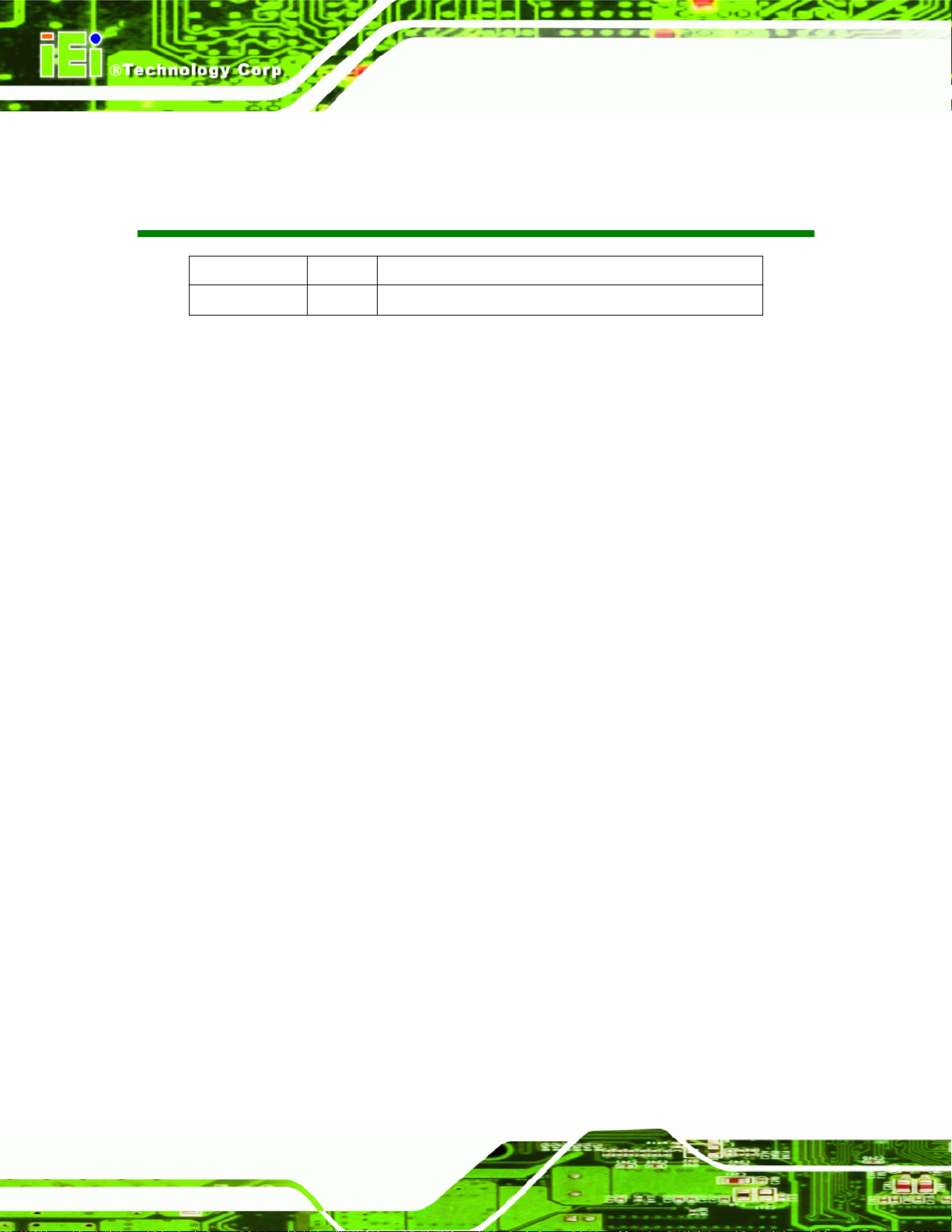
PPC-5xxx-9455 Panel PC
Revision
Date Version Changes
August, 2008 1.00 Initial release
Page ii
Page 3
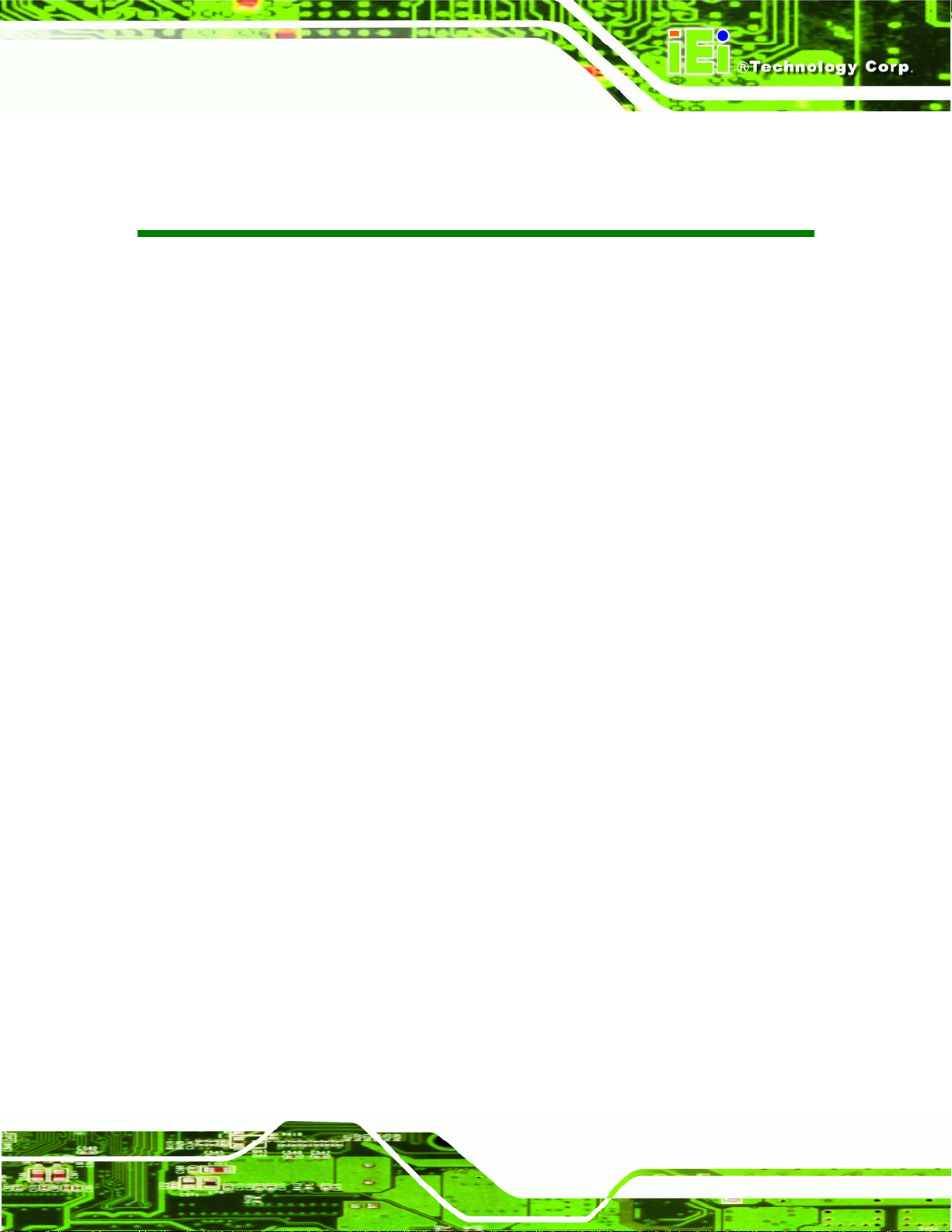
PPC-5xxx-9455 Panel PC
COPYRIGHT NOTICE
The information in this document is subject to change without prior notice in order to
improve reliability, design and function and does not represent a commitment on the part
of the manufacturer.
In no event will the manufacturer be liable for direct, indirect, special, incidental, or
consequential damages arising out of the use or inability to use the product or
documentation, even if advised of the possibility of such damages.
This document contains proprietary information protected by copyright. All rights are
Copyright
reserved. No part of this manual may be reproduced by any mechanical, electronic, or
other means in any form without prior written permission of the manufacturer.
TRADEMARKS
All registered trademarks and product names mentioned herein are used for identification
purposes only and may be trademarks and/or registered trademarks of their respective
owners.
Page iii
Page 4
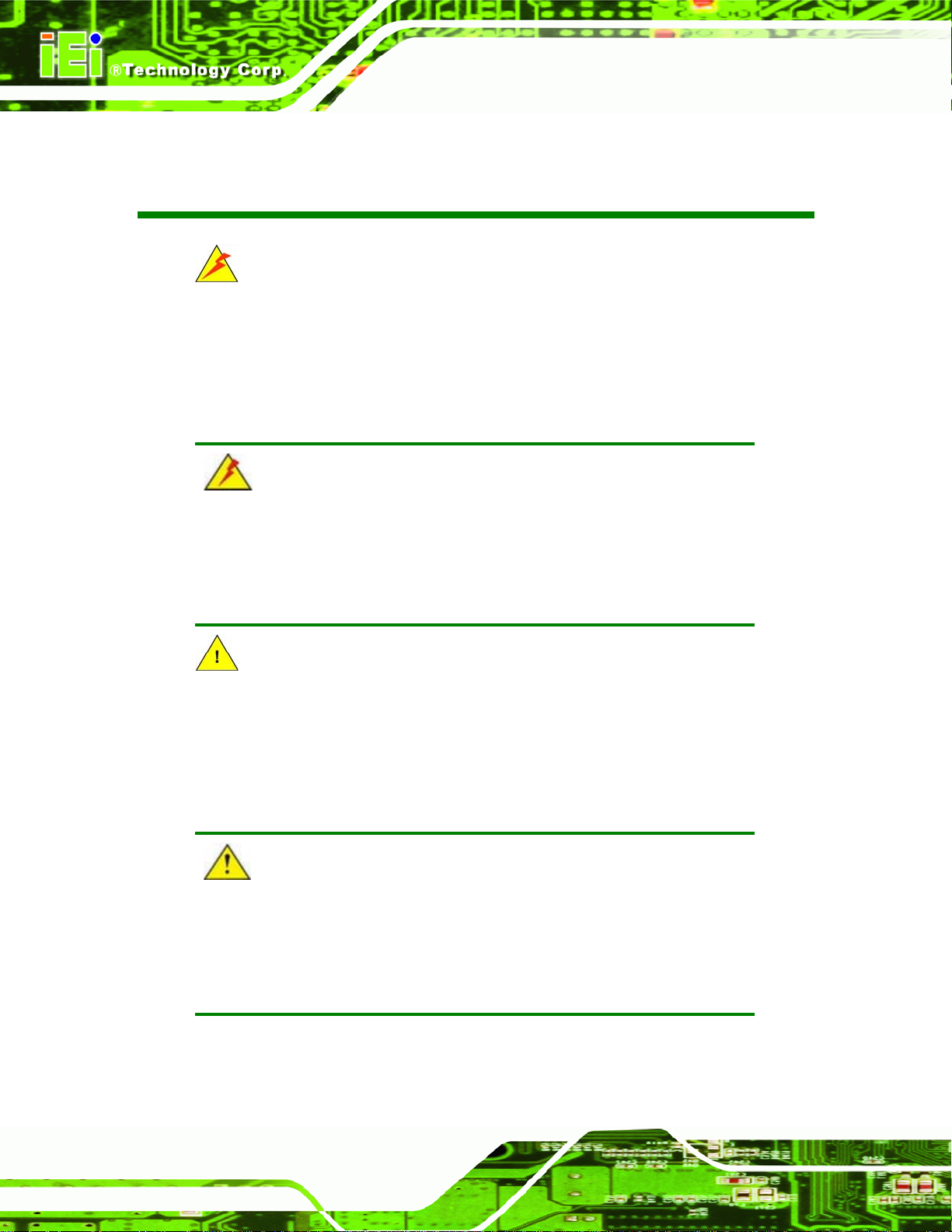
PPC-5xxx-9455 Panel PC
Manual Conventions
WARNING!
Warnings appear where overlooked details may cause damage to the equipment or result
in personal injury. Warnings should be taken seriously. Warnings are easy to recognize.
The word “warning” is written as “WARNING,” both capitalized and bold and is followed by
text. The text is the warning message. A warning message is shown below:
WARNING:
This is an example of a warning message. Failure to adhere to warning
messages may result in permanent damage to the PPC-5xxx-9455 or
personal injury to the user. Please take warning messages seriously.
CAUTION!
Cautionary messages should also be heeded to help reduce the chance of losing data or
damaging the PPC-5xxx-9455. Cautions are easy to recognize. The word “caution” is
written as “CAUTION,” both capitalized and bold and is followed. The text is the cautionary
message. A caution message is shown below:
CAUTION:
This is an example of a caution message. Failure to adhere to cautions
messages may result in permanent damage to the PPC-5xxx-9455.
Please take caution messages seriously.
Page iv
Page 5
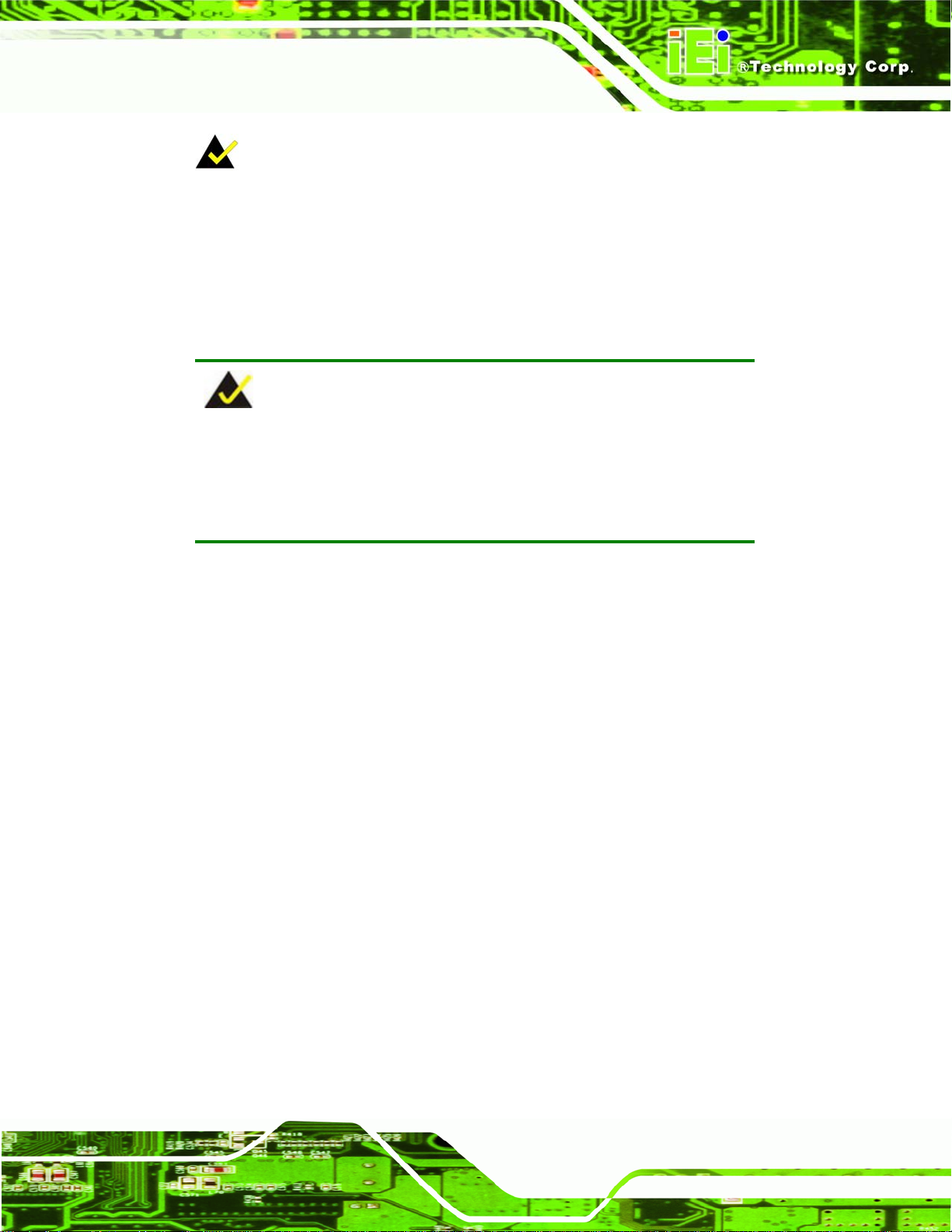
PPC-5xxx-9455 Panel PC
NOTE:
These messages inform the reader of essential but non-critical information. These
messages should be read carefully as any directions or instructions contained therein can
help avoid making mistakes. Notes are easy to recognize. The word “note” is written as
“NOTE,” both capitalized and bold and is followed by text. The text is the cautionary
message. A note message is shown below:
NOTE:
This is an example of a note message. Notes should always be read.
Notes contain critical information about the PPC-5xxx-9455. Please
take note messages seriously.
Page v
Page 6
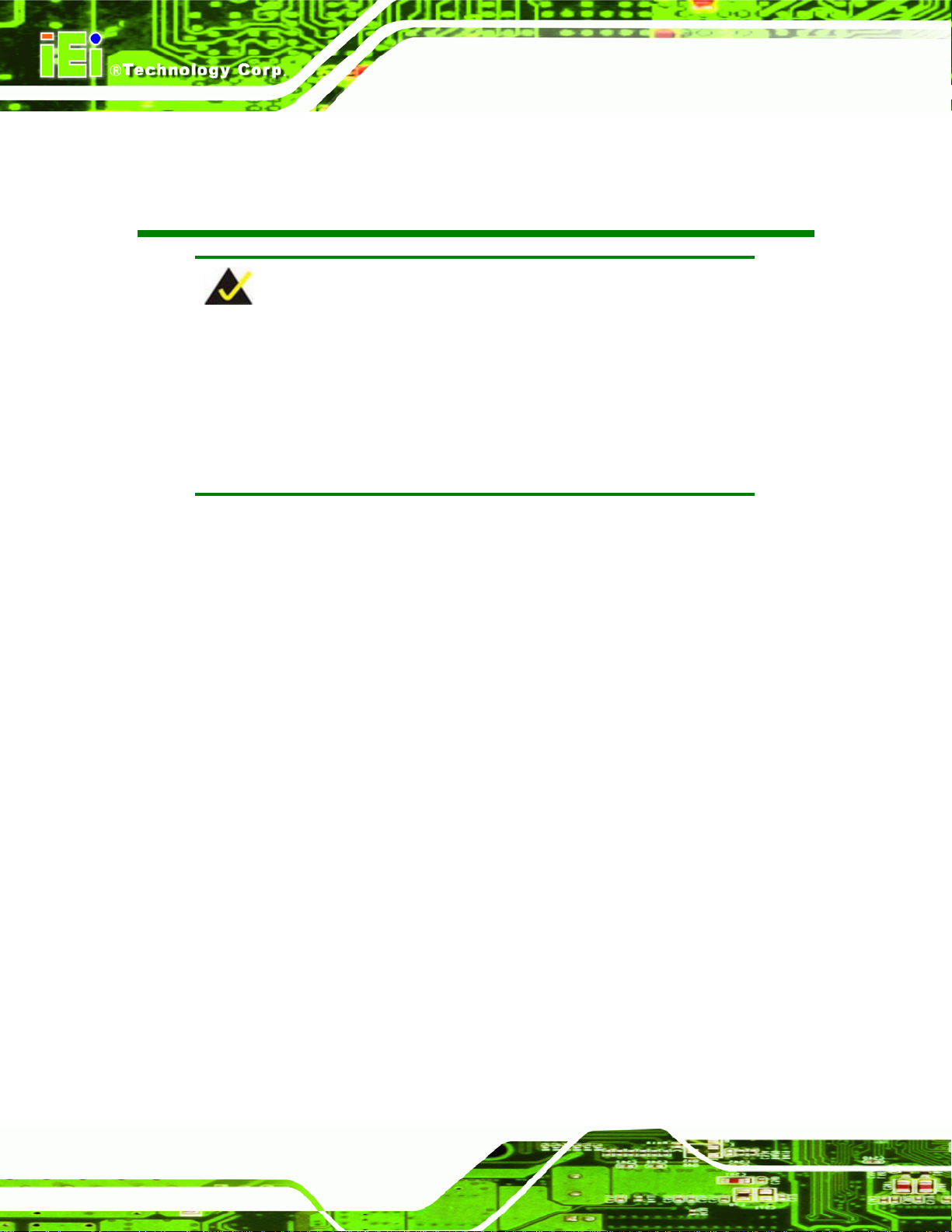
PPC-5xxx-9455 Panel PC
Packing List
NOTE:
If any of the components listed in the checklist below are missing,
please do not proceed with the installation. Contact the IEI reseller or
vendor you purchased the PPC-5xxx-9455 from or contact an IEI sales
representative directly. To contact an IEI sales representative, please
send an email to
The items listed below should all be included in the PPC-5xxx-9455 package.
1 x PPC-5xxx-9455
1 x Hard drive bracket
1 x IDE cable (40-pin to 40-pin)
1 x IDE cable (44-pin to 44-pin)
1 x Jumper pack
1 x Wall mounting kit
1 x Power cord
1 x Screw set
1 x IDE adapter for slim-type optical drive
1 x Utility CD
1 x QIG (quick installation guide)
Images of the above items are shown in Chapter 3.
sales@iei.com.tw.
Page vi
Page 7
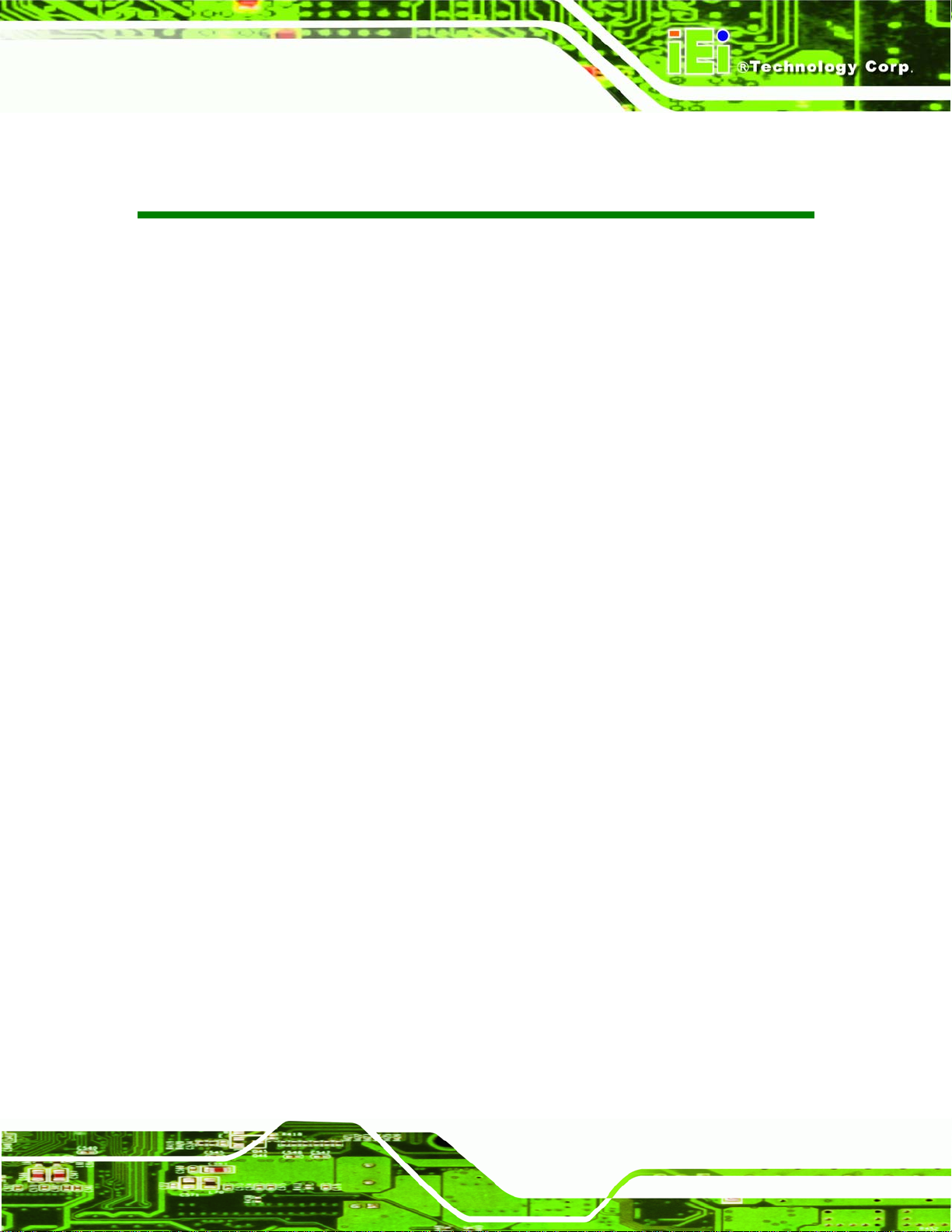
PPC-5xxx-9455 Panel PC
Table of Contents
1 INTRODUCTION.......................................................................................................... 1
1.1 GENERAL OVERVIEW................................................................................................. 2
1.1.1 PPC-5xxx-9455 Model Variations ..................................................................... 2
1.1.2 Applications ....................................................................................................... 3
1.1.3 Features ............................................................................................................. 3
1.2 EXTERNAL OVERVIEW ............................................................................................... 4
1.2.1 Front Panel........................................................................................................ 4
1.2.2 Rear Panel ......................................................................................................... 5
1.2.3 Top Panel ........................................................................................................... 5
1.2.4 Bottom Panel...................................................................................................... 6
1.2.5 Left Panel........................................................................................................... 7
1.2.6 Right Panel......................................................................................................... 7
1.3 INTERNAL OVERVIEW................................................................................................. 8
2 SPECIFICATIONS........................................................................................................ 9
2.1 INTRODUCTION ........................................................................................................ 10
2.1.1 System Specifications....................................................................................... 10
2.1.2 Motherboard Specifications............................................................................. 12
2.1.3 Flat Panel Screen............................................................................................. 13
2.1.3.1 PPC-5150A-9455 Screen.......................................................................... 13
2.1.3.2 PPC-5170A-9455 Screen.......................................................................... 14
2.1.3.3 PPC-5190A-9455 Screen.......................................................................... 15
2.1.4 Power Supply................................................................................................... 16
2.1.4.1 ACE-4518AP Power Supply..................................................................... 17
2.1.4.2 ACE-4520C Power Supply....................................................................... 18
2.2 DIMENSIONS ............................................................................................................ 18
2.2.1 PPC-5150A-9455 Dimensions......................................................................... 19
2.2.2 PPC-5170A-9455 Dimensions......................................................................... 20
2.2.3 PPC-5190A-9455 Dimensions......................................................................... 21
2.3 MOTHERBOARD ....................................................................................................... 22
2.4 CPU SUPPORT.......................................................................................................... 22
Page vii
Page 8
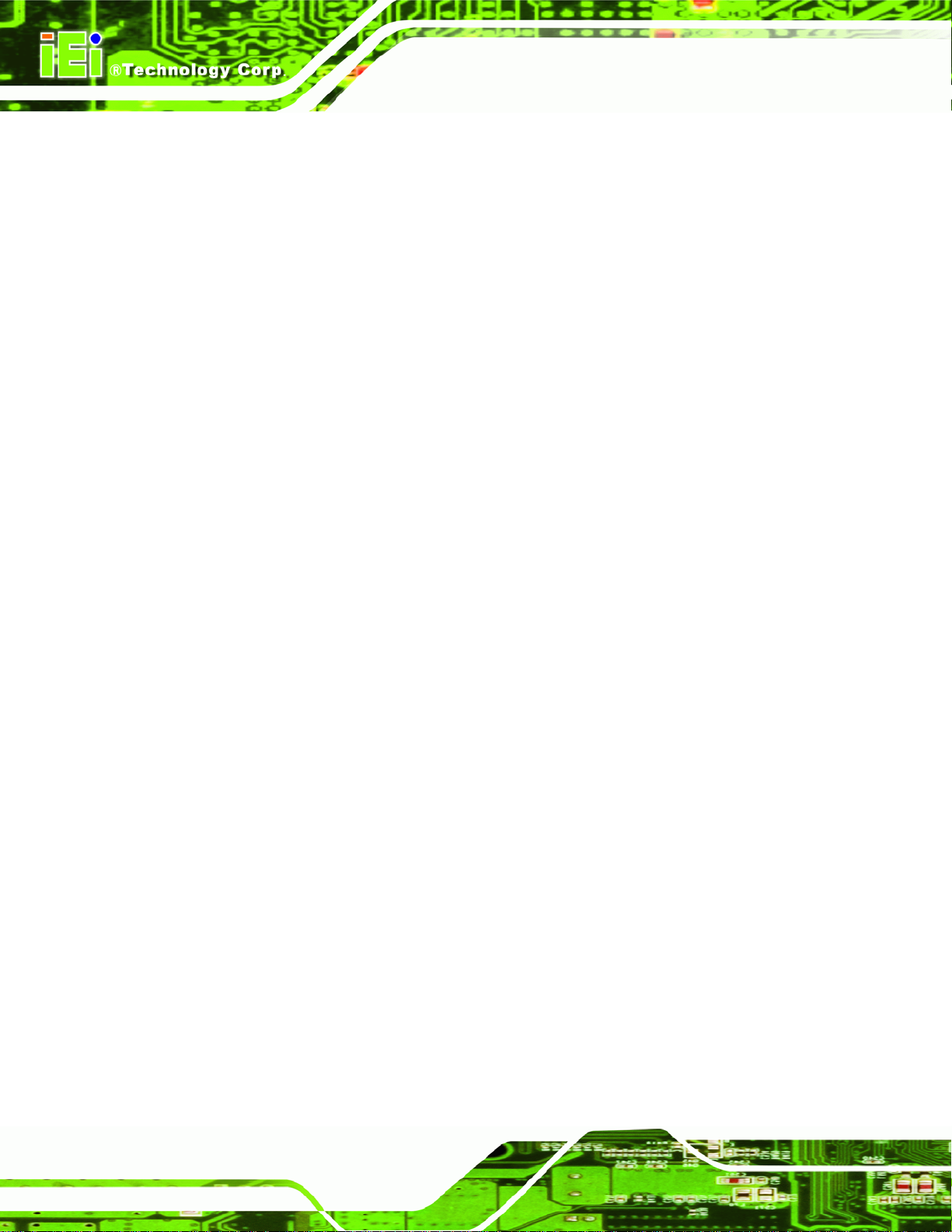
2.5 SYSTEM CHIPSETS.................................................................................................... 22
2.5.1 Intel® 945G Northbridge Chipset ................................................................... 23
2.5.2 ICH7 Southbridge Chipset............................................................................... 23
2.6 GRAPHICS SUPPORT ................................................................................................. 24
2.6.1 Analog CRT Support........................................................................................ 25
2.6.2 LVDS Support .................................................................................................. 25
2.7 MEMORY.................................................................................................................. 25
2.8 STORAGE.................................................................................................................. 26
2.8.1 CompactFlash®................................................................................................ 26
2.8.2 SATA Hard Drive.............................................................................................. 27
2.9 EXPANSION SLOTS ................................................................................................... 28
2.10 EXTERNAL DEVICE CONNECTORS.......................................................................... 29
2.10.1 USB 2.0 Ports................................................................................................. 29
2.10.2 Serial Ports .................................................................................................... 30
PPC-5xxx-9455 Panel PC
2.10.3 Parallel Port .................................................................................................. 30
2.11 GIGABIT ETHERNET ............................................................................................... 31
2.12 FRONT PANEL......................................................................................................... 31
2.12.1 Flat Screen..................................................................................................... 32
2.12.2 Touch Screen.................................................................................................. 32
2.13 OEM OPTIONS....................................................................................................... 32
3 UNPACKING............................................................................................................... 33
3.1 ANTI-STATIC PRECAUTIONS...................................................................................... 34
3.2 UNPACKING PRECAUTIONS....................................................................................... 34
3.3 PACKAGE CONTENTS................................................................................................ 35
4 INSTALLATION AND CONFIGURATION ............................................................ 37
4.1 INSTALLATION PRECAUTIONS................................................................................... 38
4.2 PREINSTALLED COMPONENTS .................................................................................. 38
4.3 INST ALLATION AND CONFIGURATION STEPS ............................................................. 39
4.4 REMOVE THE BACK COVER...................................................................................... 40
4.5 JUMPER SETTINGS.................................................................................................... 41
4.5.1 AT/ATX Power Selection (AT_PWR_SW1)...................................................... 42
4.5.2 Clear CMOS Setup (JP2)................................................................................. 42
4.5.3 Monitor Setup (JP1)......................................................................................... 43
Page viii
Page 9
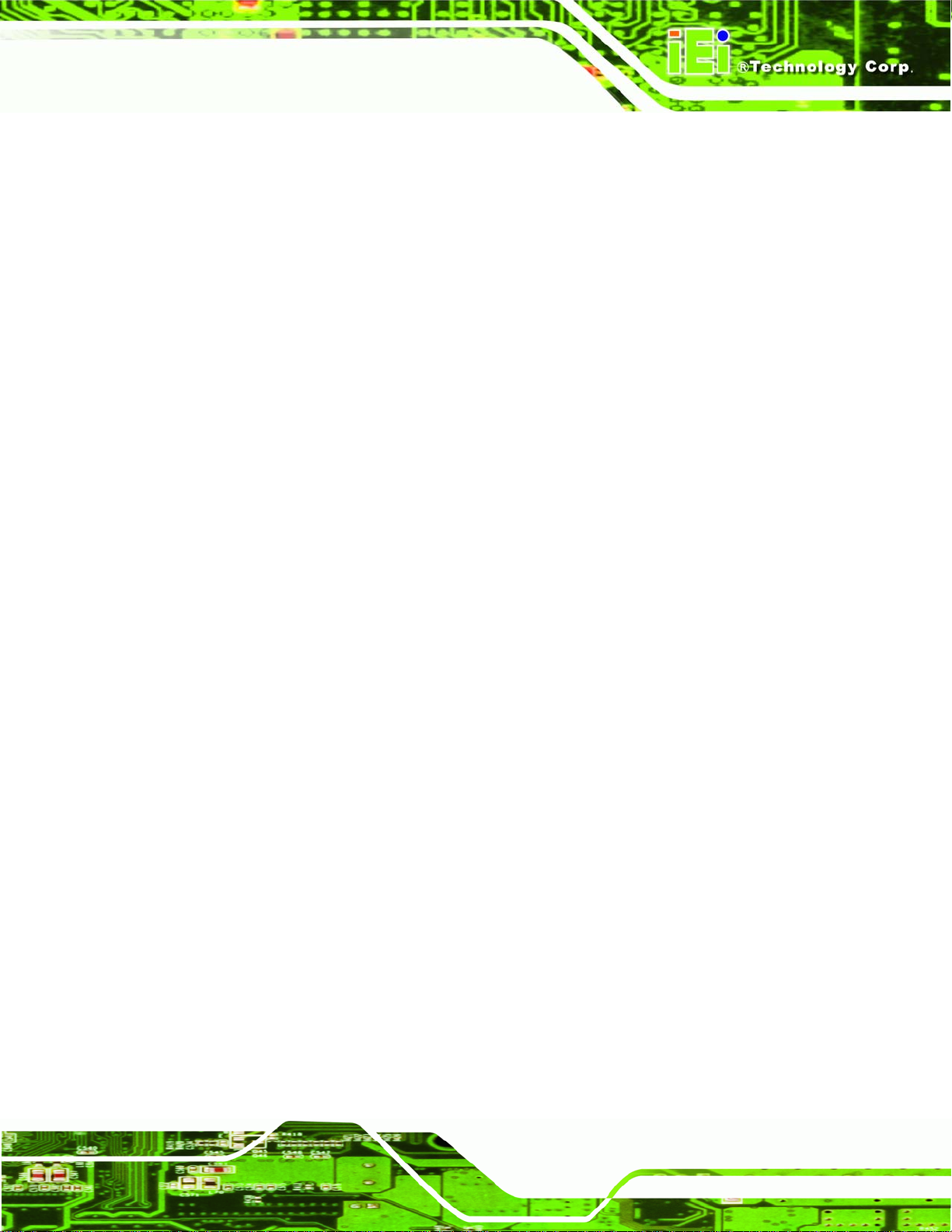
PPC-5xxx-9455 Panel PC
4.5.4 CF Card Setup (JP7)........................................................................................ 44
4.5.5 COM Port RI and Voltage Selection (JP3, JP4, JP5, JP6, JP8) ..................... 44
4.5.6 COM5 RS-232/422/485 Settings...................................................................... 45
4.5.6.1 COM5 RS-232/422/485 RX Select (J2) ................................................... 45
4.5.6.2 COM5 RS-422/485 TX Select (J3)........................................................... 45
4.5.6.3 COM5 D-Sub Pinout Selection (J4) ......................................................... 46
4.5.6.4 COM5 Termination Resistors (J5, J6)....................................................... 46
4.5.7 LCD Voltage Settings (JP9) ............................................................................. 46
4.5.8 Touch Screen Selection (JP7)........................................................................... 47
4.6 DRIVE INSTALLATION............................................................................................... 47
4.6.1 Hard Drive Installation.................................................................................... 47
4.6.2 CompactFlash® Installation............................................................................. 50
4.6.3 CD Drive Installation ...................................................................................... 51
4.7 MOUNTING THE SYSTEM.......................................................................................... 55
4.7.1 Wall Mounting.................................................................................................. 55
4.7.2 Panel/ Mounting............................................................................................... 58
4.7.3 Rack and Cabinet Installation ......................................................................... 61
4.7.4 Arm Mounting .................................................................................................. 62
4.8 EXTERNAL PERIPHERAL INTERFACE CONNECTORS .................................................. 63
4.8.1 LCD Panel Connection.................................................................................... 63
4.8.2 Ethernet Connection ........................................................................................ 63
4.8.3 USB Connection............................................................................................... 64
4.8.4 Keyboard and Mouse Connection.................................................................... 64
4.8.5 Parallel Port Connection................................................................................. 64
4.8.6 Serial Port Connection .................................................................................... 64
4.8.7 Audio Port Connection..................................................................................... 64
5 BIOS SETUP................................................................................................................ 65
5.1 INTRODUCTION ........................................................................................................ 66
5.1.1 Starting Setup................................................................................................... 66
5.1.2 Using Setup...................................................................................................... 66
5.1.3 Getting Help..................................................................................................... 67
5.1.4 Unable to Reboot After Configuration Changes.............................................. 67
5.1.5 BIOS Menu Bar................................................................................................ 67
5.2 MAIN ....................................................................................................................... 68
Page ix
Page 10
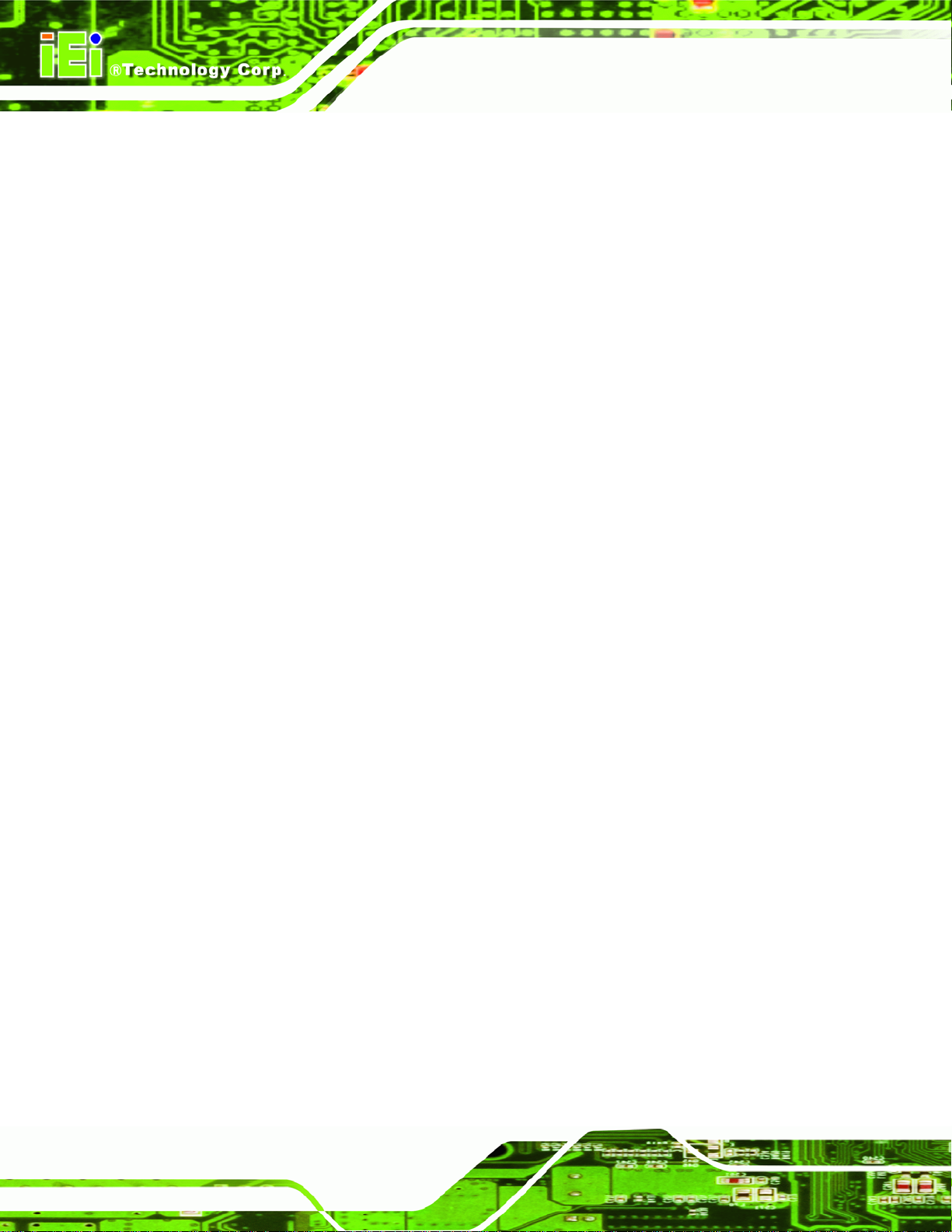
5.3 ADVANCED............................................................................................................... 69
5.3.1 CPU Configuration.......................................................................................... 71
5.3.2 IDE Configuration........................................................................................... 73
5.3.2.1 IDE Master, IDE Slave............................................................................. 75
5.3.3 Floppy Configuration....................................................................................... 80
5.3.4 Super IO Configuration.................................................................................... 81
5.3.5 Hardware Health Configuration...................................................................... 86
5.3.6 Power Configuration........................................................................................ 91
5.3.6.1 ACPI Configuration .................................................................................. 92
5.3.6.2 APM Configuration................................................................................... 93
5.3.7 Remote Access Configuration.......................................................................... 96
5.3.8 USB Configuration........................................................................................... 99
5.3.8.1 USB Mass Storage Device Configuration .............................................. 101
5.4 PCI/PNP ................................................................................................................ 103
PPC-5xxx-9455 Panel PC
5.5 BOOT ..................................................................................................................... 105
5.5.1 Boot Settings Configuration........................................................................... 106
5.5.2 Boot Device Priority...................................................................................... 108
5.5.3 Hard Disk Drives........................................................................................... 108
5.5.4 CD/DVD Drives..............................................................................................110
5.6 SECURITY................................................................................................................112
5.7 CHIPSET ..................................................................................................................113
5.7.1 Northbridge Configuration.............................................................................114
5.7.2 Southbridge Configuration .............................................................................116
5.8 EXIT........................................................................................................................117
6 SOFTWARE INSTALLATION.................................................................................119
6.1 AVAILABLE SOFTWARE DRIVERS ............................................................................ 120
6.2 CHIPSET DRIVER.................................................................................................... 120
6.3 GRAPHICS DRIVER ................................................................................................. 124
6.4 GIGABIT ETHERNET DRIVER INSTALLATION........................................................... 129
6.5 AUDIO DRIVER....................................................................................................... 134
6.5.1 BIOS Setup..................................................................................................... 134
6.5.2 Driver Installation ......................................................................................... 134
6.6 TOUCH PANEL DRIVER........................................................................................... 137
7 SYSTEM MAINTENANCE ..................................................................................... 141
Page x
Page 11
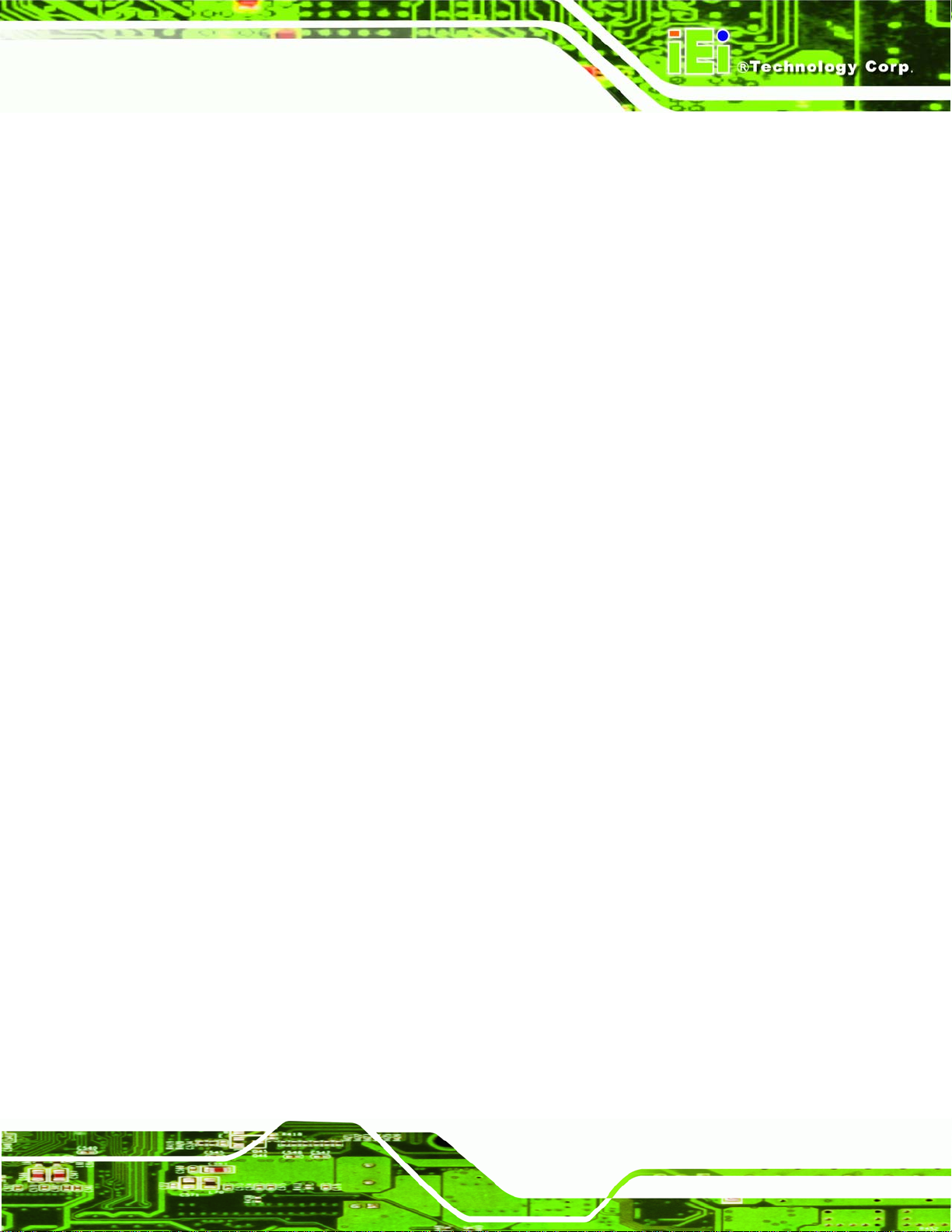
PPC-5xxx-9455 Panel PC
7.1 SYSTEM MAINTENANCE INTRODUCTION................................................................ 142
7.2 MOTHERBOARD REPLACEMENT............................................................................. 142
7.3 BACK COVER REMOVAL......................................................................................... 142
7.4 DIMM REPLACEMENT........................................................................................... 143
7.5 ELEVATED PLATFORM REMOVAL ............................................................................ 144
7.6 PSU MODULE REPLACEMENT................................................................................ 146
7.6.1 Remove the Old PSU...................................................................................... 146
7.6.2 Install the New PSU....................................................................................... 148
7.7 SYSTEM COOLING FAN REPLACEMENT .................................................................. 149
7.7.1 Remove the Old System Cooling Fans........................................................... 149
7.7.2 Install the New System Cooling Fans ............................................................ 150
A BIOS OPTIONS ........................................................................................................ 151
B TERMINOLOGY...................................................................................................... 155
C DIGITAL I/O INTERFACE..................................................................................... 159
C.1 INTRODUCTION...................................................................................................... 160
C.2 DIO CONNECTOR PINOUTS ................................................................................... 160
C.3 ASSEMBLY LANGUAGE SAMPLES........................................................................... 161
C.3.1 Enable the DIO Input Function..................................................................... 161
C.3.2 Enable the DIO Output Function.................................................................. 161
D WATCHDOG TIMER .............................................................................................. 162
E ADDRESS MAPPING .............................................................................................. 165
E.1 DIRECT MEMORY ACCESS (DMA)......................................................................... 166
E.2 INPUT/OUTPUT (IO)............................................................................................... 167
E.3 INTERRUPT REQUEST (IRQ)................................................................................... 169
E.4 MEMORY............................................................................................................... 170
F COMPATIBILITY..................................................................................................... 171
F.1 COMPATIBLE OPERATING SYSTEMS ........................................................................ 172
F.2 COMPATIBLE PROCESSORS ..................................................................................... 172
F.3 COMPATIBLE MEMORY MODULES .......................................................................... 173
G HAZARDOUS MATERIALS DISCLOSURE....................................................... 174
G.1 HAZARDOUS MATERIALS DISCLOSURE TABLE FOR IPB PRODUCTS CERTIFIED AS
Page xi
Page 12
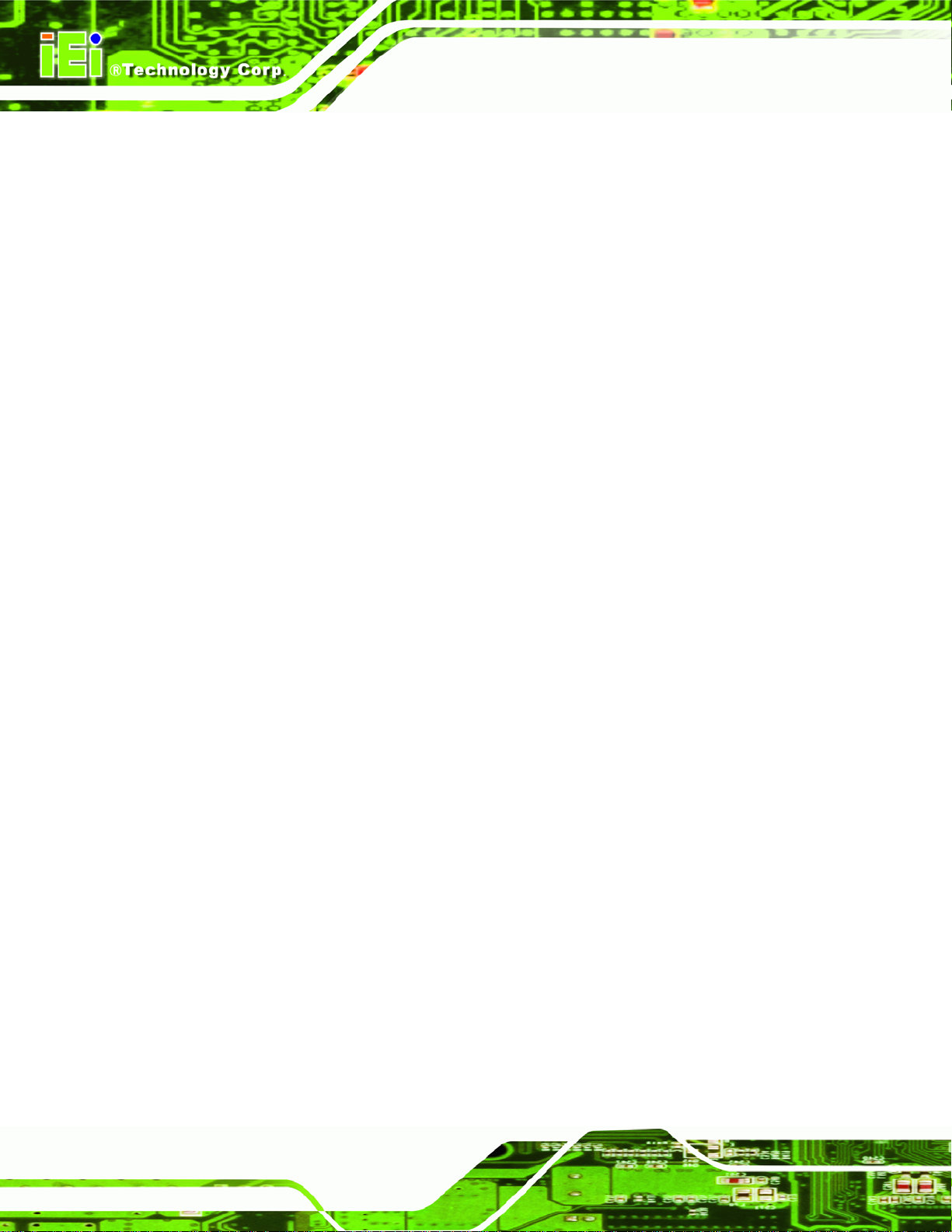
OHS COMPLIANT UNDER 2002/95/EC WITHOUT MERCURY..................................... 175
R
PPC-5xxx-9455 Panel PC
Page xii
Page 13
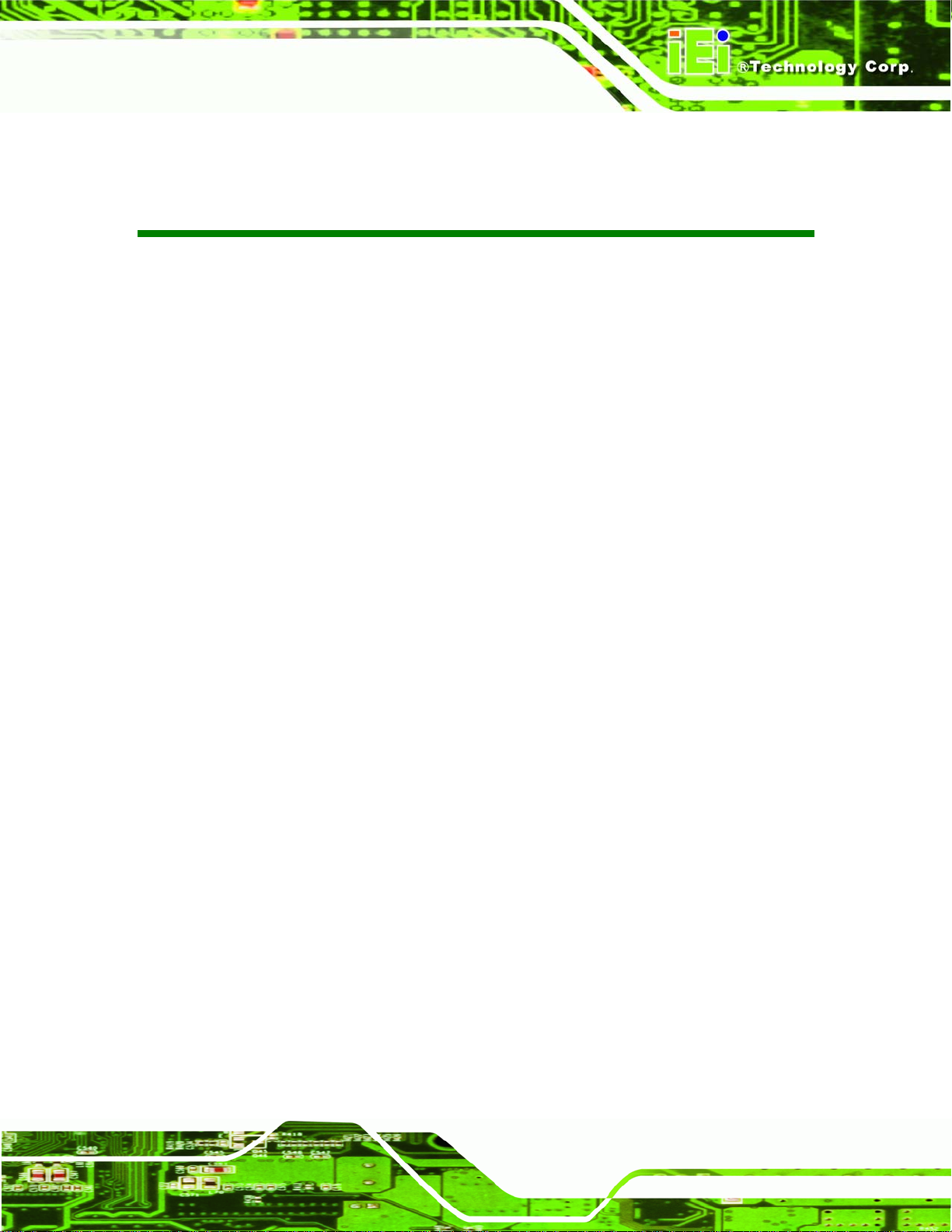
PPC-5xxx-9455 Panel PC
List of Figures
Figure 1-1: PPC-5xxx-9455 ............................................................................................................2
Figure 1-2: Front View....................................................................................................................4
Figure 1-3: PPC-5xxx-9455 Rear View..........................................................................................5
Figure 1-4: PPC-5xxx-9455 Top View............................................................................................5
Figure 1-5: Bottom View ................................................................................................................6
Figure 1-6: Left View.......................................................................................................................7
Figure 1-7: Right View....................................................................................................................7
Figure 1-8: Internal Components..................................................................................................8
Figure 2-1: PPC-5150A-9455 Dimensions (units in mm)...........................................................19
Figure 2-2: PPC-5170A-9455 Dimensions (units in mm)...........................................................20
Figure 2-3: PPC-5190A-9455 Dimensions (units in mm)...........................................................21
Figure 2-4: POS-9455 Motherboard ............................................................................................22
Figure 2-5: SO-DIMM Socket .......................................................................................................26
Figure 2-6: CompactFlash® Slot.................................................................................................27
Figure 2-7: SATA Hard Drive Slot ...............................................................................................28
Figure 2-8: Expansion Card Slot.................................................................................................28
Figure 2-9: USB Ports ..................................................................................................................29
Figure 2-10: Serial Ports ..............................................................................................................30
Figure 2-11: Parallel Port .............................................................................................................30
Figure 2-12: Ethernet....................................................................................................................31
Figure 4-1: Back Cover Retention Screws.................................................................................40
Figure 4-2: HDD Retention Screws.............................................................................................48
Figure 4-3: HDD SATA Connector...............................................................................................48
Figure 4-4: HDD Retention Screws.............................................................................................49
Figure 4-5: HDD Retention Screws.............................................................................................49
Figure 4-6: CompactFlash® Cover Plate....................................................................................50
Figure 4-7: CompactFlash® Slot.................................................................................................50
Figure 4-8: CompactFlash® Cover Plate....................................................................................51
Figure 4-9: CD Drive Adapter Installation ..................................................................................51
Figure 4-10: CD Drive Retention Screws....................................................................................52
Page xiii
Page 14
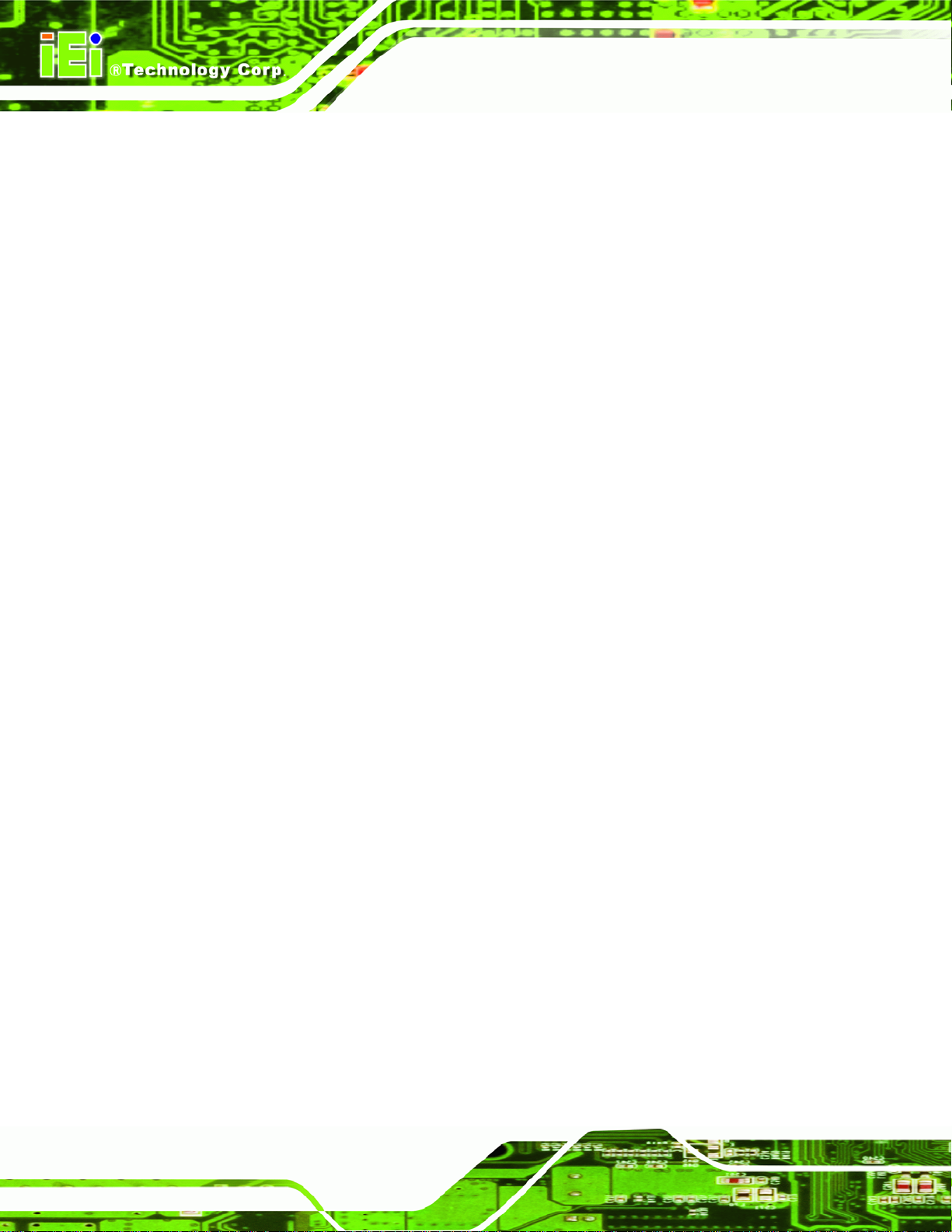
Figure 4-11: Optical Drive Blank Plate Assembly .....................................................................52
Figure 4-12: Optical Drive Screws ..............................................................................................53
Figure 4-13: Optical Drive SATA Cable ......................................................................................54
Figure 4-14: Optical Drive Bracket Screws................................................................................54
Figure 4-15: Wall-mounting Bracket...........................................................................................56
Figure 4-16: Mount the Chassis..................................................................................................57
Figure 4-17: Secure the Chassis.................................................................................................58
Figure 4-18: 15” Panel Cutout Dimensions................................................................................59
Figure 4-19: 17” Panel Cutout Dimensions................................................................................59
Figure 4-20: 19” Panel Cutout Dimensions................................................................................60
Figure 4-21: Panel Mounting Clamp Positions..........................................................................61
Figure 4-22: Tighten the Panel Mounting Clamp Screws.........................................................61
Figure 4-23: Arm Mount Retention Screw Holes.......................................................................63
Figure 6-1: Chipset Driver Installation Program..................................................................... 121
PPC-5xxx-9455 Panel PC
Figure 6-2: Chipset Driver Installation Welcome Screen....................................................... 121
Figure 6-3: Chipset Driver Installation License Agreement.................................................. 122
Figure 6-4: Chipset Driver Readme File Information ............................................................. 122
Figure 6-5: Chipset Driver Installation Complete................................................................... 123
Figure 6-6: Chipset Driver Installation Complete................................................................... 124
Figure 6-7: Graphics Setup Icon.............................................................................................. 125
Figure 6-8: VGA Driver.............................................................................................................. 125
Figure 6-9: Graphics Driver Installation.................................................................................. 126
Figure 6-10: Graphics Driver License Agreement.................................................................. 126
Figure 6-11: Graphics Driver Readme file............................................................................... 127
Figure 6-12: Graphics Driver Installation Notice.................................................................... 128
Figure 6-13: Graphics Driver Installation Complete............................................................... 128
Figure 6-14: Windows Control Panel....................................................................................... 130
Figure 6-15: System Icon.......................................................................................................... 130
Figure 6-16: Device Manager Tab ............................................................................................ 131
Figure 6-17: Device Manager List ............................................................................................ 132
Figure 6-18: Search Windows Update Prompt ....................................................................... 132
Figure 6-19: Search Windows Update Prompt ....................................................................... 133
Figure 6-20: Hardware Installation Complete......................................................................... 134
Figure 6-21: Select the Audio CODEC..................................................................................... 135
Figure 6-22: Audio Driver Installation...................................................................................... 135
Page xiv
Page 15
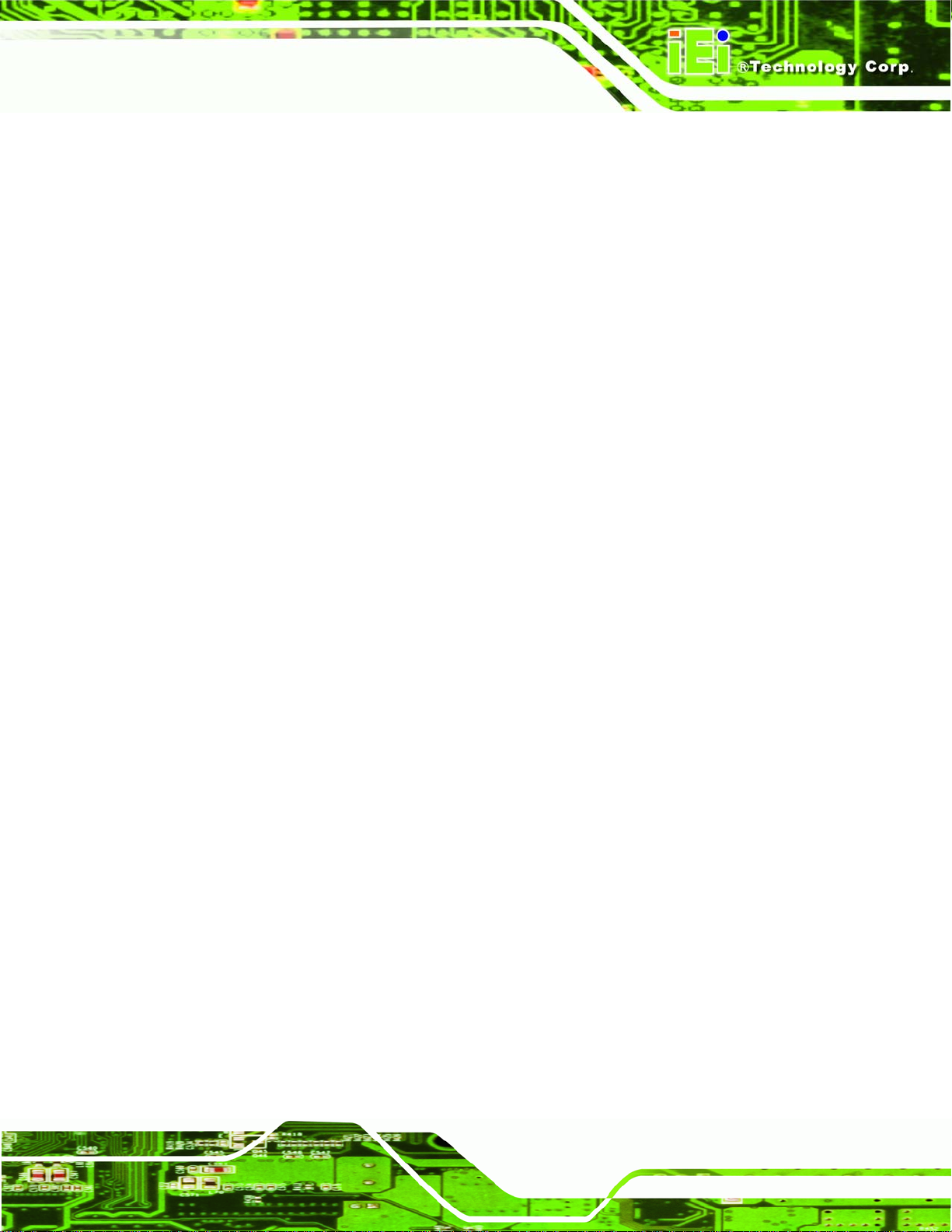
PPC-5xxx-9455 Panel PC
Figure 6-23: Windows Logo Testing........................................................................................ 136
Figure 6-24: InstallShield Wizard Complete............................................................................ 136
Figure 6-25: S-Video Patch Folder........................................................................................... 137
Figure 6-26: Touch Panel Driver Welcome Screen ................................................................ 137
Figure 6-27: Touch Panel License Agreement ....................................................................... 138
Figure 6-28: Touch Panel Installation Directory..................................................................... 139
Figure 6-29: Touch Panel Drivers Installing ........................................................................... 139
Figure 6-30: Windows Logo Testing........................................................................................ 140
Figure 6-31: InstallShield Wizard Complete............................................................................ 140
Figure 7-1: DIMM Socket Clip Locations................................................................................. 144
Figure 7-2: Top Panel Elevated Platform Screws................................................................... 144
Figure 7-3: Side Panel Elevated Platform Screws.................................................................. 145
Figure 7-4: Bottom Panel Elevated Platform Screws............................................................. 145
Figure 7-5: Internal Elevated Platform Screws....................................................................... 146
Figure 7-6: PSU Power Cables................................................................................................. 147
Figure 7-7: PSU Bottom Panel Retention Screws.................................................................. 147
Figure 7-8: PSU Rear Panel Screws......................................................................................... 148
Figure 7-9: System Cooling Fans Motherboard Connector .................................................. 149
Figure 7-10: System Cooling Fans Left Panel Retention Screws......................................... 150
Page xv
Page 16
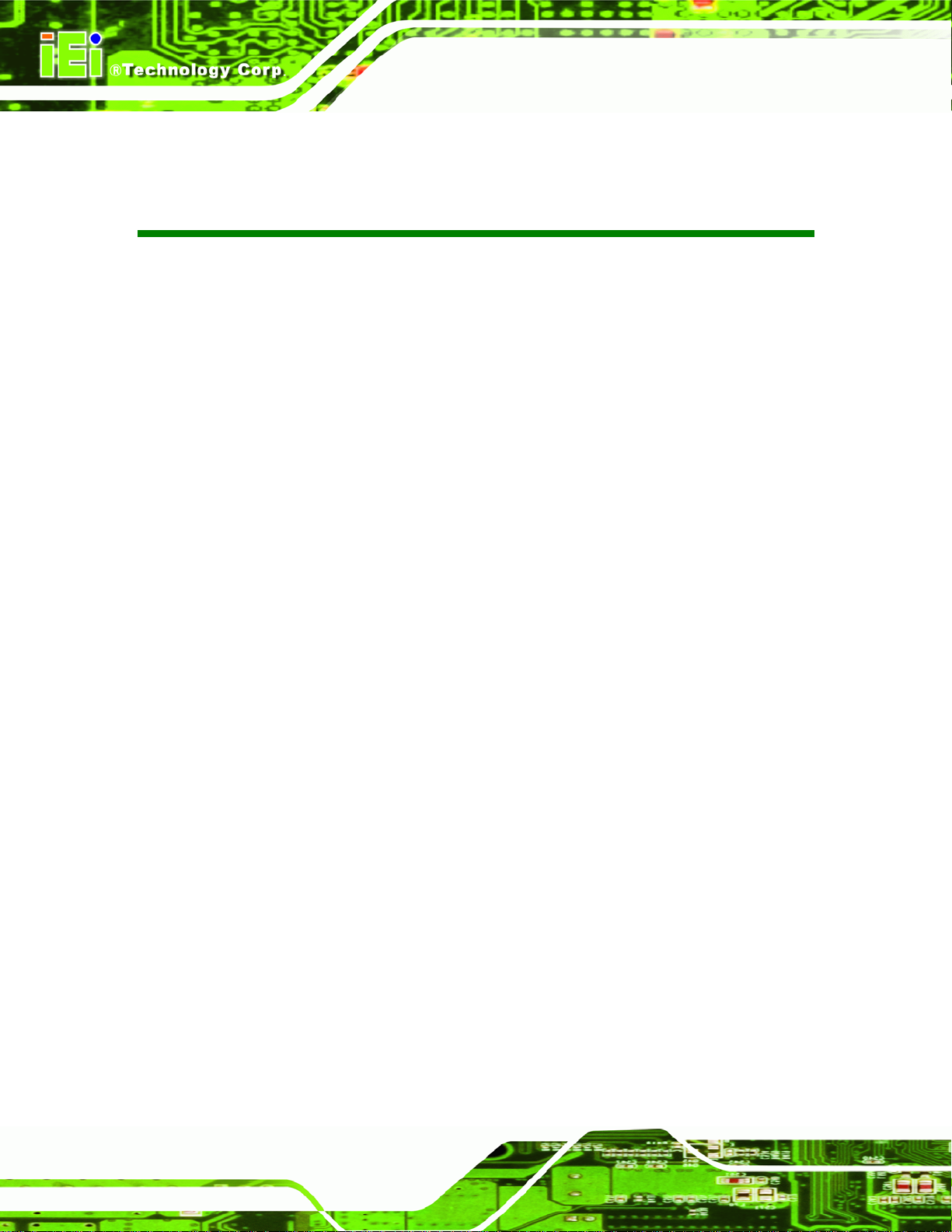
PPC-5xxx-9455 Panel PC
List of Tables
Table 1-1: PPC-5xxx-9455 Model Variation..................................................................................3
Table 2-1: PPC-5xxx-9455 Specifications ..................................................................................12
Table 2-2: Motherboard Specifications ......................................................................................13
Table 2-3: 15” TFT LCD Monitor Specifications........................................................................14
Table 2-4: 17” TFT LCD Monitor Specifications........................................................................15
Table 2-5: 19” TFT LCD Monitor Specifications........................................................................16
Table 2-6: ACE-4518AP Power Supply Specifications..............................................................17
Table 2-7: ACE-4520C Power Supply Specifications................................................................18
Table 3-1: Package List Contents...............................................................................................36
Table 4-1: Onboard Jumpers.......................................................................................................42
Table 4-2: AT/ATX Power Selection............................................................................................42
Table 4-3: Clear CMOS Jumper Settings....................................................................................43
Table 4-4: LCD Resolution Settings............................................................................................43
Table 4-5: Monitor Settings .........................................................................................................43
Table 4-6: CF Card Setup Jumper Settings ...............................................................................44
Table 4-7: COM1 RI and Voltage Selection Jumper..................................................................44
Table 4-8: COM2 RI and Voltage Selection Jumper..................................................................44
Table 4-9: COM3 RI and Voltage Selection Jumper..................................................................44
Table 4-10: COM4 RI and Voltage Selection Jumper................................................................45
Table 4-11: COM5 RI and Voltage Selection Jumper................................................................45
Table 4-12: COM5 RS-232/422/485 RX Select ............................................................................45
Table 4-13: COM5 RS-422/485 TX Select....................................................................................45
Table 4-14: COM5 RS-422/485 TX Select....................................................................................46
Table 4-15: COM5 RS-422/485 TX Select....................................................................................46
Table 4-16: LCD Voltage Settings...............................................................................................46
Table 4-17: Touch Screen Selection...........................................................................................47
Table 5-1: BIOS Navigation Keys................................................................................................67
Page xvi
Page 17
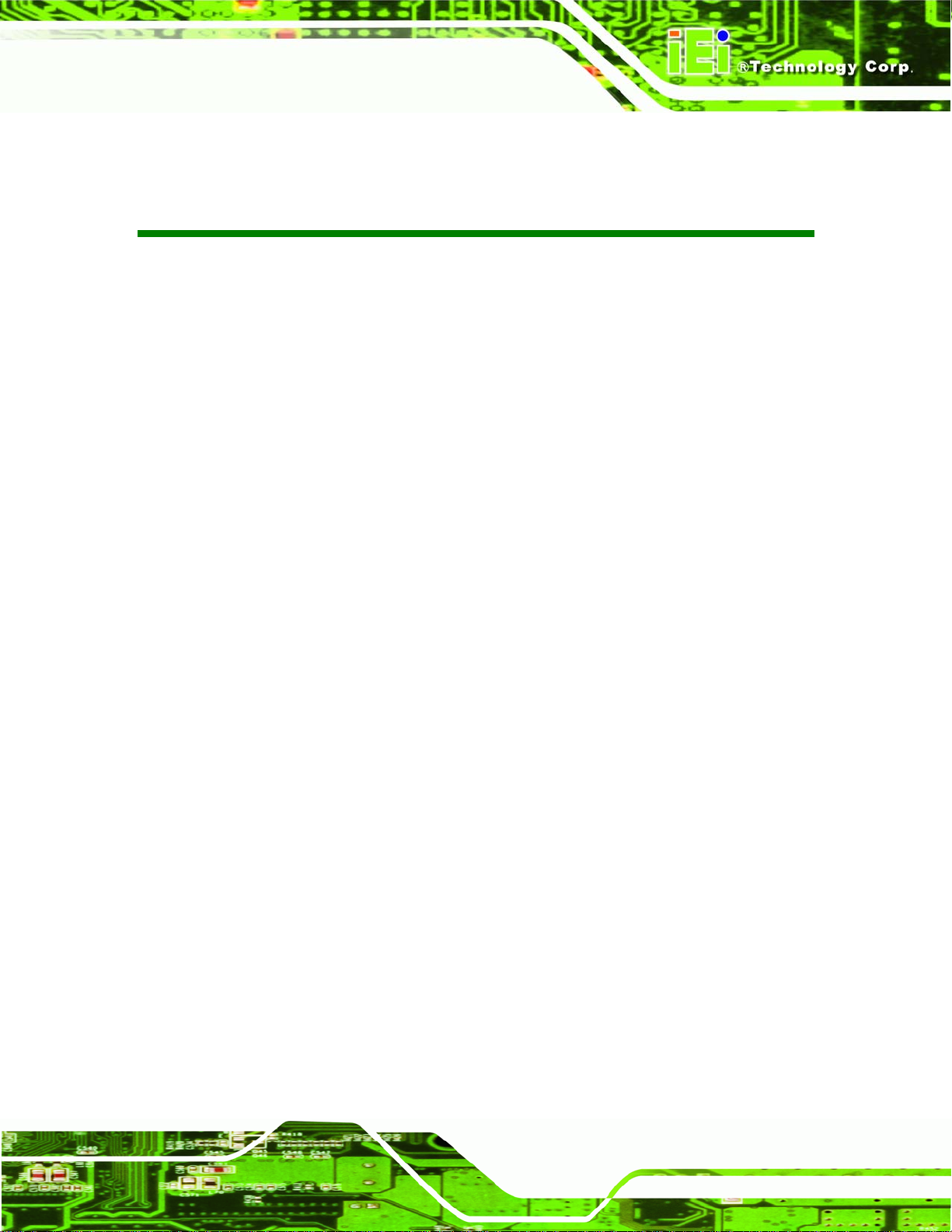
PPC-5xxx-9455 Panel PC
BIOS Menus
BIOS Menu 1: Main.......................................................................................................................68
BIOS Menu 2: Advanced..............................................................................................................70
BIOS Menu 3: CPU Configuration...............................................................................................71
BIOS Menu 4: IDE Configuration.................................................................................................73
BIOS Menu 5: IDE Master and IDE Slave Configuration...........................................................75
BIOS Menu 6: IDE Master and IDE Slave Configuration...........................................................80
BIOS Menu 7: Super IO Configuration........................................................................................81
BIOS Menu 8: Hardware Health Configuration..........................................................................86
BIOS Menu 9: ACPI Configuration..............................................................................................91
BIOS Menu 10: ACPI Configuration............................................................................................92
BIOS Menu 11:Advanced Power Management Configuration .................................................93
BIOS Menu 12: Remote Access Configuration [Advanced].....................................................96
BIOS Menu 13: USB Configuration.............................................................................................99
BIOS Menu 14: USB Mass Storage Device Configuration..................................................... 101
BIOS Menu 15: PCI/PnP Configuration.................................................................................... 103
BIOS Menu 16: Boot.................................................................................................................. 105
BIOS Menu 17: Boot Settings Configuration.......................................................................... 106
BIOS Menu 18: Boot Device Priority Settings ........................................................................ 108
BIOS Menu 19: Hard Disk Drives ............................................................................................. 109
BIOS Menu 20: CD/DVD Drives ................................................................................................ 111
BIOS Menu 21: Security............................................................................................................ 112
BIOS Menu 22: Chipset............................................................................................................. 113
BIOS Menu 23:Northbridge Chipset Configuration................................................................ 114
BIOS Menu 24:Southbridge Chipset Configuration............................................................... 116
BIOS Menu 25:Exit..................................................................................................................... 117
Page xvii
Page 18
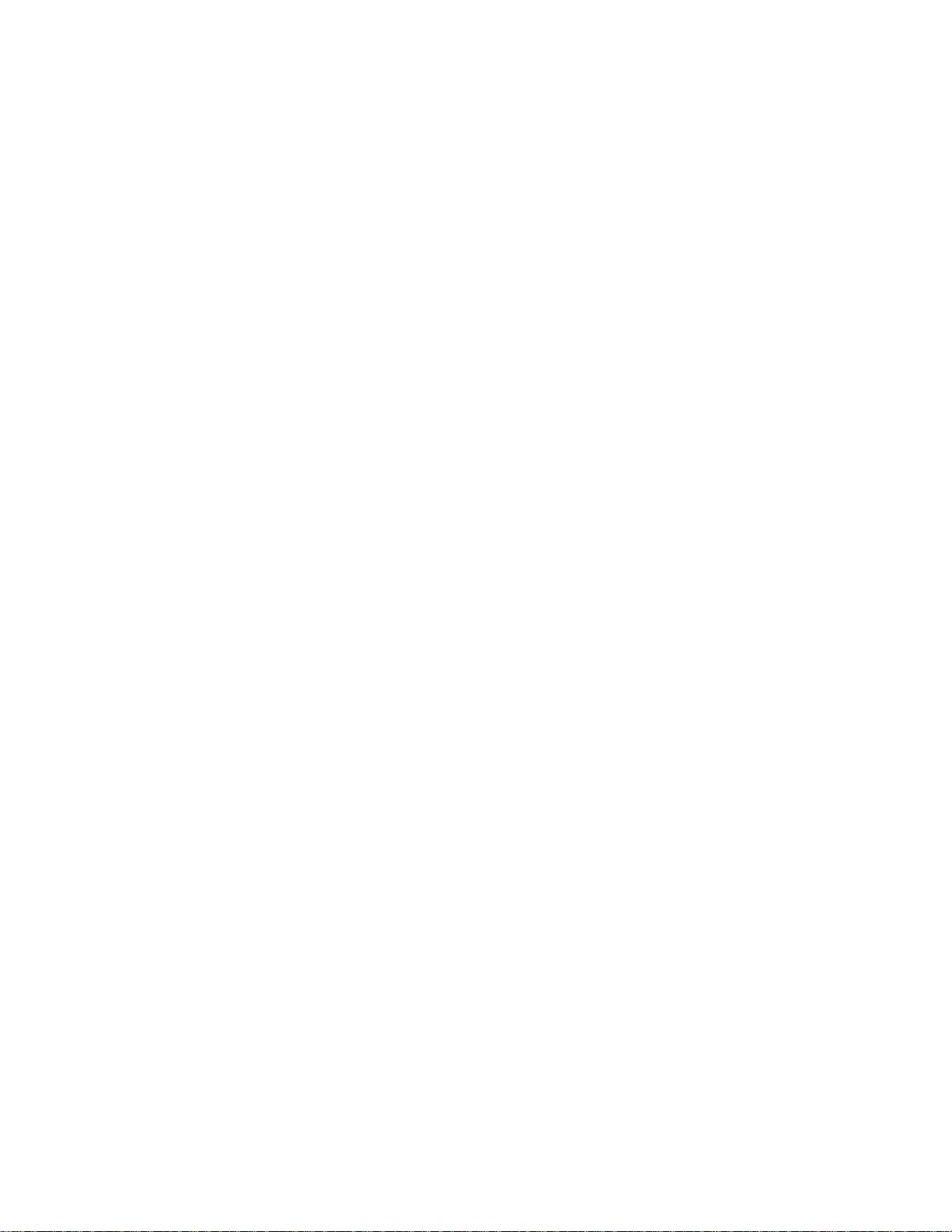
Page 19
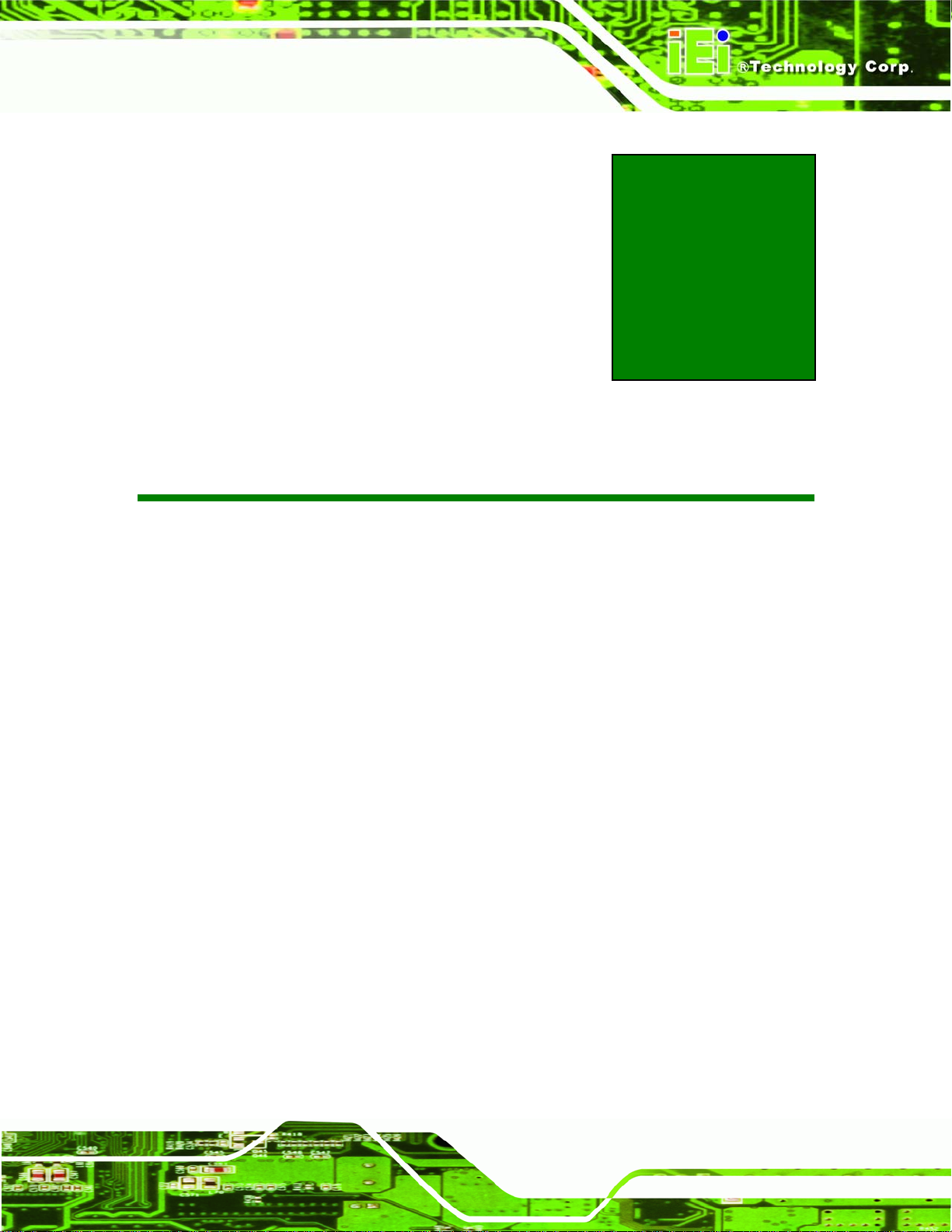
PPC-5xxx-9455 Panel PC
Chapter
1
1 Introduction
Page 1
Page 20
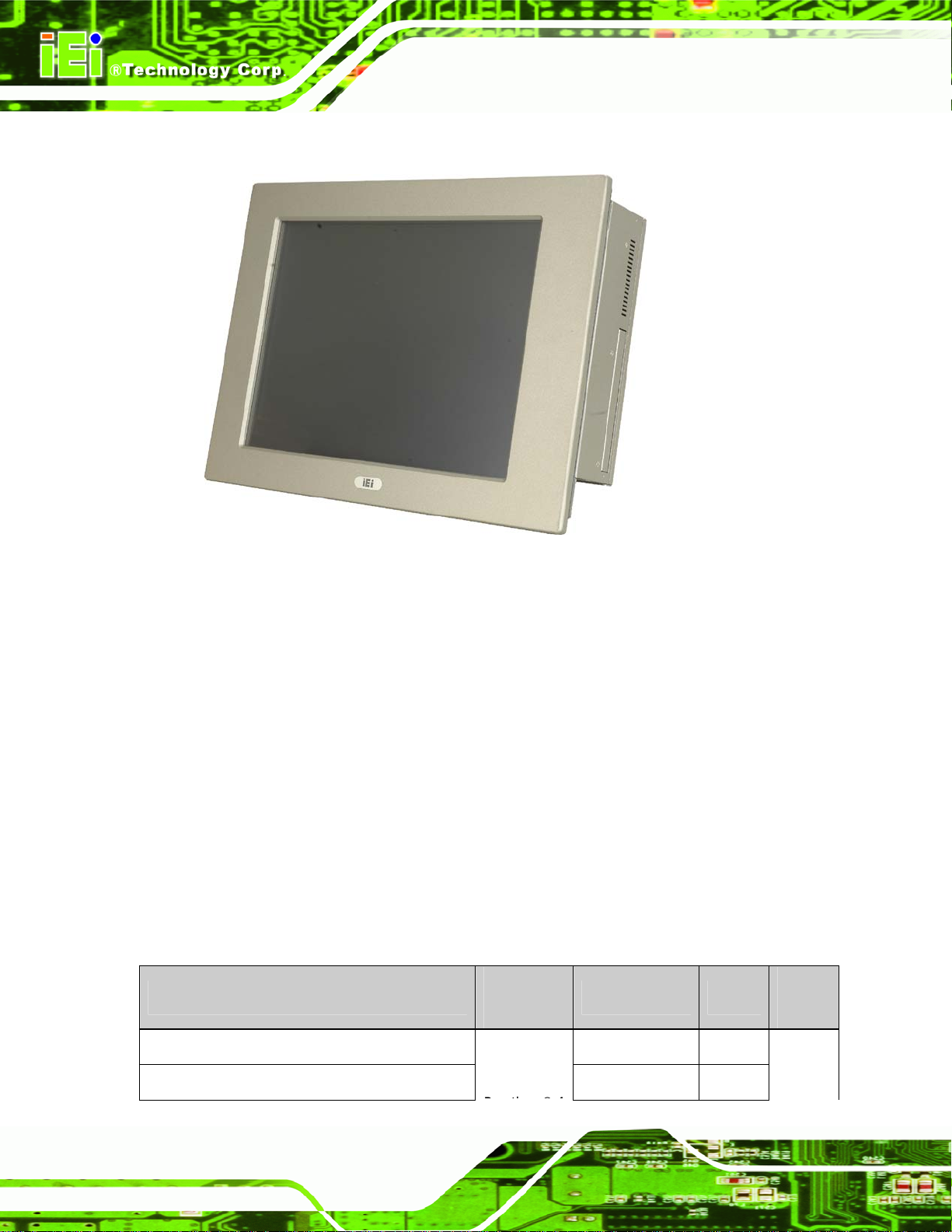
1.1 General Overview
PPC-5xxx-9455 Panel PC
Figure 1-1: PPC-5xxx-9455
The PPC-5xxx-9455 flat panel PC is for industrial environments like production lines and
machine automation. The PPC-5xxx-9455 provides all the features of a PC, combined
with a touch panel screen for mouse and keyboard free data input. The PPC-5xxx-9455
provides wired and, optionally, wireless networking for integration into company networks.
All major external device connections including USB, serial and parallel port connectors.
Storage options include a 2.5” hard drive and a CompactFlash® slot, allowing for flexibility
in choosing solid state drives or traditional hard drives. A VGA output on the rear panel
allows the PPC-5xxx-9455 to connect to a second screen for duplicating the screen
contents or extending the user interface.
1.1.1 PPC-5xxx-9455 Model Variations
Four IEI PPC-5xxx-9455 models are available. The models are listed in Table 1-1.
Model
PPC-5150A/9455-PIV651/4518AP/T - R/1 GB AC input 15”
PPC-5150A/9455-PIV651/4520C/T-R/1 GB
Page 2
Socket /
CPU
LGA775
Intel®
Power Screen
24 V DC input 15”
Touch
Screen
Yes
Page 21
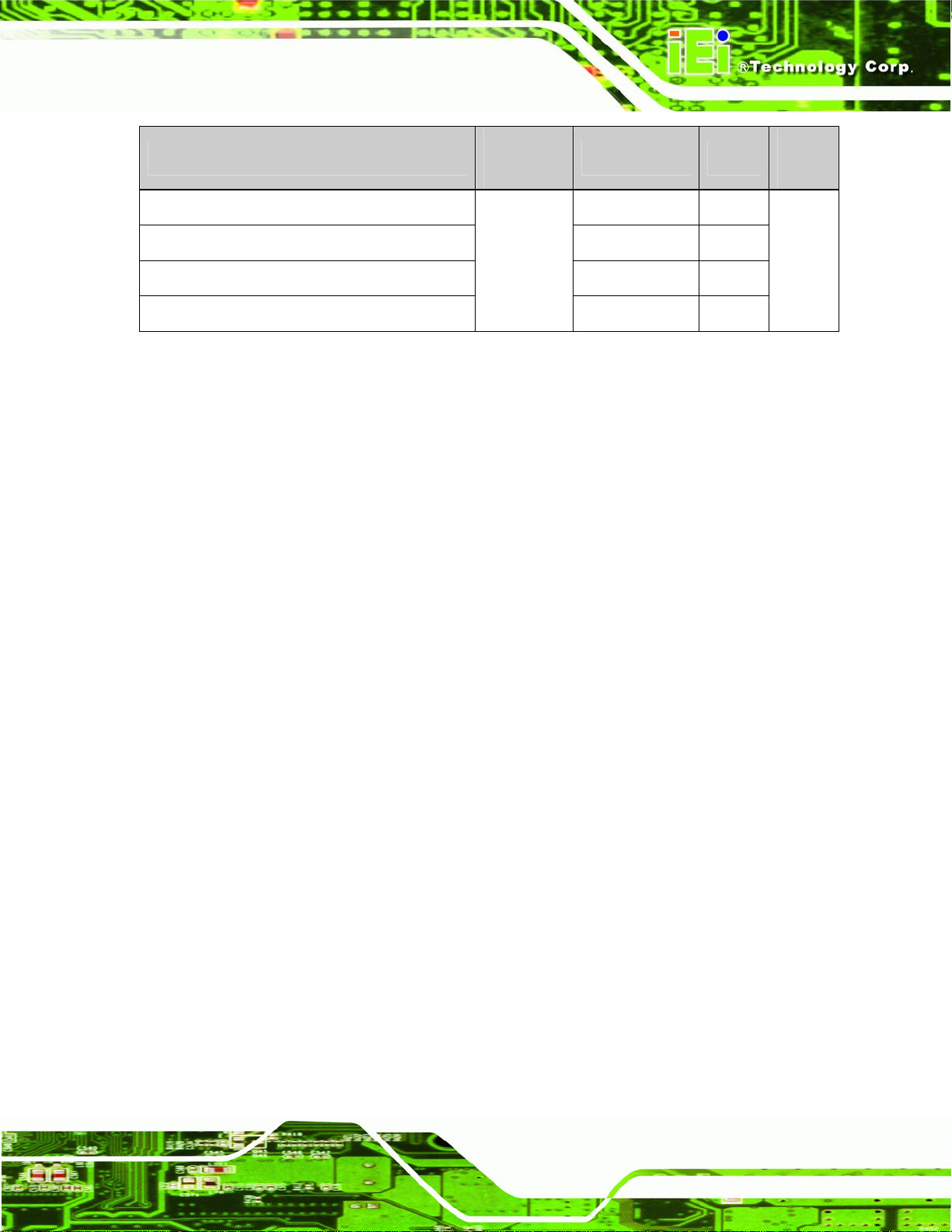
PPC-5xxx-9455 Panel PC
Model
PPC-5170A/9455-PIV651/4518AP/T - R/1 GB AC input 17”
PPC-5170A/9455-PIV651/4520C/T-R/1 GB 24 V DC input 17”
PPC-5190A/9455-PIV651/4518AP/T - R/1 GB AC input 19”
PPC-5190A/9455-PIV651/4520C/T-R/1 GB
Table 1-1: PPC-5xxx-9455 Model Variation
Socket /
Power Screen
CPU
Pentium® 4
3.4 GHz
24 V DC input 19”
1.1.2 Applications
The PPC-5xxx-9455 flat panel PC is designed for rigorous industrial environments where
it may be exposed to both heat and moisture. Its durability and strength also makes it an
ideal choice for public access computers. Some possible applications include:
Automated manufacturing processes
Public information gathering point
Touch
Screen
Plant environment monitoring system
Factory automation
Manufacturing shop flow
Equipment and device control
1.1.3 Features
Some of the features of the PPC-5xxx-9455 flat panel PC include:
Mainstream panel PC design with dual display function.
Aluminum die-casting front panel meet IP 65 water proof stand ard
Support LGA755 Intel® Core™2 Duo, Pentium® D, Pentium® 4 and
Celeron® D processors with 533/667/800/1066 MHz FSB
Dual DDR memory DIMM support up to 2 GB SDRAM
SATA connectors
High brightness industrial grade LCD panel
The following I/O ports
o 5 x COM (1 for Touch Screen)
o 4 x USB 2.0 ports
Page 3
Page 22
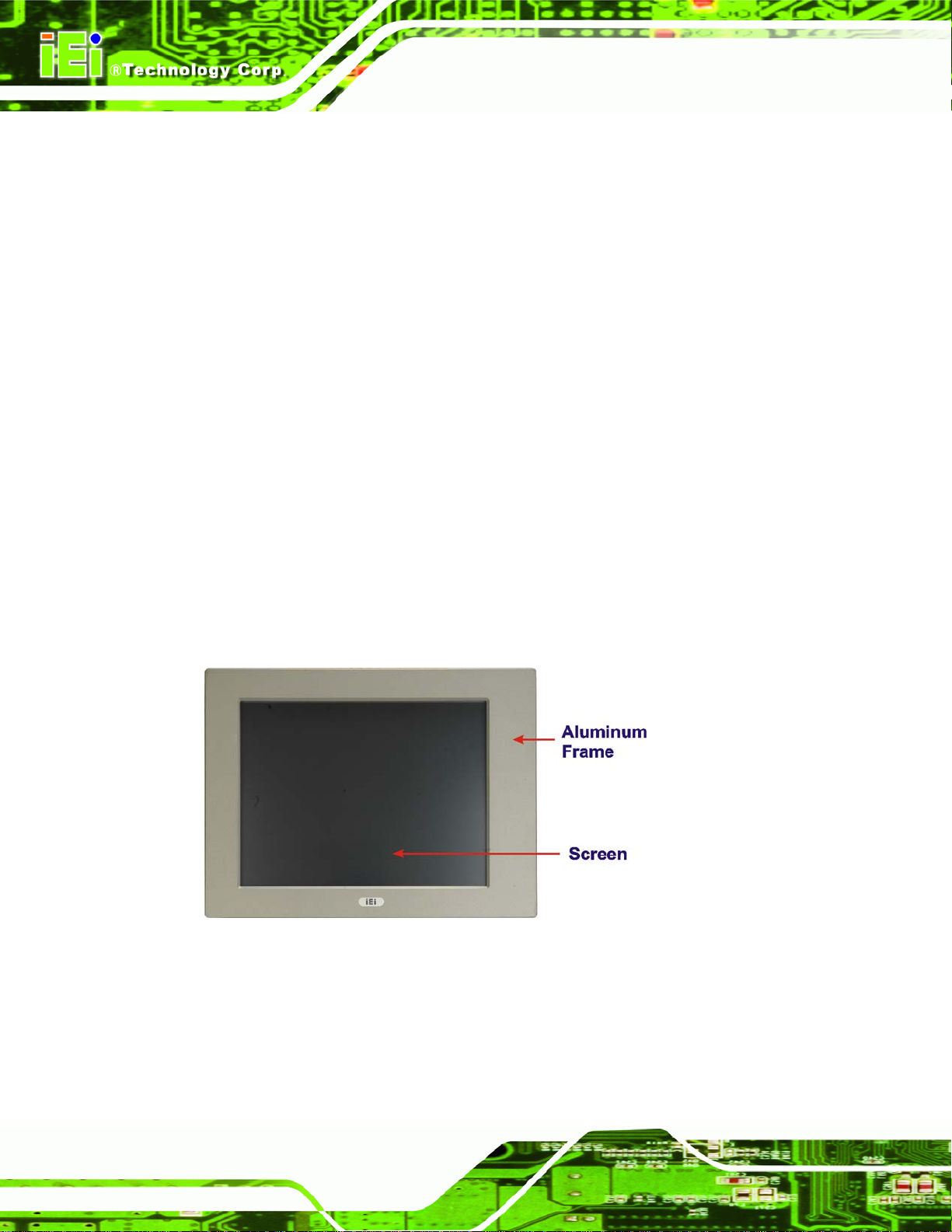
o 1 x PCI slot
o 1 x CompactFlash® slot
o 1 x VGA port
o 1 x Parallel port
Dual 10/100/Gigabit Ethernet supported
RoHS compliant
1.2 External Overview
The PPC-5xxx-9455 flat panel PC is comprised of an LCD screen, aluminum front panel
and heavy duty steel rear and side panels. The rear panel provides screw holes for wall
and an arm mounting. The right panel provides access to a slim type CD drive bay and a
floppy disk drive bay. The bottom panel provides access to external interface connectors
that include GbE, USB 2.0, audio, parallel port, serial port connectors, VGA port, PCI card
slot and a CompactFlash® card slot.
PPC-5xxx-9455 Panel PC
1.2.1 Front Panel
The front panel of the PPC-5xxx-9455 (Figure 1-2) is a flat panel TFT LCD screen
surrounded by an aluminum frame.
Figure 1-2: Front View
Page 4
Page 23
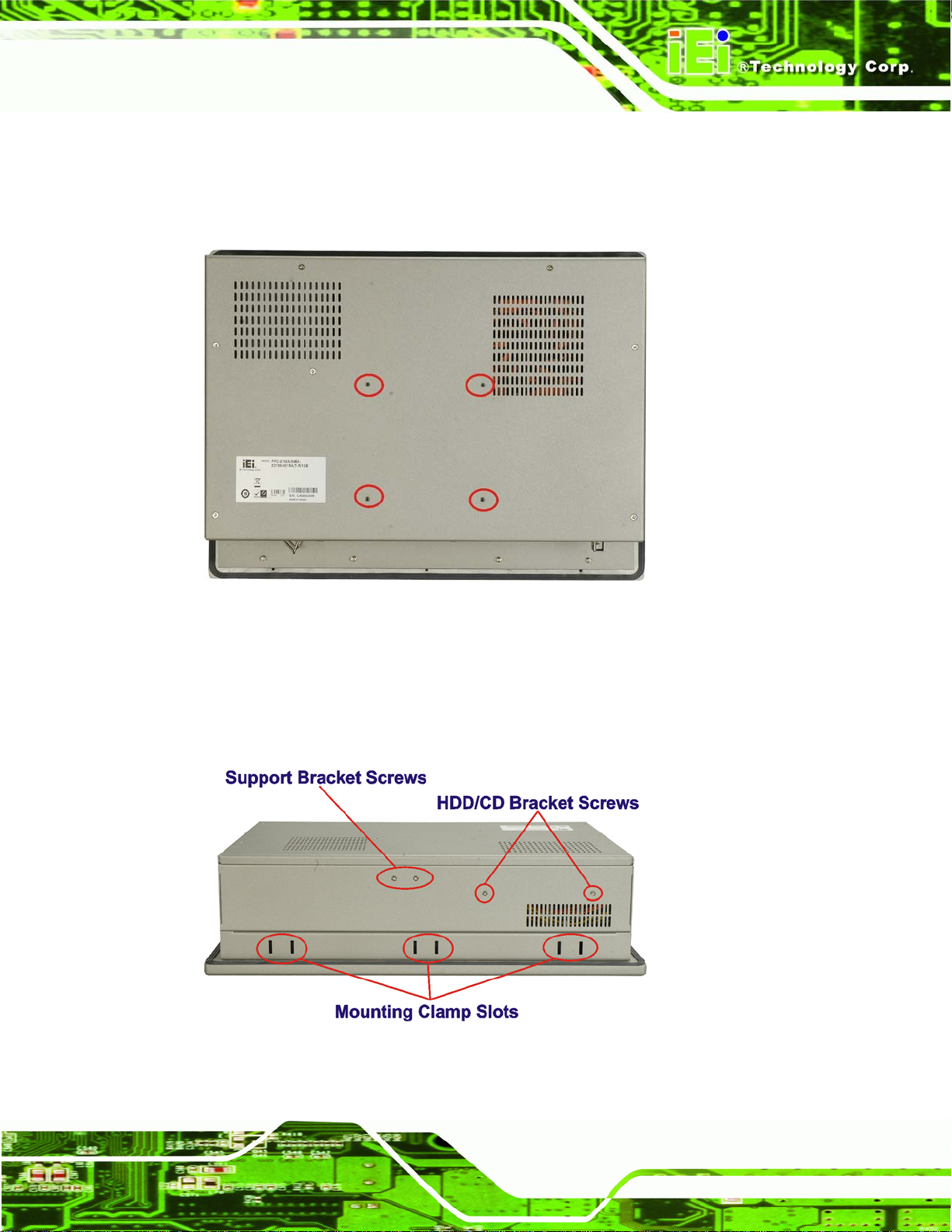
PPC-5xxx-9455 Panel PC
1.2.2 Rear Panel
The rear panel has a fan vent, four VESA standard mounting holes and several retention
screw holes. The VESA mounting holes are circled in
Figure 1-3: PPC-5xxx-9455 Rear View
1.2.3 Top Panel
Figure 1-3.
The top panel has two fan vents, eight mounting clamp slots and three retention screws
for securing the drive bay bracket. The retention screws are circled in
Figure 1-4: PPC-5xxx-9455 Top View
Figure 1-4 below.
Page 5
Page 24
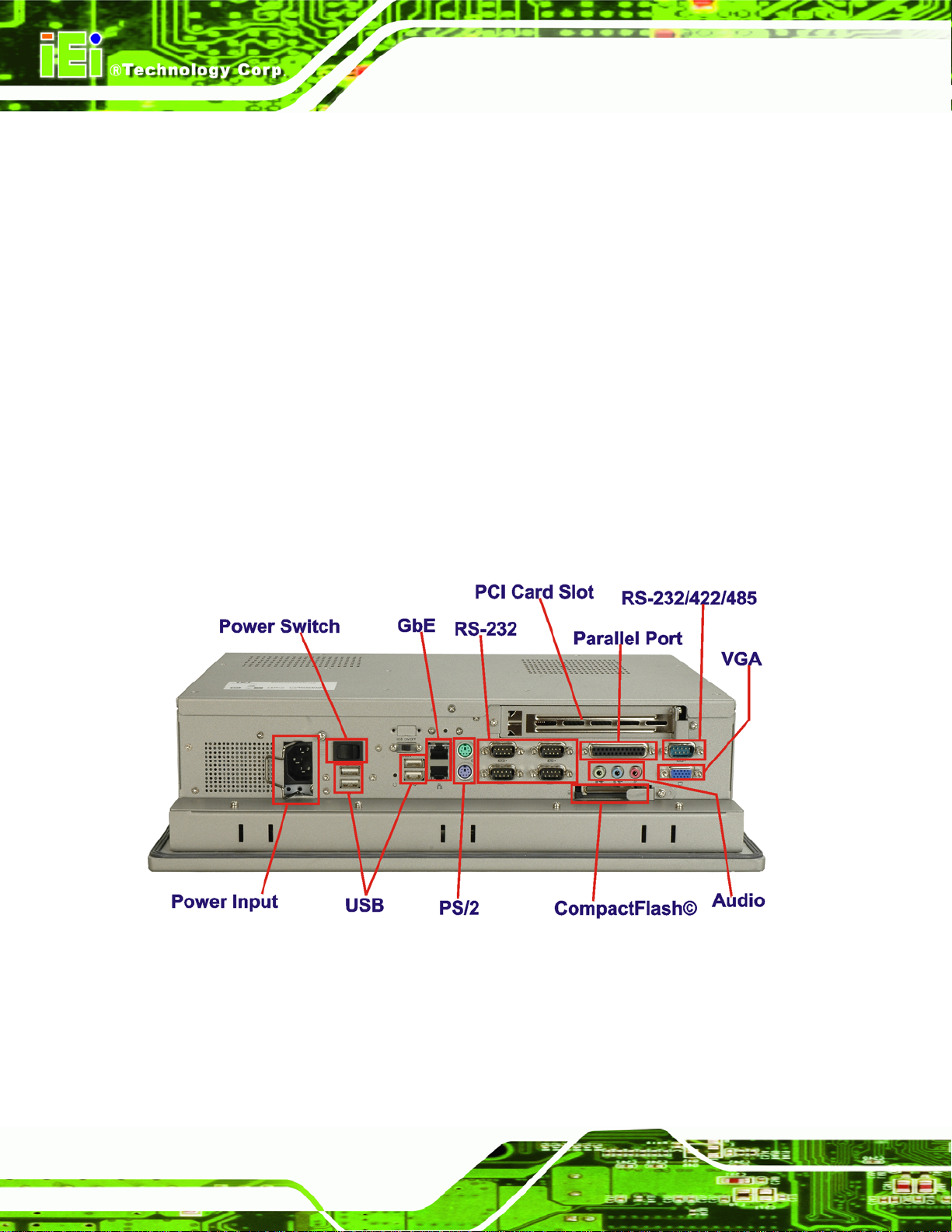
1.2.4 Bottom Panel
The bottom panel shown in Figure 1-5 has the following interfaces:
1 x Power input connector
1 x Power switch
4 x USB connectors
1 x Reset button
2 x RJ-45 GbE connectors
1 x PS/2 mouse connector
1 x PS/2 keyboard connector
5 x Serial port (COM) connectors
1 x PCI add-on card slot
1 x Parallel port connector
3 x Audio jacks
PPC-5xxx-9455 Panel PC
1 x VGA connector
1 x CompactFlash® slot
Figure 1-5: Bottom View
Page 6
Page 25

PPC-5xxx-9455 Panel PC
1.2.5 Left Panel
The left side panel has two fan vents and four retention screws for securing the two
internal fans. The retention screws are circled in
Figure 1-6: Left View
Figure 1-6.
1.2.6 Right Panel
The right side panel provides access to a slim type CD drive bay and a FDD drive bay
shown in
Figure 1-7: Right View
Figure 1-7.
Page 7
Page 26

1.3 Internal Overview
The PPC-5xxx-9455 internal components are configured in three levels. The PSU cover
PPC-5xxx-9455 Panel PC
bracket to the left (
the PSU cover bracket is the power supply. On the same level as the power supply is the
motherboard. Below the motherboard and PSU level is an LCD panel. An overview picture
of the internal components is shown in
Figure 1-8) supports the hard drive and optical drive brackets. Below
Figure 1-8 below.
Page 8
Figure 1-8: Internal Components
Page 27
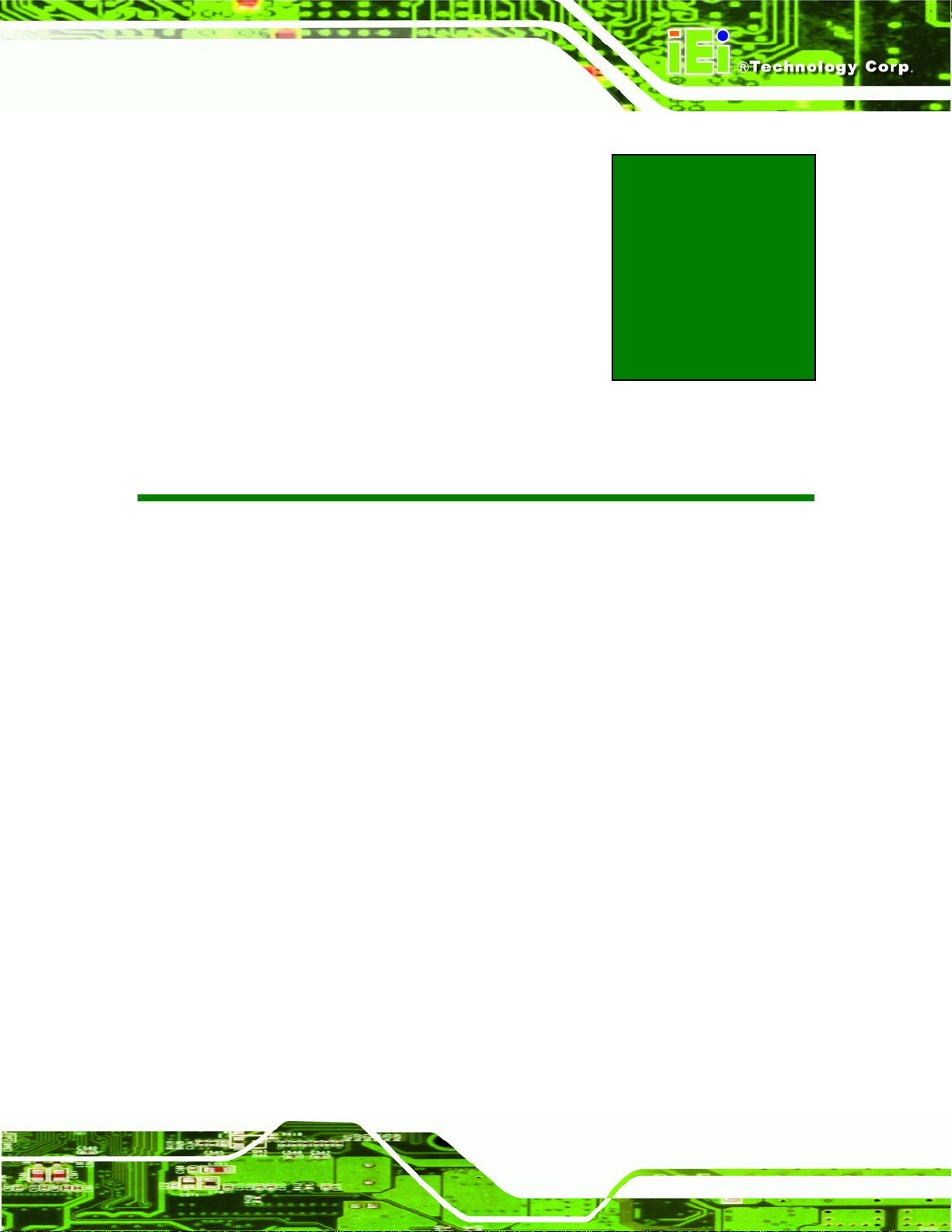
PPC-5xxx-9455 Panel PC
Chapter
2
2 Specifications
Page 9
Page 28
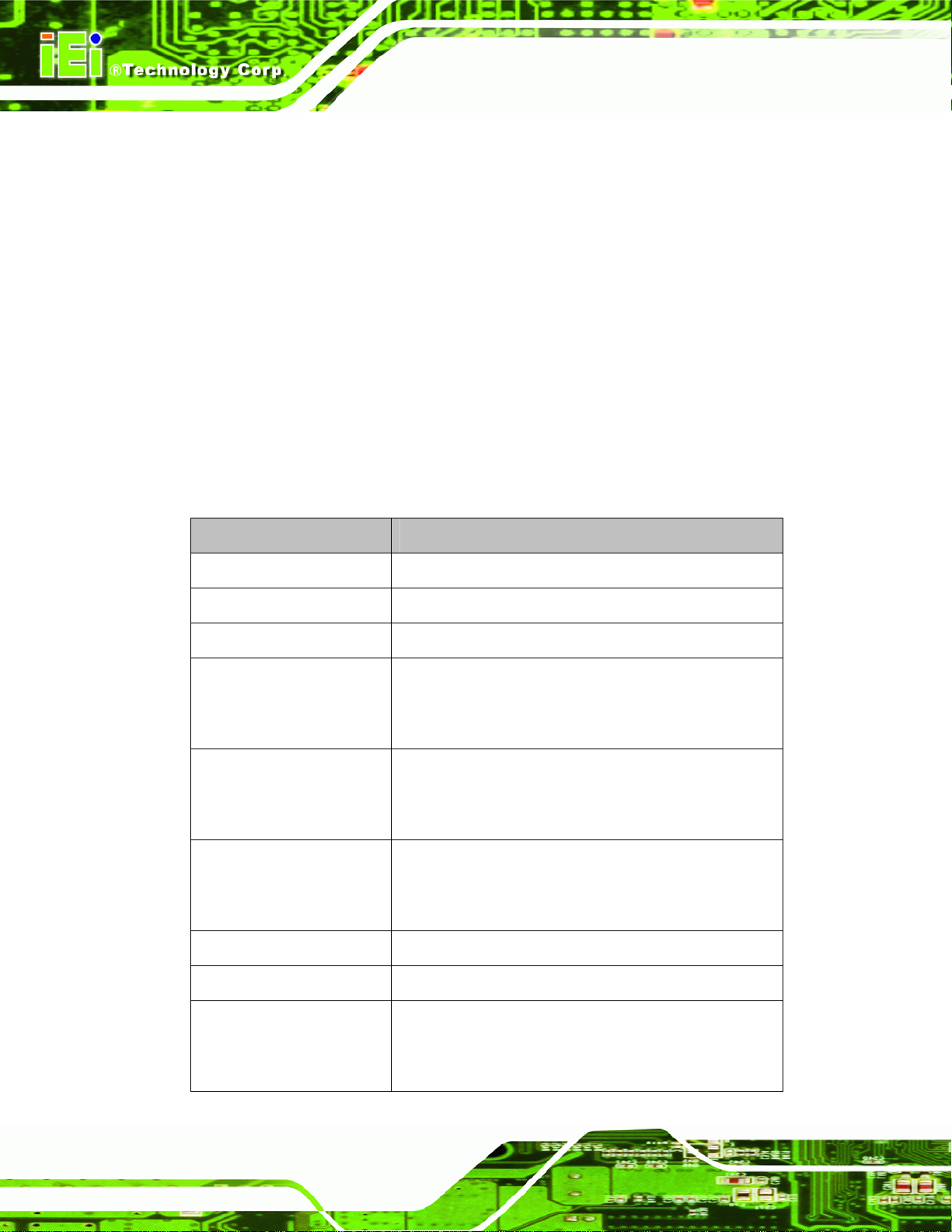
2.1 Introduction
The PPC-5xxx-9455 flat panel PC has the following preinstalled components:
1 x Motherboard
1 x TFT LCD screen
1 x Power supply
2 x Cooling fans
The technical specifications for these components and the system are shown in the
sections below.
2.1.1 System Specifications
The technical specifications for the PPC-5xxx-9455 system are listed in Table 2-1.
PPC-5xxx-9455 Panel PC
SPECIFICATION DESCRIPTION
Front Panel Aluminum Front Panel meets IP 65 standard
Chassis Heavy-duty Steel
LCD Panel High luminance TFT LCD
Resolution PPC-5150A-9455: 1024 x 768 (XGA)
PPC-5170A-9455: 1280 x 1024 (SXGA)
PPC-5190A-9455: 1280 x 1024 (SXGA)
Brightness PPC-5150A-9455: 350 cd/m2
PPC-5170A-9455: 300 cd/m2
PPC-5190A-9455: 300 cd/m2
Contrast Ratio PPC-5150A-9455: 700:1
PPC-5170A-9455: 800:1
PPC-5190A-9455: 800:1
LCD MTBF 50,000 hrs
Backlight MTBF 50,000 hrs
Page 10
Viewing Angle (H/V) PPC-5150A-9455: 140/125
PPC-5170A-9455: 160/160
PPC-5190A-9455: 160/160
Page 29
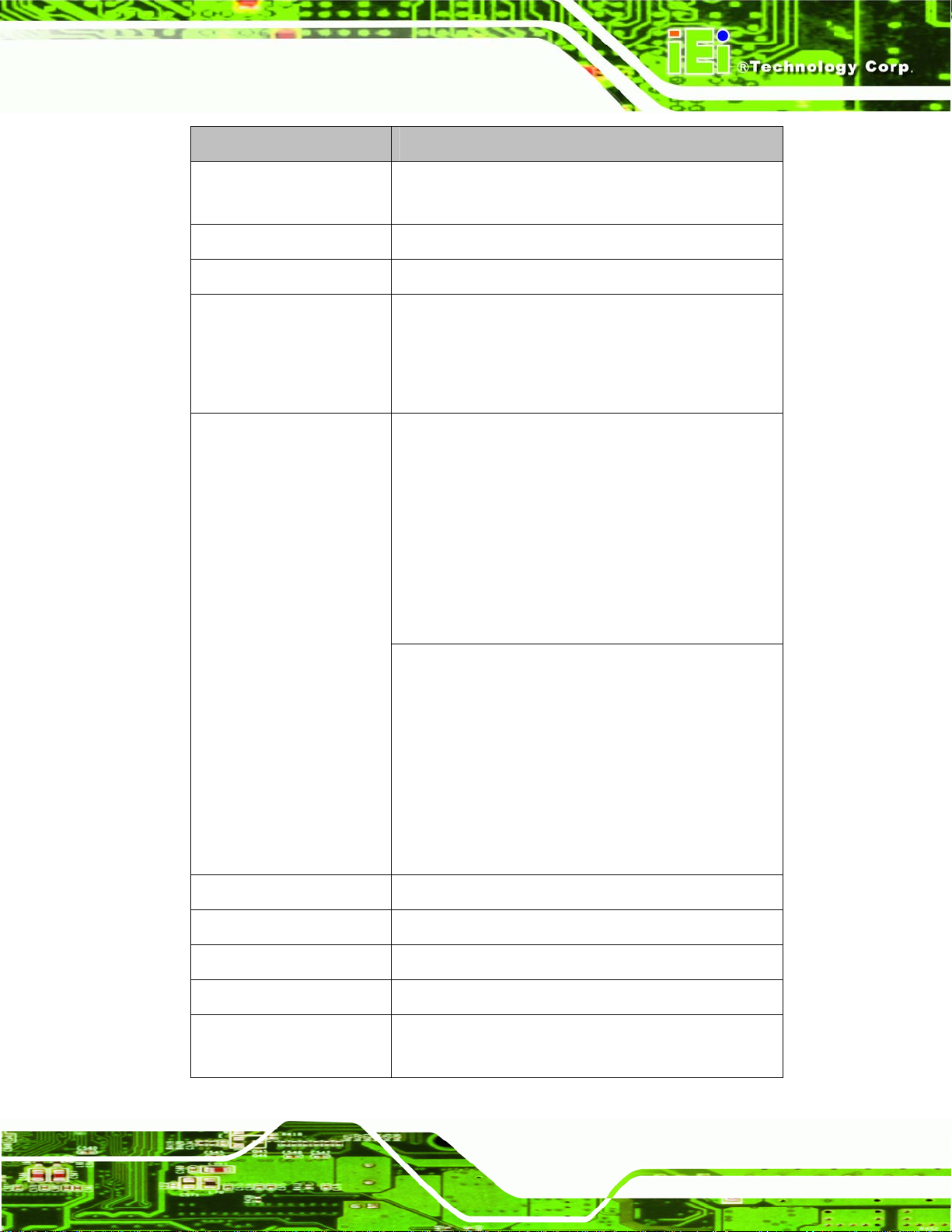
PPC-5xxx-9455 Panel PC
SPECIFICATION DESCRIPTION
Touch Screen Optional 5-wire resistive type touch screen with
Display Supports Dual Display
Add-On Card (Optional) One PCI card
Drive Bay One 2.5” HDD bay with anti-shock
Power Supply Input voltage: 90~265 V AC, 50~60 Hz
RS-232 interface
One slim type CD drive bay
One slim type FDD bay
One CompactFlash® slot
Output rating: 180 W
Output voltage:
+3.3 V @ 16.8A
+5 V @ 12A
+12 V @ 10A
-12 V @ 0.8A
+5 VSB @ 2A
Input voltage: 24 VDC (18-36 VDC)
Output rating: 200 W
Output voltage:
+3.3 V @ 12A
+5 V @ 12A
+12 V @ 15.4A
-12 V @ 0.5A
+5 VSB @ 2A
Mounting Feature Panel, Arm, Wall, or Rack/Cabinet
Color Silver (PANTONE PMS-8001)
Operating Temperature 0~50˚C
Relative Humidity 5 ~ 85%, non-condensing
Vibration 5 - 17Hz, 0.1” double amplitude displacement
17 - 640Hz, 1.5G acceleration, peak to peak
Page 11
Page 30
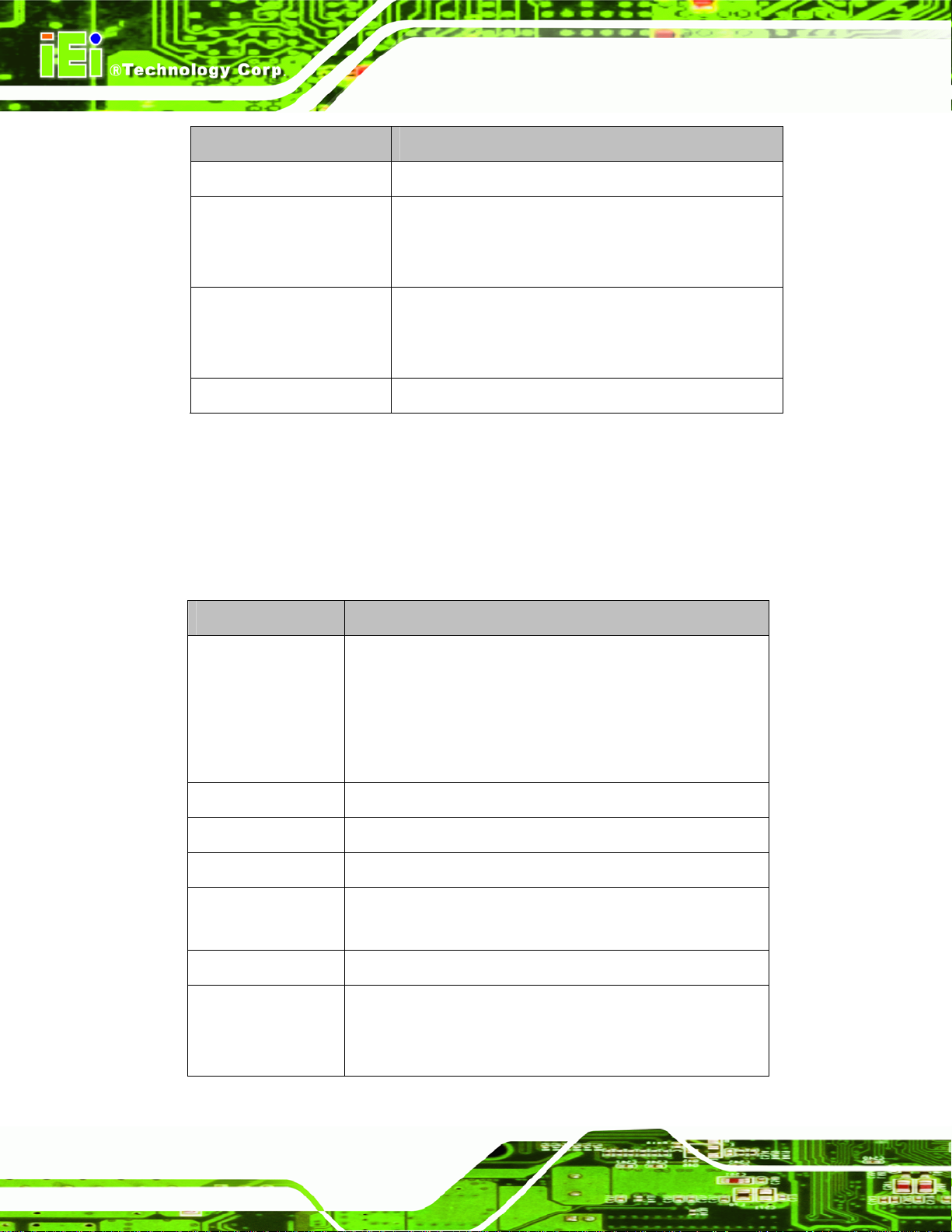
SPECIFICATION DESCRIPTION
Shock 10G Accelera tion, peak to peak (11ms)
Dimensions (W x D x H) PPC-5150A-9455: 410 mm x 309 mm x 110.5 mm
PPC-5170A-9455: 452 mm x 356 mm x 115 mm
PPC-5190A-9455: 483 mm x 399 mm x 115.2 mm
Net/Gross Weight PPC-5150A-9455: 7 kg/11 kg
PPC-5170A-9455: 8 kg/12 kg
PPC-5190A-9455: 12.6 kg/18.2 kg
Environment RoHS Compliant
Table 2-1: PPC-5xxx-9455 Specifications
2.1.2 Motherboard Specifications
PPC-5xxx-9455 Panel PC
The PPC-5xxx-9455 comes with a POS-9455 motherboard. The technical specifications of
the motherboard are listed in
SPECIFICATION DESCRIPTION
CPU LGA775
Northbridge Intel® 945G
Southbridge Intel® ICH7
Max. FSB 533 MHz
Memory 2 x 2.0 GB (max) 400/533/667 MHz DDR2 DIMM sockets
BIOS AMI BIOS Label
Table 2-2.
Intel® Core™2 Duo
Pentium® 4
Pentium® D
Celeron® D
up to 4.0 GB (total)
Page 12
Display CRT integrated in Intel® 945G
LVDS Dual 18/24-bit TTL LCD implemented through a
Chrontel CH7308B LVDS chipset
Page 31

PPC-5xxx-9455 Panel PC
SPECIFICATION DESCRIPTION
Expansion Interface 1 x PCI slot
Audio HD Audio
Ethernet 2 x Broadcom BCM5787M GbE controller
COM 1 x RS-232/422/485 port
USB 2.0 6 x USB 2.0 ports
Drive Interfaces 2 x SATA drive con nectors
LPT 1 x Parallel port
KB/ MS 2 x PS/2 connector
IrDA 1 x IrDA interface
1 x PCIe slot
5 x RS-232 ports (1 used internally for touch screen)
Table 2-2: Motherboard Specifications
2.1.3 Flat Panel Screen
The PPC-5xxx-9455 comes with a flat panel TFT LCD screen. Screen specifications for
each model are detailed below.
2.1.3.1 PPC-5150A-9455 Screen
The PPC-5150A-9455 comes with a 15” TFT LCD monitor at the front of the flat panel PC.
The specifications for the LCD monitor are shown in
SPECIFICATION DETAILS
Model
Size
Resolution
Active Area (mm)
AUO-G150XG01
15”
XGA (1024 x 768)
304.1 x 228.1
Table 2-3 below.
Pixel Pitch (mm)
Mode
0.297
TN
Page 13
Page 32

SPECIFICATION DETAILS
PPC-5xxx-9455 Panel PC
Number of Colors
Color Saturation (%)
View Angel (H/V)
Brightness (cd/m2)
Contrast Ratio
Response Time (ms) (at 25°C)
Power Consumption (W)
Interface
Supply Voltage (V)
Backlight
Outline Dimensions (mm)
Weight (g)
Table 2-3: 15” TFT LCD Monitor Specifications
262K
60
120/100
350
400:1
16
11.5
1ch L V DS
3.3
2 CCFL
326.5 x 253.5 x 12.0
1100
2.1.3.2 PPC-5170A-9455 Screen
The PPC-5170A-9455 comes with a 17” TFT LCD monitor at the front of the flat panel PC.
The specifications for the LCD monitor are shown in
SPECIFICATION DETAILS
Model
Size
Resolution
Active Area (mm)
Pixel Pitch (mm)
Mode
Number of Colors
Color Saturation (%)
AUO-M170EG01 V8
17”
SXGA (1280 x 1024)
337.9 x 270.3
0.264
TN
16.2M
72
Table 2-4 below.
Page 14
Page 33

PPC-5xxx-9455 Panel PC
SPECIFICATION DETAILS
View Angel (H/V)
Brightness (cd/m2)
Contrast Ratio
Response Time (ms) (at 25°C)
Power Consumption (W)
Interface
Supply Voltage (V)
Backlight
Outline Dimensions (mm)
Weight (g)
Table 2-4: 17” TFT LCD Monitor Specifications
2.1.3.3 PPC-5190A-9455 Screen
140 / 130
300
500 : 1
8
25.8
2ch L V DS
5
4 CCFL
358.5 x 296.5 x 17.0
1900
The PPC-5190A-9455 comes with a 19” TFT LCD monitor at the front of the flat panel PC.
The specifications for the LCD monitor are shown in
SPECIFICATION DESCRIPTION
Model AUO-M190EG02
Size 19”
Resolution SXGA (1280 x 1024)
Active Area (mm) 376.32 x 301.06
Pixel Pitch (mm) 0.294
Mode TN
Number of Colors 16.2M
Color Saturation (%) 72
View Angel (H/V) 160 / 160
Brightness (cd/m2) 300
Table 2-5 below.
Page 15
Page 34

SPECIFICATION DESCRIPTION
Contrast Ratio 700 : 1
Response Time (ms) (at 25°C) 6
Power Consumption (W) 28
Interface 2ch LVDS
Supply Voltage (V) 5
Backlight 4 CCFL
Outline Dimensions (mm) 396.0 x 324.0 x 17.5
Weight (g) 2500
Table 2-5: 19” TFT LCD Monitor Specifications
2.1.4 Power Supply
PPC-5xxx-9455 Panel PC
The PPC-5xxx-9455 flat panel PC comes with either an ACE-4518AP 180 W AC-DC 1U,
or ACE-4520C 200 W DC 1U RoHS compliant ATX power supply. The PSUs have an
MTBF greater than 100,000 hours.
WARNING:
Under no circumstances is the PSU case to be opened. The PSU
module is not user serviceable and there are dangerous high-voltages
inside the case. If there are any problems with the PSU module, please
contact the dealer or reseller immediately.
Page 16
Page 35

PPC-5xxx-9455 Panel PC
2.1.4.1 ACE-4518AP Power Supply
Specifications for the ACE-4518AP PSU module are shown in (Table 2-6).
Specification Rating
INPUT Voltage AC90 V ~ 265 VAC Full Range
Frequency 47 ~ 63Hz
OUTPUT Voltage (V) +3.3 V +5 V +12 V -12 V 5 VSB
Min. Load (A) 0.3A 0.3A 1.5A 0A 0A
Max. Load (A) 16.8A 12A 10A 0.8A 2A
Ripple and Noise (mV) 50mV 50mV 120mV 120mV 50mV
GENERAL Watt 180 W
PFC Active
Hold-up time 17ms minimum
Efficiency 68%
MTBF 100,000hrs
Input Current 4A(RMS)@115 VAC
2A(RMS)@230 VAC
Inrush Current 50 A Max for 115 VAC
80 A Max for 230 VAC
+3.3 V & +5 V≦61 W, +3.3 V & +5 V & +12 V≦160 W
Dimension 150 mm (W) x 81.5 mm (H) x 40.5 mm (D)
Table 2-6: ACE-4518AP Power Supply Specifications
Temperature 0~50°C (Operating)
-20~80°C (Storag e)
Humidity 5 –95% RH, Non-condensing
(Operating & Storage)
Page 17
Page 36

2.1.4.2 ACE-4520C Power Supply
Specifications for the ACE-4520C PSU module are shown in (Table 2-7).
Specification Rating
INPUT Voltage 18 VDC ~ 36 VDC Full Range
Input Current 15A
Inrush Current 100A
OUTPUT Voltage (V) +3.3 V +5 V +12 V -12 V 5 VSB
Min. Load (A) 0.0A 1.0A 0.5A 0.0A 0.0A
Max. Load (A) 12A 12A 15.4A 0.5A 2.0A
Ripple and Noise (mV) 50mV 50mV 120mV 120mV 50mV
PPC-5xxx-9455 Panel PC
GENERAL Watt 200 W
PFC Active
Hold-up time 20ms minimum
Efficiency 78%
MTBF 100,000hrs
Humidity 5 –95% RH, Non-condensing (Operating & Storage)
Dimension 150 mm (W) x 81.5 mm (H) x 40.3 mm (D)
Table 2-7: ACE-4520C Power Supply Specifications
2.2 Dimensions
The dimensions of the PPC-5xxx-9455 are shown in the sections below.
+3.3 V & +5 V≦80 W; +3.3 V & +5 V & +12 V≦184 W
Temperature 0~50°C (Operating); -20~80°C (Storage)
Page 18
Page 37

PPC-5xxx-9455 Panel PC
2.2.1 PPC-5150A-9455 Dimensions
The dimensions of the PPC-5150A-9455 flat panel PC are shown in Figure 2-1 below.
Figure 2-1: PPC-5150A-9455 Dimensions (units in mm)
Page 19
Page 38

2.2.2 PPC-5170A-9455 Dimensions
The dimensions of the PPC-5170A-9455 flat panel PC are shown in Figure 2-2 below.
PPC-5xxx-9455 Panel PC
Page 20
Figure 2-2: PPC-5170A-9455 Dimensions (units in mm)
Page 39

PPC-5xxx-9455 Panel PC
2.2.3 PPC-5190A-9455 Dimensions
The dimensions of the PPC-5190A-9455 flat panel PC are shown in Figure 2-3 below.
Figure 2-3: PPC-5190A-9455 Dimensions (units in mm)
Page 21
Page 40

2.3 Motherboard
The PPC-5xxx-9455 flat screen PC contains a POS-9455 motherboard. The motherboard
is the heart of any computer and is responsible for transmitting, receiving and processing
data as well as driving the different on-board devices. This chapter gives a brief
introduction to the POS-9455 motherboard. For more complete details on the connectors
and the different implementations of the POS-9455, please refer to the POS-9455 user
manual.
PPC-5xxx-9455 Panel PC
Figure 2-4: POS-9455 Motherboard
2.4 CPU Support
The POS-9455 installed in the PPC-5xxx-9455 supports LGA775 Intel® Core™2 Duo,
Pentium® 4, Pentium® D and Celeron® D processors.
2.5 System Chipsets
The following chipsets are preinstalled on the board:
Northbridge: Intel® 945G
Southbridge: Intel® ICH7
Page 22
Page 41

PPC-5xxx-9455 Panel PC
Specifications of these two chipsets are listed in the subsections below.
2.5.1 Intel® 945G Northbridge Chipset
The Intel® 945G Northbridge chipset comes with the following features:
Supports the Intel Pentium 4 processor and Intel Celeron processor with Intel
NetBurst® microarchitecture
400 MHz or 533 MHz system bus delivers a high-bandwidth connection
between the processor and the platform
Integrated graphics utilizing Intel® Extreme Graphics 2 technology
Display
o Analog display support
o Dual independent pipe support
o DVO (DVOB and DVOC) support
o Dedicated Local Flat Panel (LFP) LVDS interface
Intel® Embedded Graphics Drivers
o Graphics interface support
o Multi-monitor support
o Dynamic display-mode support
o Embedded video BIOS
2.5.2 ICH7 Southbridge Chipset
The ICH7 Southbridge chipset comes with the following features:
PCI Bus Interface
o New: Supports PCI Revision 2.3 Specification at 33 MHz
o 6 available PCI REQ/GNT pairs
o One PCI REQ/GNT pair can be given higher arbitration priority (intended
for external 1394 host controller)
o Support for 44-bit addressing on PCI using DAC protocol
Integrated LAN Controller
o Integrated ASF Management Controller
o WfM 2.0 and IEEE 802.3 Compliant
o LAN Connect Interface (LCI)
o 10/100/1000 Mbit/sec Ethernet Support
Page 23
Page 42

Integrated Serial ATA Host Controllers
PPC-5xxx-9455 Panel PC
o Independent DMA operation on two ports.
o Data transfer rates up to 1.5 Gb/s (150 MB/s).
Integrated IDE Controller
o Supports “Native Mode” Register and Interrupts
o Independent timing of up to 4 drives
o Ultra ATA/100/66/33, BMIDE and PIO modes
o Tri-state modes to enable swap bay
Interrupt Controller
o Supports up to 8 PCI interrupt pins
o Supports PCI 2.3 Message Signaled Interrupts
o Two cascaded 82C59 with 15 interrupts
o Integrated I/O APIC capability with 24 interrupts
o Supports Front Side Bus interrupt delivery
High-Precision Event Timers
1.5 V operation with 3.3 V I/O
o 5 V tolerant buffers on IDE, PCI, USB Overcurrent and Legacy signals
Integrated 1.5 V Voltage Regulator (INTVR) for the Suspend wells
Enhanced DMA Controller
o Two cascaded 8237 DMA controllers
o PCI DMA: Supports PC/PCI — Includes two PC/PCI REQ#/GNT# pairs
o Supports LPC DMA
o Supports DMA Collection Buffer to provide Type-F DMA performance for
all DMA channels
Real-Time Clock
o 256-byte battery-backed CMOS RAM
o Integrated oscillator components
o Lower Power DC/DC Converter implementation
2.6 Graphics Support
Page 24
The ATi M690T Northbridge chipset has an integrated graphics engine that supports the
following display devices:
Analog CRT
Digital LVDS
Page 43

PPC-5xxx-9455 Panel PC
2.6.1 Analog CRT Support
The VGA port connects a peripheral monitor to the PPC-5xxx-9455 system. A DB-15 VGA
connector on the external peripheral interface connector panel is interfaced to the Intel®
945G Northbridge. The Intel® 945G supports analog CRT monitors with the following
features:
Supports max DAC frequency up to 400 MHz
24-bit RAMDAC support
DDC2B compliant
Up to 2048 x 1536 mode support
2.6.2 LVDS Support
The LVDS connector drives the built-in LCD panel. The 30-pin LVDS crimp connector is
connected to the Chrontel CH7308B chipset, which is connected to the Intel® 945G
through the SDVO interface.
18/24-bit outputs
Up to 140 megapixels per second
2.7 Memory
All processors supported by the PPC-5xxx-9455 have their own internal DDR2 memory
controller. The DDR2 controller has the following features:
Low-latency, high-bandwidth
800 MHz 128-bit DDR2 SDRAM controller
Supports one un-buffered DDR2 SO-DIMM
Each SO-DIMM has a maximum capacity of 1.0 GB
The DDR2 controller on the processor is interfaced to one SO-DIMM socket on the
PPC-5xxx-9455.
Page 25
Page 44

PPC-5xxx-9455 Panel PC
Figure 2-5: SO-DIMM Socket
2.8 Storage
There following storage options are available:
CompactFlash® SATA hard drive
2.8.1 CompactFlash
The CompactFlash® socket supports standard CompactFlash® Type I and
CompactFlash® Type II cards. The chipset flash interface is multiplexed with an IDE
interface and can be connected to an array of industry standard NAND Flash or NOR
Flash devices. The CompactFlash® slot location is shown below.
®
Page 26
Page 45

PPC-5xxx-9455 Panel PC
Figure 2-6: CompactFlash® Slot
2.8.2 SATA Hard Drive
The integrated SATA controller supports two SATA drives with independent DMA
operations. One SATA port is implemented internally for the internal 2.5” SATA hard drive.
The second SATA port is implemented on the external co nnector panel through an eSATA
connector. SATA controller specifications are listed below.
Supports two SATA drives
Supports 3.0 Gb/s data transfer speeds
Supports Serial ATA Specification, Revision 1.0a
Page 27
Page 46

Figure 2-7: SATA Hard Drive Slot
2.9 Expansion Slots
PPC-5xxx-9455 Panel PC
The PPC-5xxx-9455 includes either a PCI or PCIe x4 expansion card slot. The expansion
card slots add additional functionality to the PPC-5xxx-9455.
Figure 2-8: Expansion Card Slot
Page 28
PCI cards available for the PPC-5xxx-9455 include:
SCSI adapter cards
Page 47

PPC-5xxx-9455 Panel PC
Ethernet adapter cards
Modem cards
Sound cards
PCIe x4 cards available for the PPC-5xxx-9455 include:
Gigabit Ethernet adapter cards
SATA II / RAID controller cards
TV tuner cards
Graphics cards
Firewire & USB cards
2.10 External Device Connectors
The external device connectors allow external components to be attached to the
PPC-5xxx-9455. The external communications device connectors are shown in the
sections below.
2.10.1 USB 2.0 Ports
USB connections provide fast data transmission to external devices including USB flash
disks.
Figure 2-9: USB Ports
Some of the features of the USB ports include
USB 2.0 compliant
Support for low speed (1.5 Mb/s), full speed (12 Mb/s) and hi-speed
(480 Mb/s) USB devices
Hotplugging capabilities
Page 29
Page 48

2.10.2 Serial Ports
Serial ports provide communications to external devices. Four of the external serial ports
provide short-range communications, while one provides for longer range communicatio n.
Figure 2-10: Serial Ports
Some features of the serial ports include:
PPC-5xxx-9455 Panel PC
RS-232 transmission protocol for easy connection to devices with a standard
RS-232 interface
RS-422 and RS-485 transmission capabilities for longer distance
connections.
2.10.3 Parallel Port
The parallel port can be programmed for machine control, or used in the standard setup
for parallel port printers and other devices that use a standard parallel port.
Figure 2-11: Parallel Port
Page 30
Some of the features of the parallel port include:
Programmable pin functions for customized applications
Page 49

PPC-5xxx-9455 Panel PC
Standard setup connects to devices with a standard parallel port, like printers
2.11 Gigabit Ethernet
The Broadcom BCM5787M PCI Express (PCIe) GbE controller is a 10/100/1000BASE-T
Ethernet LAN controller. The BCM5787M combines a triple-speed IEEE 802.3 compliant
Media Access Controller (MAC) with a triple-speed Ethernet transceiver, a PCIe bus
interface, and an on-chip buffer memory.
Figure 2-12: Ethernet
Some of the BCM5787 controller features are listed below:
Integrated 10/100/1000BASE-T transceiver
Automatic MDI crossover function
PCIe v1.0a
10/100/1000BASE-T full/half-duplex MAC
Wake on LAN support meeting the ACPI requirements
Statistics for SNMP MIB II, Ethernet-like MIB, and Ethernet MIB (802.3z,
clause 30)
Serial EEPROM or serial flash support
JT A G sup po rt
2.12 Front Panel
The front panel of the PPC-5xxx-9455 consists of an LCD monitor and a touch screen
panel.
Page 31
Page 50

2.12.1 Flat Screen
The PPC-5xxx-9455 comes with a TFT LCD monitor. The tough construction of the TFT
monitor allows the PPC-5xxx-9455 to withstand the conditions it is likely to be exposed to
during regular use. Some of the specifications of the TFT monitors are shown below:
Pixel pitch of 0.297 mm or less
700:1 contrast ratio or better
300 cd/m
8 msec optical response time or less
o
0
2.12.2 Touch Screen
The touch screen panel on the PPC-5xxx-9455 allows complete user interaction without
the need for a keyboard or mouse. Some of the features of the touch panel are listed
2
or greater
C to 50oC operating temperature
PPC-5xxx-9455 Panel PC
below.
5-wire analog resistive type
78% transmission
Control chipset built onto the motherboard
-10
7 V maximum voltage
o
C to 50oC operating temperature
2.13 OEM Options
Some of the peripheral device connectors are not connected to any devices. These
connectors are reserved for OEM cust omizations. For a customi zed option, please contact
the vendor, reseller, or IEI sales representative.
Page 32
Page 51

PPC-5xxx-9455 Panel PC
Chapter
3
3 Unpacking
Page 33
Page 52

3.1 Anti-static Precautions
WARNING!
Failure to take ESD precautions during the installation of the
PPC-5xxx-9455 may result in permanent damage to the
PPC-5xxx-9455 and severe injury to the user.
Electrostatic discharge (ESD) can cause serious damage to electronic components,
including the PPC-5xxx-9455. Dry climates are especially susceptible to ESD. It is critical
that the following anti-static precautions are strictly adhered to whenever handling the
PPC-5xxx-9455 or any other electrical component.
Wear an anti-static wristband - Wearing a simple anti-static wristband can
PPC-5xxx-9455 Panel PC
help to prevent ESD from damaging the PPC-5xxx-9455.
Self-grounding - Touch a grounded conducting material before handling and
periodically while handling the PPC-5xxx-9455.
Use an anti-static pad - When configuring the PPC-5xxx-9455, place it on an
antic-static pad to reduce the possibility of ESD damage.
Only handle the edges of the PPC-5xxx-9455 - When handling the
PPC-5xxx-9455, hold it by its edges.
3.2 Unpacking Precautions
When the PPC-5xxx-9455 is unpacked, please do the following:
Follow the anti-static precautions outlined in Section
Make sure the packing box is facing upwards so the PPC-5xxx-9455 does not
fall out of the box.
Make sure all the components shown in Section
3.1.
3.3 are present.
Page 34
Page 53

PPC-5xxx-9455 Panel PC
3.3 Package Contents
NOTE:
If any components listed in the checklist below are missing, do not
proceed with the installation. Contact the IEI reseller or vendor the
PPC-5xxx-9455 was purchased from or contact an IEI sales
representative directly by sending an email to
The PPC-5xxx-9455 is shipped with the following components:
Quantity Item and Part Number Image
1 PPC-5xxx-9455
1 Hard drive bracket
1 IDE cable (40-pin to 40-pin)
1 IDE cable (44-pin to 44-pin)
sales@iei.com.tw.
1 Jumper pack
1 Wall mounting kit
1 Power cord
Page 35
Page 54

Quantity Item and Part Number Image
1 Screw set
1 IDE adapter
PPC-5xxx-9455 Panel PC
(for slim CD-ROM)
1 User manual CD and driver CD
1 Touch pen
Table 3-1: Package List Contents
Page 36
Page 55

PPC-5xxx-9455 Panel PC
Chapter
4
4 Installation and
Configuration
Page 37
Page 56

4.1 Installation Precautions
When installing the PPC-5xxx-9455, please follow the precautions listed below:
Turn power off: When installing the PPC-5xxx-9455 make sure the power is
off. Failing to turn off the power may cause severe injury to the body and/or
damage to the system.
Certified Engineers: Only certified engineers should install a nd modify
on-board functions.
Mounting: The PPC-5xxx-9455 is a heavy device. When mounting the
system onto a rack, panel, wall or arm please make sure that at least two
people are assisting with the procedure.
Anti-static Discharge: If a user open the rear panel of the PPC-5xxx-9455, to
configure the jumpers or plug in added peripheral devices, ground themselves
first and wear and anti-static wristband.
PPC-5xxx-9455 Panel PC
4.2 Preinstalled Components
The following components are all preinstalled.
Motherboard
TFT LCD
Touch screen
Power switch
Power supply
Inverter board
PCI riser card
System cooling fans
Preinstalled OEM customizations may include the following.
CPU
HDD
CD drive
Page 38
DIMM
Removal and reinstallation of some of the components are described in Chapter 4.
Page 57

PPC-5xxx-9455 Panel PC
4.3 Installation and Configuration Steps
The following installation steps must be followed.
Step 1: Unpack the PPC-5xxx-9455.
Step 2: Set the jumper settings.
Step 3: Install HDD, CompactFlash® and CD drive.
Step 4: Mount the PPC-5xxx-9455 flat panel PC.
Step 5: Connect peripheral devices to the bottom panel of the PPC-5xxx-9455.
Step 6: Configure the system.Step 0:
Page 39
Page 58

4.4 Remove the Back Cover
Remove all the retention screws on the back cover. Lift the cover up to remove
(
Figure 4-1).
PPC-5xxx-9455 Panel PC
Page 40
Figure 4-1: Back Cover Retention Screws
Page 59

PPC-5xxx-9455 Panel PC
4.5 Jumper Settings
NOTE:
These jumper settings and the jumper locations are described in detail
in the user manual that came with the POS-9455 motherboard. Please
refer to the manual for more detailed descriptions of the jumper
settings.
NOTE:
A jumper is a metal bridge that is used to close an electrical circuit. It
consists of two metal pins and a small metal clip (often protected by a
plastic cover that slides over the pins to connect them. To
CLOSE/SHORT a jumper means connecting the pins of the jumper
with the plastic clip and to OPEN a jumper means removing the plastic
clip from a jumper.
The POS-9455 comes with fifteen jumpers (Table 3-1).
Jumper Type Label
AT/ATX power selection 2-pin header AT_PWR_SW1
Clear CMOS 3-pin header JP2
Monitor Setup 8-pin header JP1
CompactFlash® card setup 2-pin header JP7
COM port pin-9 setting 6-pin header JP3, JP4, JP5, JP6,
JP8
COM5 RS-232/422/485 RX select 6-pin header J2
COM5 RS-422/485 TX select 6-pin header J3
Page 41
Page 60

Jumper Type Label
COM5 D-SUB setup 12-pin header J4
COM5 termination resistor 2-pin header J5, J6
LCD voltage selection 6-pin header JP9
Touch screen selection 4-pin header J7
Table 4-1: Onboard Jumpers
4.5.1 AT/ATX Power Selection (AT_PWR_SW1)
The AT/ATX power selection switch selects AT or ATX power for the PPC-5xxx-9455.
ATX power has more power saving capabilities than AT power.
The AT/ATX selection jumper is connected to the AT/ATX switch on the I/O panel of the
PPC-5xxx-9455 Panel PC
PPC-5xxx-9455.
AT_PWR_SW1 DESCRIPTION
Closed AT power
Open ATX power
Table 4-2: AT/ATX Power Selection
4.5.2 Clear CMOS Setup (JP2)
If the motherboard fails to boot due to improper BIOS settings, use this jumper to clear the
CMOS data and reset the system BIOS information. To do this, use the jumper cap to
close pins 2 and 3 for a few seconds then reinstall the jumper clip back to pins 1 and 2.
If the “CMOS Settings Wrong” message displays during the boot up process, try to co rre ct
the fault by pressing the F1 to enter the CMOS Setup menu. Then do one of the following:
Enter the correct CMOS setting
Page 42
Load Optimal Defaults
After one of the above has been done, save the changes and exit the CMOS Setup menu.
Page 61

PPC-5xxx-9455 Panel PC
JP2 DESCRIPTION
1-2 Normal (Default)
2-3 Clear CMOS
Table 4-3: Clear CMOS Jumper Settings
4.5.3 Monitor Setup (JP1)
WARNING:
Do not change these settings. They are set for the installed LCD panel.
Using different settings on the preinstalled monitor can destroy it.
The monitor setup jumper sets the default settings for all monitors connected to the
PPC-5xxx-9455.
Pins 1-4 adjust the resolution of the screen.
JP1 (pins 1-4) LCD Resolution
OPEN 1024 x 768 (18-bit)
1-2 1024 x 768 (24-bit)
3-4 1280 x 1024 (36-bit)
1-2, 3-4 1280 x 1024 (48-bit)
Table 4-4: LCD Resolution Settings
Pins 5-8 adjust the monitor setup on the system.
JP1 (pins 5-8) Monitor Setup
OPEN LVDS + CRT
5-6 LVDS
7-8 CRT
5-6, 7-8 Auto
Table 4-5: Monitor Settings
Page 43
Page 62

PPC-5xxx-9455 Panel PC
4.5.4 CF Card Setup (JP7)
The CF Card Setup jumper configures a CF card as either the IDE slave or IDE master.
JP7 DESCRIPTION
Open Slave
Close Master
Table 4-6: CF Card Setup Jumper Settings
4.5.5 COM Port RI and Voltage Selection (JP3, JP4, JP5, JP6, JP8)
Use the COM port settings jumpers to select the voltage of serial port pin 9.
JP3 COM1 Pin-9 Setting
1-2 12 V
3-4 RI
5-6 5 V
Table 4-7: COM1 RI and Voltage Selection Jumper
JP4 COM2 Pin-9 Setting
1-2 12 V
3-4 RI
5-6 5 V
Table 4-8: COM2 RI and Voltage Selection Jumper
JP5 COM3 Pin-9 Setting
1-2 12 V
3-4 RI
5-6 5 V
Table 4-9: COM3 RI and Voltage Selection Jumper
Page 44
Page 63

PPC-5xxx-9455 Panel PC
JP6 COM4 Pin-9 Setting
1-2 12 V
3-4 RI
5-6 5 V
Table 4-10: COM4 RI and Voltage Selection Jumper
JP8 COM5 Pin-9 Setting
1-2 12 V
3-4 RI
5-6 5 V
Table 4-11: COM5 RI and Voltage Selection Jumper
4.5.6 COM5 RS-232/422/485 Settings
To enable RS-232, RS-422 or RS-485 on COM5, all the following jumpers should be
setup.
4.5.6.1 COM5 RS-232/422/485 RX Select (J2)
Jumper J2 sets the COM5 serial port as RS-232, RS-422 or RS-48 5.
J2 DESCRIPTION
1-2 RS232 (default)
3-4 RS422
5-6 RS485
Table 4-12: COM5 RS-232/422/485 RX Select
4.5.6.2 COM5 RS-422/485 TX Select (J3)
Jumper J3 sets the COM5 serial port as RS-422 or RS-485.
J3 DESCRIPTION
1-3, 2-4 RS422
3-5, 4-6 RS485
Table 4-13: COM5 RS-422/485 TX Select
Page 45
Page 64

4.5.6.3 COM5 D-Sub Pinout Selection (J4)
Jumper J4 sets the external COM5 serial port as RS-232 or RS-422/485.
J4 DESCRIPTION
1-2, 4-5, 7-8, 10-11 RS-232
2-3, 5-6, 8-9, 11-12 RS-422/485
Table 4-14: COM5 RS-422/485 TX Select
4.5.6.4 COM5 Termination Resistors (J5, J6)
The termination resistors J5 and J6 can remedy communication errors for RS-422/485
setups with cables over 1.5 km in length
J5 J6 DESCRIPTION
PPC-5xxx-9455 Panel PC
Open Open No terminator resistor set
Closed Closed Termination resistor set
Table 4-15: COM5 RS-422/485 TX Select
4.5.7 LCD Voltage Settings (JP9)
WARNING:
Do not change these settings. They are set for the installed LCD panel.
Using different settings on the preinstalled monitor can destroy it.
The LCD setup sets the voltage and default monitor settings on the PPC-5xxx-9455.
JP9 LCD Voltage
1-2 3.3 V
Page 46
3-4 5 V
5-6 12 V
Table 4-16: LCD Voltage Settings
Page 65

PPC-5xxx-9455 Panel PC
4.5.8 Touch Screen Selection (JP7)
The touch screen selection jumper selects the type of touch screen panel connected to the
system.
JP7 DESCRIPTION
1-2 5-wire touch panel
2-3 closed 4-wire or 8-wire touch panel
Table 4-17: Touch Screen Selection
4.6 Drive Installation
The drive installation process is shown in the sections below. The installation process of
the following drives are shown.
4.6.1 Hard Drive Installation...................................................................47
4.6.2 CompactFlash
®
Installation...........................................................50
4.6.3 CD Drive Installation .....................................................................51
4.6.1 Hard Drive Installation
To install a HDD, please follow the steps below:
Step 1: Remove the back cover (Section
Step 2: The HDD bracket is attached to the elevated platform by four retention screws.
Remove the four retention screws from the elevated platform (
4.4).
Figure 4-2).
Page 47
Page 66

PPC-5xxx-9455 Panel PC
Figure 4-2: HDD Retention Screws
Step 3: Attach the SATA connector cable to the bracket.
Figure 4-3: HDD SATA Connector
Page 48
Step 4: Attach the hard drive in the bracket. To do this, slide the hard drive onto the
bracket until it connects with the SATA connector at the back. Fasten the four
retention screws on the side.
Page 67

PPC-5xxx-9455 Panel PC
Figure 4-4: HDD Retention Screws
Step 5: Install the hard drive bracket (with hard drive and SATA cable attached) into the
PPC-5xxx-9455 and fasten the four hard drive bracket screws.Step 0:
Figure 4-5: HDD Retention Screws
Page 49
Page 68

4.6.2 CompactFlash® Installation
To install the CompactFlash® card, please follow the steps below:
Step 1: Undo the CompactFlash® slot cover screw and remove the CompactFlash®
cover plate.
PPC-5xxx-9455 Panel PC
Figure 4-6: CompactFlash® Cover Plate
Step 2: Insert the CompactFlash® card into the slot.
Figure 4-7: CompactFlash® Slot
Page 50
Page 69

PPC-5xxx-9455 Panel PC
Step 3: Fasten the CompactFlash® cover plate.Step 0:
Figure 4-8: CompactFlash® Cover Plate
4.6.3 CD Drive Installation
To install a CD drive, please follow the steps below.
Step 1: Remove the back cover (Section
Step 2: Attach the CD drive adapter to the CD-ROM if it is an IDE drive (if it is a SATA
drive, proceed to
the two retention screw holes in the CD drive adapter with the retention screw
holes on the rear side of the CD drive.
Step 3: Place two spacers between the CD drive and CD drive adapter.
Step 4: Insert two retention screws and secure the adapter to the CD drive (
Step 5:). Attach a CD drive adapter to a CD drive by aligning
4.4).
Figure 4-9).
Figure 4-9: CD Drive Adapter Installation
Page 51
Page 70

Step 5: Undo the optical drive bracket screws and remove the optical drive bracket.
PPC-5xxx-9455 Panel PC
Figure 4-10: CD Drive Retention Screws
Step 6: Remove the four screws from the optical drive bracket assembly. Remove the
blank drive plate.
Page 52
Figure 4-11: Optical Drive Blank Plate Assembly
Page 71

PPC-5xxx-9455 Panel PC
Step 7: Install the optical drive in the same position as the previously removed blank
optical drive plate. Fasten the same four screws to attach the optical drive to the
bracket.
Figure 4-12: Optical Drive Screws
Page 53
Page 72

Step 8: Attach the SA TA cable to the back of the optical drive and fasten the SATA cable
screws.
PPC-5xxx-9455 Panel PC
Figure 4-13: Optical Drive SATA Cable
Step 9: Reinstall the optical drive bracket into the PPC-5xxx-9455 and fasten the optical
bracket screws.Step 0:
Page 54
Figure 4-14: Optical Drive Bracket Screws
Page 73

PPC-5xxx-9455 Panel PC
4.7 Mounting the System
WARNING!
When mounting the PPC-5xxx-9455 flat panel PC onto an arm, wall or
into a panel, it is advisable to have more than one person help with the
installation to prevent accidental damage to the panel and avoid
personal injury.
The methods of mounting the PPC-5xxx-9455 are:
Wall mounting
Panel mounting
Arm mounting
Rack mounting
The mounting methods are fully described below.
4.7.1 Wall Mounting
To mount the PPC-5xxx-9455 flat panel PC onto a wall, please follow the steps below.
Step 1: Select the location on the wall for the wall-mounting bracket.
Step 2: Carefully mark the locations of the four bracket screw holes on the wall.
Step 3: Drill four pilot holes at the marked locations on the wall for the bracket retention
screws.
Step 4: Align the wall-mounting bracket screw holes with the pilot holes.
Step 5: Secure the mounting-bracket to the wall by inserting the retention screws into
the four pilot holes and tightening them (see Figure 3-11).
Page 55
Page 74

Figure 4-15: Wall-mounting Bracket
PPC-5xxx-9455 Panel PC
Step 6: Insert the four monitor mounting screws provided in the wall mounting kit into the
four screw holes on the real panel of the monitor and tighten until the screw
shank is secured against the rear panel (see Figure 3-12).
Step 7: Align the mounting screws on the monitor rear panel with the mounting holes on
the bracket.
Step 8: Carefully insert the screws through the holes and gently pull the monitor
downwards until the monitor rests securely in the slotted holes (see
Figure 3-12). Ensure that all four of the mounting screws fit snuggly into their
respective slotted holes.
NOTE:
In the diagram below the bracket is already installed on the wall.
Page 56
Page 75

PPC-5xxx-9455 Panel PC
Figure 4-16: Mount the Chassis
Step 9: Secure the panel PC with the wall-mounting kit. To do this, stick the protective
cushion to the wall-mounting kit first. Then, put the wall-mounting kit on the top
panel of the panel PC. Carefully mark the location of the wall-mounting kit screw
holes on the wall. Drill a pilot hole at the marked location on the wall. Secure the
wall-mounting kit to the wall by inserting a retention screw into the pilot hole on
the wall (
from the wall-mounting bracket accidentally. Step 0:
Figure 4-17). This step is to avoid the panel PC being pushed apart
Page 57
Page 76

PPC-5xxx-9455 Panel PC
Figure 4-17: Secure the Chassis
4.7.2 Panel/ Mounting
To mount the PPC-5xxx-9455 flat panel PC into a panel, please follow the steps below.
NOTE:
The maximum panel thickness should be no more than 6 mm.
Step 1: Select the position on the panel to mount the PPC-5xxx-9455.
Step 2: Cut out a section of the panel that corresponds to the rear panel dimensions of
the PPC-5xxx-9455. The recommended cutout sizes are shown below
Figure 4-18, Figure 4-19 and Figure 4-20).
(
Page 58
Page 77

PPC-5xxx-9455 Panel PC
Figure 4-18: 15” Panel Cutout Dimensions
Figure 4-19: 17” Panel Cutout Dimensions
Page 59
Page 78

PPC-5xxx-9455 Panel PC
Figure 4-20: 19” Panel Cutout Dimensions
Step 3: Slide the PPC-5xxx-9455 through the hole until the metal frame is flush against
the panel.
Step 4: Insert the panel mounting clamps into the pre-formed holes along the edges of
the PPC-5xxx-9455, behind the metal frame (
mounting kit packing list for the required number of mounting clamps.
Figure 4-21). Refer to the
Page 60
Page 79

PPC-5xxx-9455 Panel PC
Figure 4-21: Panel Mounting Clamp Positions
Step 5: Tighten the screws that pass through the panel mou nting clamps until the plastic
caps at the front of all the screws are firmly secured to the panel (
Figure 4-22: Tighten the Panel Mounting Clamp Screws
Figure 4-22).Step 0:
4.7.3 Rack and Cabinet Installation
To mount the PPC-5xxx-9455 into a rack/cabinet, please follow the steps below.
Page 61
Page 80

Step 1: Secure the rack mounting bracket to two sides of the monitor using the supplied
retention screws (Figure 3-17). Each bracket requires four screws.
Step 2: Secure the rack mounting bracket to the rack by inserting and tightening the
supplied mounting nuts and bolts (Figur e 3-17). Each bracket requires three
nuts and bolts for installati on. Step 0:
4.7.4 Arm Mounting
The PPC-5xxx-9455 is VESA (Video Electronics Standards Association) compliant and
can be mounted on an arm with a 100 mm interface pad. To mount the PPC-5xxx-9455 on
an arm, please follow the steps below.
Step 1: The arm is a separately purchased item. Please correctly mount the arm onto
the surface it uses as a base. To do this, refer to the installation documentation
PPC-5xxx-9455 Panel PC
that came with the mounting arm.
NOTE:
When purchasing the arm please ensure that it is VESA compliant and
that the arm has a 100 mm interface pad. If the mounting arm is not
VESA compliant, it cannot be used to support the PPC-5xxx-9455 flat
panel PC.
Step 2: Once the mounting arm has been firmly attached to its surface, lift the
PPC-5xxx-9455 flat panel PC onto the interface pad of the mounting arm.
Step 3: Align the retention screw holes on the mounting arm interface with those in the
PPC-5xxx-9455 flat panel PC. The PPC-5xxx-9455 flat panel PC arm mount
retention screw holes are shown in Figure 3-18.
Page 62
Page 81

PPC-5xxx-9455 Panel PC
Figure 4-23: Arm Mount Retention Screw Holes
Step 4: Secure the PPC-5xxx-9455 to the interface pad by inserting four retention
screws through the mounting arm interface pad and into the PPC-5xxx-9455 flat
panel PC.
Step 0:
4.8 External Peripheral Interface Connectors
4.8.1 LCD Panel Connection
A conventional CRT VGA 15-pin female D-SUB connector is located on the bottom panel
to connect the PPC-5xxx-9455 flat panel PC to a second monitor.
NOTE:
To use the dual screen option, please configure this option in the Intel®
Extreme Graphics configuration settings. To do this, open the Control
Panel, locate the Intel® Extreme Graphics icon and click on it. Once
opened, an option for Multiple Display is available. Select this option
and select notebook as the primary device.
4.8.2 Ethernet Connection
The two external peripheral interface RJ-45 connectors can be connected to an external
LAN to provide Internet connectivity to the flat panel PC.
Page 63
Page 82

4.8.3 USB Connection
The external peripheral interface USB connectors provide easy and quick access to
external USB devices. The external peripheral interface USB connectors are a standard
connector and can easily be connected to other USB devices.
4.8.4 Keyboard and Mouse Connection
Two PS/2 connectors on the external peripheral interface panel facilitate the connection of
a mouse and a keyboard. To connect either device, plug the PS/2 connector at the end of
the keyboard or mouse cable into the corresponding PS/2 connector on the external
peripheral interface panel.
4.8.5 Parallel Port Connection
The parallel port is typically connected to a printer, but can also be connected to other
PPC-5xxx-9455 Panel PC
parallel devices.
4.8.6 Serial Port Connection
The external peripheral interface panel serial connectors provide easy and quick access to
external serial devices.
4.8.7 Audio Port Connection
The external peripheral interface panel audio ports provide line in, line out and speaker
connectivity.
Page 64
Page 83

PPC-5xxx-9455 Panel PC
Chapter
5
5 BIOS Setup
Page 65
Page 84

5.1 Introduction
A licensed copy of AMI BIOS is preprogrammed into the ROM BIOS. The BIOS setup
program allows users to modify the basic system configuration. This chapter describes
how to access the BIOS setup program and the configuration options that may be
changed.
5.1.1 Starting Setup
The AMI BIOS is activated when the computer is turned on. The setup program can be
activated in one of two ways.
PPC-5xxx-9455 Panel PC
1. Press the D
2. Press the D
message appears on the screen. 0.
If the message disappears before the D
again.
ELETE key as soon as the system is turned on or
ELETE key when the “Press Del to enter SETUP”
ELETE key is pressed, restart the computer and try
5.1.2 Using Setup
Use the arrow keys to highlight items, press ENTER to select, use the PageUp and
PageDown keys to change entries, press F1 for help and press E
keys are shown in.
Key Function
Up arrow Move to previous item
Down arrow Move to next item
Left arrow Move to the item on the left hand side
SC to quit. Navigation
Page 66
Right arrow Move to the item on the right hand side
Esc key Main Menu – Quit and not save changes into CMOS
Status Page Setup Menu and Option Page Setup Menu --
Exit current page and return to Main Menu
Page Up key Increase the numeric value or make changes
Page Dn key Decrease the numeric value or make changes
Page 85

PPC-5xxx-9455 Panel PC
Key Function
F1 key General help, only for Status Page Setup Menu and Option
Page Setup Menu
F2 /F3 key Change color from total 16 colors. F2 to select color
forward.
F10 key Save all the CMOS changes, only for Main Menu
Table 5-1: BIOS Navigation Keys
5.1.3 Getting Help
When F1 is pressed a small help window describing the appropriate keys to use and the
possible selections for the highlighted item appears. To exit the Help Window press E
the F1 key again.
5.1.4 Unable to Reboot After Configuration Changes
If the computer cannot boot after changes to the system configuration is made, CMOS
defaults. Use the jumper described in Section
4.5.
5.1.5 BIOS Menu Bar
The menu bar on top of the BIOS screen has the following main items:
Main Changes the basic system configuration.
Advanced Changes the advanced system settings.
PCIPnP Changes the advanced PCI/PnP Settings
Boot Changes the system boot configuration.
Security Sets User and Supervisor Passwords.
Chipset Changes the chipset set tings.
SC or
Exit Selects exit options and loads default settings
The following sections completely describe the configuration options found in the menu
items at the top of the BIOS screen and listed above.
Page 67
Page 86

5.2 Main
The Main BIOS menu (BIOS Menu 1) appears when the BIOS Setup program is entered.
The Main menu gives an overview of the basic system information.
PPC-5xxx-9455 Panel PC
BIOS Menu 1: Main
System Overview
The System Overvie w lists a brief summary of different system components. Th e fields in
System Overview cannot be changed. The items shown in the system overview include:
AMI BIOS: Displays auto-detected BIOS information
Processor: Displays auto-detected CPU specifications
Page 68
o Version: Current BIOS version
o Build Date: Date the current BIOS version was made
o ID: Installed BIOS ID
o Type: Names the currently installed processor
o Speed: Lists the p rocessor speed
o Count: The number of CPUs on the motherboard
Page 87

PPC-5xxx-9455 Panel PC
System Memory: Displays the auto-detected system memory.
o Size: Lists memory size
The System Overview field also has two user configurabl e fields:
System Time [xx:xx:xx]
Use the System Time option to set the system time. Manually enter the hours, minutes
and seconds.
System Date [xx/xx/xx]
Use the System Date option to set the system date. Manually enter the day, month and
year.
5.3 Advanced
Use the Advanced menu (BIOS Menu 2) to configure the CPU and peripheral devices
through the following sub-menus:
WARNING!
Setting the wrong values in the sections below may cause the system
to malfunction. Make sure that the settings made are compatible with
the hardware.
5.3.1 CPU Configuration........................................................................71
5.3.2 IDE Configuration..........................................................................73
5.3.3 Floppy Configuration.....................................................................80
5.3.4 Super IO Configuration..................................................................81
5.3.5 Hardware Health Configuration.....................................................86
5.3.6 Power Configuration......................................................................91
5.3.7 Remote Access Configuration.......................................................96
5.3.8 USB Configuration ........................................................................99
Page 69
Page 88

PPC-5xxx-9455 Panel PC
BIOS Menu 2: Advanced
Page 70
Page 89

PPC-5xxx-9455 Panel PC
5.3.1 CPU Configuration
Use the CPU Configuration menu (BIOS Menu 3) to view detailed CPU specifications and
configure the CPU.
BIOS Menu 3: CPU Configuration
The CPU Configuration menu (
Manufacturer: Lists the name of the CPU manufacturer
Brand String: Lists the brand name of the CPU being used
Frequency: Lists the CPU processing speed
FSB Speed: Lists the FSB speed
Cache L1: Lists the CPU L1 cache size
Cache L2: Lists the CPU L2 cache size
Max CPUID Value Limit [Disabled]
The Max CPUID Value Limit option to allow an older operating system such as Windows
95 or Windows 98 to work with Pentium® 4 processors with Hyper-Threading Technology
BIOS Menu 3) lists the following CPU details:
Page 71
Page 90

(HTT). If the operating system recognizes the installed processor, then this option should
be kept in the default Disabled setting.
PPC-5xxx-9455 Panel PC
Disabled DEFAULT
Enabled
Intel® SpeedStep® Technology [Enabled]
The Intel® SpeedStep® Technology option allows the processor to use SpeedStep® if the
processor supports it.
Disabled
Enabled DEFAULT
CPUID is reported in full.
Limits the maximum CPUID to 30h.
SpeedStep® is always disabled
SpeedStep® is enabled if supported by the processor
Page 72
Page 91

PPC-5xxx-9455 Panel PC
5.3.2 IDE Configuration
Use the IDE Configuration menu (BIOS Menu 4) to change and/or set the configuration
of the IDE devices installed in the system.
BIOS Menu 4: IDE Configuration
ATA/IDE Configurations [Enhanced]
Use the ATA/IDE Configurations option to configure the ATA/IDE controller.
Disabled
Compatible
Disables the on-board ATA/IDE controller.
Configures the on-board ATA/IDE controller to be in
compatible mode. In this mode, a SATA channel will
replace one of the IDE channels. This mode supports
up to 4 storage devices.
Page 73
Page 92

PPC-5xxx-9455 Panel PC
Enhanced DEFAULT
Configure SATA as [IDE]
The “Configure SATA as” option sets the configuration of the SATA ports.
IDE DEFAULT
Configure SATA Channels [IDE]
The “Configure SATA Channels” option sets the order in which the IDE devices are
configured.
Before PATA DEFAULT
The SATA drives are configured as IDE devices and no
enhanced functions are available
Configures the on-board ATA/IDE controller to be in
Enhanced mode. In this mode, IDE channels and SATA
channels are separated. Some legacy OS do not
support this mode.
The SATA dri ves are co nfigured before the PATA drives
Behind P ATA
Legacy IDE Channels [PATA Pri, SATA Sec]
SA TA Only
PATA Pri, SATA Sec DEFAULT
PATA Pri., PATA Sec
PATA Only
IDE Master and IDE Slave
When entering setup, BIOS auto detects the presence of IDE devices. BIOS displays the
status of the auto detected IDE devices. The following IDE devices are detected and are
The SATA drives are configured after the PATA drives
Only the SATA drives are enabled.
The IDE drives are enabled on the Primary
IDE channel. The SA TA drives are enabled on
the Secondary IDE channel.
The IDE drives are enabled on the primary
and secondary IDE channels. SATA drives
are disabled.
Only the PATA drives are enabled.
Page 74
shown in the IDE Configuration menu:
Page 93

PPC-5xxx-9455 Panel PC
Primary IDE Master
Primary IDE Slave
The IDE Configuration menu (
IDE devices installed in the system. If an IDE device is detected, and one of the above
listed four BIOS configuration options are selected, the IDE configuration options shown in
Section
5.3.2.1 appear.
BIOS Menu 4) allows changes to the configurations for the
5.3.2.1 IDE Master, IDE Slave
Use the IDE Master and IDE Slave configuration menu to view both primary and
secondary IDE device details and configure the IDE devices connected to the system.
BIOS Menu 5: IDE Master and IDE Slave Configuration
Auto-Detected Drive Parameters
The “grayed-out” items in the left frame are IDE disk drive parameters automatically
detected from the firmware of the selected IDE disk drive. The drive parameters are listed
as follows:
Page 75
Page 94

Device: Lists the device type (e.g. hard disk, CD-ROM etc.)
Type: Indicates the type of devices a user can manually select
Vendor: Lists the device manufacturer
Size: List the storage capacity of the device.
LBA Mode: Indicates whether the LBA (Logical Block Addressing) is a method
of addressing data on a disk drive is supported or not.
Block Mode: Block mode boosts IDE drive performance by increasing the
amount of data transferred. Only 512 bytes of data can be transferred per
interrupt if block mode is not used. Block mode allows transfers of up to 64 KB
per interrupt.
PIO Mode: Indicates the PIO mode of the installed device.
DMA Mode: Indicates the highest DMA Mode that is supported.
S.M.A.R.T.: Indicates whether or not the Self-Monitoring Analysis and
Reporting Technology protocol is supported.
PPC-5xxx-9455 Panel PC
32Bit Data Transfer: Enables 32-bit data transfer.
Type [Auto]
Use the Type BIOS option select the type of device the AMIBIOS attempts to boot from
after the Power-On Self-Test (POST) is complete.
Not Installed
Auto DEFAULT
CD/DVD
BIOS is prevented from searching for an IDE disk
drive on the specified channel.
The BIOS auto detects the IDE disk drive type
attached to the specified channel. This setting should
be used if an IDE hard disk drive is attached to the
specified channel.
The CD/DVD option specifies that an IDE CD-ROM
drive is attached to the specified IDE channel. The
BIOS does not attempt to search for other types of
IDE disk drives on the specified channel.
Page 76
Page 95

PPC-5xxx-9455 Panel PC
ARMD
LBA/Large Mode [Auto]
Use the LBA/Large Mode option to disable or enable BIOS to auto detects LBA (Logical
Block Addressing). LBA is a method of addressing data on a disk drive. In LBA mode, the
maximum drive capacity is 137 GB.
Disabled
Auto DEFAULT
Block (Multi Sector Transfer) [Auto]
This option specifies an ATAPI Removable Media
Device. These include, but are not limited to:
ZIP
LS-120
BIOS is prevented from using the LBA mode control on
the specified channel.
BIOS auto detects the LBA mode control on the specified
channel.
Use the Block (Multi Sector Transfer) to disable or enable BIOS to auto detect if the
device supports multi-sector transfers.
Disabled
Auto DEFAULT
PIO Mode [Auto]
Use the PIO Mode option to select the IDE PIO (Programmable I/O) mode program timing
cycles between the IDE drive and the programmable IDE controller. As the PIO mode
increases, the cycle time decrease s.
BIOS is prevented from using Multi-Sector T ran sfer on the
specified channel. The data to and from the device occurs
one sector at a time.
BIOS auto detects Multi-Sector Transfer support on the
drive on the specified channel. If supported the data
transfer to and from the device occurs multiple sectors at
a time.
Page 77
Page 96

PPC-5xxx-9455 Panel PC
Auto DEFAULT
0
1
2
3
4
DMA Mode [Auto]
Use the DMA Mode BIOS selection to adjust the DMA mode options.
BIOS auto detects the PIO mode. Use this value if the IDE disk
drive support cannot be determined.
PIO mode 0 selected with a maximum transfer rate of 3.3 MB/s
PIO mode 1 selected with a maximum transfer rate of 5.2 MB/s
PIO mode 2 selected with a maximum transfer rate of 8.3 MB/s
PIO mode 3 selected with a maximum transfer rate of 11.1 MB/s
PIO mode 4 selected with a maximum transfer rate of 16.6 MB/s
(This setting generally works with all hard disk drives
manufactured after 1999. For other disk drives, such as IDE
CD-ROM drives, check the specifications of the drive.)
Auto DEFAULT
SWDMA0
SWDMA1
SWDMA2
MWDMA0
MWDMA1
MWDMA2
BIOS auto detects the DMA mode. Use this value if the IDE
disk drive support cannot be determined.
Single Word DMA mode 0 selected with a maximum data
transfer rate of 2.1 MB/s
Single Word DMA mode 1 selected with a maximum data
transfer rate of 4.2 MB/s
Single Word DMA mode 2 selected with a maximum data
transfer rate of 8.3 MB/s
Multi Word DMA mode 0 selected with a maximum data
transfer rate of 4.2 MB/s
Multi Word DMA mode 1 selected with a maximum data
transfer rate of 13.3 MB/s
Multi Word DMA mode 2 selected with a maximum data
transfer rate of 16.6 MB/s
Page 78
UDMA1
Ultra DMA mode 0 selected with a maximum data transfer
rate of 16.6 MB/s
Page 97

PPC-5xxx-9455 Panel PC
UDMA1
UDMA2
UDMA3
UDMA4
UDMA5
S.M.A.R.T [Auto]
Ultra DMA mode 1 selected with a maximum data transfer
rate of 25 MB/s
Ultra DMA mode 2 selected with a maximum data transfer
rate of 33.3 MB/s
Ultra DMA mode 3 selected with a maximum data transfer
rate of 44 MB/s (To use this mode, it is required that an
80-conductor ATA cable is used.)
Ultra DMA mode 4 selected with a maximum data transfer
rate of 66.6 MB/s (To use this mode, it is required that an
80-conductor ATA cable is used.)
Ultra DMA mode 5 selected with a maximum data transfer
rate of 99.9 MB/s (To use this mode, it is required that an
80-conductor ATA cable is used.)
Use the S.M.A.R.T option to auto-detect, disable or enable Self-Monitoring Analysis and
Reporting Technology (SMART) on the drive on the specified channel. S.M.A.R.T predicts
impending drive failures. The S.M.A.R.T BIOS option enables or disables this function.
Auto DEFAULT
Disabled
Enabled
32Bit Data Transfer [Enabled]
Use the 32Bit Data Transfer BIOS option to enables or disable 32-bit data transfers.
Disabled
Enabled DEFAULT
BIOS auto detects HDD SMART support.
Prevents BIOS from using the HDD SMART feature.
Allows BIOS to use the HDD SMART feature
Prevents the BIOS from using 32-bit data transfers.
Allows BIOS to use 32-bit data transfers on supported
hard disk drives.
Page 79
Page 98

5.3.3 Floppy Configuration
Use the Floppy Configuration menu (BIOS Menu 6) to configure the floppy disk drive
connected to the system.
PPC-5xxx-9455 Panel PC
BIOS Menu 6: IDE Master and IDE Slave Configuration
Floppy A/B
Use the Floppy A/B option to configure the floppy disk drive. Options are listed below:
Page 80
Disabled
360 KB 51/4”
1.2 MB 51/4”
720 KB 31/2”
1.44 MB 31/2’
2.88 MB 31/2”
Page 99

PPC-5xxx-9455 Panel PC
5.3.4 Super IO Configuration
Use the Super IO Configuration menu (BIOS Menu 7) to set or change the
configurations for the FDD controllers, parallel ports and serial ports.
BIOS Menu 7: Super IO Configuration
Digital I/O Address [2D8]
Use the Digital I/O Address option to select the digital I/O port base address.
2C0h DEFAULT
2C8h
2D0h
2D8h
Serial Port1 Address [3F8/IRQ4]
Use the Serial Port1 Address option to select the Serial Port 1 base address.
The digital I/O port address is 2C0h
The digital I/O port address is 2C8h
The digital I/O port address is 2D0h
The digital I/O port address is 2D8h
Page 81
Page 100

PPC-5xxx-9455 Panel PC
Disabled
3F8/IRQ4 DEFAULT
3E8/IRQ4
2E8/IRQ3
Serial Port1 Mode [Normal]
Use the Serial Port1 Mode option to select the transmitting and receiving mode for the
first serial port.
Normal DEFAULT
IrDA
ASK IR
No base address is assigned to Serial Port 1
Serial Port 1 I/O port address is 3F8 and the interrupt
address is IRQ4
Serial Port 1 I/O port address is 3E8 and the interrupt
address is IRQ4
Serial Port 1 I/O port address is 2E8 and the interrupt
address is IRQ3
Serial Port 1 mode is normal
Serial Port 1 mode is IrDA
Serial Port 1 mode is ASK IR
Serial Port2 Address [2F8/IRQ3]
Use the Serial Port2 Address option to select the Serial Port 2 base address.
Disabled
2F8/IRQ3 DEFAULT
3E8/IRQ4
2E8/IRQ3
Serial Port2 Mode [Normal]
Use the Serial Port2 Mode option to select the Serial Port2 operational mode.
Normal DEFAULT
No base address is assigned to Serial Port 2
Serial Port 2 I/O port address is 3F8 and the interrupt
address is IRQ3
Serial Port 2 I/O port address is 3E8 and the interrupt
address is IRQ4
Serial Port 2 I/O port address is 2E8 and the interrupt
address is IRQ3
Serial Port 2 mode is normal
Page 82
