Page 1
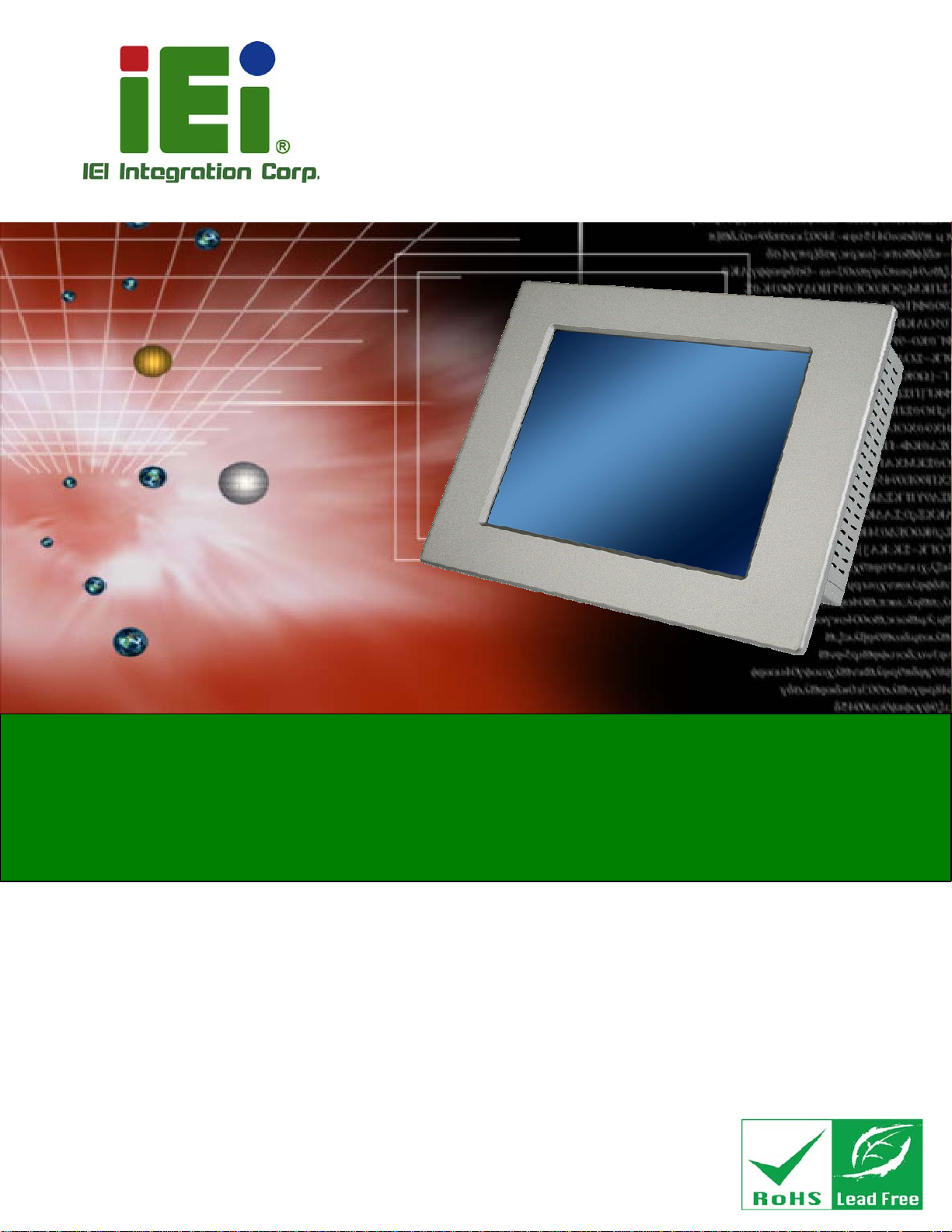
User Manual
®
A
PPC-37xxA-N26 Panel PC
PPC-37xxA-N26 Panel PC
MODEL:
PPC-37xxA-N26
Panel PC with Intel
Touchscreen, USB 3.0, Dual GbE, HDMI, VGA,
mSATA, SATA 3Gb/s, Audio, RS-232/422/485,
IP 65 Compliant Front Panel and RoHS Compliant
tom™ N2600 CPU, DDR3,
Rev. 1.10 – 12 March, 2014
Page i
Page 2

Date Version Changes
12 March, 2014 1.10 Updated for R11 version
PPC-37xxA-N26 Panel PC
Revision
24 December, 2012 1.00 Initial release
Updated Section
Added touchscreen type selection jumper in Section
3.6.2
6.8: Touchscreen Driver Installation
Page ii
Page 3
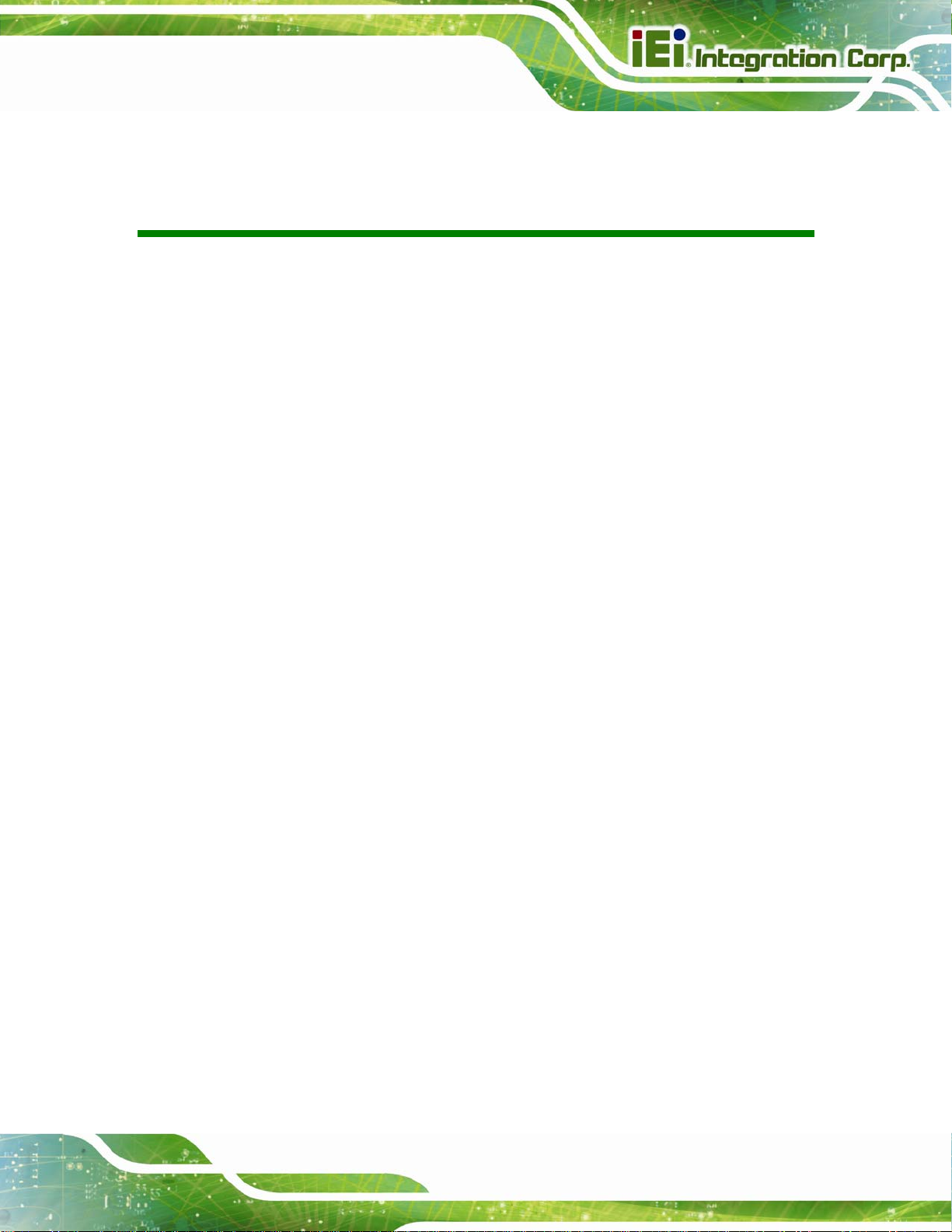
PPC-37xxA-N26 Panel PC
COPYRIGHT NOTICE
The information in this document is subject to change without prior notice in order to
improve reliability, design and function and does not represent a commitment on the part
of the manufacturer.
In no event will the manufacturer be liable for direct, indirect, special, incidental, or
consequential damages arising out of the use or inability to use the product or
documentation, even if advised of the possibility of such damages.
This document contains proprietary information protected by copyright. All rights are
Copyright
reserved. No part of this manual may be reproduced by any mechanical, electronic, or
other means in any form without prior written permission of the manufacturer.
TRADEMARKS
All registered trademarks and product names mentioned herein are used for identification
purposes only and may be trademarks and/or registered trademarks of their respective
owners.
Page iii
Page 4
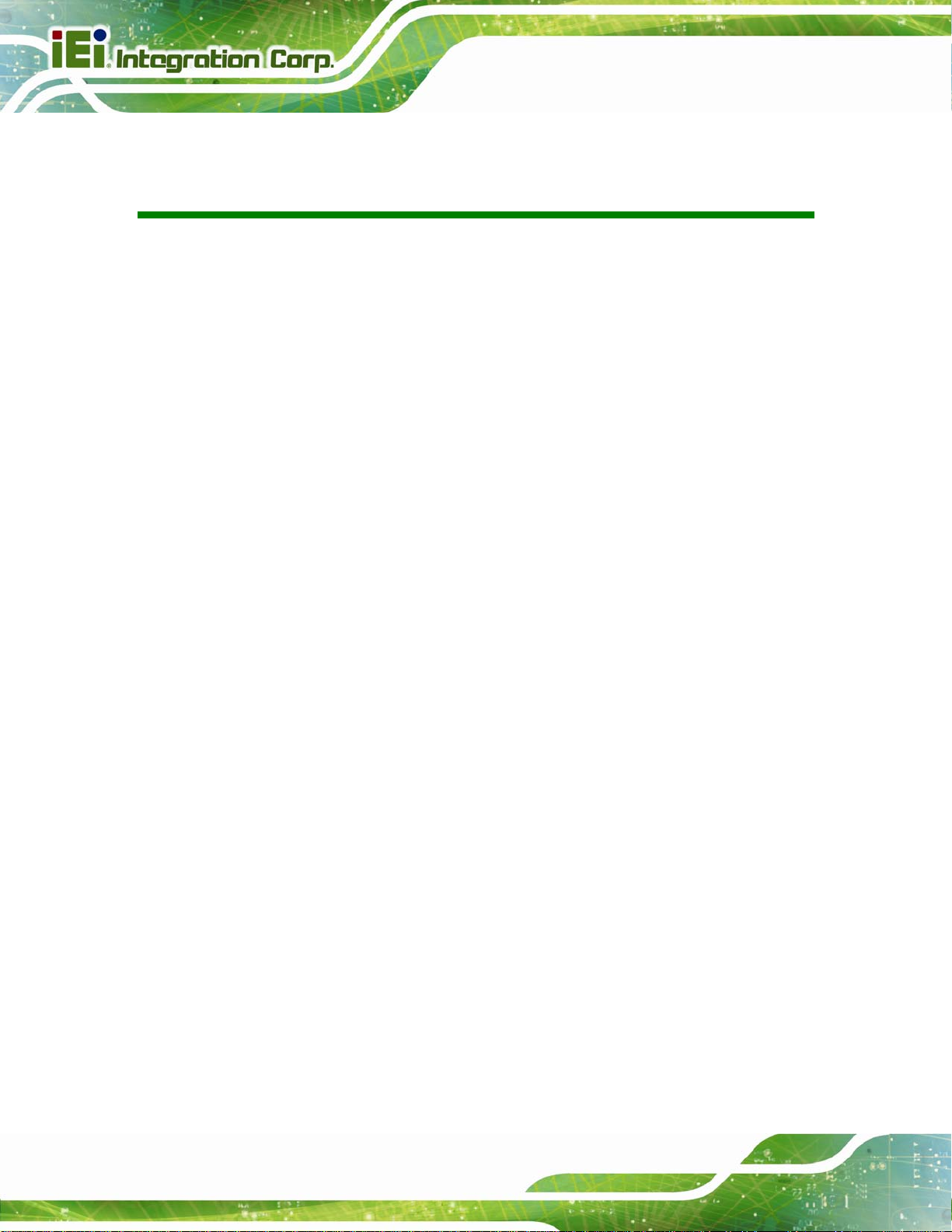
PPC-37xxA-N26 Panel PC
Table of Contents
1 INTRODUCTION.......................................................................................................... 1
1.1 OVERVIEW.................................................................................................................. 2
1.2 MODEL VARIATIONS ................................................................................................... 3
1.3 FEATURES................................................................................................................... 3
1.4 EXTERNAL OVERVIEW................................................................................................ 4
1.4.1 Front Panel........................................................................................................ 4
1.4.2 Rear Panel ......................................................................................................... 4
1.4.3 Bottom Panel...................................................................................................... 5
1.4.4 Side Panels......................................................................................................... 6
1.4.5 Frame................................................................................................................. 7
1.5 DIMENSIONS............................................................................................................... 8
1.5.1 PPC-3708A-N26 Dimensions ............................................................................ 8
1.5.2 PPC-3710A-N26 Dimensions ............................................................................ 9
1.5.3 PPC-3712A-N26 Dimensions .......................................................................... 10
1.6 SPECIFICATIONS ........................................................................................................11
2 UNPACKING............................................................................................................... 13
2.1 UNPACKING.............................................................................................................. 14
2.2 PACKING LIST........................................................................................................... 15
2.3 OPTIONAL ITEMS...................................................................................................... 16
3 INSTALLATION ......................................................................................................... 18
3.1 ANTI-STATIC PRECAUTIONS...................................................................................... 19
3.2 INSTALLATION PRECAUTIONS ................................................................................... 19
3.3 PREINSTALLED COMPONENTS................................................................................... 20
3.4 INST ALLATION AND CONFIGURATION STEPS ............................................................. 20
3.5 REMOVING THE BACK COVER .................................................................................. 21
3.6 JUMPER SETTINGS .................................................................................................... 22
3.6.1 Access the Jumpers.......................................................................................... 23
3.6.2 Preconfigured Jumpers .................................................................................... 23
3.6.3 AT/ATX Power Selection Jumper..................................................................... 24
Page iv
Page 5
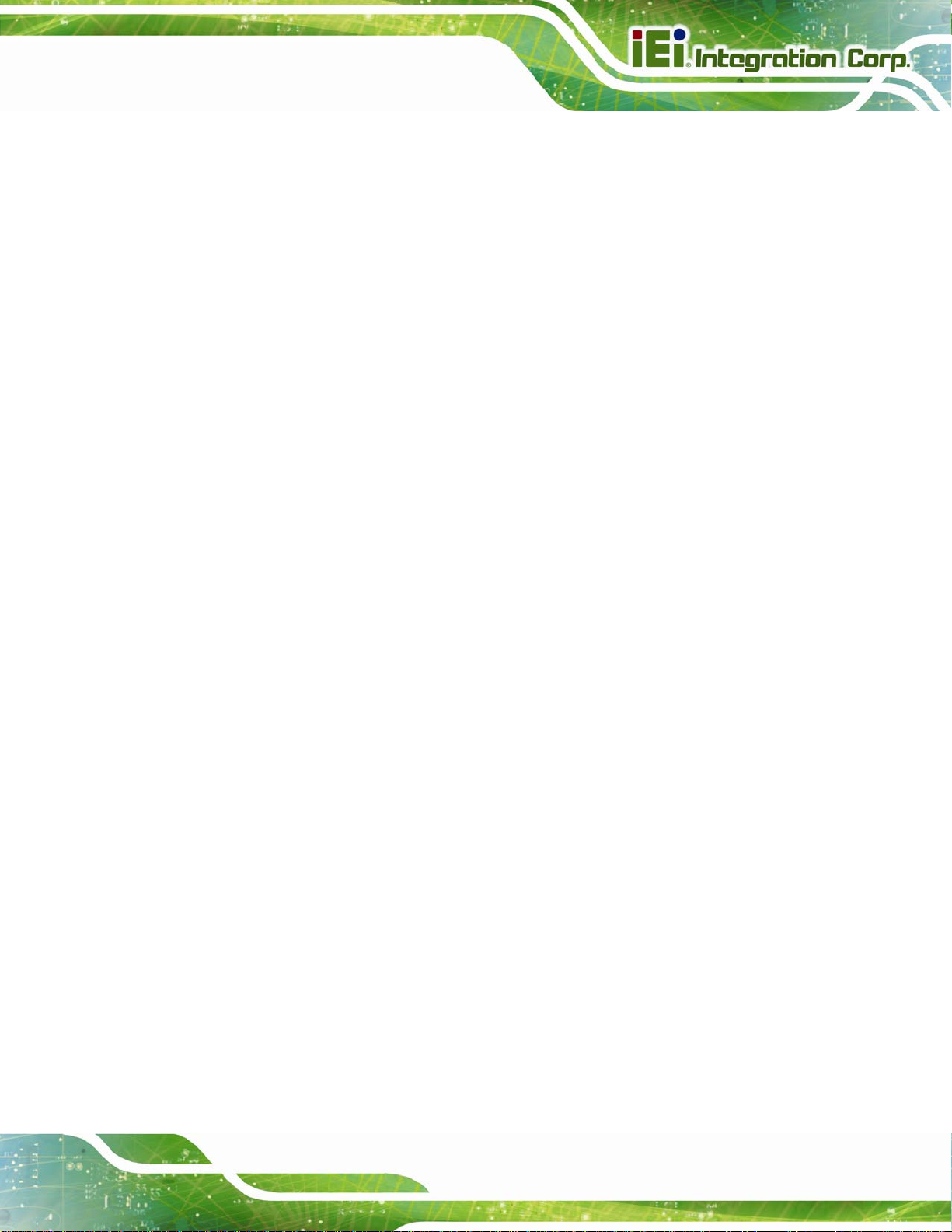
PPC-37xxA-N26 Panel PC
3.6.4 Clear CMOS Jumper........................................................................................ 25
3.6.5 mSATA/PCIe Mini Mode Selection .................................................................. 26
3.7 MSATA SSD INSTALLATION..................................................................................... 26
3.8 HDD INSTALLATION................................................................................................. 28
3.8.1 PPC-3708A-N26 HDD Installation................................................................. 28
3.8.2 PPC-3710A-N26 HDD Installation................................................................. 31
3.8.3 PPC-3712A-N26 HDD Installation................................................................. 32
3.9 OPTICAL DISK DRIVE INSTALLATION (PPC-3712A-N26 ONLY)............................... 33
3.10 MOUNTING THE SYSTEM ........................................................................................ 36
3.10.1 Wall Mounting................................................................................................ 36
3.10.2 Panel Mounting.............................................................................................. 39
3.10.2.1 PPC-3708A-N26 and PPC-3710A-N26.................................................. 39
3.10.2.2 PPC-3712A-N26..................................................................................... 41
3.10.3 Cabinet and Rack Installation ....................................................................... 43
3.10.3.1 PPC-3708A-N26..................................................................................... 43
3.10.3.2 PPC-3710A-N26 and PPC-3712A -N26................................................. 45
3.10.4 Arm Mounting ................................................................................................ 46
3.10.5 Stand Mounting.............................................................................................. 48
3.11 BOTTOM PANEL CONNECTORS................................................................................ 49
3.1 1.1 Audio Connectors........................................................................................... 49
3.11.2 HDMI Connector............................................................................................ 49
3.11.3 Power Input Connector .................................................................................. 50
3.11.4 RJ-45 LAN Connectors................................................................................... 50
3.11.5 RS-232 Serial Ports........................................................................................ 52
3.11.6 RS-422/485 Serial Port .................................................................................. 52
3.11.7 USB 2.0 Connectors ....................................................................................... 53
3.11.8 USB 3.0 Connectors ....................................................................................... 54
3.1 1.9 VGA Connector .............................................................................................. 54
4 SYSTEM MAINTENANCE ....................................................................................... 56
4.1 SYSTEM MAINTENANCE INTRODUCTION .................................................................. 57
4.2 MOTHERBOARD REPLACEMENT ............................................................................... 57
4.3 BACK COVER REMOVAL........................................................................................... 57
4.4 SO-DIMM REPLACEMENT....................................................................................... 58
5 BIOS SETUP................................................................................................................ 60
Page v
Page 6
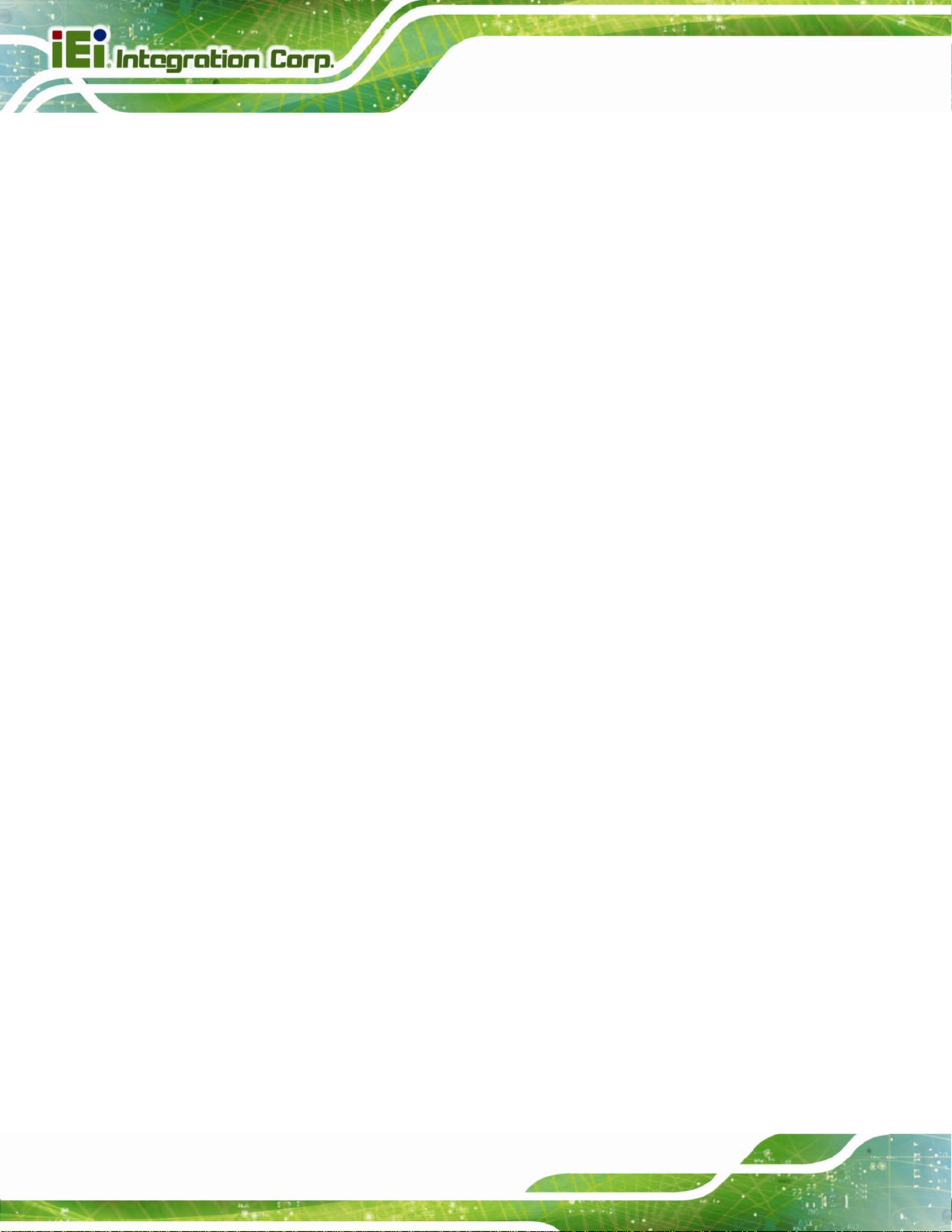
5.1 INTRODUCTION......................................................................................................... 61
5.1.1 Starting Setup................................................................................................... 61
5.1.2 Using Setup...................................................................................................... 61
5.1.3 Getting Help..................................................................................................... 62
5.1.4 Unable to Reboot after Configuration Changes.............................................. 62
5.1.5 BIOS Menu Bar................................................................................................ 62
5.2 MAIN........................................................................................................................ 63
5.3 ADVANCED............................................................................................................... 64
5.3.1 ACPI Settings................................................................................................... 64
5.3.2 RTC Wake Settings........................................................................................... 65
5.3.3 CPU Configuration.......................................................................................... 67
5.3.4 IDE Configuration........................................................................................... 68
5.3.5 USB Configuration........................................................................................... 69
5.3.6 F81866 Super IO Configuration...................................................................... 72
PPC-37xxA-N26 Panel PC
5.3.6.1 Serial Port n Configuration....................................................................... 72
5.3.7 F81866 H/W Monitor....................................................................................... 76
5.3.7.1 Smart Fan Mode Configuration................................................................ 78
5.3.8 Serial Port Console Redirection...................................................................... 79
5.3.8.1 Console Redirection Settings.................................................................... 79
5.3.9 iEi Feature....................................................................................................... 82
5.4 CHIPSET ................................................................................................................... 83
5.4.1 Host Bridge Configuration .............................................................................. 84
5.4.1.1 Intel IGD Configuration............................................................................ 84
5.4.2 South Bridge Configuration............................................................................. 85
5.5 BOOT........................................................................................................................ 86
5.6 SECURITY................................................................................................................. 88
5.7 SAVE & EXIT ............................................................................................................ 88
6 DRIVER INSTALLATION......................................................................................... 90
6.1 AVAILABLE SOFTWARE DRIVERS .............................................................................. 91
6.2 ST ARTING THE DRIVER PROGRAM ............................................................................ 91
6.3 CHIPSET DRIVER INSTALLATION............................................................................... 92
6.4 VGA DRIVER INSTALLATION.................................................................................... 96
6.5 LAN DRIVER INSTALLATION.................................................................................. 100
6.6 AUDIO DRIVER INSTALLATION ............................................................................... 102
Page vi
Page 7
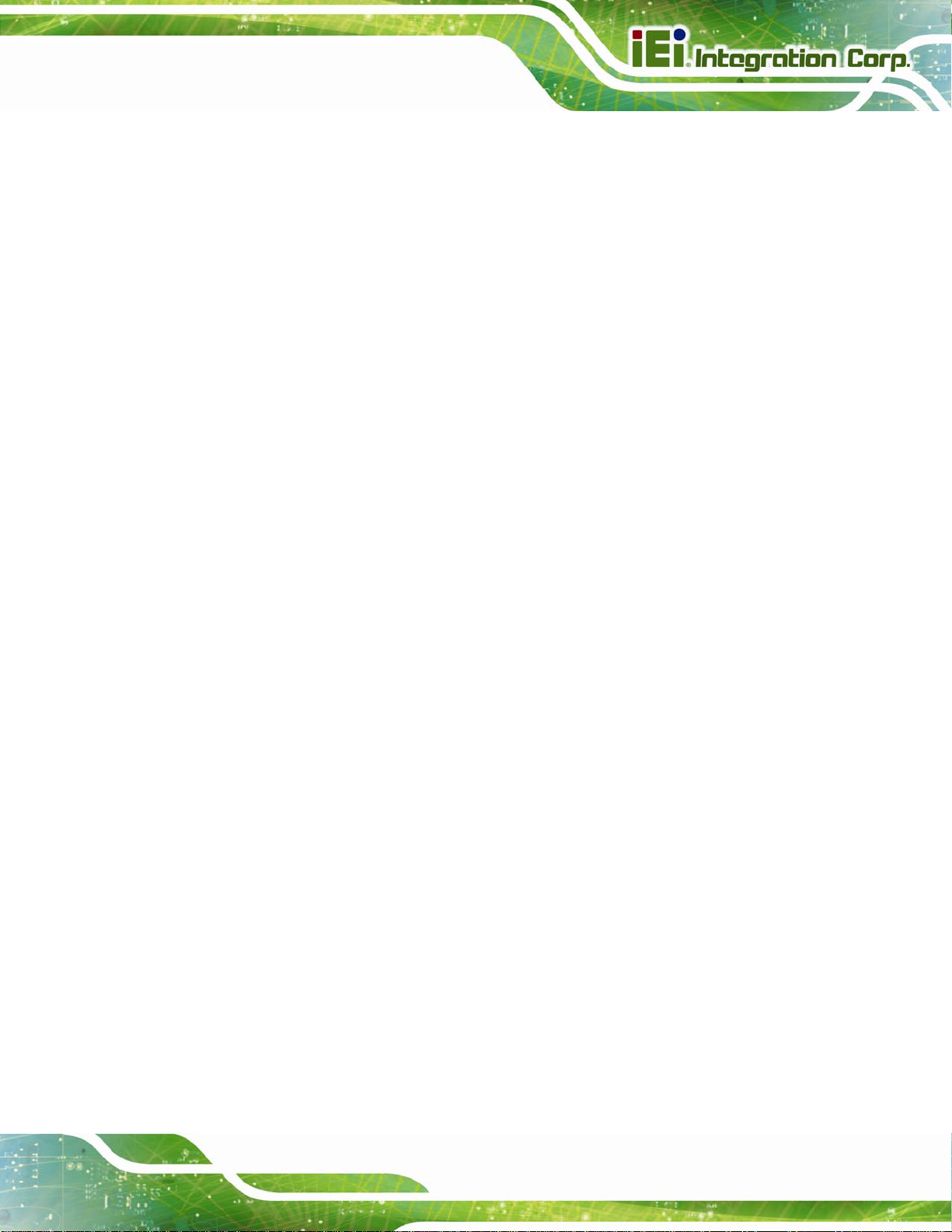
PPC-37xxA-N26 Panel PC
6.7 USB 3.0 DRIVER INSTALLATION ............................................................................ 104
6.7.1 Installing USB 3.0 Driver during Windows® 7 OS Installation.................... 107
6.8 TOUCHSCREEN DRIVER INSTALLATION....................................................................111
6.8.1 Calibrating the Touchscreen...........................................................................114
7 INTERFACE CONNECTORS..................................................................................117
7.1 PERIPHERAL INTERFACE CONNECTORS....................................................................118
7.2 INTERNAL PERIPHERAL CONNECTORS .....................................................................119
7.2.1 5 V SATA Power Connectors (SATA_PWR1/SATA_PWR2)........................... 120
7.2.2 Audio Connector (AUDIO1).......................................................................... 120
7.2.3 Backlight Inverter Connector (INV1) ............................................................ 121
7.2.4 Battery Connector (BAT1)............................................................................. 121
7.2.5 Buzzer Connector (SP1)................................................................................. 121
7.2.6 Digital Input/Output Connector (DIO1)........................................................ 121
7.2.7 Fan Connector (CPU_FAN1)......................................................................... 122
7.2.8 Front Panel Connector (F_PANEL1)............................................................. 122
7.2.9 Keyboard/Mouse Connector (KB_MS1)........................................................ 122
7.2.10 LVDS Connector (LVDS1) ........................................................................... 123
7.2.11 PCIe Mini Card Slot (M_PCIE1)................................................................. 123
7.2.12 Power Connector (9V~28V) (CN2).............................................................. 124
7.2.13 RS-232 Serial Port Connectors (COM1/COM2/COM3)............................. 124
7.2.14 RS-422/485 Serial Port Connector (COM4)................................................ 125
7.2.15 SATA 3Gb/s Connectors (SATA1/SATA2)..................................................... 125
7.2.16 USB 2.0 Connector (USB4) ......................................................................... 125
7.3 EXTERNAL INTERFACE PANEL CONNECTORS.......................................................... 126
7.3.1 HDMI Connector (HDMI1)........................................................................... 126
7.3.2 RJ-45 LAN Connectors (LAN1/LAN2)........................................................... 127
7.3.3 USB 2.0 Connectors (USB_CON2)................................................................ 127
7.3.4 USB 3.0 Connectors (USB_CON1)................................................................ 127
7.3.5 VGA Connector (VGA1)................................................................................. 128
A BIOS CONFIGURATION OPTIONS..................................................................... 129
A.1 BIOS CONFIGURATION OPTIONS ........................................................................... 130
B ONE KEY RECOVERY........................................................................................... 132
B.1 ONE KEY RECOVERY INTRODUCTION .................................................................... 133
Page vii
Page 8
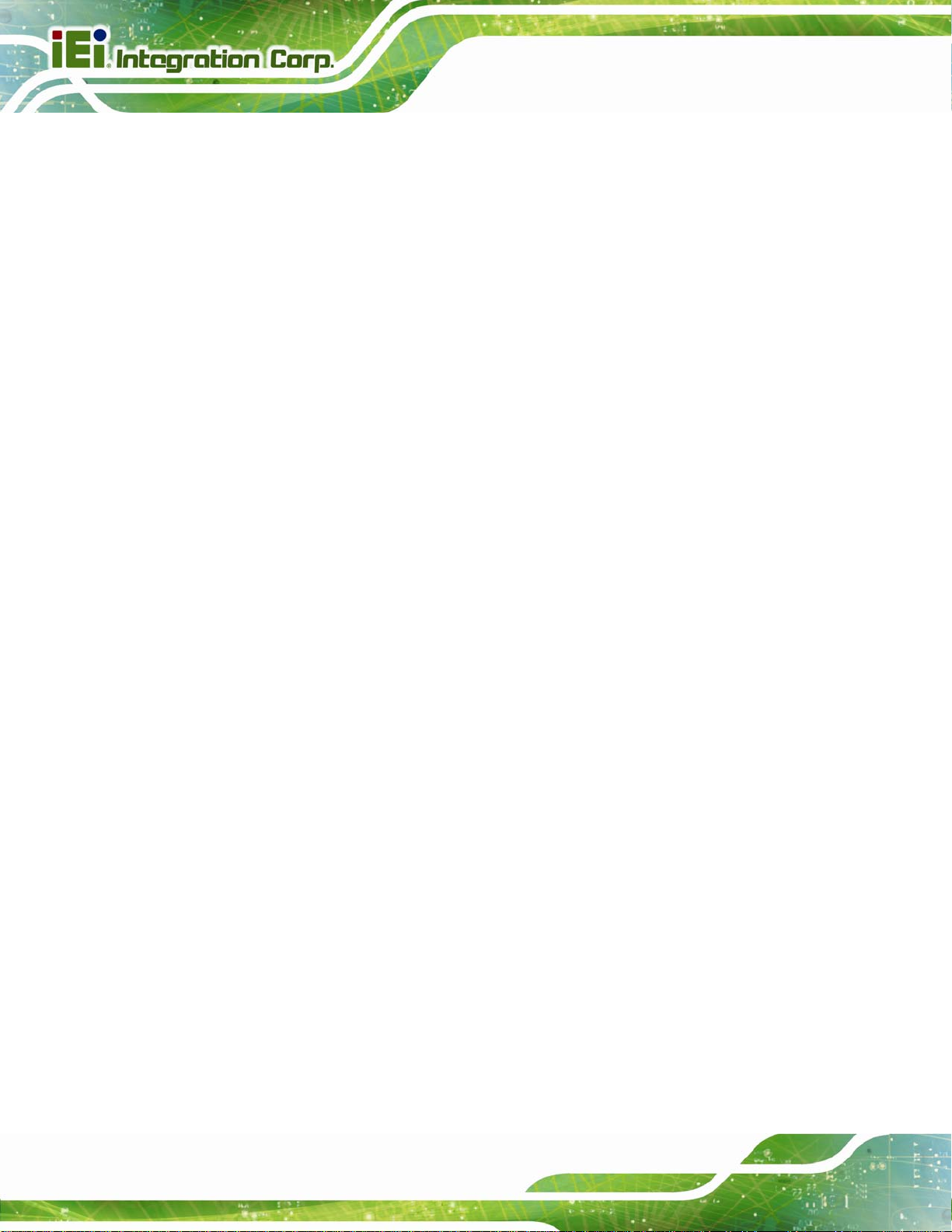
B.1.1 System Requirement....................................................................................... 134
B.1.2 Supported Operating System......................................................................... 135
B.2 SETUP PROCEDURE FOR WINDOWS........................................................................ 136
B.2.1 Hardware and BIOS Setup ............................................................................ 137
B.2.2 Create Partitions........................................................................................... 137
B.2.3 Install Operating System, Drivers and Applications..................................... 141
B.2.4 Building the Recovery Partition.................................................................... 142
B.2.5 Create Factory Default Image....................................................................... 144
B.3 AUTO RECOVERY SETUP PROCEDURE.................................................................... 149
B.4 SETUP PROCEDURE FOR LINUX.............................................................................. 153
B.5 RECOVERY TOOL FUNCTIONS ................................................................................ 157
B.5.1 Factory Restore............................................................................................. 158
B.5.2 Backup System............................................................................................... 159
B.5.3 Restore Your Last Backup.............................................................................. 160
PPC-37xxA-N26 Panel PC
B.5.4 Manual........................................................................................................... 161
B.6 RESTORE SYSTEMS FROM A LINUX SERVER THROUGH LAN.................................. 162
B.6.1 Configure DHCP Server Settings.................................................................. 163
B.6.2 Configure TFTP Settings ............................................................................... 164
B.6.3 Configure One Key Recovery Server Settings............................................... 165
B.6.4 Start the DHCP, TFTP and HTTP................................................................. 166
B.6.5 Create Shared Directory................................................................................ 166
B.6.6 Setup a Client System for Auto Recovery...................................................... 167
B.7 OTHER INFORMATION ............................................................................................ 170
B.7.1 Using AHCI Mode or ALi M5283 / VIA VT6421A Controller....................... 170
B.7.2 System Memory Requirement ........................................................................ 172
C SAFETY PRECAUTIONS....................................................................................... 173
C.1 SAFETY PRECAUTIONS........................................................................................... 174
C.1.1 General Safety Precautions........................................................................... 174
C.1.2 Anti-static Precautions.................................................................................. 175
C.1.3 Product Disposal........................................................................................... 175
C.2 MAINTENANCE AND CLEANING PRECAUTIONS ...................................................... 176
C.2.1 Maintenance and Cleaning ........................................................................... 176
C.2.2 Cleaning Tools............................................................................................... 177
D WA TCHDOG TIMER .............................................................................................. 178
Page viii
Page 9
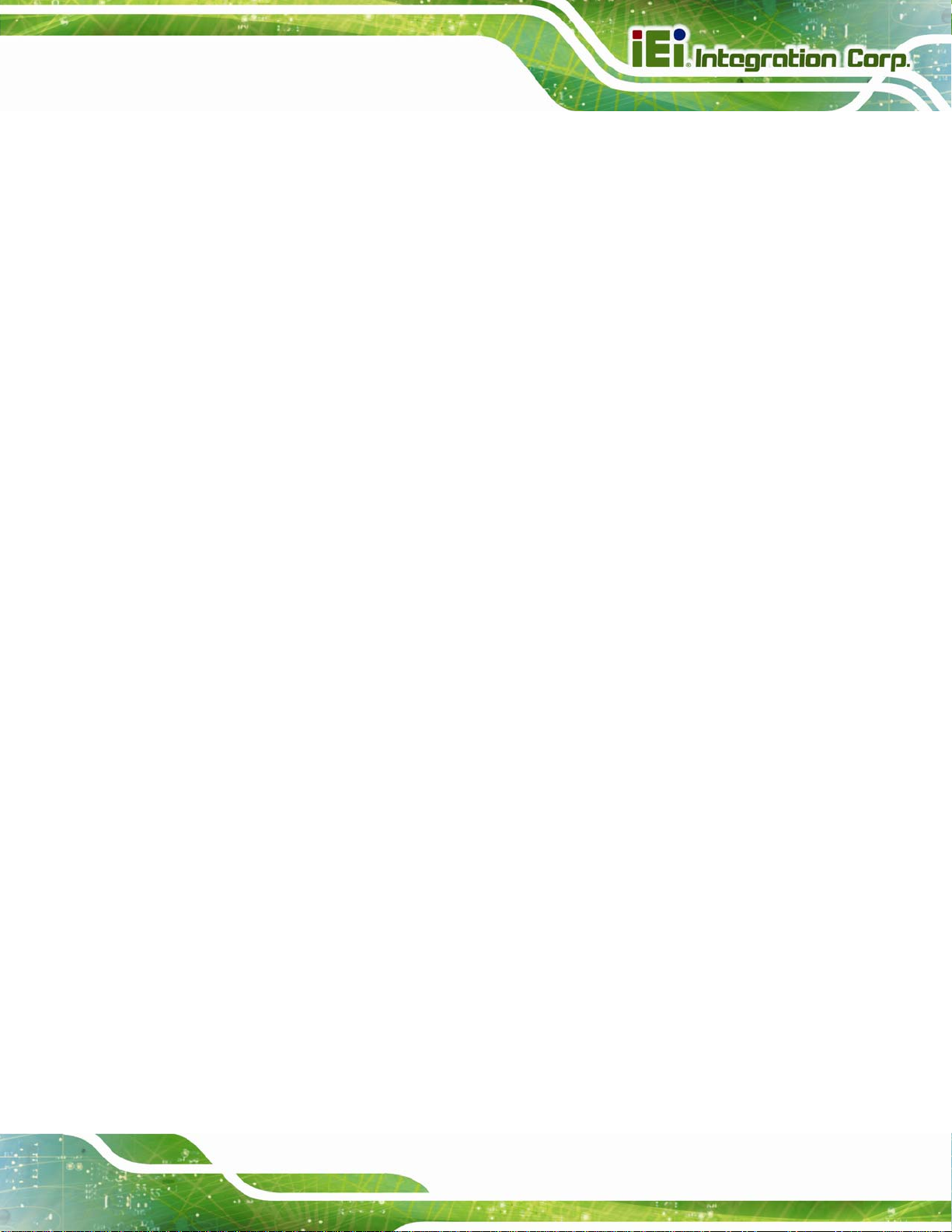
PPC-37xxA-N26 Panel PC
E HAZARDOUS MATERIALS DISCLOSURE ....................................................... 181
E.1 HAZARDOUS MATERIAL DISCLOSURE TABLE FOR IPB PRODUCTS CERTIFIED AS
ROHS COMPLIANT UNDER 2002/95/EC WITHOUT MERCURY ..................................... 182
Page ix
Page 10
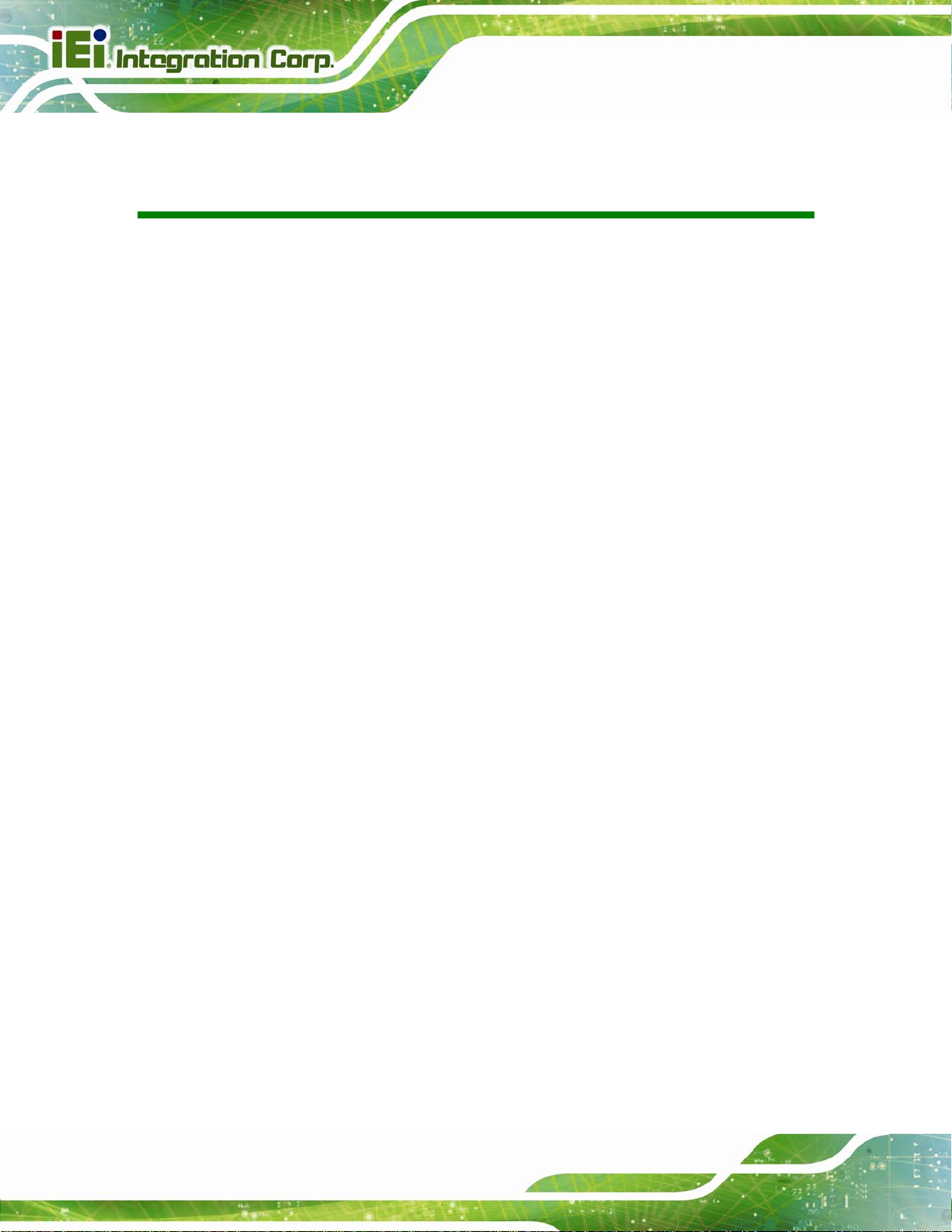
PPC-37xxA-N26 Panel PC
List of Figures
Figure 1-1: PPC-37xxA-N26 Panel PC...........................................................................................2
Figure 1-2: Front View....................................................................................................................4
Figure 1-3: Rear View.....................................................................................................................5
Figure 1-4: Bottom View ................................................................................................................6
Figure 1-5: PPC-3712A-N26 Left View ..........................................................................................6
Figure 1-6: PPC-3710A-N26 Frame Rear View.............................................................................7
Figure 1-7: PPC-3712A-N26 Frame Rear View.............................................................................7
Figure 1-8: PPC-3708A-N26 Dimensions (mm)............................................................................8
Figure 1-9: PPC-3710A-N26 Dimensions (mm)............................................................................9
Figure 1-10: PPC-3712A-N26 Dimensions (mm)........................................................................10
Figure 3-1: PPC-3708A-N26 Back Cover Retention Screws.....................................................21
Figure 3-2: PPC-3710A-N26 Back Cover Retention Screws.....................................................21
Figure 3-3: PPC-3712A-N26 Back Cover Retention Screws.....................................................22
Figure 3-4: Touchscreen Type Selection Jumper Location.....................................................24
Figure 3-5: AT/ATX Power Selection Jumper Location............................................................25
Figure 3-6: Clear CMOS Jumper Location .................................................................................25
Figure 3-7: mSATA/PCIe Mini Mode Selection Jumper Location............................................26
Figure 3-8: Hex Nuts on the Bottom Panel ................................................................................27
Figure 3-9: Retention Screws on the Motherboard...................................................................27
Figure 3-10: PCIe Mini Slot Location..........................................................................................27
Figure 3-11: PCIe Mini Card Installation.....................................................................................28
Figure 3-12: PPC-3708A-N26 HDD Bracket Retention Screws (Tope Panel)..........................29
Figure 3-13: PPC-3708A-N26 HDD Bracket Retention Screws (Inside)...................................29
Figure 3-14: PPC-3708A-N26 HDD Retention Screws...............................................................30
Figure 3-15: Replacing the PPC-3708A-N26 HDD Bracket .......................................................30
Figure 3-16: PPC-3710A-N26 HDD Bracket Retention Screws.................................................31
Figure 3-17: PPC-3710A-N26 HDD Retention Screws...............................................................32
Figure 3-18: Replacing the PPC-3710A-N26 HDD Bracket .......................................................32
Figure 3-19: Optical Drive Bracket Retention Screws ..............................................................33
Figure 3-20: Optical Drive Blank Plate Assembly .....................................................................34
Figure 3-21: Optical Drive Screws ..............................................................................................34
Page x
Page 11
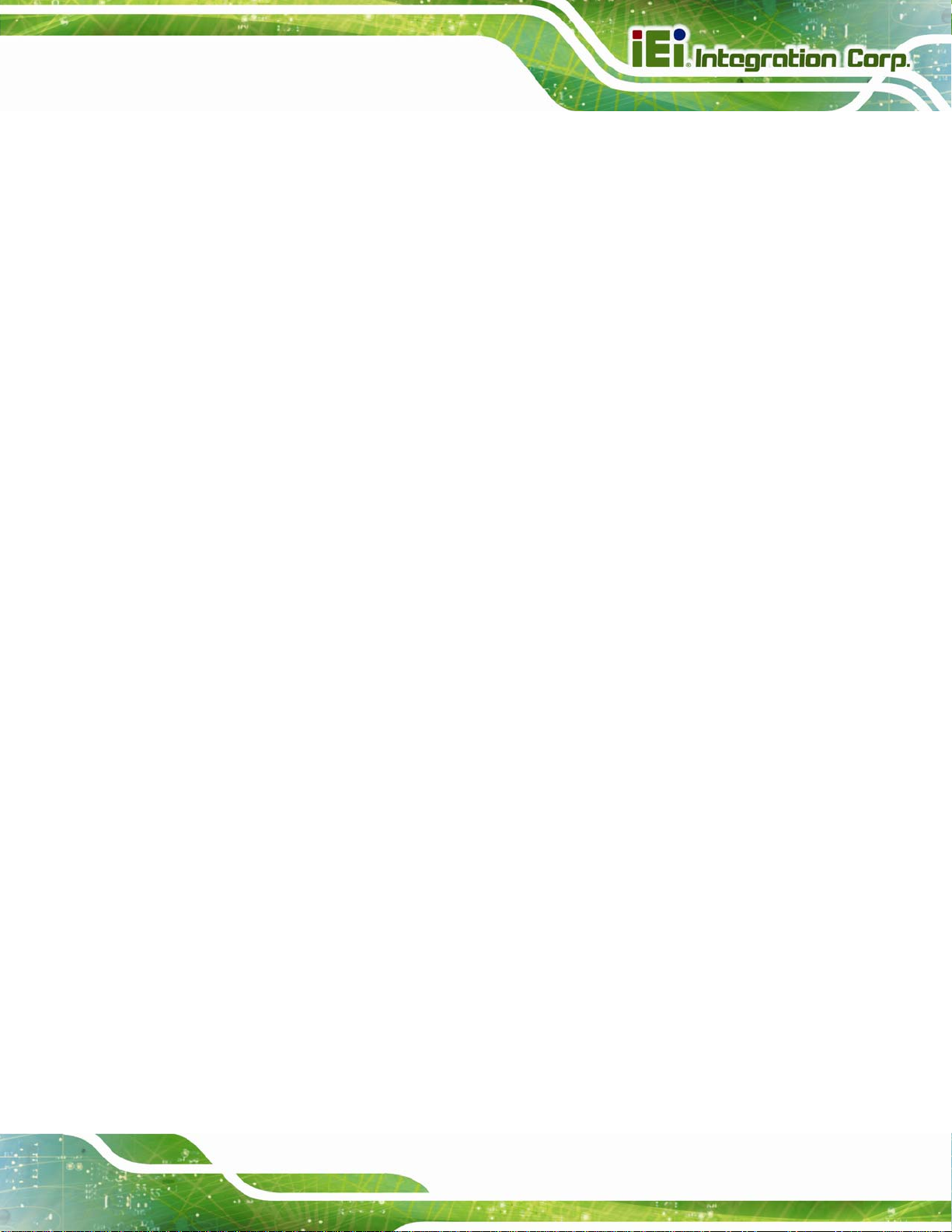
PPC-37xxA-N26 Panel PC
Figure 3-22: Optical Drive SATA Cable ......................................................................................35
Figure 3-23: Replacing the Optical Drive Bracket.....................................................................35
Figure 3-24: Wall-mounting Bracket...........................................................................................37
Figure 3-25: Mount the Chassis..................................................................................................38
Figure 3-26: Secure the Chassis.................................................................................................39
Figure 3-27: PPC-3708A-N26 Panel Cutout Dimensions ..........................................................40
Figure 3-28: PPC-3710A-N26 Panel Cutout Dimensions ..........................................................40
Figure 3-29: Tighten the Panel Mounting Clamp Screws.........................................................41
Figure 3-30: Panel Mounting Kit..................................................................................................41
Figure 3-31: PPC-3712A-N26 Panel Cutout Dimensions ..........................................................42
Figure 3-32: Tighten the Panel Mounting Clamp Screws.........................................................43
Figure 3-33: The Rack/Cabinet Bracket......................................................................................43
Figure 3-34: Securing the PPC-3708A-N26 Rack/Cabinet Bracket..........................................44
Figure 3-35: Installing into a Rack/Cabinet................................................................................45
Figure 3-36: Securing the Rack/Cabinet Bracket......................................................................46
Figure 3-37: Arm Mounting Retention Screw Holes..................................................................47
Figure 3-38: Arm Mounting..........................................................................................................48
Figure 3-39: Stand Mounting Retention Screw Holes...............................................................48
Figure 3-40: HDMI Connection....................................................................................................50
Figure 3-41: RJ-45 LAN Connector.............................................................................................51
Figure 3-42: LAN Connection......................................................................................................51
Figure 3-43: RS-232 Serial Device Connector ...........................................................................52
Figure 3-44: RS-422/485 Serial Device Connector ....................................................................53
Figure 3-45: USB Device Connection.........................................................................................54
Figure 3-46: VGA Connector .......................................................................................................55
Figure 4-1: SO-DIMM Module Location.......................................................................................58
Figure 4-2: SO-DIMM Module Installation...................................................................................59
Figure 6-1: Drivers........................................................................................................................92
Figure 6-2: Chipset Driver Screen...............................................................................................93
Figure 6-3: Chipset Driver Welcome Screen..............................................................................93
Figure 6-4: Chipset Driver License Agreement.........................................................................94
Figure 6-5: Chipset Driver Read Me File ....................................................................................95
Figure 6-6: Chipset Driver Setup Operations ............................................................................95
Figure 6-7: Chipset Driver Installation Finish Screen...............................................................96
Figure 6-8: VGA Driver Welcome Screen...................................................................................97
Page xi
Page 12
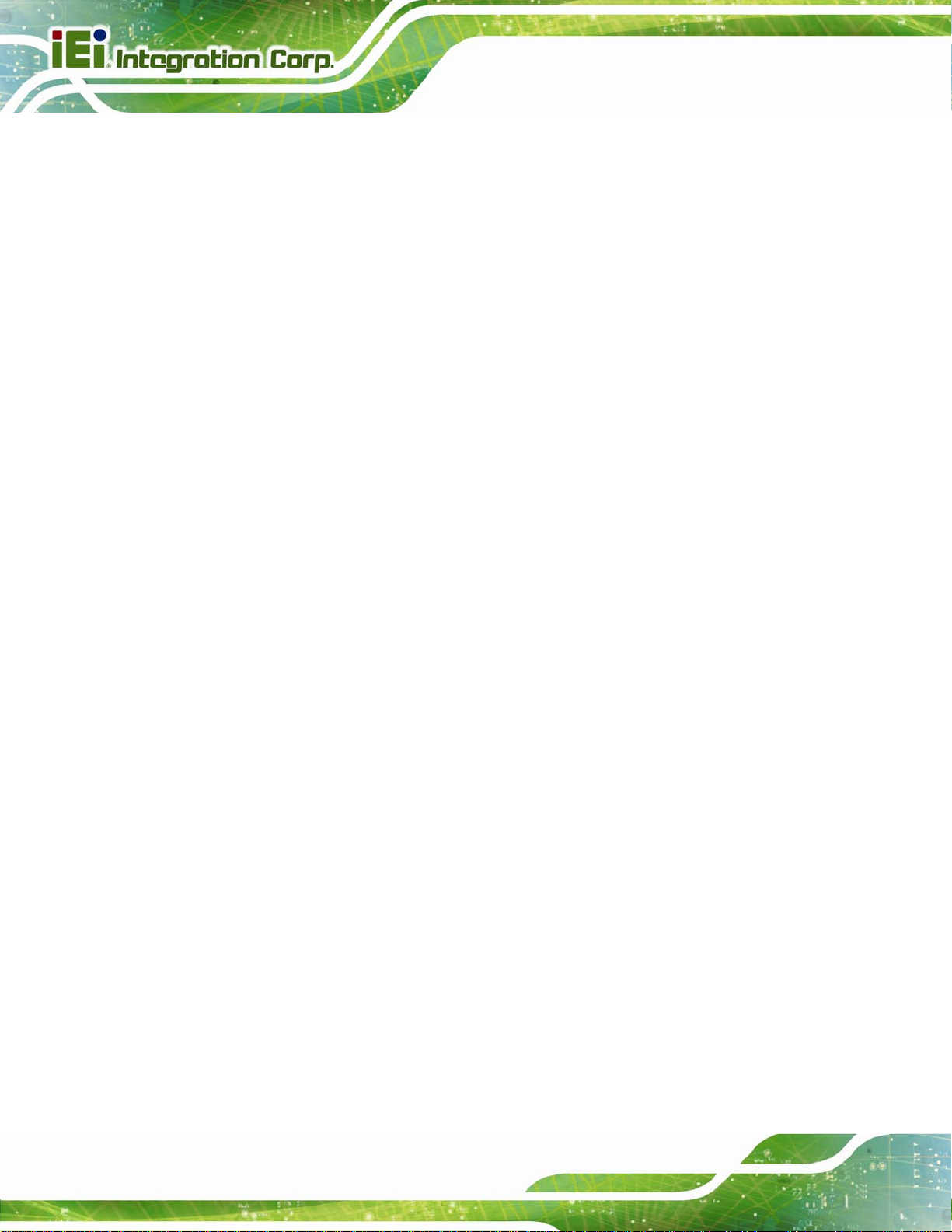
Figure 6-9: VGA Driver License Agreement...............................................................................98
Figure 6-10: VGA Driver Read Me File........................................................................................98
Figure 6-11: VGA Driver Setup Operations................................................................................99
Figure 6-12: VGA Driver Installation Finish Screen..................................................................99
Figure 6-13: LAN Driver Welcome Screen .............................................................................. 100
Figure 6-14: LAN Driver Installation ........................................................................................ 101
Figure 6-15: LAN Driver Installation Complete....................................................................... 101
Figure 6-16: Audio Driver Installation File Extraction............................................................ 102
Figure 6-17: Audio Driver Welcome Screen............................................................................ 103
Figure 6-18: Audio Driver Installation...................................................................................... 103
Figure 6-19: Audio Driver Installation Complete.................................................................... 104
Figure 6-20: USB 3.0 Driver Welcome Screen........................................................................ 105
Figure 6-21: USB 3.0 Driver License Agreement.................................................................... 106
Figure 6-22: USB 3.0 Driver Setup Operations....................................................................... 106
PPC-37xxA-N26 Panel PC
Figure 6-23: USB 3.0 Driver Installation Finish Screen ......................................................... 107
Figure 6-24: Install Now ............................................................................................................ 108
Figure 6-25: Load Driver........................................................................................................... 108
Figure 6-26: Browse for Folder ................................................................................................ 109
Figure 6-27: Select the ASMedia XHCI Controller Driver....................................................... 109
Figure 6-28: Confirm the Driver File ........................................................................................ 110
Figure 6-29: Select the USB Root Hub Driver......................................................................... 110
Figure 6-30: Welcome Screen .................................................................................................. 111
Figure 6-31: Touchscreen Driver License Agreement........................................................... 112
Figure 6-32: Choose Destination Folder ................................................................................. 112
Figure 6-33: Setup Status ......................................................................................................... 113
Figure 6-34: Touchscreen Driver Installation Finish Screen ................................................ 113
Figure 6-35: Select Control Panel............................................................................................ 114
Figure 6-36: Touchscreen Control Panel ................................................................................ 114
Figure 6-37: Select Calibration Type ....................................................................................... 115
Figure 6-38: Calibration Window.............................................................................................. 116
Figure 7-1: Main Board Layout Diagram (Front Side)............................................................ 118
Figure 7-2: Main Board Layout Diagram (Solder Side).......................................................... 119
Figure B-1: IEI One Key Recovery Tool Menu........................................................................ 133
Figure B-2: Launching the Recovery Tool.............................................................................. 138
Figure B-3: Recovery Tool Setup Menu .................................................................................. 138
Page xii
Page 13
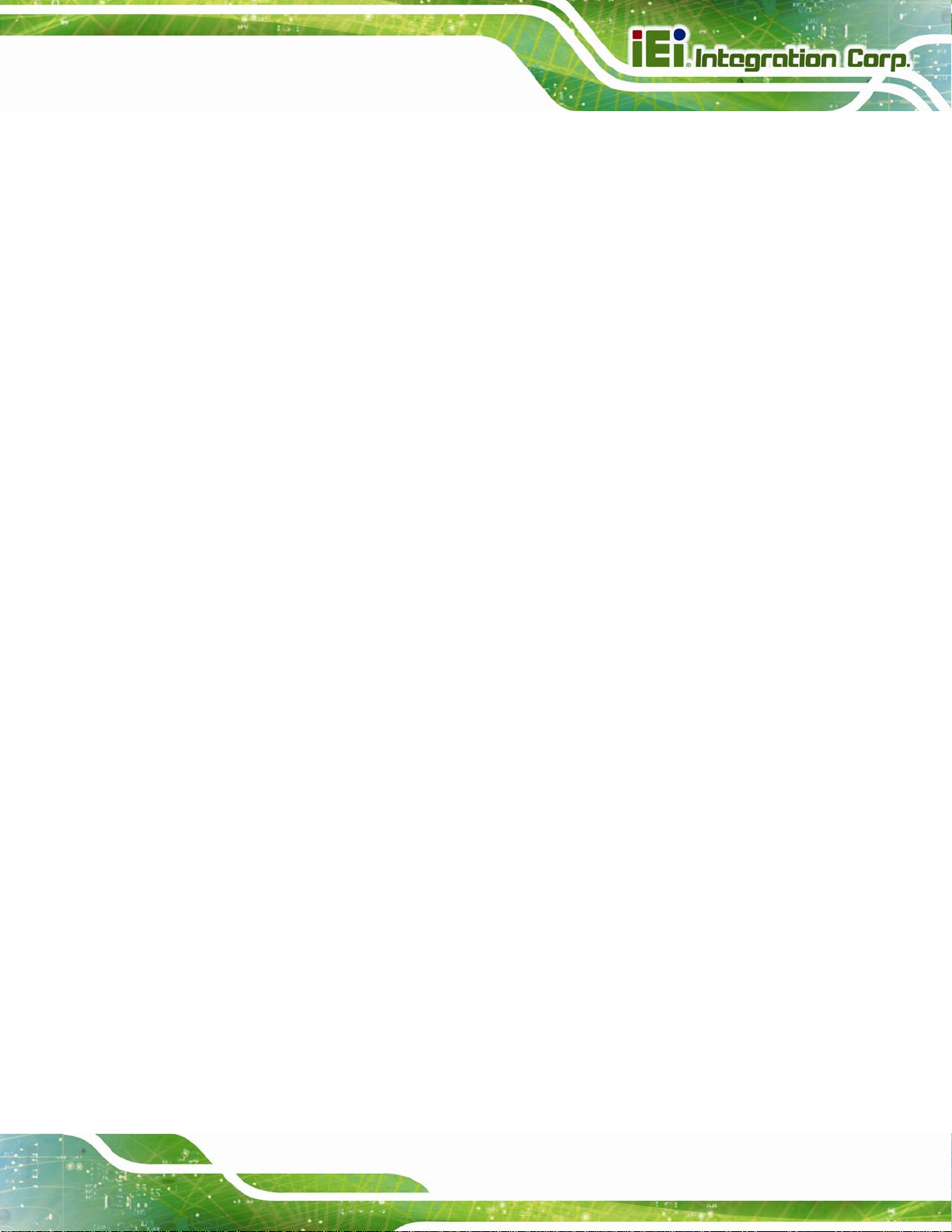
PPC-37xxA-N26 Panel PC
Figure B-4: Command Prompt ................................................................................................. 139
Figure B-5: Partition Creation Commands.............................................................................. 140
Figure B-6: Launching the Recovery Tool.............................................................................. 142
Figure B-7: Manual Recovery Environment for Windows..................................................... 142
Figure B-8: Building the Recovery Partition........................................................................... 143
Figure B-9: Press Any Key to Continue.................................................................................. 143
Figure B-10: Press F3 to Boot into Recovery Mode............................................................... 144
Figure B-11: Recovery Tool Menu ........................................................................................... 144
Figure B-12: About Symantec Ghost Window........................................................................ 145
Figure B-13: Symantec Ghost Path ......................................................................................... 145
Figure B-14: Select a Local Source Drive ............................................................................... 146
Figure B-15: Select a Source Partition from Basic Drive ...................................................... 146
Figure B-16: File Name to Copy Image to ............................................................................... 147
Figure B-17: Compress Image.................................................................................................. 147
Figure B-18: Image Creation Confirmation............................................................................. 148
Figure B-19: Image Creation Complete................................................................................... 148
Figure B-20: Image Creation Complete................................................................................... 148
Figure B-21: Press Any Key to Continue................................................................................ 149
Figure B-22: Auto Recovery Utility.......................................................................................... 150
Figure B-23: Launching the Recovery Tool............................................................................ 150
Figure B-24: Auto Recovery Environment for Windows ....................................................... 150
Figure B-25: Building the Auto Recovery Partition................................................................ 151
Figure B-26: Factory Default Image Confirmation ................................................................. 151
Figure B-27: Image Creation Complete................................................................................... 152
Figure B-28: Press any key to continue.................................................................................. 152
Figure B-29: Partitions for Linux.............................................................................................. 154
Figure B-30: Manual Recovery Environment for Linux ......................................................... 155
Figure B-31: Access menu.lst in Linux (Text Mode).............................................................. 156
Figure B-32: Recovery Tool Menu ........................................................................................... 156
Figure B-33: Recovery Tool Main Menu.................................................................................. 157
Figure B-34: Restore Factory Default...................................................................................... 158
Figure B-35: Recovery Complete Window.............................................................................. 159
Figure B-36: Backup System.................................................................................................... 159
Figure B-37: System Backup Complete Window ................................................................... 160
Figure B-38: Restore Backup................................................................................................... 160
Page xiii
Page 14
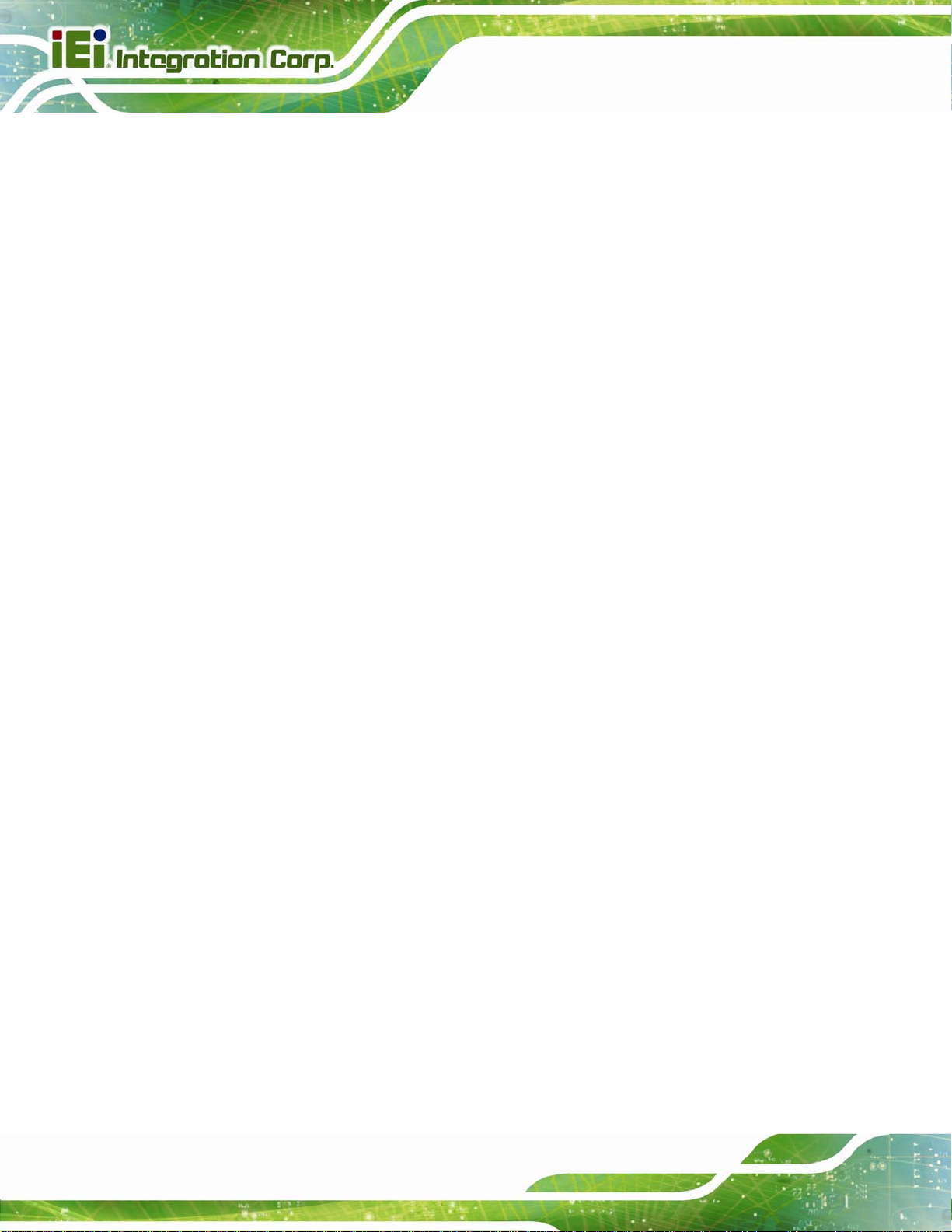
Figure B-39: Restore System Backup Complete Window..................................................... 161
Figure B-40: Symantec Ghost Window ................................................................................... 161
PPC-37xxA-N26 Panel PC
Page xiv
Page 15
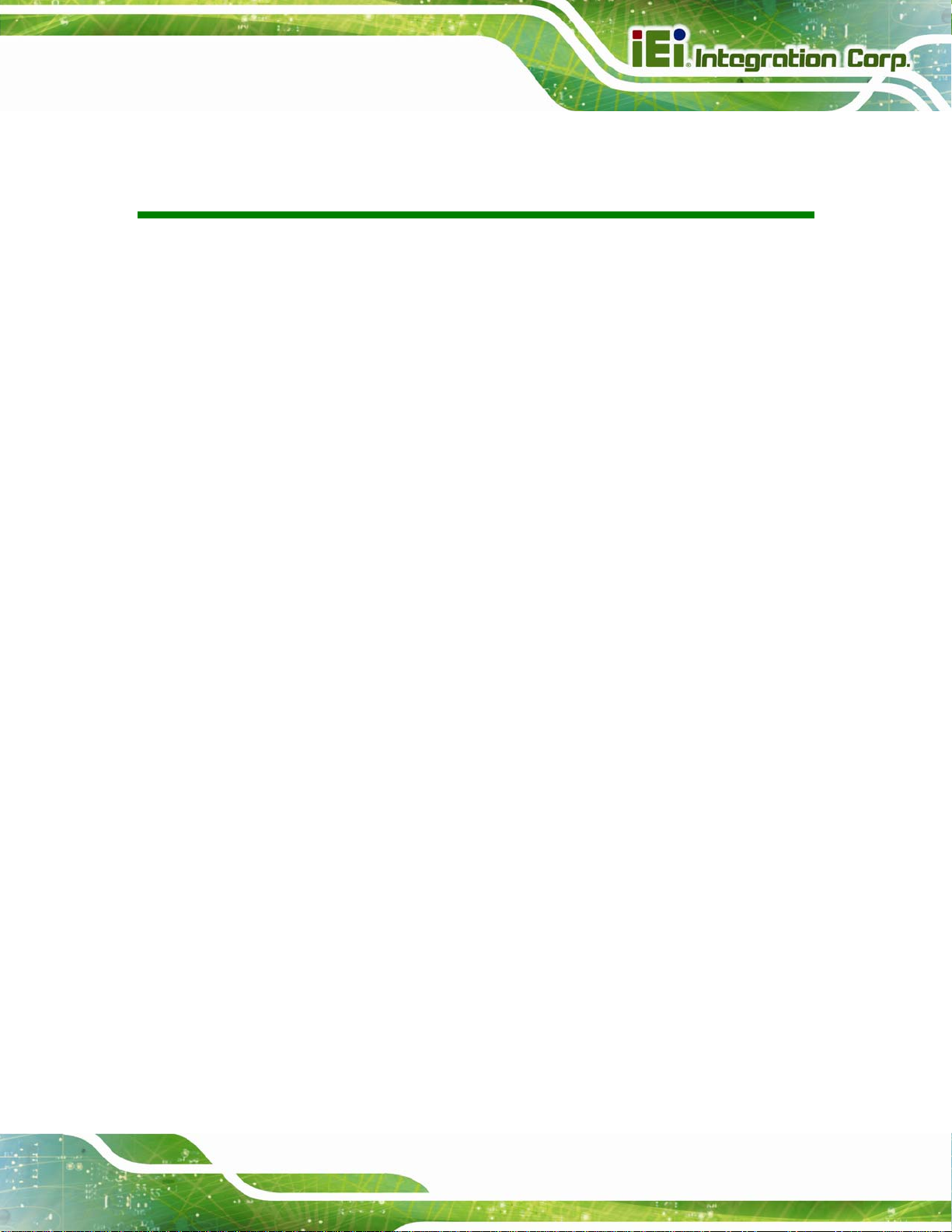
PPC-37xxA-N26 Panel PC
List of Tables
Table 1-1: Model Variations...........................................................................................................3
Table 1-2: System Specifications................................................................................................12
Table 2-1: Packing List.................................................................................................................16
Table 2-2: Optional Items.............................................................................................................17
Table 3-1: Jumpers.......................................................................................................................23
Table 3-2: Preconfigured Jumpers .............................................................................................23
Table 3-3: LVDS Voltage Selection Jumper Settings................................................................23
Table 3-4: Touchscreen Type Selection Jumper Settings........................................................24
Table 3-5: AT/ATX Power Selection Jumper Settings...............................................................24
Table 3-6: Clear CMOS Jumper Settings....................................................................................25
Table 3-7: mSATA/PCIe Mini Mode Selection Jumper Settings...............................................26
Table 3-8: LAN Pinouts ................................................................................................................50
Table 3-9: RJ-45 LAN Connector LEDs ......................................................................................51
Table 5-1: BIOS Navigation Keys................................................................................................62
Table 7-1: Peripheral Interface Connectors............................................................................ 120
Table 7-2: 5 V SATA Power Connectors Pinouts ................................................................... 120
Table 7-3: Audio Connector (AUDIO1) Pinouts...................................................................... 120
Table 7-4: Backlight Inverter Connector (INV1) Pinouts........................................................ 121
Table 7-5: Battery Connector (BAT1) Pinouts........................................................................ 121
Table 7-6: Buzzer Connector (SP1) Pinouts ........................................................................... 121
Table 7-7: Digital Input/Output Connector (DIO1) Pinouts.................................................... 121
Table 7-8: Fan Connector (CPU_FAN1) Pinouts..................................................................... 122
Table 7-9: Front Panel Connector (F_PANEL1) Pinouts........................................................ 122
Table 7-10: Keyboard/Mouse Connector (KB_MS1) Pinouts................................................ 122
Table 7-11: LVDS Connector (LVDS1) Pinouts....................................................................... 123
Table 7-12: PCIe Mini Card Slot (M_PCIE1) Pinouts .............................................................. 124
Table 7-13: Power Connector (9V~28V) (CN2) Pinouts.......................................................... 124
Table 7-14: RS-232 Serial Port Connector Pinouts................................................................ 124
Table 7-15: RS-422/485 Serial Port Connector (COM4) Pinouts ........................................... 125
Table 7-16: SATA 3Gb/s Connectors (SATA1/SATA2) Pinouts ............................................ 125
Table 7-17: USB 2.0 Connector (USB4) Pinouts..................................................................... 125
Page xv
Page 16
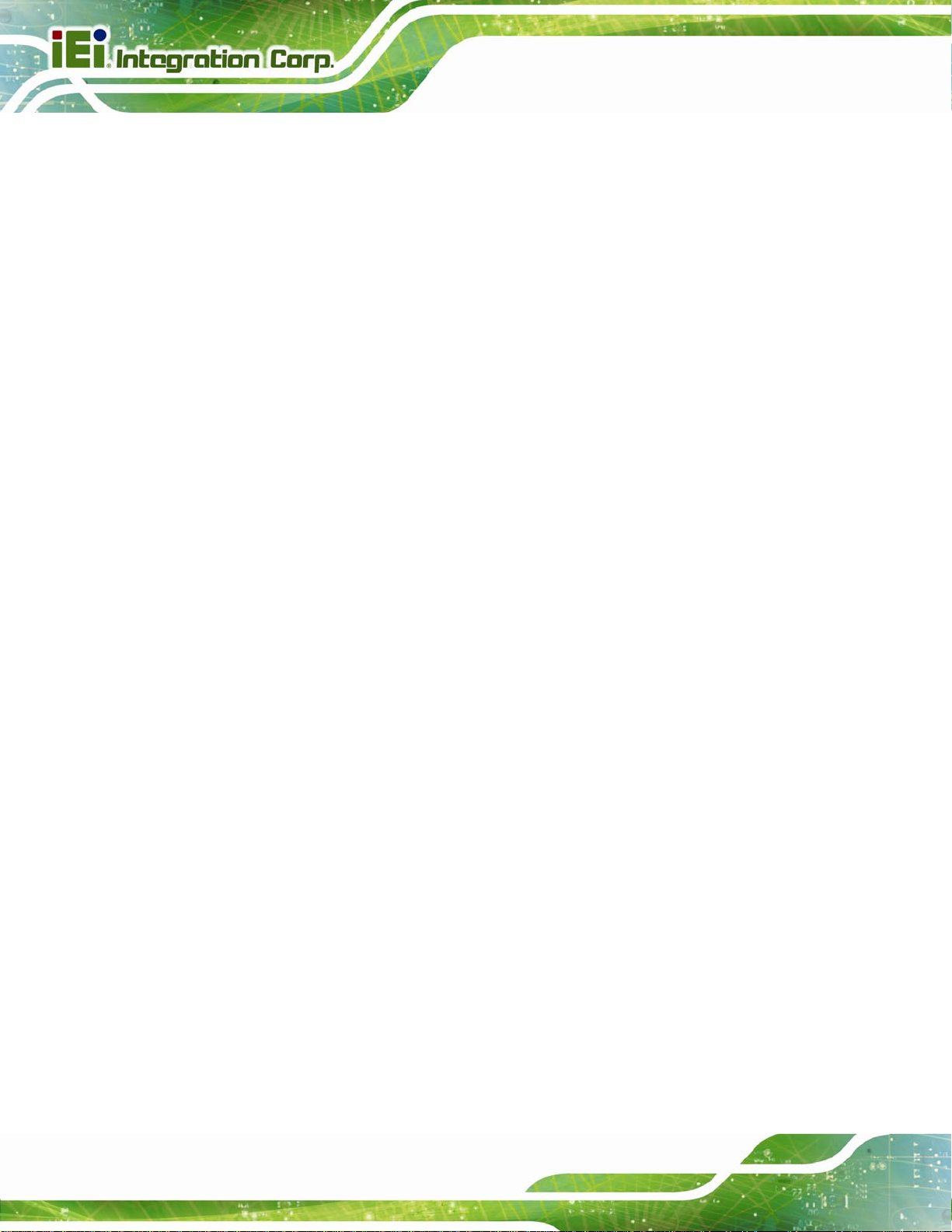
Table 7-18: Rear Panel Connectors......................................................................................... 126
Table 7-19: HDMI Connector (HDMI1) Pinouts........................................................................ 126
Table 7-20: RJ-45 LAN Connector Pinouts............................................................................. 127
Table 7-21: USB 2.0 Connectors (USB_CON2) Pinouts......................................................... 127
Table 7-22: USB 3.0 Connectors (USB_CON1) Pinouts......................................................... 127
Table 7-23: VGA Connector (VGA1) Pinouts .......................................................................... 128
PPC-37xxA-N26 Panel PC
Page xvi
Page 17
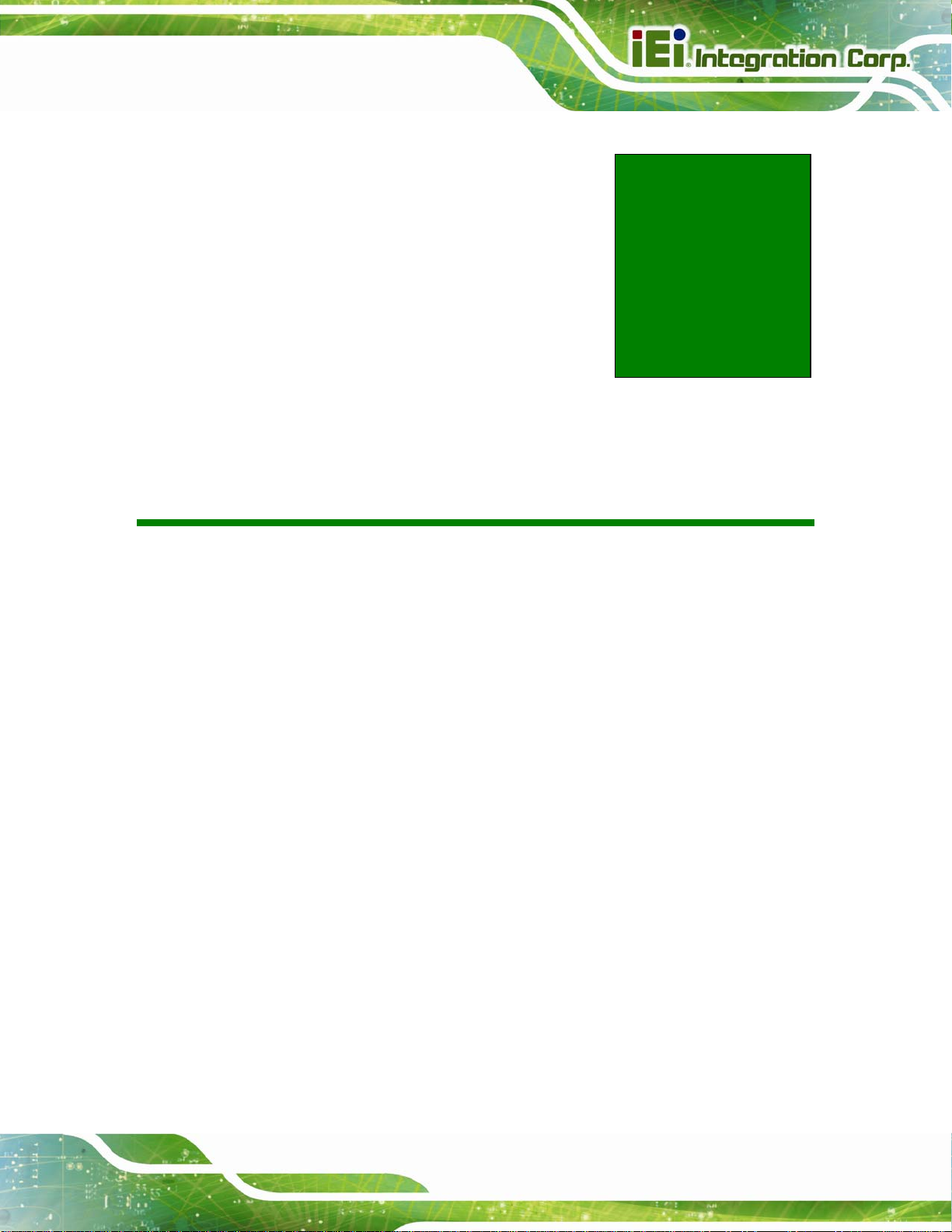
PPC-37xxA-N26 Panel PC
Chapter
1
1 Introduction
Page 1
Page 18
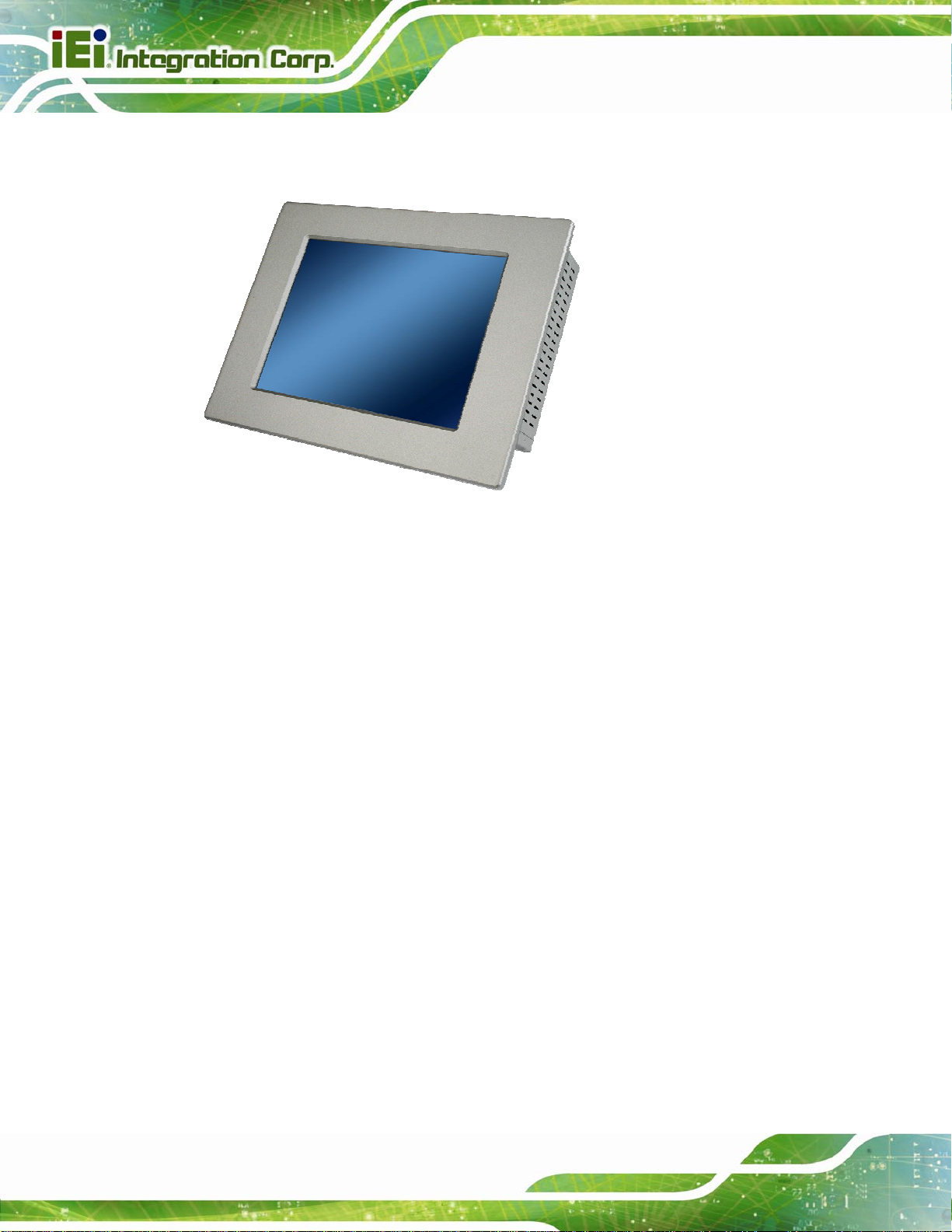
1.1 Overview
Figure 1-1: PPC-37xxA-N26 Panel PC
PPC-37xxA-N26 Panel PC
The PPC-37xxA-N26 is an industrial flat panel PC. The PPC-37xxA-N26 can be used for
machine control, production lines, kiosks and information stations. The PPC-37xxA-N26 is
preinstalled with an Intel® Atom™ N2600 CPU for applications where more computing
power is needed.
The PPC-37xxA-N26 supports a second monitor for presenting information to customers
or extending the display area. The second monitor can show different information to the
main screen, or duplicate the main screen content.
The PPC-37xxA-N26 can be installed in a rack, on a VESA clamp or in a custom
enclosure with a hole of the correct size. Storage options include a 2.5” hard drive and
optional mSATA, allowing for flexibility in choosing solid state drives or traditional hard
drives.
Page 2
Page 19
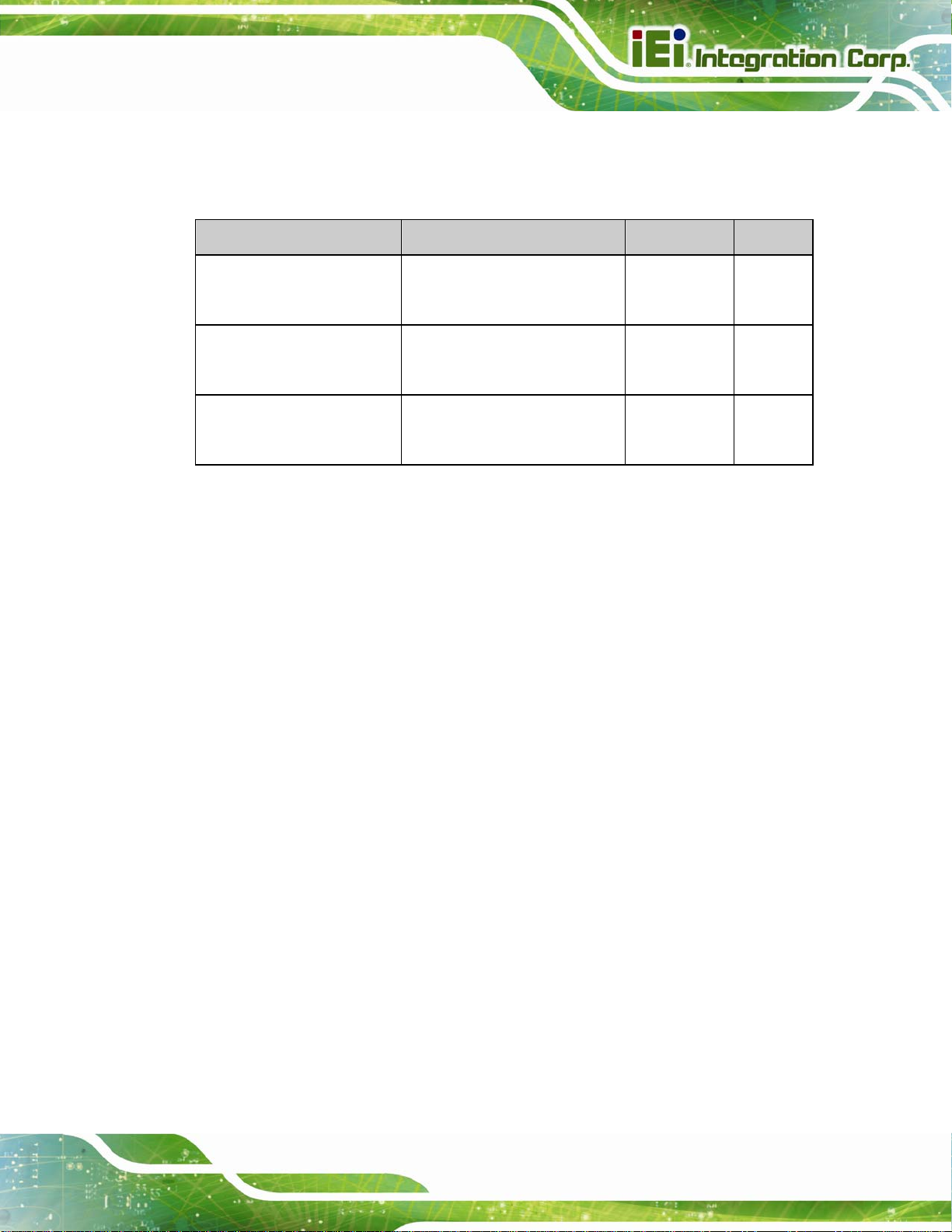
PPC-37xxA-N26 Panel PC
1.2 Model Variations
The model numbers and model variations are listed below.
Model CPU Memory Screen
PPC-3708A-N26/R/2G-R11
PPC-3710A-N26/R/2G-R11
PPC-3712A-N26/R/2G-R11
Table 1-1: Model Variations
1.3 Features
Some of the features of the PPC-37xxA-N26 panel PC include:
1.6 GHz Intel® Atom™ N2600 processor
Preinstalled 2 GB DDR3 SO-DIMM memory module
Multiple storage options: 2.5” SATA HDD and mSATA SSD
Optional PCIe Mini 802.11b/g/n wireless module
1.6 GHz Intel® Atom™ N2600
1.6 GHz Intel® Atom™ N2600
1.6 GHz Intel® Atom™ N2600
2 GB DDR3 8.4”
2 GB DDR3 10.4”
2 GB DDR3 12.1”
Dual video output: HDMI and VGA
Dual GbE
Supports slim type optical disk drive (PPC-3712A-N26 only)
Supports 9 V ~ 28 V DC power input (default: 12 V)
IP 65 compliant front panel
RoHS compliant
Page 3
Page 20
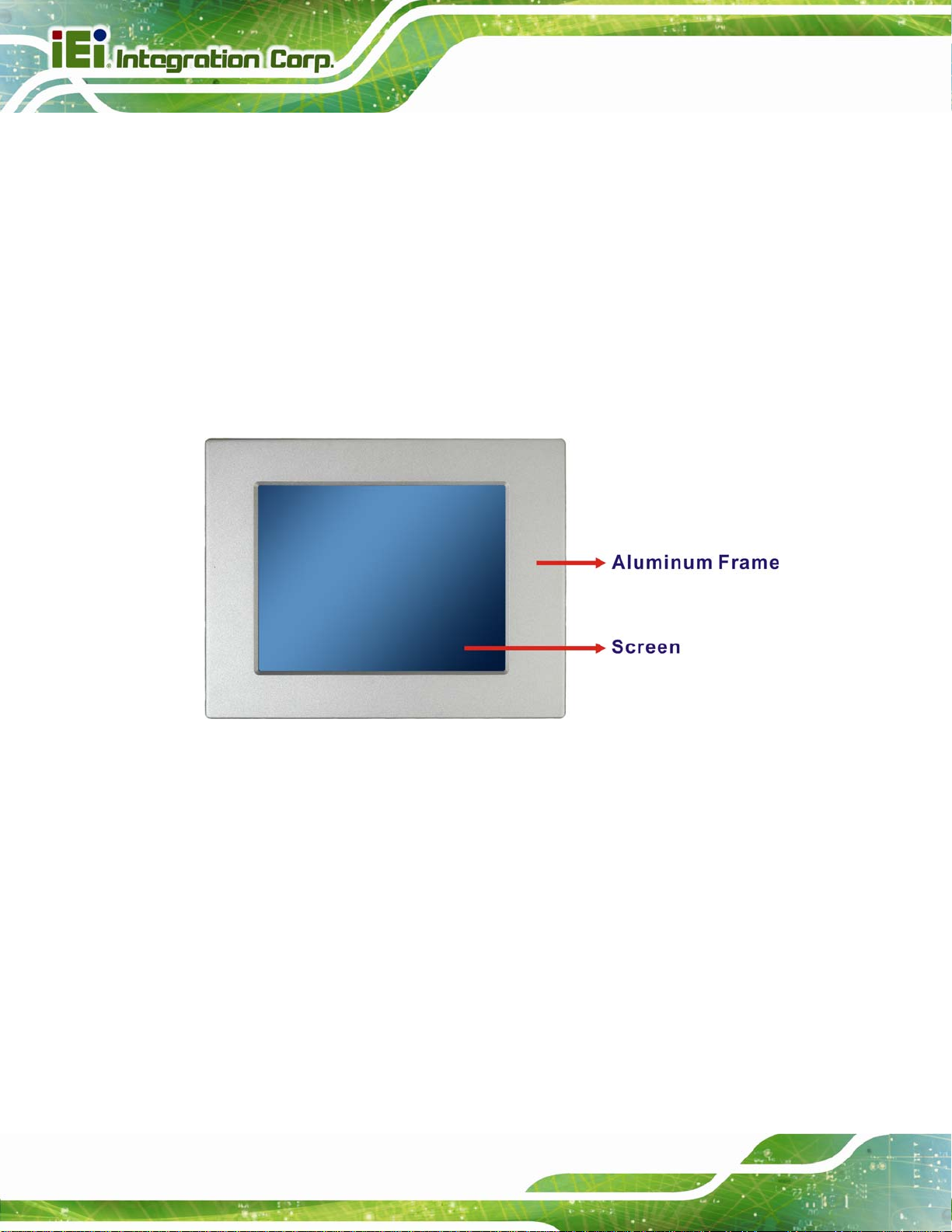
1.4 External Overview
The PPC-37xxA-N26 panel PC is comprised of an LCD screen, aluminum front panel and
heavy duty steel rear and side panels. The rear panel provides screw holes for wall and an
arm mounting. The bottom panel provides access to external interface connectors that
include GbE, USB 3.0, USB 2.0, audio, serial port connectors, VGA port and HDMI port.
1.4.1 Front Panel
The front panel of the PPC-37xxA-N26 (Figure 1-2) is a flat panel TFT LCD screen
surrounded by an aluminum frame.
PPC-37xxA-N26 Panel PC
Figure 1-2: Front View
1.4.2 Rear Panel
The rear panel contains some vents for ventilation, four VESA standard mounting holes
and several retention screw holes. The VESA mounting holes are circled in
Page 4
Figure 1-3.
Page 21
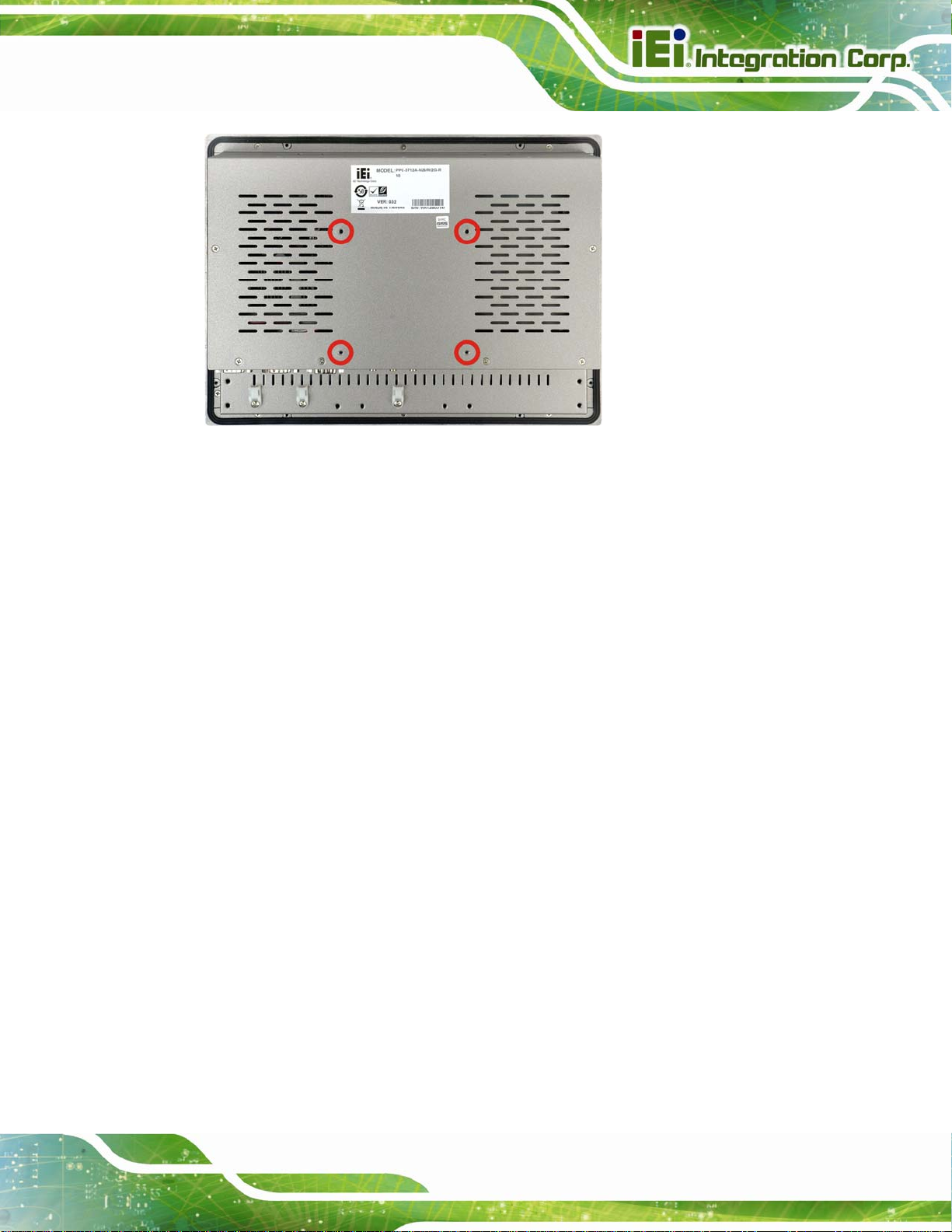
PPC-37xxA-N26 Panel PC
Figure 1-3: Rear View
1.4.3 Bottom Panel
The bottom panel has the following interfaces:
1 x 12 V DC power input connector
1 x Power switch
2 x USB 3.0 connectors
2 x USB 2.0 connectors
2 x RJ-45 GbE connectors
2 x RS-232 connectors
1 x RS-422/485 connector
1 x Line-out jack
1 x Line-in jack
1 x Mic-in jack
1 x VGA connector
1 x HDMI connector
Page 5
Page 22
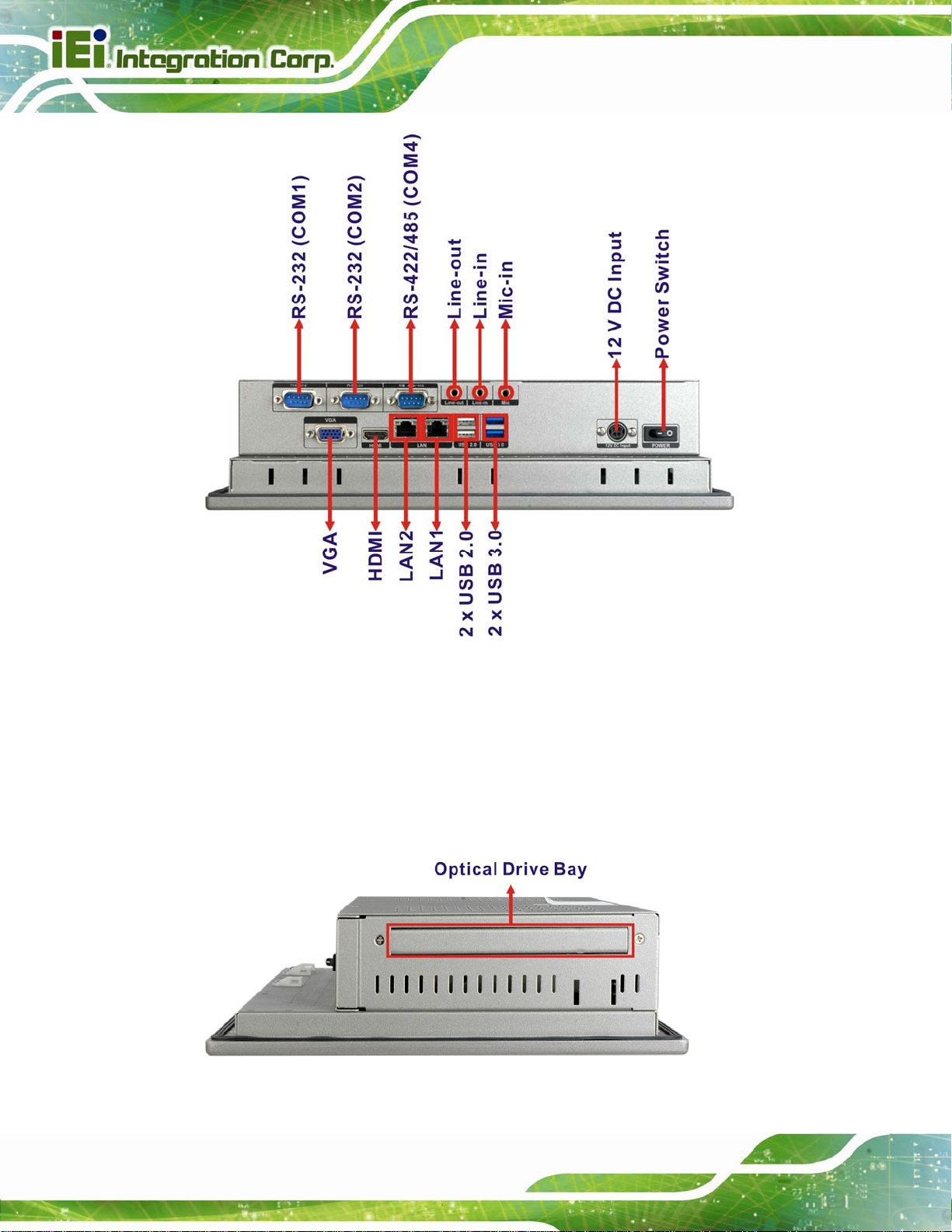
PPC-37xxA-N26 Panel PC
Figure 1-4: Bottom View
1.4.4 Side Panels
The both sides panel of the panel PC contain some vents for ventilation. The left side
panel of PPC-3712A-N26 provides access to the slim type optical disk drive bay.
Page 6
Figure 1-5: PPC-3712A-N26 Left View
Page 23

PPC-37xxA-N26 Panel PC
1.4.5 Frame
An aluminum frame surrounds the LCD screen. The aluminum frames of the
PPC-3710A-N26 and PPC-3712A-N26 have small screw holes that are used when the flat
panel PC is mounted into a rack or cabinet. These screws are circled in
Figure 1-7.
Figure 1-7 and
Figure 1-6: PPC-3710A-N26 Frame Rear View
Figure 1-7: PPC-3712A-N26 Frame Rear View
Page 7
Page 24

1.5 Dimensions
1.5.1 PPC-3708A-N26 Dimensions
PPC-37xxA-N26 Panel PC
Page 8
Figure 1-8: PPC-3708A-N26 Dimensions (mm)
Page 25
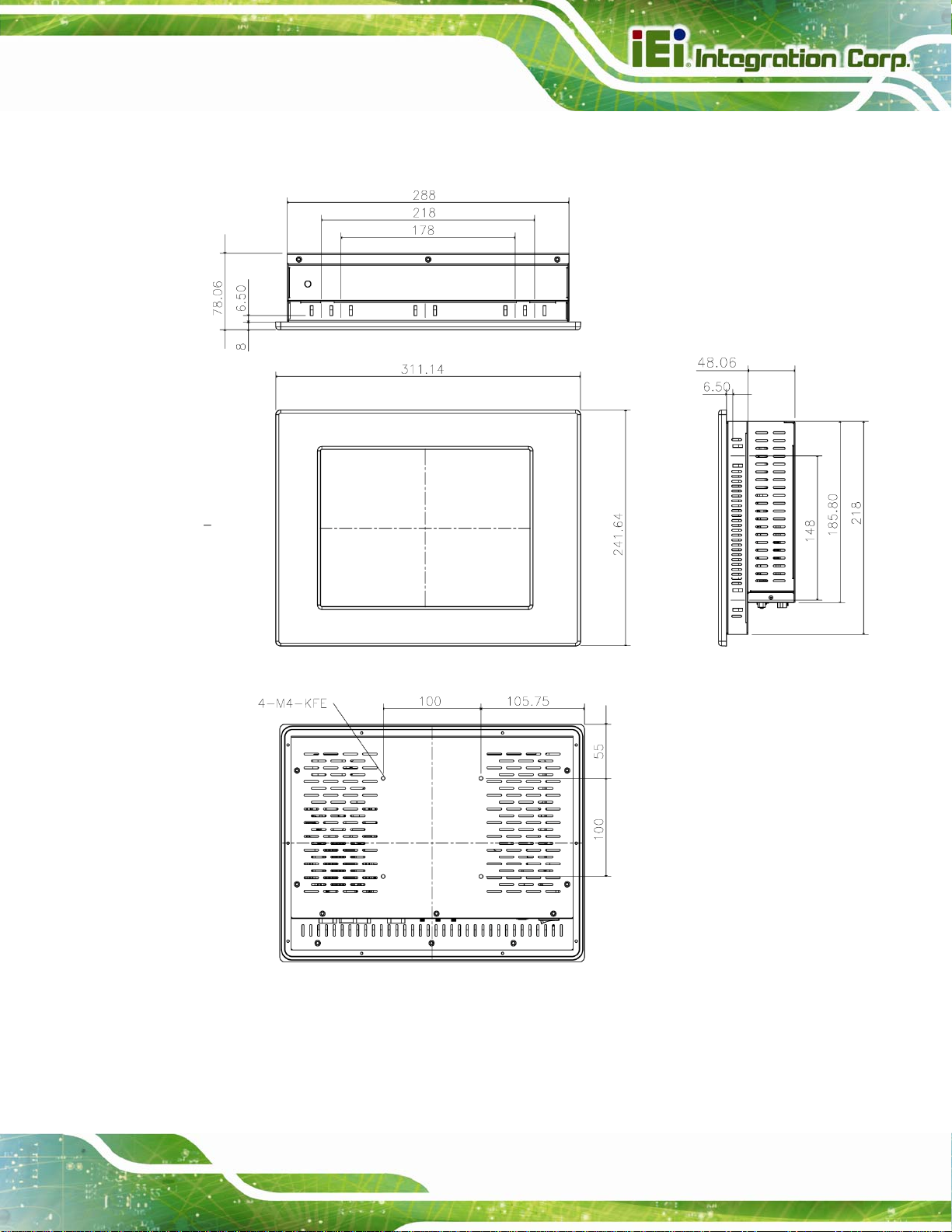
PPC-37xxA-N26 Panel PC
1.5.2 PPC-3710A-N26 Dimensions
Figure 1-9: PPC-3710A-N26 Dimensions (mm)
Page 9
Page 26
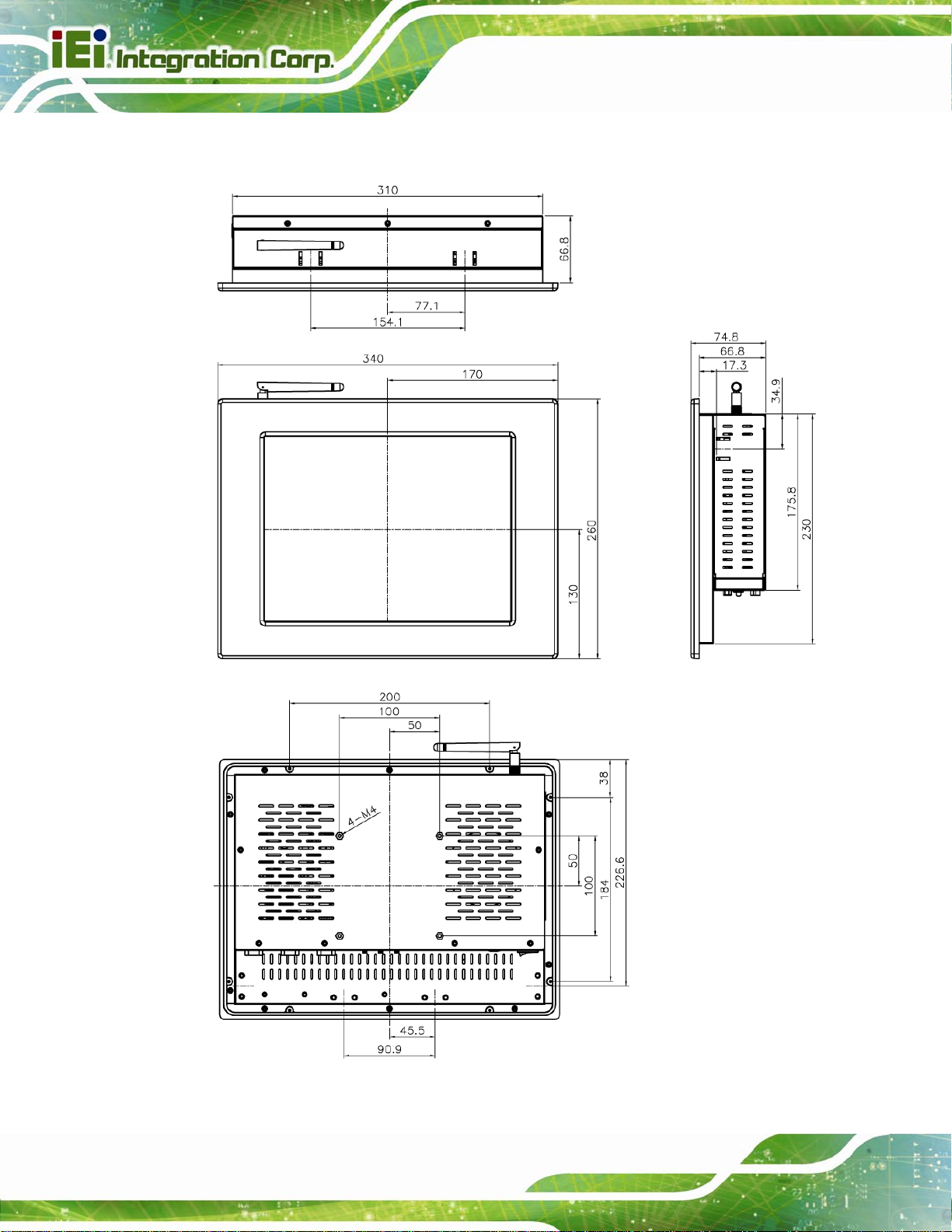
1.5.3 PPC-3712A-N26 Dimensions
PPC-37xxA-N26 Panel PC
Page 10
Figure 1-10: PPC-3712A-N26 Dimensions (mm)
Page 27
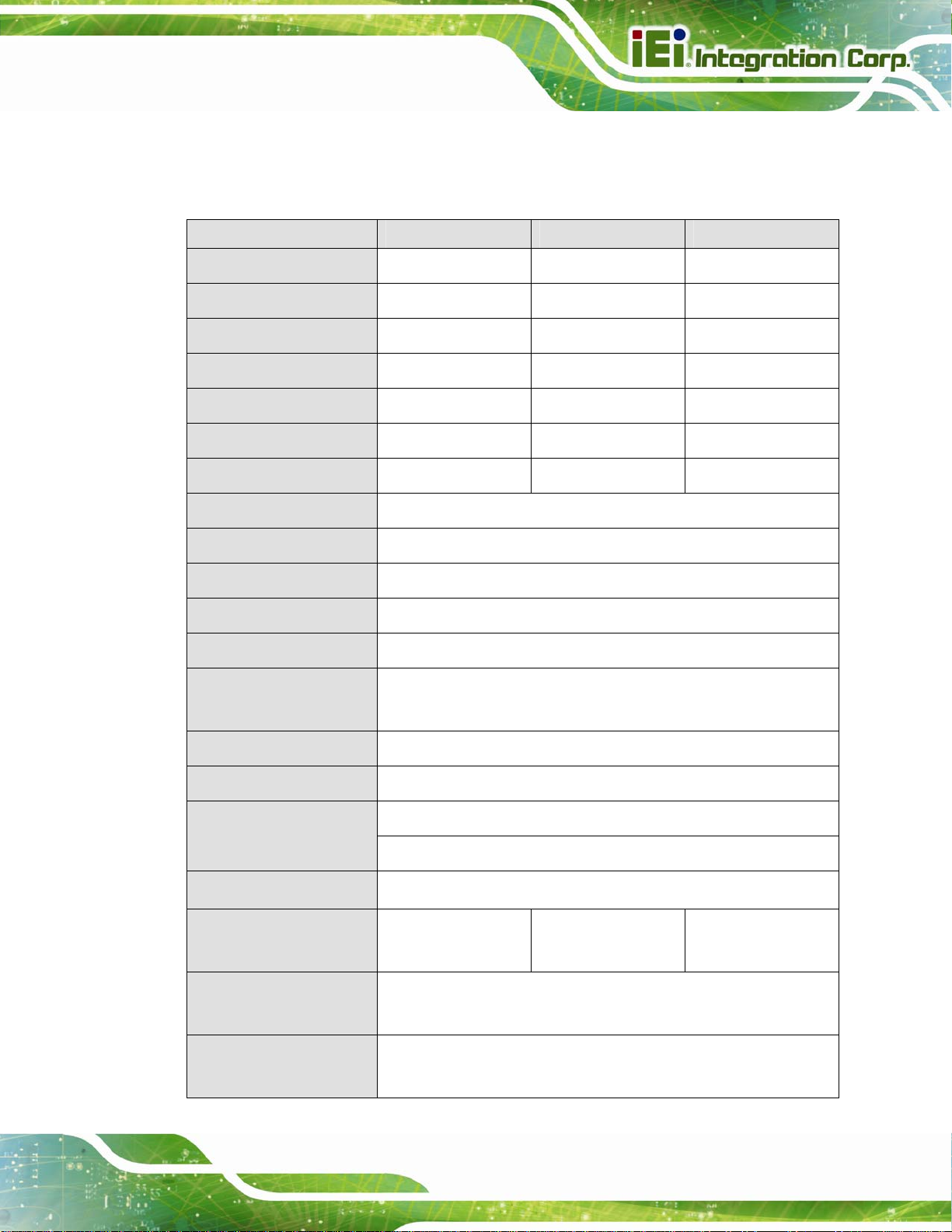
PPC-37xxA-N26 Panel PC
1.6 Specifications
The technical specifications for the PPC-37xxA-N26 system are listed in Table 1-2.
PPC-3708A-N26 PPC-3710A-N26 PPC-3712A-N26
LCD Size
Max. Resolution
Brightness
Contrast Ratio
Pixel Pitch (mm)
Viewing Angle (V-H)
LCD Color
Backlight MTBF
SBC Model
CPU
Chipset
Memory
Ethernet
8.4” 10.4” 12.1”
800 (W) x 600 (H) 800 (W) x 600 (H) 1024 (W) x 768 (H)
450 cd/m
600:1 700:1 700:1
0.213 (H) x 0.213 (V) 0.264 (H) x 0.264 (V) 0.3075 (H) x 0.3075 (V)
140/160 140/160 160/160
262K 262K 262K
50,000 hours (LED backlight)
NANO-CV-N26001-R10
1.6 GHz Intel® Atom™ N2600 dual-core CPU
Intel® NM10
One 204-pin 800 MHz DDR3 SO-DIMM slot (up to 2 GB)
Two Realtek RTL8111E PCIe GbE controllers
(LAN1 with ASF 2.0 support)
2
400 cd/m2 500 cd/m2
Audio
Solid State Drive (SSD)
Drive Bays
Expansion Slots
Touchscreen
Wireless LAN
Mounting
Realtek ALC662 HD Audio codec
mSATA (optional)
One 2.5” SATA HDD bay
One slim type optical disk drive bay (PPC-3712A-N26 only)
One PCIe Mini card slot with mSATA support
4-wire resistive type
with USB interface
IEEE 802.11b/g/n 2T2R mode WLAN via internal PCIe Mini card
(optional)
VESA 100 mm x 100 mm
Panel, wall, rack, stand and arm
5-wire resistive type
with USB interface
5-wire resistive type
with USB interface
Page 11
Page 28
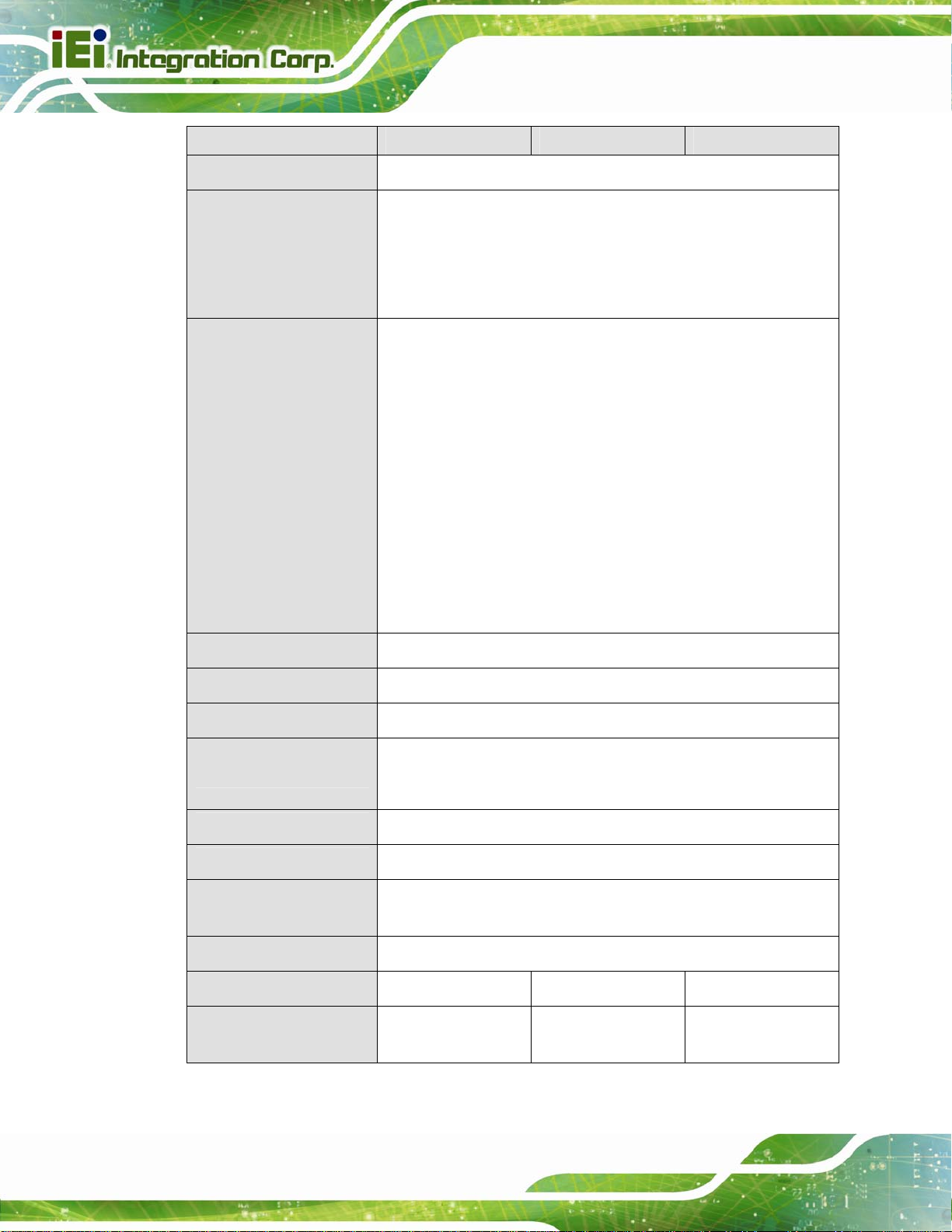
PPC-3708A-N26 PPC-3710A-N26 PPC-3712A-N26
PPC-37xxA-N26 Panel PC
Power Requirement
Power Adapter
I/O Ports and Switches
9 V ~ 28 V DC
P/N: 63040-010060-050-RS
60 W
Input: 90 V AC ~ 264 V AC, 50/60 Hz
Output: 12 V DC
2 x USB 3.0
2 x USB 2.0
2 x RS-232
1 x RS-422/485
1 x HDMI connector
1 x VGA connector
2 x RJ-45 LAN connectors
3 x Audio jacks (Line-in, Line-out and Mic-in)
1 x Power switch
1 x 12 V DC power input connector
Chassis Construction
Front Panel Construction
Front Panel Color
Vibration
Shock
Humidity
Operating Temperature
(Ambient with air flow)
Storage Temperature
Net/Gross Weight
Dimensions
(W x H x D) (mm)
Table 1-2: System Specifications
Heavy-duty steel (SECC)
Aluminum die-casting
Silver (PANTONE 8001C)
5 Hz ~ 17 Hz 0.1” double amplitude displacement
17 Hz ~ 640 Hz 1.5G acceleration peak to peak
10G acceleration part to part (11 ms)
10% ~ 95%, non-condensing
-10ºC ~ 50ºC
-20ºC ~ 60ºC
2.2 kg/4.4 kg 3.4 kg/5.8 kg 6 kg/8 kg
244 x 175 x 86.5 311 x 242 x 77.8 340 x 260 x 74.8
Page 12
Page 29
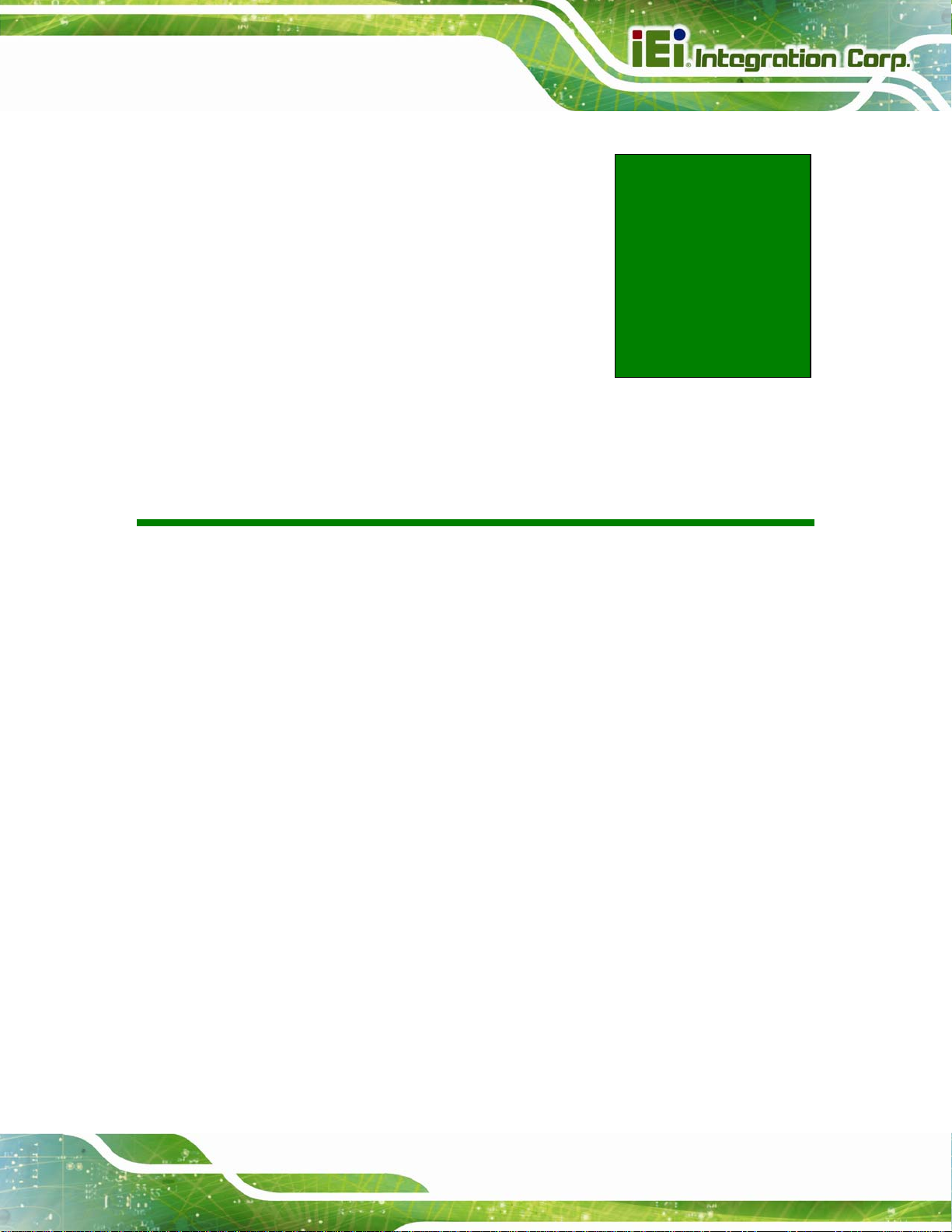
PPC-37xxA-N26 Panel PC
Chapter
2
2 Unpacking
Page 13
Page 30
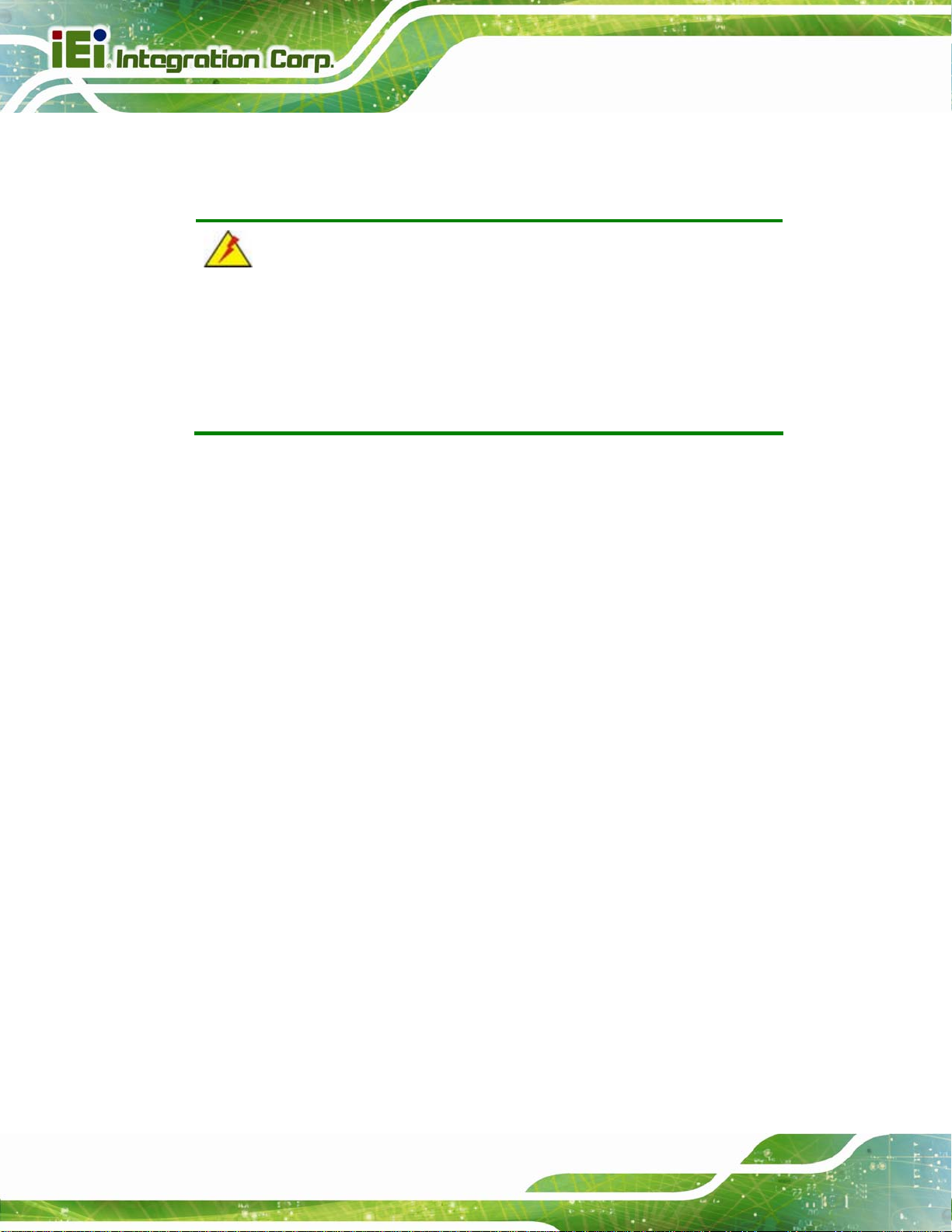
2.1 Unpacking
To unpack the panel PC, follow the steps below:
WARNING!
The front side LCD screen has a protective plastic cover stuck to the
screen. Only remove the plastic cover after the panel PC has been properly
installed. This ensures the screen is protected during the installation
process.
Step 1: Use box cutters, a knife or a sharp pair of scissors that seals the top side of the
external (second) box.
PPC-37xxA-N26 Panel PC
Step 2: Open the external (second) box.
Step 3: Use box cutters, a knife or a sharp pair of scissors that seals the top side of the
internal (first) box.
Step 4: Lift the monitor out of the boxes.
Step 5: Remove both polystyrene ends, one from each side.
Step 6: Pull the plastic cover off the panel PC.
Step 7: Make sure all the components listed in the packing list are present. Step 0:
Page 14
Page 31

PPC-37xxA-N26 Panel PC
2.2 Packing List
The PPC-37xxA-N26 panel PC is shipped with the following components:
Quantity Item Image
1 PPC-37xxA-N26
1
Power adapter
(P/N: 63040-010060-050-RS)
1 Power cord
(P/N: 32702-000200-100-RS)
1 Screw kit
(P/N: 19600-000205-RS)
1 Touch pen
(P/N: 43125-0002C0-00-RS)
1 Panel mounting kit
(P/N: 19Z00-000026-RS)
1 Wall mounting kit
(P/N: 41020-016102-00-RS,
41014-057602-00-RS)
1 User manual and driver CD
Page 15
Page 32

Quantity Item Image
1 One Key Recovery CD
Table 2-1: Packing List
If any of the above items are missing or damaged, contact the distributor or sales
representative immediately.
2.3 Optional Items
The following items are optional accessories for the PPC-37xxA-N26:
Item Image
PPC-37xxA-N26 Panel PC
Slim type SATA DVD-ROM (PPC-3712A-N26 only)
(P/N: 73400-AD7760H01-RS)
Arm
(P/N: ARM-11-RS)
Stand
(P/N: STAND-100-RS)
Rack mounting kit
Page 16
(P/N: RK-084MS-R10
RK-104MS-R10
RK-121MS-R10)
Page 33

PPC-37xxA-N26 Panel PC
Item Image
Wi-Fi module with RF cable and antenna, 2T2R,
802.11b/g/n
(P/N: PPC-WL-KIT02-R10)
Table 2-2: Optional Items
Page 17
Page 34

PPC-37xxA-N26 Panel PC
3 Installation
Chapter
3
Page 18
Page 35

PPC-37xxA-N26 Panel PC
3.1 Anti-static Precautions
WARNING:
Failure to take ESD precautions during the maintenance of the EP
series may result in permanent damage to the EP series and severe
injury to the user.
Electrostatic discharge (ESD) can cause serious damage to electronic components,
including the PPC-37xxA-N26. Dry climates are especially susceptible to ESD. It is
therefore critical that whenever the PPC-37xxA-N26 is accessed internally, or any other
electrical component is handled, the following anti-static precautions are strictly adhered
to.
Wear an anti-static wristband: - Wearing a simple anti-static wristband can
help to prevent ESD from damaging the board.
Self-grounding: - Before handling the board touch any grounded conducting
material. During the time the board is handled, frequently touch any
conducting materials that are connected to the ground.
Use an anti-static pad: - When configuring the PPC-37xxA-N26, place it on
an antic-static pad. This reduces the possibility of ESD damaging the
PPC-37xxA-N26.
Only handle the edges of the PCB: - When handling the PCB, hold the PCB
by the edges.
3.2 Installation Precautions
When installing the panel PC, please follow the precautions listed below:
Power turned off: When installing the panel PC, make sure the power is off.
Failing to turn off the power may cause severe injury to the body and/or
damage to the system.
Certified Engineers: Only certified engineers should install and modify
onboard functionalities.
Page 19
Page 36

Anti-static Discharge : If a user open the rear panel of the panel PC, to
configure the jumpers or plug in added peripheral devices, ground themselves
first and wear and anti-static wristband.
3.3 Preinstalled Components
The following components are all preinstalled.
Motherboard
DDR3 memory module
TFT LCD
Touchscreen
Preinstalled OEM customizations may include the following.
HDD
PPC-37xxA-N26 Panel PC
Wi-Fi module
Optical disk drive (PPC-3712A-N26 only)
3.4 Installation and Configuration Steps
The following installation steps must be followed.
Step 1: Unpack the PPC-37xxA-N26.
Step 2: Set the jumper settings (not usually necessary).
Step 3: Install the mSATA SSD, HDD and optical disk drive.
Step 4: Mount the PPC-37xxA-N26 panel PC.
Step 5: Connect peripheral devices to the bottom panel of the PPC-37xxA-N26.
Step 6: Configure the system.Step 0:
Page 20
Page 37

PPC-37xxA-N26 Panel PC
3.5 Removing the Back Cover
Remove all the retention screws on the back cover. Lift the cover up to remove.
Figure 3-1: PPC-3708A-N26 Back Cover Retention Screws
Figure 3-2: PPC-3710A-N26 Back Cover Retention Screws
Page 21
Page 38

PPC-37xxA-N26 Panel PC
Figure 3-3: PPC-3712A-N26 Back Cover Retention Screws
3.6 Jumper Settings
NOTE:
A jumper is a metal bridge used to close an
electrical circuit. It consists of two or three metal
pins and a small metal clip (often protected by a
plastic cover) that slides over the pins to connect
them. To CLOSE/SHORT a jumper means
connecting the pins of the jumper with the plastic
clip and to OPEN a jumper means removing the
plastic clip from a jumper.
The following jumpers can be found on the motherboard installed in the PPC-37xxA-N26.
Page 22
Before the PPC-37xxA-N26 is installed, the jumpers must be set in accordance with the
desired configuration. The jumpers on the PPC-37xxA-N26 motherboard are listed in
7Table 3-1.
Page 39

PPC-37xxA-N26 Panel PC
Description Label Type
AT/ATX power selection JP3 2-pin header
Clear CMOS JP1 3-pin header
mSATA/PCIe Mini mode selection MSATA_SW1 2-pin header
Table 3-1: Jumpers
3.6.1 Access the Jumpers
To access the jumpers, remove the back cover. To remove the back cover, please refer to
Section
73.5.
3.6.2 Preconfigured Jumpers
WARNING:
Do not change the settings on the jumpers described here. Doing so
may disable or damage the system
The following jumpers are preconfigured for the PPC-37xxA-N26. Users should not
change these jumpers.
Jumper Name Label Type
LVDS voltage selection JP5 3-pin header
Touchscreen type selection J_WIRE1 Switch
Table 3-2: Preconfigured Jumpers
Setting Description
Short 1-2 +3.3V LVDS (Default)
Short 2-3 +5V LVDS
Table 3-3: LVDS Voltage Selection Jumper Settings
Page 23
Page 40

Setting Description
A 5-wire resistive touch (for PPC-3710A-N26 and PPC-3712A-N26)
B 4-wire resistive touch (for PPC-3708A-N26)
PPC-37xxA-N26 Panel PC
Table 3-4: Touchscreen Type Selection Jumper Settings
Figure 3-4: Touchscreen Type Selection Jumper Location
3.6.3 AT/ATX Power Selection Jumper
Jumper Label: JP3
Jumper Type:
2-pin header
Page 24
Jumper Settings:
Jumper Location:
The AT/ATX power selection jumper specifies the system power mode as AT or ATX.
Setting Description
Short 1-2 Use ATX power (Default)
Off Use AT power
Table 3-5: AT/ATX Power Selection Jumper Settings
See Table 3-5
See Figure 3-5
Page 41

PPC-37xxA-N26 Panel PC
Figure 3-5: AT/ATX Power Selection Jumper Location
3.6.4 Clear CMOS Jumper
Jumper Label: JP1
Jumper Type:
Jumper Settings:
Jumper Location:
To reset the BIOS, move the jumper to the "Clear BIOS" position for 3 seconds or more,
and then move back to the default position.
Setting Description
Short 1-2 Normal (Default)
Short 2-3 Clear BIOS
Table 3-6: Clear CMOS Jumper Settings
3-pin header
See Table 3-6
See Figure 3-6
Figure 3-6: Clear CMOS Jumper Location
Page 25
Page 42

3.6.5 mSATA/PCIe Mini Mode Selection
Jumper Label: MSATA_SW1
PPC-37xxA-N26 Panel PC
Jumper Type:
Jumper Settings:
Jumper Location:
The jumper configures the PCIe Mini slot (M_PCIE1) to automatically detect mSATA
device or to force mSATA to be enabled.
Setting Description
Short 1-2 Auto-detect mSATA device (Default)
Off Enable mSATA
Table 3-7: mSATA/PCIe Mini Mode Selection Jumper Settings
2-pin header
Table 3-7
See
Figure 3-7
See
Figure 3-7: mSATA/PCIe Mini Mode Selection Jumper Location
3.7 mSATA SSD Installation
The PPC-37xxA-N26 has one PCIe Mini slot on the solder side of the motherboard for
mSATA SSD installation. To install the mSATA SSD, follow the instructions below.
Step 1: Remove the back cover (Section
Step 2: Remove the two hex nuts on the bottom panel (
Page 26
73.5).
Figure 3-8).
Page 43

PPC-37xxA-N26 Panel PC
Figure 3-8: Hex Nuts on the Bottom Panel
Step 3: Remove all the cables connected to the motherboard.
Step 4: Release the motherboard from the panel PC by removing the four retention
screws (
Figure 3-9).
Figure 3-9: Retention Screws on the Motherboard
Step 5: Locate the PCIe Mini slot on the solder side of the motherboard (
Figure 3-10).
Figure 3-10: PCIe Mini Slot Location
Page 27
Page 44

Step 6: Insert into the socket at an angle. Line up the notch on the card with the notch
on the connector. Slide the PCIe Mini card into the socket at an angle of about
20º (
Figure 3-11).
Figure 3-11: PCIe Mini Card Installation
PPC-37xxA-N26 Panel PC
Step 7: Push down until the card clips into place. Push the other end of the card
down until it clips into place on the plastic connector (
Step 8: Reassemble the whole system.
3.8 HDD Installation
3.8.1 PPC-3708A-N26 HDD Installation
To install the HDD into the PPC-3708A-N26, please follow the steps below:
Step 1: Remove the back cover. Refer to Section
Step 2: Remove the HDD bracket from the PPC-3708A-N26. The HDD bracket is
attached on the PPC-3708A-N26 with four retention screws, two on the top
panel (
retention screws and lift the bracket off the panel PC.
Figure 3-12) and two inside the chassis (Figure 3-13). Remove the four
Figure 3-11).
3.5.
Page 28
Page 45

PPC-37xxA-N26 Panel PC
Figure 3-12: PPC-3708A-N26 HDD Bracket Retention Screws (Tope Panel)
Figure 3-13: PPC-3708A-N26 HDD Bracket Retention Scre ws (Inside)
Step 3: Attach the HDD to the HDD bracket. To do this, align the four retention screw
holes in the HDD bracket with the retention screw holes on the bottom of the
HDD. Insert four retention screws into the HDD bracket and fasten them.
Figure 3-14).
(
Page 29
Page 46

Figure 3-14: PPC-3708A-N26 HDD Retention Screws
Step 4: Install the HDD bracket (with hard drive and SATA cable attached) into the
PPC-37xxA-N26 Panel PC
PPC-3708A-N26 and fasten the four HDD bracket screws. (
Figure 3-15.)
Page 30
Figure 3-15: Replacing the PPC-3708A-N26 HDD Bracket
Page 47

PPC-37xxA-N26 Panel PC
3.8.2 PPC-3710A-N26 HDD Installation
To install the HDD into the PPC-3710A-N26, please follow the steps below:
Step 1: Remove the back cover. See Section
Step 2: Remove the HDD bracket from the PPC-3710A-N26. The HDD bracket is
attached on the panel PC with four retention screws inside the chassis
Figure 3-16). Remove the four retention screws and lift the bracket off the
(
panel PC.
3.5.
Figure 3-16: PPC-3710A-N26 HDD Bracket Retention Screws
Step 3: Attach the hard drive in the bracket. To do this, slide the hard drive onto the
bracket until it connects with the SATA connector at the back. Fasten the four
retention screws on the sides (
Figure 3-17).
Page 31
Page 48

Figure 3-17: PPC-3710A-N26 HDD Retention Screws
Step 4: Install the hard drive bracket (with hard drive and SATA cable attached) into the
panel PC and fasten the four hard drive bracket screws.Step 0:
PPC-37xxA-N26 Panel PC
Figure 3-18: Replacing the PPC-3710A-N26 HDD Bracket
3.8.3 PPC-3712A-N26 HDD Installation
To install the HDD into the PPC-3712A-N26, please follow the steps below:
Step 1: Remove the back cover. See Section
Step 2: Remove the optical drive bracket. Undo the optical drive bracket screws and
remove the optical drive bracket. See
Page 32
3.5.
Figure 3-19.
Page 49

PPC-37xxA-N26 Panel PC
Step 3: Follow Steps 2 ~ 4 in Section 3.8.2 to install a hard disk drive to the panel PC.
Step 4: Replace the optical drive bracket.
3.9 Optical Disk Drive Installation (PPC-3712A-N26 Only)
To install an optical disk drive, please follow the steps below.
Step 1: Remove the back cover. See Section
Step 2: Remove the optical drive bracket from the PPC-3712A-N26. To do this,
remove four retention screws, two on the side panel and two inside the panel PC
Figure 3-19).
(
3.5.
Figure 3-19: Optical Drive Bracket Retention Screws
Page 33
Page 50

Step 3: Remove the four screws from the optical drive bracket assembly (Figure 3-20).
Remove the blank drive plate.
Figure 3-20: Optical Drive Blank Plate Assembly
Step 4: Install the optical drive in the same position as the previously removed blank
PPC-37xxA-N26 Panel PC
optical drive plate. Fasten the same four screws to attach the optical drive to the
bracket.
Figure 3-21: Optical Drive Screws
Step 5: Attach the SATA cable to the back of the optical drive.
Page 34
Page 51

PPC-37xxA-N26 Panel PC
Figure 3-22: Optical Drive SATA Cable
Step 6: Reinstall the optical drive bracket into the PPC-3712A-N26 and fasten the
optical bracket screws.Step 0:
Figure 3-23: Replacing the Optical Drive Bracket
Page 35
Page 52

3.10 Mounting the System
WARNING!
When mounting the PPC-37xxA-N26 panel PC, it is advisable to have
more than one person help with the installation to prevent accidental
damage to the panel and avoid personal injury.
The methods of mounting the PPC-37xxA-N26 are:
Wall mounting
Panel mounting
Arm mounting
Stand mounting
Rack mounting
PPC-37xxA-N26 Panel PC
The mounting methods are described in the following sections.
3.10.1 Wall Mounting
To mount the PPC-37xxA-N26 panel PC onto a wall, please follow the steps below.
Step 1: Select the location on the wall for the wall-mounting bracket.
Step 2: Carefully mark the locations of the four bracket screw holes on the wall.
Step 3: Drill four pilot holes at the marked locations on the wall for the bracket retention
screws.
Step 4: Align the wall-mounting bracket screw holes with the pilot holes.
Step 5: Secure the mounting bracket to the wall by inserting the retention screws into
the four pilot holes and tightening them (
Figure 3-24).
Page 36
Page 53

PPC-37xxA-N26 Panel PC
Figure 3-24: Wall-mounting Bracket
Step 6: Insert the four monitor mounting screws provided in the wall mounting kit into the
four screw holes on the real panel of the monitor and tighten until the screw
shank is secured against the rear panel (
Step 7: Align the mounting screws on the monitor rear panel with the mounting holes on
the bracket.
Step 8: Carefully insert the screws through the holes and gently pull the monitor
downwards until the monitor rests securely in the slotted holes (
Ensure that all four of the mounting screws fit snuggly into their respective
slotted holes.
Figure 3-25).
Figure 3-25).
NOTE:
In the diagram below the bracket is already installed on the wall.
Page 37
Page 54

PPC-37xxA-N26 Panel PC
Figure 3-25: Mount the Chassis
Step 9: Secure the panel PC with the wall-mounting kit. To do this, stick the protective
cushion to the wall-mounting kit first. Then, put the wall-mounting kit on the top
panel of the panel PC. Carefully mark the location of the wall-mounting kit screw
holes on the wall. Drill a pilot hole at the marked location on the wall. Secure the
wall-mounting kit to the wall by inserting a retention screw into the pilot hole on
the wall (
7Figure 3-26). This step is to avoid the panel PC being pushed apart
from the wall-mounting bracket accidentally. Step 0:
Page 38
Page 55

PPC-37xxA-N26 Panel PC
Figure 3-26: Secure the Chassis
3.10.2 Panel Mounting
3.10.2.1 PPC-3708A-N26 and PPC-3710A-N26
To mount the PPC-3708A-N26 or PPC-3710A-N26 panel PC into a panel, please follow
the steps below.
Step 1: Select the position on the panel to mount the PPC-37xxA-N26.
Step 2: Cut out a section of the panel that corresponds to the rear panel dimensions of
the panel PC. The recommended cutout sizes are shown below (
Figure 3-28).
and
Figure 3-27
Page 39
Page 56

PPC-37xxA-N26 Panel PC
Figure 3-27: PPC-3708A-N26 Panel Cutout Dimensions
Figure 3-28: PPC-3710A-N26 Panel Cutout Dimensions
Step 3: Slide the panel PC through the hole until the aluminum frame is flush against the
Page 40
panel.
Step 4: Insert the panel mounting clamps into the pre-formed holes along the edges of
the panel PC, behind the aluminum frame (
panel mounting clamps for PPC-3708A-N26 and 10 clamps for
PPC-3710A-N26.
Figure 3-29). There are a total of 8
Page 57

PPC-37xxA-N26 Panel PC
Step 5: Tighten the screws that pass through the panel mounting clamps until the plastic
caps at the front of all the screws are firmly secured to the panel (
Figure 3-29: Tighten the Panel Mounting Clamp Screws
Figure 3-29).
3.10.2.2 PPC-3712A-N26
To mount the PPC-3712A-N26 panel PC into a panel, please follow the steps below.
Step 1: Install the panel mounting kit onto the real panel (
Figure 3-30: Panel Mounting Kit
Step 2: Select the position in the panel to mount the PPC-3712A-N26.
Figure 3-30).
Page 41
Page 58

Step 3: Cut out a section from the panel that corresponds to the dimensions of the flat
panel PC chassis. The panel section that is cut out must be smaller than the size
of the aluminum frame that surrounds the 12.1” TFT LCD panel but just large
PPC-37xxA-N26 Panel PC
enough for the chassis to fit through (
Figure 3-31: PPC-3712A-N26 Panel Cutout Dimensions
Step 4: Slide the panel PC through the hole until the aluminum frame is flush against the
panel.
Step 5: Insert the panel mounting clamps into the pre-formed holes along the edges of
Figure 3-31).
Page 42
the chassis, behind the aluminum frame. There are a total of 8 panel mounting
clamps.
Step 6: Tighten the screws that pass through the panel mounting clamps until the plastic
caps at the front of all the screws are firmly secured to the panel (
Figure 3-32).
Page 59

PPC-37xxA-N26 Panel PC
Figure 3-32: Tighten the Panel Mounting Clamp Screws
3.10.3 Cabinet and Rack Installation
The PPC-37xxA-N26 panel PC can be installed into a cabinet or rack. To do this, please
follow the steps below.
3.10.3.1 PPC-3708A-N26
Step 1: Slide the rear chassis of the PPC-3708A-N26 panel PC through the rack/cabinet
bracket until the aluminum frame is flush against the front of the bracket
Figure 3-33).
(
Figure 3-33: The Rack/Cabinet Bracket
Page 43
Page 60

Step 2: Insert the rack mounting clamps into the pre-formed holes along the edges of
the PPC-3708A-N26, behind the aluminum frame. The required number of
mounting clamps should be eight.
Step 3: Tighten the screws that pass through the rack mounting clamps until the plastic
caps at the front of all the screws are firmly secured to the bracket
Figure 3-34).
(
PPC-37xxA-N26 Panel PC
Figure 3-34: Securing the PPC-3708A-N26 Rack/Cabinet Bracket
Step 4: Slide the PPC-3708A-N26 panel PC with the attached rack/cabinet bracket into
a rack or cabinet (
Figure 3-35).
Page 44
Page 61

PPC-37xxA-N26 Panel PC
Figure 3-35: Installing into a Rack/Cabinet
Step 5: Once the panel PC with the attached rack/cabinet bracket has been properly
inserted into the rack or cabinet, secure the front of the rack/cabinet bracket to
the front of the rack or cabinet (
Figure 3-35).
3.10.3.2 PPC-3710A-N26 and PPC-3712A -N26
Step 1: The back of the aluminum frame surrounding the LCD screen has retention
screw holes (PPC-3710A-N26 has 10 holes and PPC-3712A -N26 has 8 holes)
for a cabinet/rack installation bracket.
NOTE:
When purchasing the cabinet/rack installation bracket, make sure it is
compatible with both the panel PC and the rack/cabinet into which the
panel PC is installed.
Page 45
Page 62

Step 2: Slide the rear chassis through the rack/cabinet bracket until the rear side of the
LCD screen frame is flush against the front of the bracket.
Step 3: Make sure the retention screw holes at the rear of the LCD screen are aligned
with the retention screw holes in the rack/cabinet bracket.
Step 4: Secure the rack/cabinet bracket to the panel PC by inserting the retention
PPC-37xxA-N26 Panel PC
screws (
Figure 3-36: Securing the Rack/Cabinet Bracket
Step 5: Follow Step 4 and Step 5 of the PPC-3708A-N26 Cabinet and Rack Installation
procedures to complete the whole installation process.Step 0:
Figure 3-36).
3.10.4 Arm Mounting
The PPC-37xxA-N26 is VESA (Video Electronics Standards Association) compliant and
can be mounted on an arm with a 100 mm interface pad. To mount the PPC-37xxA-N26
on an arm, please follow the steps below.
Step 1: The arm is a separately purchased item. Please correctly mount the arm onto
the surface it uses as a base. To do this, refer to the installation documentation
that came with the mounting arm.
Page 46
Page 63

PPC-37xxA-N26 Panel PC
NOTE:
When purchasing the arm please ensure that it is VESA compliant and
that the arm has a 100 mm interface pad. If the mounting arm is not
VESA compliant, it cannot be used to support the PPC-37xxA-N26
panel PC.
Step 2: Once the mounting arm has been firmly attached to its surface, lift the
PPC-37xxA-N26 panel PC onto the interface pad of the mounting arm.
Step 3: Align the retention screw holes on the mounting arm interface with those in the
PPC-37xxA-N26 panel PC. The arm mounting retention screw holes of the
PPC-37xxA-N26 panel PC are shown in
Figure 3-37: Arm Mounting Retention Screw Holes
Step 4: Secure the PPC-37xxA-N26 to the interface pad by inserting four retention
screws through the mounting arm interface pad and into the PPC-37xxA-N26
Figure 3-37.
panel PC.
Page 47
Page 64

Figure 3-38: Arm Mounting
PPC-37xxA-N26 Panel PC
3.10.5 Stand Mounting
To mount the PPC-37xxA-N26 using the stand mounting kit, please follow the steps
below.
Step 1: Locate the screw holes on the rear of the PPC-37xxA-N26. This is where the
bracket will be attached.
Page 48
Figure 3-39: Stand Mounting Retention Screw Holes
Page 65

PPC-37xxA-N26 Panel PC
Step 2: Align the bracket with the screw holes.
Step 3: To secure the bracket to the PPC-37xxA-N26, insert the retention screws into
the screw holes and tighten them.Step 0:
3.11 Bottom Panel Connectors
The bottom panel of the PPC-37xxA-N26 contains I/O connectors, power connector and
power switch. Detailed descriptions of the connectors can be found in the subsections
below.
3.11.1 Audio Connectors
The audio jacks connect to external audio devices.
Mic: Connects to a microphone.
Line-in: Connects to a player or other audio sources.
Line-out: Connects to a headphone or a speaker. With multi-channel
configurations, this port can also connect to front speakers.
3.11.2 HDMI Connector
The HDMI connector transmits a digital signal to compatible HDMI display devices such
as a TV or computer screen. To connect the HDMI cable to the PPC-37xxA-N26, follow
the steps below.
Step 1: Locate the HDMI connector. The location is shown in
Step 2: Align the connector. Align the HDMI connector with the HDMI port. Make sure
the orientation of the connector is correct.
Figure 1-4.
Page 49
Page 66

Figure 3-40: HDMI Connection
Step 3: Insert the HDMI connector. Gently insert the HDMI connector. The connector
PPC-37xxA-N26 Panel PC
should engage with a gentle push. If the connector does not insert easily, check
again that the connector is aligned correctly, and that the connector is being
inserted with the right way up.
3.11.3 Power Input Connector
The standard system is shipped with a 90 V to 264 V AC power adapter that has a
maximum power output of 60 W. The power adapter has a 12 V DC output connector. The
PPC-37xxA-N26 has one 12 V power input connector on the bottom panel. The location of
the power connector is shown in
Figure 1-4.
3.11.4 RJ-45 LAN Connectors
The RJ-45 LAN connectors allow connections to external networks. The pinouts of the
RJ-45 LAN connector is shown below.
Pin Description Pin Description
1 MDI0+ 5 MDI2+
Page 50
2 MDI0- 6 MDI23 MDI1+ 7 MDI3+
4 MDI1- 8 MDI3-
Table 3-8: LAN Pinouts
Page 67

PPC-37xxA-N26 Panel PC
Figure 3-41: RJ-45 LAN Connector
Each RJ-45 LAN connector has two status LEDs. See
LED Description LED Description
A on: linked
blinking: data is being sent/received
B off: 10 Mb/s
7Figure 3-41.
green: 100 Mb/s
orange: 1000 Mb/s
Table 3-9: RJ-45 LAN Connector LEDs
To connect the PPC-37xxA-N26 to a network through the RJ-45 LAN connectors, follow
the steps below.
Step 1: Locate the RJ-45 connectors. The locations of the RJ-45 connectors are
shown in
7Figure 1-4.
Step 2: Align the connectors. Align the RJ-45 connector on the LAN cable with one of
the RJ-45 connectors on the PPC-37xxA-N26. See
7Figure 3-42.
Figure 3-42: LAN Connection
Page 51
Page 68

Step 3: Insert the LAN cable RJ-45 connector. Once aligned, gently insert the LAN
cable RJ-45 connector into the on-board RJ-45 connector.
3.11.5 RS-232 Serial Ports
An RS-232 device can be connected to the RS-232 serial port on the bottom panel. To
install the RS-232 devices, follow the steps below.
Step 1: Locate the DB-9 connector. The locations of the DB-9 connectors are shown
7Figure 1-4.
in
Step 2: Insert the serial connector. Insert the DB-9 connector of a serial device into
PPC-37xxA-N26 Panel PC
the DB-9 connector on the external peripheral interface. See
Figure 3-43.
Figure 3-43: RS-232 Serial Device Connector
Step 3: Secure the connector. Secure the serial device connector to the external
interface by tightening the two retention screws on either side of the connector
.
3.11.6 RS-422/485 Serial Port
To install the RS-422/485 device, follow the steps below.
Step 1: Locate the DB-9 connector. The location of the DB-9 connector is shown in
7Figure 1-4.
Page 52
Page 69

PPC-37xxA-N26 Panel PC
Step 2: Insert the serial connector. Insert the DB-9 connector of a serial device into
the DB-9 connector on the external peripheral interface. See
Figure 3-44: RS-422/485 Serial Device Connector
Step 3: Secure the connector. Secure the serial device connector to the external
interface by tightening the two retention screws on either side of the connector
Figure 3-44.
.
3.11.7 USB 2.0 Connectors
The USB 2.0 ports are for attaching USB 2.0/1.1 peripheral devices to the system. To
connect a USB 2.0 or USB 1.1 device, please follow the instructions below.
Step 1: Located the USB connectors. The locations of the USB connectors are shown
in
Figure 1-4.
Step 2: Align the connectors. Align the USB device connector with one of the
connectors on the bottom panel. See
Figure 3-45.
Page 53
Page 70

PPC-37xxA-N26 Panel PC
Figure 3-45: USB Device Connection
Step 3: Insert the device connector. Once aligned, gently insert the USB device
connector into the onboard connector.
3.11.8 USB 3.0 Connectors
The USB 3.0 ports are for attaching USB 3.0 peripheral devices to the system. Follow the
instructions in the previous section to connect the USB devices to the USB 3.0 ports.
NOTE:
If installing the Windows® 7 OS by using the USB 3.0 ports, loading the
USB 3.0 driver during OS installation is necessary. Refer to Section
6.7.1 for detailed installation procedure.
3.11.9 VGA Connector
The VGA connector connects to a monitor that accepts VGA video input. To connect the
PPC-37xxA-N26 to a second display via the VGA connector, follow the steps below,
Page 54
Page 71

PPC-37xxA-N26 Panel PC
Step 1: Locate the female DB-15 connector. The location of the female DB-15
connector is shown in
7Figure 1-4.
Step 2: Align the VGA connector. Align the male DB-15 connector on the VGA screen
cable with the female DB-15 connector on the external peripheral interface.
Step 3: Insert the VGA connector. Once the connectors are properly aligned with the
insert the male connector from the VGA screen into the female connector on the
PPC-37xxA-N26. See
7Figure 3-46
Figure 3-46: VGA Connector
Page 55
Page 72

PPC-37xxA-N26 Panel PC
Chapter
4
4 System Maintenance
Page 56
Page 73

PPC-37xxA-N26 Panel PC
4.1 System Maintenance Introduction
The following system components may require maintenance.
Motherboard
SO-DIMM module
If these components fail, they must be replaced. Please contact the system reseller or
vendor to purchase replacement parts. Replacement instructions for the above listed
components are described below.
4.2 Motherboard Replacement
A user cannot replace a motherboard. If the motherboard fails it must be shipped back to
IEI to be replaced. If the system motherboard has failed, please contact the system vendor,
reseller or an IEI sales person directly.
4.3 Back Cover Removal
WARNING!
Before removing the back cover, make sure all power to the system
has been disconnected. Failing to do so may cause severe damage to
the PPC-37xxA-N26 and injury to the user.
WARNING!
Please take antistatic precautions when working with the internal
components. The interior of the PPC-37xxA-N26 contains very
sensitive electronic components. These components are easily
damaged by electrostatic discharge (ESD). Before working with the
internal components, make sure all anti-static precautions described
earlier have been observed.
Page 57
Page 74

PPC-37xxA-N26 Panel PC
To access the panel PC internal components, the back cover must be removed. To
remove the back cover, please refer to Section
4.4 SO-DIMM Replacement
Please read the warnings at the beginning of the previous section before attempting to
access any PPC-37xxA-N26 internal components.
To install/replace the SO-DIMM modules, please follow the steps below.
Step 1: Remove the back cover (Section
Step 2: Follow Steps 2 ~ 4 in Section
PC.
Step 3: Locate the SO-DIMM module on the solder side of the motherboard.
73.5 for back cover removal instructions.
73.5).
3.7 to release the motherboard from the panel
Page 58
Figure 4-1: SO-DIMM Module Location
Step 4: Release the SO-DIMM module by pulling both the spring retainer clips outward
from the socket.
Step 5: Grasp the SO-DIMM module by the edges and carefully pull it out of the socket.
Step 6: Install the new SO-DIMM module by pushing it into the socket at an angle
Figure 4-2).
(
Page 75

PPC-37xxA-N26 Panel PC
Step 7: Gently push the rear of the SO-DIMM module down (Figure 4-2). The spring
retainer clips clip into place and secure the SO-DIMM module in the socket.
Figure 4-2: SO-DIMM Module Installation
Step 8: Push the new DIMM module until it engages and the white plastic end clips click
into place. Make sure the end clips are fully secured after installation.
Step 0:
Page 59
Page 76

PPC-37xxA-N26 Panel PC
Chapter
5
5 BIOS Setup
Page 60
Page 77

PPC-37xxA-N26 Panel PC
5.1 Introduction
The BIOS is programmed onto the BIOS chip. The BIOS setup program allows changes to
certain system settings. This chapter outlines the options that can be changed.
5.1.1 Starting Setup
The UEFI BIOS is activated when the computer is turned on. The setup program can be
activated in one of two ways.
1. Press the D
2. Press the D
message appears on the screen. 0.
If the message disappears before the D
and try again.
ELETE or F2 key as soon as the system is turned on or
ELETE or F2 key when the “Press DELETE or F2 to enter SETUP”
ELETE or F2 key is pressed, restart the computer
5.1.2 Using Setup
Use the arrow keys to highlight items, press ENTER to select, use the PageUp and
PageDown keys to change entries, press F1 for help and press E
keys are shown in the following table.
Key Function
Up arrow Move to the item above
Down arrow Move to the item below
Left arrow Move to the item on the left hand side
SC to quit. Navigation
Right arrow Move to the item on the right hand side
+ Increase the numeric value or make changes
- Decrease the numeric value or make changes
Page up Move to the next page
Page down Move to the previous page
Page 61
Page 78

Key Function
Esc Main Menu – Quit and do not save changes into CMOS
F1 General help, only for Status Page Setup Menu and Option
F2 Load previous values
F3 Load optimized defaults
F4 Save changes and Exit BIOS
Table 5-1: BIOS Navigation Keys
5.1.3 Getting Help
PPC-37xxA-N26 Panel PC
Status Page Setup Menu and Option Page Setup Menu --
Exit current page and return to Main Menu
Page Setup Menu
When F1 is pressed a small help window describing the appropriate keys to use and the
possible selections for the highlighted item appears. To exit the Help Window press E
the F1 key again.
5.1.4 Unable to Reboot after Configuration Changes
If the computer cannot boot after changes to the system configuration are made, press the
CMOS button on the bottom panel to clear the CMOS data and reset the system BIOS
information. The location of the CMOS button is shown in
Section 3.6.4.
5.1.5 BIOS Menu Bar
The menu bar on top of the BIOS screen has the following main items:
Main – Changes the basic system configuration.
Advanced – Changes the advanced system settings.
Chipset – Changes the chipset settings.
Boot – Changes the system boot configuration.
Security – Sets User and Supervisor Passwords.
SC or
Page 62
Save & Exit – Selects exit options and loads default settings
The following sections completely describe the configuration options found in the menu
items at the top of the BIOS screen and listed above.
Page 79

PPC-37xxA-N26 Panel PC
5.2 Main
The Main BIOS menu (8BIOS Menu 1) appears when the BIOS Setup program is entered.
The Main menu gives an overview of the basic system information.
Aptio Setup Utility – Copyright (C) 2011 American Megatrends, Inc.
Main Advanced Chipset Boot Security Save & Exit
BIOS Information
BIOS Vendor American Megatrends
Core Version 4.6.5.3.0.16
Compliancy UEFI 2.3; PI 1.2
Project Version H730AR12.ROM
Build Date and Time 10/26/2012 11:46:29
System Date [Tue 12/18/2012]
System Time [14:20:27]
Access Level Administrator
Version 2.14.1219. Copyright (C) 2011 American Megatrends, Inc.
Set the Date. Use Tab to
switch between Data
elements.
----------------------
ÆÅ
↑ ↓: Select Item
Enter: Select
+/-: Change Opt.
F1: General Help
F2: Previous Values
F3: Optimized Defaults
F4: Save & Exit
ESC: Exit
: Select Screen
BIOS Menu 1: Main
Î BIOS Information
The BIOS Information lists a brief summary of the BIOS. The fields in BIOS Information
cannot be changed. The items shown in the system overview include:
BIOS Vendor: Installed BIOS vendor
Core Version: Current BIOS version
Compliancy: compliant UEFI specification version
Project Version: the board version
Build Date and Time: Date and time the current BIOS version was made
Î System Date [xx/xx/xx]
Use the System Date option to set the system date. Manually enter the day, month and
year.
Page 63
Page 80

Î System Time [xx:xx:xx]
Use the System Time option to set the system time. Manually enter the hours, minutes
and seconds.
5.3 Advanced
Use the Advanced menu (8BIOS Menu 2) to configure the CPU and peripheral devices
through the following sub-menus:
WARNING!
Setting the wrong values in the sections below may cause the system
to malfunction. Make sure that the settings made are compatible with
the hardware.
PPC-37xxA-N26 Panel PC
Aptio Setup Utility – Copyright (C) 2011 American Megatrends, Inc.
Main Advanced Chipset Boot Security Save & Exit
> ACPI Settings
> RTC Wake Settings
> CPU Configuration
> IDE Configuration
> USB Configuration
> F81866 Super IO Configuration
> F81866 H/M Monitor
> Serial Port Console Redirection
> iEi Feature
Version 2.14.1219. Copyright (C) 2011 American Megatrends, Inc.
BIOS Menu 2: Advanced
System ACPI Parameters
----------------------
ÆÅ
↑ ↓: Select Item
Enter: Select
+/-: Change Opt.
F1: General Help
F2: Previous Values
F3: Optimized Defaults
F4: Save & Exit
ESC: Exit
5.3.1 ACPI Settings
: Select Screen
Page 64
The ACPI Settings menu (8BIOS Menu 3) configures the Advanced Configuration and
Power Interface (ACPI) options.
Page 81

PPC-37xxA-N26 Panel PC
Aptio Setup Utility – Copyright (C) 2011 American Megatrends, Inc.
Advanced
ACPI Settings
ACPI Sleep State [S1 (CPU Stop Clock]
Version 2.14.1219. Copyright (C) 2011 American Megatrends, Inc.
BIOS Menu 3: ACPI Settings
Select the highest ACPI
sleep state the system will
enter when the SUSPEND
button is pressed.
----------------------
ÆÅ
: Select Screen
↑ ↓: Select Item
Enter: Select
+/-: Change Opt.
F1: General Help
F2: Previous Values
F3: Optimized Defaults
F4: Save & Exit
ESC: Exit
Î ACPI Sleep State [S1 (CPU Stop Clo ck)]
Use the ACPI Sleep State option to specify the sleep state the system enters when it is
not being used.
Î
S1 (CPU Stop
Clock)
Î
S3 (Suspend to
RAM)
DEFAULT
The system enters S1(POS) sleep state. The
system appears off. The CPU is stopped; RAM is
refreshed; the system is running in a low power
mode.
The caches are flushed and the CPU is powered
off. Power to the RAM is maintained. The
computer returns slower to a working state, but
more power is saved.
5.3.2 RTC Wake Settings
The RTC Wake Settings menu (BIOS Menu 4) enables the system to wake at the
specified time.
Page 65
Page 82

E
w
Aptio Setup Utility – Copyright (C) 2011 American Megatrends, Inc.
Advanced
Wake system with Fixed Time [Disabled]
Version 2.14.1219. Copyright (C) 2011 American Megatrends, Inc.
PPC-37xxA-N26 Panel PC
nable or disable System
ake on alarm event. When
enabled, System will
wake on the
date::hr::min::sec
specified
----------------------
ÆÅ
: Select Screen
↑ ↓: Select Item
Enter: Select
+/-: Change Opt.
F1: General Help
F2: Previous Values
F3: Optimized Defaults
F4: Save & Exit
ESC: Exit
BIOS Menu 4: RTC Wake Settings
Î Wake system with Fixed Time [Disab led]
Use the Wake system with Fixed Time option to enable or disable the system wake on
alarm event.
Î
Disabled D
Î
Enabled
EFAULT
The real time clock (RTC) cannot generate a wake
event
If selected, the Wake up every day option appears
allowing you to enable to disable the system to wake
every day at the specified time. Besides, the
following options appear with values that can be
selected:
Wake up date
Wake up hour
Wake up minute
Wake up second
After setting the alarm, the computer turns itself on
from a suspend state when the alarm goes off.
Page 66
Page 83

E
PPC-37xxA-N26 Panel PC
5.3.3 CPU Configuration
Use the CPU Configuration menu (8BIOS Menu 5) to view detailed CPU specifications
and configure the CPU.
Aptio Setup Utility – Copyright (C) 2011 American Megatrends, Inc.
Advanced
CPU Configuration
Processor Type Intel(R) Atom(TM)
CPU N2600 @ 1.60GHz
EMT64 Supported
Processor Speed 1600 MHz
System Bus Speed 400 MHz
Ratio Status 16
Actual Ratio 16
System Bus Speed 400 MHz
Processor Stepping 30661
Microcode Revision 269
L1 Cache RAM 2x56 k
L2 Cache RAM 2x512 k
Processor Core Dual
Hyper-Threading Supported
Hyper-Threading [Enabled]
Version 2.14.1219. Copyright (C) 2011 American Megatrends, Inc.
nabled for Windows XP and
Linux (OS optimized for
Hyper-Threading
Technology) and Disabled
for other OS (OS not
optimized for
Hyper-Threading
Technology)
----------------------
ÆÅ
: Select Screen
↑ ↓: Select Item
Enter: Select
+/-: Change Opt.
F1: General Help
F2: Previous Values
F3: Optimized Defaults
F4: Save & Exit
ESC: Exit
BIOS Menu 5: CPU Configuration
The CPU Configuration menu (
Processor Type: Lists the brand name of the CPU being used.
EMT64: Indicates if EMT64 is supported by the CPU.
Processor Speed: Lists the CPU processing speed.
System Bus Speed: Lists the system bus speed.
Ratio Status: Lists the ratio status.
Actual Ratio: Lists the ratio of the frequency to the clock speed.
Processor Stepping: Lists the CPU ID.
Microcode Revision: Lists the microcode revision.
L1 Cache RAM: Lists the CPU L1 cache size.
L2 Cache RAM: Lists the CPU L2 cache size.
Processor Core: Lists the number of the processor core.
Hyper-Threading: Indicates if Intel HT Technology is supported by the CPU.
8BIOS Menu 5) lists the following CPU details:
Page 67
Page 84

S
Î Hyper-Threading [Enabled]
Use the Hyper-Threading BIOS option to enable or disable the Intel Hyper-Threading
Technology.
PPC-37xxA-N26 Panel PC
Î
Disabled
Î
Enabled DEFAULT
Disables the Intel Hyper-Threading Technology.
Enables the Intel Hyper-Threading Technology.
5.3.4 IDE Configuration
Use the IDE Configuration menu (8BIOS Menu 6) to change and/or set the configuration
of the SATA devices installed in the system.
Aptio Setup Utility – Copyright (C) 2011 American Megatrends, Inc.
Advanced
SATA Port0 Not Present
SATA Port1 Not Present
Configure SATA as [IDE]
Version 2.14.1219. Copyright (C) 2011 American Megatrends, Inc.
elect a configuration for
SATA Controller.
---------------------
ÆÅ
: Select Screen
↑ ↓: Select Item
Enter: Select
+/-: Change Opt.
F1: General Help
F2: Previous Values
F3: Optimized Defaults
F4: Save & Exit
ESC: Exit
BIOS Menu 6: SATA Configuration
Î Configure SATA as [IDE]
Use the Configure SATA as option to configure SATA devices as normal IDE or AHCI
devices.
Î
IDE DEFAULT
Î
AHCI
Page 68
Configures SATA devices as AHCI device.
Configures SATA devices as normal IDE device.
Page 85

d
PPC-37xxA-N26 Panel PC
5.3.5 USB Configuration
Use the USB Configuration menu (8BIOS Menu 7) to read USB configuration information
and configure the USB settings.
Aptio Setup Utility – Copyright (C) 2011 American Megatrends, Inc.
Advanced
USB Configuration
USB Devices:
1 Keyboard
Legacy USB Support [Enabled]
USB3.0 Support [Enabled]
XHCI Hand-off [Enabled]
EHCI Hand-off [Disabled]
USB Mass Storage Driver Support [Enabled]
USB hardware delays and time-outs:
USB transfer time-out [20 sec]
Device reset time-out [20 sec]
Device power-up delay [Auto]
Version 2.14.1219. Copyright (C) 2011 American Megatrends, Inc.
Enables Legacy USB
support. AUTO option
isables legacy support
if no USB devices are
connected. DISABLE
option will keep USB
devices available only
for EFI applications.
---------------------
ÆÅ
: Select Screen
↑ ↓: Select Item
Enter: Select
+/-: Change Opt.
F1: General Help
F2: Previous Values
F3: Optimized Defaults
F4: Save & Exit
ESC: Exit
BIOS Menu 7: USB Configuration
Î USB Devices
The USB Devices field lists the USB devices that are enabled on the system
Î Legacy USB Support [Enabled]
Use the Legacy USB Support BIOS option to enable USB mouse and USB keyboard
support. Normally if this option is not enabled, any attached USB mouse or USB keyboard
does not become available until a USB compatible operating system is fully booted with all
USB drivers loaded. When this option is enabled, any attached USB mouse or USB
keyboard can control the system even when there is no USB driver loaded onto the
system.
Î
Enabled DEFAULT
Legacy USB support enabled
Page 69
Page 86

PPC-37xxA-N26 Panel PC
Î
Disabled
Î
Auto
Î USB3.0 Support [Enabled]
Use the USB3.0 Support BIOS option to enable or disable the USB 3.0 controller.
Î
Enabled DEFAULT
Î
Disabled
Î XHCI Hand-off [Enabled]
Use the XHCI Hand-off BIOS option to enable the support for operating systems without
an XHCI hand-off feature. The XHCI ownership change should be claimed by XHCI driver.
Î
Enabled DEFAULT
Legacy USB support disabled
Legacy USB support disabled if no USB devices are
connected
Enables the USB 3.0 support
Disables the USB 3.0 support
Enables the support for operating systems without
an XHCI hand-off feature
Î
Disabled
Î EHCI Hand-off [Disabled]
Use the EHCI Hand-off BIOS option to enable the support for operating systems without
an EHCI hand-off feature. The EHCI ownership change should be claimed by EHCI driver.
Î
Enabled
Î
Disabled DEFAULT
Î USB Mass Storage Driver Support [Enabled]
Use the USB Mass Storage Driver Support BIOS option to enable or disable the USB
mass storage driver support.
Î
Enabled DEFAULT
Disables the XHCI hand-off support
Enables the support for operating systems without
an EHCI hand-off feature
Disables the EHCI hand-off support
Enables the USB mass storage driver support
Page 70
Î
Disabled
Disables the USB mass storage driver support
Page 87

PPC-37xxA-N26 Panel PC
Î USB transfer time-out [20 sec]
Use the USB transfer time-out option to set the time-out value for Control, Bulk and
Interrupt transfers.
1 sec
5 sec
10 sec
20 sec D
Î Device reset time-out [20 sec]
Use the Device reset time-out option to set the number of seconds that the Power-On
Self Test will wait for a USB mass storage device to start.
10 sec
20 sec D
30 sec
40 sec
Î Device power-up delay [Auto]
Use the Device power-up delay BIOS option to set the maximum time a USB device will
take before it properly reports itself to the Host Controller.
Î
Auto DEFAULT
EFAULT
EFAULT
Uses the default values.
For a Root port: 100 ms delay.
For a Hub port: Uses the delay from Hub descriptor
Î
Manual
Allows setting the delay ranging from 1 to 40
seconds.
Page 71
Page 88

PPC-37xxA-N26 Panel PC
5.3.6 F81866 Super IO Configuration
Use the F81866 Super IO Configuration menu (8BIOS Menu 8) to set or change the
configurations for the serial ports.
Aptio Setup Utility – Copyright (C) 2011 American Megatrends, Inc.
Advanced
F81866 Super IO Configuration
F81866 Super IO Chip F81866
> Serial Port 1 Configuration
> Serial Port 2 Configuration
> Serial Port 3 Configuration
> Serial Port 4 Configuration
Version 2.14.1219. Copyright (C) 2011 American Megatrends, Inc.
Set Parameters of Serial
Port 1 (COMA)
---------------------
ÆÅ
: Select Screen
↑ ↓: Select Item
Enter: Select
+/-: Change Opt.
F1: General Help
F2: Previous Values
F3: Optimized Defaults
F4: Save & Exit
ESC: Exit
BIOS Menu 8: F81866 Super IO Configuration
5.3.6.1 Serial Port n Configuration
Use the Serial Port n Configuration menu (8BIOS Menu 9) to configure the serial port n.
Aptio Setup Utility – Copyright (C) 2011 American Megatrends, Inc.
Advanced
Serial Port 1 Configuration
Serial Port [Enabled]
Device Settings IO=3F8h; IRQ=4
Change Settings [Auto]
Version 2.14.1219. Copyright (C) 2011 American Megatrends, Inc.
Enable or Disable Serial
Port (COM)
---------------------
ÆÅ
: Select Screen
↑ ↓: Select Item
Enter: Select
+/-: Change Opt.
F1: General Help
F2: Previous Values
F3: Optimized Defaults
F4: Save & Exit
ESC: Exit
Page 72
BIOS Menu 9: Serial Port n Configuration Menu
Page 89

PPC-37xxA-N26 Panel PC
5.3.6.1.1 Serial Port 1 Configuration
Î Serial Port [Enabled]
Use the Serial Port option to enable or disable the serial port.
Î
Disabled
Î
Enabled DEFAULT
Î Change Settings [Auto]
Use the Change Settings option to change the serial port IO port address and interrupt
address.
Î
Auto DEFAULT
Î
Î
Î
IO=3F8h;
IRQ=4
IO=3F8h;
IRQ=3, 4
IO=2F8h;
IRQ=3, 4
Disable the serial port
Enable the serial port
The serial port IO port address and interrupt address
are automatically detected.
Serial Port I/O port address is 3F8h and the interrupt
address is IRQ4
Serial Port I/O port address is 3F8h and the interrupt
address is IRQ3, 4
Serial Port I/O port address is 2F8h and the interrupt
address is IRQ3, 4
Î
IO=3E8h;
IRQ=3, 4
Î
IO=2E8h;
IRQ=3, 4
5.3.6.1.2 Serial Port 2 Configuration
Î Serial Port [Enabled]
Use the Serial Port option to enable or disable the serial port.
Î
Disabled
Î
Enabled DEFAULT
Serial Port I/O port address is 3E8h and the interrupt
address is IRQ3, 4
Serial Port I/O port address is 2E8h and the interrupt
address is IRQ3, 4
Disable the serial port
Enable the serial port
Page 73
Page 90

Î Change Settings [Auto]
Use the Change Settings option to change the serial port IO port address and interrupt
address.
PPC-37xxA-N26 Panel PC
Î
Auto DEFAULT
Î
IO=2F8h;
IRQ=3
Î
IO=3F8h;
IRQ=3, 4
Î
IO=2F8h;
IRQ=3, 4
Î
IO=3E8h;
IRQ=3, 4
Î
IO=2E8h;
IRQ=3, 4
The serial port IO port address and interrupt address
are automatically detected.
Serial Port I/O port address is 2F8h and the interrupt
address is IRQ3
Serial Port I/O port address is 3F8h and the interrupt
address is IRQ3, 4
Serial Port I/O port address is 2F8h and the interrupt
address is IRQ3, 4
Serial Port I/O port address is 3E8h and the interrupt
address is IRQ3, 4
Serial Port I/O port address is 2E8h and the interrupt
address is IRQ3, 4
5.3.6.1.3 Serial Port 3 Configuration
Î Serial Port [Enabled]
Use the Serial Port option to enable or disable the serial port.
Î
Disabled
Î
Enabled DEFAULT
Î Change Settings [Auto]
Use the Change Settings option to change the serial port IO port address and interrupt
address.
Page 74
Disable the serial port
Enable the serial port
Page 91

PPC-37xxA-N26 Panel PC
Î
Auto DEFAULT
Î
IO=3E8h;
IRQ=10
Î
IO=3F8h;
IRQ=10, 11
Î
IO=2F8h;
IRQ=10, 11
Î
IO=3E8h;
IRQ=10, 11
Î
IO=2E8h;
IRQ=10, 11
Î
IO=250h;
IRQ=10, 11
The serial port IO port address and interrupt address
are automatically detected.
Serial Port I/O port address is 3E8h and the interrupt
address is IRQ10
Serial Port I/O port address is 3F8h and the interrupt
address is IRQ10, 11
Serial Port I/O port address is 2F8h and the interrupt
address is IRQ10, 11
Serial Port I/O port address is 3E8h and the interrupt
address is IRQ10, 11
Serial Port I/O port address is 2E8h and the interrupt
address is IRQ10, 11
Serial Port I/O port address is 250h and the interrupt
address is IRQ10, 11
Î
IO=2E0h;
IRQ=10, 11
Serial Port I/O port address is 2E0h and the interrupt
address is IRQ10, 11
5.3.6.1.4 Serial Port 4 Configuration
Î Serial Port [Enabled]
Use the Serial Port option to enable or disable the serial port.
Î
Disabled
Î
Enabled DEFAULT
Î Change Settings [Auto]
Use the Change Settings option to change the serial port IO port address and interrupt
address.
Disable the serial port
Enable the serial port
Page 75
Page 92

PPC-37xxA-N26 Panel PC
Î
Auto DEFAULT
Î
IO=2E8h;
IRQ=10
Î
IO=3F8h;
IRQ=10, 11
Î
IO=2F8h;
IRQ=10, 11
Î
IO=3E8h;
IRQ=10, 11
Î
IO=2E8h;
IRQ=10, 11
Î
IO=250h;
IRQ=10, 11
The serial port IO port address and interrupt address
are automatically detected.
Serial Port I/O port address is 2E8h and the interrupt
address is IRQ10
Serial Port I/O port address is 3F8h and the interrupt
address is IRQ10, 11
Serial Port I/O port address is 2F8h and the interrupt
address is IRQ10, 11
Serial Port I/O port address is 3E8h and the interrupt
address is IRQ10, 11
Serial Port I/O port address is 2E8h and the interrupt
address is IRQ10, 11
Serial Port I/O port address is 250h and the interrupt
address is IRQ10, 11
Î
IO=2E0h;
IRQ=10, 11
5.3.7 F81866 H/W Monitor
The F81866 H/W Monitor menu (8BIOS Menu 10) contains the fan configuration submenu
and displays system temperature, voltages, and fan speeds.
Serial Port I/O port address is 2E0h and the interrupt
address is IRQ10, 11
Page 76
Page 93

PPC-37xxA-N26 Panel PC
Aptio Setup Utility – Copyright (C) 2011 American Megatrends, Inc.
Advanced
PC Health Status
> Smart Fan Mode Configuration
System Temperature : +55 C
CPU_FAN1 Speed : N/A
SYS_FAN1 Speed : N/A
+VCC_CPU : +0.968 V
+VCC_GFX : +1.680 V
+V1.05S : +1.072 V
+1.5_DDR3 : +1.536 V
VSB5V : +4.992 V
+V3.3S : +3.360 V
VSB3V : +3.376 V
VBAT : +3.312 V
Version 2.14.1219. Copyright (C) 2011 American Megatrends, Inc.
BIOS Menu 10: F81866 H/W Monitor
Smart Fan Mode Select
---------------------
ÆÅ
: Select Screen
↑ ↓: Select Item
Enter: Select
+/-: Change Opt.
F1: General Help
F2: Previous Values
F3: Optimized Defaults
F4: Save & Exit
ESC: Exit
Î PC Health Status
The following system parameters and values are shown. The system parameters that are
monitored are:
System Temperatures:
o System Temperature
Fan Speeds:
o CPU_FAN1 Speed
o SYS_FAN1 Speed
Voltages:
o +VCC_CPU
o +VCC_GFX
o +V1.05S
o +1.5_DDR3
o VSB5V
o +V3.3S
o VSB3V
o VBAT
Page 77
Page 94

PPC-37xxA-N26 Panel PC
5.3.7.1 Smart Fan Mode Configuration
Use the Smart Fan Mode Configuration submenu (BIOS Menu 11) to configure the fan
temperature and speed settings.
Aptio Setup Utility – Copyright (C) 2011 American Megatrends, Inc.
Advanced
Smart Fan Mode Configuration
CPU_FAN1 Smart Fan control [Auto Duty-Cycle Mode]
CPU Temperature 1 60
CPU Temperature 2 50
CPU Temperature 3 40
CPU Temperature 4 30
SYS_FAN1 Smart Fan control [Auto Duty-Cycle Mode]
System Temperature 1 60
System Temperature 2 50
System Temperature 3 40
System Temperature 4 30
Version 2.14.1219. Copyright (C) 2011 American Megatrends, Inc.
Smart Fan Mode Select
(Reference System
Temperature)
---------------------
ÆÅ
: Select Screen
↑ ↓: Select Item
Enter: Select
+/-: Change Opt.
F1: General Help
F2: Previous Values
F3: Optimized Defaults
F4: Save & Exit
ESC: Exit
BIOS Menu 11: Smart Fan Mode Configuration
Î CPU_FAN1/SYS_FAN1 Smart Fan Control [Auto Duty-Cycle Mode]
Use the CPU_FAN1/SYS_FAN1 Smart Fan Control option to configure the smart fans.
Î
Manual Duty
Mode
Î
Auto
Duty-Cycle
Mode
Î CPU Temper ature n/System Temperature n
Use the + or – key to change the temperature value. Enter a decimal number between 1
and 100.
D
EFAULT
The fan spins at the speed set in Manual Duty
Mode settings.
The fan adjusts its speed using Auto Duty-Cycle
Mode settings.
Page 78
Page 95

PPC-37xxA-N26 Panel PC
5.3.8 Serial Port Console Redirection
The Serial Port Console Redirection menu (8BIOS Menu 12) allows the console
redirection options to be configured. Console redirection allows users to maintain a
system remotely by re-directing keyboard input and text output through the serial port.
Aptio Setup Utility – Copyright (C) 2011 American Megatrends, Inc.
Advanced
COM1
Console Redirection [Disabled]
> Console Redirection Settings
COM2
Console Redirection [Disabled]
> Console Redirection Settings
COM3
Console Redirection [Disabled]
> Console Redirection Settings
Version 2.14.1219. Copyright (C) 2011 American Megatrends, Inc.
Console Redirection
Enable or Disable
---------------------
ÆÅ
: Select Screen
↑ ↓: Select Item
Enter: Select
+/-: Change Opt.
F1: General Help
F2: Previous Values
F3: Optimized Defaults
F4: Save & Exit
ESC: Exit
BIOS Menu 12: Serial Port Console Redirection
Î Console Redirection [Disabled]
Use Console Redirection option to enable or disable the console redirection function.
Î
Disabled DEFAULT
Î
Enabled
Disabled the console redirection function
Enabled the console redirection function
5.3.8.1 Console Redirection Settings
Use the Console Redirection Settings menu (8BIOS Menu 13) to configure console
redirection settings of the specified serial port. This menu appears only when the Console
Redirection is enabled.
Page 79
Page 96

E
c
Aptio Setup Utility – Copyright (C) 2011 American Megatrends, Inc.
Advanced
COM1
Console Redirection Settings
Terminal Type [ANSI]
Bits per second [115200]
Data Bits [8]
Parity [None]
Stop Bits [1]
Version 2.14.1219. Copyright (C) 2011 American Megatrends, Inc.
PPC-37xxA-N26 Panel PC
mulation: ANSI: Extended
ASCII char set. VT100:
ASCII char set. VT100+:
Extends VT100 to support
olor, function keys, etc.
VT-UTF8: Uses UTF8
encoding to map Unicode
chars onto 1 or more bytes.
---------------------
ÆÅ
: Select Screen
↑ ↓: Select Item
Enter: Select
+/-: Change Opt.
F1: General Help
F2: Previous Values
F3: Optimized Defaults
F4: Save & Exit
ESC: Exit
BIOS Menu 13: Console Redirection Settings
Î Terminal Type [ANSI]
Use the Terminal Type option to specify the remote terminal type.
Î
VT100
Î
VT100+
Î
VT-UTF8
Î
ANSI DEFAULT
Î Bits per second [115200]
Use the Bits per second option to specify the serial port transmission speed. The speed
must match the other side. Long or noisy lines may require lower speeds.
Î
9600
The target terminal type is VT100
The target terminal type is VT100+
The target terminal type is VT-UTF8
The target terminal type is ANSI
Sets the serial port transmission speed at 9600.
Î
19200
Î
38400
Page 80
Sets the serial port transmission speed at 19200.
Sets the serial port transmission speed at 38400.
Page 97

PPC-37xxA-N26 Panel PC
Î
57600
Î
115200 DEFAULT
Î Data Bits [8]
Use the Data Bits option to specify the number of data bits.
Î
7
Î
8 DEFAULT
Î Parity [None]
Use the Parity option to specify the parity bit that can be sent with the data bits for
detecting the transmission errors.
Î
None DEFAULT
Î
Even
Sets the serial port transmission speed at 57600.
Sets the serial port transmission speed at 115200.
Sets the data bits at 7.
Sets the data bits at 8.
No parity bit is sent with the data bits.
The parity bit is 0 if the number of ones in the data
bits is even.
Î
Odd
Î
Mark
Î
Space
Î Stop Bits [1]
Use the Stop Bits option to specify the number of stop bits used to indicate the end of a
serial data packet. Communication with slow devices may require more than 1 stop bit.
Î
1 DEFAULT
Î
2
The parity bit is 0 if the number of ones in the data
bits is odd.
The parity bit is always 1. This option does not
provide error detection.
The parity bit is always 0. This option does not
provide error detection.
Sets the number of stop bits at 1.
Sets the number of stop bits at 2.
Page 81
Page 98

c
s
PPC-37xxA-N26 Panel PC
5.3.9 iEi Feature
Use the iEi Feature menu (BIOS Menu 13) to configure One Key Recovery function.
Aptio Setup Utility – Copyright (C) 2011 American Megatrends, Inc.
Advanced
iEi Feature
Auto Recovery Function [Disabled]
Version 2.14.1219. Copyright (C) 2011 American Megatrends, Inc.
Auto Recovery Function
Reboot and recover
system automatically
within 10 min, when OS
rashes. Please install
Auto Recovery API
ervice before enabling
this function.
---------------------
ÆÅ
: Select Screen
↑ ↓: Select Item
Enter: Select
+/-: Change Opt.
F1: General Help
F2: Previous Values
F3: Optimized Defaults
F4: Save & Exit
ESC: Exit
BIOS Menu 14: iEi Feature
Î Auto Recovery Function [Disabled]
Use the Auto Recovery Function BIOS option to enable or disable the auto recovery
function of the IEI One Key Recovery.
Î
Disabled DEFAULT
Î
Enabled
Auto recovery function disabled
Auto recovery function enabled
Page 82
Page 99

PPC-37xxA-N26 Panel PC
5.4 Chipset
Use the Chipset menu (8BIOS Menu 15) to access the Host Bridge and Southbridge
configuration menus.
WARNING!
Setting the wrong values for the Chipset BIOS selections in the Chipset
BIOS menu may cause the system to malfunction.
Aptio Setup Utility – Copyright (C) 2011 American Megatrends, Inc.
Main Advanced Chipset Boot Security Save & Exit
> Host Bridge
> South Bridge
Host Bridge Parameters
---------------------
ÆÅ
↑ ↓: Select Item
Enter: Select
+/-: Change Opt.
F1: General Help
F2: Previous Values
F3: Optimized Defaults
F4: Save & Exit
ESC: Exit
: Select Screen
Version 2.14.1219. Copyright (C) 2011 American Megatrends, Inc.
BIOS Menu 15: Chipset
Page 83
Page 100

PPC-37xxA-N26 Panel PC
5.4.1 Host Bridge Configuration
Use the Host Bridge Configuration menu (8BIOS Menu 16) to configure Intel IGD
Configuration and display the memory information.
Aptio Setup Utility – Copyright (C) 2011 American Megatrends, Inc.
Chipset
> Intel IGD Configuration
******* Memory Information *******
Memory Frequency 800 MHz(DDR3)
Total Memory 2048 MB
DIMM#1 2048 MB
Config Intel IGD Settings
---------------------
ÆÅ
: Select Screen
↑ ↓: Select Item
Enter: Select
+/-: Change Opt.
F1: General Help
F2: Previous Values
F3: Optimized Defaults
F4: Save & Exit
ESC: Exit
Version 2.14.1219. Copyright (C) 2011 American Megatrends, Inc.
BIOS Menu 16: Host Bridge Configuration
5.4.1.1 Intel IGD Configuration
Use the Intel IGD Configuration submenu (BIOS Menu 17) to configure the video device
connected to the system.
Aptio Setup Utility – Copyright (C) 2011 American Megatrends, Inc.
Advanced
Intel IGD Configuration
IGFX – Boot Type [LVDS1]
LVDS1 Panel Type [1024x768 LVDS]
Backlight Control [Normal]
Fixed Graphics Memory Size [128MB]
Enable/Disable LVDS1.
---------------------
ÆÅ
: Select Screen
↑ ↓: Select Item
Enter: Select
+/-: Change Opt.
F1: General Help
F2: Previous Values
F3: Optimized Defaults
F4: Save & Exit
ESC: Exit
Page 84
Version 2.14.1219. Copyright (C) 2011 American Megatrends, Inc.
BIOS Menu 17: Intel IGD Configuration
