Page 1
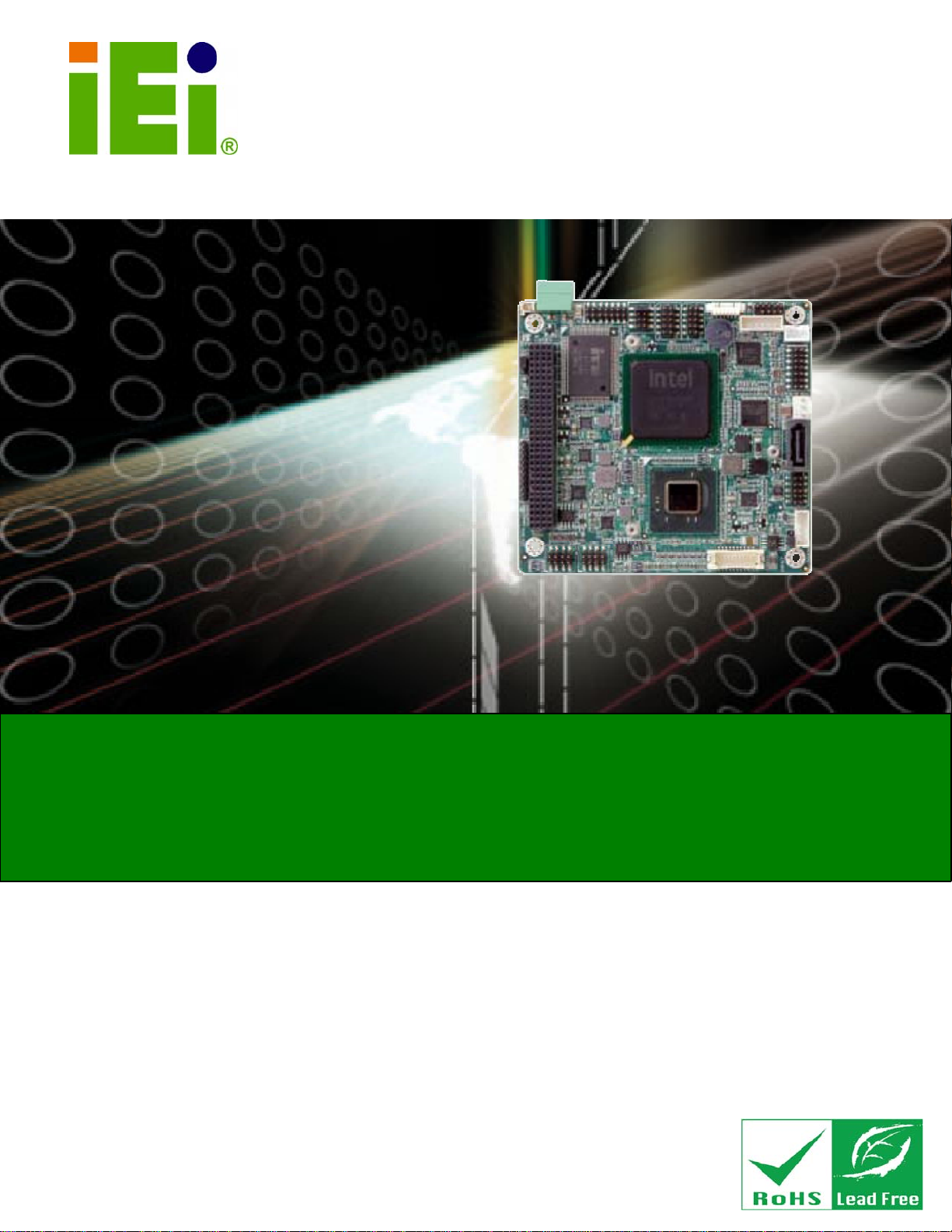
PM-PV-D4251/N4551/D5251 User Manual
IEI Technology Corp.
MODEL:
PM-PV-D4251/N4551/D5251
PCI-104 with Intel® Atom™ Processor D425/N455/D525,
Ethernet, USB, Audio, RS-232, RS-422/485, SATA,
LVDS, CompactFlash®, RoHS Compliant
User Manual
Rev. 1.01 – 10 June, 2013
Page i
Page 2
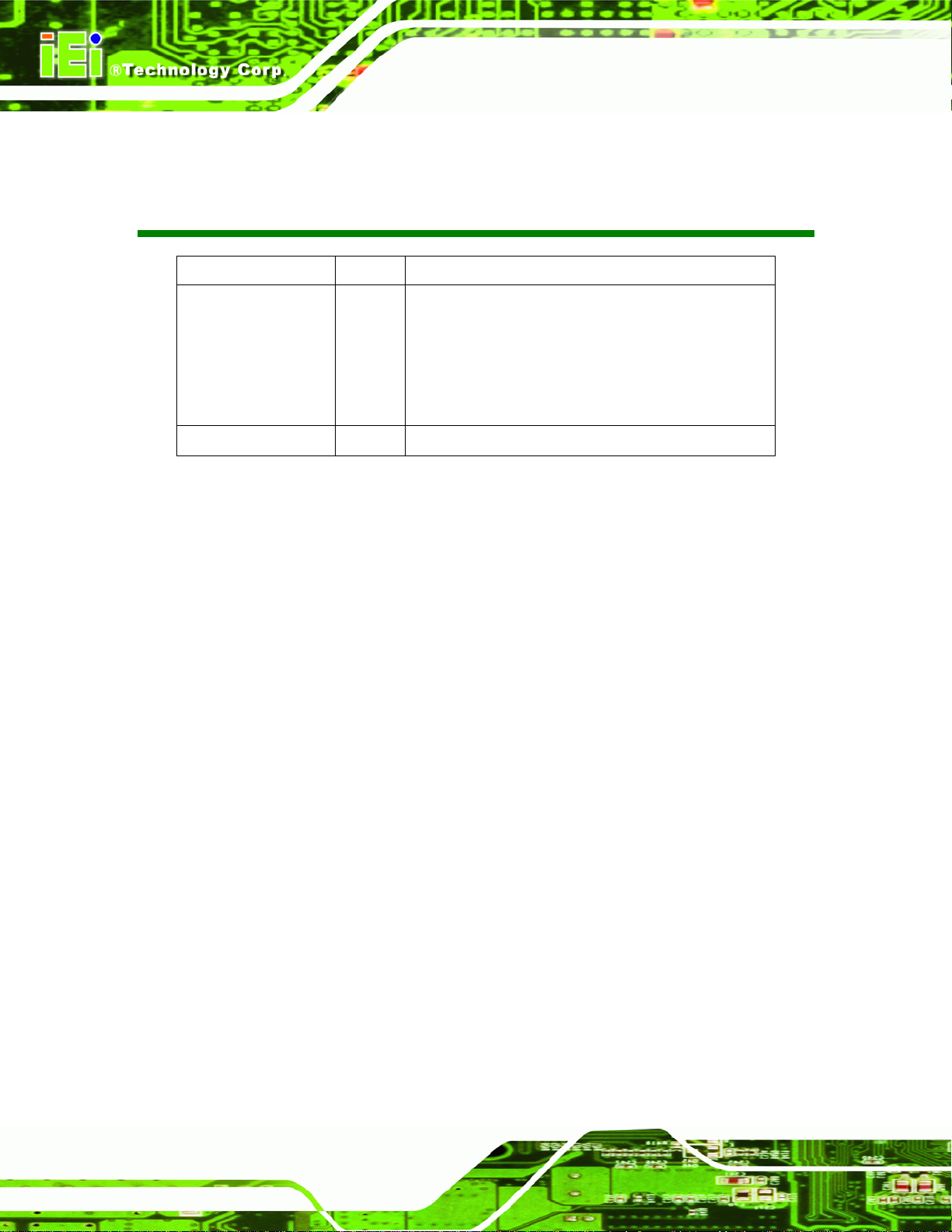
PM-PV-D4251/N4551/D5251 User Manual
Revision
Date Version Changes
10 June, 2013 1.01 Updated Figure 3-13: PCI-104 Connector Location
Modified
T able 3-6: Fan Connector Pinouts, Table 3-16: Serial Port
Connector Pinouts (COM2)
Added Section
24 May, 2011 1.00 Initial release
Table 3-4: CompactFlash® Slot Pinouts,
3.2.8: LAN Connector
Page ii
Page 3
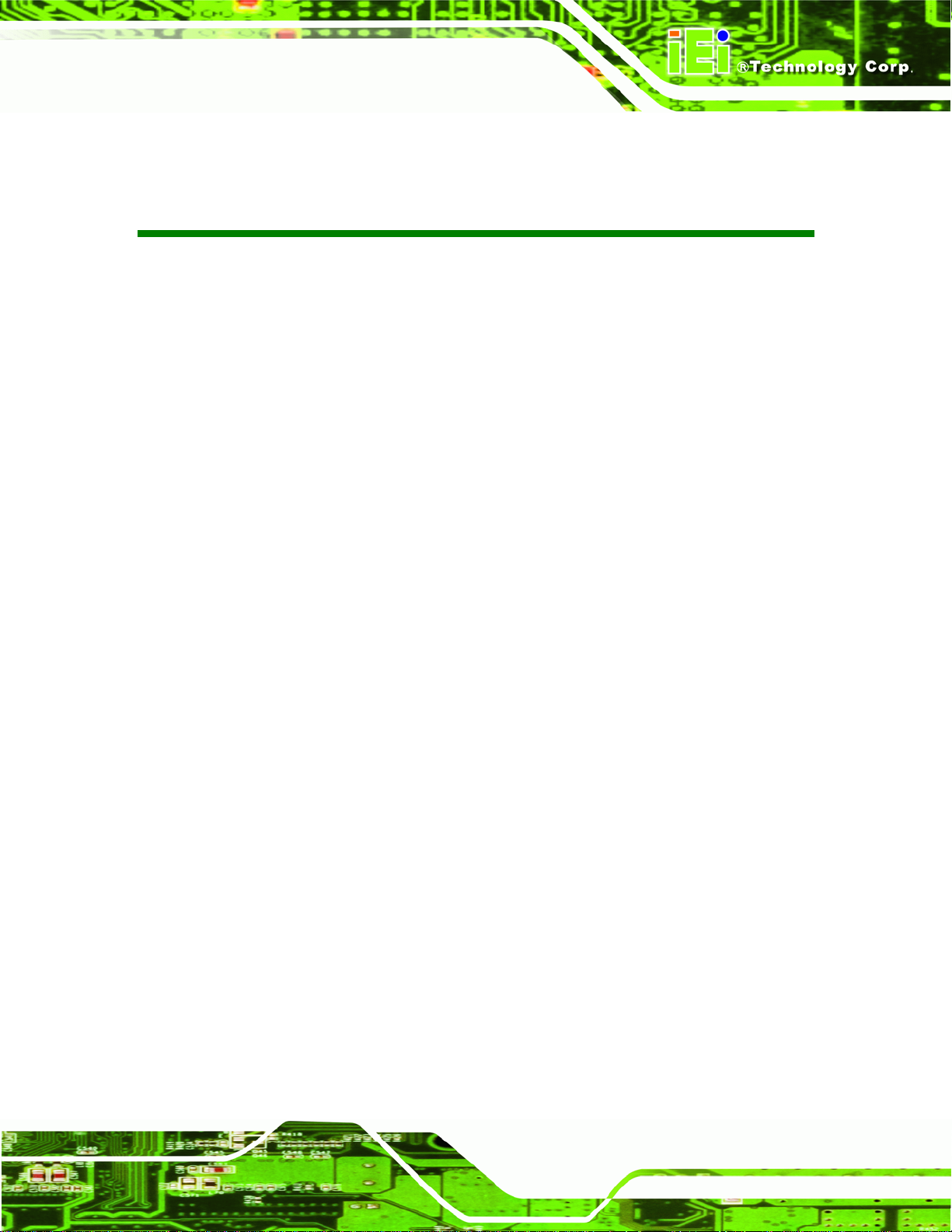
PM-PV-D4251/N4551/D5251 User Manual
COPYRIGHT NOTICE
The information in this document is subject to change without prior notice in order to
improve reliability, design and function and does not represent a commitment on the part
of the manufacturer.
In no event will the manufacturer be liable for direct, indirect, special, incidental, or
consequential damages arising out of the use or inability to use the product or
documentation, even if advised of the possibility of such damages.
This document contains proprietary information protected by copyright. All rights are
Copyright
reserved. No part of this manual may be reproduced by any mechanical, electronic, or
other means in any form without prior written permission of the manufacturer.
TRADEMARKS
All registered trademarks and product names mentioned herein are used for identification
purposes only and may be trademarks and/or registered trademarks of their respective
owners.
Page iii
Page 4
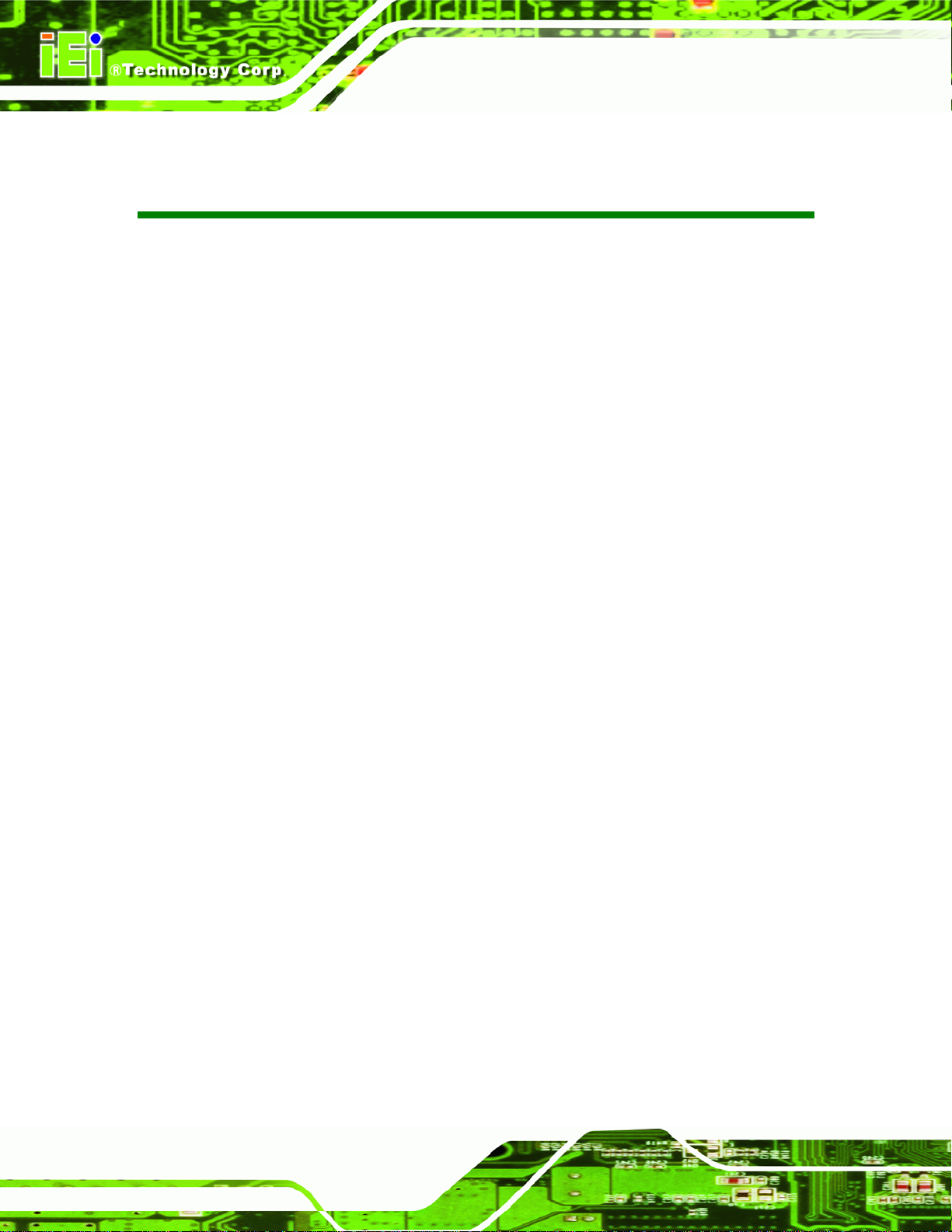
PM-PV-D4251/N4551/D5251 User Manual
Table of Contents
1 INTRODUCTION.......................................................................................................... 1
1.1 INTRODUCTION........................................................................................................... 2
1.2 APPLICATIONS ............................................................................................................ 2
1.3 BENEFITS ................................................................................................................... 2
1.4 FEATURES................................................................................................................... 3
1.5 OVERVIEW.................................................................................................................. 4
1.6 CONNECTORS ............................................................................................................. 5
1.7 DIMENSIONS............................................................................................................... 6
1.8 DATA FLOW................................................................................................................ 8
1.9 TECHNICAL SPECIFICATIONS ...................................................................................... 9
2 UNPACKING................................................................................................................11
2.1 ANTI-STATIC PRECAUTIONS...................................................................................... 12
2.2 UNPACKING PRECAUTIONS....................................................................................... 12
2.3 PACKING LIST........................................................................................................... 13
2.4 OPTIONAL ITEMS...................................................................................................... 14
3 CONNECTORS ........................................................................................................... 15
3.1 PERIPHERAL INTERFACE CONNECTORS..................................................................... 16
3.1.1 Layout .............................................................................................................. 16
3.1.2 Peripheral Interface Connectors ..................................................................... 17
3.2 INTERNAL PERIPHERAL CONNECTORS...................................................................... 18
3.2.1 ATX Power Control Connector........................................................................ 18
3.2.2 Audio Kit Connector........................................................................................ 19
3.2.3 CompactFlash® Slot........................................................................................ 19
3.2.4 Digital I/O Connector...................................................................................... 21
3.2.5 Fan Connector................................................................................................. 22
3.2.6 Front Panel Connector.................................................................................... 23
3.2.7 Keyboard/Mouse Connector............................................................................ 24
3.2.8 LAN Connector ................................................................................................ 25
3.2.9 LVDS LCD Connector ..................................................................................... 26
Page iv
Page 5

PM-PV-D4251/N4551/D5251 User Manual
3.2.10 LVDS Backlight Inverter Connector.............................................................. 27
3.2.11 PCI-104 Connector ........................................................................................ 27
3.2.12 Power Connector........................................................................................... 29
3.2.13 SATA Drive Connectors ................................................................................. 30
3.2.14 Serial Port Connector (RS-232)..................................................................... 31
3.2.15 Serial Port Connector (RS-232/422/485) ...................................................... 32
3.2.16 USB Connector .............................................................................................. 33
3.2.17 VGA Connector.............................................................................................. 33
4 INSTALLATION ......................................................................................................... 35
4.1 ANTI-STATIC PRECAUTIONS...................................................................................... 36
4.2 INSTALLATION CONSIDERATIONS.............................................................................. 37
4.2.1 Installation Notices.......................................................................................... 37
4.2.2 Installation Checklist....................................................................................... 38
4.3 UNPACKING.............................................................................................................. 39
4.4 SO-DIMM INSTALLATION ....................................................................................... 39
4.5 COMPACTFLASH® CARD INSTALLATION .................................................................. 40
4.6 JUMPER SETTINGS .................................................................................................... 41
4.6.1 AT/ATX Power Mode Jumper .......................................................................... 42
4.6.2 Clear CMOS Jumper........................................................................................ 43
4.6.3 CompactFlash® Setup..................................................................................... 44
4.6.4 LVDS Voltage Selection.................................................................................... 44
4.6.5 PCI-104 Voltage Setup..................................................................................... 45
4.6.6 COM 2 Function Select Jumper....................................................................... 46
4.7 CHASSIS INSTALLATION............................................................................................ 47
4.8 INTERNAL PERIPHERAL DEVICE CONNECTIONS........................................................ 48
4.8.1 Keyboard/Mouse Y-cable Connector ............................................................... 48
4.8.2 LVDS LCD Installation.................................................................................... 49
4.8.3 SATA Drive Connection ................................................................................... 51
4.8.4 USB Cable (Dual Port without Bracket) ......................................................... 53
4.9 SOFTWARE INSTALLATION ........................................................................................ 54
5 BIOS.............................................................................................................................. 57
5.1 INTRODUCTION......................................................................................................... 58
5.1.1 Starting Setup................................................................................................... 58
Page v
Page 6
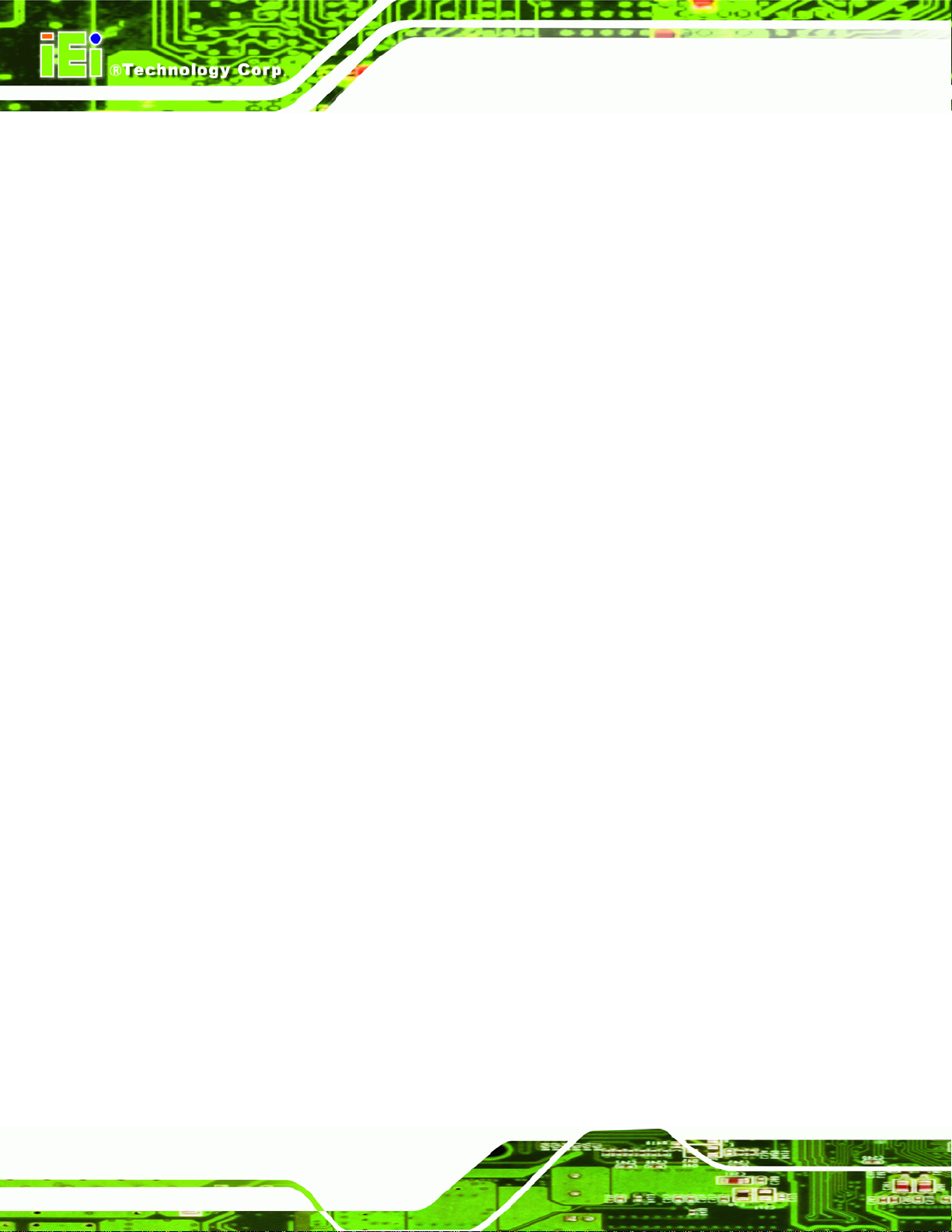
5.1.2 Using Setup...................................................................................................... 58
5.1.3 Getting Help..................................................................................................... 59
5.1.4 Unable to Reboot After Configuration Changes.............................................. 59
5.1.5 BIOS Menu Bar................................................................................................ 59
5.2 MAIN........................................................................................................................ 60
5.3 ADVANCED ............................................................................................................... 61
5.3.1 ACPI Settings................................................................................................... 61
5.3.2 CPU Configuration.......................................................................................... 62
5.3.3 SATA Configuration ......................................................................................... 64
5.3.4 USB Configuration........................................................................................... 65
5.3.5 Super IO Configuration ................................................................................... 66
5.3.5.1 Serial Port n Configuration....................................................................... 67
5.3.6 H/W Monitor.................................................................................................... 70
5.3.7 Serial Port Console Redirection...................................................................... 73
PM-PV-D4251/N4551/D5251 User Manual
5.4 CHIPSET ................................................................................................................... 74
5.4.1 Host Bridge Configuration .............................................................................. 75
5.4.1.1 OnChip VGA Configuration..................................................................... 76
5.4.2 South Bridge Configuration............................................................................. 77
5.4.3 Intel IGD SWSCI OpRegion............................................................................. 78
5.5 BOOT........................................................................................................................ 80
5.6 SECURITY................................................................................................................. 81
5.7 EXIT......................................................................................................................... 83
A BIOS OPTIONS .......................................................................................................... 85
B ONE KEY RECOVERY............................................................................................. 88
B.1 ONE KEY RECOVERY INTRODUCTION ...................................................................... 89
B.1.1 System Requirement......................................................................................... 90
B.1.2 Supported Operating System........................................................................... 91
B.2 SETUP PROCEDURE FOR WINDOWS.......................................................................... 92
B.2.1 Hardware and BIOS Setup .............................................................................. 92
B.2.2 Create Partitions............................................................................................. 93
B.2.3 Install Operating System, Drivers and Applications....................................... 96
B.2.4 Build-up Recovery Partition............................................................................ 97
B.2.5 Create Factory Default Image......................................................................... 99
B.3 SETUP PROCEDURE FOR LINUX.............................................................................. 104
Page vi
Page 7
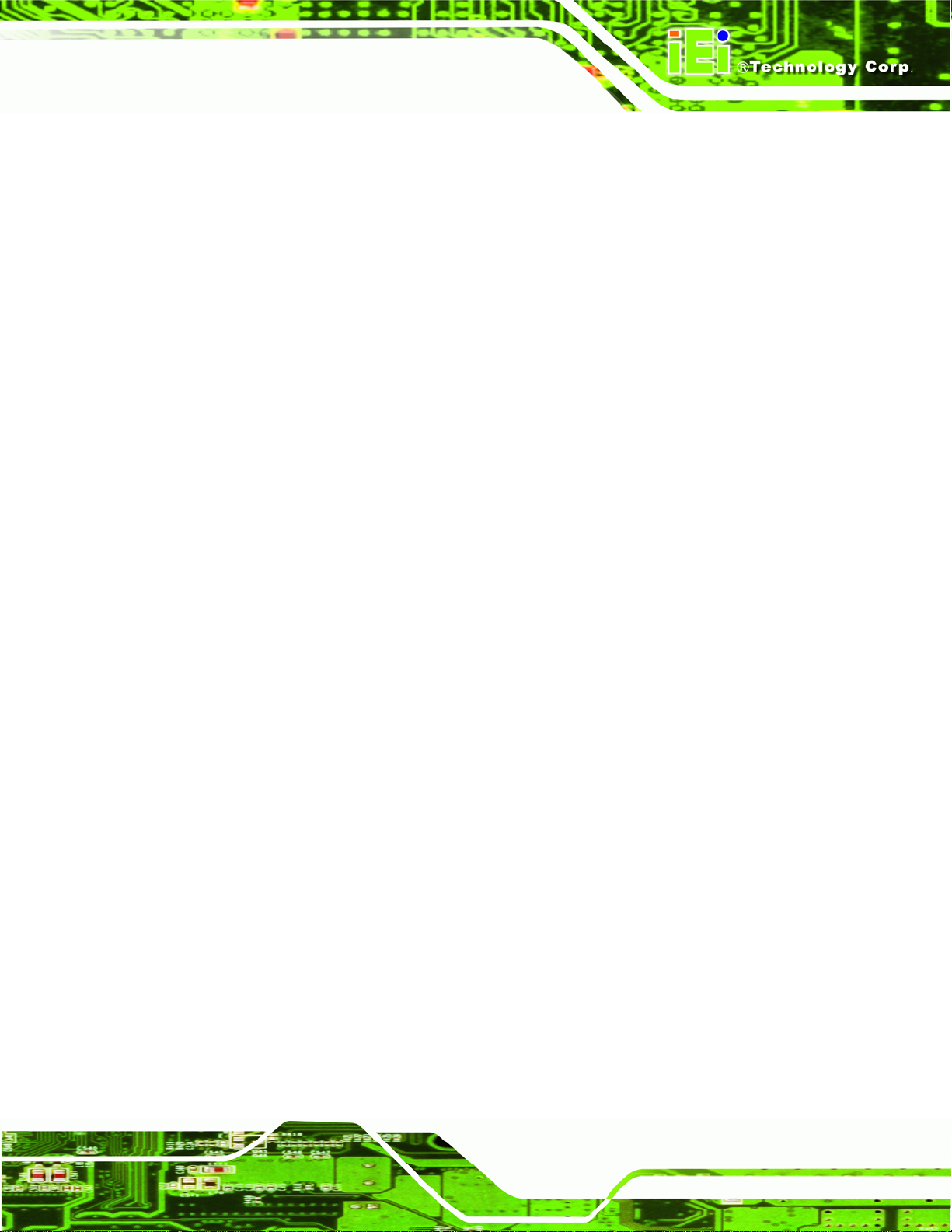
PM-PV-D4251/N4551/D5251 User Manual
B.4 RECOVERY TOOL FUNCTIONS ................................................................................ 107
B.4.1 Factory Restore............................................................................................. 109
B.4.2 Backup System................................................................................................110
B.4.3 Restore Your Last Backup...............................................................................111
B.4.4 Manual............................................................................................................112
B.5 OTHER INFORMATION .............................................................................................113
B.5.1 Using AHCI Mode or ALi M5283 / VIA VT6421A Controller........................113
B.5.2 System Memory Requirement .........................................................................115
C TERMINOLOGY ......................................................................................................116
D DIGITAL I/O INTERFACE..................................................................................... 120
D.1 INTRODUCTION...................................................................................................... 121
D.2 DIO CONNECTOR PINOUTS ................................................................................... 121
D.3 ASSEMBLY LANGUAGE SAMPLES........................................................................... 122
D.3.1 Enable the DIO Input Function .................................................................... 122
D.3.2 Enable the DIO Output Function.................................................................. 122
E WATCHDOG TIMER............................................................................................... 123
F HAZARDOUS MATERIALS DISCLOSURE........................................................ 126
F.1 HAZARDOUS MATERIALS DISCLOSURE TABLE FOR IPB PRODUCTS CERTIFIED AS
ROHS COMPLIANT UNDER 2002/95/EC WITHOUT MERCURY..................................... 127
Page vii
Page 8
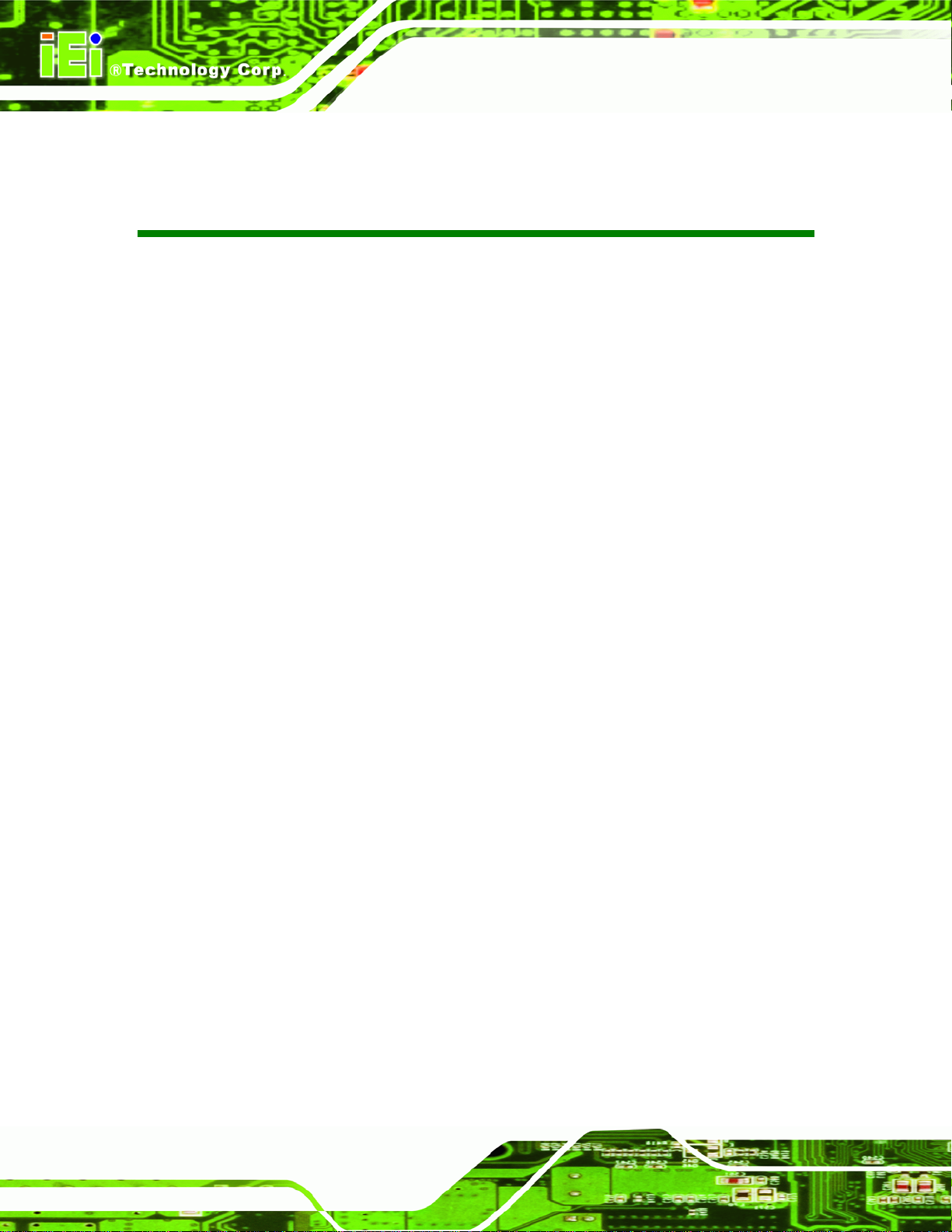
PM-PV-D4251/N4551/D5251 User Manual
List of Figures
Figure 1–1: PM-PV-D4251/N4551/D5251.......................................................................................2
Figure 1-2: Overview ......................................................................................................................4
Figure 1-3: Solder Side Overview .................................................................................................4
Figure 1-4: Dimensions (Top)........................................................................................................6
Figure 1-5: Dimensions (I/O)..........................................................................................................6
Figure 1-6: Dimensions (Bottom)..................................................................................................7
Figure 1-7: Data Flow Block Diagram...........................................................................................8
Figure 3-1: Connector and Jumper Locations (Front Side) .....................................................16
Figure 3-2: Connector and Jumper Locations (Solder Side) ...................................................16
Figure 3-3: ATX Power Supply Enable Connector Location....................................................18
Figure 3-4: Audio Kit Connector Location.................................................................................19
Figure 3-5: CompactFlash® Slot Location.................................................................................20
Figure 3-6: Digital I/O Connector Locations ..............................................................................21
Figure 3-7: Fan Connector Location...........................................................................................22
Figure 3-8: Front Panel Connector Location .............................................................................23
Figure 3-9: Keyboard/Mouse Connector Location....................................................................24
Figure 3-10: LAN Connector Location........................................................................................25
Figure 3-11: LVDS Connector Location......................................................................................26
Figure 3-12: Backlight Inverter Connector Location.................................................................27
Figure 3-13: PCI-104 Connector Location..................................................................................28
Figure 3-14: Power Connector Location ....................................................................................29
Figure 3-15: SATA Drive Connector Location...........................................................................30
Figure 3-16: Serial Port Connector Location (COM1)...............................................................31
Figure 3-17: Serial Port Connector Location (COM2)...............................................................32
Figure 3-18: USB Connector Pinout Locations.........................................................................33
Figure 3-19: VGA Connector Location .......................................................................................34
Figure 4-1: SO-DIMM Installation................................................................................................40
Figure 4-2: CompactFlash® Card Installation ...........................................................................41
Figure 4-3: AT/ATX Power Mode Jumper Location...................................................................43
Figure 4-4: Clear BIOS Jumper Location ...................................................................................43
Page viii
Page 9
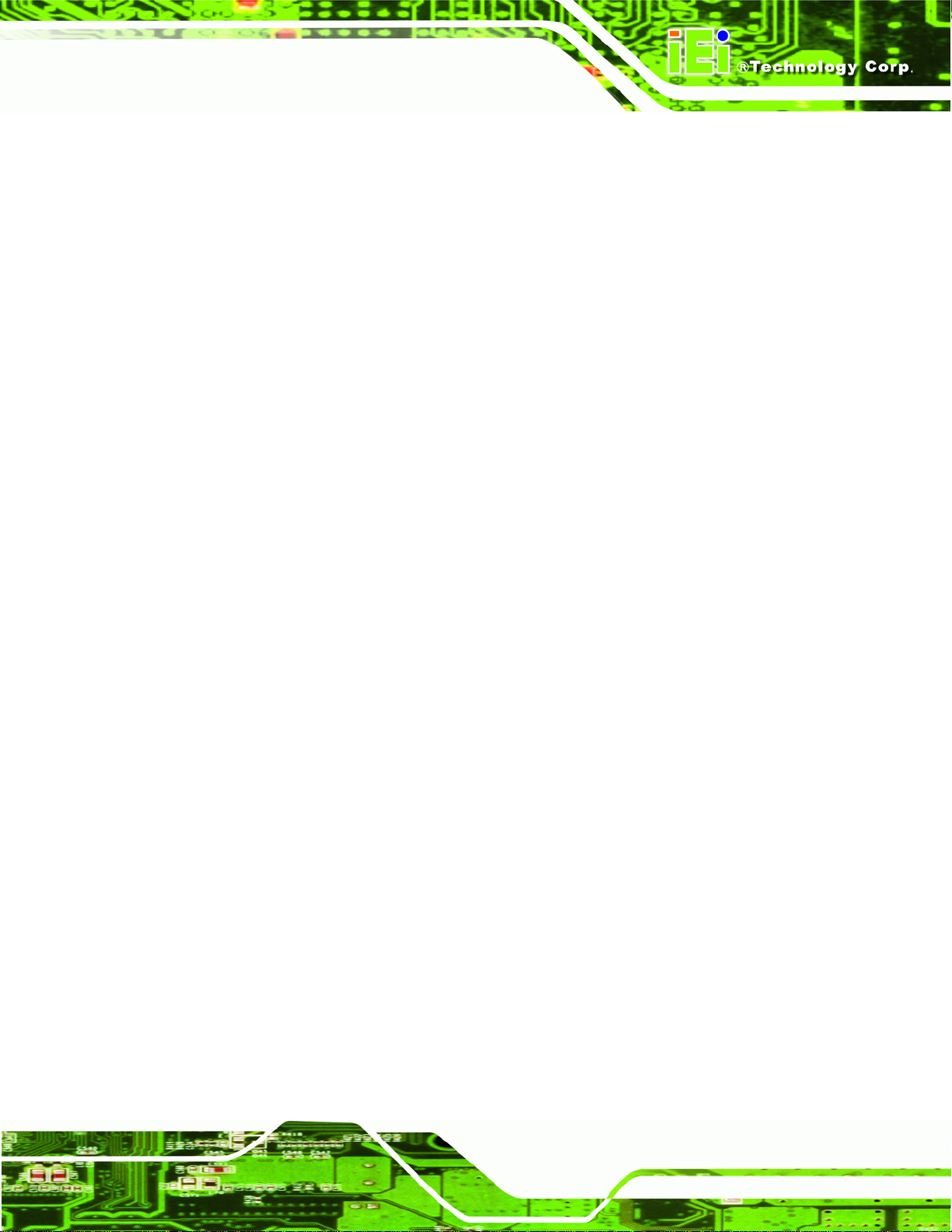
PM-PV-D4251/N4551/D5251 User Manual
Figure 4-5: CompactFlash® Setup Jumper Location ...............................................................44
Figure 4-6: LVDS Voltage Selection Jumper Locations ...........................................................45
Figure 4-7: PCI-104 Voltage Jumper Location...........................................................................46
Figure 4-8: COM 2 Function Select Jumper Location...............................................................47
Figure 4-9: Keyboard/mouse Y-cable Connection....................................................................49
Figure 4-10: LVDS Connector......................................................................................................50
Figure 4-11: Backlight Inverter Connection...............................................................................51
Figure 4-12: SATA Drive Cable Connection...............................................................................52
Figure 4-13: SATA Power Drive Connection..............................................................................53
Figure 4-14: Dual USB Cable Connection..................................................................................54
Figure 4-15: Introduction Screen................................................................................................55
Figure 4-16: Available Drivers.....................................................................................................56
Figure B-1: IEI One Key Recovery Tool Menu...........................................................................89
Figure B-2: Launching the Recovery Tool.................................................................................93
Figure B-3: Recovery Tool Setup Menu .....................................................................................94
Figure B-4: Command Mode........................................................................................................94
Figure B-5: Partition Creation Commands.................................................................................95
Figure B-6: Launching the Recovery Tool.................................................................................97
Figure B-7: System Configuration for Windows .......................................................................97
Figure B-8: Build-up Recovery Partition....................................................................................98
Figure B-9: Press any key to continue.......................................................................................98
Figure B-10: Press F3 to Boot into Recovery Mode..................................................................99
Figure B-11: Recovery Tool Menu ..............................................................................................99
Figure B-12: About Symantec Ghost Window........................................................................ 100
Figure B-13: Symantec Ghost Path ......................................................................................... 100
Figure B-14: Select a Local Source Drive ............................................................................... 101
Figure B-15: Select a Source Partition from Basic Drive ...................................................... 101
Figure B-16: File Name to Copy Image to ............................................................................... 102
Figure B-17: Compress Image.................................................................................................. 102
Figure B-18: Image Creation Confirmation............................................................................. 103
Figure B-19: Image Creation Complete................................................................................... 103
Figure B-20: Image Creation Complete................................................................................... 103
Figure B-21: Press Any Key to Continue................................................................................ 104
Figure B-22: Partitions for Linux.............................................................................................. 105
Figure B-23: System Configuration for Linux......................................................................... 106
Page ix
Page 10
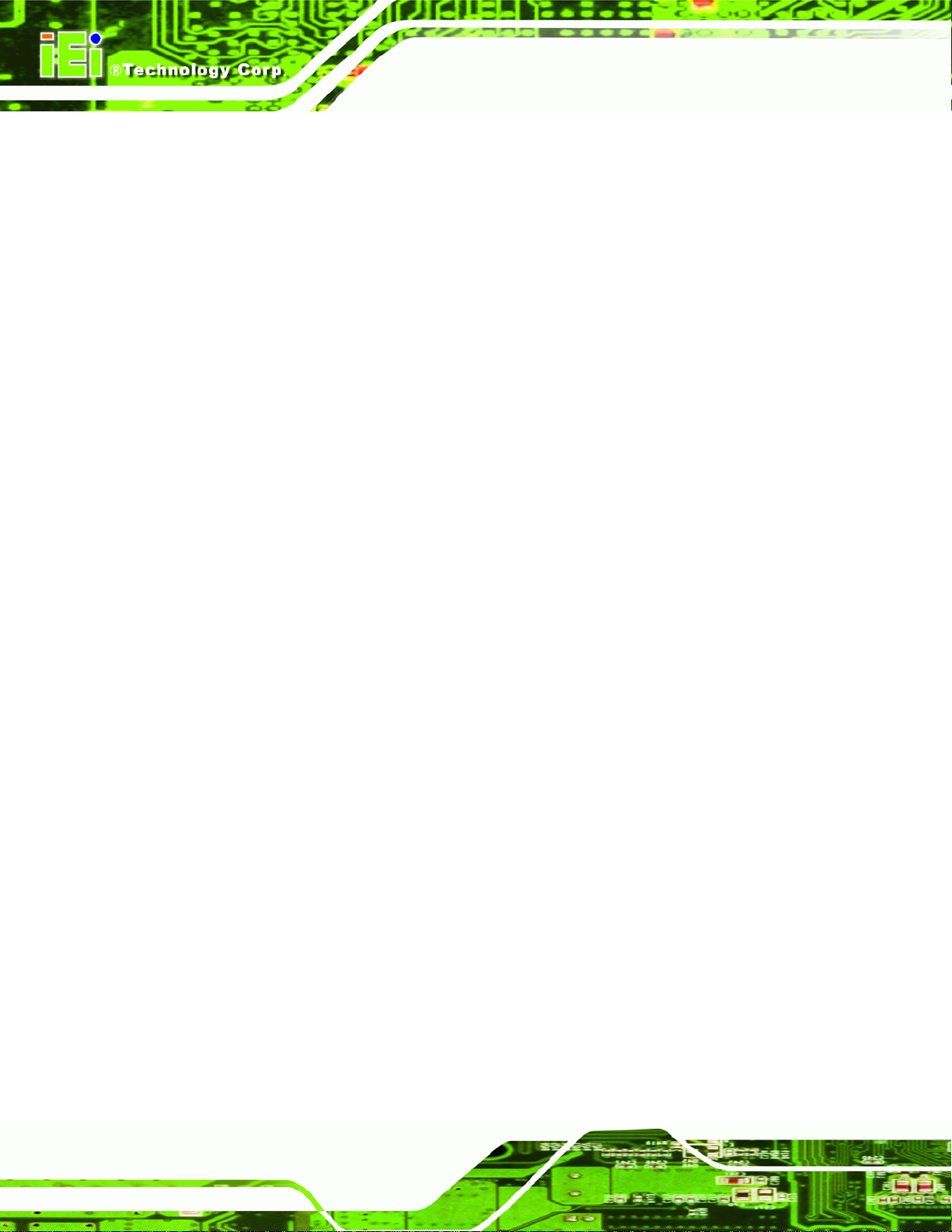
Figure B-24: Access menu.lst in Linux (Text Mode).............................................................. 106
Figure B-25: Recovery Tool Menu ........................................................................................... 107
Figure B-26: Recovery Tool Main Menu.................................................................................. 108
Figure B-27: Restore Factory Default...................................................................................... 109
Figure B-28: Recovery Complete Window.............................................................................. 109
Figure B-29: Backup System.................................................................................................... 110
Figure B-30: System Backup Complete Window ................................................................... 110
Figure B-31: Restore Backup................................................................................................... 111
Figure B-32: Restore System Backup Complete Window..................................................... 111
Figure B-33: Symantec Ghost Window ................................................................................... 112
PM-PV-D4251/N4551/D5251 User Manual
Page x
Page 11
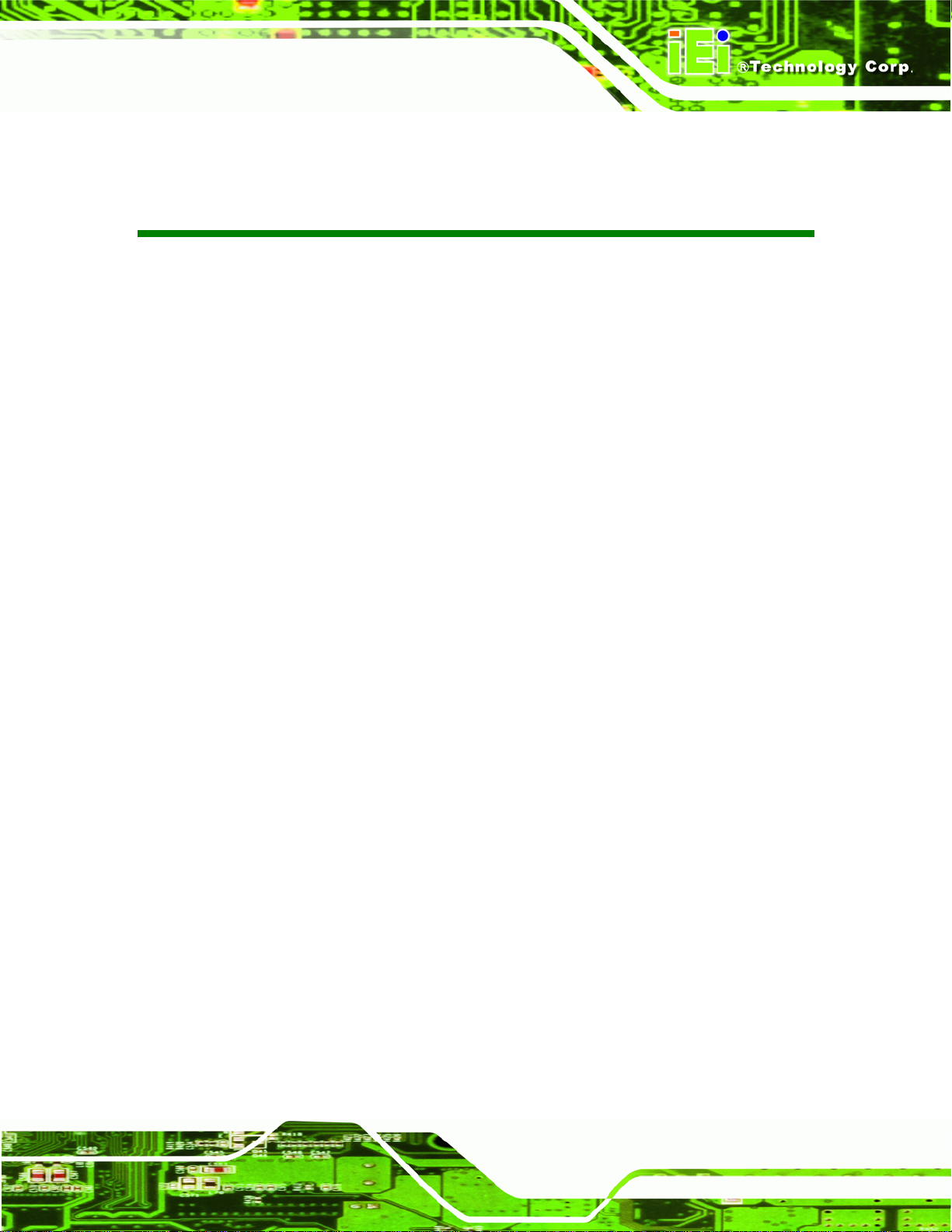
PM-PV-D4251/N4551/D5251 User Manual
List of Tables
Table 1-1: Technical Specifications............................................................................................10
Table 2-1: Package List Contents...............................................................................................14
Table 2-2: Optional Packing List Items.......................................................................................14
Table 3–1: Internal Peripheral Connectors ................................................................................17
Table 3-2: ATX Power Supply Enable Connector Pinouts .......................................................18
Table 3-3: Audio Kit Connector Pinouts.....................................................................................19
Table 3-4: CompactFlash® Slot Pinouts....................................................................................21
Table 3-5: Digital I/O Connector Pinouts....................................................................................22
Table 3-6: Fan Connector Pinouts..............................................................................................22
Table 3-7: Front Panel Connector Pinouts.................................................................................23
Table 3-8: Keyboard/Mouse Connector Pinouts .......................................................................24
Table 3-9: LAN Connector Pinouts.............................................................................................25
Table 3-10: LVDS Connector Pinouts.........................................................................................26
Table 3-11: Backlight Inverter Connector Pinouts....................................................................27
Table 3-12: PCI-104 Connector Pinouts .....................................................................................29
Table 3-13: Power Connector Pinouts........................................................................................30
Table 3-14: SATA Drive Connector Pinouts...............................................................................30
Table 3-15: Serial Port Connector Pinouts (COM1)...................................................................31
Table 3-16: Serial Port Connector Pinouts (COM2)...................................................................32
Table 3-17: USB Port Connector Pinouts...................................................................................33
Table 3-18: VGA Connector Pinouts...........................................................................................34
Table 4–1: Jumper Settings.........................................................................................................42
Table 4-2: AT/ATX Power Mode Jumper Settings.....................................................................42
Table 4-3: Clear BIOS Jumper Settings......................................................................................43
Table 4-4: CompactFlash® Setup Jumper Settings..................................................................44
Table 4-5: LVDS Voltage Selection Jumper Settings................................................................45
Table 4-6: PCI-104 Voltage Jumper Settings .............................................................................46
Table 4-7: COM 2 Function Select Jumper Settings.................................................................46
Table 5-1: BIOS Navigation Keys................................................................................................59
Page xi
Page 12
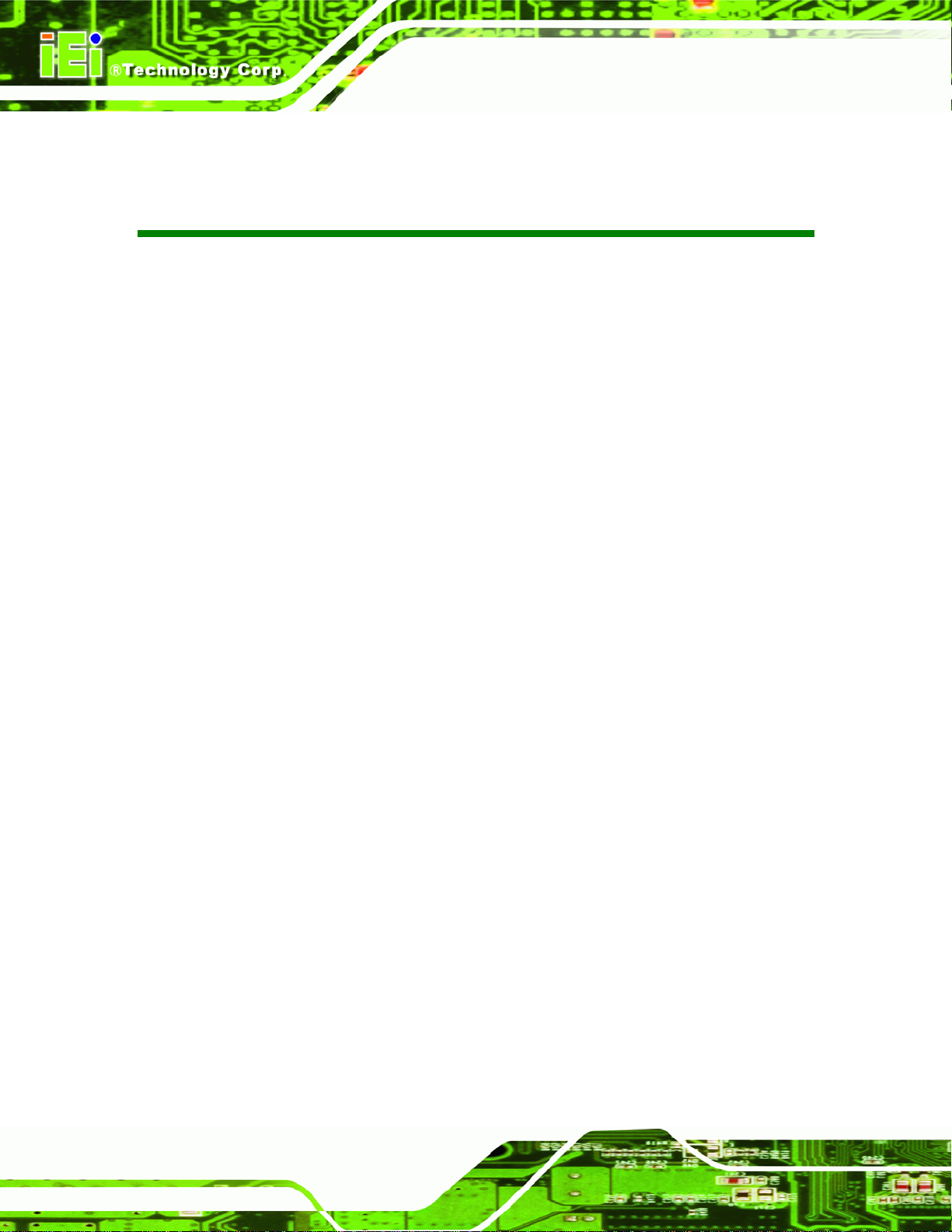
PM-PV-D4251/N4551/D5251 User Manual
BIOS Menus
BIOS Menu 1: Main.......................................................................................................................60
BIOS Menu 2: Advanced..............................................................................................................61
BIOS Menu 3: ACPI Settings .......................................................................................................62
BIOS Menu 4: CPU Configuration...............................................................................................63
BIOS Menu 5: IDE Configuration.................................................................................................64
BIOS Menu 6: USB Configuration...............................................................................................65
BIOS Menu 7: Super IO Configuration........................................................................................66
BIOS Menu 8: Serial Port n Configuration Menu.......................................................................67
BIOS Menu 9: Hardware Health Configuration..........................................................................70
BIOS Menu 10: Serial Port Console Redirection.......................................................................73
BIOS Menu 11: Chipset................................................................................................................74
BIOS Menu 12: Host Bridge Chipset Configuration..................................................................75
BIOS Menu 13: OnChip VGA Configuration...............................................................................76
BIOS Menu 14:South Bridge Chipset Configuration.................................................................77
BIOS Menu 15:South Bridge Chipset Configuration.................................................................79
BIOS Menu 16: Boot.....................................................................................................................80
BIOS Menu 17: Security...............................................................................................................82
BIOS Menu 18:Exit........................................................................................................................83
Page xii
Page 13
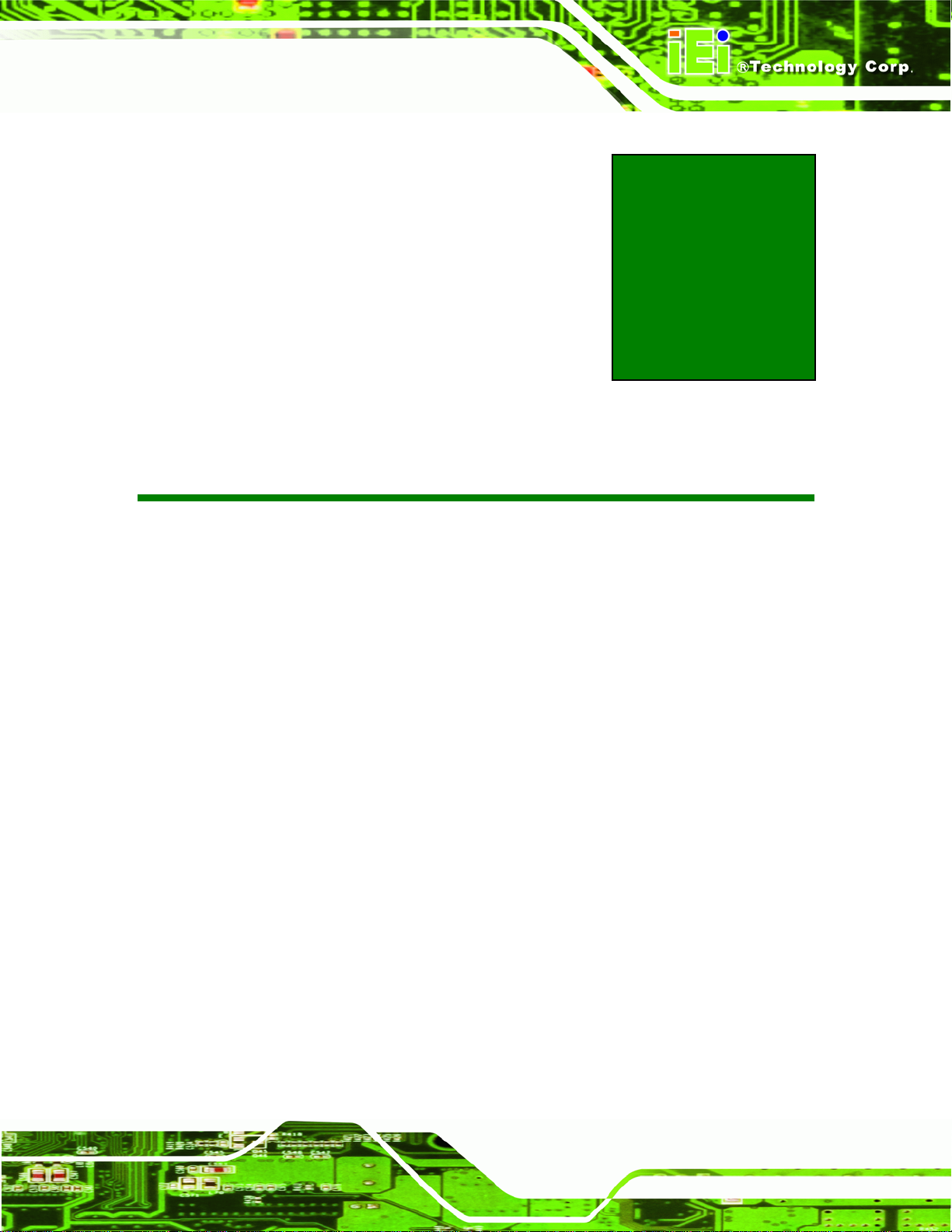
PM-PV-D4251/N4551/D5251 User Manual
1 Introduction
Chapter
1
Page 1
Page 14

1.1 Introduction
Figure 1–1: PM-PV-D4251/N4551/D5251
The PCI-104 form factor PM-PV-D4251/N4551/D5251 is a highly integrated embedded
computer specifically optimized for multi-media applications requiring minimum installation
PM-PV-D4251/N4551/D5251 User Manual
space. The PM-PV-D4251/N4551/D5251 is particularly suitable for l ow power and fan-l ess
applications. The PM-PV-D4251/N4551/D5251 supports a full range of functions for an AT
compatible industrial computer in a space-saving 96 mm x 100 mm profile. The
PM-PV-D4251/N4551/D5251 is equipped with an on-board low-power consumption and
high performance Intel® Atom™ D525, D425 or N455 processor. It also supports a single
204-pin 667/800 MHz DDR3 SO-DIMM (up to 2 GB).
1.2 Applications
The PM-PV-D4251/N4551/D5251 has been designed for use in industrial applications
where board expansion is critical and operational reliability is essential.
1.3 Benefits
Some of the PM-PV-D4251/N4551/D5251 benefits include,
Operating reliably in harsh industrial environments with ambient temperatures
ranging from -20ºC ~ 60ºC
Page 2
Rebooting automatically if the BIOS watchdog timer detects that the system i s
no longer operating
Page 15
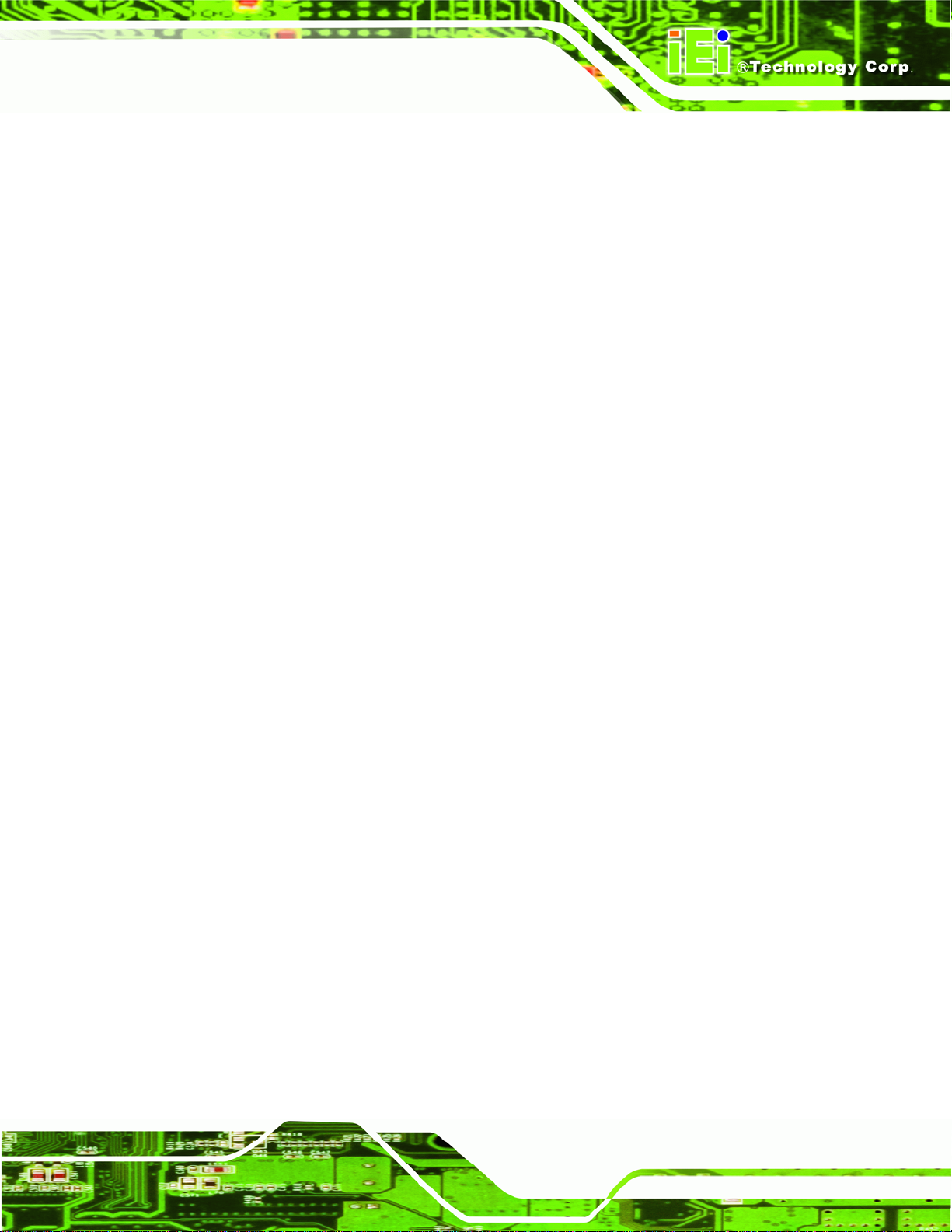
PM-PV-D4251/N4551/D5251 User Manual
1.4 Features
Some of the PM-PV-D4251/N4551/D5251 motherboard features are listed below:
Complies with RoHS
Embedded Intel® Atom™ D525, D425 or N455 processor
Supports a single 204-pin 667/800 MHz DDR3 SO-DI MM (up to 2 GB)
I/O support
o 4 x USB 2.0
o 1 x SATA 3Gb/s
o 1 x RS-232
o 1 x RS-232/422/485
o 1 x CompactFlash® card slot
o 1 x PS/2 for keyboard and mouse
Supports LVDS 18-bit single-channel up to 1366 x 768 and VGA up to 2048 x
1536 @ 60 MHz
Page 3
Page 16
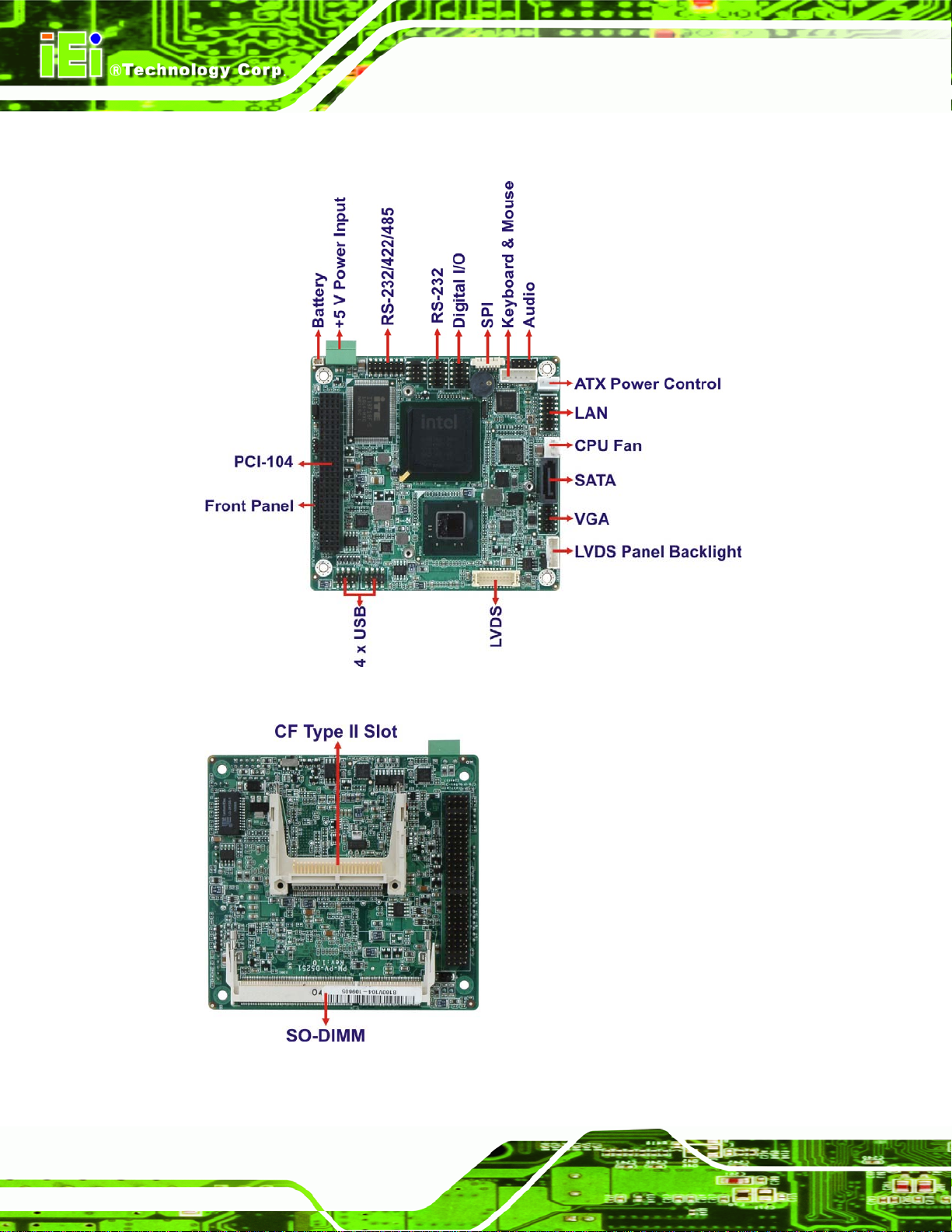
1.5 Overview
PM-PV-D4251/N4551/D5251 User Manual
Figure 1-2: Overview
Figure 1-3: Solder Side Overview
Page 4
Page 17
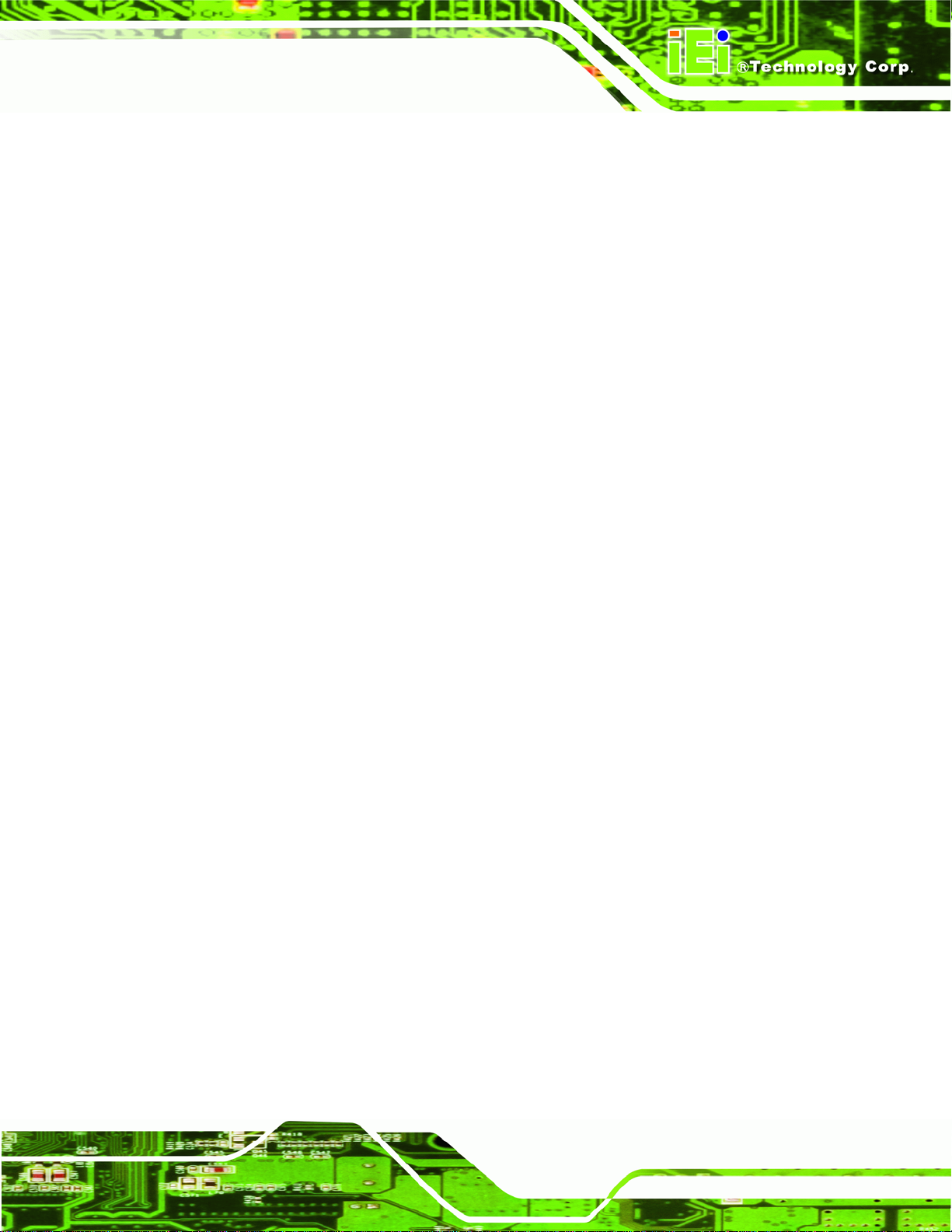
PM-PV-D4251/N4551/D5251 User Manual
1.6 Connectors
The PM-PV-D4251/N4551/D5251 has the following connectors on-board (described in
Chapter 3):
1 x ATX Power Control Connector
1 x Audio Kit Connector
1 x CompactFlash® Slot
1 x Digital I/O Connector
1 x Fan Connector
1 x Front Panel Connector
1 x Keyboard/Mouse Connector
1 x LAN Connector
1 x LVDS LCD Connector
1 x LVDS Backlight Inverter Connector
1 x PCI-104 Connector
1 x Power Connector
1 x SATA Drive Connectors
1 x Serial Port Connector (RS-232)
1 x Serial Port Connector (RS-232/422/485)
2 x USB Connector
1 x VGA Con nector
Page 5
Page 18
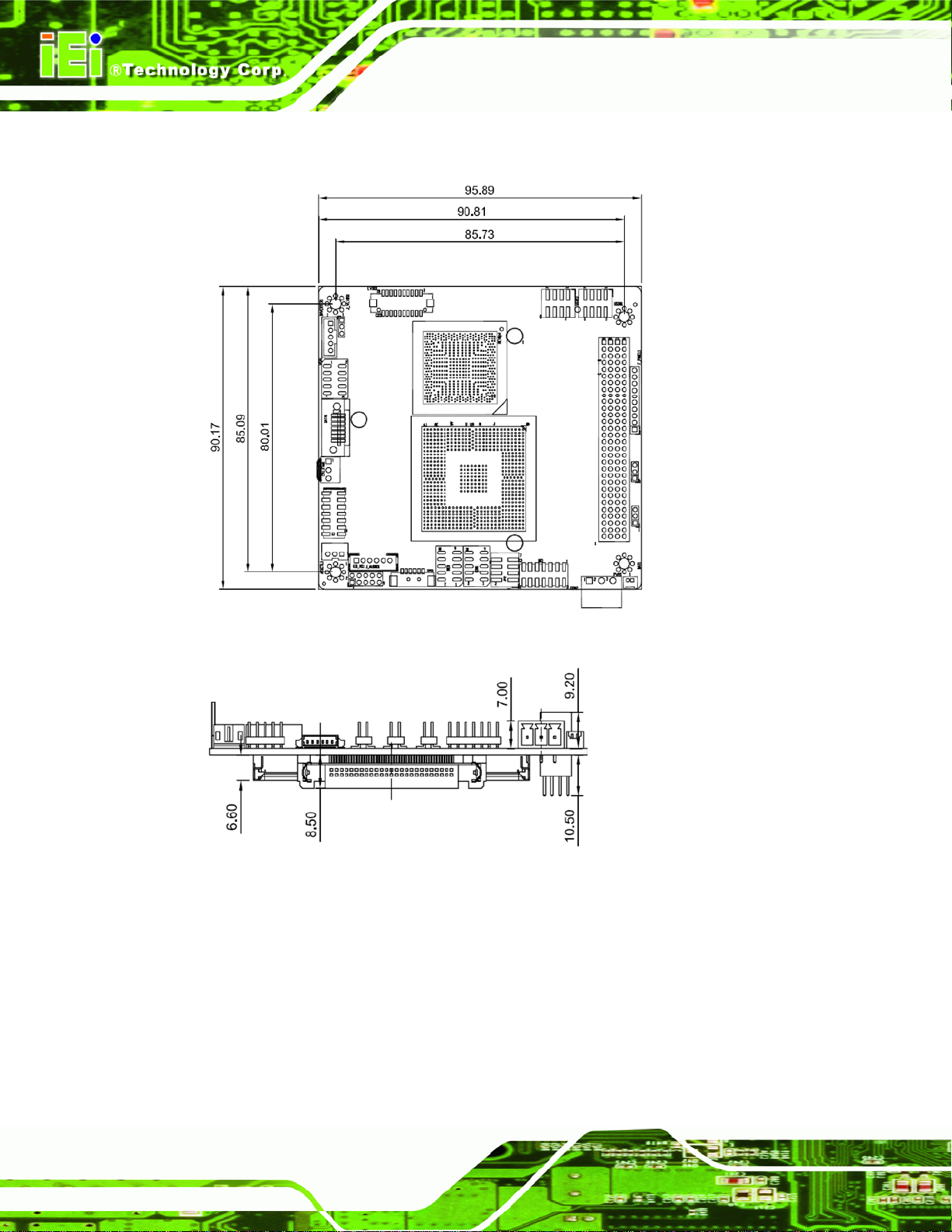
1.7 Dimensions
PM-PV-D4251/N4551/D5251 User Manual
Figure 1-4: Dimensions (Top)
Figure 1-5: Dimensions (I/O)
Page 6
Page 19
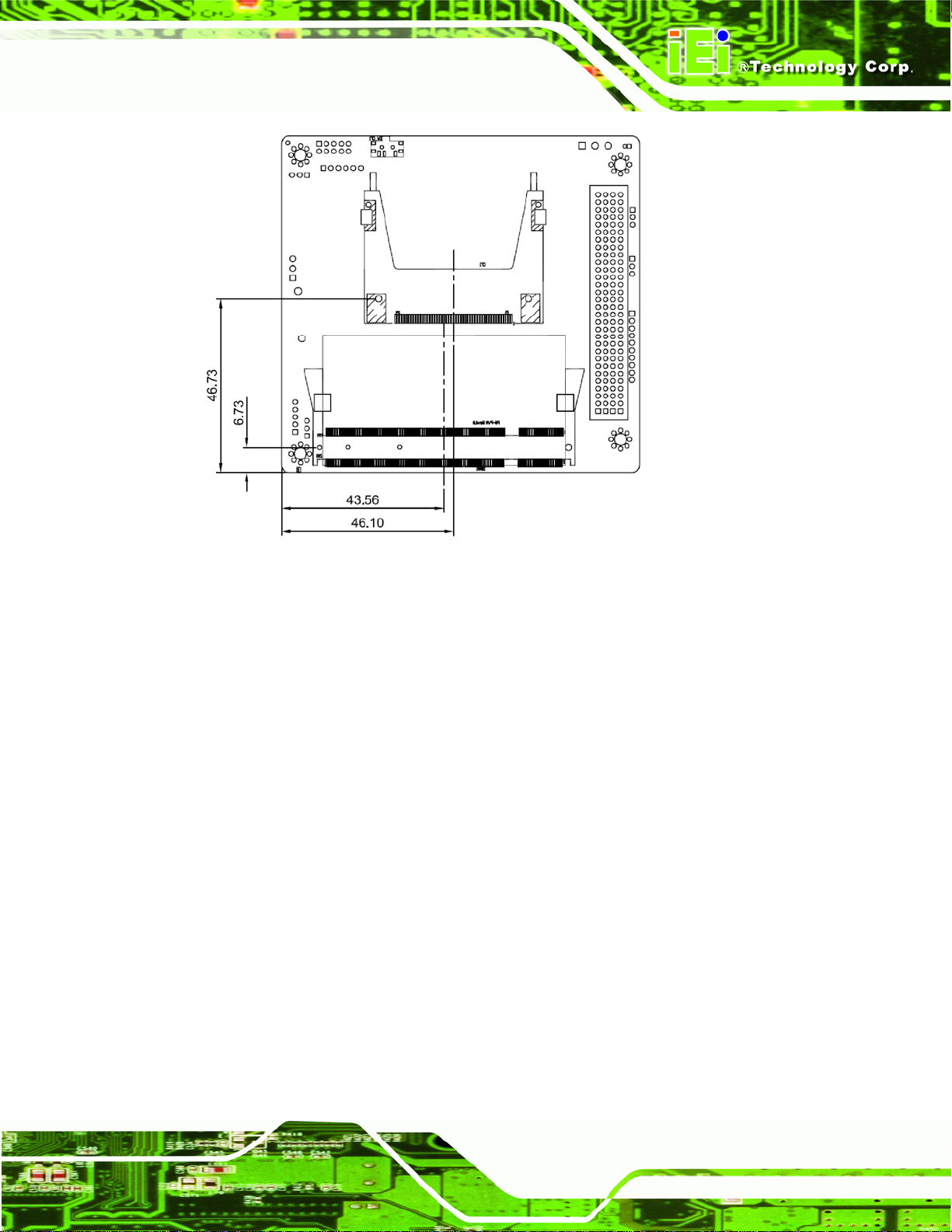
PM-PV-D4251/N4551/D5251 User Manual
Figure 1-6: Dimensions (Bottom)
Page 7
Page 20
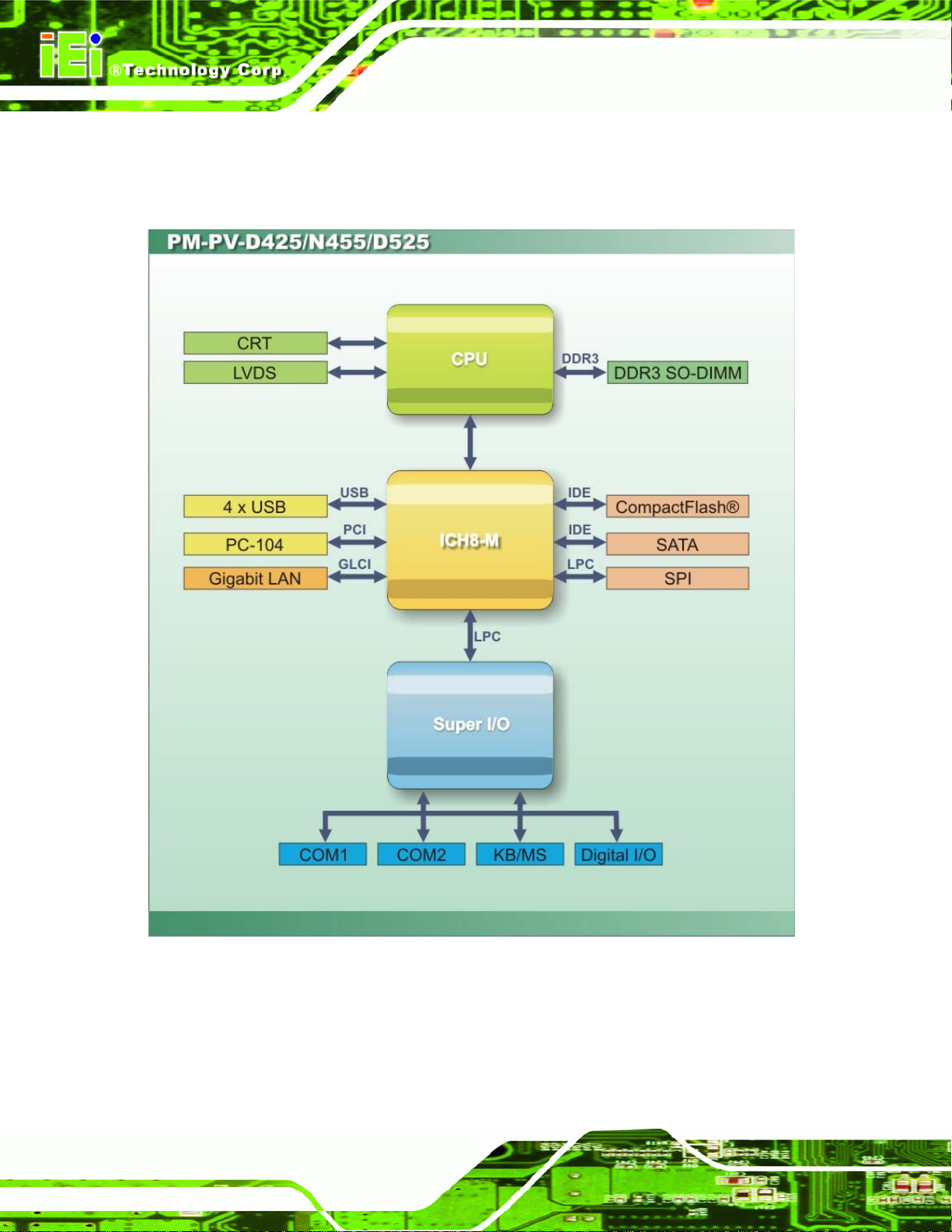
1.8 Data Flow
The data flow diagram for the PM-PV-D4251/N4551/D5251 is shown below.
PM-PV-D4251/N4551/D5251 User Manual
Page 8
Figure 1-7: Data Flow Block Diagram
Page 21
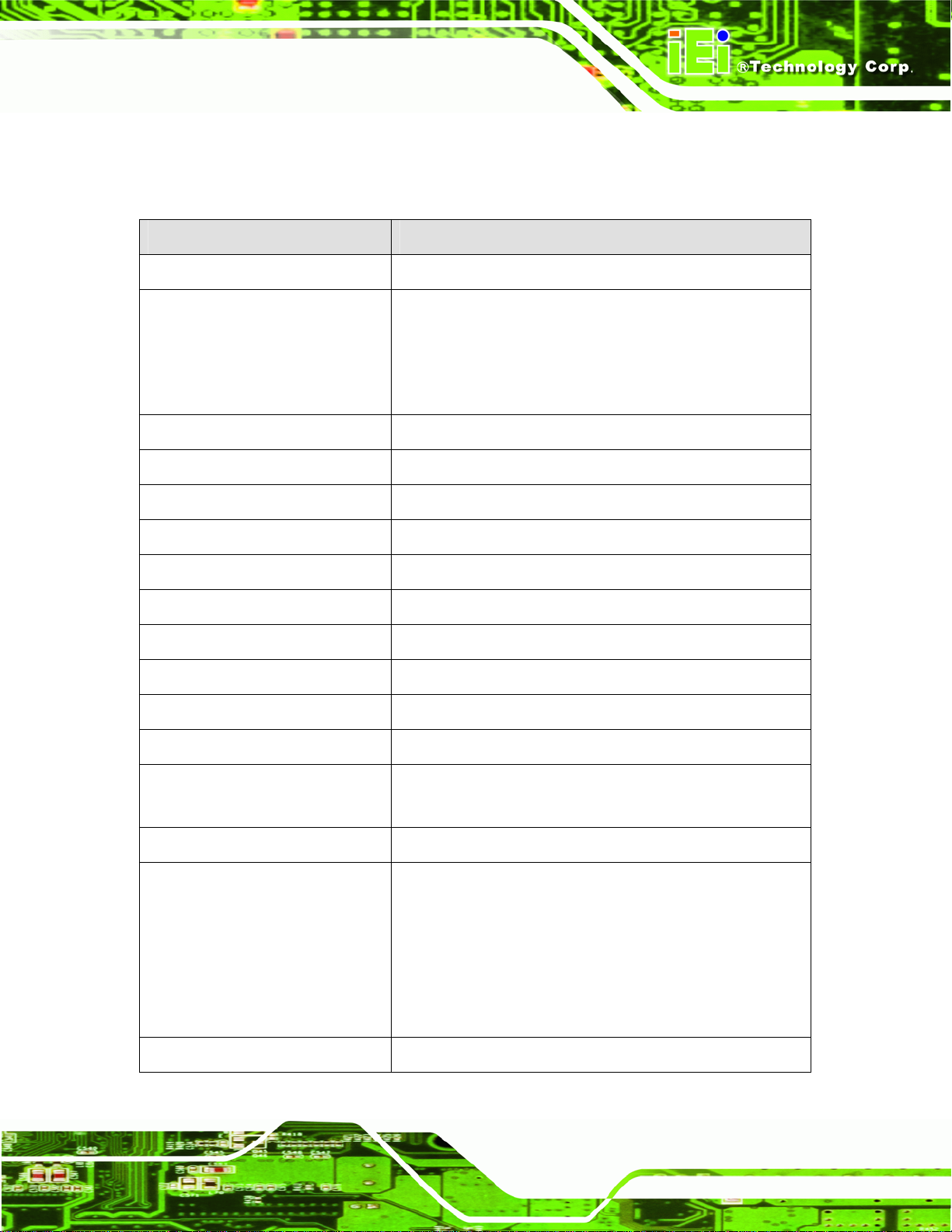
PM-PV-D4251/N4551/D5251 User Manual
1.9 Technical Specifications
PM-PV-D4251/N4551/D5251 technical specifications are listed in the table below.
Specification/Model Description
Form Factor
CPU Options
Integrated Graphics
Memory
System Controller Hub Chipset
BIOS
Digital I/O
Ethernet Controller
Super I/O Controller
Watchdog Timer
PCI
PCI-104
Intel® Atom™ processor D525, 1.8 GHz/1 MB L2 cache
Intel® Atom™ processor D425, 1.8 GHz/512 KB L2 cache
Intel® Atom™ processor D455, 1.66 GHz/512 KB L2
cache
Intel® ICH8M
204-pin 667/800 MHz DDR3 SO-DIMM (up to 2 GB)
Intel® ICH8M
AMI
8-bit digital I/O (4-bit input, 4-bit output)
Intel® 82567V GbE
iTE IT8718F
Software programmable supports 1~2 55 sec. system reset
One PCI-104
Audio
Display
Ethernet
Connectors
Power Supply
HD audio interface
LVDS: 18-bit single-channel up to 1366 x 768
VGA: up to 2048 x 1536 @ 60 MHz
Intel® 82567V GbE
4 x USB
1 x SATA 3gb/s
1 x RS-232
1 x RS-232/422/485
1 x CompactFlash® card slot
1 x PS/2 for keyboard and mouse
5 V only, AT/ATX support
Page 9
Page 22
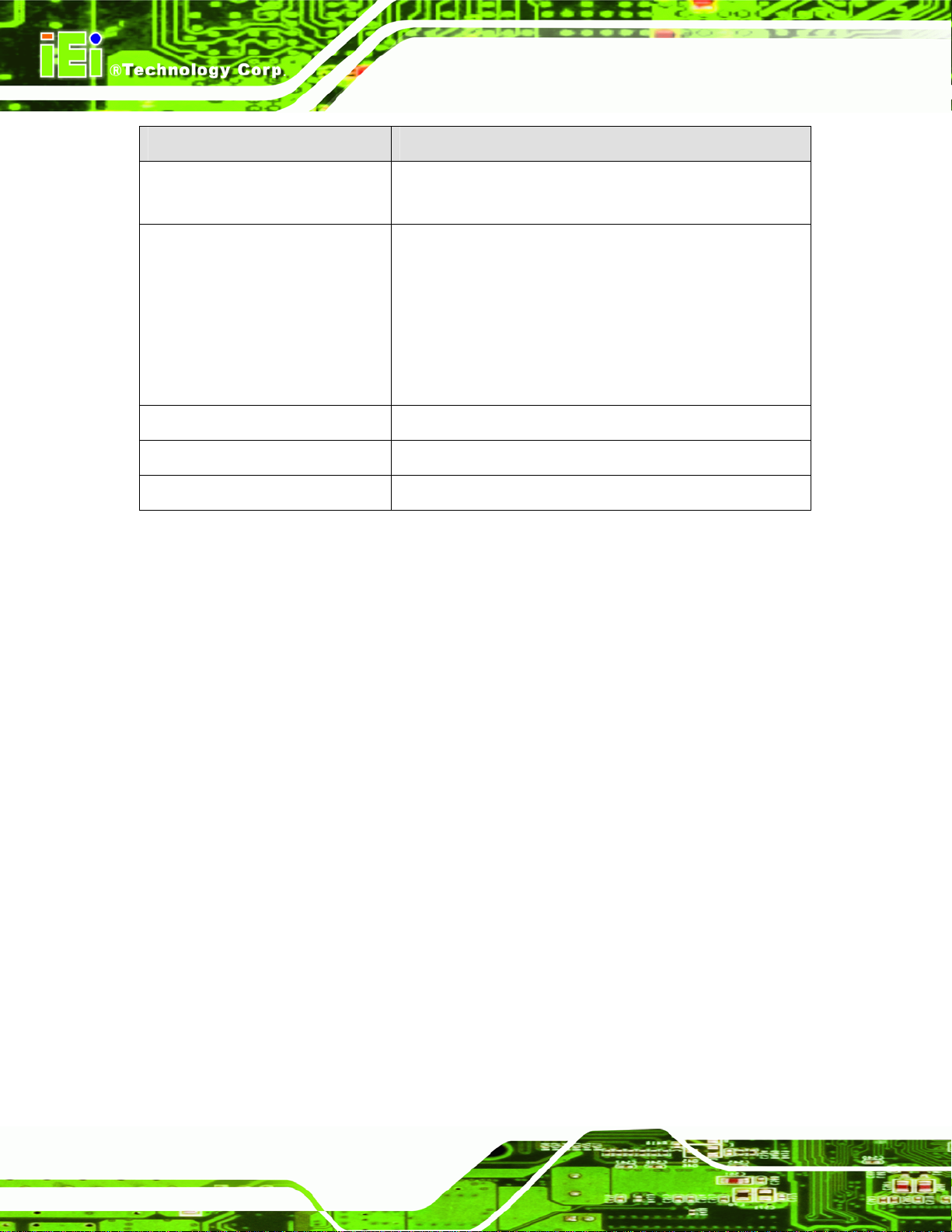
Specification/Model Description
PM-PV-D4251/N4551/D5251 User Manual
Power Consumption
Operating temperature
Humidity
Dimensions
Weight GW/NW
Table 1-1: Technical Specifications
3.31 A @ 5 V, 0.09 @ 12 V, 0.03 A @ 5 Vsb (1.8 GHz
Intel® Atom™ D525 with 1 GB 800 MHz DDR3)
-20°C~60°C without cooler, -20°C~70°C with forced air for
D525 processor
-20°C~65°C without cooler, -20°C~70°C with forced air for
D425 processor
-20°C~70°C without cooler, -20°C~75°C with forced air for
N455 processor
5% ~ 95% non-condensing
96 mm x 100 mm
600 g / 170 g
Page 10
Page 23
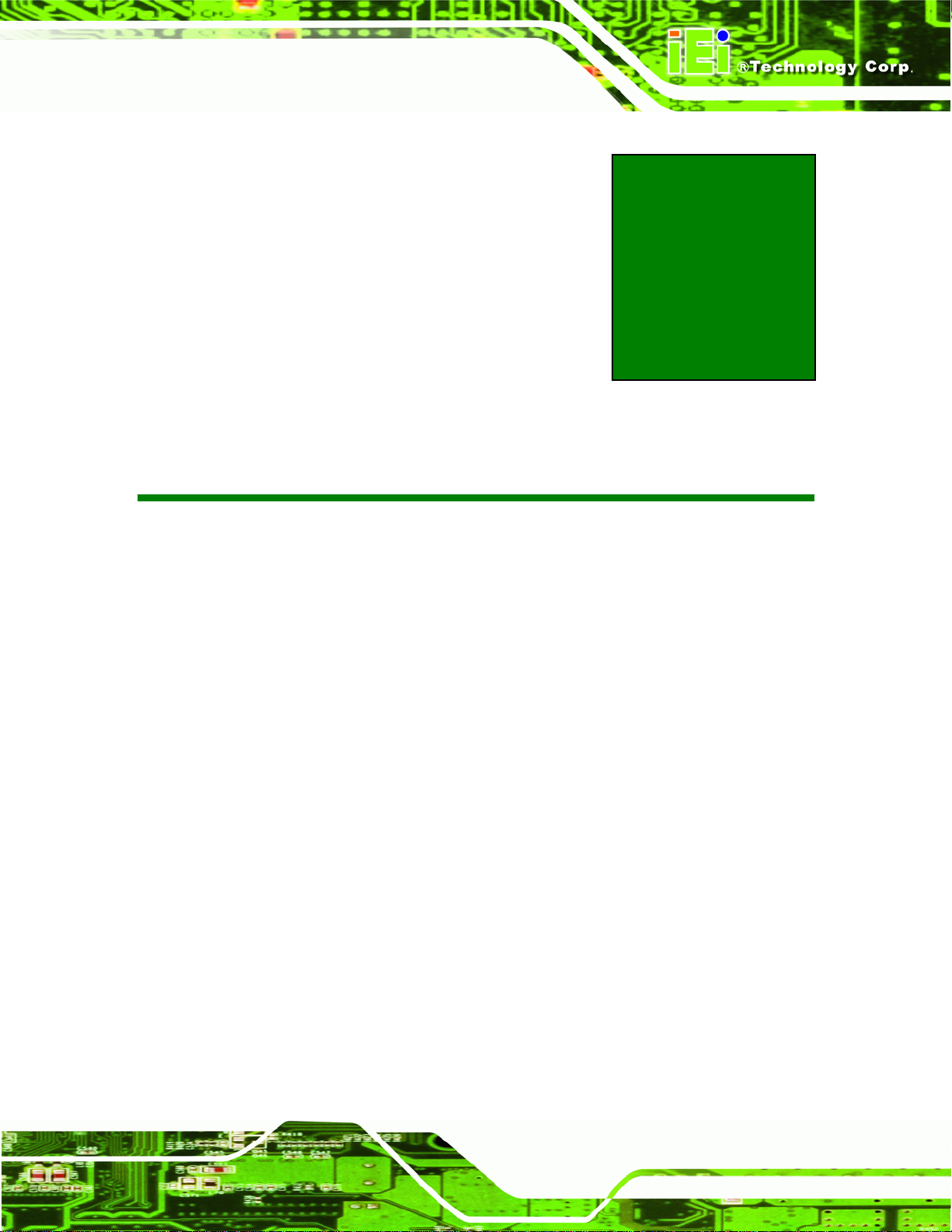
PM-PV-D4251/N4551/D5251 User Manual
Chapter
2
2 Unpacking
Page 11
Page 24
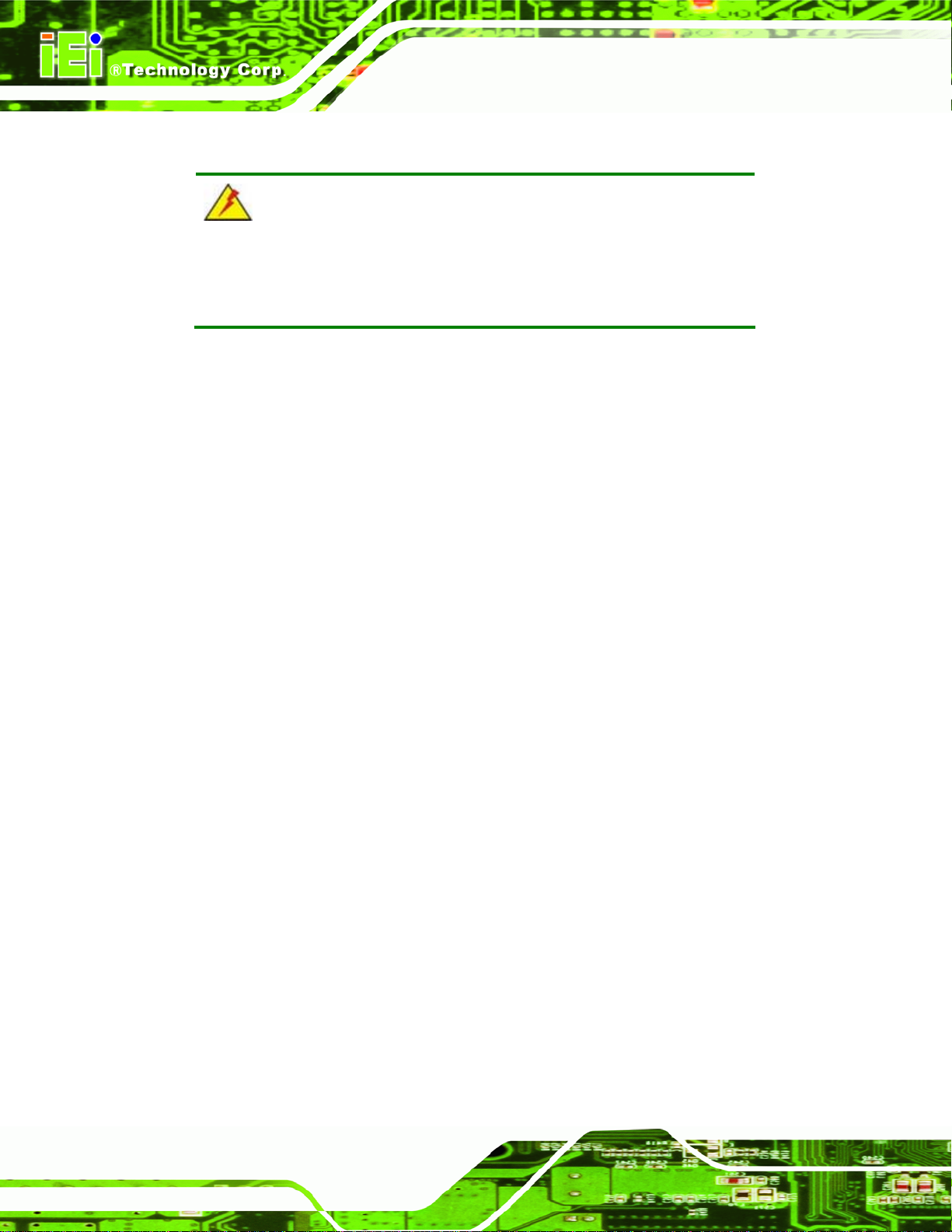
2.1 Anti-static Precautions
WARNING:
Failure to take ESD precautions during the installation may result in
permanent damage to the product and severe injury to the user.
Electrostatic discharge (ESD) can cause serious damage to electronic components,
including the PM-PV-D4251/N4551/D5251. Dry climates are especially susceptible to
ESD. It is therefore critical that whenever the PM-PV-D4251/N4551/D5251 or any other
electrical component is handled, the following anti-static precautions are strictly adhered
to.
Wear an anti-static wristband: Wearing a simple anti-static wristband can
PM-PV-D4251/N4551/D5251 User Manual
help to prevent ESD from damaging the board.
Self-grounding: Before handling the board, touch any grounded conducting
material. During the time the board is handled, frequently touch any
conducting materials that are connected to the ground.
Use an anti-static pad: When configuring the PM-PV-D4251/N4551/D5251,
place it on an antic-static pad. This reduces the possibility of ESD damaging
the PM-PV-D4251/N4551/D5251.
Only handle the edges of the PCB: When handling the PCB, hold the PCB
by the edges.
2.2 Unpacking Precautions
When the PM-PV-D4251/N4551/D5251 is unpacked, please do the following:
Follow the anti-static precautions outlined in Section
Make sure the packing box is facing upwards so the
PM-PV-D4251/N4551/D5251 does not fall out of the box.
Make sure all the components shown in the unpacking section are present.
2.1.
Page 12
Page 25
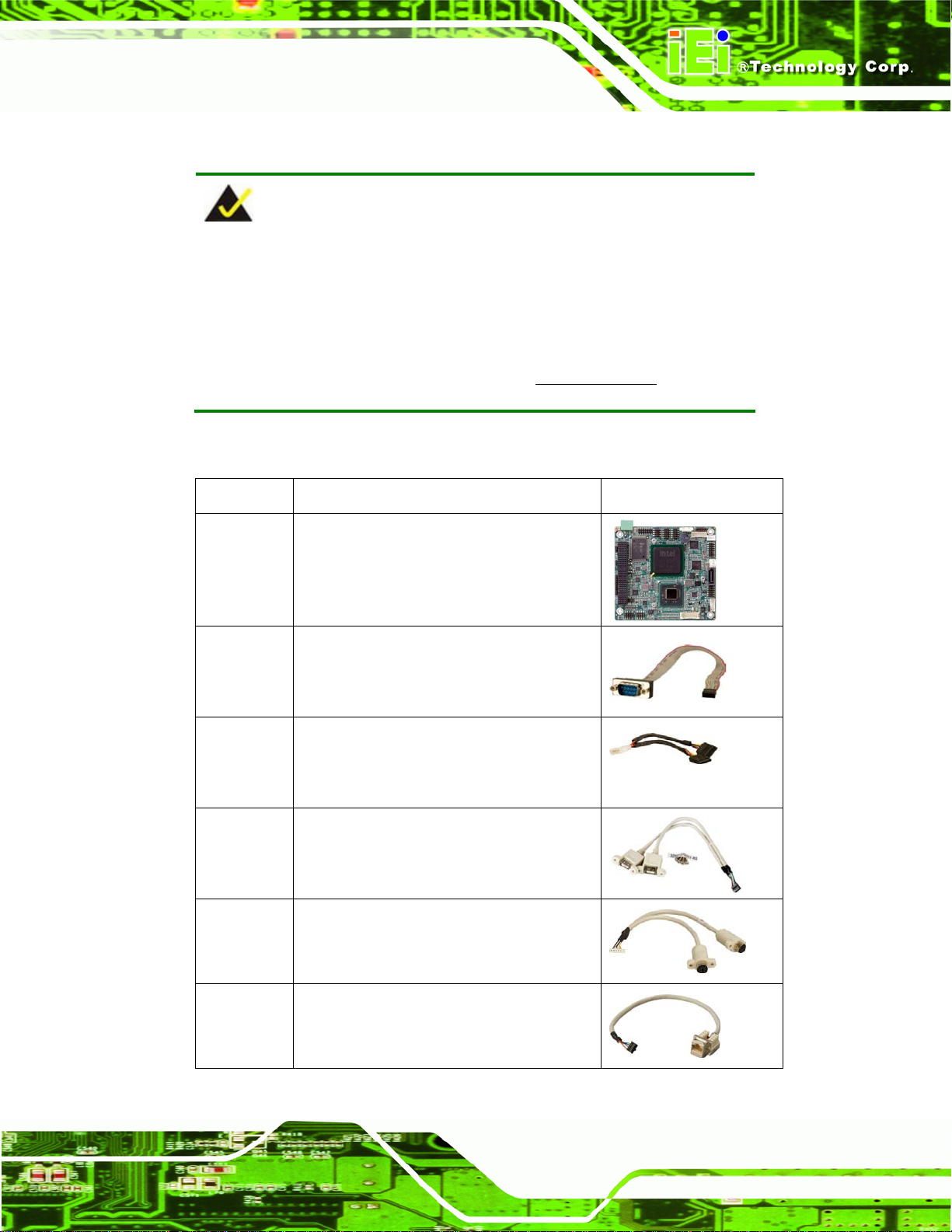
PM-PV-D4251/N4551/D5251 User Manual
2.3 Packing List
NOTE:
If some of the components listed in the checklist below are missing,
please do not proceed with the installation. Contact the IEI reseller or
vendor you purchased the PM-PV-D4251/N4551/D5251 from or
contact an IEI sales representative directly. To contact an IEI sales
representative, please send an email to
The PM-PV-D4251/N4551/D5251 is shipped with the following components:
Quantity Item and Part Number Image
1 PM-PV-D4251/N4551/D5251
1 Serial port cable
(P/N: 32200-000049-RS)
1 SATA power cable
(P/N: 32102-000100-100-RS)
(P/N: 32102-000100-200-RS)
1 Dual USB cable (wo bracket)
sales@iei.com.tw.
(P/N: 32000-070301-RS)
1 Keyboard/Mouse cable
(P/N:32000-023800-RS)
1 LAN cable
(P/N: 32013-000400-100-RS)
Page 13
Page 26
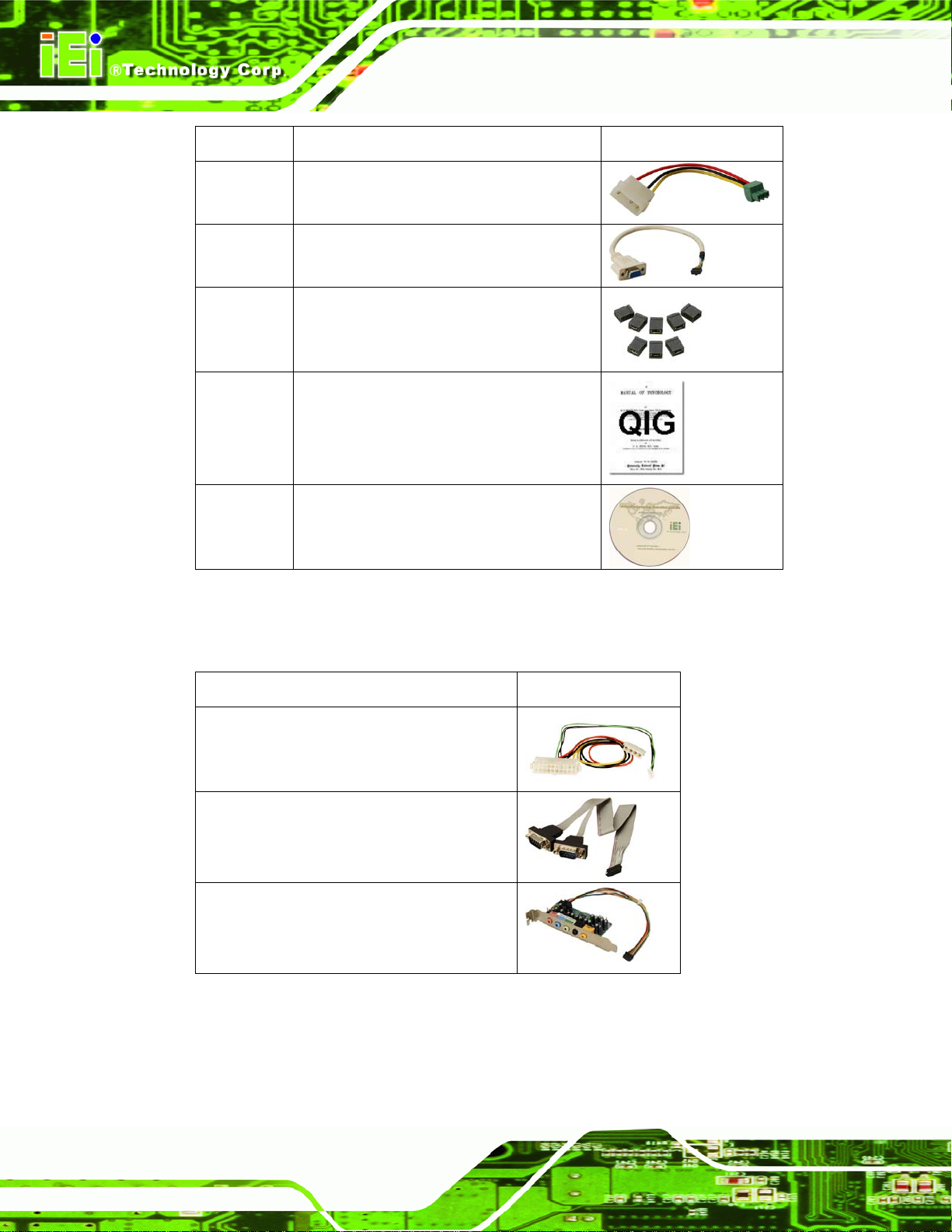
Quantity Item and Part Number Image
1 Power cable
(P/N: 32000-130300-RS)
1 VGA cable
PM-PV-D4251/N4551/D5251 User Manual
(P/N:32000-033804-RS)
1 Mini jumper pack
1 Quick Installation Guide
1 Utility CD
Table 2-1: Package List Contents
2.4 Optional Items
Item and part number Image
Page 14
ATX power cable
(P/N: 32100-052100-RS)
RS-232/422/485 cable
(P/N: 32200-026500-RS)
7.1 channel HD audio kit with Realtek
ALC883 codec
(P/N: AC-KIT883HD-R10)
Table 2-2: Optional Packing List Items
Page 27
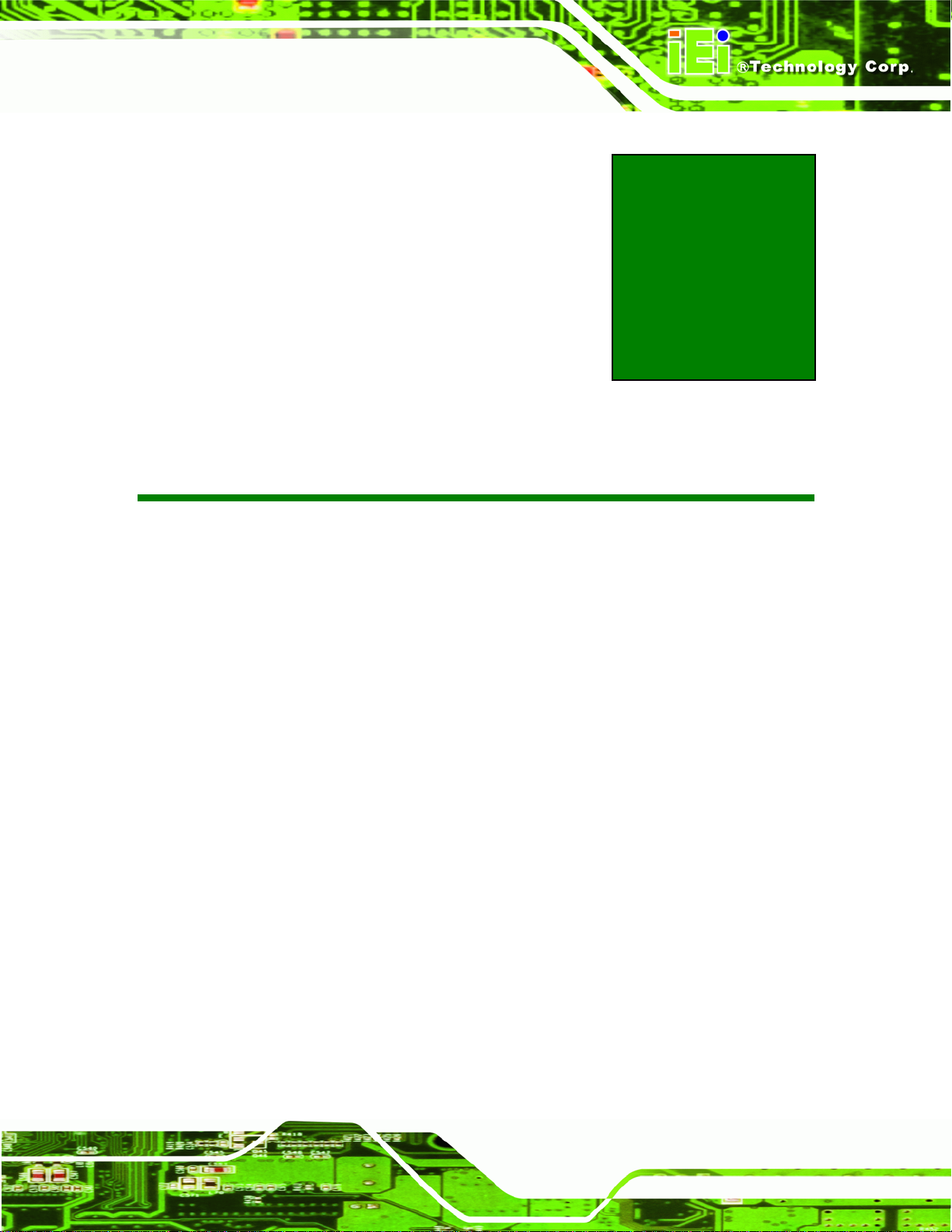
PM-PV-D4251/N4551/D5251 User Manual
3 Connectors
Chapter
3
Page 15
Page 28
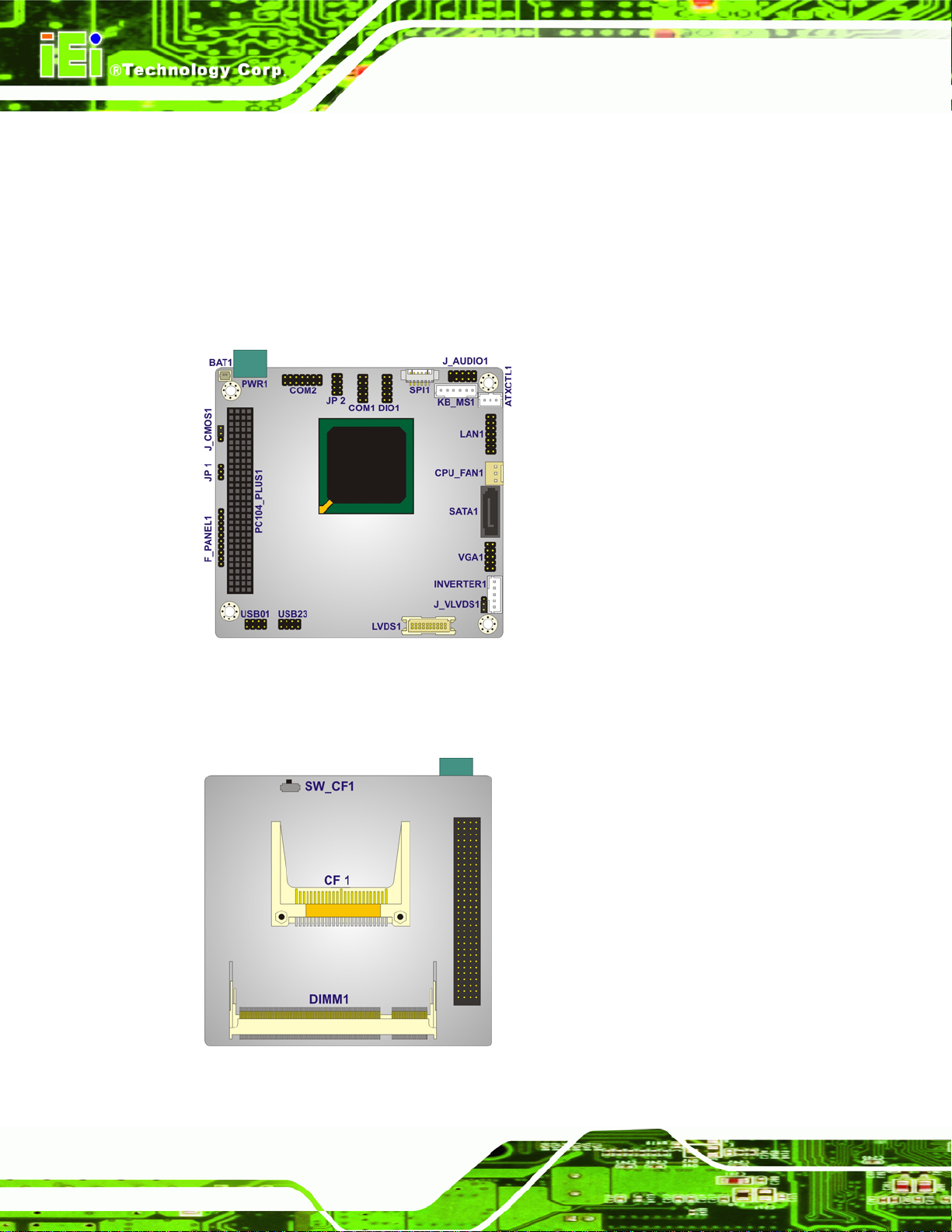
PM-PV-D4251/N4551/D5251 User Manual
3.1 Peripheral Interface Connectors
The locations of the peripheral interface connectors are shown below.
3.1.1 Layout
Figure 3-1 shows the on-board peripheral connectors and jumpers on the fro nt si de of the
board.
Figure 3-1: Connector and Jumper Locations (Front Side)
Figure 3-2 shows the onboard peripheral connectors on the solder side of the board.
Figure 3-2: Connector and Jumper Locations (Solder Side)
Page 16
Page 29
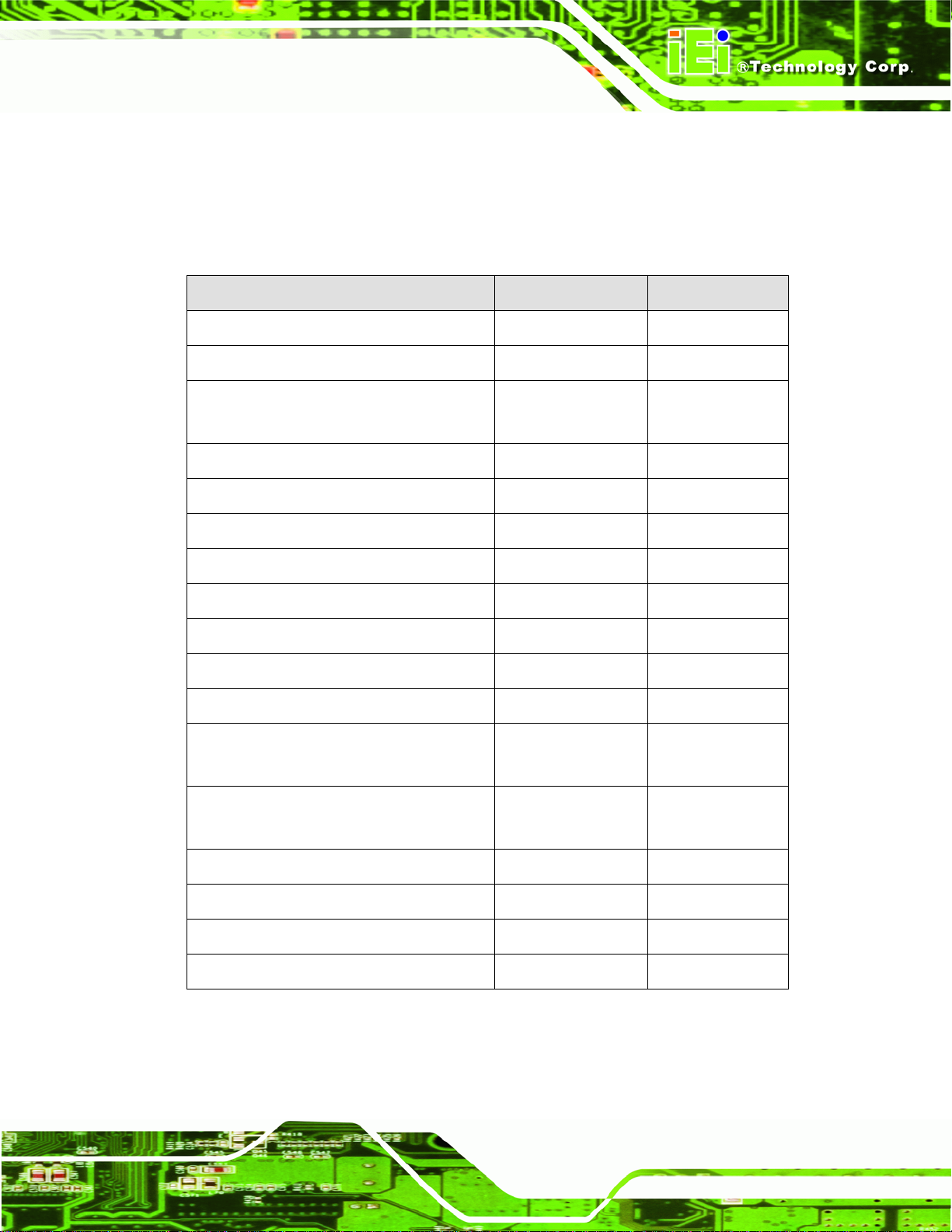
PM-PV-D4251/N4551/D5251 User Manual
3.1.2 Peripheral Interface Connectors
The table below shows a list of the peripheral interface connectors on the
PM-PV-D4251/N4551/D5251. Detailed descriptions of these connectors can be found in
the following section.
Connector Type Label
ATX Power Control Connector 3-pin wafer ATXCTL1
Audio Kit Connector 9-pin header J_AUDIO1
CompactFlash® Slot CompactFlash®
card slot
Digital I/O Connector 10-pin header DIO1
Fan Connector 3-pin wafer CPU_FAN1
Front Panel Connector 10-pin header F_PANEL1
Keyboard/Mouse Connector 6-pin wafer KB_MS1
LAN Connector 14-pin header LAN1
LVDS LCD Connector 20-pin crimp LVDS1
LVDS Backlight Inverter Connector 5-pin wafer INVERTER1
PCI-104 Connector PCI-104 connector PC104_PLUS1
Power Connector 3-pin terminal block
connector
SATA Drive Connectors 7-pin SATA drive
connectors
CF1
PWR1
SATA1
Serial Port Connector (RS-232) 10-pin header COM1
Serial Port Connector (RS-232/422/485) 14-pin header COM2
USB Connector 8-pin header USB01, USB23
VGA Connector 10-pin header VGA1
Table 3–1: Internal Peripheral Connectors
Page 17
Page 30
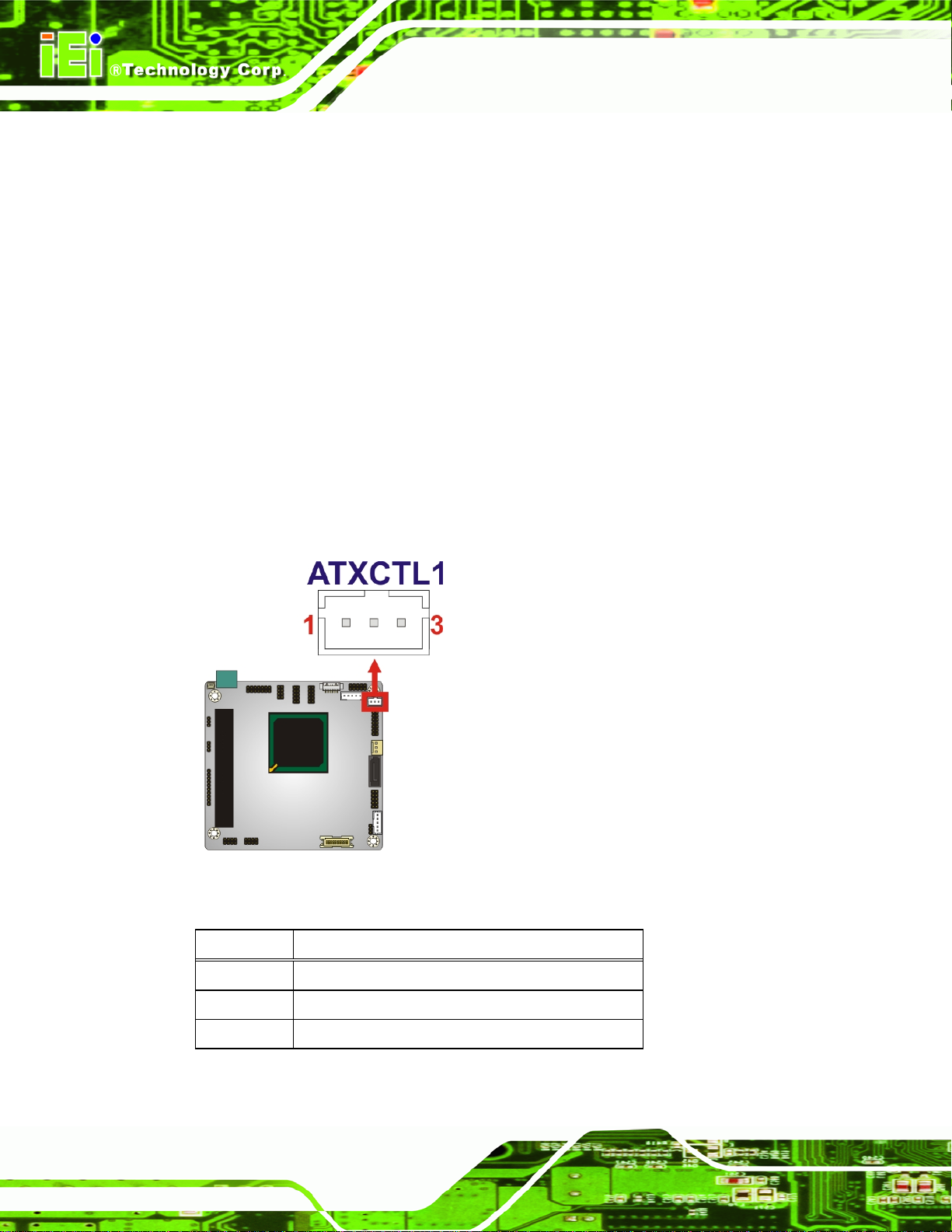
PM-PV-D4251/N4551/D5251 User Manual
3.2 Internal Peripheral Connectors
Internal peripheral connectors on the motherboard are only accessible when the
motherboard is outside of the chassis. This section has complete descriptions of all the
internal, peripheral connectors on the PM-PV-D4251/N4551/D5251.
3.2.1 ATX Power Control Connector
CN Label: ATXCTL1
CN Type:
CN Location:
CN Pinouts:
The connector is for enabling an ATX power supply. When connected to the power supply,
the power can be turned on and off with the front panel switch.
3-pin wafer (1x3)
Figure 3-3
See
Table 3-2
See
Page 18
Figure 3-3: ATX Power Supply Enable Connector Location
Pin Description
1 5VSB
2 GND
3 PS_ON#
Table 3-2: ATX Power Supply Enable Connector Pinouts
Page 31

PM-PV-D4251/N4551/D5251 User Manual
3.2.2 Audio Kit Connector
CN Label: J_AUDIO1
CN Type:
CN Location:
CN Pinouts:
This connector connects to an external audio kit.
Figure 3-4: Audio Kit Connector Location
9-pin header (2x5)
Figure 3-4
See
Table 3-3
See
Pin Description Pin Description
1 SYNC 2 BITCLK
3 SDOUT 4 PCBEEP
5 SDIN 6 RST#
7 VCC 8 GND
9 +12 V 10 GND
Table 3-3: Audio Kit Connector Pinouts
3.2.3 CompactFlash® Slot
CN Label: CF1
CN Type:
CN Location:
CN Pinouts:
CompactFlash® card slot
Figure 3-5
See
Table 3-4
See
Page 19
Page 32

PM-PV-D4251/N4551/D5251 User Manual
A CompactFlash® Type I/II card can be used in this slot.
Figure 3-5: CompactFlash® Slot Location
Pin Description Pin Description
1 GND 26
2 D3 27
3 D4 28
4 D5 29
5 D6 30
6 D7 31
7 CE# 32
8 GND 33
9 GND 34
10 GND 35
11 GND 36
12 GND 37
13 VCC 38
14 GND 39
CD1#
D11
D12
D13
D14
D15
CE2#
N/C
IOR#
IOW#
WE#
IRQ14
VCC
CSEL#
Page 20
15 GND 40
16 GND 41
N/C
RESET#
Page 33

PM-PV-D4251/N4551/D5251 User Manual
Pin Description Pin Description
17 GND 42
18 A2 43
19 A1 44
20 A0 45
21 D0 46
22 D1 47
23 D2 48
24 N/C 49
25 CD2# 50
Table 3-4: CompactFlash® Slot Pinouts
3.2.4 Digital I/O Connector
CN Label: DIO1
CN Type:
CN Location:
10-pin header (2x5)
Figure 3-6
See
IDE_IORDY#
IDE_REQ
IDE_DACK#
BVD2
BVD1
D8
D9
D10
GND
Table 3-5
CN Pinouts:
See
The digital I/O connector provides programmable input and output for external devices.
The digital I/O provides 4-bit output and 4-bit input.
Figure 3-6: Digital I/O Connector Locations
Page 21
Page 34

Pin Description Pin Description
1 GND 2 VCC
3 Output 3 4 Output 2
5 Output 1 6 Output 0
7 Input 3 8 Input 2
9 Input 1 10 Input 0
Table 3-5: Digital I/O Connector Pinouts
3.2.5 Fan Connector
CN Label: CPU_FAN1
PM-PV-D4251/N4551/D5251 User Manual
CN Type:
CN Location:
CN Pinouts:
3-pin wafer (1x3)
Figure 3-7
See
Table 3-6
See
The fan connector attaches to a cooling fan.
Figure 3-7: Fan Connector Location
Pin Description
Page 22
1 GND
2 +12V (PWM)
3 FANIO1
Table 3-6: Fan Connector Pinouts
Page 35

PM-PV-D4251/N4551/D5251 User Manual
3.2.6 Front Panel Connector
CN Label: F_PANEL1
CN Type:
CN Location:
CN Pinouts:
10-pin header (1x10)
Figure 3-8
See
Table 3-7
See
The front panel connector connects to the indicator LEDs and buttons on the computer's
front panel.
Figure 3-8: Front Panel Connector Location
Function Pin Description
5 V 1 VCC
2 LEDPower 3 PWR_LED+
LED 4 PWR_LEDHard drive 5 HDD_LED+
LED 6 HDD_LEDPower 7 PWR_BTN+
Button 8 PWR_BTNReset 9 RESET+
10 RESET-
Table 3-7: Front Panel Connector Pinouts
Page 23
Page 36

3.2.7 Keyboard/Mouse Connector
CN Label: KB_MS1
PM-PV-D4251/N4551/D5251 User Manual
CN Type:
CN Location:
CN Pinouts:
6-pin wafer (1x6)
Figure 3-9
See
Table 3-8
See
The keyboard/mouse connector connects to a PS/2 Y-cable that can be connected to a
PS/2 keyboard and mouse.
Page 24
Figure 3-9: Keyboard/Mouse Connector Location
Pin Description
1 +5 V KB DATA
2 MS DATA
3 MS CLK
4 KB DATA
5 KB CLK
6 GROUND
Table 3-8: Keyboard/Mouse Connector Pinouts
Page 37

PM-PV-D4251/N4551/D5251 User Manual
3.2.8 LAN Connector
CN Label: LAN1
CN Type:
CN Location:
CN Pinouts:
14-pin header (2x7)
Figure 3-10
See
Table 3-9
See
Use LAN cable to connect to LAN1 connector to provide gigabit LAN connection.
Figure 3-10: LAN Connector Location
Pin Description Pin Description
1 MDX0+ 2 MDX03 MDX1+ 4 MDX1-
5. MDX2+ 6 MDX2-
7. MDX3+ 8 MDX39 GND 10 GND
11 LINKLED+ 12 LINKLED13 SPEEDLED 14 SPEEDLED2
Table 3-9: LAN Connector Pinouts
Page 25
Page 38

3.2.9 LVDS LCD Connector
CN Label: LVDS1
PM-PV-D4251/N4551/D5251 User Manual
CN Type:
CN Location:
CN Pinouts:
20-pin crimp (2x10)
Figure 3-11
See
Table 3-10
See
The LVDS connector is for an LCD panel connected to the board.
Figure 3-11: LVDS Connector Location
Pin Description Pin Description
1 GROUND 2 GROUND
3 LVDSA_DATA0+ 4 LVDSA_DATA05 LVDSA_DATA1+ 6 LVDSA_DATA17 LVDSA_DATA2+ 8 LVDSA_DATA29 LVDSA_CLK+ 10 LVDSA_CLK11 N/C 12 N/C
13 GROUND 14 GROUND
15 LDDC_DATA 16 LDDC_CLK
17 VCC_LCD 18 VCC_LCD
19 VCC_LCD 20 VCC_LCD
Table 3-10: LVDS Connector Pinouts
Page 26
Page 39

PM-PV-D4251/N4551/D5251 User Manual
3.2.10 LVDS Backlight Inverter Connector
CN Label: INVERTER1
CN Type:
CN Location:
CN Pinouts:
The backlight inverter connector provides power to an LCD panel.
Figure 3-12: Backlight Inverter Connector Location
5-pin wafer (1x5)
Figure 3-12
See
Table 3-11
See
Pin Description
1 BACKLIGHT ADJUST
2 GROUND
3 +12 V
4 GROUND
5 BACKLIGHT ENABLE
Table 3-11: Backlight Inverter Connector Pinouts
3.2.11 PCI-104 Connector
CN Label: PC104_PLUS1
CN Type:
CN Location:
CN Pinouts:
PCI-104 connector
Figure 3-13
See
Table 3-12
See
Page 27
Page 40

PM-PV-D4251/N4551/D5251 User Manual
The PCI-104 connector is for installing a PCI-104 expansion card.
Figure 3-13: PCI-104 Connector Location
Pin Row A Row B Row C Row D
1 GND/5 V TBD1 5 V AD00
2 VI/O1 AD02 AD01 +5 V
3 AD05 GND AD04 AD03
4 C/BE0# AD07 GND AD06
5 GND AD09 AD08 GND
6 AD11 VI/O2 AD10 M66EN
7 AD14 AD13 GND AD12
8 +3.3 V C/BE1# AD15 +3.3 V
9 SERR# GND SB0# PAR
10 GND PERR# +3.3 V SDONE
11 STOP# +3.3 V LOCK# GND
12 +3.3 V TRDY# GND DEVSEL#
13 FRAME# GND IRDY# +3.3 V
14 GND AD16 +3.3 V C/BE2#
15 AD18 +3.3 V AD17 GND
16 AD21 AD20 GND AD19
Page 28
17 +3.3 V AD23 AD22 +3.3 V
18 IDSEL0 GND IDSEL1 IDSEL2
19 AD24 C/BE3# VI/O1 IDSEL3
Page 41

PM-PV-D4251/N4551/D5251 User Manual
Pin Row A Row B Row C Row D
20 GND AD26 AD25 GND
21 AD29 +5 V AD28 AD27
22 +5 V AD30 GND AD31
23 REQ0# GND REQ1# VI/O2
24 GND REQ2# +5 V GNT0#
25 GNT1# VI/O3 GNT2# GND
26 +5 V CLK0 GND CLK1
27 CLK2 +5 V CLK3 GND
28 GND INTD# +5 V RST#
29 +12 V INTA# INTB# INTC#
30 -12 V TBD2 TBD GND/3.3 V
Table 3-12: PCI-104 Connector Pinouts
3.2.12 Power Connector
CN Label: PWR1
CN Type:
CN Location:
CN Pinouts:
The PWR1 connector connects to the power source.
3-pin terminal block connector
Figure 3-14
See
Table 3-13
See
Figure 3-14: Power Connector Location
Page 29
Page 42

Pin Description
1 +12 V
2 GND
3 +5 V
Table 3-13: Power Connector Pinouts
3.2.13 SATA Drive Connectors
CN Label: SATA1
PM-PV-D4251/N4551/D5251 User Manual
CN Type:
CN Location:
CN Pinouts:
7-pin SATA drive connectors
Figure 3-15
See
Table 3-14
See
The SATA connectors connect to SATA hard drives or optical drives.
Figure 3-15: SATA Drive Connector Location
Pin Description
1 GND
Page 30
2 TX+
3 TX4 GND
5 RX6 RX+
7 GND
Table 3-14: SATA Drive Connector Pinouts
Page 43

PM-PV-D4251/N4551/D5251 User Manual
3.2.14 Serial Port Connector (RS-232)
CN Label: COM1
CN Type:
CN Location:
CN Pinouts:
10-pin header (2x5)
Figure 3-16
See
Table 3-15
See
This connector provides RS-232 communications.
Figure 3-16: Serial Port Connector Location (COM1)
Pin Description Pin Description
1 Data Carrier Direct (DCD) 2 Data Set Ready (DSR)
3 Receive Data (RXD) 4 Request To Send (RTS)
5 Transmit Data (TXD) 6 Clear To Send (CTS)
7 Data Terminal Ready (DTR) 8 Ring Indicator (RI)
9 Ground (GND) 10 Ground (GND)
Table 3-15: Serial Port Connector Pinouts (COM1)
Page 31
Page 44

PM-PV-D4251/N4551/D5251 User Manual
3.2.15 Serial Port Connector (RS-232/422/485)
CN Label: COM2
CN Type:
CN Location:
CN Pinouts:
14-pin header (2x7)
Figure 3-17
See
Table 3-16
See
Used for RS-232/422/485 communications.
Page 32
Figure 3-17: Serial Port Connector Location (COM2)
Pin Description Pin Description
1 DCD 2 DSR
3 RXD 4 RTS
5 TXD 6 CTS
7 DTR 8 RI
9 GND 10 GND
11 TXD485+ 12 TXD48513 RXD485+ 14 RXD485-
Table 3-16: Serial Port Connector Pinouts (COM2)
Page 45

PM-PV-D4251/N4551/D5251 User Manual
3.2.16 USB Connector
CN Label: USB01, USB23
CN Type:
CN Location:
CN Pinouts:
The USB connectors connect to USB devices. Each pin header provides two USB ports.
Figure 3-18: USB Connector Pinout Locations
8-pin header (2x4)
Figure 3-18
See
Table 3-17
See
Pin Description Pin Description
1 VCC 2 GND
3 DATAN- 4 DATA1M+
5 DATAN+ 6 DATAM7 GND 8 VCC
Table 3-17: USB Port Connector Pinouts
3.2.17 VGA Connector
CN Label: VGA1
CN Type:
CN Location:
CN Pinouts:
10-pin header (2x5)
Figure 3-19
See
Table 3-18
See
Page 33
Page 46

PM-PV-D4251/N4551/D5251 User Manual
The VGA connector connects to a monitor.
Figure 3-19: VGA Connector Location
Pin Description Pin Description
1 L_RED 2 5 V_DDCLK
3 L_GREEN 4 5 V_DDCDA
5 L_BLUE 6 GND
7 5 VHSYNC 8 GND
9 5 VVSYNC 10 CRT_PLUG#
Table 3-18: VGA Connector Pinouts
Page 34
Page 47

PM-PV-D4251/N4551/D5251 User Manual
4 Installation
Chapter
4
Page 35
Page 48

4.1 Anti-static Precautions
WARNING:
Failure to take ESD precautions during the installation of the
PM-PV-D4251/N4551/D5251 may result in permanent damage to the
PM-PV-D4251/N4551/D5251 and severe injury to the user.
Electrostatic discharge (ESD) can cause serious damage to electronic components,
including thePM-PV-D4251/N4551/D5251. Dry climates are especially susceptible to ESD.
It is therefore critical that whenever the PM-PV-D4251/N4551/D5251 or any other
electrical component is handled, the following anti-static precautions are strictly adhered
to.
PM-PV-D4251/N4551/D5251 User Manual
Wear an anti-static wristband: Wearing a simple anti-static wristband can
help to prevent ESD from damaging the board.
Self-grounding: Before handling the board, touch any grounded conducting
material. During the time the board is handled, frequently touch any
conducting materials that are connected to the ground.
Use an anti-static pad: When configuring the PM-PV-D4251/N4551/D5251,
place it on an antic-static pad. This reduces the possibility of ESD damaging
the PM-PV-D4251/N4551/D5251.
Only handle the edges of the PCB: When handling the PCB, hold the PCB
by the edges.
Page 36
Page 49

PM-PV-D4251/N4551/D5251 User Manual
4.2 Installation Considerations
NOTE:
The following installation notices and installation considerations should
be read and understood before the PM-PV-D4251/N4551/D5251 is
installed. All installation notices should be strictly adhered to. Failing to
adhere to these precautions may lead to severe damage of the
PM-PV-D4251/N4551/D5251 and injury to the person installing the
motherboard.
4.2.1 Installation Notices
WARNING:
The installation instructions described in this manual should be
carefully followed in order to prevent damage to the
PM-PV-D4251/N4551/D5251, PM-PV-D4251/N4551/D5251
components and injury to the user.
Before and during the installation please DO the following:
Read the user manual:
o The user manual provides a complete description of the
PM-PV-D4251/N4551/D5251 installation instructions and configuration
options.
Wear an electrostatic discharge cuff (ESD):
o Electronic components are easily damaged by ESD. Wearing an ESD cuff
removes ESD from the body and helps prevent ESD damage.
Place the PM-PV-D4251/N4551/D5251 on an antistatic pad:
o When installing or configuring the motherboard, place it on an antistatic
pad. This helps to prevent potential ESD damage.
Turn all power to the PM-PV-D4251/N4551/D5251 off:
Page 37
Page 50

o When working with the PM-PV-D4251/N4551/D5251, make sure that it is
disconnected from all power supplies and that no electricity is being fed
into the system.
Before and during the installation of the PM-PV-D4251/N4551/D5251 DO NOT:
Remove any of the stickers on the PCB board. These stickers are required for
warranty validation.
Use the product before verifying all the cables and power connectors are
properly connected.
Allow screws to come in contact with the PCB circuit, connector pins, or its
components.
4.2.2 Installation Checklist
The following checklist is provided to ensure the PM-PV-D4251/N4551/D5251 is properly
PM-PV-D4251/N4551/D5251 User Manual
installed.
All the items in the packing list are present
A compatible memory module is properly inserted into the slot
The CF Type I or CF Type II card is properly installed into the CF socket
The jumpers have been properly configured
The PM-PV-D4251/N4551/D5251 is inserted into a chassis with adequate
ventilation
The correct power supply is being used
The following devices are properly connected
o SATA drive
o RS-232 devices
o RS-422/485 devices
o Keyboard and mouse
o LAN
o LCD backlight
o Power
Page 38
o LVDS LCD screen
o VGA display
o USB port
Page 51

PM-PV-D4251/N4551/D5251 User Manual
WARNING:
A CPU should never be turned on without its heat sink being installed.
If the heat sink is removed and the system turned on, permanent
damage to the CPU, PM-PV-D4251/N4551/D5251 and other electronic
components attached to the system may be incurred. Running a CPU
without a heat sink may also result in injury to the user.
4.3 Unpacking
When the PM-PV-D4251/N4551/D5251 is unpacked, please do the following:
Follow the anti-static precautions outlined in Section
Make sure the packing box is facing upwards so the
PM-PV-D4251/N4551/D5251 does not fall out of the box.
Make sure all the components in the unpacking list are present.
NOTE:
If some of the components listed in the unpacking list are missing,
please do not proceed with the installation. Contact the IEI reseller or
vendor you purchased the PM-PV-D4251/N4551/D5251 from or
contact an IEI sales representative directly. To contact an IEI sales
representative, please send an email to
4.4 SO-DIMM Installation
To install an SO-DIMM, please follow the steps below and refer to Figure 4-1.
4.1.
sales@iei.com.tw.
Page 39
Page 52

Figure 4-1: SO-DIMM Installation
Step 1: Locate the SO-DIMM socket. Place the board on an anti-static mat.
Step 2: Align the SO-DIMM with the socket. Align the notch on the memory with the
notch on the memory socket.
PM-PV-D4251/N4551/D5251 User Manual
Step 3: Insert the SO-DIMM. Push the memory in at a 20º angle. (See
Step 4: Seat the SO-DIMM. Gently push downwards and the arms clip into place. (See
Figure 4-1)
4.5 CompactFlash® Card Installation
A CompactFlash® Type II (CF Type II) card slot is located on the solder side of the CPU
board. When appropriately formatted, a CF Type II card can serve as a bootable hard
drive in applications where installation space is limited. The CF Type II card occupies a
secondary IDE channel. Configuration options can be found through the BIOS
configuration utility.
To install a CF Type II card, follow the instructions below.
Step 1: Turn the CPU board over so that the CF Type II card socket is facing up.
Step 2: Gently push the CF Type II card into the socket until it clicks into place. (See
Figure 4-1)
Page 40
Figure 4-2)
Page 53

PM-PV-D4251/N4551/D5251 User Manual
Figure 4-2: CompactFlash® Card Installation
4.6 Jumper Settings
NOTE:
A jumper is a metal bridge that is used to
close an electrical circuit. It consists of two
metal pins and a small metal clip (protected
by a plastic cover) that slides over the pins
to connect them. To CLOSE/SHORT a
jumper means connecting the pins of the
jumper with the plastic clip and to OPEN a
jumper means removing the plastic clip from a jumper.
Before the PM-PV-D4251/N4551/D5251 is installed in the system, the jumpers must be
set in accordance with the desired configuration. There are three jumpers on the
PM-PV-D4251/N4551/D5251. These three jumpers are listed in the table below.
Page 41
Page 54

Connector Type Label
AT/ATX Power Mode Jumper 3-pin header JP1
Clear CMOS Jumper 3-pin header J_CMOS1
CompactFlash® Setup 3-pin header JP3
LVDS Voltage Selection 3-pin header J_LVDS1
PCI-104 Voltage Setup 3-pin header JP3
COM 2 Function Select Jumper 6-pin header JP1
Table 4–1: Jumper Settings
4.6.1 AT/ATX Power Mode Jumper
Jumper Label: ATXCTL1
PM-PV-D4251/N4551/D5251 User Manual
Jumper Type:
Jumper Settings:
Jumper Location:
The AT Power Select jumper specifies the systems power mode as AT or ATX.
Setting Description
2-3 Use AT power
Open Use ATX power
Table 4-2: AT/ATX Power Mode Jumper Settings
3-pin header
Table 4-2
See
Figure 4-3
See
Page 42
Page 55

PM-PV-D4251/N4551/D5251 User Manual
Figure 4-3: AT/ATX Power Mode Jumper Location
4.6.2 Clear CMOS Jumper
Jumper Label: J_CMOS1
Jumper Type:
Jumper Settings:
Jumper Location:
To reset the BIOS, move the jumper to the "Clear BIOS" position for 3 seconds or more,
then move back to the default position.
Setting Description
1-2 Keep current BIOS setup
2-3 Clear BIOS
Table 4-3: Clear BIOS Jumper Settings
3-pin header
Table 4-3
See
Figure 4-4
See
Figure 4-4: Clear BIOS Jumper Location
Page 43
Page 56

4.6.3 CompactFlash® Setup
Jumper Label: SW_CF1
PM-PV-D4251/N4551/D5251 User Manual
Jumper Type:
Jumper Settings:
Jumper Location:
The CompactFlash® slot is connected through an IDE connection. This switch sets the
CompactFlash® card as the master or slave IDE device.
Setting Description
Default position
(marked on board)
Other position Master
Table 4-4: CompactFlash® Setup Jumper Settings
switch
See
See
Slave
Table 4-4
Figure 4-5
Figure 4-5: CompactFlash® Setup Jumper Location
4.6.4 LVDS Voltage Selection
WARNING:
Incorrect voltages can destroy the LCD panel. Make sure to select a
voltage that matches the voltage required by the LCD panel.
Page 44
Page 57

PM-PV-D4251/N4551/D5251 User Manual
Jumper Label: J_VLVDS1
Jumper Type:
Jumper Settings:
Jumper Location:
The LCD voltage selection jumper sets the voltage of the power supplied ot the LCD
panel.
Setting Description
1-2 +3.3 V
2-3 +5.0 V
Table 4-5: LVDS Voltage Selection Jumper Settings
3-pin header
Table 4-5
See
Figure 4-6
See
Figure 4-6: LVDS Voltage Selection Jumper Locations
4.6.5 PCI-104 Voltage Setup
Jumper Label: JP1
Jumper Type:
Jumper Settings:
Jumper Location:
This jumper selects the voltage supplied to the PCI-104 expansion module.
3-pin header
Table 4-6
See
Figure 4-7
See
Page 45
Page 58

Setting Description
1-2 +5.0 V
2-3 +3.3 V
PM-PV-D4251/N4551/D5251 User Manual
Table 4-6: PCI-104 Voltage Jumper Settings
Figure 4-7: PCI-104 Voltage Jumper Location
4.6.6 COM 2 Function Select Jumper
Jumper Label: JP2
Jumper Type:
Jumper Settings:
Jumper Location:
6-pin header
Table 4-7
See
Figure 4-8
See
Page 46
The COM 2 Function Select jumper sets the communication protocol used by the second
serial communications port (COM 2) as RS-232, RS-422 or RS-485.
Setting Description
1-2 RS-232
3-4 RS-422
5-6 RS-485
Table 4-7: COM 2 Function Select Jumper Settings
Page 59

PM-PV-D4251/N4551/D5251 User Manual
Figure 4-8: COM 2 Function Select Jumper Location
4.7 Chassis Installation
WARNING:
Airflow is critical to the cooling of the CPU and other onboard
components. The chassis in which the PM-PV-D4251/N4551/D5251
must have air vents to allow cool air to move into the system and hot air
to move out.
The PM-PV-D4251/N4551/D5251 must be installed in a chassis with ventilation holes on
the sides allowing air to flow through the heat sink surface. In a system with an individual
power supply unit, the power supply cooling fan can help generate airflow through the
board surface.
Page 47
Page 60

PM-PV-D4251/N4551/D5251 User Manual
NOTE:
IEI has a wide range of backplanes available. Please contact your
vendor, reseller or an IEI sales representative at
visit the IEI website (
the available chassis.
http://www.ieiworld.com.tw) to find out more about
4.8 Internal Peripheral Device Connections
This section describes the installation of various peripheral connectors available for the
PM-PV-D4251/N4551/D5251.
4.8.1 Keyboard/Mouse Y-cable Connector
The PM-PV-D4251/N4551/D5251 is shipped with a keyboard/mouse Y-cable connector.
The keyboard/mouse Y-cable connector connects to a keyboard/mouse connector on the
PM-PV-D4251/N4551/D5251 and branches into two cables that are each connected to a
PS/2 connector, one for a mouse and one for a keyboard. To connect the keyboard/mouse
Y-cable connector, please follow the steps below.
sales@iei.com.tw or
Page 48
Step 1: Locate the connector. The locatio n of the keyboard/mouse Y-cable connector is
shown in Section
Step 2: Align the connectors. Correctly align pin 1 on the cable connector with pin 1 on
the PM-PV-D4251/N4551/D5251 keyboard/mouse connector. See
Step 3: Insert the cable connectors. Once the cable connector is properly aligned wit h
the keyboard/mouse connector on the PM-PV-D4251/N4551/D5251, connect
the cable connector to the onboard connectors. See
3.1.1.
Figure 4-9.
Figure 4-9.
Page 61

PM-PV-D4251/N4551/D5251 User Manual
Figure 4-9: Keyboard/mouse Y-cable Connection
Step 4: Attach PS/2 connectors to the chassis. The keyboard/mouse Y-cable
connector is connected to two PS/2 connectors. To secure the PS/2 connectors
to the chassis please refer to the installation instructions that came with the
chassis.
Step 5: Connect the keyboard and mouse. Once the PS/2 connectors are connected
to the chassis, a keyboard and mouse can each be connected to one of the
PS/2 connectors. The keyboard PS/2 connector and mouse PS/2 connector are
both marked. Please make sure the keyboard and mouse are connected to the
correct PS/2 connector. Step 0:
4.8.2 LVDS LCD Installation
The PM-PV-D4251/N4551/D5251 can be connected to a TFT LCD screen through the
30-pin LVDS crimp connector on the board. To connect a TFT LCD to the
PM-PV-D4251/N4551/D5251, please follow the steps below.
Step 1: Locate the connector. The location of the LVDS connector is shown in
Chapter 3.
Page 49
Page 62

Step 2: Insert the cable connector. Insert the connector from the LVDS PCB driving
PM-PV-D4251/N4551/D5251 User Manual
board to the LVDS connector as shown in
connectors, make sure the pins are properly aligned.
Figure 4-10. When connecting the
WARNING:
The diagram below is merely for illustration. The configuration and
connection of the cables from the TFT LCD screen being installed may
be different. Please refer to the installation manual that came with the
TFT LCD screen.
Page 50
Figure 4-10: LVDS Connector
Step 3: Locate the backlight inverter connector. The location of the backlight inverter
connector is shown in Chapter 3.
Step 4: Connect backlight connector. Connect the backlight connector to the driver
TFT LCD PCB as shown in
make sure the pins are properly aligned.
Figure 4-11. When inserting the cable connector,
Page 63

PM-PV-D4251/N4551/D5251 User Manual
Figure 4-11: Backlight Inverter Connection
4.8.3 SATA Drive Connection
The PM-PV-D4251/N4551/D5251 is shipped with two SATA drive cables and one SATA
drive power cable. To connect the SATA drives to the connectors, please follow the steps
below.
Step 1: Locate the connectors. The locations of the SATA drive connectors are shown
in Chapter 3.
Step 2: Insert the cable connector. Press the clip on the connector at the end of the
SATA cable and insert the cable connector into the on-board SATA drive
connector. See
Figure 4-12.
Page 51
Page 64

PM-PV-D4251/N4551/D5251 User Manual
Figure 4-12: SATA Drive Cable Connection
Step 3: Connect the cable to the SATA disk. Connect the connector on the other end
of the cable to the connector at the back of the SATA drive. See
Step 4: Connect the SATA power cable. Connect the SATA power connector to the
back of the SATA drive. See
Figure 4-13.
Figure 4-13.
Page 52
Page 65

PM-PV-D4251/N4551/D5251 User Manual
Figure 4-13: SATA Power Drive Connection
4.8.4 USB Cable (Dual Port without Bracket)
The PM-PV-D4251/N4551/D5251 is shipped with a dual port USB 2.0 cable. To connect
the USB cable connector, please follow the steps below.
Step 1: Locate the connectors. The locations of the USB connectors are shown in
Chapter 3.
WARNING:
If the USB pins are not properly aligned, the USB device can burn out.
Step 2: Align the connectors. The cable has two connectors. Correctly align pin 1on
each cable connector with pin 1 on the PM-PV-D4251/N4551/D5251 USB
connector.
Step 3: Insert the cable connectors. Once the cable connectors are properly aligned
with the USB connectors on the PM-PV-D4251/N455 1/D5251, connect the cable
connectors to the on-board connectors. See
Figure 4-14.
Page 53
Page 66

Figure 4-14: Dual USB Cable Connection
Step 4: Attach the USB connectors to the chassis. The US B 2.0 connectors each of
two retention screw holes. To secure the connectors to the chassis please refer
PM-PV-D4251/N4551/D5251 User Manual
to the installation instructions that came with the chassis.Step 0:
4.9 Software Installation
All the drivers for the PM-PV-D4251/N4551/D5251 are on the CD that came with the
system. To install the drivers, please follow the steps below.
Step 1: Insert the CD into a CD drive connected to the system.
NOTE:
If the installation program doesn't start automatically:
Click "Start->My Computer->CD Drive->autorun.exe"
Step 2: The driver main menu appears (Figure 4-15).
Page 54
Page 67

PM-PV-D4251/N4551/D5251 User Manual
Figure 4-15: Introduction Screen
Step 3: Click PM-PV-D4251/N4551/D5251.
Step 4: Select OS.
Step 5: A new screen with a list of available drivers appears (
Figure 4-16).
Page 55
Page 68

PM-PV-D4251/N4551/D5251 User Manual
Figure 4-16: Available Drivers
Step 6: Install all of the necessary drivers in this menu. Step 0:
Page 56
Page 69

PM-PV-D4251/N4551/D5251 User Manual
Chapter
5
5 BIOS
Page 57
Page 70

5.1 Introduction
The BIOS is programmed onto the BIOS chip. The BIOS setup program allows changes to
certain system settings. This chapter outlines the options that can be changed.
5.1.1 Starting Setup
The AMI BIOS is activated when the computer is turned on. The setup program can be
activated in one of two ways.
PM-PV-D4251/N4551/D5251 User Manual
1. Press the D
2. Press the D
appears on the screen. 0.
If the message disappears before the D
again.
ELETE key as soon as the system is turned on or
ELETE key when the “Press Del to enter SETUP” message
ELETE key is pressed, restart the computer and try
5.1.2 Using Setup
Use the arrow keys to highlight items, press ENTER to select, use the PageUp and
PageDown keys to change entries, press F1 for help and press E
keys are shown in.
Key Function
Up arrow Move to previous item
Down arrow Move to next item
Left arrow Move to the item on the left hand side
SC to quit. Navigation
Page 58
Right arrow Move to the item on the right hand side
F1 key General help, only for St atus Page Setup Menu and Option
Page Setup Menu
F2 key Load previous values.
F3 key Load optimized defaults
Page 71

PM-PV-D4251/N4551/D5251 User Manual
Key Function
F4 key Save all the CMOS changes
Esc key Main Menu – Quit and not save changes into CMOS
Status Page Setup Menu and Option Page Setup Menu --
Exit current page and return to Main Menu
Table 5-1: BIOS Navigation Keys
5.1.3 Getting Help
When F1 is pressed a small help window describing the appropriate keys to use and the
possible selections for the highlighted item appears. To exit the Help Window press E
the F1 key again.
5.1.4 Unable to Reboot After Configuration Changes
If the computer cannot boot after changes to the system configuration is made, CMOS
defaults. Use the jumper described in Chapter 4.
5.1.5 BIOS Menu Bar
The menu bar on top of the BIOS screen has the following main items:
Main – Changes the basic system configuration.
Advanced – Changes the advanced system settings.
Chipset – Changes the chipset settings.
Boot – Changes the system boot configuration.
Security – Sets User and Supervisor Passwords.
Save & Exit – Selects exit options and loads default settings
SC or
The following sections completely describe the configuration options found in the menu
items at the top of the BIOS screen and listed above.
Page 59
Page 72

S
PM-PV-D4251/N4551/D5251 User Manual
5.2 Main
The Main BIOS menu (BIOS Menu 1) appears when the BIOS Setup program is entered.
The Main menu gives an overview of the basic system information.
Aptio Setup Utility – Copyright (C) 2010 American Megatrends, Inc.
Main Advanced Chipset Boot Security Save & Exit
BIOS Information
BIOS Vendor American Megatrends
Core Version 4.6.4.0 0.20
Compliency UEFI 2.0
Project Version B160AR10.ROM
Build Date 09/10/2010 15:28:40
System Date [Tue 09/23/2010]
System Time [14:20:27]
Access Level Administrator
Version 2.02.1205. Copyright (C) 2010 American Megatrends, Inc.
et the Time. Use Tab to
switch between Time
elements.
----------------------
ÅÆ
: Select Screen
↑ ↓: Select Item
Enter Select
F1 General Help
F2 Previous Values
F3 Optimized Defaults
F4 Save
ESC Exit
BIOS Menu 1: Main
Î BIOS Information
The BIOS Information lists a brief summary of the BIOS. The fields in BIOS Information
cannot be changed. The items shown in the system overview include:
BIOS Vendor: Installed BIOS vendor
Core Version: Current BIOS versio n
Project Version: the board version
Build Date: Date the current BIOS version was made
The System Overview field also has two user configurable fields:
Î System Date [xx/xx/xx]
Use the System Date option to set the system date. Manually enter the day, month and
year.
Page 60
Page 73

PM-PV-D4251/N4551/D5251 User Manual
Î System Time [xx:xx:xx]
Use the System Time option to set the system time. Manually enter the hours, minutes
and seconds.
5.3 Advanced
Use the Advanced menu (BIOS Menu 2) to configure the CPU and peripheral devices
through the following sub-menus:
WARNING!
Setting the wrong values in the sections below may cause the system
to malfunction. Make sure that the settings made are compatible with
the hardware.
Aptio Setup Utility – Copyright (C) 2010 American Megatrends, Inc.
Main Advanced Chipset Boot Security Save & Exit
> ACPI Settings
> CPU Configuration
> IDE Configuration
> USB Configuration
> Super IO Configuration
> H/M Monitor
> Serial Port Console Redirection
Version 2.02.1205. Copyright (C) 2010 American Megatrends, Inc.
BIOS Menu 2: Advanced
System ACPI Parameters
----------------------
ÅÆ
↑ ↓: Select Item
Enter Select
F1 General Help
F2 Previous Values
F3 Optimized
Defaults
F4 Save
ESC Exit
5.3.1 ACPI Settings
: Select Screen
The ACPI Settings menu (BIOS Menu 3) configures the Advanced Configuration and
Power Interface (ACPI) options.
Page 61
Page 74

S
Aptio Setup Utility – Copyright (C) 2010 American Megatrends, Inc.
Advanced
ACPI Sleep State [S3 (Suspend to R…)]
Version 2.01.1204. Copyright (C) 2010 American Megatrends, Inc.
BIOS Menu 3: ACPI Settings
PM-PV-D4251/N4551/D5251 User Manual
et the ACPI state used
for System suspend
----------------------
ÅÆ
: Select Screen
↑ ↓: Select Item
Enter Select
F1 General Help
F2 Previous Values
F3 Optimized
Defaults
F4 Save
ESC Exit
Î ACPI Sleep State [S3 (Suspend to RAM)]
Use the ACPI Sleep State option to specify the sleep state the system enters when it is
not being used.
Î
Suspend Disabled
Î
S1 (CPU Stop
Clock)
Î
S3 (Suspend to
RAM)
DEFAULT
The system enters S1(POS) sleep state. The
system appears off. The CPU is stopped; RAM is
refreshed; the system is running in a low power
mode.
The caches are flushed and the CPU is powered
off. Power to the RAM is maintained. The
computer returns slower to a working state, but
more power is saved.
5.3.2 CPU Configuration
Use the CPU Configuration menu (BIOS Menu 4) to view detailed CPU specifications
and configure the CPU.
Page 62
Page 75

PM-PV-D4251/N4551/D5251 User Manual
Aptio Setup Utility – Copyright (C) 2010 American Megatrends, Inc.
Advanced
CPU Configuration
Processor Type Intel(R) Atom(TM) CPU
CPU D525 @ 1.80GHz
EMT64 Supported
Processor Speed 1800 MHz
System Bus Speed 800 MHz
Ratio Status 9
Actual Ratio 9
Processor Stepping 106ca
Microcode Revision 263
L1 Cache RAM 2x56 k
L2 Cache RAM 2x512 k
Processor Core Dual
Hyper-Threading Supported
Version 2.02.1205. Copyright (C) 2010 American Megatrends, Inc.
BIOS Menu 4: CPU Configuration
----------------------
ÅÆ
: Select Screen
↑ ↓: Select Item
Enter Select
F1 General Help
F2 Previous Values
F3 Optimized
Defaults
F4 Save
ESC Exit
The CPU Configuration menu (
Processor Type: Lists the brand name of the CPU being used
EMT64: Indicates if the EM64T is supported by the CPU.
Processor Speed: Lists the CPU processing speed
System Bus: Lists the system bus
Ratio Status: List the maximum FSB divisor
Actual Ratio: Lists current FSB divisor
Processor Stepping: Lists the CPU processing stepping
Microcode Revision: Lists the microcode revision
L1 Cache RAM: Lists the CPU L1 cache size
L2 Cache RAM: Lists the CPU L2 cache size
Processor Core: Lists the number of the processor core
Hyper-Threading: Indicates if the Intel Hyper-Threading Technology is
supported by the CPU.
BIOS Menu 4) lists the following CPU details:
Page 63
Page 76

PM-PV-D4251/N4551/D5251 User Manual
5.3.3 SATA Configuration
Use the SATA Configuration menu (BIOS Menu 5) to change and/or set the
configuration of the SATA devices installed in the system.
Aptio Setup Utility – Copyright (C) 2010 American Megatrends, Inc.
Advanced
PATA Master Not Present
PATA Slave Not Present
SATA Port0 Not Present
SATA Port1 Not Present
SATA Port2 Not Present
SATA Port3 Not Present
ATA/IDE Configuration [Enhanced]
Configure SATA as [IDE]
Version 2.02.1205. Copyright (C) 2010 American Megatrends, Inc.
Select ATA/IDE
Configuration.
---------------------
ÅÆ
: Select Screen
↑ ↓: Select Item
Enter Select
F1 General Help
F2 Previous Values
F3 Optimized
Defaults
F4 Save
ESC Exit
BIOS Menu 5: IDE Configuration
Î ATA/IDE Configurations [Enhanced]
Use the ATA/IDE Configurations option to configure the ATA/IDE controller.
Î
Disabled
Î
Compatible
Î
Enhanced DEFAULT
Disables the on-board ATA/IDE controller.
Configures the on-board ATA/IDE controller to be in
compatible mode. In this mode, a SATA channel will
replace one of the IDE channels. This mode supports
up to 4 storage devices.
Configures the on-board ATA/IDE controller to be in
Enhanced mode. In this mode, IDE channels and SATA
channels are separated. This mode supports up to 6
storage devices. Some legacy OS do not support this
mode.
Page 64
Page 77
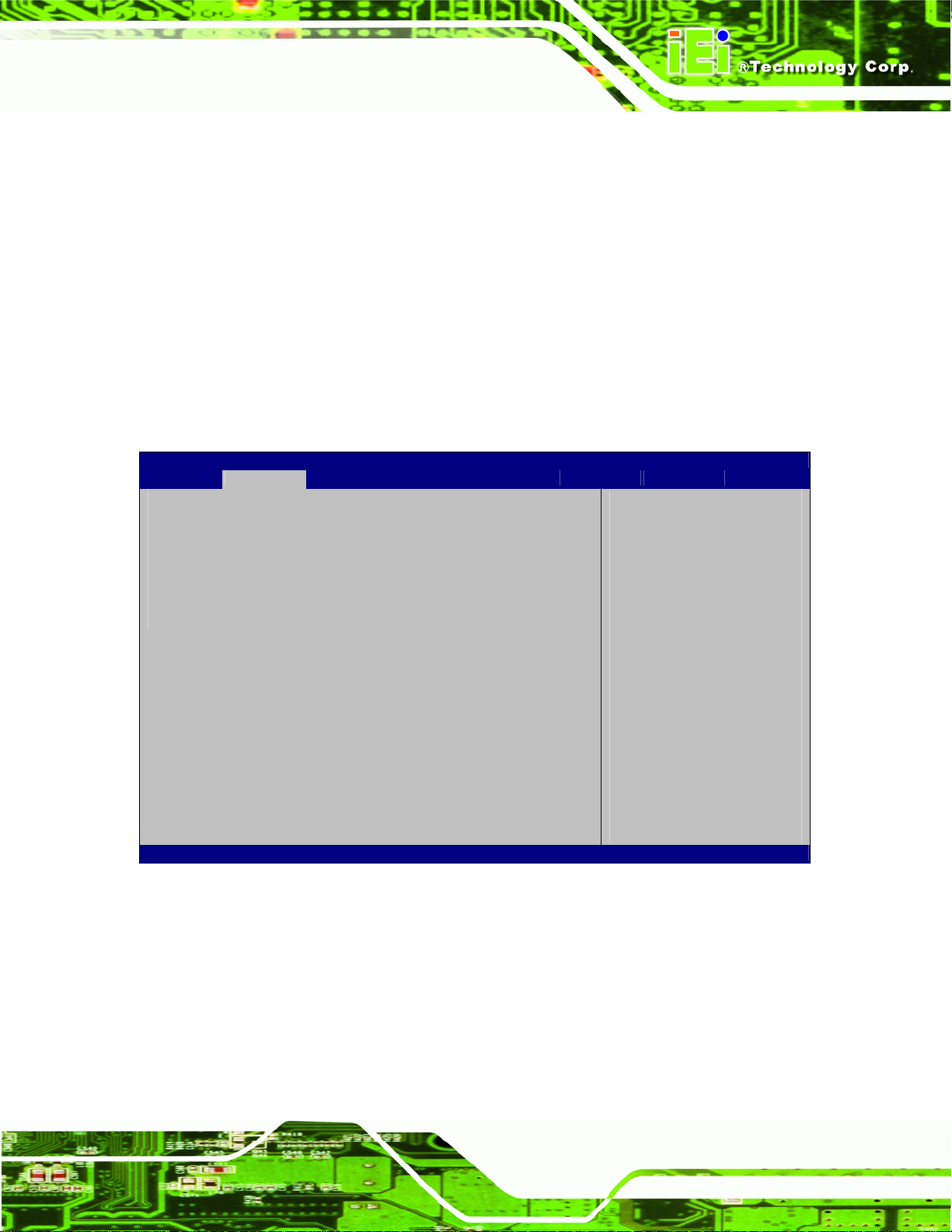
d
PM-PV-D4251/N4551/D5251 User Manual
Î Configure SATA as [IDE]
Use the Configure SATA as option to configure SATA devices as normal IDE devices.
Î
IDE DEFAULT
Î
AHCI
Configures SATA devices as normal IDE device.
Configures SATA devices as AHCI device.
5.3.4 USB Configuration
Use the USB Configuration menu (BIOS Menu 6) to read USB configuration information
and configure the USB settings.
Aptio Setup Utility – Copyright (C) 2010 American Megatrends, Inc.
Advanced
USB Configuration
USB Devices:
1 Keyboard
Legacy USB Support [Enabled]
Version 2.02.1205. Copyright (C) 2010 American Megatrends, Inc.
Enables Legacy USB
support. AUTO option
isables legacy support
if no USB devices are
connected. DISABLE
option will keep USB
devices available only
for EFI applications.
---------------------
ÅÆ
: Select Screen
↑ ↓: Select Item
Enter Select
F1 General Help
F2 Previous Values
F3 Optimized
Defaults
F4 Save
ESC Exit
BIOS Menu 6: USB Configuration
Î USB Devices
The USB Devices Enabled field lists the USB devices that are enabled on the system
Page 65
Page 78

S
Î Legacy USB Support [Enabled]
Use the Legacy USB Support BIOS option to enable USB mouse and USB keyboard
support. Normally if this option is not enabled, any attached USB mouse or USB keyboard
does not become available until a USB compatible operating system is fully booted with all
USB drivers loaded. When this option is enabled, any attached USB mouse or USB
keyboard can control the system even when there is no USB driver loaded onto the
system.
PM-PV-D4251/N4551/D5251 User Manual
Î
Enabled DEFAULT
Î
Disabled
Î
Auto
Legacy USB support enabled
Legacy USB support disabled
Legacy USB support disabled if no USB devices are
connected
5.3.5 Super IO Configuration
Use the Super IO Configuration menu (BIOS Menu 7) to set or change the
configurations for the FDD controllers, parallel ports and serial ports.
Aptio Setup Utility – Copyright (C) 2010 American Megatrends, Inc.
Advanced
Super IO Configuration
Super IO Chip ITE IT8718F
> Serial Port 0 Configuration
> Serial Port 1 Configuration
Version 2.02.1205. Copyright (C) 2010 American Megatrends, Inc.
et Parameters of Serial
Port 0 (COMA)
---------------------
ÅÆ
: Select Screen
↑ ↓: Select Item
Enter Select
F1 General Help
F2 Previous Values
F3 Optimized
Defaults
F4 Save
ESC Exit
BIOS Menu 7: Super IO Configuration
Page 66
Page 79

E
PM-PV-D4251/N4551/D5251 User Manual
5.3.5.1 Serial Port n Configuration
Use the Serial Port n Configuration menu (BIOS Menu 8) to configure the serial port n.
Aptio Setup Utility – Copyright (C) 2010 American Megatrends, Inc.
Advanced
Serial Port 0 Configuration
Serial Port [Enabled]
Device Settings IO=3F8h; IRQ=4
Change Settings [Auto]
Device Mode [Standard Serial Port
Mode]
Version 2.02.1205. Copyright (C) 2010 American Megatrends, Inc.
nable or Disable Serial
Port (COM)
---------------------
ÅÆ
: Select Screen
↑ ↓: Select Item
Enter Select
F1 General Help
F2 Previous Values
F3 Optimized
Defaults
F4 Save
ESC Exit
BIOS Menu 8: Serial Port n Configuration Menu
5.3.5.1.1 Serial Port 0 Configuration
Î Serial Port [Enabled]
Use the Serial Port option to enable or disable the serial port.
Î
Disabled
Î
Enabled DEFAULT
Î Change Settings [Auto]
Use the Change Settings option to change the serial port IO port address and interrupt
address.
Î
Auto DEFAULT
Disable the serial port
Enable the serial port
The serial port IO port address and interrupt address
are automatically detected.
Î
IO=3F8h;
IRQ=4
Serial Port I/O port address is 3F8h and the interrupt
address is IRQ4
Page 67
Page 80

PM-PV-D4251/N4551/D5251 User Manual
Î
IO=3F8h;
IRQ=3, 4,
5, 6, 7, 10,
11, 12
Î
IO=2F8h;
IRQ=3, 4,
5, 6, 7, 10,
11, 12
Î
IO=3E8h;
IRQ=3, 4,
5, 6, 7, 10,
11, 12
Î
IO=2E8h;
IRQ=3, 4,
5, 6, 7, 10,
Serial Port I/O port address is 3F8h and the interrupt
address is IRQ3, 4, 5, 6, 7, 10, 11, 12
Serial Port I/O port address is 2F8h and the interrupt
address is IRQ3, 4, 5, 6, 7, 10, 11, 12
Serial Port I/O port address is 3E8h and the interrupt
address is IRQ3, 4, 5, 6, 7, 10, 11, 12
Serial Port I/O port address is 2E8h and the interrupt
address is IRQ3, 4, 5, 6, 7, 10, 11, 12
11, 12
Î Serial Port1 Mode [Standard Serial Port Mode]
Use the Serial Port1 Mode option to select the transmitting and receiving mode for the
first serial port.
Î
Standard Serial Port Mode DEFAULT
Î
IrDA 1.0
Î
ASKIR Mode
5.3.5.1.2 Serial Port 1 Configuration
Î Serial Port [Enabled]
Use the Serial Port option to enable or disable the serial port.
Serial Port 1 mode is standard
Serial Port 1 mode is IrDA 1.0 (HP SIR)
Serial Port 1 mode is ASK IR
Page 68
Î
Disabled
Î
Enabled DEFAULT
Disable the serial port
Enable the serial port
Page 81

PM-PV-D4251/N4551/D5251 User Manual
Î Change Settings [Auto]
Use the Change Settings option to change the serial port IO port address and interrupt
address.
Î
Auto DEFAULT
Î
IO=2F8h;
IRQ=3
Î
IO=3F8h;
IRQ=3, 4,
5, 6, 7, 10,
11, 12
Î
IO=2F8h;
IRQ=3, 4,
5, 6, 7, 10,
11, 12
Î
IO=3E8h;
IRQ=3, 4,
5, 6, 7, 10,
The serial port IO port address and interrupt address
are automatically detected.
Serial Port I/O port address is 2F8h and the interrupt
address is IRQ3
Serial Port I/O port address is 3F8h and the interrupt
address is IRQ3, 4, 5, 6, 7, 10, 11, 12
Serial Port I/O port address is 2F8h and the interrupt
address is IRQ3, 4, 5, 6, 7, 10, 11, 12
Serial Port I/O port address is 3E8h and the interrupt
address is IRQ3, 4, 5, 6, 7, 10, 11, 12
11, 12
Î
IO=2E8h;
IRQ=3, 4,
5, 6, 7, 10,
11, 12
Î Serial Port1 Mode [Standard Serial Port Mode]
Use the Serial Port1 Mode option to select the transmitting and receiving mode for the
first serial port.
Î
Standard Serial Port Mode DEFAULT
Î
IrDA 1.0
Î
ASKIR Mode
Serial Port I/O port address is 2E8h and the interrupt
address is IRQ3, 4, 5, 6, 7, 10, 11, 12
Serial Port 1 mode is standard
Serial Port 1 mode is IrDA 1.0 (HP SIR)
Serial Port 1 mode is ASK IR
Page 69
Page 82

PM-PV-D4251/N4551/D5251 User Manual
5.3.6 H/W Monitor
The H/W Monitor menu (BIOS Menu 9) shows the operating temperature, fan speeds and
system voltages.
Aptio Setup Utility – Copyright (C) 2010 American Megatrends, Inc.
Advanced
PC Health Status
CPU Smart Fan control [Automatic Mode]
CPU Temperature Limit of OFF 60
CPU Temperature Limit of ON 40
CPU_Fan1 Start PWM 70
Slope PWM [0.5 PWM]
CPU Core1 Temperature :+39 C
CPU Core2 Temperature :+39 C
System Temperature :+40 C
CPU_FAN1 Speed :4950 RPM
CPU core :+1.152 V
+1.05V :+1.056 V
+3.00V :+3.328 V
+5.00V :+4.945 V
+12.0V :+12.096 V
+1.5V_DDR3 :+1.504 V
+1.5V :+1.408 V
5VSB :+4.972 V
VBAT :+3.264 V
Version 2.02.1205. Copyright (C) 2010 American Megatrends, Inc.
---------------------
ÅÆ
: Select Screen
↑ ↓: Select Item
Enter Select
F1 General Help
F2 Previous Values
F3 Optimized
Defaults
F4 Save
ESC Exit
BIOS Menu 9: Hardware Health Configuration
Î PC Health Status
The following system parameters and values are shown. The system parameters that are
monitored are:
System Temperatures:
Fan Speeds:
Voltages:
Page 70
o CPU Core1 Temperature
o CPU Core2 Temperature
o System Temperature
o CPU Fan Speed
Page 83

PM-PV-D4251/N4551/D5251 User Manual
o CPU core
o 1.05V
o 3.00V
o 5.00V
o 12.0V
o 1.5VDDR3
o 1.5V
o 5VSB
o VBAT
Î CPU_FAN1 Mode Setting [Full On Mode]
Use the Mode Setting option to configure the second fan.
Î
Full On Mode DEFAULT
Î
Automatic mode
Î
PWM Manual mode
Î CPU Temperature Limit of OFF [030]
WARNING:
CPU failure can result if this value is set too high
Fan is on all the time
The fan adjusts its speed using these settings:
CPU Temperature Limit of OFF
CPU Temperature Limit of ON
CPU_Fan1 Start PWM
Slope PWM
The fan spins at the speed set in:
CPU_Fan1 PWM control
The fan will turn off if the temperature falls below this value.
Minimum Value: 0°C
Maximum Value: 127°C
Page 71
Page 84

Î CPU Temperature Limit of ON [040]
WARNING:
CPU failure can result if this value is set too high
When the fan is off, it will only start when the temperature exceeds this setting.
Minimum Value: 0°C
Maximum Value: 127°C
Î CPU_FAN1 Start PWM [070]
This is the initial speed of the fan when it first starts spinning.
PWM Minimum Mode: 0
PM-PV-D4251/N4551/D5251 User Manual
PWM Maximum Mode: 127
Î Slope PWM [1 PWM]
A bigger value will increase the fan speed in big amounts. A smaller value will increase the
speed more gradually.
0.125 PWM
0.25 PWM
0.5 PWM
1 PWM
2 PWM
4 PWM
8 PWM
16 PWM
Î CPU_Fan1 PWM Control [070]
Page 72
This value specifies the speed of the fan.
PWM Minimum Mode: 0
PWM Maximum Mode: 127
Page 85

PM-PV-D4251/N4551/D5251 User Manual
5.3.7 Serial Port Console Redirection
The Serial Port Console Redirection menu (BIOS Menu 10) allows the console
redirection options to be configured. Console redirection allows users to maintain a
system remotely by re-directing keyboard input and text output through the serial port.
Aptio Setup Utility – Copyright (C) 2010 American Megatrends, Inc.
Advanced
COM0
Console Redirection [Disabled]
> Console Redirection Settings
COM1
Console Redirection [Disabled]
> Console Redirection Settings
Version 2.02.1205. Copyright (C) 2010 American Megatrends, Inc.
Console Redirection
Enable/Disable
---------------------
ÅÆ
: Select Screen
↑ ↓: Select Item
Enter Select
F1 General Help
F2 Previous Values
F3 Optimized
Defaults
F4 Save
ESC Exit
BIOS Menu 10: Serial Port Console Redirection
Î Console Redirection [Disabled]
Use Console Redirection option to enable or disable the console redirection fun ction.
Î
Disabled DEFAULT
Î
Enabled
Disabled the console redirection function
Enabled the console redirection function
Page 73
Page 86

PM-PV-D4251/N4551/D5251 User Manual
5.4 Chipset
Use the Chipset menu (BIOS Menu 11) to access the Northbridge and Southbridge
configuration menus
WARNING!
Setting the wrong values for the Chipset BIOS selections in the Chipset
BIOS menu may cause the system to malfunction.
Aptio Setup Utility – Copyright (C) 2010 American Megatrends, Inc.
Main Advanced Chipset Boot Security Save & Exit
> Host Bridge
> South Bridge
> Intel IGD SWSCI OpRegion
North Bridge Parameters
---------------------
ÅÆ
↑ ↓: Select Item
Enter Select
F1 General Help
F2 Previous Values
F3 Optimized
Defaults
F4 Save
ESC Exit
: Select Screen
Page 74
Version 2.02.1205. Copyright (C) 2010 American Megatrends, Inc.
BIOS Menu 11: Chipset
Page 87

c
PM-PV-D4251/N4551/D5251 User Manual
5.4.1 Host Bridge Configuration
Use the Host Bridge Configuration menu (BIOS Menu 12) to configure the Northbridge
chipset.
Aptio Setup Utility – Copyright (C) 2010 American Megatrends, Inc.
Chipset
> OnChip VGA Configuration
Initate Graphic Adapter [IGD]
******* Memory Information *******
Memory Frequency 800 Mhz
Total Memory 1024 MB
DIMM#0 1024 MB
DIMM#1 Not Present
Version 2.02.1205. Copyright (C) 2010 American Megatrends, Inc.
Select which graphics
ontroller to use as the
primary boot device.
---------------------
ÅÆ
: Select Screen
↑ ↓: Select Item
Enter Select
F1 General Help
F2 Previous Values
F3 Optimized
Defaults
F4 Save
ESC Exit
BIOS Menu 12: Host Bridge Chipset Configuration
Page 75
Page 88

PM-PV-D4251/N4551/D5251 User Manual
5.4.1.1 OnChip VGA Configuration
Use the OnChip VGA Configuration menu (BIOS Menu 12) to configure the OnChip
VGA.
Aptio Setup Utility – Copyright (C) 2010 American Megatrends, Inc.
Chipset
OnChip VGA Configuration
Share Memory Size [8 MB]
Multi-Monitor Support [Enabled]
Version 2.02.1205. Copyright (C) 2010 American Megatrends, Inc.
Select Share Memory
Size.
---------------------
ÅÆ
: Select Screen
↑ ↓: Select Item
Enter Select
F1 General Help
F2 Previous Values
F3 Optimized
Defaults
F4 Save
ESC Exit
BIOS Menu 13: OnChip VGA Configuration
Î Share Memory Size [8 MB]
Use the Share Memory Size option to set the amount of system memory allocated to the
integrated graphics processor when the system boots. The system memory allocated can
then only be used as graphics memory, and is no longer available to applications or the
operating system. Configuration options are listed below:
Disabled
1 MB
8 MB Default
Î Multi-Monitor Support [Enabled]
Use Multi-Monitor Support option to enable or disable the multi-monitor function.
Page 76
Page 89

PM-PV-D4251/N4551/D5251 User Manual
Î
Disabled
Î
Enabled DEFAULT
Î Initiate Graphic Adapter
Use the Initiate Graphic Adapter option to select the graphics controller used as the
primary boot device. Select either an integrated graphics controller (IGD) or a combination
of PCI graphics controller or an IGD. Configuration options are listed below:
IGD D
PCI/IGD
Disabled the multi-monitor function
Enabled the multi-monitor function
EFAULT
5.4.2 South Bridge Configuration
Use the South Bridge Configuration menu (BIOS Menu 14) to configure the
Southbridge chipset.
Aptio Setup Utility – Copyright (C) 2010 American Megatrends, Inc.
Chipset
Auto Power Button Function [Enabled]
HD Audio Controller [Enabled]
USB Function [Enabled]
USB 2.0(EHCI) Support [Enabled]
Set Spread Spectrum function [Disabled]
HD Audio Controller
---------------------
ÅÆ
: Select Screen
↑ ↓: Select Item
Enter Select
F1 General Help
F2 Previous Values
F3 Optimized
Defaults
F4 Save
ESC Exit
Version 2.02.1205. Copyright (C) 2010 American Megatrends, Inc.
BIOS Menu 14:South Bridge Chipset Configuration
Î HD Audio Controller [Enabled]
Use the HD Audio Controller option to enable or disable the High Definition Audio
controller.
Page 77
Page 90

PM-PV-D4251/N4551/D5251 User Manual
Î
Enabled DEFAULT
Î
Disabled
Î USB Function [Enabled]
Use the USB Function BIOS option to enable or disable USB function support.
Î
Disabled
Î
Enabled DEFAULT
Î USB 2.0 (EHCI) Support [Enabled]
Use the USB 2.0 (EHCI) Support BIOS option to enable or disable USB 2.0 support.
Î
Enabled DEFAULT
Î
Disabled
The onboard High Definition Audio controller
automatically detected and enabled
The onboard High Definition Audio controller is disabled
USB function support disabled
USB function support enabled
USB 2.0 (EHCI) support enabled
USB 2.0 (EHCI) support disabled
Î Set Spread Spectrum Function [Disabled]
The Set Spread Spectrum Function option can help to improve CPU EMI issues.
Î
Disabled DEFAULT
Î
Enabled
The spread spectrum mode is disabled
The spread spectrum mode is enabled
5.4.3 Intel IGD SWSCI OpRegion
Use the Intel IGD SWSCI OpRegion menu to configure the video device connected to the
system.
Page 78
Page 91

PM-PV-D4251/N4551/D5251 User Manual
Aptio Setup Utility – Copyright (C) 2010 American Megatrends, Inc.
Chipset
Intel IGD SWSCI OpRegion Configuration
DVMT Mode Select [DVMT Mode]
DVMT/Fixed Memory [256 MB]
IGD - Boot Type [VBIOS Default]
LCD Panel Type [1024x768 18bit]
Version 2.02.1205. Copyright (C) 2010 American Megatrends, Inc.
BIOS Menu 15:South Bridge Chipset Configuration
Î DVMT Mode Select [DVMT Mode]
Select DVMT Mode/Fixed
Mode
---------------------
ÅÆ
: Select Screen
↑ ↓: Select Item
Enter Select
F1 General Help
F2 Previous Values
F3 Optimized
Defaults
F4 Save
ESC Exit
Use the DVMT Mode Select option to select the Intel Dynamic Video Memory Technology
(DVMT) operating mode.
Î
Fixed
Mode
Î
DVMT
Mode
Î DVMT/FIXED Memory [256 MB]
Use the DVMT/FIXED Memory option to specify the maximum amount of memory that
can be allocated as graphics memory. Configuration options are listed below.
128 MB
256 MB Default
Maximum
DEFAULT
A fixed portion of graphics memory is reserved as
graphics memory.
Graphics memory is dynamically allocated according
to the system and graphics needs.
Î IGD - Boot Type [VBIOS Default]
Use the IGD - Boot Type option to select the display device used by the system when it
boots. Configuration options are listed below.
Page 79
Page 92

VBIOS Default DEFAULT
CRT
LFP
CRT + LFP
Î LCD Panel Type [Select by Panel ID]
Use the LCD Panel Type option to select the type of flat panel connected to the system.
Configuration options are listed below.
640x480 18bit
800x480 18bit
800x600 18bit
PM-PV-D4251/N4551/D5251 User Manual
1024x768 18bit D
1280x1024 18bit
1366x768 18bit
1280x800 18bit
1280x600 18bit
EFAULT
5.5 Boot
Use the Boot menu (BIOS Menu 16) to configure system boot options.
Aptio Setup Utility – Copyright (C) 2010 American Megatrends, Inc.
Main Advanced Chipset Boot Security Save & Exit
Boot Configuration
Boot NumLock State [On]
Quiet Boot [Enabled]
Launch PXE OpROM [Disabled]
Boot Option Priorities
Version 2.02.1205. Copyright (C) 2010 American Megatrends, Inc.
Select the keyboard
NumLock state
---------------------
ÅÆ
↑ ↓: Select Item
Enter Select
F1 General Help
F2 Previous Values
F3 Optimized
Defaults
F4 Save
ESC Exit
: Select Screen
Page 80
BIOS Menu 16: Boot
Page 93

PM-PV-D4251/N4551/D5251 User Manual
Î Bootup NumLock State [On]
Use the Bootup NumLock State BIOS option to specify if the number lock setting must
be modified during boot up.
Î
On DEFAULT
Î
Off
Î Quiet Boot [Enabled]
Use the Quiet Boot BIOS option to select the screen display when the system boots.
Allows the Number Lock on the keyboard to be
enabled automatically when the computer system
boots up. This allows the immediate use of the
10-key numeric keypad located on the right side of
the keyboard. To confirm this, the Number Lock LED
light on the keyboard is lit.
Does not enable the keyboard Number Lock
automatically. To use the 10-keys on the keyboard,
press the Number Lock key located on the upper
left-hand corner of the 10-key pad. The Number
Lock LED on the keyboard lights up when the
Number Lock is engaged.
Î
Disabled
Î
Enabled DEFAULT
Î Launch PXE OpROM [Disabled]
Use the Launch PXE OpROM option to enable or disable boot option for legacy network
devices.
Î
Disabled DEFAULT
Î
Enabled
5.6 Security
Use the Security menu (BIOS Menu 17) to set system and user passwords.
Normal POST messages displayed
OEM Logo displayed instead of POST messages
Ignore all PXE Option ROMs
Load PXE Option ROMs.
Page 81
Page 94

S
Aptio Setup Utility – Copyright (C) 2010 American Megatrends, Inc.
Main Advanced Chipset Boot Security Save & Exit
Password Description
If ONLY the Administrator’s password is set,
then this only limits access to Setup and is
only asked for when entering Setup
If ONLY the User’s password is set, then this
is a power on password and must be entered to
boot or enter Setup. In Setup the User will
have Administrator rights.
Administrator Password
User Password
Version 2.02.1205. Copyright (C) 2010 American Megatrends, Inc.
BIOS Menu 17: Security
Î Administrator Password
PM-PV-D4251/N4551/D5251 User Manual
Password
---------------------
ÅÆ
↑ ↓: Select Item
Enter Select
F1 General Help
F2 Previous Values
F3 Optimized
Defaults
F4 Save
ESC Exit
et Setup Administrator
: Select Screen
Use the Administrator Password to set or change a administrator password.
Î User Password
Use the User Password to set or change a user password.
Page 82
Page 95

E
PM-PV-D4251/N4551/D5251 User Manual
5.7 Exit
Use the Exit menu (BIOS Menu 18) to load default BIOS values, optimal failsafe values
and to save configuration changes.
Aptio Setup Utility – Copyright (C) 2010 American Megatrends, Inc.
Main Advanced Chipset Boot Security Save & Exit
Save Changes and Reset
Discard Changes and Reset
Restore Defaults
Save as User Defaults
Restore User Defaults
Version 2.02.1205. Copyright (C) 2010 American Megatrends, Inc.
saving the changes.
---------------------
ÅÆ
↑ ↓: Select Item
Enter Select
F1 General Help
F2 Previous Values
F3 Optimized
Defaults
F4 Save
ESC Exit
xit system setup after
: Select Screen
BIOS Menu 18:Exit
Î Save Changes and Reset
Use the Save Changes and Reset option to save the changes made to the BIOS options
and to exit the BIOS configuration setup program.
Î Discard Changes and Reset
Use the Discard Changes and Reset option to exit the system without saving the
changes made to the BIOS configuration setup program.
Î Restore Defaults
Use the Restore Defaults option to load the optimal default values for each of the
parameters on the Setup menus. F3 key can be used for this operation.
Page 83
Page 96

Î Save as User Defaults
Use the Save as User Defaults option to save the changes done so far as user defaults.
Î Restore User Defaults
Use the Restore User Defaults option to restore the user defaults to all the setup options.
PM-PV-D4251/N4551/D5251 User Manual
Page 84
Page 97

PM-PV-D4251/N4551/D5251 User Manual
A BIOS Options
Appendix
A
Page 85
Page 98

Below is a list of BIOS configuration options in the BIOS chapter.
BIOS Information .................................................................................................................60
System Date [xx/xx/xx]........................................................................................................60
System Time [xx:xx:xx].......................................................................................................61
ACPI Sleep State [S3 (Suspend to RAM)]..........................................................................62
ATA/IDE Configurations [Enhanced] .................................................................................64
Configure SATA as [IDE].....................................................................................................65
USB Devices.........................................................................................................................65
Legacy USB Support [Enabled]..........................................................................................66
Serial Port [Enabled]............................................................................................................67
Change Settings [Auto].......................................................................................................67
Serial Port1 Mode [Standard Serial Port Mode]................................................................68
Serial Port [Enabled]............................................................................................................68
Change Settings [Auto].......................................................................................................69
PM-PV-D4251/N4551/D5251 User Manual
Serial Port1 Mode [Standard Serial Port Mode]................................................................69
PC Health Status..................................................................................................................70
CPU_FAN1 Mode Setting [Full On Mode]..........................................................................71
CPU Temperature Limit of OFF [030].................................................................................71
CPU Temperature Limit of ON [040]...................................................................................72
CPU_FAN1 Start PWM [070]................................................................................................72
Slope PWM [1 PWM] ............................................................................................................72
CPU_Fan1 PWM Control [070]............................................................................................72
Console Redirection [Disabled] .........................................................................................73
Share Memory Size [8 MB]..................................................................................................76
Multi-Monitor Support [Enabled]........................................................................................76
Initiate Graphic Adapter ......................................................................................................77
HD Audio Controller [Enabled]...........................................................................................77
USB Function [Enabled]......................................................................................................78
USB 2.0 (EHCI) Support [Enabled].....................................................................................78
Set Spread Spectrum Function [Disabled]........................................................................78
DVMT Mode Select [DVMT Mode].......................................................................................79
DVMT/FIXED Memory [256 MB] ..........................................................................................79
IGD - Boot Type [VBIOS Default]........................................................................................79
LCD Panel Type [Select by Panel ID].................................................................................80
Page 86
Page 99

PM-PV-D4251/N4551/D5251 User Manual
Bootup NumLock State [On]...............................................................................................81
Quiet Boot [Enabled] ...........................................................................................................81
Launch PXE OpROM [Disabled].........................................................................................81
Administrator Password .....................................................................................................82
User Password.....................................................................................................................82
Save Changes and Reset ....................................................................................................83
Discard Changes and Reset ...............................................................................................83
Restore Defaults ..................................................................................................................83
Save as User Defaults .........................................................................................................84
Restore User Defaults .........................................................................................................84
Page 87
Page 100

PM-PV-D4251/N4551/D5251 User Manual
Appendix
B
B One Key Recovery
Page 88
