Page 1
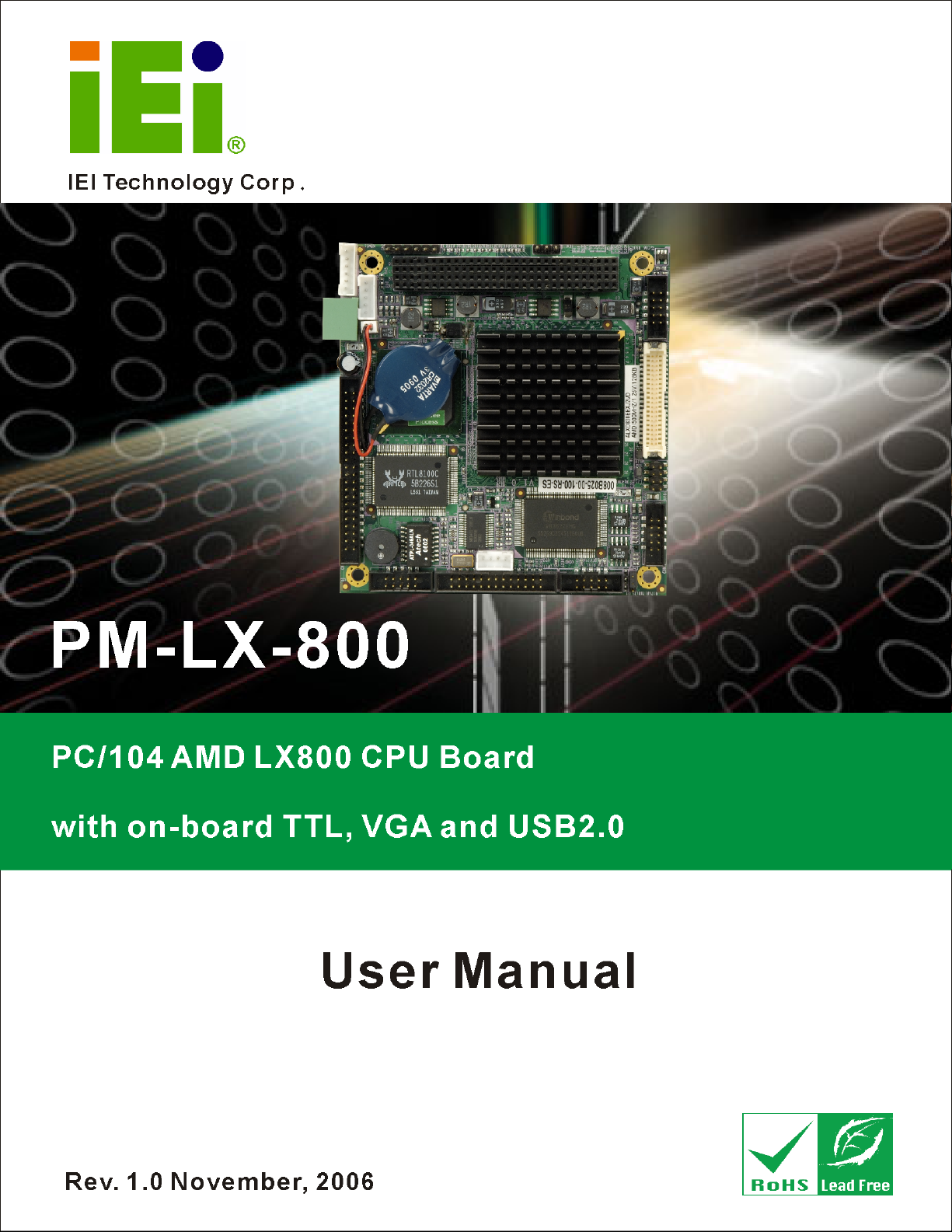
PM-LX-800 CPU Card
Page 1
Page 2
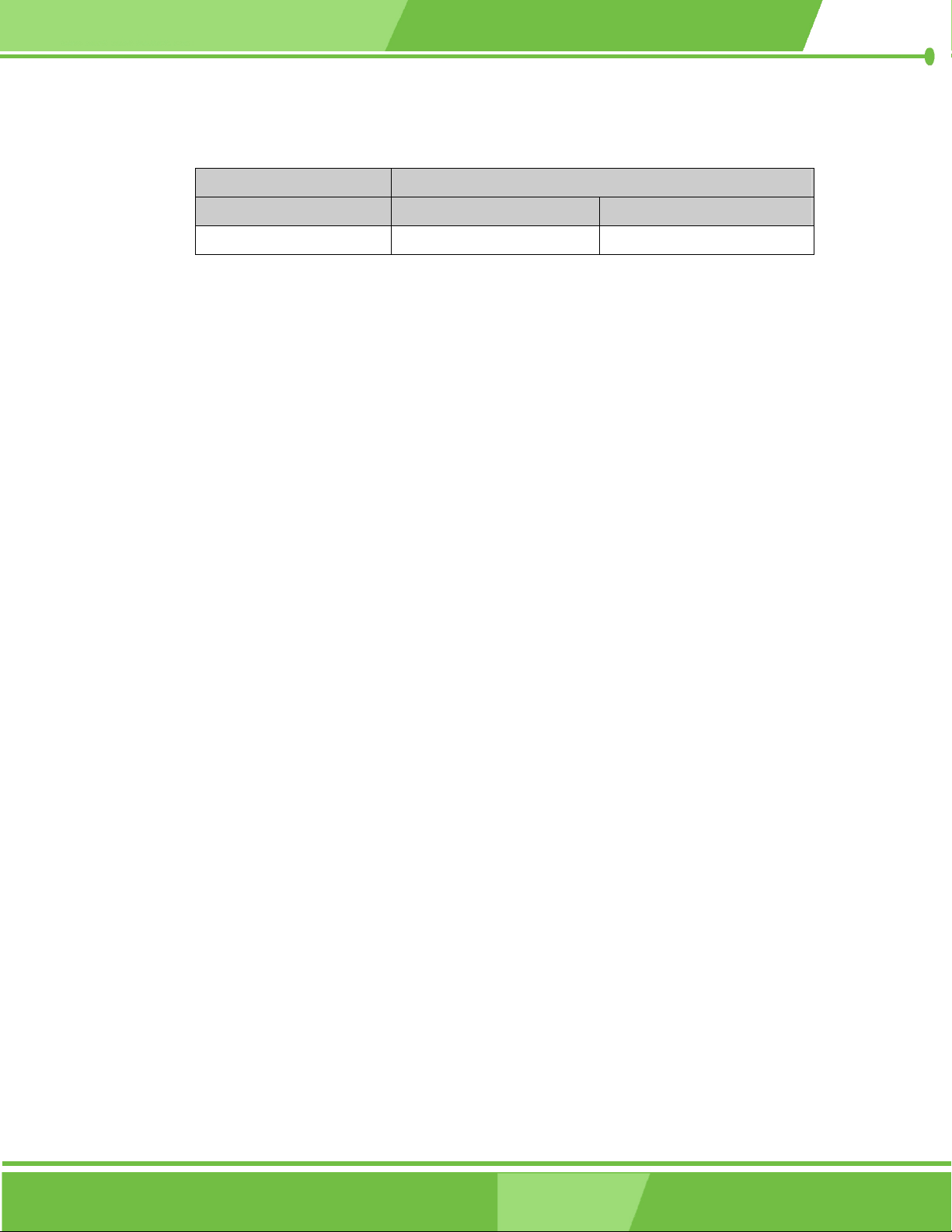
REVISION HISTORY
Title PM-LX-800 Motherboard
Revision Number Description Date of Issue
1.0 Initial release November 2006
COPYRIGHT NOTICE
The information in this document is subject to change without prior notice in order to
improve reliability, design and function and does not represent a commitment on the part
of the manufacturer.
In no event will the manufacturer be liable for direct, indirect, special, incidental, or
consequential damages arising out of the use or inability to use the product or
documentation, even if advised of the possibility of such damages.
This document contains proprietary information protected by copyright. All rights are
reserved. No part of this manual may be reproduced by any mechanical, electronic, or
other means in any form without prior written permission of the manufacturer.
TRADEMARKS
IBM PC is a registered trademark of International Business Machines Corporation. AMD
and the AMD Arrow logo are trademarks of Advanced Micro Devices, Inc. Award is a
registered trademark of Phoenix Technologies LTD. Other product names mentioned
herein are used for identification purposes only and may be trademarks and/or registered
trademarks of their respective owners.
Page 2
IEI® Technology, Corp.
Page 3
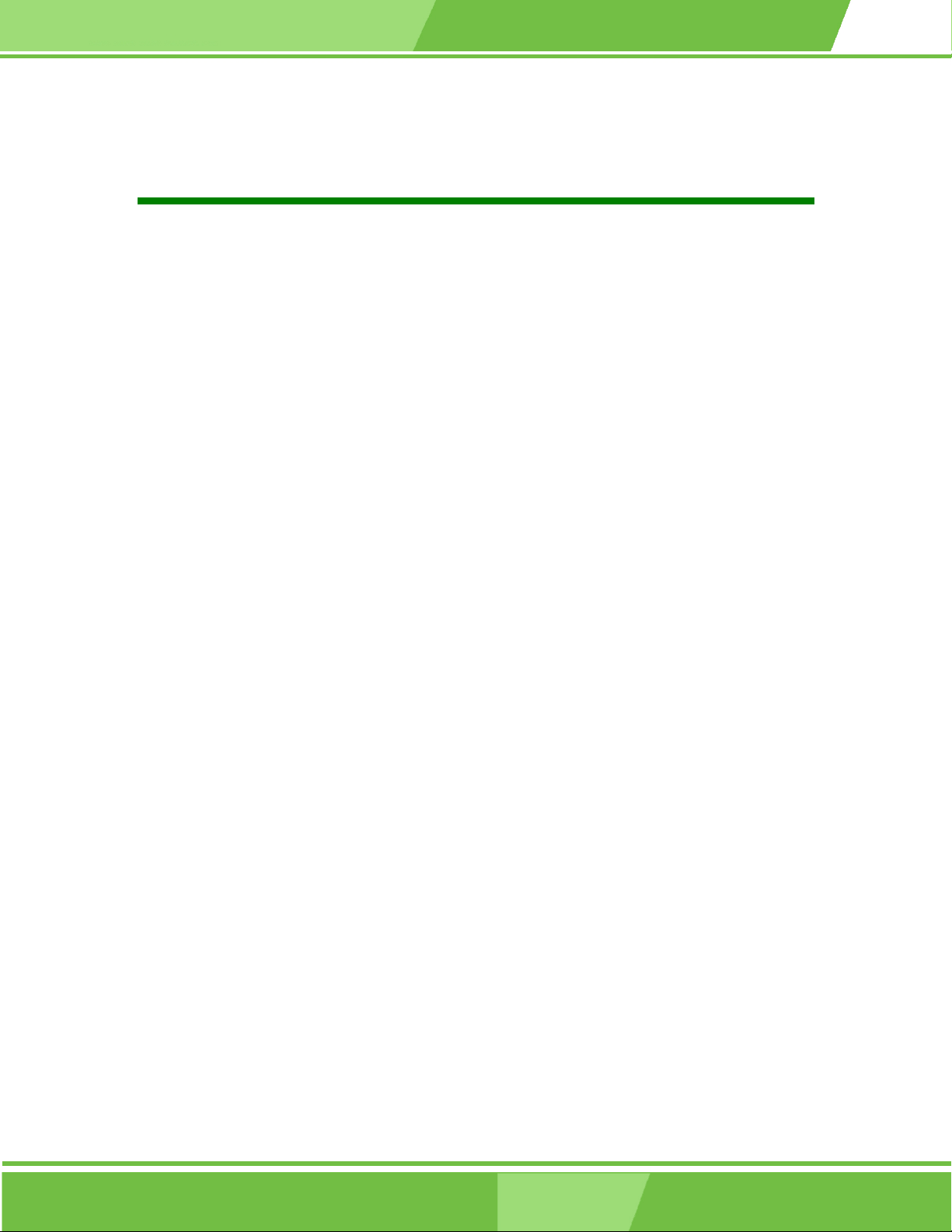
PM-LX-800 CPU Card
Table of Contents
1 INTRODUCTION................................................................................................... 13
1.1 PM-LX-800 M
1.1.1 PM-LX-800 Motherboard Applications........................................................... 14
1.1.2 PM-LX-800 Motherboard Benefits .................................................................. 14
1.1.3 PM-LX-800 Motherboard Features ................................................................. 14
1.2 PM-LX-800 MOTHERBOARD OVERVIEW................................................................. 15
1.2.1 PM-LX-800 Motherboard Connectors............................................................. 16
1.2.2 Technical Specifications: ................................................................................. 16
2 DETAILED SPECIFICATIONS ........................................................................... 19
2.1 CPU SUPPORT.......................................................................................................... 20
2.2 SYSTEM CHIPSET ..................................................................................................... 21
2.2.1 Data Flow ........................................................................................................ 23
2.3 GRAPHICS SUPPORT ................................................................................................. 24
2.4 MEMORY SUPPORT................................................................................................... 25
2.5 PCI BUS INTERFACE SUPPORT ................................................................................. 25
2.6 ETHERNET................................................................................................................ 25
2.7 DRIVE INTERFACES .................................................................................................. 26
OTHERBOARD INTRODUCTION.......................................................... 14
2.8 SERIAL PORTS .......................................................................................................... 26
EAL TIME CLOCK................................................................................................... 26
2.9 R
2.10 SYSTEM MONITORING............................................................................................ 26
2.11 BIOS...................................................................................................................... 27
2.12 O
2.13 POWER CONSUMPTION........................................................................................... 28
2.14 PXE: PRE-BOOT EXECUTION ENVIRONMENT ........................................................ 28
2.15 PACKAGED CONTENTS AND OPTIONAL ACCESSORY ITEMS..................................... 29
3 CONNECTORS AND JUMPERS ......................................................................... 31
3.1 PERIPHERAL INTERFACE CONNECTORS .................................................................... 32
PERATING TEMPERATURE AND TEMPERATURE CONTROL..................................... 27
2.15.1 Package Contents........................................................................................... 29
3.1.1 PM-LX-800 Motherboard Layout .................................................................... 32
3.1.2 Peripheral Interface Connectors ..................................................................... 33
Page 3
Page 4
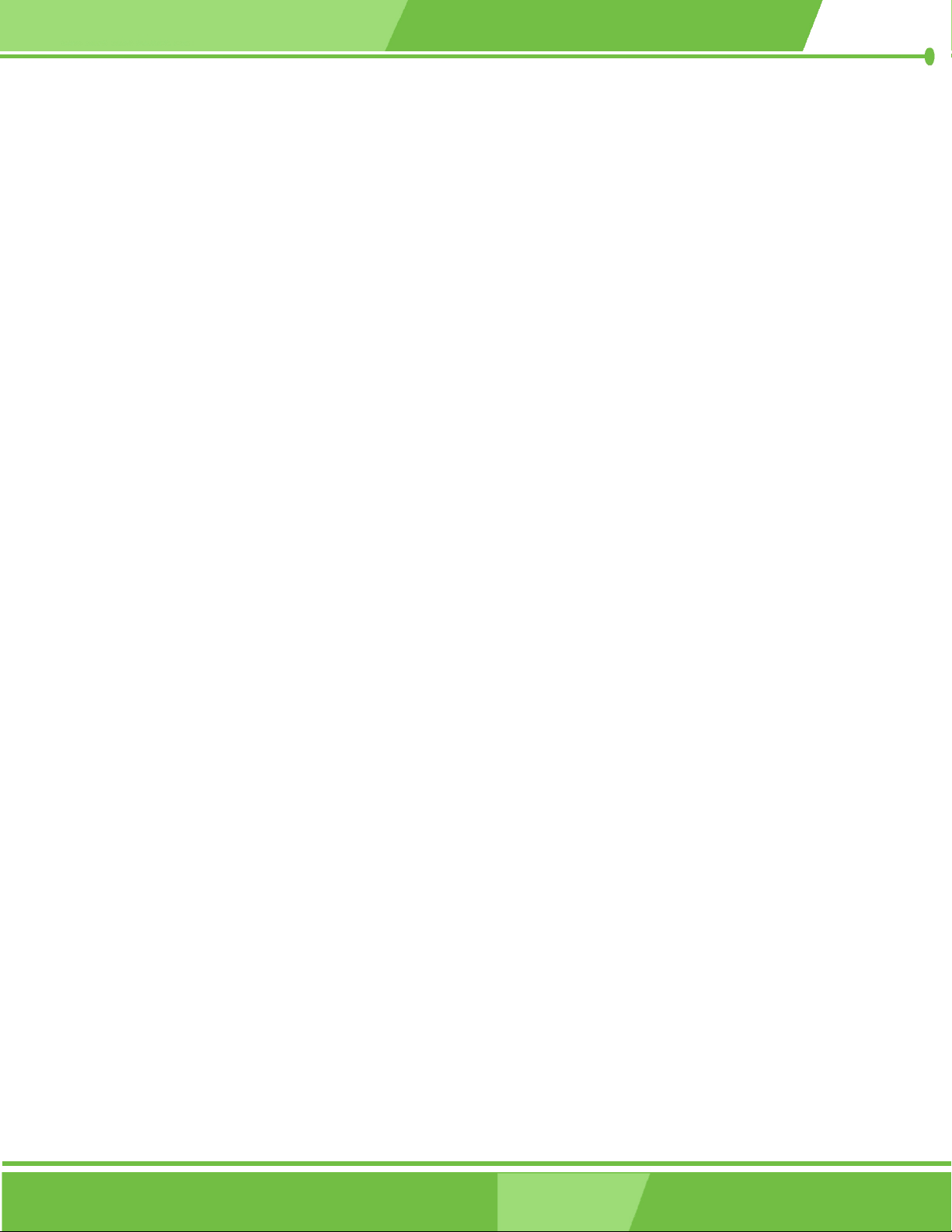
3.1.3 Onboard Jumpers............................................................................................. 34
3.2 I
NTERNAL PERIPHERAL CONNECTORS...................................................................... 34
3.2.1 12V / 5V Power Connector .............................................................................. 34
3.2.2 12V Input Connector........................................................................................ 35
3.2.3 200-pin DDR SO-DIMM Socket ...................................................................... 37
3.2.4 Battery Connector............................................................................................ 39
3.2.5 CompactFlash Connector ................................................................................ 41
3.2.6 IDE Interface Connector.................................................................................. 42
3.2.7 Inverter Connector........................................................................................... 44
3.2.8 Keyboard/Mouse Connector ............................................................................ 46
3.2.9 LAN Connector ................................................................................................ 47
3.2.10 LED Power Connector................................................................................... 49
3.2.11 Parallel Port Connector................................................................................. 50
3.2.12 PCI-104 Connector........................................................................................ 52
3.2.13 RS-232 Serial Communications Connector ................................................... 54
3.2.14 RS-422/485 Serial Communications Connector ............................................ 56
3.2.15 TTL LCD Connector ...................................................................................... 57
3.2.16 USB Connector .............................................................................................. 59
3.2.17 VGA Connector .............................................................................................. 61
3.3 O
NBOARD JUMPERS ................................................................................................. 62
3.3.1 COM3 RS422/RS485 Select Jumper ................................................................ 64
4 INSTALLATION AND CONFIGURATION ....................................................... 65
NSTALLATION CONSIDERATIONS ............................................................................. 66
4.1 I
4.1.1 Installation Notices .......................................................................................... 66
4.2 UNPACKING.............................................................................................................. 67
4.2.1 Unpacking Precautions.................................................................................... 67
4.2.2 Checklist........................................................................................................... 68
4.3 PM-LX-800 CPU BOARD INSTALLATION................................................................ 68
4.3.1 DIMM Module Installation .............................................................................. 69
4.3.1.1 Purchasing the Memory Module............................................................... 69
4.3.1.2 SO-DIMM Module Installation ................................................................ 69
4.3.2 Compact Flash Disk Installation ..................................................................... 70
4.3.3 Peripheral Device Connection......................................................................... 70
4.3.4 IDE Disk Drive Installation ............................................................................. 71
4.3.5 Chassis LED Installation ................................................................................. 72
Page 4
IEI® Technology, Corp.
Page 5
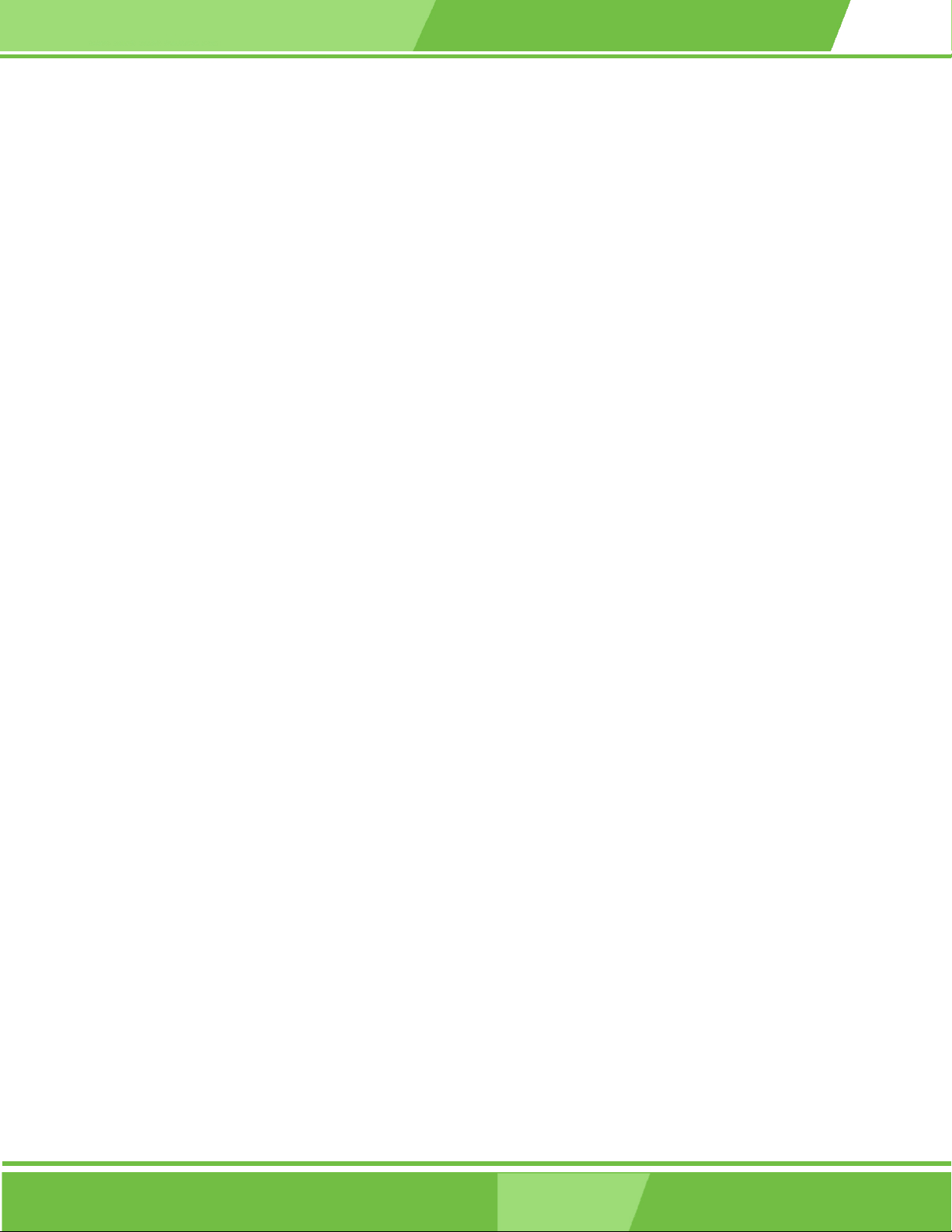
PM-LX-800 CPU Card
4.3.6 COM1/COM2 RS-232 Serial Port Installation................................................ 72
4.3.7 COM3 RS-422/485 Serial Port Installation..................................................... 72
4.3.8 Keyboard/Mouse Installation........................................................................... 73
4.3.9 LAN Installation............................................................................................... 73
4.3.10 LCD Backlight Installation ............................................................................ 73
4.3.11 LPT Port Installation ..................................................................................... 74
4.3.12 Power Connection.......................................................................................... 74
4.3.13 TTL LCD Installation..................................................................................... 74
4.3.14 USB Port Installation..................................................................................... 74
4.3.15 VGA Port Installation .................................................................................... 75
4.3.16 Mounting the PM-LX-800 Motherboard........................................................ 75
4.3.17 Airflow Consideration.................................................................................... 75
4.4 J
UMPER CONFIGURATION ......................................................................................... 76
4.5 CHASSIS INSTALLATION ........................................................................................... 76
5 AWARD BIOS SETUP ........................................................................................... 77
5.1 INTRODUCTION ........................................................................................................ 78
5.1.1 Starting Setup................................................................................................... 78
5.1.2 Using Setup ...................................................................................................... 78
5.1.3 Getting Help..................................................................................................... 79
5.1.4 Unable to Reboot After Configuration Changes.............................................. 79
5.1.5 Main BIOS Menu ............................................................................................. 80
5.2 STANDARD CMOS FEATURES .................................................................................. 82
5.2.1 IDE Primary Master/Slave .............................................................................. 85
DVANCED BIOS FEATURES.................................................................................... 88
5.3 A
5.4 ADVANCED CHIPSET FEATURES................................................................................ 95
5.4.1 Flat Panel Configuration................................................................................. 98
5.5 INTEGRATED PERIPHERALS .................................................................................... 101
5.6 POWER MANAGEMENT SETUP................................................................................ 106
5.7 PNP/PCI CONFIGURATIONS ................................................................................... 109
5.8 PC HEALTH STATU S ................................................................................................115
6 SOFTWARE DRIVERS ........................................................................................117
6.1 AVAILABLE SOFTWARE DRIVERS .............................................................................118
6.2 VGA DRIVER ......................................................................................................... 121
6.3 LAN DRIVER ......................................................................................................... 129
Page 5
Page 6
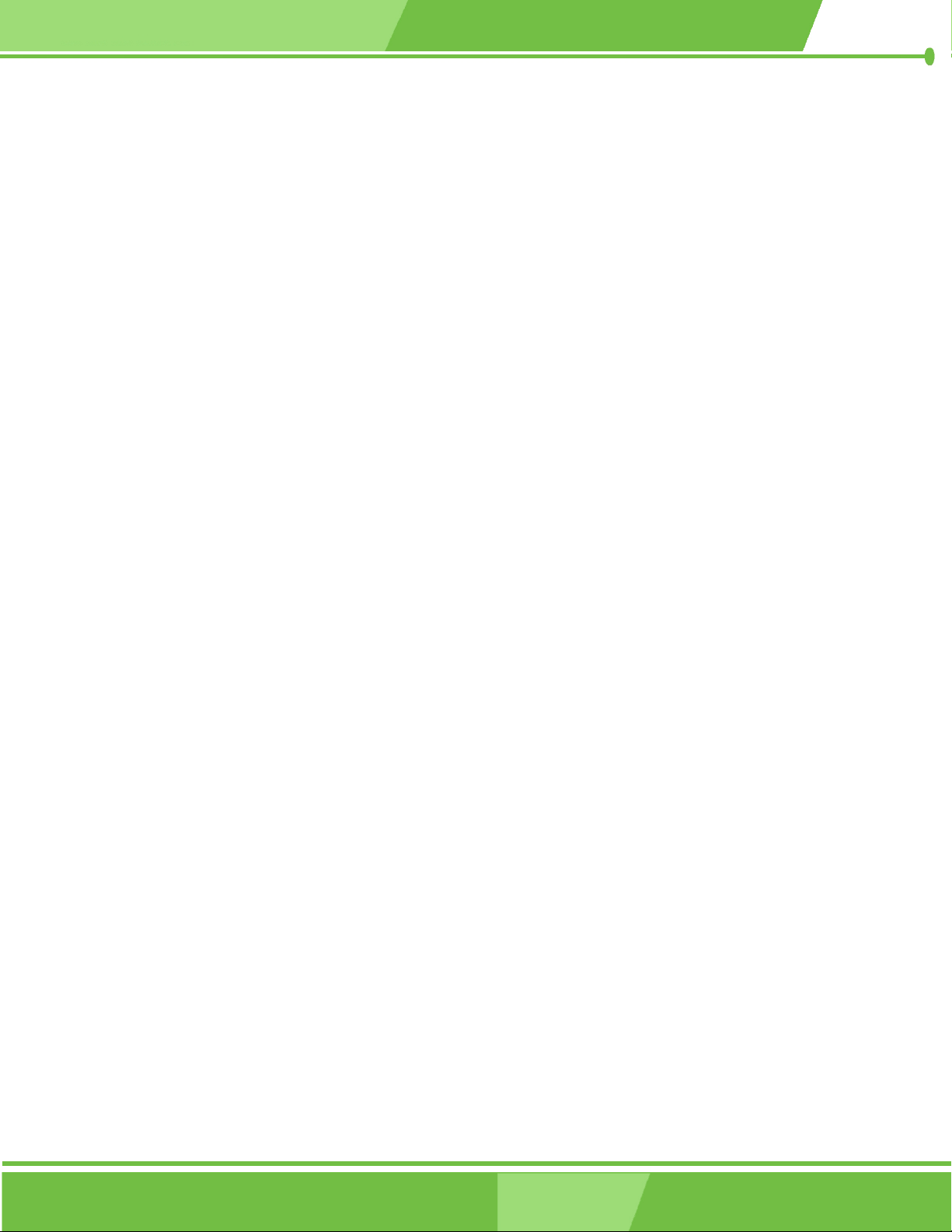
A BIOS CONFIGURATION OPTIONS ................................................................ 133
A.1 BIOS C
ONFIGURATION OPTIONS........................................................................... 134
B WATCHDOG TIMER .......................................................................................... 137
C ADDRESS MAPPING.......................................................................................... 141
C.1 I/O ADDRESS MAP ................................................................................................ 142
ST
C.2 1
MB MEMORY ADDRESS MAP........................................................................... 142
C.3 IRQ MAPPING TABLE ............................................................................................ 143
C.4 DMA CHANNEL ASSIGNMENTS............................................................................. 143
INDEX............................................................................................................................ 145
Page 6
IEI® Technology, Corp.
Page 7
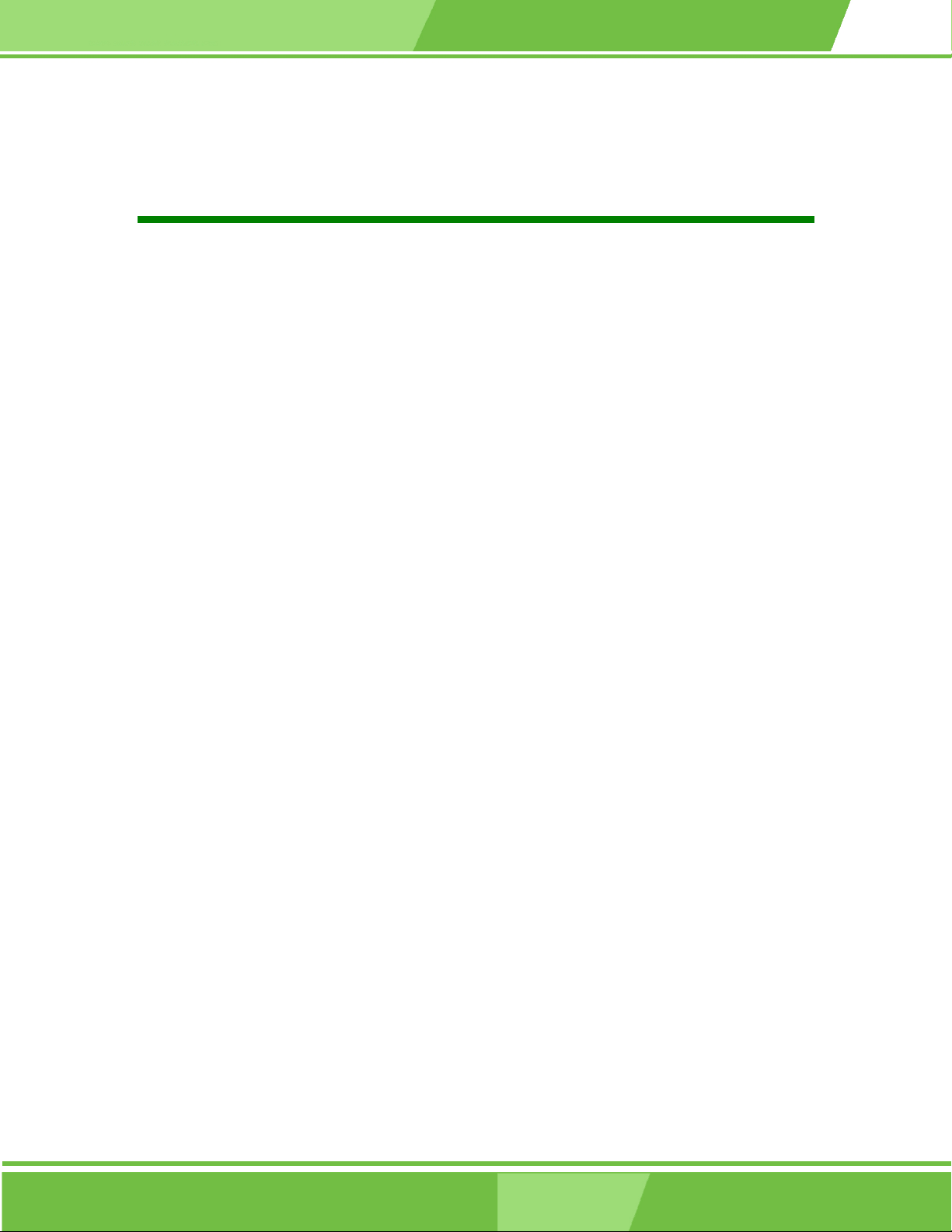
PM-LX-800 CPU Card
List of Figures
Figure 1-1: PM-LX-800 Motherboard Overview (Front Side)...................................15
Figure 1-2: PM-LX-800 Motherboard Overview (Solder Side) .................................15
Figure 2-1: Data Flow Block Diagram........................................................................23
Figure 2-2: PXE: Pre-Boot Execution Environment.................................................28
Figure 3-1: Connector and Jumper Locations (Front Side)....................................32
Figure 3-2: Connector and Jumper Locations (Solder Side)..................................33
Figure 3-3: 12V / 5V Power Connector Location ......................................................35
Figure 3-4: 12V Input Connector Location ...............................................................36
Figure 3-5: 200-pin DDR SO-DIMM Socket Location ...............................................39
Figure 3-6: Battery Connector Location ...................................................................40
Figure 3-7: Compact Flash Connector Location......................................................42
Figure 3-8: IDE Interface Connector Location..........................................................44
Figure 3-9: Inverter Connector Location...................................................................45
Figure 3-10: Keyboard/Mouse Connector Location.................................................47
Figure 3-11: LAN Connector Location ......................................................................48
Figure 3-12: LED Power Connector Location...........................................................50
Figure 3-13: Parallel Port Connector Location.........................................................52
Figure 3-14: PCI-104 Connector Location ................................................................54
Figure 3-15 RS-232 Serial Communications Connector Locations .......................55
Figure 3-16 RS-422/485 Serial Communications Connector Locations ................57
Figure 3-17 TTL LCD Connector Locations..............................................................59
Figure 3-18 USB Connector Locations .....................................................................60
Figure 3-19 VGA Connector Location .......................................................................62
Figure 3-20: Jumper Locations..................................................................................62
Figure 3-21: Jumper Locations..................................................................................63
Figure 4-1: SO-DIMM Module Installation .................................................................70
Figure 4-2: Connection of IDE Connector ................................................................71
Figure 6-1: AMD LX/GX CD Main Menu.................................................................. 119
Page 7
Page 8
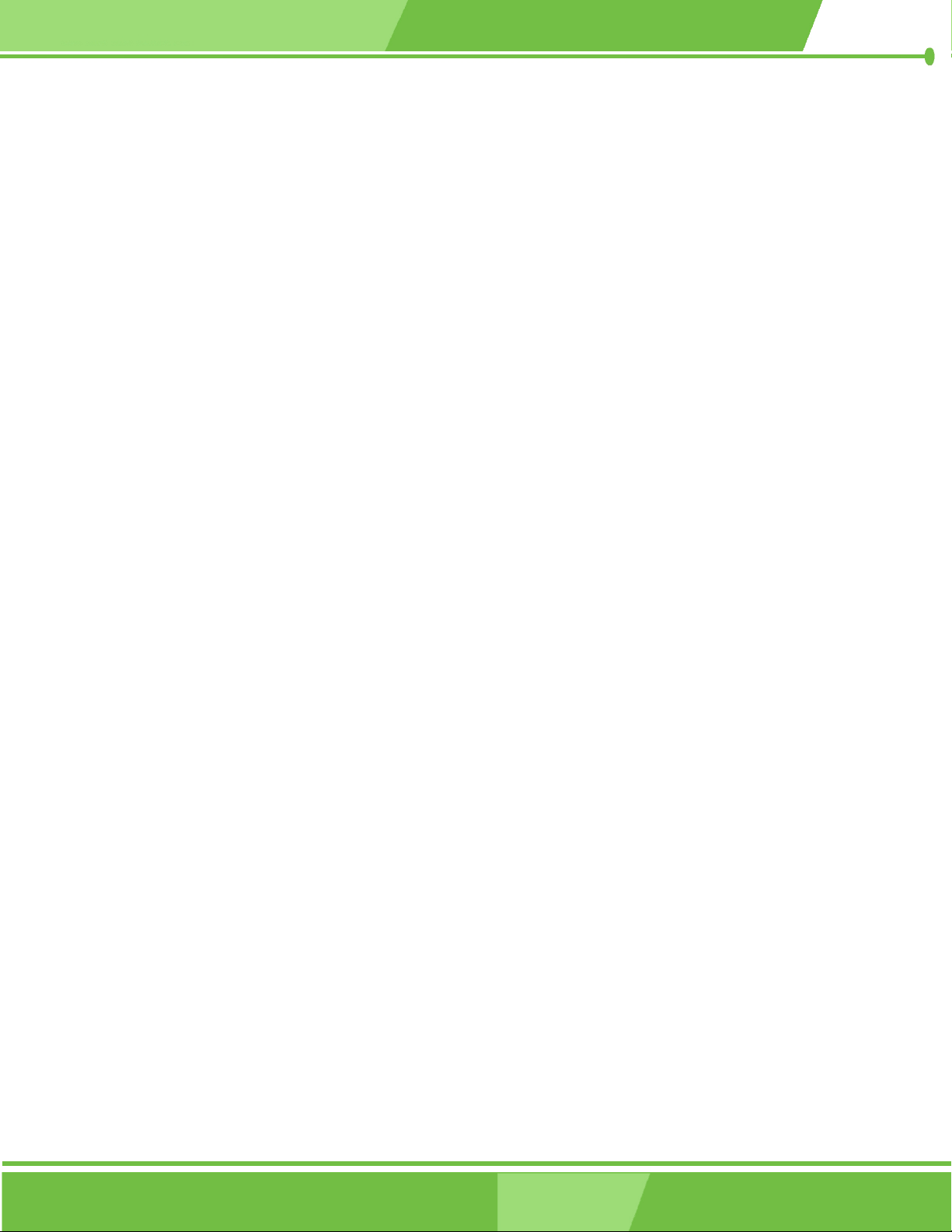
Figure 6-2: AMD LX/GX CD Driver Menu................................................................ 120
Figure 6-3: Access Windows Control Panel.......................................................... 121
Figure 6-4: Double Click the System Icon ............................................................. 122
Figure 6-5: Double Click the Device Manager Tab................................................ 122
Figure 6-6: Device Manager List ............................................................................. 123
Figure 6-7: Expand the Display Adapters Category ............................................. 124
Figure 6-8: Update Driver ........................................................................................ 125
Figure 6-9: Upgrade Device Driver Wizard ............................................................ 126
Figure 6-10: Search for Suitable Driver.................................................................. 127
Figure 6-11: Locate Driver Files.............................................................................. 128
Figure 6-12: Location Browsing Window............................................................... 128
Figure 6-13: Locate the Setup Program Icon ........................................................ 129
Figure 6-14: Preparing Setup Screen..................................................................... 129
Figure 6-15: Install Wizard Welcome Screen......................................................... 130
Figure 6-16: Installing Screen ................................................................................. 131
Figure 6-17: Restart the Computer......................................................................... 132
Page 8
IEI® Technology, Corp.
Page 9

PM-LX-800 CPU Card
List of Tables
Table 1-1: Technical Specifications ..........................................................................17
Table 2-1: Geode LX Graphics Processor Features ................................................24
Table 2-2: Power Consumption .................................................................................28
Table 3-1: Peripheral Interface Connectors..............................................................34
Table 3-2: Onboard Jumper .......................................................................................34
Table 3-3: 12V / 5V Power Connector Pinouts .........................................................35
Table 3-4: 12V Input Connector Pinouts...................................................................36
Table 3-5: 200-pin DDR SO-DIMM Socket Pinouts...................................................38
Table 3-6: Battery Connector Pinouts.......................................................................40
Table 3-7: CompactFlash Connector Pinouts ..........................................................42
able 3-8: IDE Interface Connector Pinouts ...............................................................43
Table 3-9: Inverter Connector Pinouts......................................................................45
Table 3-10: Keyboard/Mouse Connector Pinouts....................................................46
Table 3-11: LAN Connector Pinouts..........................................................................48
Table 3-12: LED Power Connector Pinouts ..............................................................49
Table 3-13: Parallel Port Connector Pinouts ............................................................51
Table 3-14: PCI-104 Connector Pinouts....................................................................53
Table 3-15: RS-422 Serial Communications Connector Pinouts............................55
Table 3-16: RS-422/485 Serial Communications Connector Pinouts.....................56
Table 3-17: TTL LCD Connector Pinouts ..................................................................58
Table 3-18: USB Connector Pinouts..........................................................................60
Table 3-19: VGA Connector Pinouts .........................................................................61
Table 3-20: COM3 RS422/RS485 Select Jumper Settings.......................................64
Table 4-1: IEI Provided Cables...................................................................................71
Table 5-1: BIOS Navigation Keys...............................................................................79
Page 9
Page 10
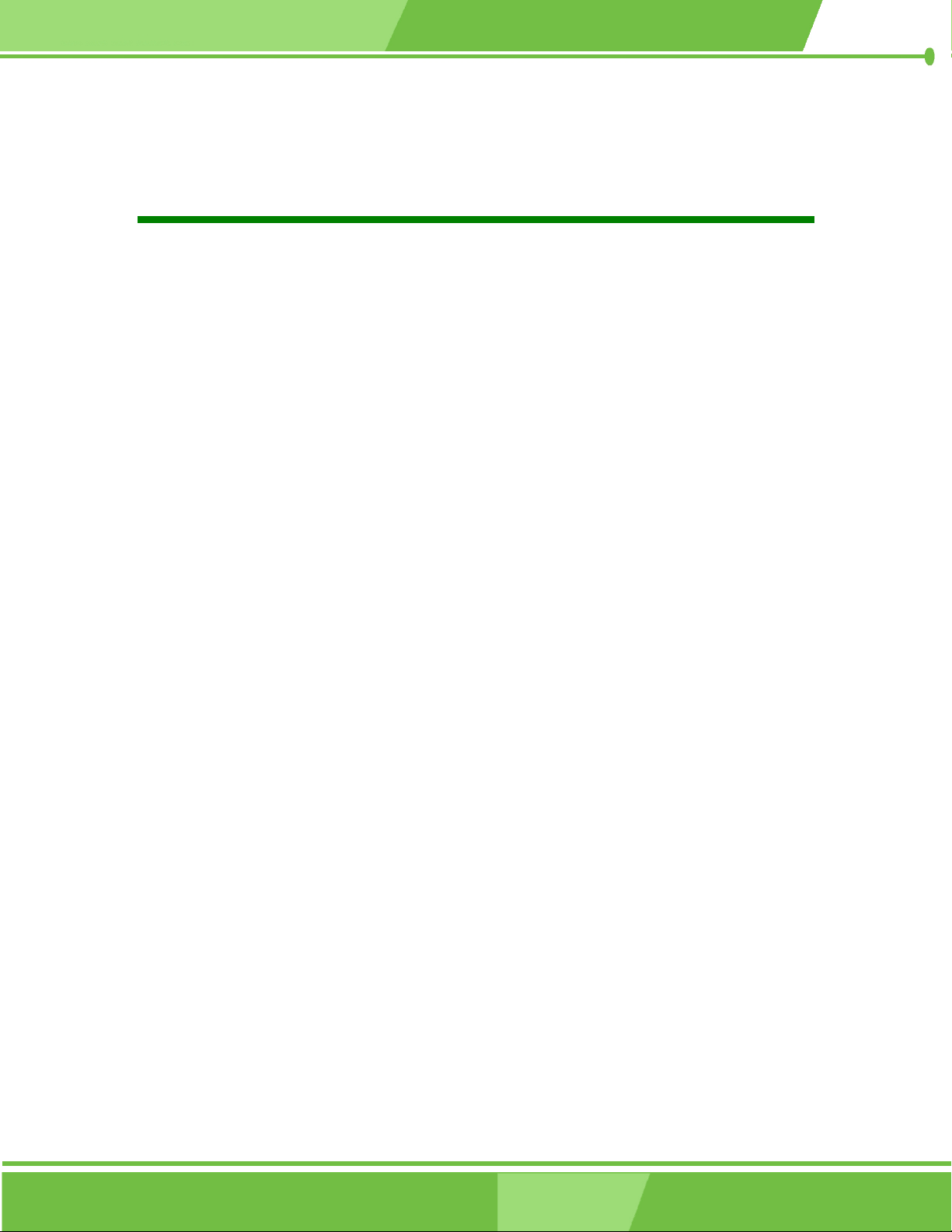
List of BIOS Menus
BIOS Menu 1: AwardBIOS CMOS Setup Utility ........................................................80
BIOS Menu 2: Standard CMOS Features ..................................................................82
BIOS Menu 3: IDE Primary Master.............................................................................85
BIOS Menu 4: Advanced BIOS Features...................................................................88
BIOS Menu 5: Advanced Chipset Features ..............................................................95
BIOS Menu 6: Flat Panel Configuration ....................................................................98
BIOS Menu 7: Integrated Peripherals..................................................................... 101
BIOS Menu 8: Power Management Setup.............................................................. 106
BIOS Menu 9: PnP/PCI Configurations .................................................................. 109
BIOS Menu 10: IRQ Resources ............................................................................... 111
BIOS Menu 11: Memory Resources........................................................................ 112
BIOS Menu 12: PC Health Status............................................................................ 115
Page 10
IEI® Technology, Corp.
Page 11
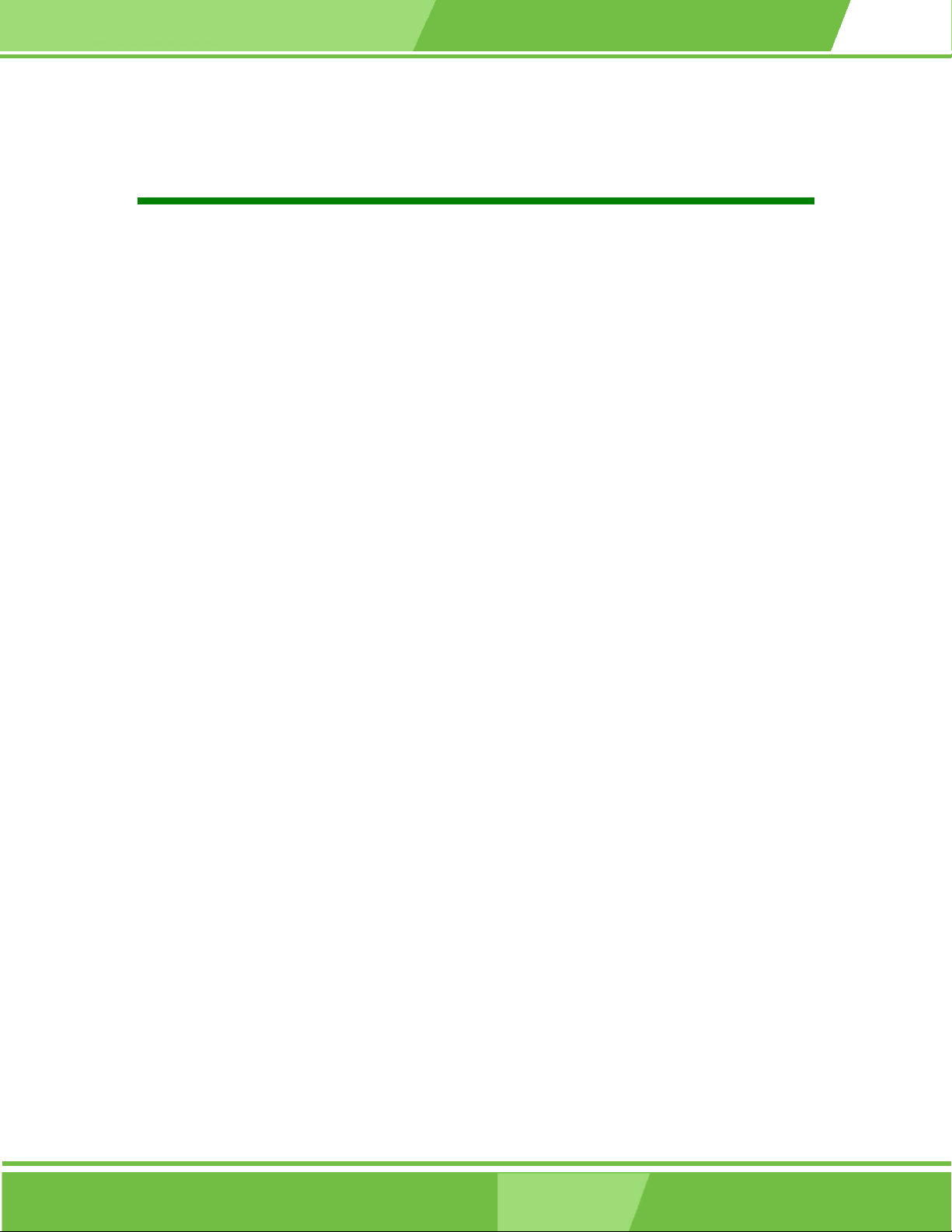
PM-LX-800 CPU Card
Glossary
AC ’97 Audio Codec 97
ACPI Advanced Configuration and
Power Interface
APM Advanced Power Management
ARMD ATAPI Removable Media Device
ASKIR Shift Keyed Infrared
ATA Advanced Technology
Attachments
BIOS Basic Input/Output System
CFII Compact Flash Type 2
CMOS Complementary Metal Oxide
Semiconductor
CPU Central Processing Unit
Codec Compressor/Decompressor
COM Serial Port
DAC Digital to Analog Converter
DDR Double Data Rate
HDD Hard Disk Drive
IDE Integrated Data Electronics
I/O Input/Output
ICH4 I/O Controller Hub 4
L1 Cache Level 1 Cache
L2 Cache Level 2 Cache
LCD Liquid Crystal Display
LPT Parallel Port Connector
LVDS Low Voltage Differential Signaling
MAC Media Access Controller
OS Operating System
PCI Peripheral Connect Interface
PIO Programmed Input Output
PnP Plug and Play
POST Power On Self Test
RAM Random Access Memory
SATA Serial ATA
DIMM Dual Inline Memory Module
DIO Digital Input/Output
DMA Direct Memory Access
EIDE Enhanced IDE
EIST Enhanced Intel SpeedStep
Technology
FDD Floppy Disk Drive
FDC Floppy Disk Connector
FFIO Flexible File Input/Output
FIFO First In/First Out
FSB Front Side Bus
IrDA Infrared Data Association
S.M.A.R.T Self Monitoring Analysis and
Reporting Technology
SPD Serial Presence Detect
S/PDI Sony/Philips Digital Interface
SDRAM Synchronous Dynamic Random
Access Memory
SIR Serial Infrared
UART Universal Asynchronous
Receiver-transmitter
USB Universal Serial Bus
VGA Video Graphics Adapter
Page 11
Page 12
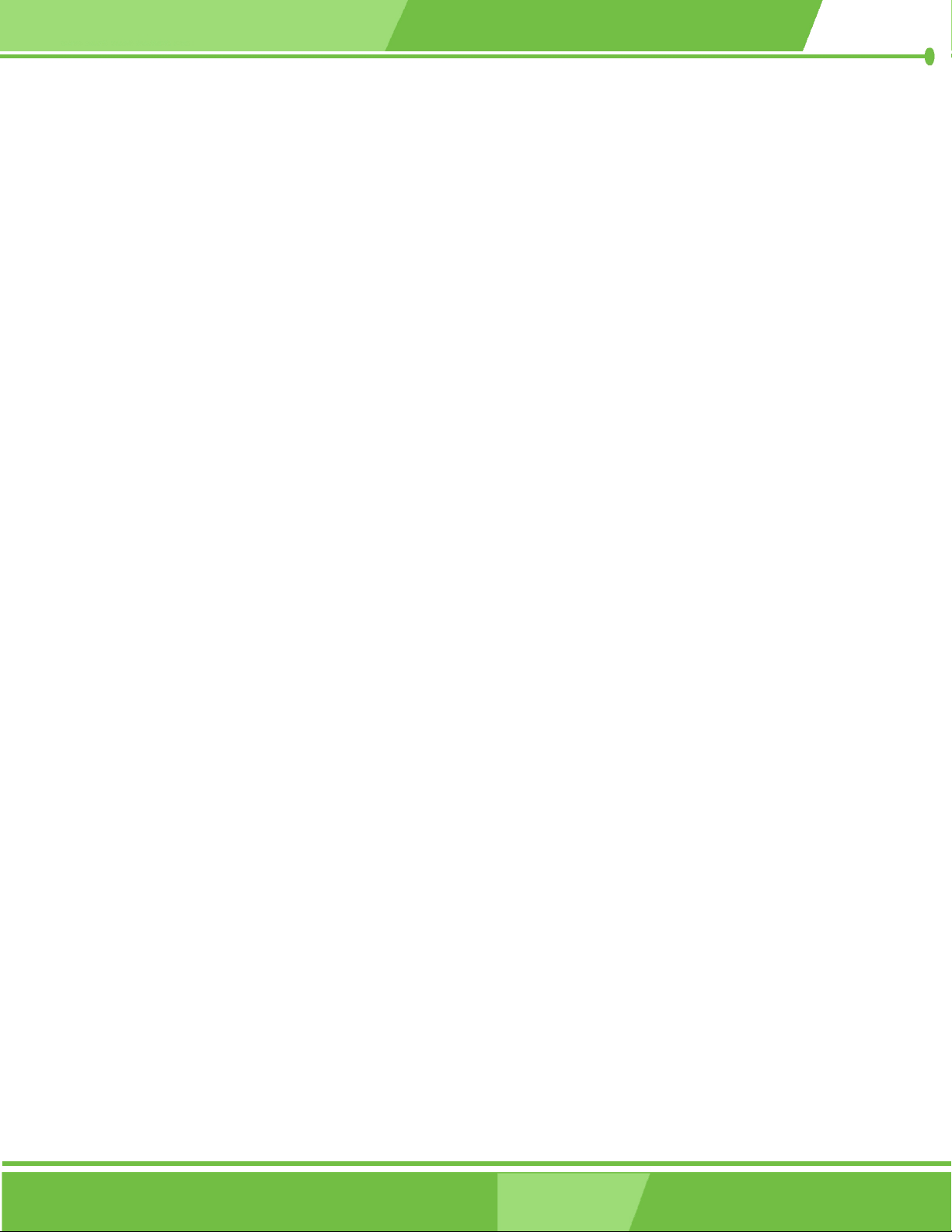
THIS PAGE IS INTENTIONALLY LEFT BLANK
Page 12
IEI® Technology, Corp.
Page 13

PM-LX-800 CPU Card
Chapter
1
1
Introduction
Page 13
Page 14
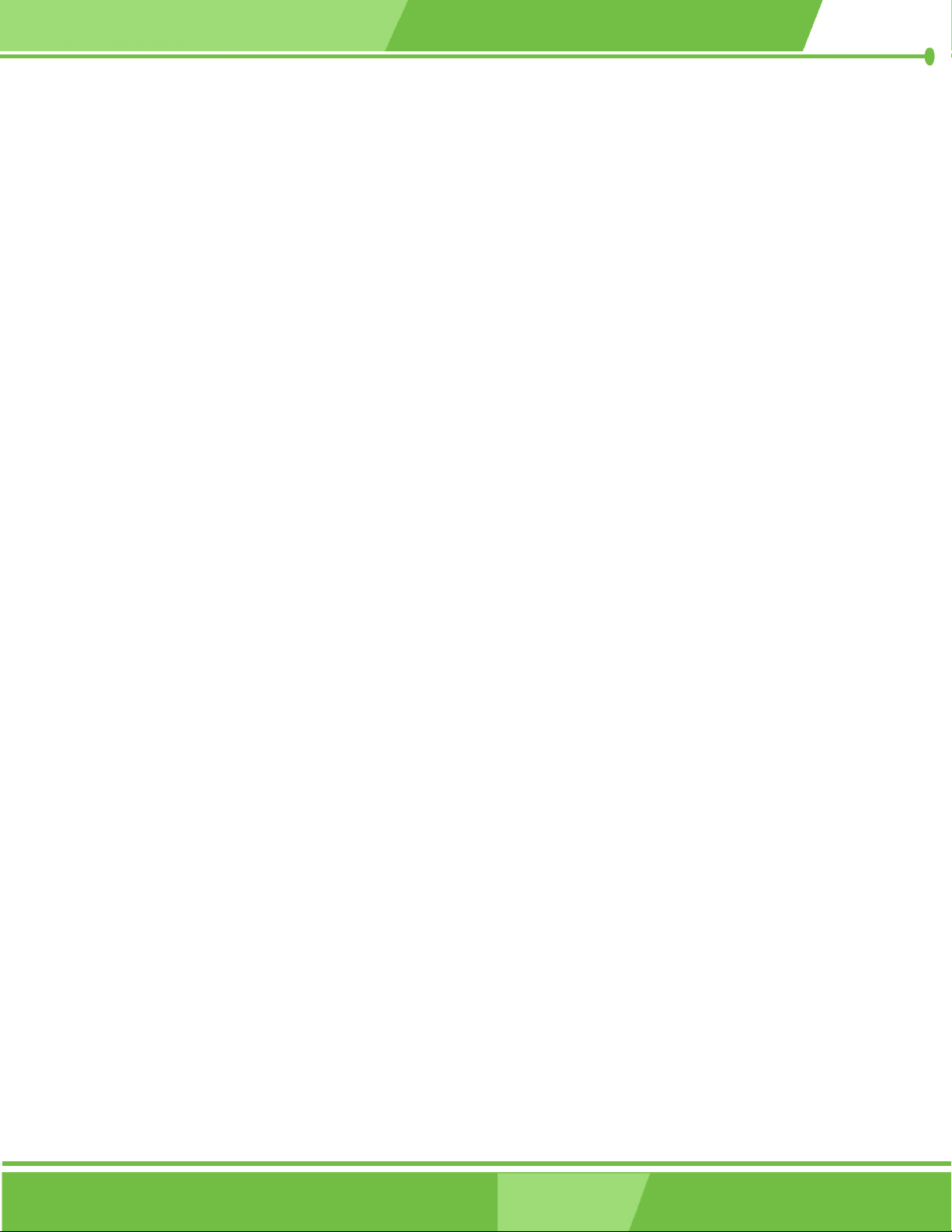
1.1 PM-LX-800 Motherboard Introduction
The PC/104 form factor PM-LX-800 is a highly integrated embedded computer specifically
optimized for multi-media applications requiring minimum installation space. The
PM-LX-800 is particularly suitable for low power and fan-less applications. The
PM-LX-800 supports a full range of functions for an AT compatible industrial computer in a
space-saving 90mm x 96mm profile. The PM-LX-800 is equipped with an on-board
low-power consumption and high performance AMD™ Geode™ LX 800 processor. It also
contains a DDR SO-DIMM socket that supports up to 1GB memory in size.
1.1.1 PM-LX-800 Motherboard Applications
The PM-LX-800 motherboard has been designed for use in industrial applications where
board expansion is critical and operational reliability is essential.
1.1.2 PM-LX-800 Motherboard Benefits
Some of the PM-LX-800 motherboard benefits include,
operating reliably in harsh industrial environments with ambient temperatures
as high as 60°C
rebooting automatically if the BIOS watchdog timer detects that the system is
no longer operating
1.1.3 PM-LX-800 Motherboard Features
Some of the PM-LX-800 motherboard features are listed below:
Complies with RoHS
Supports AMD Geode™ LX 800 CPU
Supports a maximum front side bus (FSB) speed up to 500MHz
DDR 333 SO-DIMM SDRAM up to 1GB
Complete I/O support with IDE, CFII, PCI-104, LAN, and 2 x USB2.0 and 2 x
Page 14
RS-232
Supports 24-bit TTL LCD
IEI® Technology, Corp.
Page 15

1.2 PM-LX-800 Motherboard Overview
PM-LX-800 CPU Card
Figure 1-1: PM-LX-800 Motherboard Overview (Front Side)
Figure 1-2: PM-LX-800 Motherboard Overview (Solder Side)
Page 15
Page 16

1.2.1 PM-LX-800 Motherboard Connectors
The PM-LX-800 motherboard has the following connectors on-board:
1 x AT 12V/5V connector
1 x CFII compact flash connector (solder side)
1 x DDR SO-DIMM connector (solder side)
1 x IDE device connector
1 x Inverter connector
1 x Keyboard/Mouse connector
1 x LAN connector
1 x Parallel port connector
1 x PCI-104 connector
2 x RS-422 connectors
1 x RS-485 connector
1 x TTL/LCD connector
1 x USB connector
1 x VGA connector
The location of these connectors on the motherboard can be seen in Figure 1-1 and
Figure 1-2. These connectors are fully described in Chapter 3.
1.2.2 Technical Specifications:
PM-LX-800 motherboard technical specifications are listed in Table 1-1. Detailed
descriptions of each specification can be found in Chapter 2.
SPECIFICATION DESCRIPTION
CPUs Supported
Cache Memory 64K I/ 64k D L1 cache, 128K L2 cache
System Chipset
I/O Controller
AMD Geode LX 800
AMD CS5536
AMD CS5536
Page 16
Memory One 200-pin DDR 333MHz SO-DIMM SDRAM
with a maximum size of 1GB.
PCI Bus Interface Revision 2.2
Super IO W83627EHG
IEI® Technology, Corp.
Page 17

PM-LX-800 CPU Card
SPECIFICATION DESCRIPTION
Display CRT integrated in AMD™ LX 800
TTL 24 bit TTL integrated in AMD LX 800
HDD Interface One IDE channel supports two
Ultra ATA 100/66/33 devices
Power Support AT power support
Power Consumption +5V @ 1.13A (LX-800, 500MHz, DDR 333, 1GB RAM)
Power Management Supports Advanced Configuration and Power Interface
(ACPI) Specifications Revision 2.0
Watchdog Timer Software programmable supports
1~255 sec. system reset
Interfaces 1 x LPT
1 x CFII
1 x IDE
1 x KB/MS
1 x LAN
1 x LCD Inverter
2 x RS-232
1 x RS-422/485
1 x TTL
1 x USB
1 x VGA
PC/104 Interface PCI-104 stack through connector
Real Time Clock 256-byte battery backed CMOS RAM
Hardware Monitoring CPU temperature and system voltages
Ethernet 10/100Base-T RTL8100C
BIOS AWARD
Physical Dimensions 90mm x 96mm
Operating Temperature Minimum: 0ºC (32°F)
Maximum: 60°C (140°F)
Table 1-1: Technical Specifications
Page 17
Page 18

THIS PAGE IS INTENTIONALLY LEFT BLANK
Page 18
IEI® Technology, Corp.
Page 19

PM-LX-800 CPU Card
Chapter
2
2 Detailed Specifications
Page 19
Page 20

2.1 CPU Support
The PM-LX-800 has a preinstalled AMD LX 800 processor. Technical specifications for the
AMD LX 800 processor are listed below:
x86/x87-compatible core
Processor frequency up to 500 MHZ
64K I/64K D L1 cache and 128K L2 cache
Split I/D cache/TLB (Translation Look-Aside Buffer)
64-bit DDR Memory interface. 333MHz DDR memory supported
Integrated FPU that supports the Intel MMX® and AMD 3DNow!™
Technology instruction sets
9 GB/s internal GeodeLink™ Interface Unit (GLIU)
Security Block
o 128-bit AES (CBC/ECB)
o True Random Number Generator
High-resolution CRT and TFT outputs (simultaneous operation)
o Support for High Definition (HD) and Standard Definition (SD) standards
o Support 1920x1440 in CRT mode and 1600x1200 in TFT mode
VESA 1.1 and 2.0 VIP/VDA support
0.13 micron process
481-terminal PBGA (Plastic Ball Grid Array) with internal heatspreader
Power management features for the AMD LX 800 processor are listed below:
1.8W Typical (3.9W TDP) @ 500MHz
1.3W Typical (3.1W TDP) @ 433MHz
GeodeLink active hardware power management
Hardware support for standard ACPI software power management
I/O companion SUSP#/SUSPA# power controls
Lower power I/O
Wakeup on SMI/INTR
Page 20
IEI® Technology, Corp.
Page 21

2.2 System Chipset
The PM-LX-800 motherboard has an AMD Geode™ CS5536 chipset installed. The AMD
Geode™ CS5536 is a companion device for the AMD Geode™ LX 800 to create a
high-performance, low-power x86 solution for embedded applications.
Technical specifications of the AMD Geode™ CS5536 chipset are listed below. For more
information on these two chipsets please refer to the AMD website.
GeodeLink™ Interface Unit:
o 64-bit, 66MHz operation
o PCI VSM (Virtual System Module) that makes the interface transparent to
applications software and BIOS
PM-LX-800 CPU Card
o Programmable routing descriptors, use and activity monitors, and SSMI
(Synchronous System Management Interrupt)
ATA-6 Controller:
o 100 MB/second IDE Controller in UDMA mode per the ATA-6
specification
o 5V interface
Flash Interface:
o Multiplexed with IDE interface Connects to an array of industry standard
NAND Flash and/or NOR Flash
USB Controller:
o 4 USB ports
o Supports both USB 1.1 and USB 2.0
o 3 host ports
o 1 host/device
Audio Codec 97 (AC97) Controller:
o AC97 specification v2.3 compliant interface to multiple audio codecs:
Serial In, Serial Out, Sync Out, Bit Clock In
o Legacy “PC Beep” support
Diverse Device:
o 82xx Legacy Devices
o IR Communication Port
o System Management Bus (SMB) Controller
Page 21
Page 22

o LPC (Low Pin Count) Port
o General Purpose I/Os (GPIOs)
o 8 Multi-Function General Purpose Timers (MFGPTs)
o Real-Time Clock (RTC) with CMOS RAM
Power Management Controller:
o ACPI v2.0 compliant
Page 22
IEI® Technology, Corp.
Page 23

2.2.1 Data Flow
Figure 2-1 shows the data flow between the system chipset, the CPU and other I/O
interfaces that can connect to the PM-LX-800 motherboard.
PM-LX-800 CPU Card
Figure 2-1: Data Flow Block Diagram
Page 23
Page 24

2.3 Graphics Support
Table 2-1 lists the PM-LX-800 graphics processor features.
Feature AMD Geode™ LX Processor
Color Depth 8, 16, 32 bpp (A) RGB 4 and 8-bit indexed
ROPs 256 (2-src, dest and pattern)
BLT Buffers FIFOs in Graphics Processor
BLT Splitting Managed by hardware
Video Synchronized BLT/Vector Throttle by VBLANK
Bresenham Lines Yes
Patterned (stippled) Lines Yes
Screen to Screen BLT Yes
Screen to Screen BLT with mono expansion Yes
Memory to Screen BLT Yes (throttled rep movs writes)
Pattern Size (Mono) 8x8 pixels
Pattern Size (Color) 8x8 pixels
Monochrome Pattern Yes (with inversion)
Dithered Pattern (4 color) No
Color Pattern 8, 16, 32 bpp
Transparent Pattern Monochrome
Pattern Fill Yes
Transparent Source Monochrome
Color Key Source Transparency Y with mask
Variable Source Stride Yes
Variable Destination Stride Yes
Destination Write Bursting Yes
Selectable BLT Direction Vertical and Horizontal
Alpha BLT Yes (constant α, α/pix, or sep. α channel)
VGA Support Decodes VGA Register
Accelerated Rotation BLT 8, 16, 32 bpp
Color Depth Conversion 5:6:5, 1:5:5:5, 4:4:4:4, 8:8:8:8
Table 2-1: Geode LX Graphics Processor Features
Page 24
IEI® Technology, Corp.
Page 25

2.4 Memory Support
Up to 1GB of DDR 333 MHz SO-DIMM SDRAM is supported.
2.5 PCI Bus Interface Support
The GeodeLink PCI South Bridge (GLPCI_SB) provides a PCI interface for the Geode
CS5536 system chipset. The GLPCI_SB acts as a PCI master or PCI slave in providing
PCI transactions to and from the Geode CS5536 system chipset and the PCI bus. A
special serial interface to the Geode LX processor, the CPU Interface Serial (CIS) assists
in the transfer of information between the Geode CS5536 companion device and the
Geode LX processor.
PM-LX-800 CPU Card
The interface is compliant to PCI specification v2.2 and may operate at up to 66 MHz.
Within a PCI burst, zero wait state operation is achieved. The PCI interface supports
programmable IDSEL selection, and can handle inbound transactions immediately after
system reset.
2.6 Ethernet
The Realtek RTL8100C(L) is a single-chip Fast Ethernet controller. It is enhanced with an
ACPI (Advanced Configuration Power Interface) management function for PCI in order to
provide efficient power management for advanced operating systems with OSPM
(Operating System Directed Power Management). Realtek RTL8100C features are listed
below.
128-pin PQFP/LQFP (PQFP package pin-to-pin compatible with Realtek
Supports PCI/mini-PCI interfaces
Integrates Fast Ethernet MAC, physical chip, and transceiver onto a single
RTL8110S-32 Single-Chip Gigabit Ethernet Controller)
chip
10Mbps and 100Mbps operation
Supports 10Mbps and 100Mbps N-way auto-negotiation
Supports 25MHz Crystal or 25MHz OSC as the internal clock source
Complies with PC99/PC2001 standards
Supports ACPI power management
Page 25
Page 26

Provides PCI bus master data transfer
Provides PCI memory space or I/O space mapped data transfer
Supports PCI clock speed of 16.75MHz-40MHz
Advanced power saving mode
Half/Full duplex capability
Supports Full Duplex Flow Control (IEEE 802.3x)
Provides interface to 93C46 EEPROM to store resource configuration and ID
parameters
Provides PCI clock run pin
Provides LED pins for network operation status indication
2.5/3.3V power supply with 5V tolerant I/Os
0.25µm CMOS process
2.7 Drive Interfaces
The PM-LX-800 can support the following drive interfaces:
1 x IDE connector supports two IDE devices
1 x Compact flash device
The PM-LX-800 is compliant to the ATA-6 specification. The IDE interface supports one
channel, that in turn supports two devices that can operate in PIO modes 0 to 4, MDMA
modes 0 to 2, or UDMA modes 0 to 5 (up to 100 MB/s).
2.8 Serial Ports
The PM-LX-800 CPU Board has three high-speed UART serial ports, configured as
COM1, COM2 and CN10. The serial ports have the following specifications.
16C550 UART with 16/32 byte selectable FIFO buffer
115.2Kbps transmission rate
2.9 Real Time Clock
256-byte battery backed CMOS RAM
Page 26
IEI® Technology, Corp.
Page 27

2.10 System Monitoring
The PM-LX-800 motherboard is capable of self-monitoring various aspects of its operating
status including:
CPU, chipset, and battery voltage, +3.3V, +5V, and +12V
CPU and board temperatures (by the corresponding embedded sensors)
2.11 BIOS
The PM-LX-800 uses a licensed copy of Phoenix Award BIOS. The features of the flash
BIOS used are listed below:
SMIBIOS (DMI) compliant
PM-LX-800 CPU Card
Console redirection function support
PXE (Pre-Boot Execution Environment ) support
USB booting support
2.12 Operating Temperature and Temperature Control
The maximum and minimum operating temperatures for the PM-LX-800 motherboard are
listed below.
Minimum Operating Temperature: 0ºC (32°F)
Maximum Operating Temperature: 60°C (140°F)
A cooling heat sink is installed on the CPU. Thermal paste is smeared on the lower side of
the heat sink before it is mounted on the CPU.
Page 27
Page 28

2.13 Power Consumption
Table 2-2 shows the power consumption parameters for the PM-LX-800 when an AMD
LX-800 CPU is running with a 333 MHz, 256MB DDR RAM module.
Voltage Current
+5V 1.13A
Table 2-2: Power Consumption
2.14 PXE: Pre-Boot Execution Environment
PXE is an open industry standard developed by a number of software and hardware
vendors. IEI BIOS PXE feature allows a workstation to boot from a server on a network by
receiving a pre-OS agent prior to booting the operating system on the local hard drive.
PM-LX-800
PM-LX-800
PM-LX-800
PM-LX-800
PM-LX-800
Figure 2-2: PXE: Pre-Boot Execution Environment
Page 28
IEI® Technology, Corp.
Page 29

PM-LX-800 CPU Card
2.15 Packaged Contents and Optional Accessory Items
2.15.1 Package Contents
When you unpack the PM-LX-800 motherboard, you should find the following
components.
1 x PM-LX single board computer
1 x Mini jumper pack
1 x ATA33 flat cable
2 x RS232 cable
1 x USB cable
1 x VGA cable
1 x LAN cable
1 x Power cable
1 x KB/MS cable
1 x Utility CD
1 x QIG (quick installation guide)
Page 29
Page 30

THIS PAGE IS INTENTIONALLY LEFT BLANK
Page 30
IEI® Technology, Corp.
Page 31

PM-LX-800 CPU Card
Chapter
3
3 Connectors and
Jumpers
Page 31
Page 32

3.1 Peripheral Interface Connectors
The locations of the peripheral interface connectors are shown in Section 3.1.1. A
complete list of all the peripheral interface connectors can be seen in Section 3.1.2.
3.1.1 PM-LX-800 Motherboard Layout
Figure 3-1 shows the on-board peripheral connectors and jumpers on the front side of the
motherboard.
Figure 3-2 shows the onboard peripheral connectors on the solder side of the board.
Page 32
Figure 3-1: Connector and Jumper Locations (Front Side)
IEI® Technology, Corp.
Page 33

PM-LX-800 CPU Card
Figure 3-2: Connector and Jumper Locations (Solder Side)
3.1.2 Peripheral Interface Connectors
Table 3-1 shows a list of the peripheral interface connectors on the PM-LX-800
motherboard. Detailed descriptions of these connectors can be found in Section 3.2.
Connector Type Label
12V / 5V Power connector 3-pin terminal block CN1
12V Input connector 3-pin header CN11
200-pin DDR SO-DIMM socket 200-pin socket CN3
Battery Connector 2-pin header BT1
Compact Flash Type II connector 50-pin header CN8
IDE Interface connector 44-pin header CN7
Inverter connector 5-pin header CN5
Keyboard/Mouse connector 6-pin header KBMS1
LAN connector 10-pin header LAN1
LED Power connector 6-pin header CN2
Parallel Port connector 26-pin header LPT1
Page 33
Page 34

Connector Type Label
PCI-104 connector PCI-104 connector CN6A/B
RS-232 Serial Communications connector 10-pin header COM1, COM2
RS-422/485 Serial Communications connector 4-pin header CN10
TTL LCD connector 40-pin connector CN4
USB connector 6-pin header USB1
VGA connector 10-pin header VGA1
Table 3-1: Peripheral Interface Connectors
3.1.3 Onboard Jumpers
Table 3-2 lists the onboard jumper. A detailed description of the jumper can be found in
Section 3.3.
Connector Type Label
COM3 RS422/RS485 Select 3-pin header JP1
Table 3-2: Onboard Jumper
3.2 Internal Peripheral Connectors
Internal peripheral connectors on the motherboard are only accessible when the
motherboard is outside of the chassis. This section has complete descriptions of all the
internal, peripheral connectors on the PM-LX-800 motherboard.
3.2.1 12V / 5V Power Connector
CN Label: CN1
CN Type: 3-pin terminal block
CN Pinouts:
CN Location:
See Tabl e 3-3
See Figure 3-3
The 12V / 5V Power Connector supplies power to the motherboard.
Page 34
IEI® Technology, Corp.
Page 35

PM-LX-800 CPU Card
PIN DESCRIPTION
1 VCC12
2 GND
3 VCC5
Table 3-3: 12V / 5V Power Connector Pinouts
Figure 3-3: 12V / 5V Power Connector Location
3.2.2 12V Input Connector
CN Label: CN11
CN Type: 3-pin header
CN Pinouts: See Table 3-4
CN Location: See Figure 3-4
Page 35
Page 36

The 12V input connector can be used to supply 12V power to the motherboard.
PIN DESCRIPTION
1 N/C
2 GND
3 -12V
Table 3-4: 12V Input Connector Pinouts
Page 36
Figure 3-4: 12V Input Connector Location
IEI® Technology, Corp.
Page 37

3.2.3 200-pin DDR SO-DIMM Socket
CN Label: CN3
CN Type: 200-pin header
PM-LX-800 CPU Card
CN Pinouts:
CN Location:
See Tabl e 3-5
See Figure 3-5
The 200-pin DDR SO-DIMM socket receives a DDR 333 MHz SO-DIMM module.
Pin Front Pin Back Pin Front Pin Back
1 VREF 2 VREF 101 A9 102 A8
3 VSS 4 VSS 103 VSS 104 VSS
5 DQ0 6 DQ4 105 A7 106 A6
7 DQ1 8 DQ5 107 A5 108 A4
9 VDD 10 VDD 109 A3 110 A2
11 DQS0 12 DM0\DQS9 111 A1 112 A0
13 DQ2 14 DQ6 113 VDD 114 VDD
15 VSS 16 VSS 115 A10\AP 116 BA1
17 DQ3 18 DQ7 117 BA0 118 /RAS
19 DQ8 20 DQ12 119 /WE 120 /CAS
21 VDD 22 VDD 121 /S0 122 /S1
23 DQ9 24 DQ13 123 DU(A13) 124 DU(BA2)
25 DQS1 26 DM1\DQS10 125 VSS 126 VSS
27 VSS 28 VSS 127 DQ32 128 DQ36
29 DQ10 30 DQ14 129 DQ33 130 DQ37
31 DQ11 32 DQ15 131 VDD 132 VDD
33 VDD 34 VDD 133 DQS4 134 DM4\DQS13
35 CK0 36 VDD 135 DQ34 136 DQ38
37 /CK0 38 VSS 137 VSS 138 VSS
39 VSS 40 VSS 139 DQ35 140 DQ39
41 DQ16 42 DQ20 141 DQ40 142 DQ44
43 DQ17 44 DQ21 143 VDD 144 VDD
45 VDD 46 VDD 145 DQ41 146 DQ45
Page 37
Page 38

Pin Front Pin Back Pin Front Pin Back
47 DQS2 48 DM2\DQS11 147 DQS5 148 DM5\DQS14
49 DQ18 50 DQ22 149 VSS 150 VSS
51 VSS 52 VSS 151 DQ42 152 DQ46
53 DQ19 54 DQ23 153 DQ43 154 DQ47
55 DQ24 56 DQ28 155 VDD 156 VDD
57 VDD 58 VDD 157 VDD 158 /CK1
59 DQ25 60 DQ29 159 VSS 160 CK1
61 DQS3 62 DM3\DQS12 161 VSS 162 VSS
63 VSS 64 VSS 163 DQ48 164 DQ52
65 DQ26 66 DQ30 165 DQ49 166 DQ53
67 DQ27 68 DQ31 167 VDD 168 VDD
69 VDD 70 VDD 169 DQS6 170 DM6\DQS15
71 CB0* 72 CB4* 171 DQ50 172 DQ54
73 CB1* 74 CB5* 173 VSS 174 VSS
75 VSS 76 VSS 175 DQ51 176 DQ55
77 DQS8* 78 DM8\DQS17* 177 DQ56 178 DQ60
79 CB2* 80 CB6* 179 VDD 180 VDD
81 VDD 82 VDD 181 DQ57 182 DQ61
83 CB3* 84 CB7* 183 DQS7 184 DM7\DQS16
85 DU 86 DU(/RESET) 185 VSS 186 VSS
87 VSS 88 VSS 187 DQ58 188 DQ62
89 CK2* 90 VSS 189 DQ59 190 DQ63
91 /CK2* 92 VDD 191 VDD 192 VDD
93 VDD 94 VDD 193 SDA 194 SA0
95 CKE1 96 CKE0 195 SCL 196 SA1
97 DU 98 DU 197 VDDSPD 198 SA2
99 A12 100 A11 199 VDDID* 200 DU
Table 3-5: 200-pin DDR SO-DIMM Socket Pinouts
Page 38
IEI® Technology, Corp.
Page 39

PM-LX-800 CPU Card
Figure 3-5: 200-pin DDR SO-DIMM Socket Location
3.2.4 Battery Connector
CN Label: BT1
CN Type: 2-pin header
CN Pinouts: See Table 3-6
CN Location: See Figure 3-6
This battery connector connects to an externally mounted 3V, Lithium, cell coin battery
(VARTA CR2032). The life expectancy of the battery is approximately 7 years. Depending
on the working condition, the life expectancy may be shorter.
Replacing the battery is not a user operation.
If the battery starts to weaken and lose voltage, contact a vendor or IEI for a replacement
module. Dispose of the used battery properly. Contact the local waste disposal agency for
disposal instructions. Do not dispose of a used battery with normal household waste.
Page 39
Page 40

WARNING!
1. Keep batteries away from children.
2. There is a danger of explosion if the battery is incorrectly replaced.
3. Only a certified module from IEI can be used as a replacement.
4. Do not expose the battery to excessive heat or fire.
5. If the battery shows signs of leakage, contact a local vendor or IEI immediately.
PIN DESCRIPTION PIN DESCRIPTION
1 BAT+ 2 GND
Table 3-6: Battery Connector Pinouts
Figure 3-6: Battery Connector Location
Page 40
IEI® Technology, Corp.
Page 41

3.2.5 CompactFlash Connector
CN Label: CN8
CN Type: 50-pin header (2x25 pins)
PM-LX-800 CPU Card
CN Pinouts:
CN Location:
See Tabl e 3-7
See Figure 3-7
The CompactFlash connector is used to adapt Type II CompactFlash and CF+ cards for
use in Type II (5 mm thick) PCMCIA card slots.
PIN DESCRIPTION PIN DESCRIPTION
1 GND 26 GROUND
2 D03 27 D11
3 D04 28 D12
4 D05 29 D13
5 D06 30 D14
6 D07 31 D15
7 -CS0 32 -CS1
8 (N/C) 33 (N/C)
9 GND 34 -IORD
10 (N/C) 35 -IOWR
11 (N/C) 36 -WE
12 (N/C) 37 INTRQ
13 VCC 38 VCC
14 (N/C) 39 -CSEL
15 (N/C) 40 (N/C)
16 (N/C) 41 RESET
17 (N/C) 42 IORDY
18 A02 43 SDRQ
19 A01 44 SDACK#
20 A00 45 -DASP
21 D00 46 -PDIAG
22 D01 47 DO8
Page 41
Page 42

PIN DESCRIPTION PIN DESCRIPTION
23 D02 48 DO9
24 (N/C) 49 D10
25 GROUND 50 GND
Table 3-7: CompactFlash Connector Pinouts
Figure 3-7: Compact Flash Connector Location
3.2.6 IDE Interface Connector
CN Label: CN7
CN Type: 44-pin header (2x22 pins)
CN Pinouts: See able 3-8
CN Location:
The IDE Interface connector provides connectivity for two IDE devices.
See Figure 3-8
Page 42
IEI® Technology, Corp.
Page 43

PM-LX-800 CPU Card
PIN DESCRIPTION PIN DESCRIPTION
1 RESET# 2 GND
3 DATA 7 4 DATA 8
5 DATA 6 6 DATA 9
7 DATA 5 8 DATA 10
9 DATA 4 10 DATA 11
11 DATA 3 12 DATA 12
13 DATA 2 14 DATA 13
15 DATA 1 16 DATA 14
17 DATA 0 18 DATA 15
19 GND 20 N/C
21 IDE DRQ 22 GND
23 IOW# 24 GND
25 IOR# 26 GND
27 IDE CHRDY 28 GND
29 IDE DACK# 30 GND
31 INTERRUPT 32 N/C
33 SA 1 34 IDE CABLEID
35 SA 0 36 SA 2
37 HDC CS0# 38 HDC CS1#
39 HDD ACTIVE# 40 GND
41 VCC 42 VCC
43 GND 44 N/C
able 3-8: IDE Interface Connector Pinouts
Page 43
Page 44

Figure 3-8: IDE Interface Connector Location
3.2.7 Inverter Connector
CN Label: CN5
CN Type: 5-pin header
CN Pinouts:
CN Location:
The Inverter connector connects to the LCD backlight.
See Tabl e 3-9
See Figure 3-9
Page 44
IEI® Technology, Corp.
Page 45

PM-LX-800 CPU Card
PIN DESCRIPTION
1 LCD_BKLTCTL
2 GND
3 VCC12
4 GND
5 LCD_BKLEN
Table 3-9: Inverter Connector Pinouts
Figure 3-9: Inverter Connector Location
Page 45
Page 46

3.2.8 Keyboard/Mouse Connector
CN Label: KBMS1
CN Type: 6-pin header
CN Pinouts:
CN Location:
For alternative applications, an on board keyboard/mouse pin header connector is also
available.
PIN DESCRIPTION
1 VCC5
2 MOUSE DATA
3 MOUSE CLOCK
4 KEYBOARD DATA
5 KEYBOARD CLOCK
6 GND
See Table 3-10
See Figure 3-10
Table 3-10: Keyboard/Mouse Connector Pinouts
Page 46
IEI® Technology, Corp.
Page 47

PM-LX-800 CPU Card
Figure 3-10: Keyboard/Mouse Connector Location
3.2.9 LAN Connector
CN Label: LAN1
CN Type: 10-pin header (2x5 pins)
CN Pinouts: See Table 3-11
CN Location: See Figure 3-11
Use the LAN connector to connect to a LAN.
Page 47
Page 48
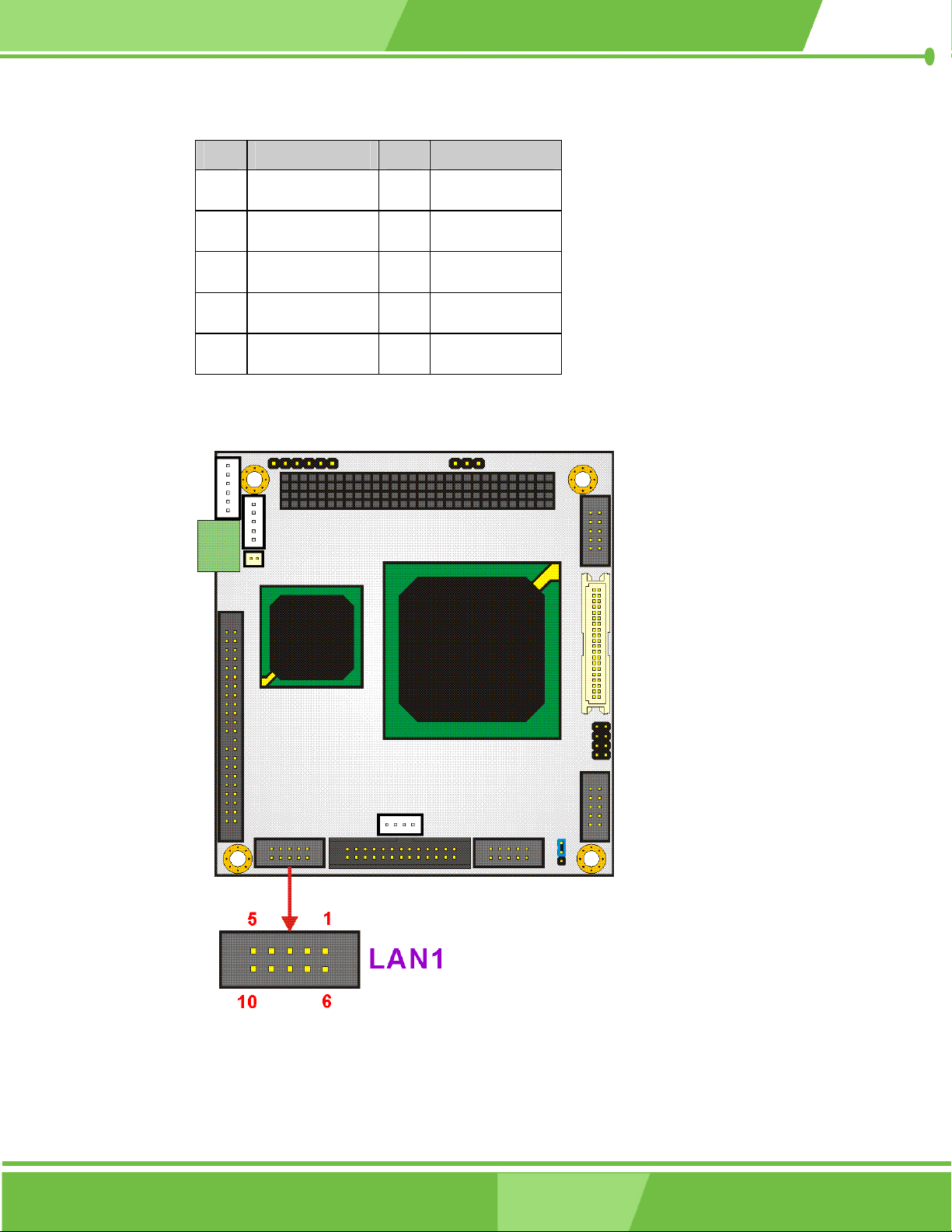
PIN DESCRIPTION PIN DESCRIPTION
1 VCC3.3 6 ACTIVE
2 RX+ 7 RX-
3 LINK 8 GND
4 N/C 9 GND
5 TX+ 10 TX-
Table 3-11: LAN Connector Pinouts
Figure 3-11: LAN Connector Location
Page 48
IEI® Technology, Corp.
Page 49

3.2.10 LED Power Connector
CN Label: CN2
CN Type: 6-pin header
CN Pinouts: See Table 3-12
CN Location: See Figure 3-12
The LED power connector provides the connectivity to the power and hard drive activity
LEDs on the chassis front panel. An adapter cable is required.
PIN DESCRIPTION
PM-LX-800 CPU Card
1 RESET 1
2 RESET 2
3 VCC5 LED+
4 GND
5 HDD LED+
6 HDD LED-
Table 3-12: LED Power Connector Pinouts
Page 49
Page 50

Figure 3-12: LED Power Connector Location
3.2.11 Parallel Port Connector
CN Label: LPT1
CN Type: 26-pin header (2x13 pins)
CN Pinouts:
CN Location:
The parallel port connector connects to a printer. The PM-LX-800 comes with a
multi-mode (ECP/EPP/SPP) parallel port. The CN20 parallel port interface features a
26-pin flat-cable connector that requires an adapter cable if a traditional DB-25 connector
is preferred. The parallel interface can be re-assigned to LPT2 or LPT3 through the BIOS
configuration utility. The default interrupt channel is IRQ7. Select ECP or EPP DMA mode
See Table 3-13
See Figure 3-13
using the BIOS configuration utility.
Page 50
IEI® Technology, Corp.
Page 51

PM-LX-800 CPU Card
PIN DESCRIPTION PIN DESCRIPTION
1 STROBE# 14 AUTO FORM FEED #
2 DATA 0 15 ERROR#
3 DATA 1 16 INITIALIZE
4 DATA 2 17 PRINTER SELECT LN#
5 DATA 3 18 GROUND
6 DATA 4 19 GROUND
7 DATA 5 20 GROUND
8 DATA 6 21 GROUND
9 DATA 7 22 GROUND
10 ACKNOWLEDGE 23 GROUND
11 BUSY 24 GROUND
12 PAPER EMPTY 25 GROUND
13 PRINTER SELECT 26 N/C
Table 3-13: Parallel Port Connector Pinouts
Page 51
Page 52

Figure 3-13: Parallel Port Connector Location
3.2.12 PCI-104 Connector
CN Label: CN6A/B
CN Type: PCI-104 connector
CN Pinouts: See Table 3-14
CN Location:
Use the PCI-104 connector to add auxiliary boards using stack-through connectors.
See Figure 3-14
Page 52
IEI® Technology, Corp.
Page 53

PM-LX-800 CPU Card
Pin A B C D
1 GROUND NC/SERIRQ +5V AD0
2 VIO AD2 AD1 +5V
3 AD5 GND AD4 AD3
4 CBE0- AD7 GND AD6
5 GND AD9 AD8 GND
6 AD11 VIO AD10 N66EV
7 AD14 AD13 GND AD12
8 +3.3V CBE1- AD15 +3.3V
9 SERR- GND SBO- PAR
10 GND PERR- +3.3V SDONE
11 STOP- +3.3V LOCK- GND
12 +3.3V TRDY- GND DEVSEL-
13 FRAME- GND IRDY- +3.3V
14 GND AD16 +3.3V CBE2-
15 AD18 +3.3V AD17 GND
16 AD21 AD20 GND AD19
17 +3.3V AD23 AD22 +3.3V
18 IDSEL0 GND IDSEL1 IDSEL2
19 AD24 CBE3- VIO IDSEL3
20 GND AD26 AD25 GND
21 AD29 +5V AD28 AD27
22 +5V AD30 GND AD31
23 REQ0- GND REQ1- VIO
24 GND REQ2- +5V GNT0-
25 GNT1- VIO GNT2- GND
26 +5V PCICLK0 GND PCICLK1
27 PCICLK2 +5V PCICLK3 GND
28 GND INTD- +5V PCIRST-
29 +12V INTA- INTB- INTC-
30 -12v REQ3- GNT3- GND/3.3V
Table 3-14: PCI-104 Connector Pinouts
Page 53
Page 54

Figure 3-14: PCI-104 Connector Location
3.2.13 RS-232 Serial Communications Connector
CN Label: COM1, COM2
CN Type: 10-pin headers (2x5 pins)
CN Pinouts:
CN Location:
The PM-LX-800 offers two ten-pin headers for RS-232 serial connections.
See Table 3-15
See Figure 3-15
Page 54
IEI® Technology, Corp.
Page 55

PM-LX-800 CPU Card
PIN DESCRIPTION PIN DESCRIPTION
1 DCD# 6 DSR#
2 RX 7 RTS#
3 TX 8 CTS#
4 DTR# 9 RI#
5 GND 10 GND
Table 3-15: RS-422 Serial Communications Connector Pinouts
Figure 3-15 RS-232 Serial Communications Connector Locations
Page 55
Page 56

3.2.14 RS-422/485 Serial Communications Connector
CN Label: CN10
CN Type: 4-pin header
CN Pinouts: See Table 3-16
CN Location: See Figure 3-16
The PM-LX-800 offers one four-pin header for RS-485 serial connection.
PIN DESCRIPTION
1 RDX485-
2 RDX485+
3 TXD485+
4 TXD485-
Table 3-16: RS-422/485 Serial Communications Connector Pinouts
Page 56
IEI® Technology, Corp.
Page 57

PM-LX-800 CPU Card
Figure 3-16 RS-422/485 Serial Communications Connector Locations
3.2.15 TTL LCD Connector
CN Label: CN4
CN Type: 40-pin headers (2x20 pins)
CN Pinouts: See Table 3-17
CN Location: See Figure 3-17
TTL LCD (24-bit one channel; DF13-40DP-1.25V )
PIN DESCRIPTION PIN DESCRIPTION
2 LCDVCC5 1 LCDVCC5
4 GND 3 GND
6 LCDVCC3 5 LCDVCC3
Page 57
Page 58

PIN DESCRIPTION PIN DESCRIPTION
8 GND 7 N/C
10 B1 9 B0
12 B3 11 B2
14 B5 13 B4
16 B7 15 B6
18 G1 17 G0
20 G3 19 G2
22 G5 21 G4
24 G7 23 G6
26 R1 25 R0
28 R3 27 R2
30 R5 29 R4
32 R7 31 R6
34 GND 33 GND
36 VSYNC 35 FPCLK
38 HSYNC 37 DISPEN
40 LCDEN 39 N/C
Table 3-17: TTL LCD Connector Pinouts
Page 58
IEI® Technology, Corp.
Page 59

PM-LX-800 CPU Card
Figure 3-17 TTL LCD Connector Locations
3.2.16 USB Connector
CN Label: USB1
CN Type: 8-pin header (2x4 pins)
CN Pinouts: See Table 3-18
CN Location: See Figure 3-18
An 8-pin header provide connectivity to two USB 2.0 ports. The USB ports are used for I/O
bus expansion.
Page 59
Page 60

PIN DESCRIPTION PIN DESCRIPTION
1 USBVCC1 2 GND
3 D1F- 4 D2F+
5 D1F+ 6 D2F-
7 GND 8 USBVCC1
Table 3-18: USB Connector Pinouts
Figure 3-18 USB Connector Locations
Page 60
IEI® Technology, Corp.
Page 61

3.2.17 VGA Connector
CN Label: VGA1
CN Type: 10-pin headers (2x5 pins)
PM-LX-800 CPU Card
CN Pinouts:
CN Location:
The VGA1 connector is an internal VGA connector.
PIN DESCRIPTION PIN DESCRIPTION
1 RED 6 DDCCLK
2 GREEN 7 DDCDAT
3 BLUE 8 GROUND
4 HSYNC 9 GROUND
5 VSYNC 10 GROUND
Table 3-19: VGA Connector Pinouts
See Table 3-19
See Figure 3-19
Page 61
Page 62

A
Figure 3-19 VGA Connector Location
3.3 Onboard Jumpers
NOTE:
jumper is a metal bridge used to close
an electrical circuit. It consists of two or
three metal pins and a small metal clip
(often protected by a plastic cover) that
slides over the pins to connect them. To
CLOSE/SHORT a jumper means
connecting the pins of the jumper with
the plastic clip and to OPEN a jumper
means removing the plastic clip from a
jumper.
Figure 3-20: Jumper Locations
The PM-LX-800 CPU Board has one onboard jumper (Table 3-2).
Page 62
IEI® Technology, Corp.
Page 63

PM-LX-800 CPU Card
Figure 3-21: Jumper Locations
NOTE:
The PM-LX-800 does not provide a “Clear CMOS” configuration jumper. If the system
fails to boot due to improper BIOS settings, reset the CMOS contents by
disconnecting and reconnecting the BT1 battery connector. Use small-sized needle
nose pliers to carefully disconnect and reconnect the BT1 battery connector.
Page 63
Page 64

3.3.1 COM3 RS422/RS485 Select Jumper
Jumper Label: JP1
Jumper Type: 3-pin header
Jumper Location: See Figure 3-21
Jumper Settings:
The COM3 RS422/RS485 Select jumper sets the COM3 connector type to RS-422 or
RS-485.
JP1 Description
1-2 UART-2 RxD Signal connect to RS-422 (Default)
2-3 UART-2 RxD Signal connect to RS-485
Table 3-20: COM3 RS422/RS485 Select Jumper Settings
See Table 3-20
Page 64
IEI® Technology, Corp.
Page 65

PM-LX-800 CPU Card
Chapter
4
4 Installation and
Configuration
Page 65
Page 66

4.1 Installation Considerations
NOTE:
The following installation notices and installation considerations should be
read and understood before the motherboard is installed. All installation
notices pertaining to the installation of the motherboard should be strictly
adhered to. Failing to adhere to these precautions may lead to severe
damage of the motherboard and injury to the person installing the
motherboard.
4.1.1 Installation Notices
Before and during the installation of the PM-LX-800 motherboard:
Read the user manual
o The user manual provides a complete description of the PM-LX-800
motherboard, installation instructions and configuration options.
Wear an electrostatic discharge cuff (ESD)
o Electronic components are easily damaged by ESD. Wearing an ESD cuff
will remove ESD from your body and help to prevent ESD damage.
Place the motherboard on an antistatic pad
o When installing or configuring the motherboard, place it on an antistatic
pad. This will help to prevent potential ESD damage.
Turn off all power to the PM-LX-800 motherboard
Before and during the installation of the PM-LX-800 motherboard, DO NOT:
Page 66
o When working with the motherboard, make sure that it is disconnected
from all power supplies and that no electricity is being fed into the system.
Remove any of the stickers from the PCB. These stickers are required for
warranty validation.
Use the product before you have verified that all cables and power connectors
are properly connected.
Allow screws to contact the PCB, connector pins, or its components.
IEI® Technology, Corp.
Page 67

4.2 Unpacking
NOTE:
If any of the items listed below are missing when the PM-LX-800 motherboard
is unpacked, do not proceed with the installation and contact the reseller or
PM-LX-800 CPU Card
vendor from whom the motherboard was purchased.
4.2.1 Unpacking Precautions
Unpack the PM-LX-800 motherboard before installing it. Some components on the
PM-LX-800 are very sensitive to static electricity and can be damaged by a sudden rush of
power. Follow these precautions to protect the motherboard from damage:
Ground yourself to remove any static charge before touching the motherboard
by wearing a grounded wrist strap at all times or by frequently touching any
conducting material that is connected to the ground.
Handle the motherboard by its edges. Do not touch the IC chips, leads, or
circuitry if not necessary.
Do not place a PCB on top of an anti-static bag. Only the inside of the bag is safe from
static discharge.
Page 67
Page 68

4.2.2 Checklist
Please ensure the package contains the following items.
1 x PM-LX single board computer
1 x Mini jumper pack
1 x ATA33 flat cable
2 x RS232 cable
1 x USB cable
1 x VGA cable
1 x LAN cable
1 x Power cable
1 x KB/MS cable
1 x Utility CD
1 x QIG
If any of these items are missing, please contact the motherboard reseller or vendor and
do not proceed any further with the installation.
4.3 PM-LX-800 CPU Board Installation
WARNING!
Please note that the installation instructions described in this manual should
be carefully followed in order to avoid damage to the motherboard components
and injury to the user.
WARNING!
When installing electronic components onto the motherboard or installing the
Page 68
motherboard onto the baseboard, always take anti-static precautions in order
to prevent ESD damage to the motherboard and other electronic components
like the CPU and DIMM modules.
IEI® Technology, Corp.
Page 69

The following components must be installed onto the motherboard or connected to the
motherboard during the installation process.
NOTE:
The PM-LX-800 motherboard has a preinstalled AMD CPU.
SO-DIMM module
Mount the motherboard onto a baseboard
4.3.1 DIMM Module Installation
4.3.1.1 Purchasing the Memory Module
PM-LX-800 CPU Card
When purchasing SO-DIMM modules, the following considerations should be taken into
account:
The maximum SO-DIMM capacity supported is 1GB
The maximum SO-DIMM frequency supported is 333 MHz.
The SO-DIMM chip must be a 200-pin memory chip
4.3.1.2 SO-DIMM Module Installation
The PM-LX-800 motherboard has one 200-pin SO-DIMM socket. To install the SO-DIMM
module, follow the instructions below.
Step 1:
Step 2:
Step 3:
Turn the PM-LX-800 over so that the SO-DIMM socket is facing up.
Push the SO-DIMM chip into the socket at an angle. (See Figure 4-1)
Gently pull the arms of the SO-DIMM socket out and push the rear of the
SO-DIMM module down. (See Figure 4-1)
Step 4:
Release the arms of the SO-DIMM socket. They clip into place and secure the
SO-DIMM module in the socket.Step 0:
Page 69
Page 70

Figure 4-1: SO-DIMM Module Installation
4.3.2 Compact Flash Disk Installation
When appropriately formatted, a CompactFlash disk can serve as a bootable hard drive in
applications where installation space is limited. The CompactFlash card occupies a
secondary IDE channel. Configuration options can be found through the BIOS
configuration utility. Follow the instructions below to connect a CompactFlash disk to the
motherboard.
Step 1:
Step 2:
Turn the PM-LX-800 over so that the CompactFlash socket is facing up.
Gently push the CompactFlash chip into the socket until it clicks into place.
Step 0:
4.3.3 Peripheral Device Connection
Cables provided by IEI that connect peripheral devices to the motherboard are listed in
Table 4-1. Cables not included in the kit must be purchased separately.
Quantity Type
1 ATA33 flat cable
Page 70
1 KB/MS cable
2 RS232 cable
IEI® Technology, Corp.
Page 71

Quantity Type
1 USB cable
1 VGA cable
1 LAN cable
1 Power cable
Table 4-1: IEI Provided Cables
4.3.4 IDE Disk Drive Installation
The cable used to connect the motherboard to the IDE HDD is a standard 44-pin ATA33
flat cable. To connect an IDE HDD to the motherboard, follow the instructions below.
PM-LX-800 CPU Card
Step 1:
Step 2:
Step 3:
Step 4:
Find the ATA33 flat cable in the kit that came with the motherboard.
Connect one end of the cable to the IDE1 connector on the motherboard. A
keyed pin on the IDE connectors prevents it from being connected incorrectly.
Locate the red wire on the other side of the cable that corresponds to the pin 1
connector.
Connect the other end of the cable to the HDD making sure that the pin 1 cable
corresponds to pin 1 on the connector.Step 0:
Figure 4-2: Connection of IDE Connector
Page 71
Page 72

4.3.5 Chassis LED Installation
To connect the chassis LED to the motherboard, follow the instructions below.
Step 1:
Connect the 6-pin connector end of an LED cable to the CN2 pin header on the
motherboard. Be sure to align the red wire on the connector to pin 1 on the
header.Step 0:
4.3.6 COM1/COM2 RS-232 Serial Port Installation
The cable used to connect the motherboard to an RS-232 serial port is a 10-pin header to
male D-sub 9 connector. To connect an RS-232 serial port to the motherboard, follow the
instructions below.
Step 1:
Step 2:
Step 3:
Find the RS-232 cables in the kit that came with the motherboard.
Connect the 10-pin connector end of the cables to the COM1 and COM2 box
headers on the motherboard. Be sure to align the red wire on the connector to
pin 1 on the box header.
Connect the other end of the cables to standard female D-sub 9 connectors.
Step 0:
4.3.7 COM3 RS-422/485 Serial Port Installation
To connect an RS-422/485 serial port to the motherboard, follow the instructions below.
Step 1:
Connect the 4-pin connector end of an RS-422/485 serial port cable to the CN10
header on the motherboard. A keyed pin on the connector prevents it from being
connected incorrectly.Step 0:
NOTE:
Be sure to configure the JP1 COM3 RS422/RS485 Select Jumper for either an
RS-422 or RS-485 connection. Refer to Section 0 for more information.
Page 72
IEI® Technology, Corp.
Page 73

4.3.8 Keyboard/Mouse Installation
The cable used to connect the motherboard to a keyboard or mouse is a 6-pin header to
PS/2 cable connector. To connect a keyboard or mouse to the motherboard, follow the
instructions below.
PM-LX-800 CPU Card
Step 1:
Step 2:
Step 3:
Find the KB/MS cable in the kit that came with the motherboard.
Connect the 6-pin connector end of the cable to the KBMS1 header on the
motherboard. A keyed pin on the connector prevents it from being connected
incorrectly.
Connect the other side of the cable to a keyboard and/or mouse using a
standard PS/2 connector.Step 0:
4.3.9 LAN Installation
The cable used to connect the motherboard to a LAN is a 10-pin header to RJ-45
connector. To connect a LAN to the motherboard, follow the instructions below.
Step 1:
Step 2:
Find the LAN cable in the kit that came with the motherboard.
Connect the 10-pin connector end of the cable to the LAN1 box header on the
motherboard. A keyed pin on the connector prevents it from being connected
incorrectly.
Step 3:
Connect the other end of the cable to a standard RJ-45 connector.Step 0:
4.3.10 LCD Backlight Installation
To connect an LCD backlight (inverter) to the motherboard, follow the instructions below.
Step 1:
Connect the 5-pin connector end of the LCD backlight cable to the CN5 header
on the motherboard. A keyed pin on the connector prevents it from being
connected incorrectly.Step 0:
Page 73
Page 74

4.3.11 LPT Port Installation
To connect an LPT port to the motherboard, follow the instructions below.
Step 1:
Connect the 26-pin connector end of an LPT printer cable to the LPT1 header on
the motherboard. A keyed pin on the connector prevents it from being connected
incorrectly.Step 0:
4.3.12 Power Connection
To connect the motherboard to a power supply, follow the instructions below.
Step 1:
Step 2:
Step 3:
Find the power cable in the kit that came with the motherboard.
Connect the 3-pin terminal block connector end of the cable to the CN1 terminal
block on the motherboard. A keyed pin on the connector prevents it from being
connected incorrectly.
Connect the other end of the cable to a power supply.Step 0:
4.3.13 TTL LCD Installation
To connect a TTL LCD to the motherboard, follow the instructions below.
Step 1:
Connect the 40-pin connector end of a TTL LCD cable to the CN4 miniature
crimping connector on the motherboard. A keyed pin on the connector prevents
it from being connected incorrectly.Step 0:
4.3.14 USB Port Installation
The cable used to connect the motherboard to a USB port is an 8-pin header to USB
connector. To connect a USB port to the motherboard, follow the instructions below.
Step 1:
Step 2:
Find the USB cable in the kit that came with the motherboard.
Connect the 8-pin connector end of the cable to the USB1 header on the
motherboard. Be sure to align the red wire on the connector to pin 1 on the
header.
Page 74
IEI® Technology, Corp.
Page 75

PM-LX-800 CPU Card
Step 3:
Connect the other end of the cable to standard USB connectors.Step 0:
4.3.15 VGA Port Installation
The cable used to connect the motherboard to a VGA port is a 10-pin header to female
HD-D-sub 15 connector. To connect a VGA port to the motherboard, follow the
instructions below.
Step 1:
Step 2:
Step 3:
Find the VGA cable in the kit that came with the motherboard.
Connect the 10-pin connector end of the cable to the VGA1 box header on the
motherboard. A keyed pin on the connector prevents it from being connected
incorrectly.
Connect the other end of the cable to standard male HD-D-sub 15 VGA
connector.Step 0:
4.3.16 Mounting the PM-LX-800 Motherboard
The PM-LX-800 motherboard has a standard PCI-104 connector on the front side.
Baseboards can be designed by the end user, customized by IEI, or purchased from IEI.
For more information visit the IEI webstie (
representative.
To install the module, follow the instructions below.
Step 1:
Step 2:
Align the PCI-104 connector with the corresponding connector on a compatible
module.
Gently push the motherboard down to ensure the connectors are properly
connected.Step 0:
www.ieiworld.com
) or contact an IEI sales
4.3.17 Airflow Consideration
Although the embedded board can operate without active cooling, it is still necessary to
install the board in a chassis with ventilation holes on the sides allowing airflow to travel
Page 75
Page 76

through the heat sink surface. In a system with an individual power supply unit, the cooling
fan of a power supply can also help generate airflow through the board surface.
4.4 Jumper Configuration
The PM-LX-800 motherboard has one onboard jumpers:
COM3 RS422/RS485 Select (JP1)
Make sure the jumper settings are properly configured before the PM-LX-800
motherboard is installed into a chassis. For more information about jumper settings and
configurations, refer to Section 3.3.
4.5 Chassis Installation
The motherboard can be mounted into a chassis only after the CPU and the SO-DIMM
module has been installed, the internal peripheral connectors have been connected to the
peripheral devices and the jumpers have been configured.
Refer to the chassis user guide for instructions on how to mount the motherboard into a
chassis.
Page 76
IEI® Technology, Corp.
Page 77

PM-LX-800 CPU Card
Chapter
5
5 Award BIOS Setup
Page 77
Page 78
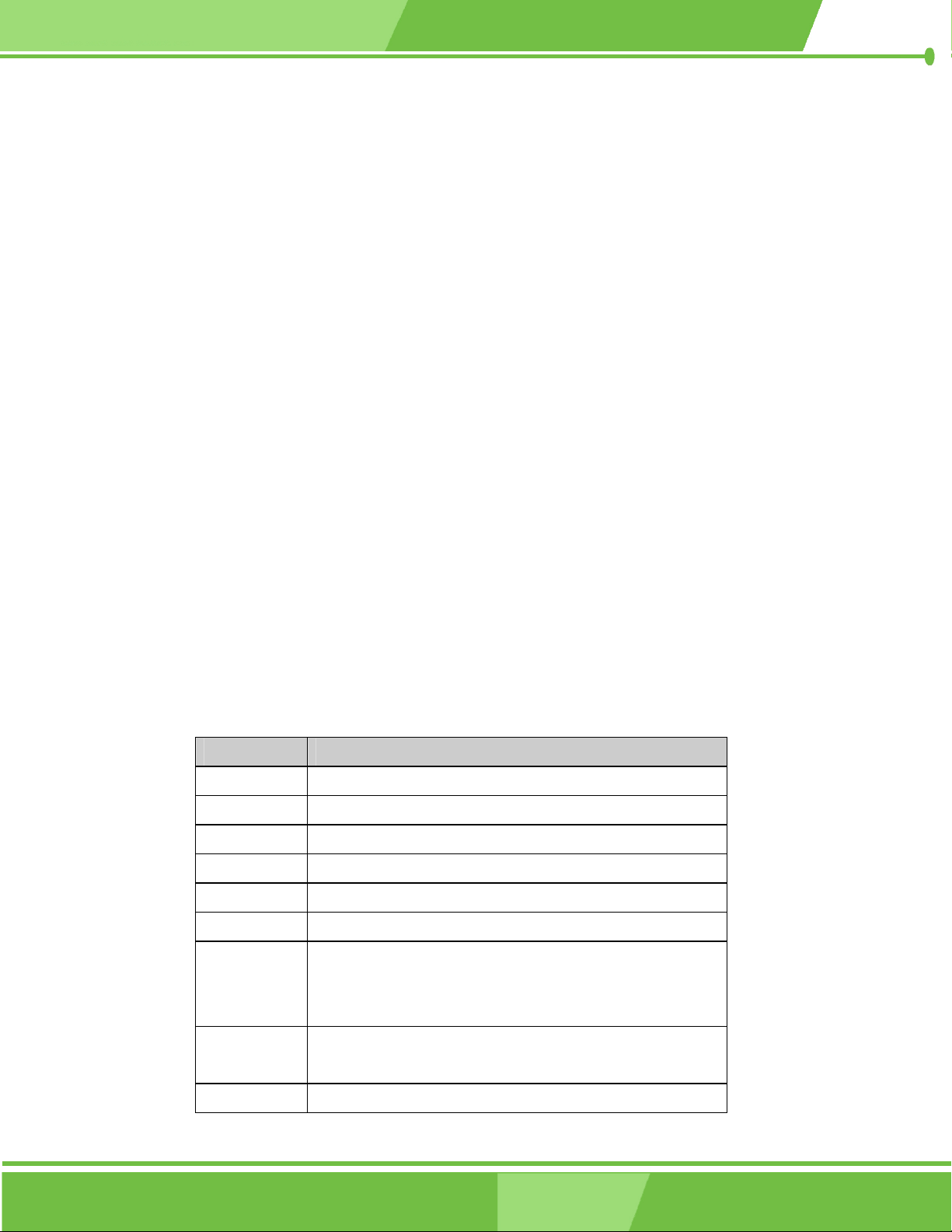
5.1 Introduction
A licensed copy of Phoenix Award BIOS is preprogrammed into the ROM BIOS. The BIOS
setup program allows users to modify the basic system configuration. This chapter
describes how to access the BIOS setup program and the configuration options that may
be changed.
5.1.1 Starting Setup
The Phoenix Award BIOS is activated when the computer is turned on. The setup program
can be activated in one of two ways.
1. Press the D
2. Press the DELETE key when the “Press Del to enter SETUP” message
appears on the screen.
If the message disappears, restart the computer and try again.
ELETE key as soon as the system is turned on or
5.1.2 Using Setup
Use the arrow keys to highlight items, press ENTER to select, use the PAGEUP and
P
AGEDOWN keys to change entries, press F1 for help and press ESC to quit. Navigation
keys are shown below.
Key Function
Up arrow Move to the item above
Down arrow Move to the item below
Left arrow Move to the item on the left hand side
Right arrow Move to the item on the right hand side
Page 78
+/Page up Increase the numeric value or make changes
-/Page down Decrease the numeric value or make changes
Esc Main Menu – Quit and do not save changes into CMOS
Status Page Setup Menu and Option Page Setup Menu --
Exit current page and return to Main Menu
F1 General help, only for Status Page Setup Menu and Option
Page Setup Menu
F2 Item help
IEI® Technology, Corp.
Page 79

Key Function
F5 Previous values for the page menu items
F6 Fail-safe defaults for the current page menu items
F7 Optimized defaults for the current page menu items
F9 Menu in BIOS
F10 Save changes and Exit BIOS
Table 5-1: BIOS Navigation Keys
5.1.3 Getting Help
When F1 is pressed a small help window describing the appropriate keys to use and the
PM-LX-800 CPU Card
possible selections for the highlighted item appears. To exit the Help Window press E
the F1 key again.
5.1.4 Unable to Reboot After Configuration Changes
If the system cannot be booted after changes are made, restore the CMOS defaults. The
motherboard should come with a restore CMOS settings jumper. Refer to Section 3.3 for
more information.
SC or
Page 79
Page 80

5.1.5 Main BIOS Menu
Once the BIOS opens, the main menu (BIOS Menu 1) appears.
BIOS Menu 1: AwardBIOS CMOS Setup Utility
NOTE:
The following sections will completely describe the menus listed below and
the configuration options available to users.
The following menu options are seen in BIOS Menu 1.
Standard CMOS Features: Changes the basic system configuration.
Advanced BIOS Features: Changes the advanced system settings.
Advanced Chipset Features: Changes the chipset configuration features.
Integrated Peripherals: Changes the settings for integrated peripherals.
Power Management Setup: Configures power saving options.
PnP/PCI Configurations: Changes the advanced PCI/PnP settings.
Page 80
PC Health Status: Monitors essential system parameters.
IEI® Technology, Corp.
Page 81

The following user configurable options are also available in BIOS Menu 1:
Load Fail-Safe Defaults
Select this option to load failsafe default values for each BIOS parameter in the setup
menus. Press F6 for this operation on any page.
Load Optimized Defaults
Select this option to load optimal default values for each BIOS parameter in the setup
menus. Press F7 for this operation on any page.
Set Supervisor Password
By default, no supervisor password is set. To install a supervisor password, select this
PM-LX-800 CPU Card
field and enter the password. After this option is selected, a red dialogue box appears with
“Enter Password: ”. Type the password and press E
into the “Confirm Password: ” dialogue box and press E
simply press E
NTER in the “Enter Password: ” dialogue box, then press any key in the
NTER. Retype the original password
NTER. To disable the password,
“Password Disabled !!!” dialogue box.
Set User Password
By default no user password is set. To install a user password, select this field and enter
the password. After this option is selected, a red dialogue box appears with “Enter
Password: ”. Type the password and press E
“Confirm Password: ” dialogue box and press E
press E
NTER in the “Enter Password: ” dialogue box, then press any key in the
NTER. Retype the original password into the
NTER. To disable the password, simply
“Password Disabled !!!” dialogue box.
Save & Exit Setup
Select this option to save any configuration changes made and exit the BIOS menus.
Exit Without Saving
Select this option exit the BIOS menus without saving any configuration changes.
Page 81
Page 82

5.2 Standard CMOS Features
Use the Standard CMOS Features BIOS menu (BIOS Menu 2) to set basic BIOS
configuration options.
BIOS Menu 2: Standard CMOS Features
Date [Day mm:dd:yyyy]
The Date option sets the system date.
Time [hh/mm/ss]
The Time option sets the system time.
IDE Master and IDE Slave
When entering setup, BIOS auto detects the presence of IDE devices. The Standard
CMOS Features menu shows the status of the auto detected IDE devices. The following
IDE devices are detected and shown in the Standard CMOS Features menu:
IDE Primary Master
IDE Primary Slave
Page 82
IEI® Technology, Corp.
Page 83

IDE device configurations are changed or set in the IDE Configuration menu (BIOS Menu
3). If an IDE device is detected, and one of the above listed two BIOS configuration
options is selected, the IDE configuration options shown in Section 5.2.1 appear.
Drive A [1.44M, 3.5in]
Use the Drive A configuration to specify the floppy drive type installed in the system. The
floppy drive configuration options are:
None
360K, 5.25 in.
1.2M, 5.25 in.
720K, 3.5 in.
1.44M, 3.5in (Default)
PM-LX-800 CPU Card
2.88M, 3.5 in.
Halt On [All, But Keyboard]
Use the Halt On option to specify what errors detected during the power up process stop
the system.
All Errors
No Errors
All, But Keyboard
All, But Diskette
Whenever BIOS detects a non-fatal error the
system is stopped and the user prompted.
The system boot is not stopped for any errors
that may be detected.
(Default) The system boot does not stop for a keyboard
error; it stops for all other errors.
The system boot does not stop for a disk
error; it stops for all other errors.
All, But Disk/Key
The system boot does not stop for a keyboard
or a disk error; it stops for all other errors.
Page 83
Page 84
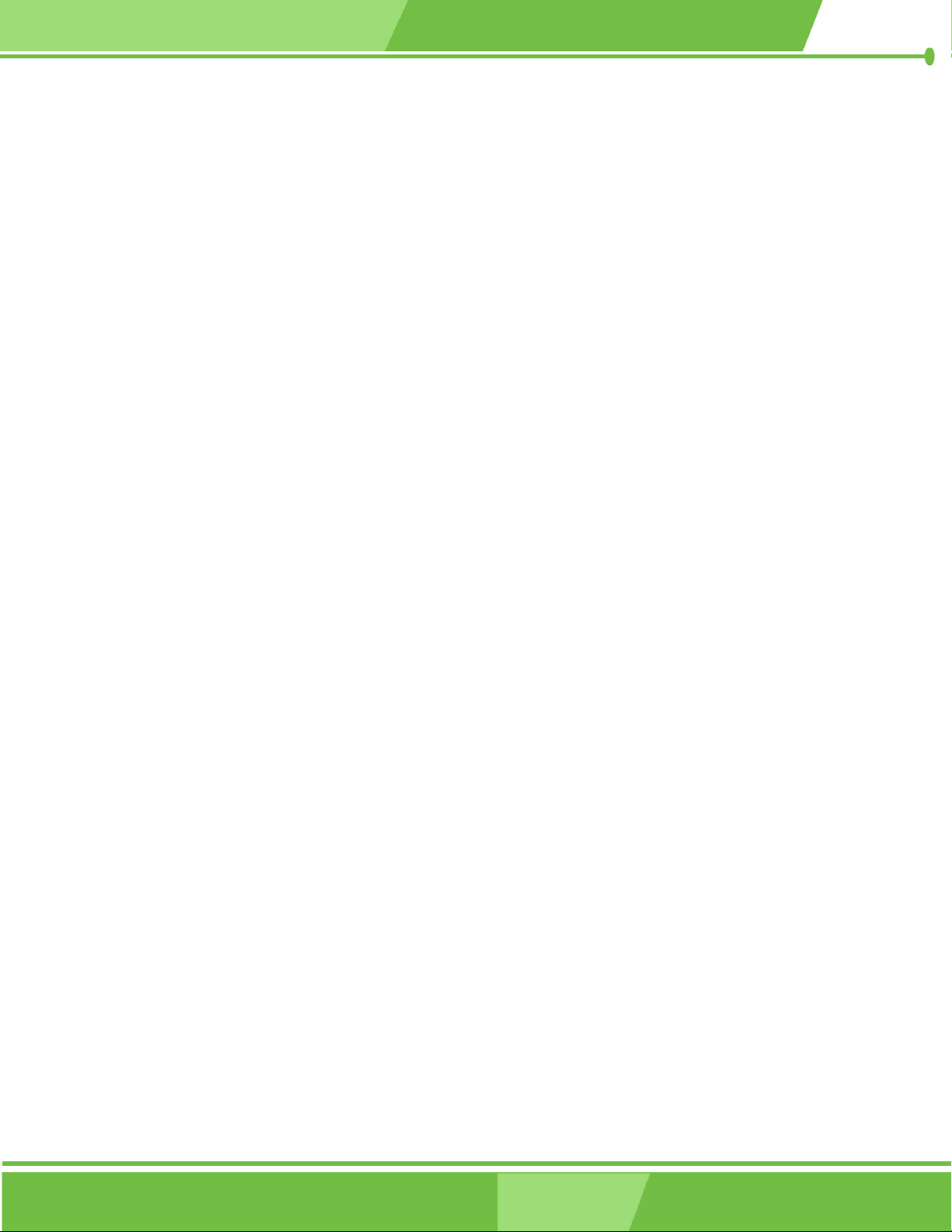
Base Memory:
The Base Memory is NOT user configurable. The POST determines the amount of base
(or conventional) memory installed in the system. The value of the base memory is
typically 512K for systems with 512K memory installed, or 640K for systems with 640K or
more memory installed.
Extended Memory
The Extended Memory is NOT user configurable. The BIOS determines how much
extended memory is present during the POST. This is the amount of memory above 1MB
located in the memory address map of the CPU.
Total Memory
The Total Memory is NOT user configurable.
Page 84
IEI® Technology, Corp.
Page 85

5.2.1 IDE Primary Master/Slave
Use the IDE Primary Master/Slave menu (BIOS Menu 3) to set or change the
master/slave IDE configurations.
PM-LX-800 CPU Card
BIOS Menu 3: IDE Primary Master
IDE HDD Auto-Detection [Press Enter]
Use the IDE HDD Auto-Detection option to enable BIOS to automatically detect the IDE
settings. Select IDE HDD Auto-Detection and press E
the HDD type. Do not set this option manually.
IDE Primary Master [Auto]
Use the IDE Primary Master option to activate or deactivate the following drive channels:
Channel 0 Master
Channel 0 Slave
Channel 1 Master
Channel 0 Slave
NTER. BIOS automatically detects
Page 85
Page 86

None
Auto
Manual
Access Mode [Auto]
The Access Mode option can only be configured if the IDE Primary Master is set to
either Manual or Auto. Use the Access Mode option to determine the hard disk BIOS
translation modes. Most systems now use hard drives with large capacities and therefore
If no drives are connected to the IDE channel select this
option. Once set, this IDE channel becomes
inaccessible and any drives attached to it are
undetected.
(Default) Setting this option allows the device to be automatically
detected by the BIOS.
Selecting this option allows manual configuration of the
device on the IDE channel in BIOS.
either the LBA translation mode or auto mode should be selected.
CHS
LBA
Large
Auto
Capacity
Select this mode if the HDD capacity is less than
504MB.
Select this mode if the HDD capacity is more than
8.4GB.
This mode is an extended ECHS mode and while it
supports HDDs larger than 504MB, it is not
recommended.
(Default) If you are unsure of what access mode to set, select this
option.
The Capacity specification indicates the storage capacity of the HDD installed in the
system.
Page 86
IEI® Technology, Corp.
Page 87

Cylinder
The Cylinder specification indicates how many cylinders (tracks) are on the HDD installed
in the system.
Head
The Head specification indicates how many logical heads are on the HDD installed in the
system.
Precomp
The Precomp specification indicates on what track the write precompensation begins.
Landing Zone
PM-LX-800 CPU Card
The Landing Zone specification indicates where the disk head will park itself after the
system powers off.
Sector
The Sector specification indicates how many logical sectors the HDD has been divided
into.
Page 87
Page 88

5.3 Advanced BIOS Features
CPU and peripheral device configuration options are accessed in the Advanced BIOS
Features menu (BIOS Menu 4).
BIOS Menu 4: Advanced BIOS Features
Virus Warning [Disabled]
NOTE:
Many disk diagnostic programs can cause the above warning message to
appear when the program attempts to access the boot sector table. If you
are running such a program, it is recommended that the virus protection
function be disabled beforehand.
Use the Virus Warning option to enable BIOS to monitor the boot sector and partition
table of the HDD for any attempted modification. If a modification attempt is made, the
BIOS halts the system and an error message appears. If necessary, an anti-virus program
can then be run to locate and remove the virus before any damage is done.
Page 88
IEI® Technology, Corp.
Page 89

PM-LX-800 CPU Card
Enabled
Disabled
CPU Internal Cache [Enabled]
Use the CPU Internal Cache option to enable or disable the internal CPU cache.
Disabled
Enabled
Boot From LAN Control [Disabled]
Activates automatically when the system boots up
causing a warning message to appear when anything
attempts to access the boot sector or HDD partition table.
(Default) No warning message appears when there is an attempt
to access the boot sector or HDD partition table.
The internal CPU cache is disabled.
(Default) The internal CPU cache is enabled.
Use the BOOT From LAN Control option to enable the system to be booted from a
remote system.
Disabled
Enabled
SATA Boot ROM Control [Disabled]
Use the SATA Boot ROM Control option to configure SATA IDE use in DOS mode.
Disabled
Enabled
(Default) The system cannot be booted from a remote system
through the LAN.
The system can be booted from a remote system
through the LAN.
(Default) Disables SATA IDE use in DOS mode.
Enables SATA IDE use in DOS mode.
Boot Device
Use the Boot Device options to select the order of the devices the system boots from.
There are three boot device configuration options:
Page 89
Page 90

First Boot Device [Default: Floppy]
Second Boot Device [Default: HDD-0]
Third Boot Device [Default: CDROM]
Using the default values, the system first looks for a floppy disk to boot from. If it cannot
find a floppy disk, it boots from an HDD. If both The floppy and the HDD are unavailable,
the system boots from a CDROM drive.
Boot Device configuration options are:
Floppy
LS120
HDD-0
SCSI
CDROM
HDD-1
ZIP100
USB-FDD
USB-ZIP
USB-CDROM
USB-HDD
LAN
Disabled
Boot Other Device [Enabled]
Use the Boot Other Device option to determine whether the system uses a second or
third boot device if the first boot device is not found.
Disabled
The system does not look for second and third boot
devices if the first one is not found.
Enabled
(Default) The system looks for second and third boot devices if the
Page 90
first one is not found.
IEI® Technology, Corp.
Page 91

Boot Up Floppy Seek [Disabled]
Use the Boot Up Floppy Seek option to enable the BIOS to determine if the floppy disk
drive installed has 40 or 80 tracks during the POST. 360K FDDs have 40 tracks while
760K, 1.2M and 1.44M FDDs all have 80 tracks.
PM-LX-800 CPU Card
Disabled
Enabled
Boot Up Numlock Status [On]
Use the Boot Up Numlock Status option to specify the default state of the numeric
keypad.
Off
On
(Default) BIOS does not search for the type of FDD drive by track
number. Note that there is no warning message if the
drive installed is 360K.
BIOS searches for a FDD to determine if it has 40 or 80
tracks. Note that BIOS cannot tell the difference between
720K, 1.2M or 1.44M drives as they all have 80 tracks.
The keys on the keypad are not activated.
(Default) Activates the keys on the keypad.
Gate A20 Option [Fast]
Use the Gate A20 Option option to set if the keyboard controller or the chipset controls
the Gate A20 switching.
Normal
Fast
Typematic Rate Setting [Disabled]
Use the Typematic Rate Setting configuration option to specify if only one character is
allowed to appear on the screen if a key is continuously held down. When this option is
enabled, the BIOS reports as before, but it then waits a moment, and, if the key is still held
The keyboard controller does the switching.
(Default) The chipset does the switching.
Page 91
Page 92

down, it begins to report that the key has been pressed repeatedly. This feature
accelerates cursor movement with the arrow keys.
Disabled
Enabled
Typematic Rate (Chars/sec) [6]
The Typematic Rate option can only be configured if the Typematic Rate Setting is
enabled. Use the Typematic Rate option to specify the rate keys are accelerated.
6
8
10
12
15
20
(Default) Disables the typematic rate.
Enables the typematic rate.
(Default) 6 characters per second
8 characters per second
10 characters per second
12 characters per second
15 characters per second
20 characters per second
24
30
Typematic Delay (Msec) [250]
The Typematic Rate option can only be configured if the Typematic Rate Setting is
enabled. Use the Typematic Delay option to specify the delay time between when a key
is first pressed and when the acceleration begins.
250
500
750
1000
24 characters per second
30 characters per second
(Default) 250 milliseconds
500 milliseconds
750 milliseconds
1000 milliseconds
Page 92
IEI® Technology, Corp.
Page 93

Security Option [Setup]
Use the Security Option to limit access to both the system and Setup, or just Setup.
PM-LX-800 CPU Card
Setup
System
(Default) The system does not boot and access to Setup is denied
if the correct password is not entered at the prompt.
The system boots, but access to Setup is denied if the
correct password is not entered at the prompt.
NOTE:
To disable security, select the password setting in the Main Menu. When
asked to enter a password, don’t type anything, press E
security is disabled. Once the security is disabled, the system boots and
Setup can be accessed.
OS Select For DRAM > 64MB [Non-OS2]
NTER and the
Use the OS Select For DRAM > 64MB option to specify the operating system.
Enabled
Disabled
Delay for HDD (Secs) [3]
Use the Delay for HDD option to specify the period of time the system should wait before
the HDD is identified. If selected, the user is asked to enter a number between 0 and 15.
The number specified is the number of seconds the system waits before the HDD is
identified.
Specifies the operating system used as OS/2.
(Default) Select this option when not using the OS/2 operating
system.
Page 93
Page 94

Small Logo (EPA) Show [Disabled]
Use the Small Logo (EPA) Show option to specify if the Environmental Protection
Agency (EPA) logo appears during the system boot-up process. If enabled, the boot up
process may be delayed.
Disabled
Enabled
(Default) EPA logo does not appear during boot up.
EPA logo appears during boot up.
Page 94
IEI® Technology, Corp.
Page 95

5.4 Advanced Chipset Features
Use the Advanced Chipset Features menu (BIOS Menu 5) to change chipset
configuration options.
PM-LX-800 CPU Card
BIOS Menu 5: Advanced Chipset Features
CPU Frequency [500MHz]
Use the CPU Frequency option to set the CPU frequency.
500MHz (Default)
Memory Frequency [Auto]
Use the Memory Frequency option to set the frequency of the installed DRAM modules.
The Memory Frequency options are:
Auto (Default)
100 MHz
133 MHz
166 MHz
200 MHz
Page 95
Page 96

CAS Latency [Auto]
Use the CAS Latency Time option to set the Column Address Strobe (CAS) delay time.
The CAS Latency Time options are:
Auto (Default)
1.5 nanoseconds
2.0 nanoseconds
2.5 nanoseconds
3.0 nanoseconds
3.5 nanoseconds
Interleave Select [LOI]
Use the Interleave Select option to specify how the cache memory is interleaved.
LOI
HOI
(Default) Low order interleaving (LOI) of memory occurs.
High order interleaving (HOI) of memory occurs.
Video Memory Size [8M]
Use the Video Memory Size option to determine how much memory is allocated to the
video graphics device. The Video Memory Size options are:
None
8M (Default)
16M
32M
64M
128M
254M
Page 96
IEI® Technology, Corp.
Page 97

Output Display [CRT]
Use the Output Display configuration to specify the display devices the system is
connected to. The Output Display options are:
Flat Panel
CRT (Default)
Panel & CRT
Flat Panel Configuration [Press Enter]
Use the Flat Panel Configuration option to open the Flat Panel Configuration menu. The
Flat Panel Configuration options are shown in Section 5.4.1.
PM-LX-800 CPU Card
Page 97
Page 98

5.4.1 Flat Panel Configuration
Use the Flat Panel Configuration menu (BIOS Menu 6) to set the configuration settings
for the flat panel screen connected to the system.
BIOS Menu 6: Flat Panel Configuration
Flat Panel Type [Auto]
Use the Flat Panel Type option to specify the type of flat panel screen connected to the
system.
TFT
LVDS
Auto
Resolution [800 x 600]
The Resolution option can only be configured if the Flat Panel Type option is not set to
Auto. Use the Resolution option to set the resolution of the flat panel screen connected
Specifies the system is connected to a TFT display.
Specifies the system is connected to an LVDS display.
(Default) The system detects the display type and the display
settings.
to the system. The Resolution options are:
Page 98
IEI® Technology, Corp.
Page 99

320 x 240
640 x 480
800 x 600 (Default)
1024 x 768
1152 x 864
1280 x 1024
1600 x 1200
Data Bus Type [9 – 24 bits, 1 ppc]
The Data Bus Type option can only be configured if the Flat Panel Type option is not set
to Auto. Use the Data Bus Type option to set the bus type and the data bus width used to
transfer data between the system and the flat panel screen connected to the system. The
PM-LX-800 CPU Card
Data Bus Type options are:
9-24 bits, 1 ppc (Default)
18, 24 bits, 2 ppc
Refresh Rate [60Hz]
The Refresh Rate option can only be configured if the Flat Panel Type option is not set to
Auto. Use the Refresh Rate option to set the screen refresh rate required by the panel
connected to the system. Check the documentation that came with the panel before
setting this option. The Refresh Rate options are:
60Hz (Default)
70Hz
72Hz
75Hz
85Hz
90Hz
100Hz
Page 99
Page 100

HSYNC Polarity [Low]
The HSYNC Polarity option can only be configured if the Flat Panel Type option is not
set to Auto. Use the HSYNC Polarity option to set the polarity of the HSYNC signal to the
panel. The HSYNC Polarity options are:
High
Low (Default)
VSYNC Polarity Active [Low]
The VGSYNC Polarity Active option can only be configured if the Flat Panel Type option
is not set to Auto. Use the VGSYNC Polarity Active option to set the polarity of the
VSYNC signal to the panel. The VGSYNC Polarity Active options are:
High
Low (Default)
SHFCLK Active Period [Free Running]
Use the SHFCLK Active Period option to set the SHFCLK. The SHFCLK Active Period
options are:
Active Only
Free running (Default)
LP Active Period [Free Running]
Use the LP Active Period option to set the LDE/MOD signal to the panel. The LP Active
Period options are:
Active Only
Free running (Default)
Page 100
IEI® Technology, Corp.
