Page 1
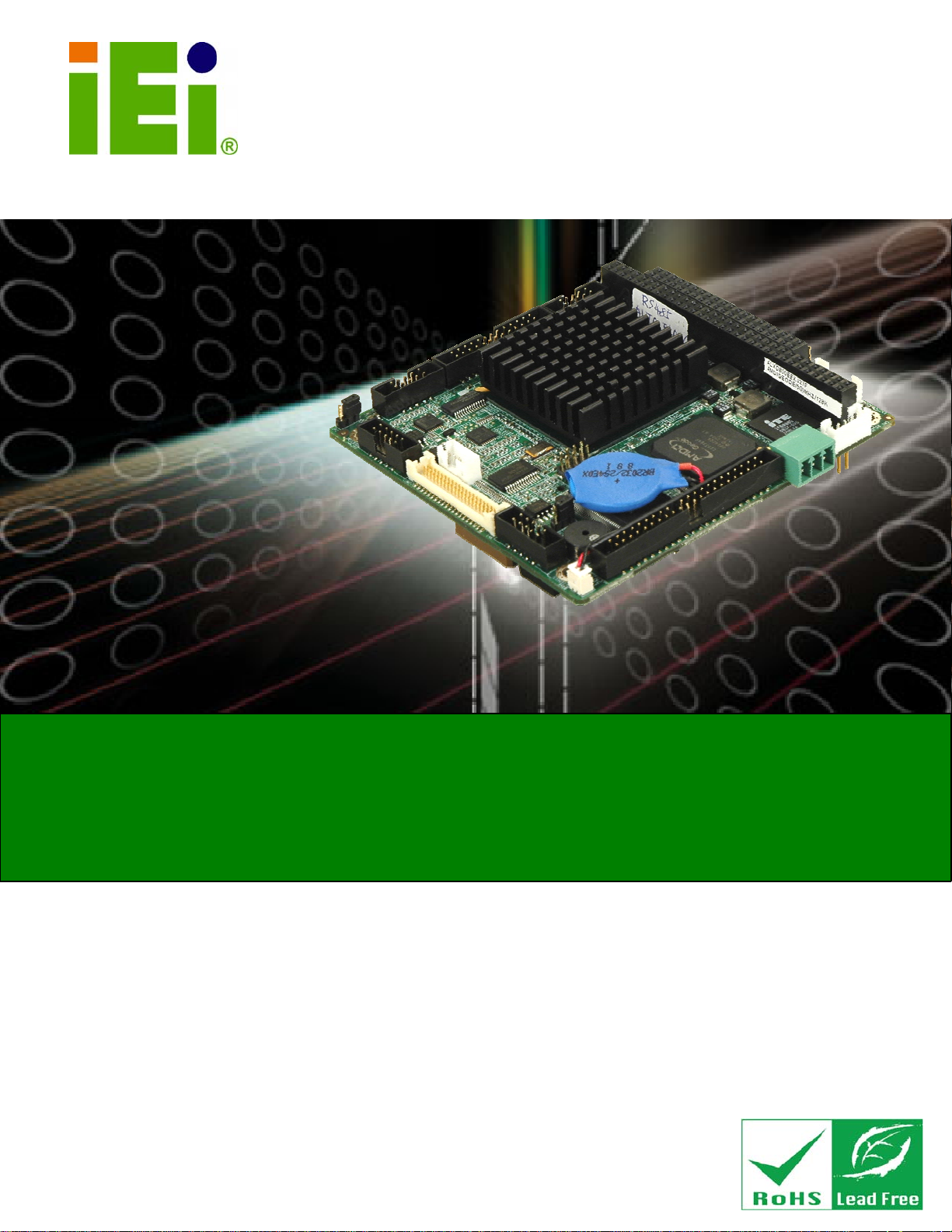
PM-LX2-800 User Manual
IEI Technology Corp.
MODEL:
PM-LX2-800/800W
PC/104 SBC with AMD® Geode™ LX800 500 MHz CPU,
Ethernet, 2 USB 2.0, CF Card Type 2, RS-232, RS-422/485,
RoHS Compliant
User Manual
Rev. 1.01 – 16 July, 2010
Page i
Page 2
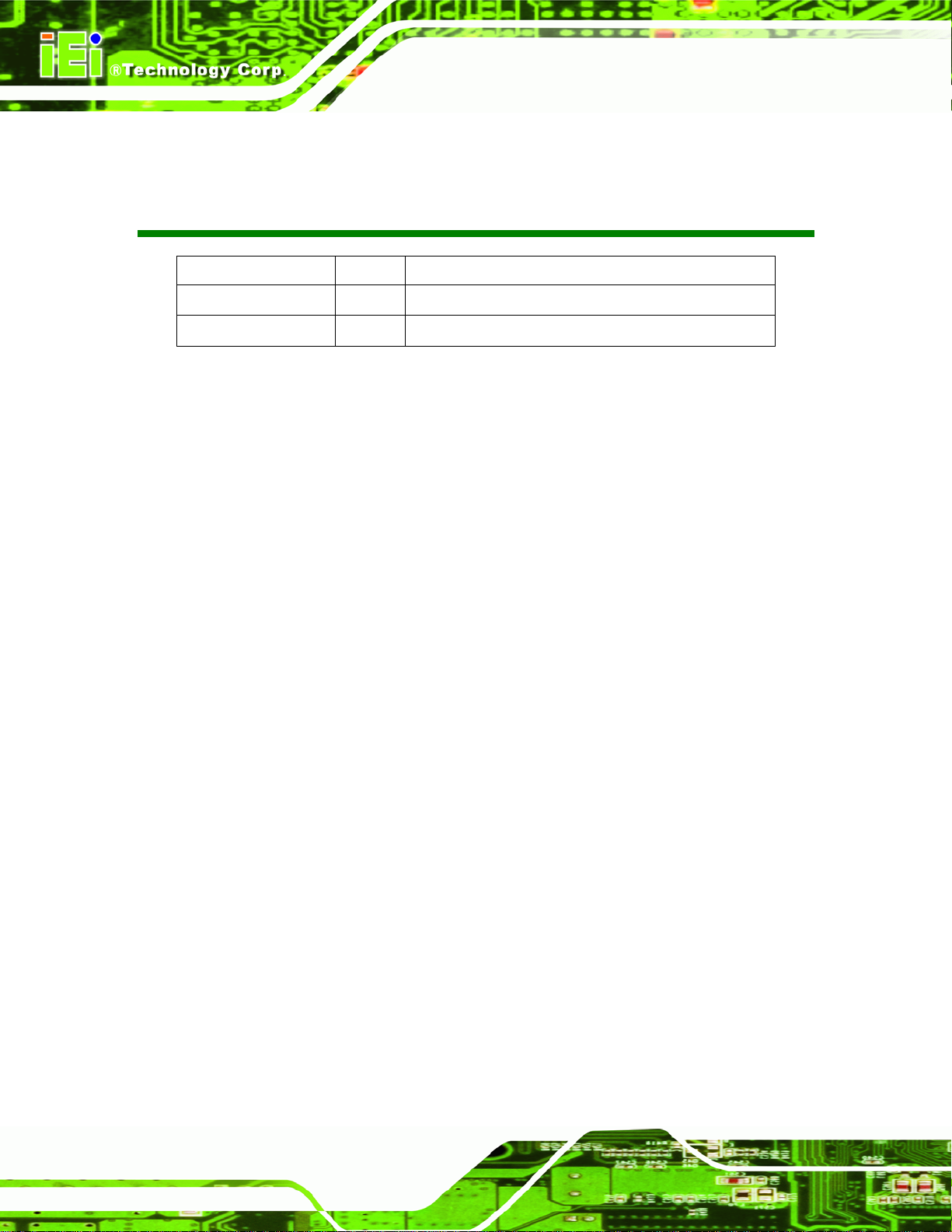
Date Version Changes
16 July, 2010 1.01 Minor update
9 June, 2009 1.00 Initial release
PM-LX2-800 User Manual
Revision
Page ii
Page 3
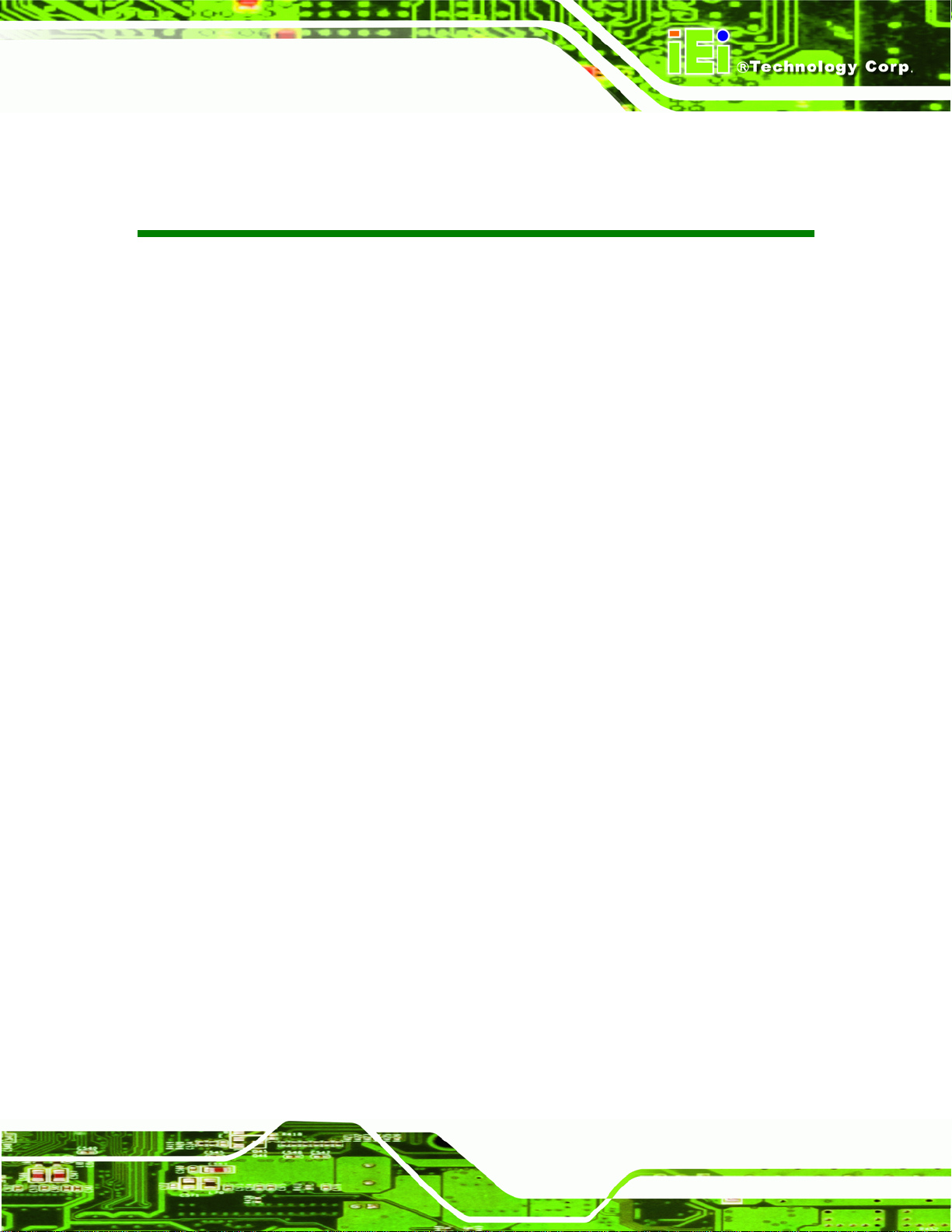
PM-LX2-800 User Manual
COPYRIGHT NOTICE
The information in this document is subject to change without prior notice in order to
improve reliability, design and function and does not represent a commitment on the part
of the manufacturer.
In no event will the manufacturer be liable for direct, indirect, special, incidental, or
consequential damages arising out of the use or inability to use the product or
documentation, even if advised of the possibility of such damages.
This document contains proprietary information protected by copyright. All rights are
Copyright
reserved. No part of this manual may be reproduced by any mechanical, electronic, or
other means in any form without prior written permission of the manufacturer.
TRADEMARKS
All registered trademarks and product names mentioned herein are used for identification
purposes only and may be trademarks and/or registered trademarks of their respective
owners.
Page iii
Page 4
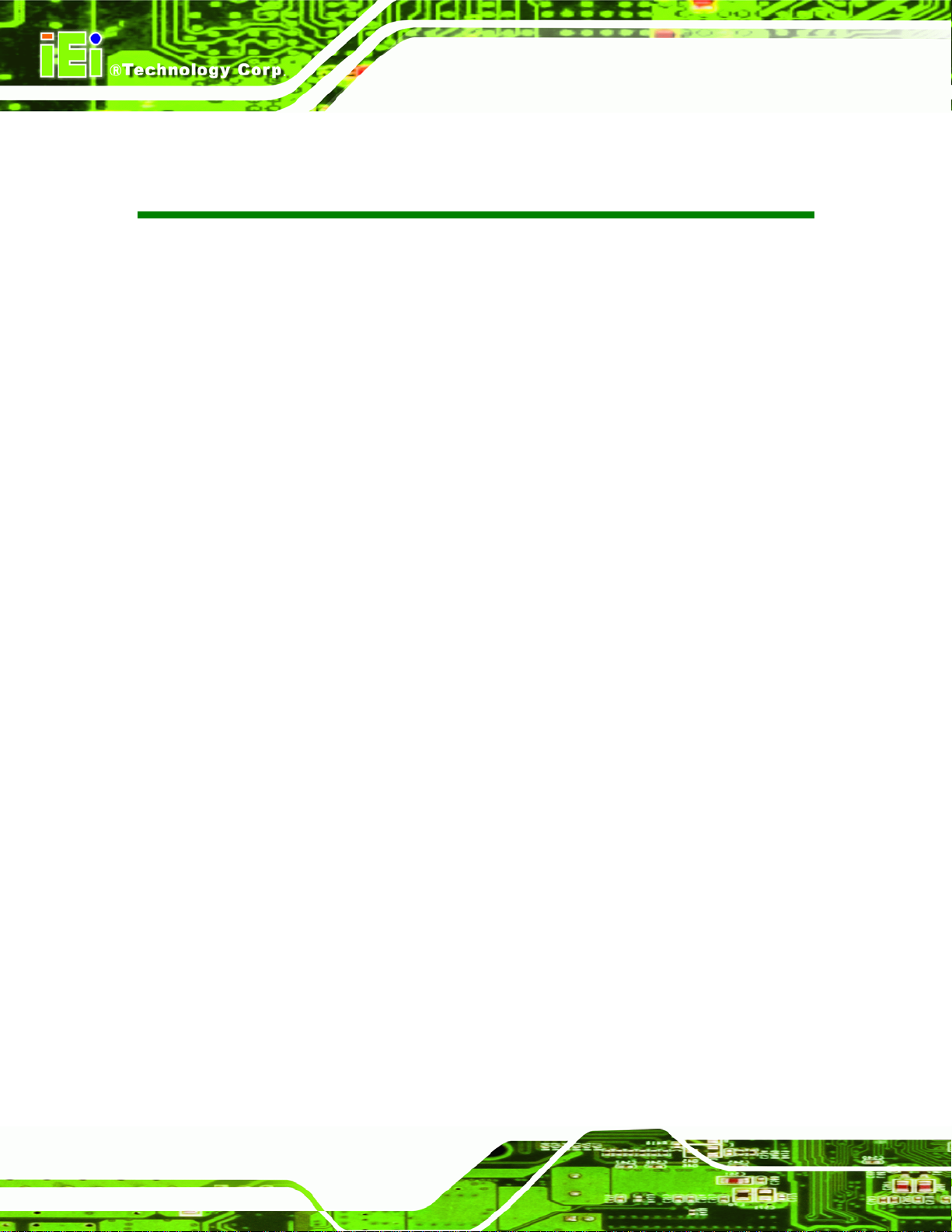
PM-LX2-800 User Manual
Table of Contents
1 INTRODUCTION.........................................................................................................11
1.1 PM-LX2-800 INTRODUCTION.................................................................................. 12
1.1.1 PM-L2X-800 Motherboard Applications......................................................... 13
1.1.2 PM-LX2-800 Motherboard Benefits................................................................ 13
1.1.3 PM-LX2-800 Motherboard Features............................................................... 13
1.2 PM-LX2-800 MOTHERBOARD OVERVIEW............................................................... 14
1.2.1 PM-LX2-800 Motherboard Connectors........................................................... 15
1.3 DIMENSIONS............................................................................................................. 16
1.4 DATA FLOW.............................................................................................................. 17
1.4.1 Technical Specifications: ................................................................................. 18
2 UNPACKING............................................................................................................... 20
2.1 ANTI-STATIC PRECAUTIONS...................................................................................... 21
2.2 UNPACKING PRECAUTIONS....................................................................................... 21
2.3 UNPACKING CHECKLIST ........................................................................................... 22
2.3.1 Package Contents............................................................................................. 22
2.4 OPTIONAL ITEMS...................................................................................................... 23
3 CONNECTORS ........................................................................................................... 24
3.1 PERIPHERAL INTERFACE CONNECTORS..................................................................... 25
3.1.1 PM-LX2-800 Motherboard Layout.................................................................. 25
3.1.2 Peripheral Interface Connectors ..................................................................... 26
3.2 INTERNAL PERIPHERAL CONNECTORS ...................................................................... 27
3.2.1 12V / 5V Power Connector.............................................................................. 27
3.2.2 -12V / -5V Input Connector.............................................................................. 28
3.2.3 200-pin DDR SO-DIMM Socket ...................................................................... 29
3.2.4 Battery Connector............................................................................................ 32
3.2.5 CompactFlash® Connector............................................................................. 33
3.2.6 Floppy Disk Connector.................................................................................... 34
3.2.7 IDE Connector (Primary, 44-pin).................................................................... 36
3.2.8 Keyboard/Mouse Connector............................................................................ 37
Page iv
Page 5

PM-LX2-800 User Manual
3.2.9 LAN Connector ................................................................................................ 38
3.2.10 LCD Inverter Connector................................................................................ 39
3.2.11 LED/Reset Button Connector......................................................................... 40
3.2.12 Parallel Port Connector ................................................................................ 41
3.2.13 PC/104 Slot.................................................................................................... 43
3.2.14 RS-232 Serial Port Connectors...................................................................... 44
3.2.15 RS-422/485 Serial Port Connector................................................................ 45
3.2.16 TTL LCD Connector ...................................................................................... 46
3.2.17 USB Connector .............................................................................................. 48
3.2.18 VGA Connector.............................................................................................. 48
4 INSTALLATION ......................................................................................................... 50
4.1 ANTI-STATIC PRECAUTIONS...................................................................................... 51
4.2 INSTALLATION CONSIDERATIONS.............................................................................. 52
4.2.1 Installation Notices.......................................................................................... 52
4.2.2 Installation Checklist....................................................................................... 53
4.3 UNPACKING.............................................................................................................. 54
4.4 SO-DIMM AND COMPACTFLASH® INSTALLATION.................................................. 54
4.4.1 SO-DIMM Module Installation........................................................................ 55
4.5 COMPACTFLASH® CARD INSTALLATION.................................................................. 55
4.6 JUMPER SETTINGS .................................................................................................... 56
4.6.1 COM3 RS422/RS485 Select Jumper................................................................ 58
4.6.2 LCD Voltage Select Jumper............................................................................. 58
4.7 CHASSIS INSTALLATION............................................................................................ 59
4.8 INTERNAL PERIPHERAL DEVICE CONNECTIONS........................................................ 59
4.8.1 ATA Flat Cable Connection ............................................................................. 60
4.8.2 Keyboard/Mouse Y-cable Connector ............................................................... 61
4.8.3 Parallel Port Cable without Bracket ............................................................... 62
4.8.4 Single RS-232 Cable (without Bracket)........................................................... 64
4.8.5 TFT LCD Installation....................................................................................... 65
5 BIOS.............................................................................................................................. 68
5.1 INTRODUCTION......................................................................................................... 69
5.1.1 Starting Setup................................................................................................... 69
5.1.2 Using Setup...................................................................................................... 69
Page v
Page 6
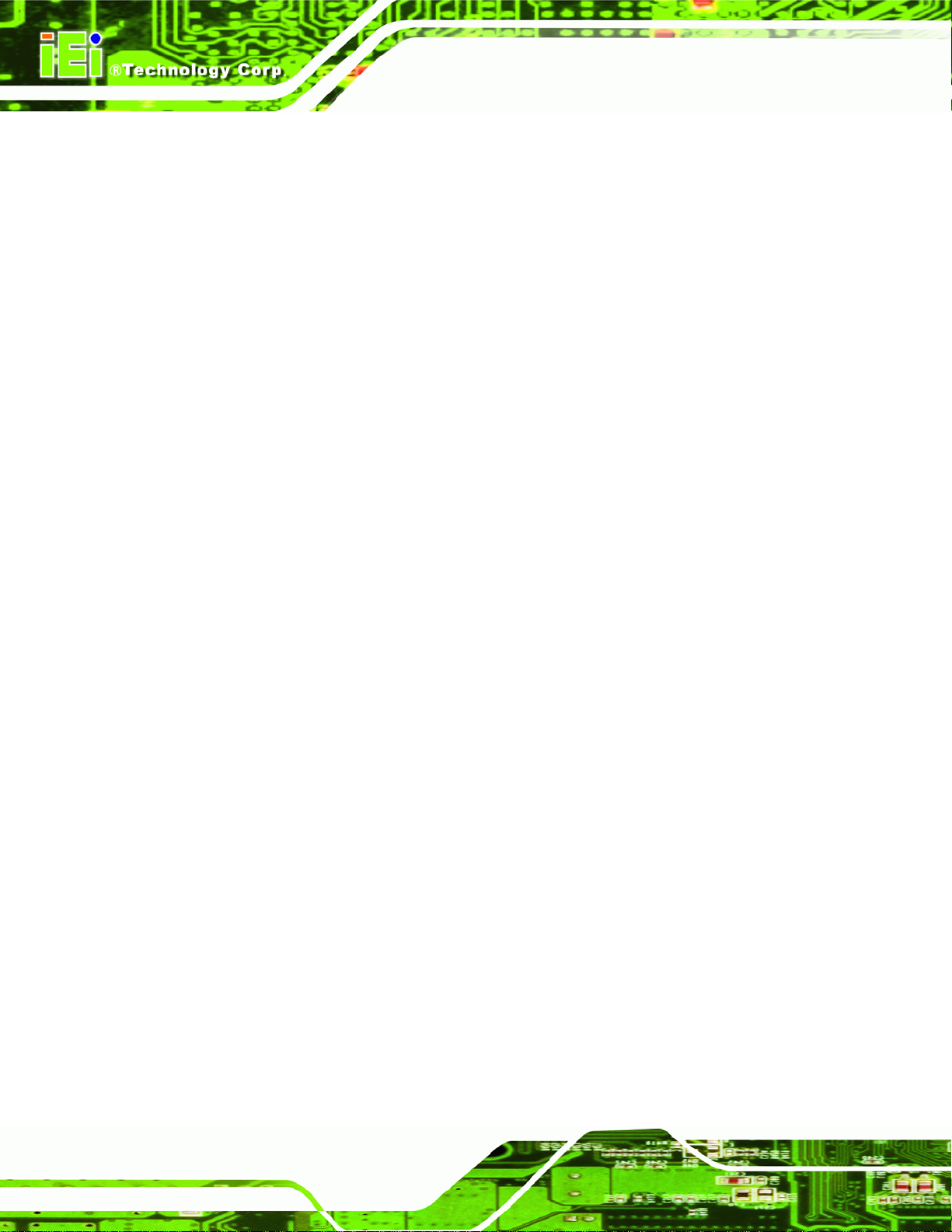
5.1.3 Getting Help..................................................................................................... 70
5.1.4 Unable to Reboot After Configuration Changes.............................................. 70
5.1.5 BIOS Menu Bar................................................................................................ 70
5.2 MAIN........................................................................................................................ 71
5.3 ADVANCED............................................................................................................... 72
5.3.1 CPU Configuration.......................................................................................... 73
5.3.2 IDE Configuration........................................................................................... 74
5.3.2.1 IDE Master, IDE Slave............................................................................. 77
5.3.3 Floppy Configuration....................................................................................... 81
5.3.4 Super I/O Configuration .................................................................................. 82
5.3.5 Hardware Health Configuration...................................................................... 86
5.3.6 Remote Access Configuration.......................................................................... 87
5.3.7 USB Configuration........................................................................................... 90
5.3.8 IT8888 ISA Decode IO Spaces......................................................................... 92
PM-LX2-800 User Manual
5.3.9 IT8888 ISA Decode Memory............................................................................ 93
5.4 PCI/PNP................................................................................................................... 95
5.5 BOOT........................................................................................................................ 98
5.5.1 Boot Settings Configuration............................................................................. 98
5.5.2 Boot Device Priority...................................................................................... 100
5.5.3 Hard Disk Drives........................................................................................... 101
5.5.4 Removable Drives.......................................................................................... 101
5.5.5 CD/DVD Drives............................................................................................. 102
5.6 SECURITY............................................................................................................... 103
5.7 CHIPSET ................................................................................................................. 104
5.7.1 Video Configuration....................................................................................... 105
5.8 EXIT....................................................................................................................... 108
A BIOS OPTIONS .........................................................................................................110
B TERMINOLOGY.......................................................................................................114
C WATCHDOG TIMER ...............................................................................................117
D HAZARDOUS MATERIALS DISCLOSURE....................................................... 120
D.1 HAZARDOUS MATERIALS DISCLOSURE TABLE FOR IPB PRODUCTS CERTIFIED AS
ROHS COMPLIANT UNDER 2002/95/EC WITHOUT MERCURY ..................................... 121
Page vi
Page 7
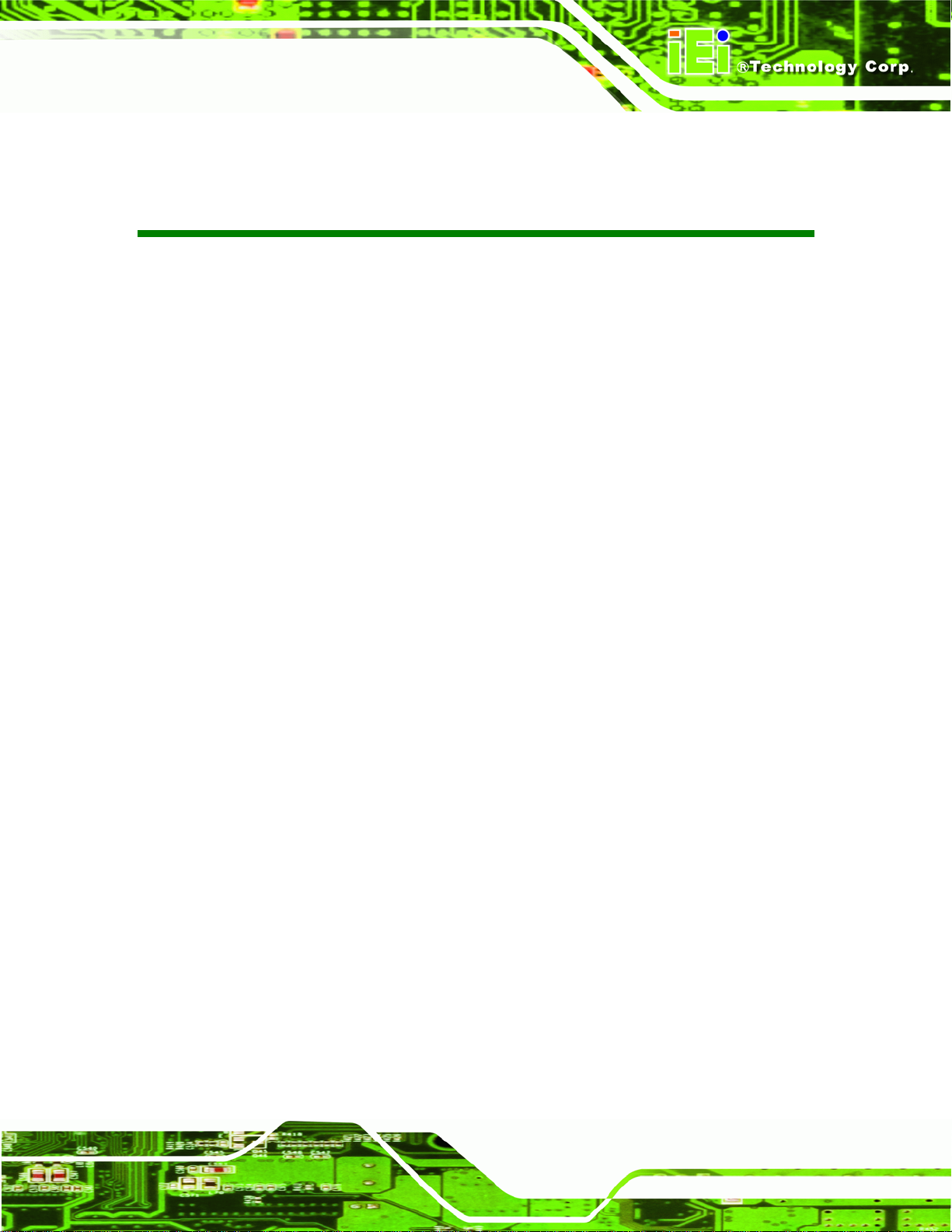
PM-LX2-800 User Manual
List of Figures
Figure 1–1: PM-LX2-800...............................................................................................................12
Figure 1-2: PM-LX2-800 Motherboard Overview........................................................................14
Figure 1-3: PM-LX2-800 Motherboard Solder Side Overview............................................15
Figure 1-4: PM-LX2-800 Dimensions (mm) ................................................................................16
Figure 1-5: Data Flow Block Diagram.........................................................................................17
Figure 3-1: Connector and Jumper Locations (Front Side) .....................................................25
Figure 3-2: Connector and Jumper Locations (Solder Side) ...................................................26
Figure 3-3: 12V / 5V Power Connector Location .......................................................................28
Figure 3-4: -12V Power Connector Location..............................................................................29
Figure 3-5: 200-pin DDR SO-DIMM Socket Location.................................................................30
Figure 3-6: Battery Connector Location.....................................................................................32
Figure 3-7: CompactFlash® Connector Location......................................................................33
Figure 3-8: 26-Pin FDD Connector Location..............................................................................35
Figure 3-9: Primary IDE Device Connector Location................................................................36
Figure 3-10: Keyboard/Mouse Connector Location..................................................................38
Figure 3-11: LAN Connector Location........................................................................................39
Figure 3-12: LCD Inverter Connector Location .........................................................................40
Figure 3-13: LED Connector Location........................................................................................41
Figure 3-14: Parallel Port Connector Location..........................................................................42
Figure 3-15: PC/104 Slot Location ..............................................................................................43
Figure 3-16: RS-232 Serial Port Connector Locations..............................................................45
Figure 3-17: RS-422/485 Serial Port Connector Location.........................................................46
Figure 3-18: TTL Connector Locations.......................................................................................47
Figure 3-19: USB Connector Pinout Locations.........................................................................48
Figure 3-20: VGA Connector Location .......................................................................................49
Figure 4-1: SO-DIMM Module Installation...................................................................................55
Figure 4-2: CompactFlash® Card Installation ...........................................................................56
Figure 4-3: Jumper Locations.....................................................................................................57
Figure 4-4: IDE Cable Connection...............................................................................................60
Figure 4-5: Keyboard/mouse Y-cable Connection....................................................................61
Page vii
Page 8
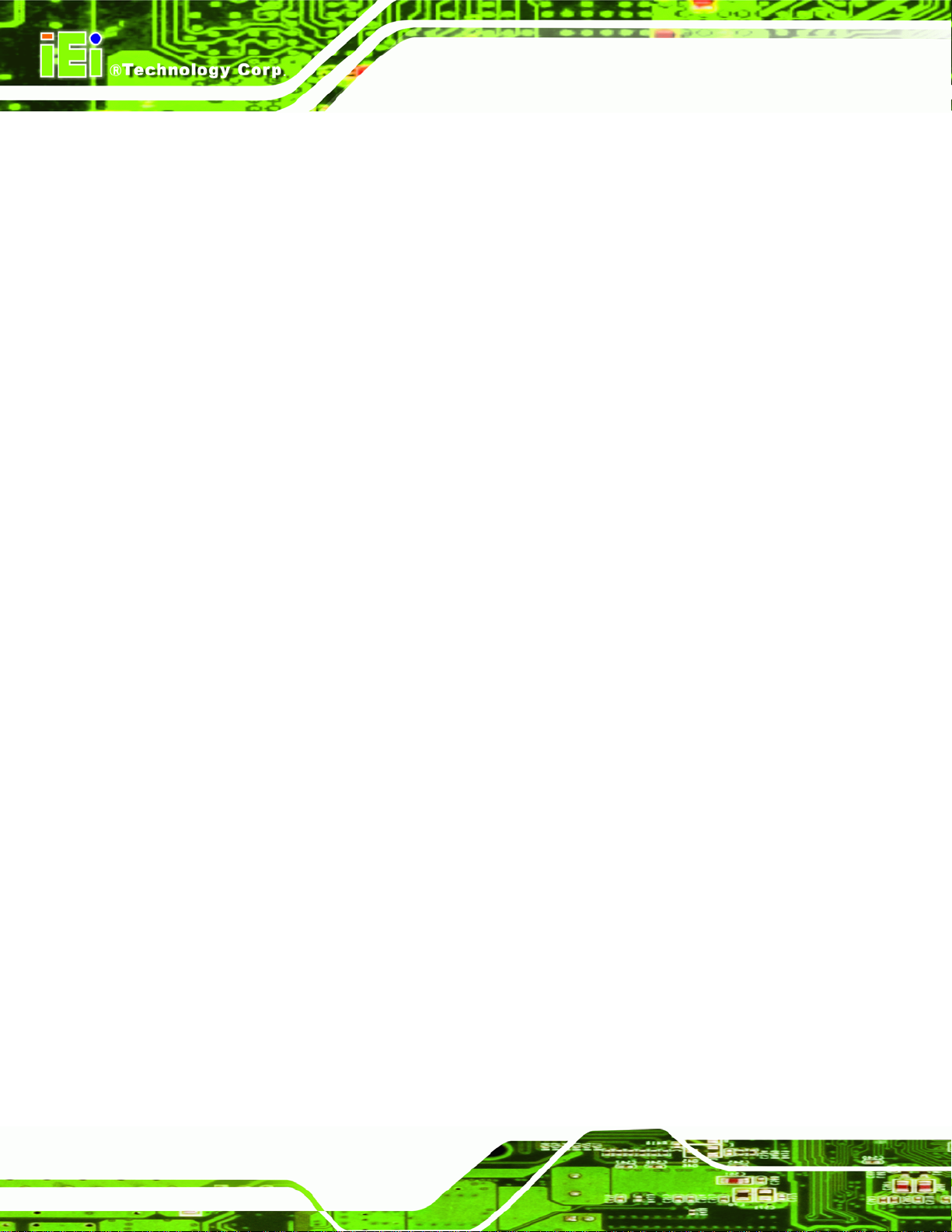
Figure 4-6: LPT Cable Connection..............................................................................................63
Figure 4-7: Connect the LPT Device...........................................................................................63
Figure 4-8: Single RS-232 Cable Installation.............................................................................64
Figure 4-9: TTL Connector...........................................................................................................66
Figure 4-10: Backlight Inverter Connection...............................................................................67
PM-LX2-800 User Manual
Page viii
Page 9

PM-LX2-800 User Manual
List of Tables
Table 1-1: PM-LX2-800 Specifications........................................................................................19
Table 2-1: Package List Contents...............................................................................................23
Table 2-2: Package List Contents (Optional Items)...................................................................23
Table 3-1: Peripheral Interface Connectors...............................................................................27
Table 3-2: 12V / 5V Power Connector Pinouts...........................................................................28
Table 3-3: –12V Power Connector Pinouts ................................................................................29
Table 3-4: 200-pin DDR SO-DIMM Socket Pinouts....................................................................31
Table 3-5: Battery Connector Pinouts........................................................................................33
Table 3-6: CompactFlash® Connector Pinouts.........................................................................34
Table 3-7: 26-pin FDD Connector Pinouts .................................................................................35
Table 3-8: Primary IDE Connector Pinouts................................................................................37
Table 3-9: Keyboard/Mouse Connector Pinouts .......................................................................38
Table 3-10: LAN Connector Pinouts...........................................................................................39
Table 3-11: LCD Inverter Connector Pinouts.............................................................................40
Table 3-12: LED Connector Pinouts ...........................................................................................41
Table 3-13: Parallel Port Connector Pinouts .............................................................................42
Table 3-14: PC/104 Slot Connector Pinouts...............................................................................44
Table 3-15: RS-232 Serial Port Connector Pinouts...................................................................45
Table 3-16: RS-422/RS-485 Serial Port Connector Pinouts......................................................46
Table 3-17: TTL Connector Pinouts............................................................................................47
Table 3-18: USB Port Connector Pinouts...................................................................................48
Table 3-19: VGA Connector Pinouts...........................................................................................49
Table 4-1: COM3 RS422/RS485 Select Jumper Settings ..........................................................58
Table 4-2: LCD Voltage Select Jumper Settings .......................................................................58
Table 4-3: IEI Provided Cables....................................................................................................59
Table 5-1: BIOS Navigation Keys................................................................................................70
Page ix
Page 10
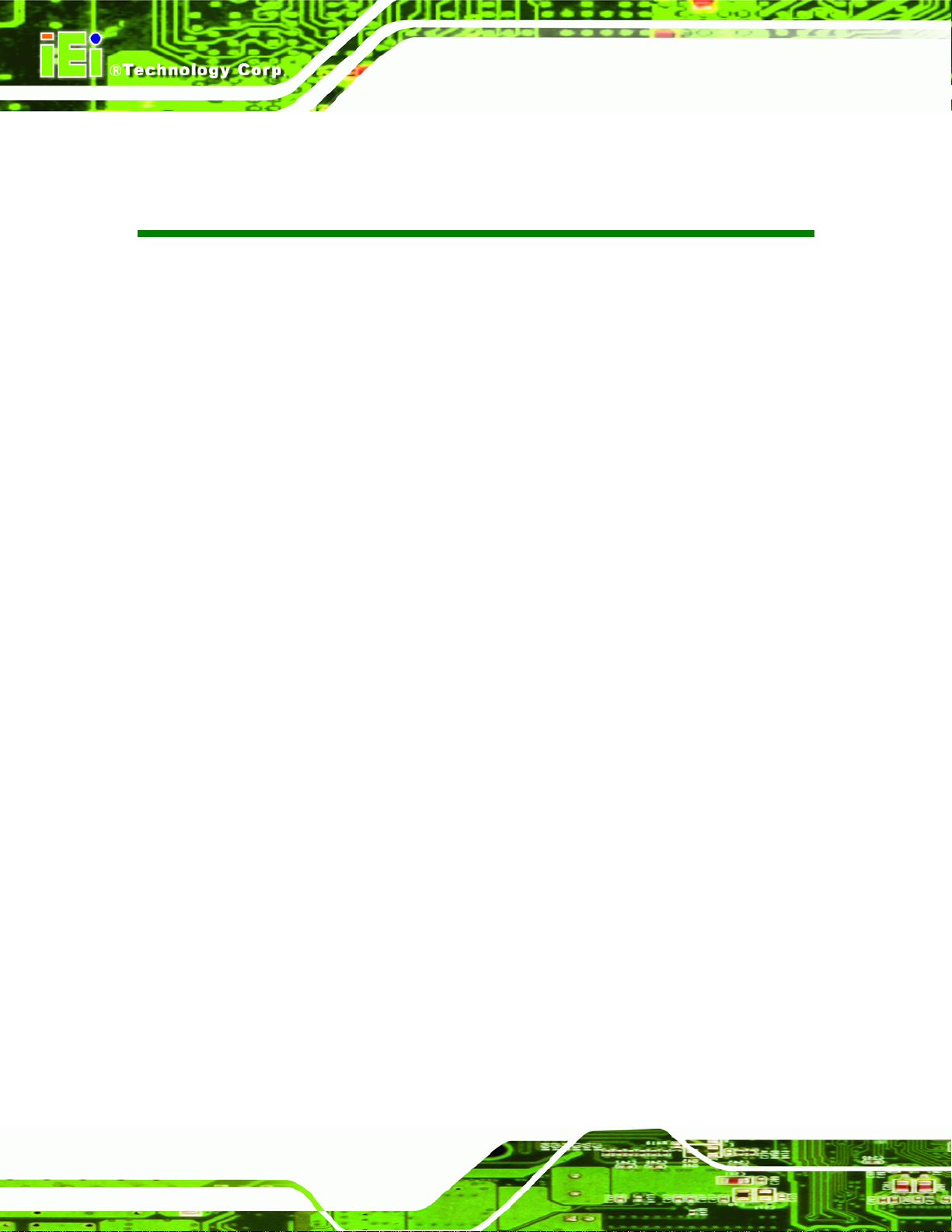
PM-LX2-800 User Manual
BIOS Menus
BIOS Menu 1: Main.......................................................................................................................71
BIOS Menu 2: Advanced..............................................................................................................73
BIOS Menu 3: CPU Configuration...............................................................................................73
BIOS Menu 4: IDE Configuration.................................................................................................74
BIOS Menu 5: IDE Master and IDE Slave Configuration...........................................................77
BIOS Menu 6: IDE Master and IDE Slave Configuration...........................................................82
BIOS Menu 7: Super IO Configuration........................................................................................83
BIOS Menu 8: Hardware Health Configuration..........................................................................87
BIOS Menu 9: Remote Access Configuration............................................................................88
BIOS Menu 10: USB Configuration.............................................................................................90
BIOS Menu 11: IT8888 ISA Decode IO........................................................................................92
BIOS Menu 12: IT8888 ISA Decode Memory..............................................................................94
BIOS Menu 13: PCI/PnP Configuration.......................................................................................96
BIOS Menu 14: Boot.....................................................................................................................98
BIOS Menu 15: Boot Settings Configuration.............................................................................98
BIOS Menu 16: Boot Device Priority Settings ........................................................................ 100
BIOS Menu 17: Hard Disk Drives ............................................................................................. 101
BIOS Menu 18: Removable Drives........................................................................................... 102
BIOS Menu 19: CD/DVD Drives ................................................................................................ 103
BIOS Menu 20: Security............................................................................................................ 103
BIOS Menu 21: Chipset............................................................................................................. 105
BIOS Menu 22: Video Configuration........................................................................................ 105
BIOS Menu 23:Exit..................................................................................................................... 108
Page x
Page 11
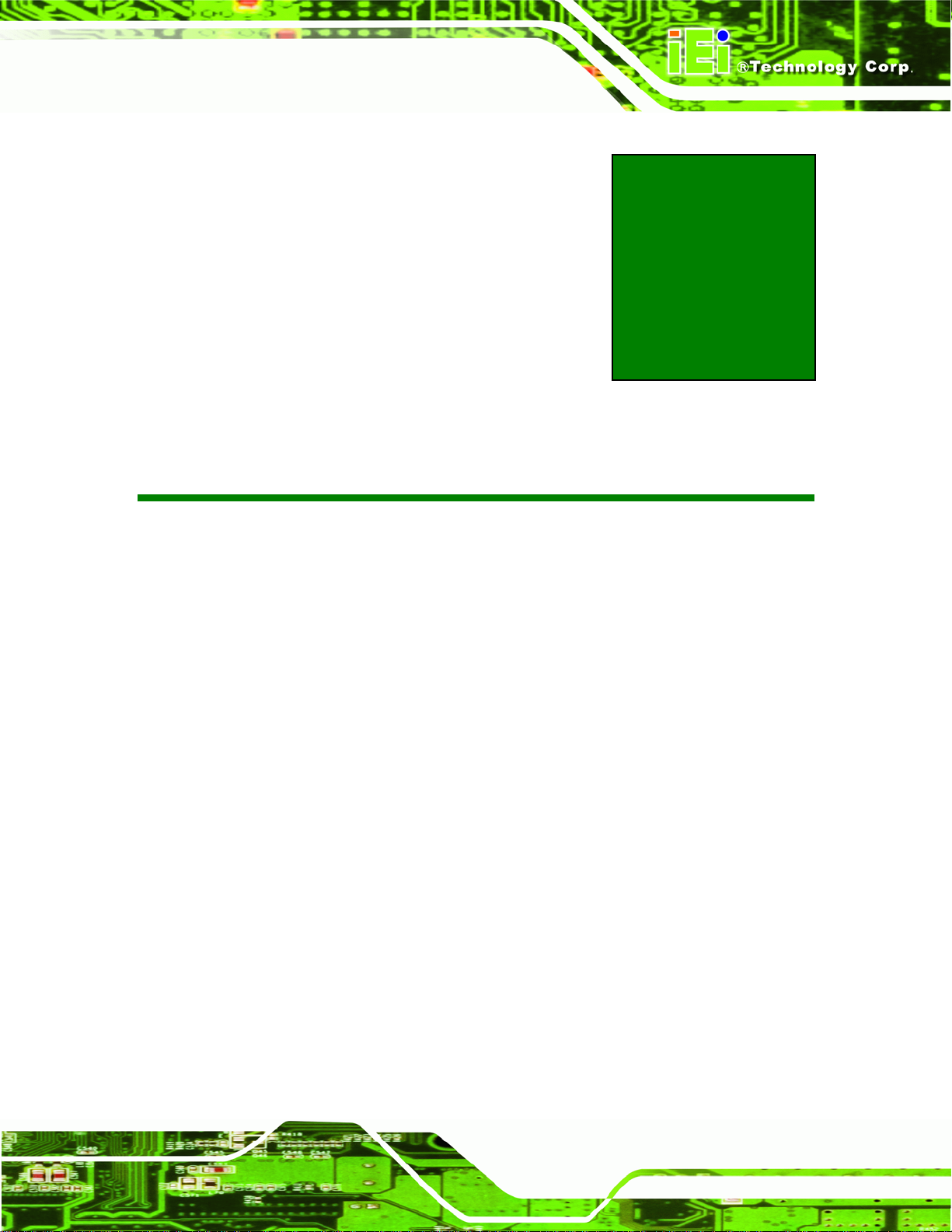
PM-LX2-800 User Manual
Chapter
1
1 Introduction
Page 11
Page 12

1.1 PM-LX2-800 Introduction
PM-LX2-800 User Manual
Figure 1–1: PM-LX2-800
The PC/104 form factor PM-LX2-800 is a highly integrated embedded computer
specifically optimized for multi-media applications requiring minimum installation space.
The PM-LX2-800 is particularly suitable for low power and fan-less applications. The
PM-LX2-800 supports a full range of functions for an AT compatible industrial computer in
a space-saving 96mm x 90mm profile. The PM-LX2-800 is equipped with an on-board
low-power consumption and high performance AMD™ Geode™ LX 800 processor. It also
contains a DDR SO-DIMM socket that supports up to 1GB memory in size. The
PM-LX2-800W adds wide temperature support for applications in harsh environments.
Page 12
Page 13
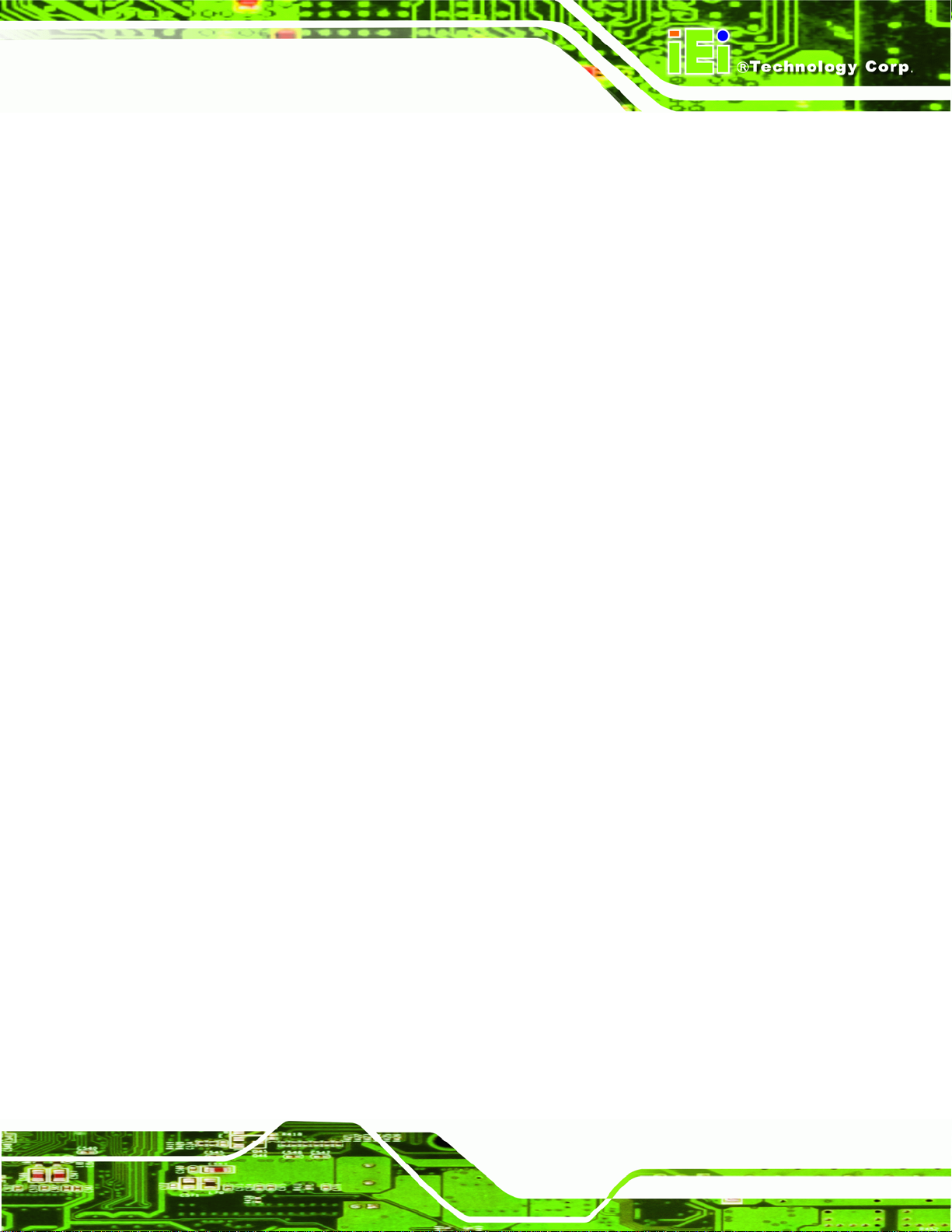
PM-LX2-800 User Manual
1.1.1 PM-L2X-800 Motherboard Applications
The PM-LX2-800 motherboard has been designed for use in industrial applications where
board expansion is critical and operational reliability is essential.
1.1.2 PM-LX2-800 Motherboard Benefits
Some of the PM-LX2-800 motherboard benefits include,
Operating reliably in harsh industrial environments with ambient temperatures
as ranging from 0°C to 60°C for the PM-LX2-800 or -40°C to 70°C for the wide
temperature supporting PM-LX2-800W
Rebooting automatically if the BIOS watchdog timer detects that the system i s
no longer operating
1.1.3 PM-LX2-800 Motherboard Features
Some of the PM-LX2-800 motherboard features are listed below:
Complies with RoHS
Supports AMD Geode™ LX 800 CPU
Supports a maximum front side bus (FSB) speed up to 500M Hz
DDR 333 SO-DIMM SDRAM up to 1GB
Complete I/O support with IDE, CF Type II, PC/104, LAN, and 2 x USB2.0 and
2 x RS-232
Supports 24-bit TTL LCD
Page 13
Page 14
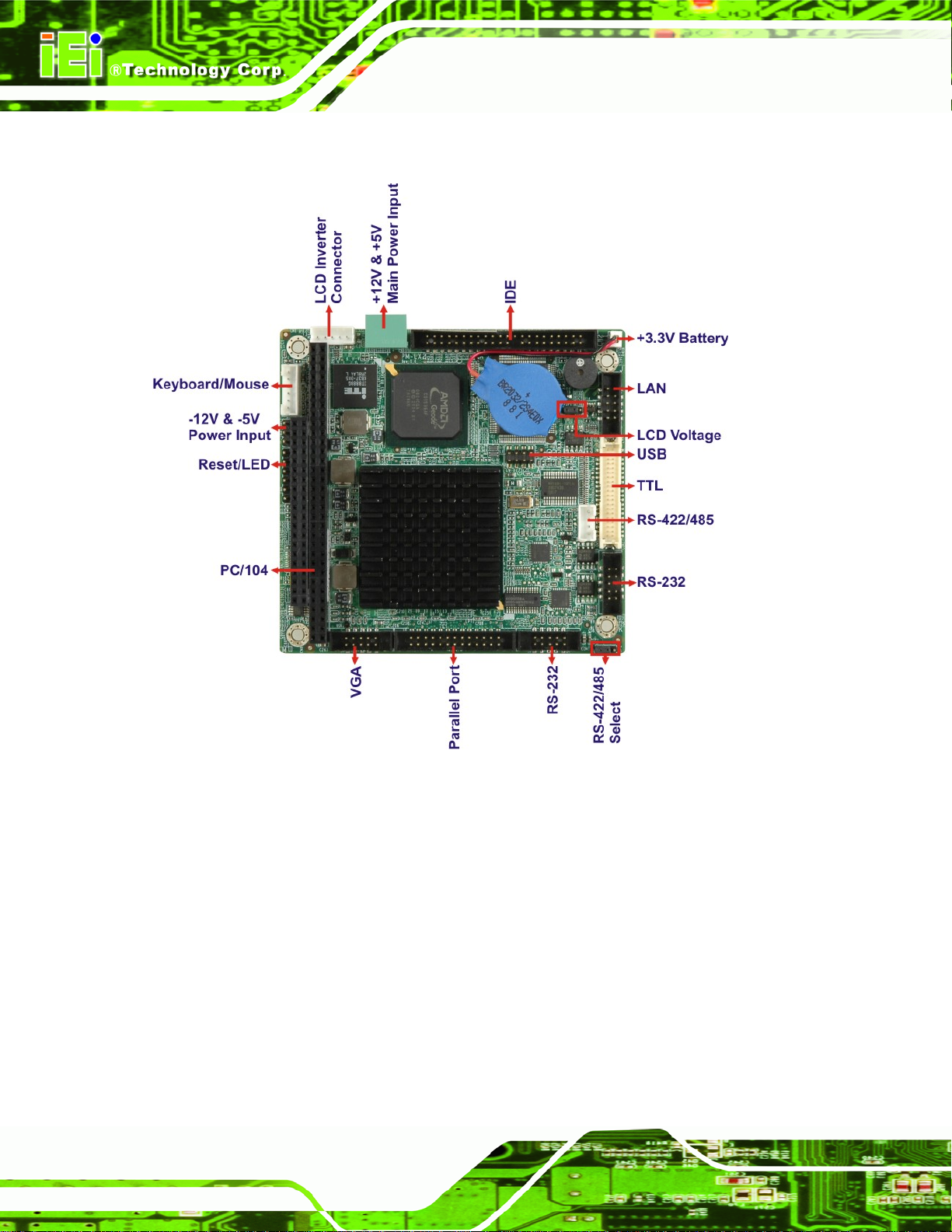
1.2 PM-LX2-800 Motherboard Overview
PM-LX2-800 User Manual
Figure 1-2: PM-LX2-800 Motherboard Overview
Page 14
Page 15
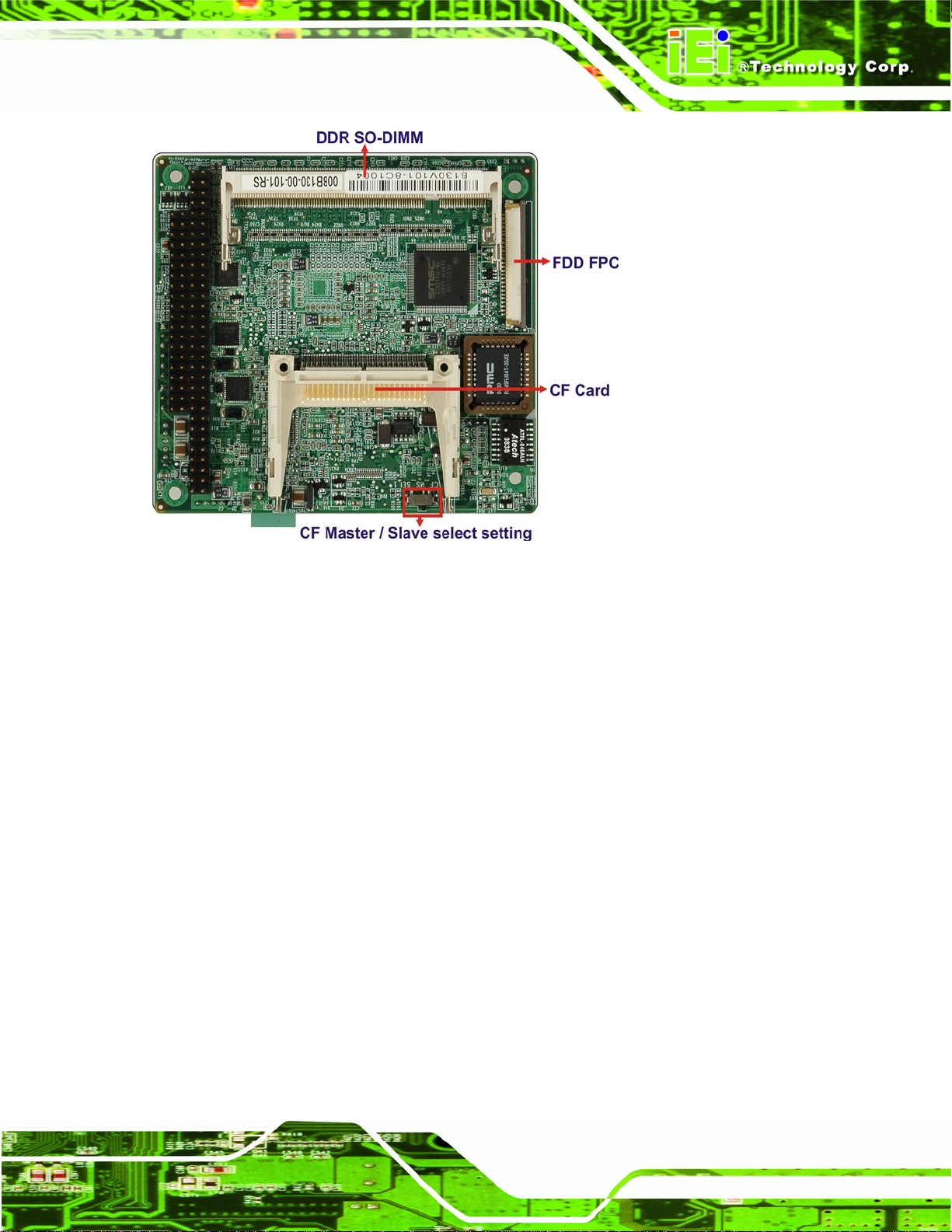
PM-LX2-800 User Manual
Figure 1-3: PM-LX2-800 Motherboard Solder Side Overview
1.2.1 PM-LX2-800 Motherboard Connectors
The PM-LX2-800 motherboard has the following connectors on-boa rd:
1 x -12V/5V input connector
1 x AT 12V/5V connector
1 x CompactFlash® connector (solder side )
1 x DDR SO-DIMM connector (solder side)
1 x FDD connector (solder side)
1 x IDE device connector
1 x LAN connector
1 x LCD Inverter connector
1 x LED connector
1 x Keyboard/mouse connector
1 x Parallel port connector
1 x PC/104 connector
2 x RS-232 connectors
1 x RS-422/485 connector
Page 15
Page 16
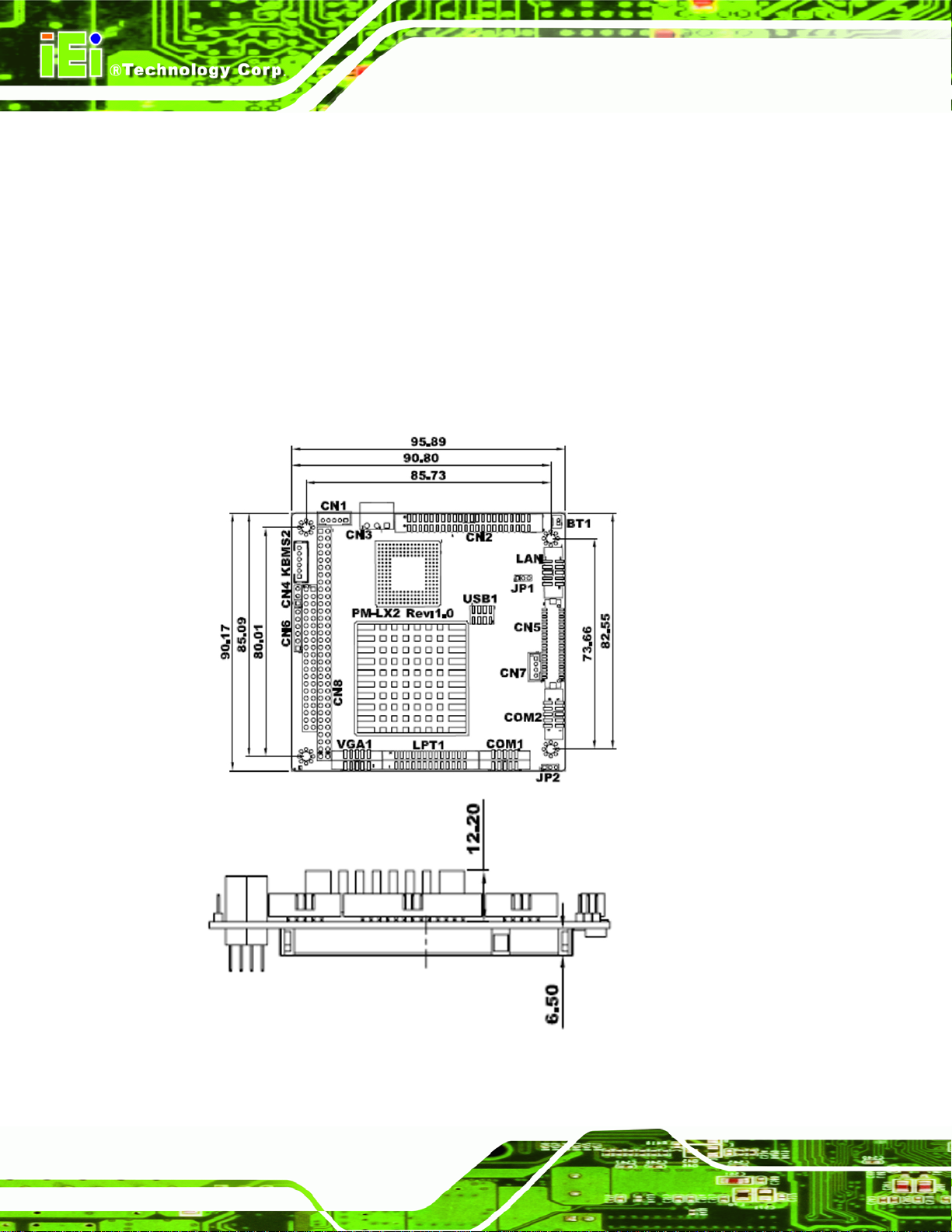
1 x TTL/LCD connector
1 x USB connector
1 x VGA connector
These connectors are fully described in Chapter 3.
1.3 Dimensions
The dimensions of the board are listed below:
Length: 95.89mm
Width: 90.17mm
PM-LX2-800 User Manual
Page 16
Figure 1-4: PM-LX2-800 Dimensions (mm)
Page 17

PM-LX2-800 User Manual
1.4 Data Flow
The PM-LX2-800 motherboard comes with an AMD® Geode™ LX800 500MHz processor
and an AMD Geode™ CS5536 linked together by the GeodeLink™ Interface Unit.
1-5 shows the data flow between the system chipset, the CPU and other components
installed on the motherboard.
Figure
Figure 1-5: Data Flow Block Diagram
Page 17
Page 18
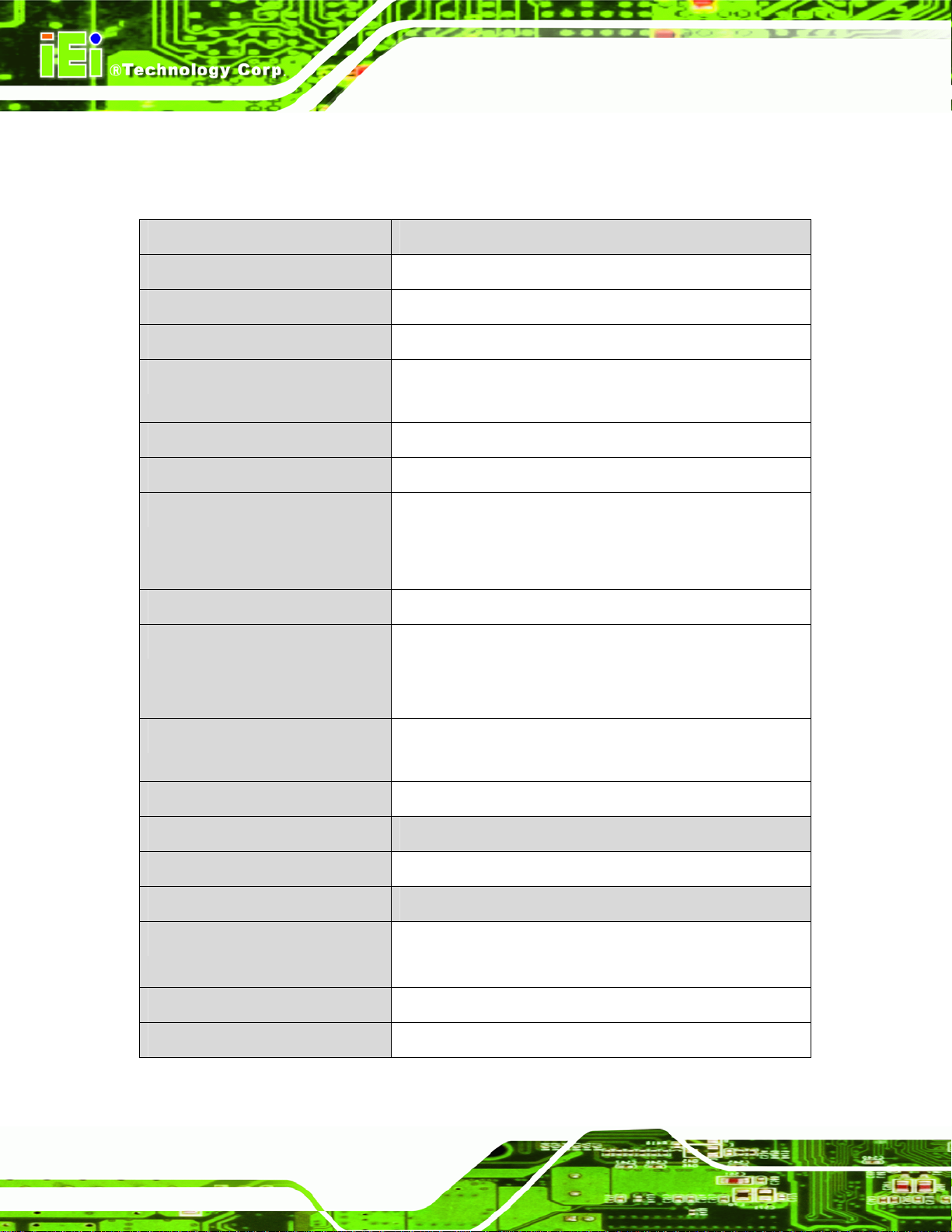
1.4.1 Technical Specifications:
PM-LX2-800 motherboard technical specifications are listed in the table below.
Specification/Model PM-LX2-800
PM-LX2-800 User Manual
Form Factor
CPU
Integrated Graphics
Memory
Southbridge Chipset
BIOS
Compatible OS
Ethernet Controller
Super I/O Controller
PC/104 Module
AMD® Geode™ LX800 500MHz processor
AMD® Geode™ LX800 500MHz processor
One 200-pin 266/333/400MHz SO-DIMM DDR slot (up to
1GB)
AMD Geode™ CS5536 Chipset
AMI BIOS
Microsoft Windows XP
Microsoft Windows 2000
Fedora 10
RTL8100C
PM-LX2-800-R10: SMSC SCH3114-NU
PM-LX2-800W-R10: SMSC SCH3114I-NU (Wide
Temperature)
Real Time Clock
Watchdog Timer
Expansion
PCI
I/O Interface Connectors
Display
Ethernet
Keyboard/Mouse
Page 18
256 bytes of battery-backed RAM, 32.768 KHz crystal, 3 V
battery
Software programmable supports 1~2 55 sec. system reset
One PC/104 via ITE IT8888G PCI-to-ISA bridge
One VGA
One TTL LCD
One LAN connector
One KB/MS connector
Page 19
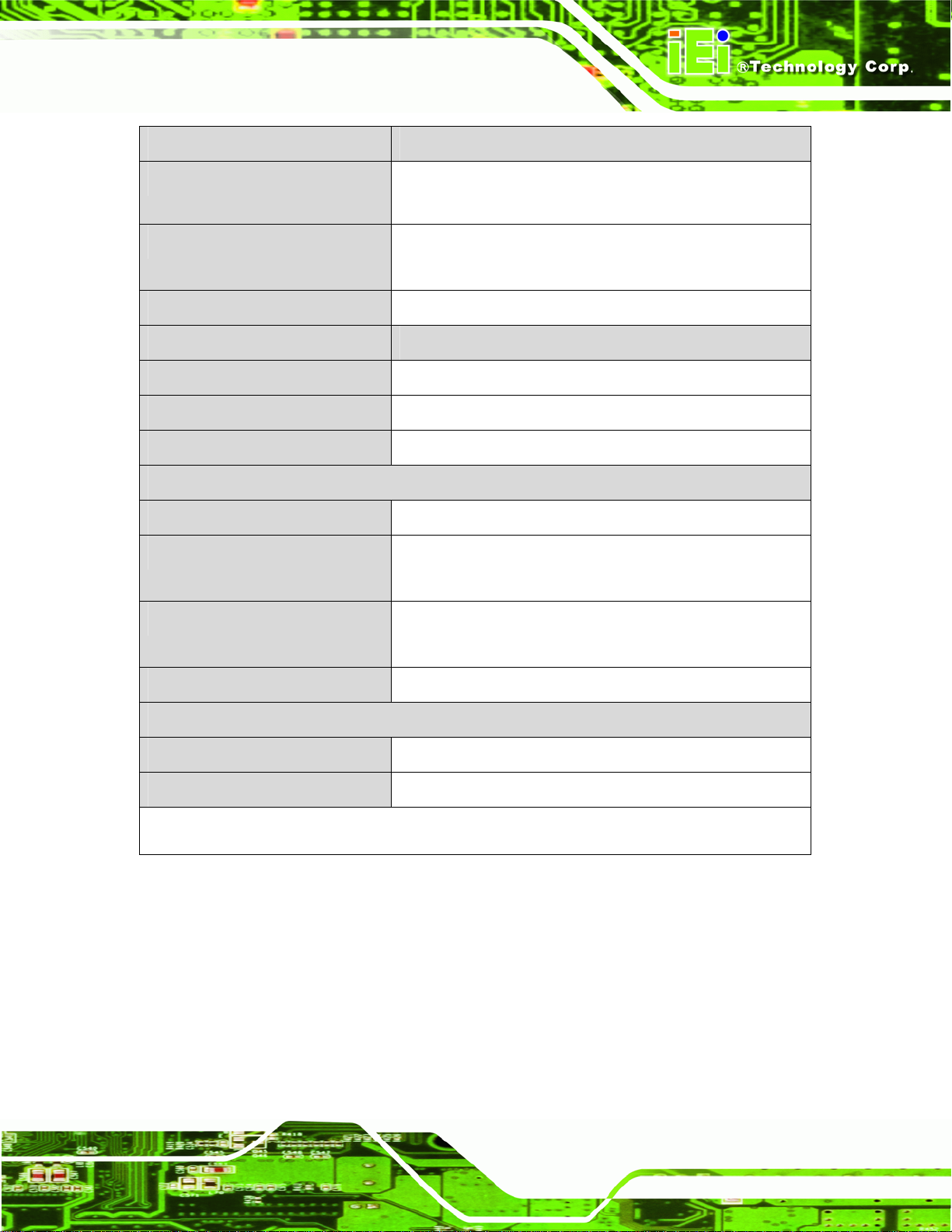
PM-LX2-800 User Manual
Specification/Model PM-LX2-800
LPT
Serial
USB 2.0/1.1
Storage
Floppy Disk Drive Connector
IDE Connector
CF
Environmental and Power Specifications
Power Supply
Power Consumption
Operating temperature
One IEEE 1284 parallel (supports normal, EPP and ECP
modes)
Two RS-232
One RS-422/485
Two port US B 2.0 connector
One Slim-type FDD
One IDE
One CF card slot
5V only, AT support
5 V @ 1.09A
(AMD® Geode LX800 with 512MB DDR400)
PM-LX2-800-R10: 0ºC ~ 60ºC
Humidity
Physical Specifications
Dimensions
Weight GW/NW
Table 1-1: PM-LX2-800 Specifications
PM-LX2-800W-R10:-40ºC ~ 70ºC
0% ~ 95% (non-condensing)
96 mm x 90 mm
500g/110g
Page 19
Page 20
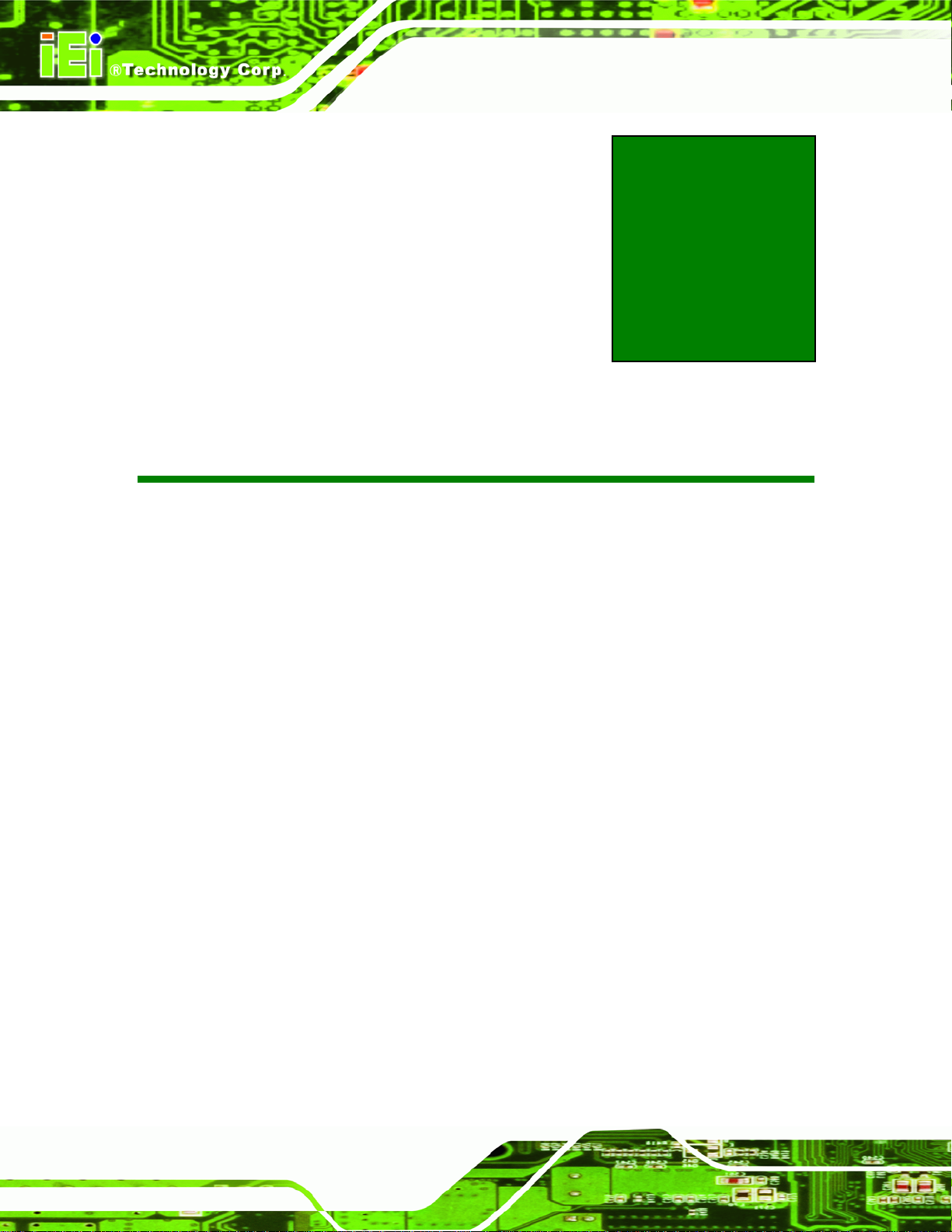
PM-LX2-800 User Manual
Chapter
2
2 Unpacking
Page 20
Page 21
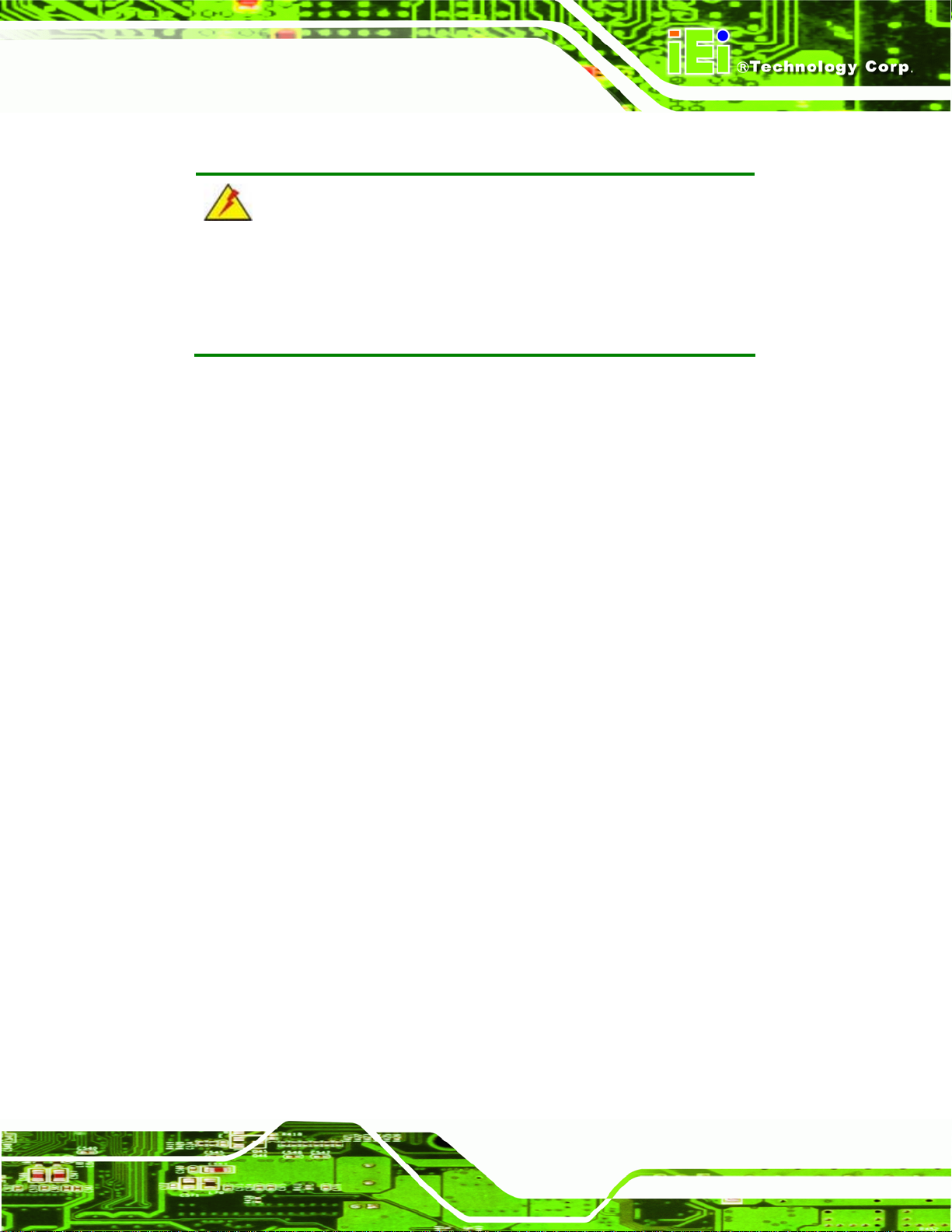
PM-LX2-800 User Manual
2.1 Anti-static Precautions
WARNING:
Failure to take ESD precautions during the installation of the
PM-LX2-800 may result in permanent damage to the PM-LX2-800 and
severe injury to the user.
Electrostatic discharge (ESD) can cause serious damage to electronic components,
including the PM-LX2-800. Dry climates are especially susceptible to ESD. It is therefore
critical that whenever the PM-LX2-800 or any other electrical component is handled, the
following anti-static precautions are strictly adhered to.
Wear an anti-static wristband: Wearing a simple anti-static wristband can
help to prevent ESD from damaging the board.
Self-grounding: Before handling the board, touch any grounded conducting
material. During the time the board is handled, frequently touch any
conducting materials that are connected to the ground.
Use an anti-static pad: When configuring the PM-LX2-800, place it on an
antic-static pad. This reduces the possibility of ESD damaging the
PM-LX2-800.
Only handle the edges of the PCB: When handling the PCB, hold the PCB
by the edges.
2.2 Unpacking Precautions
When the PM-LX2-800 is unpacked, please do the following:
Follow the anti-static precautions outlined in Section
Make sure the packing box is facing upwards so the PM-LX2 -800 does not fall
out of the box.
Make sure all the components shown in Section
2.1.
2.3 are present.
Page 21
Page 22
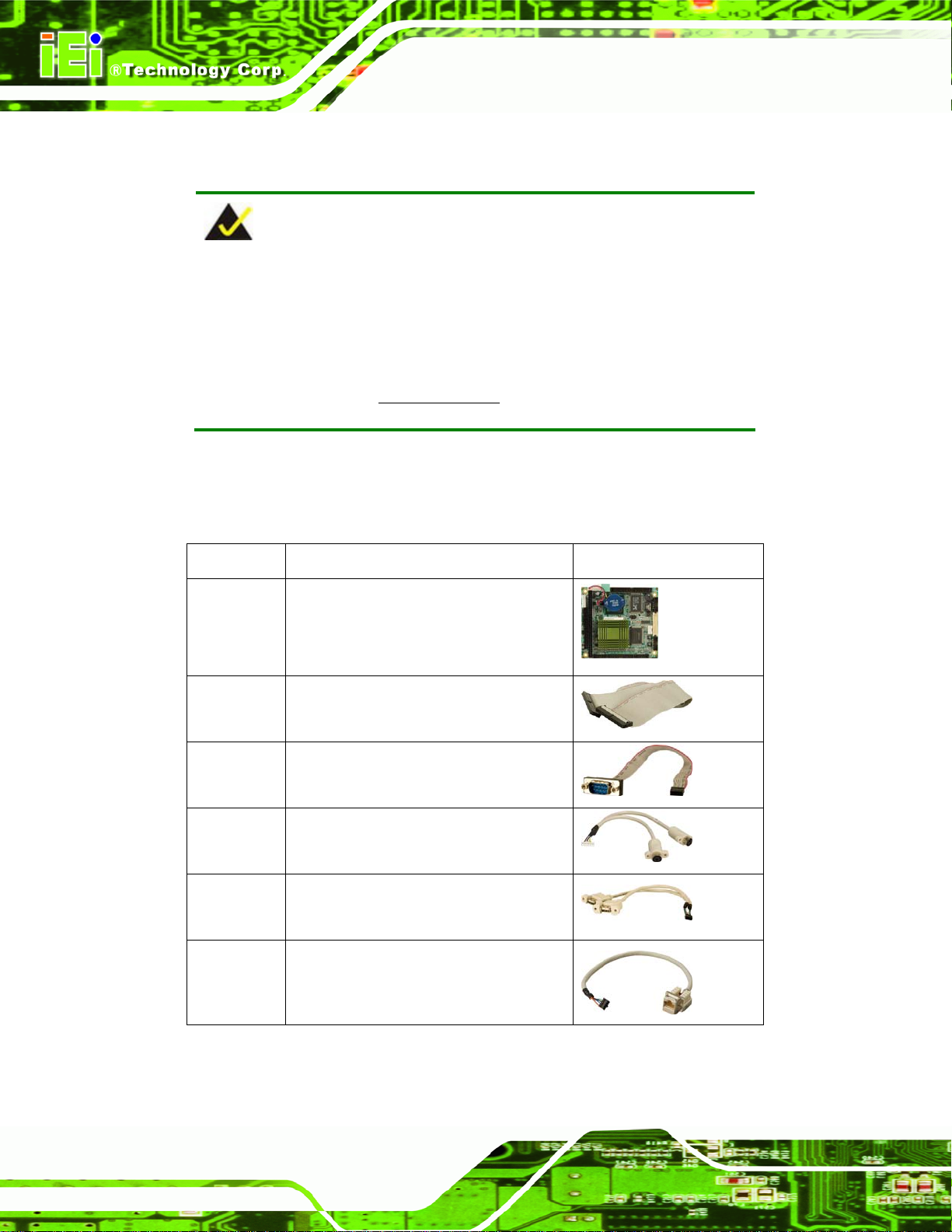
2.3 Unpacking Checklist
NOTE:
If some of the components listed in the checklist below are missing,
please do not proceed with the installation. Contact the IEI reseller or
vendor you purchased the PM-LX2-800 from or contact an IEI sales
representative directly. To contact an IEI sales representative, please
PM-LX2-800 User Manual
send an email to
sales@iei.com.tw.
2.3.1 Package Contents
The PM-LX2-800 is shipped with the following components:
Quantity Item and Part Number Image
1 PM-LX2-800-R10
(or)
PM-LX2-800W-R10
1 ATA/33 flat cable
(P/N: 32200-000009-RS)
2 Single COM (without bracket)
(P/N: 32200-000049-RS)
1 KB/MS PS/2 Y-cable
Page 22
(P/N: 32000-023800-RS)
1 Dual USB cable (without bracket)
(P/N: 32000-070301-RS)
1 LAN cable
(P/N: 32000-055702-RS)
Page 23
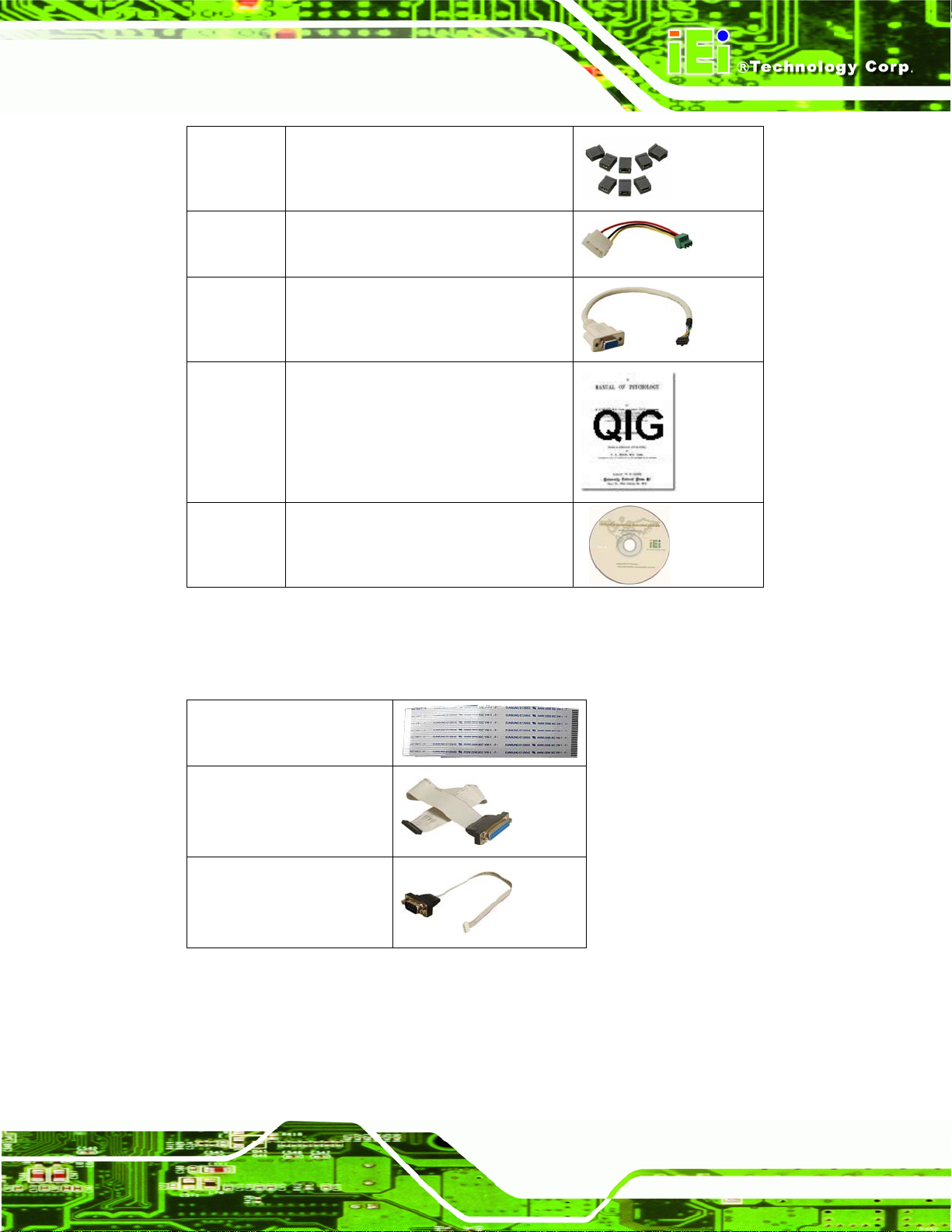
PM-LX2-800 User Manual
1 Mini jumper Pack
1 Power cable
(P/N:32100-130300-RS)
1 VGA cable
(P/N: 32000-033804-RS)
1 Quick Installation Guide
1 Utility CD
Table 2-1: Package List Contents
2.4 Optional Items
FDD Cable
(P/N: 32400-001100-RS)
LPT cable (without bracket)
(P/N: 32200-015100-RS)
RS-422/485 cable
(P/N:32200-0748)
Table 2-2: Package List Contents (Optional Items)
Page 23
Page 24
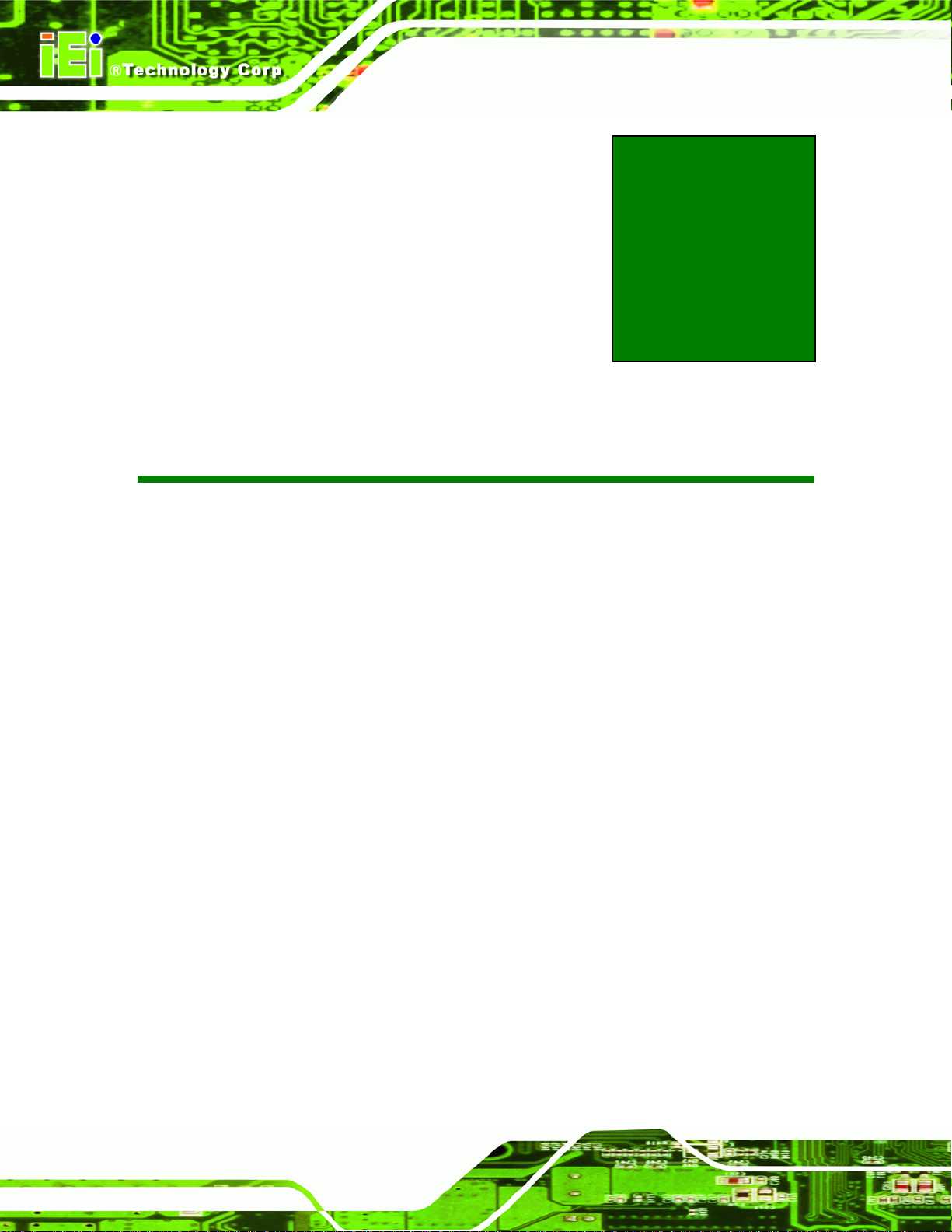
PM-LX2-800 User Manual
Chapter
3
3 Connectors
Page 24
Page 25

PM-LX2-800 User Manual
3.1 Peripheral Interface Connectors
The locations of the peripheral interface connectors are shown in Section 3.1.1. A
complete list of all the peripheral interface connectors can be seen in Section
3.1.2.
3.1.1 PM-LX2-800 Motherboard Layout
Figure 3-1 shows the on-board peripheral connectors and jumpers on the fro nt si de of the
board.
Figure 3-1: Connector and Jumper Locations (Front Side)
Figure 3-2 shows the onboard peripheral connectors on the solder side of the board.
Page 25
Page 26
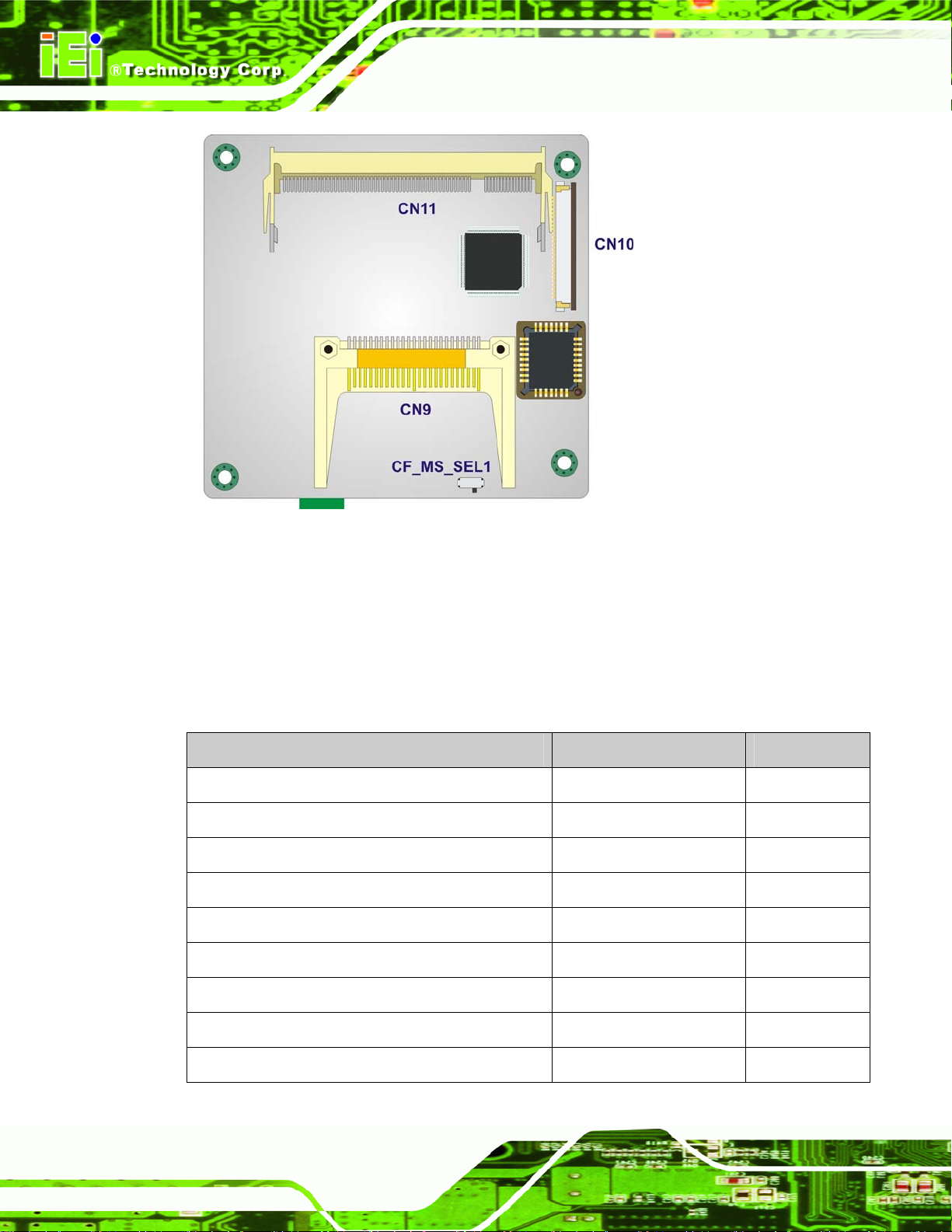
PM-LX2-800 User Manual
Figure 3-2: Connector and Jumper Locations (Solder Side)
3.1.2 Peripheral Interface Connectors
The table below shows a list of the peripheral interface connectors on the PM-LX2-800
motherboard. Detailed descriptions of these connectors can be found in the following
section.
Connector Type Label
12V / 5V Power connector 3-pin terminal block CN3
-12V Input connector 3-pin box header CN4
200-pin DDR SO-DIMM socket 200-pin socket CN11
Battery Connector 2-pin wafer connector BT1
CompactFlash® Type II connector 50-pin header CN9
FDD connector 26-pin header CN10
Page 26
IDE Interface connector 44-pin box header CN2
LCD Inverter connector 5-pin wafer connector CN1
Keyboard/Mouse connector 6-pin wafer connector KBMS2
Page 27
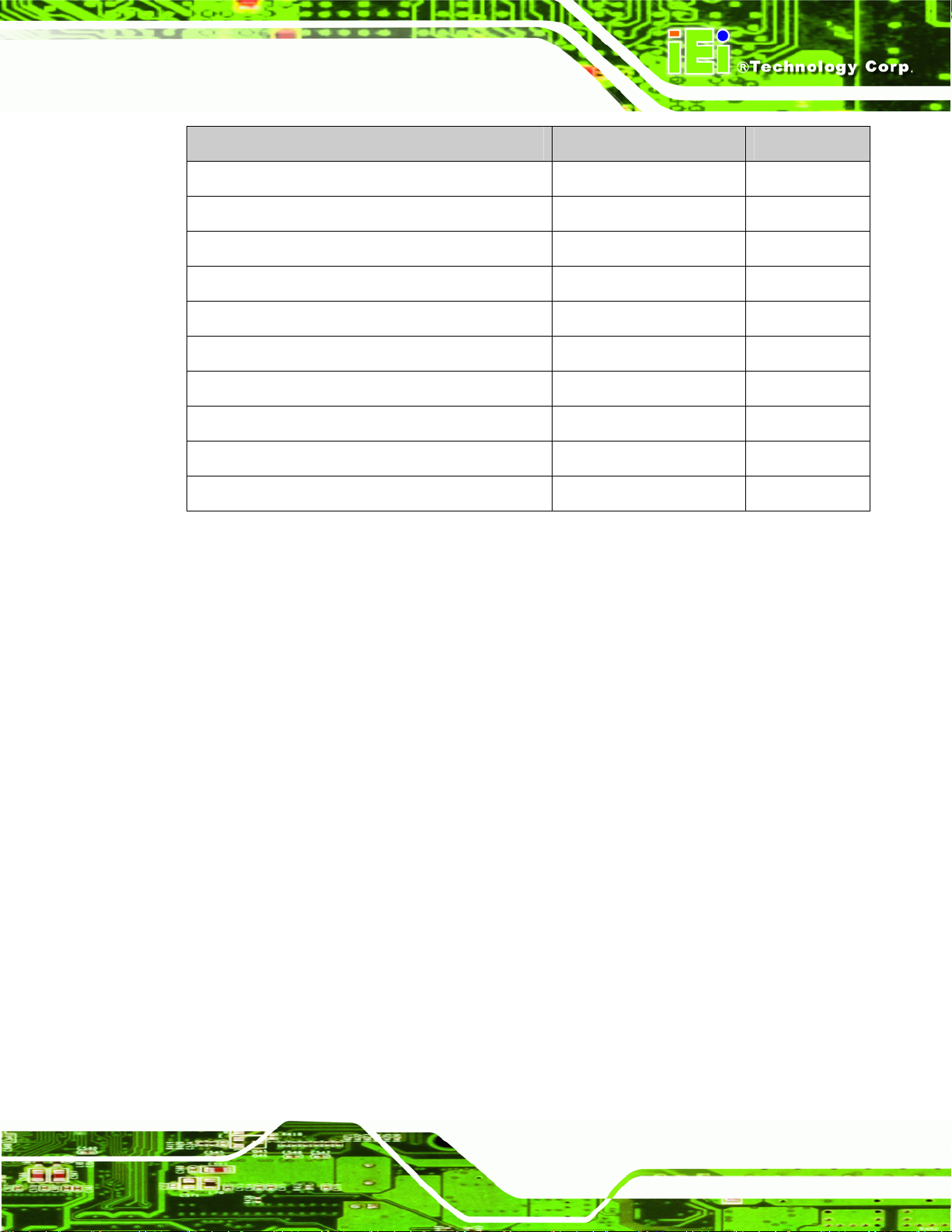
PM-LX2-800 User Manual
Connector Type Label
LAN connector 10-pin box header LAN
LED/Reset button connector 6-pin header CN6
Parallel Port connector 26-pin box header LPT1
PC/104 connector PC/104 connector CN8
RS-232 Serial port1 connector 10-pin box header COM1
RS-232 Serial port2 connector 10-pin box header COM2
RS-422/485 Serial port3 connector 4-pin wafer connector CN7
TTL LCD connector 40-pin crimp connector CN5
USB connector 8-pin header USB1
VGA connector 10-pin box header VGA1
Table 3-1: Peripheral Interface Connectors
3.2 Internal Peripheral Connectors
Internal peripheral connectors on the motherboard are only accessible when the
motherboard is outside of the chassis. This section has complete descriptions of all the
internal, peripheral connectors on the PM-LX2-800 motherboard.
3.2.1 12V / 5V Power Connector
CN Label:
CN Type:
CN Location:
CN Pinouts:
The 12V / 5V Power Connector supplies power to the motherboard.
CN3
3-pin terminal block
Figure 3-3
See
Table 3-2
See
Page 27
Page 28
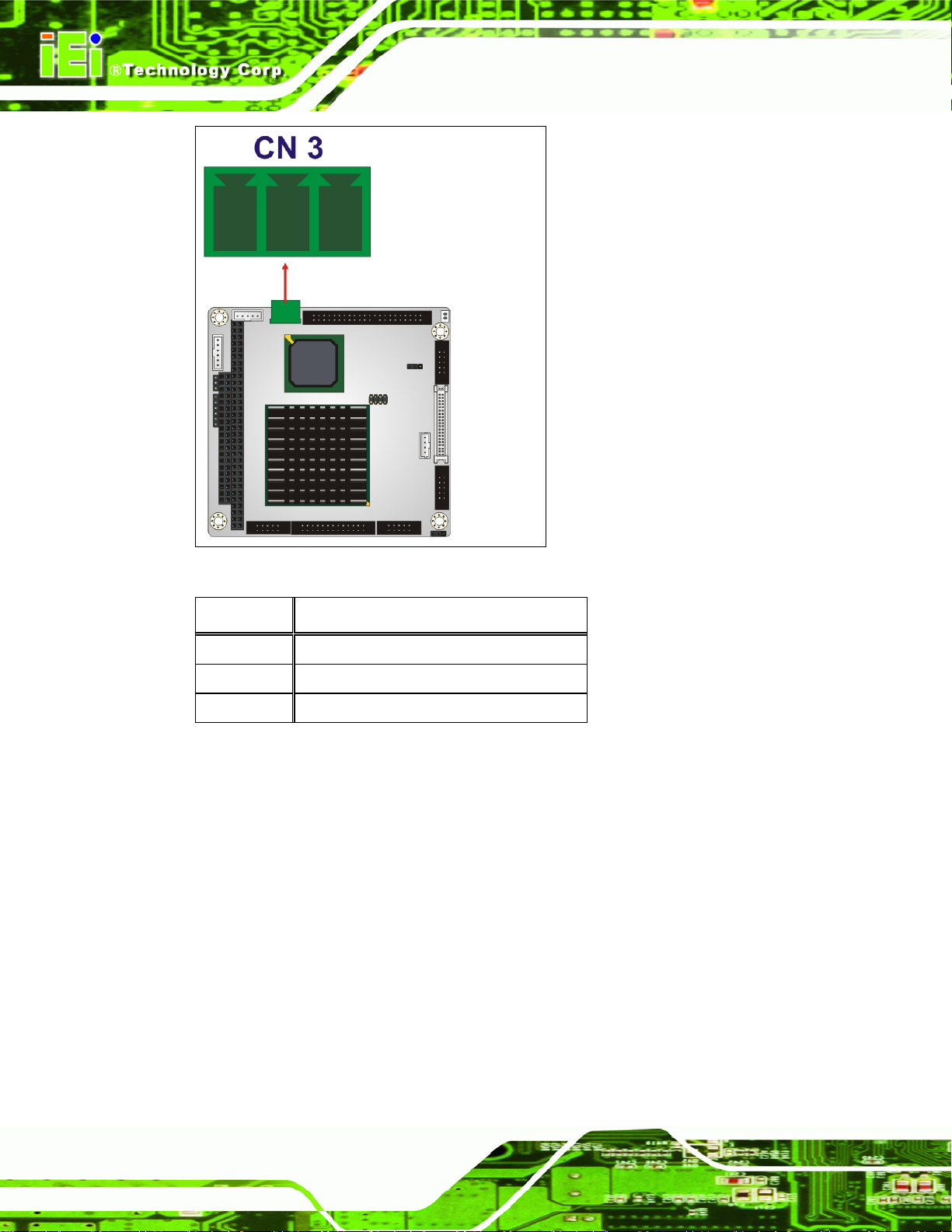
PM-LX2-800 User Manual
Figure 3-3: 12V / 5V Power Connector Location
PIN NO. DESCRIPTION
1 VCC12
2 GND
3 VCC5
Table 3-2: 12V / 5V Power Connector Pinouts
3.2.2 -12V / -5V Input Connector
CN Label:
CN Type:
CN Location:
CN Pinouts:
CN4
3-pin box header
Figure 3-4
See
Table 3-3
See
Page 28
The -12V power supply provides an additional power output connector for other
applications.
Page 29
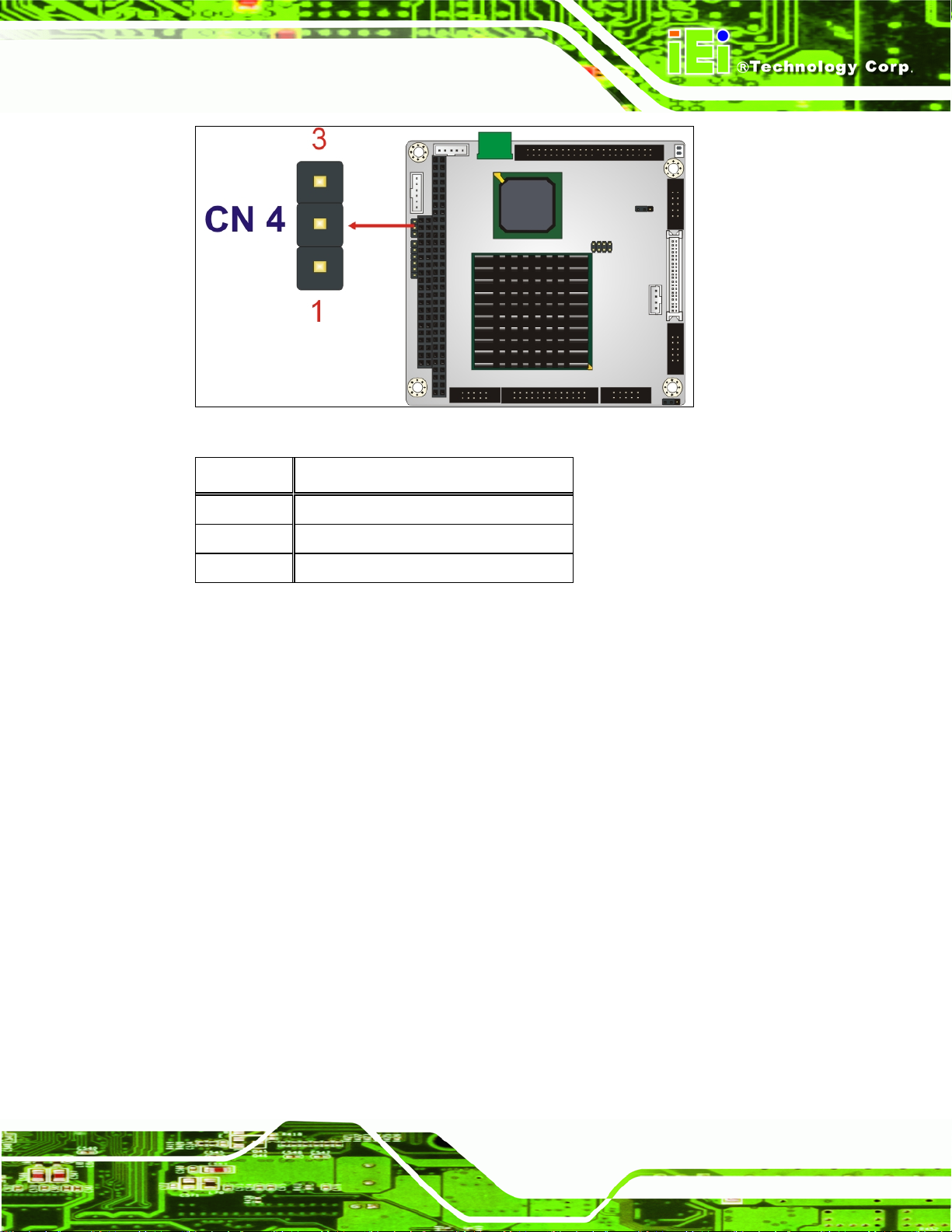
PM-LX2-800 User Manual
Figure 3-4: -12V Power Connector Location
PIN NO. DESCRIPTION
1 -5V
2 GND
3 -12V
Table 3-3: –12V Power Connector Pinouts
3.2.3 200-pin DDR SO-DIMM Socket
CN Label:
CN Type:
CN Location:
CN Pinouts:
The 200-pin DDR SO-DIMM socket receives a DDR 266MHz SO-DIMM module.
CN11 (solder side)
200-pin socket
Figure 3-5
See
Table 3-4
See
Page 29
Page 30
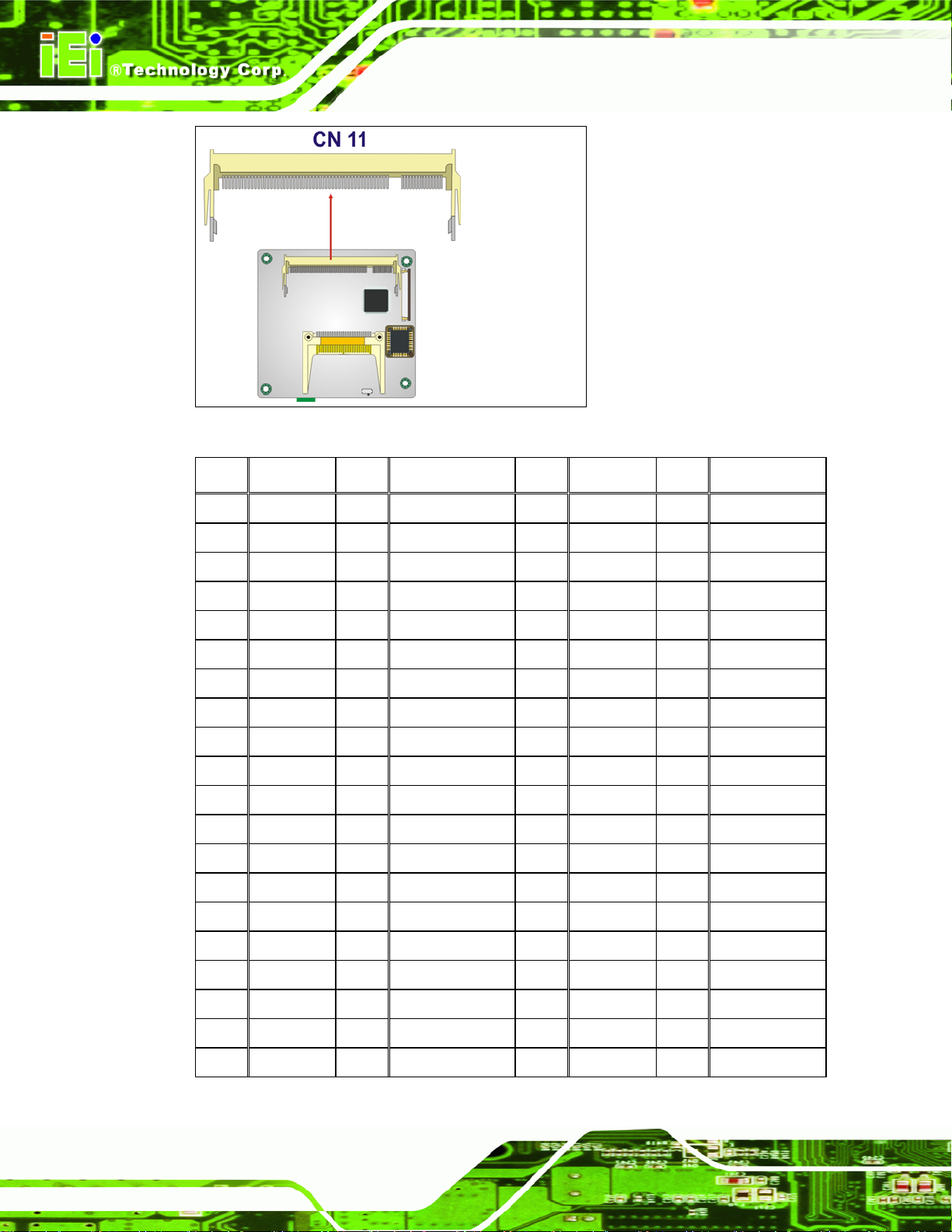
PM-LX2-800 User Manual
Figure 3-5: 200-pin DDR SO-DIMM Socket Location
PIN FRONT PIN BACK PIN FRONT PIN BACK
1 VREF 2 VREF 101 A9 102 A8
3 VSS 4 VSS 103 VSS 104 VSS
5 DQ0 6 DQ4 105 A7 106 A6
7 DQ1 8 DQ5 107 A5 108 A4
9 VDD 10 VDD 109 A3 110 A2
11 DQS0 12 DM0\DQS9 111 A1 112 A0
13 DQ2 14 DQ6 113 VDD 114 VDD
15 VSS 16 VSS 115 A10\AP 116 BA1
17 DQ3 18 DQ7 117 BA0 118 /RAS
19 DQ8 20 DQ12 119 /WE 120 /CAS
21 VDD 22 VDD 121 /S0 122 /S1
23 DQ9 24 DQ13 123 DU(A13) 124 DU(BA2)
25 DQS1 26 DM1\DQS10 125 VSS 126 VSS
27 VSS 28 VSS 127 DQ32 128 DQ36
29 DQ10 30 DQ14 129 DQ33 130 DQ37
31 DQ11 32 DQ15 131 VDD 132 VDD
33 VDD 34 VDD 133 DQS4 134 DM4\DQS13
Page 30
35 CK0 36 VDD 135 DQ34 136 DQ38
37 /CK0 38 VSS 137 VSS 138 VSS
39 VSS 40 VSS 139 DQ35 140 DQ39
Page 31

PM-LX2-800 User Manual
PIN FRONT PIN BACK PIN FRONT PIN BACK
41 DQ16 42 DQ20 141 DQ40 142 DQ44
43 DQ17 44 DQ21 143 VDD 144 VDD
45 VDD 46 VDD 145 DQ41 146 DQ45
47 DQS2 48 DM2\DQS11 147 DQS5 148 DM5\DQS14
49 DQ18 50 DQ22 149 VSS 150 VSS
51 VSS 52 VSS 151 DQ42 152 DQ46
53 DQ19 54 DQ23 153 DQ43 154 DQ47
55 DQ24 56 DQ28 155 VDD 156 VDD
57 VDD 58 VDD 157 VDD 158 /CK1
59 DQ25 60 DQ29 159 VSS 160 CK1
61 DQS3 62 DM3\DQS12 161 VSS 162 VSS
63 VSS 64 VSS 163 DQ48 164 DQ52
65 DQ26 66 DQ30 165 DQ49 166 DQ53
67 DQ27 68 DQ31 167 VDD 168 VDD
69 VDD 70 VDD 169 DQS6 170 DM6\DQS15
71 CB0* 72 CB4* 171 DQ50 172 DQ54
73 CB1* 74 CB5* 173 VSS 174 VSS
75 VSS 76 VSS 175 DQ51 176 DQ55
77 DQS8* 78 DM8\DQS17* 177 DQ56 178 DQ60
79 CB2* 80 CB6* 179 VDD 180 VDD
81 VDD 82 VDD 181 DQ57 182 DQ61
83 CB3* 84 CB7* 183 DQS7 184 DM7\DQS16
85 DU 86 DU(/RESET) 185 VSS 186 VSS
87 VSS 88 VSS 187 DQ58 188 DQ62
89 CK2* 90 VSS 189 DQ59 190 DQ63
91 /CK2* 92 VDD 191 VDD 192 VDD
93 VDD 94 VDD 193 SDA 194 SA0
95 CKE1 96 CKE0 195 SCL 196 SA1
97 DU 98 DU 197 VDDSPD 198 SA2
99 A12 100 A11 199 VDDID* 200 DU
Table 3-4: 200-pin DDR SO-DIMM Socket Pinouts
Page 31
Page 32

3.2.4 Battery Connector
PM-LX2-800 User Manual
CN Label:
CN Type:
CN Location:
CN Pinouts:
This battery connector connects to an externally mounted 3V, Lithium, cell coin battery
(VARTA CR2032). The life expectancy of the battery is approximately seven years.
Depending on the working condition, the life expectancy may be shorter.
Replacing the battery is not a user operation.
If the battery starts to weaken and lose voltage, contact a vendor or IEI for a replacement
module. Dispose of the used battery properly. Contact the local waste disposal agency for
disposal instructions. Do not dispose of a used battery with normal household waste.
WARNING!
BT1
2-pin wafer connector
Figure 3-6
See
Table 3-5
See
1. Keep batteries away from children.
2. There is a danger of explosion if the battery is incorrectly replaced.
3. Only a certified module from IEI can be used as a replacement.
4. Do not expose the battery to excessive heat or fire.
5. If the battery shows signs of leakage, contact a local vendor or IEI immediately.
Figure 3-6: Battery Connector Location
Page 32
Page 33

PM-LX2-800 User Manual
PIN NO. DESCRIPTION
1 BAT+
2 GND
Table 3-5: Battery Connector Pinouts
3.2.5 CompactFlash® Connector
CN Label:
CN Type:
CN Location:
CN Pinouts:
CN9 (solder side)
50-pin header (2x25)
Figure 3-7
See
Table 3-6
See
A CompactFlash® memory module is inserted to the CompactFlash® connector.
Figure 3-7: CompactFlash® Connector Location
PIN NO. DESCRIPTION PIN NO. DESCRIPTION
1 GROUND 26 VCC-IN CHECK1
2 DATA 3 27 DATA 11
3 DATA 4 28 DATA 12
4 DATA 5 29 DATA 13
5 DATA 6 30 DATA 14
Page 33
Page 34

6 DATA 7 31 DATA 15
7 HDC_CS0# 32 HDC_CS1
8 N/C 33 N/C
9 GROUND 34 IOR#
10 N/C 35 IOW#
11 N/C 36 N/C
12 N/C 37 INTERRUPT
13 VCC_COM 38 VCC_COM
14 N/C 39 CSEL
15 N/C 40 N/C
16 N/C 41 HDD_RESET
17 N/C 42 IORDY
18 SA2 43 N/C
19 SA1 44 VCC_COM
PM-LX2-800 User Manual
20 SA0 45 HDD_ACTIVE#
21 DATA 0 46 N/C
22 DATA 1 47 DATA 8
23 DATA 2 48 DATA 9
24 N/C 49 DATA 10
25 VCC-IN CHECK2 50 GROUND
Table 3-6: CompactFlash® Connector Pinouts
3.2.6 Floppy Disk Connector
CN Label:
CN Type:
CN Location:
CN Pinouts:
The floppy disk connector (CN10) is connected to a floppy disk drive.
CN10 (solder side)
26-pin header
Figure 3-8
See
Table 3-7
See
Page 34
Page 35

PM-LX2-800 User Manual
Figure 3-8: 26-Pin FDD Connector Location
PIN NO. DESCRIPTION PIN NO. DESCRIPTION
1 +5V 14 STEP#
2 INDEX# 15 GND
3 +5V 16 WDATA#
4 DSA# 17 GND
5 +5V 18 WGATE#
6 DSKCHG# 19 GND
7 NC 20 TRACK0#
8 NC 21 GND
9 NC 22 WP#
10 MOTO0# 23 GND
11 NC 24 RDATA#
12 DIR# 25 GND
13 NC 26 HEAD#
Table 3-7: 26-pin FDD Connector Pinouts
Page 35
Page 36

3.2.7 IDE Connector (Primary, 44-pin)
PM-LX2-800 User Manual
CN Label:
CN Type:
CN Location:
CN Pinouts:
CN2
44-pin box header
Figure 3-9
See
Table 3-8
See
One primary 44-pin IDE device connector on the PM-LX2-800 CPU board supports
connectivity to Ultra ATA/33/66/100/133 IDE devices with data transfer rates up to
133MB/s.
Page 36
Figure 3-9: Primary IDE Device Connector Location
PIN NO. DESCRIPTION PIN NO. DESCRIPTION
1 RESET# 2 GROUND
3 DATA 7 4 DATA 8
5 DATA 6 6 DATA 9
7 DATA 5 8 DATA 10
9 DATA 4 10 DATA 11
11 DATA 3 12 DATA 12
13 DATA 2 14 DATA 13
15 DATA 1 16 DATA 14
Page 37

PM-LX2-800 User Manual
17 DATA 0 18 DATA 15
19 GROUND 20 N/C
21 IDE DRQ 22 GROUND
23 IOW# 24 GROUND
25 IOR# 26 GROUND
27 IDE CHRDY 28 GROUND
29 IDE DACK 30 GROUND–DEFAULT
31 INTERRUPT 32 N/C
33 SA1 34 N/C
35 SA0 36 SA2
37 HDC CS0# 38 HDC CS1#
39 HDD ACTIVE# 40 GROUND
41 VCC 42 VCC
43 GROUND 44 N/C
Table 3-8: Primary IDE Connector Pinouts
3.2.8 Keyboard/Mouse Connector
CN Label:
CN Type:
CN Pinouts:
CN Location:
The keyboard and mouse connector can be connected to a standard PS/2 cable or PS/2
Y-cable to add keyboard and mouse functionality to the system.
KBMS2
6-pin wafer connector
Figure 3-10
See
Table 3-9
See
Page 37
Page 38

PM-LX2-800 User Manual
Figure 3-10: Keyboard/Mouse Connector Location
PIN NO. DESCRIPTION
1 VCC5
2 MOUSE DATA
3 MOUSE CLOCK
4 KEYBOARD DATA
5 KEYBOARD CLOCK
6 GND
Table 3-9: Keyboard/Mouse Connector Pinouts
3.2.9 LAN Connector
CN Label:
CN Type:
CN Location:
CN Pinouts:
The PM-LX2-800 is equipped with an Ethernet controller. The Ethernet controller is
LAN
10-pin box header
Figure 3-11
See
Table 3-10
See
Page 38
interfaced to the external LAN by direct connection to the LAN connection or by
connecting the LAN connector to an RJ-45 interface connector.
Page 39

PM-LX2-800 User Manual
Figure 3-11: LAN Connector Location
PIN DESCRIPTION PIN DESCRIPTION
1 VCC3.3 6 Active
2 RX+ 7 RX3 Link 8 GND
4 N/C 9 GND
5 TX+ 10 TX-
Table 3-10: LAN Connector Pinouts
3.2.10 LCD Inverter Connector
CN Label:
CN Type:
CN Location:
CN Pinouts:
The Inverter connector connects to the LCD backlight.
CN1
5-pin wafer connector
Figure 3-12
See
Table 3-11
See
Page 39
Page 40

Figure 3-12: LCD Inverter Connector Location
PM-LX2-800 User Manual
PIN NO. DESCRIPTION
1 LCD_BKLTCTL
2 GROUND
3 VCC12
4 GROUND
5 LCD_BKLEN
Table 3-11: LCD Inverter Connector Pinouts
3.2.11 LED/Reset Button Connector
CN Label:
CN Type:
CN Location:
CN Pinouts:
The LED power connector provides the connectivity to the power and hard drive activity
LEDs on the chassis front panel. An adapter cable is required.
CN6
6-pin header
Figure 3-13
See
Table 3-12
See
Page 40
Page 41

PM-LX2-800 User Manual
Figure 3-13: LED Connector Location
PIN NO. DESCRIPTION
1 RESET1
2 RESET2
3 VCC5 LED+
4 GND
5 HDD LED+
6 HDD LED-
Table 3-12: LED Connector Pinouts
3.2.12 Parallel Port Connector
CN Label:
CN Type:
CN Location:
CN Pinouts:
The 26-pin box header can be connected to a parallel port connector interface or some
other parallel port device such as a printer.
LPT1
26-pin box header
Figure 3-14
See
Table 3-13
See
Page 41
Page 42

PM-LX2-800 User Manual
Figure 3-14: Parallel Port Connector Location
PIN NO. DESCRIPTION PIN NO. DESCRIPTION
1 STROBE# 14 AUTO FORM FEED #
2 DATA 0 15 ERROR#
3 DATA 1 16 INITIALIZE
4 DATA 2 17 PRINTER SELECT LN#
5 DATA 3 18 GROUND
6 DATA 4 19 GROUND
7 DATA 5 20 GROUND
8 DATA 6 21 GROUND
9 DATA 7 22 GROUND
10 ACKNOWLEDGE 23 GROUND
11 BUSY 24 GROUND
12 PAPER EMPTY 25 GROUND
13 PRINTER SELECT 26 N/C
Table 3-13: Parallel Port Connector Pinouts
Page 42
Page 43

PM-LX2-800 User Manual
3.2.13 PC/104 Slot
CN Label:
CN Type:
CN Location:
CN Pinouts:
CN8
104-pin PC/104 slot
Figure 3-15
See
Table 3-14
See
The PC/104 slot enables a PC/104 compatible expansion module to be connected to the
board.
Figure 3-15: PC/104 Slot Location
PIN DESCRIPTION PIN DESCRIPTION PIN DESCRIPTION PIN DESCRIPTION
A1 IOCHCK# B1 GND C1 GND D1 GND
A2 SD7 B2 IRSTDRV C2 SBHE# D2 MEMCS16#
A3 SD6 B3 VCC C3 LA23 D3 IOCS16#
A4 SD5 B4 IRQ9 C4 LA22 D4 IRQ10
A5 SD4 B5 -5V C5 LA21 D5 IRQ11
A6 SD3 B6 DRQ2 C6 LA20 D6 IRQ12
A7 SD2 B7 -12V C7 LA19 D7 IRQ15
A8 SD1 B8 ZWS C8 LA18 D8 IRQ14
A9 SD0 B9 +12V C9 LA17 D9 DACK0#
A10 IOCHRDY B10 GND C10 MEMR# D10 DRQ0
Page 43
Page 44

A11 AEN B11 SMEMW# C11 MEMW# D11 DACK5#
A12 LA19 B12 SMEMR# C12 SD8 D12 DRQ5
A13 LA18 B13 IOW# C13 SD9 D13 DACK6#
A14 LA17 B14 IOR# C14 SD10 D14 DRQ6
A15 SA16 B15 DACK3# C15 SD11 D15 DACK7#
A16 SA15 B16 DRQ3 C16 SD12 D16 DRQ7
A17 SA14 B17 DACK1# C17 SD13 D17 VCC
A18 SA13 B18 DRQ1 C18 SD14 D18 MASTER#
A19 SA12 B19 REFRESH# C19 SD15 D19 GND
A20 SA11 B20 SYSCLK C20 GND D20 GND
A21 SA10 B21 IRQ7
A22 SA9 B22 IRQ6
A23 SA8 B23 IRQ5
A24 SA7 B24 IRQ4
PM-LX2-800 User Manual
A25 SA6 B25 IRQ3
A26 SA5 B26 DACK2
A27 SA4 B27 TC
A28 SA3 B28 BALE
A29 SA2 B29 VCC
A30 SA1 B30 OSC
A31 SA0 B31 GND
A32 GND B32 GND
Table 3-14: PC/104 Slot Connector Pinouts
3.2.14 RS-232 Serial Port Connectors
CN Label:
CN Type:
CN Location:
COM1 and COM2
10-pin box header
Figure 3-16
See
Page 44
Table 3-15
CN Pinouts:
See
The COM1 and COM2 serial ports connectors connect to RS-232 serial port devices.
Page 45

PM-LX2-800 User Manual
Figure 3-16: RS-232 Serial Port Connector Locations
PIN NO. DESCRIPTION PIN NO. DESCRIPTION
1 DCD# 6 DSR#
2 RX 7 RTS#
3 TX 8 CTS#
4 DTR# 9 RI#
5 GND 10 GND
Table 3-15: RS-232 Serial Port Connector Pinouts
3.2.15 RS-422/485 Serial Port Connector
CN Label:
CN Type:
CN Location:
CN7
4-pin wafer connector
Figure 3-17
See
Table 3-16
CN Pinouts:
The serial port connector connects to an RS-422 or RS-485 serial port device.
See
Page 45
Page 46

Figure 3-17: RS-422/485 Serial Port Connector Location
PIN NO. DESCRIPTION
1 RXD485#
2 RXD485+
PM-LX2-800 User Manual
3 TXD485+
4 TXD485#
Table 3-16: RS-422/RS-485 Serial Port Connector Pinouts
3.2.16 TTL LCD Connector
CN Label:
CN Type:
CN Location:
CN Pinouts:
The TTL connector is connected to a TTL display device.
CN5
40-pin crimp connector
Figure 3-18
See
Table 3-17
See
Page 46
Page 47

PM-LX2-800 User Manual
Figure 3-18: TTL Connector Locations
PIN NO. DESCRIPTION PIN NO. DESCRIPTION
2 LCDVCC 1 LCDVCC
4 GND 3 GND
6 LCDVCC 5 LCDVCC
8 GND 7 SDA
10 B1 9 B0
12 B3 11 B2
14 B5 13 B4
16 B7 15 B6
18 G1 17 G0
20 G3 19 G2
22 G5 21 G4
24 G7 23 G6
26 R1 25 R0
28 R3 27 R2
30 R5 29 R4
32 R7 31 R6
34 GND 33 GND
36 VSYNC 35 FPCLK
38 HSYNC 37 LCDEN
40 DISPEN 39 SCL
Table 3-17: TTL Connector Pinouts
Page 47
Page 48

3.2.17 USB Connector
PM-LX2-800 User Manual
CN Label:
CN Type:
CN Location:
CN Pinouts:
The 2x4 USB pin connector provides connectivity to USB 2.0 ports. Each USB connector
can support two USB devices. The USB port is used for I/O bus expansion.
USB1
8-pin header (2x4)
Figure 3-19
See
Table 3-18
See
Figure 3-19: USB Connector Pinout Locations
PIN NO. DESCRIPTION PIN NO. DESCRIPTION
1 USBVCC1 2 GND
3 D1F- 4 D2F+
5 D1F+ 6 D2F7 GND 8 USBVCC1
Table 3-18: USB Port Connector Pinouts
3.2.18 VGA Connector
CN Label:
CN Type:
CN Location:
CN Pinouts:
VGA1
10-pin box header (2x5)
Figure 3-20
See
Table 3-19
See
Page 48
Page 49

PM-LX2-800 User Manual
The internal VGA connector connects to an external VGA display for system monitoring.
Figure 3-20: VGA Connector Location
PIN NO. DESCRIPTION PIN NO. DESCRIPTION
1 RED 6 DDCCLK
2 GREEN 7 DDCDAT
3 BLUE 8 GND
4 HSYNC 9 GND
5 VSYNC 10 GND
Table 3-19: VGA Connector Pinouts
Page 49
Page 50

PM-LX2-800 User Manual
Chapter
4
4 Installation
Page 50
Page 51

PM-LX2-800 User Manual
4.1 Anti-static Precautions
WARNING:
Failure to take ESD precautions during the installation of the
PM-LX2-800 may result in permanent damage to the PM-LX2-800 and
severe injury to the user.
Electrostatic discharge (ESD) can cause serious damage to electronic components,
including the PM-LX2-800. Dry climates are especially susceptible to ESD. It is therefore
critical that whenever the PM-LX2-800 or any other electrical component is handled, the
following anti-static precautions are strictly adhered to.
Wear an anti-static wristband: Wearing a simple anti-static wristband can
help to prevent ESD from damaging the board.
Self-grounding: Before handling the board, touch any grounded conducting
material. During the time the board is handled, frequently touch any
conducting materials that are connected to the ground.
Use an anti-static pad: When configuring the PM-LX2-800, place it on an
antic-static pad. This reduces the possibility of ESD damaging the
PM-LX2-800.
Only handle the edges of the PCB: When handling the PCB, hold the PCB
by the edges.
Page 51
Page 52

4.2 Installation Considerations
NOTE:
The following installation notices and installation considerations should
be read and understood before the PM-LX2-800 is installed. All
installation notices should be strictly adhered to. Failing to adhere to
these precautions may lead to severe damage of the PM-LX2-800 and
injury to the person installing the motherboard.
4.2.1 Installation Notices
PM-LX2-800 User Manual
WARNING:
The installation instructions described in this manual should be carefully
followed in order to prevent damage to the PM-LX2-800, PM-LX2-800
components and injury to the user.
Before and during the installation please DO the following:
Read the user manual:
o The user manual provides a complete description of the PM-LX2-800
installation instructions and configuration options.
Wear an electrostatic discharge cuff (ESD):
o Electronic components are easily damaged by ESD. Wearing an ESD cuff
removes ESD from the body and helps prevent ESD damage.
Place the PM-LX2-800 on an antistatic pad:
o When installing or configuring the motherboard, place it on an antistatic
pad. This helps to prevent potential ESD damage.
Page 52
Turn all power to the PM-LX2-800 off:
o When working with the PM-LX2-800, make sure that it is disconnected
from all power supplies and that no electricity is being fed into the system.
Page 53

PM-LX2-800 User Manual
Before and during the installation of the PM-LX2-800 DO NOT:
Remove any of the stickers on the PCB board. These stickers are required for
warranty validation.
Use the product before verifying all the cables and power connectors are
properly connected.
Allow screws to come in contact with the PCB circuit, connector pins, or its
components.
4.2.2 Installation Checklist
The following checklist is provided to ensure the PM-LX2-800 is properly installed.
All the items in the packing list are present
A compatible memory module is properly inserted into the slot
The CF Type I or CF Type II card is properly installed into the CF socket
The jumpers have been properly configured
The PM-LX2-800 is inserted into a chassis with adequate ventilation
The correct power supply is being used
The following devices are properly connected
o IDE drives
o RS-232 devices
o RS-422/485 devices
o Keyboard and mouse
o LAN
o LCD backlight
o LPT device
o Power
o TTL screen
o USB port
o VGA port
Page 53
Page 54

WARNING:
A CPU should never be turned on without its heat sink being installed.
If the heat sink is removed and the system turned on, permanent
damage to the CPU, PM-LX2-800 and other electronic components
attached to the system may be incurred. Running a CPU without a heat
sink may also result in injury to the user.
4.3 Unpacking
When the PM-LX2-800 is unpacked, please do the following:
PM-LX2-800 User Manual
Follow the anti-static precautions outlined in Section
Make sure the packing box is facing upwards so the PM-LX2 -800 does not fall
out of the box.
Make sure all the components in the checklist shown in Chapter
present.
NOTE:
If some of the components listed in the checklist in Chapter 2.3.1 are
missing, please do not proceed with the installation. Contact the IEI
reseller or vendor you purchased the PM-LX2-800 from or contact an
IEI sales representative directly. To contact an IEI sales representative,
please send an email to
sales@iei.com.tw.
4.4 SO-DIMM and CompactFlash® Installation
When purchasing SO-DIMM modules, the following considerations should be taken into
4.1.
2.3.1 are
Page 54
account:
The maximum SO-DIMM capacity supported is 1.0 GB
The maximum SO-DIMM frequency supported is 400 MHz
The SO-DIMM chip must be a 200-pin memory chip
Page 55

PM-LX2-800 User Manual
4.4.1 SO-DIMM Module Installation
The PM-LX2-800 motherboard has one 200-pin DDR SO-DIMM socket. To install the
DDR SO-DIMM module, follow the instructions below.
Step 1: Turn the PM-LX2-800 over so that the SO-DIMM so cket is facing up.
Step 2: Push the SO-DIMM chip into the socket at an angle. (See
Step 3: Gently pull the arms of the SO-DIMM socket out and push the rear of the
SO-DIMM module down. (See
Step 4: Release the arms of the SO-DIMM socket. They clip into place and secure the
SO-DIMM module in the socket.
Figure 4-1)
Figure 4-1)
Figure 4-1: SO-DIMM Module Installation
The SO-DIMM is a critical component of the PM-LX2-800 and cannot be run if it is not
installed.
4.5 CompactFlash® Card Installation
A CompactFlash® Type 2 (CF Type II) card slot is located on the solder side of the CPU
board. When appropriately formatted, a CF Type II card can serve as a bootable hard
drive in applications where installation space is limited. The CF Type II card occupies a
secondary IDE channel. Configuration options can be found through the BIOS
configuration utility.
Page 55
Page 56

A
To install a CF Type II card, follow the instructions below.
Step 1: Turn the CPU board over so that the CF Type II card socket is facing up.
Step 2: Gently push the CF Type II card into the socket until it clicks into place. (See
Figure 4-2)
PM-LX2-800 User Manual
Figure 4-2: CompactFlash® Card Installation
4.6 Jumper Settings
NOTE:
jumper is a metal bridge that is used to
close an electrical circuit. It consists of two
metal pins and a small metal clip (protected by
a plastic cover) that slides over the pins to
connect them. To CLOSE/SHORT a jumper
means connecting the pins of the jumper with
the plastic clip and to OPEN a jumper means
removing the plastic clip from a jumper.
Jumper
Page 56
Page 57

PM-LX2-800 User Manual
Before the PM-LX2-800 is installed in the system, the jumpers must be set in accordance
with the desired configuration. There are two jumpers on the PM-LX2-800. These two
jumpers are listed in the table below.
Description Label Type
COM3 RS422/RS485
select
LCD voltage select JP1 3-pin header
The PM-LX2-800 CPU board has two onboard jumpers (Figure 4-3).
Figure 4-3: Jumper Locations
JP2 3-pin header
NOTE:
The PM-LX2-800 does not provide a “Clear CMOS” configuration jumper. If the
system fails to boot due to improper BIOS settings, reset the CMOS contents by
disconnecting and reconnecting the BT1 battery connector. Use small-sized needle
nose pliers to carefully disconnect and reconnect the BT1 battery connector.
Page 57
Page 58

4.6.1 COM3 RS422/RS485 Select Jumper
PM-LX2-800 User Manual
Jumper Label:
Jumper Type:
Jumper Location:
Jumper Settings:
The COM3 RS422/RS485 Select jumper sets the COM3 connector type to RS-422 or
RS-485.
JP2 DESCRIPTION
1-2 RS-422 (Default)
2-3 RS-485
Table 4-1: COM3 RS422/RS485 Select Jumper Settings
JP2
3-pin header
Figure 4-3
See
Table 4-1
See
4.6.2 LCD Voltage Select Jumper
Jumper Label:
JP1
Jumper Type:
Jumper Location:
Jumper Settings:
The LCD Voltage Select jumper sets the LCD voltage to +3.3V or +5V.
JP1 DESCRIPTION
1-2 LCD/VCC +3.3V (Default)
2-3 LCD/VCC +5V
Table 4-2: LCD Voltage Select Jumper Settings
3-pin header
Figure 4-3
See
Table 4-2
See
Page 58
Page 59

PM-LX2-800 User Manual
4.7 Chassis Installation
WARNING:
Airflow is critical to the cooling of the CPU and other onboard components. The
chassis in which the PM-LX2-800 must have air vents to allow cool air to move
into the system and hot air to move out.
The PM-LX2-800 must be installed in a chassis with ventilation holes on the sides allowing
air to flow through the heat sink surface. In a system with an individual power supply unit,
the power supply cooling fan can also help generate airflow through the board surface.
NOTE:
IEI has a wide range of backplanes available. Please contact your vendor,
reseller or an IEI sales representative at
(
http://www.ieiworld.com.tw) to find out more about the available chassis.
sales@iei.com.tw or visit the IEI website
4.8 Internal Peripheral Device Connections
The cables listed in Table 4-3 are shipped with the PM-LX2-800.
Quantity Type
1 ATA/33 flat cable
1 Single RS-232 cable w/o bracket
1 KB/MS PS/2 Y-cable
1 Dual USB cable w/o bracket
1 LAN cable
1 Power cable
1 VGA cable
Table 4-3: IEI Provided Cables
Page 59
Page 60

Separately purchased optional IEI items that can be installed are listed below:
FDD cable
LPT cable
RS-422/485 cable
PM-LX2-800 User Manual
For more details about the items listed above, please refer to Chapter
the accessories listed above is described in detail below.
2.4. Installation of
4.8.1 ATA Flat Cable Connection
The ATA/33 flat cable connects to the PM-LX2-800 to one or two IDE devices. To connect
an IDE HDD to the PM-LX2-800, please follow the instructions below:
Step 3: Locate the IDE connector. The locatio n of the IDE device connector is shown
in Section
Step 4: Insert the connector. Connect the IDE cable connector to the onboard
connector. See
can only be inserted in one direction.
3.1.1.
Figure 4-4. A key on the front of the cable connector ensures it
Page 60
Figure 4-4: IDE Cable Connection
Step 5: Connect the cable to an IDE device. Connect the two connectors on the other
Page 61

PM-LX2-800 User Manual
side of the cable to one or two IDE devices. Make sure that pin 1 on the cable
corresponds to pin 1 on the connectorStep 0:
4.8.2 Keyboard/Mouse Y-cable Connector
The PM-LX2-800-R11 is shipped with a keyboard/mouse Y-cable connector. The
keyboard/mouse Y-cable connector connects to a keyboard/mouse connector on the
PM-LX2-800-R11 and branches into two cables that are each connected to a PS/2
connector, one for a mouse and one for a keyboard. To connect the keyboard/mouse
Y-cable connector, please follow the steps below.
Step 1: Locate the connector. Th e location of the keyboard/mouse Y-cable connector
is shown in Section
Step 2: Align the connectors. Correctly align pin 1 on the cable connector with pin 1 on
the PM-LX2-800-R11 keyboard/mouse connector. See
Step 3: Insert the cable connectors. Once the ca ble connector i s p rope rly aligned with
the keyboard/mouse connector on the PM-LX2-800-R11, connect the cable
connector to the onboard connectors. See
3.1.1.
Figure 4-5.
Figure 4-5.
Figure 4-5: Keyboard/mouse Y-cable Connection
Page 61
Page 62

Step 4: Attach PS/2 connector s to the chassis. The keyboard/mouse Y-cabl e
connector is connected to two PS/2 connectors. To secure the PS/2 connectors
to the chassis please refer to the installation instructions that came with the
chassis.
Step 5: Connect the keyboard and mouse. Once the PS/2 connectors are connected
to the chassis, a keyboard and mouse can each be connected to one of the
PS/2 connectors. The keyboard PS/2 connector and mouse PS/2 connector are
both marked. Please make sure the keyboard and mouse are connected to the
correct PS/2 connector. Step 0:
4.8.3 Parallel Port Cable without Bracket
The optional parallel port (LPT) cable respectively connects the onboard LPT 26-pin box
PM-LX2-800 User Manual
header to an external LPT device (like a printer). The cable comprises a 26-pin female
header, to be connected to the onboard LPT box-header, on one side and on the other
side a standard external LPT connector. To connect the LPT cable, please follow the
steps below.
Step 1: Locate the connector. The LPT connector location is shown in Section
Step 2: Align the connectors. Correctly align pin 1 on the cable connector with pin 1 on
the PCIE-9452 LPT box-header connector. See
Step 3: Insert the cable connectors. Once the ca ble connector i s p rope rly aligned with
the 26-pin box-header connector on the PCIE-9452, connect the cable
connector to the onboard connector. See
Figure 4-6.
Figure 4-6.
3.1.1.
Page 62
Page 63

PM-LX2-800 User Manual
Figure 4-6: LPT Cable Connection
Step 4: Attach the LPT connector to the chassis. To secure the LPT interface
connector to the chassis please refer to the installation instructions that came
with the chassis.
Step 5: Connect LPT device. Once the LPT in terface connector is connected to the
chassis, the LPT device can be connected to the LPT interface connector. See
Figure 4-7Step 0:\
Figure 4-7: Connect the LPT Device
Page 63
Page 64

4.8.4 Single RS-232 Cable (without Bracket)
The single RS-232 cable consists of one serial port connector attached to a serial
communications cable that is then attached to a D-sub 9 male connector. To install the
single RS-232 cable, please follow the steps below.
Step 1: Locate the connector. The location of the RS-232 connector is shown in
PM-LX2-800 User Manual
Section
Step 2: Insert the cable connector. Insert the connector into the serial port box header.
See
connector can only be installed in one direction.
3.1.1.
Figure 4-8. A key on the front of the cable connectors ensures the
Page 64
Figure 4-8: Single RS-232 Cable Installation
Step 3: Secure the bracket. The single RS-232 connector has two retention screws
that must be secured to a chassis or bracket.
Step 4: Connect the serial device. Once the single RS-232 connector is connected to
a chassis or bracket, connect a serial communications device to the chassis or
bracket.
Page 65

PM-LX2-800 User Manual
4.8.5 TFT LCD Installation
The PM-LX2-800-R11 can be connected to a TFT LCD screen through the 40-pin TTL
screen on the board. To connect a TFT LCD to the PM-LX2-800, please follow the steps
below.
Step 5: Locate the connector. Th e location of the TTL connector is shown in Section
3.1.1.
Step 6: Insert the cable connector. Insert the connector from the TTL PCB driving
board to the TTL connector as shown in
connectors, make sure the pins are properly aligned.
Figure 4-9. When connecting the
WARNING:
The diagram below is merely for illustration. The configuration and
connection of the cables from the TFT LCD screen being installed may
be different. Please refer to the installation manual that came with the
TFT LCD screen.
Page 65
Page 66

PM-LX2-800 User Manual
Figure 4-9: TTL Connector
Step 7: Locate the backlight inverter connector. The location of the backlight inverter
connector is shown in Section
Step 8: Connect backlight connector. Connect the backlight connector to the driver
TFT LCD PCB as shown in
make sure the pins are properly aligned. Step 0:
3.1.1.
Figure 4-10. When inserting the cable connector,
Page 66
Page 67

PM-LX2-800 User Manual
Figure 4-10: Backlight Inverter Connection
Page 67
Page 68

PM-LX2-800 User Manual
Chapter
5
5 BIOS
Page 68
Page 69

PM-LX2-800 User Manual
5.1 Introduction
The BIOS is programmed onto the BIOS chip. The BIOS setup program allows changes to
certain system settings. This chapter outlines the options that can be changed.
5.1.1 Starting Setup
The AMI BIOS is activated when the computer is turned on. The setup program can be
activated in one of two ways.
1. Press the D
2. Press the D
appears on the screen. 0.
If the message disappears before the D
again.
ELETE key as soon as the system is turned on or
ELETE key when the “Press Del to enter SETUP” message
ELETE key is pressed, restart the computer and try
5.1.2 Using Setup
Use the arrow keys to highlight items, press ENTER to select, use the PageUp and
PageDown keys to change entries, press F1 for help and press E
keys are shown in.
Key Function
Up arrow Move to previous item
Down arrow Move to next item
Left arrow Move to the item on the left hand side
SC to quit. Navigation
Right arrow Move to the item on the right hand side
Esc key Main Menu – Quit and not save changes into CMOS
Status Page Setup Menu and Option Page Setup Menu --
Exit current page and return to Main Menu
Page Up key Increase the numeric value or make changes
Page Dn key Decrease the numeric value or make changes
F1 key General help, only for Status Page Setup Menu and Option
Page Setup Menu
Page 69
Page 70

Key Function
F2 /F3 key Change color from total 16 colors. F2 to select color
F10 key Save all the CMOS changes, only for Main Menu
Table 5-1: BIOS Navigation Keys
5.1.3 Getting Help
When F1 is pressed a small help window describing the appropriate keys to use and the
PM-LX2-800 User Manual
forward.
possible selections for the highlighted item appears. To exit the Help Window press E
the F1 key again.
5.1.4 Unable to Reboot After Configuration Changes
If the computer cannot boot after changes to the system configuration is made, CMOS
defaults. Use the jumper described in Chapter 5.
5.1.5 BIOS Menu Bar
The menu bar on top of the BIOS screen has the following main items:
Main – Changes the basic system configuration.
Advanced – Changes the advanced system settings.
PCIPnP – Changes the advanced PCI/PnP Settings
Boot – Changes the system boot configuration.
Security – Sets User and Supervisor Passwords.
Chipset – Changes the chipset settings.
SC or
Page 70
Exit – Selects exit options and loads default settings
The following sections completely describe the configuration options found in the menu
items at the top of the BIOS screen and listed above.
Page 71

PM-LX2-800 User Manual
5.2 Main
The Main BIOS menu (BIOS Menu 1) appears when the BIOS Setup program is entered.
The Main menu gives an overview of the basic system information.
BIOS SETUP UTILITY
Main Advanced PCIPNP Boot Security Chipset Exit
System Overview
⎯⎯⎯⎯⎯⎯⎯⎯⎯⎯⎯⎯⎯⎯⎯⎯⎯⎯⎯⎯⎯⎯⎯⎯⎯⎯⎯⎯⎯⎯⎯
AMIBIOS
Version :08.00.14
Build Date :01/14/09
ID: :B130MR10
Processor
Type :AMD™ Geode™ LX
Speed :500MHz
Count :1
System Memory
Size :479MB
System Time [14:20:27]
System Time [Tue 04/27/2009]
v02.61 ©Copyright 1985-2006, American Megatrends, Inc.
Use [ENTER], [TAB] or
[SHIFT-TAB] to select a
field.
Use [+] or [-] to
configure system time.
Select Screen
↑ ↓ Select Item
Enter Go to SubScreen
F1 General Help
F10 Save and Exit
ESC Exit
BIOS Menu 1: Main
System Overview
The System Overvie w lists a brief summary of different system components. Th e fields in
System Overview cannot be changed. The items shown in the system overview include:
AMI BIOS: Displays auto-detected BIOS information
o Version: Current BIOS version
o Build Date: Date the current BIOS version was made
o ID: Installed BIOS ID
Processor: Displays auto-detected CPU specifications
o Type: Names the currently installed processor
o Speed: Lists the processor speed
o Count: The number of CPUs on the motherboard
System Memory: Displays the auto-detected system memory.
o Size: Lists me mory size
Page 71
Page 72

The System Overview field also has two user configurable fields:
System Time [xx:xx:xx]
Use the System Time option to set the system time. Manually enter the hours, minutes
and seconds.
System Date [xx/xx/xx]
Use the System Date option to set the system date. Manually enter the day, month and
year.
5.3 Advanced
Use the Advanced menu (BIOS Menu 2) to configure the CPU and peripheral devices
through the following sub-menus:
PM-LX2-800 User Manual
WARNING!
Setting the wrong values in the sections below may cause the system
to malfunction. Make sure that the settings made are compatible with
the hardware.
CPU Configuration (see Section 5.3.1)
IDE Configuration (see Section
Floppy Configuration (see Section
Super I/O Configuration (see Section
Hardware Health Configuration (see Section
Remote Access Configuration (see Section
USB Configuration (see Section
IT8888 Configuration (see Section
5.3.2)
5.3.3)
5.3.4)
5.3.5)
5.3.6)
5.3.7)
5.3.8)
Page 72
Page 73

PM-LX2-800 User Manual
BIOS SETUP UTILITY
Main Advanced PCIPNP Boot Security Chipset Exit
Advanced Settings
⎯⎯⎯⎯⎯⎯⎯⎯⎯⎯⎯⎯⎯⎯⎯⎯⎯⎯⎯⎯⎯⎯⎯⎯⎯⎯⎯⎯⎯⎯⎯
WARNING: Setting wrong values in below sections may cause
system to malfunction
> CPU Configuration
> IDE Configuration
> Floppy Configuration
> SuperIO Configuration
> Hardware Health Configuration
> Remote Access Configuration
> USB Configuration
> IT8888 Configuration
v02.61 ©Copyright 1985-2006, American Megatrends, Inc.
BIOS Menu 2: Advanced
Configure CPU
Select Screen
↑ ↓ Select Item
Enter Go to SubScreen
F1 General Help
F10 Save and Exit
ESC Exit
5.3.1 CPU Configuration
Use the CPU Configuration menu (BIOS Menu 3) to view detailed CPU specifications
and configure the CPU.
BIOS SETUP UTILITY
Main Advanced PCIPNP Boot Security Chipset Exit
Configure Advanced CPU Settings
Module Version – 11.05
⎯⎯⎯⎯⎯⎯⎯⎯⎯⎯⎯⎯⎯⎯⎯⎯⎯⎯⎯⎯⎯⎯⎯⎯⎯⎯⎯⎯⎯⎯⎯
Manufacturer : AMD™
Brand String : AMD™ Geode™ LX
Frequency : 500GHz
Revision : C3
Cache L1 : 64KB
Cache L2 : 128KB
v02.61 ©Copyright 1985-2006, American Megatrends, Inc.
BIOS Menu 3: CPU Configuration
Select Screen
↑ ↓ Select Item
Enter Go to SubScreen
F1 General Help
F10 Save and Exit
ESC Exit
The CPU Configuration menu (
Manufacturer: Lists the name of the CPU manufacturer
BIOS Menu 3) lists the following CPU details:
Page 73
Page 74

S
Brand String: Lists the brand name of the CPU being used
Frequency: Lists the CPU processing speed
Cache L1: Lists the CPU L1 cache size
Cache L2: Lists the CPU L2 cache size
PM-LX2-800 User Manual
5.3.2 IDE Configuration
Use the IDE Configuration menu (BIOS Menu 4) to change and/or set the configuration
of the IDE devices installed in the system.
BIOS SETUP UTILITY
Main Advanced PCIPNP Boot Security Chipset Exit
IDE Configuration
⎯⎯⎯⎯⎯⎯⎯⎯⎯⎯⎯⎯⎯⎯⎯⎯⎯⎯⎯⎯⎯⎯⎯⎯⎯⎯⎯⎯⎯⎯⎯
OnBoard PCI IDE Controller [Primary]
> Primary IDE Master : [Not Detected]
> Primary IDE Slave : [Not Detected]
> Secondary IDE Master : [Not Detected]
> Secondary IDE Slave : [Not Detected]
v02.61 ©Copyright 1985-2006, American Megatrends, Inc.
DISABLED: disable the
integrated IDE
controller.
PRIMARY: enables only
the Primary IDE
controller
ECONDARY: enables only
the Secondary IDE
controller.
BOTH: enables both IDE
controllers
Select Screen
↑ ↓ Select Item
Enter Go to SubScreen
F1 General Help
F10 Save and Exit
ESC Exit
BIOS Menu 4: IDE Configuration
ATA/IDE Configurations [Compatible]
Use the ATA/IDE Configurations option to configure the ATA/IDE controller.
Disabled
Compatible
Page 74
Disables the on-board ATA/IDE controller.
Configures the on-board ATA/IDE controller to be in
compatible mode. In this mode, a SATA channel will
replace one of the IDE channels. This mode supports
up to 4 storage devices.
Page 75

PM-LX2-800 User Manual
Enhanced DEFAULT
Configure SATA as [IDE]
Use the Configure SATA as option to configure SATA devices as normal IDE devices.
IDE DEFAULT
Configure SATA Channels [Behind PATA]
Use the Configure SATA Channels option to determine how SATA channels and PATA
channels are ordered.
Before PATA
Configures SATA devices as normal IDE device.
Configures the on-board ATA/IDE controller to be in
Enhanced mode. In this mode, IDE channels and SATA
channels are separated. This mode supports up to 6
storage devices. Some legacy OS do not support this
mode.
Puts SATA channels before PATA channels.
Behind PATA DEFAULT
Legacy IDE Channels [PATA Pri, SATA Sec]
SA TA Only
PATA Pri, SATA Sec DEFAULT
PATA Pri., PATA Sec
OnBoard PCI IDE Controller [Both]
Use the OnBoard PCI IDE Controller BIOS option to specify the IDE channels used by
the onboard PCI IDE controller. The following configuration options are available.
Puts SATA channels behind PATA channels.
Only the SATA drives are enabled.
The IDE drives are enabled on the Primary
IDE channel. The SA TA drives are enabled on
the Secondary IDE channel.
The IDE drives are enabled on the primary
and secondary IDE channels. SATA drives
are disabled.
Page 75
Page 76

PM-LX2-800 User Manual
Disabled
Primary
Secondary
Both DEFAULT
IDE Master and IDE Slave
When entering setup, BIOS automatically detects the presence of IDE devices. BIOS
Prevents the system from using the onboard IDE
controller
Only allows the system to detect the Primary IDE
channel, including both the Primary Master and the
Primary Slave
Only allows the system to detect the Secondary IDE
channel, including both the Secondary Master and
Secondary Slave
Allows the system to detect both the Primary and
Secondary IDE channels including the Primary Master,
Primary Slave, Secondary Master and Secondary
Slave.
displays the status of the auto detected IDE devices. The following IDE devices are
detected and are shown in the IDE Configuration menu:
Primary IDE Master
Primary IDE Slave
Secondary IDE Master
Secondary IDE Slave
The IDE Configuration menu (
IDE devices installed in the system. If an IDE device is detected and one of the above
listed four BIOS configuration options are selected, the IDE configuration options shown in
Section
Hard Disk Write Protect [Disabled]
Use the Hard Disk Write Protect BIOS option to protect the hard disks from being
overwritten. This menu item is only effective if the device is accessed through the BIOS.
5.3.2.1 appear.
BIOS Menu 4) allows changes to the configurations for the
Page 76
Disabled DEFAULT
Allows hard disks to be overwritten
Page 77

S
PM-LX2-800 User Manual
Enabled
Prevents hard disks from being overwritten
5.3.2.1 IDE Master, IDE Slave
Use the IDE Master and IDE Slave configuration menu to view both primary and
secondary IDE device details and configure the IDE devices connected to the system.
BIOS SETUP UTILITY
Main Advanced PCIPNP Boot Security Chipset Exit
Primary IDE Master
⎯⎯⎯⎯⎯⎯⎯⎯⎯⎯⎯⎯⎯⎯⎯⎯⎯⎯⎯⎯⎯⎯⎯⎯⎯⎯⎯⎯⎯⎯⎯
Device :Not Detected
Type [Auto]
LBA/Large Mode [Auto]
Block (Multi-Sector Transfer) [Auto]
PIO Mode [Auto]
DMA Mode [Auto]
S.M.A.R.T. [Auto]
32Bit Data Transfer [Enabled]
elect the type of device
connected to the system
Select Screen
↑ ↓ Select Item
Enter Go to SubScreen
F1 General Help
F10 Save and Exit
ESC Exit
v02.61 ©Copyright 1985-2006, American Megatrends, Inc.
BIOS Menu 5: IDE Master and IDE Slave Configuration
Auto-Detected Drive Parameters
The “grayed-out” items in the left frame are IDE disk drive parameters automatically
detected from the firmware of the selected IDE disk drive. The drive parameters are listed
as follows:
Device: Lists the device type (e.g. hard disk, CD-ROM etc.)
Type: Indicates the type of devices a user can manually select
Vendor: Lists the device manufacturer
Size: List the storage capacity of the device.
LBA Mode: Indicates whether the LBA (Logical Block Addressing) is a method
of addressing data on a disk drive is supported or not.
Block Mode: Block mode boosts IDE drive performance by increasing the
amount of data transferred. Only 512 bytes of data can be transferred per
Page 77
Page 78

Type [Auto]
Use the Type BIOS option select the type of device the AMIBIOS attempts to boot from
after the Power-On Self-Test (POST) is complete.
PM-LX2-800 User Manual
interrupt if block mode is not used. Block mode allows transfers of up to 64 KB
per interrupt.
PIO Mode: Indicates the PIO mode of the installed device.
Async DMA: Indicates the highest Asynchronous DMA Mode that is
supported.
Ultra DMA: Indicates the highest Synchronous DMA Mode that is supported.
S.M.A.R.T.: Indicates whether or not the Self-Monitoring Analysis and
Reporting Technology protocol is supported.
32Bit Data Transfer: Enables 32-bit data transfer.
Not Installed
Auto DEFAULT
CD/DVD
ARMD
BIOS is prevented from searching for an IDE disk
drive on the specified channel.
The BIOS auto detects the IDE disk drive type
attached to the specified channel. This setting should
be used if an IDE hard disk drive is attached to the
specified channel.
The CD/DVD option specifies that an IDE CD-ROM
drive is attached to the specified IDE channel. The
BIOS does not attempt to search for other types of
IDE disk drives on the specified channel.
This option specifies an ATAPI Removable Media
Device. These include, but are not limited to:
ZIP
LS-120
LBA/Large Mode [Auto]
Use the LBA/Large Mode option to disable or enable BIOS to auto detects LBA (Logical
Block Addressing). LBA is a method of addressing data on a disk drive. In LBA mode, the
maximum drive capacity is 137 GB.
Page 78
Page 79

PM-LX2-800 User Manual
Disabled
Auto DEFAULT
Block (Multi Sector Transfer) [Auto]
Use the Block (Multi Sector Transfer) to disable or enable BIOS to auto detect if the
device supports multi-sector transfers.
Disabled
Auto DEFAULT
BIOS is prevented from using the LBA mode control on
the specified channel.
BIOS auto detects the LBA mode control on the specified
channel.
BIOS is prevented from using Multi-Sector T ran sfer on the
specified channel. The data to and from the device occurs
one sector at a time.
BIOS auto detects Multi-Sector Transfer support on the
drive on the specified channel. If supported the data
transfer to and from the device occurs multiple sectors at
a time.
PIO Mode [Auto]
Use the PIO Mode option to select the IDE PIO (Programmable I/O) mode program timing
cycles between the IDE drive and the programmable IDE controller. As the PIO mode
increases, the cycle time decrease s.
Auto DEFAULT
0
1
2
3
BIOS auto detects the PIO mode. Use this value if the IDE disk
drive support cannot be determined.
PIO mode 0 selected with a maximum transfer rate of 3.3 MB/s
PIO mode 1 selected with a maximum transfer rate of 5.2 MB/s
PIO mode 2 selected with a maximum transfer rate of 8.3 MB/s
PIO mode 3 selected with a maximum transfer rate of 11.1 MB/s
Page 79
Page 80

PM-LX2-800 User Manual
4
DMA Mode [Auto]
Use the DMA Mode BIOS selection to adjust the DMA mode options.
Auto DEFAULT
SWDMA0
SWDMA1
SWDMA2
PIO mode 4 selected with a maximum transfer rate of 16.6 MB/s
(This setting generally works with all hard disk drives
manufactured after 1999. For other disk drives, such as IDE
CD-ROM drives, check the specifications of the drive.)
BIOS auto detects the DMA mode. Use this value if the IDE
disk drive support cannot be determined.
Single Word DMA mode 0 selected with a maximum data
transfer rate of 2.1 MB/s
Single Word DMA mode 1 selected with a maximum data
transfer rate of 4.2 MB/s
Single Word DMA mode 2 selected with a maximum data
MWDMA0
MWDMA1
MWDMA2
UDMA0
UDMA1
UDMA2
transfer rate of 8.3 MB/s
Multi Word DMA mode 0 selected with a maximum data
transfer rate of 4.2 MB/s
Multi Word DMA mode 1 selected with a maximum data
transfer rate of 13.3 MB/s
Multi Word DMA mode 2 selected with a maximum data
transfer rate of 16.6 MB/s
Ultra DMA mode 0 selected with a maximum data transfer
rate of 16.6 MB/s
Ultra DMA mode 1 selected with a maximum data transfer
rate of 25 MB/s
Ultra DMA mode 2 selected with a maximum data transfer
rate of 33.3 MB/s
Page 80
Page 81

PM-LX2-800 User Manual
UDMA3
UDMA4
UDMA5
S.M.A.R.T [Auto]
Use the S.M.A.R.T option to auto-detect, disable or enable Self-Monitoring Analysis and
Reporting Technology (SMART) on the drive on the specified channel. S.M.A.R.T predicts
impending drive failures. The S.M.A.R.T BIOS option enables or disables this function.
Auto DEFAULT
Ultra DMA mode 3 selected with a maximum data transfer
rate of 44 MB/s (To use this mode, it is required that an
80-conductor ATA cable is used.)
Ultra DMA mode 4 selected with a maximum data transfer
rate of 66.6 MB/s (To use this mode, it is required that an
80-conductor ATA cable is used.)
Ultra DMA mode 5 selected with a maximum data transfer
rate of 99.9 MB/s (To use this mode, it is required that an
80-conductor ATA cable is used.)
BIOS auto detects HDD SMART support.
Disabled
Enabled
32Bit Data Transfer [Enabled]
Use the 32Bit Data Transfer BIOS option to enables or disable 32-bit data transfers.
Disabled
Enabled DEFAULT
Prevents BIOS from using the HDD SMART feature.
Allows BIOS to use the HDD SMART feature
Prevents the BIOS from using 32-bit data transfers.
Allows BIOS to use 32-bit data transfers on supported
hard disk drives.
5.3.3 Floppy Configuration
Use the Floppy Configuration menu to configure the floppy disk drive connected to the
system.
Page 81
Page 82

S
BIOS SETUP UTILITY
Main Advanced PCIPNP Boot Security Chipset Exit
Floppy Configuration
⎯⎯⎯⎯⎯⎯⎯⎯⎯⎯⎯⎯⎯⎯⎯⎯⎯⎯⎯⎯⎯⎯⎯⎯⎯⎯⎯⎯⎯⎯⎯
Floppy A [Disabled]
v02.61 ©Copyright 1985-2006, American Megatrends, Inc.
BIOS Menu 6: IDE Master and IDE Slave Configuration
PM-LX2-800 User Manual
elect the type of floppy
drive connected to the
system
Select Screen
↑ ↓ Select Item
Enter Go to SubScreen
F1 General Help
F10 Save and Exit
ESC Exit
Floppy A/B
Use the Floppy A/B option to configure the floppy disk drive. Options are listed below:
Disabled
360 KB 51/4”
1.2 MB 51/4”
720 KB 31/2”
1.44 MB 31/2’
2.88 MB 31/2”
5.3.4 Super I/O Configuration
Use the Super I/O Configuration menu (BIOS Menu 7) to set or change the
configurations for the FDD controllers, parallel ports and serial ports.
Page 82
Page 83

PM-LX2-800 User Manual
BIOS SETUP UTILITY
Main Advanced PCIPNP Boot Security Chipset Exit
Configure Super I/O Chipset
⎯⎯⎯⎯⎯⎯⎯⎯⎯⎯⎯⎯⎯⎯⎯⎯⎯⎯⎯⎯⎯⎯⎯⎯⎯⎯⎯⎯⎯⎯⎯
Serial Port1 Address [3F8]
Serial Port1 IRQ [4]
Serial Port2 Address [2F8/IRQ3]
Serial Port2 IRQ [4]
Serial Port3 Address [3E8]
Serial Port3 IRQ [3]
Parallel Port Address [378]
Parallel Port Mode [Normal]
Parallel Port IRQ [IRQ7]
v02.61 ©Copyright 1985-2006, American Megatrends, Inc.
BIOS Menu 7: Super IO Configuration
Allows BIOS to select
Serial Port Base
Addresses
Select Screen
↑ ↓ Select Item
Enter Go to SubScreen
F1 General Help
F10 Save and Exit
ESC Exit
Serial Port1 Address [3F8]
Use the Serial Port1 Address option to select the Serial Port 1 base address.
Disabled
3F8 DEFAULT
3E8
2E8
Serial Port1 IRQ [4]
Use the Serial Port1 IRQ option to select the interrupt address for serial port 1.
3
No base address is assigned to Serial Port 1
Serial Port 1 I/O port address is 3F8 and the interrupt
address is IRQ4
Serial Port 1 I/O port address is 3E8 and the interrupt
address is IRQ4
Serial Port 1 I/O port address is 2E8 and the interrupt
address is IRQ3
Serial port 1 IRQ address is 3
4 DEFAULT
10
11
Serial port 1 IRQ address is 4
Serial port 1 IRQ address is 10
Serial port 1 IRQ address is 11
Page 83
Page 84

Serial Port2 Address [2F8]
Use the Serial Port2 Address option to select the Serial Port 2 base address.
PM-LX2-800 User Manual
Disabled
2F8 DEFAULT
3E8
2E8
Serial Port2 IRQ [4]
Use the Serial Port2 IRQ option to select the interrupt address for serial port 2.
3
4 DEFAULT
10
No base address is assigned to Serial Port 2
Serial Port 2 I/O port address is 3F8 and the interrupt
address is IRQ3
Serial Port 2 I/O port address is 3E8 and the interrupt
address is IRQ4
Serial Port 2 I/O port address is 2E8 and the interrupt
address is IRQ3
Serial port 2 IRQ address is 3
Serial port 2 IRQ address is 4
Serial port 2 IRQ address is 10
11
Serial Port3 Address [3E8]
Use the Serial Port3 Address option to select the base addresses for serial port 3
Disabled
3E8 DEFAULT
2E8
2E0
Serial Port3 IRQ [3]
Use the Serial Port3 IRQ option to select the interrupt address for serial port 3.
Serial port 2 IRQ address is 11
No base address is assigned to serial port 3
Serial port 3 I/O port address is 3E8
Serial port 3 I/O port address is 2E8
Serial port 3 I/O port address is 2E0
Page 84
Page 85

PM-LX2-800 User Manual
3
4
10
11 DEFAULT
Parallel Port Address [Disabled]
Use the Parallel Port Address option to select the parallel port base address.
Disabled DEFAULT
378
278
3BC
Parallel Port Mode [Normal]
Serial port 3 IRQ address is 3
Serial port 3 IRQ address is 4
Serial port 3 IRQ address is 10
Serial port 3 IRQ address is 11
No base address is assigned to the Parallel Port
Parallel Port I/O port address is 378
Parallel Port I/O port address is 278
Parallel Port I/O port address is 3BC
Use the Parallel Port Mode option to select the mode the parallel port operates in.
Normal DEFAULT
SPP
(Bi-directional)
EPP + SPP
The normal parallel port mode is the standard
mode for parallel port operation.
Parallel port outputs are 8-bits long. Inputs are
accomplished by reading 4 of the 8 bits on the
status register.
The parallel port operates in the enhanced parallel
port mode (EPP). The EPP mode supports
bi-directional communication between the system
and the parallel port device and the transmission
rates between the two are much faster than the
Normal mode.
The parallel port is also be compatible with SPP
devices described above
Page 85
Page 86

PM-LX2-800 User Manual
ECP
ECP + EPP
Parallel Port IRQ [IRQ7]
The parallel port operates in the extended
capabilities port (ECP) mode. The ECP mode
supports bi-directional communication between
the system and the parallel port device and the
transmission rates between the two are much
faster than the Normal mode
The parallel port operates in the extended
capabilities port (ECP) mode. The ECP mode
supports bi-directional communication between
the system and the parallel port device and the
transmission rates between the two are much
faster than the Normal mode
The parallel port is also be compatible with EPP
devices described above
Use the Parallel Port IRQ selection to set the parallel port interrupt address.
IRQ5
IRQ7 DEFAULT
IRQ5 is assigned as the parallel port interrupt address
IRQ7 is assigned as the parallel port interrupt address
5.3.5 Hardware Health Configuration
The Hardware Health Configuration menu (BIOS Menu 8) shows the operating
temperature, fan speeds and system voltages.
Page 86
Page 87

PM-LX2-800 User Manual
BIOS SETUP UTILITY
Main Advanced PCIPNP Boot Security Chipset Exit
Hardware Health Event Monitoring
⎯⎯⎯⎯⎯⎯⎯⎯⎯⎯⎯⎯⎯⎯⎯⎯⎯⎯⎯⎯⎯⎯⎯⎯⎯⎯⎯⎯⎯⎯⎯
CPU Temperature :52ºC/125ºF
SuperIO Temperature :47ºC/116ºF
System Temperature :44ºC/111ºF
+2.5V :2.473 V
Vccp :1.242 V
Vcc :3.265 V
+5Vin :4.896 V
+12Vin :11.937 V
VSB :3.265 V
VBAT :2.953 V
v02.61 ©Copyright 1985-2006, American Megatrends, Inc.
BIOS Menu 8: Hardware Health Configuration
Select Screen
↑ ↓ Select Item
Enter Go to SubScreen
F1 General Help
F10 Save and Exit
ESC Exit
Hardware Health Monitoring
The following system parameters and values are shown. The system parameters that are
monitored are:
System Temperatures:
o CPU Temperature
o Super I/O Temperature
o System Temperature
Voltages:
o +2.5V
o Vccp
o Vcc
o +5Vin
o +12Vin
o VSB
o VBAT
5.3.6 Remote Access Configuration
Use the Remote Access Configuration menu (BIOS Menu 9) to configure remote
access parameters. The Remote Access Configuration is an AMIBIOS feature and
Page 87
Page 88

allows a remote host running a terminal program to display and configure the BIOS
settings.
BIOS SETUP UTILITY
Main Advanced PCIPNP Boot Security Chipset Exit
Configure Remote Access type and parameters
⎯⎯⎯⎯⎯⎯⎯⎯⎯⎯⎯⎯⎯⎯⎯⎯⎯⎯⎯⎯⎯⎯⎯⎯⎯⎯⎯⎯⎯⎯⎯
Remote Access [Disabled]
Detected Serial port [1]
Base Address, IRQ [3F8H, 4]
Serial Port Mode [115200 8,n,1]
Redirection After BIOS POST [Always]
Terminal Type [ANSI]
v02.61 ©Copyright 1985-2006, American Megatrends, Inc.
PM-LX2-800 User Manual
Select Screen
↑ ↓ Select Item
Enter Go to SubScreen
F1 General Help
F10 Save and Exit
ESC Exit
BIOS Menu 9: Remote Access Configuration
Remote Access [Disabled]
Use the Remote Access option to enable or disable access to the remote functionalities
of the system.
Disabled DEFAULT
Enabled
Remote access is disabled.
Remote access configuration options shown below
appear:
Serial Port Number
Serial Port Mode
Flow Control
Redirection after BIOS POST
Terminal Type
VT-UTF8 Combo Key Support
Page 88
These configuration options are discussed below.
Page 89

PM-LX2-800 User Manual
Detected Serial Port r [1]
Use the Detected Serial Port option to select the serial port used for remote access.
1 DEFAULT
2
3
NOTE: Make sure the selected COM port is enabled through the Super I/O configuration
menu.
Base Address, IRQ [3F8h,4]
The Base Address, IRQ option cannot be configured and only shows the interrupt
address of the serial port listed above.
Serial Port Mode [115200 8,n,1]
Use the Serial Port Mode option to select baud rate through which the console redirection
is made. The following configuration options are available
115200 8,n,1 D
System is remotely accessed through COM1
System is remotely accessed through COM2
System is remotely accessed through COM3
EFAULT
57600 8,n,1
38400 8,n,1
19200 8,n,1
09600 8,n,1
NOTE:
Identical baud rate setting musts be set on the host (a management
computer running a terminal software) and the slave
Redirection After BIOS POST [Always]
Use the Redirection After BIOS POST option to specify when console redirection should
occur.
Page 89
Page 90

PM-LX2-800 User Manual
Disabled
Boot Loader
Always DEFAULT
T erminal Type [ANSI]
Use the Terminal Type BIOS option to specify the remote terminal type.
ANSI DEFAULT
VT100
VT-UTF8
The console is not redirected after POST
Redirection is active during POST and during Boot
Loader
Redirection is always active (Some OSes may not
work if set to Always)
The target terminal type is ANSI
The target terminal type is VT100
The target terminal type is VT-UTF8
5.3.7 USB Configuration
Use the USB Configuration menu (BIOS Menu 10) to read USB configuration
information and configure the USB settings.
BIOS SETUP UTILITY
Main Advanced PCIPNP Boot Security Chipset Exit
USB Configuration
⎯⎯⎯⎯⎯⎯⎯⎯⎯⎯⎯⎯⎯⎯⎯⎯⎯⎯⎯⎯⎯⎯⎯⎯⎯⎯⎯⎯⎯⎯⎯
Module Version – 2.24.0-11.4
USB Devices Enabled:
None
USB Function [Enabled]
Legacy USB Support [Enabled]
USB 2.0 Controller [Enabled]
USB 2.0 Controller Mode [HiSpeed]
v02.61 ©Copyright 1985-2006, American Megatrends, Inc.
BIOS Menu 10: USB Configuration
Enables USB host
controllers
Select Screen
↑ ↓ Select Item
Enter Go to SubScreen
F1 General Help
F10 Save and Exit
ESC Exit
Page 90
Page 91

PM-LX2-800 User Manual
USB Configuration
The USB Configuration field shows the system USB configuration. The items listed are:
Module Version: x.xxxxx.xxxxx
USB Devices Enabled
The USB Devices Enabled field lists the USB devices that are enabled on the system
USB 1.1 Controller [Enabled]
Use the USB Function BIOS option to enable or disable USB function support.
Disabled
Enabled DEFAULT
USB 2.0 Controller [Enabled]
Use the USB 2.0 Controller BIOS option to enable or disable the USB 2.0 controller
Disabled
Enabled DEFAULT
Legacy USB Support [Enabled]
Use the Legacy USB Support BIOS option to enable USB mouse and USB keyboard
support.
Normally if this option is not enabled, any attached USB mouse or USB keyboard does not
become available until a USB compatible operating system is fully booted with all USB
USB 1.1 controller disabled
USB 1.1 controller enabled
USB 2.0 controller disabled
USB 2.0 controller enabled
drivers loaded. When this option is enabled, any attached USB mouse or USB keyboard
can control the system even when there is no USB driver loaded onto the system.
Disabled
Enabled DEFAULT
Legacy USB support disabled
Legacy USB support enabled
Page 91
Page 92

PM-LX2-800 User Manual
Auto
Legacy USB support disabled if no USB devices are
connected
5.3.8 IT8888 ISA Decode IO Spaces
Access the IT8888 ISA Decode Spaces configuration settings (BIOS Menu 11) in the
Integrated Peripherals menu and make the appropriate I/O space settings.
BIOS SETUP UTILITY
Main Advanced PCIPNP Boot Security Chipset Exit
ISA Decode I/O Spaces
⎯⎯⎯⎯⎯⎯⎯⎯⎯⎯⎯⎯⎯⎯⎯⎯⎯⎯⎯⎯⎯⎯⎯⎯⎯⎯⎯⎯⎯⎯⎯
Decode I/O Space 0 [Disabled]
I/O Decoding Speed [Slow Speed]
I/O Decoding Base Addr. [100]
I/O Decoding Size [128 Bytes]
Decode I/O Space 1 [Disabled]
I/O Decoding Speed [Slow Speed]
I/O Decoding Base Addr. [180]
I/O Decoding Size [ 64 Bytes]
Decode I/O Space 2 [Disabled]
I/O Decoding Speed [Slow Speed]
I/O Decoding Base Addr. [1C0]
I/O Decoding Size [ 32 Bytes]
Decode I/O Space 3 [Disabled]
I/O Decoding Speed [Slow Speed]
I/O Decoding Base Addr. [200]
I/O Decoding Size [128 Bytes]
v02.61 ©Copyright 1985-2006, American Megatrends, Inc.
Positively Decode I/O
Space Window 0.
Select Screen
↑ ↓ Select Item
Enter Go to SubScreen
F1 General Help
F10 Save and Exit
ESC Exit
BIOS Menu 11: IT8888 ISA Decode IO
Decode IO Space x [Disabled]
Use the Decode IO Space x option to enable or disable the decoding of a particular IO
space.
Page 92
Disabled
Enabled
(Default) IO space decoding is disabled
IO space decoding is enabled and the options belo w are
accessible
Page 93

PM-LX2-800 User Manual
Decode IO Speed x [Slow Speed]
Use the Decode IO Space x option to enable or disable the decoding of a particular IO
space.
Fast Speed
Medium Speed
Slow Speed
Subtractive Speed
Decode IO Address x [15:0] [Varying defaults]
Use the Decode IO Address option to manually enter the IO address that should be used
by this IO space. The defaults for the different IO spaces are shown below
IO Sp ace 0: 0100
IO Sp ace 1: 0180
IO Sp ace 2: 01C0
IO Sp ace 3: 0200
Decode IO Size x [Varying defaults]
Set the I/O speed to Fast
Set the I/O speed to Medium
(Default) Set the I/O speed to Slow
Set the I/O speed to Subtractive
Use the Decode IO Size option to manually enter the size of the IO space. The defaults
for the different IO spaces are shown below.
IO Sp ace 0: 128 Bytes
IO Sp ace 1: 64 Bytes
IO Sp ace 2: 32 Bytes
IO Sp ace 3: 128 Bytes
5.3.9 IT8888 ISA Decode Memory
Access the IT8888 ISA Decode Memory configuration settings (BIOS Menu 12) in the
Integrated Peripherals menu and make the appropriate I/O space settings.
Page 93
Page 94

BIOS SETUP UTILITY
Main Advanced PCIPNP Boot Security Chipset Exit
ISA Decode Memory Spaces
⎯⎯⎯⎯⎯⎯⎯⎯⎯⎯⎯⎯⎯⎯⎯⎯⎯⎯⎯⎯⎯⎯⎯⎯⎯⎯⎯⎯⎯⎯⎯
Decode Memory Space 0 [Disabled]
Memory Decoding Speed [Medium Speed]
Memory Decoding Base Addr. [D00]
Memory Decoding Size [ 64 Bytes]
Decode Memory Space 1 [Disabled]
Memory Decoding Speed [Medium Speed]
Memory Decoding Base Addr. [ 0]
Memory Decoding Size [ 32 Bytes]
Decode Memory Space 2 [Disabled]
Memory Decoding Speed [Medium Speed]
Memory Decoding Base Addr. [ 0]
Memory Decoding Size [ 32 Bytes]
Decode Memory Space 3 [Disabled]
Memory Decoding Speed [Medium Speed]
Memory Decoding Base Addr. [ 0]
Memory Decoding Size [ 32 Bytes]
v02.61 ©Copyright 1985-2006, American Megatrends, Inc.
PM-LX2-800 User Manual
Positively Decode I/O
Space Window 0.
Select Screen
↑ ↓ Select Item
Enter Go to SubScreen
F1 General Help
F10 Save and Exit
ESC Exit
BIOS Menu 12: IT8888 ISA Decode Memory
Decode Memory Space x [Disabled]
Use the Decode Memory Space x option to enable or disa ble the decodin g of a pa rticular
IO space.
Disabled
Enabled
Decode Memory Speed x [Medium Speed]
Use the Decode Memory Space x option to enable or disa ble the decodin g of a pa rticular
IO space.
Fast Speed
(Default) Memory space decoding is disabled
Memory space decoding is enabled and the options
below are accessible
Set the Memory Speed to Fast Speed
Page 94
Medium Speed
Slow Speed
(Default) Set the Memory Speed to Medium Speed
Set the Memory Speed to Slow Speed
Page 95

PM-LX2-800 User Manual
Subtractive Speed
Decode Memory Address x [Varying defaults]
Use the Decode Memory Address option to manually enter the memory address that
should be used by this memory space. The defaults for the different memory spaces are
shown below
Memory Space 0: D00
Memory Space 1: 000
Memory Space 2: 000
Memory Space 3: 000
Decode Memory Size x [Varying defaults]
Use the Decode Memory Size option to manually enter the size of the memory space.
The defaults for the different memory spaces are shown below
Set the Memory Speed to Subtractive Speed
Memory Space 0: 64 Bytes
Memory Space 1: 32 Bytes
Memory Space 2: 32 Bytes
Memory Space 3: 32 Bytes
5.4 PCI/PnP
Use the PCI/PnP menu (BIOS Menu 13) to configure advanced PCI and PnP settings.
WARNING!
Setting wrong values for the BIOS selections in the PCIPnP BIOS
menu may cause the system to malfunction.
Page 95
Page 96

A
R
BIOS SETUP UTILITY
Main Advanced PCIPNP Boot Security Chipset Exit
Advanced PCI/PnP Settings
⎯⎯⎯⎯⎯⎯⎯⎯⎯⎯⎯⎯⎯⎯⎯⎯⎯⎯⎯⎯⎯⎯⎯⎯⎯⎯⎯⎯⎯⎯⎯
WARNING: Setting wrong values in below sections
may cause system to malfunction
IRQ3 [Reserved]
IRQ4 [Reserved]
IRQ5 [Available]
IRQ7 [Available]
IRQ9 [Available]
IRQ10 [Available]
IRQ11 [Available]
IRQ14 [Available]
IRQ15 [Available]
DMA Channel 0 [Available]
DMA Channel 1 [Available]
DMA Channel 3 [Available]
DMA Channel 5 [Available]
DMA Channel 6 [Available]
DMA Channel 7 [Available]
Reserved Memory Size [Disabled]
v02.61 ©Copyright 1985-2006, American Megatrends, Inc.
PM-LX2-800 User Manual
vailable: Specified IRQ
is available to be use
the PCI/PnP devices
eserved: Specified IRQ
is reserved for use by
legacy ISA devices
Select Screen
↑ ↓ Select Item
Enter Go to SubScreen
F1 General Help
F10 Save and Exit
ESC Exit
BIOS Menu 13: PCI/PnP Configuration
IRQ# [Available]
Use the IRQ# address to specify what IRQs can be assigned to a particular peripheral
device.
Available DEFAULT
Reserved
Available IRQ addresses are:
IRQ3
IRQ4
IRQ5
The specified IRQ is available to be used by
PCI/PnP devices
The specified IRQ is reserved for use by Legacy ISA
devices
IRQ7
IRQ9
Page 96
Page 97

PM-LX2-800 User Manual
IRQ10
IRQ 11
IRQ 14
IRQ 15
DMA Channel# [Available]
Use the DMA Channel# option to assign a specific DMA channel to a particular PCI/PnP
device.
Available DEFAULT
Reserved
Available DMA Channels are:
DM Channel 0
DM Channel 1
DM Channel 3
DM Channel 5
DM Channel 6
DM Channel 7
Reserved Memory Size [Disabled]
Use the Reserved Memory Size BIOS option to specify the amount of memory that
The specified DMA is available to be used by
PCI/PnP devices
The specified DMA is reserved for use by Legacy
ISA devices
should be reserved for legacy ISA devices.
Disabled DEFAULT
16K
32K
64K
No memory block reserved for legacy ISA devices
16 KB reserved for legacy ISA devices
32 KB reserved for legacy ISA devices
54 KB reserved for legacy ISA devices
Page 97
Page 98

d
PM-LX2-800 User Manual
5.5 Boot
Use the Boot menu (BIOS Menu 14) to configure system boot options.
BIOS SETUP UTILITY
Main Advanced PCIPNP Boot Security Chipset Exit
Boot Settings
⎯⎯⎯⎯⎯⎯⎯⎯⎯⎯⎯⎯⎯⎯⎯⎯⎯⎯⎯⎯⎯⎯⎯⎯⎯⎯⎯⎯⎯⎯⎯
> Boot Settings Configuration
> Boot Device Priority
> Hard Disk Drives
> CD/DVD Drives
> Removable Drives
v02.61 ©Copyright 1985-2006, American Megatrends, Inc.
Configure settings
during system boot.
Select Screen
↑ ↓ Select Item
Enter Go to SubScreen
F1 General Help
F10 Save and Exit
ESC Exit
BIOS Menu 14: Boot
5.5.1 Boot Settings Configuration
Use the Boot Settings Configuration menu (BIOS Menu 15) to configure advanced
system boot options.
BIOS SETUP UTILITY
Main Advanced PCIPNP Boot Security Chipset Exit
Boot Settings Configuration
⎯⎯⎯⎯⎯⎯⎯⎯⎯⎯⎯⎯⎯⎯⎯⎯⎯⎯⎯⎯⎯⎯⎯⎯⎯⎯⎯⎯⎯⎯⎯
Quick Boot [Enabled]
Quiet Boot [Enabled]
AddOn ROM Display Mode [Force BIOS]
Bootup Num-Lock [On]
Allows BIOS to skip
certain tests while
booting. This will
ecrease the time needed
to boot the system.
Select Screen
↑ ↓ Select Item
Enter Go to SubScreen
F1 General Help
F10 Save and Exit
ESC Exit
v02.61 ©Copyright 1985-2006, American Megatrends, Inc.
BIOS Menu 15: Boot Settings Configuration
Page 98
Page 99

PM-LX2-800 User Manual
Quick Boot [Enabled]
Use the Quick Boot BIOS option to make the computer speed up the boot process.
Disabled
Enabled DEFAULT
Quiet Boot [Disabled]
Use the Quiet Boot BIOS option to select the screen display when the system boots.
Disabled DEFAULT
Enabled
AddOn ROM Display Mode [Force BIOS]
Use the AddOn ROM Display Mode option to allow add-on ROM (read-only memory)
messages to be displayed.
Force BIOS DEFAULT
No POST procedures are skipped
Some POST procedures are skipped to decrease
the system boot time
Normal POST messages displayed
OEM Logo displayed instead of POST messages
The system forces third party BIOS to display
during system boot.
Keep Current
Bootup Num-Lock [On]
Use the Bootup Num-Lock BIOS option to specify if the number lock setting must be
modified during boot up.
Off
Does not enable the keyboard Number Lock automatically. To
use the 10-keys on the keyboard, press the Number Lock key
located on the upper left-hand corner of the 10-key pad. The
Number Lock LED on the keyboard lights up when the Number
Lock is engaged.
The system displays normal information during
system boot.
Page 99
Page 100

PM-LX2-800 User Manual
On DEFAULT
Spread Spectrum Mode [Disabled]
The Spread Spectrum Mode option can help to improve CPU EMI issues.
Disabled DEFAULT
Enabled
Allows the Number Lock on the keyboard to be enabled
automatically when the computer system boots up. This allows
the immediate use of the 10-key numeric keypad located on
the right side of the keyboard. To confirm this, the Number
Lock LED light on the keyboard is lit.
The spread spectrum mode is disabled
The spread spectrum mode is enabled
5.5.2 Boot Device Priority
Use the Boot Device Priority menu (BIOS Menu 16) to specify the boot sequence from
the available devices. The drive sequence also depends on the boot sequence in the
individual device section.
BIOS SETUP UTILITY
Main Advanced PCIPNP Boot Security Chipset Exit
Boot Device Priority
⎯⎯⎯⎯⎯⎯⎯⎯⎯⎯⎯⎯⎯⎯⎯⎯⎯⎯⎯⎯⎯⎯⎯⎯⎯⎯⎯⎯⎯⎯⎯
> 1st Boot Device [1st Boot Device]
> 2nd Boot Device [2nd Boot Device]
> 3rd Boot Device [3rd Boot Device]
v02.61 ©Copyright 1985-2006, American Megatrends, Inc.
BIOS Menu 16: Boot Device Priority Settings
Specifies the boot
sequence from the
available devices.
Select Screen
↑ ↓ Select Item
Enter Go to SubScreen
F1 General Help
F10 Save and Exit
ESC Exit
Page 100
