Page 1
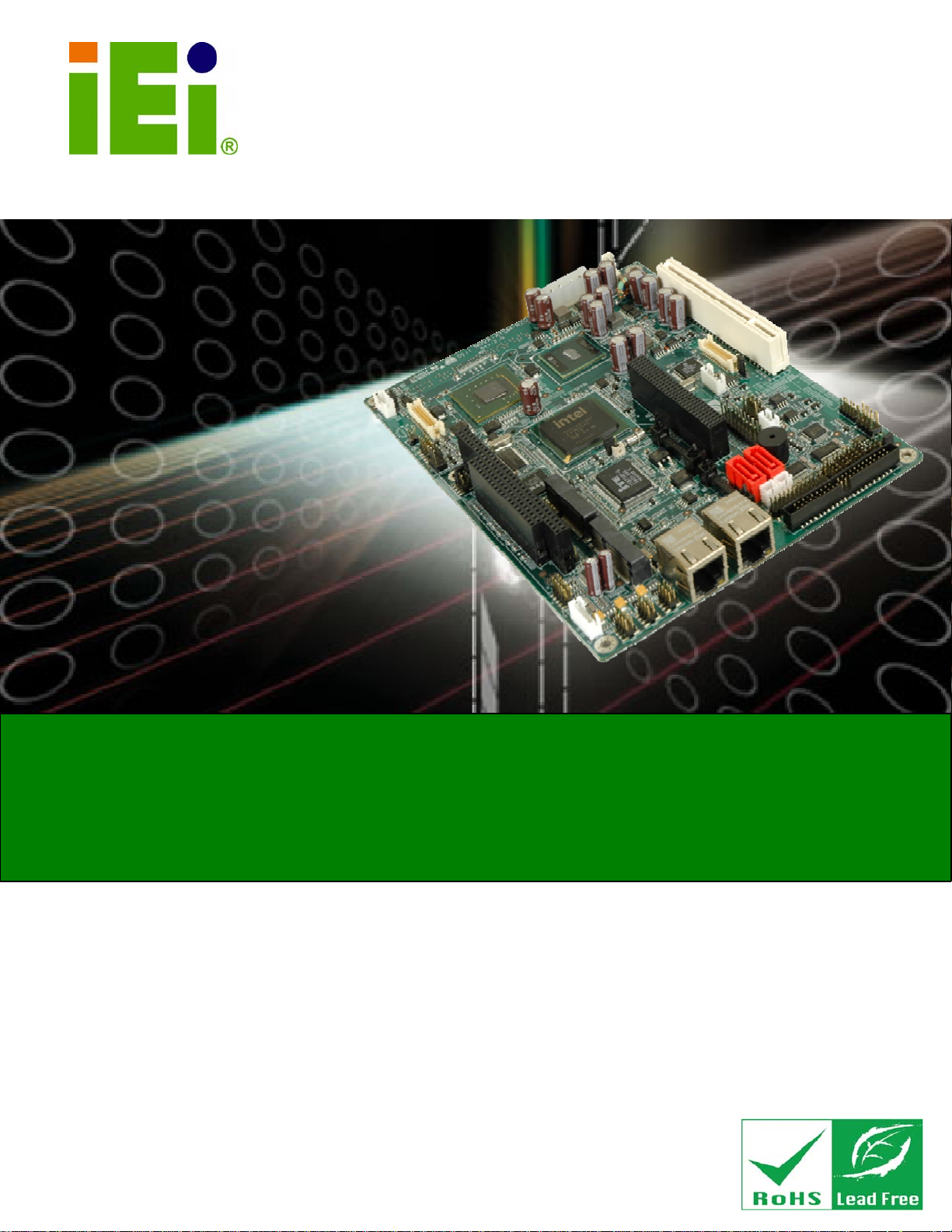
NOVA-945GSE 5.25” SBC
NOVA-945GSE 5.25” SBC
IEI Technology Corp.
MODEL:
NOVA-945GSE
5.25” SBC with 1.6 GHz Intel® Atom™ N270 Processor
LVDS/VGA/HDTV, Dual PCIe Mini, Dual PCIe GbE,
USB 2.0, SATA and RoHS Compliance
User Manual
Rev. 2.01 – 21 December, 2010
Page 1
Page 2
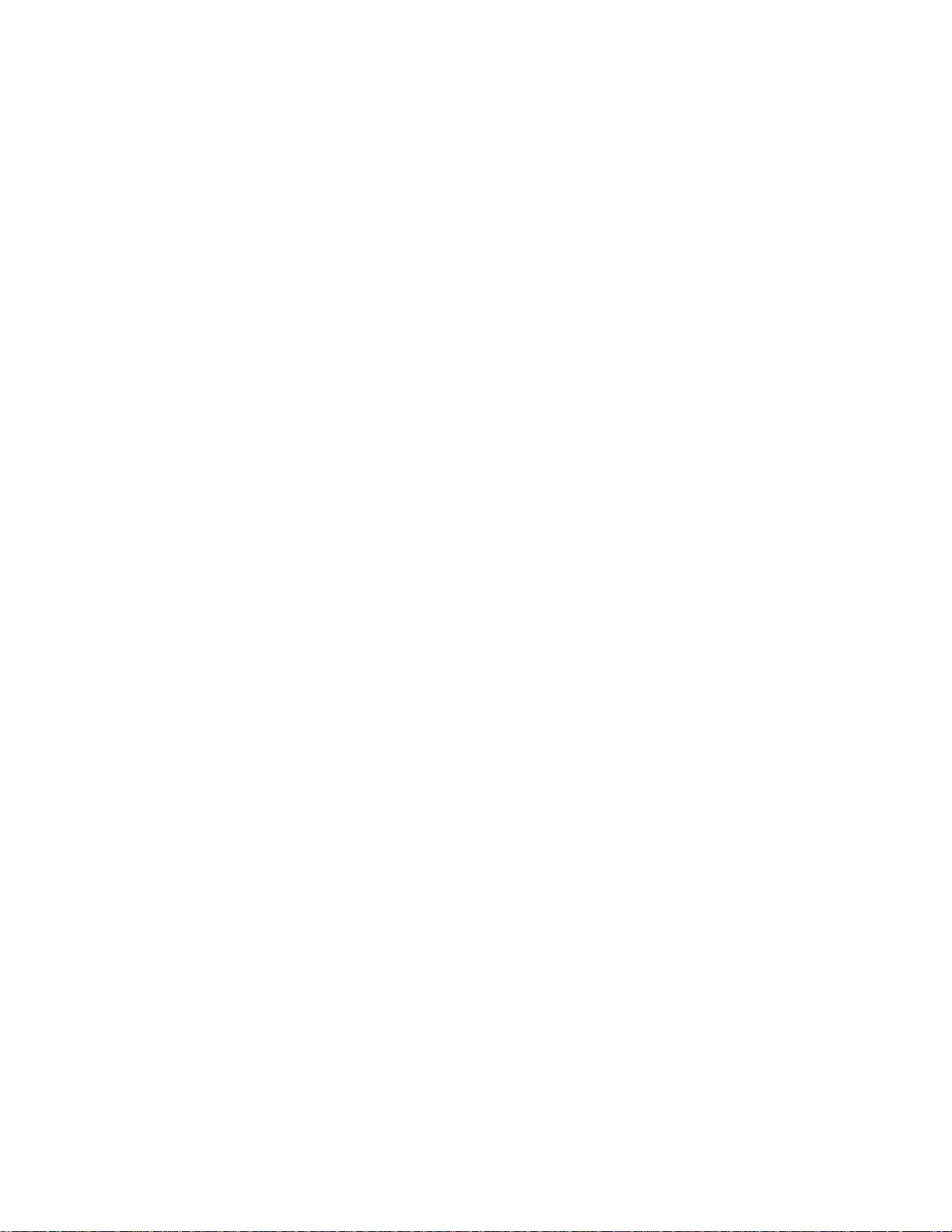
Page 3
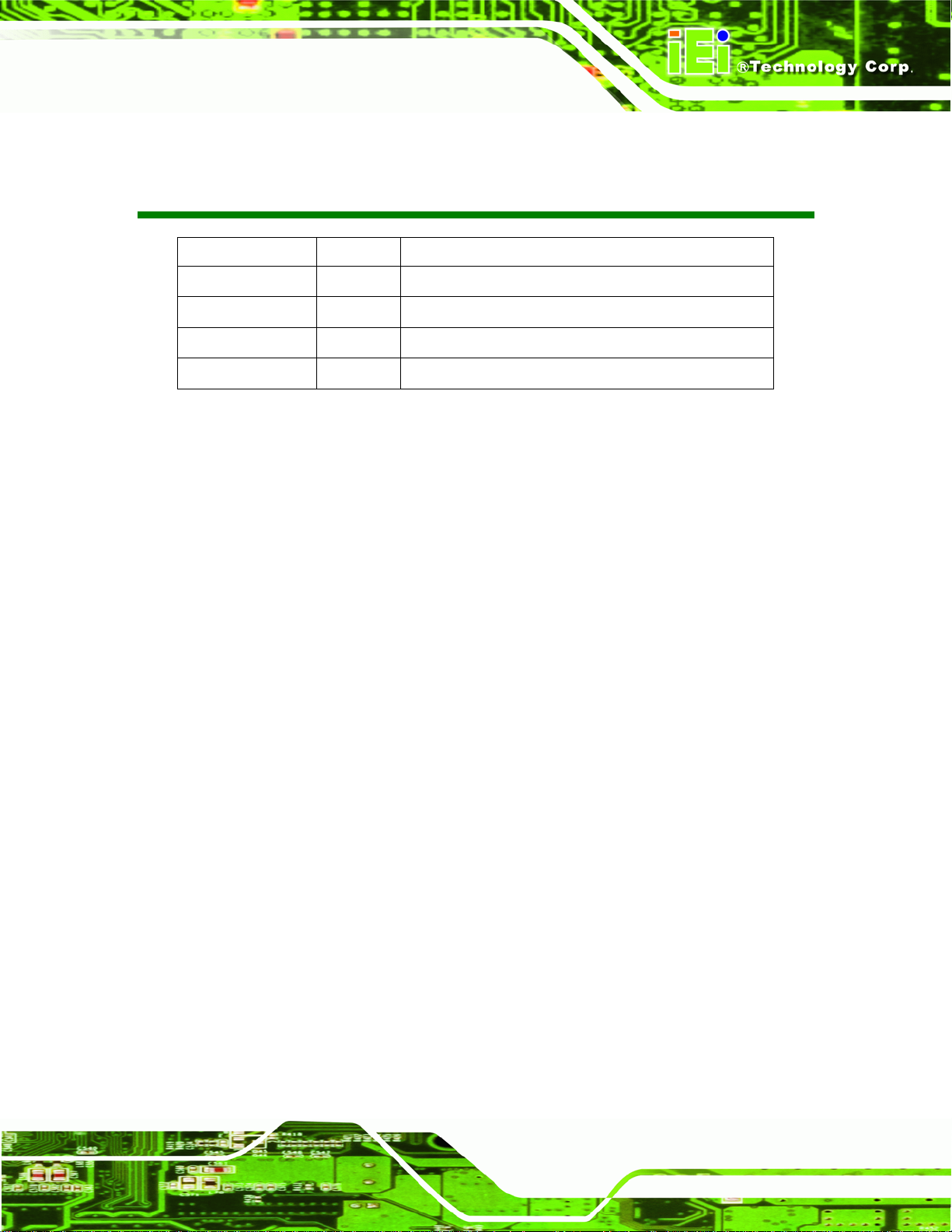
NOVA-945GSE 5.25” SBC
Revision
Date Version Changes
21 December, 2010 2.01 Modified Table 4 6: LVDS1 Panel Resolution Jumper Settings
19 June, 2009 2.00 Modified based on the NOVA-945GSE-R20
12 March, 2009 1.01 Changed model name
7 November, 2008 1.00 Initial release
Page 1
Page 4
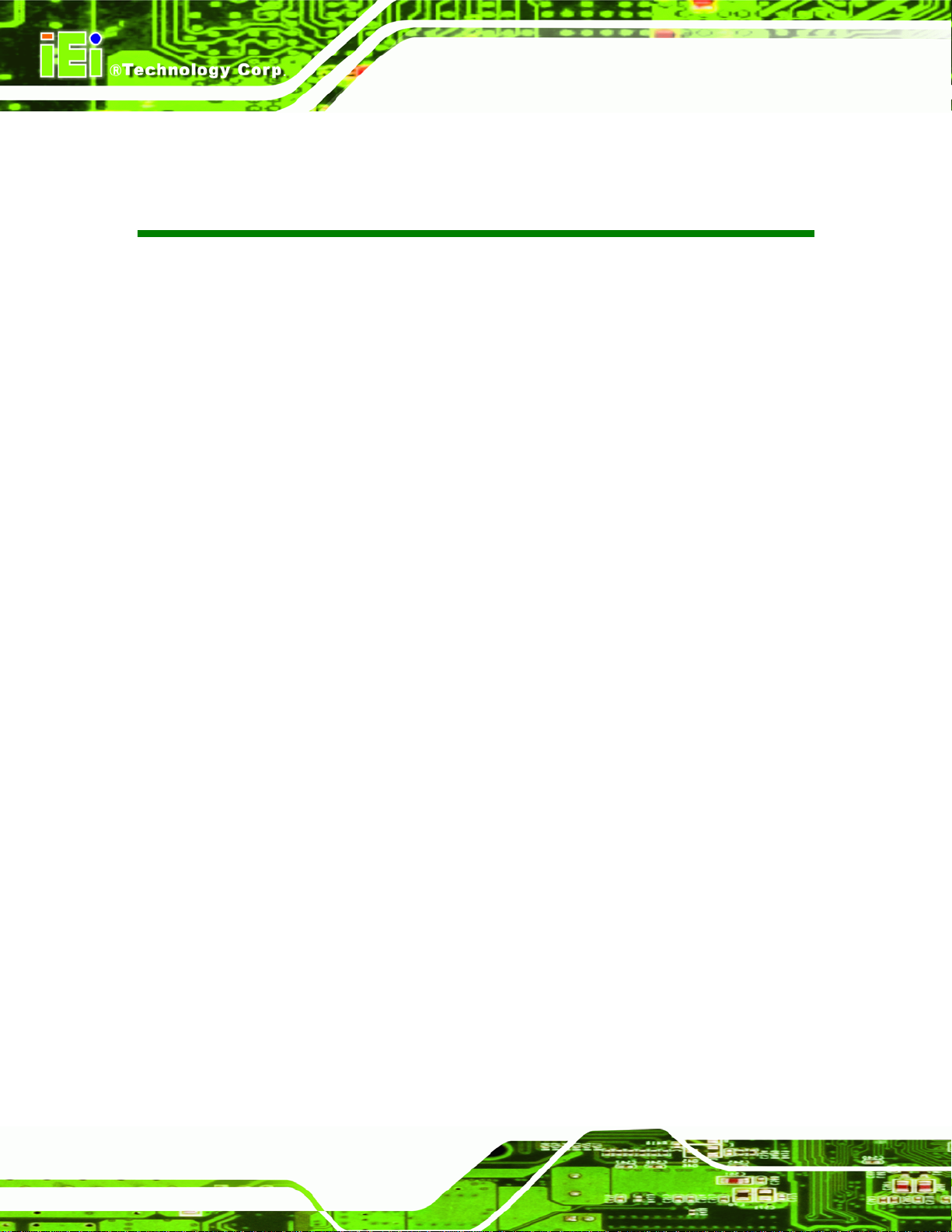
NOVA-945GSE 5.25” SBC
Copyright
COPYRIGHT NOTICE
The information in this document is subject to change without prior notice in order to
improve reliability, design and function and does not represent a commitment on the part
of the manufacturer.
In no event will the manufacturer be liable for direct, indirect, special, incidental, or
consequential damages arising out of the use or inability to use the product or
documentation, even if advised of the possibility of such damages.
This document contains proprietary information protected by copyright. All rights are
reserved. No part of this manual may be reproduced by any mechanical, electronic, or
other means in any form without prior written permission of the manufacturer.
TRADEMARKS
All registered trademarks and product names mentioned herein are used for identification
purposes only and may be trademarks and/or registered trademarks of their respective
owners.
Page 2
Page 5
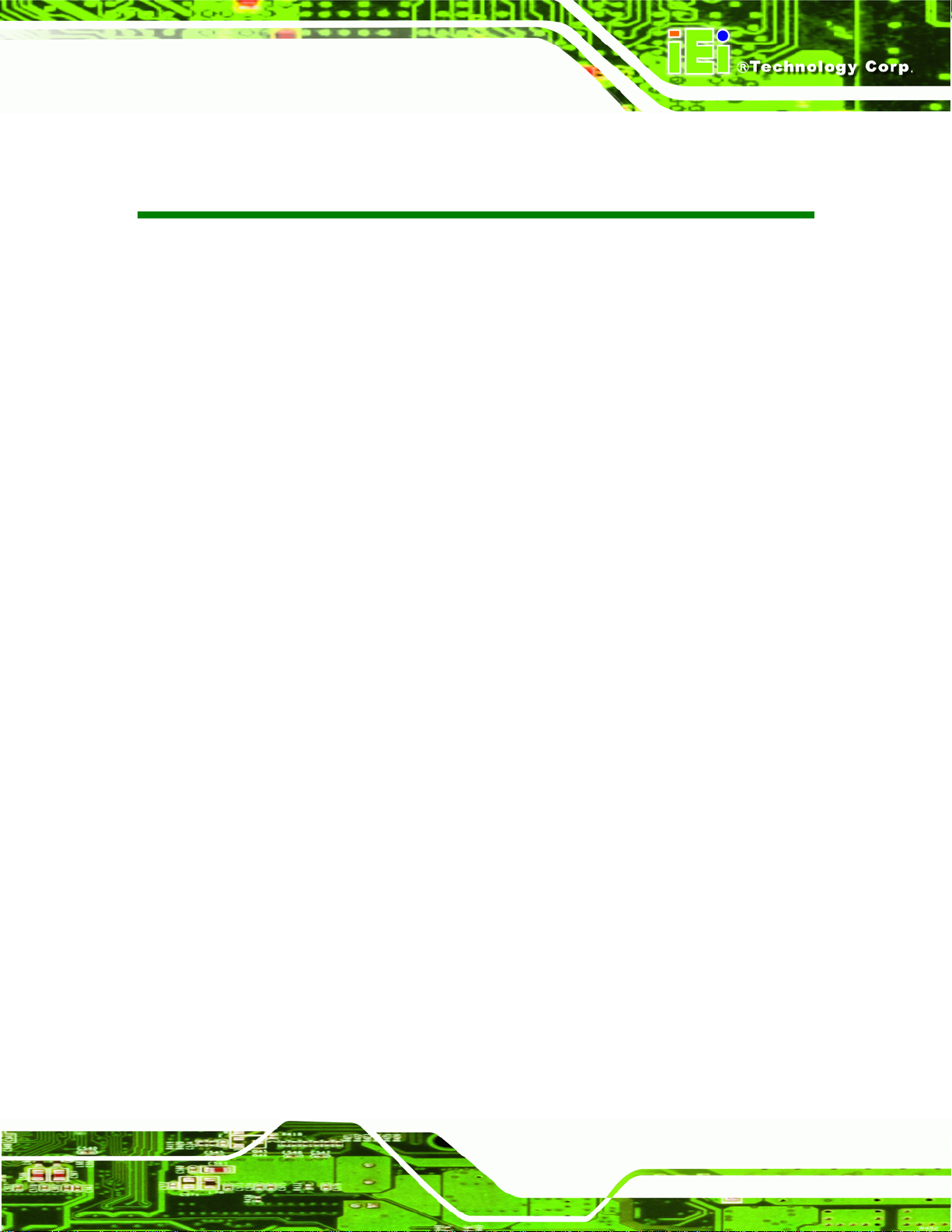
NOVA-945GSE 5.25” SBC
Table of Contents
1 INTRODUCTION................................................................................................... 13
1.1 INTRODUCTION......................................................................................................... 14
1.2 FEATURES................................................................................................................. 14
1.3 CONNECTORS ........................................................................................................... 15
1.4 DIMENSIONS............................................................................................................. 16
1.4.1 External Interface Panel Dimensions.............................................................. 17
1.5 DATA FLOW.............................................................................................................. 18
1.6 TECHNICAL SPECIFICATIONS .................................................................................... 19
2 UNPACKING.......................................................................................................... 22
2.1 ANTI-STATIC PRECAUTIONS...................................................................................... 23
2.2 UNPACKING.............................................................................................................. 23
2.2.1 Unpacking Precautions.................................................................................... 23
2.3 UNPACKING CHECKLIST ........................................................................................... 24
2.3.1 Package Contents............................................................................................. 24
2.3.2 Optional Items.................................................................................................. 25
3 CONNECTORS ...................................................................................................... 27
3.1 PERIPHERAL INTERFACE CONNECTORS..................................................................... 28
3.1.1 NOVA-945GSE Layout..................................................................................... 28
3.2 PERIPHERAL INTERFACE CONNECTORS..................................................................... 29
3.2.1 External Interface Panel Connectors............................................................... 31
3.3 INTERNAL PERIPHERAL CONNECTORS ...................................................................... 31
3.3.1 AT Power Connector........................................................................................ 31
3.3.2 ATX Power Supply Enable Connector............................................................. 32
3.3.3 Audio Connector (9-pin).................................................................................. 33
3.3.4 Backlight Inverter Connector .......................................................................... 34
3.3.5 Backlight Inverter Connector (for 2nd LVDS Connector)................................ 35
3.3.6 CompactFlash® Socket.................................................................................... 36
3.3.7 CRT Connector ................................................................................................ 38
3.3.8 Digital Input/Output (DIO) Connector............................................................ 39
Page 3
Page 6
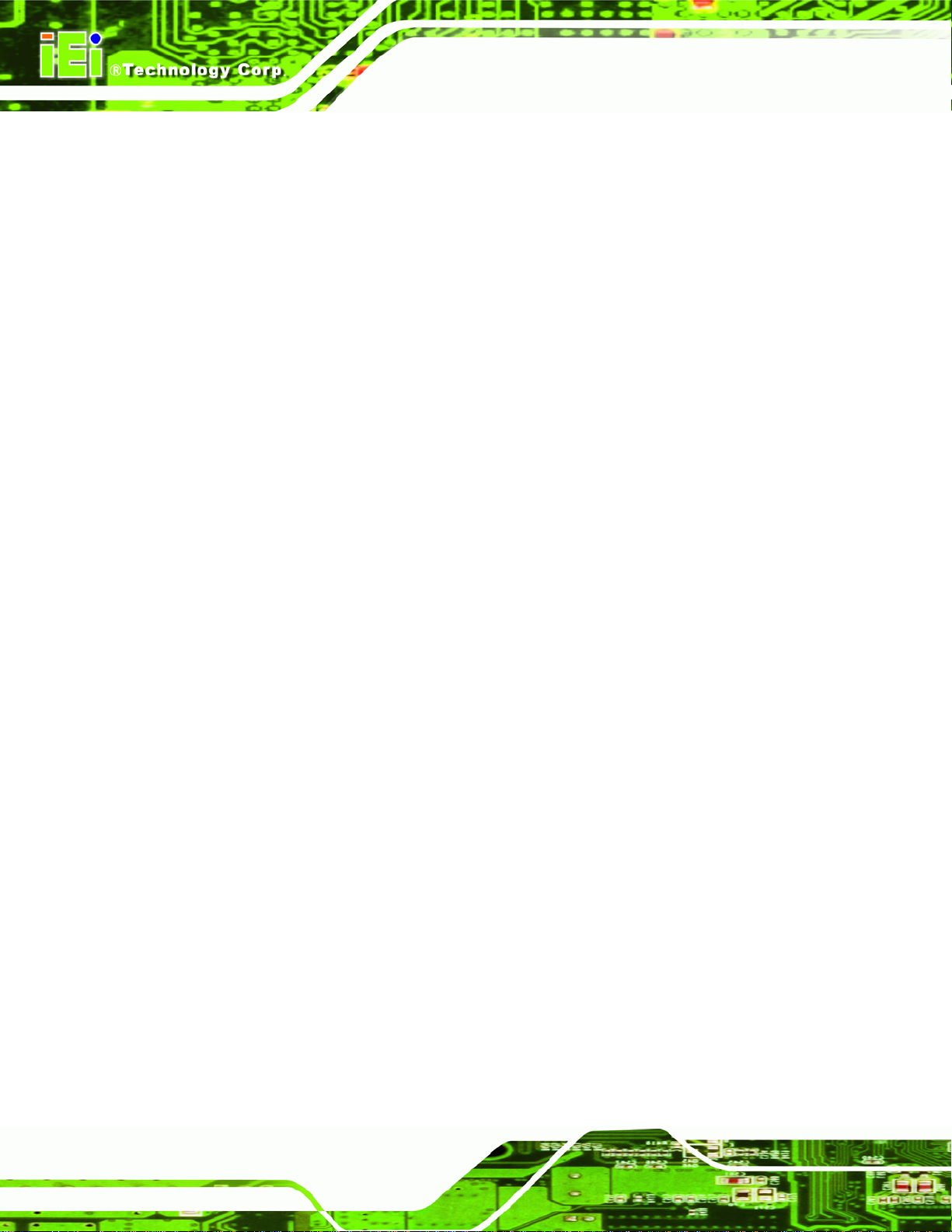
3.3.9 Fan Connector (+12V, 3-pin) .......................................................................... 40
3.3.10 Front Panel Connector (8-pin)...................................................................... 41
3.3.11 IDE Connector (44-pin)................................................................................. 42
3.3.12 Infrared Interface Connector (5-pin)............................................................. 44
3.3.13 Keyboard/Mouse Connector.......................................................................... 45
3.3.14 LVDS LCD Connector (18-bit)...................................................................... 46
3.3.15 LVDS LCD Connector (18/24-bit) (NOVA-945GSELVDS2 Only) ................ 47
3.3.16 Parallel Port Connector ................................................................................ 48
3.3.17 SATA Drive Connectors................................................................................. 50
3.3.18 SATA Power Connectors................................................................................ 51
3.3.19 Serial Port Connectors (COM 1 ~ COM 4)................................................... 51
3.3.20 COM 3 RS-422/485 Connector...................................................................... 52
3.3.21 Trusted Platform Module (TPM) Connector.................................................. 53
3.3.22 TV Out Connector.......................................................................................... 55
NOVA-945GSE 5.25” SBC
3.3.23 USB Connectors (Internal)............................................................................ 56
3.4 EXTERNAL PERIPHERAL INTERFACE CONNECTOR PANEL ......................................... 57
3.4.1 LAN Connectors............................................................................................... 57
4 INSTALLATION .................................................................................................... 59
4.1 ANTI-STATIC PRECAUTIONS...................................................................................... 60
4.2 INSTALLATION CONSIDERATIONS.............................................................................. 61
4.2.1 Installation Notices.......................................................................................... 61
4.2.2 Installation Checklist....................................................................................... 62
4.3 UNPACKING.............................................................................................................. 63
4.4 SO-DIMM AND CF CARD INSTALLATION................................................................ 63
4.4.1 SO-DIMM Installation..................................................................................... 63
4.4.2 CF Card Installation........................................................................................ 64
4.5 JUMPER SETTINGS .................................................................................................... 65
4.5.1 AT Power Select Jumper Settings..................................................................... 66
4.5.2 CF Card Setup ................................................................................................. 67
4.5.3 Clear CMOS Jumper........................................................................................ 68
4.5.4 COM 3 Function Select Jumper....................................................................... 69
4.5.5 LVDS Panel Resolution Jumpers..................................................................... 70
4.5.6 LVDS Voltage Selection Jumpers..................................................................... 72
4.6 CHASSIS INSTALLATION............................................................................................ 73
Page 4
Page 7
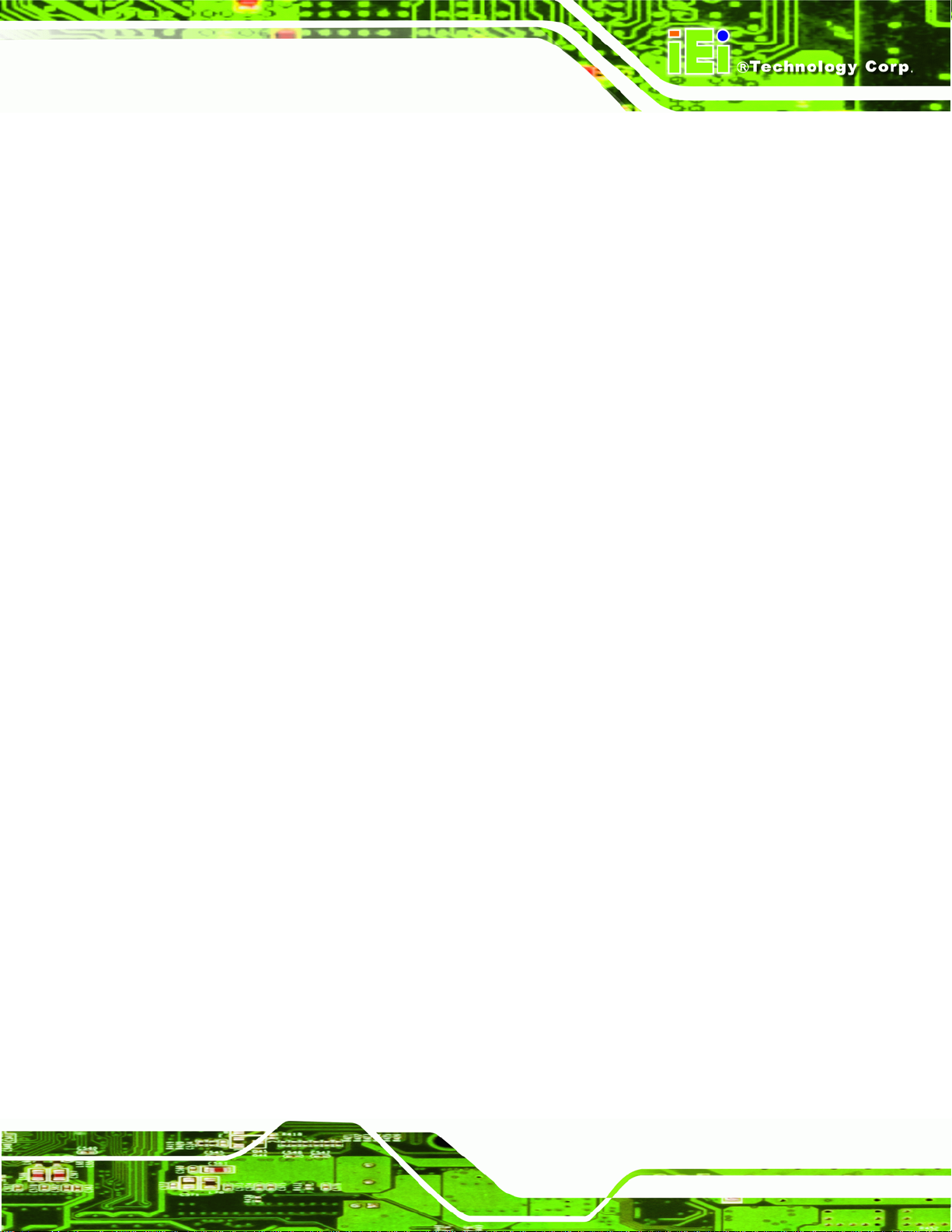
NOVA-945GSE 5.25” SBC
4.6.1 Airflow.............................................................................................................. 73
4.6.2 Motherboard Installation................................................................................. 74
4.7 INTERNAL PERIPHERAL DEVICE CONNECTIONS........................................................ 74
4.7.1 Audio Kit Installation....................................................................................... 74
4.7.2 Keyboard/Mouse Y-cable Connector ............................................................... 75
4.7.3 Single RS-232 Cable (w/o Bracket) ................................................................. 77
4.7.4 SATA Drive Connection ................................................................................... 78
4.7.5 USB Cable (Dual Port without Bracket) ......................................................... 79
4.8 EXTERNAL PERIPHERAL INTERFACE CONNECTION................................................... 80
4.8.1 LAN Connection (Single Connector)............................................................... 81
5 AMI BIOS................................................................................................................82
5.1 INTRODUCTION......................................................................................................... 83
5.1.1 Starting Setup................................................................................................... 83
5.1.2 Using Setup...................................................................................................... 83
5.1.3 Getting Help.....................................................................................................84
5.1.4 Unable to Reboot After Configuration Changes.............................................. 84
5.1.5 BIOS Menu Bar................................................................................................ 84
5.2 MAIN........................................................................................................................ 85
5.3 ADVANCED ............................................................................................................... 86
5.3.1 CPU Configuration.......................................................................................... 87
5.3.2 IDE Configuration........................................................................................... 88
5.3.2.1 IDE Master, IDE Slave............................................................................. 90
5.3.3 Super IO Configuration ................................................................................... 95
5.3.4 Hardware Health Configuration.................................................................... 100
5.3.5 Power Configuration...................................................................................... 103
5.3.6 APM Configuration........................................................................................ 105
5.3.7 Remote Configuration.................................................................................... 107
5.3.8 USB Configuration..........................................................................................111
5.3.9 T rusted Computing..........................................................................................113
5.4 PCI/PNP..................................................................................................................114
5.5 BOOT.......................................................................................................................116
5.5.1 Boot Settings Configuration............................................................................116
5.6 SECURITY................................................................................................................119
5.7 CHIPSET ................................................................................................................. 120
Page 5
Page 8
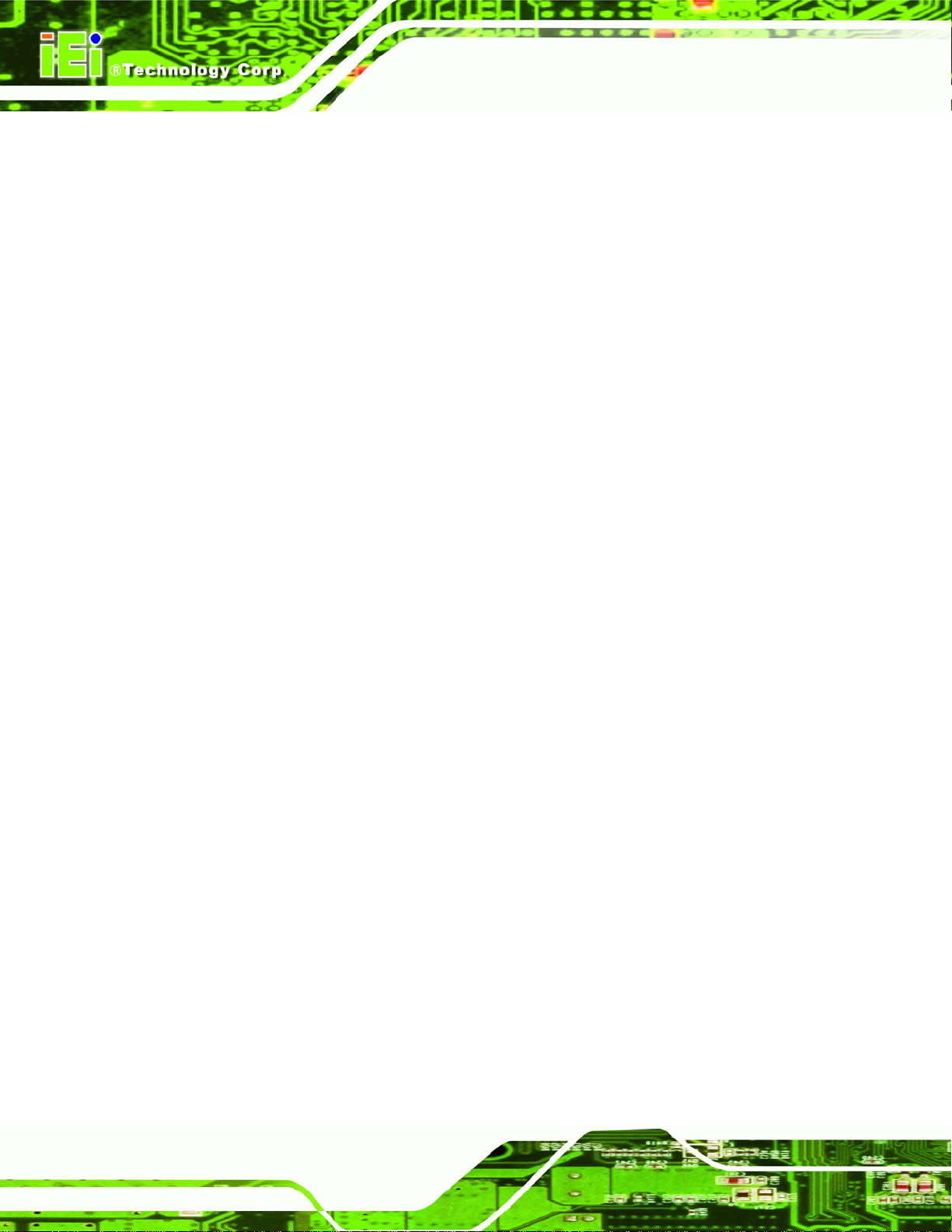
5.7.1 North Bridge Chipset Configuration ............................................................. 121
5.7.1.1 V ideo Function Configuration ................................................................ 122
5.7.2 SouthBridge Configuration............................................................................ 125
5.8 EXIT....................................................................................................................... 126
6 SOFTWARE DRIVERS....................................................................................... 128
6.1 AVAILABLE SOFTWARE DRIVERS ............................................................................ 129
6.2 ST ARTING THE DRIVER PROGRAM .......................................................................... 129
6.3 CHIPSET DRIVER INSTALLATION............................................................................. 131
6.4 VGA DRIVER INSTALLATION.................................................................................. 136
6.5 LAN DRIVER INSTALLATION.................................................................................. 141
6.6 AUDIO DRIVER INSTALLATION ............................................................................... 143
A BIOS MENU OPTIONS.......................................................................................147
B TERMINOLOGY................................................................................................. 151
NOVA-945GSE 5.25” SBC
C DIO INTERFACE.................................................................................................156
C.1 DIO INTERFACE INTRODUCTION............................................................................ 157
C.2 DIO CONNECTOR PINOUTS.................................................................................... 157
C.3 ASSEMBLY LANGUAGE SAMPLES........................................................................... 158
C.3.1 Enable the DIO Input Function..................................................................... 158
C.3.2 Enable the DIO Output Function.................................................................. 158
D WATCHDOG TIMER.......................................................................................... 159
E ADDRESS MAPPING.......................................................................................... 162
E.1 I/O ADDRESS MAP................................................................................................. 163
E.2 IRQ ADDRESS MAP ............................................................................................... 165
E.3 MEMORY ADDRESS MAP........................................................................................ 166
F HAZARDOUS MATERIALS DISCLOSURE................................................... 167
F.1 HAZARDOUS MATERIAL DISCLOSURE TABLE FOR IPB PRODUCTS CER TIFIED AS ROHS
COMPLIANT UNDER 2002/95/EC WITHOUT MERCURY................................................ 168
Page 6
Page 9
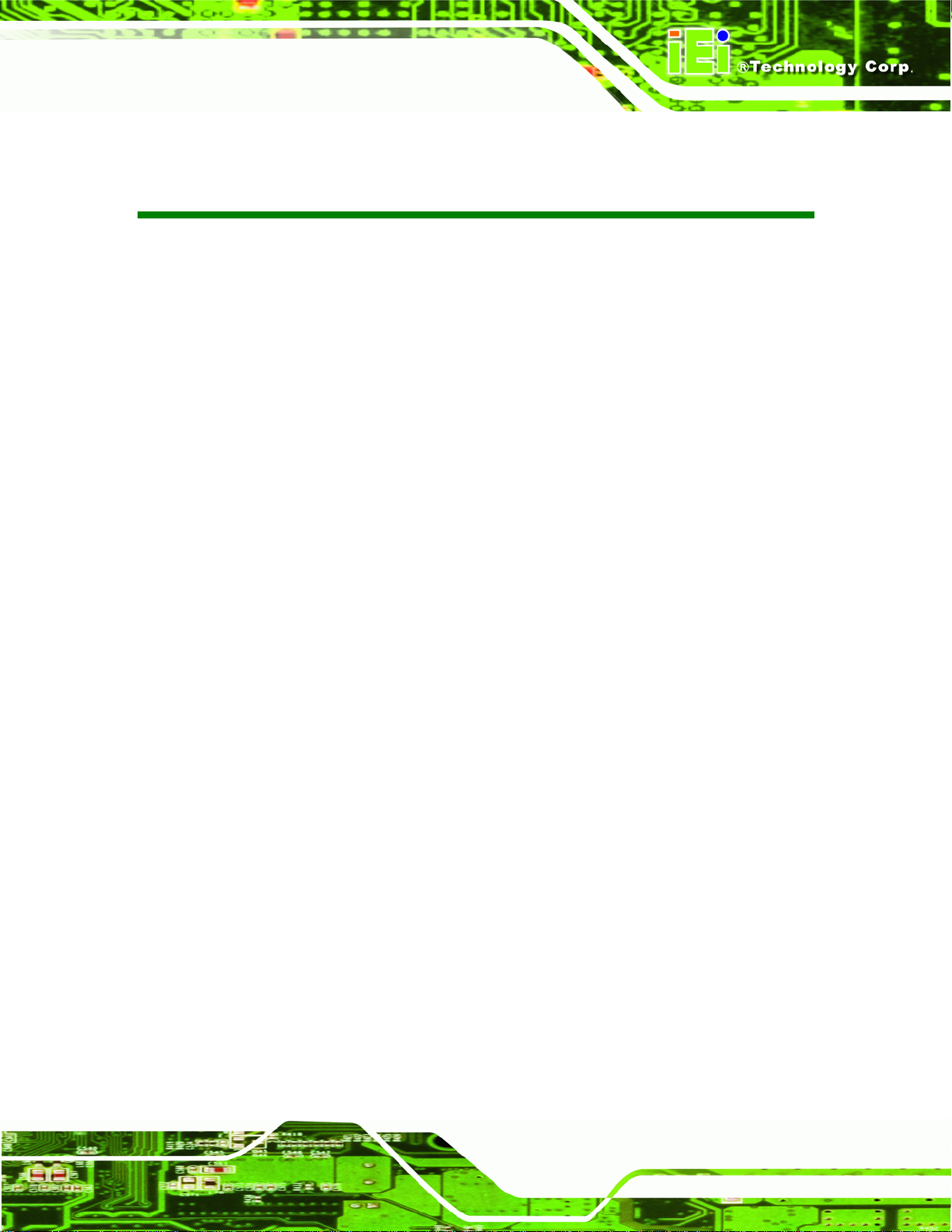
NOVA-945GSE 5.25” SBC
Figure 1-1: NOVA-945GSE..........................................................................................14
Figure 1-2: NOVA-945GSE Overview [Front View]...................................................15
Figure 1-3: NOVA-945GSE Overview [Solder Side] .................................................16
Figure 1-4: NOVA-945GSE Dimensions (mm) ..........................................................17
Figure 1-5: External Interface Panel Dimensions (mm)...........................................17
Figure 1-6: Data Flow Block Diagram........................................................................18
Figure 3-1: Connector and Jumper Locations [Front Side]....................................28
Figure 3-2: Connector and Jumper Locations [Solder Side]..................................29
Figure 3-3: AT Power Connector Location...............................................................32
List of Figures
Figure 3-4: ATX Power Supply Enable Connector Location...................................33
Figure 3-5: Audio Connector Location (9-pin) .........................................................34
Figure 3-6: Panel Backlight Connector Pinout Locations.......................................35
Figure 3-7: Panel Backlight Connector (2) Pinout Locations.................................36
Figure 3-8: CF Card Socket Location........................................................................37
Figure 3-9: VGA Connector Pinout Locations..........................................................39
Figure 3-10: DIO Connector Connector Locations..................................................40
Figure 3-11: +12V Fan Connector Location..............................................................41
Figure 3-12: Front Panel Connector Pinout Locations (8-pin) ...............................42
Figure 3-13: Secondary IDE Device Connector Locations......................................43
Figure 3-14: Infrared Connector Pinout Locations..................................................44
Figure 3-15: Keyboard/Mouse Connector Location.................................................45
Figure 3-16: LVDS LCD Connector Pinout Location ...............................................46
Figure 3-17: LVDS LCD Connector Pinout Location ...............................................47
Figure 3-18: Parallel Port Connector Location.........................................................49
Figure 3-19: SATA Drive Connector Locations........................................................50
Figure 3-20: SATA Power Connector Locations......................................................51
Figure 3-21: COM Connector Pinout Locations.......................................................52
Figure 3-22: COM 3 RS-422/485 Connector Pinout Locations................................53
Page 7
Page 10
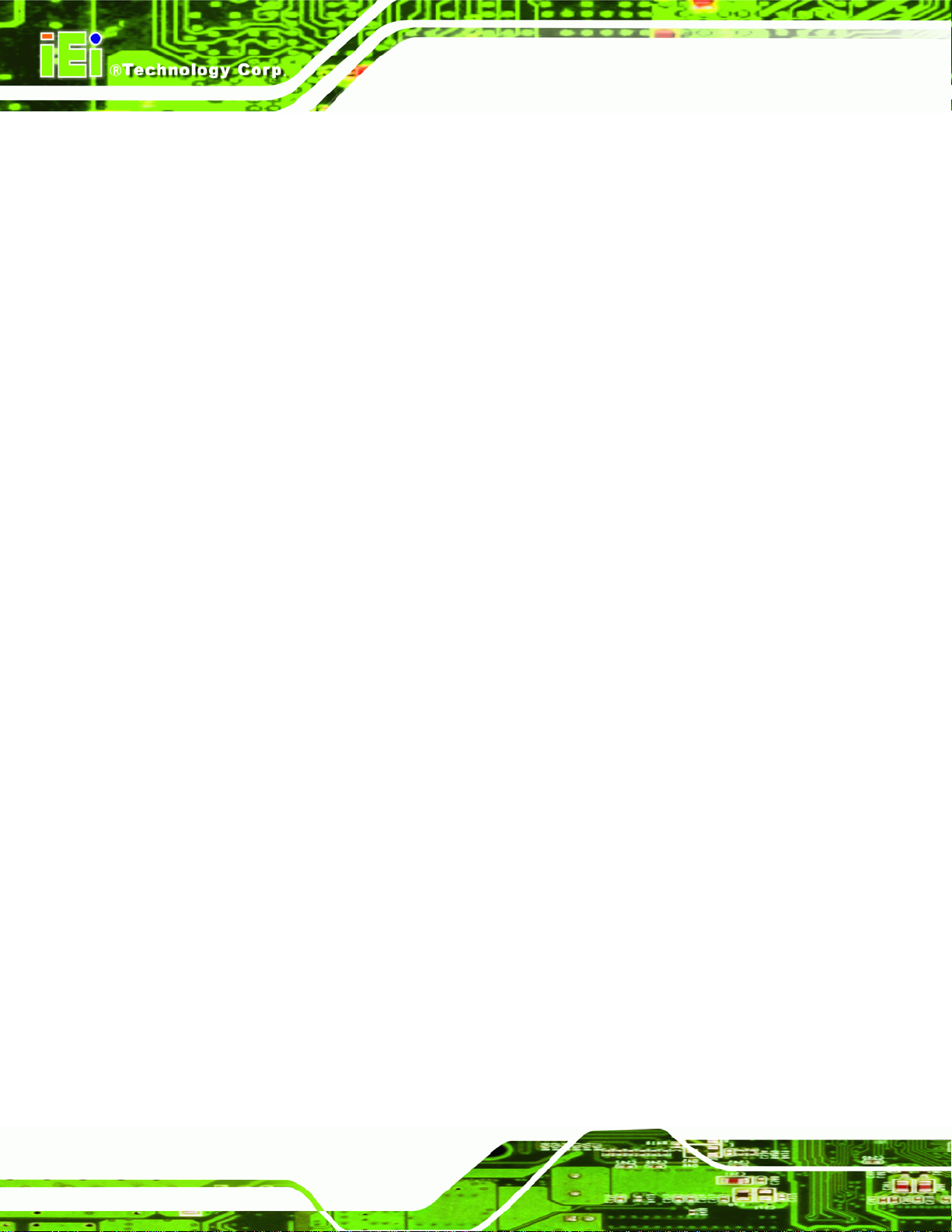
Figure 3-23: TPM Connector Pinout Locations........................................................54
Figure 3-24: TV Connector Pinout Locations...........................................................55
Figure 3-25: USB Connector Pinout Locations........................................................56
Figure 3-26: NOVA-945GSE External Peripheral Interface Connector ..................57
Figure 3-27: RJ-45 Ethernet Connector ....................................................................58
Figure 4-1: SO-DIMM Installation...............................................................................63
Figure 4-2: CF Card Installation.................................................................................65
Figure 4-3: Jumper Locations....................................................................................65
Figure 4-4: AT Power Select Jumper Location ........................................................67
Figure 4-5: CF Card Setup Jumper Location............................................................68
Figure 4-6: Clear CMOS Jumper................................................................................69
Figure 4-7: COM 3 Function Select Jumper Location .............................................70
Figure 4-8: LVDS Panel Resolution Jumper Pinout Locations ..............................71
NOVA-945GSE 5.25” SBC
Figure 4-9: LVDS Voltage Selection Jumper Pinout Locations..............................73
Figure 4-10: Audio Kit Cable Connection.................................................................75
Figure 4-11: Keyboard/mouse Y-cable Connection.................................................76
Figure 4-12: Single RS-232 Cable Installation..........................................................77
Figure 4-13: SATA Drive Cable Connection.............................................................78
Figure 4-14: SATA Power Drive Connection............................................................79
Figure 4-15: Dual USB Cable Connection.................................................................80
Figure 4-16: LAN Connection.....................................................................................81
Figure 6-1: Start Up Screen..................................................................................... 130
Figure 6-2: Select Operating System ..................................................................... 130
Figure 6-3: Drivers.................................................................................................... 131
Figure 6-4: Chipset Driver Screen.......................................................................... 132
Figure 6-5: Chipset Driver Welcome Screen......................................................... 132
Figure 6-6: Chipset Driver License Agreement..................................................... 133
Figure 6-7: Chipset Driver Read Me File................................................................ 134
Page 8
Figure 6-8: Chipset Driver Setup Operations........................................................ 135
Figure 6-9: Chipset Driver Installation Finish Screen .......................................... 136
Figure 6-10: VGA Driver Read Me File.................................................................... 137
Figure 6-11: VGA Driver Setup Files Extracted..................................................... 137
Page 11
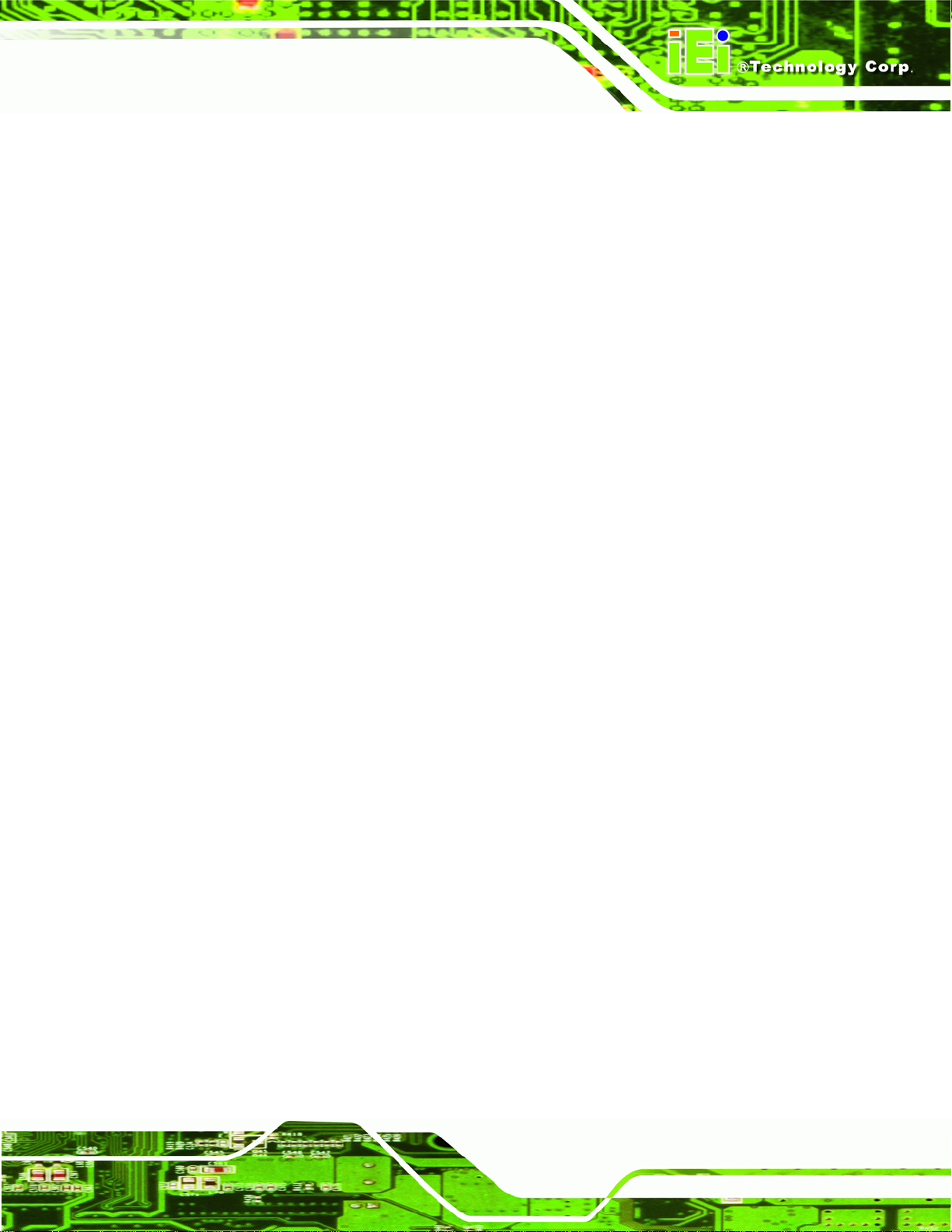
NOVA-945GSE 5.25” SBC
Figure 6-12: VGA Driver Welcome Screen............................................................. 138
Figure 6-13: VGA Driver License Agreement........................................................ 139
Figure 6-14: VGA Driver Read Me File.................................................................... 139
Figure 6-15: VGA Driver Setup Operations ........................................................... 140
Figure 6-16: VGA Driver Installation Finish Screen.............................................. 140
Figure 6-17: LAN Driver Welcome Screen............................................................. 141
Figure 6-18: LAN Driver Welcome Screen............................................................. 142
Figure 6-19: LAN Driver Installation....................................................................... 142
Figure 6-20: LAN Driver Installation Complete ..................................................... 143
Figure 6-21: Audio Driver Options.......................................................................... 144
Figure 6-22: AC’97 Driver Installation Welcome Screen...................................... 145
Figure 6-23: AC’97 Driver Installation Verification............................................. 145
Figure 6-24: AC’97 Driver Installation.................................................................... 146
Figure 6-25: AC’97 Driver Installation Complete................................................... 146
Page 9
Page 12
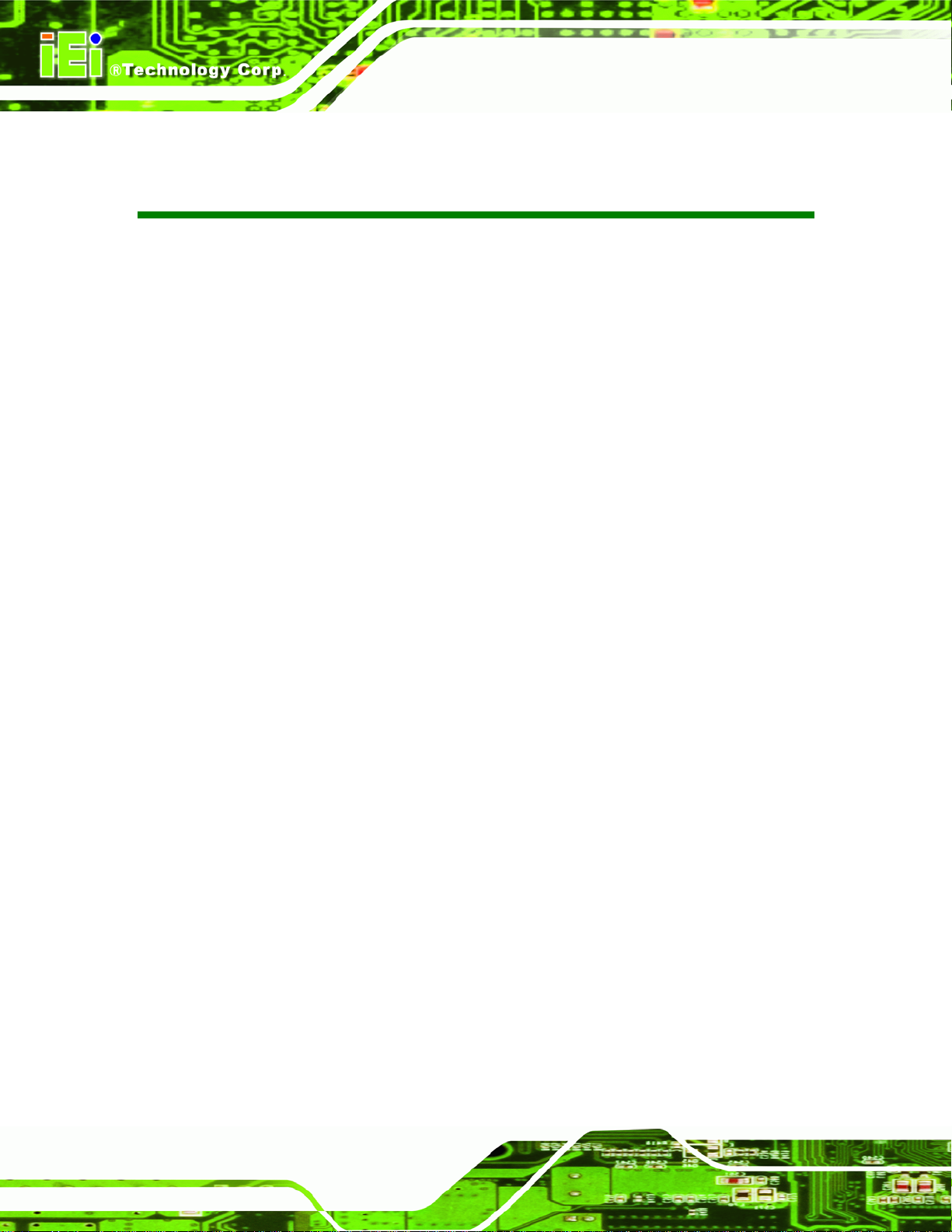
NOVA-945GSE 5.25” SBC
List of Tables
Table 1-1: Technical Specifications ..........................................................................21
Table 3-1: Peripheral Interface Connectors..............................................................31
Table 3-2: Rear Panel Connectors............................................................................. 31
Table 3-3: AT Power Connector Pinouts ..................................................................32
Table 3-4: ATX Power Supply Enable Connector Pinouts......................................33
Table 3-5: Audio Connector Pinouts (9-pin).............................................................34
Table 3-6: Panel Backlight Connector Pinouts........................................................35
Table 3-7: Panel Backlight Connector (2) Pinouts...................................................36
Table 3-8: CF Card Socket Pinouts ...........................................................................38
Table 3-9: VGA Connector Pinouts ...........................................................................39
Table 3-10: DIO Connector Pinouts...........................................................................40
Table 3-11: +12V Fan Connector Pinouts.................................................................41
Table 3-12: Front Panel Connector Pinouts (8-pin).................................................42
Table 3-13: Secondary IDE Connector Pinouts........................................................44
Table 3-14: Infrared Connector Pinouts....................................................................44
Table 3-15: Keyboard/Mouse Connector Pinouts....................................................45
Table 3-16: LVDS LCD Port Connector Pinouts.......................................................47
Table 3-17: LVDS LCD Port Connector Pinouts.......................................................48
Table 3-18: Parallel Port Connector Pinouts............................................................49
Table 3-19: SATA Drive Connector Pinouts .............................................................50
Table 3-20: SATA Power Connector Pinouts ...........................................................51
Table 3-21: COM Connector Pinouts......................................................................... 52
Table 3-22: COM 3 RS-422/485 Connector Pinouts .................................................53
Table 3-23: TPM Connector Pinouts..........................................................................54
Page 10
Table 3-24: TV Port Connector Pinouts ....................................................................55
Table 3-25: USB Port Connector Pinouts .................................................................56
Table 3-26: LAN Pinouts.............................................................................................57
Table 3-27: RJ-45 Ethernet Connector LEDs............................................................58
Page 13
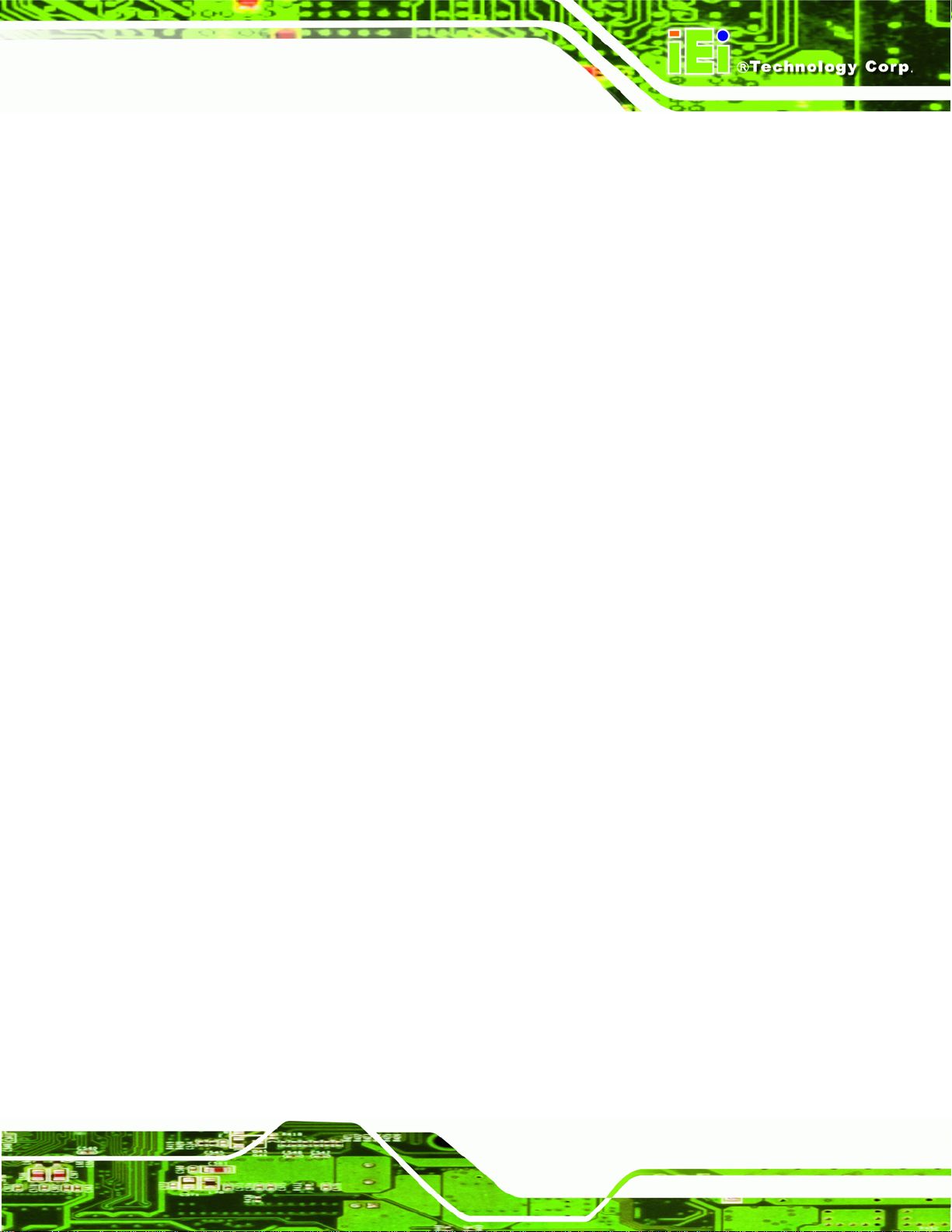
NOVA-945GSE 5.25” SBC
Table 4-1: Jumpers......................................................................................................66
Table 4-2: AT Power Select Jumper Settings...........................................................66
Table 4-3: CF Card Setup Jumper Settings..............................................................67
Table 4-4: Clear CMOS Jumper Settings ..................................................................69
Table 4-5: COM 3 Function Select Jumper Settings................................................70
Table 4-6: LVDS1 Panel Resolution Jumper Settings.............................................71
Table 4-7: LVDS2 Panel Resolution Jumper Settings.............................................71
Table 4-8: LVDS Voltage Selection Jumper Settings ..............................................72
Table 5-1: BIOS Navigation Keys...............................................................................84
Page 11
Page 14

NOVA-945GSE 5.25” SBC
List of BIOS Menus
Menu 1: Main................................................................................................................85
Menu 2: Advanced.......................................................................................................87
Menu 3: CPU Configuration .......................................................................................87
Menu 4: IDE Configuration .........................................................................................88
Menu 5: IDE Master and IDE Slave Configuration ...................................................90
Menu 6: Super IO Configuration................................................................................95
Menu 7: Hardware Health Configuration ............................................................... 100
Menu 8: Power Configuration................................................................................. 104
Menu 9:Advanced Power Management Configuration......................................... 105
Menu 10: Remote Access Configuration [Advanced] .......................................... 108
Menu 11: USB Configuration .................................................................................. 111
Menu 12: Trusted Computing.................................................................................. 113
Menu 13: PCI/PnP Configuration............................................................................ 114
Menu 14: Boot........................................................................................................... 116
Menu 15: Boot Settings Configuration................................................................... 117
Menu 16: Security..................................................................................................... 119
Menu 17: Chipset...................................................................................................... 120
Menu 18:North Bridge Chipset Configuration....................................................... 121
BIOS Menu 39:Northbridge Chipset Configuration.............................................. 123
Menu 19:SouthBridge Chipset Configuration....................................................... 125
Menu 20:Exit............................................................................................................. 126
Page 12
Page 15
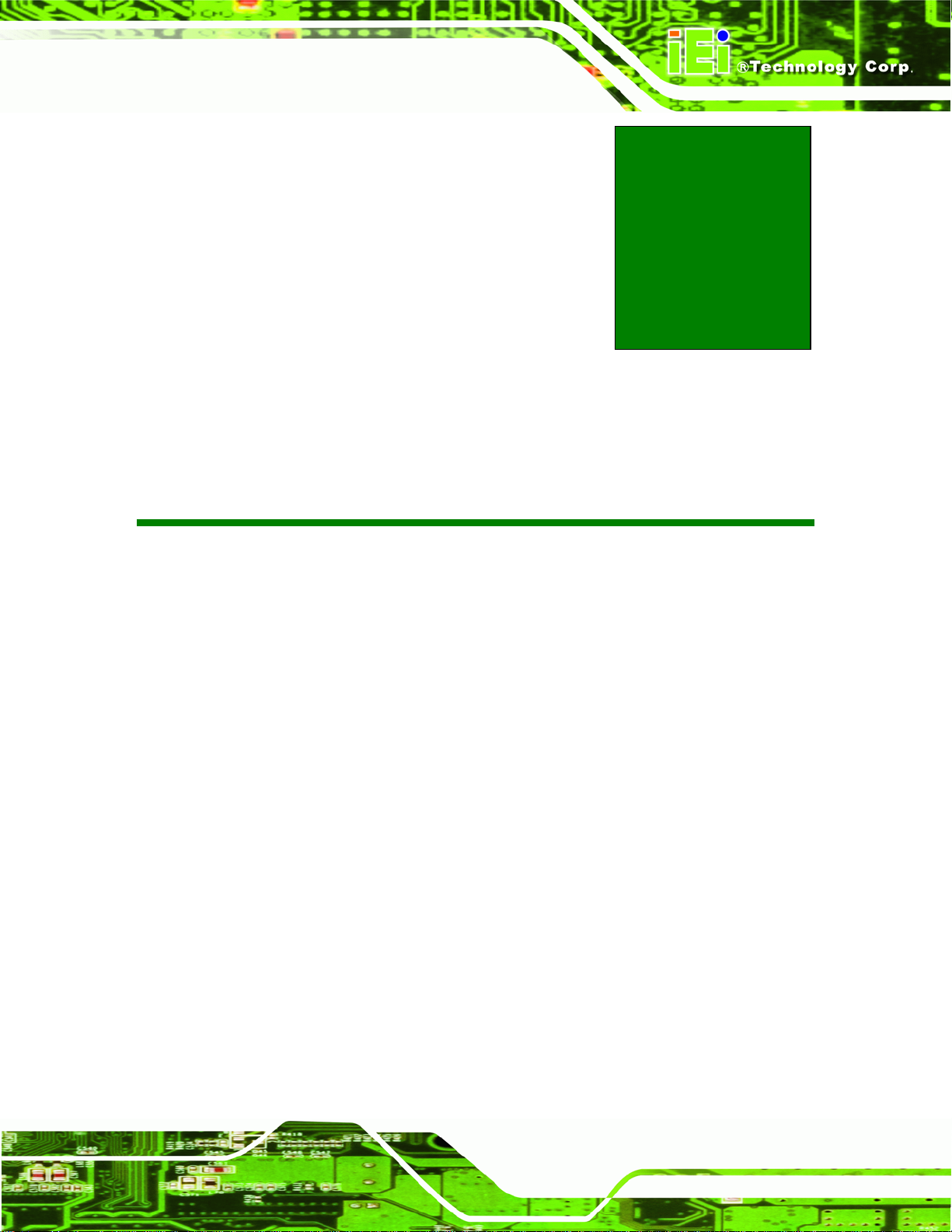
NOVA-945GSE 5.25” SBC
Chapter
1
1 Introduction
Page 13
Page 16

1.1 Introduction
Figure 1-1: NOVA-945GSE
NOVA-945GSE 5.25” SBC
The NOVA-945GSE 5.25” motherboard is embedded 45 nm Intel® Atom™ processor
platforms. The Intel® Atom™ processor N270 embedded on the NOVA-945GSE has a
1.60 GHz clock speed, a 533 MHz FSB and a 512 KB L2 ca che. The NOVA-945GSE also
supports one 200-pin 533 MHz 2.0 GB (max.) DDR2 SDRAM SO-DIMM. The board
comes with a LVDS connector that supports 18-bit dual-channel LVDS screens. The
NOVA-945GSELVDS2-N270 model has an additional LVDS connector and supports
18-bit or 24-bit dual-channel LVDS device. The NOVA-945GSE also comes with two PCI
Express (PCIe) Gigabit Ethernet (GbE) connectors, two PCIe mini card slots, one PCI slot
and one PC/104-Plus expansion slot.
1.2 Features
Some of the NOVA-945GSE motherboard features are listed below:
5.25” form factor
1.6 GHz Intel® Atom™ N270 processor
Fanless
Page 14
DDR2 400/533 MHz SO-DIMM memory support up to 2.0 GB
Supports dual PCIe mini cards
Supports one PCI expansion slot
Page 17
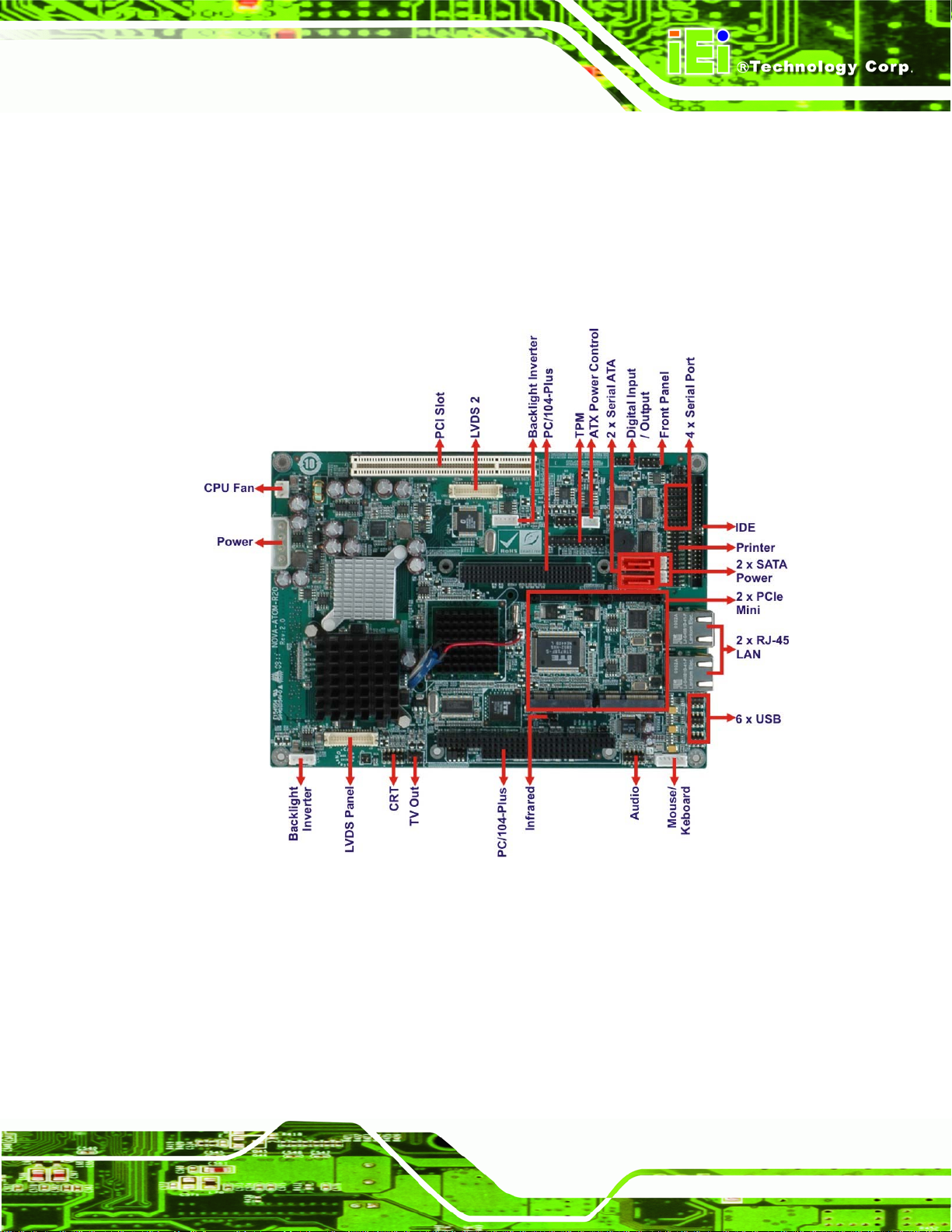
NOVA-945GSE 5.25” SBC
Dual LVDS support dual display output
TPM support
1.3 Connectors
The NOVA-945GSE has a wide variety of peripheral interface connectors. 5Figure 1-2 is a
labeled photo of the peripheral interface connectors on the NOVA-945GSE.
Figure 1-2: NOVA-945GSE Overview [Front View]
Figure 1-3 shows the rear side of the NOVA-945GSE.
Page 15
Page 18
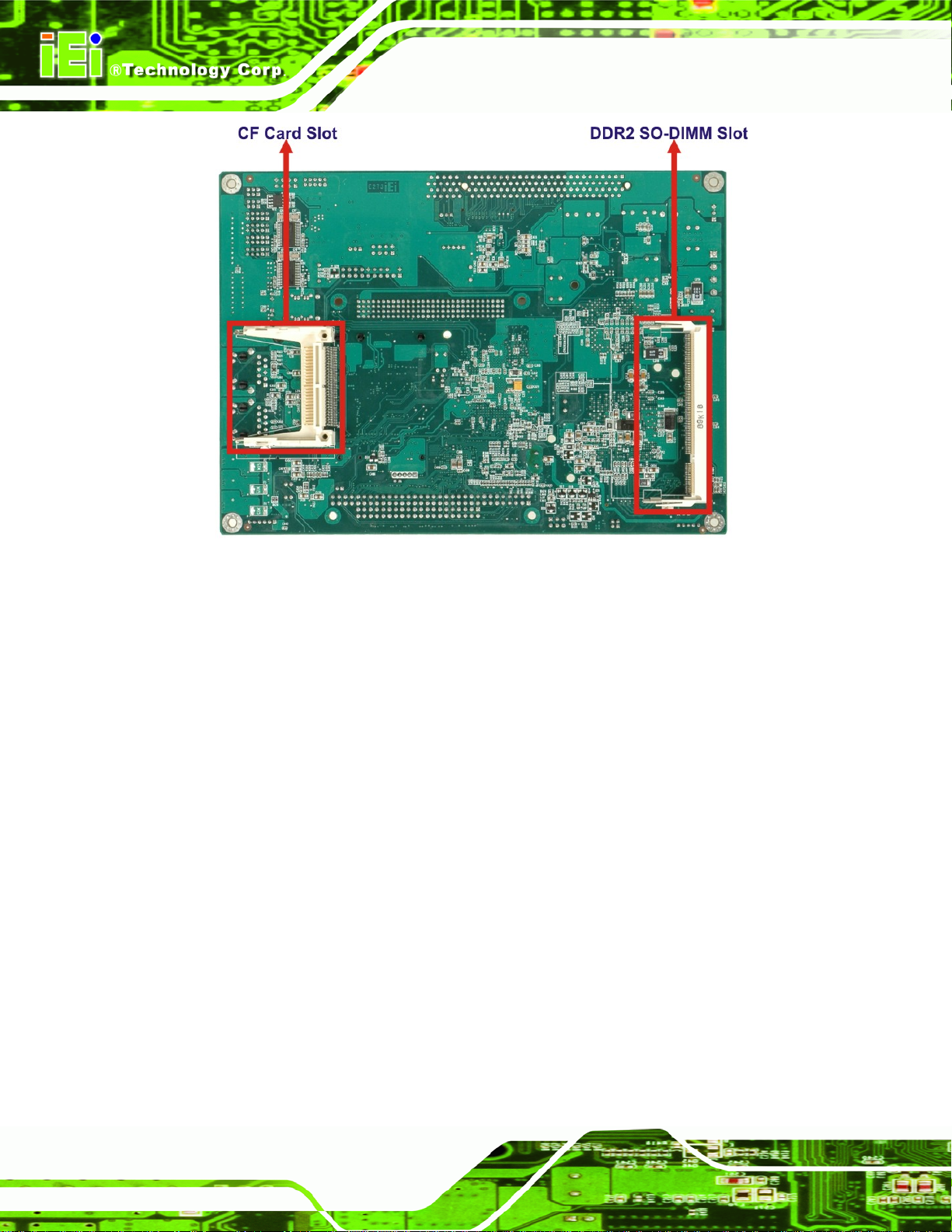
NOVA-945GSE 5.25” SBC
Figure 1-3: NOVA-945GSE Overview [Solder Side]
1.4 Dimensions
The dimensions of the board are listed below:
Length: 203 mm
Width: 146 mm
Page 16
Page 19
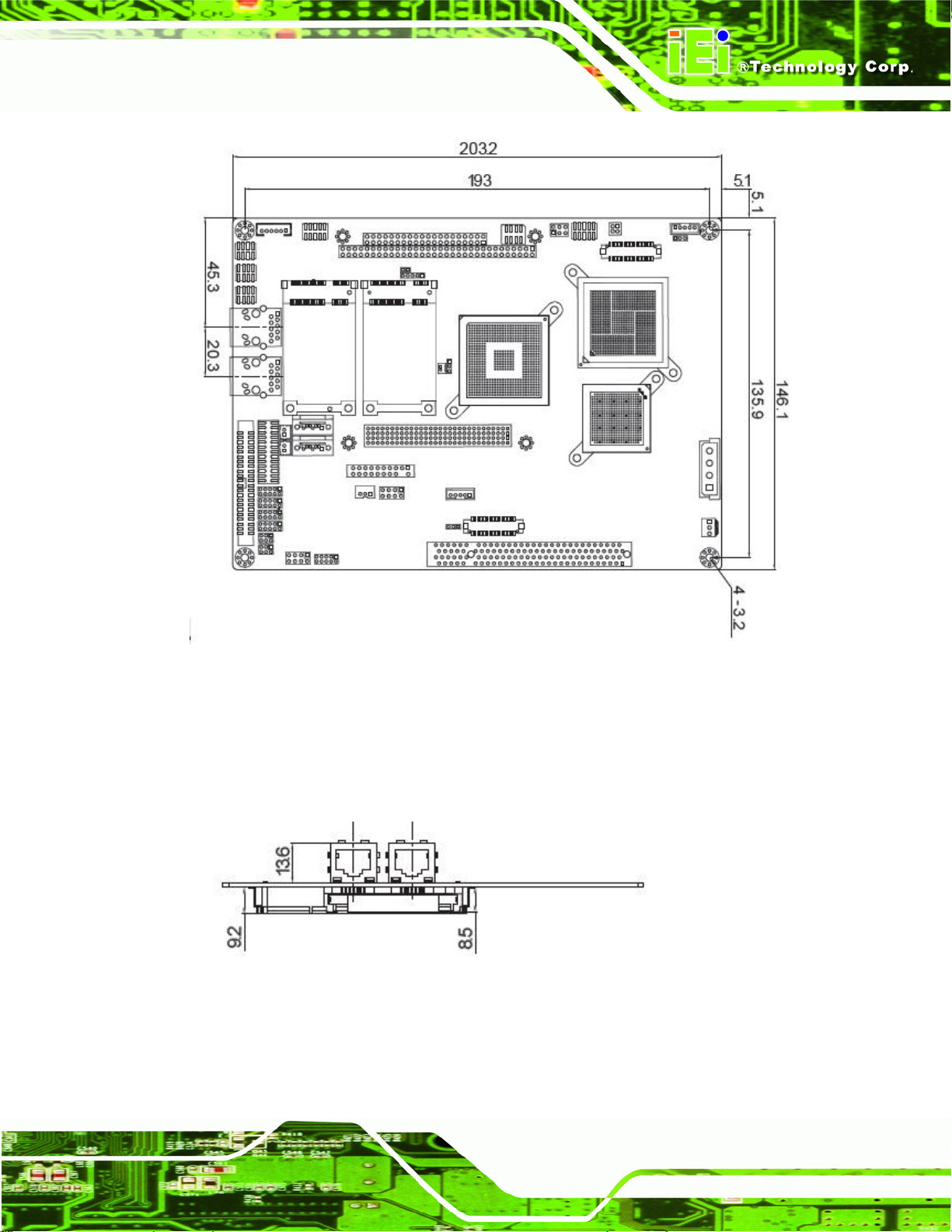
NOVA-945GSE 5.25” SBC
Figure 1-4: NOVA-945GSE Dimensions (mm)
1.4.1 External Interface Panel Dimensions
External peripheral interface connector panel dimensions are shown in 5Figure 1-5.
Figure 1-5: External Interface Panel Dimensions (mm)
Page 17
Page 20
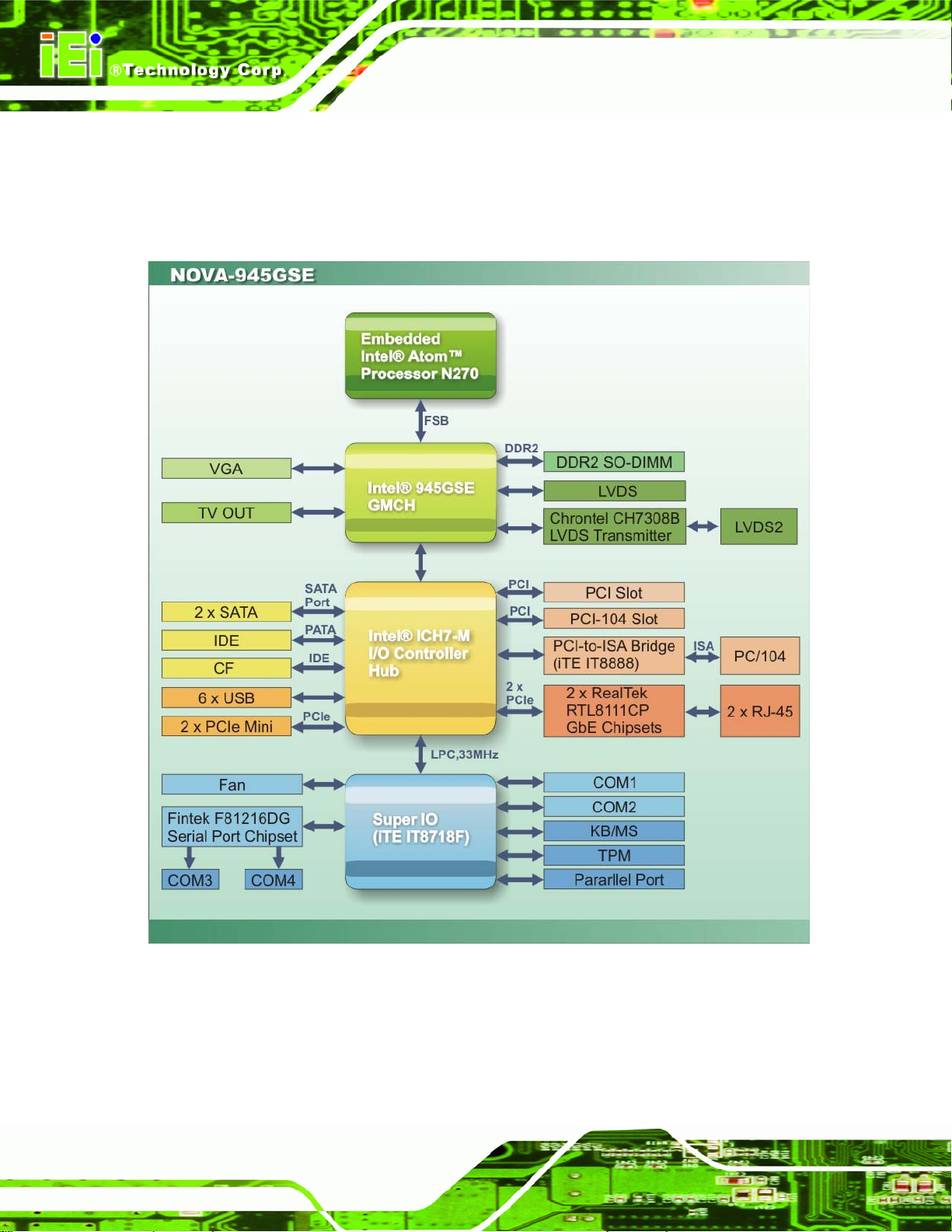
1.5 Data Flow
5Figure 1-6 shows the data flow between the two on-board chipsets and other components
installed on the motherboard and described in the following sections of this chapter.
NOVA-945GSE 5.25” SBC
Figure 1-6: Data Flow Block Diagram
Page 18
Page 21
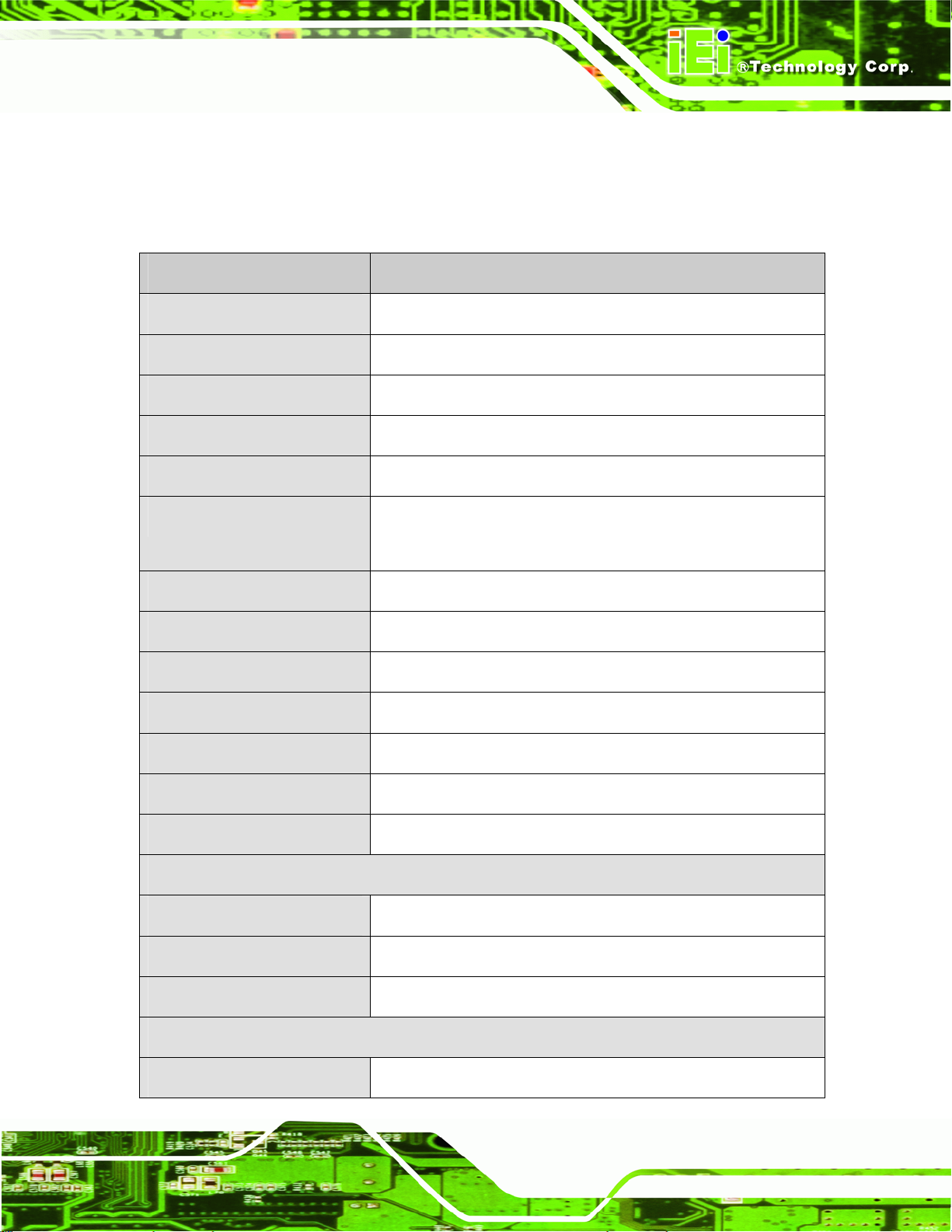
NOVA-945GSE 5.25” SBC
1.6 Technical Specifications
NOVA-945GSE technical specifications are listed in the table below. See Chapter 2 for
details.
Specification NOVA-945GSE
Form Factor
CPU
Front Side Bus (FSB)
Northbridge Chipset
Southbridge Chipset
Memory
SSD
Audio
LAN
Super I/O Controller
Serial Port Controller
5.25”
45 nm 1.6 GHz Intel® Atom™ N27 0
533 MHz
Intel® 945GSE
Intel® ICH7-M
One 200-pin SO-DIMM socket supports one 533/400 MHz
2.0 GB (max.) DDR2 SDRAM SO-DIMM
One CompactFlash® Type II socket
Realtek ALC655 AC'97 codec
Two Realtek RTL8111 CP GbE controlle rs
ITE IT8718F
Fintek F81216
BIOS
Watchdog Timer
Expansion
PCI
PCIe
PC/104
I/O Interface Connectors
Audio Connector
AMI BIOS label
Software programmable supports 1~2 55 sec. system reset
One PCI slot
Two PCIe mini card slots
One PC/104-Plus slot (ISA + PCI bus)
One internal audio connector (10-pin header)
Page 19
Page 22
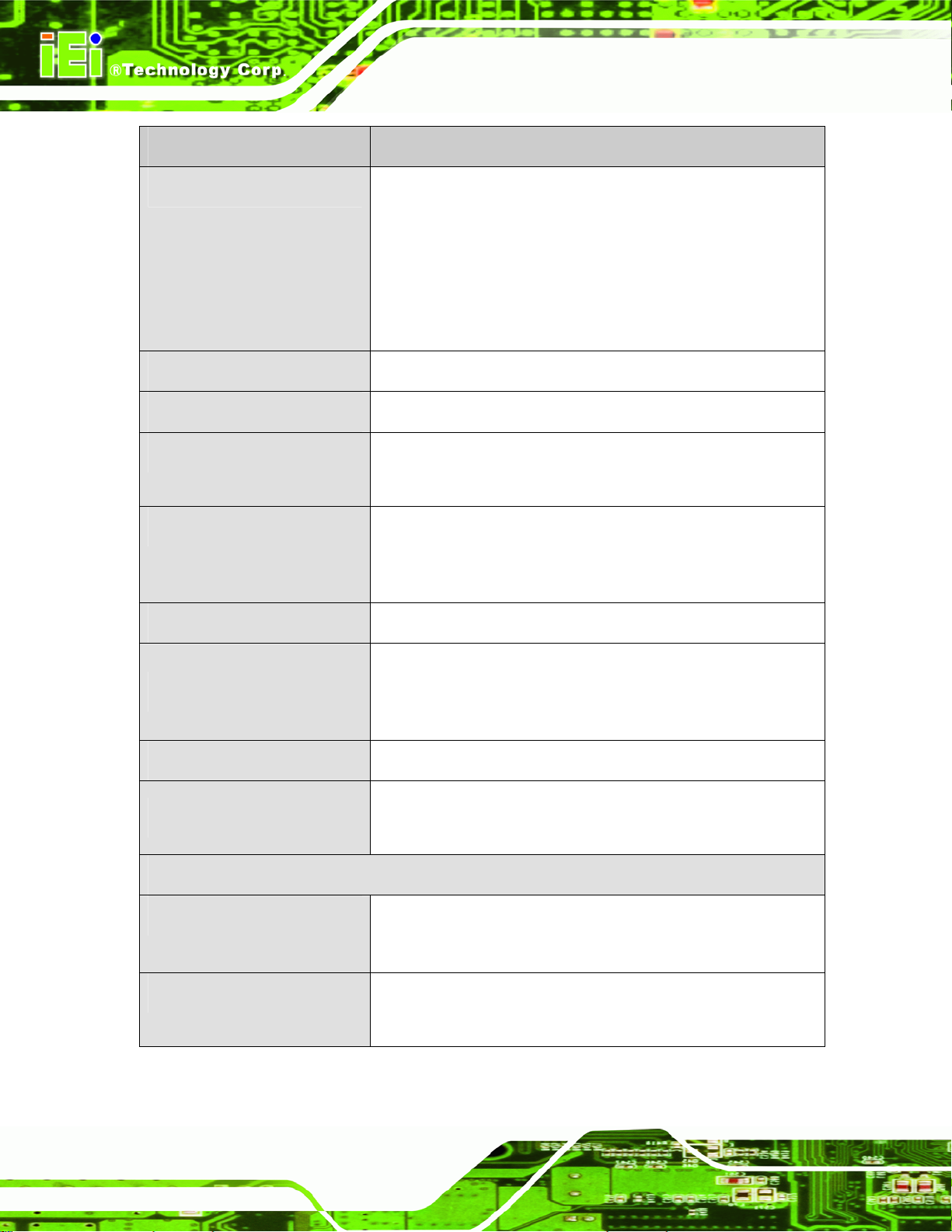
Specification NOVA-945GSE
NOVA-945GSE 5.25” SBC
Display port
Ethernet
Keyboard/Mouse
Parallel Port
Serial Ports
USB 2.0/1.1 ports
One VGA
One TV-out connector support HDTV by component interface
One 18-bit dual channel LVDS connector
One 18/24-bit dual channel LVDS connector
(NOVA-945GSELVDS2-N270 only)
Two RJ-45 GbE port s
One 6-pin header for keyboard and mouse
One IEEE 1284 parallel port (26-pin header) supporting
normal, EPP and ECP modes
Five via internal pin headers
Three RS-232
One RS-232/422/485
Six USB 2.0 devices supported by on-board pin-headers
Infrared
TPM
Digital I/O
Storage
Serial ATA
IDE
One infrared connector through the ITE super I/O. Supports:
Serial Infrared (SIR)
Amplitude Shift Keyed IR (ASKIR)
One 20-pin header supports TPM function
One 8-bit digital input/output connector; 4-bit input/4-bit output
through the ITE IT8718F super I/O
Two independent serial ATA (SATA) channels with 1.5 Gb/s
data transfer rates
One 44-pin IDE connector connects to two Ultra
ATA33/66/100 devices
Page 20
Page 23
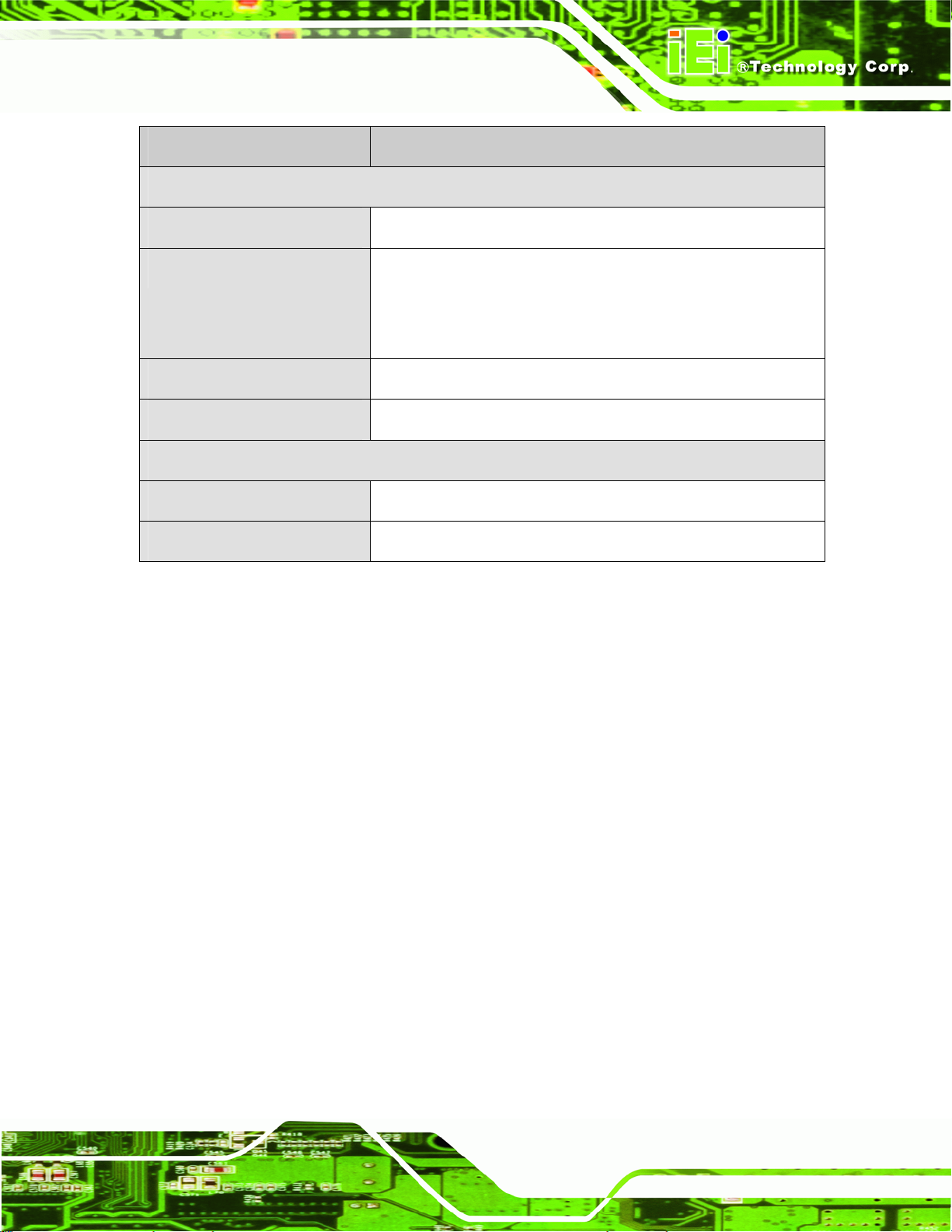
NOVA-945GSE 5.25” SBC
Specification NOVA-945GSE
Environmental and Power Specifications
Power Supply
Power Consumption
Operating temperature
Humidity
Physical Specifications
Dimensions
Weight GW/NW
Table 1-1: Technical Specifications
ATX and AT power supported
5 V @ 3.49 A
1.6 GHz Intel® Atom™ N270 CPU with one 512 MB DDR2
SO-DIMM
0ºC – 60ºC (32ºF - 140ºF)
5% ~ 95% (non-condensing)
203 mm x 146 mm
1000g/400g
Page 21
Page 24
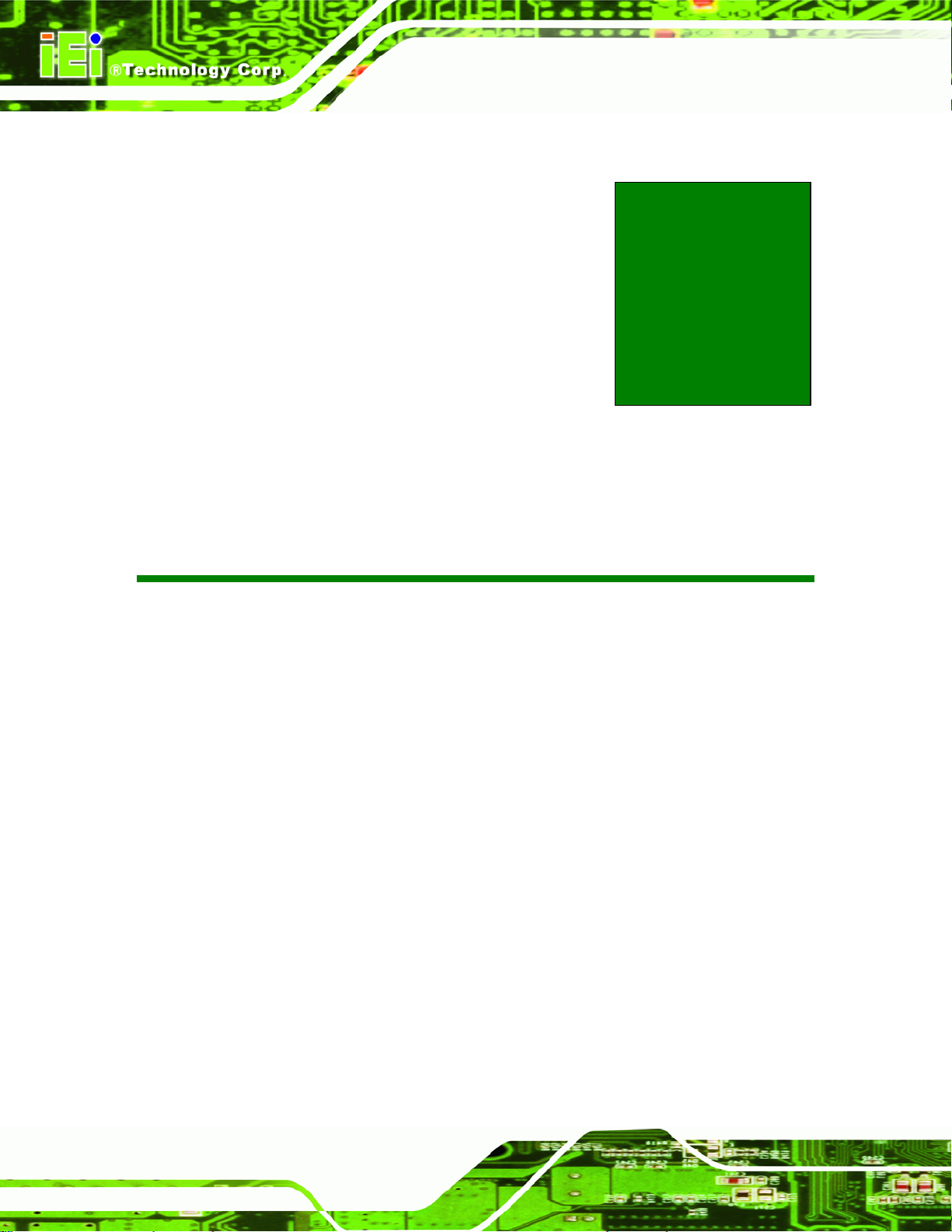
NOVA-945GSE 5.25” SBC
Chapter
2
2 Unpacking
Page 22
Page 25
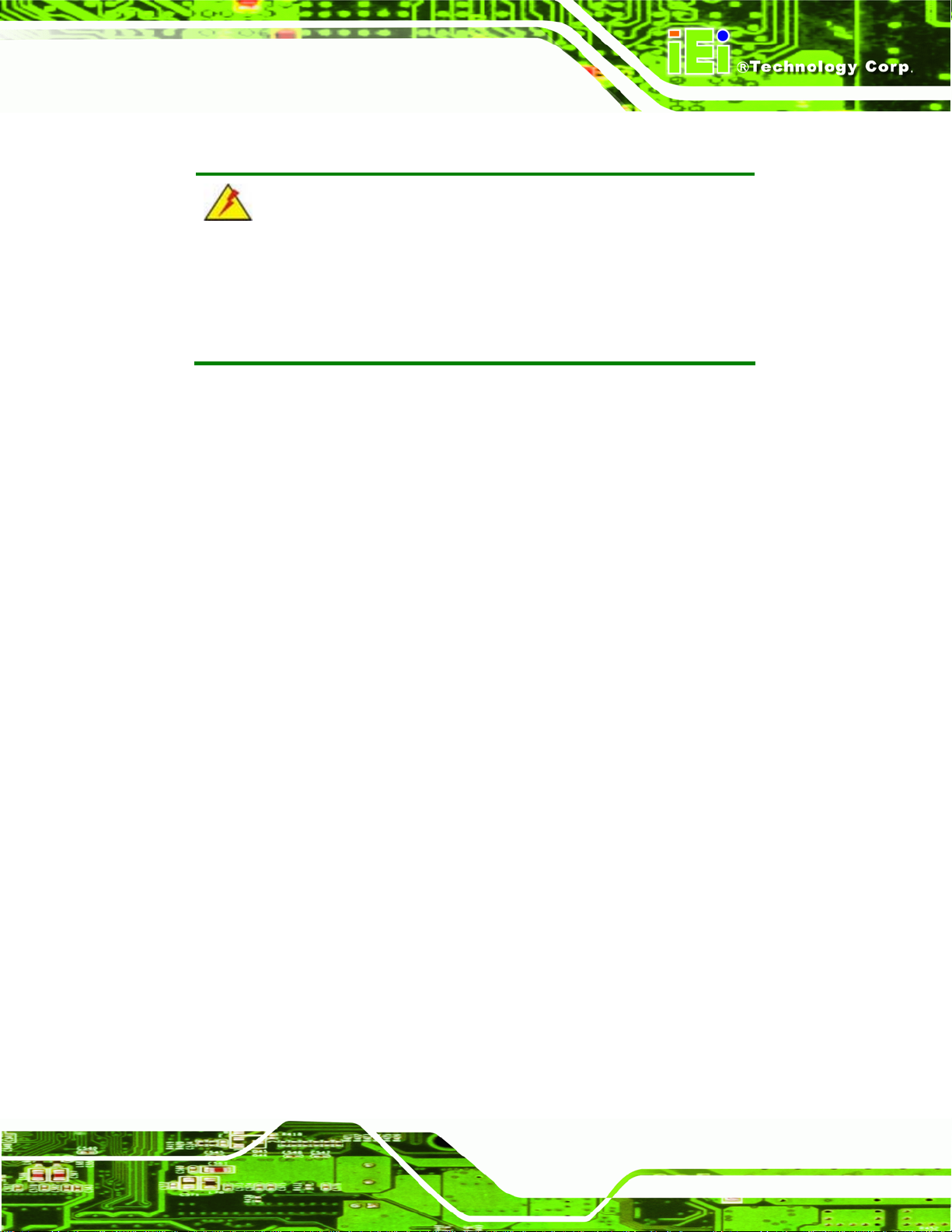
NOVA-945GSE 5.25” SBC
2.1 Anti-static Precautions
WARNING!
Failure to take ESD precautions during the installation of the
NOVA-945GSE may result in permanent damage to the
NOVA-945GSE and severe injury to the user.
Electrostatic discharge (ESD) can cause serious damage to electronic components,
including the NOVA-945GSE. Dry climates are especially susceptible to ESD. It is
therefore critical that whenever the NOVA-945GSE, or any other electrical component is
handled, the following anti-static precautions are strictly adhered to.
Wear an anti-static wristband: - Wearing a simple anti-static wristband can
help to prevent ESD from damaging the board.
Self-grounding:- Before handling the board touch any grounded conducting
material. During the time the board is handled, frequently touch any
conducting materials that are connected to the ground.
Use an anti-static pad: When configuring the NOVA-945GSE, place it on an
antic-static pad. This reduces the possibility of ESD damaging the
NOVA-945GSE.
Only handle the edges of the PCB:- When handling the PCB, hold the PCB
by the edges.
2.2 Unpacking
2.2.1 Unpacking Precautions
When the NOVA-945GSE is unpacked, please do the following:
Follow the anti-static precautions outlined in Section 52.1.
Make sure the packing box is facing upwards so the NOVA-945G SE does not
fall out of the box.
Make sure all the components shown in Section 52.3 are present.
Page 23
Page 26
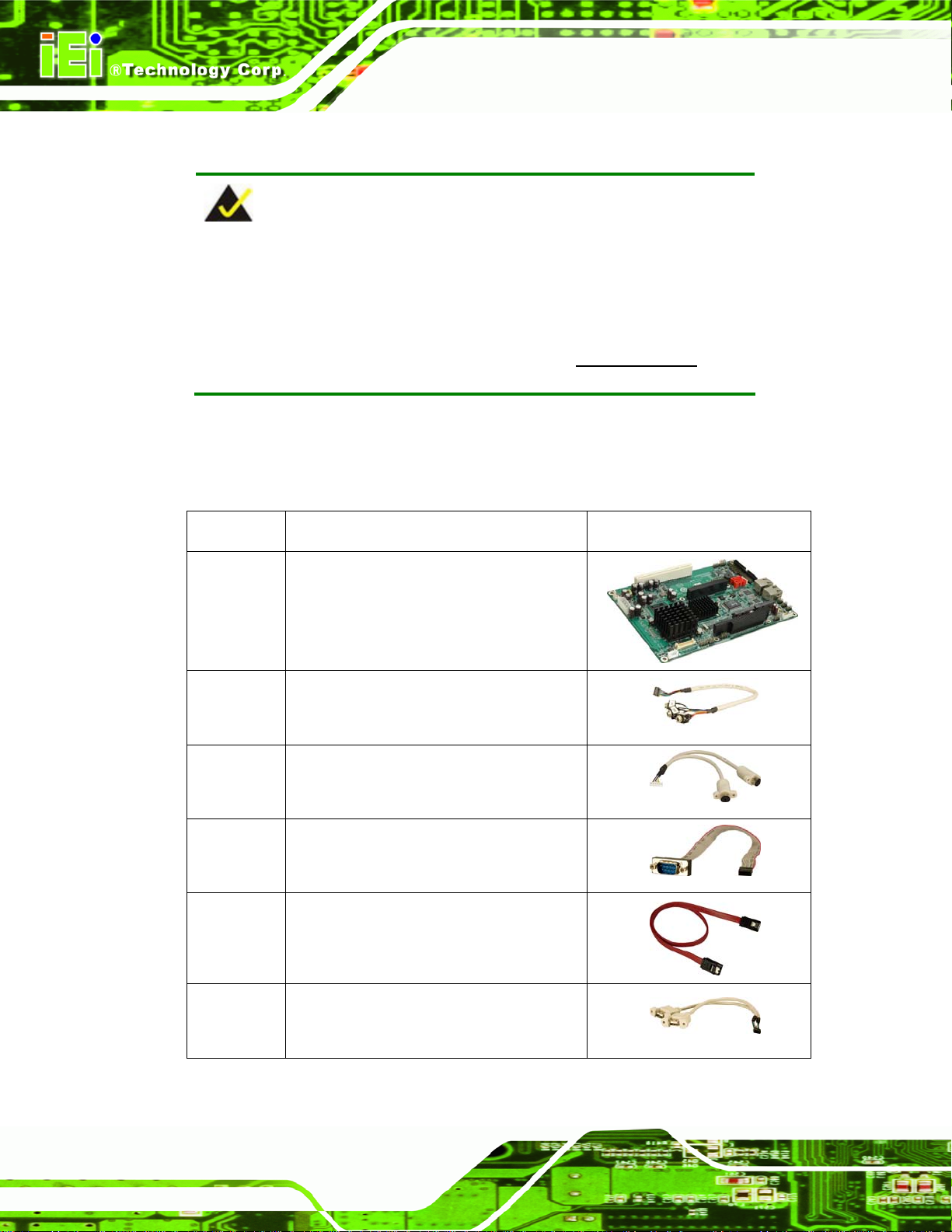
2.3 Unpacking Checklist
NOTE:
If any of the components listed in the checklist below are missing, do
not proceed with the installation. Contact the IEI reseller or vendor the
NOVA-945GSE was purchased from or contact an IEI sales
NOVA-945GSE 5.25” SBC
representative directly by sending an email to
2sales@iei.com.tw.
2.3.1 Package Contents
The NOVA-945GSE is shipped with the following components:
Quantity Item and Part Number Image
1 NOVA-945GSE
1 Audio cable
(P/N: 32000-072100-RS)
1 KB/MS PS/2 Y-cable
(P/N: 32000-023800-RS)
Page 24
4 RS-232 cable (w/o bracket)
(P/N: 32200-000049-RS)
2 SATA cable
(P/N: 32000-062800-RS)
1 Dual USB cable (w/o bracket)
(P/N: 32000-070301-RS)
Page 27
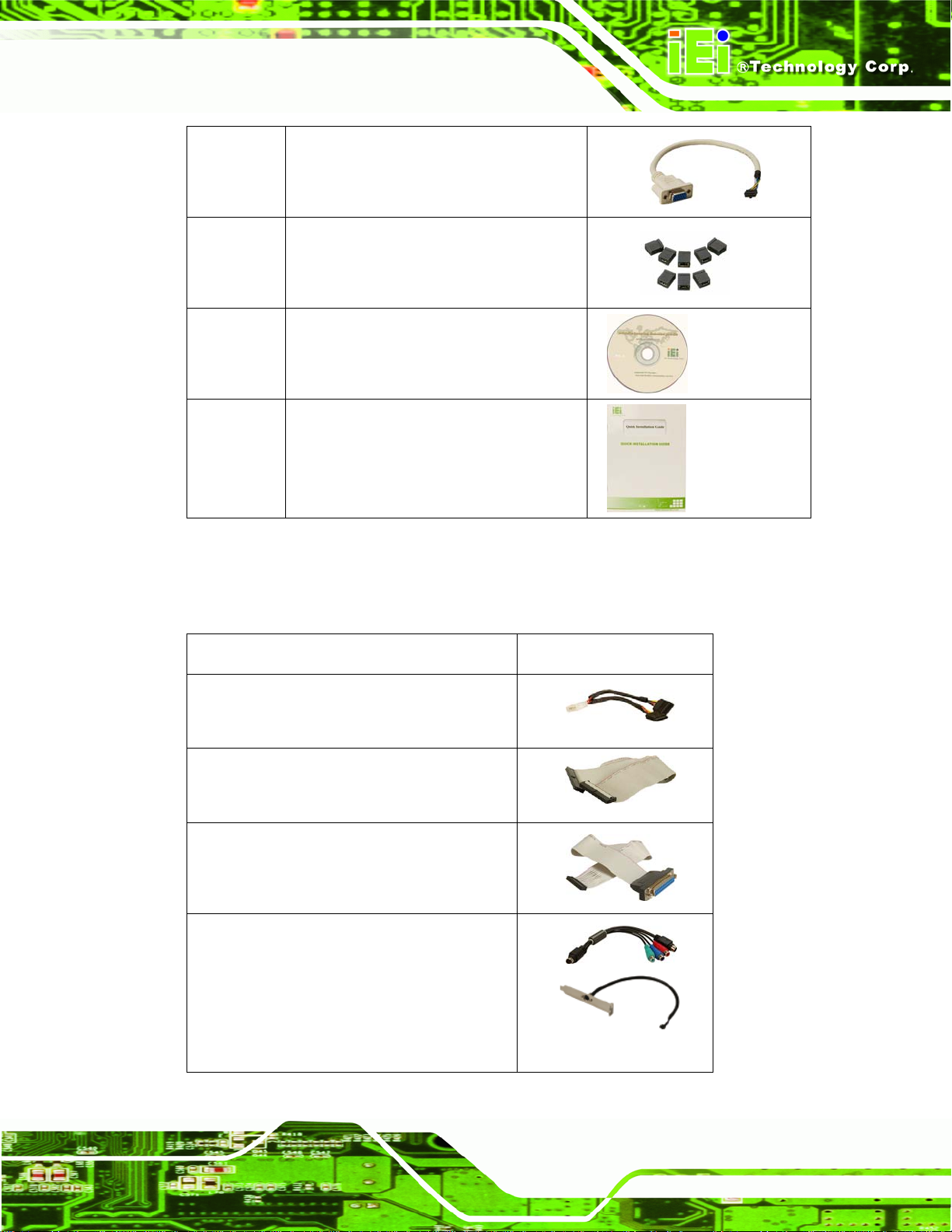
NOVA-945GSE 5.25” SBC
1 VGA cable
(P/N: 32000-033804-RS)
1 Mini jumper pack (2.0mm)
(P/N: 33100-000033-RS)
1 Utility CD
1 Quick Installation Guide
2.3.2 Optional Items
The NOVA-945GSE is shipped with the following components:
Item and Part Number Image
SATA power cable
(P/N: 32100-088600-RS)
HDD cable
(P/N: 32200-000009-RS)
LPT cable (w/o bracket)
(P/N: 32200-015100-RS)
HDTV output cable
(P/N: HDTVCABLESET-01)
Page 25
Page 28
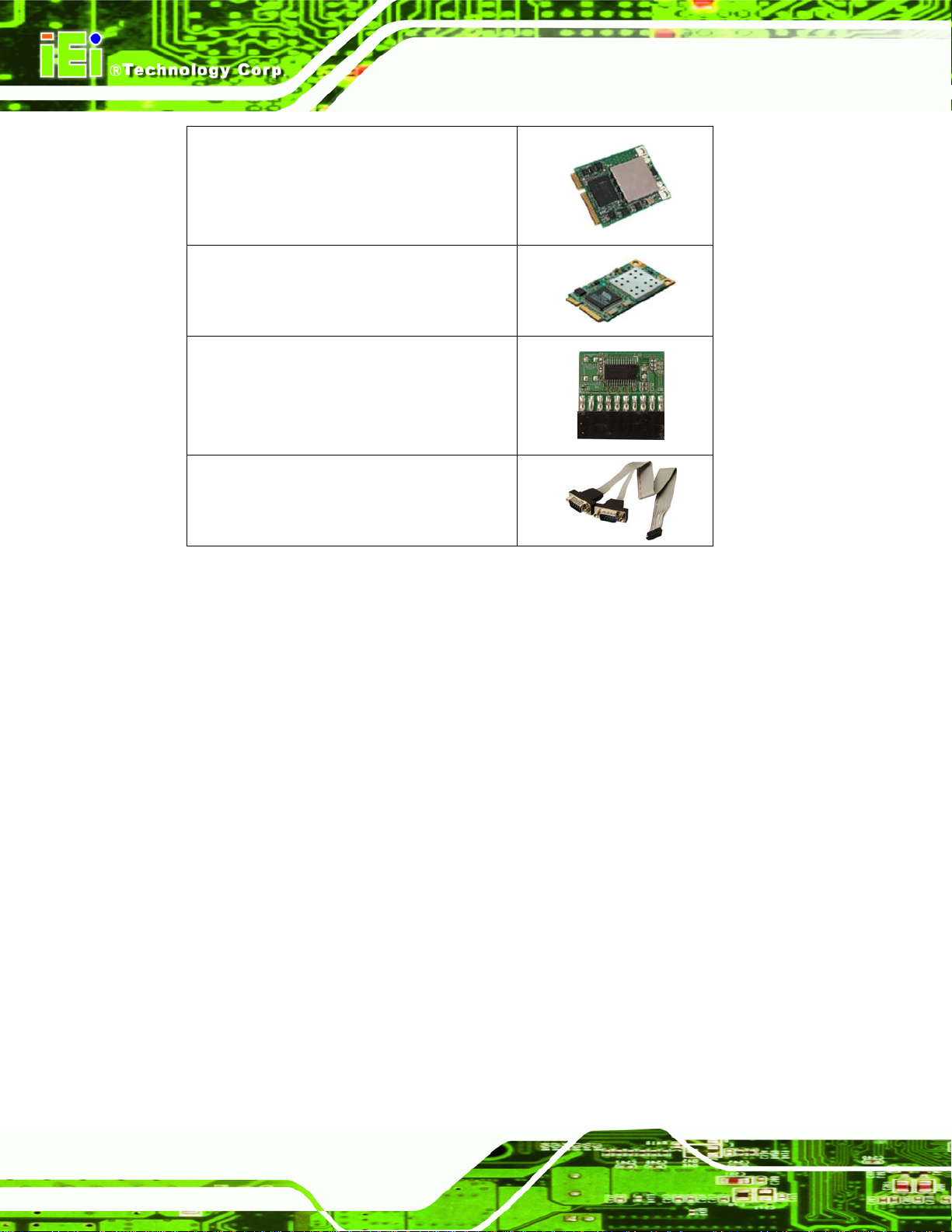
802.11 b/g PCIe mini card wireless LAN
module with Atheros
NOVA-945GSE 5.25” SBC
(P/N: WMPCIE-V01-R10)
802.11b/g USB embedded module with VIA
(P/N: WMUSB-V01-R10)
20-pin WINBOND TPM module and S/W
management Tool
(P/N: TPM-WI01-R10)
RS-422/485 cable
(P/N: 32200-833600-RS)
Page 26
Page 29
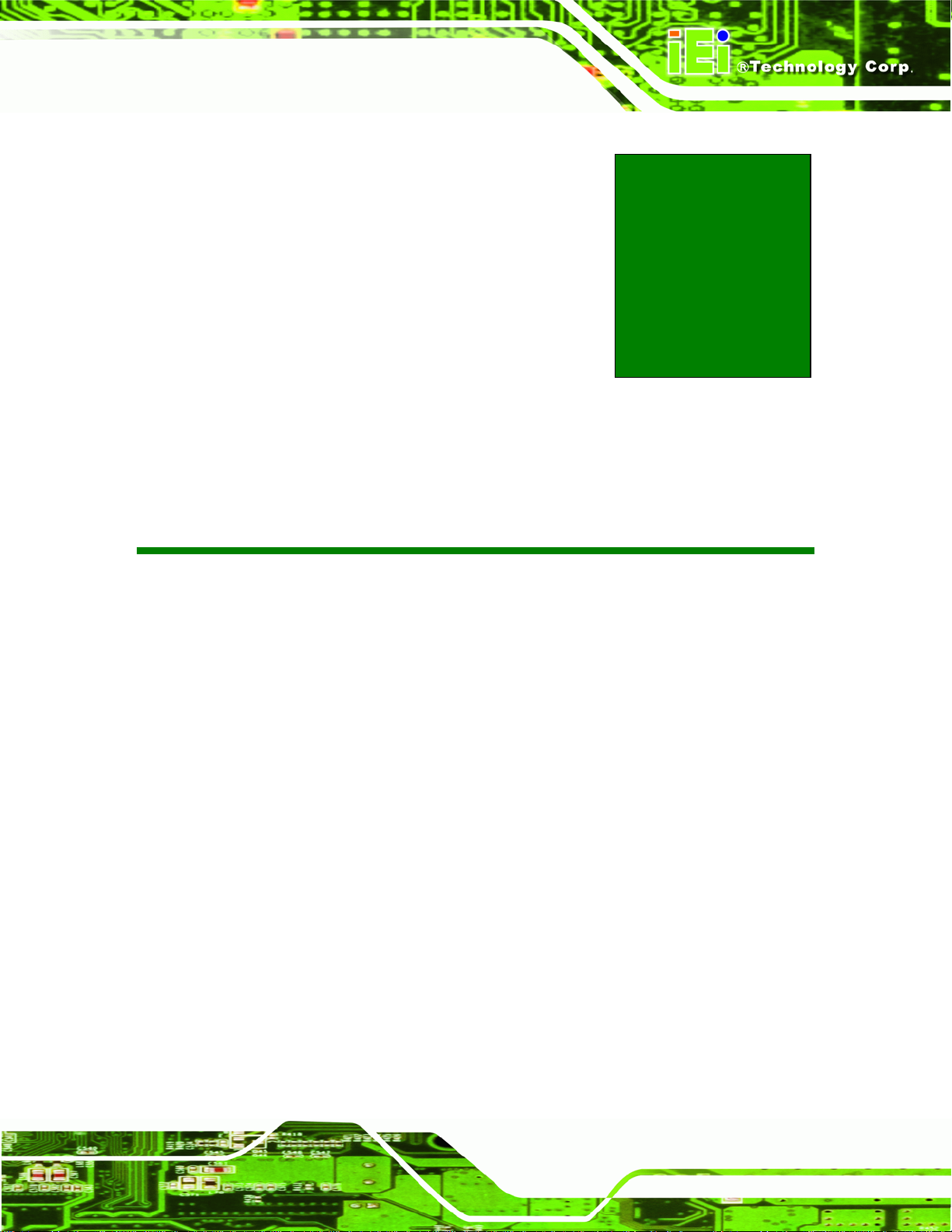
NOVA-945GSE 5.25” SBC
Chapter
3
3 Connectors
Page 27
Page 30

3.1 Peripheral Interface Connectors
Section 3.1.1 shows peripheral interface connector locations. Section 3.3 lists all the
NOVA-945GSE 5.25” SBC
peripheral interface connectors seen in Section
3.1.1.
3.1.1 NOVA-945GSE Layout
6Figure 3-1 shows the on-board peripheral connectors, rear panel peripheral connectors
and on-board jumpers.
Page 28
Figure 3-1: Connector and Jumper Locations [Front Side]
Figure 3-2 shows the solder side of the NOVA-945GSE.
Page 31

NOVA-945GSE 5.25” SBC
Figure 3-2: Connector and Jumper Locations [Solder Side]
3.2 Peripheral Interface Connectors
6Table 3-1 shows a list of the peripheral interface connectors on the NOVA-945GSE.
Detailed descriptions of these connectors can be found below.
Connector Type Label
+12V power source connector
ATX power control connector
Audio connector
Backlight inverter connector
Backlight inverter connector
(NOVA-945GSELVDS2 only)
4-pin connector J2
3-pin wafer J5
9-pin header J8
5-pin wafer INVERTER1
5-pin wafer INV2
CompactFlash® socket
CRT connector
50-pin CF socket J9
10-pin box header J7
Page 29
Page 32

NOVA-945GSE 5.25” SBC
DDR SO-DIMM socket
Digital input/output (DIO) connector
Fan connector
Front panel connector
IDE disk drive connectors (44-pin)
Infrared interface (IrDA) connector
Keyboard and mouse connector
LVDS connector
LVDS connector (NOVA-945GSELVDS2 only)
Parallel port connector
PCI-104 slot
PC/104 slot
200-pin socket DIMM1
10-pin header DIO1
3-pin wafer J1
8-pin header F_PANEL1
44-pin box header IDE1
5-pin header IR1
6-pin wafer KB1
30-pin crimp LVDS1
30-pin crimp LVDS2
26-pin header J3
120-pin socket J4
104-pin socket J6
PCIe Mini Card slot
PCIe Mini Card slot
SDVO connector
Serial ATA (SATA) drive conne ctor
Serial ATA (SATA) drive conne ctor
SATA power connector
SATA power connector
RS-232 serial port connector
RS-232 serial port connector
RS-232/422/485 serial port connector
RS-232 serial port connector
COM3 RS-422/485 connector 6-pin header JP2
PCIe Mini Slot MINI_PCIE1
PCIe Mini Slot MINI_PCIE2
47-pin connector CN3
7-pin SATA SATA1
7-pin SATA SATA2
2-pin wafer CN1
2-pin wafer CN2
10-pin header COM1
10-pin header COM2
10-pin header COM3
10-pin header COM4
Page 30
Page 33

NOVA-945GSE 5.25” SBC
TPM connector
TV Out connector
USB 2.0 connector
USB 2.0 connector
USB 2.0 connector
20-pin header TPM1
6-pin header TV1
8-pin header USB1
8-pin header USB2
8-pin header USB3
Table 3-1: Peripheral Interface Connectors
3.2.1 External Interface Panel Connectors
6Table 3-2 lists the rear panel connectors on the NOVA-945GSE. Detailed descriptions of
these connectors can be found in Section
Connector Type Label
Ethernet connector RJ-45 LAN1
63.4 on page 657.
Ethernet connector RJ-45 LAN2
Table 3-2: Rear Panel Connectors
3.3 Internal Peripheral Connectors
Internal peripheral connectors are found on the motherboard and are only accessible
when the motherboard is outside of the chassis. T his se ction h as complet e d esc ription s of
all the internal, peripheral connectors on the NOVA-945GSE.
3.3.1 AT Power Connector
CN Label: J2
CN Type:
CN Location: See
CN Pinouts: See
4-pin power connector (1x4)
Figure 3-3
Table 3-3
Page 31
Page 34

NOVA-945GSE 5.25” SBC
The 4-pin +12V AT power connector is connected directly to an AT power supply.
Figure 3-3: AT Power Connector Location
PIN NO. DESCRIPTION
1 +5V
2 GND
3 GND
4 +12V
Table 3-3: AT Power Connector Pinouts
3.3.2 ATX Power Supply Enable Connector
CN Label: J5
CN Type:
CN Location: See
CN Pinouts: See
The ATX power supply enable connector enables the NOVA-945GSE to be connected to
an ATX power supply. In default mode, the NOVA-945GSE can only use an AT power
supply. To enable an ATX power supply the AT Power Select jumper must also be
3-pin wafer (1x3)
Figure 3-4
Table 3-4
Page 32
configured. Please refer to Chapter 5 for more details.
Page 35

NOVA-945GSE 5.25” SBC
Figure 3-4: ATX Power Supply Enable Connector Location
PIN NO. DESCRIPTION
1 +5V Standby
2 GND
3 PS-ON
Table 3-4: ATX Power Supply Enable Connector Pinouts
3.3.3 Audio Connector (9-pin)
CN Label: J8
CN Type:
CN Location: See
CN Pinouts: See
The 9-pin audio connector is connected to external audio devices including speakers and
microphones for the input and output of audio signals to and from the system.
9-pin header (2x5)
Figure 3-5
Table 3-5
Page 33
Page 36

NOVA-945GSE 5.25” SBC
Figure 3-5: Audio Connector Location (9-pin)
PIN NO. DESCRIPTION PIN NO. DESCRIPTION
1 LINE_OUTR 2 LIR
3 GND 4 GND
5 LINE_OUTL 6 LIL
LINEOUTR LIR
LINEOUTL
MIC IN
GND_AUD
J8
112
334
556
7
7
8
9
9
10
PIN HEADER 2*5
2
4
6
8
10
LIL
7 GND 8 GND
9 MIC_IN 10 N/A
Table 3-5: Audio Connector Pinouts (9-pin)
3.3.4 Backlight Inverter Connector
CN Label: INVERTER1
CN Type:
CN Location: See
CN Pinouts: See
The backlight inverter connector provides the backlight on the LCD display connected to
the NOVA-945GSE with +12V of power.
5-pin wafer (1x5)
Figure 3-6
Table 3-6
Page 34
Page 37

NOVA-945GSE 5.25” SBC
Figure 3-6: Panel Backlight Connector Pinout Locations
PIN NO. DESCRIPTION
1 LCD Backlight Control
2 GROUND
3 +12V
4 GROUND
5 BACKLIGHT Enable
Table 3-6: Panel Backlight Connector Pinouts
3.3.5 Backlight Inverter Connector (for 2nd LVDS Connector)
CN Label: INV2
CN Type:
CN Location: See
CN Pinouts: See
The backlight inverter connector provides the backlight on the LCD display connected to
nd
the 2
LVDS connector of the NOVA-945GSELVDS2 with +12V of power.
5-pin wafer (1x5)
Figure 3-7
Table 3-7
Page 35
Page 38

M
ENABKL_C
NOVA-945GSE 5.25” SBC
INV2_POWER
INV2
1
1
2
2
3
3
4
4
5
5
CON5/2mm
JST_1X5_2M
Figure 3-7: Panel Backlight Connector (2) Pinout Locations
PIN NO. DESCRIPTION
1 N/C
2 GROUND
3 +12V
4 GROUND
5 BACKLIGHT Enable
Table 3-7: Panel Backlight Connector (2) Pinouts
3.3.6 CompactFlash® Socket
CN Label: J9 (solder side )
CN Type:
50-pin header (2x25)
CN Location: See
CN Pinouts: See
Figure 3-8
Table 3-8
A CF Type II memory card is inserted to the CF socket on the solder side of the
NOVA-945GSE.
Page 36
Page 39

NOVA-945GSE 5.25” SBC
Figure 3-8: CF Card Socket Location
PIN NO. DESCRIPTION PIN NO. DESCRIPTION
1 GROUND 26 VCC-IN CHECK1
2 DATA 3 27 DATA 11
3 DATA 4 28 DATA 12
4 DATA 5 29 DATA 13
5 DATA 6 30 DATA 14
6 DATA 7 31 DATA 15
7 HDC_CS0# 32 HDC_CS1
8 N/C 33 N/C
9 GROUND 34 IOR#
10 N/C 35 IOW#
11 N/C 36 VCC_COM
12 N/C 37 IRQ15
13 VCC_COM 38 VCC_COM
14 N/C 39 CSEL
15 N/C 40 N/C
Page 37
Page 40

NOVA-945GSE 5.25” SBC
PIN NO. DESCRIPTION PIN NO. DESCRIPTION
16 N/C 41 HDD_RESET
17 N/C 42 IORDY
18 SA2 43 SDREQ
19 SA1 44 SDACK#
20 SA0 45 HDD_ACTIVE#
21 DATA 0 46 66DET
22 DATA 1 47 DATA 8
23 DATA 2 48 DATA 9
24 N/C 49 DATA 10
25 VCC-IN CHECK2 50 GROUND
Table 3-8: CF Card Socket Pinouts
3.3.7 CRT Connector
CN Label: J7
CN Type:
CN Location: See
CN Pinouts: See
The 2x5 CRT pin connector provides connectivity to an external VGA port enabling the
system to be connected to a standard CRT screen.
10-pin box header (2x5)
Figure 3-9
Table 3-9
Page 38
Page 41

NOVA-945GSE 5.25” SBC
Figure 3-9: VGA Connector Pinout Locations
PIN NO. DESCRIPTION PIN NO. DESCRIPTION
1 L_RED 2 DDC_CLK
3 L_GREEN 4 DDC_DATA
5 L_BLUE 6 GND
7 HSYNC 8 GND
9 VSYNC 10 GND
Table 3-9: VGA Connector Pinouts
3.3.8 Digital Input/Output (DIO) Connector
CN Label: DIO1
CN Type:
CN Location: See
CN Pinouts: See
The digital input/output connector is managed through a Super I/O chip. The DIO
connector pins are user programmable.
10-pin header (2x5)
Figure 3-10
Table 3-10
Page 39
Page 42

NOVA-945GSE 5.25” SBC
Figure 3-10: DIO Connector Connector Locations
PIN NO. DESCRIPTION PIN NO. DESCRIPTION
1 GND 2 VCC5
3 Output 3 4 Output 2
5 Output 1 6 Output 0
7 Input 3 8 Input 2
9 Input 1 10 Input 0
Table 3-10: DIO Connector Pinouts
3.3.9 Fan Connector (+12V, 3-pin)
CN Label: J1
CN Type:
CN Location: See
CN Pinouts: See
The cooling fan connector provides a 12V, 500mA current to the cooling fan. The
connector has a "rotation" pin to get rotation signals from fans and notify the system so the
3-pin wafer (1x3)
6Figure 3-11
6Table 3-11
Page 40
system BIOS can recognize the fan speed. Please note that only specified fans can issue
the rotation signals.
Page 43

NOVA-945GSE 5.25” SBC
Figure 3-11: +12V Fan Connector Location
PIN NO. DESCRIPTION
1 GND
2 +12V
3 Fan Speed Detect
Table 3-11: +12V Fan Connector Pinouts
3.3.10 Front Panel Connector (8-pin)
CN Label: F_PANEL1
CN Type:
CN Location: See
CN Pinouts: See
The front panel connector connects to external switches and indicators to monitor and
controls the motherboard. These indicators and switches include:
Power button
Reset
Power LED
HDD LED
8-pin header (2x4)
Figure 3-12
Table 3-12
Page 41
Page 44

NOVA-945GSE 5.25” SBC
Figure 3-12: Front Panel Connector Pinout Locations (8-pin)
FUNCTION PIN DESCRIPTION FUNCTION PIN DESCRIPTION
Button
1 PWR_BTN 2 VCC5 Power
3 GND
5 HDD_LED+ 6 SYSRST- HDD LED
7 HDD_LED-
Power LED
4 GND
Reset
8 GND
Table 3-12: Front Panel Connector Pinouts (8-pin)
3.3.11 IDE Connector (44-pin)
CN Label: IDE1
CN Type:
CN Location: See
CN Pinouts: See
One 44-pin IDE device connector on the NOVA-945GSE supports co nnectivity to two hard
disk drives.
44-pin box header (2x22)
6Figure 3-13
6Table 3-13
Page 42
Page 45

NOVA-945GSE 5.25” SBC
Figure 3-13: Secondary IDE Device Connector Locations
PIN NO. DESCRIPTION PIN NO. DESCRIPTION
1 RESET# 2 GROUND
3 DATA 7 4 DATA 8
5 DATA 6 6 DATA 9
7 DATA 5 8 DATA 10
9 DATA 4 10 DATA 11
11 DATA 3 12 DATA 12
13 DATA 2 14 DATA 13
15 DATA 1 16 DATA 14
17 DATA 0 18 DATA 15
19 GROUND 20 N/C
21 IDE DRQ 22 GROUND
23 IOW# 24 GROUND
25 IOR# 26 GROUND
27 IDE CHRDY 28 GROUND
29 IDE DACK 30 GROUND–DEFAULT
31 INTERRUPT 32 N/C
33 SA1 34 N/C
35 SA0 36 SA2
37 HDC CS0# 38 HDC CS1#
39 HDD ACTIVE# 40 GROUND
Page 43
Page 46

41 VCC 42 VCC
43 GROUND 44 N/C
Table 3-13: Secondary IDE Connector Pinouts
3.3.12 Infrared Interface Connector (5-pin)
CN Label: IR1
NOVA-945GSE 5.25” SBC
CN Type:
CN Location: See
CN Pinouts: See
5-pin header (1x5)
6Figure 3-14
6Table 3-14
The infrared interface connector supports both Serial Infrared (SIR) and Amplitude Shift
Key Infrared (ASKIR) interfaces.
Figure 3-14: Infrared Connector Pinout Locations
Page 44
PIN NO. DESCRIPTION
1 VCC
2 NC
3 IR-RX
4 GND
5 IR-TX
Table 3-14: Infrared Connector Pinouts
Page 47

NOVA-945GSE 5.25” SBC
3.3.13 Keyboard/Mouse Connector
CN Label: KB1
CN Type:
CN Location: See
CN Pinouts: See
6-pin wafer (1x6)
Figure 3-15
Table 3-15
The keyboard and mouse connector can be connected to a standard PS/2 cable or PS/2
Y-cable to add keyboard and mouse functionality to the system.
Figure 3-15: Keyboard/Mouse Connector Location
PIN NO. DESCRIPTION
1 PS2V5
2 L_MS_DATA
3 L_MS_CLK
4 L_KB_DATA
5 L_KB_CLK
6 GROUND
Table 3-15: Keyboard/Mouse Connector Pinouts
Page 45
Page 48

3.3.14 LVDS LCD Connector (18-bit)
CN Label: LVDS1
NOVA-945GSE 5.25” SBC
CN Type:
CN Location: See
CN Pinouts: See
30-pin crimp (3x10)
6Figure 3-16
6Table 3-16
The 30-pin LVDS LCD connector can be connected to single channel or dual channel,
18-bit LVDS panel.
Figure 3-16: LVDS LCD Connector Pinout Location
PIN NO. DESCRIPTION PIN NO. DESCRIPTION
1 GND 2 GND
3 LVDSA1+ 4 LVDSA15 LVDSA2+ 6 LVDSA2-
7 LVDSA3+ 8 LVDSA3-
Page 46
Page 49

NOVA-945GSE 5.25” SBC
9 LVDSACLK+ 10 LVDSACLK-
11 NC 12 NC
13 GND 14 GND
15 LVDSB1+ 16 LVDSB117 LVDSB2+ 18 LVDSB2-
19 LVDSB3+ 20 LVDSB321 LVDSBCLK+ 22 LVDSBCLK-
23 NC 24 NC
25 GND 26 GND
27 LCDVCC 28 LCDVCC
29 LCDVCC 30 LCDVCC
Table 3-16: LVDS LCD Port Connector Pinouts
3.3.15 LVDS LCD Connector (18/24-bit) (NOVA-945GSELVDS2 Only)
CN Label: LVDS2
CN Type:
CN Location: See
CN Pinouts: See
30-pin crimp (3x10)
6Figure 3-17
6Table 3-17
The NOVA-945GSELVDS2-N270 model also supports 18-bit or 24-bit single channel or
dual channel LVDS panel through this 30-pin LVDS LCD connector .
Figure 3-17: LVDS LCD Connector Pinout Location
Page 47
Page 50

NOVA-945GSE 5.25” SBC
PIN NO. DESCRIPTION PIN NO. DESCRIPTION
1 GND 2 GND
3 LVDS_A0+ 4 LVDS_A05 LVDS_A1+ 6 LVDS_A1-
7 LVDS_A2+ 8 LVDS_A29 LVDS1_CLK1+
11 LVDS_A3+ 12 LVDS_A313 GND 14 GND
15 LVDS_A4+ 16 LVDS_A417 LVDS_A5+ 18 LVDS_A5-
19 LVDS_A6+ 20 LVDS_A621 LVDS1_CLK2+
23 LVDS_A7+ 24 LVDS_A725 GND 26 GND
27 LCDVCC 28 LCDVCC
29 LCDVCC 30 LCDVCC
10 LVDS_CLK1-
22 LVDS1_CLK2-
Table 3-17: LVDS LCD Port Connector Pinouts
3.3.16 Parallel Port Connector
CN Label: J3
CN Type:
CN Location: See
CN Pinouts: See
26-pin header (2x13)
Figure 3-18
Table 3-18
The 26-pin parallel port connector connects to a parallel port connector interface or some
other parallel port device such as a printer.
Page 48
Page 51

NOVA-945GSE 5.25” SBC
Figure 3-18: Parallel Port Connector Location
PIN NO. DESCRIPTION PIN NO. DESCRIPTION
1 STROBE 14 ALF
2 PD0 15 ERROR
3 PD1 16 PAR INI
4 PD2 17 SLINTIN
5 PD3 18 GND
6 PD4 19 GND
7 PD5 20 GND
8 PD6 21 GND
9 PD7 22 GND
10 ACK 23 GND
11 BUSY 24 GND
12 PE 25 GND
13 SLCT 26 GND
Table 3-18: Parallel Port Connector Pinouts
Page 49
Page 52

3.3.17 SATA Drive Connectors
CN Label: SATA1 (Slave) and SATA2 (Master)
NOVA-945GSE 5.25” SBC
CN Type:
CN Location: See
CN Pinouts: See
7-pin SATA drive connectors
6Figure 3-19
6Table 3-19
The two SATA drive connectors are each connected to a first generation SATA drive. First
generation SATA drives transfer data at speeds as high as 150 Mb/s. The SATA drives
can be configured in a RAID configuration.
Page 50
Figure 3-19: SATA Drive Connector Locations
PIN NO. DESCRIPTION
1 GND
2 TX+
3 TX4 GND
5 RX6 RX+
7 GND
Table 3-19: SATA Drive Connector Pinouts
Page 53

NOVA-945GSE 5.25” SBC
3.3.18 SATA Power Connectors
CN Label: CN1 and CN2
CN Type:
CN Location: See
CN Pinouts: See
2-pin wafer
6Figure 3-20
6Table 3-20
The SATA power connector provides +5V power to the SATA drive.
Figure 3-20: SATA Power Connector Locations
PIN NO. DESCRIPTION
1 +5V
2 GND
Table 3-20: SATA Power Connector Pinouts
3.3.19 Serial Port Connectors (COM 1 ~ COM 4)
CN Label: COM1, COM2, COM3 and COM4
CN Type:
CN Location: See
CN Pinouts: See
10-pin header (2x5)
6Figure 3-21
6Table 3-21
Page 51
Page 54

NOVA-945GSE 5.25” SBC
The 10-pin serial port connector provides a RS-232 serial communications channel. The
COM serial port connectors can be connected to external RS-232 serial port devices.
Figure 3-21: COM Connector Pinout Locations
PIN NO. DESCRIPTION PIN NO. DESCRIPTION
1 DCD 2 DSR
3 RX 4 RTS
5 TX 6 CTS
7 DTR 8 RI
9 GND 10 N/C
Table 3-21: COM Connector Pinouts
3.3.20 COM 3 RS-422/485 Connector
CN Label: JP2
CN Type:
CN Location: See
CN Pinouts: See
The COM 3 serial port can be set for RS-422/485 connectivity by on-board jumper (refer to
6-pin header (2x3)
6Figure 3-22
6Table 3-22
Page 52
Section
4.5.4). The JP2 connector provides the RS-422 or RS-485 signals when COM 3
is set for RS-422 or RS-485 devices.
Page 55

NOVA-945GSE 5.25” SBC
TX_422TX_422+ RX3+
D+ D-
Figure 3-22: COM 3 RS-422/485 Connector Pinout Locations
PIN NO. DESCRIPTION PIN NO. DESCRIPTION
1 RS422_TX- 2 RS422_RX3 RS422_TX+ 4 RS422_RX+
5 RS485_DATA+ 6 RS485_DATA-
Table 3-22: COM 3 RS-422/485 Connector Pinouts
3.3.21 Trusted Platform Module (TPM) Connector
JP2
1 2
3 4
5 6
HEADER_2X3_2
RX3-
CN Label: TPM1
CN Type:
CN Location: See
CN Pinouts: See
40-pin header (2x20)
Figure 3-23
Table 3-23
The Trusted Platform Module (TPM) connector secures the system on bootup.
Page 53
Page 56

NOVA-945GSE 5.25” SBC
Figure 3-23: TPM Connector Pinout Locations
PIN NO. DESCRIPTION PIN NO. DESCRIPTION
1 LCLK 2 GND2
3 LFRAME# 4 KEY
5 LRESET# 6 +5V
7 LAD3 8 LAD2
9 +3V 10 LAD1
11 LAD0 12 GND3
13 SCL 14 SDA
15 SB3V 16 SERIRQ
17 GND1 18 GLKRUN#
19 LPCPD# 20 LDRQ#
Page 54
Table 3-23: TPM Connector Pinouts
Page 57

NOVA-945GSE 5.25” SBC
3.3.22 TV Out Connector
CN Label: TV1
CN Type:
CN Location: See
CN Pinouts: See
6-pin header (2x3)
6Figure 3-24
6Table 3-24
The 2x3 pin TV out connector connects to a TV output by using an S-Video or RCA
connector. The TV out connector makes displaying media data on a television easier.
Figure 3-24: TV Connector Pinout Locations
PIN NO. DESCRIPTION PIN NO. DESCRIPTION
1 GND 2 AGREEN_Y
3 GND 4 ARED_C
5 GND 6 ABLUE_CVBS
Table 3-24: TV Port Connector Pinouts
S-Video Connector
RCA Connector (only video signal)
Page 55
Page 58

3.3.23 USB Connectors (Internal)
CN Label: USB1, USB2 and USB3
NOVA-945GSE 5.25” SBC
CN Type:
CN Location: See
CN Pinouts: See
8-pin header (2x4)
6Figure 3-25
6Table 3-25
The 2x4 USB pin connectors each provide connectivity to two USB 1.1 or two USB 2.0
ports. Each USB connector can support two USB devices. Additional external USB ports
are found on the rear panel. The USB ports are used for I/O bus expansion.
Page 56
Figure 3-25: USB Connector Pinout Locations
PIN NO. DESCRIPTION PIN NO. DESCRIPTION
1 VCC 2 GND
3 DATA- 4 DATA+
5 DATA+ 6 DATA7 GND 8 VCC
Table 3-25: USB Port Connector Pinouts
Page 59

NOVA-945GSE 5.25” SBC
3.4 External Peripheral Interface Connector Panel
6Figure 3-26 shows the NOVA-945GSE external peripheral interface connector (EPIC)
panel. The NOVA-945GSE EPIC panel consists of the following:
2 x RJ-45 LAN connectors
Figure 3-26: NOVA-945GSE External Peripheral Interface Connector
3.4.1 LAN Connectors
CN Label: LAN1 and LAN2
CN Type:
CN Location: See
CN Pinouts: See
The NOVA-945GSE is equipped with two built-in RJ-45 Ethernet controllers. The
controllers can connect to the LAN through two RJ-45 LAN connectors. There are two
LEDs on the connector indicating the status of LAN. The pin assignments are listed in the
following table:
PIN DESCRIPTION PIN DESCRIPTION
1 MDIA3- 5 MDIA1+
2 MDIA3+ 6 MDIA2+
RJ-45
6Figure 3-26
6Table 3-26
3 MDIA2- 7 MDIA04 MDIA1- 8 MDIA0+
Table 3-26: LAN Pinouts
Page 57
Page 60

NOVA-945GSE 5.25” SBC
Figure 3-27: RJ-45 Ethernet Connector
The RJ-45 Ethernet connector has two status LEDs, one green and one yello w. The green
LED indicates activity on the port and the yellow LED indicates the port is linked. See
6Table 3-27.
STATUS
GREEN Activity YELLOW Linked
DESCRIPTION STATUS DESCRIPTION
Table 3-27: RJ-45 Ethernet Connector LEDs
Page 58
Page 61

NOVA-945GSE 5.25” SBC
Chapter
4
4 Installation
Page 59
Page 62

4.1 Anti-static Precautions
WARNING:
Failure to take ESD precautions during the installation of the
NOVA-945GSE may result in permanent damage to the
NOVA-945GSE and severe injury to the user.
Electrostatic discharge (ESD) can cause serious damage to electronic components,
including the NOVA-945GSE. Dry climates are especially susceptible to ESD. It is
therefore critical that whenever the NOVA-945GSE, or any other electrical component is
handled, the following anti-static precautions are strictly adhered to.
NOVA-945GSE 5.25” SBC
Wear an anti-static wristband: - Wearing a simple anti-static wristband can
help to prevent ESD from damaging the board.
Self-grounding : - Before handling the board touch any grounded conducting
material. During the time the board is handled, frequently touch any
conducting materials that are connected to the ground.
Use an anti-static pad: - When configuring the NOVA-945GSE, place it on
an antic-static pad. This reduces the possibility of ESD damaging the
NOVA-945GSE.
Only handle the edges of the PCB: - When handling the PCB, hold the PCB
by the edges.
Page 60
Page 63

NOVA-945GSE 5.25” SBC
4.2 Installation Considerations
NOTE:
The following installation notices and installation considerations should
be read and understood before the NOVA-945GSE is installed. All
installation notices pertaining to the installation of the NOVA-945GSE
should be strictly adhered to. Failing to adhere to these precautions
may lead to severe damage of the NOVA-945GSE and injury to the
person installing the motherboard.
4.2.1 Installation Notices
WARNING:
The installation instructions described in this manual should be carefully
followed in order to prevent damage to the NOVA-945GSE,
NOVA-945GSE components and injury to the user.
Before and during the installation please DO the following:
Read the user manual:
o The user manual provides a complete description of the NOVA-945GSE
installation instructions and configuration options.
Wear an electrostatic discharge cuff (ESD):
o Electronic components are easily damaged by ESD. Wearing an ESD cuff
removes ESD from the body and helps prevent ESD damage.
Place the NOVA-945GSE on an antistatic pad:
o When installing or configuring the motherboard, place it on an antistatic
pad. This helps to prevent potential ESD damage.
Turn all power to the NOVA-945GSE off:
Page 61
Page 64

o When working with the NOVA-945GSE, make sure that it is disconnected
from all power supplies and that no electricity is being fed into the system.
Before and during the installation of the NOVA-945GSE DO NOT:
Remove any of the stickers on the PCB board. These stickers are required for
warranty validation.
Use the product before verifying all the cables and power connectors are
properly connected.
Allow screws to come in contact with the PCB circuit, connector pins, or its
components.
4.2.2 Installation Checklist
The following checklist is provided to ensure the NOVA-945GSE is properly installed.
NOVA-945GSE 5.25” SBC
All the items in the packing list are present
A compatible memory module is properly inserted into the slot
The CF Type I or CF Type II card is properly installed into the CF socket
The jumpers have been properly configured
The NOVA-945GSE is inserted into a chassis with adequate ventilation
The correct power supply is being used
The following devices are properly connected
o Primary and secondary IDE device
o SATA drives
o Power supply
o USB cable
o Serial port cable
The following external peripheral devices are properly connected to the
chassis:
o VGA screen
o Keyboard
o Mouse
Page 62
o RS-232 serial communications device
o USB devices
Page 65

NOVA-945GSE 5.25” SBC
4.3 Unpacking
When the NOVA-945GSE is unpacked, please check all the unpacking list items listed in
Chapter 3 are indeed present. If any of the unpacking list items are not available please
contact the NOVA-945GSE vendor reseller/vendor where the NOVA-945GSE was
purchased or contact an IEI sales representative.
4.4 SO-DIMM and CF Card Installation
4.4.1 SO-DIMM Installation
WARNING:
Using incorrectly specified SO-DIMM may cause permanently damage
the NOVA-945GSE. Please make sure the purchased SO-DIMM
complies with the memory specifications of the NOVA-945GSE.
SO-DIMM specifications compliant with the NOVA-945GSE are listed
in Chapter 2.
To install a SO-DIMM into a SO-DIMM socket, please follow the steps below and refer to
Figure 4-1.
Figure 4-1: SO-DIMM Installation
Step 1: Locate the SO-DIMM socket. Place the NOVA-945GSE on an anti-static pad
with the solder side facing up.
Page 63
Page 66

Step 2: Align the SO-DIMM with the socket. The SO-DIMM must be oriented in such a
way that the notch in the middle of the SO-DIMM must be aligned with the
plastic bridge in the socket.
Step 3: Insert the SO-DIMM. Push the SO-DIMM chip into the socket at an angle. (See
Figure 4-1)
Step 4: Open the SO-DIMM socket arms. Gently pull the arms of the SO-DIMM socket
NOVA-945GSE 5.25” SBC
out and push the rear of the SO-DIMM down. (See
Step 5: Secure the SO-DIMM. Release the arms on the SO-DIMM socket. They clip into
place and secure the SO-DIMM in the socket.Step 0:
Figure 4-1)
4.4.2 CF Card Installation
NOTE:
The NOVA-945GSE can support both CF Type I cards and CF Type II
cards. For the complete specifications of the supported CF cards
please refer to Chapter 2.
To install the a CF card (Type I or Type II) onto the NOVA-945GSE, please follow the
steps below:
Page 64
Step 1: Locate the CF card socket. Place the NOVA-945GSE on an anti-static pad with
the solder side facing up. Locate the CF card.
Step 2: Align the CF card. Make sure the CF card is properly aligned with the CF
socket.
Step 3: Insert the CF card. Gently insert the CF card into the socket making sure the
socket pins are properly inserted into the socket. See
Figure 4-2.
Page 67

NOVA-945GSE 5.25” SBC
Figure 4-2: CF Card Installation
4.5 Jumper Settings
NOTE:
A jumper is a metal bridge used to close an
electrical circuit. It consists of two or three metal
pins and a small metal clip (often protected by a
plastic cover) that slides over the pins to connect
them. To CLOSE/SHORT a jumper means
connecting the pins of the jumper with the plastic
clip and to OPEN a jumper means removing the
plastic clip from a jumper.
Figure 4-3: Jumper Locations
Before the NOVA-945GSE is installed in the system, the jumpers must be set in
accordance with the desired configuration. The jumpers on the NOVA-945GSE are listed
in
6Table 4-1.
Page 65
Page 68

Description Label Type
AT Power Mode Setting ATXCTL1 2-pin header
CF Card Setting J_CF1 2-pin header
Clear CMOS J_CMOS1 3-pin header
COM3 Function Select JP1 6-pin header
LVDS1 Panel Resolution J_LCD_TYPE1 8-pin header
LVDS2 Panel Resolution JP4 8-pin header
LVDS1 Voltage Select J_VLVDS1 3-pin header
LVDS2 Voltage Select J_VLVDS2 3-pin header
Table 4-1: Jumpers
NOVA-945GSE 5.25” SBC
4.5.1 AT Power Select Jumper Settings
Jumper Label: ATXCTL1
Jumper Type:
Jumper Settings: See
Jumper Location: See
The AT Power Select jumper specifies the systems power mode as AT or ATX. AT Power
Select jumper settings are shown in
AT Power Select Description
Open Use ATX power Default
Short Use AT power
Table 4-2: AT Power Select Jumper Settings
3-pin header
Table 4-2
Figure 4-4
Table 4-2.
Page 66
The location of the AT Power Select jumper is shown in Figure 4-4 below.
Page 69

NOVA-945GSE 5.25” SBC
Figure 4-4: AT Power Select Jumper Location
4.5.2 CF Card Setup
Jumper Label: J_CF1
Jumper Type:
Jumper Settings: See
Jumper Location: See
The CF Card Setup jumper sets the CF Type I card or CF Type II cards as either the slave
device or the master device. CF Card Setup jumper settings are shown in
CF Card Setup Description
Open Slave Default
Closed Master
Table 4-3: CF Card Setup Jumper Settings
The CF Card Setup jumper location is shown in Figure 4-5.
2-pin header
Table 4-3
Figure 4-5
Table 4-3.
Page 67
Page 70

Figure 4-5: CF Card Setup Jumper Location
4.5.3 Clear CMOS Jumper
NOVA-945GSE 5.25” SBC
Jumper Label: J_CMOS1
Jumper Type:
Jumper Settings: See
Jumper Location: See
3-pin header
6Table 4-4
6Figure 4-6
If the NOVA-945GSE fails to boot due to improper BIOS settings, the clear CMOS jumper
clears the CMOS data and resets the system BIOS information. To do this, use the jumper
cap to close pins 2 and 3 for a few seconds then reinstall the jumper clip back to pins 1
and 2.
If the “CMOS Settings Wrong” message is displayed during the boot up process, the fault
may be corrected by pressing the F1 to enter the CMOS Setup menu. Do one of the
following:
Enter the correct CMOS setting
Page 68
Load Optimal Defaults
Load Failsafe Defaults.
After having done one of the above, save the changes and exit the CMOS Setup menu.
Page 71

NOVA-945GSE 5.25” SBC
The clear CMOS jumper settings are shown in 6Table 4-4.
Clear CMOS Description
Short 1 - 2 Keep CMOS Setup Default
Short 2 - 3 Clear CMOS Setup
Table 4-4: Clear CMOS Jumper Settings
The location of the clear CMOS jumper is shown in 6Figure 4-6 below.
Figure 4-6: Clear CMOS Jumper
4.5.4 COM 3 Function Select Jumper
Jumper Label: JP1
Jumper Type:
Jumper Settings: See
Jumper Location: See
The COM 3 Function Select jumper sets the communication protocol used by the third
serial communications port (COM 3) as RS-232, RS-422 or RS -485. The COM 3 Function
Select settings are shown in
6-pin header
Table 4-5.
Table 4-5
Figure 4-7
Page 69
Page 72

COM 3 Function Select Description
Short 1-2 RS-232 Default
Short 3-4 RS-422
Short 5-6 RS-485
NOVA-945GSE 5.25” SBC
Table 4-5: COM 3 Function Select Jumper Settings
The COM 3 Function Select jumper location is shown in Figure 4-7.
Figure 4-7: COM 3 Function Select Jumper Location
4.5.5 LVDS Panel Resolution Jumpers
Jumper Label: J_LCD_TYPE1 and JP4
Jumper Type:
Jumper Settings: See
Jumper Location: See
The LVDS Panel Resolution jumpers allow the resolution of the LVDS screens connected
to the LVDS connectors to be configured. The J_LCD_TYPE1 sets the LVDS1 connector
while JP4 sets the LVDS2 connector. The LVDS Panel Resolution jumper settings are
shown in
Table 4-6.
8-pin header
Table 4-6
Figure 4-8
Page 70
Page 73

NOVA-945GSE 5.25” SBC
J_LCD_TYPE1 Description
Open 640 x 600 (18-bit)
Short 1-2 800 x 480 (18-bit)
Short 3-4 800 x 600 (18-bit) (Default)
Short 1-2, 3-4 1024 x 768 (18-bit)
Short 5-6 1280 x 1024 (36-bit)
Short 1-2, 5-6 1400 X 1050 (36-bit)
Short 3-4, 5-6 1400 x 900 (36-bit)
Short 1-2, 3-4, 5-6 1600 x 1200 (36-bit)
Table 4-6: LVDS1 Panel Resolution Jumper Settings
JP4 Description
Open 1440 x 900 (48-bit)
Short 1-2 1024 X 768 (24-bit)
Short 3-4 1366 X 768 (24-bit)
Short 1-2, 3-4 1280 X 1024 (48-bit)
Table 4-7: LVDS2 Panel Resolution Jumper Settings
The LVDS Panel Resolution jumper locations are shown in Figure 4-8.
Figure 4-8: LVDS Panel Resolution Jumper Pinout Locations
Page 71
Page 74

4.5.6 LVDS Voltage Selection Jumpers
WARNING:
Permanent damage to the screen and NOVA-945GSE may occur if the
wrong voltage is selected with this jumper. Please refer to the user
guide that cam with the monitor to select the correct voltage.
Jumper Label: J_VLVDS1 and J_VLVDS2
NOVA-945GSE 5.25” SBC
Jumper Type:
Jumper Settings: See
Jumper Location: See
The LVDS Voltage Selection jumpers allow the LVDS screen voltages to be set.
J_VLVDS1 sets the voltage connected to LVDS1 and J_VLVDS2 sets the voltage for the
screen connected to LVDS2. The LVDS Voltage Selection jumper settings are shown in
Table 4-8.
LCD Voltage Select Description
Short 1-2 +3.3V LVDS Default
Short 2-3 +5V LVDS
Table 4-8: LVDS Voltage Selection Jumper Settings
The LVDS Voltage Selection jumper location is shown in Figure 4-9.
3-pin header
Table 4-8
Figure 4-9
Page 72
Page 75

NOVA-945GSE 5.25” SBC
Figure 4-9: LVDS Voltage Selection Jumper Pinout Locations
4.6 Chassis Installation
4.6.1 Airflow
WARNING:
Airflow is critical to the cooling of the CPU and other on-board
components. The chassis in which the NOVA-945GSE must have air
vents to allow cool air to move into the system and hot air to move out.
The NOVA-945GSE must be installed in a chassis with ventilation holes on the sides
allowing airflow to travel through the heat sink surface. In a system with an individual
power supply unit, the cooling fan of a power supply can also help generate airflow
through the board surface.
Page 73
Page 76

NOVA-945GSE 5.25” SBC
NOTE:
IEI has a wide range of backplanes available. Please contact your
NOVA-945GSE vendor, reseller or an IEI sales representative at
2sales@iei.com.tw or visit the IEI website (2http://www.ieiworld.com.tw)
to find out more about the available chassis.
4.6.2 Motherboard Installation
To install the NOVA-945GSE motherboard into the chassis please refer to the reference
material that came with the chassis.
4.7 Internal Peripheral Device Connections
4.7.1 Audio Kit Installation
The Audio Kit that came with the NOVA-945GSE connects to the 10-pin audio connector
on the NOVA-945GSE. The audio kit consists of three audi o jacks. One audio j ack, Mi c In,
connects to a microphone. The remaining two audio jacks, Line-In and Line-Out, connect
to two speakers. To install the audio kit, please refer to the steps below:
Step 1: Locate the audio connector. The location of the 10-pin audio connector is
shown in Chapter 3.
Step 2: Align pin 1. Align pin 1 on the on-board connector with pin 1 on the audio kit
connector. Pin 1 on the audio kit connector is indicated with a white dot. See
Figure 4-10.
Page 74
Page 77

NOVA-945GSE 5.25” SBC
Figure 4-10: Audio Kit Cable Connection
Step 3: Connect the audio devices. Connect one speaker to the line-in audio jack, one
speaker to the line-out audio jack and a microphone to the mic-in audio jack.
Step 0:
4.7.2 Keyboard/Mouse Y-cable Connector
The NOVA-945GSE is shipped with a keyboard/mouse Y-cable connector. The
keyboard/mouse Y-cable connector connects to a keyboard/mouse connector on the
NOVA-945GSE and branches into two cables that are each connected to a PS/2
connector, one for a mouse and one for a keyboard. To connect the keyboard/mouse
Y-cable connector please follow the steps below.
Step 1: Locate the connector. The location of the keyboard/mouse Y-cable connector
is shown in Chapter 3.
Step 2: Align the connectors. Correctly align pin 1 on the cable connector with pin 1 on
the NOVA-945GSE keyboard/mouse connector. See
Figure 4-11.
Step 3: Insert the cable connectors. Once the cable connector i s pro perly aligne d wit h
the keyboard/mouse connector on the NOVA-945GSE, connect the cable
Page 75
Page 78

connector to the on-board connectors. See Figure 4-11.
NOVA-945GSE 5.25” SBC
Figure 4-11: Keyboard/mouse Y-cable Connection
Step 4: Attach PS/2 connectors to the chassis. The keyboard/mouse Y-cable
connector is connected to two PS/2 connectors. To secure the PS/2 connectors
to the chassis please refer to the installation instructions that came with the
chassis.
Step 5: Connect the keyboard and mouse. Once the PS/2 connectors are connected
to the chassis, a keyboard and mouse can each be connected to one of the
PS/2 connectors. The keyboard PS/2 connector and mouse PS/2 connector are
both marked. Please make sure the keyboard and mouse are connected to the
correct PS/2 connector. Step 0:
Page 76
Page 79

NOVA-945GSE 5.25” SBC
4.7.3 Single RS-232 Cable (w/o Bracket)
The single RS-232 cable consists of one serial port connector attached to a serial
communications cable that is then attached to a D-sub 9 male connector. To install the
single RS-232 cable, please follow the steps below.
Step 1: Locate the connector. The location of the RS-232 connector is shown in
Chapter 3.
Step 2: Insert the cable connector. Insert the connector into the serial port box header .
Figure 4-12. A key on the front of the cable connectors ensures the
See
connector can only be installed in one direction.
Figure 4-12: Single RS-232 Cable Installation
Step 3: Secure the bracket. The single RS-232 connector has two retention screws
that must be secured to a chassis or bracket.
Step 4: Connect the serial device. Once the single RS-232 connector is connected to
a chassis or bracket, a serial communications device can be connected to the
system. Step 0:
Page 77
Page 80

4.7.4 SATA Drive Connection
The NOVA-945GSE is shipped with two SATA drive cables and one SATA drive power
cable. To connect the SATA drives to the connectors, please follow the steps below.
Step 1: Locate the connectors. The locations of the SATA drive connectors are shown
in Chapter 3.
Step 2: Insert the cable connector. Press the clip on the connector at the end of the
SATA cable and insert the cable connector into the on-board SA TA drive
NOVA-945GSE 5.25” SBC
connector. See
Figure 4-13: SATA Drive Cable Connection
Figure 4-13.
Page 78
Step 3: Connect the cable to the SATA disk. Connect the connector on the other end
of the cable to the connector at the back of the SAT A drive. See
Step 4: Connect the SATA po wer cable. Connect the SATA power connector to the
back of the SATA drive. See
Figure 4-14.
Figure 4-14.
Page 81

NOVA-945GSE 5.25” SBC
Figure 4-14: SATA Power Drive Connection
4.7.5 USB Cable (Dual Port without Bracket)
The NOVA-945GSE is shipped with a dual port USB 2.0 cable. To connect the USB cable
connector, please follow the steps below.
Step 1: Locate the connectors. The locations of the USB connectors are shown in
Chapter 3.
WARNING:
If the USB pins are not properly aligned, the USB device can burn out.
Step 2: Align the connectors. The cable has two connectors. Co rrectly align pin 1on
each cable connector with pin 1 on the NOVA-945GSE USB connector.
Step 3: Insert the cable connectors. Once the cable connectors are properly aligned
Page 79
Page 82

with the USB connectors on the NOVA-945GSE, connect the cable connectors
NOVA-945GSE 5.25” SBC
to the on-board connectors. See
Figure 4-15.
Figure 4-15: Dual USB Cable Connection
Step 4: Attach the USB connectors to the cha ssis. The USB 2.0 connectors each of
two retention screw holes. To secure the connectors to the chassis please refer
to the installation instructions that came with the chassis.Step 0:
4.8 External Peripheral Interface Connection
The following external peripheral devices can be connected to the external peripheral
interface connectors.
RJ-45 Ethernet cable connectors
To install these devices, connect the corresponding cable connector from the actual
device to the corresponding NOVA-945GSE external peripheral interface connector
making sure the pins are properly aligned.
Page 80
Page 83

NOVA-945GSE 5.25” SBC
4.8.1 LAN Connection (Single Connector)
There are two external RJ-45 LAN connectors. The RJ-45 connectors enable connection
to an external network. To connect a LAN cable with an RJ-45 connector, please follow
the instructions below.
Step 1: Locate the RJ-45 connectors. The locations of the USB connectors are shown
in Chapter 4.
Step 2: Align the connectors. Align the RJ-45 connector on the LAN cable with one of
the RJ-45 connectors on the NOVA-945GSE. See
6Figure 4-16.
Figure 4-16: LAN Connection
Step 3: Insert the LAN cable RJ-45 connector. Once aligned, gently insert the LAN
cable RJ-45 connector into the on-board RJ-45 connector. Step 0:
Page 81
Page 84

NOVA-945GSE 5.25” SBC
Chapter
5
5 AMI BIOS
Page 82
Page 85

NOVA-945GSE 5.25” SBC
5.1 Introduction
A licensed copy of AMI BIOS is preprogrammed into the ROM BIOS. The BIOS setup
program allows users to modify the basic system configuration. This chapter describes
how to access the BIOS setup program and the configuration options that may be
changed.
5.1.1 Starting Setup
The AMI BIOS is activated when the computer is turned on. The setup program can be
activated in one of two ways.
1. Press the D
2. Press the D
message appears on the screen. 0.
If the message disappears before the D
again.
ELETE key as soon as the system is turned on or
ELETE key when the “Press Del to enter SETUP”
ELETE key is pressed, restart the computer and try
5.1.2 Using Setup
Use the arrow keys to highlight items, press ENTER to select, use the PageUp and
PageDown keys to change entries, press F1 for help and press E
keys are shown in.
Key Function
Up arrow Move to previous item
Down arrow Move to next item
Left arrow Move to the item on the left hand side
SC to quit. Navigation
Right arrow Move to the item on the right hand side
Esc key Main Menu – Quit and not save changes into CMOS
Status Page Setup Menu and Option Page Setup Menu --
Exit current page and return to Main Menu
Page Up key Increase the numeric value or make changes
Page Dn key Decrease the numeric value or make changes
Page 83
Page 86

F1 key General help, only for Status Page Setup Menu and Option
F2 /F3 key Change color from total 16 colors. F2 to select color
F10 key Save all the CMOS changes, only for Main Menu
Table 5-1: BIOS Navigation Keys
5.1.3 Getting Help
When F1 is pressed a small help window describing the appropriate keys to use and the
NOVA-945GSE 5.25” SBC
Page Setup Menu
forward.
possible selections for the highlighted item appears. To exit the Help Window press E
SC or
the F1 key again.
5.1.4 Unable to Reboot After Configuration Changes
If the computer cannot boot after changes to the system configuration is made, CMOS
defaults. Use the jumper described in Chapter 5.
5.1.5 BIOS Menu Bar
The menu bar on top of the BIOS screen has the following main items:
Main Changes the basic system configuration.
Advanced Changes the advanced system settings.
PCIPnP Changes the advanced PCI/PnP Settings
Boot Changes the system boot configuration.
Security Sets User and Supervisor Passwords.
Chipset Changes the chipset settings.
Page 84
Power Changes power management settings.
Exit Selects exit options and loads default settings
The following sections completely describe the configuration options found in the menu
items at the top of the BIOS screen and listed above.
Page 87

NOVA-945GSE 5.25” SBC
5.2 Main
The Main BIOS menu (6BIOS Menu 1) appears when the BIOS Setup program is entered.
The Main menu gives an overview of the basic system information.
BIOS Menu 1: Main
System Overview
The System Overvie w lists a brief summary of different system components. Th e fields in
System Overview cannot be changed. The items shown in the system overview include:
AMI BIOS: Displays auto-detected BIOS information
o Version: Current BIOS version
o Build Date: Date the current BIOS version was made
o ID: Installed BIOS ID
Processor: Displays auto-detected CPU specifications
o Type: Names the currently installed processor
o Speed: Lists the processor speed
o Count: The number of CPUs on the motherboard
System Memory: Displays the auto-detected system memory.
Page 85
Page 88

NOVA-945GSE 5.25” SBC
o Size: Lists memory size
The System Overview field also has two user configurable fields:
System Time [xx:xx:xx]
Use the System Time option to set the system time. Manually enter the hours, minutes
and seconds.
System Date [xx/xx/xx]
Use the System Date option to set the system date. Manually enter the day, month and
year.
5.3 Advanced
Use the Advanced menu (6BIOS Menu 2) to configure the CPU and peripheral devices
through the following sub-menus:
WARNING:
Setting the wrong values in the sections below may cause the system
to malfunction. Make sure that the settings made are compatible with
the hardware.
CPU Configuration (see Section 75.3.1)
IDE Configuration (see Section 75.3.2)
SuperIO Configuration (see Section 75.3.3)
Hardware Health Configuration (see Section 75.3.4)
Power Configuration (see Section 75.3.5)
Remote Access Configuration (see Section 7 )
USB Configuration (see Section 75.3.8)
Page 86
Trusted Computing (see Section 5.3.9)
Page 89

NOVA-945GSE 5.25” SBC
BIOS Menu 2: Advanced
5.3.1 CPU Configuration
Use the CPU Configuration menu (7BIOS Menu 3) to view detailed CPU specifications
and configure the CPU.
BIOS Menu 3: CPU Configuration
Page 87
Page 90

The CPU Configuration menu (BIOS Menu 3) lists the following CPU details:
Manufacturer: Lists the name of the CPU manufacturer
Brand String: Lists the brand name of the CPU bei ng used
Frequency: Lists the CPU processing speed
FSB Speed: Lists the FSB speed
Cache L1: Lists the CPU L1 cach e size
Cache L2: Lists the CPU L2 cach e size
5.3.2 IDE Configuration
Use the IDE Configuration menu (7BIOS Menu 4) to change and/or set the configuration
of the IDE devices installed in the system.
NOVA-945GSE 5.25” SBC
BIOS Menu 4: IDE Configuration
ATA/IDE Configurations [Compatible]
Use the ATA/IDE Configurations option to configure the ATA/IDE controller.
Page 88
Disabled
Disables the on-board ATA/IDE controller.
Page 91

NOVA-945GSE 5.25” SBC
Compatible D
EFAULT
Configures the on-board ATA/IDE controller to be in
compatible mode. In this mode, a SATA channel will
replace one of the IDE channels. This mode supports up
to 4 storage devices.
Enhanced
Configures the on-board ATA/IDE controller to be in
Enhanced mode. In this mode, IDE channels and SATA
channels are separated. This mode supports up to 6
storage devices. Some legacy OS do not support this
mode.
Legacy IDE Channels [SATA Pri, PATA Sec]
SA TA Only
SA TA Pri, PA TA Sec D
Only the SATA drives are enabled.
EFAULT
The IDE drives are enabled on the Primary
IDE channel. The SA TA drives are enabled on
the Secondary IDE channel.
PATA Only
The IDE drives are enabled on the primary
and secondary IDE channels. SATA drives
are disabled.
IDE Master and IDE Slave
When entering setup, BIOS auto detects the presence of IDE devices. BIOS displays the
status of the auto detected IDE devices. The following IDE devices are detected and are
shown in the IDE Configuration menu:
Primary IDE Master
Primary IDE Slave
Secondary IDE Master
Secondary IDE Slave
Page 89
Page 92

NOVA-945GSE 5.25” SBC
The IDE Configuration menu (7BIOS Menu 4) allows changes to t he configurations for the
IDE devices installed in the system. If an IDE device is detected, and one of the above
listed four BIOS configuration options are selected, the IDE configuration options shown in
Section
75.3.2.1 appear.
5.3.2.1 IDE Master, IDE Slave
Use the IDE Master and IDE Slave configuration menu to view both primary and
secondary IDE device details and configure the IDE devices connected to the system.
BIOS Menu 5: IDE Master and IDE Slave Configuration
Auto-Detected Drive Parameters
The “grayed-out” items in the left frame are IDE disk drive parameters automatically
detected from the firmware of the selected IDE disk drive. The drive parameters are listed
as follows:
Device: Lists the device type (e.g. hard disk, CD-ROM etc.)
Type: Indicates the type of devices a user can manually select
Page 90
Page 93

NOVA-945GSE 5.25” SBC
Vendor: Lists the device manufacturer
Size: List the storage capacity of the device.
LBA Mode: Indicates whether the LBA (Logical Block Addressing) is a
method of addressing data on a disk drive is supported or not.
Block Mode: Block mode boosts IDE drive performance by increa sing the
amount of data transferred. Only 512 bytes of data can be transferred per
interrupt if block mode is not used. Block mode allows transfers of up to 64 KB
per interrupt.
PIO Mode: Indicates the PIO mode of the installed device.
Async DMA: Indicates the highest Asynchronous DMA Mode that is
supported.
Ultra DMA: Indicates the highest Synchronous DMA Mode that is supported.
S.M.A.R.T.: Indicates whether or not the Self-Monitoring Analysis and
Reporting Technology protocol is supported.
32Bit Data Transfer: Enables 32-bit data transfer.
Type [Auto]
Use the Type BIOS option select the type of device the AMIBIOS attempts to boot from
after the Power-On Self-Test (POST) is complete.
Not Installed
Auto DEFAULT
CD/DVD
BIOS is prevented from searching for an IDE disk
drive on the specified channel.
The BIOS auto detects the IDE disk drive type
attached to the specified channel. This setting should
be used if an IDE hard disk drive is attached to the
specified channel.
The CD/DVD option specifies that an IDE CD-ROM
drive is attached to the specified IDE channel. The
BIOS does not attempt to search for other types of
IDE disk drives on the specified channel.
ARMD
This option specifies an ATAPI Removable Media
Page 91
Page 94

LBA/Large Mode [Auto]
Use the LBA/Large Mode option to disable or enable BIOS to auto detects LBA (Logical
Block Addressing). LBA is a method of addressing data on a disk drive. In LBA mode, the
maximum drive capacity is 137 GB.
NOVA-945GSE 5.25” SBC
Device. These include, but are not limited to:
ZIP
LS-120
Disabled
Auto DEFAULT
Block (Multi Sector Transfer) [Auto]
Use the Block (Multi Sector Transfer) to disable or enable BIOS to auto detect if the
device supports multi-sector transfers.
Disabled
Auto DEFAULT
BIOS is prevented from using the LBA mode control on
the specified channel.
BIOS auto detects the LBA mode control on the specified
channel.
BIOS is prevented from using Multi-Sector Transfer on the
specified channel. The data to and from the device occurs
one sector at a time.
BIOS auto detects Multi-Sector Transfer support on the
drive on the specified channel. If supported the data
Page 92
transfer to and from the device occurs multiple sectors at
a time.
Page 95

NOVA-945GSE 5.25” SBC
PIO Mode [Auto]
Use the PIO Mode option to select the IDE PIO (Programmable I/O) mode program timing
cycles between the IDE drive and the programmable IDE controller. As the PIO mode
increases, the cycle time decrease s.
Auto DEFAULT
0
1
2
3
4
DMA Mode [Auto]
PIO mode 0 selected with a maximum transfer rate of 3.3MBps
PIO mode 1 selected with a maximum transfer rate of 5.2MBps
PIO mode 2 selected with a maximum transfer rate of 8.3MBps
PIO mode 3 selected with a maximum transfer rate of 11.1MBps
PIO mode 4 selected with a maximum transfer rate of 16.6MBps
BIOS auto detects the PIO mode. Use this value if the IDE disk
drive support cannot be determined.
(This setting generally works with all hard disk drives
manufactured after 1999. For other disk drives, such as IDE
CD-ROM drives, check the specifications of the drive.)
Use the DMA Mode BIOS selection to adjust the DMA mode options.
Auto DEFAULT
SWDMA0
SWDMA1
SWDMA2
Single Word DMA mode 0 selected with a maximum data
Single Word DMA mode 1 selected with a maximum data
Single Word DMA mode 2 selected with a maximum data
BIOS auto detects the DMA mode. Use this value if the IDE
disk drive support cannot be determined.
transfer rate of 2.1MBps
transfer rate of 4.2MBps
transfer rate of 8.3MBps
Page 93
Page 96

NOVA-945GSE 5.25” SBC
MWDMA0
MWDMA1
MWDMA2
UDMA1
UDMA1
UDMA2
Multi Word DMA mode 0 selected with a maximum data
transfer rate of 4.2MBps
Multi Word DMA mode 1 selected with a maximum data
transfer rate of 13.3MBps
Multi Word DMA mode 2 selected with a maximum data
transfer rate of 16.6MBps
Ultra DMA mode 0 selected with a maximum data transfer
rate of 16.6MBps
Ultra DMA mode 1 selected with a maximum data transfer
rate of 25MBps
Ultra DMA mode 2 selected with a maximum data transfer
rate of 33.3MBps
UDMA3
UDMA4
UDMA5
S.M.A.R.T [Auto]
Use the S.M.A.R.T option to auto-detect, disable or enable Self-Monitoring Analysis and
Reporting Technology (SMART) on the drive on the specified channel. S.M.A.R.T predicts
Ultra DMA mode 3 selected with a maximum data transfer
rate of 44MBps (To use this mode, it is required that an
80-conductor ATA cable is used.)
Ultra DMA mode 4 selected with a maximum data transfer
rate of 66.6MBps (To use this mode, it is required that an
80-conductor ATA cable is used.)
Ultra DMA mode 5 selected with a maximum data transfer
rate of 99.9MBps (To use this mode, it is required that an
80-conductor ATA cable is used.)
Page 94
impending drive failures. The S.M.A.R.T BIOS option enables or disables this function.
Page 97

NOVA-945GSE 5.25” SBC
Auto DEFAULT
Disabled
Enabled
32Bit Data Transfer [Enabled]
Use the 32Bit Data Transfer BIOS option to enables or disable 32-bit data transfers.
Disabled
Enabled DEFAULT
Prevents BIOS from using the HDD SMART feature.
Allows BIOS to use the HDD SMART feature
Prevents the BIOS from using 32-bit data transfers.
BIOS auto detects HDD SMART support.
Allows BIOS to use 32-bit data transfers on supported
hard disk drives.
5.3.3 Super IO Configuration
Use the Super IO Configuration menu (7BIOS Menu 6) to set or change the
configurations for the FDD controllers, parallel ports and serial ports.
BIOS Menu 6: Super IO Configuration
Page 95
Page 98

Parallel Port Address [378]
Use the Parallel Port Address option to select the parallel port base address.
NOVA-945GSE 5.25” SBC
Disabled
378 D
278
3BC
Parallel Port Mode [Normal]
Use the Parallel Port Mode option to select the mode the parallel port operates in.
Normal D
EPP
EFAULT
Parallel Port I/O port address is 278
Parallel Port I/O port address is 3BC
No base address is assigned to the Parallel Port
Parallel Port I/O port address is 378
EFAULT
The parallel port operates in the enhanced parallel
The normal parallel port mode is the standard mode
for parallel port operation.
port mode (EPP). The EPP mode supports
bi-directional communication between the system
Page 96
ECP+EPP
and the parallel port device and the transmission
rates between the two are much faster than the
Normal mode.
The parallel port operates in the extended
capabilities port (ECP) mode. The ECP mode
supports bi-directional communication between the
system and the parallel port device and the
transmission rates between the two are much faster
than the Normal mode
The parallel port is also be compatible with EPP
devices described above
Page 99

NOVA-945GSE 5.25” SBC
Parallel Port IRQ [IRQ7]
Use the Parallel Port IRQ selection to set the parallel port interrupt address.
IRQ5
IRQ7 D
Serial Port1 Address [3F8/IRQ4]
Use the Serial Port1 Address option to select the Serial Port 1 base address.
Disabled
3F8/IRQ4 DEFAULT
3E8/IRQ4
2E8/IRQ3
IRQ5 is assigned as the parallel port interrupt address
EFAULT
No base address is assi gned to Serial Port 1
Serial Port 1 I/O port address is 3E8 and the interrupt
Serial Port 1 I/O port address is 2E8 and the interrupt
IRQ7 is assigned as the parallel port interrupt address
Serial Port 1 I/O port address is 3F8 and the interrupt
address is IRQ4
address is IRQ4
address is IRQ3
Serial Port1 Mode [Normal]
Use the Serial Port1 Mode option to select the transmitting and receiving mode for the
first serial port.
Normal DEFAULT
IrDA
ASK IR
Serial Port2 Address [2F8/IRQ3]
Use the Serial Port2 Address option to select the Serial Port 2 base address.
Serial Port 1 mode is IrDA
Serial Port 1 mode is ASK IR
Serial Port 1 mode is normal
Page 97
Page 100

NOVA-945GSE 5.25” SBC
Disabled
2F8/IRQ3 DEFAULT
3E8/IRQ4
2E8/IRQ3
Serial Port2 Mode [Normal]
Use the Serial Port2 Mode option to select the Serial Port2 operational mode.
Normal DEFAULT
IrDA
No base address is assi gned to Serial Port 2
Serial Port 2 I/O port address is 3F8 and the interrupt
address is IRQ3
Serial Port 2 I/O port address is 3E8 and the interrupt
address is IRQ4
Serial Port 2 I/O port address is 2E8 and the interrupt
address is IRQ3
Serial Port 2 mode is normal
Serial Port 2 mode is IrDA
ASK IR
Serial Port3 Address [3E8]
Use the Serial Port3 Address option to select the base addresses for serial port 3
Disabled
3E8 DEFAULT
2E8
2F0
2E0
Serial Port3 IRQ [11]
Use the Serial Port3 IRQ option to select the interrupt address for serial port 3.
Serial Port 2 mode is ASK IR
No base address is assi gned to serial port 3
Serial port 3 I/O port address is 3E8
Serial port 3 I/O port address is 2E8
Serial port 3 I/O port address i s 2F0
Serial port 3 I/O port address is 2E0
Page 98
