Page 1

NANO-HM651 EPIC SBC
IEI Technology Corp.
MODEL:
NANO-HM651
EPIC SBC with Intel® Celeron® 847E Dual-Core CPU and
Intel® HM65 Chipset, DDR3, VGA, HDMI, USB 3.0,
Dual PCIe GbE, SATA 6Gb/s, HD Audio, RoHS Compliant
User Manual
Rev. 1.00 – 10 September, 2012
Page i
Page 2

Date Version Changes
10 September, 2012 1.00 Initial release
NANO-HM651 EPIC SBC
Revision
Page ii
Page 3

NANO-HM651 EPIC SBC
COPYRIGHT NOTICE
The information in this document is subject to change without prior notice in order to
improve reliability, design and function and does not represent a commitment on the part
of the manufacturer.
In no event will the manufacturer be liable for direct, indirect, special, incidental, or
consequential damages arising out of the use or inability to use the product or
documentation, even if advised of the possibility of such damages.
This document contains proprietary information protected by copyright. All rights are
Copyright
reserved. No part of this manual may be reproduced by any mechanical, electronic, or
other means in any form without prior written permission of the manufacturer.
TRADEMARKS
All registered trademarks and product names mentioned herein are used for identification
purposes only and may be trademarks and/or registered trademarks of their respective
owners.
Page iii
Page 4

NANO-HM651 EPIC SBC
Table of Contents
1 INTRODUCTION.......................................................................................................... 1
1.1 INTRODUCTION........................................................................................................... 2
1.2 CONNECTORS ............................................................................................................. 3
1.3 DIMENSIONS............................................................................................................... 4
1.4 DATA FLOW................................................................................................................ 5
1.5 TECHNICAL SPECIFICATIONS ...................................................................................... 6
2 UNPACKING................................................................................................................. 8
2.1 ANTI-STATIC PRECAUTIONS........................................................................................ 9
2.2 UNPACKING PRECAUTIONS......................................................................................... 9
2.3 UNPACKING CHECKLIST ........................................................................................... 10
2.3.1 Package Contents............................................................................................. 10
2.3.2 Optional Items...................................................................................................11
3 CONNECTORS ........................................................................................................... 12
3.1 PERIPHERAL INTERFACE CONNECTORS..................................................................... 13
3.1.1 NANO-HM651 Layout..................................................................................... 13
3.1.2 Peripheral Interface Connectors ..................................................................... 14
3.1.3 External Interface Panel Connectors............................................................... 15
3.2 INTERNAL PERIPHERAL CONNECTORS ...................................................................... 15
3.2.1 Audio Connector .............................................................................................. 15
3.2.2 Battery Connector............................................................................................ 16
3.2.3 Digital Input/Output (DIO) Connector............................................................ 17
3.2.4 Debug Connector............................................................................................. 18
3.2.5 Fan Connector (CPU)...................................................................................... 19
3.2.6 Fan Connector (System) .................................................................................. 19
3.2.7 Front Panel Connector.................................................................................... 20
3.2.8 LVDS Backlight Inverter Connector................................................................ 21
3.2.9 Keyboard/Mouse Connector............................................................................ 22
3.2.10 LVDS LCD Connector ................................................................................... 23
3.2.11 PCIe Mini Card Slot....................................................................................... 24
Page iv
Page 5

NANO-HM651 EPIC SBC
3.2.12 Power Connector........................................................................................... 26
3.2.13 SATA 6Gb/s Connector................................................................................... 27
3.2.14 SATA Power Connectors................................................................................ 28
3.2.15 Serial Port Connectors (COM 1 and COM 2)............................................... 28
3.2.16 Serial Port Connector (COM3) ..................................................................... 29
3.2.17 SMBus Connector .......................................................................................... 30
3.2.18 SPI Flash Connector...................................................................................... 31
3.3 EXTERNAL PERIPHERAL INTERFACE CONNECTOR PANEL ......................................... 32
3.3.1 Ethernet Connectors ........................................................................................ 33
3.3.2 HDMI Connectors............................................................................................ 34
3.3.3 USB 2.0 Connectors......................................................................................... 34
3.3.4 USB 3.0 Connectors......................................................................................... 35
3.3.5 VGA Connector................................................................................................ 36
4 INSTALLATION ......................................................................................................... 37
4.1 ANTI-STATIC PRECAUTIONS...................................................................................... 38
4.2 INSTALLATION CONSIDERATIONS.............................................................................. 39
4.3 SO-DIMM INSTALLATION ....................................................................................... 40
4.4 PCIE MINI CARD INSTALLATION .............................................................................. 41
4.5 HEAT SINK ENCLOSURE............................................................................................ 41
4.6 JUMPER SETTINGS .................................................................................................... 43
4.6.1 AT/ATX Power Mode Select Jumper................................................................ 43
4.6.2 Clear CMOS Jumper........................................................................................ 44
4.6.3 LVDS Voltage Selection Jumper....................................................................... 45
4.6.4 LVDS Panel Resolution Selection Jumper....................................................... 46
4.6.5 TPM Setting Jumper......................................................................................... 47
4.6.6 Flash Descriptor Security Override Jumper.................................................... 48
4.7 CHASSIS INSTALLATION............................................................................................ 49
4.7.1 Airflow.............................................................................................................. 49
4.7.2 Motherboard Installation................................................................................. 49
4.8 INTERNAL PERIPHERAL DEVICE CONNECTIONS........................................................ 50
4.8.1 AT Power Connection ...................................................................................... 50
4.8.2 Audio Kit Installation....................................................................................... 52
4.8.3 SATA Drive Connection ................................................................................... 53
4.8.4 Single RS-232 Cable........................................................................................ 54
Page v
Page 6

4.8.5 USB Cable (Optional)...................................................................................... 55
4.9 EXTERNAL PERIPHERAL INTERFACE CONNECTION................................................... 56
4.9.1 HDMI Display Device Connection.................................................................. 57
4.9.2 LAN Connection............................................................................................... 58
4.9.3 USB Connection............................................................................................... 58
4.9.4 VGA Monitor Connection ................................................................................ 59
4.10 SOFTWARE INSTALLATION ...................................................................................... 60
5 BIOS SCREENS........................................................................................................... 62
5.1 INTRODUCTION......................................................................................................... 63
5.1.1 Starting Setup................................................................................................... 63
5.1.2 Using Setup...................................................................................................... 63
5.1.3 Getting Help..................................................................................................... 64
5.1.4 Unable to Reboot After Configuration Changes.............................................. 64
5.1.5 BIOS Menu Bar................................................................................................ 64
NANO-HM651 EPIC SBC
5.2 MAIN........................................................................................................................ 65
5.3 ADVANCED............................................................................................................... 66
5.3.1 ACPI Settings................................................................................................... 66
5.3.2 T rusted Computing........................................................................................... 67
5.3.3 CPU Configuration.......................................................................................... 68
5.3.4 SATA Configuration ......................................................................................... 70
5.3.5 USB Configuration........................................................................................... 71
5.3.6 Super IO Configuration ................................................................................... 72
5.3.6.1 Serial Port n Configuration....................................................................... 72
5.3.7 H/W Monitor.................................................................................................... 76
5.3.7.1 Smart Fan Mode Configuration................................................................ 78
5.3.8 Serial Port Console Redirection...................................................................... 79
5.3.9 Sandybridge DTS Configuration...................................................................... 81
5.4 CHIPSET ................................................................................................................... 82
5.4.1 NorthBridge Configuration.............................................................................. 83
5.4.1.1 Graphics Configuration............................................................................. 84
5.4.2 Southbridge Configuration .............................................................................. 86
5.5 BOOT........................................................................................................................ 88
5.6 SECURITY................................................................................................................. 90
5.7 EXIT......................................................................................................................... 91
Page vi
Page 7

NANO-HM651 EPIC SBC
A BIOS OPTIONS .......................................................................................................... 93
B ONE KEY RECOVERY............................................................................................. 96
B.1 ONE KEY RECOVERY INTRODUCTION ...................................................................... 97
B.1.1 System Requirement......................................................................................... 98
B.1.2 Supported Operating System........................................................................... 99
B.2 SETUP PROCEDURE FOR WINDOWS........................................................................ 100
B.2.1 Hardware and BIOS Setup ............................................................................ 101
B.2.2 Create Partitions........................................................................................... 101
B.2.3 Install Operating System, Drivers and Applications..................................... 105
B.2.4 Building the Recovery Partition.................................................................... 106
B.2.5 Create Factory Default Image....................................................................... 108
B.3 AUTO RECOVERY SETUP PROCEDURE.....................................................................113
B.4 SETUP PROCEDURE FOR LINUX...............................................................................118
B.5 RECOVERY TOOL FUNCTIONS ................................................................................ 121
B.5.1 Factory Restore............................................................................................. 123
B.5.2 Backup System............................................................................................... 124
B.5.3 Restore Your Last Backup.............................................................................. 125
B.5.4 Manual........................................................................................................... 126
B.6 RESTORE SYSTEMS FROM A LINUX SERVER THROUGH LAN.................................. 127
B.6.1 Configure DHCP Server Settings.................................................................. 128
B.6.2 Configure TFTP Settings............................................................................... 129
B.6.3 Configure One Key Recovery Server Settings............................................... 130
B.6.4 Start the DHCP, TFTP and HTTP................................................................. 131
B.6.5 Create Shared Directory................................................................................ 131
B.6.6 Setup a Client System for Auto Recovery...................................................... 132
B.7 OTHER INFORMATION............................................................................................ 135
B.7.1 Using AHCI Mode or ALi M5283 / VIA VT6421A Controller....................... 135
B.7.2 System Memory Requirement ........................................................................ 137
C TERMINOLOGY ..................................................................................................... 138
D DIGITAL I/O INTERFACE..................................................................................... 142
D.1 INTRODUCTION...................................................................................................... 143
D.2 DIO CONNECTOR PINOUTS ................................................................................... 143
D.3 ASSEMBLY LANGUAGE SAMPLES........................................................................... 144
Page vii
Page 8

D.3.1 Enable the DIO Input Function .................................................................... 144
D.3.2 Enable the DIO Output Function.................................................................. 144
E WATCHDOG TIMER............................................................................................... 145
F HAZARDOUS MATERIALS DISCLOSURE........................................................ 148
F.1 HAZARDOUS MATERIALS DISCLOSURE TABLE FOR IPB PRODUCTS CERTIFIED AS
ROHS COMPLIANT UNDER 2002/95/EC WITHOUT MERCURY ..................................... 149
NANO-HM651 EPIC SBC
Page viii
Page 9

NANO-HM651 EPIC SBC
List of Figures
Figure 1-1: NANO-HM651 EPIC SBC.............................................................................................2
Figure 1-2: Connectors ..................................................................................................................3
Figure 1-3: NANO-HM651 Dimensions (mm) ...............................................................................4
Figure 1-4: Data Flow Block Diagram...........................................................................................5
Figure 3-1: Connector and Jumper Locations...........................................................................13
Figure 3-2: Audio Connector Location.......................................................................................16
Figure 3-3: Battery Connector Location.....................................................................................16
Figure 3-4: DIO Connector Location...........................................................................................17
Figure 3-5: EC Debug Connector Location................................................................................18
Figure 3-6: CPU Fan Connector Location..................................................................................19
Figure 3-7: System Fan Connector Location.............................................................................20
Figure 3-8: Front Panel Connector Location .............................................................................21
Figure 3-9: Backlight Inverter Connector Location...................................................................22
Figure 3-10: Keyboard/Mouse Connector Location..................................................................23
Figure 3-11: LVDS Connector Location......................................................................................24
Figure 3-12: PCIe Mini Card Slot Location.................................................................................25
Figure 3-13: CPU Power Connector Location............................................................................26
Figure 3-14: SATA Drive Connector Locations.........................................................................27
Figure 3-15: SATA Power Connector Locations .......................................................................28
Figure 3-16: COM Connector Locations.....................................................................................29
Figure 3-17: Serial Port Connector Location.............................................................................30
Figure 3-18: SMBus Connector Location...................................................................................31
Figure 3-19: SPI Flash Connector Location...............................................................................32
Figure 3-20: NANO-HM651 External Peripheral Interface Connector......................................32
Figure 3-21: RJ-45 Ethernet Connector......................................................................................33
Figure 3-22: HDMI Connector......................................................................................................34
Figure 3-23: VGA Connector .......................................................................................................36
Figure 4-1: SO-DIMM Installation................................................................................................40
Figure 4-2: PCIe Mini Card Installation.......................................................................................41
Figure 4-3: Heat Sink Retention Screws ....................................................................................42
Page ix
Page 10

Figure 4-4: AT/ATX Power Mode Jumper Location...................................................................44
Figure 4-5: Clear CMOS Jumper .................................................................................................45
Figure 4-6: LVDS Voltage Selection Jumper Location .............................................................46
Figure 4-7: LVDS Screen Resolution Jumper Locations..........................................................47
Figure 4-8: TPM Setting Jumper Location .................................................................................48
Figure 4-9: Flash Descriptor Security Override Jumper Location ..........................................49
Figure 4-10: Power Cable to Motherboard Connection............................................................51
Figure 4-11: Connect Power Cable to Power Supply................................................................52
Figure 4-12: Audio Kit Cable Connection ..................................................................................53
Figure 4-13: SATA Drive Cable Connection...............................................................................54
Figure 4-14: Single RS-232 Cable Installation ...........................................................................55
Figure 4-15: Dual USB Cable Connection..................................................................................56
Figure 4-16: HDMI Connection....................................................................................................57
Figure 4-17: LAN Connection......................................................................................................58
NANO-HM651 EPIC SBC
Figure 4-18: USB Connector........................................................................................................59
Figure 4-19: VGA Connector .......................................................................................................60
Figure 4-20: Introduction Screen................................................................................................61
Figure 4-21: Available Drivers.....................................................................................................61
Figure B-1: IEI One Key Recovery Tool Menu...........................................................................97
Figure B-2: Launching the Recovery Tool.............................................................................. 102
Figure B-3: Recovery Tool Setup Menu .................................................................................. 102
Figure B-4: Command Prompt ................................................................................................. 103
Figure B-5: Partition Creation Commands.............................................................................. 104
Figure B-6: Launching the Recovery Tool.............................................................................. 106
Figure B-7: Manual Recovery Environment for Windows..................................................... 106
Figure B-8: Building the Recovery Partition........................................................................... 107
Figure B-9: Press Any Key to Continue.................................................................................. 107
Figure B-10: Press F3 to Boot into Recovery Mode............................................................... 108
Figure B-11: Recovery Tool Menu ........................................................................................... 108
Figure B-12: About Symantec Ghost Window........................................................................ 109
Figure B-13: Symantec Ghost Path ......................................................................................... 109
Figure B-14: Select a Local Source Drive ............................................................................... 110
Figure B-15: Select a Source Partition from Basic Drive ...................................................... 110
Figure B-16: File Name to Copy Image to ............................................................................... 111
Figure B-17: Compress Image.................................................................................................. 111
Page x
Page 11
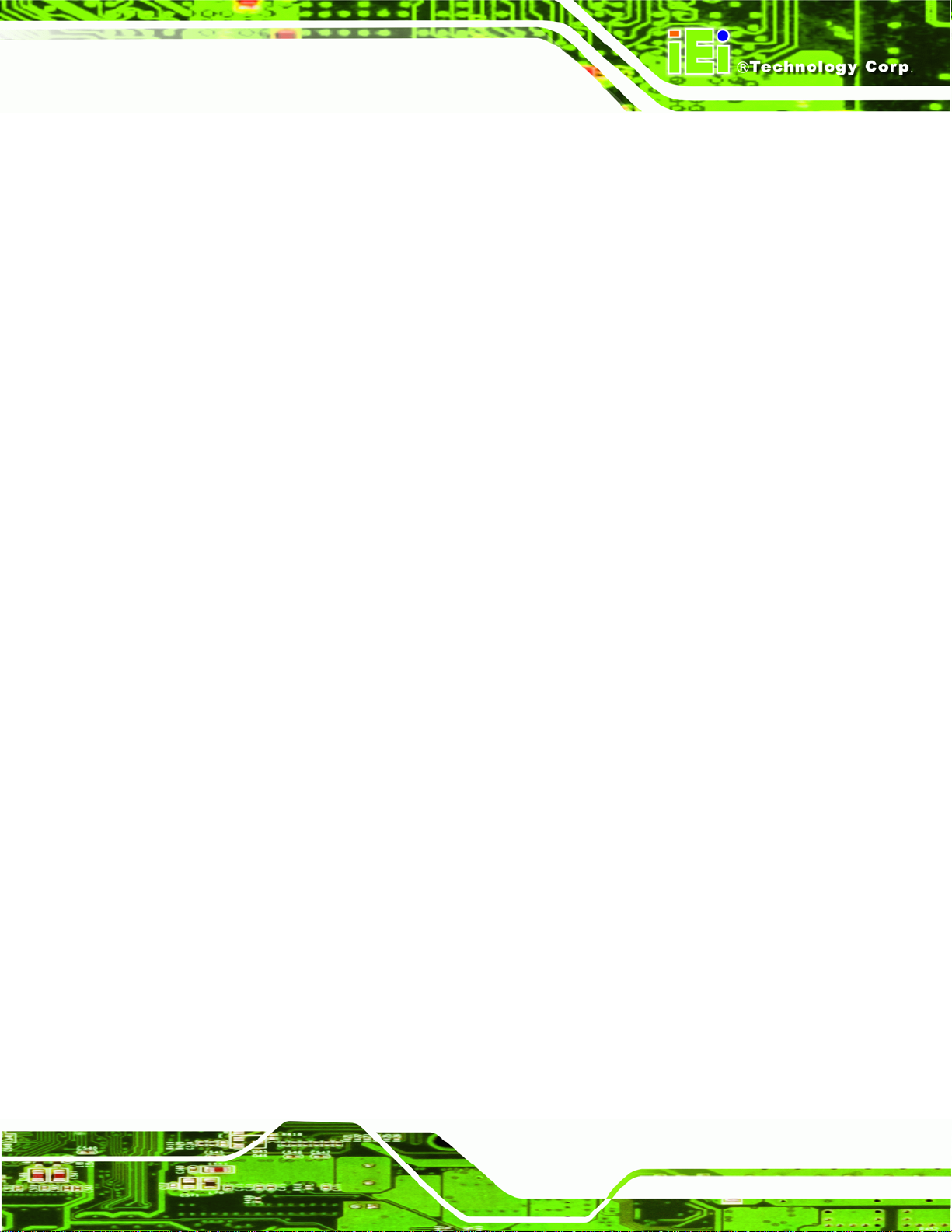
NANO-HM651 EPIC SBC
Figure B-18: Image Creation Confirmation............................................................................. 112
Figure B-19: Image Creation Complete................................................................................... 112
Figure B-20: Image Creation Complete................................................................................... 112
Figure B-21: Press Any Key to Continue................................................................................ 113
Figure B-22: Auto Recovery Utility.......................................................................................... 114
Figure B-23: Disable Automatically Restart............................................................................ 114
Figure B-24: Launching the Recovery Tool............................................................................ 115
Figure B-25: Auto Recovery Environment for Windows ....................................................... 115
Figure B-26: Building the Auto Recovery Partition................................................................ 116
Figure B-27: Factory Default Image Confirmation ................................................................. 116
Figure B-28: Image Creation Complete................................................................................... 117
Figure B-29: Press any key to continue.................................................................................. 117
Figure B-30: Partitions for Linux.............................................................................................. 119
Figure B-31: Manual Recovery Environment for Linux ......................................................... 120
Figure B-32: Access menu.lst in Linux (Text Mode).............................................................. 120
Figure B-33: Recovery Tool Menu ........................................................................................... 121
Figure B-34: Recovery Tool Main Menu.................................................................................. 122
Figure B-35: Restore Factory Default...................................................................................... 123
Figure B-36: Recovery Complete Window.............................................................................. 123
Figure B-37: Backup System.................................................................................................... 124
Figure B-38: System Backup Complete Window ................................................................... 124
Figure B-39: Restore Backup................................................................................................... 125
Figure B-40: Restore System Backup Complete Window..................................................... 125
Figure B-41: Symantec Ghost Window ................................................................................... 126
Figure B-42: Disable Automatically Restart............................................................................ 133
Page xi
Page 12

NANO-HM651 EPIC SBC
List of Tables
Table 1-1: Technical Specifications..............................................................................................7
Table 3-1: Peripheral Interface Connectors...............................................................................14
Table 3-2: Rear Panel Connectors..............................................................................................15
Table 3-3: Audio Connector Pinouts ..........................................................................................16
Table 3-4: Battery Connector Pinouts........................................................................................17
Table 3-5: DIO Connector Connector Pinouts...........................................................................17
Table 3-6: Debug Connector Pinouts .........................................................................................18
Table 3-7: CPU Fan Connector Pinouts......................................................................................19
Table 3-8: System Fan Connector Pinouts................................................................................20
Table 3-9: Front Panel Connector Pinouts.................................................................................21
Table 3-10: Backlight Inverter Connector Pinouts....................................................................22
Table 3-11: Keyboard/Mouse Connector Pinouts .....................................................................23
Table 3-12: LVDS Connector Pinouts.........................................................................................24
Table 3-13: PCIe Mini Card Slot Pinouts ....................................................................................26
Table 3-14: CPU Power Connector Pinouts...............................................................................27
Table 3-15: SATA Drive Connector Pinouts...............................................................................27
Table 3-16: SATA Power Connector Pinouts.............................................................................28
Table 3-17: COM Connector Pinouts..........................................................................................29
Table 3-18: Serial Port Connector Pinouts ................................................................................30
Table 3-19: DB-9 RS-422/485 Pinouts.........................................................................................30
Table 3-20: SMBus Connector Pinouts ......................................................................................31
Table 3-21: SPI Flash Connector.................................................................................................32
Table 3-22: LAN Pinouts ..............................................................................................................33
Table 3-23: RJ-45 Ethernet Connector LEDs.............................................................................33
Table 3-24: HDMI Connector Pinouts .........................................................................................34
Table 3-25: USB 2.0 Port Pinouts................................................................................................35
Table 3-26: USB 3.0 Port Pinouts................................................................................................35
Table 3-27: VGA Connector Pinouts...........................................................................................36
Table 4-1: Jumpers.......................................................................................................................43
Table 4-2: AT/ATX Power Mode Jumper Settings.....................................................................44
Page xii
Page 13

NANO-HM651 EPIC SBC
Table 4-3: Clear CMOS Jumper Settings....................................................................................45
Table 4-4: LVDS Voltage Selection Jumper Settings................................................................46
Table 4-5: LVDS Screen Resolution Jumper Settings..............................................................47
Table 4-6: TPM Setting Jumper Settings....................................................................................48
Table 4-7: Flash Descriptor Security Override Jumper Settings.............................................48
Table 5-1: BIOS Navigation Keys................................................................................................64
Page xiii
Page 14

NANO-HM651 EPIC SBC
BIOS Menus
BIOS Menu 1: Main.......................................................................................................................65
BIOS Menu 2: Advanced..............................................................................................................66
BIOS Menu 3: ACPI Configuration..............................................................................................67
BIOS Menu 4: TPM Configuration...............................................................................................68
BIOS Menu 5: CPU Configuration...............................................................................................69
BIOS Menu 6: SATA Configuration.............................................................................................70
BIOS Menu 7: USB Configuration...............................................................................................71
BIOS Menu 8: Super IO Configuration........................................................................................72
BIOS Menu 9: Serial Port n Configuration Menu.......................................................................72
BIOS Menu 10: H/W Monitor........................................................................................................77
BIOS Menu 11: Smart Fan Mode Configuration ........................................................................78
BIOS Menu 12: Serial Port Console Redirection.......................................................................80
BIOS Menu 13: IEI Feature...........................................................................................................81
BIOS Menu 14: Chipset................................................................................................................82
BIOS Menu 15:Northbridge Configuration.................................................................................83
BIOS Menu 16:Graphics Configuration......................................................................................84
BIOS Menu 17: Southbridge Chipset Configuration.................................................................86
BIOS Menu 18: Boot.....................................................................................................................88
BIOS Menu 19: Security...............................................................................................................90
BIOS Menu 20:Exit........................................................................................................................91
BIOS Menu 21: IEI Feature........................................................................................................ 118
Page xiv
Page 15

NANO-HM651 EPIC SBC
Chapter
1
1 Introduction
Page 1
Page 16

1.1 Introduction
NANO-HM651 EPIC SBC
Figure 1-1: NANO-HM651 EPIC SBC
The NANO-HM651 EPIC SBC is an Intel® Celeron® dual-core processor 847E platform.
The NANO-HM651 supports two 204-pin 1066/1333 MHz dual-channel DDR3 SDRAM
SO-DIMMs (system max. 8.0 GB). The board includes one VGA connector and two HDMI
ports supporting a dual-display configuration.
Storage on the board is handled by two SATA 6Gb/s ports for connecting a hard drive,
optical drive or SSD. The PCIe Mini slot allows an mSATA card to be installed.
The NANO-HM651 also comes with two Gigabit Ethernet (GbE) connectors, two USB 3.0
connectors and two USB 2.0 connectors. Serial device connectivity is provided by two
internal RS-232 connectors and one internal RS-422/485 connect or.
Page 2
Page 17

NANO-HM651 EPIC SBC
1.2 Connectors
The connectors on the NANO-HM651 are shown in the figure below.
Figure 1-2: Connectors
Page 3
Page 18

1.3 Dimensions
The dimensions of the board are listed below:
Length: 115 mm
Width: 165 mm
NANO-HM651 EPIC SBC
Page 4
Figure 1-3: NANO-HM651 Dimensions (mm)
Page 19

NANO-HM651 EPIC SBC
1.4 Data Flow
6Figure 1-4 shows the data flow between the two on-board chipsets and other components
installed on the motherboard and described in the following sections of this chapter.
Figure 1-4: Data Flow Block Diagram
Page 5
Page 20

1.5 Technical Specifications
NANO-HM651 technical specifications are listed in table below.
Specification NANO-HM651
NANO-HM651 EPIC SBC
Form Factor
CPU Options
System Chipset
Graphics Engine
Memory
Ethernet Controller
BIOS
Super I/O
Digital I/O
Audio Codec
Watchdog Timer
Expansion
EPIC
Intel® Celeron® dual-core 847E processor 1.1GHz
Intel® HM65
Intel® HD Graphics Gen 6 support for DX10.1 and OpenGL 3.0
Full MPEG2, VC1, AVC Decode
Two 204-pin SO-DIMM sockets support two 1333/1066 MHz
dual-channel DDR3 SDRAM SO-DIMM (system max. 8 GB)
Two Realtek RTL8111E PCIe GbE controllers with ASF2.0 support
UEFI BIOS
Fintek F81866
8-bit digital I/O (4-bit input, 4-bit output)
Realtek ALC662 HD Audio codec
Software programmable supports 1~2 55 sec. system reset
PCIe
I/O Interface Connectors
Display
Ethernet
Audio
Serial Ports
Page 6
One PCIe Mini slot with mSATA support
VGA and LVDS integrated in Intel® HM65:
- One VGA port (2048 x 1536@75Hz)
- 24-bit dual-channel LVDS (up to 1920 x 1200@60Hz)
Two HDMI ports (up to 1920 x 1200@60Hz)
Two RJ-45 GbE port s
One internal audio connector supports line-out, line-in and mic-in
Two RS-232 serial ports via internal 10-pin header
One RS-422/485 serial ports via internal 4-pin wafer
Page 21

NANO-HM651 EPIC SBC
Specification NANO-HM651
USB Ports
Keyboard/Mouse
SMBus
Fan
Storage
Serial ATA
Environmental and Power Specifications
Power Supply
Power Consumption
Operating Temperature
Storage Temperature
Two external USB 2.0 ports
Two external USB 3.0 ports (via ASMedia ASM1042 USB 3.0 extended
host controller)
One keyboard and mouse connector via internal 6-pin header
One 4-pin wafer connector
One 4-pin wafer CPU fan connector
One 3-pin wafer system fan connector
Two SATA 6Gb/s ports with 5V power connectors
12 V, AT/ATX power support
12V@3.01A (Intel® Celeron® with 4GB 1333MHz DDR3 memory)
-10°C~60°C
-20°C~70°C
Humidity
Physical Specifications
Dimensions (LxW)
Weight GW/NW
Table 1-1: Technical Specifications
5% ~ 95% (non-condensing)
115 mm x 165 mm
850g/350g
Page 7
Page 22

NANO-HM651 EPIC SBC
Chapter
2
2 Unpacking
Page 8
Page 23

NANO-HM651 EPIC SBC
2.1 Anti-static Precautions
WARNING!
Static electricity can destroy certain electronics. Make sure to follow the
ESD precautions to prevent damage to the product, and injury to the
user.
Make sure to adhere to the following guidelines:
Wear an anti-static wristband: Wearing an anti-static wristband can prevent
electrostatic discharge.
Self-grounding: Touch a grounded conductor every few minutes to discharge
any excess static buildup.
Use an anti-static pad: When configuring any circuit board, place it on an
anti-static mat.
Only handle the edges of the PCB: Don't touch the surface of the
motherboard. Hold the motherboard by the edges when handling.
2.2 Unpacking Precautions
When the NANO-HM651 is unpacked, please do the following:
Follow the antistatic guidelines above.
Make sure the packing box is facing upwards when opening.
Make sure all the packing list items are present.
Page 9
Page 24

2.3 Unpacking Checklist
NOTE:
If any of the components listed in the checklist below are missing, do
not proceed with the installation. Contact the IEI reseller or vendor the
NANO-HM651 was purchased from or contact an IEI sales
NANO-HM651 EPIC SBC
representative directly by sending an email to
2sales@iei.com.tw.
2.3.1 Package Contents
The NANO-HM651 is shipped with the following components:
Quantity Item and Part Number Image
1 NANO-HM651 SBC
1 SATA and power cable
(P/N: 32801-000201-100-RS)
1 AT 12V cable
Page 10
(P/N: 32100-087100-RS)
2
1 Audio cable
RS-232 cable
(P/N : 32200-000049-RS)
(P/N: 32000-072100-RS)
Page 25

NANO-HM651 EPIC SBC
1 Enclosure heatsink
1 Mini jumper pack
1 Utility CD
1 One Key Recovery CD
1 Quick Installation Guide
2.3.2 Optional Items
The following component is optional:
Item and Part Number Image
Dual USB cable (wo bracket)
(P/N: 32000-070301-RS)
Page 11
Page 26

NANO-HM651 EPIC SBC
Chapter
3
3 Connectors
Page 12
Page 27

NANO-HM651 EPIC SBC
3.1 Peripheral Interface Connectors
Section 3.1.1 shows peripheral interface connector locations. Section 3.2 lists all the
peripheral interface connectors seen in Section
3.1.1.
3.1.1 NANO-HM651 Layout
6Figure 3-1 shows the on-board peripheral connectors, rear panel peripheral connectors
and on-board jumpers.
Figure 3-1: Connector and Jumper Locations
Page 13
Page 28

3.1.2 Peripheral Interface Connectors
6Table 3-1 shows a list of the peripheral interface connectors on the NANO-HM651.
Detailed descriptions of these connectors can be found below.
Connector Type Label
Audio connector 10-pin header AUDIO1
Battery connector 2-pin wafer BAT1
DDR3 SO-DIMM 204-pin SO-DIMM DIMM1, DIMM2
Digital input/output (DIO) connector 10-pin header DIO1
Debug port 12-pin connector DBG_PORT1
Fan connector (CPU) 4-pin wafer CPU_FAN1
Fan connector (system) 3-pin wafer SYS_FAN1
NANO-HM651 EPIC SBC
Front panel connector 10-pin header F_PANEL1
Inverter connector 5-pin wafer INVERTER1
Keyboard and mouse connector 6-pin wafer KB_MS1
LVDS connector 30-pin crimp LVDS1
PCIe Mini connector 52-pin PCIe Mini slot CN3
Power connector 4-pin connector PWR1
SATA 6Gb/s connectors 7-pin SATA S_ATA1, S_ATA2
SA TA power connectors 2-pin wafer CN1, CN2
Serial port connectors (RS-232) 10-pin header COM1, COM2
Serial port connector (RS-422/485) 4-pin wafer COM3
SMBus connector 4-pin wafer CN4
SPI flash connector 8-pin wafer JSPI1
Table 3-1: Peripheral Interface Connectors
Page 14
Page 29

NANO-HM651 EPIC SBC
3.1.3 External Interface Panel Connectors
6Table 3-2 lists the rear panel connectors on the NANO-HM651. Detailed descriptions of
these connectors can be found in Section
Connector Type Label
Ethernet connectors RJ-45 LAN1, LAN2
HDMI connectors HDMI HDMI1, HDMI2
USB 2.0 ports USB port USB_CON2
USB 3.0 ports USB port USB_CON3
VGA port connector 15-pin female VGA1
Table 3-2: Rear Panel Connectors
3.2 Internal Peripheral Connectors
Internal peripheral connectors are found on the CPU card and are only accessible when
the CPU card is outside of the chassis. This section has complete descriptions of all the
internal, peripheral connectors on the NANO-HM651.
63.3 on page 632.
3.2.1 Audio Connector
CN Label: AUDIO1
CN Type:
CN Location:
CN Pinouts:
The 10-pin audio connector is connected to external audio devices including speakers a nd
microphones for the input and output of audio signals to and from the system.
10-pin header (2x5)
Figure 3-2
See
Table 3-3
See
Page 15
Page 30

NANO-HM651 EPIC SBC
Figure 3-2: Audio Connector Location
Pin Description Pin Description
1 LFRONT-R 2 LLINE-R
3 GND 4 GND
5 LFRONT-L 6 LLINE-L
7 GND 8 GND
9 LMIC1-CONN-R 10 LMIC1-CONN-L
Table 3-3: Audio Connector Pinouts
3.2.2 Battery Connector
CN Label: BAT1
CN Type:
CN Location:
CN Pinouts:
This is connected to the system battery. The battery provides power to the system clock to
retain the time when power is turned off.
2-pin wafer (1x2)
Figure 3-3
See
Table 3-4
See
Page 16
Figure 3-3: Battery Connector Location
Page 31

NANO-HM651 EPIC SBC
Pin Description
1 Battery+
2 Ground
Table 3-4: Battery Connector Pinouts
3.2.3 Digital Input/Output (DIO) Connector
CN Label: DIO1
CN Type:
CN Location:
CN Pinouts:
10-pin header (2x5)
Figure 3-4
See
Table 3-5
See
The digital input/output connector is managed through a Super I/O chip. The DIO
connector pins are user programmable.
Figure 3-4: DIO Connector Location
Pin Description Pin Description
1 GND 2 +5V
3 Output 3 4 Output 2
5 Output 1 6 Output 0
7 Input 3 8 Input 2
9 Input 1 10 Input 0
Table 3-5: DIO Connector Connector Pinouts
Page 17
Page 32

3.2.4 Debug Connector
CN Label: DBG_PORT1
NANO-HM651 EPIC SBC
CN Type:
CN Location:
CN Pinouts:
12-pin connector (1x12)
Figure 3-5
See
Table 3-6
See
The debug connector connects to a debug card for debugging.
Figure 3-5: EC Debug Connector Location
Pin Description
1 +V5S
2 +V3.3S
3 GND
4 INT_SERIRQ
5 LPC_AD3
6 LPC_AD2
7 LPC_AD1
8 LPC_AD0
9 LPC_FRAME#
10 BUF_PLT_RST#
11 CLK_PCI_TPM
12 GND
Table 3-6: Debug Connector Pinouts
Page 18
Page 33

NANO-HM651 EPIC SBC
3.2.5 Fan Connector (CPU)
CN Label: CPU_FAN1
CN Type:
CN Location:
CN Pinouts:
4-pin wafer (1x4)
6Figure 3-6
See
6Table 3-7
See
The cooling fan connector provides a 12V, 500mA current to the cooling fan. The
connector has a "rotation" pin to get rotation signals from fans and notify the system so the
system BIOS can recognize the fan speed. Please note that only specified fans can issue
the rotation signals.
Figure 3-6: CPU Fan Connector Location
Pin Description
1 GND
2 +12V
3 Rotation Signal
4 PWM Control Signal
Table 3-7: CPU Fan Connector Pinouts
3.2.6 Fan Connector (System)
CN Label: SYS_FAN1
CN Type:
3-pin wafer (1x3)
Page 19
Page 34

See
CN Location:
CN Pinouts:
6Figure 3-7
6Table 3-8
See
NANO-HM651 EPIC SBC
The cooling fan connector provides a 12V, 500mA current to the cooling fan. The
connector has a "rotation" pin to get rotation signals from fans and notify the system so the
system BIOS can recognize the fan speed. Please note that only specified fans can issue
the rotation signals.
Figure 3-7: System Fan Connector Location
Pin Description
1 Rotation Signal
2 +12V
3 GND
Table 3-8: System Fan Connector Pinouts
3.2.7 Front Panel Connector
CN Label: F_PANEL1
CN Type:
CN Location:
CN Pinouts:
The front panel connector connects to external switches and indicators to monitor and
controls the CPU card. These indicators and switches include:
10-pin header (1x10)
See
See
Figure 3-8
Table 3-9
Page 20
HDD LED
Power button
Power LED
Page 35

NANO-HM651 EPIC SBC
Reset
Figure 3-8: Front Panel Connector Location
FUNCTION PIN DESCRIPTION FUNCTION PIN DESCRIPTION
1 N/A 6 PWR_LED+
2 PWR_BTN+ 7 PWR_LED+ Power Button
3 PWR_BTN4 HDD_LED+ 9 RESET+ HDD LED
5 HDD_LED-
Power LED
Reset
Table 3-9: Front Panel Connector Pinouts
3.2.8 LVDS Backlight Inverter Connector
CN Label: INVERTER1
CN Type:
CN Location:
CN Pinouts:
The backlight inverter connector provides power to an LCD panel.
5-pin wafer (1x5)
Figure 3-9
See
Table 3-10
See
8 PWR_LED-
10 RESET-
Page 21
Page 36

NANO-HM651 EPIC SBC
Figure 3-9: Backlight Inverter Connector Location
Pin Description
1 BACKLIGHT ADJUST
2 GROUND
3 +12 V
4 GROUND
5 BACKLIGHT ENABLE
Table 3-10: Backlight Inverter Connector Pinouts
3.2.9 Keyboard/Mouse Connector
CN Label: KB_MS1
CN Type:
CN Location:
CN Pinouts:
The keyboard and mouse connector can be connected to a standard PS/2 cable or PS/2
Y-cable to add keyboard and mouse functionality to the system.
6-pin wafer (1x6)
Figure 3-10
See
Table 3-11
See
Page 22
Page 37

NANO-HM651 EPIC SBC
Figure 3-10: Keyboard/Mouse Connector Location
Pin Description
1 VCC5_KBMS
2 MS DATA
3 MS CLK
4 KB DATA
5 KB CLK
6 GROUND
Table 3-11: Keyboard/Mouse Connector Pinouts
3.2.10 LVDS LCD Connector
CN Label: LVDS1
CN Type:
CN Location:
CN Pinouts:
The LVDS connector is for an LCD panel connected to the board.
30-pin crimp (2x15)
See
See
Figure 3-11
Table 3-12
Page 23
Page 38

NANO-HM651 EPIC SBC
Figure 3-11: LVDS Connector Location
Pin Description Pin Description
1 GND 2 GND
3 A_Y0 4 A_Y0#
5 A_Y1 6 A_Y1#
7 A_Y2 8 A_Y2#
9 A_CK 10 A_CK#
11 A_Y3 12 A_Y3#
13 GND 14 GND
15 B_Y0 16 B_Y0#
17 B_Y1 18 B_Y1#
19 B_Y2 20 B_Y2#
21 B_CK 22 B_CK#
23 B_Y3 24 B_Y3#
25 GND 26 GND
27 VCC/VCC3 28 VCC/VCC3
29 VCC/VCC3 30 VCC/VCC3
Table 3-12: LVDS Connector Pinouts
3.2.11 PCIe Mini Card Slot
Page 24
CN Label: CN3
CN Type:
CN Location:
PCIe Mini card slot
See
Figure 3-12
Page 39

NANO-HM651 EPIC SBC
CN Pinouts:
See
The PCIe Mini card slot enables a PCIe Mini card expansion module to be connected to
the board. Cards supported include among others wireless LAN (WLAN) cards and
mSATA cards.
Figure 3-12: PCIe Mini Card Slot Location
Table 3-13
Pin Description Pin Description
1 PCIE_WAKE# 2 VCC3
3 N/C 4 GND
5 N/C 6 1.5V
7 N/C 8 N/C
9 GND 10 N/C
11 CLK- 12 N/C
13 CLK+ 14 N/C
15 GND 16 N/C
17 PCIRST# 18 GND
19 N/C 20 VCC3
21 GND 22 PCIRST#
23 PERN2 24 3VDual
25 PERP2 26 GND
27 GND 28 1.5V
29 GND 30 SMBCLK
31 PETN2 32 SMBDATA
33 PETP2 34 GND
35 GND 36 USBD-
Page 25
Page 40

Pin Description Pin Description
37 N/C 38 USBD+
39 N/C 40 GND
41 N/C 42 N/C
43 N/C 44 N/C
45 N/C 46 N/C
47 N/C 48 1.5V
49 N/C 50 GND
51 N/C 52 VCC3
Table 3-13: PCIe Mini Card Slot Pinouts
3.2.12 Power Connector
CN Label: PWR1
NANO-HM651 EPIC SBC
CN Type:
CN Location:
CN Pinouts:
4-pin connector (2x2)
Figure 3-13
See
Table 3-14
See
This connector accepts 12 V of power for the processor.
Figure 3-13: CPU Power Connector Location
Page 26
Page 41

NANO-HM651 EPIC SBC
Pin Description Pin Description
1 GND 2 GND
3 +12 V 4 +12 V
Table 3-14: CPU Power Connector Pinouts
3.2.13 SATA 6Gb/s Connector
CN Label: S_ATA1, S_ATA2
CN Type:
CN Location:
CN Pinouts:
7-pin SATA drive connector
6Figure 3-14
See
6Table 3-15
See
The SATA connectors connect to SATA hard drives or optical drives with data transfer
speeds as high as 6Gb/s.
Figure 3-14: SATA Drive Connector Locations
Pin Description
1 GND
2 TX+
3 TX4 GND
5 RX6 RX+
7 GND
Table 3-15: SATA Drive Connector Pinouts
Page 27
Page 42

3.2.14 SATA Power Connectors
CN Label: CN1, CN2
NANO-HM651 EPIC SBC
CN Type:
CN Location:
CN Pinouts:
2-pin wafer
Figure 3-15
See
Table 3-16
See
Use the SATA Power Connector to connect to SATA device power connections. Total +5V
SATA power is 2A (CN1+CN2).
Figure 3-15: SATA Power Connector Locations
Pin Description
1 +V5S
2 GND
Table 3-16: SATA Power Connector Pinouts
3.2.15 Serial Port Connectors (COM 1 and COM 2)
CN Label: COM1, COM2
CN Type:
CN Location:
CN Pinouts:
The 10-pin serial port connectors provide three RS-232 serial communications channels.
The COM serial port connectors can be connected to external RS-232 serial port devices.
10-pin header (2x5)
6Figure 3-16
See
6Table 3-17
See
Page 28
Page 43

NANO-HM651 EPIC SBC
Figure 3-16: COM Connector Locations
Pin Description Pin Description
1 -NDCD 6 -NCTS
2 -NDSR 7 -NDTR
3 NSIN 8 -XRI
4 -NRTS 9 GND
5 NSOUT 10 GND
Table 3-17: COM Connector Pinouts
3.2.16 Serial Port Connector (COM3)
CN Label: COM3
CN Type:
CN Location:
CN Pinouts:
4-pin wafer (1x4)
Figure 3-17
See
Table 3-18
See
NOTE:
These pins are shared with those on the main serial port. Use either
the pins on the main connector, or on this connector, but not both.
This connector provides RS-422 or RS-485 communications.
Page 29
Page 44

NANO-HM651 EPIC SBC
Figure 3-17: Serial Port Connector Location
Pin Description
1 RXD4222 RXD422+
3 TXD422+/TXD485+
4 TXD422-/TXD485-
Table 3-18: Serial Port Connector Pinouts
Use the optional RS-422/485 cable to connect to a serial device. The pinouts of the DB-9
connector are listed below.
RS-422 Pinouts RS-485 Pinouts
Table 3-19: DB-9 RS-422/485 Pinouts
3.2.17 SMBus Connector
CN Label: CN4
CN Type:
CN Location:
4-pin wafer (1x4)
Figure 3-18
See
Table 3-20
CN Pinouts:
Page 30
See
Page 45

NANO-HM651 EPIC SBC
The SMBus Connector provides a connection to a SMBus (System Management Bus)
device.
Figure 3-18: SMBus Connector Location
Pin Description
1 GND
2 SMB_DATA
3 SMB_CLK
4 +V5S
Table 3-20: SMBus Connector Pinouts
3.2.18 SPI Flash Connector
CN Label: JSPI1
CN Type:
CN Location:
CN Pinouts:
The SPI Flash connector is used to flash the BIOS.
8-pin wafer (2x4)
Figure 3-19
See
Table 3-21
See
Page 31
Page 46

NANO-HM651 EPIC SBC
Figure 3-19: SPI Flash Connector Location
Pin Description Pin Description
+V3.3M_SPI_CON
1
SPI_CS
2
SPI_SO_SW
3
SPI_CLK_SW
4
5
6
7
8
SPI_SI_SW
GND
GND
GND
Table 3-21: SPI Flash Connector
3.3 External Peripheral Interface Connector Panel
6Figure 3-20 shows the NANO-HM651 external peripheral interface connector (EPIC)
panel. The NANO-HM651 EPIC panel consists of the following:
2 x RJ-45 LAN connectors
2 x HDMI connectors
2 x USB 2.0 connectors
2 x USB 3.0 connectors
Page 32
1 x VGA connector
Figure 3-20: NANO-HM651 External Peripheral Interface Connector
Page 47

NANO-HM651 EPIC SBC
3.3.1 Ethernet Connectors
CN Label: LAN1 and LAN2
CN Type:
CN Location:
CN Pinouts:
RJ-45
6Figure 3-20
See
6Table 3-22
See
The NANO-HM651 is equipped with two built-in RJ-45 Ethernet controllers. The
controllers can connect to the LAN through two RJ-45 LAN connectors. There are two
LEDs on the connector indicating the status of LAN. The pin assignments are listed in the
following table:
Pin Description Pin Description
1 LAN1_MDI0+ 7 LAN1_MDI2+
2 LAN1_MDI0- 8 LAN1_MDI2-
3. LAN1_MDI1+ 9 LAN1_MDI3+
4. LAN1_MDI1- 10 LAN1_MDI3-
Table 3-22: LAN Pinouts
Figure 3-21: RJ-45 Ethernet Connector
The RJ-45 Ethernet connector has two status LEDs, one yellow (activity/link) and one
green/orange (speed). The yellow LED indicates activity/link on the port and the
green/orange LED indicates the connection speed. See
6Table 3-23.
ACT/LINK LED SPEED LED
STATUS
OFF No Link OFF 10 Mbps connection
YELLOW Link GREEN 100 Mbps connection
BLINKING Data activity ORANGE 1000 Mbps connection
DESCRIPTION STATUS DESCRIPTION
Table 3-23: RJ-45 Ethernet Connector LEDs
Page 33
Page 48

3.3.2 HDMI Connectors
CN Label: HDMI1, HDMI2
NANO-HM651 EPIC SBC
CN Type:
CN Location:
CN Pinouts:
HDMI connector
Figure 3-20
See
Table 3-24 and Figure 3-22
See
The HDMI connector connects to a display device with HDMI interface.
Pin Description Pin Description
1 HDMI_DATA2 13 N/C
2 GND 14 N/C
3 HDMI_DATA2# 15 HDMI_SCL
4 HDMI_DATA1 16 HDMI_SDA
5 GND 17 GND
6 HDMI_DATA1# 18 +5V
7 HDMI_DATA0 19 HDMI_HPD
8 GND 20 HDMI_GND
9 HDMI_DATA0# 21 HDMI_GND
10 HDMI_CLK 22 HDMI_GND
11 GND 23 HDMI_GND
12 HDMI_CLK#
Table 3-24: HDMI Connector Pinouts
Figure 3-22: HDMI Connector
3.3.3 USB 2.0 Connectors
CN Label: USB_CON2
CN Type:
USB 2.0 port
Page 34
Page 49

NANO-HM651 EPIC SBC
CN Location:
CN Pinouts:
See
See
The NANO-HM651 has two external USB 2.0 ports. The ports connect to both USB 2.0
and USB 1.1 devices.
Pin Description
1 VCC
2 DATA3 DATA+
4 GND
Table 3-25: USB 2.0 Port Pinouts
3.3.4 USB 3.0 Connectors
6Figure 3-20
6Table 3-25
CN Label: USB_CON3
CN Type:
CN Location:
CN Pinouts:
USB 3.0 port
6Figure 3-20
See
6Table 3-26
See
The USB 3.0 connector can be connected to a USB device.
Pin Description
1 VBUS
2 D13 D1+
4 GND1
5 STDA_SSRX1_N
6 STDA_SSRX1_P
7 GND_DRAIN
8 STDA_SSTX1_N
9 STDA_SSTX1_P
Table 3-26: USB 3.0 Port Pinouts
Page 35
Page 50

3.3.5 VGA Connector
CN Label: VGA1
NANO-HM651 EPIC SBC
CN Type:
CN Location:
CN Pinouts:
15-pin Female
6Figure 3-20
See
6Figure 3-23 and 6Table 3-27
See
The NANO-HM651 has a single 15-pin female connector for connectivity to standard
display devices.
Figure 3-23: VGA Connector
Pin Description Pin Description
1 RED 2 GREEN
3 BLUE 4 NC
5 GND 6 VCC
7 GND 8 GND
9 VCC 10 GND
11 NC 12 DDC DAT
13 HSYNC 14 VSYNC
15 DDCCLK
Table 3-27: VGA Connector Pinouts
Page 36
Page 51

NANO-HM651 EPIC SBC
Chapter
4
4 Installation
Page 37
Page 52

4.1 Anti-static Precautions
WARNING:
Failure to take ESD precautions during the installation of the
NANO-HM651 may result in permanent damage to the NANO-HM651
and severe injury to the user.
Electrostatic discharge (ESD) can cause serious damage to electronic components,
including the NANO-HM651. Dry climates are especially susceptible to ESD. It is therefore
critical that whenever the NANO-HM651 or any other electrical component is handled, the
following anti-static precautions are strictly adhered to.
Wear an anti-static wristband: Wearing a simple ant i-static wristband can
NANO-HM651 EPIC SBC
help to prevent ESD from damaging the board.
Self-grounding: Before handling the board, touch any grounded conducting
material. During the time the board is handled, frequently touch any
conducting materials that are connected to the ground.
Use an anti-static pad: When configuring the NANO-HM651, place it on an
antic-static pad. This reduces the possibility of ESD damaging the
NANO-HM651.
Only handle the edges of the PCB: When handling the PCB, hold the PCB
by the edges.
Page 38
Page 53

NANO-HM651 EPIC SBC
4.2 Installation Considerations
NOTE:
The following installation notices and installation considerations should
be read and understood before the NANO-HM651 is installed. All
installation notices pertaining to the installation of the NANO-HM651
should be strictly adhered to. Failing to adhere to these precautions
may lead to severe damage of the NANO-HM651 and injury to the
person installing the CPU card.
WARNING:
The installation instructions described in this manual should be
carefully followed in order to prevent damage to the NANO-HM651,
NANO-HM651 components and injury to the user.
Before and during the installation please DO the following:
Read the user manual:
o The user manual provides a complete description of the NANO-HM651
installation instructions and configuration options.
Wear an electrostatic discharge cuff (ESD):
o Electronic components are easily damaged by ESD. Wearing an ESD cuff
removes ESD from the body and helps prevent ESD damage.
Place the NANO-HM651 on an antistati c pad:
o When installing or configuring the motherboard, place it on an antistatic
pad. This helps to prevent potential ESD damage.
Turn all power to the NANO-HM651 off:
o When working with the NANO-HM651, make sure that it is discon nected
from all power supplies and that no electricity is being fed into the system.
Page 39
Page 54

Before and during the installation of the NANO-HM651 DO NOT:
Remove any of the stickers on the PCB board. These stickers are required for
warranty validation.
Use the product before verifying all the cables and power connectors are
properly connected.
Allow screws to come in contact with the PCB circuit, connector pins, or its
components.
4.3 SO-DIMM Installation
WARNING:
Using incorrectly specified SO-DIMM may cause permanently damage
the NANO-HM651. Please make sure the purchased SO-DIMM
NANO-HM651 EPIC SBC
complies with the memory specifications of the NANO-HM651.
SO-DIMM specifications compliant with the NANO-HM651 are listed in
the specification table of Chapter 1.
To install an SO-DIMM, please follow the steps below and refer to Figure 4-1.
Figure 4-1: SO-DIMM Installation
Step 1: Locate the SO-DIMM socket. Place the board on an anti-static mat.
Page 40
Step 2: Align the SO-DIMM with the socket. Al ign the notch on the memory with the
notch on the memory socket.
Step 3: Insert the SO-DIMM. Push the memory in at a 20º angle. (See
Figure 4-1)
Page 55

NANO-HM651 EPIC SBC
Step 4: Seat the SO-DIMM. Gently push downwards and the arms clip into place. (See
Figure 4-1)
4.4 PCIe Mini Card Installation
To install the PCIe Mini card, please refer to the diagram and instructions below.
Figure 4-2: PCIe Mini Card Installation
Step 1: Insert into the socket at an angle. Line up the notch on the card with the notch
on the connector. Slide the PCIe Mini card into the socket at an angle of about
20º.
Step 2: Push down until the card clips into place. Push the other end of the card
down until it clips into place on the plastic connector.Step 0:
4.5 Heat Sink Enclosure
WARNING:
Never run the NANO-HM651 without the heat sink secured to the
board. The heat sink ensures the system remains cool and does not
need addition heat sinks to cool the system.
Page 41
Page 56

NANO-HM651 EPIC SBC
WARNING:
When running the NANO-HM651, do not put the NANO-HM651 directly
on a surface that can not dissipate system heat, especially the wooden
or plastic desk. It is highly recommended to run the NANO-HM651
Æ on a heat dissipation surface or
Æ using copper pillars to hold the board up from the desk below
When the NANO-HM651 is shipped it is secured to a heat sink with eight retention screws.
If the NANO-HM651 must be removed from the heat sink, the eight retention screws must
be removed.
Page 42
Figure 4-3: Heat Sink Retention Screws
Page 57

NANO-HM651 EPIC SBC
4.6 Jumper Settings
NOTE:
A jumper is a metal bridge used to close an
electrical circuit. It consists of two or three
metal pins and a small metal clip (often
protected by a plastic cover) that slides over
the pins to connect them. To CLOSE/SHORT
a jumper means connecting the pins of the
jumper with the plastic clip and to OPEN a
jumper means removing the plastic clip from a jumper.
Before the NANO-HM651 is installed in the system, the jumpers must be set in
accordance with the desired configuration. The jumpers on the NANO -HM 651 a re li sted in
6Table 4-1.
Description Label Type
AT/ATX power mode select J_ATXCTL1 3-pin header
Clear CMOS J_CMOS1 3-pin header
LVDS voltage select J_VLVDS1 3-pin header
LVDS panel resolution select J_PID1 8-pin header
TPM setting ME_RTC1 3-pin header
Flash descriptor security override J_FLASH1 3-pin header
Table 4-1: Jumpers
4.6.1 AT/ATX Power Mode Select Jumper
Jumper Label: J_ATXCTL1
Jumper Type:
Jumper Settings:
Jumper Location:
3-pin header
Table 4-2
See
Figure 4-4
See
Page 43
Page 58

NANO-HM651 EPIC SBC
The AT/ATX Power Select jumper specifies the systems power mode as AT or ATX.
Setting Description
Short 1-2 Use ATX power (Default)
Short 2-3 Use AT power
Table 4-2: AT/ATX Power Mode Jumper Settings
Figure 4-4: AT/ATX Power Mode Jumper Location
4.6.2 Clear CMOS Jumper
Jumper Label: J_CMOS1
Jumper Type:
3-pin header
Page 44
6Table 4-3
Jumper Settings:
Jumper Location:
See
6Figure 4-5
See
If the NANO-HM651 fails to boot due to improper BIOS settings, the clear CMOS jumper
clears the CMOS data and resets the system BIOS information. To do this, use the jumper
cap to close pins 2 and 3 for a few seconds then reinstall the jumper clip back to pins 1
and 2.
If the “CMOS Settings Wrong” message is displayed during the boot up process, the fault
may be corrected by pressing the F1 to enter the CMOS Setup menu. Do one of the
following:
Enter the correct CMOS setting
Load Optimal Defaults
Page 59

NANO-HM651 EPIC SBC
Load Failsafe Defaults.
After having done one of the above, save the changes and exit the CMOS Setup menu.
The clear CMOS jumper settings are shown in 6Table 4-3.
Setting Description
Short 1 - 2 Keep CMOS Setup (Default)
Short 2 - 3 Clear CMOS Setup
Table 4-3: Clear CMOS Jumper Settings
The location of the clear CMOS jumper is shown in 6Figure 4-5 below.
Figure 4-5: Clear CMOS Jumper
4.6.3 LVDS Voltage Selection Jumper
WARNING:
Incorrect voltages can destroy the LCD panel. Make sure to select a
voltage that matches the voltage required by the LCD panel.
Jumper Label: J_VLVDS1
Jumper Type:
Jumper Settings:
Jumper Location:
3-pin header
Table 4-4
See
Figure 4-6
See
Page 45
Page 60

NANO-HM651 EPIC SBC
The LCD voltage selection jumper sets the voltage of the power supplied to the LCD
panel.
Setting Description
Short 1-2 +3.3 V (Default)
Short 2-3 +5.0 V
Table 4-4: LVDS Voltage Selection Jumper Settings
Figure 4-6: LVDS Voltage Selection Jumper Location
4.6.4 LVDS Panel Resolution Selection Jumper
Jumper Label: J_PID1
Jumper Type:
Jumper Settings:
8-pin header
Table 4-5
See
Page 46
Figure 4-7
Jumper Location:
See
The LVDS Panel Resolution Selection jumper allo ws the LVDS scre en voltage to be set.
The LVDS Panel Resolution Selection jumper settings are shown in
Pin Description
Open 640 X 480 (18bit)
1-2 800 X 480 (18bit)
3-4 800 X 600 (18bit)
1-2 and 3-4 1024 X 768 (18bit)
5-6 1024 X 768 (24bit)
1-2 and 5-6 1280 X 1024 (48bit)
Table 4-5.
Page 61

NANO-HM651 EPIC SBC
Pin Description
3-4 and 5-6 1600 X 1200 (48bit)
1-2 and 3-4 and 5-6 1280 X 768 (18bit)
7-8 1280 X 800 (18bit)
1-2 and 7-8 1366 X 768 (24bit)
3-4 and 7-8 1440 X 900 (48bit)
1-2 and 3-4 and 7-8 1600 X 900 (48bit)
5-6 and 7-8 1680 X 1050 (48bit)
1-2 and 5-6 and 7-8 1920 X 1080 (48bit)
3-4 and 5-6 and 7-8 1920 X 1200 (48bit)
Short all LVDS Disabled
Table 4-5: LVDS Screen Resolution Jumper Settings
Figure 4-7: LVDS Screen Resolution Jumper Locations
4.6.5 TPM Setting Jumper
Jumper Label: ME_RTC1
Jumper Type:
Jumper Settings:
3-pin header
Table 4-6
See
Figure 4-8
Jumper Location:
See
The TPM Setting jumper configures the TPM setting.
Setting Description
Short 1-2 Save ME RTC registers (Default)
Page 47
Page 62

Setting Description
Short 2-3 Clear ME RTC registers
NANO-HM651 EPIC SBC
Table 4-6: TPM Setting Jumper Settings
Figure 4-8: TPM Setting Jumper Location
4.6.6 Flash Descriptor Security Override Jumper
Jumper Label: J_FLASH1
Jumper Type:
Jumper Settings:
Jumper Location:
3-pin header
Table 4-7
See
Figure 4-9
See
The Flash Descriptor Security Override jumper specifies whether to override the flash
descriptor.
Setting Description
Short 1-2 Disabled (No override)
Short 2-3 Enabled (Override)
Table 4-7: Flash Descriptor Security Override Jumper Settings
Page 48
Page 63

NANO-HM651 EPIC SBC
Figure 4-9: Flash Descriptor Security Override Jumper Location
4.7 Chassis Installation
4.7.1 Airflow
WARNING:
Airflow is critical to the cooling of the CPU and other onboard
components. The chassis in which the NANO-HM651 must have air
vents to allow cool air to move into the system and hot air to move out.
The NANO-HM651 must be installed in a chassis with ventilation holes on the sides
allowing airflow to travel through the heat sink surface. In a system with an individual
power supply unit, the cooling fan of a power supply can also help generate airflow
through the board surface.
4.7.2 Motherboard Installation
To install the NANO-HM651 motherboard into the chassis please refer to the reference
material that came with the chassis.
Page 49
Page 64

4.8 Internal Peripheral Device Connections
This section outlines the installation of peripheral devices to the onboard connectors.
4.8.1 AT Power Connection
Follow the instructions below to connect the NANO-HM651 to an AT power supply.
WARNING:
Disconnect the power supply power cord from its AC power source to
prevent a sudden power surge to the NANO-HM651.
Step 1: Locate the power cable. The power cable is shown in the packing list in
Chapter 3.
NANO-HM651 EPIC SBC
Step 2: Connect the Power Cable to the Motherboard. Connect the 4-pin (2x2) Molex
type power cable connector to the AT power connector on the motherboard. See
Figure 4-10.
Page 50
Page 65

NANO-HM651 EPIC SBC
Figure 4-10: Power Cable to Motherboard Connection
Step 3: Connect Power Cable to Power Supply. Connect one of the 4-pin (1x4) Molex
type power cable connectors to an AT power supply. See
Figure 4-11.
Page 51
Page 66

NANO-HM651 EPIC SBC
Figure 4-11: Connect Power Cable to Power Supply
4.8.2 Audio Kit Installation
The Audio Kit that came with the NANO-HM651 connects to the audio connector on the
NANO-HM651. The audio kit consists of three audio jacks. Mic-in connects to a
microphone. Line-in provides a stereo line-level input to connect to the output of an audio
device. Line-out, a stereo line-level output, connects to two amplified speakers. To install
the audio kit, please refer to the steps below:
Step 1: Locate the audio connector. The location of the 10-pin audi o connector is
shown in Chapter 3.
Step 2: Align pin 1. Align pin 1 on the on-board connector with pin 1 on the audio kit
connector. Pin 1 on the audio kit connector is indicated with a white dot. See
Figure 4-12.
Page 52
Page 67

NANO-HM651 EPIC SBC
Figure 4-12: Audio Kit Cable Connection
Step 3: Connect the audio devices. Connect speakers to the line-out audio jack.
Connect the output of an audio device to the line-in audio jack. Connect a
microphone to the mic-in audio jack.Step 0:
4.8.3 SATA Drive Connection
The NANO-HM651 is shipped with a SATA drive cable. To connect the SATA drive to the
connector, please follow the steps below.
Step 1: Locate the SA TA connector and the SA TA power connector. The locations of
the connectors are shown in Chapter 3.
Step 2: Insert the cable connector. Insert the cable connector into the on-board SATA
drive connector and the SAT A power connector. See
Figure 4-13.
Page 53
Page 68

NANO-HM651 EPIC SBC
Figure 4-13: SATA Drive Cable Connection
Step 3: Connect the cable to the SATA disk. Connect the connector on the other end
of the cable to the connector at the back of the SATA drive. See
Step 4: To remove the SATA cable from the SATA connector, press the clip on the
connector at the end of the cable. Step 0:
Figure 4-13.
4.8.4 Single RS-232 Cable
The single RS-232 cable consists of one serial port connector attached to a serial
communications cable that is then attached to a D-sub 9 male connector. To install the
single RS-232 cable, please follow the steps below.
Step 1: Locate the connector. The location of the RS-232 conne ctor is shown in
Chapter 3.
Step 2: Insert the cable connector. Insert the connector into the serial port box header .
Page 54
Figure 4-14. A key on the front of the cable connectors ensures the
See
connector can only be installed in one direction.
Page 69

NANO-HM651 EPIC SBC
Figure 4-14: Single RS-232 Cable Installation
Step 3: Secure the bracket. The single RS-232 connector has two retention scre ws
that must be secured to a chassis or bracket.
Step 4: Connect the serial device. Once the single RS-232 connector is connected to
a chassis or bracket, a serial communications device can be connected to the
system. Step 0:
4.8.5 USB Cable (Optional)
The NANO-HM651 is shipped with a dual port USB 2.0 cable. To connect the USB cable
connector, please follow the steps below.
Step 1: Locate the connectors. The locations of the USB connectors are shown in
Chapter 3.
WARNING:
If the USB pins are not properly aligned, the USB device can burn out.
Step 2: Align the connectors. The cable has two connectors. Correctly align pin 1on
each cable connector with pin 1 on the NANO-HM651 USB connector.
Page 55
Page 70

Step 3: Insert the cable connectors. Once the cable connectors are properly aligned
with the USB connectors on the NANO-HM651, connect the cabl e con ne ctors to
NANO-HM651 EPIC SBC
the on-board connectors. See
Figure 4-15: Dual USB Cable Connection
Step 4: Attach the USB connectors to the chassis. The USB 2.0 connectors each of
two retention screw holes. To secure the connectors to the chassis please refer
Figure 4-15.
to the installation instructions that came with the chassis.Step 0:
4.9 External Peripheral Interface Connection
The following external peripheral devices can be connected to the external peripheral
interface connectors.
RJ-45 Ethernet cable connectors
USB devices
VGA monitors
HDMI displays
To install these devices, connect the corresponding cable connector from the actual
device to the corresponding NANO-HM651 external peripheral interface connector makin g
sure the pins are properly aligned.
Page 56
Page 71

NANO-HM651 EPIC SBC
4.9.1 HDMI Display Device Connection
The HDMI connector transmits a digital signal to compatible HDMI display devices such
as a TV or computer screen. To connect the HDMI cable to the NANO-HM651, follow the
steps below.
Step 1: Locate the HDMI connector. The location is shown in Chapter 3.
Step 2: Align the connector. Alig n the HDMI connector with the HDMI port. Make sure
the orientation of the connector is correct.
Figure 4-16: HDMI Connection
Step 3: Insert the HDMI connector. Gently insert the HDMI connector. The connector
should engage with a gentle push. If the connector does not insert easily, check
again that the connector is aligned correctly, and that the connector is being
inserted in the right way. Step 0:
Page 57
Page 72

4.9.2 LAN Connection
There are two external RJ-45 LAN connectors. The RJ-45 connectors enable connection
to an external network. To connect a LAN cable with an RJ-45 connector, please follow
the instructions below.
Step 1: Locate the RJ-45 connectors. The locations of the USB connecto rs are shown
in Chapter 3.
Step 2: Align the connectors. Align the RJ-45 connector on the LAN cable with one of
NANO-HM651 EPIC SBC
the RJ-45 connectors on the NANO-HM651. See
Figure 4-17: LAN Connection
6Figure 4-17.
Step 3: Insert the LAN cable RJ-45 connector. Once aligned, gently insert the LAN
cable RJ-45 connector into the onboard RJ-45 connector. Step 0:
4.9.3 USB Connection
The external USB Series "A" receptacle connector provides easier and quicker access to
external USB devices. Follow the steps below to connect USB devices to the
NANO-HM651.
Step 1: Locate the USB Series "A" receptacle connectors. The location of the USB
Page 58
Page 73

NANO-HM651 EPIC SBC
Series "A" receptacle connectors are shown in Chapter 3.
Step 2: Insert a USB Series "A" plug. Insert the USB Series "A" plug of a device into
the USB Series "A" receptacle on the external peripheral interface. See
4-18.
6Figure
Figure 4-18: USB Connector
4.9.4 VGA Monitor Connection
The NANO-HM651 has a single female DB-15 connector on the external peripheral
interface panel. The DB-15 connector is connected to a CRT or VGA monitor. To connect
a monitor to the NANO-HM651, please follow the instructions below.
Step 1: Locate the female DB-15 connector. The location of the female DB-15
connector is shown in Chapter 3.
Step 2: Align the VGA connector. Align the male DB-15 connector on the VGA screen
cable with the female DB-15 connector on the external peripheral interface.
Step 3: Insert the VGA connector. Once the conne ctors are prop erly aligned with the
Page 59
Page 74

insert the male connector from the VGA screen into the female connector on the
NANO-HM651 EPIC SBC
NANO-HM651. See
Figure 4-19: VGA Connector
6Figure 4-19.
Step 4: Secure the connector. Secure the DB-15 VGA connector from the VGA
monitor to the external interface by tightening the two retention screws on either
side of the connector. Step 0:
4.10 Software Installation
All the drivers for the NANO-HM651 are on the CD that came with the system. To install
the drivers, please follow the steps below.
Step 1: Insert the CD into a CD drive connected to the system.
NOTE:
If the installation program doesn't start automatically:
Click "Start->My Computer->CD Drive->autorun.exe"
Step 2: The driver main menu appears (Figure 4-20).
Page 60
Page 75

NANO-HM651 EPIC SBC
Figure 4-20: Introduction Screen
Step 3: Click NANO-HM651.
Step 4: A new screen with a list of available drivers a ppears (
Figure 4-21).
Figure 4-21: Available Drivers
Step 5: Install all of the necessary drivers in this menu. Step 0:
Page 61
Page 76

NANO-HM651 EPIC SBC
Chapter
5
5 BIOS Screens
Page 62
Page 77

NANO-HM651 EPIC SBC
5.1 Introduction
The BIOS is programmed onto the BIOS chip. The BIOS setup program allows changes to
certain system settings. This chapter outlines the options that can be changed.
5.1.1 Starting Setup
The AMI BIOS is activated when the computer is turned on. The setup program can be
activated in one of two ways.
1. Press the D
2. Press the D
appears on the screen. 0.
If the message disappears before the D
and try again.
ELETE or F2 key as soon as the system is turned on or
ELETE or F2 key when the “Press Del to enter SETUP” message
ELETE or F2 key is pressed, restart the computer
5.1.2 Using Setup
Use the arrow keys to highlight items, press ENTER to select, use the PageUp and
PageDown keys to change entries, press F1 for help and press E
keys are shown in.
Key Function
Up arrow Move to previous item
Down arrow Move to next item
Left arrow Move to the item on the left hand side
SC to quit. Navigation
Right arrow Move to the item on the right hand side
F1 key General help, only for Status Page Setup Menu and Option
Page Setup Menu
F2 key Load previous values.
F3 key Load optimized defaults
Page 63
Page 78

Key Function
F4 key Save all the CMOS changes
Esc key Main Menu – Quit and not save changes into CMOS
Table 5-1: BIOS Navigation Keys
5.1.3 Getting Help
When F1 is pressed a small help window describing the appropriate keys to use and the
NANO-HM651 EPIC SBC
Status Page Setup Menu and Option Page Setup Menu --
Exit current page and return to Main Menu
possible selections for the highlighted item appears. To exit the Help Window press E
the F1 key again.
5.1.4 Unable to Reboot After Configuration Changes
If the computer cannot boot after changes to the system configuration is made, CMOS
defaults. Use the jumper described in Chapter 4.
5.1.5 BIOS Menu Bar
The menu bar on top of the BIOS screen has the following main items:
Main – Changes the basic system configuration.
Advanced – Changes the advanced system settings.
Chipset – Changes the chipset settings.
Boot – Changes the system boot configuration.
Security – Sets User and Supervisor Passwords.
Save & Exit – Selects exit options and loads default settings
SC or
Page 64
The following sections completely describe the configuration options found in the menu
items at the top of the BIOS screen and listed above.
Page 79

NANO-HM651 EPIC SBC
5.2 Main
The Main BIOS menu (BIOS Menu 1) appears when the BIOS Setup program is entered.
The Main menu gives an overview of the basic system information.
Aptio Setup Utility – Copyright (C) 2011 American Megatrends, Inc.
Main Advanced Chipset Boot Security Save & Exit
BIOS Information
BIOS Vendor American Megatrends
Core Version 4.6.4.0 0.01
Compliency UEFI 2.1
Project Version B238AT06.ROM
Build Date and Time 01/02/2012 11:05:12
System Date [Tue 03/04/2011]
System Time [15:10:27]
Access Level Administrator
Version 2.11.1210. Copyright (C) 2011 American Megatrends, Inc.
Set the Date. Use Tab to
switch between Data
elements.
----------------------
ÅÆ
: Select Screen
↑ ↓: Select Item
Enter Select
+ - Change Opt.
F1 General Help
F2 Previous Values
F3 Optimized Defaults
F4 Save & Exit
ESC Exit
BIOS Menu 1: Main
Î System Overview
The BIOS Information lists a brief summary of the BIOS. The fields in BIOS Information
cannot be changed. The items shown in the system overview include:
BIOS Vendor: Installed BIOS vendor
Core Version: Current BIOS version
Project Version: the board version
Build Date and Time: Date and time the current BIOS version was made
The System Overview field also has two user configurable fields:
Î System Date [xx/xx/xx]
Use the System Date option to set the system date. Manually enter the day, month and
year.
Page 65
Page 80

Î System Time [xx:xx:xx]
Use the System Time option to set the system time. Manually enter the hours, minutes
and seconds.
5.3 Advanced
Use the Advanced menu (BIOS Menu 2) to configure the CPU and peripheral devices
through the following sub-menus:
WARNING!
Setting the wrong values in the sections below may cause the system
to malfunction. Make sure that the settings made are compatible with
the hardware.
NANO-HM651 EPIC SBC
Aptio Setup Utility – Copyright (C) 2011 American Megatrends, Inc.
Main Advanced Chipset Boot Security Save & Exit
> ACPI Settings
> Trusted Computing
> CPU Configuration
> SATA Configuration
> USB Configuration
> F81866 Super IO Configuration
> F81866 H/M Monitor
> Serial Port Console Redirection
> Sandybridge DTS Configuration
Version 2.11.1210. Copyright (C) 2011 American Megatrends, Inc.
BIOS Menu 2: Advanced
System ACPI Parameters
----------------------
ÅÆ
↑ ↓: Select Item
Enter Select
+ - Change Opt.
F1 General Help
F2 Previous Values
F3 Optimized Defaults
F4 Save & Exit
ESC Exit
5.3.1 ACPI Settings
: Select Screen
Page 66
The ACPI Settings menu (BIOS Menu 3) configures the Advanced Configuration and
Power Interface (ACPI) options.
Page 81

NANO-HM651 EPIC SBC
Aptio Setup Utility – Copyright (C) 2010 American Megatrends, Inc.
Advanced
ACPI Settings
ACPI Sleep State [S1 (CPU Stop Clock)]
Version 2.11.1210. Copyright (C) 2011 American Megatrends, Inc.
Select the highest ACPI
sleep state the system
will enter when the
SUSPEND button is
pressed.
----------------------
ÅÆ
: Select Screen
↑ ↓: Select Item
Enter Select
+ - Change Opt.
F1 General Help
F2 Previous Values
F3 Optimized Defaults
F4 Save & Exit
ESC Exit
BIOS Menu 3: ACPI Configuration
Î ACPI Sleep State [S1 (CPU Stop Clock)]
Use the ACPI Sleep State option to specify the sleep state the system enters when it is
not being used.
Î
Suspend Disabled
Î
S1 (CPU Stop
Clock)
Î
S3 (Suspend to
RAM)
DEFAULT
The system enters S1(POS) sleep state. The
system appears off. The CPU is stopped; RAM is
refreshed; the system is running in a low power
mode.
The caches are flushed and the CPU is powered
off. Power to the RAM is maintained. The
computer returns slower to a working state, but
more power is saved.
5.3.2 Trusted Computing
Use the Trusted Computing menu (BIOS Menu 4) to configure settings related to the
Trusted Computing Group (TCG) Trusted Platform Module (TPM).
Page 67
Page 82

Aptio Setup Utility – Copyright (C) 2011 American Megatrends, Inc.
Advanced
TPM Configuration
TPM SUPPORT [Disable]
Current TPM Status Information
TPM SUPPORT OFF
Version 2.11.1210. Copyright (C) 2011 American Megatrends, Inc.
BIOS Menu 4: TPM Configuration
NANO-HM651 EPIC SBC
Enables or Disables TPM
support. O.S. will not
show TPM. Reset of
platform is required.
----------------------
ÅÆ
: Select Screen
↑ ↓: Select Item
Enter Select
+ - Change Opt.
F1 General Help
F2 Previous Values
F3 Optimized Defaults
F4 Save & Exit
ESC Exit
Î TPM Support [Disable]
Use the TPM Support option to configure support for the TPM.
Î
Disable DEFAULT
Î
Enable
TPM support is disabled.
TPM support is enabled.
5.3.3 CPU Configuration
Use the CPU Configuration menu (BIOS Menu 5) to enter the CPU Information
submenu or enable Intel Virtualization Technology.
Page 68
Page 83

NANO-HM651 EPIC SBC
Aptio Setup Utility – Copyright (C) 2011 American Megatrends, Inc.
Advanced
CPU Configuration
Intel(R) Celeron(R) CPU 847E @ 1.10GHz
Processor Stepping 206a7
Microcode Revision 18
Max Processor Speed 1100 MHz
Min Processor Speed 800 MHz
Processor Speed 1100 MHz
Processor Cores 2
Intel HT Technology Not Supported
EMT64 Supported
Intel Virtualization Technology [Disabled]
Version 2.11.1210. Copyright (C) 2011 American Megatrends, Inc.
BIOS Menu 5: CPU Configuration
Socket specific CPU
Information
----------------------
ÅÆ
: Select Screen
↑ ↓: Select Item
Enter Select
+ - Change Opt.
F1 General Help
F2 Previous Values
F3 Optimized Defaults
F4 Save & Exit
ESC Exit
The CPU Configuration menu (
Processor Type: Lists the brand name of the CPU being used
Processor Stepping: Lists the CPU processing stepping
Microcode Revision: Lists the microcode revision being used.
Max processor Speed: Lists the maximum CPU processing speed.
Min processor S peed: Lists the minimum CPU processing speed.
Processor Speed: Lists the CPU processing speed
Processor Cores: Lists the number of the processor core
Intel HT Technology: Indicates if Intel HT Technology is supported by the
CPU.
EMT64: Indicates if EM64T is supported by the CPU.
Î Intel Virtualization Technology [Disabled]
Use the Intel Virtualization Technology option to enable or disable virtualization on the
system. When combined with third party software, Intel® Virtualization technology allows
several OSs to run on the same system at the same time.
BIOS Menu 5) lists the following CPU details:
Î
Disabled DEFAULT
Disables Intel Virtualization
Technology.
Page 69
Page 84

NANO-HM651 EPIC SBC
Î
Enabled
Enables Intel Virtualization Technology.
5.3.4 SATA Configuration
Use the SATA Configuration menu (BIOS Menu 6) to change and/or set the
configuration of the SATA devices installed in the system.
Aptio Setup Utility – Copyright (C) 2011 American Megatrends, Inc.
Advanced
SATA Configuration
SATA Mode Selection [IDE]
SATA Port0 Empty
SATA Port1 Empty
Version 2.11.1210. Copyright (C) 2011 American Megatrends, Inc.
Determines how SATA
controller(S) operate.
-------------------
ÅÆ
: Select Screen
↑ ↓: Select Item
Enter Select
+ - Change Opt.
F1 General Help
F2 Previous Values
F3 Optimized Defaults
F4 Save & Exit
ESC Exit
BIOS Menu 6: SATA Configuration
Î SATA Mode Selection [IDE]
Use the SATA Mode Selection option to configure SATA devices as normal IDE devices.
Î
IDE DEFAULT
Î
AHCI
Page 70
Configures SATA devices as normal IDE device.
Configures SATA devices as AHCI device.
Page 85

NANO-HM651 EPIC SBC
5.3.5 USB Configuration
Use the USB Configuration menu (BIOS Menu 7) to read USB configuration information
and configure the USB settings.
Aptio Setup Utility – Copyright (C) 2011 American Megatrends, Inc.
Advanced
USB Configuration
USB Devices:
1 Keyboard, 2 Hubs
Legacy USB Support [Enabled]
USB Support Parameters
---------------------
ÅÆ
: Select Screen
↑ ↓: Select Item
Enter Select
+ - Change Opt.
F1 General Help
F2 Previous Values
F3 Optimized Defaults
F4 Save & Exit
ESC Exit
Version 2.11.1210. Copyright (C) 2011 American Megatrends, Inc.
BIOS Menu 7: USB Configuration
Î USB Devices
The USB Devices Enabled field lists the USB devices that are enabled on the system
Î Legacy USB Support [Enabled]
Use the Legacy USB Support BIOS option to enable USB mouse and USB keyboard
support. Normally if this option is not enabled, any attached USB mouse or USB keyboard
does not become available until a USB compatible operating system is fully booted with all
USB drivers loaded. When this option is enabled, any attached USB mouse or USB
keyboard can control the system even when there is no USB driver loaded onto the
system.
Î
Enabled DEFAULT
Î
Disabled
Legacy USB support enabled
Legacy USB support disabled
Page 71
Page 86

S
NANO-HM651 EPIC SBC
5.3.6 Super IO Configuration
Use the Super IO Configuration menu (BIOS Menu 8) to set or change the
configurations for the FDD controllers, parallel ports and serial ports.
Aptio Setup Utility – Copyright (C) 2011 American Megatrends, Inc.
Advanced
F81866 Super IO Configuration
F81866 Super IO Chip F81866
> Serial Port 1 Configuration
> Serial Port 2 Configuration
> Serial Port 3 Configuration
Version 2.11.1210. Copyright (C) 2011 American Megatrends, Inc.
et Parameters of Serial
Port 1 (COMA)
---------------------
ÅÆ
: Select Screen
↑ ↓: Select Item
Enter Select
+ - Change Opt.
F1 General Help
F2 Previous Values
F3 Optimized Defaults
F4 Save & Exit
ESC Exit
BIOS Menu 8: Super IO Configuration
5.3.6.1 Serial Port n Configuration
Use the Serial Port n Configuration menu (BIOS Menu 9) to configure the serial port n.
Aptio Setup Utility – Copyright (C) 2011 American Megatrends, Inc.
Advanced
Serial Port n Configuration
Serial Port [Enabled]
Device Settings IO=3F8h; IRQ=4
Change Settings [Auto]
Version 2.11.1210. Copyright (C) 2011 American Megatrends, Inc.
Enable or Disable Serial
Port (COM)
---------------------
ÅÆ
: Select Screen
↑ ↓: Select Item
Enter Select
= - Change Opt.
F1 General Help
F2 Previous Values
F3 Optimized Defaults
F4 Save & Exit
ESC Exit
BIOS Menu 9: Serial Port n Configuration Menu
Page 72
Page 87

NANO-HM651 EPIC SBC
5.3.6.1.1 Serial Port 1 Configuration
Î Serial Port [Enabled]
Use the Serial Port option to enable or disable the serial port.
Î
Disabled
Î
Enabled DEFAULT
Î Change Settings [Auto]
Use the Change Settings option to change the serial port IO port address and interrupt
address.
Î
Auto DEFAULT
Î
IO=3F8h;
IRQ=4
Î
IO=3F8h;
IRQ=3, 4,
5, 6, 7, 10,
11, 12
Disable the serial port
Enable the serial port
The serial port IO port address and interrupt address
are automatically detected.
Serial Port I/O port address is 3F8h and the interrupt
address is IRQ4
Serial Port I/O port address is 3F8h and the interrupt
address is IRQ3, 4, 5, 6, 7, 10, 11, 12
Î
IO=2F8h;
IRQ=3, 4,
5, 6, 7, 10,
11, 12
Î
IO=3E8h;
IRQ=3, 4,
5, 6, 7, 10,
11, 12
Î
IO=2E8h;
IRQ=3, 4,
5, 6, 7, 10,
11, 12
Serial Port I/O port address is 2F8h and the interrupt
address is IRQ3, 4, 5, 6, 7, 10, 11, 12
Serial Port I/O port address is 3E8h and the interrupt
address is IRQ3, 4, 5, 6, 7, 10, 11, 12
Serial Port I/O port address is 2E8h and the interrupt
address is IRQ3, 4, 5, 6, 7, 10, 11, 12
Page 73
Page 88

5.3.6.1.2 Serial Port 2 Configuration
Î Serial Port [Enabled]
Use the Serial Port option to enable or disable the serial port.
NANO-HM651 EPIC SBC
Î
Disabled
Î
Enabled DEFAULT
Î Change Settings [Auto]
Use the Change Settings option to change the serial port IO port address and interrupt
address.
Î
Auto DEFAULT
Î
IO=2F8h;
IRQ=3
Î
IO=3F8h;
IRQ=3, 4,
5, 6, 7, 10,
11, 12
Disable the serial port
Enable the serial port
The serial port IO port address and interrupt address
are automatically detected.
Serial Port I/O port address is 2F8h and the interrupt
address is IRQ3
Serial Port I/O port address is 3F8h and the interrupt
address is IRQ3, 4, 5, 6, 7, 10, 11, 12
Page 74
Î
IO=2F8h;
IRQ=3, 4,
5, 6, 7, 10,
11, 12
Î
IO=3E8h;
IRQ=3, 4,
5, 6, 7, 10,
11, 12
Î
IO=2E8h;
IRQ=3, 4,
5, 6, 7, 10,
11, 12
Serial Port I/O port address is 2F8h and the interrupt
address is IRQ3, 4, 5, 6, 7, 10, 11, 12
Serial Port I/O port address is 3E8h and the interrupt
address is IRQ3, 4, 5, 6, 7, 10, 11, 12
Serial Port I/O port address is 2E8h and the interrupt
address is IRQ3, 4, 5, 6, 7, 10, 11, 12
Page 89

NANO-HM651 EPIC SBC
5.3.6.1.3 Serial Port 3 Configuration
Î Serial Port [Enabled]
Use the Serial Port option to enable or disable the serial port.
Î
Disabled
Î
Enabled DEFAULT
Î Change Settings [Auto]
Use the Change Settings option to change the serial port IO port address and interrupt
address.
Î
Auto DEFAULT
Î
IO=3E8h;
IRQ=7
Î
IO=3F8h;
IRQ=3, 4,
5, 6, 7, 10,
11, 12
Disable the serial port
Enable the serial port
The serial port IO port address and interrupt address
are automatically detected.
Serial Port I/O port address is 3E8h and the interrupt
address is IRQ7
Serial Port I/O port address is 3F8h and the interrupt
address is IRQ3, 4, 5, 6, 7, 10, 11, 12
Î
IO=2F8h;
IRQ=3, 4,
5, 6, 7, 10,
11, 12
Î
IO=3E8h;
IRQ=3, 4,
5, 6, 7, 10,
11, 12
Î
IO=2E8h;
IRQ=3, 4,
5, 6, 7, 10,
11, 12
Serial Port I/O port address is 2F8h and the interrupt
address is IRQ3, 4, 5, 6, 7, 10, 11, 12
Serial Port I/O port address is 3E8h and the interrupt
address is IRQ3, 4, 5, 6, 7, 10, 11, 12
Serial Port I/O port address is 2E8h and the interrupt
address is IRQ3, 4, 5, 6, 7, 10, 11, 12
Page 75
Page 90

NANO-HM651 EPIC SBC
Î
IO=2F0h;
IRQ=3, 4,
5, 6, 7, 10,
11, 12
Î
IO=2E0h;
IRQ=3, 4,
5, 6, 7, 10,
11, 12
Î Device Mode [RS422/RS485]
Use the Device Mode option to select the Serial Port 3 signaling mode.
Î
Normal
Î
RS485 DEFAULT
Serial Port I/O port address is 2F0h and the interrupt
address is IRQ3, 4, 5, 6, 7, 10, 11, 12
Serial Port I/O port address is 2E0h and the interrupt
address is IRQ3, 4, 5, 6, 7, 10, 11, 12
Serial Port 3 signaling mode is normal.
Serial Port 3 signaling mode is RS-485
5.3.7 H/W Monitor
The H/W Monitor menu (BIOS Menu 10) contains the fan configuration submenus and
displays operating temperature, fan speeds and system voltages.
Page 76
Page 91

NANO-HM651 EPIC SBC
Aptio Setup Utility – Copyright (C) 2011 American Megatrends, Inc.
Advanced
PC Health Status
CPU temperature :+42 C
SYS temperature :+44 C
CPU Fan Speed :N/A
SYS Fan Speed :N/A
VCC_CORE :+0.976 V
+5VS :+5.171 V
+12VS :+12.320 V
+1.5V :+1.552 V
VSB3V :+3.328 V
VBAT :+3.296 V
> Smart Fan Mode Configuration
Version 2.11.1210. Copyright (C) 2011 American Megatrends, Inc.
BIOS Menu 10: H/W Monitor
Smart FAN Configuration
---------------------
ÅÆ
: Select Screen
↑ ↓: Select Item
Enter Select
+ - Change Opt.
F1 General Help
F2 Previous Values
F3 Optimized Defaults
F4 Save & Exit
ESC Exit
Î PC Health Status
The following system parameters and values are shown. The system parameters that are
monitored are:
System Temperatures:
o CPU Temperature
o System Temperature
Fan Speed:
o CPU Fan Speed
o System Fan Speed
Voltages:
o VCC_core
o +5VS
o +12VS
o +1.5V
o VSB3V
o VBAT
Page 77
Page 92

NANO-HM651 EPIC SBC
5.3.7.1 Smart Fan Mode Configuration
Use the Smart Fan Mode Configuration submenu (BIOS Menu 11) to configure fan
temperature and speed settings.
Aptio Setup Utility – Copyright (C) 2011 American Megatrends, Inc.
Advanced
Smart Fan Mode Configuration
CPU Fan Smart Fan Control [Auto Duty-Cycle Mode]
Temperature 1 60
Temperature 2 50
Temperature 3 40
Temperature 4 30
Duty Cycle 1 85
Duty Cycle 2 70
Duty Cycle 3 60
Duty Cycle 4 50
SYS Fan Smart Fan Control [Manual Duty Mode]
Manual Duty Mode 100
Version 2.11.1210. Copyright (C) 2011 American Megatrends, Inc.
Smart Fan Mode Select
---------------------
ÅÆ
: Select Screen
↑ ↓: Select Item
Enter Select
+ - Change Opt.
F1 General Help
F2 Previous Values
F3 Optimized Defaults
F4 Save & Exit
ESC Exit
BIOS Menu 11: Smart Fan Mode Configuration
Î CPU Fan Smart Fan Control [Auto Duty-Cycle Mode]
Use the CPU Smart Fan control option to configure the CPU Smart Fan.
Î
Manual RPM
Mode
Î
Manual Duty
Mode
Î
Auto RPM
Mode
Î
Auto
Duty-Cycle
Mode
D
EFAULT
The fan spins at the speed set in Manual by RPM
settings
The fan spins at the speed set in Manual by
Duty-Cycle settings
The fan adjusts its speed using Auto by RPM
settings
The fan adjusts its speed using Auto by
Duty-Cycle settings
Page 78
Page 93

NANO-HM651 EPIC SBC
Î Temperature n
Use the + or – key to change the fan Temperature n value. Enter a decimal number
between 0 and 100.
Î Duty Cycle n
Use the + or – key to change the fan Duty Cycle n value. Enter a decimal number
between 0 and 100.
Î SYS Fan Smart Fan Control [Manual Duty Mode]
Use the SYS Fan Smart Fan Control option to configure the CPU Smart Fan.
Î
Manual RPM
Mode
Î
Manual Duty
Mode
Î
Auto RPM Mode
Î
Auto Duty-Cycle
Mode
Î Manual Duty Mode [100]
Use the + or – key to change the fan Manual Duty Mode value. Enter a decimal number
between 0 and 100.
DEFAULT
The fan spins at the speed set in Manual by RPM
settings
The fan spins at the speed set in Manual by
Duty-Cycle settings
The fan adjusts its speed using Auto by RPM
settings
The fan adjusts its speed using Auto by
Duty-Cycle settings
5.3.8 Serial Port Console Redirection
The Serial Port Console Redirection menu (BIOS Menu 12) allows the console
redirection options to be configured. Console redirection allows users to maintain a
system remotely by re-directing keyboard input and text output through the serial port.
Page 79
Page 94

Aptio Setup Utility – Copyright (C) 2011 American Megatrends, Inc.
Advanced
COM1
Console Redirection [Disabled]
> Console Redirection Settings
COM2
Console Redirection [Disabled]
> Console Redirection Settings
COM3
Console Redirection [Disabled]
> Console Redirection Settings
Version 2.11.1210. Copyright (C) 2011 American Megatrends, Inc.
BIOS Menu 12: Serial Port Console Redirection
NANO-HM651 EPIC SBC
Console Redirection
Enable or Disable
---------------------
ÅÆ
: Select Screen
↑ ↓: Select Item
Enter Select
+/-: Change Opt.
F1 General Help
F2 Previous Values
F3 Optimized Defaults
F4 Save & Exit
ESC Exit
Î Console Redirection [Disabled]
Use Console Redirection option to enable or disable the console redirection fun ction.
Î
Disabled DEFAULT
Î
Enabled
Disabled the console redirection function
Enabled the console redirection function
Page 80
Page 95

m
m
O
NANO-HM651 EPIC SBC
5.3.9 Sandybridge DTS Configuration
Use the Sandybridge DTS Configuration menu (BIOS Menu 13) to configure CPU DTS.
BIOS SETUP UTILITY
Advanced
Sandybridge DTS Configuration
⎯⎯⎯⎯⎯⎯⎯⎯⎯⎯⎯⎯⎯⎯⎯⎯⎯⎯⎯⎯⎯⎯⎯⎯⎯⎯⎯⎯⎯⎯⎯
CPU DTS [Disabled]
Version 2.11.1210. Copyright (C) 2011 American Megatrends, Inc.
Disabled: ACPI thermal
management uses EC
reported temperature
values.
Enabled: ACPI thermal
anagement uses DTS SMM
echanism to obtain CPU
temperature values.
ut of Spec: ACPI thermal
management uses EC
reported temperature
values and DTS SMM is
used to handle Out of
Spec
----------------------
ÅÆ
Select Screen
↑ ↓ Select Item
Enter Go to SubScreen
F1 General Help
F10 Save and Exit
ESC Exit
BIOS Menu 13: IEI Feature
Î CPU DTS [Disabled]
Use the CPU DTS BIOS option to configure how the ACPI thermal management obtain
CPU temperature values.
Î
Disabled DEFAULT
Î
Enabled
ACPI thermal management uses EC reported
temperature values.
ACPI thermal management uses DTS SMM
mechanism to obtain CPU temperature values.
Page 81
Page 96

NANO-HM651 EPIC SBC
5.4 Chipset
Use the Chipset menu (BIOS Menu 14) to access the Northbridge, Southbridge,
Integrated Graphics, and ME Subsystem configuration menus.
WARNING!
Setting the wrong values for the Chipset BIOS selections in the Chipset
BIOS menu may cause the system to malfunction.
Aptio Setup Utility – Copyright (C) 2011 American Megatrends, Inc.
Main Advanced Chipset Boot Security Save & Exit
> NorthBridge Configuration
> SouthBridge Configuration
North Bridge Parameters
---------------------
ÅÆ
↑ ↓: Select Item
Enter Select
+ - Change Opt.
F1 General Help
F2 Previous Values
F3 Optimized Defaults
F4 Save & Exit
ESC Exit
: Select Screen
Page 82
Version 2.11.1210. Copyright (C) 2011 American Megatrends, Inc.
BIOS Menu 14: Chipset
Page 97

NANO-HM651 EPIC SBC
5.4.1 NorthBridge Configuration
Use the NorthBridge Configuration menu (BIOS Menu 15) to configure the Northbridge
chipset.
Aptio Setup Utility – Copyright (C) 2011 American Megatrends, Inc.
Chipset
NorthBridge Configuration
Memory Information
Memory Frequency 1067 Mhz
Total Memory 1024 MB (DDR3)
DIMM#1 1024 MB (DDR3)
DIMM#2 Not Present
NB PCIe Configuration
PEG0 Not Present
VT-d [Disabled]
Primary Display [Auto]
> Graphics Configuration
Version 2.11.1210. Copyright (C) 2011 American Megatrends, Inc.
Check to enable VT-d
function on MCH.
---------------------
ÅÆ
: Select Screen
↑ ↓: Select Item
Enter Select
+ - Change Opt.
F1 General Help
F2 Previous Values
F3 Optimized Defaults
F4 Save & Exit
ESC Exit
BIOS Menu 15:Northbridge Configuration
Î VT-d [Disabled]
Use the VT-d option to enable or disable VT-d support.
Î
Disabled DEFAULT
Î
Enabled
Î Primary Display [Auto]
Use the Primary Display option to select the primary display controller the system uses.
The following options are available:
Auto D
IGFX
PCI
EFAULT
Disables VT-d support.
Enables VT-d support.
Page 83
Page 98

5.4.1.1 Graphics Configuration
Use the Graphics Configuration menu to configure the video device connected to the
system.
Aptio Setup Utility – Copyright (C) 2011 American Megatrends, Inc.
Chipset
Graphics Configuration
DVMT Pre-Allocated [64M]
DVMT Total Gfx Mem [MAX]
Boot Display Device [Auto]
Backlight Control [Normal]
LCD Panel Type [By Hardware]
PID Current Jumper Setting 1024x768 24BIT
Version 2.11.1210. Copyright (C) 2011 American Megatrends, Inc.
NANO-HM651 EPIC SBC
Select DVMT 5.0
Pre-Allocated (Fixed)
Graphics Memory size
used by the Internal
Graphics Device.
---------------------
ÅÆ
: Select Screen
↑ ↓: Select Item
Enter Select
+ - Change Opt.
F1 General Help
F2 Previous Values
F3 Optimized Defaults
F4 Save & Exit
ESC Exit
BIOS Menu 16:Graphics Configuration
Î DVMT Pre-Allocated [64MB]
Use the DVMT Pre-Allocated option to specify the amount of memory that can be
allocated as graphics memory. Configuration options are listed below.
32M
64M D
128M
256M
512M
Page 84
EFAULT
Page 99

NANO-HM651 EPIC SBC
Î DVMT Total Gfx Mem [MAX]
Use the DVMT Total Gfx Mem option to specify the total amount of memory that can be
allocated as graphics memory. Configuration options are listed below.
128M
256M
MAX
Î Boot Display Device
Use the Boot Display Device option to select the display device used by the system
when it boots. Configuration options are listed below.
Auto D
CRT
LVDS
Î Backlight Control [Normal]
Use the Backlight Control option to select backlight control mode.
Î
Normal DEFAULT
Î
Inverted
DEFAULT
EFAULT
Brightest at low voltage level.
Brightest at high voltage level.
Î LCD Panel Type [By Hardware]
Use the LCD Panel Type option to select the type of flat panel connected to the system.
Configuration options are listed below.
By Hardware D
640x480 (18bit)
800x600 (18bit)
1024x768 (18bit)
1024x768 (24bit)
1280x800 (18bit)
1280x1024 (48bit)
1280x768 (18bit)
EFAULT
Page 85
Page 100

C
D
1366x768 (24bit)
1440x900 (48bit)
1600x900 (48bit)
1600x1200 (48bit)
1680x1050 (48bit)
1920x1080 (48bit)
1920x1200 (48bit)
NANO-HM651 EPIC SBC
5.4.2 Southbridge Configuration
Use the Southbridge Configuration menu (BIOS Menu 17) to configure the Southbridge
chipset.
Aptio Setup Utility – Copyright (C) 2011 American Megatrends, Inc.
Chipset
SouthBridge Configuration
Auto Power Button Status [OFF]
Azalia [Enabled]
Power Saving Function [Disabled]
Restore AC Power Loss [Last State]
Version 2.11.1210. Copyright (C) 2011 American Megatrends, Inc.
ontrol Detection of the
Azalia device.
isabled=Azalia will be
unconditionally
disabled
Enabled=Azalia will be
unconditionally Enabled
Auto=Azalia will be
enabled if present,
disabled otherwise.
---------------------
ÅÆ
: Select Screen
↑ ↓: Select Item
Enter Select
+ - Change Opt.
F1 General Help
F2 Previous Values
F3 Optimized Defaults
F4 Save & Exit
ESC Exit
BIOS Menu 17: Southbridge Chipset Configuration
Î Azalia [Enabled]
Use the Azalia option to enable or disable the High Definition Audio controller.
Î
Disabled
Page 86
The onboard High Definition Audio controller is disabled
