Page 1
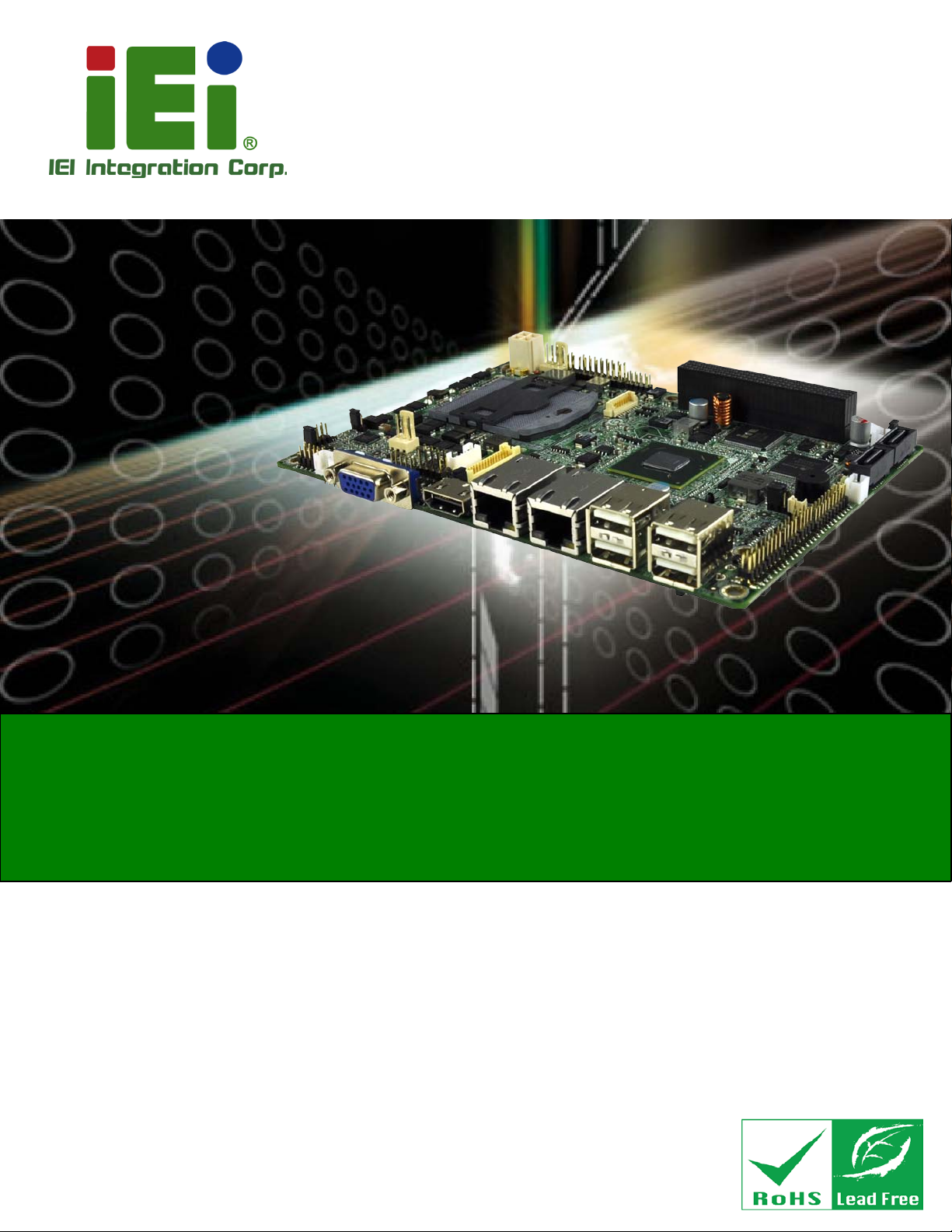
NANO-HM650 EPIC SBC
NANO-HM650
MODEL:
EPIC SBC Supports Socket G2 In tel® 2nd generation Core™ i7/i5/i3
Rev. 1.0 1 - 31 Ju ly, 2013
NANO-HM650 CPU Card
and Celeron® CPU, VG A/HDMI, Dual P CIe GbE, Eight USB 2.0,
Tw o S ATA 6Gb/s, Th ree COM, PCI-104, HD Audio and RoHS
User Manual
Page I
Page 2
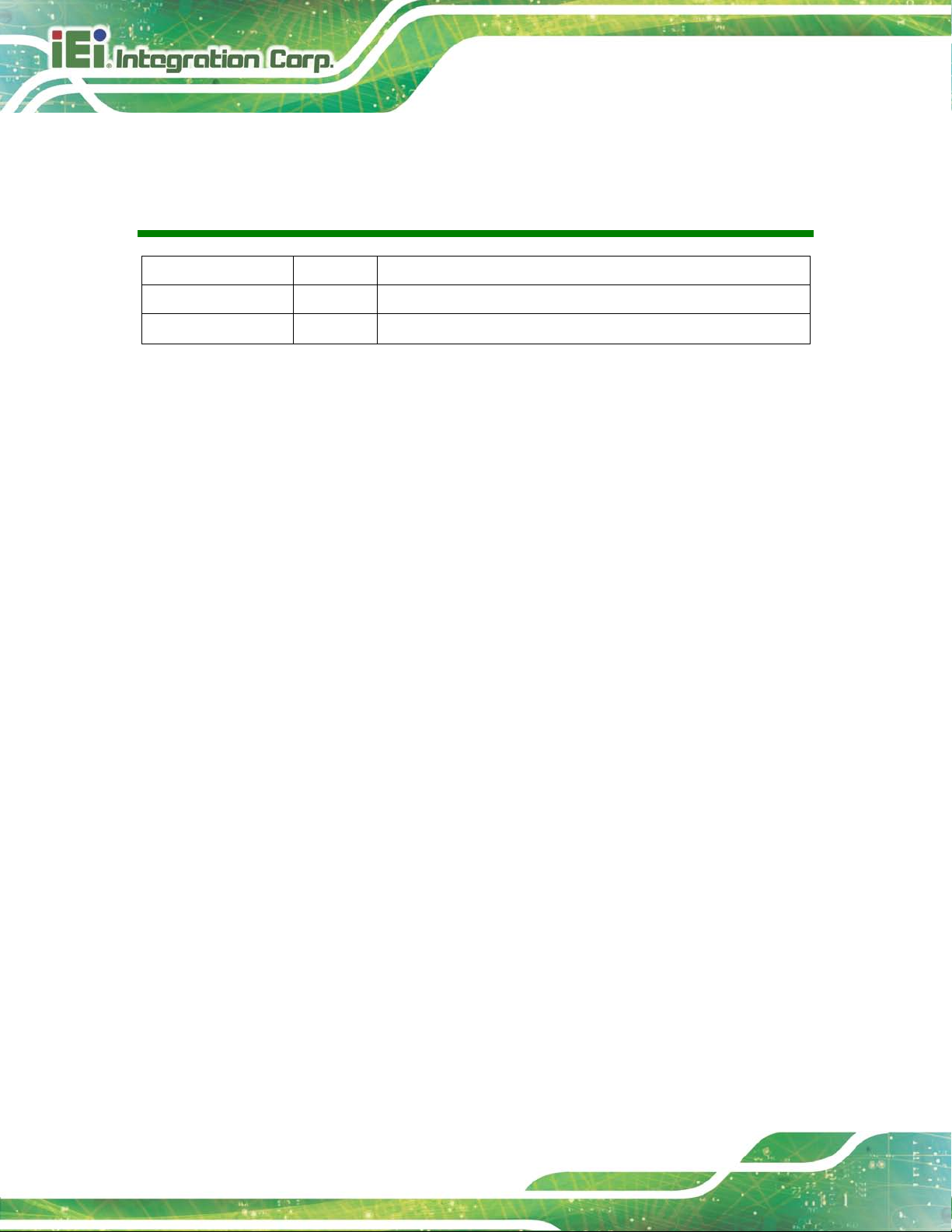
NANO-HM650 EP IC SBC
Page II
Revision
Date Version Changes
31 July, 2013 1.01 Update Section 3.2.2: Backlight Inverter Connector
3 February, 2012 1.00 Initial release
Page 3
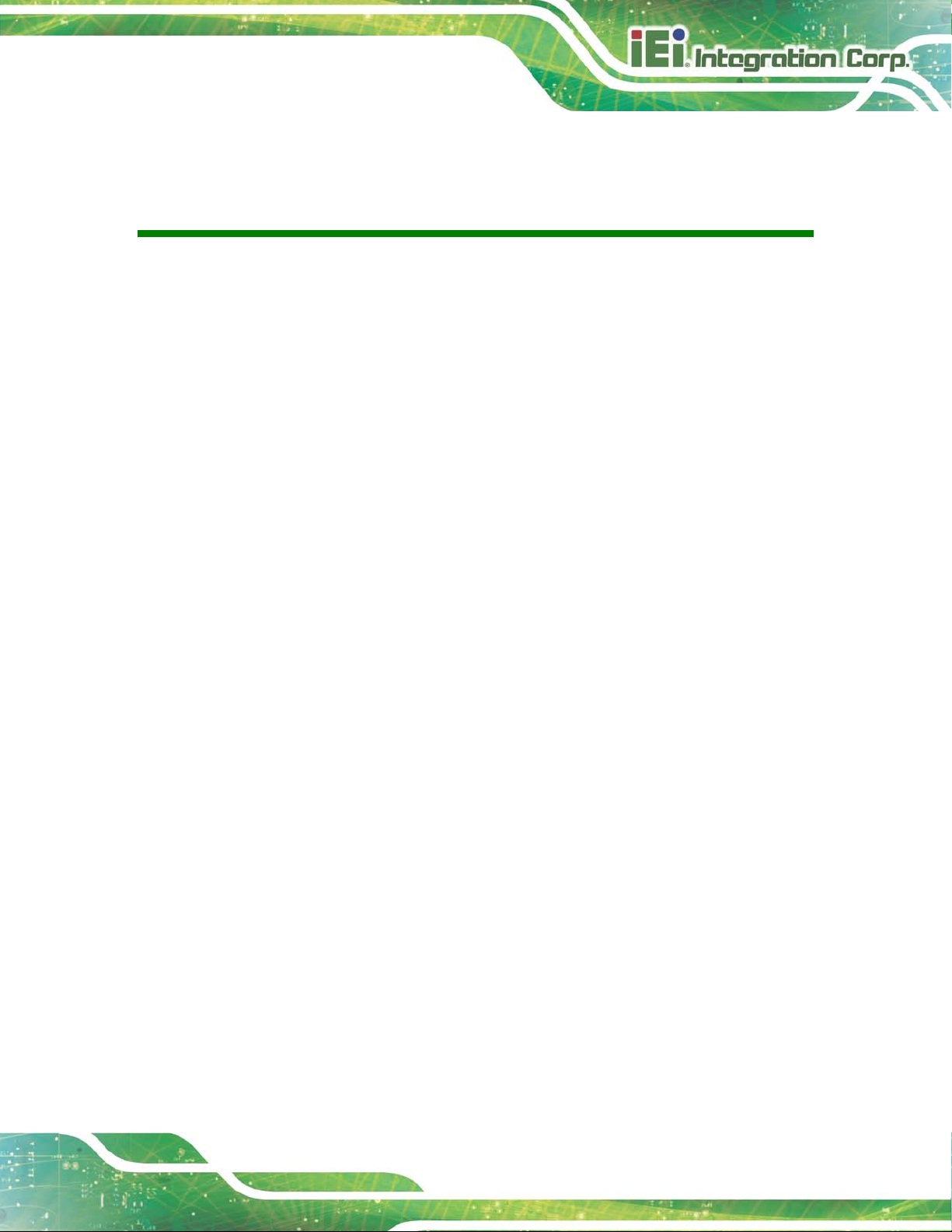
NANO-HM650 EP IC SBC
Copyright
COP YRIGHT NOTICE
The information in this document is subject to change without prior notice in order to
improve reliabi lity, desi gn and f unction and does n ot repres ent a c omm itment on the part
of the manufacturer.
In no event will the manufacturer be liable for direct, indirect, special, incidental, or
consequential damages arising out of the use or inability to use the product or
documentation, even if advised of the possibility of such damages.
This document contains proprietary information protected by copyright. All rights are
reserved. No part of this manual may be reproduced by any mechanical, e lectronic, or
other means in any form without prior written permission of the manufacturer.
TRADEMARKS
All registered tradem ark s and produc t nam es ment ioned here in are us ed for identif icatio n
purposes only and m ay be trademarks and/or registe red trademarks of their respective
owners.
Page III
Page 4
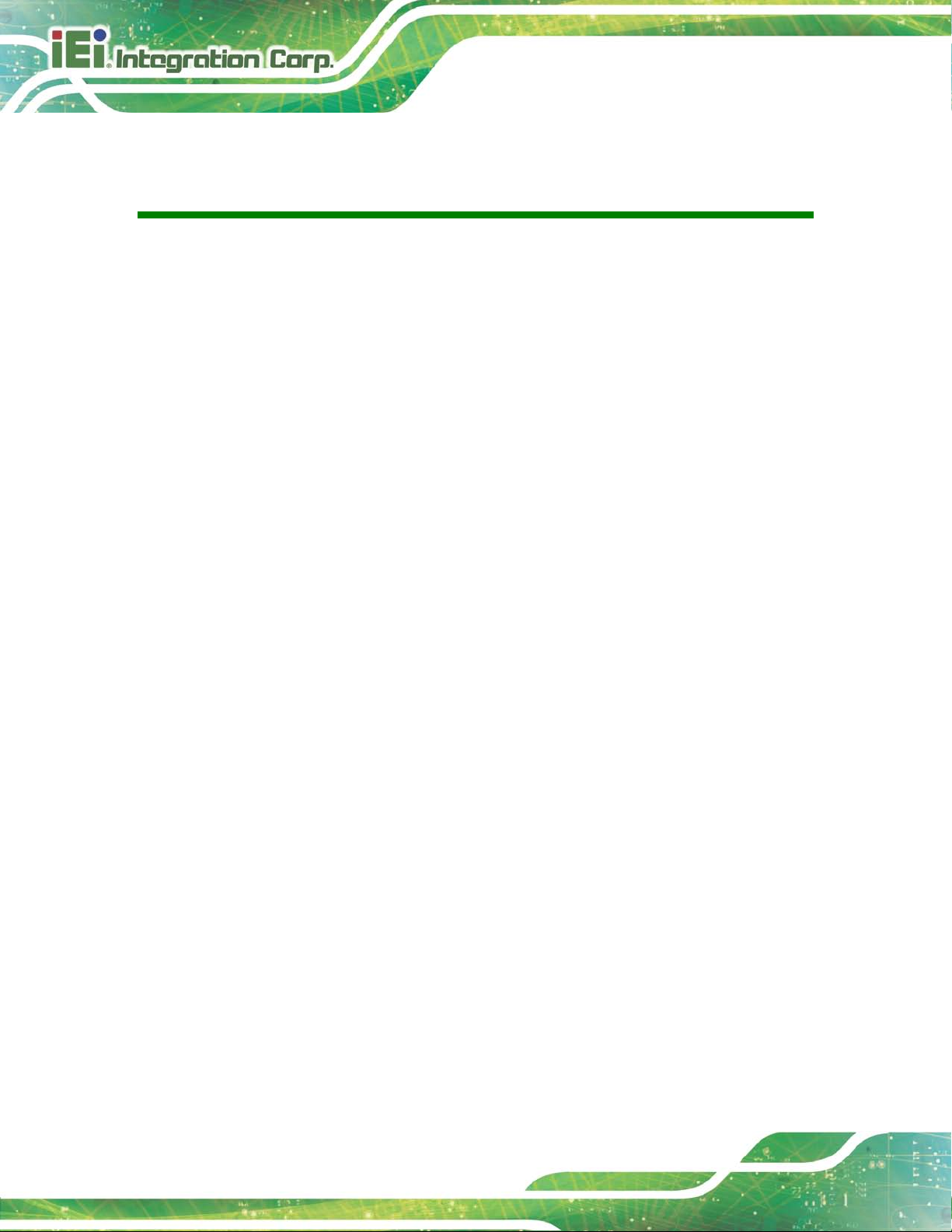
NANO-HM650 EP IC SBC
Page IV
Table of Contents
1 INTRODUCTION .......................................................................................................... 1
1.1 INTRODUCTION ........................................................................................................... 2
1.2 CONNECTORS ............................................................................................................. 3
1.3 DIMENSIONS ............................................................................................................... 4
1.4 DATA FLOW ................................................................................................................ 5
1.5 TECHNICAL SPECIFICATIONS ...................................................................................... 6
2 UNPACKING ................................................................................................................. 8
2.1 ANTI-STATIC PRECAUTIONS ........................................................................................ 9
2.2 UNPACKING PRECAUTIONS ......................................................................................... 9
2.3 PACKING LIST ........................................................................................................... 10
2.4 OPTIONAL ITEMS ....................................................................................................... 11
3 CONNECTORS ........................................................................................................... 12
3.1 PERIPHERAL INTERFACE CONNECTORS ..................................................................... 13
3.1.1 NANO-HM650 Layout ..................................................................................... 13
3.1.2 Peripheral Interface Connectors ..................................................................... 14
3.1.3 External Interface Panel Connectors ............................................................... 15
3.2 INTERNAL PERIPHERAL CONNECTORS ...................................................................... 15
3.2.1 Audio Connector .............................................................................................. 15
3.2.2 Backlight Inverter Connector .......................................................................... 16
3.2.3 Battery Connector ............................................................................................ 17
3.2.4 BIOS Update Connector .................................................................................. 18
3.2.5 DDR3 SO-DIMM Socket .................................................................................. 19
3.2.6 Debug Port Connector ..................................................................................... 20
3.2.7 Digital I/O Connector ...................................................................................... 21
3.2.8 Fan Connector (CPU) ...................................................................................... 22
3.2.9 Fan Connector (System) .................................................................................. 23
3.2.10 Front Panel Connector .................................................................................. 23
3.2.11 Keyboard/Mouse Connector ........................................................................... 24
3.2.12 LVDS LCD Connector ................................................................................... 25
Page 5
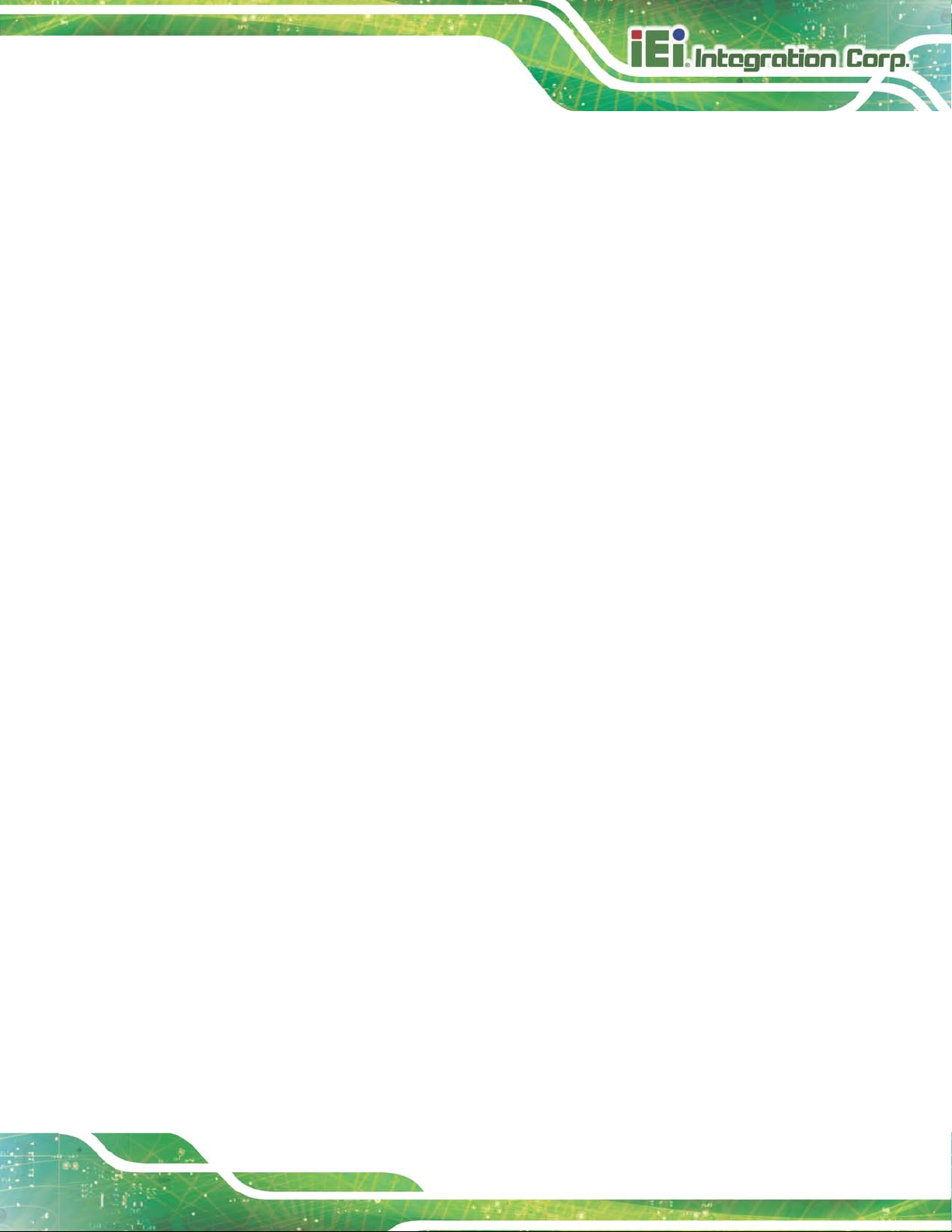
NANO-HM650 EP IC SBC
3.2.13 PCI-104 Slot ................................................................................................... 26
3.2.14 PCIe Mini Card Slot ...................................................................................... 27
3.2.15 Power Connector ........................................................................................... 27
3.2.16 SATA 6Gb/s Drive Connectors ....................................................................... 28
3.2.17 SATA Power Connectors ................................................................................ 29
3.2.18 Serial Port Connectors (RS-232) ................................................................... 30
3.2.19 Serial Port Connector (RS-422/485) ............................................................. 30
3.2.20 SMBus Connector .......................................................................................... 31
3.2.21 TPM Connector .............................................................................................. 32
3.2.22 USB Connectors ............................................................................................. 33
3.3 EXTERNAL PERIPHERAL INTERFACE CONNECTOR PANEL ......................................... 34
3.3.1 Ethernet Connectors ........................................................................................ 35
3.3.2 HDMI Connector ............................................................................................. 36
3.3.3 USB Connectors ............................................................................................... 37
3.3.4 VGA Connector ................................................................................................ 37
4 INSTALLATION ......................................................................................................... 39
4.1 ANTI-STATIC PRECAUTIONS ...................................................................................... 40
4.2 INSTALLATION CONSIDERATIONS .............................................................................. 40
4.3 BASIC INSTALLATION ............................................................................................... 42
4.3.1 Socket G2 CPU Installation ............................................................................. 42
4.3.2 Cooling Kit Installation ................................................................................... 44
4.3.3 SO-DIMM Installation ..................................................................................... 46
4.4 JUMPER SETTINGS .................................................................................................... 46
4.4.1 AT Auto Button Power Select Jumper .............................................................. 47
4.4.2 AT/ATX Power Select Jumper .......................................................................... 48
4.4.3 Clear CMOS Jumper ........................................................................................ 49
4.4.4 LCD Panel Type Jumper .................................................................................. 50
4.4.5 LVDS Voltage Select Jumper ............................................................................ 51
4.4.6 ME RTC Register Jumper ................................................................................ 52
4.4.7 PCI-104 Power Select Jumper ......................................................................... 53
4.5 INTERNAL PERIPHERAL DEVICE CONNECTIONS ........................................................ 54
4.5.1 AT/ATX Power Connection .............................................................................. 54
4.5.2 Audio Kit Installation ....................................................................................... 56
4.5.3 Single RS-232 Cable Connection ..................................................................... 57
Page V
Page 6
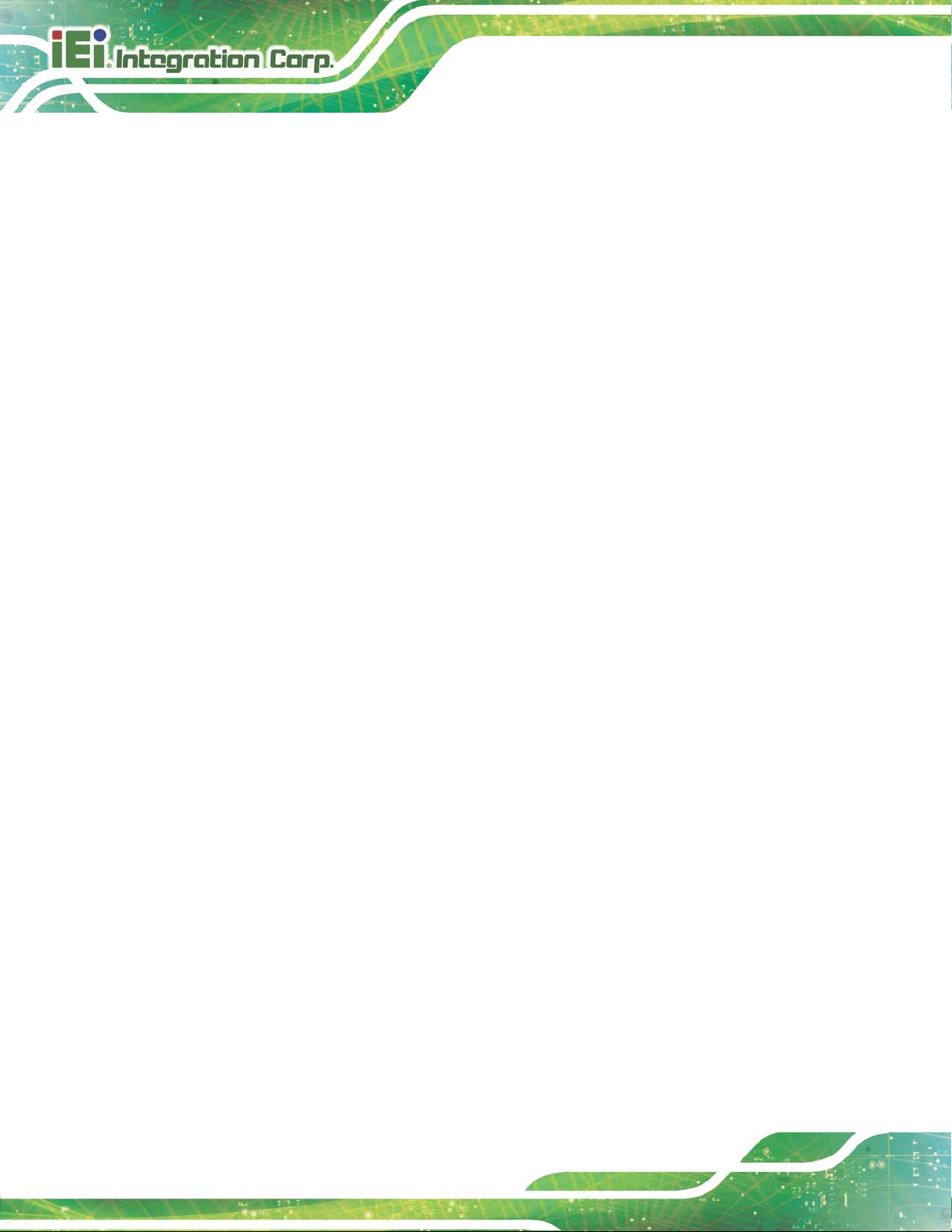
NANO-HM650 EP IC SBC
Page VI
4.6 EXTERNAL PERIPHERAL INTERFACE CONNECTION ................................................... 58
4.6.1 HDMI Display Device Connection .................................................................. 59
4.6.2 LAN Connection ............................................................................................... 59
4.6.3 USB Connection ............................................................................................... 60
4.6.4 VGA Monitor Connection ................................................................................ 61
5 BIOS .............................................................................................................................. 63
5.1 INTRODUCTION ......................................................................................................... 64
5.1.1 Starting Setup ................................................................................................... 64
5.1.2 Using Setup ...................................................................................................... 64
5.1.3 Getting Help ..................................................................................................... 65
5.1.4 Unable to Reboot After Configuration Changes .............................................. 65
5.1.5 BIOS Menu Bar ................................................................................................ 65
5.2 MAIN ........................................................................................................................ 66
5.3 ADVANCED ............................................................................................................... 67
5.3.1 ACPI Configuration ......................................................................................... 67
5.3.2 Trusted Computing ........................................................................................... 68
5.3.3 CPU Configuration .......................................................................................... 69
5.3.4 SATA Configuration ......................................................................................... 71
5.3.5 USB Configuration ........................................................................................... 72
5.3.6 Super IO Configuration ................................................................................... 74
5.3.6.1 Serial Port n Configuration ....................................................................... 74
5.3.7 H/W Monitor .................................................................................................... 77
5.3.8 Serial Port Console Redirection ...................................................................... 78
5.3.8.1 Console Redirection Settings .................................................................... 79
5.4 CHIPSET ................................................................................................................... 80
5.4.1 Northbridge Configuration .............................................................................. 81
5.4.1.1 Graphics Configuration ............................................................................. 82
5.4.2 Southbridge Configuration .............................................................................. 85
5.5 BOOT ........................................................................................................................ 87
5.6 SECURITY ................................................................................................................. 88
5.7 EXIT ......................................................................................................................... 89
6 SOFTWARE DRIVERS .............................................................................................. 91
6.1 AVAILABLE SOFTWARE DRIVERS .............................................................................. 92
Page 7
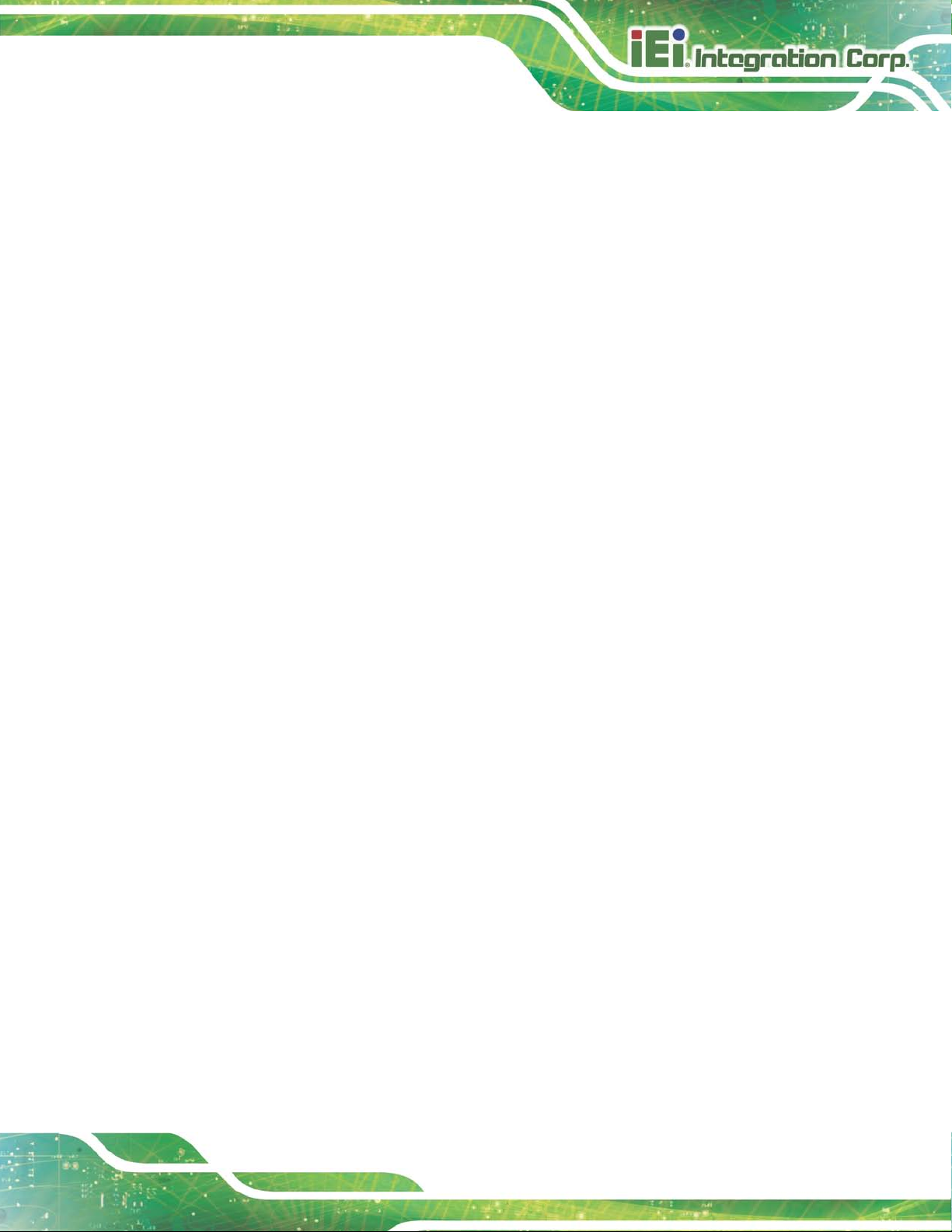
NANO-HM650 EP IC SBC
6.2 SOFTWARE INSTALLATION ........................................................................................ 92
6.3 CHIPSET DRIVER INSTALLATION ............................................................................... 94
6.4 GRAPHICS DRIVER INSTALLATION ............................................................................ 97
6.5 LAN DRIVER INSTALLATION .................................................................................. 100
6.6 AUDIO DRIVER INSTALLATION ............................................................................... 102
A BIOS MENU OPTIONS ........................................................................................... 105
B ONE KEY RECOVERY ........................................................................................... 108
B.1 ONE KEY RECOVERY INTRODUCTION .................................................................... 109
B.1.1 System Requirement ........................................................................................ 110
B.1.2 Supported Operating System .......................................................................... 111
B.2 SETUP PROCEDURE FOR WINDOWS ......................................................................... 112
B.2.1 Hardware and BIOS Setup ............................................................................. 113
B.2.2 Create Partitions ............................................................................................ 113
B.2.3 Install Operating System, Drivers and Applications ...................................... 117
B.2.4 Building the Recovery Partition ..................................................................... 118
B.2.5 Create Factory Default Image ....................................................................... 120
B.3 AUTO RECOVERY SETUP PROCEDURE .................................................................... 125
B.4 SETUP PROCEDURE FOR LINUX .............................................................................. 129
B.5 RECOVERY TOOL FUNCTIONS ................................................................................ 133
B.5.1 Factory Restore ............................................................................................. 134
B.5.2 Backup System ............................................................................................... 135
B.5.3 Restore Your Last Backup .............................................................................. 136
B.5.4 Manual ........................................................................................................... 137
B.6 RESTORE SYSTEMS FROM A LINUX SERVER THROUGH LAN .................................. 138
B.6.1 Configure DHCP Server Settings .................................................................. 139
B.6.2 Configure TFTP Settings ............................................................................... 140
B.6.3 Configure One Key Recovery Server Settings ............................................... 141
B.6.4 Start the DHCP, TFTP and HTTP ................................................................. 142
B.6.5 Create Shared Directory ................................................................................ 142
B.6.6 Setup a Client System for Auto Recovery ...................................................... 144
B.7 OTHER INFORMATION ............................................................................................ 146
B.7.1 Using AHCI Mode or ALi M5283 / VIA VT6421A Controller ....................... 146
B.7.2 System Memory Requirement ........................................................................ 148
Page VII
Page 8
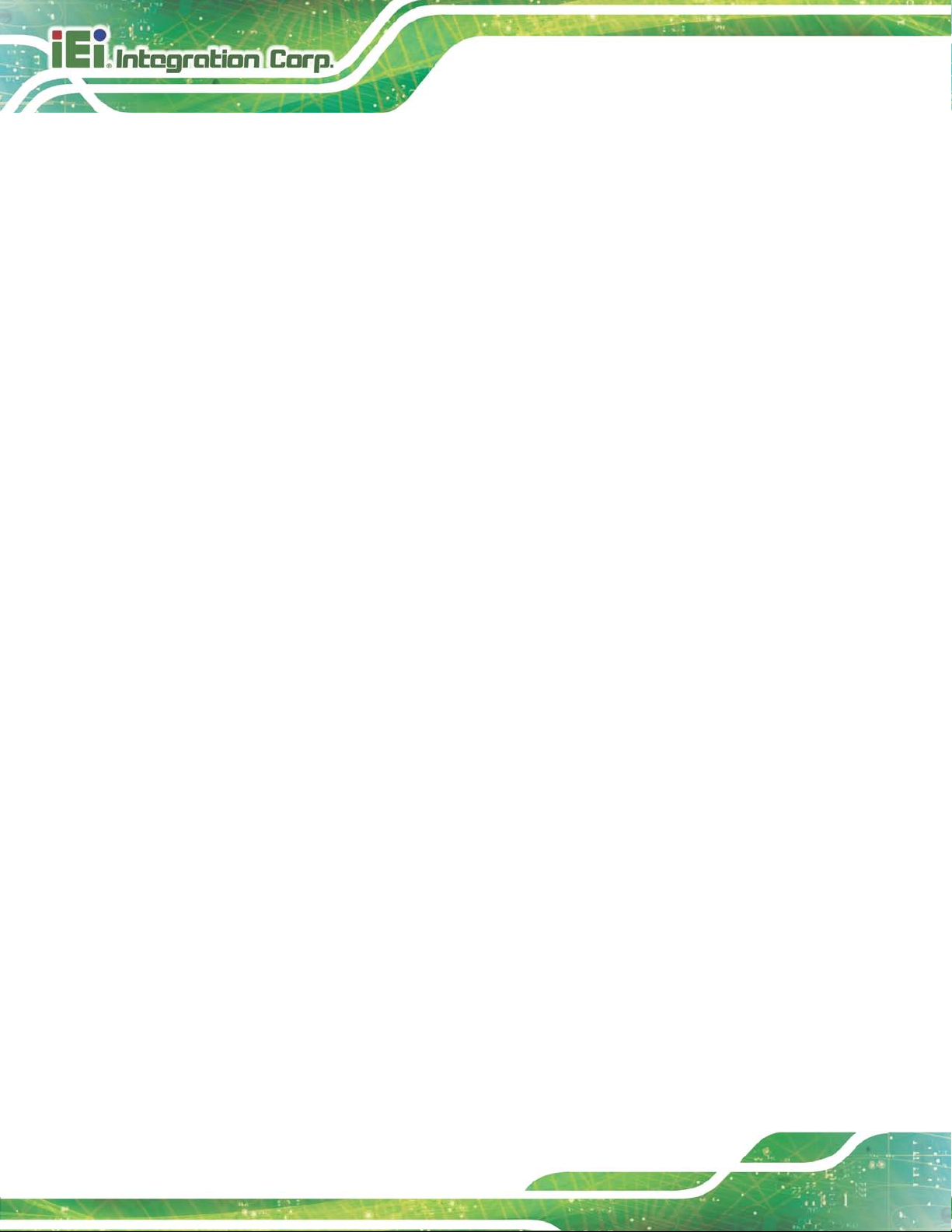
NANO-HM650 EP IC SBC
Page VIII
C TERMINOLOGY ..................................................................................................... 149
D WATCHDOG TIMER .............................................................................................. 154
E HAZARDOUS MATERIALS DISCLOSURE ....................................................... 157
E.1 HAZARDOUS MATERIAL DISCLOSURE TABLE FOR IPB PRODUCTS CERTIFIED AS
ROHS COMPLIANT UNDER 2002/95/EC WITHOUT MERCURY ..................................... 158
Page 9

NANO-HM650 EP IC SBC
List of Figures
Figure 1-1: NANO-HM650 ............................................................................................................... 2
Figure 1-2: Connectors
Figure 1-3: NANO-HM650 Dimensions (mm)
Figure 1-4: Data Flow Block Diagram
Figure 3-1: Connector and Jumper Locations
Figure 3-2: Audio Connector Location
Figure 3-3: Backlight Inverter Con n ecto r Location
Figure 3-4: Battery Connector Location
Figure 3-5: BIOS Update Connector Locati o n
Figure 3-6: DDR3 SO-DIMM Socket Location
Figure 3-7: Debug Port Connector Location
Figure 3-8: Digital I/O Connector Location
Figure 3-9: CPU Fan Connector Location
Figure 3-10: System Fan Connector Location
Figure 3-11: Front Panel Connector Loc ation
Figure 3-12: Keyboard/Mouse Connector Location
Figure 3-13: LVDS Connector Location
Figure 3-14: PCI-104 Connector Location
.................................................................................................................. 3
............................................................................... 4
........................................................................................... 5
...........................................................................13
.......................................................................................16
...................................................................17
.....................................................................................18
...........................................................................19
............................................................................20
..............................................................................20
................................................................................21
..................................................................................22
...........................................................................23
...........................................................................24
..................................................................25
......................................................................................26
..................................................................................27
Figure 3-15: PCIe Mini Card Slot Location
Figure 3-16: Power Connector Location
Figure 3-17: SATA Drive Connector Loca tions
Figure 3-18: SATA Power Connector Locatio n s
Figure 3-19: COM Connector Pinout Locatio n s
Figure 3-20: Serial Port Connector Loca tion
Figure 3-21: SMBus Connector Locatio n
Figure 3-22: TPM Connector Pinout Location
Figure 3-23: USB Connector Pinout Locations
Figure 3-24: NANO-HM650 External Peripheral Interface Connector
Figure 3-25: RJ-45 Ethernet Connector
Figure 3-26: VGA Connector
Figure 4-1: Make sure the CPU socket retention screw is unlocked
.................................................................................27
....................................................................................28
.........................................................................29
.......................................................................29
........................................................................30
.............................................................................31
...................................................................................32
...........................................................................33
.........................................................................34
......................................34
......................................................................................36
.......................................................................................................37
......................................43
Page IX
Page 10

NANO-HM650 EP IC SBC
Page X
Figure 4-2: Lock the CPU Socket Retention Screw ...................................................................44
Figure 4-3: IEI CF-989A-RS Cooling Kit
Figure 4-4: Cooling Kit Support Bracket
Figure 4-4: SO-DIMM Installation
Figure 4-5: Jumper Locations
Figure 4-6: AT Auto Button Select Jumper Setting s
Figure 4-7: AT/ATX Power Select Jumper Location
Figure 4-8: Clear CMOS Jumper
Figure 4-9: LVDS Screen Resolution Jumper Locations
Figure 4-10: LVDS Voltage Select Jumper Locati o ns
Figure 4-11: ME RTC Register Jumper Location
Figure 4-12: PCI-104 Power Select Jumper Location
Figure 4-13: Power Cable to Motherboard Connection
Figure 4-14: Connect Power Cable to Power Supply
Figure 4-15: Audio Kit Cable Connection
Figure 4-16: Single RS-232 Cable Connection
Figure 4-17: LAN Connection
Figure 4-18: USB Connector
......................................................................................44
....................................................................................45
................................................................................................46
.....................................................................................................46
.................................................................48
..................................................................49
.................................................................................................50
..........................................................51
...............................................................52
.......................................................................53
...............................................................54
............................................................55
................................................................56
..................................................................................57
..........................................................................58
......................................................................................................60
........................................................................................................61
Figure 4-19: VGA Connector
Figure 6-1: Introduction Screen
Figure 6-2: Available Drivers
Figure 6-3: Chipset Driver Screen
Figure 6-4: Chipset Driver Welcome Screen
Figure 6-5: Chipset Driver License Agreement
Figure 6-6: Chipset Driver Read Me File
Figure 6-7: Chipset Driver Setup Operations
Figure 6-8: Chipset Driver Installation Finish Screen
Figure 6-9: Graphics Driver Welcome Screen
Figure 6-10: Graphics Driver License Agreement
Figure 6-11: Graphics Driver Setup Operati o n s
Figure 6-12: Graphics Driver Installation Finish Screen
Figure 6-13: LAN Driver Welcome Screen
Figure 6-14: LAN Driver Ready to Install Screen
Figure 6-15: LAN Driver Setup Status Screen
Figure 6-16: LAN Driver Installation Complete
.......................................................................................................62
..................................................................................................93
.......................................................................................................93
...............................................................................................94
..............................................................................95
.........................................................................95
....................................................................................96
............................................................................96
...............................................................97
...........................................................................98
.....................................................................98
........................................................................99
..........................................................99
...............................................................................100
.....................................................................101
.........................................................................101
........................................................................102
Page 11

NANO-HM650 EP IC SBC
Figure 6-17: Audio Driver – Extracting Files ............................................................................103
Figure 6-18: Audio Driver Welcome Screen
Figure 6-19: Audio Driver Installation
Figure 6-20: Audio Driver Installation Complete
Figure B-1: IEI One Key Recovery Tool Menu
Figure B-2: Launching the Recovery Tool
Figure B-3: Recovery Tool Setup Menu
Figure B-4: Command Prompt
Figure B-5: Partition Creation Commands
Figure B-6: Launching the Recovery Tool
Figure B-7: Manual Recovery Environment fo r Windows
Figure B-8: Building the Recovery Partition
Figure B-9: Press Any Key to Continue
Figure B-10: Press F3 to Boot into Recovery Mode
Figure B-11: Recovery Tool Menu
Figure B-12: About Symantec Ghost Window
Figure B-13: Symantec Ghost Path
Figure B-14: Select a Local Source Drive
.............................................................................103
.......................................................................................103
.....................................................................104
.........................................................................109
...............................................................................114
...................................................................................114
..................................................................................................115
...............................................................................116
...............................................................................118
......................................................118
............................................................................119
...................................................................................119
................................................................120
............................................................................................120
.........................................................................121
..........................................................................................121
................................................................................122
Figure B-15: Select a Source Partition from Basic Drive
Figure B-16: File Name to Copy Image to
Figure B-17: Compress Image
Figure B-18: Image Creation Confirmation
Figure B-19: Image Creation Complete
Figure B-20: Image Creation Complete
Figure B-21: Press Any Key to Continue .................................................................................125
Figure B-22: Auto Recovery Utility
Figure B-23: Launching the Recovery Tool
Figure B-24: Auto Recovery Environment for Windows
Figure B-25: Building the Auto Recovery Partition
Figure B-26: Factory Default Image Confirmation
Figure B-27: Image Creation Complete
Figure B-28: Press any key to continue
Figure B-29: Partitions for Linux
Figure B-30: Manual Recovery Environment for Linux
Figure B-31: Access menu.lst in Linux (Text Mode)
.......................................................122
................................................................................123
...................................................................................................123
..............................................................................124
....................................................................................124
....................................................................................124
...........................................................................................126
.............................................................................126
........................................................126
.................................................................127
..................................................................127
....................................................................................128
...................................................................................128
...............................................................................................130
..........................................................131
...............................................................132
Page XI
Page 12

NANO-HM650 EP IC SBC
Page XII
Figure B-32: Recovery Tool Menu ............................................................................................132
Figure B-33: Recovery Tool Main Menu
Figure B-34: Restore Factory Default
Figure B-35: Recovery Complete Window
Figure B-36: Backup System
Figure B-37: System Backup Complete Window
Figure B-38: Restore Backup
Figure B-39: Restore System Backup Complete Window
Figure B-40: Symantec Ghost Window
...................................................................................133
.......................................................................................134
...............................................................................135
.....................................................................................................135
....................................................................136
....................................................................................................136
......................................................137
....................................................................................137
Page 13

NANO-HM650 EP IC SBC
List of Tables
Table 1-1: Technical Specifications .............................................................................................. 7
Table 3-1: Peripheral Interface Connectors
Table 3-2: Rear Panel Connectors
Table 3-3: Audio Connector Pinouts
Table 3-4: Backlight Inverter Connector Pinouts
Table 3-5: Battery Connector Pinouts
Table 3-6: BIOS Update Connector Pinouts
Table 3-7: Debug Port Connector Pinouts
Table 3-8: Digital I/O Connector Pinouts
Table 3-9: CPU Fan Connector Pinouts
Table 3-10: System Fan Connector Pinouts
Table 3-11: Front Panel Connector Pinouts
Table 3-12: Keyboard/Mouse Connector Pinouts
Table 3-13: LVDS Connector Pinouts
Table 3-14: Power Connector Pinouts
Table 3-15: SATA Power Connector Pinouts
Table 3-16: COM Connector Pinouts
Table 3-17: Serial Port Connector Pinouts
...............................................................................15
..............................................................................................15
..........................................................................................16
......................................................................17
........................................................................................18
..............................................................................19
.................................................................................21
....................................................................................22
.....................................................................................23
..............................................................................23
...............................................................................24
.....................................................................25
.........................................................................................26
........................................................................................28
.............................................................................29
..........................................................................................30
................................................................................31
Table 3-18: SMBus Connector Pinouts
Table 3-19: TPM Connector Pinouts
Table 3-20: USB Port Connector Pinouts
Table 3-21: LAN Pinouts
Table 3-22: RJ-45 Ethernet Connector LEDs
Table 3-23: HDMI Connector Pinouts
Table 3-24: USB Port Connector Pinouts
Table 3-25: VGA Connector Pinouts
Table 4-1: Jumpers
Table 4-2: AT Auto Button Power Select Jumper Settings
Table 4-3: AT/ATX Power Select Jumper Settings
Table 4-4: Clear CMOS Jumper Settings
Table 4-5: LVDS Screen Resolution Jumper Settings
......................................................................................32
...........................................................................................33
...................................................................................34
..............................................................................................................35
.............................................................................35
.........................................................................................36
...................................................................................37
...........................................................................................38
.......................................................................................................................47
......................................................47
....................................................................48
....................................................................................50
..............................................................51
Page XIII
Page 14

NANO-HM650 EP IC SBC
Page XIV
Table 4-6: LVDS Voltage Select Jumper Setti n g s .....................................................................52
Table 4-7: ME RTC Register Jumper Settings
Table 4-8: PCI-104 Power Select Jumper Settings
Table 5-1: BIOS Navigation Keys
...........................................................................53
....................................................................53
................................................................................................65
Page 15

NANO-HM650 EP IC SBC
List of BIOS Menus
BIOS Menu 1: Main .......................................................................................................................66
BIOS Menu 2: Advanced
BIOS Menu 3: ACPI Configuration
BIOS Menu 4: TPM Configuration
BIOS Menu 4: CPU Configuration
BIOS Menu 5: IDE
BIOS Menu 6: USB Configuration
BIOS Menu 7: Super IO Configuration
BIOS Menu 8: Serial Po rt n Configuration Menu
BIOS Menu 9: Hardware Health Configuration
BIOS Menu 10: Serial Port Console Redirection
BIOS Menu 11: Console Redirection Settings
BIOS Menu 12: Chipset
BIOS Menu 13:Northbridge Chipset Configuration
BIOS Menu 17: Northbridge Chipset Configuration
BIOS Menu 14:Southbridge Chipset Configuration
BIOS Menu 16: Boot
BIOS Menu 17: Security
Configuration .................................................................................................71
..............................................................................................................67
..............................................................................................68
...............................................................................................69
...............................................................................................70
...............................................................................................72
........................................................................................74
.......................................................................74
..........................................................................77
.......................................................................78
...........................................................................79
................................................................................................................81
...................................................................81
..................................................................82
..................................................................85
.....................................................................................................................87
...............................................................................................................88
BIOS Menu 18:Exit
BIOS Menu 19: IEI Feature
........................................................................................................................89
.........................................................................................................129
Page XV
Page 16

NANO-HM650 EP IC SBC
Page 1
Chapter
1
1 Introduction
Page 17

NANO-HM650 EP IC SBC
1.1 Introduction
Figure 1-1: NANO-HM650
The NANO-HM650 EPIC SBC motherboard is a Sock et G2 32nm Intel® Core™ i7/i5/ i3
and Celeron® mobile processor platform. Up to one 8.0 GB 1066 MHz or 1333 MHz
DDR3 SDRAM SO-DIMM is supported by the NANO-HM650.
The integrated Intel® HM65 System Chipset supports two GbE LAN ports through the
dual Realtek RT L8111E Ethernet controllers (with ASF 2 .0 support). The NANO-HM650
also supports two SATA 6Gb/s drives and provides 5 V SATA power.
The NANO-HM650 supports dual display via VGA, HDMI and an internal LVDS connector.
Expansion and I/O include one PCIe mini card slot, one PCI-104 slot, four USB 2.0
connectors b y pin header, four USB 2.0 con nectors on the rear panel and one internal
keyboard/mouse connector. High Definition Audio (HDA) support ensures HDA devices
can be easily implemented on the NANO-HM650. Serial device connectivity is provided by
two internal RS-232 connectors and one internal RS-422/485 connector.
Page 2
Page 18

NANO-HM650 EP IC SBC
Page 3
1.2 Connectors
The connectors on the NANO-HM650 are shown in the figure below.
Figure 1-2: Connectors
Page 19

NANO-HM650 EP IC SBC
1.3 Dimensions
The dimensions of the board are listed below:
Length: 165 mm
Width: 115 mm
Figure 1-3: NANO-HM650 Dimensions (mm)
Page 4
Page 20

NANO-HM650 EP IC SBC
Page 5
1.4 Data Flow
Figure 1-4 shows the data flow between the system chipset, the CPU and other
components installed on the motherboard.
Figure 1-4: Data Flow Block Diagram
Page 21

NANO-HM650 EP IC SBC
1.5 Technical Specifications
NANO-HM650 technical specifications are listed in table below.
Specification NANO-HM650
Form Factor
Socket
CPU Supported
System Chipset
Mem ory
Aud io
LAN
Super I/O
BIOS
Programmable GPIO
Watchdog Timer
Expansion
EPIC SBC
Socket G2
Intel® Core™ i7/i5/ i3 and C elero n® mobile processor
Intel® HM65
One 204-pin 1066/1333 DDR3 SO-DIMM supported (system
max. 8GB)
Realtek ALC662 HD codec
Dual PCIe LAN controller by Realtek RTL8111E with ASF 2.0
support
Fintek F81866
UEFI BIOS
8-bit digital I/O
Software programmable supports 1~255 sec. system reset
PCIe
PCI-104
I/O Interface Connectors
Audio Connector
Display Ports
Ethernet
Serial Por ts
One mini PCIe card slot
One PCI-104 slot
One internal audio connector via 10-pin header
Analog CRT by VGA connector (2048x1536)
18/24 bits Dual channel LVDS (1600x1200)
HDMI supports resolution up to 1080p
Two RJ-45 GbE ports
Two RS-232 via 10-pin header
One RS-422/485 via 4-pin wafer
Page 6
Page 22

NANO-HM650 EP IC SBC
Page 7
Specification NANO-HM650
USB Ports
Fan
Keyboard/Mouse
Storage
S erial ATA
Environmental and Power Specifications
Power Supply
Power Connector
Power Consumption
Four external USB ports
Four internal USB ports via two 8-pin header
One 4-pin CPU fan connector
One 3-pin system fan connector
One internal keyboard/mouse connector via 6-pin header
Two SATA 6Gb/s connectors
Two 5V SATA power connectors
12 V only
ATX and AT power supported
One internal 4-pin Molex power connector for power supply
12V@4.85A (2.60 GHz Intel® Core™ i5-2540M CPU with one
1333 MHz 4 GB DDR3 SO-DIMM)
Operating Temperature
Humidity
Physical Specifications
Dimensions
Weight G W/NW
Table 1-1: Technical Specifications
-10ºC ~ 60ºC
5% ~ 95% (non-condensing)
165 mm x 115 mm
850 g / 350 g
Page 23

NANO-HM650 EP IC SBC
Chapter
2
2 Unpacking
Page 8
Page 24

NANO-HM650 EP IC SBC
Page 9
2.1 Anti-static Precautions
WARNING!
Static electricity can destroy certain electronics. Make sure to follow the
ESD precautions to preve nt damage to the product, and injur y to the
user.
Make sure to adhere to the following guidelines:
Wear an anti-static wristband: Wearing an anti-static wristband can prev ent
electrostatic discharge.
Self-grounding: Touch a grounded conductor every few minutes to discharge
any excess static buildup.
Use an anti-static pad: When configuring any circuit board, place it on an
anti-static mat.
Only handle the edges of the PCB: Don't touch the surface of the
motherboard. Hold the motherboard by the edges when handling.
2.2 Unpacking Precautions
When the NANO-HM650 is unpacked, please do the following:
Follow the antistatic guidelines above.
Make sure the packing box is facing upwards when opening.
Make sure all the packing list items are present.
Page 25

NANO-HM650 EP IC SBC
was purchased from or contact an IEI sales
2.3 Packing List
NOTE:
If any of the components l isted in the checklist belo w are missing, do
not proceed with the installat ion. Cont act the I EI reseller or vendor the
NANO-HM650
representative directl y by sending an email to sales@iei.com.tw.
The NANO-HM650 is shipped with the following components:
Quantity Item and Part Number Image
1 NANO-HM650 motherboard
2 S ATA w ith power cable kit
(P/N: 32801-000201-100-RS)
1 Power cable
(P/N: 32100-087100-RS)
2 RS-232 cable
(P/N: 32205-002700-100-RS)
1 Audio cable
(P/N: 32000-072100-RS)
1 Mini jumper pack (2.0mm)
1 Utility CD
Page 10
