Page 1
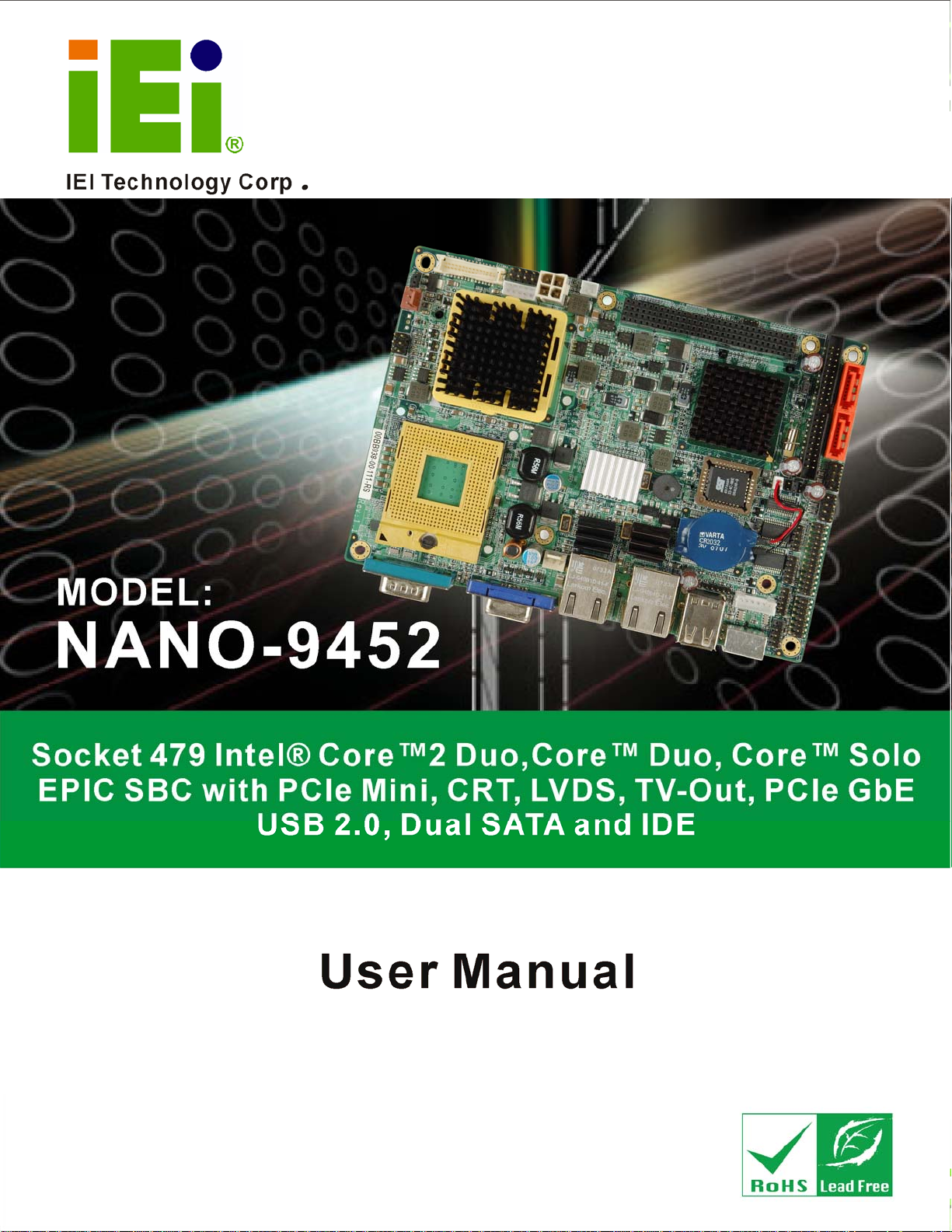
NANO-9452 EPIC Motherboard
Rev. 1.12 September, 2010
Page i
Page 2
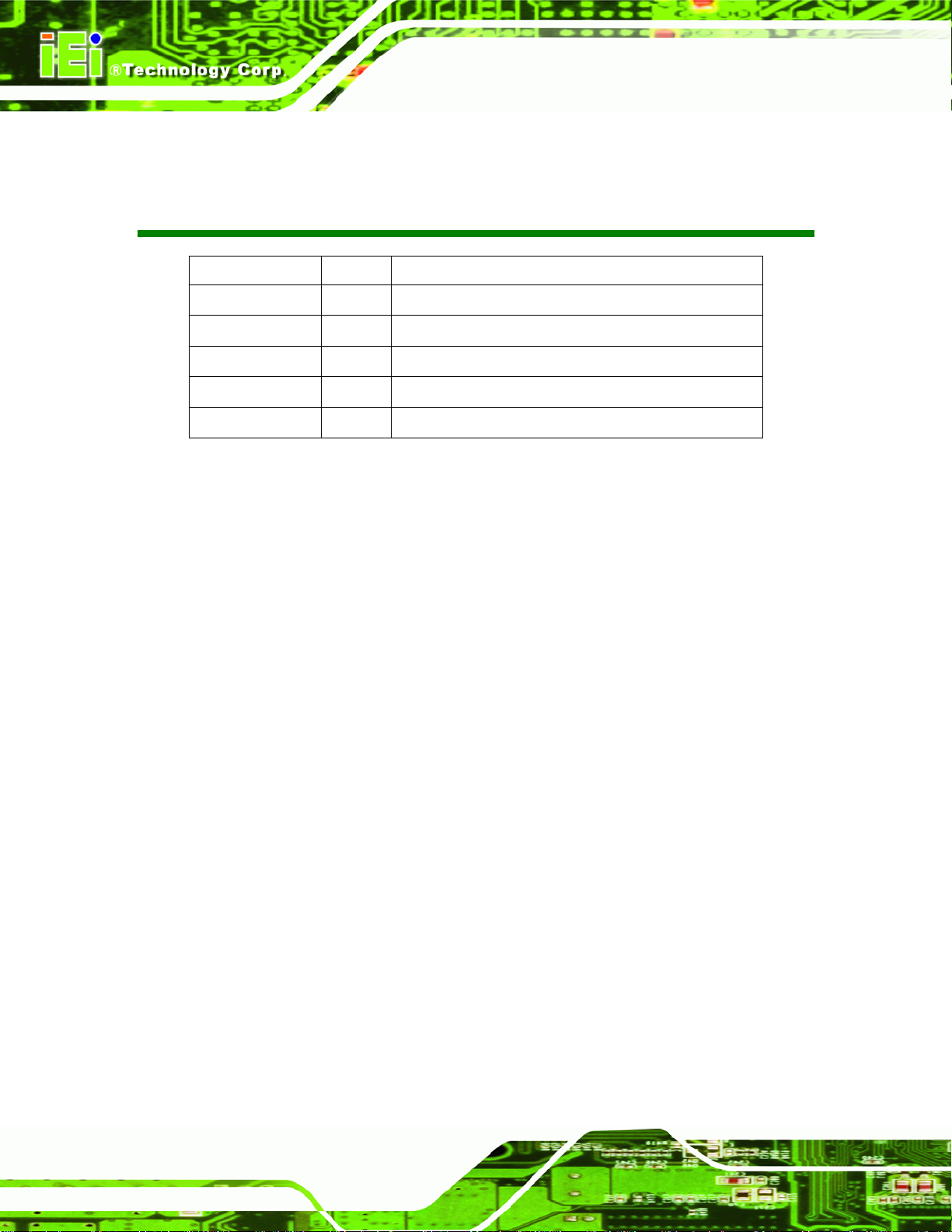
NANO-9452 EPIC Motherboard
Revision
Date Version Changes
September, 2010 1.12 Minor update
August, 2008 1.11 Changed SATA II to SATA and 3.0 Gb/s to 1.5 Gb/s
March, 2008 1.10 Intel® 945GM changed to Intel® 945GME
October, 2007 1.01 Added “Hazardous Materials Disclosure” appendix
January, 2007 1.00 Initial release
Page ii
Page 3
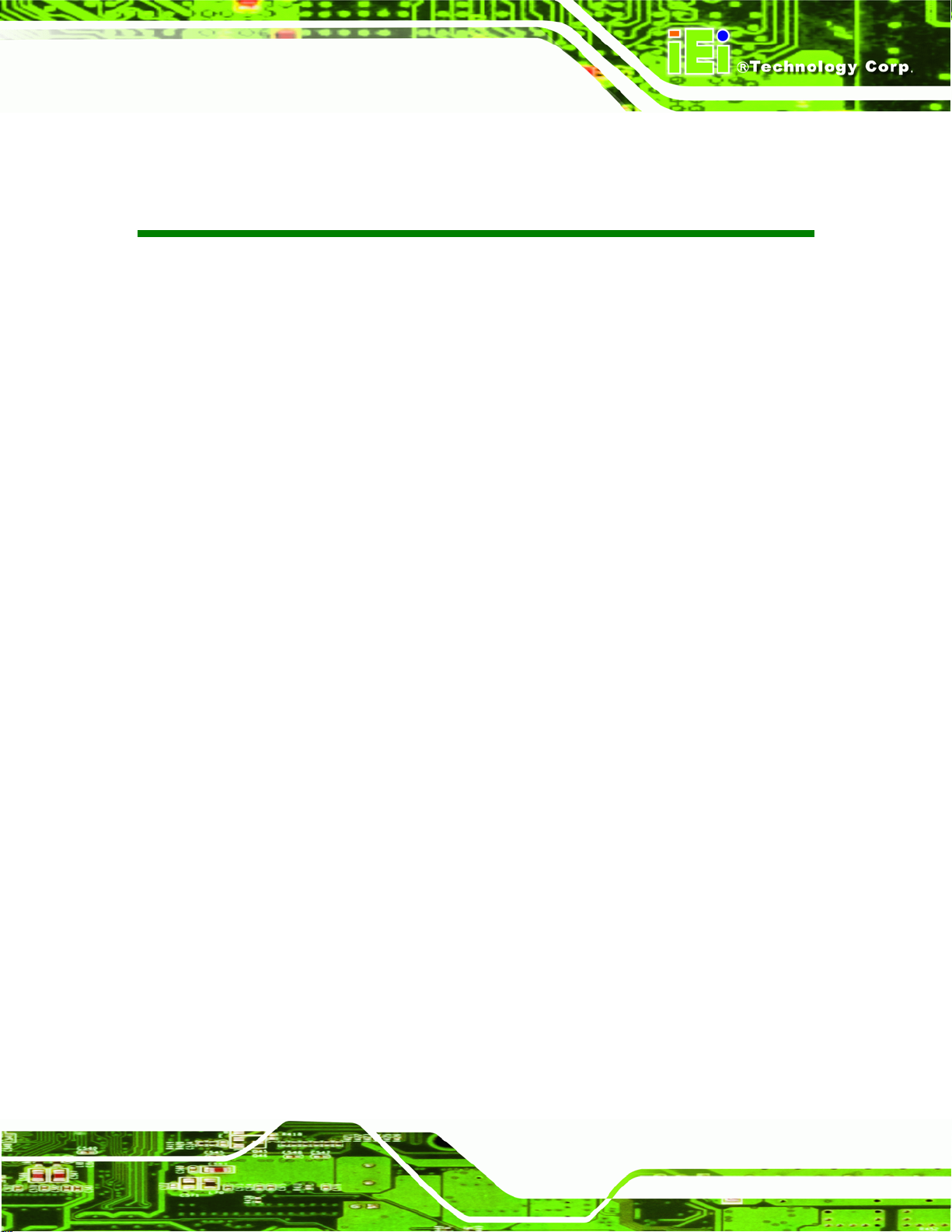
NANO-9452 EPIC Motherboard
COPYRIGHT NOTICE
The information in this document is subject to change without prior notice in order to
improve reliability, design and function and does not represent a commitment on the part
of the manufacturer.
In no event will the manufacturer be liable for direct, indirect, special, incidental, or
consequential damages arising out of the use or inability to use the product or
documentation, even if advised of the possibility of such damages.
This document contains proprietary information protected by copyright. All rights are
Copyright
reserved. No part of this manual may be reproduced by any mechanical, electronic, or
other means in any form without prior written permission of the manufacturer.
TRADEMARKS
All registered trademarks and product names mentioned herein are used for identification
purposes only and may be trademarks and/or registered trademarks of their respective
owners.
Page iii
Page 4
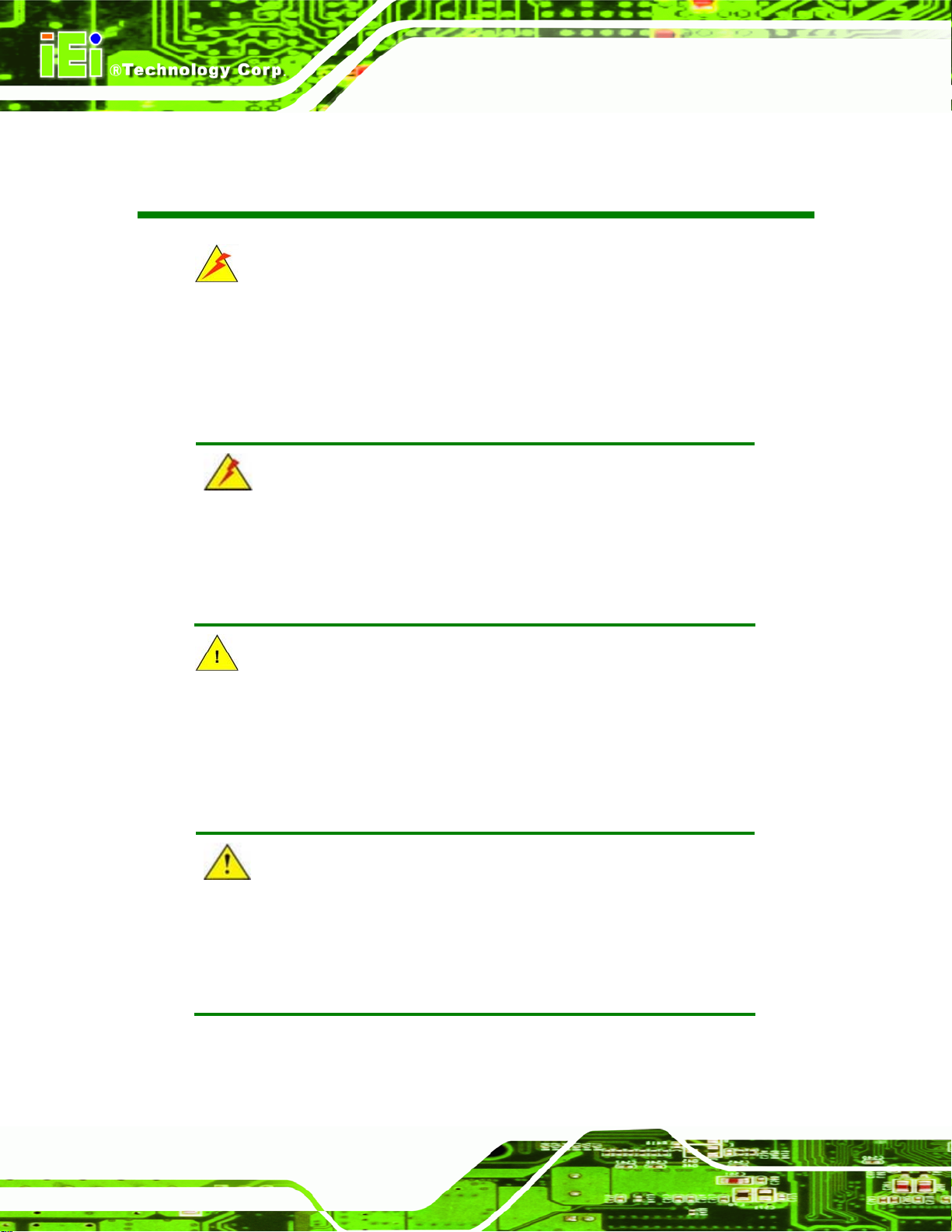
NANO-9452 EPIC Motherboard
Manual Conventions
WARNING!
Warnings appear where overlooked details may cause damage to the equipment or result
in personal injury. Warnings should be taken seriously. Warnings are easy to recognize.
The word “warning” is written as “WARNING,” both capitalized and bold and is followed by
text. The text is the warning message. A warning message is shown below:
WARNING:
This is an example of a warning message. Failure to adhere to warning
messages may result in permanent damage to the NANO-9452 or
personal injury to the user. Please take warning messages seriously.
CAUTION!
Cautionary messages should also be heeded to help reduce the chance of losing data or
damaging the NANO-9452. Cautions are easy to recognize. The word “caution” is written
as “CAUTION,” both capitalized and bold and is followed. The text is the cautionary
message. A caution message is shown below:
CAUTION:
This is an example of a caution message. Failure to adhere to cautions
messages may result in permanent damage to the NANO-9452.
Please take caution messages seriously.
Page iv
Page 5
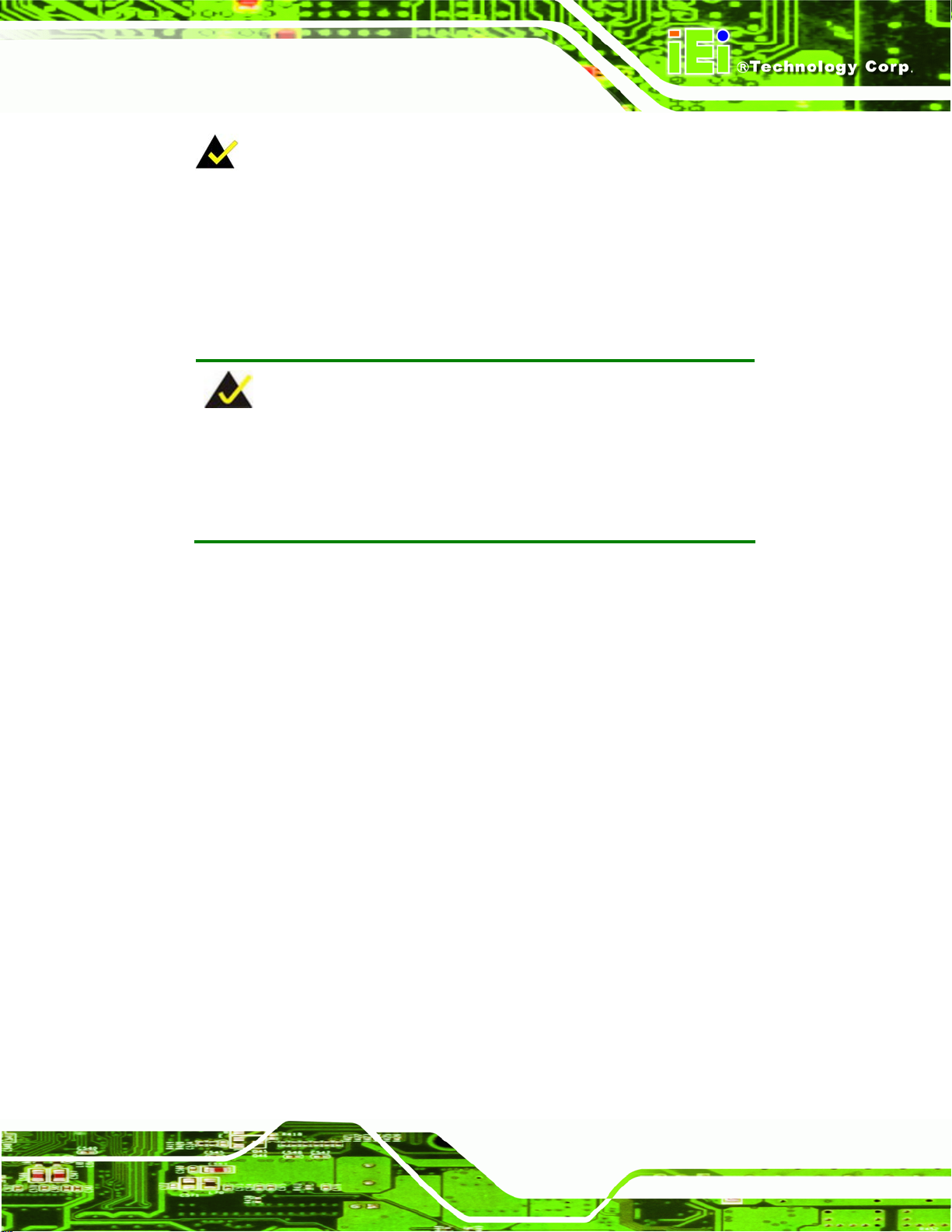
NANO-9452 EPIC Motherboard
NOTE:
These messages inform the reader of essential but non-critical information. These
messages should be read carefully as any directions or instructions contained therein can
help avoid making mistakes. Notes are easy to recognize. The word “note” is written as
“NOTE,” both capitalized and bold and is followed by text. The text is the cautionary
message. A note message is shown below:
NOTE:
This is an example of a note message. Notes should always be read.
Notes contain critical information about the NANO-9452. Please take
note messages seriously.
Page v
Page 6
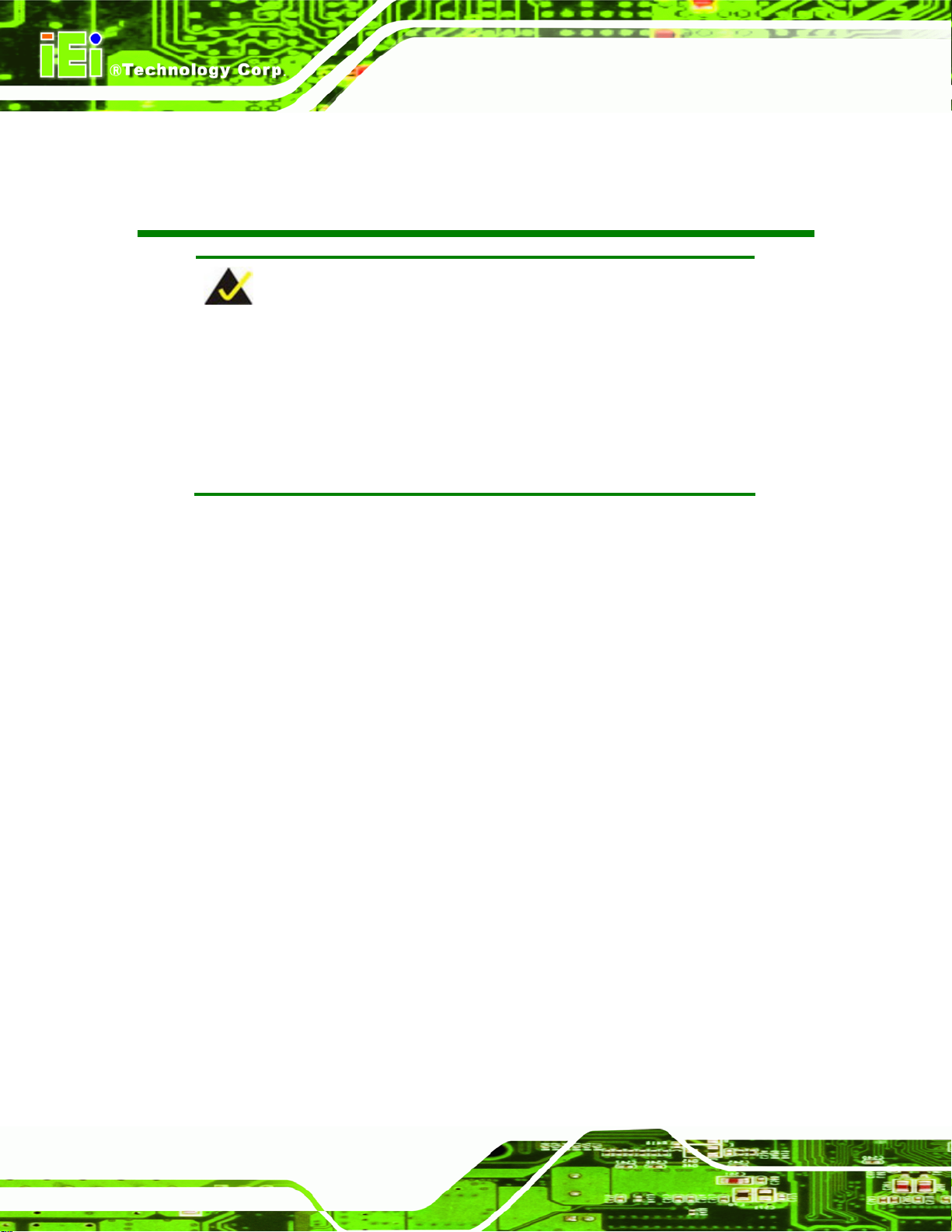
NANO-9452 EPIC Motherboard
Packing List
NOTE:
If any of the components listed in the checklist below are missing,
please do not proceed with the installation. Contact the IEI reseller or
vendor you purchased the NANO-9452 from or contact an IEI sales
representative directly. To contact an IEI sales representative, please
send an email to
The items listed below should all be included in the NANO-9452 package.
1 x NANO-9452 single board computer
1 x IDE cable
1 x SATA power cable
2 x SATA cables
1 x KB/MS cable
1 x Mini jumper pack
1 x Utility CD
1 x QIG (quick installation guide)
Images of the above items are shown in Chapter 3.
sales@iei.com.tw.
Page vi
Page 7
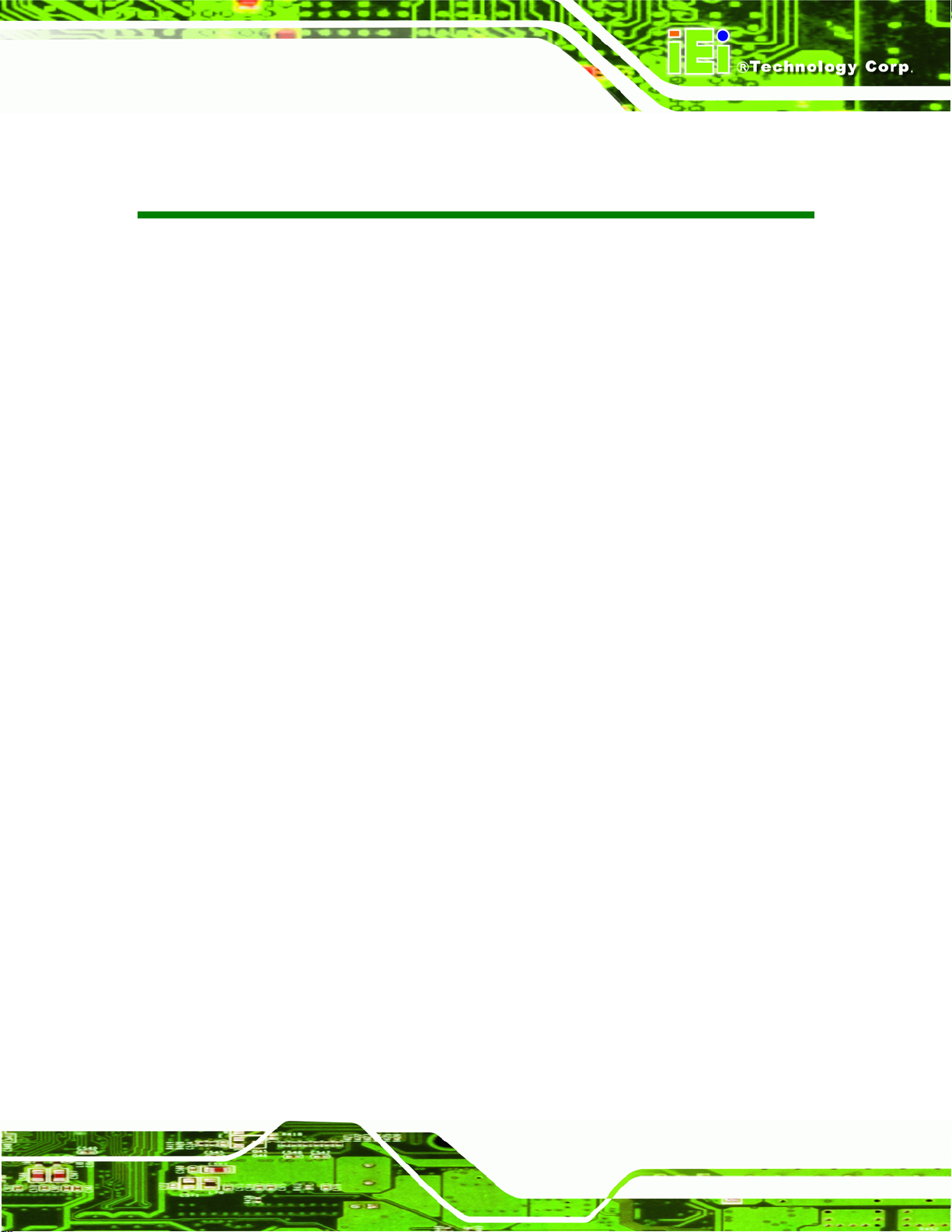
NANO-9452 EPIC Motherboard
Table of Contents
1 INTRODUCTION.......................................................................................................... 1
1.1 INTRODUCTION........................................................................................................... 2
1.1.1 NANO-9452 Benefits.......................................................................................... 2
1.1.2 NANO-9452 Features ........................................................................................ 3
1.2 NANO-9452 OVERVIEW............................................................................................ 3
1.2.1 NANO-9452 Overview Photo............................................................................. 3
1.2.2 NANO-9452 Peripheral Connectors and Jumpers............................................ 5
1.2.3 Technical Specifications..................................................................................... 6
2 DETAILED SPECIFICATIONS..................................................................................8
2.1 OVERVIEW.................................................................................................................. 9
2.2 DIMENSIONS............................................................................................................... 9
2.2.1 Board Dimensions.............................................................................................. 9
2.2.2 External Interface Panel Dimensions.............................................................. 10
2.3 DATA FLOW...............................................................................................................11
2.4 COMPATIBLE PROCESSORS ........................................................................................11
2.4.1 Compatible Processor Overview ......................................................................11
2.4.2 Supported Processors ...................................................................................... 12
2.5 INTEL
2.5.1 Intel® 945GME Overview................................................................................ 13
2.5.2 Intel® 945GME Memory Support..................................................................... 13
2.5.3 Intel® 945GME Integrated Graphics............................................................... 14
2.5.4 Intel® 945GME Direct Media Interface (DMI)................................................ 15
2.6 INTEL
®
945GME NORTHBRIDGE CHIPSET................................................................ 13
2.5.3.1 Intel® 945GME Analog CRT Support....................................................... 15
2.5.3.2 Intel® 945GME LVDS Support................................................................. 15
2.5.3.3 Intel® 945GME TV Out Support .............................................................. 15
®
ICH7M SOUTHBRIDGE CHIPSET .................................................................. 16
2.6.1 Intel® ICH7M Overview................................................................................... 16
2.6.2 Intel® ICH7M Audio Codec ’97 Controller..................................................... 16
2.6.3 Intel® ICH7M IDE Interface............................................................................ 17
2.6.4 Intel® ICH7M Low Pin Count (LPC) Interface ............................................... 17
Page vii
Page 8
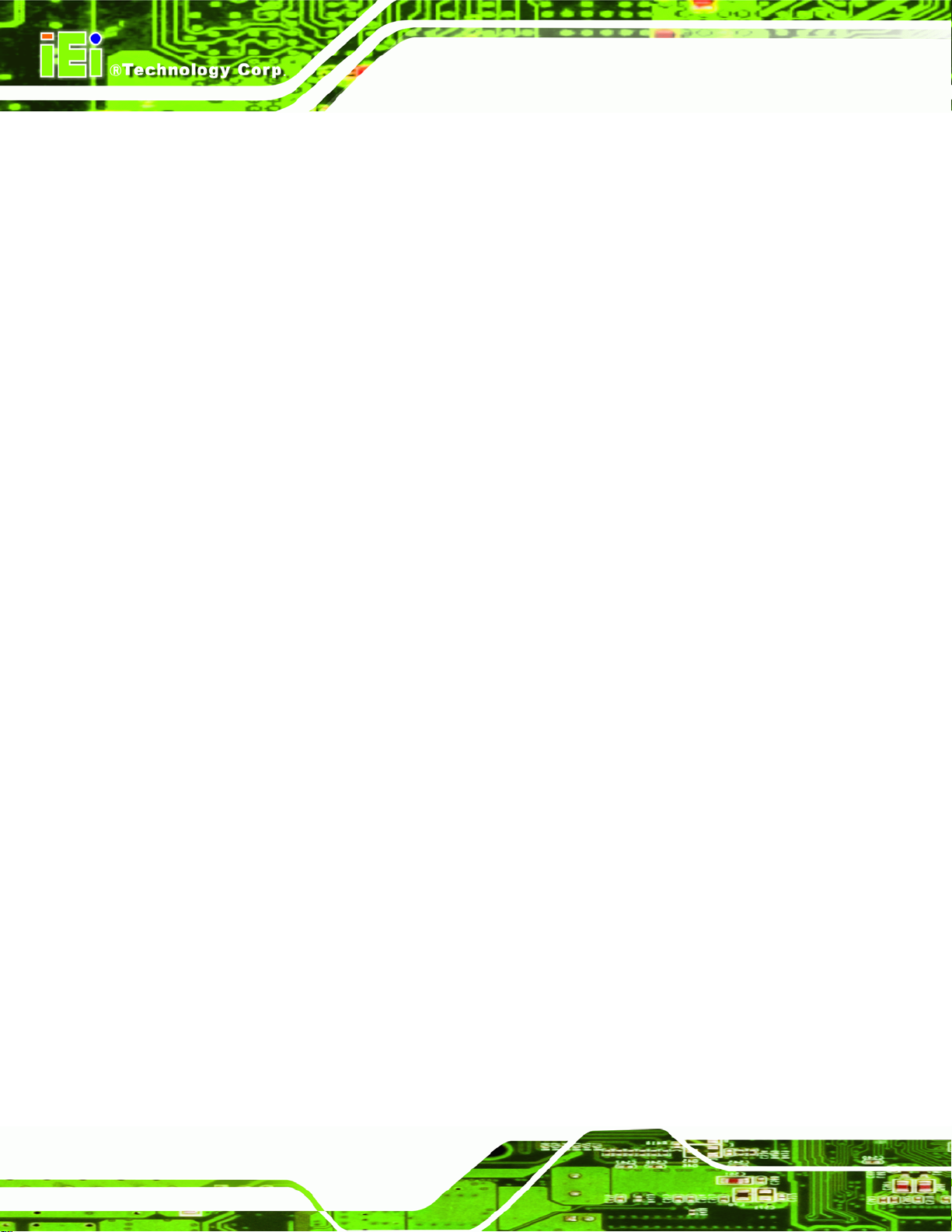
2.6.5 Intel® ICH7M PCI Interface............................................................................ 17
2.6.6 Intel® ICH7M Real Time Clock........................................................................ 18
2.6.7 Intel® ICH7M SATA Controller........................................................................ 18
2.6.8 Intel® ICH7M USB Controller......................................................................... 18
2.7 PCIE BUS COMPONENTS .......................................................................................... 18
2.7.1 PCIe Bus Overview.......................................................................................... 18
2.7.2 Broadcom PCI Express GbE interface............................................................. 18
2.7.3 Mini PCIe......................................................................................................... 19
2.8 LPC BUS COMPONENTS ........................................................................................... 19
2.8.1 LPC Bus Overview........................................................................................... 19
2.8.2 BIOS Chipset.................................................................................................... 19
2.8.3 Super I/O chipset.............................................................................................. 20
2.8.3.1 Super I/O LPC Interface ........................................................................... 20
2.8.3.2 Super I/O 16C550 UARTs........................................................................ 20
NANO-9452 EPIC Motherboard
2.8.3.3 Super I/O Enhanced Hardware Monitor................................................... 21
2.8.3.4 Super I/O Fan Speed Controller................................................................ 21
2.8.3.5 Super I/O Parallel Port.............................................................................. 21
2.8.3.6 Super I/O Keyboard Controller................................................................. 21
2.9 ENVIRONMENTAL AND POWER SPECIFICATIONS ....................................................... 22
2.9.1 System Monitoring........................................................................................... 22
2.9.2 Operating Temperature and Temperature Control........................................... 23
2.9.3 Power Consumption......................................................................................... 23
3 UNPACKING ............................................................................................................... 24
3.1 ANTI-STATIC PRECAUTIONS...................................................................................... 25
3.2 UNPACKING.............................................................................................................. 25
3.2.1 Unpacking Precautions.................................................................................... 25
3.3 UNPACKING CHECKLIST ........................................................................................... 26
3.3.1 Package Contents............................................................................................. 26
3.3.2 Optional Items.................................................................................................. 27
4 CONNECTOR PINOUTS........................................................................................... 29
4.1 PERIPHERAL INTERFACE CONNECTORS..................................................................... 30
4.1.1 NANO-9452 Layout ......................................................................................... 30
4.1.2 Peripheral Interface Connectors ..................................................................... 31
Page viii
Page 9
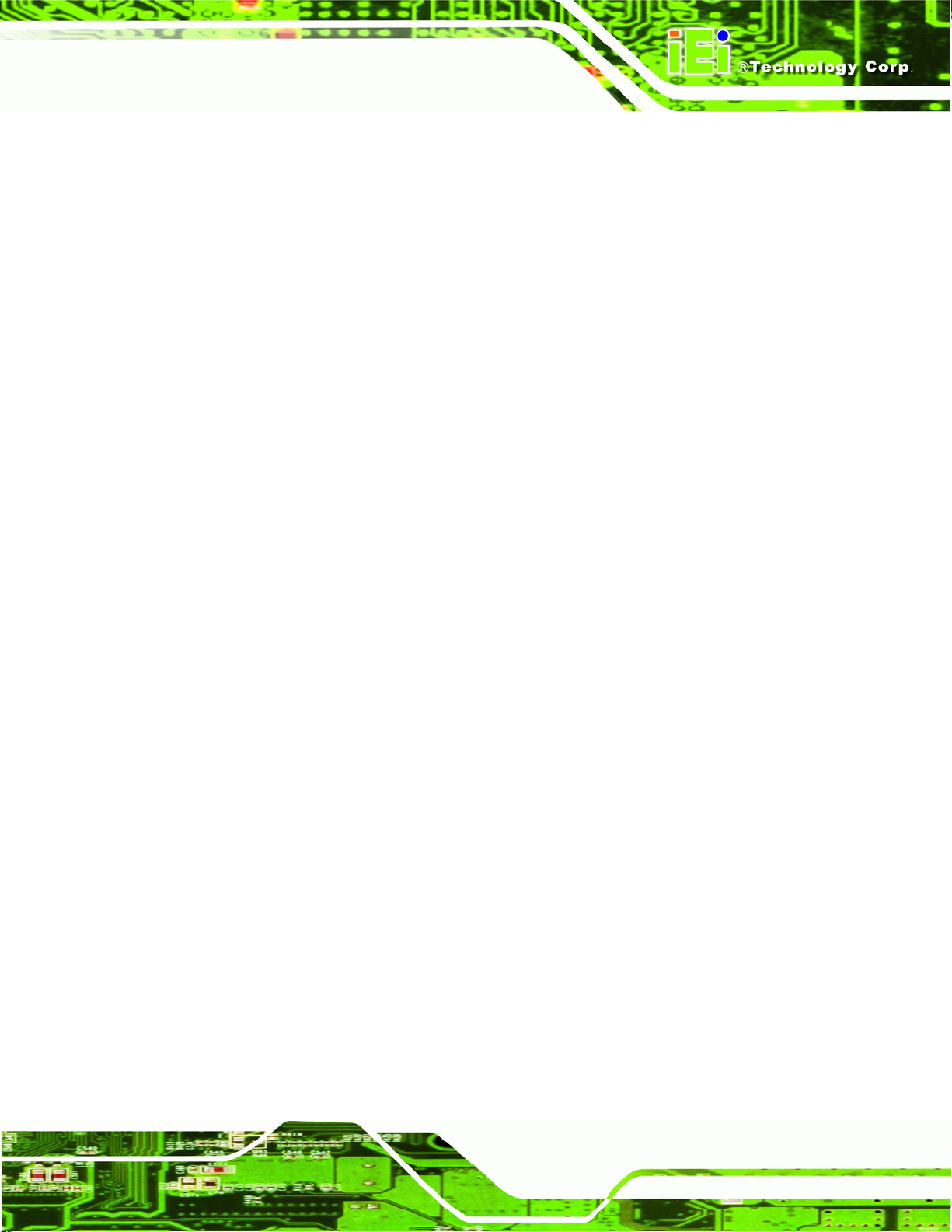
NANO-9452 EPIC Motherboard
4.1.3 External Interface Panel Connectors............................................................... 32
4.2 INTERNAL PERIPHERAL CONNECTORS ...................................................................... 33
4.2.1 +12V ATX Power Supply Connector ............................................................... 33
4.2.2 5 V ATX Power Supply Connector................................................................... 34
4.2.3 ATX Power Supply Enable Connector ............................................................. 35
4.2.4 Audio Connector (9-pin).................................................................................. 35
4.2.5 Compact Flash Socket...................................................................................... 36
4.2.6 Digital Input/Output (DIO) Connector............................................................ 38
4.2.7 Fan Connector (+12V) .................................................................................... 39
4.2.8 Front Panel Connector (8-pin)........................................................................ 40
4.2.9 IDE Connector(44-pin).................................................................................... 41
4.2.10 Infrared Interface Connector (5-pin)............................................................. 43
4.2.11 Keyboard/Mouse Connector........................................................................... 44
4.2.12 LVDS LCD Connector ................................................................................... 45
4.2.13 Mini PCIe Socket ........................................................................................... 46
4.2.14 Parallel Port Connector ................................................................................ 48
4.2.15 PCI-104 Slot................................................................................................... 50
4.2.16 SATA Drive Connectors ................................................................................. 53
4.2.17 Serial Port Connector (COM 2)(RS-232, RS-422 or RS-485)....................... 54
4.2.18 Serial Port Connector (COM 3 and COM 4)................................................. 55
4.2.19 TV Out Connector.......................................................................................... 56
4.2.20 USB Connectors (Internal)............................................................................ 56
4.3 EXTERNAL PERIPHERAL INTERFACE CONNECTOR PANEL ......................................... 57
4.3.1 Keyboard/Mouse Connector............................................................................ 58
4.3.2 LAN Connectors............................................................................................... 59
4.3.3 Serial Port Connector...................................................................................... 60
4.3.4 USB Connector ................................................................................................ 61
4.3.5 VGA Connector................................................................................................ 61
5 INSTALLATION......................................................................................................... 63
5.1 ANTI-STATIC PRECAUTIONS...................................................................................... 64
5.2 INSTALLATION CONSIDERATIONS.............................................................................. 65
5.2.1 Installation Notices.......................................................................................... 65
5.2.2 Installation Checklist....................................................................................... 66
5.3 CPU, CPU COOLING KIT AND DIMM INSTALLATION.............................................. 67
Page ix
Page 10
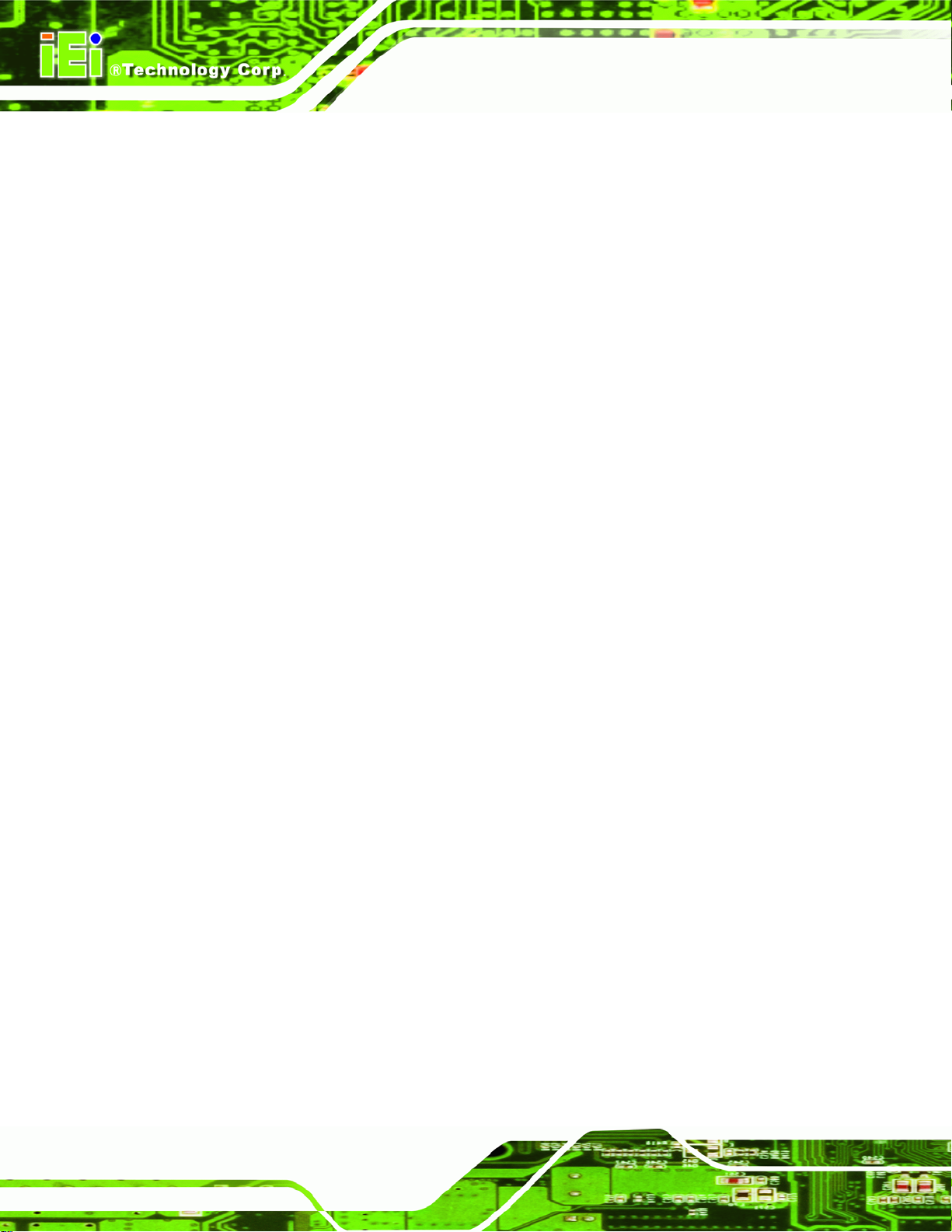
5.3.1 Socket 479 CPU Installation............................................................................ 67
5.3.2 Cooling Kit CF-479B-RS Installation.............................................................. 69
5.3.3 SODIMM Installation ...................................................................................... 71
5.3.4 CF Card Installation........................................................................................ 73
5.4 JUMPER SETTINGS .................................................................................................... 74
5.4.1 CF Card Setup ................................................................................................. 75
5.4.2 Clear CMOS Jumper........................................................................................ 76
5.4.3 COM 2 Function Select Jumper....................................................................... 77
5.4.4 LVDS Voltage Selection.................................................................................... 78
5.4.5 PCI-104 VIO Selector Jumper......................................................................... 79
5.5 CHASSIS INSTALLATION............................................................................................ 80
5.5.1 Airflow.............................................................................................................. 80
5.5.2 Motherboard Installation................................................................................. 81
5.6 INTERNAL PERIPHERAL DEVICE CONNECTIONS........................................................ 81
NANO-9452 EPIC Motherboard
5.6.1 Peripheral Device Cables................................................................................ 81
5.6.2 IDE Cable Connection..................................................................................... 82
5.6.3 5.1 Channel Audio Kit Installation.................................................................. 83
5.6.4 7.1 Channel Audio Kit Installation.................................................................. 84
5.6.5 SATA Drive Connection ................................................................................... 86
5.7 EXTERNAL PERIPHERAL INTERFACE CONNECTION ................................................... 87
5.7.1 VGA Monitor Connection ................................................................................ 88
5.7.2 PS/2 Keyboard/Mouse Connection.................................................................. 89
6 BIOS SETUP................................................................................................................ 91
6.1 INTRODUCTION......................................................................................................... 92
6.1.1 Starting Setup................................................................................................... 92
6.1.2 Using Setup...................................................................................................... 92
6.1.3 Getting Help..................................................................................................... 93
6.1.4 Unable to Reboot After Configuration Changes.............................................. 93
6.1.5 BIOS Menu Bar................................................................................................ 93
6.2 MAIN........................................................................................................................ 94
6.3 ADVANCED............................................................................................................... 95
6.3.1 CPU Configuration.......................................................................................... 97
6.3.2 IDE Configuration........................................................................................... 98
6.3.2.1 IDE Master, IDE Slave........................................................................... 100
Page x
Page 11
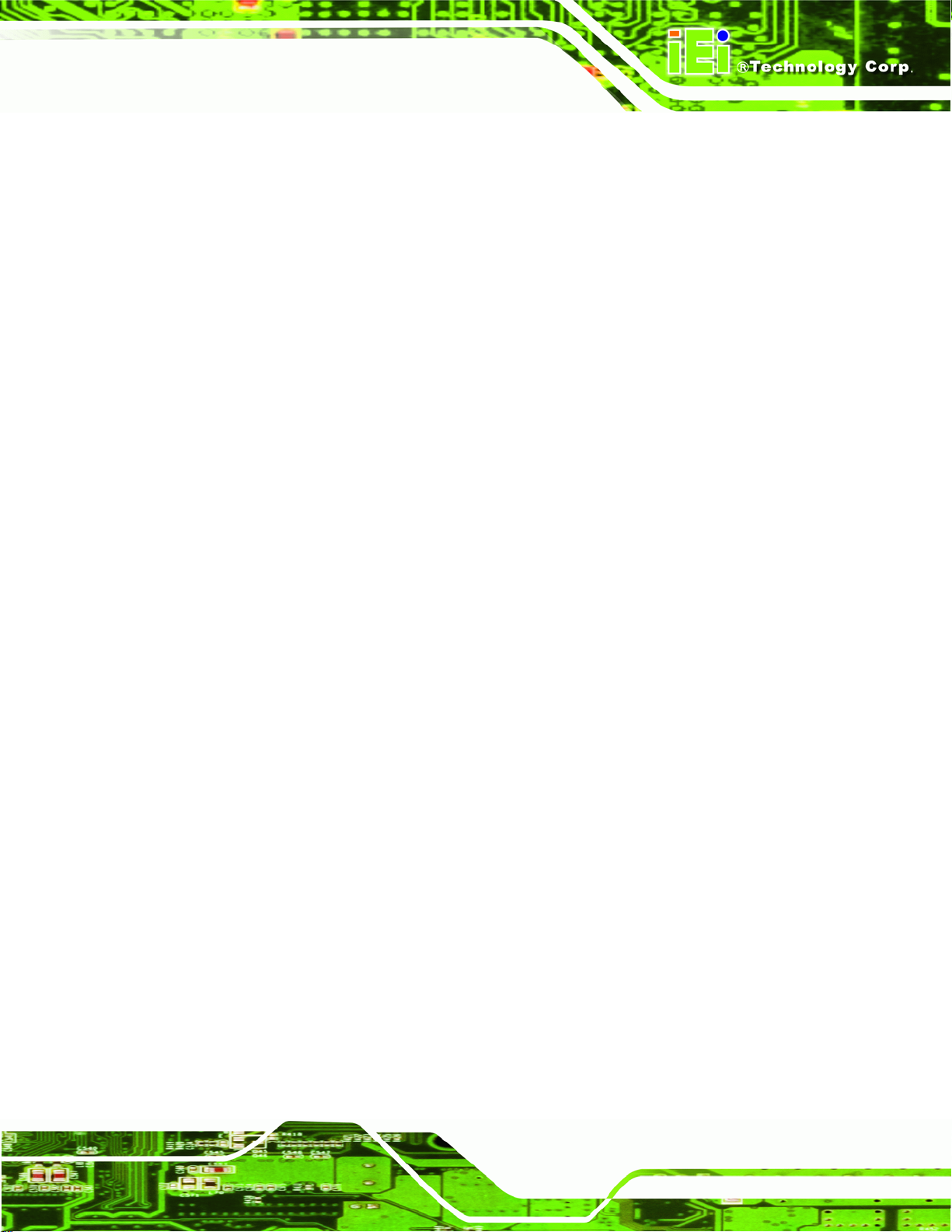
NANO-9452 EPIC Motherboard
6.3.3 Super IO Configuration ................................................................................. 104
6.3.4 Hardware Health Configuration.....................................................................110
6.3.5 ACPI Configuration........................................................................................111
6.3.5.1 General ACPI Configuration....................................................................112
6.3.6 APM Configuration.........................................................................................114
6.3.7 MPS Configuration.........................................................................................117
6.3.8 Remote Access Configuration.........................................................................118
6.3.9 USB Configuration......................................................................................... 121
6.4 PCI/PNP................................................................................................................. 124
6.5 BOOT...................................................................................................................... 130
6.5.1 Boot Settings Configuration........................................................................... 130
6.5.2 Boot Device Priority...................................................................................... 133
6.5.3 Hard Disk Drives........................................................................................... 134
6.6 SECURITY............................................................................................................... 136
6.7 CHIPSET ................................................................................................................. 137
6.7.1 Northbridge Configuration............................................................................ 138
6.7.1.1 V ideo Function Configuration ................................................................ 143
6.7.2 Southbridge Chipset Configuration............................................................... 147
6.8 EXIT....................................................................................................................... 149
7 DRIVER INSTALLATION....................................................................................... 151
7.1 AVAILABLE SOFTWARE DRIVERS ............................................................................ 152
7.2 DRIVER CD AUTO-RUN.......................................................................................... 152
7.3 CHIPSET DRIVER INSTALLATION............................................................................. 153
7.4 INTEL
®
GRAPHICS MEDIA ACCELERATOR DRIVER ................................................. 156
7.5 BROADCOM LAN DRIVER (FOR GBE LAN) INSTALLATION ................................... 160
7.6 REALTEK HD AUDIO DRIVER (ALC883) INSTALLATION........................................ 164
7.6.1 BIOS Setup..................................................................................................... 164
7.6.2 Driver Installation ......................................................................................... 164
7.7 REALTEK AC`97 AUDIO DRIVER (ALC665) INSTALLATION ................................... 167
7.7.1 BIOS Setup..................................................................................................... 167
7.7.2 Driver Installation ......................................................................................... 167
A BIOS OPTIONS ........................................................................................................ 172
B TERMINOLOGY...................................................................................................... 177
Page xi
Page 12

NANO-9452 EPIC Motherboard
C DIGITAL I/O INTERFACE..................................................................................... 181
C.1 INTRODUCTION...................................................................................................... 182
C.2 DIO CONNECTOR PINOUTS.................................................................................... 182
C.3 ASSEMBLY LANGUAGE SAMPLES........................................................................... 183
C.3.1 Enable the DIO Input Function..................................................................... 183
C.3.2 Enable the DIO Output Function.................................................................. 183
D WATCHDOG TIMER .............................................................................................. 184
E ADDRESS MAPPING .............................................................................................. 187
E.1 IO ADDRESS MAP.................................................................................................. 188
ST
E.2 1
MB MEMORY ADDRESS MAP ........................................................................... 188
E.3 IRQ MAPPING TABLE............................................................................................. 189
E.4 DMA CHANNEL ASSIGNMENTS ............................................................................. 189
F COMPATIBILITY..................................................................................................... 190
F.1 COMPATIBLE OPERATING SYSTEMS........................................................................ 191
F.2 COMPATIBLE PROCESSORS...................................................................................... 191
F.3 COMPATIBLE MEMORY MODULES .......................................................................... 192
G HAZARDOUS MATERIALS DISCLOSURE ....................................................... 193
G.1 HAZARDOUS MATERIALS DISCLOSURE TABLE FOR IPB PRODUCTS CERTIFIED AS
ROHS COMPLIANT UNDER 2002/95/EC WITHOUT MERCURY ..................................... 194
H AC'97 AUDIO CODEC ............................................................................................ 197
H.1 INTRODUCTION...................................................................................................... 198
H.1.1 Accessing the AC’97 CODEC....................................................................... 198
H.1.2 Driver Installation......................................................................................... 198
H.2 SOUND EFFECT CONFIGURATION........................................................................... 199
H.2.1 Accessing the Sound Effects Manager.......................................................... 199
H.2.2 Sound Effect Manager Configuration Options ............................................. 200
Page xii
Page 13
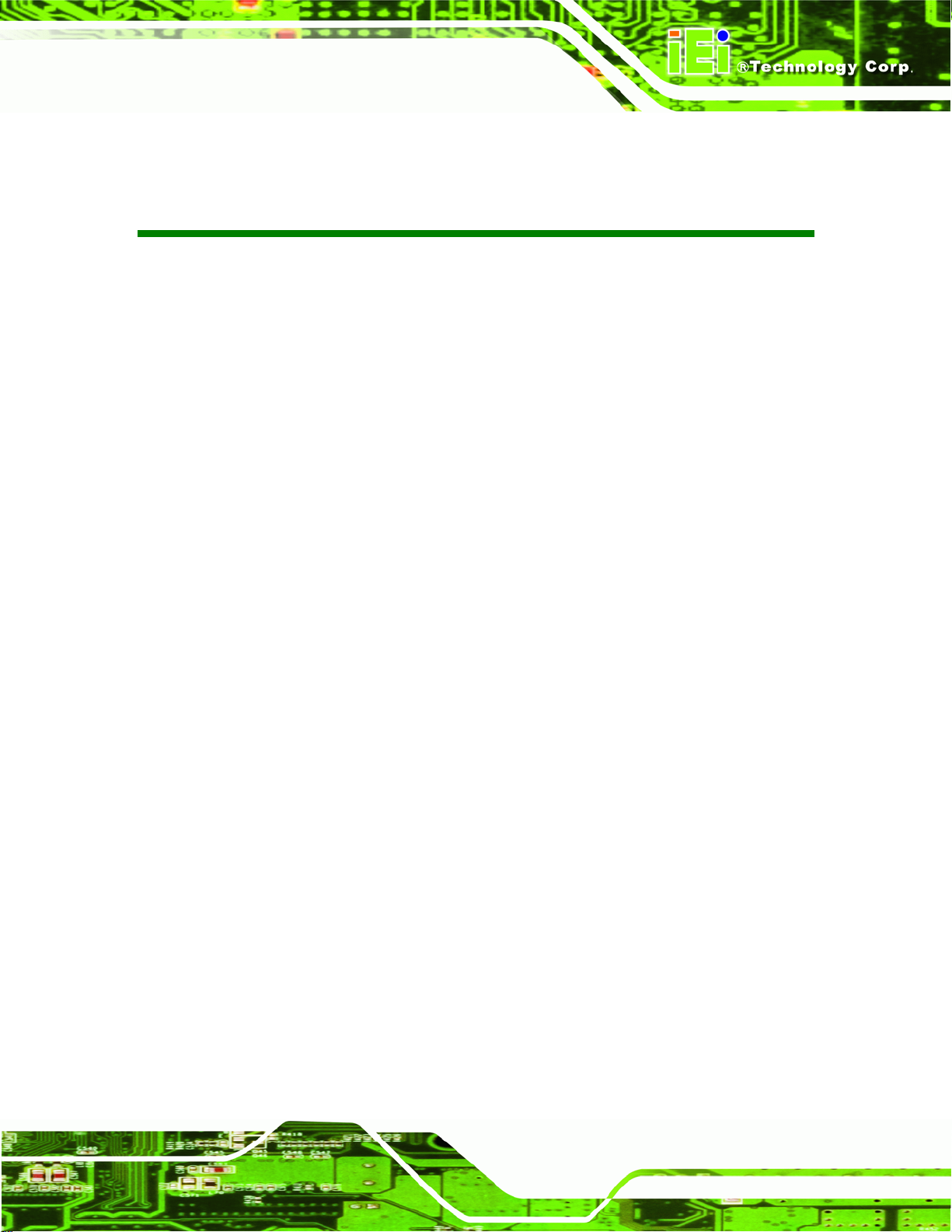
NANO-9452 EPIC Motherboard
List of Figures
Figure 1-1: .......................................................................................................................................2
Figure 1-2: NANO-9452 Overview [Front View] ...........................................................................4
Figure 1-3: NANO-9452 Overview [Rear View].............................................................................4
Figure 2-1: NANO-9452 Dimensions (mm)...................................................................................9
Figure 2-2: External Interface Panel Dimensions (mm)............................................................10
Figure 2-3: Data Flow Block Diagram.........................................................................................11
Figure 2-4: 200-pin SO-DIMM Socket..........................................................................................14
Figure 4-1: Connector and Jumper Locations...........................................................................30
Figure 4-2: Connector and Jumper Locations (Solder Side) ...................................................31
Figure 4-3: +12V ATX Power Connector Location.....................................................................33
Figure 4-4: +5V ATX Power Connector Location.......................................................................34
Figure 4-5: ATX Power Supply Enable Connector Location....................................................35
Figure 4-6: Audio Connector Pinouts (10-pin)...........................................................................36
Figure 4-7: CF Card Socket Location .........................................................................................37
Figure 4-8: DIO Connector Locations.........................................................................................38
Figure 4-9: +12V Fan Connector Location.................................................................................39
Figure 4-10: Front Panel Connector Pinout Locations.............................................................40
Figure 4-11: Secondary IDE Device Connector Locations.......................................................42
Figure 4-12: Infrared Connector Pinout Locations ...................................................................44
Figure 4-13: Keyboard/Mouse Connector Location..................................................................45
Figure 4-14: LVDS LCD Connector Pinout Locations...............................................................46
Figure 4-15: Mini PCIe Connector Pinout Locations.................................................................47
Figure 4-16: Parallel Port Connector Location..........................................................................49
Figure 4-17: PCI-104 Slot Location.............................................................................................51
Figure 4-18: SATA Drive Connector Locations.........................................................................53
Figure 4-19: RS-232/422/485 Serial Port Connector Location..................................................54
Figure 4-20: COM3 and COM4 Connector Pinout Locations ...................................................55
Figure 4-21: TV Connector Pinout Locations............................................................................56
Figure 4-22: USB Connector Pinout Locations.........................................................................57
Figure 4-23: NANO-9452 External Peripheral Interface Connector.........................................58
Page xiii
Page 14
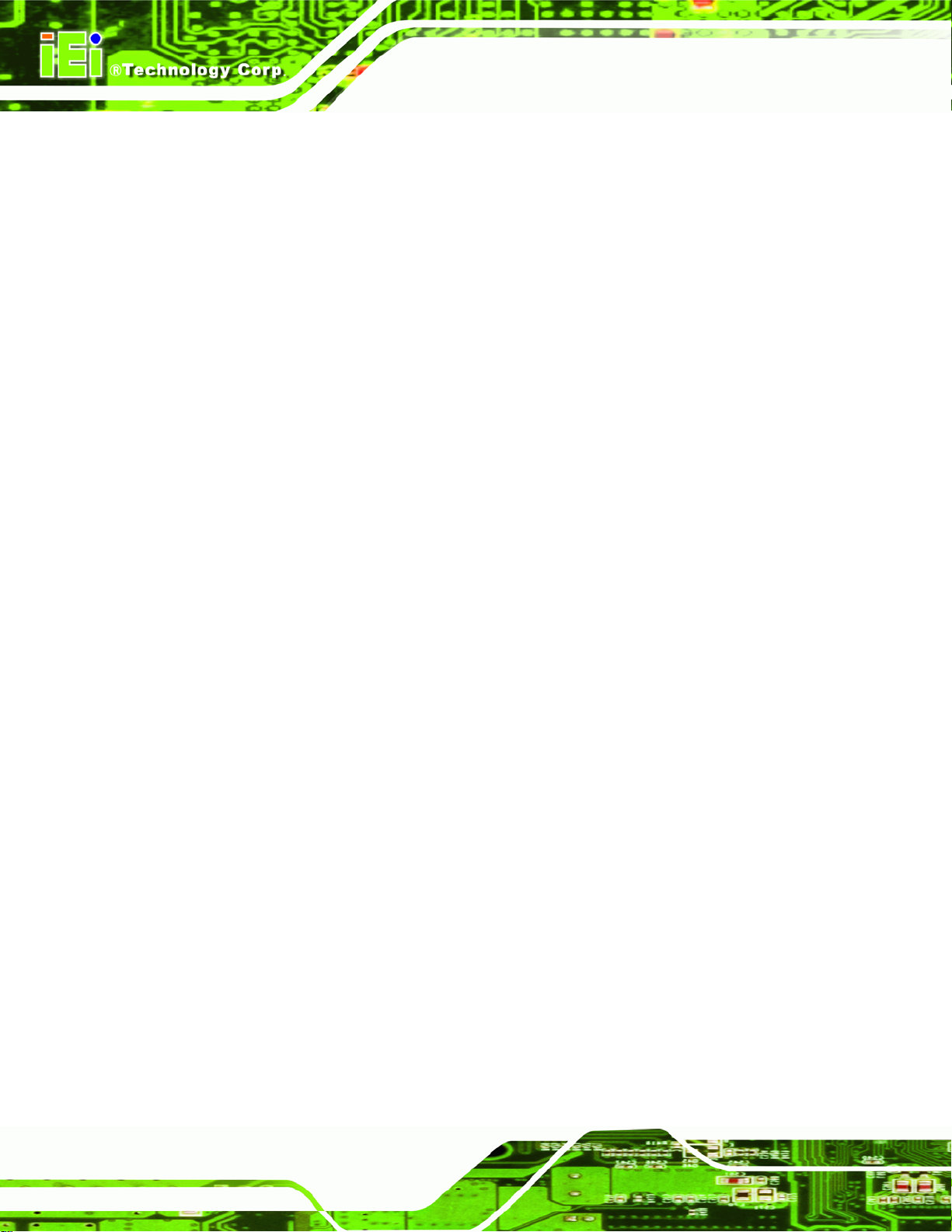
Figure 4-24: PS/2 Pinouts............................................................................................................58
Figure 4-25: RJ-45 Ethernet Connector......................................................................................59
Figure 4-26: COM1 Serial Port Connector..................................................................................60
Figure 4-27: VGA Connector .......................................................................................................62
Figure 5-1: Make sure the CPU socket retention screw is unlocked ......................................68
Figure 5-2: Lock the CPU Socket Retention Screw...................................................................69
Figure 5-3: IEI CF-479B-RS Cooling Kit......................................................................................69
Figure 5-4: Cooling Kit Support Bracket....................................................................................70
Figure 5-5: Connect the cooling fan cable.................................................................................71
Figure 5-6: SODIMM Installation .................................................................................................72
Figure 5-7: CF Card Installation..................................................................................................74
Figure 5-8: Jumper Locations.....................................................................................................74
Figure 5-9: CF Card Setup Jumper Location.............................................................................76
Figure 5-10: Clear CMOS Jumper ...............................................................................................77
NANO-9452 EPIC Motherboard
Figure 5-11: COM 2 Function Select Jumper Location.............................................................78
Figure 5-12: LVDS Voltage Selection Jumper Pinout Locations.............................................79
Figure 5-13: PCI-104 VIO Selector Jumper Pinout Locations..................................................80
Figure 5-14: IDE Cable Connection.............................................................................................82
Figure 5-15: 5.1 Channel Audio Kit.............................................................................................84
Figure 5-16: 5.1 Channel Audio Kit.............................................................................................85
Figure 5-17: SATA Drive Cable Connection...............................................................................86
Figure 5-18: SATA Power Drive Connection..............................................................................87
Figure 5-19: VGA Connector .......................................................................................................88
Figure 5-20: PS/2 Connector .......................................................................................................89
Figure 6-1: Video Function Configuration .............................................................................. 143
Figure 7-1: Introduction Screen............................................................................................... 153
Figure 7-2: Available Drivers.................................................................................................... 153
Figure 7-3: Chipset Driver Installation Program..................................................................... 154
Figure 7-4: Chipset Driver Installation Welcome Screen....................................................... 154
Figure 7-5: Chipset Driver Installation License Agreement.................................................. 155
Figure 7-6: Chipset Driver Readme File Information ............................................................. 155
Figure 7-7: Chipset Driver Installation Complete................................................................... 156
Figure 7-8: Select the Operating System ................................................................................ 156
Figure 7-9: VGA Driver.............................................................................................................. 157
Figure 7-10: GMA Driver Readme File..................................................................................... 157
Page xiv
Page 15

NANO-9452 EPIC Motherboard
Figure 7-11: GMA Driver File Extraction ................................................................................. 158
Figure 7-12: GMA Driver Installation Welcome Screen ......................................................... 158
Figure 7-13: GMA Driver License Agreement......................................................................... 159
Figure 7-14: GMA Driver Installing Notice .............................................................................. 159
Figure 7-15: GMA Driver Installation Complete...................................................................... 160
Figure 7-16: Access Windows Control Panel ......................................................................... 161
Figure 7-17: Double Click the System Icon............................................................................. 161
Figure 7-18: Double Click the Device Manager Tab............................................................... 162
Figure 7-19: Device Manager List ............................................................................................ 162
Figure 7-20: Search for Suitable Driver................................................................................... 163
Figure 7-21: Locate Driver Files............................................................................................... 163
Figure 7-22: Location Browsing Window................................................................................ 164
Figure 7-23: 4-AUDIO\AC-KIT883HD\Windows Folder........................................................... 165
Figure 7-24: HD Audio Driver Setup Extracting Files ............................................................ 165
Figure 7-25: HD Audio Driver Setup Welcome Screen .......................................................... 166
Figure 7-26: HD Audio Driver Installation Complete.............................................................. 166
Figure 7-27: CD 4-AUDIO\AC-KIT08R\Windows Folder ......................................................... 167
Figure 7-28: AC`97 Audio Driver Install Shield Wizard Starting........................................... 168
Figure 7-29: AC`97 Audio Driver Setup Preparation.............................................................. 168
Figure 7-30: AC`97 Audio Driver Welcome Screen................................................................ 169
Figure 7-31: AC`97 Audio Driver Digital Signal ...................................................................... 169
Figure 7-32: AC`97 Audio Driver Installation Begins............................................................. 170
Figure 7-33: AC`97 Audio Driver Installation Complete......................................................... 170
Page xv
Page 16
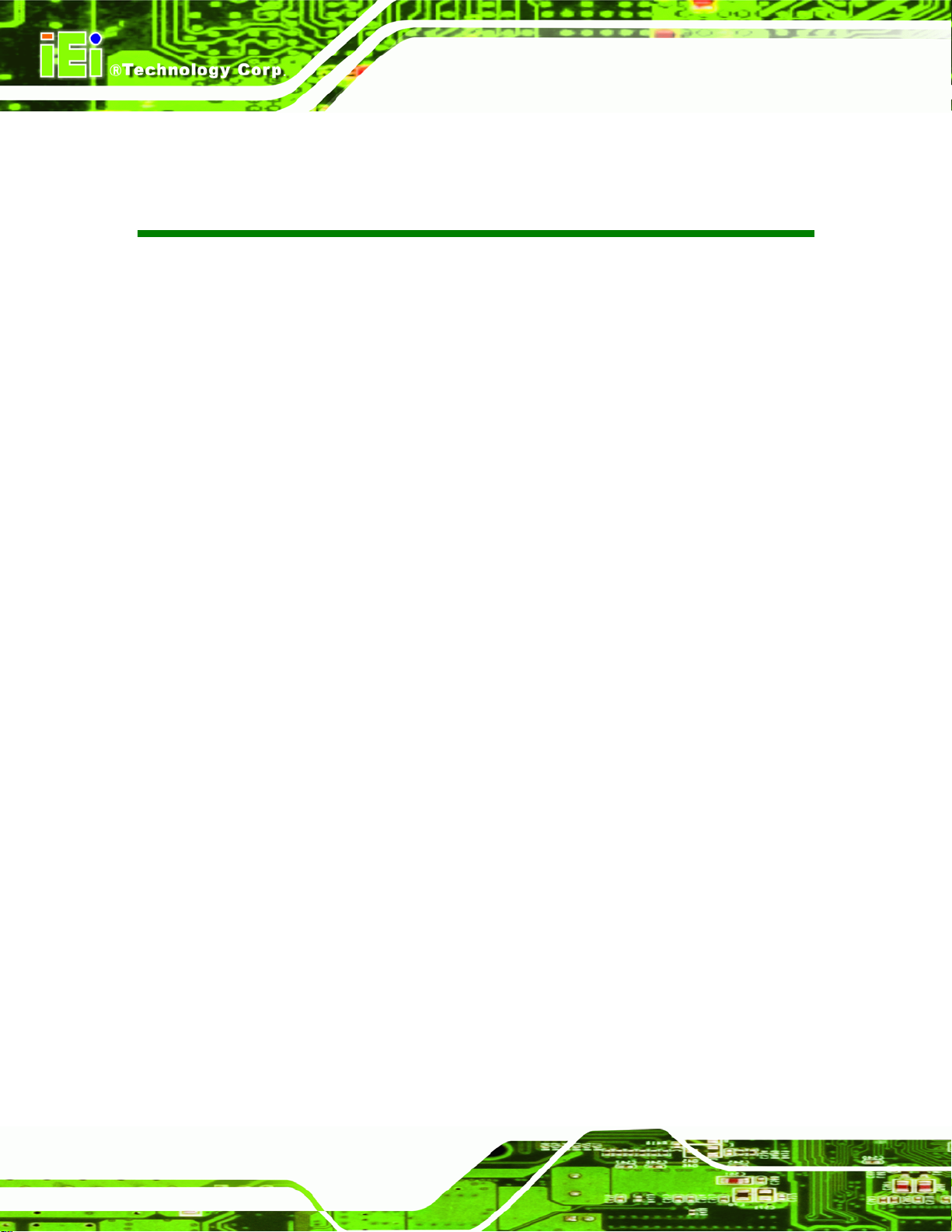
NANO-9452 EPIC Motherboard
List of Tables
Table 1-1: Technical Specifications..............................................................................................7
Table 2-1: Processor Features....................................................................................................12
Table 2-2: Supported Processors...............................................................................................13
Table 2-3: Supported HDD Specifications..................................................................................17
Table 2-4: Power Consumption...................................................................................................23
Table 3-1: Package List Contents...............................................................................................27
Table 3-2: Optional Items.............................................................................................................28
Table 4-1: Peripheral Interface Connectors...............................................................................32
Table 4-2: Rear Panel Connectors..............................................................................................33
Table 4-3: +12V ATX Power Connector Pinouts........................................................................34
Table 4-4: +5V ATX Power Connector Pinouts..........................................................................34
Table 4-5: ATX Power Supply Enable Connector Pinouts .......................................................35
Table 4-6: Audio Connector Pinouts (10-pin)............................................................................36
Table 4-7: CF Card Socket Pinouts.............................................................................................38
Table 4-8: DIO Connector Pinouts..............................................................................................39
Table 4-9: +12V Fan Connector Pinouts.....................................................................................40
Table 4-10: Front Panel Connector Pinouts...............................................................................41
Table 4-11: Secondary IDE Connector Pinouts.........................................................................43
Table 4-12: Infrared Connector Pinouts.....................................................................................44
Table 4-13: Keyboard/Mouse Connector Pinouts .....................................................................45
Table 4-14: LVDS LCD Port Connector Pinouts........................................................................46
Table 4-15: Mini PCIe Socket Pinouts.........................................................................................48
Table 4-16: Parallel Port Connector Pinouts .............................................................................49
Table 4-17: PCI-104 Slot Connector Pinouts .............................................................................53
Table 4-18: SATA Drive Connector Pinouts...............................................................................54
Table 4-19: RS-232/RS-485 Serial Port Connector Pinouts......................................................55
Table 4-20: COM3 and COM4.......................................................................................................55
Table 4-21: TV Port Connector Pinouts......................................................................................56
Table 4-22: USB Port Connector Pinouts...................................................................................57
Table 4-23: Mini-DIN 6 PS/2 Connector Pinouts........................................................................59
Page xvi
Page 17
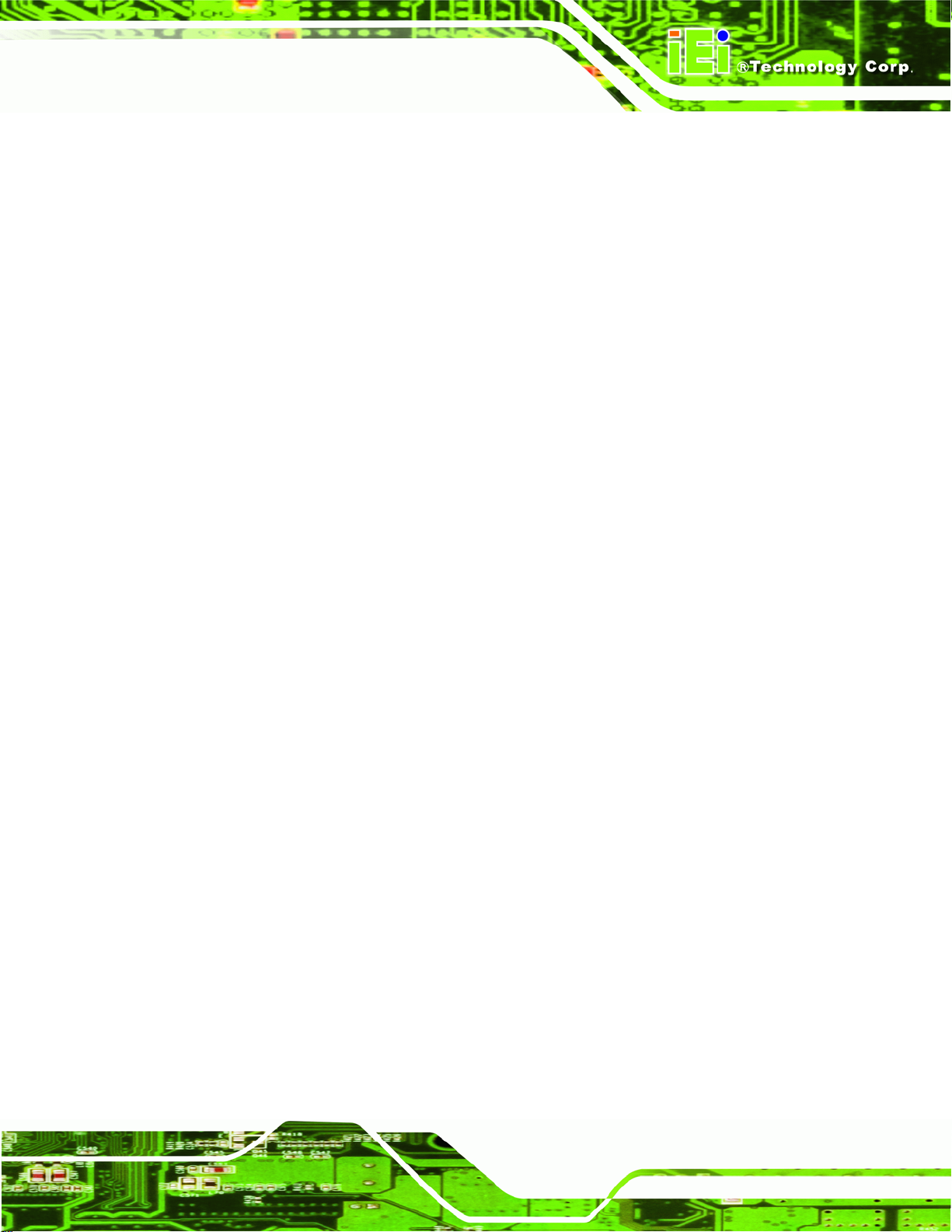
NANO-9452 EPIC Motherboard
Table 4-24: LAN Pinouts ..............................................................................................................59
Table 4-25: RJ-45 Ethernet Connector LEDs.............................................................................60
Table 4-26: COM 1 Pinouts..........................................................................................................61
Table 4-27: USB Port Pinouts......................................................................................................61
Table 4-28: VGA Connector Pinouts...........................................................................................62
Table 5-1: Jumpers.......................................................................................................................75
Table 5-2: CF Card Setup Jumper Settings ...............................................................................75
Table 5-3: Clear CMOS Jumper Settings....................................................................................77
Table 5-4: COM 2 Function Select Jumper Settings.................................................................78
Table 5-5: LVDS Voltage Selection Jumper Settings................................................................79
Table 5-6: PCI-104 VIO Selector Jumper Settings.....................................................................79
Table 5-7: IEI Provided Cables....................................................................................................81
Table 6-1: BIOS Navigation Keys................................................................................................93
Page xvii
Page 18

NANO-9452 EPIC Motherboard
BIOS Menus
Menu 1: Main.................................................................................................................................94
Menu 2: Advanced........................................................................................................................96
Menu 3: CPU Configuration.........................................................................................................97
Menu 4: IDE Configuration...........................................................................................................98
Menu 5: IDE Master and IDE Slave Configuration.................................................................. 100
Menu 6: Super IO Configuration .............................................................................................. 105
Menu 7: Hardware Health Configuration................................................................................. 110
Menu 8: ACPI Configuration..................................................................................................... 111
Menu 9: General ACPI Configuration [Advanced\ ACPI Configuration].............................. 112
Menu 10:Advanced Power Management Configuration........................................................ 114
Menu 11: MPS Configuration.................................................................................................... 117
Menu 12: Remote Access Configuration [Advanced]............................................................ 118
Menu 13: USB Configuration.................................................................................................... 122
Menu 14: PCI/PnP Configuration ............................................................................................. 125
Menu 15: Boot............................................................................................................................ 130
Menu 16: Boot Settings Configuration.................................................................................... 131
Menu 17: Boot Device Priority Settings .................................................................................. 134
Menu 18: Hard Disk Drives....................................................................................................... 135
Menu 19: Security...................................................................................................................... 136
Menu 20: Chipset....................................................................................................................... 137
Menu 21:Northbridge Chipset Configuration ......................................................................... 138
Menu 22:Southbridge Chipset Configuration......................................................................... 147
Menu 23:Exit............................................................................................................................... 149
Page xviii
Page 19
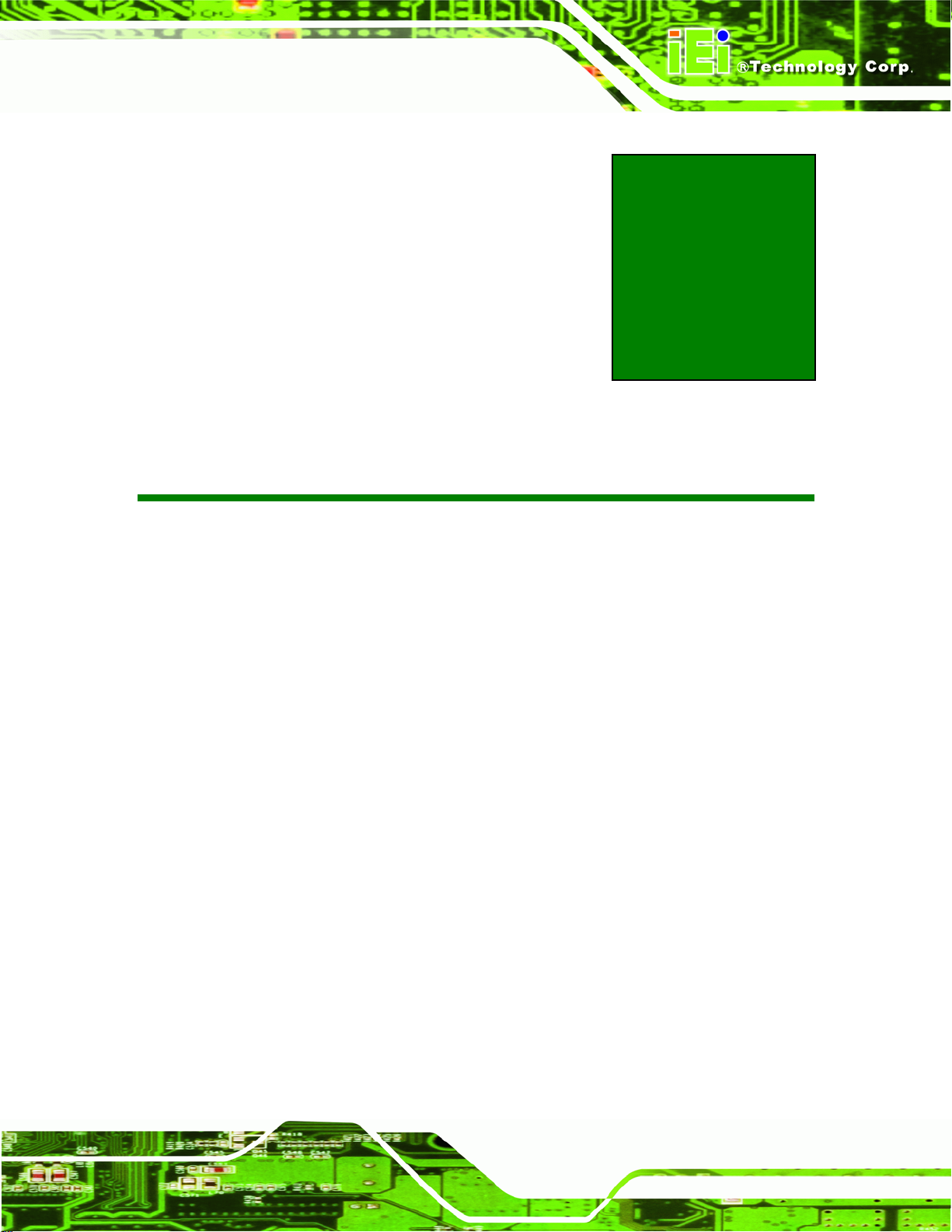
NANO-9452 EPIC Motherboard
Chapter
1
1 Introduction
Page 1
Page 20

1.1 Introduction
NANO-9452 EPIC Motherboard
Figure 1-1:
The NANO-9452 EPIC form factor CPU card is a Socket 479 Intel® Core Duo or Socket
479 Intel® Core Solo CPU platform. The NANO-9452 has a maximum front side bus (FSB)
frequency of 667MHz and comes with a VGA interface and dual PCI Express (PCIe)
Gigabit Ethernet (GbE). The NANO-9452 supports up to two, second-generation serial
ATA (SATA) hard disk drives (HDD) with maximum transfer rates of 1.5 Gb/s and up to six
USB 2.0 devices. The NANO-9452 also has a PCI-104 socket and a Mini PCI Express
(PCIe) socket for system expansion. Multiple display support adds versatility to the system
enabling system integrators and designers increased flexibility in selecting display panel
options.
1.1.1 NANO-9452 Benefits
Some of the NANO-9452 benefits are listed below:
Page 2
Multiple display output options
Storage flexibility with support for SATA d rives, IDE drives and CompactFlash
(CF) disks
Expandable system with PCI-104 and mini PCIe slots
Page 21
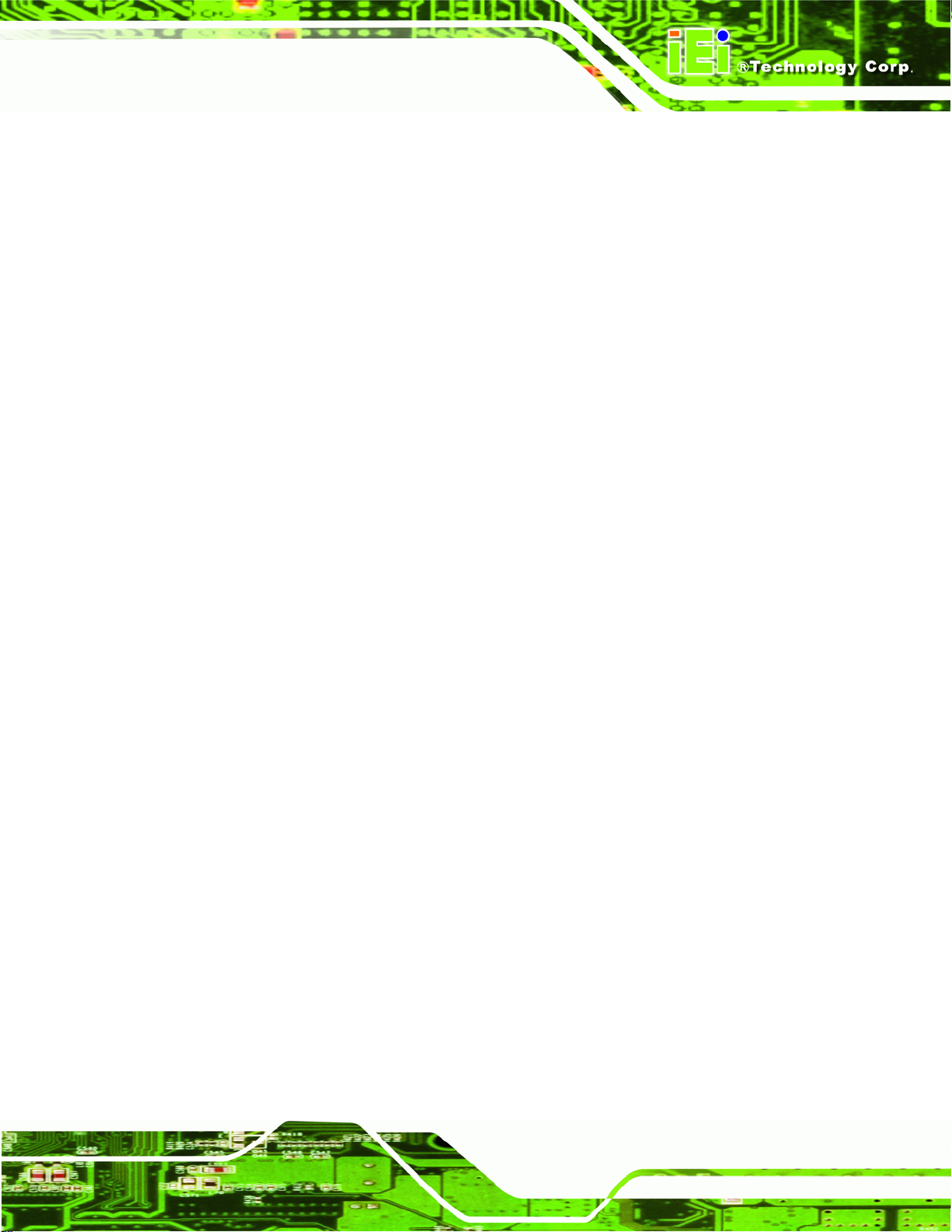
NANO-9452 EPIC Motherboard
DDR2 support enables faster data transfers
Multiple I/O interfaces provide connectivity to a broad range of external
peripheral devices
1.1.2 NANO-9452 Features
Some of the NANO-9452 features are listed below.
Support for Socket 479 Intel® Core™2 Duo or Core™ Solo CPUs
Maximum FSB of 667MHz
Supports one 200-pin 400/533/667 MHz 2.0 GB DDR2 SO-DIMM memory
Two SATA drives with transfer rates of 1.5 Gb/s supported
Two Ultra ATA 33 IDE HDDs supported
Six USB 2.0 devices supported
Dual PCIe GbE Ethernet connectivity
Multiple display options including CRT, S-VIDEO, Composite output and
dual-channel LVDS
EPIC form factor
RoHS compliant
Supports AT and ATX po wer supplies
1.2 NANO-9452 Overview
1.2.1 NANO-9452 Overview Photo
The NANO-9452 has a wide variety of internal and external peripheral connectors. The
peripheral connectors are connected to devices including PCI-104 devices, mini PCIe
devices, storage devices, display devices and parallel communications devices. A labeled
photo of the peripheral connectors on the front of the NANO-9452 is shown in
Figure 1-2.
Page 3
Page 22
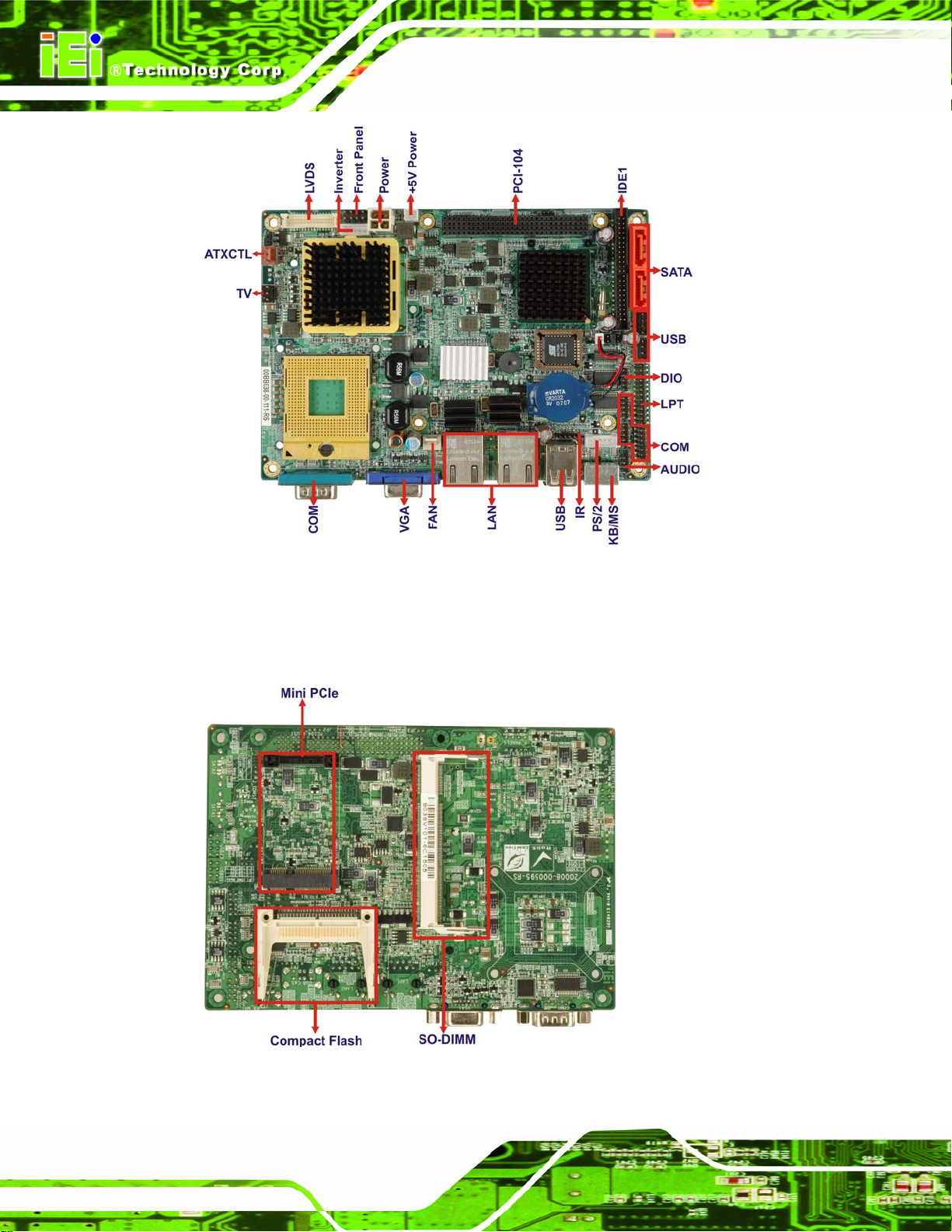
NANO-9452 EPIC Motherboard
Figure 1-2: NANO-9452 Overview [Front View]
A labeled photo of the peripheral connectors on the back of the NANO-9452 is shown in
Figure 1-2.
Page 4
Figure 1-3: NANO-9452 Overview [Rear View]
Page 23
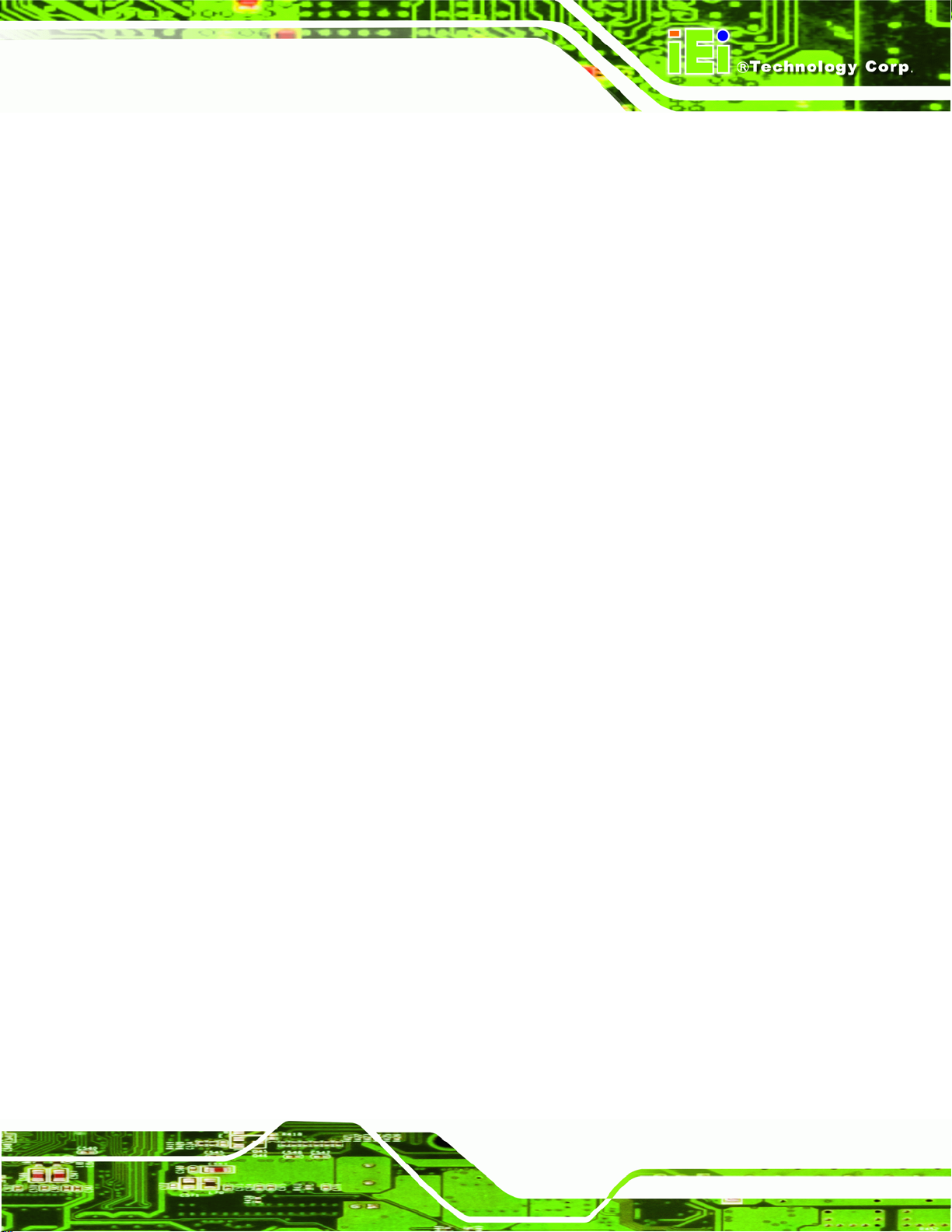
NANO-9452 EPIC Motherboard
1.2.2 NANO-9452 Peripheral Connectors and Jumpers
The NANO-9452 has the following connectors on-board:
1 x 5 V ATX power connector
1 x +12 V ATX power connector
1 x ATX enable connector
1 x Audio connector
1 x Compact flash connector
1 x Digital input/output connector
1 x Fan connector
1 x Front panel connector
1 x IDE disk drive connector
1 x Infrared interface connector
1 x Inverter connector
1 x Keyboard and mouse connector
1 x LVDS connector
1 x Parallel port connector
1 x PCI-104 slot
1 x Mini PCIe card slot
2 x Serial ATA (SATA) drive connectors
1 x Serial port connector (internal COM 2 RS-232, RS-422, or RS-485)
2 x Serial port connectors (internal COM3 and COM4 RS-232)
2 x USB connectors
The NANO-9452 has the following external peripheral interface connectors on the board
rear panel
2 x Ethernet connectors
1 x PS/2 keyboard or mouse connector
1 x Serial port connector
2 x USB port connectors
1 x VGA connector
The NANO-9452 has the following on-board jumpers:
Clear CMOS
Page 5
Page 24
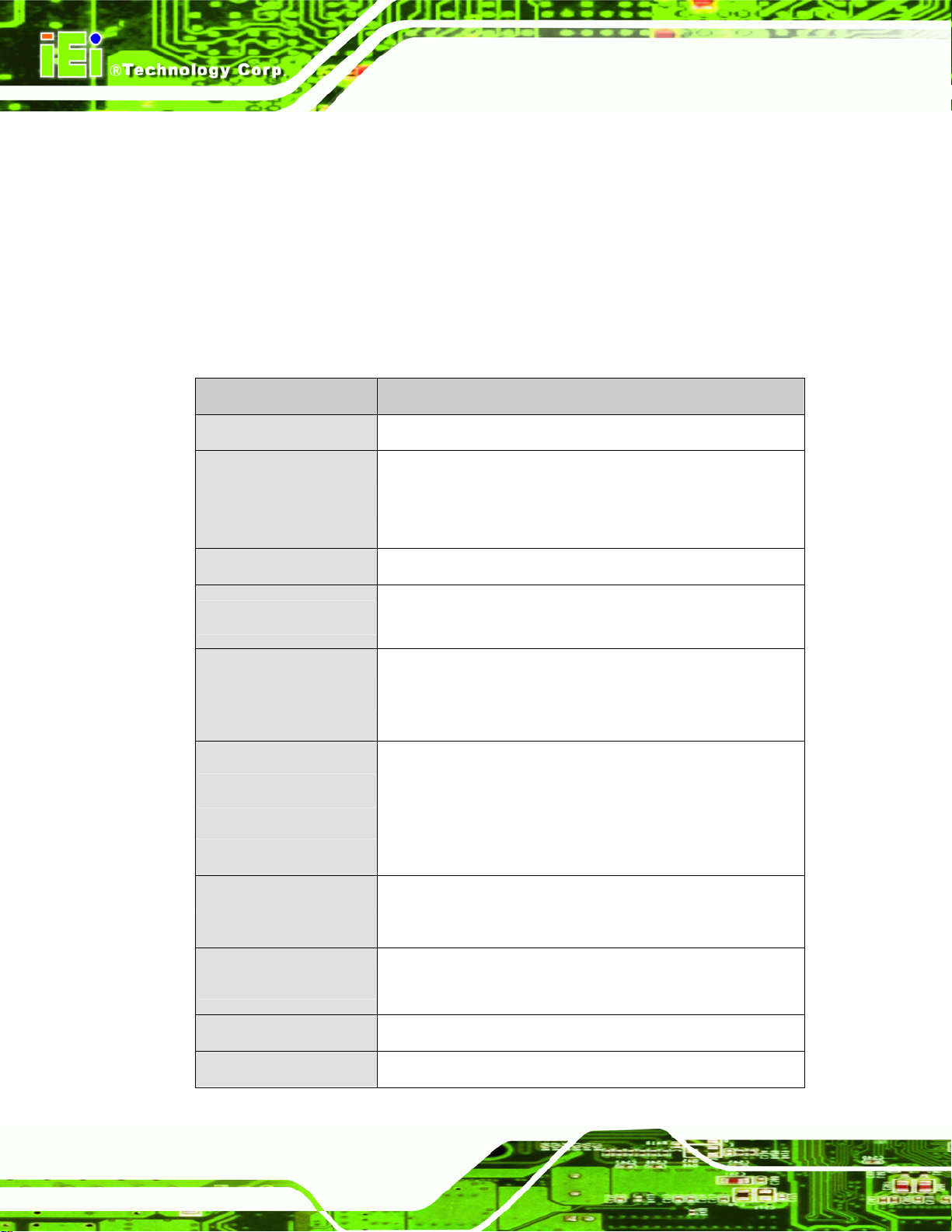
LCD voltage selector
CF card setting
COM 2 port mode setting
PC104+ VIO selector
PC104+ SERIRQ# support
1.2.3 Technical Specifications
NANO-9452 technical specifications are listed in Table 1-1. See Chapter 2 for details.
Specification NANO-9452
NANO-9452 EPIC Motherboard
Form Factor
System CPU
Front Side Bus
System Chipset
Memory
Display
BIOS
EPIC
Socket 479 Intel® Core™ 2 Duo Mobile
Socket 479 Intel® Core™ Duo
Socket 479 Intel® Core™ Solo
667MHz
Northbridge: Intel® 945GME
Southbridge: Intel® ICH7M
One 200-pin SO-DIMM socket supports one
400/533/667 MHz DDR2 SO-DIMM with a maximum capacity
of 2.0 GB
CRT: Integrated in the Intel® 945GME to support CRT
TV-Out: S-Video and composite output
LVDS: Dual channel 18-bit / 24-bit LVDS LCD panel
AMI BIOS
Page 6
Audio
LAN
COM
USB2.0
IDE
7.1 channel or 5.1 channel audio with an optional AC-KIT
Two Broadcom PCIe GbE controlle rs
Three RS-232 serial ports (two internal, one external)
One RS-232, RS-422 or RS-485 serial port
Six USB 2.0 devices supported
One 44-pin IDE connects to two Ultra ATA33 devices
Page 25
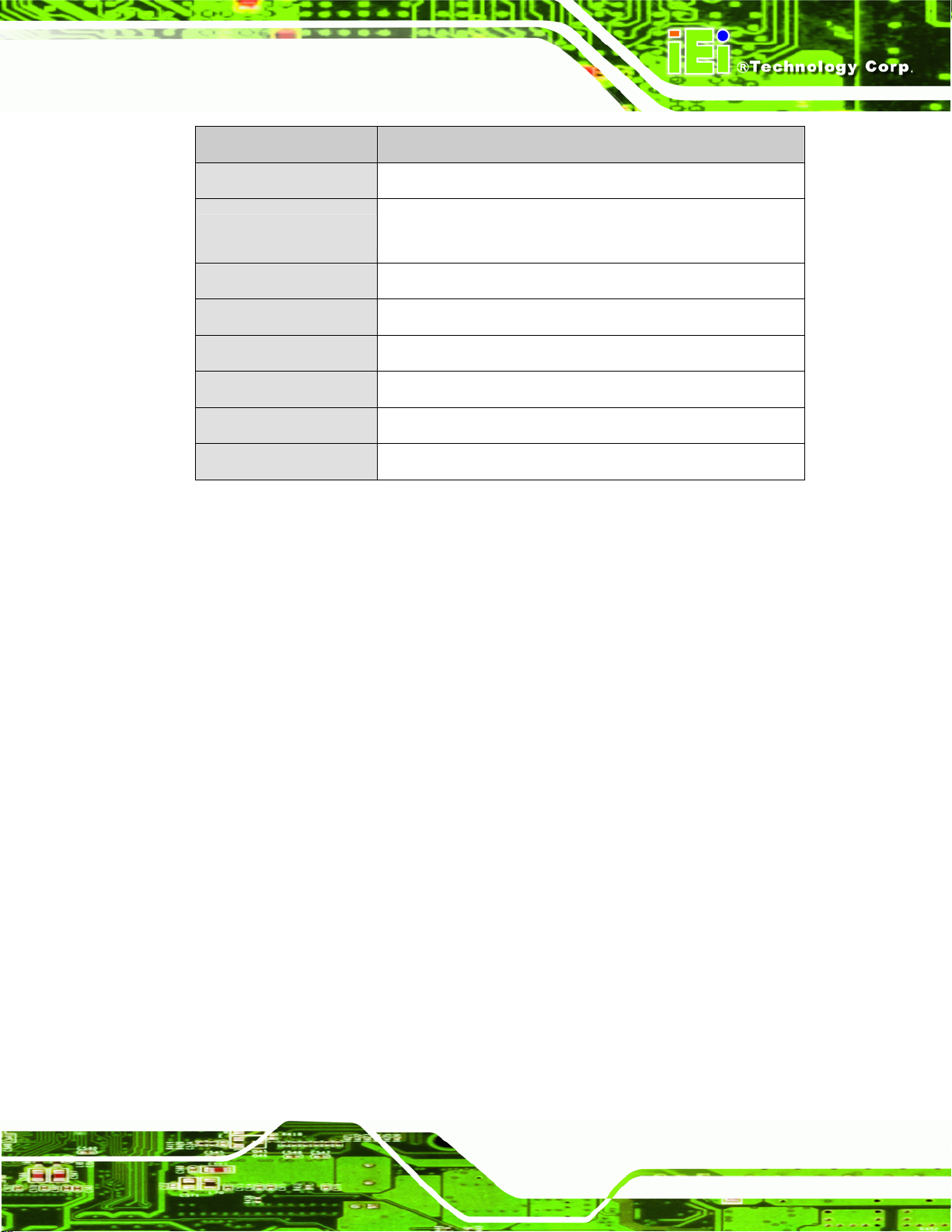
NANO-9452 EPIC Motherboard
Specification NANO-9452
SATA
Keyboard/mouse
Watchdog Timer
Power Supply
Temperature
Humidity (operating)
Dimensions (L x W)
Weight (GW/NW)
Table 1-1: Technical Specifications
Two 1.5 Gb/s SATA drives supported
One PS/2 connector supports mouse and keyboard
connectivity
Software programmable 1-255 sec. by super I/O
12V only, AT and ATX supported
0ºC – 60ºC (32ºF - 140ºF)
5%~95% non-condensing
165mm x 115mm
800g/ 260g
Page 7
Page 26
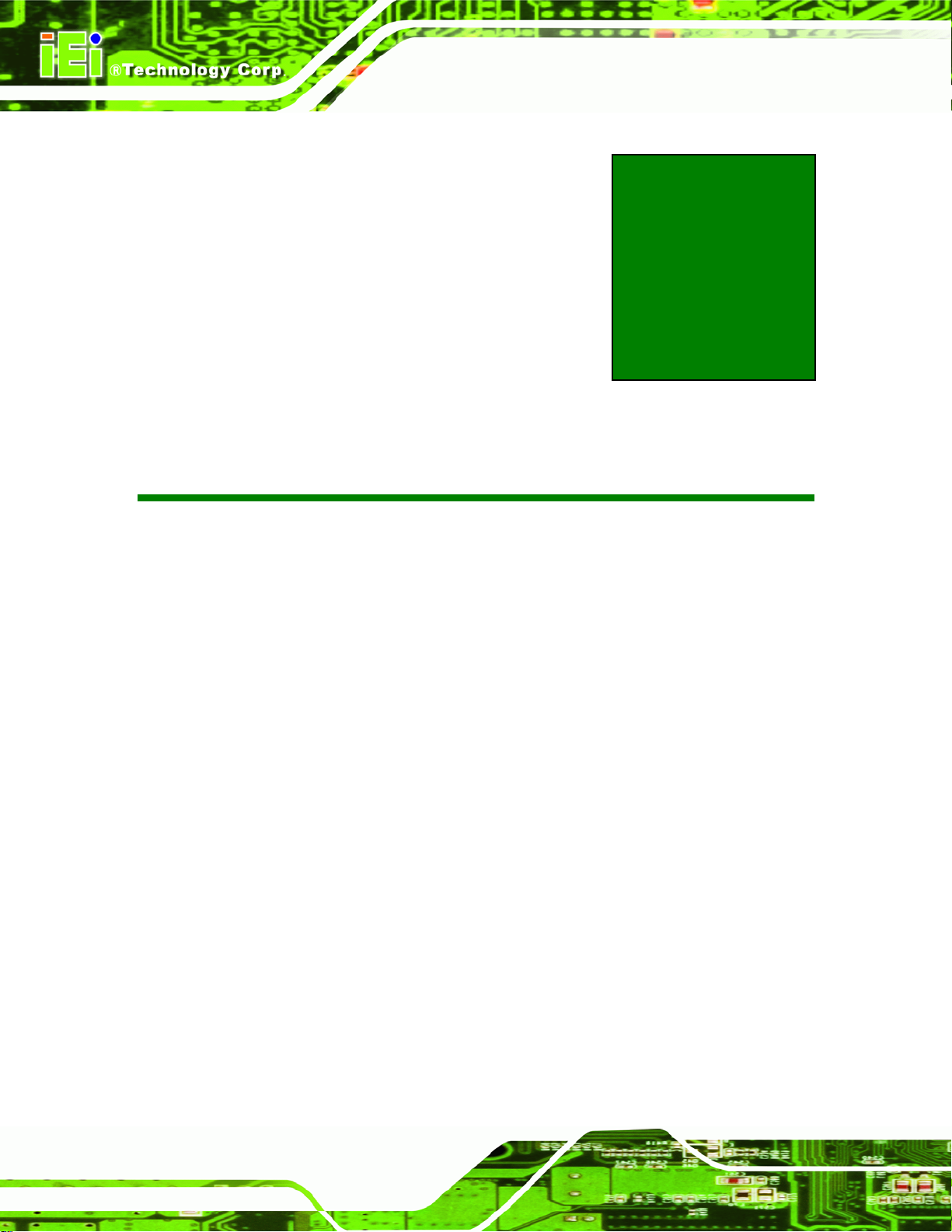
NANO-9452 EPIC Motherboard
Chapter
2
2 Detailed Specifications
Page 8
Page 27
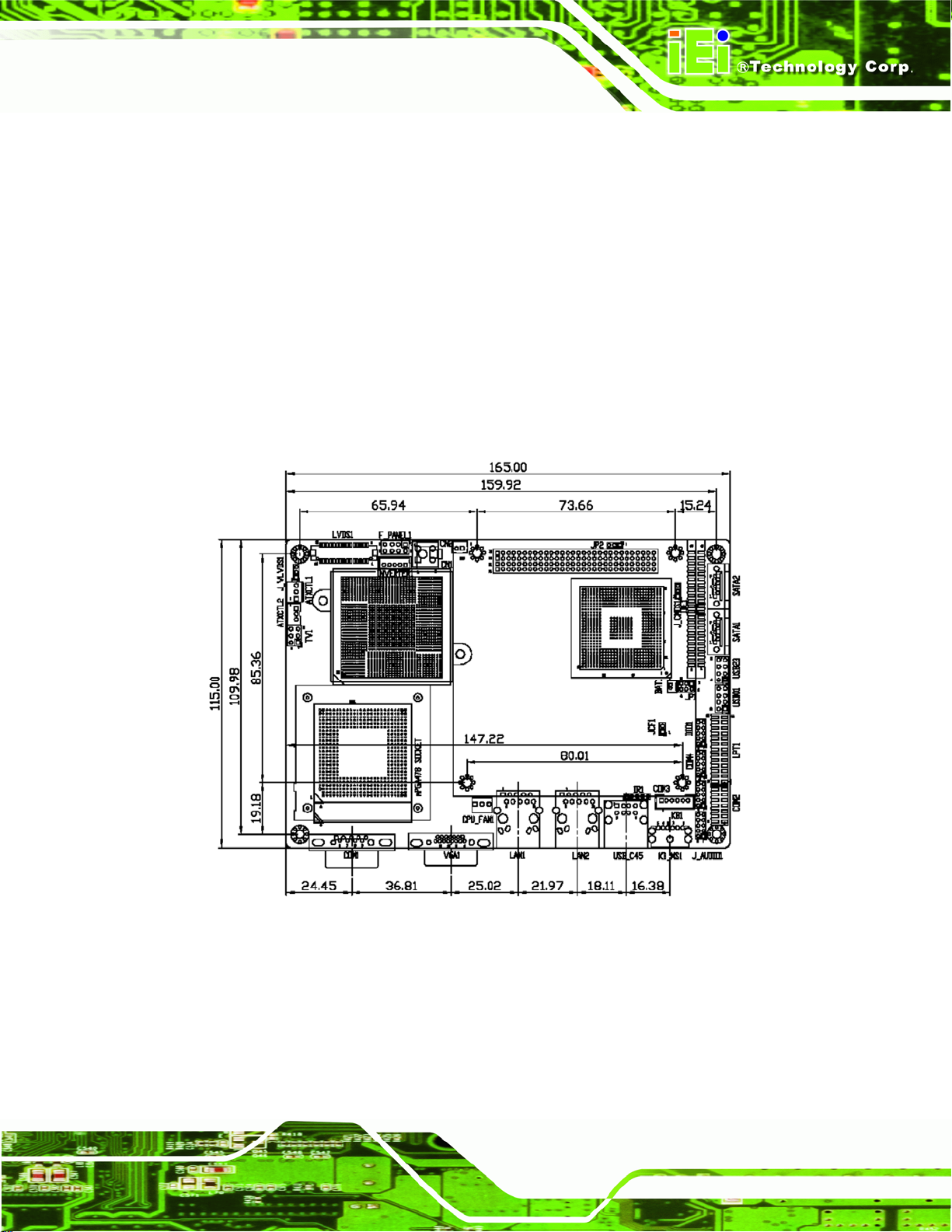
NANO-9452 EPIC Motherboard
2.1 Overview
This chapter describes the specifications and on-board features of the NANO-9452 in
detail.
2.2 Dimensions
2.2.1 Board Dimensions
The dimensions of the board are listed below:
Length: 165mm
Width: 115mm
Figure 2-1: NANO-9452 Dimensions (mm)
Page 9
Page 28
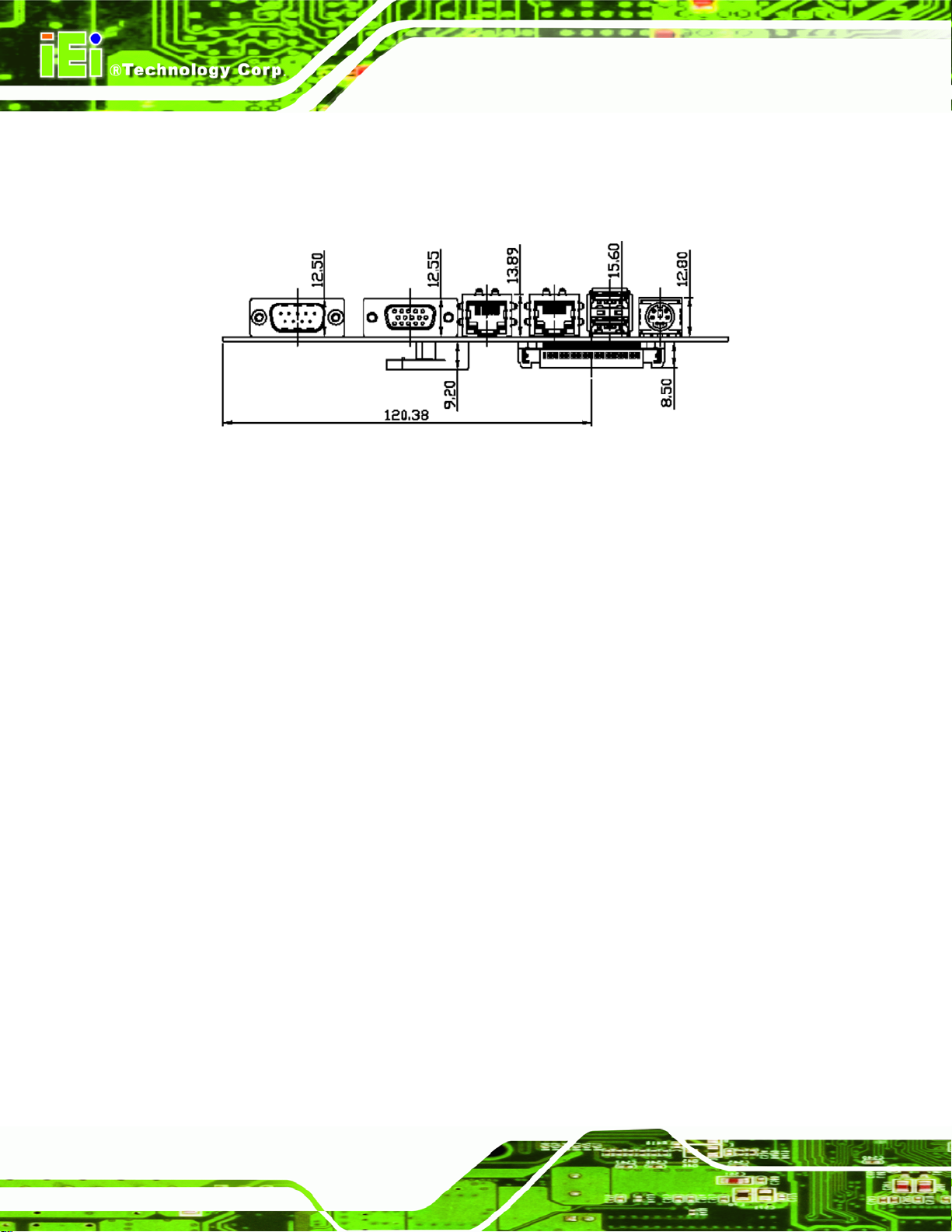
2.2.2 External Interface Panel Dimensions
External peripheral interface connector panel dimensions are shown in Figure 2-2.
Figure 2-2: External Interface Panel Dimensions (mm)
NANO-9452 EPIC Motherboard
Page 10
Page 29
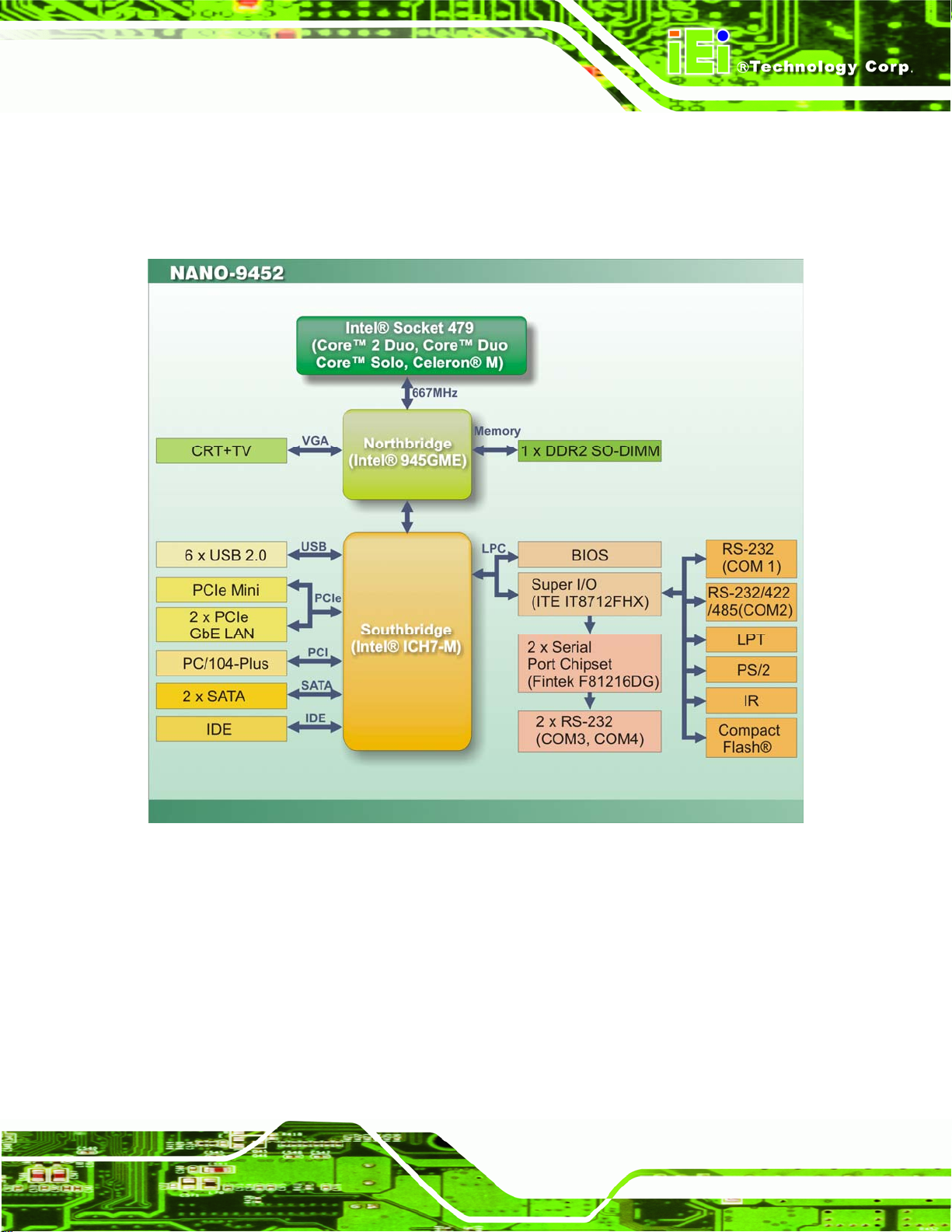
NANO-9452 EPIC Motherboard
2.3 Data Flow
Figure 2-3 shows the data flow between the two on-board chipsets and other components
installed on the motherboard and described in the following sections of this chapter.
Figure 2-3: Data Flow Block Diagram
2.4 Compatible Processors
2.4.1 Compatible Processor Overview
The NANO-9452 supports the following socket 479 processors:
Intel® Core™2 Duo Mobile processors
Intel® Core™ Duo processors
Page 11
Page 30

NANO-9452 EPIC Motherboard
Intel® Core™ Solo processors
Intel® Celeron® M (533 MHz FSB)
All three of the above processors communicate with the Intel®
945GME Northbridge
chipset through a 667MHz front side bus (FSB). Features of the su pporte d pro cessors a re
listed in
CPU Features Core™2 Duo
Dual core Yes Yes No No
Enhanced Halt State (C1E) No Yes No No
Enhanced Intel® SpeedStep®
Technology
Execute Disable Bit Yes Yes Yes Yes
Intel® EM64T Yes No No No
Intel® Virtualization Technology Yes Yes No No
Table 2-1.
Core™
Mobile
Yes Yes Yes No
Duo
Core™
Solo
Celeron® M
(533 MHz FSB)
Table 2-1: Processor Features
2.4.2 Supported Processors
Specifications for the compatible processors are listed in Table 2-2 below:
Mfg
Cache
Family CPU Speed Processor # Bus Speed
Tech
Core™2 Duo
Mobile
Core™ Solo 1.83 GHz T1400 667 MHz 65 nm 2 MB
2.33 GHz T7600 667 MHz 65 nm 4 MB
2.16 GHz T7400 667 MHz 65 nm 4 MB
2 GHz T7200 667 MHz 65 nm 4 MB
1.83 GHz T5600 667 MHz 65 nm 2 MB
1.66 GHz T5500 667 MHz 65 nm 2 MB
2 GHz T2500 667 MHz 65 nm 2 MB Core™ Duo
1.66 GHz T2300E 667 MHz 65 nm 2 MB
Size
Page 12
Page 31

NANO-9452 EPIC Motherboard
Family CPU Speed Processor # Bus Speed
1.86 GHz 440 533 MHz 65 nm 1 MB Celeron® M
1.73 GHz 530 533 MHz 65 nm 1 MB
Table 2-2: Supported Processors
2.5 Intel® 945GME Northbridge Chipset
2.5.1 Intel® 945GME Overview
The Intel® 945GME Northbridge chipset has the Generation 3.1 Intel® Integrated
Graphics Engine and the Intel® Graphics Media Accelerator 950 (Intel® GMA 950). The
integrated graphics and memory controller hub (GMCH) facilitates the flow of information
primarily between the following four interfaces:
Front Side Bus (FSB)
System Memory Interface
Mfg
Tech
Cache
Size
Graphics Interface
Direct Media Interface (DMI)
2.5.2 Intel® 945GME Memory Support
WARNING:
Only DDR2 memory module can be installed on the NANO-9452. Do
not install DDR memory modules. If a DDR memory module is installed
on the NANO-9452, the NANO-9452 may be irreparably damaged.
The Intel® 945GME Northbridge chipset on the NANO-945GME supports one DDR2
200-pin SO-DIMM with the following features:
One 200-pin SO-DIMM only
DDR2 only (DO NOT install a DDR SO-DIMM)
Single-channel or dual-channel
Page 13
Page 32

Capacities of 256 MB, 512 MB, 1.0 GB or 2.0 GB
Transfer speeds of 400 MH z, 533 MHz, or 667 MHz
64-bit wide channel
NANO-9452 EPIC Motherboard
The memory socket is shown in
Figure 2-4.
Figure 2-4: 200-pin SO-DIMM Socket
2.5.3 Intel® 945GME Integrated Graphics
The Intel® 945GME Northbridge chipset has an Intel® Gen. 3.5 integrated graphics
engine that supports the following display devices:
Analog CRT
LVDS
TV-Out
S-DVO ports
Page 14
Page 33

NANO-9452 EPIC Motherboard
2.5.3.1 Intel® 945GME Analog CRT Support
A DB-15 VGA connector on the external peripheral interface connector panel is interfaced
to the Intel® 945GME graphics engine. The Intel® 945GME internal graphics engine, with
an integrated 400MHz RAMDAC and hot plug CRT support, supports analog CRT
monitors up to QXGA.
2.5.3.2 Intel® 945GME LVDS Support
A 30-pin LVDS crimp connector is interfaced to the Intel® 945GME graphics engine. The
Intel® 945GME internal graphics engine supports LVDS displays with the following
features:
Dual-channel LVDS interface support, 2 x 18-bit panel up to QXGA (2048 x
1536)
CPIS 1.5 compliant LVDS screens
2.5.3.3 Intel® 945GME TV Out Support
A 6-pin TV output connector is interfaced to the Intel® 945GME graphics engine. The
Intel® 945GME internal graphics engine has the following TV output features:
Three integrated 10-bit DACs
Overscaling
NTSC and PAL formats supported
Supports RCA or S-VIDEO connectivity
Supports HDTV with the following resolutions:
o 480p
o 720p
o 1080i
o 1080p
2.5.4 Intel® 945GME Direct Media Interface (DMI)
Intel® 945GME Northbridge GMCH is connected to the Intel® ICH7M Southbridge
Chipset through the chip-to-chip Direct Media Interface (DMI). Features of the Intel®
945GME DMI are listed below:
Page 15
Page 34

2GB/s (1GB/s in each direction) bus speed
32-bit downstream address
2.6 Intel® ICH7M Southbridge Chipset
2.6.1 Intel® ICH7M Overview
The Intel® ICH7M Southbridge chipset is connected to the Intel® 945GME Northbridge
GMCH through the chip-to-chip Direct Media Interface (DMI). Some of the features of the
Intel® ICH7M are listed below.
Complies with PCI Express Base Specification, Revision 1.0a
Complies with PCI Local Bus Spe cification, Revisio n 2.3 and supp orts 33MHz
PCI operations
Supports ACPI Power Management Logic
Contains:
NANO-9452 EPIC Motherboard
o Enhanced DMA controller
o Interrupt controller
o Timer functions
Integrated SATA host controller with DMA operations interfaced to two SATA
connectors on the NANO-9452
Integrated IDE controller supports Ultra ATA 33
Supports the six USB 2.0 devices on the NANO-9452 with four UHCI
controllers and one EHCI controller
Complies with System Management Bus (SMBus) Specification, Version 2.0
Supports Audio Codec ’97 (AC’97) Revision 2.3
Supports Intel® High Definition Audio
Contains Low Pin Count (LPC) interface
Supports Firmware Hub (FWH) interface
2.6.2 Intel® ICH7M Audio Codec ’97 Controller
The Audio Codec ’97 (AC’97) controller integrated into the ICH7M complies with AC’97
Page 16
and HD audio specifications. AC’97 can support 5.1 channels and HD can support 7.1
channel audio. The following add-on cards enable audio capabilities.
AC-KIT08R – 5.1 channel audio kit
Page 35

NANO-9452 EPIC Motherboard
AC-KIT883HD – 7.1 channel audio kit
2.6.3 Intel® ICH7M IDE Interface
The integrated IDE interface on the ICH7M Southbridge supports two IDE hard disks and
ATAPI devices. PIO IDE transfers up to 16MB/s and Ultra ATA transfers of 100MB/s. The
integrated IDE interface is able to support the following IDE HDDs:
Ultra A T A/3 3, with data transfer rates up to 33MB/s
Specification Ultra A T A/33
IDE devices
PIO Mode
PIO Max Transfer Rate
DMA/UDMA designation
DMA/UDMA Max Transfer
Controller Interface
Table 2-3: Supported HDD Specifications
2
0 – 4
16.6 MB/s
UDMA 2
33MB/s
5V
2.6.4 Intel® ICH7M Low Pin Count (LPC) Interface
The ICH7M LPC interface complies with the LPC 1.1 specifications. The LPC bus from the
ICH7M is connected to the following components:
BIOS chipset
Super I/O chipset
2.6.5 Intel® ICH7M PCI Interface
The PCI interface on the ICH7M is compliant with the PCI Revision 2.3 implementation.
Some of the features of the PCI interface are listed below.
PCI Revision 2.3 compliant
33MHz
5V tolerant PCI signals (except PME#)
Integrated PCI arbiter supports up to seven PCI bus masters
Page 17
Page 36

2.6.6 Intel® ICH7M Real Time Clock
256 bytes of battery backed RAM is provided by the Motorola MC146818A real time clock
(RTC) integrated into the ICH7M. The RTC operates on a 3V battery and 32.768KHz
crystal. The RTC keeps track of the time and stores system data even when the system is
turned off.
2.6.7 Intel® ICH7M SATA Controller
The integrated SATA controller on the ICH7M Southbridge supports two SATA drives on
the NANO-9452 with independent DMA operations. SATA controller specifications are
listed below.
Supports two SATA drives
Supports 1.5 Gb/s data transfer speeds
Supports Serial ATA Specification, Revision 1.0a
NANO-9452 EPIC Motherboard
2.6.8 Intel® ICH7M USB Controller
Up to six high-speed, full-speed or low-speed USB devices are supported by the ICH7M
on the NANO-9452. High-speed USB 2.0, with data transfers of up to 480MB/s, is enabled
with the ICH7M integrated Enhanced Host Controller Interface (EHCI) compliant host
controller. USB full-speed and low-speed signaling is supported by the ICH7M integrated
Universal Host Controller Interface (UHCI) controllers.
2.7 PCIe Bus Components
2.7.1 PCIe Bus Overview
The PCIe bus is connected to components listed below:
Two PCIe GbE Broadcom LAN chipsets
One Mini PCIe socket
2.7.2 Broadcom PCI Express GbE interface
Page 18
The BCM5787M Broadcom PCI Express (PCIe) GbE controller is a 10/100/1000BASE-T
Ethernet LAN controller. The BCM5787M combines a triple-speed IEEE 802.3 compliant
Media Access Controller (MAC) with a triple-speed Ethernet transceiver, a PCIe bus
Page 37
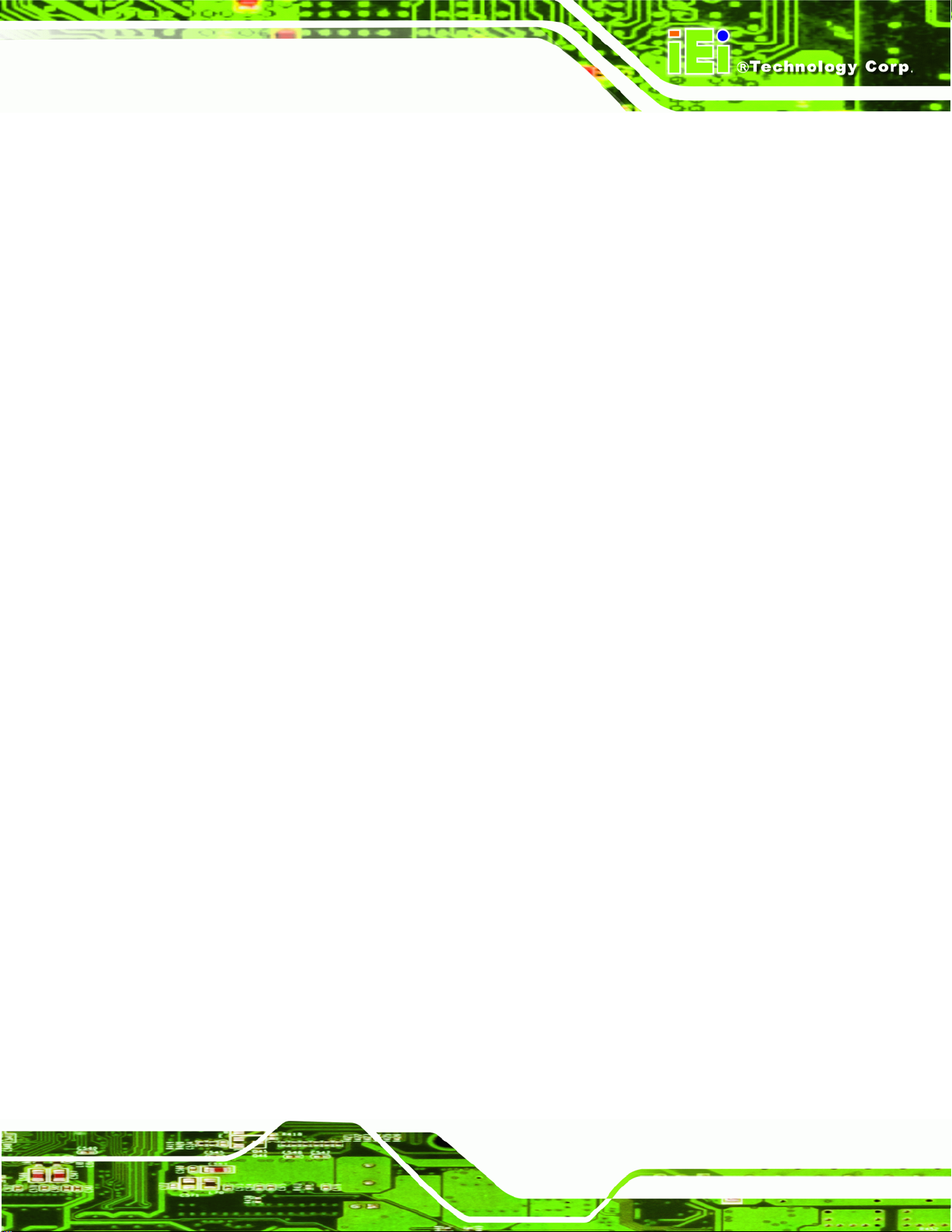
NANO-9452 EPIC Motherboard
interface, and an on-chip buffer memory. Some of the BCM5787 controller features are
listed below:
Integrated 10/100/1000BASE-T transceiver
Automatic MDI crossover function
PCIe v1.0a
10/100/1000BASE-T full/half-duplex MAC
Wake on LAN support meeting the ACPI requirements
Statistics for SNMP MIB II, Ethernet-like MIB, and Ethernet MIB (802.3z,
clause 30)
Serial EEPROM or serial flash support
JTAG support
2.7.3 Mini PCIe
The Mini PCIe socket supports Mini PCIe cards that are compliant with PCI Express Base
Specification, Revision 1.0a. The Mini PCIe cards are easily installed into the socket. Mini
PCIe cards are 30mm wide, 50.95mm long and 5mm high and come with a single 52-pin
edge connector. Supported Mini PCIe components include wireless LAN cards,
2.8 LPC Bus Components
2.8.1 LPC Bus Overview
The LPC bus is connected to components listed below:
BIOS chipset
Super I/O chipset
2.8.2 BIOS Chipset
The BIOS chipset has a licensed copy of AMI BIOS installed on the chipset. Some of the
BIOS features are listed below:
AMI Flash BIOS
SMIBIOS (DMI) compliant
Console redirection function support
PXE (Pre-boot Execution Environment) support
Page 19
Page 38
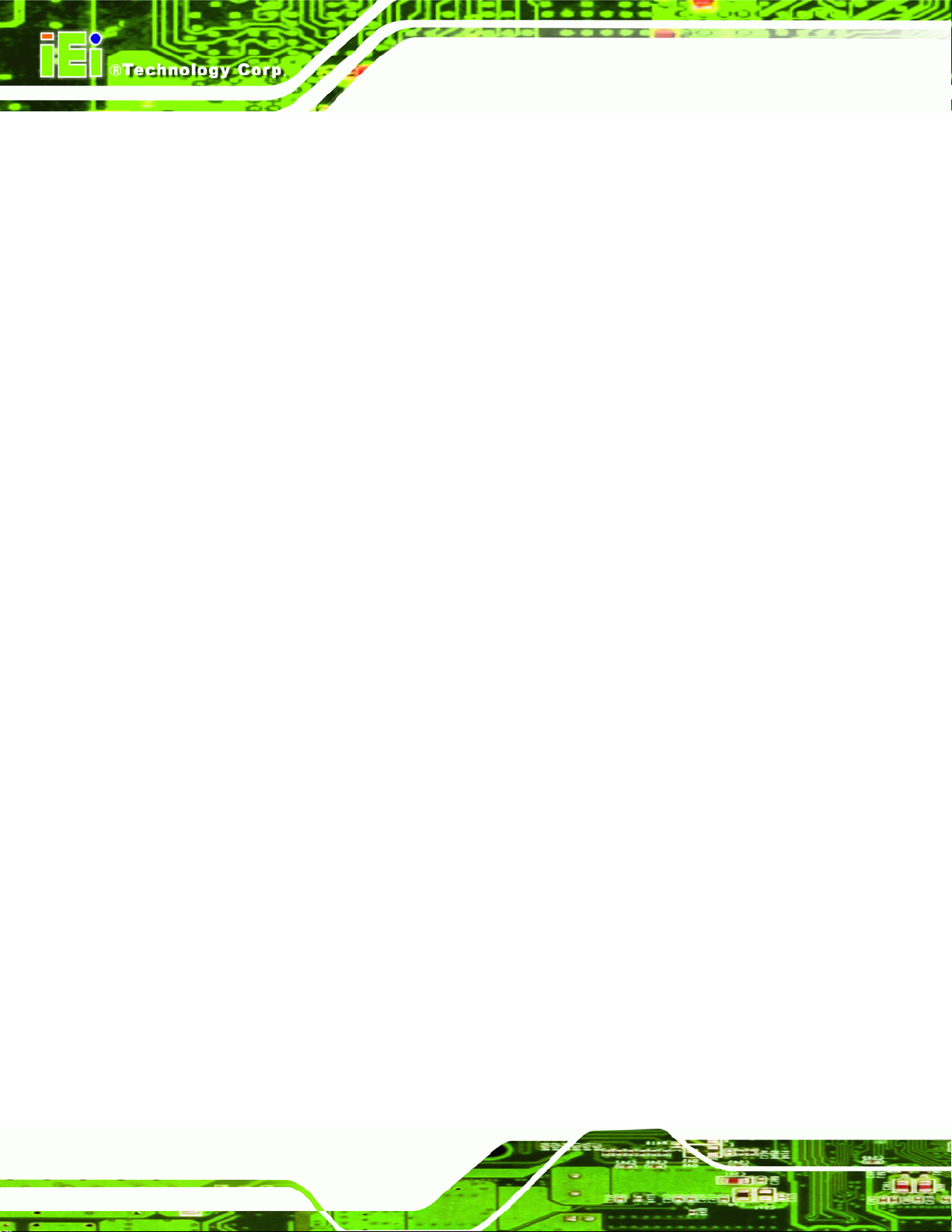
USB booting support
2.8.3 Super I/O chipset
The iTE IT8712F Super I/O chipset is connected to the ICH7M Southbridge through the
LPC bus. The iTE IT8712F is an LPC interface-based Super I/O device that comes with
Environment Controller integration. Some of the features of the iTE IT8712F chipset are
listed below:
LPC Interface
PC98/99/2001, ACPI and LANDesk Co mpliant
Enhanced Hardware Monitor
Fan Speed Controller
NANO-9452 EPIC Motherboard
SmartGuardian Controller
Single +5V Power Supply
Two 16C550 UARTs for serial port control
One IEEE 1284 Parallel Port
Floppy Disk Controller
Keyboard Controller
Watchdog Timer
Serial IRQ Support
Vbat & Vcch Support
Single +5V Power Supply
Some of the Super I/O features are described in more detail below:
2.8.3.1 Super I/O LPC Interface
The LPC interface on the Super I/O complies with the Intel® Low Pin Count Specification
Rev. 1.0. The LPC interface supports both LDRQ# and SERIRQ protocols as well as PCI
PME# interfaces.
2.8.3.2 Super I/O 16C550 UARTs
The onboard Super I/O has two integrated 16C550 UARTs that can support the following:
Page 20
Page 39
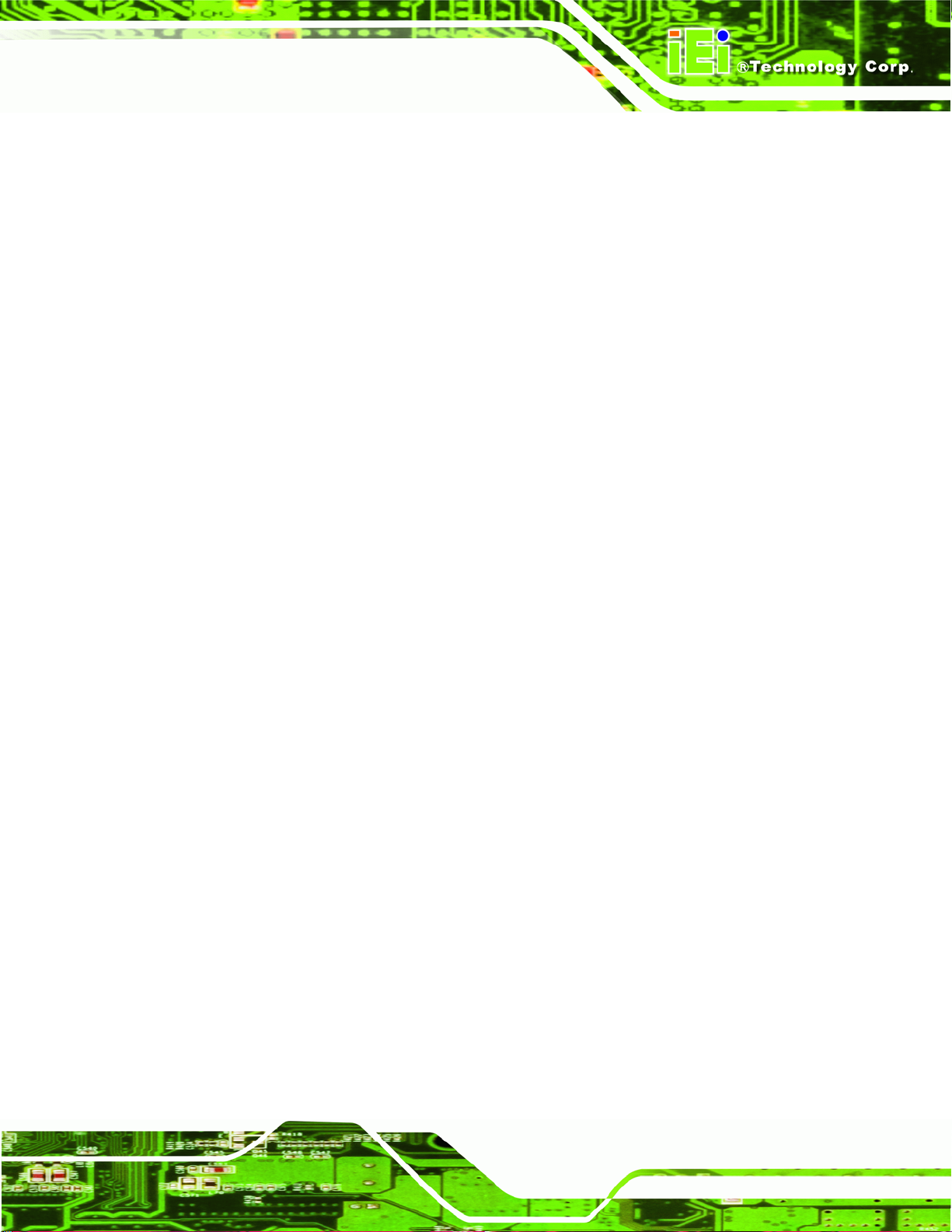
NANO-9452 EPIC Motherboard
Two standard serial ports (COM1 and COM2)
IrDa 1.0 and ASKIR protocols
Another two chipsets connected to the LPC bus provided connectivity to another two serial
port connectors (COM3 and COM4).
2.8.3.3 Super I/O Enhanced Hardware Monitor
The Super I/O Enhanced Hardware Monitor monitors three thermal inputs, VBAT
internally, and eight voltage monitor inputs. These hardware parameters are reported in
the BIOS and can be read from the BIOS Hardware Health Configuration menu.
2.8.3.4 Super I/O Fan Speed Controller
The Super I/O fan speed controller enables the system to monitor the speed of the fan.
One of the pins on the fan connector is reserved for fan speed detection and interfaced to
the fan speed controller on the Super I/O. The fan speed is then reported in the BIOS.
2.8.3.5 Super I/O Parallel Port
The Super I/O parallel port (LPT) supports standard mode, enhanced mode and
high-speed mode parallel port devices. The LPT is compliant with the following LPT
modes.
Standard mode
o Bi-directional SPP compliant
Enhanced mode
o EPP v1.7 compliant
o EPP v1.9 compliant
High-speed mode
o ECP, IEEE 1284 compliant
2.8.3.6 Super I/O Keyboard Controller
The Super I/O keyboard controller can execute the 8042 instruction set. Some of the
keyboard controller features are listed below:
The 8042 instruction is compatible with a PS/2 keyboard and PS/2 mouse
Page 21
Page 40

Gate A20 and Keyboard reset output
Supports multiple keyboard power on events
Supports mouse double-click and/or mouse move power on events
NANO-9452 EPIC Motherboard
2.9 Environmental and Power Specifications
2.9.1 System Monitoring
Three thermal inputs on the NANO-9452 Super I/O Enhanced Hardware Monitor monitors
the following temperatures:
System temperature
Power temperature
CPU temperature
Eight voltage inputs on the NANO-9452 Super I/O Enhanced Hardware Monitor monitors
the following voltages:
Vcore
+2.5V
+3.3V
+5.0V
+12.0V
DDR Vtt
+1.5V
5VSB
The NANO-9152 Super I/O Enhanced Hardware Monitor also monitors the following
voltages internally:
VBAT
The NANO-9152 Super I/O Enhanced Hardware Monitor also monitors the following fan
speeds:
Page 22
CPU Fan speed
Page 41

NANO-9452 EPIC Motherboard
The values for the above environmental parameters are all recorded in the BIOS
Hardware Health Configuration menu.
2.9.2 Operating Temperature and Temperature Control
The maximum and minimum operating temperatures for the NANO-9152 are listed below.
Minimum Operating Temperature: 0ºC (32°F)
Maximum Operating Temperature: 60°C (140°F)
A cooling fan and heat sink must be installed on the CPU. Thermal paste must be
smeared on the lower side of the heat sink before it is mounted on the CPU. Heat sinks
are also mounted on the Northbridge and Southbridge chipsets to ensure the operating
temperature of these chips remain low.
2.9.3 Power Consumption
Table 2-4 shows the power consumption parameters for the NANO-9152 running with a
2.0GHz Intel® Core
Voltage Current
+12V 3.01A
Table 2-4: Power Consumption
®
2 Duo mobile processor with 1GB of 533MHz DDR2 memory.
Page 23
Page 42

NANO-9452 EPIC Motherboard
Chapter
3
3 Unpacking
Page 24
Page 43

NANO-9452 EPIC Motherboard
3.1 Anti-static Precautions
WARNING:
Failure to take ESD precautions during the installation of the
NANO-9452 may result in permanent damage to the NANO-9452 and
severe injury to the user.
Electrostatic discharge (ESD) can cause serious damage to electronic components,
including the NANO-9452. Dry climates are especially susceptible to ESD. It is therefore
critical that whenever the NANO-9452, or any other electrical component is handled, the
following anti-static precautions are strictly adhered to.
Wear an anti-static wristband: - Wearing a simple anti-static wristband can
help to prevent ESD from damaging the board.
Self-grounding:- Before handling the board touch any grounded conducting
material. During the time the board is handled, frequently touch any
conducting materials that are connected to the ground.
Use an anti-static pad: When configuring the NANO-9452, place it on an
antic-static pad. This reduces the possibility of ESD damaging the
NANO-9452.
Only handle the edges of the PCB:- When handling the PCB, hold the PCB
by the edges.
3.2 Unpacking
3.2.1 Unpacking Precautions
When the NANO-9452 is unpacked, please do the following:
Follow the anti-static precautions outlined in Section
Make sure the packing box is facing upwards so th e NANO-9 452 does not fall
3.1.
out of the box.
Make sure all the components shown in Section
3.3 are present.
Page 25
Page 44
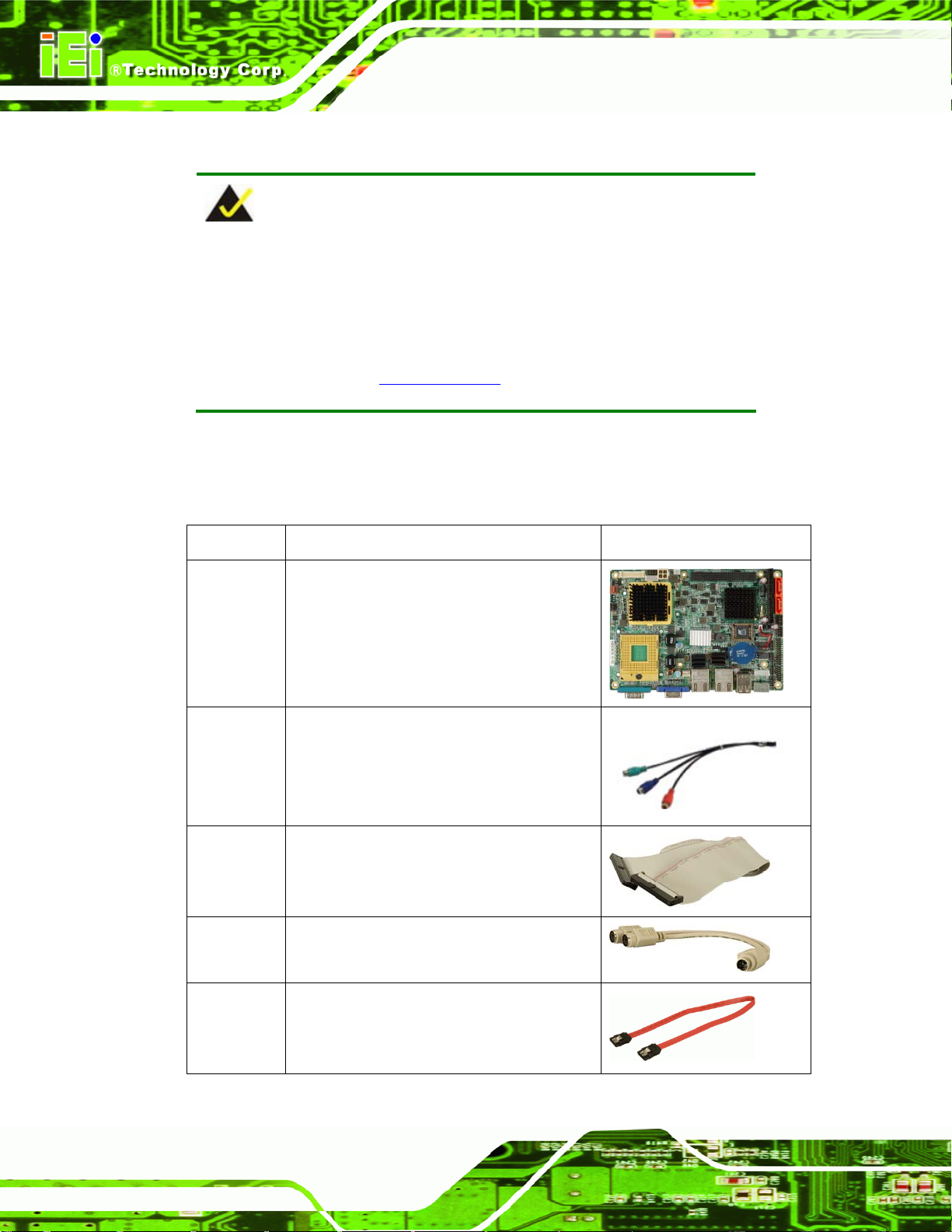
3.3 Unpacking Checklist
NOTE:
If some of the components listed in the checklist below are missing,
please do not proceed with the installation. Contact the IEI reseller or
vendor you purchased the NANO-9452 from or contact an IEI sales
representative directly. To contact an IEI sales representative, please
NANO-9452 EPIC Motherboard
send an email to
sales@iei.com.tw.
3.3.1 Package Contents
The NANO-9452 is shipped with the following components:
Quantity Item and Part Number Image
1 NANO-9452
HDTV Cable
(P/N:32000-083701-RS)
Page 26
1 IDE cable
(P/N: 32200-000009-RS)
1 KB/MS cable
(P/N: 32000-000138-RS)
2 SATA cables
(P/N: 32000-062800-RS)
Page 45

NANO-9452 EPIC Motherboard
Quantity Item and Part Number Image
1 SATA power cable
(P/N: 32100-088600-RS)
1 Mini jumper Pack
1 Quick Installation Guide
1 Utility CD
Table 3-1: Package List Contents
3.3.2 Optional Items
NOTE:
The items listed in this section are optional items that must be ordered
separately. Please contact your NANO-9452 vendor, distributor or
reseller for more information or, contact iEi directly by sending an email
to
sales@iei.com.tw.
The following optional items are available for the NANO-9452.
Quantity Item and Part Number Image
1 USB cable
(P/N: 32000-070300-RS)
Page 27
Page 46

Quantity Item and Part Number Image
1 TV out cable
(P/N: 19800-000056-RS)
2 RS-232/422/485 cable
(P/N: 32200-000077-RS)
1 LPT cable
(P/N: 32200-000017-RS)
NANO-9452 EPIC Motherboard
1 RS-232 cable
(P/N: 32200-000049-RS)
1 7.1 Channel HD audio kit with Realtek
ALC883 supporting dual audio streams
(P/N: AC-KIT-883HD)
1 5.1 Channel audio kit with Realtek ALC655
(P/N: AC-KIT08R)
Table 3-2: Optional Items
Page 28
Page 47

NANO-9452 EPIC Motherboard
4 Connector Pinouts
Chapter
4
Page 29
Page 48

4.1 Peripheral Interface Connectors
Section 4.1.2 shows peripheral interface connector locations. Section 4.1.2 lists all the
NANO-9452 EPIC Motherboard
peripheral interface connectors seen in Section
4.1.2.
4.1.1 NANO-9452 Layout
Figure 4-1 shows the on-board peripheral connectors, rear panel peripheral connectors
and on-board jumpers.
Page 30
Figure 4-1: Connector and Jumper Locations
Page 49

NANO-9452 EPIC Motherboard
Figure 4-2: Connector and Jumper Locations (Solder Side)
4.1.2 Peripheral Interface Connectors
Table 4-1 shows a list of the peripheral interface connectors on the NANO-9452. Detailed
descriptions of these connectors can be found below.
Connector Type Label
+12V ATX power supply connector 4-pin ATX connector CN1 and CN2
+5V power connector 2-pin ATX connector CN3
ATX enable connector 3-pin wafer ATXCTL1
Audio connector 14-pin header J_AUDIO1
Compact Flash (CF) connector 50-pin header CF1
Digital I/O connector 10-pin header DIO1
Fan connector 3-pin wafer CPU_FAN1
Front panel connector 8-pin header F_PANEL1
IDE Interface connector 44-pin header IDE1
Infrared connector 5-pin header IR1
Page 31
Page 50

Connector Type Label
Inverter power connector 5-pin header INVERTER1
Keyboard and mouse connector 6-pin wafer KB1
LVDS connector 30-pin crimp LVDS1
Parallel port connector 26-pin header LPT1
PCI-104 slot 104-pin slot PC104_PLUS1
PCIe Mini Card slot 52-pin slot CN4
Serial ATA (SATA) connector 7-pin SATA connector SATA1
Serial ATA (SATA) connector 7-pin SATA connector SATA2
Serial port connector (COM 2) 14-pin header COM2
Serial port connector (COM 3) 10-pin header COM3
Serial port connector (COM 4) 10-pin header COM4
NANO-9452 EPIC Motherboard
TV out connector 6-pin header TV1
USB connector 8-pin header USB01
USB connector 8-pin header USB23
Table 4-1: Peripheral Interface Connectors
4.1.3 External Interface Panel Connectors
Table 4-2 lists the rear panel connectors on the NANO-9452. Detailed descriptions of
these connectors can be found in Section
Connector Type Label
Ethernet connector RJ-45 LAN1
Ethernet connector RJ-45 LAN2
Keyboard and mouse connector PS/2 connector KB_MS1
RS-232 serial port connector Male DB-9 COM1
4.3 on page 57
Page 32
USB port USB port USB_C45
Page 51

NANO-9452 EPIC Motherboard
Connector Type Label
VGA port connector Female DB-15 VGA1
Table 4-2: Rear Panel Connectors
4.2 Internal Peripheral Connectors
Internal peripheral connectors are found on the motherboard and are only accessible
when the motherboard is outside of the chassis. T his se ction h as complet e d esc ription s of
all the internal, peripheral connectors on the NANO-9452.
4.2.1 +12V ATX Power Supply Connector
CN Label:
CN Type:
CN Location:
CN Pinouts:
The 4-pin +12V ATX power supply connector is connected to a +12V ATX power supply.
CN1 and CN2
4-pin ATX power connector (1x4)
Figure 4-3
See
Table 4-3
See
Figure 4-3: +12V ATX Power Connector Location
Page 33
Page 52

PIN NO. DESCRIPTION
1 GND
2 GND
3 +12V
4 +12V
Table 4-3: +12V ATX Power Connector Pinouts
4.2.2 5 V ATX Power Supply Connector
NANO-9452 EPIC Motherboard
CN Label:
CN Type:
CN Location:
CN Pinouts:
CN3
2-pin Wafer (1 x 2)
Figure 4-4
See
Table 4-4
See
The 2-pin 5 V power is for a SATA drive.
Page 34
Figure 4-4: +5V ATX Power Connector Location
PIN NO. DESCRIPTION
1 5 V
2 GND
Table 4-4: +5V ATX Power Connector Pinouts
Page 53

NANO-9452 EPIC Motherboard
4.2.3 ATX Power Supply Enable Connector
CN Label:
CN Type:
CN Location:
CN Pinouts:
The ATX power supply enable connector enables the NANO-9452 to be connected to an
ATX power supply. In default mode, the NANO-9452 can only us an AT power supply. To
enable an ATX power supply the AT Power Select jumper must also be configured. Please
refer to Chapter 3 for more details.
ATXCTL1
3-pin wafer (1x3)
Figure 4-5
See
Table 4-5
See
Figure 4-5: ATX Power Supply Enable Connector Location
PIN NO. DESCRIPTION
1 GND
2 PS-ON
3 +5V Standby
Table 4-5: ATX Power Supply Enable Connector Pinouts
4.2.4 Audio Connector (9-pin)
CN Label:
CN Type:
CN Location:
CN Pinouts:
J_AUDIO1
9-pin header
Figure 4-6
See
Table 4-6
See
Page 35
Page 54

An optional module can be connected to the 10-pin audio connector to provide the system
with a high quality AC’97 or Azalia compatible codec that provides a complete integrated
audio solution.
Figure 4-6: Audio Connector Pinouts (10-pin)
NANO-9452 EPIC Motherboard
PIN NO. DESCRIPTION PIN NO. DESCRIPTION
1 AC97_SYNC 2 AC97_BITCLK
3 AC97_SDOUT 4 AC97_PCBEEP
5 AC97_SDIN 6 AC97_RST#
7 AC97_VCC 8 AC97_GND
9 AC97_12V
Table 4-6: Audio Connector Pinouts (10-pin)
4.2.5 Compact Flash Socket
CN Label:
CN Type:
CN Location:
CN Pinouts:
A CF Type I or Type II memory card is inserted to the CF socket on the solder side of the
NANO-9452.
CF1 (solder side)
50-pin header (2x25)
Figure 4-7
See
Table 4-7
See
Page 36
Page 55

NANO-9452 EPIC Motherboard
Figure 4-7: CF Card Socket Location
PIN NO. DESCRIPTION PIN NO. DESCRIPTION
1 GROUND 26 VCC-IN CHECK1
2 DATA 3 27 DATA 11
3 DATA 4 28 DATA 12
4 DATA 5 29 DATA 13
5 DATA 6 30 DATA 14
6 DATA 7 31 DATA 15
7 HDC_CS0# 32 HDC_CS1
8 N/C 33 N/C
9 GROUND 34 IOR#
10 N/C 35 IOW#
11 N/C 36 VCC_COM
12 N/C 37 IRQ15
13 VCC_COM 38 VCC_COM
14 N/C 39 CSEL
Page 37
Page 56

NANO-9452 EPIC Motherboard
PIN NO. DESCRIPTION PIN NO. DESCRIPTION
15 N/C 40 N/C
16 N/C 41 HDD_RESET
17 N/C 42 IORDY
18 SA2 43 SDREQ
19 SA1 44 SDACK#
20 SA0 45 HDD_ACTIVE#
21 DATA 0 46 66DET
22 DATA 1 47 DATA 8
23 DATA 2 48 DATA 9
24 N/C 49 DATA 10
25 VCC-IN CHECK2 50 GROUND
Table 4-7: CF Card Socket Pinouts
4.2.6 Digital Input/Output (DIO) Connector
CN Label:
CN Type:
CN Location:
CN Pinouts:
The digital input/output connector is managed through a Super I/O chip. The DIO
connector pins are user programmable.
DIO1
10-pin header (2x5)
Figure 4-8
See
Table 4-8
See
Page 38
Figure 4-8: DIO Connector Locations
Page 57

NANO-9452 EPIC Motherboard
PIN NO. DESCRIPTION PIN NO. DESCRIPTION
1 GND 2 VCC
3 Output 3 4 Output 2
5 Output 1 6 Output 0
7 Input 3 8 Input 2
9 Input 1 10 Input 0
Table 4-8: DIO Connector Pinouts
4.2.7 Fan Connector (+12V)
CN Label:
CN Type:
CN Location:
CN Pinouts:
The cooling fan connector provides a 12V, 500mA current to a system cooling fan. The
connector has a "rotation" pin to get rotation signals from fans and notify the system so the
system BIOS can recognize the fan speed. Please note that only specified fans can issue
the rotation signals.
CPU_FAN1
3-pin header
Figure 4-9
See
Table 4-9
See
Figure 4-9: +12V Fan Connector Location
Page 39
Page 58

PIN NO. DESCRIPTION
1 Fan Speed Detect
2 +12V
3 GND
Table 4-9: +12V Fan Connector Pinouts
4.2.8 Front Panel Connector (8-pin)
NANO-9452 EPIC Motherboard
CN Label:
CN Type:
CN Location:
CN Pinouts:
The front panel connector connects to external switches and indicators to monitor and
controls the motherboard. These indicators and switches include:
Power button
Reset button
Power LED
HDD LED
F_PANEL1
8-pin header (2x4)
Figure 4-10
See
Table 4-10
See
Page 40
Figure 4-10: Front Panel Connector Pinout Locations
Page 59

NANO-9452 EPIC Motherboard
FUNCTION PIN DESCRIPTION FUNCTION PIN DESCRIPTION
Button
1 PWRBTSW- 2 VCC Power
3 Ground
5 VCC 6 SYSRST- HDD LED
7 HDD LED-
Power LED
4 Ground
Reset
8 GND
Table 4-10: Front Panel Connector Pinouts
4.2.9 IDE Connector(44-pin)
CN Label:
CN Type:
CN Location:
CN Pinouts:
One 44-pin IDE device connector on the NANO-9452 supports connectivity to two hard
disk drives.
KB1
44-pin header (2x22)
Figure 4-11
See
Table 4-11
See
Page 41
Page 60
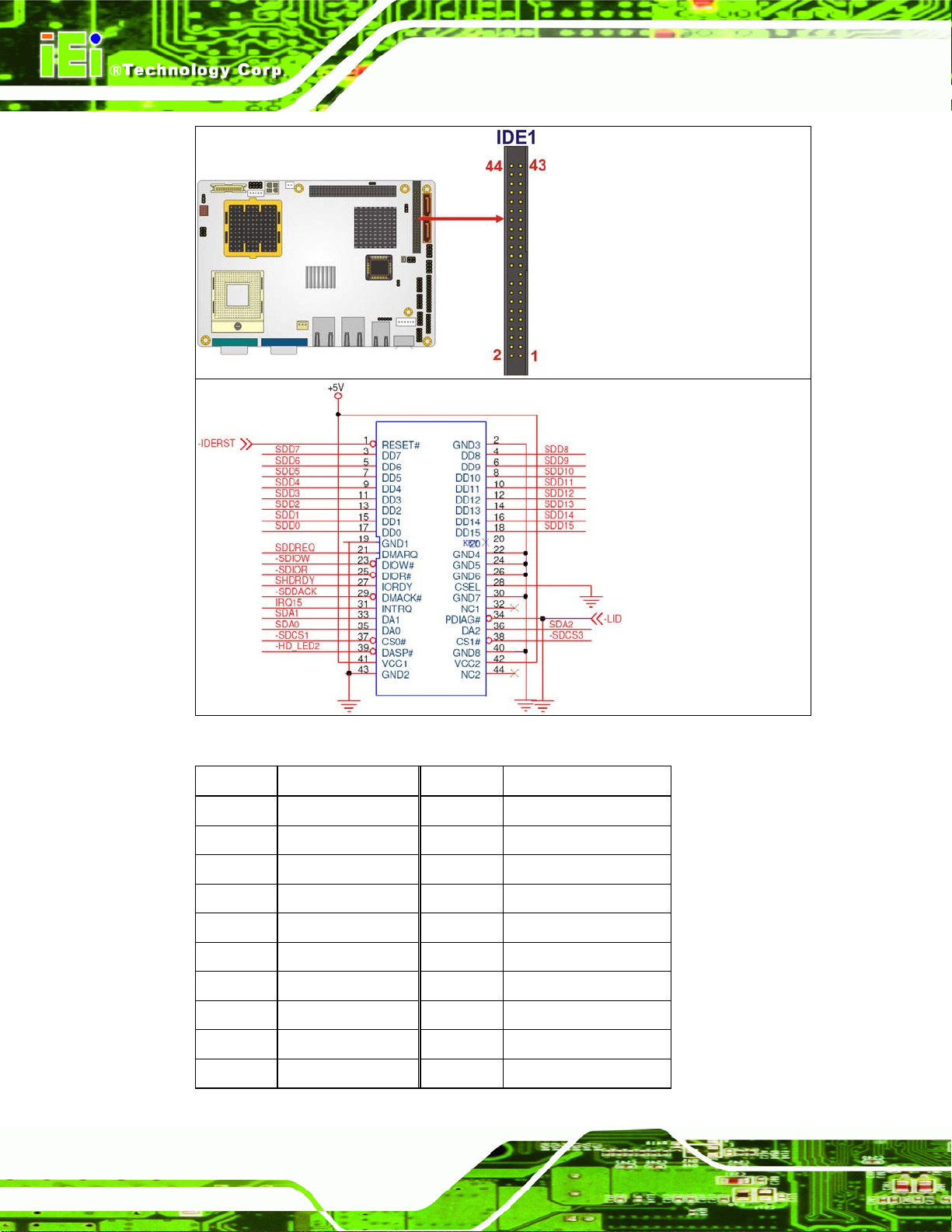
NANO-9452 EPIC Motherboard
Page 42
Figure 4-11: Secondary IDE Device Connector Locations
PIN NO. DESCRIPTION PIN NO. DESCRIPTION
1 RESET# 2 GROUND
3 DATA 7 4 DATA 8
5 DATA 6 6 DATA 9
7 DATA 5 8 DATA 10
9 DATA 4 10 DATA 11
11 DATA 3 12 DATA 12
13 DATA 2 14 DATA 13
15 DATA 1 16 DATA 14
17 DATA 0 18 DATA 15
19 GROUND 20 N/C
Page 61

NANO-9452 EPIC Motherboard
PIN NO. DESCRIPTION PIN NO. DESCRIPTION
21 IDE DRQ 22 GROUND
23 IOW# 24 GROUND
25 IOR# 26 GROUND
27 IDE CHRDY 28 GROUND
29 IDE DACK 30 GROUND–DEFAULT
31 INTERRUPT 32 N/C
33 SA1 34 N/C
35 SA0 36 SA2
37 HDC CS0# 38 HDC CS1#
39 HDD ACTIVE# 40 GROUND
41 VCC 42 VCC
43 GROUND 44 N/C
Table 4-11: Secondary IDE Connector Pinouts
4.2.10 Infrared Interface Connector (5-pin)
CN Label:
CN Type:
CN Location:
CN Pinouts:
The infrared interface connector supports both Serial Infrared (SIR) and Amplitude Shift
Key Infrared (ASKIR) interfaces.
IR1
5-pin header (1x5)
Figure 4-12
See
Table 4-12
See
Page 43
Page 62

NANO-9452 EPIC Motherboard
Figure 4-12: Infrared Connector Pinout Locations
PIN NO. DESCRIPTION
1 VCC
2 NC
3 IR-RX
4 GND
5 IR-TX
Table 4-12: Infrared Connector Pinouts
4.2.11 Keyboard/Mouse Connector
CN Label:
CN Type:
CN Location:
CN Pinouts:
The keyboard and mouse connector can be connected to a standard PS/2 cable or PS/2
Y-cable to add keyboard and mouse functionality to the system.
KB1
6-pin header (1x6)
Figure 4-13
See
Table 4-13
See
Page 44
Page 63

NANO-9452 EPIC Motherboard
Figure 4-13: Keyboard/Mouse Connector Location
PIN NO. DESCRIPTION
1 +5V KB DATA
2 MS DATA
3 MS CLK
4 KB DATA
5 KB CLK
6 GROUND
Table 4-13: Keyboard/Mouse Connector Pinouts
4.2.12 LVDS LCD Connector
CN Label:
CN Type:
CN Location:
CN Pinouts:
The 30-pin LVDS LCD connector can be connected to single channel or dual channel,
18-bit / 24-bit LVDS panel.
LVDS1
30-pin crimp (2x10)
Figure 4-14
See
Table 4-14
See
Page 45
Page 64

NANO-9452 EPIC Motherboard
Figure 4-14: LVDS LCD Connector Pinout Locations
PIN NO. DESCRIPTION PIN NO. DESCRIPTION
1 GROUND 2 GROUND
3 LVDSA_Y0+ 4 LVDSA_Y05 LVDSA_Y1+ 6 LVDSA_Y17 LVDSA_Y2+ 8 LVDSA_Y29 LVDSA_CLK+ 10 LVDSA_CLK11 N/C 12 N/C
13 GROUND 14 GROUND
15 LVDSB_Y0+ 16 LVDSB_Y017 LVDSB_Y1+ 18 LVDSB_Y119 LVDSB_Y2+ 20 LVDSB_Y221 LVDSB_CLK+ 22 LVDSB_CLK23 N/C 24 N/C
25 GROUND 26 GROUND
27 VCC_LVDS 28 VCC_LVDS
29 VCC_LVDS 30 VCC_LVDS
Table 4-14: LVDS LCD Port Connector Pinouts
4.2.13 Mini PCIe Socket
CN Label:
Page 46
CN4
Page 65

NANO-9452 EPIC Motherboard
CN Type:
CN Location:
CN Pinouts:
The 52-pin mini PCIe socket supports the latest PCIe extension cards such as wireless
LAN cards and other compatible devices.
26-pin box header
See
See
Figure 4-15: Mini PCIe Connector Pinout Locations
PIN NO. DESCRIPTION PIN NO. DESCRIPTION
1 PCIE_WAKE# 2 VCC3
3 N/C 4 GND
5 N/C 6 1.5V
7 CLKREQ# 8 LFRAME#
Page 47
Page 66

NANO-9452 EPIC Motherboard
PIN NO. DESCRIPTION PIN NO. DESCRIPTION
9 GND 10 LAD3
11 CLK- 12 LAD2
13 CLK+ 14 LAD1
15 GND 16 LAD0
17 PCIRST# 18 GND
19 LPC 20 VCC3
21 GND 22 PCIRST#
23 PERN2 24 3VDual
25 PERP2 26 GND
27 GND 28 1.5V
29 GND 30 SMBCLK
31 PETN2 32 SMBDATA
33 PETP2 34 GND
35 GND 36 USBD37 N/C 38 USBD+
39 N/C 40 GND
41 N/C 42 N/C
43 N/C 44 RF_LINK#
45 N/C 46 BLUELED#
47 N/C 48 1.5V
49 N/C 50 GND
51 N/C 52 VCC3
Table 4-15: Mini PCIe Socket Pinouts
4.2.14 Parallel Port Connector
CN Label:
CN Type:
CN Location:
LPT1
26-pin box header
Figure 4-16
See
Page 48
CN Pinouts:
Table 4-16
See
Page 67

NANO-9452 EPIC Motherboard
The 26-pin parallel port connector connects to a parallel port connector interface or some
other parallel port device such as a printer.
Figure 4-16: Parallel Port Connector Location
PIN NO. DESCRIPTION PIN NO. DESCRIPTION
1 STROBE# 2 DATA 0
3 DATA 1 4 DATA 2
5 DATA 3 6 DATA 4
7 DATA 5 8 DATA 6
9 DATA 7 10 ACKNOWLEDGE
11 BUSY 12 PAPER EMPTY
13 PRINTER SELECT 14 AUTO FORM FEED #
15 ERROR# 16 INITIALIZE
17 PRINTER SELECT LN# 18 GROUND
19 GROUND 20 GROUND
21 GROUND 22 GROUND
23 GROUND 24 GROUND
25 GROUND 26 NC
Table 4-16: Parallel Port Connector Pinouts
Page 49
Page 68

4.2.15 PCI-104 Slot
NANO-9452 EPIC Motherboard
CN Label:
CN Type:
CN Location:
CN Pinouts:
The PCI-104 slot enables a PCI-104 compatible expansion mo dul e to be conne cted to the
board.
PC104_PLUS1
120-pin PCI-104 slot
Figure 4-17
See
Table 4-17
See
Page 50
Page 69

NANO-9452 EPIC Motherboard
Figure 4-17: PCI-104 Slot Location
Page 51
Page 70

NANO-9452 EPIC Motherboard
Pin No. Column A Column B Column C Column D
1 GND/5V TBD1 5V AD00
2 VI/O1 AD02 AD01 +5V
3 AD05 GND AD04 AD03
4 C/BE0# AD07 GND AD06
5 GND AD09 AD08 GND
6 AD11 VI/O2 AD10 M66EN
7 AD14 AD13 GND AD12
8 +3.3V C/BE1# AD15 +3.3V
9 SERR# GND SB0# PAR
10 GND PERR# +3.3V SDONE
11 STOP# +3.3V LOCK# GND
12 +3.3V TRDY# GND DEVSEL#
13 FRAME# GND IRDY# +3.3V
14 GND AD16 +3.3V C/BE2#
15 AD18 +3.3V AD17 GND
16 AD21 AD20 GND AD19
17 +3.3V AD23 AD22 +3.3V
18 IDSEL0 GND IDSEL1 IDSEL2
19 AD24 C/BE3# VI/O1 IDSEL3
20 GND AD26 AD25 GND
21 AD29 +5V AD28 AD27
22 +5V AD30 GND AD31
23 REQ0# GND REQ1# VI/O2
24 GND REQ2# +5V GNT0#
25 GNT1# VI/O3 GNT2# GND
26 +5V CLK0 GND CLK1
27 CLK2 +5V CLK3 GND
Page 52
28 GND INTD# +5V RST#
29 +12V INTA# INTB# INTC#
Page 71

NANO-9452 EPIC Motherboard
Pin No. Column A Column B Column C Column D
30 -12V TBD2 TBD GND/3.3V
Table 4-17: PCI-104 Slot Connector Pinouts
4.2.16 SATA Drive Connectors
CN Label:
CN Type:
CN Location:
CN Pinouts:
SATA1 and SATA2
7-pin SATA drive connectors
Figure 4-18
See
Table 4-18
See
The two SATA drive connectors are each connected to a first generation SATA drive. First
generation SATA drives transfer data at speeds as high as 150Mb/s.
Figure 4-18: SATA Drive Connector Locations
PIN NO. DESCRIPTION
1 GND
2 TX+
3 TX4 GND
5 RX6 RX+
Page 53
Page 72

PIN NO. DESCRIPTION
7 GND
Table 4-18: SATA Drive Connector Pinouts
NANO-9452 EPIC Motherboard
4.2.17 Serial Port Connector (COM 2)(RS-232, RS-422 or RS-485)
CN Label:
CN Type:
CN Location:
CN Pinouts:
The 14-pin serial port connector connects to the COM 2 serial communications channels.
COM 2 is a multi function channel. In default mode COM 2 is an RS-232 serial
communication channel but, with the COM 2 function select jumper, can be configured as
either an RS-422 or RS-485 serial communications channel.
COM2
14-pin header (2x7)
Figure 4-19
See
Table 4-19
See
Page 54
Figure 4-19: RS-232/422/485 Serial Port Connector Location
PIN NO. DESCRIPTION PIN NO. DESCRIPTION
1 DCD 2 NDSR2
3 RXD 4 NRTS2
5 TXD 6 NCTS2
7 DTR 8 NRI2
9 GND 10 GND
11 TXD485+ 12 TXD485#
Page 73

NANO-9452 EPIC Motherboard
PIN NO. DESCRIPTION PIN NO. DESCRIPTION
13 RXD485+ 14 RXD485#
Table 4-19: RS-232/RS-485 Serial Port Connector Pinouts
4.2.18 Serial Port Connector (COM 3 and COM 4)
CN Label:
CN Type:
CN Location:
CN Pinouts:
The 10-pin serial port connector provides a second RS-232 serial communications
channel. The COM 2 serial port connector can be connected to external RS-232 serial port
devices.
COM3 and COM4
10-pin header (2x5)
Figure 4-20
See
Table 4-20
See
Figure 4-20: COM3 and COM4 Connector Pinout Locations
PIN NO. DESCRIPTION PIN NO. DESCRIPTION
1 Data Carrier Direct (DCD) 2 Data Set Ready (DSR)
3 Receive Data (RXD) 4 Request To Send (RTS)
5 Transmit Data (TXD) 6 Clear To Send (CTS)
7 Data Terminal Ready (DTR) 8 Ring Indicator (RI)
9 Ground (GND) 10 NC
Table 4-20: COM3 and COM4
Page 55
Page 74

4.2.19 TV Out Connector
NANO-9452 EPIC Motherboard
CN Label:
CN Type:
CN Location:
CN Pinouts:
The 2x3 pin TV out connector connects to a TV output by using an S-Video or RCA
connector. The TV out connector makes displaying media data on a television easier.
HDTV resolutions up to 1080i / 1080P by component interface are also supported.
TV1
6-pin header (2x3)
Figure 4-21
See
Table 4-21
See
Figure 4-21: TV Connector Pinout Locations
S-Video Connector
PIN NO. DESCRIPTION PIN NO. DESCRIPTION
1 GND 2 AGREEN_Y
3 GND 4 ARED_C
RCA Connector (only video signal)
5 GND 6 ABLUE_CVBS
Table 4-21: TV Port Connector Pinouts
4.2.20 USB Connectors (Internal)
CN Label:
CN Type:
USB01 and USB23
8-pin header (2x4)
Page 56
Page 75

NANO-9452 EPIC Motherboard
See
CN Location:
CN Pinouts:
The 2x4 USB pin connectors each provide connectivity to two USB 1.1 or two USB 2.0
ports. Each USB connector can support two USB devices.. Additional external USB ports
are found on the rear panel. The USB ports are used for I/O bus expansion.
Figure 4-22
Table 4-22
See
Figure 4-22: USB Connector Pinout Locations
PIN NO. DESCRIPTION PIN NO. DESCRIPTION
1 VCC 2 GND
3 DATAN- 4 DATAM+
5 DATAN+ 6 DATAM7 GND 8 VCC
Table 4-22: USB Port Connector Pinouts
4.3 External Peripheral Interface Connector Panel
Figure 4-23 shows the NANO-9452 rear panel. The NANO-9452 rear panel consists of
two RJ-45 Ethernet connectors, a PS/2 keyboard connector a USB port and a VGA
connector. These connectors are accessible when the NANO-9452 is installed in a
chassis.
Page 57
Page 76

Figure 4-23: NANO-9452 External Peripheral Interface Connector
4.3.1 Keyboard/Mouse Connector
NANO-9452 EPIC Motherboard
CN Label:
CN T ype:
CN Location:
CN Pinouts:
The NANO-9452 CPU card has a mini-DIN 6 PS/2 connector on the mounting bracket for
easy connection to a PS/2 keyboard or PS/2 mouse. The card comes with a cable to
convert the mini-DIN 6 PS/2 into two mini-DIN 6 PS/2 connectors for keyboard and mouse
connection.
KB_MS1
Mini-DIN 6 PS/2
Figure 4-23
See
Figure 4-24 and Table 4-23
See
Page 58
Figure 4-24: PS/2 Pinouts
PIN DESCRIPTION
1 KEYBOARD DATA
2 MOUSE DATA
Page 77

NANO-9452 EPIC Motherboard
PIN DESCRIPTION
3 GND
4 VCC
5 KEYBOARD CLOCK
6 MOUSE CLOCK
Table 4-23: Mini-DIN 6 PS/2 Connector Pinouts
4.3.2 LAN Connectors
CN Label:
CN Type:
CN Location:
CN Pinouts:
LAN1 and LAN2
RJ-45
Figure 4-23
See
Table 4-24
See
The NANO-9452 is equipped with two built-in GbE Ethernet controllers. The controllers
can connect to the LAN through two RJ-45 LAN connectors. There are two LEDs on the
connector indicating the status of LAN. The pin assignments are listed in the following
table:
PIN DESCRIPTION PIN
1 MDIA3- 5 MDIA1+
2 MDIA3+ 6 MDIA2+
3 MDIA2- 7 MDIA04 MDIA1- 8 MDIA0+
DESCRIPTION
Table 4-24: LAN Pinouts
Figure 4-25: RJ-45 Ethernet Connector
Page 59
Page 78

The RJ-45 Ethernet connector has two status LEDs, one green and one yello w. The green
LED indicates activity on the port and the yellow LED indicates the port is linked. See
Table 4-25.
NANO-9452 EPIC Motherboard
STATUS
GREEN Activity YELLOW Linked
Table 4-25: RJ-45 Ethernet Connector LEDs
DESCRIPTION STATUS DESCRIPTION
4.3.3 Serial Port Connector
CN Label: COM1
CN Type:
CN Location:
CN Pinouts:
The NANO-9452 has an RS-232 serial port on the rear panel.
D-SUB Serial Port Connector
Figure 4-23
See
Figure 4-26, Table 4-26 (COM1, RS-232)
See
Page 60
Figure 4-26: COM1 Serial Port Connector
COM1 pinouts are shown below.
PIN Description PIN Description
1 DCD1 6 DSR1
2 RXD1 7 RTS1
3 TXD1 8 CTS1
4 DTR1 9 RI1
Page 79

NANO-9452 EPIC Motherboard
PIN Description PIN Description
5 GROUND 10
Table 4-26: COM 1 Pinouts
4.3.4 USB Connector
CN Label:
CN T ype:
CN Location:
CN Pinouts:
The NANO-9452 has a one external USB 2.0 port. The port connects to both USB 2.0 and
USB 1.1 devices.
PIN NO. DESCRIPTION PIN NO. DESCRIPTION
1 USBV3L 5V 2 GND
3 USBP4N 4 USBP5P
5 USBP4P 6 USBP5N
7 GND 8 USBV3L 5V
Table 4-27: USB Port Pinouts
USB_C45
USB port
Figure 4-23
See
Table 4-27
See
4.3.5 VGA Connector
CN Label:
CN Type:
CN Location:
CN Pinouts:
The NANO-9452 has a single 15-pin female connector for connectivity to standard display
devices.
VGA1
15-pin Female
Figure 4-23
See
Figure 4-27 and Table 4-28
See
Page 61
Page 80

NANO-9452 EPIC Motherboard
Figure 4-27: VGA Connector
PIN DESCRIPTION PIN DESCRIPTION
1 RED 2 GREEN
3 BLUE 4 NC
5 GND 6 GND
7 GND 8 GND
9 VCC / NC 10 GND
11 NC 12 DDC DAT
13 HSYNC 14 VSYNC
15 DDCCLK
Table 4-28: VGA Connector Pinouts
Page 62
Page 81

NANO-9452 EPIC Motherboard
Chapter
5
5 Installation
Page 63
Page 82

5.1 Anti-static Precautions
WARNING:
Failure to take ESD precautions during the installation of the
NANO-9452 may result in permanent damage to the NANO-9452 and
severe injury to the user.
Electrostatic discharge (ESD) can cause serious damage to electronic components,
including the NANO-9452. Dry climates are especially susceptible to ESD. It is therefore
critical that whenever the NANO-9452, or any other electrical component is handled, the
following anti-static precautions are strictly adhered to.
Wear an anti-static wristband: - Wearing a simple anti-static wristband can
NANO-9452 EPIC Motherboard
help to prevent ESD from damaging the board.
Self-grounding:- Before handling the board touch any grounded conducting
material. During the time the board is handled, frequently touch any
conducting materials that are connected to the ground.
Use an anti-static pad: When configuring the NANO-9452, place it on an
antic-static pad. This reduces the possibility of ESD damaging the
NANO-9452.
Only handle the edges of the PCB:-: When handling the PCB, hold the PCB
by the edges.
Page 64
Page 83

NANO-9452 EPIC Motherboard
5.2 Installation Considerations
NOTE:
The following installation notices and installation considerations should
be read and understood before the NANO-9452 is installed. All
installation notices pertaining to the installation of the NANO-9452
should be strictly adhered to. Failing to adhere to these precautions
may lead to severe damage of the NANO-9452 and injury to the person
installing the motherboard.
5.2.1 Installation Notices
WARNING:
The installation instructions described in this manual should be
carefully followed in order to prevent damage to the NANO-9452,
NANO-9452 components and injury to the user.
Before and during the installation please DO the following:
Read the user manual:
o The user manual provides a complete description of the NANO-9452
installation instructions and configuration options.
Wear an electrostatic discharge cuff (ESD):
o Electronic components are easily damaged by ESD. Wearing an ESD cuff
removes ESD from the body and helps prevent ESD damage.
Place the NANO-9452 on an antistatic pad:
o When installing or configuring the motherboard, place it on an antistatic
pad. This helps to prevent potential ESD damage.
Turn all power to the NANO-9452 off:
o When working with the NANO-9452, make sure that it is discon nected
from all power supplies and that no electricity is being fed into the system.
Page 65
Page 84

Before and during the installation of the NANO-9452 DO NOT:
Remove any of the stickers on the PCB board. These stickers are required for
warranty validation.
Use the product before verifying all the cables and power connectors are
properly connected.
Allow screws to come in contact with the PCB circuit, connector pins, or its
components.
5.2.2 Installation Checklist
The following checklist is provided to ensure the NANO-9452 is properly installed.
All the items in the packing list are present
The CPU is installed
The CPU cooling kit is properly installed
NANO-9452 EPIC Motherboard
A compatible memory module is properly inserted into the slot
The CF Type I or CF Type II card is properly installed into the CF socket
The jumpers have been properly configured
The NANO-9452 is inserted into a chassis with adequate ventilation
The correct power supply is being used
The following devices are properly connected
o IDE device
o SATA drives
o Keyboard and mouse cable
o Audio kit
o Power supply
o USB cable
o Serial port cable
o Parallel port cable
The following external peripheral devices are properly connected to the
chassis:
o VGA screen
Page 66
o Keyboard
o Mouse
o RS-232 serial communications device
Page 85

NANO-9452 EPIC Motherboard
5.3 CPU, CPU Cooling Kit and DIMM Installation
WARNING:
A CPU should never be turned on without the specified cooling kit
being installed. If the cooling kit (heat sink and fan) is not properly
installed and the system turned on, permanent damage to the CPU,
NANO-9452 and other electronic components attached to the system
may be incurred. Running a CPU without a cooling kit may also result
in injury to the user.
The CPU, CPU cooling kit and DIMM are the most critical comp onents of the NANO-9452.
If one of these component is not installed the NANO-9452 cannot run.
5.3.1 Socket 479 CPU Installation
WARNING:
CPUs are expensive and sensitive components. When installing the
CPU please be careful not to damage it in anyway. Make sure the CPU
is installed properly and ensure the correct cooling kit is properly
installed.
To install a socket 479 CPU onto the NANO-9452, follow the steps below:
Page 67
Page 86

NANO-9452 EPIC Motherboard
WARNING:
When handling the CPU, only hold it on the sides. DO NOT touch the
pins at the bottom of the CPU.
Step 1: Unlock the CPU retention screw. When shipped, the retention screw of the
CPU socket should be in the unlocked position. If it is not in the unlocked
position, use a screwdriver to unlock the screw. See
Figure 5-1.
Figure 5-1: Make sure the CPU socket retention screw is unlocked
Page 68
Step 2: Inspect the CPU socket. Make sure there are no bent pins and make sure the
socket contacts are free of foreign material. If any debris is found, remove it with
compressed air.
Step 3: Correctly Orientate the CPU. Make sure the IHS (integrated heat sink) side is
facing upwards.
Step 4: Correctly position the CPU. Match the Pin 1 mark with the cut edge on the
CPU socket. See
Figure 5-1.
Page 87

NANO-9452 EPIC Motherboard
Step 5: Align the CPU pins. Carefully align the CPU pins with the holes in the CPU
socket.
Step 6: Insert the CPU. Gently insert the CPU into the socket. If the CPU pins are
properly aligned, the CPU should slide into the CPU socket smoothly.
Step 7: Lock the retention screw. Rotate the retention screw into the locked position.
Figure 5-2.Step 7:
See
Figure 5-2: Lock the CPU Socket Retention Screw
5.3.2 Cooling Kit CF-479B-RS Installation
Figure 5-3: IEI CF-479B-RS Cooling Kit
Page 69
Page 88

An IEI Socket 479 CPU cooling kit can be purchased separately. The cooling kit
comprises a CPU heat sink and a cooling fan.
NANO-9452 EPIC Motherboard
WARNING:
Do not wipe off (accidentally or otherwise) the pre-sprayed layer of
thermal paste on the bottom of the [Fan model#] heat sink. The thermal
paste between the CPU and the heat sink is important for optimum
heat dissipation.
To install the CF-479B-RS cooling kit, please follow the steps below.
Step 8: Place the cooling kit onto the CPU. Make sure the CPU cooling fan cable
can be properly routed when the cooling kit is install ed.
Step 9: Properly align the cooling kit. Make sure its four spring screw fasteners can
pass through the pre-drilled holes on the PCB.
Step 10: Secure the cooling kit. From the solder side of the PCB, align the support
bracket to the screw threads on heat sink that were inserted through the PCB
holes. (See
Figure 5-4)
Page 70
Figure 5-4: Cooling Kit Support Bracket
Page 89

NANO-9452 EPIC Motherboard
Step 11: Tighten the screws. Use a screwdriver to tighten the four screws. Tighten each
nut a few turns at a time and do not over-tighten the screws.
Step 12: Connect the fan cable. Connect the cooling kit fan cable to the fan connector
on the motherboard. Carefully route the cable and avoid heat generating chips
and fan blades. See
Figure 5-5: Connect the cooling fan cable
5.3.3 SODIMM Installation
WARNING:
Figure 5-5. Step 12:
Using incorrectly specified SODIMM may cause permanently damage
the NANO-9452. Please make sure the purchased SODIMM complies
with the memory specifications of the NANO-9452. SODIMM
specifications compliant with the NANO-9452 are listed in Chapter 2.
To install a SODIMM into a SODIMM socket, please follow the steps below and refer
Figure 5-6.
Page 71
Page 90

NANO-9452 EPIC Motherboard
Figure 5-6: SODIMM Installation
Step 13: Locate the SODIMM socket. Place the NANO-9452 on an anti-static p ad with
the solder side facing up.
Step 14: Align the SODIMM with the socket. The SODIMM must be oriented in such a
way that the notch in the middle of the SODIMM must be aligned with the plastic
bridge in the socket.
Step 15: Insert the SODIMM. Push the SODIMM chip into the socket at an angle. (See
Figure 5-6)
Step 16: Open the SODIMM socket arms. Gently pull the arms of the SODIMM socket
out and push the rear of the SODIMM down. (See
Step 17: Secure the SODIMM. Release the arms on the SODIMM socket. They clip into
place and secure the SODIMM in the socket.Step 0:
Figure 5-6)
Page 72
Page 91

NANO-9452 EPIC Motherboard
5.3.4 CF Card Installation
NOTE:
The NANO-9452 can support both CF Type I cards and CF Type II
cards. For the complete specifications of the supported CF cards
please refer to Chapter 2.
To install the a CF card (Type 1 or Type 2) onto the NANO-9452, please follow the steps
below:
Step 1: Locate the CF card socket. Place the NANO-9452 on an anti-static pad with
the solder side facing up. Locate the CF card.
Step 2: Align the CF card. Make sure the CF card is properly aligned with the CF
socket.
Step 3: Insert the CF card. Gently insert the CF card into the socket making sure the
socket pins are properly inserted into the socket. See
Figure 5-7. Step 3:
Page 73
Page 92

NANO-9452 EPIC Motherboard
Figure 5-7: CF Card Installation
5.4 Jumper Settings
NOTE:
A jumper is a metal bridge used to close an
electrical circuit. It consists of two or three metal
pins and a small metal clip (often protected by a
plastic cover) that slides over the pins to connect
them. To CLOSE/SHORT a jumper means
connecting the pins of the jumper with the plastic
clip and to OPEN a jumper means removing the
plastic clip from a jumper.
Figure 5-8: Jumper Locations
Page 74
Before the NANO-9452 is installed in the system, the jumpers must be set in accordance
with the desired configuration. The jumpers on the NANO-9452 are listed in
Table 5-1.
Page 93

NANO-9452 EPIC Motherboard
Description Label Type
CF card setup JCF1 2-pin header
Clear CMOS J_CMOS1 3-pin header
COM 2 function select JP1 5-pin header
LVDS voltage selection J_VLVDS1 3-pin header
PC104+ VIO Selector JP2
PC104+ SERIRQ# support JP3
Table 5-1: Jumpers
5.4.1 CF Card Setup
Jumper Label:
Jumper Type:
Jumper Settings:
Jumper Location:
The CF Card Setup jumper sets the CF Type I card or CF Type II cards as either the slave
device or the master device. CF Card Setup jumper settings are shown in
AT Power Select Description
Open Slave Default
Closed Master
Table 5-2: CF Card Setup Jumper Settings
The CF Card Setup jumper location is shown in Figure 5-9.
JCF1
2-pin header
Table 5-2
See
Figure 5-9
See
Table 5-2.
Page 75
Page 94

Figure 5-9: CF Card Setup Jumper Location
5.4.2 Clear CMOS Jumper
NANO-9452 EPIC Motherboard
Jumper Label:
Jumper Type:
Jumper Settings:
Jumper Location:
If the NANO-9452 fails to boot due to improper BIOS settings, the clear CMOS jumper
clears the CMOS data and resets the system BIOS information. To do this, use the jumper
cap to close pins 2 and 3 for a few seconds then reinstall the jumper clip back to pins 1
and 2.
If the “CMOS Settings Wrong” message is displayed during the boot up process, the fault
may be corrected by pressing the F1 to enter the CMOS Setup menu. Do one of the
following:
Enter the correct CMOS setting
Load Optimal Defaults
Load Failsafe Defaults.
J_CMOS1
3-pin header
Table 5-3
See
Figure 5-10
See
Page 76
After having done one of the above, save the changes and exit the CMOS Setup menu.
The clear CMOS jumper settings are shown in
AT Power Select Description
Short 1 - 2 Keep CMOS Setup Default
Table 5-3.
Page 95

NANO-9452 EPIC Motherboard
AT Power Select Description
Short 2 - 3 Clear CMOS Setup
Table 5-3: Clear CMOS Jumper Settings
The location of the clear CMOS jumper is shown in Figure 5-10 below.
Figure 5-10: Clear CMOS Jumper
5.4.3 COM 2 Function Select Jumper
Jumper Label:
Jumper Type:
Jumper Settings:
Jumper Location:
The COM 2 Function Select jumper sets the communication protocol used by the second
serial communications port (COM 2) as RS-232, RS-422 or RS -485. The COM 2 Function
Select settings are shown in
COM 2 Function Select Description
Short 1-2 RS-232 Default
JP1
3-pin header
Table 5-4
See
Figure 5-11
See
Figure 5-11.
Short 3-4 RS-422
Page 77
Page 96

COM 2 Function Select Description
Short 5-6 RS-485
Table 5-4: COM 2 Function Select Jumper Settings
The COM 2 Function Select jumper location is shown in Table 5-4.
NANO-9452 EPIC Motherboard
Figure 5-11: COM 2 Function Select Jumper Location
5.4.4 LVDS Voltage Selection
WARNING:
Permanent damage to the screen and NANO-9452 may occur if the
wrong voltage is selected with this jumper. Please refer to the user
guide that cam with the monitor to select the correct voltage.
Jumper Label:
Jumper Type:
Jumper Settings:
Jumper Location:
The LVDS Voltage Selection jumper allows the LVDS screen voltage to be set. The
LVDS Voltage Selection jumper settings are shown in
J_LVDS1
3-pin header
Table 5-5
See
Figure 5-12
See
Table 5-5.
Page 78
AT Power Select Description
Short 1-2 +3V LVDS Default
Page 97

NANO-9452 EPIC Motherboard
AT Power Select Description
Short 2-3 +5V LVDS
Table 5-5: LVDS Voltage Selection Jumper Settings
The LVDS Voltage Selection jumper location is shown in Figure 5-12.
Figure 5-12: LVDS Voltage Selection Jumper Pinout Locations
5.4.5 PCI-104 VIO Selector Jumper
Jumper Label:
Jumper Type:
Jumper Settings:
Jumper Location:
The PCI-104 VIO Selector jumper allows the PCI-104 voltage to be set. The PCI-104 VIO
Selector jumper settings are shown in
AT Power Select Description
Short 1-2 5 V
Short 2-3 3.3 V
Table 5-6: PCI-104 VIO Selector Jumper Settings
JP2
3-pin header
Table 5-6
See
Figure 5-13
See
Table 5-5.
The PCI-104 VIO Selector jumper location. is shown in Figure 5-12.
Page 79
Page 98

Figure 5-13: PCI-104 VIO Selector Jumper Pinout Locations
5.5 Chassis Installation
NANO-9452 EPIC Motherboard
5.5.1 Airflow
WARNING:
Airflow is critical to the cooling of the CPU and other onboard
components. The chassis in which the NANO-9452 must have air vents
to allow cool air to move into the system and hot air to move out.
The NANO-9452 must be installed in a chassis with ventilation holes on the sides allowing
airflow to travel through the heat sink surface. In a system with an individual power supply
unit, the cooling fan of a power supply can also help generate airflow through the board
surface.
Page 80
Page 99

NANO-9452 EPIC Motherboard
NOTE:
IEI has a wide range of backplanes available. Please contact your
NANO-9452 vendor, reseller or an IEI sales representative at
sales@iei.com.tw or visit the IEI website (http://www.ieiworld.com.tw)
to find out more about the available chassis.
5.5.2 Motherboard Installation
To install the NANO-9452 motherboard into the chassis please refer to the reference
material that came with the chassis.
5.6 Internal Peripheral Device Connections
5.6.1 Peripheral Device Cables
The cables listed in Table 5-7 are shipped with the NANO-9452.
Quantity Type
1 IDE Cable
1 KB/MS cable
2 SATA drive cables
1 SATA drive power cable
Table 5-7: IEI Provided Cables
Optional cables are listed below:
USB cable
TV out cable
RS-232/422/485 cable
LPT cable
RS-232 cable
7.1 channel audio kit
Page 81
Page 100

5.1 channel audio kit
5.6.2 IDE Cable Connection
The IDE flat cable connects to the NANO-9452 to one or two IDE devices. To connect an
IDE HDD to the NANO-9452 please follow the instructions below.
Step 4: Locate the IDE connector. The location/s of the IDE device connector/s is/are
shown in Chapter 3..
Step 5: Insert the connector. Connect the IDE cable connector to the onboard
NANO-9452 EPIC Motherboard
connector. See
can only be inserted in one direction.
Figure 5-14: IDE Cable Connection
Figure 5-14. A key on the front of the cable connector ensures it
Page 82
Step 6: Connect the cable to an IDE device. Connect the two connectors on the other
side of the cable to one or two IDE devices. Make sure that pin 1 on the cable
corresponds to pin 1 on the connectorStep 0:
