Page 1
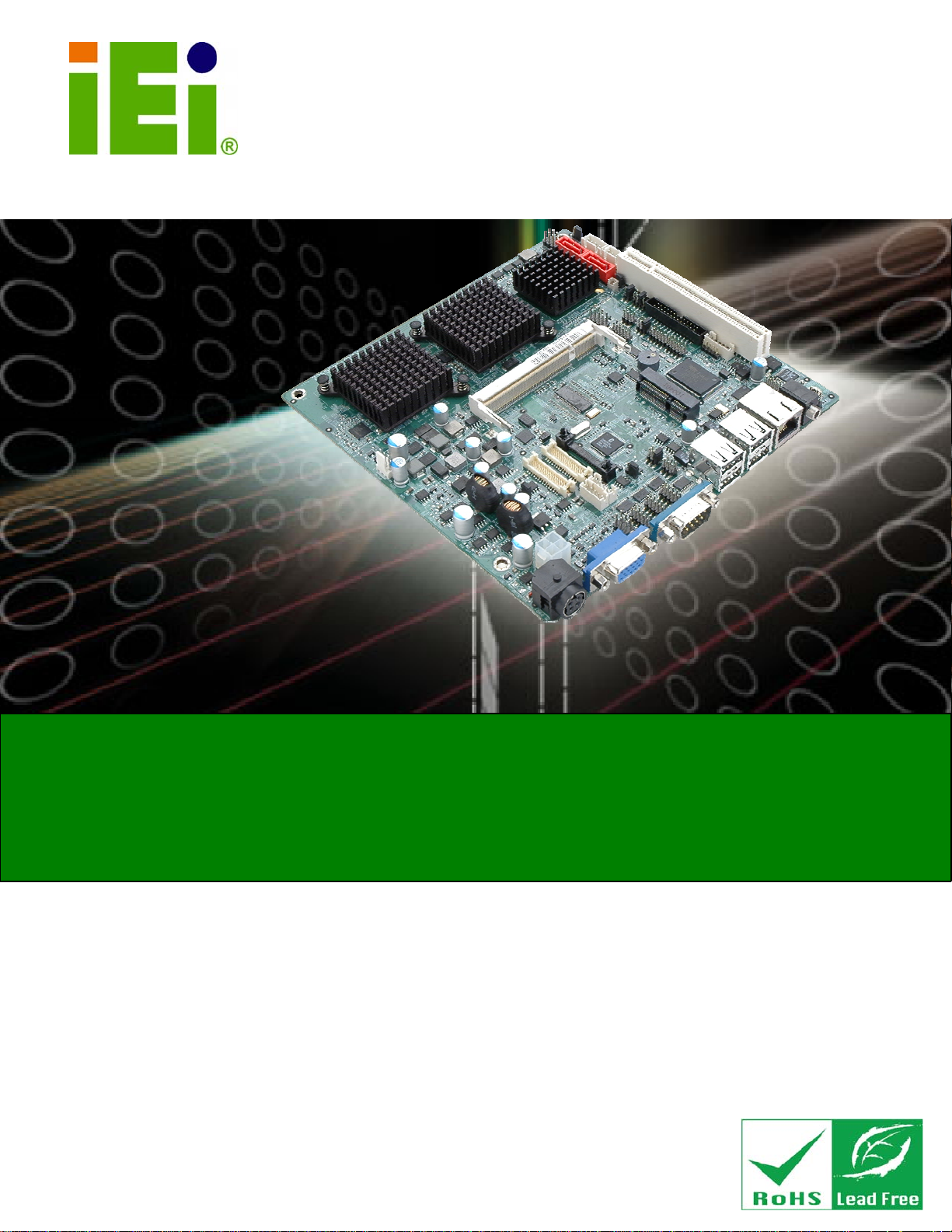
KINO-945GSE2 Motherboard
IEI Technology Corp.
MODEL:
KINO-945GSE2
Mini-ITX Motherboard with Intel® Atom™ N270 CPU,
2 x SATA, PCI Card Slot, 2 x LVDS, PCIe Mini Card Slot,
VGA, 6 x USB, GbE LAN and RoHS Compliant
User Manual
Rev. 1.01 – 29 August 2011
Page i
Page 2

KINO-945GSE2 Motherboard
Revision
Date Version Changes
29 August, 2011 1.01 Modified SATA connector orientation
Modified
Modified
09 June, 2010 1.00 Initial release
Figure 1-2: KINO-945GSE2 Overview
Table 3-8: Front Panel Connector Pinouts
Page ii
Page 3
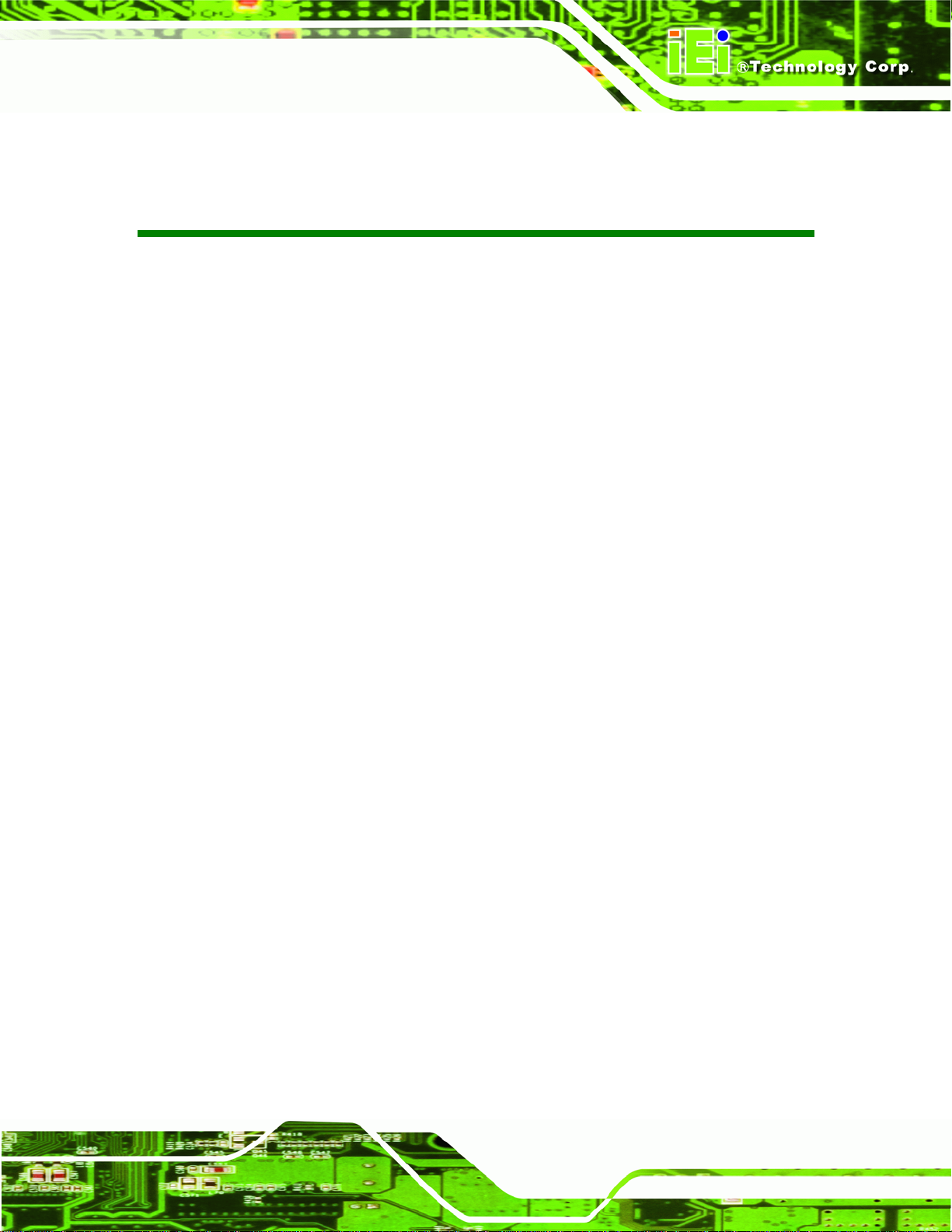
KINO-945GSE2 Motherboard
COPYRIGHT NOTICE
The information in this document is subject to change without prior notice in order to
improve reliability, design and function and does not represent a commitment on the part
of the manufacturer.
In no event will the manufacturer be liable for direct, indirect, special, incidental, or
consequential damages arising out of the use or inability to use the product or
documentation, even if advised of the possibility of such damages.
This document contains proprietary information protected by copyright. All rights are
Copyright
reserved. No part of this manual may be reproduced by any mechanical, electronic, or
other means in any form without prior written permission of the manufacturer.
TRADEMARKS
All registered trademarks and product names mentioned herein are used for identification
purposes only and may be trademarks and/or registered trademarks of their respective
owners.
Page iii
Page 4
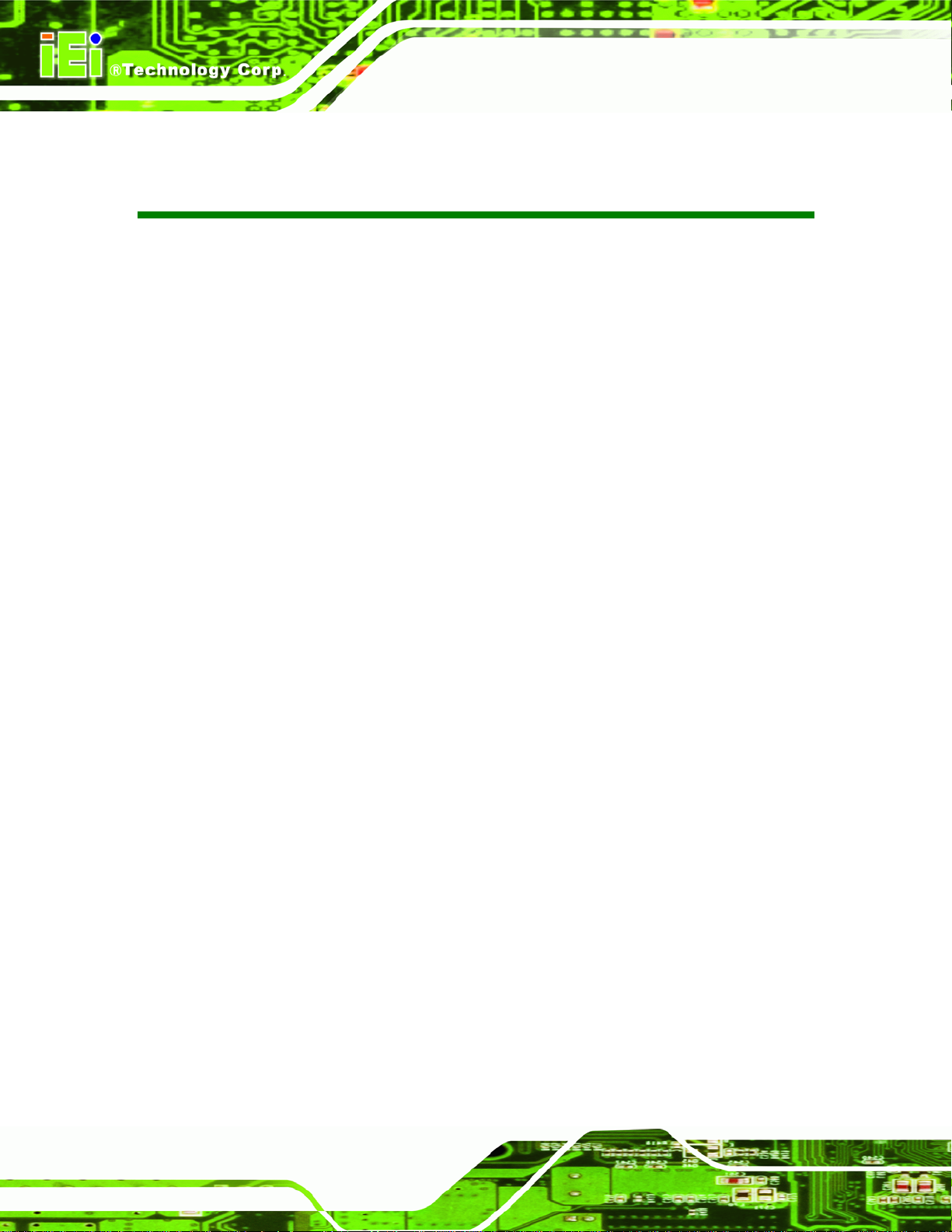
KINO-945GSE2 Motherboard
Table of Contents
1 INTRODUCTION........................................................................................................... 1
1.1 INTRODUCTION........................................................................................................... 2
1.2 OVERVIEW PHOTO...................................................................................................... 3
1.3 PERIPHERAL CONNECTORS AND JUMPERS .................................................................. 4
1.4 DIMENSIONS............................................................................................................... 6
1.5 DATA FLOW................................................................................................................ 8
1.6 TECHNICAL SPECIFICATIONS ...................................................................................... 9
2 UNPACKING .................................................................................................................11
2.1 ANTI-STATIC PRECAUTIONS...................................................................................... 12
2.2 UNPACKING PRECAUTIONS....................................................................................... 12
2.3 PACKING LIST........................................................................................................... 13
2.4 OPTIONAL ITEMS...................................................................................................... 14
3 CONNECTORS............................................................................................................. 16
3.1 PERIPHERAL INTERFACE CONNECTORS..................................................................... 17
3.1.1 Layout .............................................................................................................. 17
3.1.2 Internal Peripheral Interface Connectors ....................................................... 18
3.1.3 External Interface Panel Connectors............................................................... 19
3.2 INTERNAL PERIPHERAL CONNECTORS ...................................................................... 19
3.2.1 AT Power Connector........................................................................................ 19
3.2.2 Audio Connector .............................................................................................. 20
3.2.3 Battery Connector............................................................................................ 21
3.2.4 Digital I/O Connector...................................................................................... 22
3.2.5 Fan Connector................................................................................................. 23
3.2.6 Front Panel Connector.................................................................................... 24
3.2.7 Infrared Interface Connector........................................................................... 25
3.2.8 Keyboard/Mouse Connector............................................................................ 26
3.2.9 LCD Backlight Inverter Connector.................................................................. 27
3.2.10 LVDS1 LCD Connector ................................................................................. 28
3.2.11 LVDS2 LCD Connector.................................................................................. 29
Page iv
Page 5
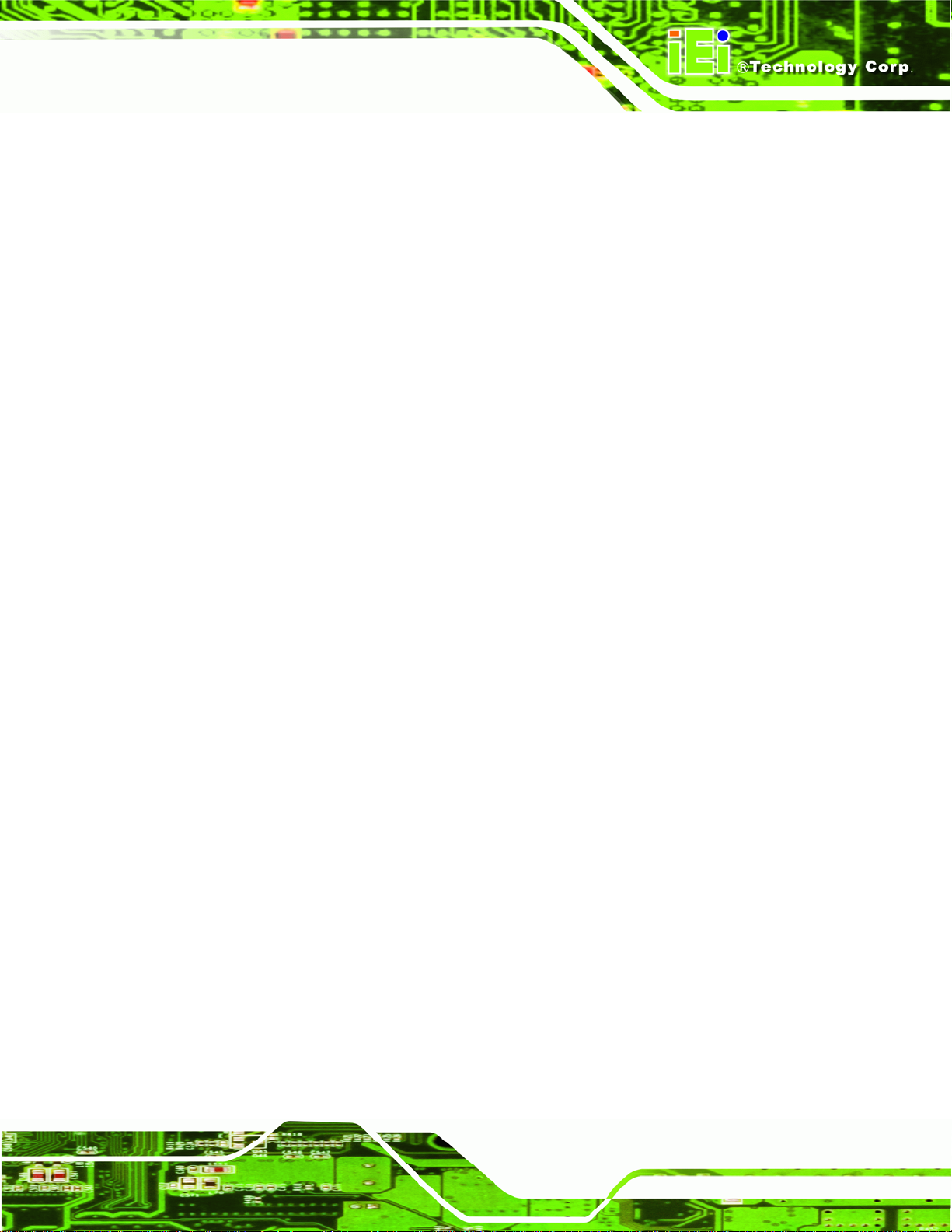
KINO-945GSE2 Motherboard
3.2.12 Parallel Port Connector ................................................................................ 31
3.2.13 PCIe Mini Card Slot ...................................................................................... 32
3.2.14 SATA Drive Connectors ................................................................................. 33
3.2.15 SATA Power Connectors................................................................................ 35
3.2.16 Serial Port Connectors (RS-232)................................................................... 36
3.2.17 Serial Port Connectors (RS-422/485)............................................................ 37
3.2.18 SPDIF Connector........................................................................................... 38
3.2.19 SPI Flash Connector...................................................................................... 38
3.2.20 TV Out Connector.......................................................................................... 39
3.2.21 USB Connectors............................................................................................. 40
3.3 EXTERNAL PERIPHERAL INTERFACE CONNECTOR PANEL ......................................... 41
3.3.1 AT Power Connector........................................................................................ 42
3.3.2 Audio Connector .............................................................................................. 42
3.3.3 LAN Connector ................................................................................................ 43
3.3.4 Serial Port Connector...................................................................................... 44
3.3.5 USB Connectors............................................................................................... 45
3.3.6 VGA Connector................................................................................................ 45
4 INSTALLATION........................................................................................................... 47
4.1 ANTI-STATIC PRECAUTIONS...................................................................................... 48
4.2 INSTALLATION CONSIDERATIONS.............................................................................. 49
4.2.1 Installation Notices.......................................................................................... 49
4.3 UNPACKING.............................................................................................................. 50
4.4 SO-DIMM INSTALLATION ....................................................................................... 50
4.5 JUMPER SETTINGS .................................................................................................... 52
4.5.1 AT/A TX Selection............................................................................................. 52
4.5.2 Clear CMOS Jumper........................................................................................ 53
4.5.3 COM4 Mode Setting ........................................................................................ 55
4.5.4 COM6 Mode Setting ........................................................................................ 56
4.5.5 LVDS1 Voltage ................................................................................................. 57
4.5.6 LVDS2 Voltage ................................................................................................. 57
4.5.7 LVDS1 Panel Resolution.................................................................................. 58
4.5.8 LVDS2 Panel Resolution.................................................................................. 59
4.6 CHASSIS INSTALLATION............................................................................................ 60
4.6.1 Airflow.............................................................................................................. 60
Page v
Page 6
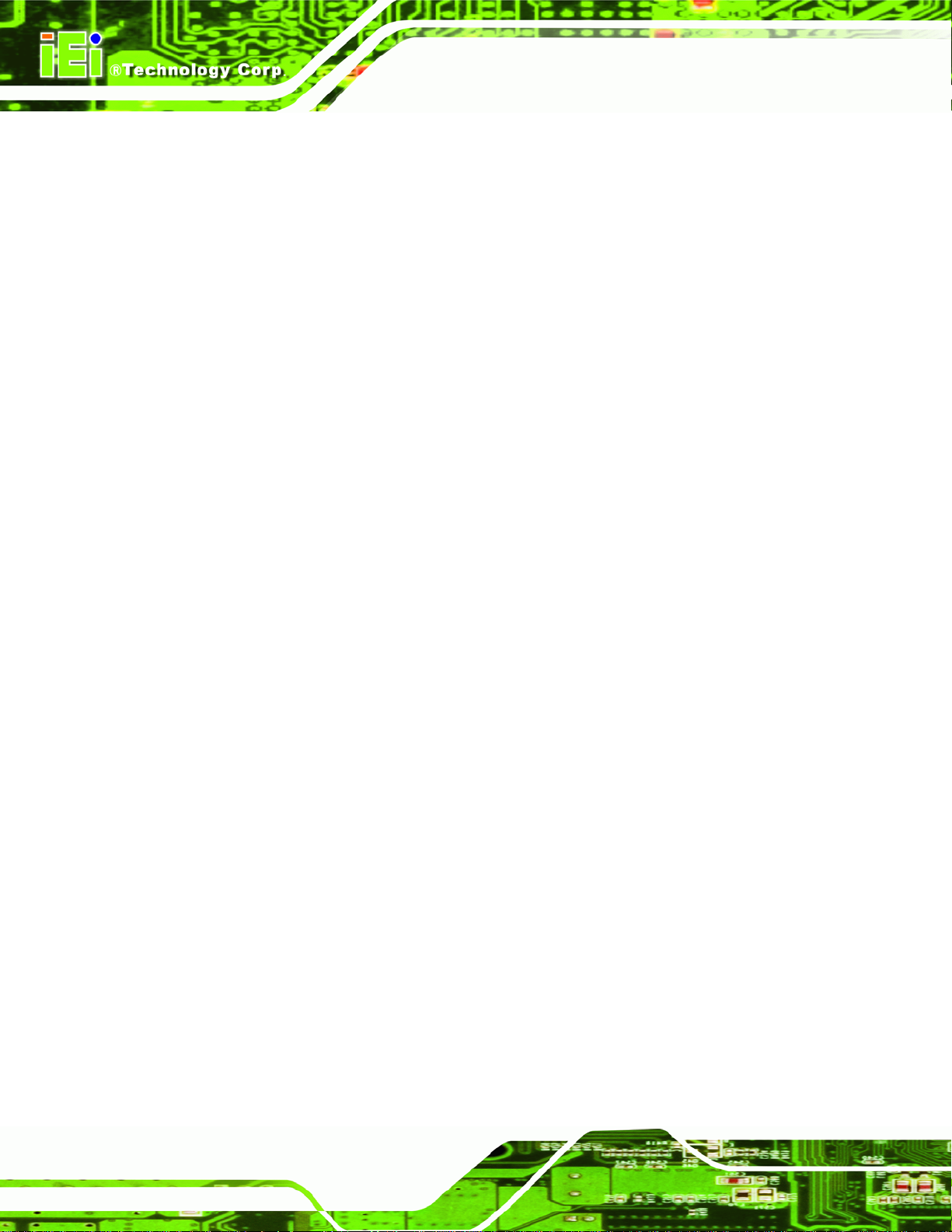
4.6.2 Motherboard Installation................................................................................. 61
4.7 INTERNAL PERIPHERAL DEVICE CONNECTIONS........................................................ 61
4.7.1 Audio Kit Installation....................................................................................... 61
4.7.2 Dual RS-232 Cable with Slot Bracket.............................................................. 62
4.8 EXTERNAL PERIPHERAL INTERFACE CONNECTION...................................................63
4.8.1 LAN Connection (Single Connector)............................................................... 63
4.8.2 PS/2 Y-Cable Connection.................................................................................64
4.8.3 Serial Device Connection ................................................................................ 65
4.8.4 USB Connection (Dual Connector)................................................................. 66
4.8.5 VGA Monitor Connection ................................................................................ 67
4.9 SOFTWARE DRIVER INSTALLATION........................................................................... 68
5 BIOS SETUP................................................................................................................. 71
5.1 INTRODUCTION......................................................................................................... 72
5.1.1 Starting Setup................................................................................................... 72
KINO-945GSE2 Motherboard
5.1.2 Using Setup...................................................................................................... 72
5.1.3 Getting Help..................................................................................................... 73
5.1.4 Unable to Reboot After Configuration Changes.............................................. 73
5.1.5 BIOS Menu Bar................................................................................................ 73
5.2 MAIN........................................................................................................................ 74
5.3 ADVANCED............................................................................................................... 75
5.3.1 CPU Configuration.......................................................................................... 76
5.3.2 IDE Configuration........................................................................................... 77
5.3.2.1 IDE Master, IDE Slave............................................................................. 78
5.3.3 Super IO Configuration ................................................................................... 83
5.3.4 Hardware Health Configuration...................................................................... 89
5.3.5 Power Configuration........................................................................................ 92
5.3.5.1 ACPI Configuration .................................................................................. 92
5.3.5.2 APM Configuration................................................................................... 93
5.3.6 Remote Access Configuration.......................................................................... 96
5.3.7 USB Configuration......................................................................................... 100
5.3.7.1 USB Mass Storage Device Configuration............................................... 104
5.4 PCI/PNP................................................................................................................. 105
5.5 BOOT...................................................................................................................... 107
5.5.1 Boot Settings Configuration........................................................................... 108
Page vi
Page 7
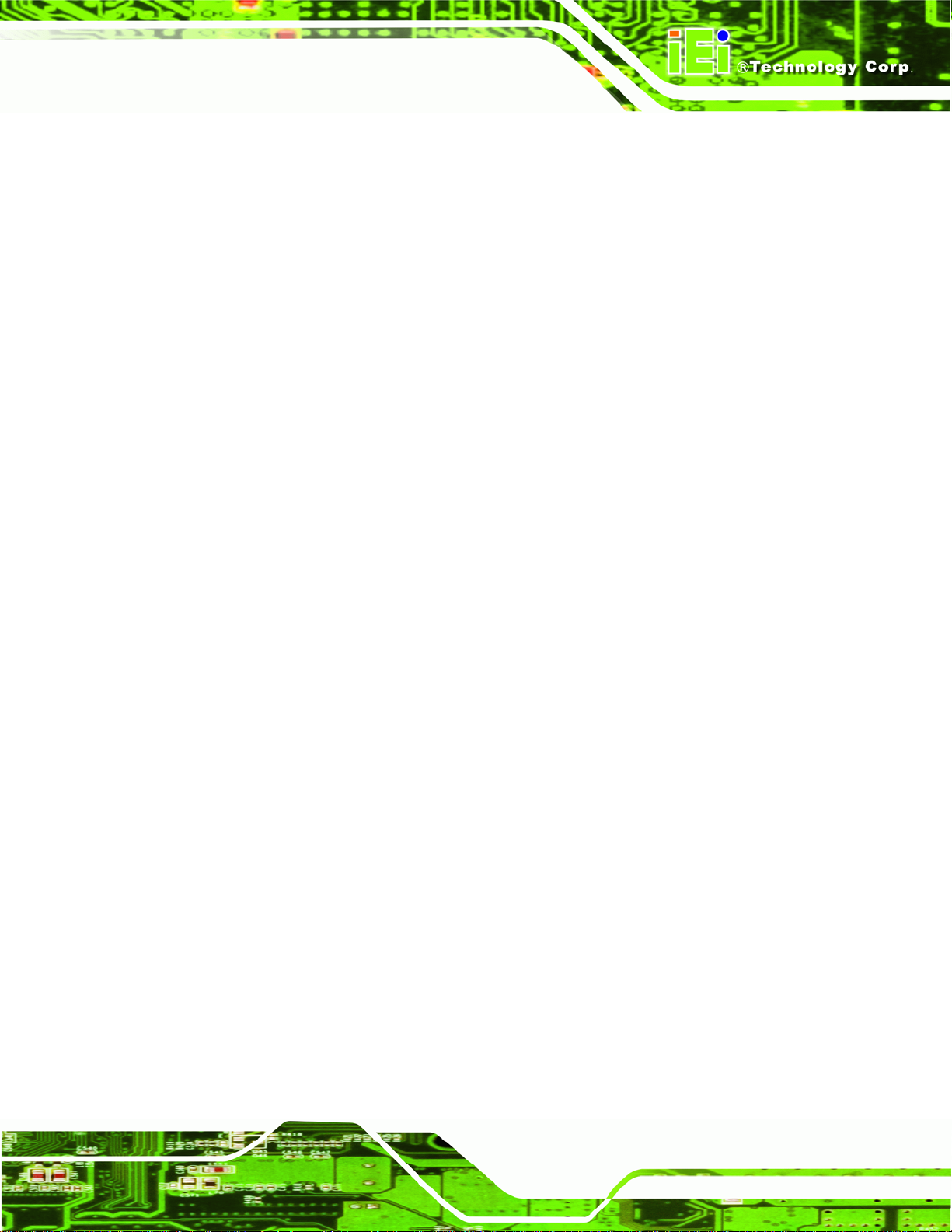
KINO-945GSE2 Motherboard
5.5.2 Boot Device Priority.......................................................................................110
5.5.3 Hard Disk Drives............................................................................................111
5.5.4 Removable Drives...........................................................................................112
5.5.5 CD/DVD Drives..............................................................................................112
5.6 SECURITY................................................................................................................113
5.7 CHIPSET ..................................................................................................................114
5.7.1 Northbridge Configuration.............................................................................115
5.7.2 Southbridge Configuration .............................................................................118
5.8 EXIT........................................................................................................................119
A BIOS OPTIONS ......................................................................................................... 121
B TERMINOLOGY........................................................................................................ 125
C DIGITAL I/O INTERFACE....................................................................................... 129
C.1 INTRODUCTION...................................................................................................... 130
C.2 DIO CONNECTOR PINOUTS.................................................................................... 130
C.3 ASSEMBLY LANGUAGE SAMPLES........................................................................... 131
C.3.1 Enable the DIO Input Function..................................................................... 131
C.3.2 Enable the DIO Output Function.................................................................. 131
D W ATCHDOG TIMER ................................................................................................ 132
E HAZARDOUS MATERIALS DISCLOSURE........................................................... 135
E.1 HAZARDOUS MATERIALS DISCLOSURE TABLE FOR IPB PRODUCTS CERTIFIED AS
ROHS COMPLIANT UNDER 2002/95/EC WITHOUT MERCURY ..................................... 136
Page vii
Page 8
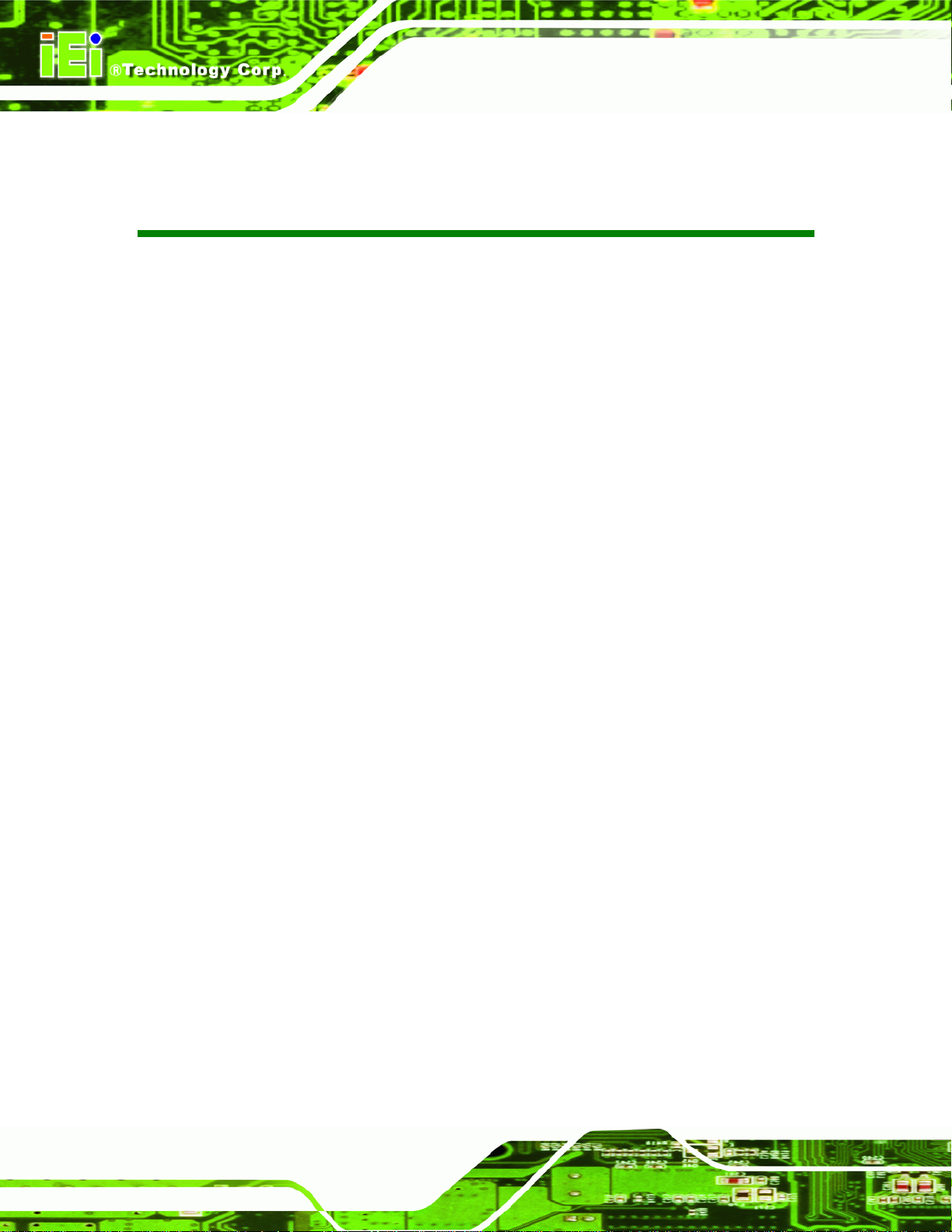
KINO-945GSE2 Motherboard
List of Figures
Figure 1-1: KINO-945GSE2 ............................................................................................................2
Figure 1-2: KINO-945GSE2 Overview ...........................................................................................3
Figure 1-3: Dimensions (mm)........................................................................................................6
Figure 1-4: Rear Panel....................................................................................................................7
Figure 1-5: Data Flow Block Diagram...........................................................................................8
Figure 3-1: Connector and Jumper Locations [Front Side] .....................................................17
Figure 3-2: AT Power Connector Location ................................................................................20
Figure 3-3: Audio Connector Location.......................................................................................21
Figure 3-4: Battery Connector Location.....................................................................................22
Figure 3-5: Digital I/O Connector Locations ..............................................................................23
Figure 3-6: CPU Fan Connector Location..................................................................................24
Figure 3-7: Front Panel Connector Pinout Locations...............................................................25
Figure 3-8: Infrared Connector Pinout Locations .....................................................................26
Figure 3-9: Keyboard/Mouse Connector Location....................................................................27
Figure 3-10: LCD Backlight Connector Pinout Locations........................................................28
Figure 3-11: LVDS LCD Connector Pinout Locations...............................................................29
Figure 3-12: LVDS LCD Connector Pinout Locations...............................................................30
Figure 3-13: Parallel Port Connector Location..........................................................................31
Figure 3-14: PCIe Mini Card Slot Location.................................................................................32
Figure 3-15: SATA Drive Connector Locations.........................................................................34
Figure 3-16: SATA Power Connector Locations .......................................................................35
Figure 3-17: RS-232 Connector Pinout Locations.....................................................................36
Figure 3-18: RS-422/485 Connector Pinout Locations..............................................................37
Figure 3-19: SPDIF Connector Location ....................................................................................38
Figure 3-20: SPI Flash Connector Locations.............................................................................39
Figure 3-21: TV Connector Pinout Locations............................................................................40
Figure 3-22: USB Connector Pinout Locations.........................................................................41
Figure 3-23: KINO-945GSE2 External Peripheral Interface Connector...................................42
Figure 3-24: Audio Connector.....................................................................................................43
Figure 3-25: Ethernet Connector.................................................................................................43
Page viii
Page 9
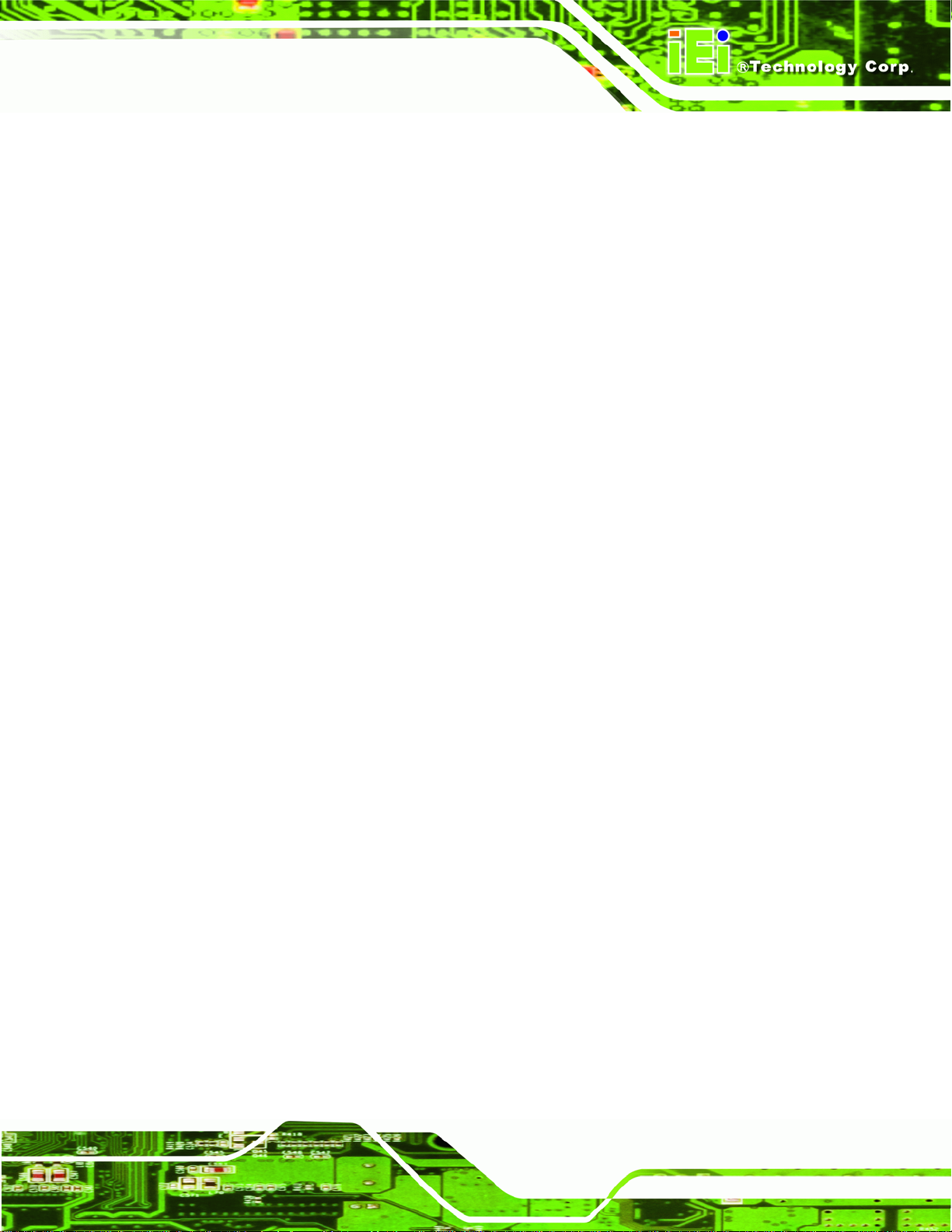
KINO-945GSE2 Motherboard
Figure 3-26: RS-232 Serial Port Pinout Locations.....................................................................44
Figure 3-27: VGA Connector .......................................................................................................45
Figure 4-1: SO-DIMM Installation................................................................................................51
Figure 4-2: AT/ATX Power Selection Jumper Location............................................................53
Figure 4-3: Clear CMOS Jumper .................................................................................................54
Figure 4-4: COM4 Mode Setting Jumper Location....................................................................55
Figure 4-5: COM6 Mode Setting Jumper Location....................................................................56
Figure 4-6: LVDS1 Voltage Selection Settings..........................................................................57
Figure 4-7: LVDS2 Voltage Selection Settings..........................................................................58
Figure 4-8: LVDS1 Panel Resolution Jumper Location............................................................59
Figure 4-9: LVDS2 Panel Resolution Jumper Location............................................................60
Figure 4-10: Audio Kit Cable Connection ..................................................................................62
Figure 4-11: Dual RS-232 Cable Installation..............................................................................63
Figure 4-12: LAN Connection......................................................................................................64
Figure 4-13: PS/2 Keyboard/Mouse Connector.........................................................................65
Figure 4-14: Serial Device Connector.........................................................................................66
Figure 4-15: USB Connector........................................................................................................67
Figure 4-16: VGA Connector .......................................................................................................68
Figure 4-17: Start Up Screen.......................................................................................................69
Figure 4-18: Select Operating System........................................................................................69
Figure 4-19: Drivers......................................................................................................................70
Page ix
Page 10
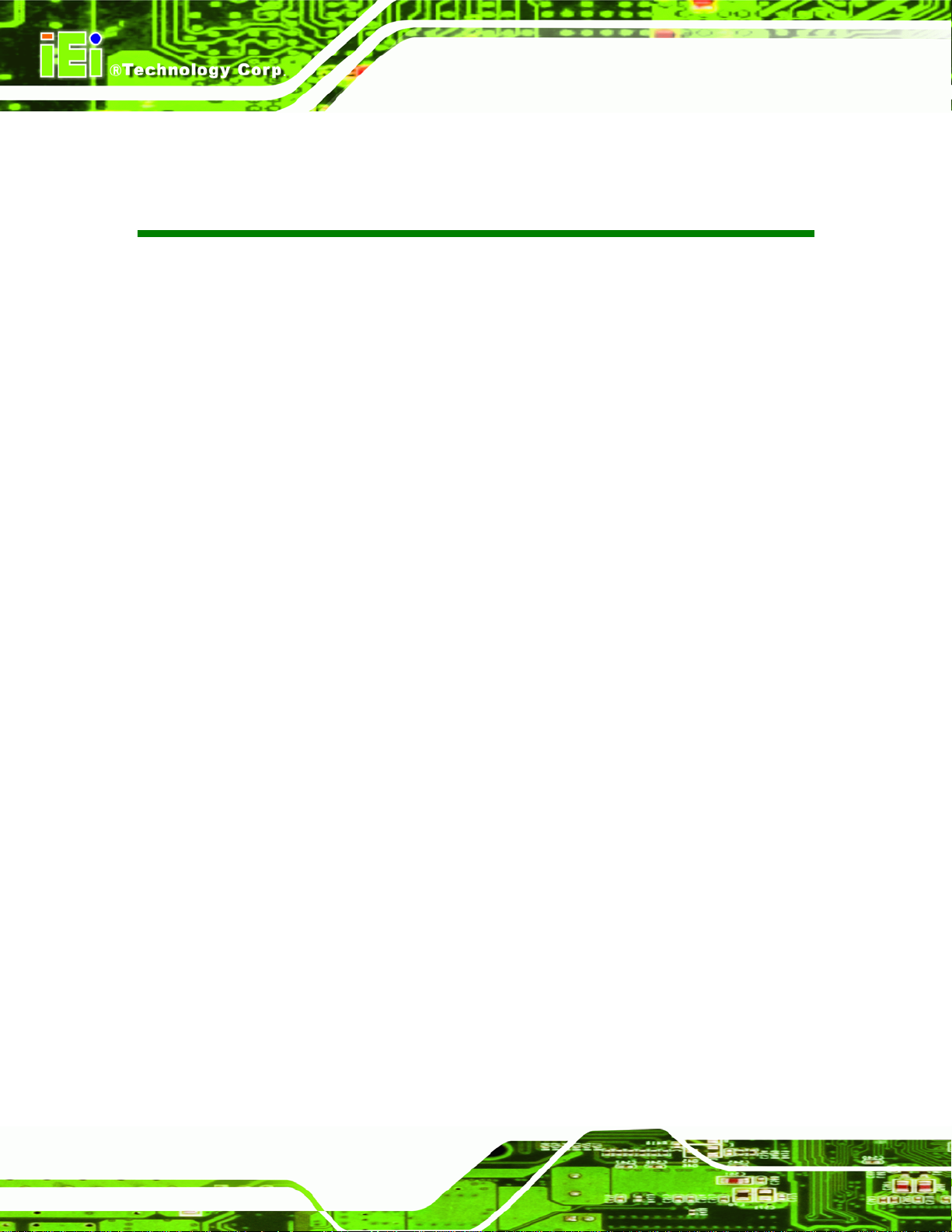
KINO-945GSE2 Motherboard
List of Tables
Table 1-1: Technical Specifications............................................................................................10
Table 2-1: Packing List.................................................................................................................14
Table 2-2: Optional Items.............................................................................................................15
Table 3-1: Peripheral Interface Connectors...............................................................................18
Table 3-2: Rear Panel Connectors..............................................................................................19
Table 3-3: AT Power Connector Pinouts....................................................................................20
Table 3-4: Audio Connector Pinouts ..........................................................................................21
Table 3-5: Battery Connector Pinouts........................................................................................22
Table 3-6: DIO Connector Pinouts..............................................................................................23
Table 3-7: CPU Fan Connector Pinouts......................................................................................24
Table 3-8: Front Panel Connector Pinouts.................................................................................25
Table 3-9: Infrared Connector Pinouts.......................................................................................26
Table 3-10: Keyboard/Mouse Connector Pinouts .....................................................................27
Table 3-11: LCD Backlight Connector Pinouts..........................................................................28
Table 3-12: LVDS LCD Port Connector Pinouts........................................................................29
Table 3-13: LVDS LCD Port Connector Pinouts........................................................................30
Table 3-14: Parallel Port Connector Pinouts .............................................................................32
Table 3-15: PCIe Mini Card Slot Pinouts ....................................................................................33
Table 3-16: SATA Drive Connector Pinouts...............................................................................34
Table 3-17: SATA Power Connector Pinouts.............................................................................35
Table 3-18: RS-232 Connector Pinouts ......................................................................................36
Table 3-19: RS-422/485 Connector Pinouts...............................................................................37
Table 3-20: SPDIF Connector Pinouts........................................................................................38
Table 3-21: SPI Flash Connector Pinouts ..................................................................................39
Table 3-22: TV Port Connector Pinouts......................................................................................40
Table 3-23: USB Port Connector Pinouts...................................................................................41
Table 3-24: Power Adapter Connector Pinouts.........................................................................42
Table 3-25: Ethernet Connector Pinouts....................................................................................43
Table 3-26: Connector LEDs........................................................................................................44
Table 3-27: RS-232 Serial Port Pinouts ......................................................................................44
Page x
Page 11
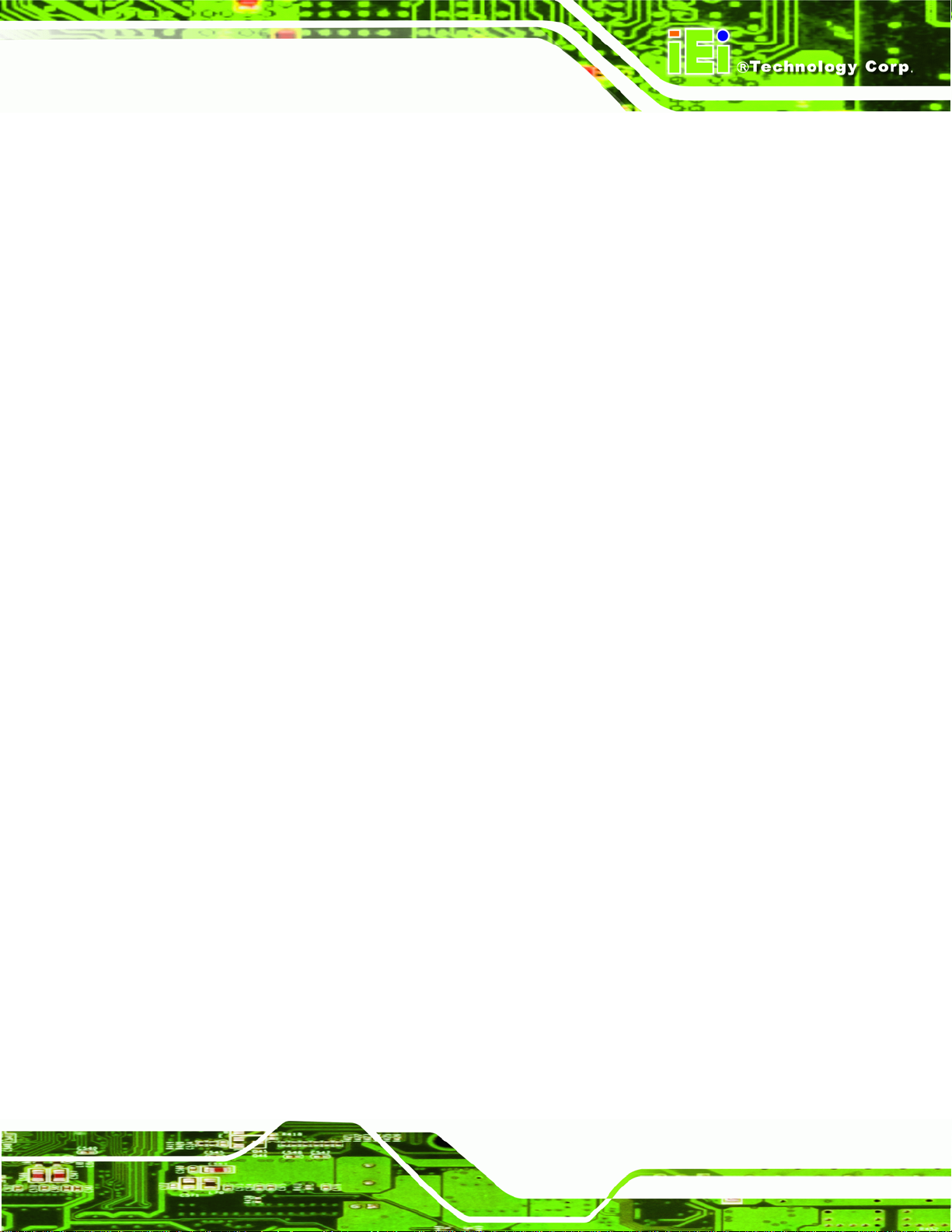
KINO-945GSE2 Motherboard
Table 3-28: USB Port Pinouts......................................................................................................45
Table 3-29: VGA Connector Pinouts...........................................................................................46
Table 4-1: Jumpers.......................................................................................................................52
Table 4-2: AT/ATX Power Selection Jumper Settings...............................................................53
Table 4-3: Clear CMOS Jumper Settings....................................................................................54
Table 4-4: COM4 Mode Setting....................................................................................................55
Table 4-5: COM6 Mode Setting....................................................................................................56
Table 4-6: LVDS1 Voltage Selection Settings............................................................................57
Table 4-7: LVDS2 Voltage Selection Settings............................................................................58
Table 4-8: LVDS1 Panel Resolution Settings.............................................................................59
Table 4-9: LVDS2 Panel Resolution Settings.............................................................................60
Table 5-1: BIOS Navigation Keys................................................................................................73
Page xi
Page 12
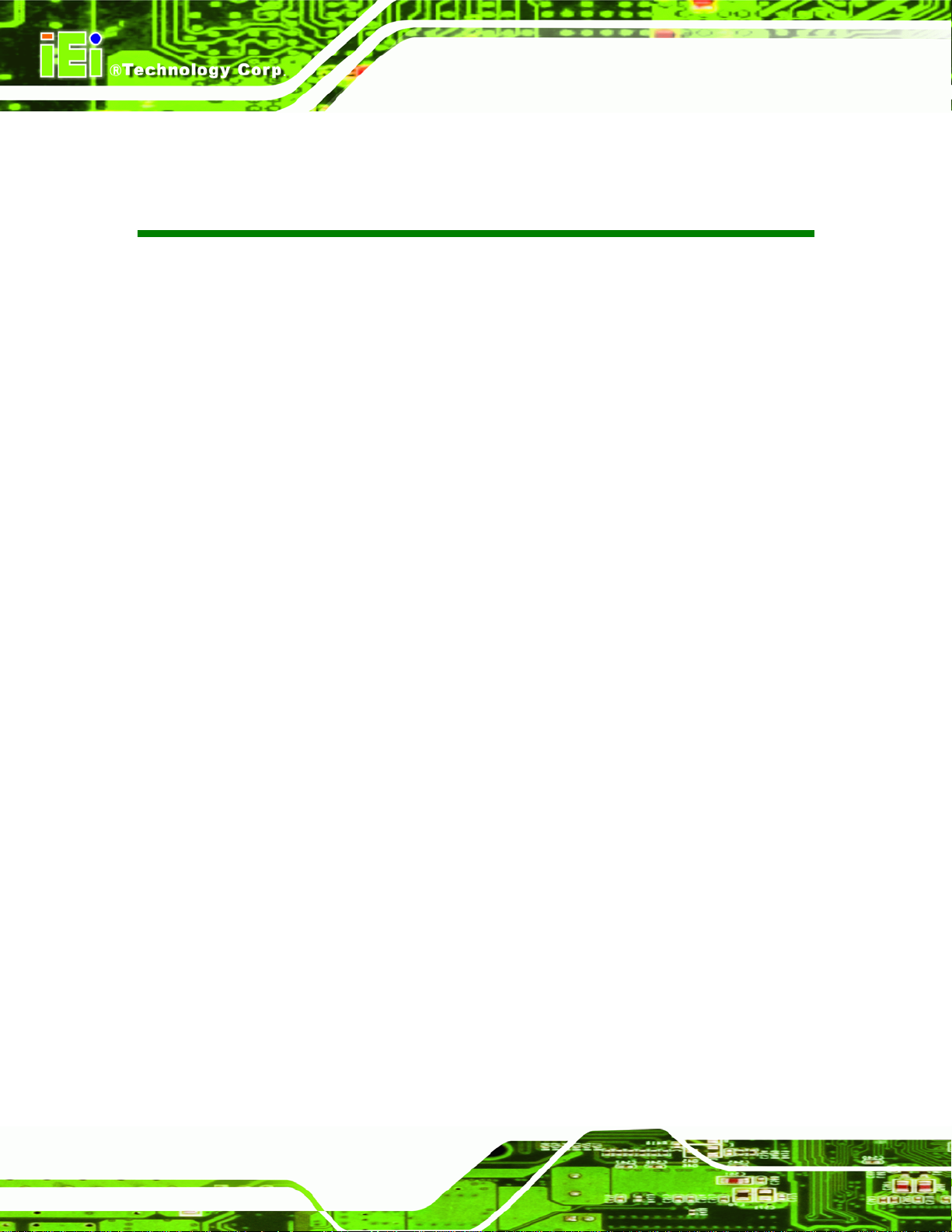
KINO-945GSE2 Motherboard
BIOS Menus
BIOS Menu 1: Main.......................................................................................................................74
BIOS Menu 2: Advanced..............................................................................................................76
BIOS Menu 3: CPU Configuration...............................................................................................76
BIOS Menu 4: IDE Configuration.................................................................................................77
BIOS Menu 5: IDE Master and IDE Slave Configuration...........................................................79
BIOS Menu 6: Super IO Configuration........................................................................................84
BIOS Menu 7: Hardware Health Configuration..........................................................................89
BIOS Menu 8: ACPI Configuration..............................................................................................92
BIOS Menu 9: General ACPI Configuration ...............................................................................93
BIOS Menu 10: APM Configuration.............................................................................................94
BIOS Menu 11: Remote Access Configuration..........................................................................97
BIOS Menu 12: USB Configuration.......................................................................................... 100
BIOS Menu 13: USB Mass Storage Device Configuration..................................................... 104
BIOS Menu 14: PCI/PnP Configuration.................................................................................... 106
BIOS Menu 15: Boot.................................................................................................................. 107
BIOS Menu 16: Boot Settings Configuration.......................................................................... 108
BIOS Menu 17: Boot Device Priority Settings ........................................................................ 110
BIOS Menu 18: Hard Disk Drives ............................................................................................. 111
BIOS Menu 19: Removable Drives........................................................................................... 112
BIOS Menu 20: CD/DVD Drives ................................................................................................ 113
BIOS Menu 21: Security............................................................................................................ 113
BIOS Menu 22: Chipset............................................................................................................. 115
BIOS Menu 23:Northbridge Chipset Configuration................................................................ 115
BIOS Menu 24:Southbridge Chipset Configuration............................................................... 118
BIOS Menu 25:Exit..................................................................................................................... 119
Page xii
Page 13
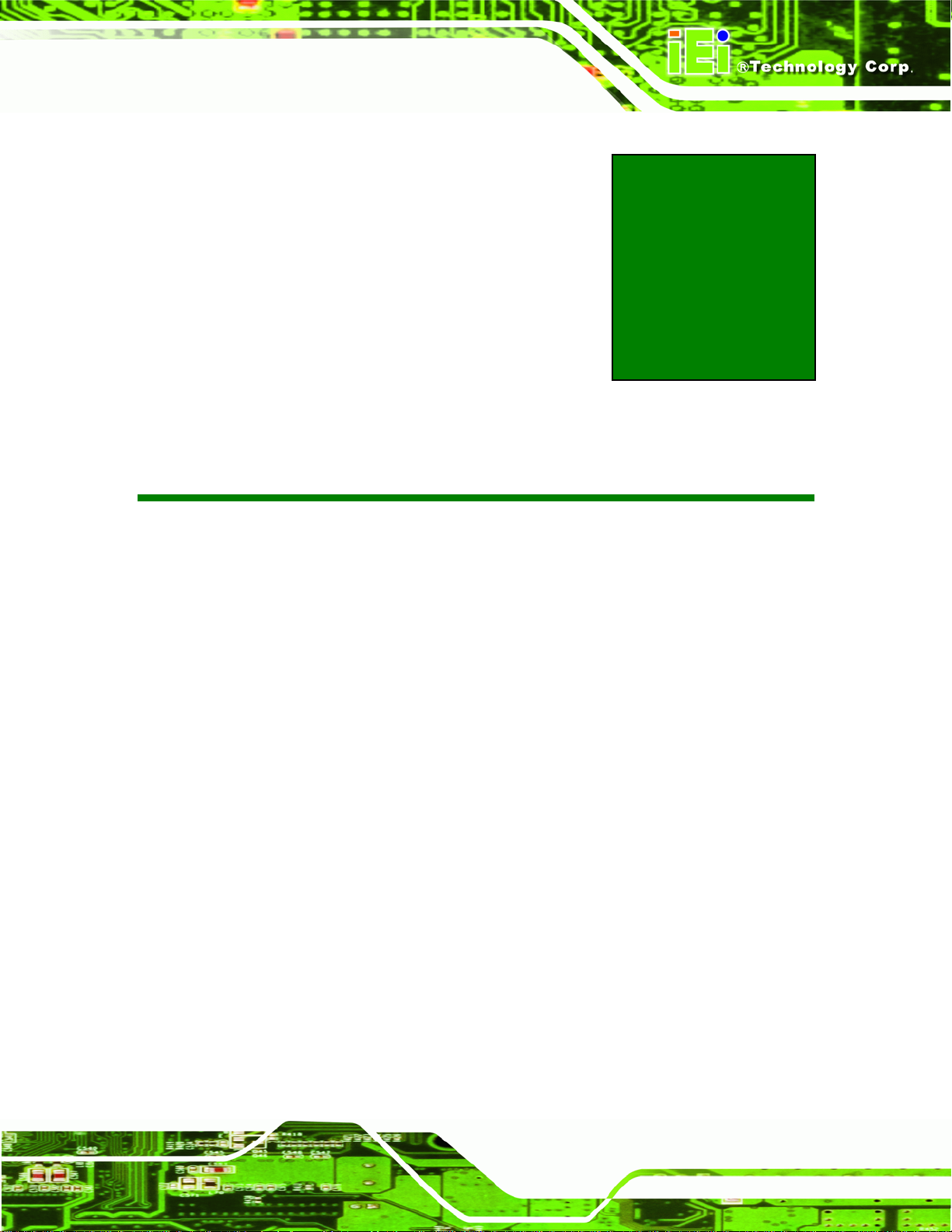
KINO-945GSE2 Motherboard
Chapter
1
1 Introduction
Page 1
Page 14

1.1 Introduction
KINO-945GSE2 Motherboard
Figure 1-1: KINO-945GSE2
The KINO-945GSE2 Mini-ITX motherboards are embedded 45 nm Intel® Atom™
processor platforms. The embedded Intel® Atom™ N270 processor has a 1.60 GHz clock
speed, a 533 MHz FSB and a 512 KB L2 cache. The KINO-945GSE2 also supports one
200-pin 533 MHz 2.0 GB (max.) DDR2 SDRAM SO-DIMM. The board comes with VGA,
18-bit dual-channel LVDS and 24-bit dual-channel LVDS video outputs. The
KINO-945GSE2 also comes with a PCI expansion slot, PCIe Mini card slot, onboard
AC’97 audio, four RS-232 serial ports, two RS-232/422/485 serial ports, six USB 2.0 port s,
and two SATA ports.
Page 2
Page 15
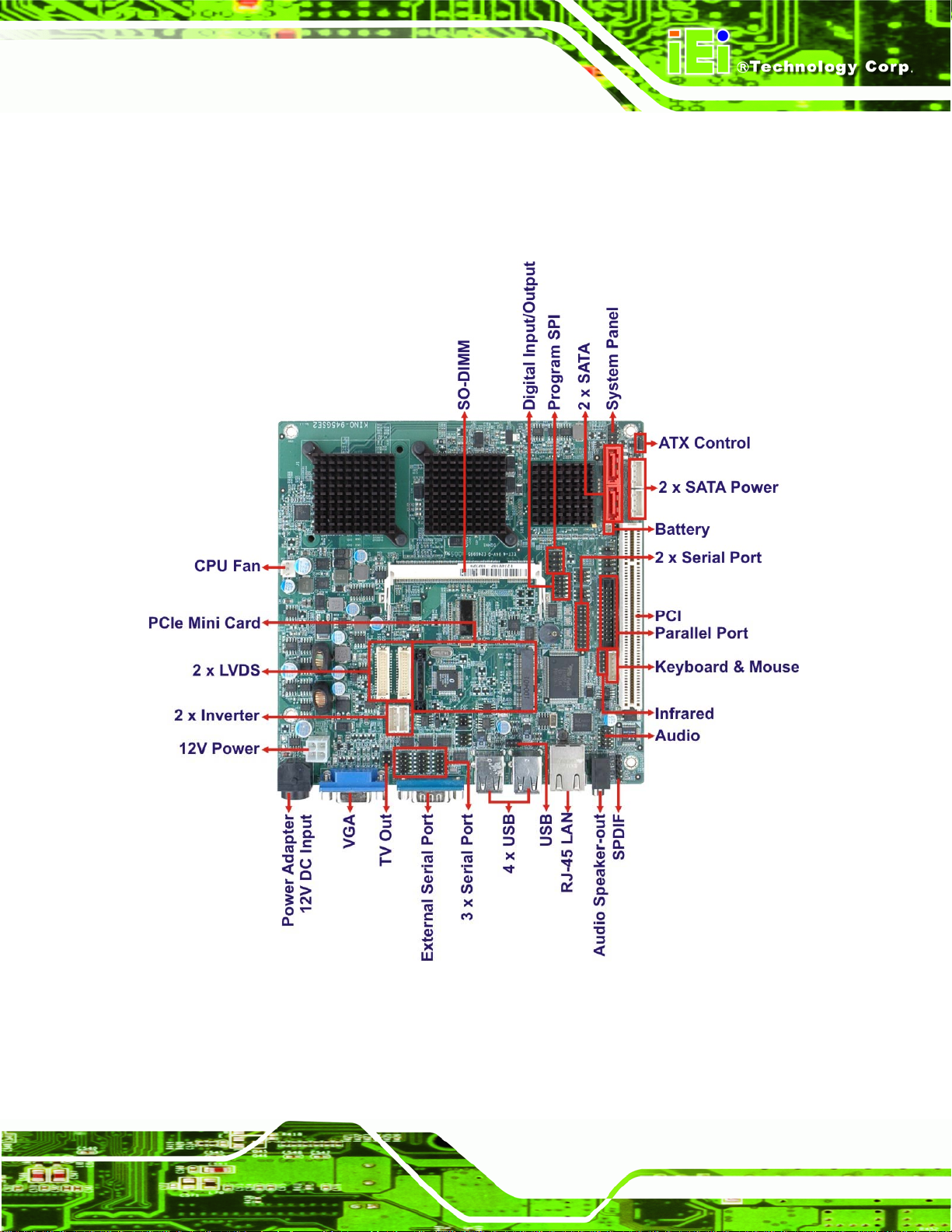
KINO-945GSE2 Motherboard
1.2 Overview Photo
The KINO-945GSE2 has a wide variety of peripheral interface connectors. 5Figure 1-2 is a
labeled photo of the peripheral interface connectors on the KINO-945GSE2.
Figure 1-2: KINO-945GSE2 Overview
Page 3
Page 16
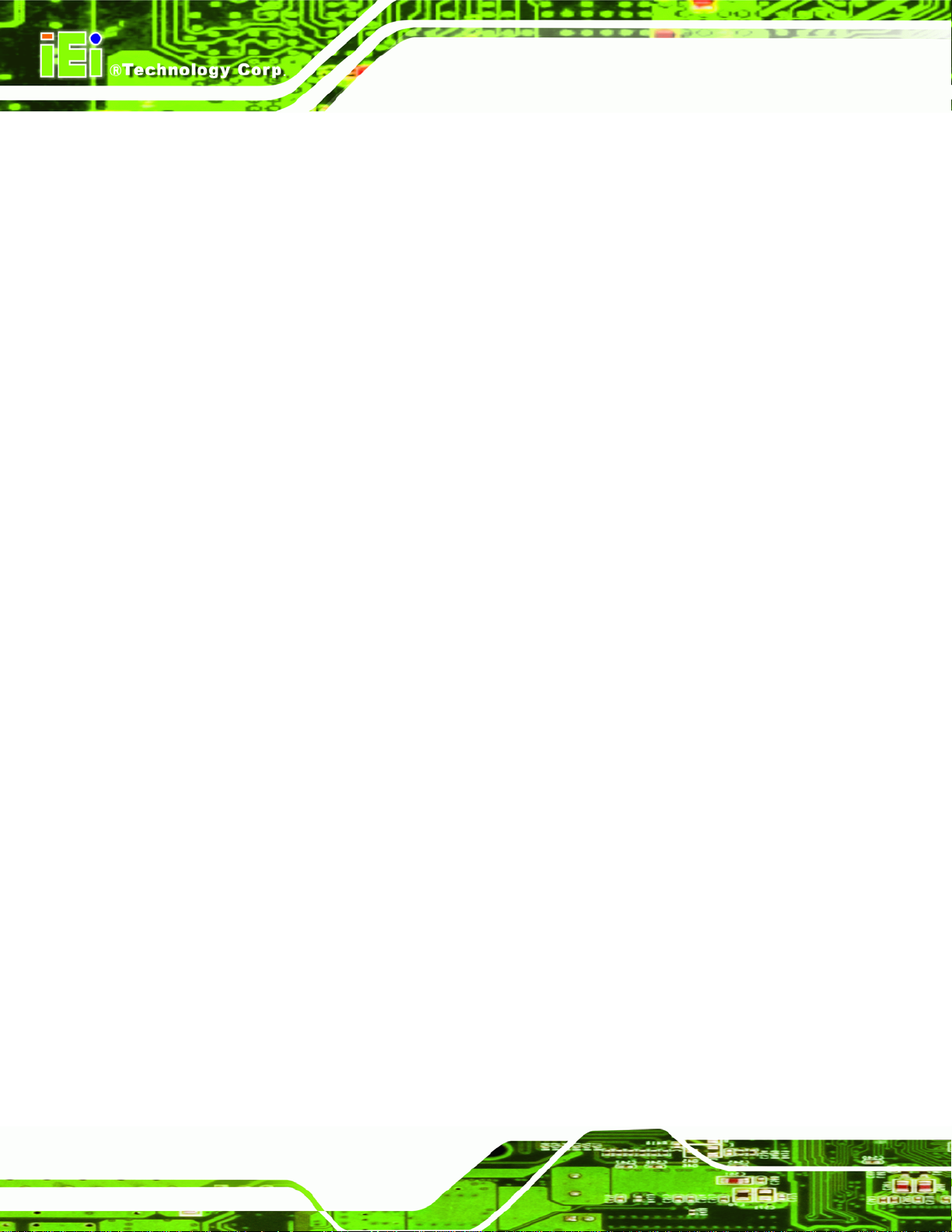
1.3 Peripheral Connectors and Jumpers
The KINO-945GSE2 has the following connectors on-board:
1 x Audio connector
1 x Battery connector
1 x Digital I/O connector
1 x Fan connector
1 x Front panel connectors
1 x Infrared interface connector
1 x Keyboard/mouse connector
2 x LCD backlight inverter connector
2 x LVDS LCD connector
1 x Parallel port connector
1 x PCI slot
KINO-945GSE2 Motherboard
1 x PCIe Mini card slot
2 x SATA drive connectors
2 x SATA power connectors
4 x Serial port connectors (RS-232)
2 x Serial port connectors (RS-232/422/485)
1 x TV out connector
1 x USB connector (with two ports)
The KINO-945GSE2 has the following external peripheral interface connectors on the
board rear panel.
1 x DIN power connector
1 x Audio line-out conne ctor
1 x LAN connector
1 x Serial port connector
2 x USB connectors
1 x VGA connectors
Page 4
The KINO-945GSE2 has the following on-board jumpers:
AT/ATX selection
Clear CMOS jumper
Page 17
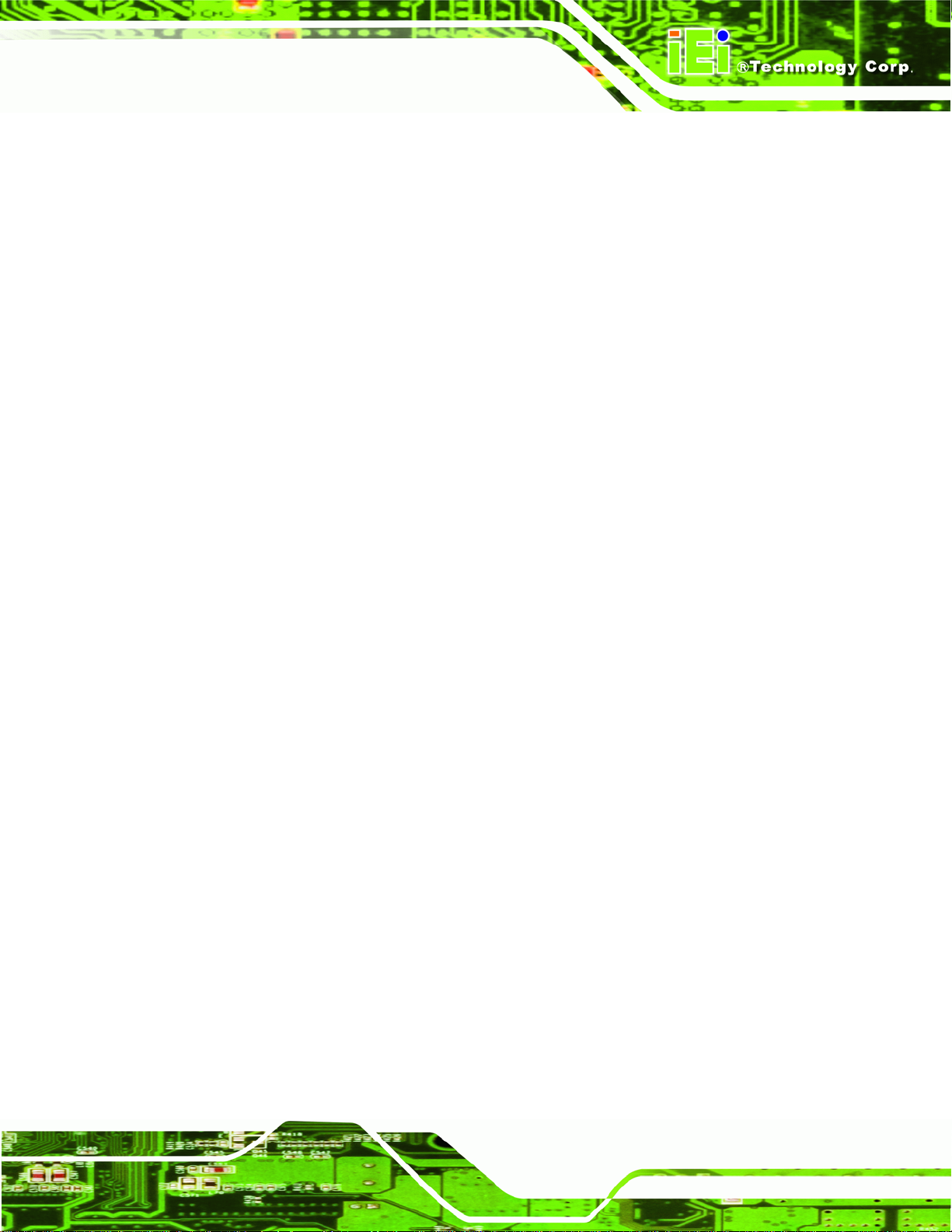
KINO-945GSE2 Motherboard
COM4 mode setting
COM6 mode setting
LVDS1 voltage
LVDS2 voltage
LVDS1 panel resolution
LVDS2 panel resolution
Page 5
Page 18
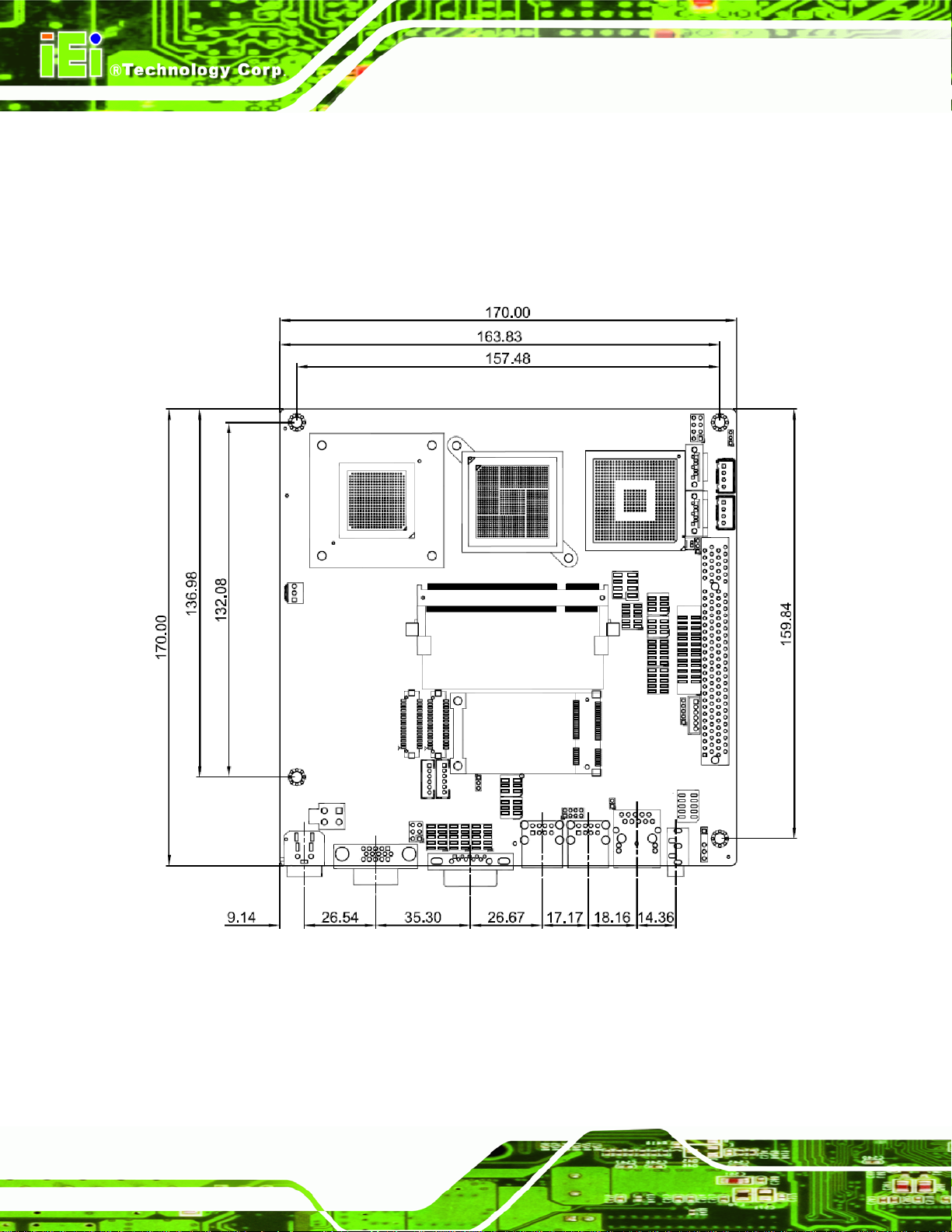
1.4 Dimensions
The dimensions of the board are listed below:
Length: 170 mm
Width: 170 mm
KINO-945GSE2 Motherboard
Page 6
Figure 1-3: Dimensions (mm)
Page 19
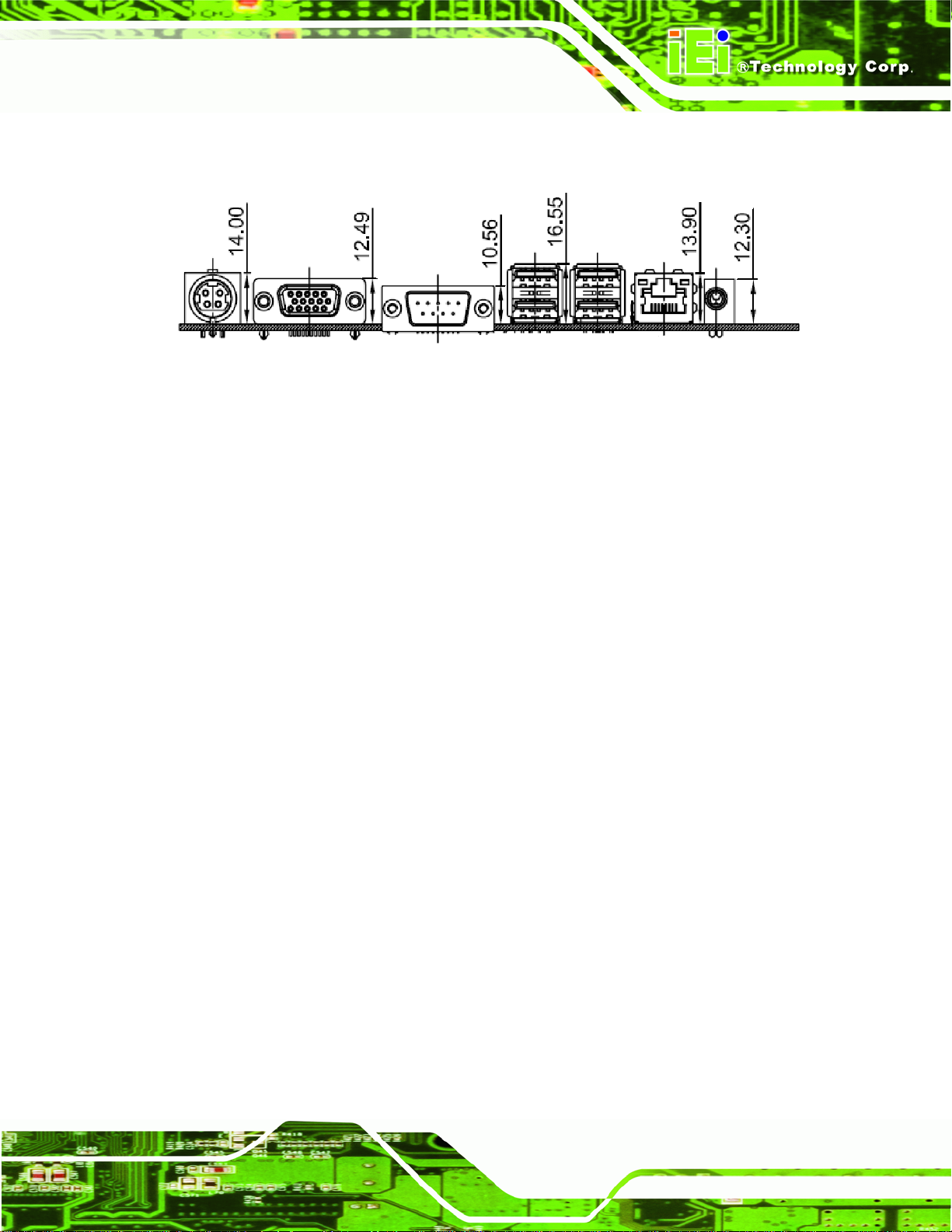
KINO-945GSE2 Motherboard
External peripheral interface connector panel dimensions are shown in 5Figure 1-4.
Figure 1-4: Rear Panel
Page 7
Page 20
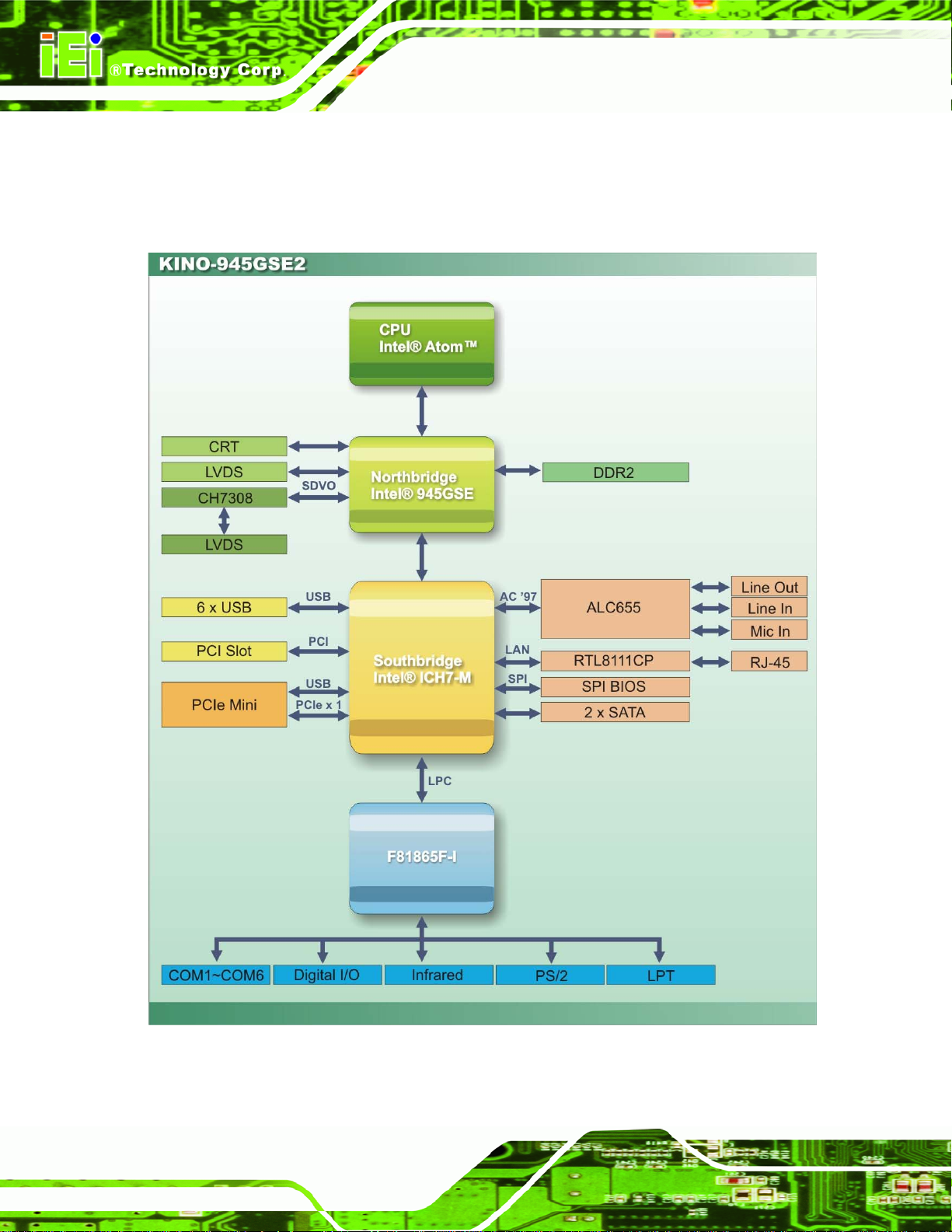
1.5 Data Flow
Figure 1-5 shows the data flow between the two on-board chipsets and other components
installed on the motherboard.
KINO-945GSE2 Motherboard
Page 8
Figure 1-5: Data Flow Block Diagram
Page 21
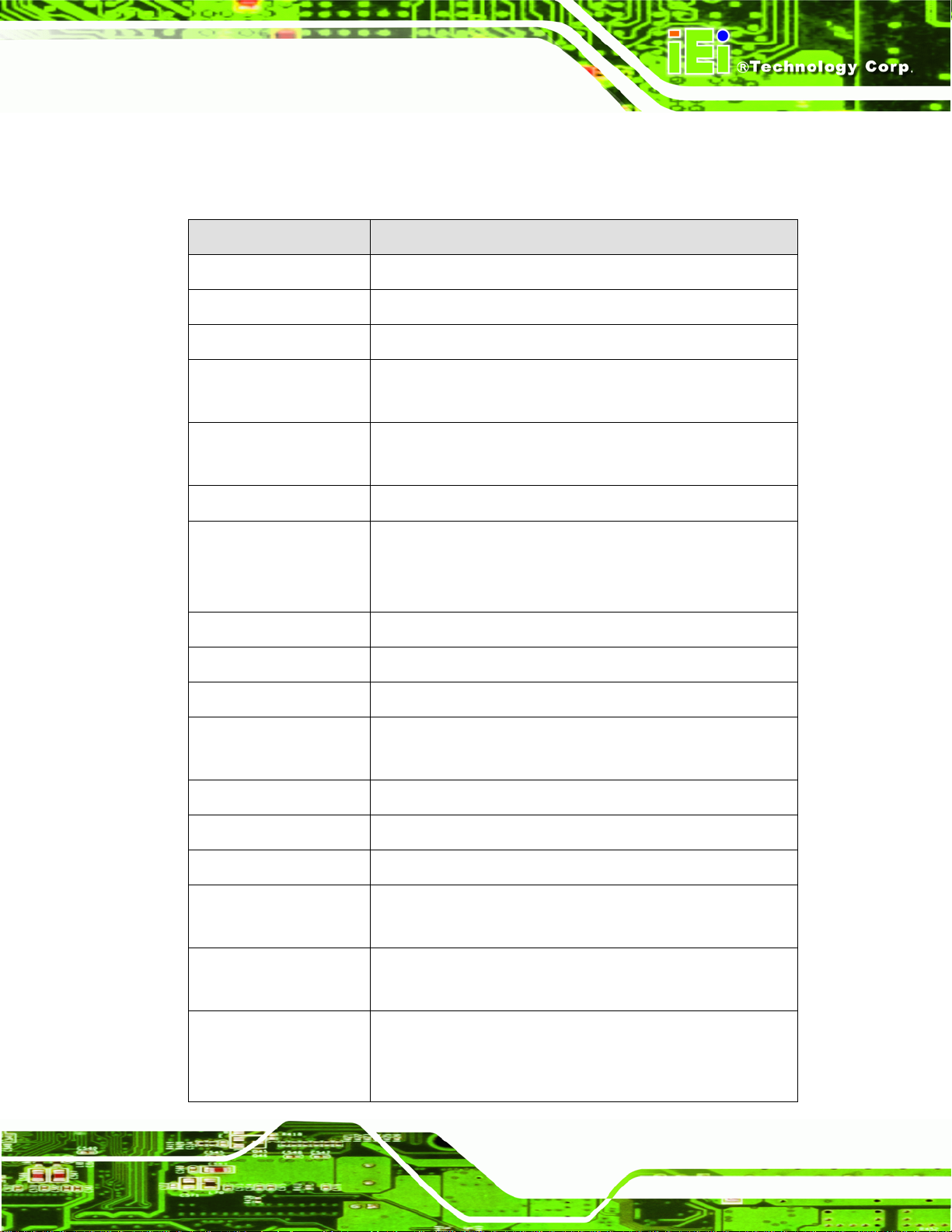
KINO-945GSE2 Motherboard
1.6 Technical Specifications
KINO-945GSE2 technical specifications are listed in 5Table 1-1.
Specification KINO-945GSE2
Form Factor
System CPU
Front Side Bus (FSB)
System Chipset
Memory
Super I/O
Display
BIOS
Audio
LAN
Mini-ITX
45 nm 1.60 GHz Intel® Atom™ N27 0
533 MHz
Northbridge: Intel® 945GSE
Southbridge: Intel® ICH7M
One 200-pin SO-DIMM socket supports one 533 MHz
2.0 GB (max.) DDR2 SDRAM SO-DIMM
Fintek 81865
1 x VGA
2 x LVDS
1 x HDTV
AMI BIOS label
Realtek ALC655 AC'97 codec
Two Realtek RTL8111 CP PCIe GbE controllers
COM
USB2.0
SATA
Keyboard/mouse
Digital I/O
Watchdog Timer
Infrared
Four RS-232 serial ports (one external, three internal)
Two RS-232/422/485 serial port (internal)
Six USB 2.0 devices supported (two internal, four external)
Two 1.5 Gb/s SATA drives supported
One external PS/2 connector (split using included cable)
One 8-bit digital input/output connector; 4-bit input/4-bit
output through the Fintek 81865 super I/O
Software programmable 1-255 sec. through the Fintek
81865 super I/O
One infrared connector supports
Serial Infrared (SIR)
Amplitude Shift Keyed IR (ASKIR)
Page 9
Page 22
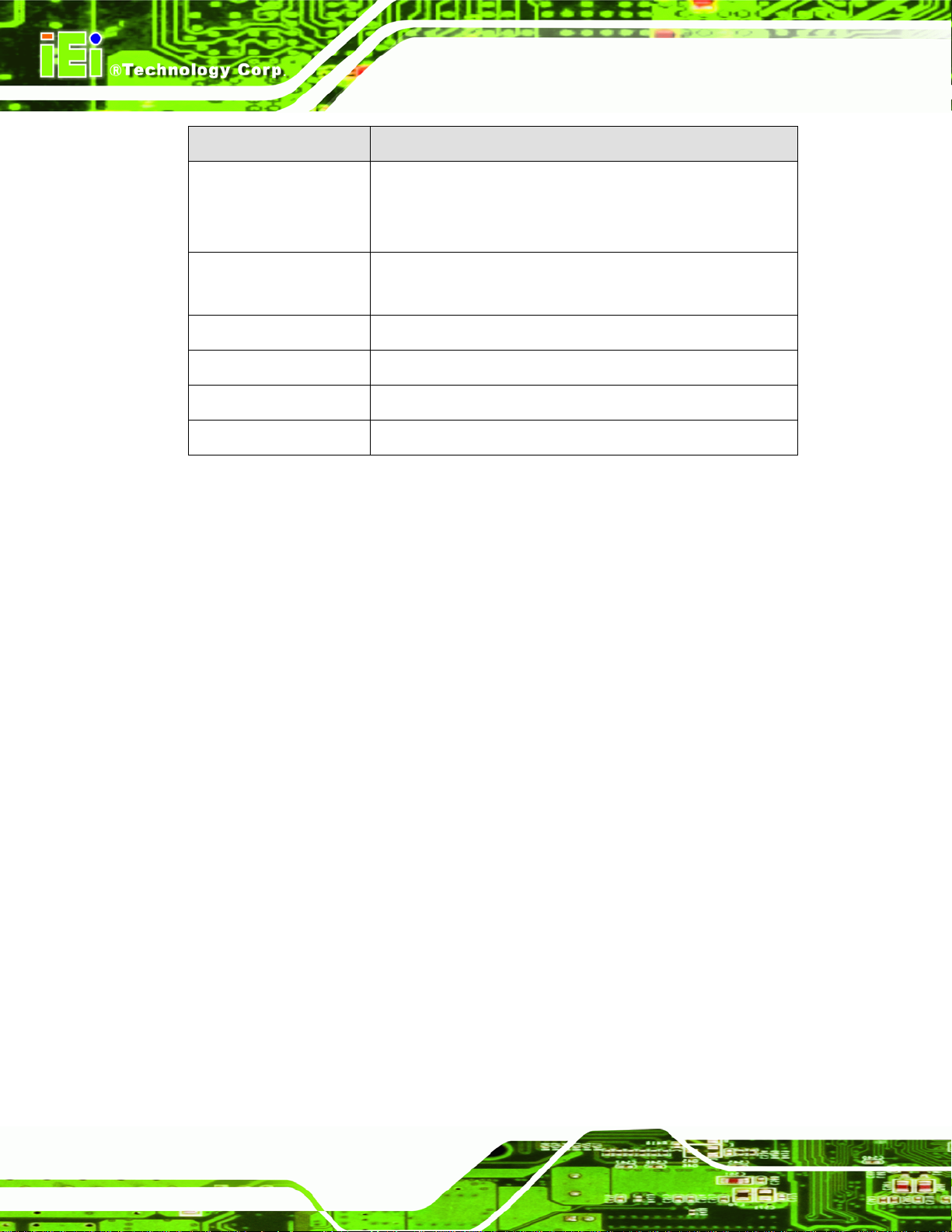
Specification KINO-945GSE2
KINO-945GSE2 Motherboard
Power Supply
Power Consumption
Temperature
Humidity (operating)
Dimensions (LxW)
Weight (GW/NW)
Table 1-1: Technical Specifications
12 V power input
1 x 4-pin DIN
1 x Internal ATX 12 V cable
12 V @ 2.94 A
(with 2.0 GB DDR2 memory)
0ºC – 60ºC (32ºF - 140ºF)
5%~95% non-condensing
170 mm x 170 mm
1000 g / 350 g
Page 10
Page 23
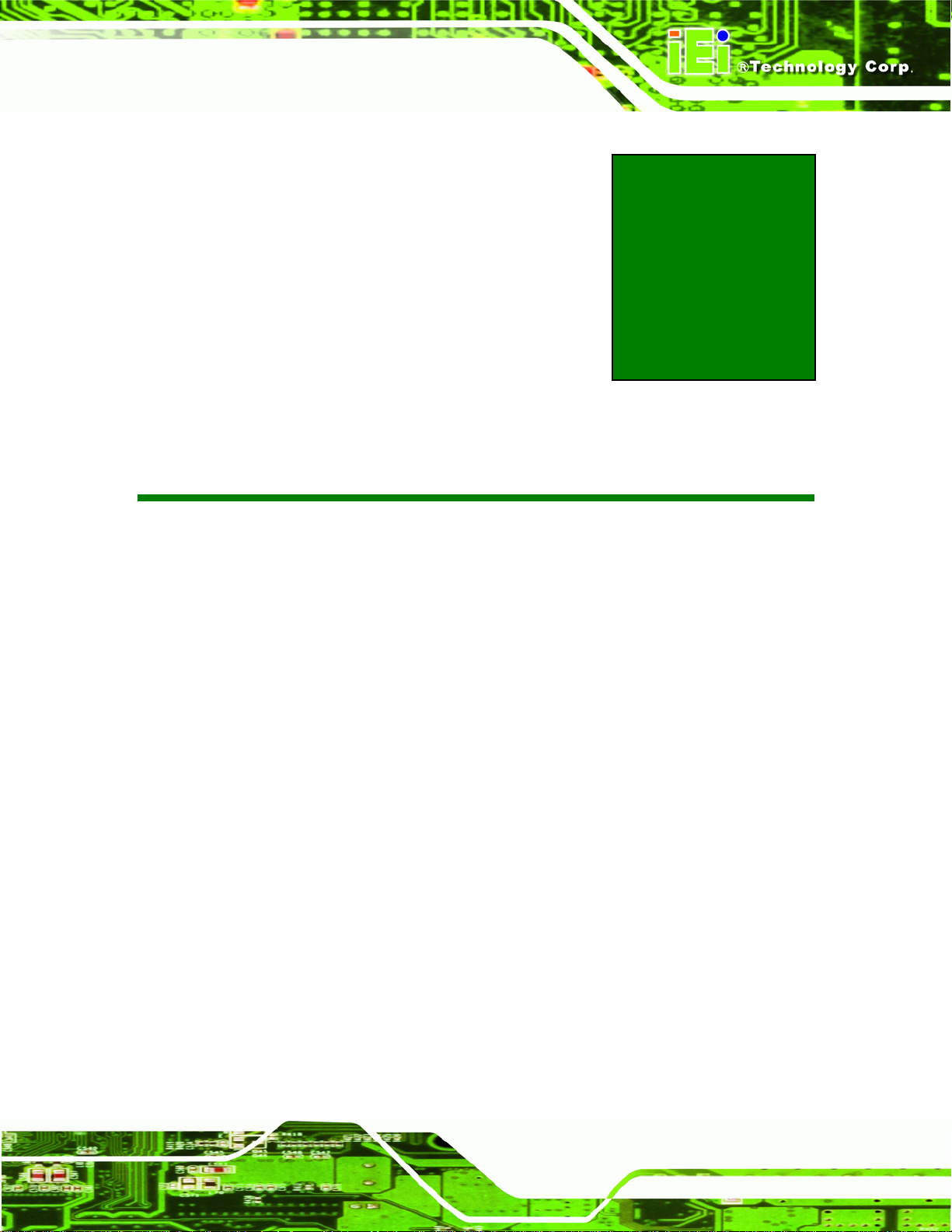
KINO-945GSE2 Motherboard
Chapter
2
2 Unpacking
Page 11
Page 24
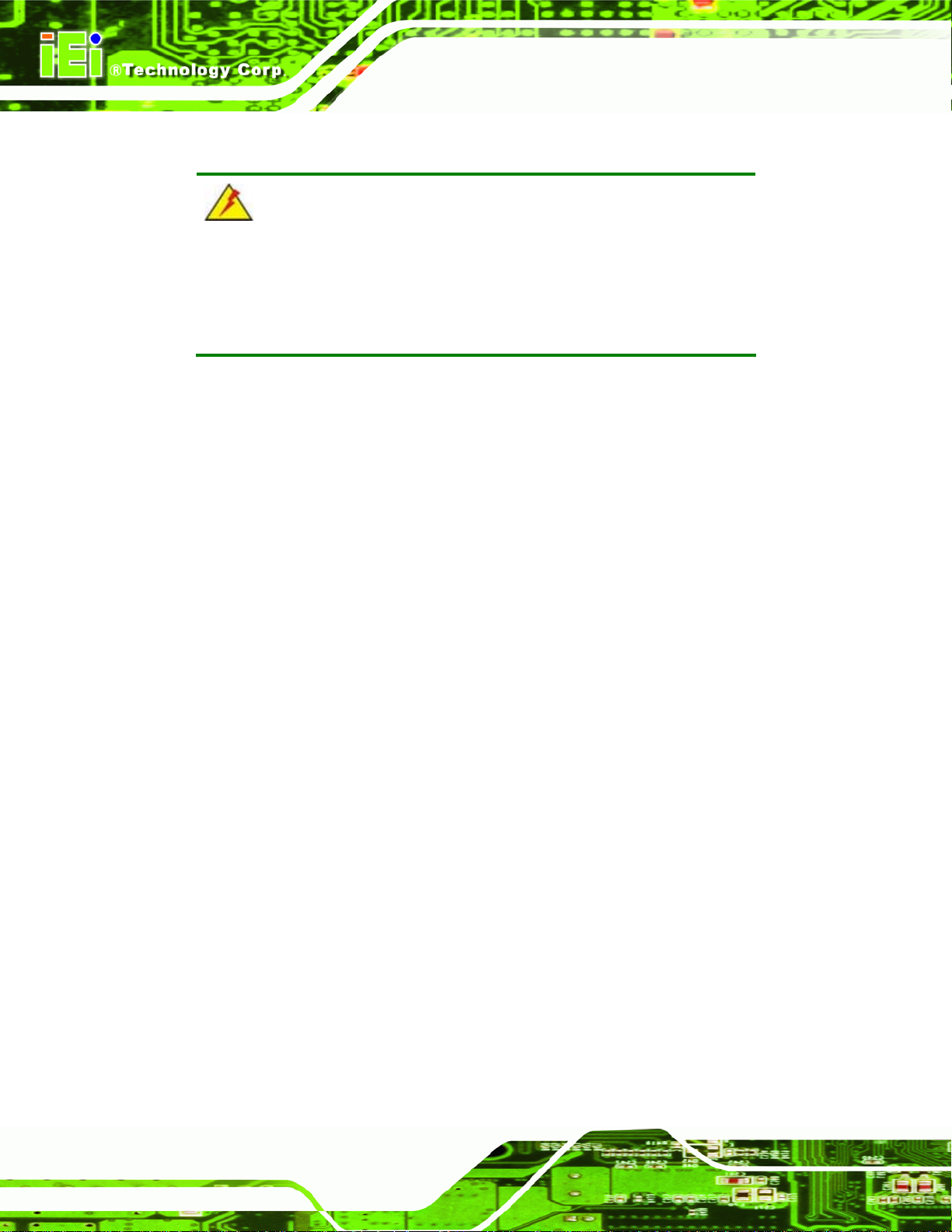
2.1 Anti-static Precautions
WARNING!
Failure to take ESD precautions during the installation of the
KINO-945GSE2 may result in permanent damage to the
KINO-945GSE2 and severe injury to the user.
Electrostatic discharge (ESD) can cause serious damage to electronic components,
including the KINO-945GSE2. Dry climates are especially susceptible to ESD. It is
therefore critical that whenever the KINO-945GSE2, or any other electrical component is
handled, the following anti-static precautions are strictly adhered to.
Wear an anti-static wristband: - Wearing a simple anti-static wristband can
KINO-945GSE2 Motherboard
help to prevent ESD from damaging the board.
Self-grounding:- Before handling the board touch any grounded conducting
material. During the time the board is handled, frequently touch any
conducting materials that are connected to the ground.
Use an anti-static pad: When configuring the KINO-945GSE2, place it on an
antic-static pad. This reduces the possibility of ESD damaging the
KINO-945GSE2.
Only handle the edges of the PCB:- When handling the PCB, hold the PCB
by the edges.
2.2 Unpacking Precautions
When the KINO-945GSE2 is unpacked, please do the following:
Follow the anti-static precautions outlined in Section 76
Make sure the packing box is facing upwards so the KINO-945GSE2 does not
fall out of the box.
Make sure all the components are present.
52.1.
Page 12
Page 25
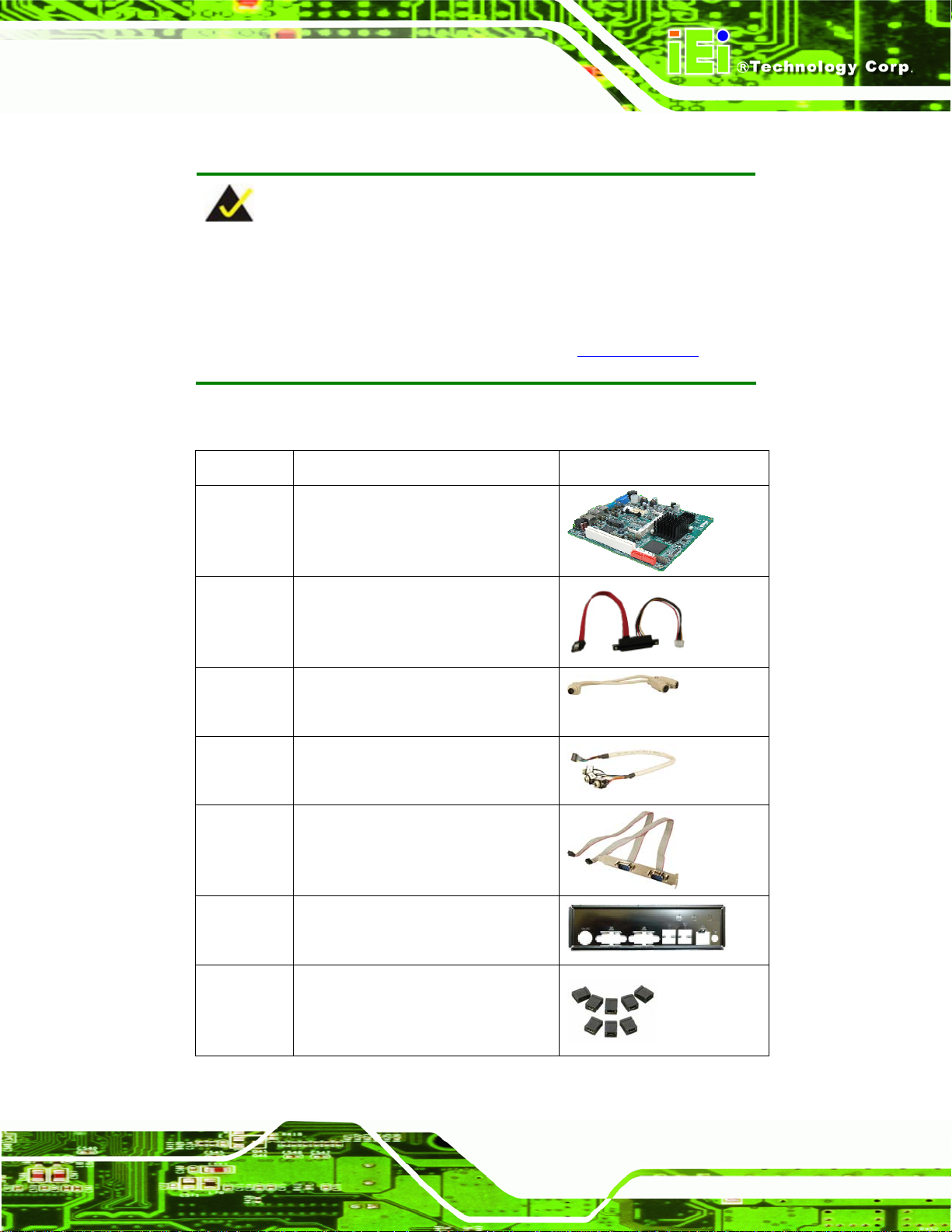
KINO-945GSE2 Motherboard
2.3 Packing List
NOTE:
If any of the components listed in the checklist below are missing, do
not proceed with the installation. Contact the IEI reseller or vendor the
KINO-945GSE2 was purchased from or contact an IEI sales
representative directly by sending an email to
The KINO-945GSE2 is shipped with the following components:
Quantity Item and Part Number Image
1 KINO-945GSE2
2 SATA power cable
(P/N: 32801-000100-100-RS)
1 Keyboard/mouse Y-cable
(P/N:32000-023800-RS)
1 Audio cable
(P/N: 32000-072100-RS)
2sales@iei.com.tw.
1 Dual RS-232 cable
(P/N: 19800-000112-RS)
1 I/O shielding
(P/N: 45014-0031C0-00-RS)
1 Mini jumper pack (2.0 mm)
(P/N:33100-000033-RS)
Page 13
Page 26
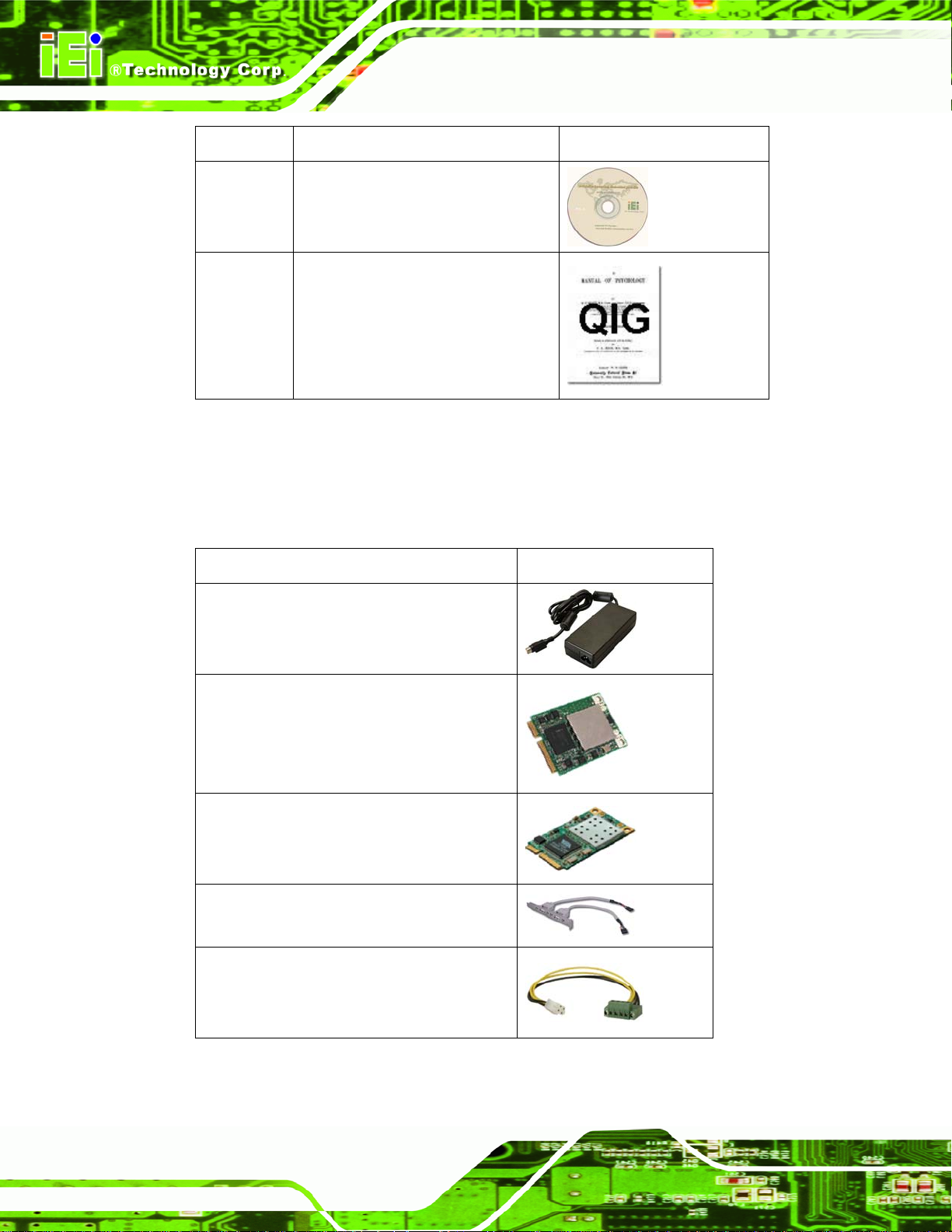
Quantity Item and Part Number Image
1 Utility CD
1 Quick Installation Guide
Table 2-1: Packing List
2.4 Optional Items
The KINO-945GSE2 is shipped with the following components:
KINO-945GSE2 Motherboard
Item and Part Number Image
60 W, 12 V powe r adapter with 4-pin DIN
(P/N: 63000-FSP0601AD101C746-RS)
PCIe Mini LAN module (PCIe interface)
(P/N: WMPCIE-V01-R10)
PCIe Mini LAN module (USB interface)
(P/N: WMUSB-V01-R10)
Dual USB cable (with bracket)
(P/N: CB-USB02-RS)
4-pin AT power connector to terminal block
(P/N: 32100-192900-RS)
Page 14
Page 27
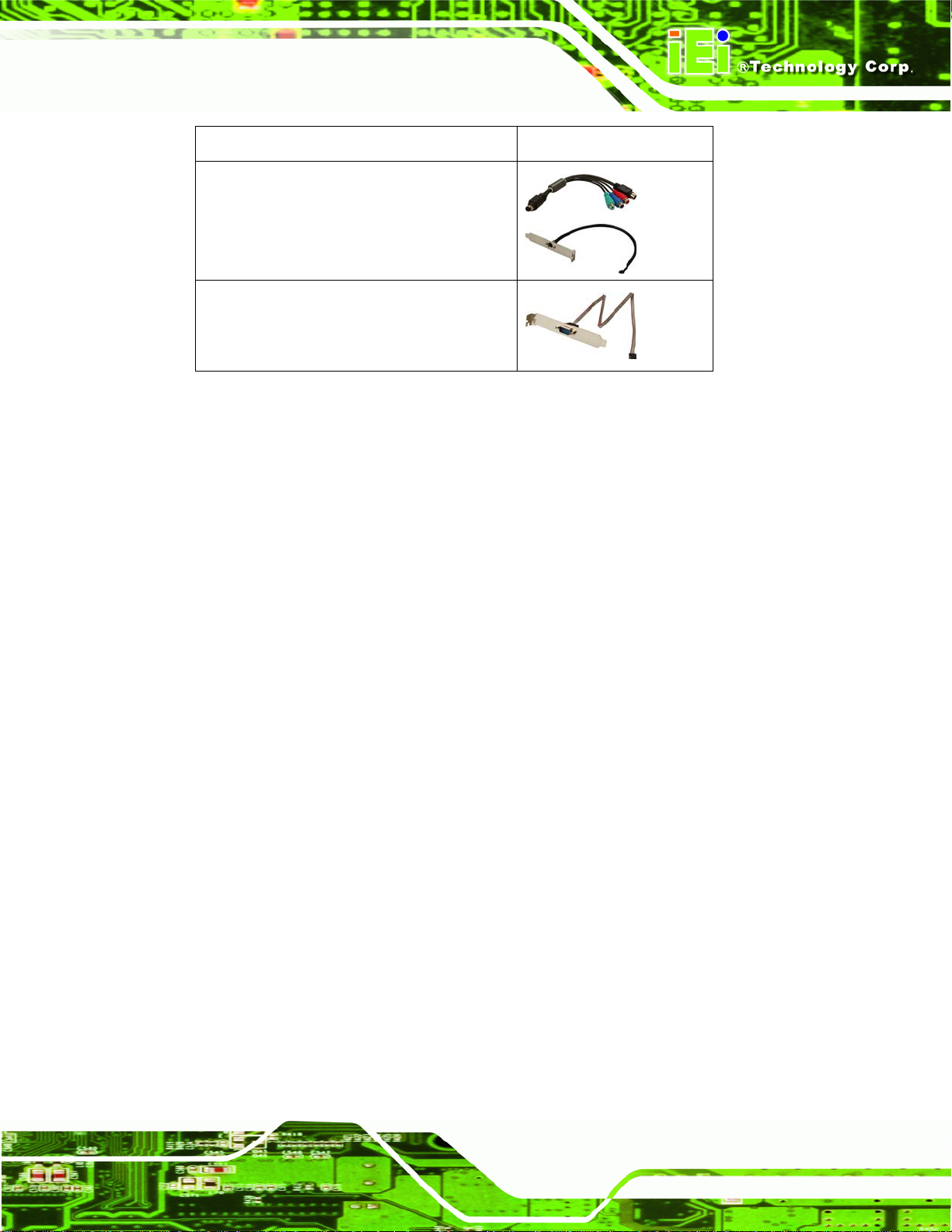
KINO-945GSE2 Motherboard
Item and Part Number Image
HDTV cable set
(P/N: HDTVCABLESET-01-RS)
Single RS-422/485 cable
(P/N: 32200-833600-RS)
Table 2-2: Optional Items
Page 15
Page 28
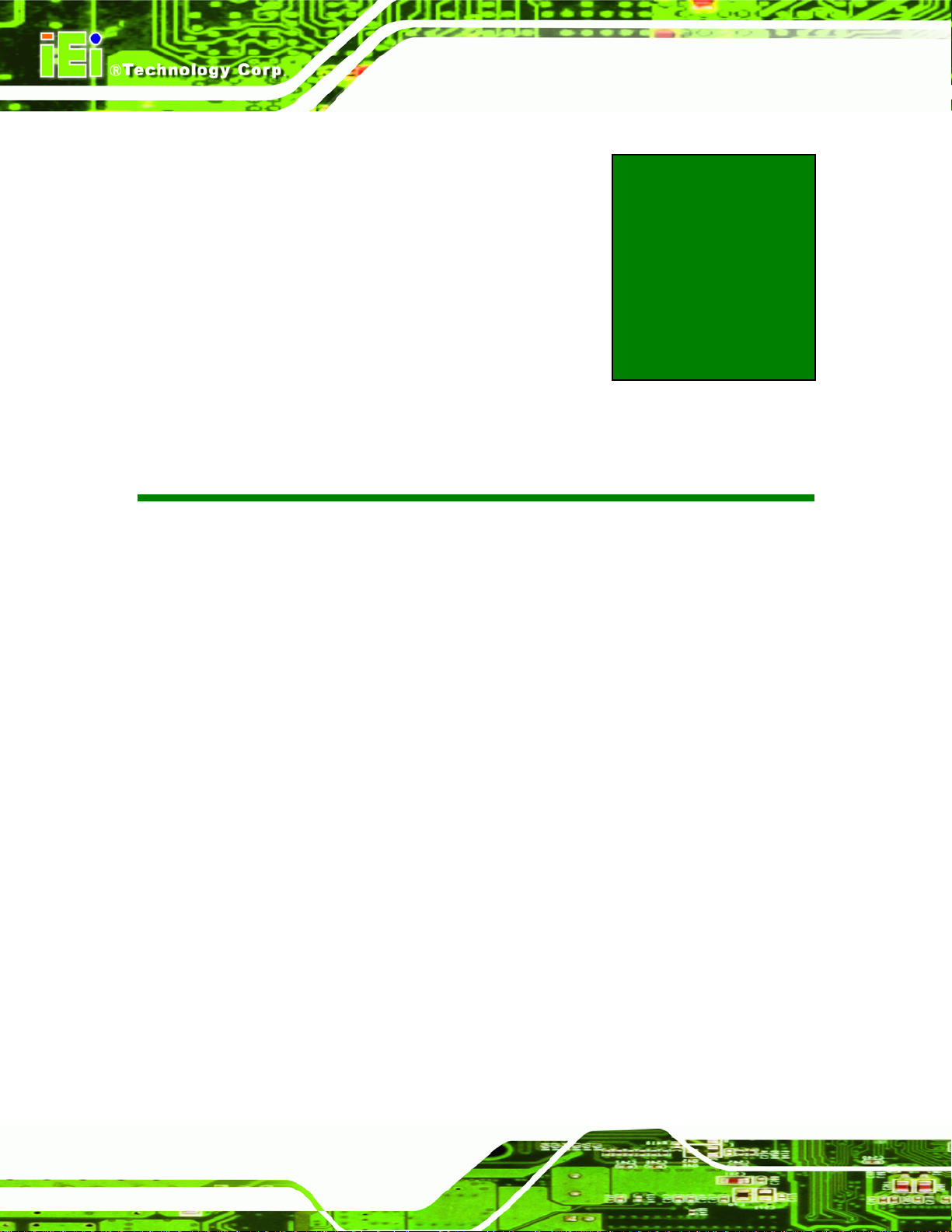
KINO-945GSE2 Motherboard
Chapter
3
3 Connectors
Page 16
Page 29
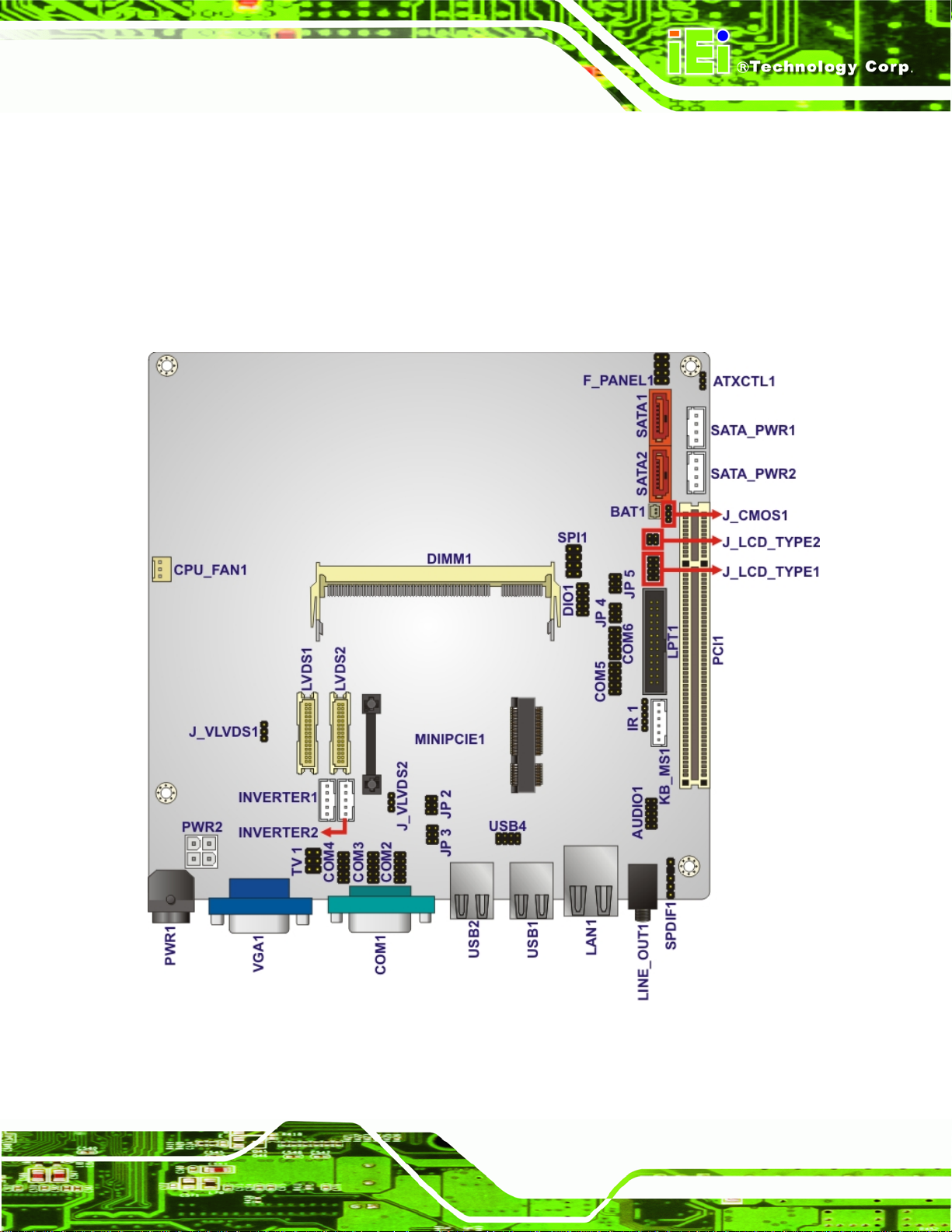
KINO-945GSE2 Motherboard
3.1 Peripheral Interface Connectors
This chapter outlines all internal and external connectors on the KINO-945GSE2.
3.1.1 Layout
5Figure 3-1 shows the on-board peripheral connectors, rear panel peripheral connectors
and on-board jumpers.
Figure 3-1: Connector and Jumper Locations [Front Side]
Page 17
Page 30
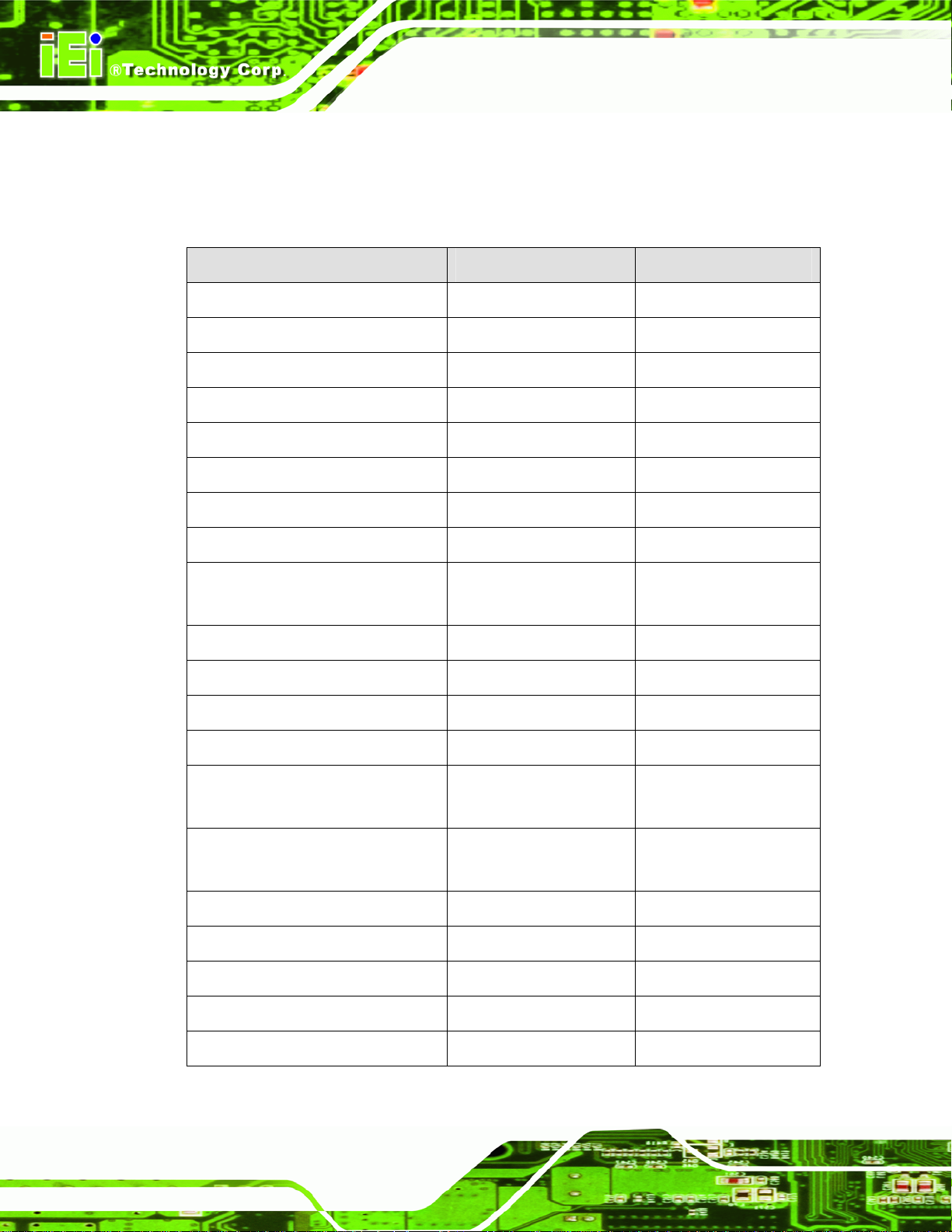
3.1.2 Internal Peripheral Interface Connectors
5Table 3-1 shows a list of the peripheral interface connectors on the KINO-945GSE2.
Detailed descriptions of these connectors can be found below.
Connector Type Label
ATX 12 V power connector 4-pin connector PWR2
Audio connector 10-pin header AUDIO1
Battery connector 2-pin box header BT1
Digital I/O connector 10-pin header DIO1
Fan connector 3-pin wafer CPU_FAN1
Front panel connector 8-pin header F_PANEL1
Infrared connector 5-pin header IR1
KINO-945GSE2 Motherboard
Keyboard/mouse connector 6-pin head er KB_MS1
LCD backlight connector 5-pin wafer INVERTER1,
INVERTER2
LVDS connector 30-pin crimp LVDS1, LVDS2
Parallel port connector 26-pin box header LPT1
PCIe Mini slot PCIe Mini connector MINIPCIE1
SATA connector SATA port SATA1, SATA2
SATA power connector 4-pin wafer SATA_PWR1,
SATA_PWR2
Serial port connector (RS-232) 10-pin header COM2, COM3, COM4,
COM5, COM6
Serial port connector (RS-422/485) 6-pin header JP3, JP5
SPDIF connector 5-pin header SPDIF1
SPI flash connector 8-pin header SPI1
Page 18
TV output connector 6-pin header TV1
USB connector 8-pin header USB4
Table 3-1: Peripheral Interface Connectors
Page 31

KINO-945GSE2 Motherboard
3.1.3 External Interface Panel Connectors
5Table 3-2 lists the rear panel connectors on the KINO-945GSE2. Detailed descriptions of
these connectors can be found in Section
Connector Type Label
Audio connector Single audio jack LINE_OUT1
LAN connector RJ-45 LAN1
Power connector DIN connector PWR1
Serial port connector DB-9 COM1
USB connectors USB connector USB1, USB2
VGA connector 15-pin connector VGA1
Table 3-2: Rear Panel Connectors
3.2 Internal Peripheral Connectors
Internal peripheral connectors are found on the motherboard and are only accessible
when the motherboard is outside of the chassis. T his se ction h as complet e d esc ription s of
all the internal, peripheral connectors on the KINO-945GSE2.
53.2.21 on page 540.
3.2.1 AT Power Connector
CN Label: PWR2
CN Type:
CN Location:
CN Pinouts:
4-pin AT power connector
See
See
The 4-pin AT power connector is connected to an AT power supply.
Figure 3-2
Table 3-3
Page 19
Page 32
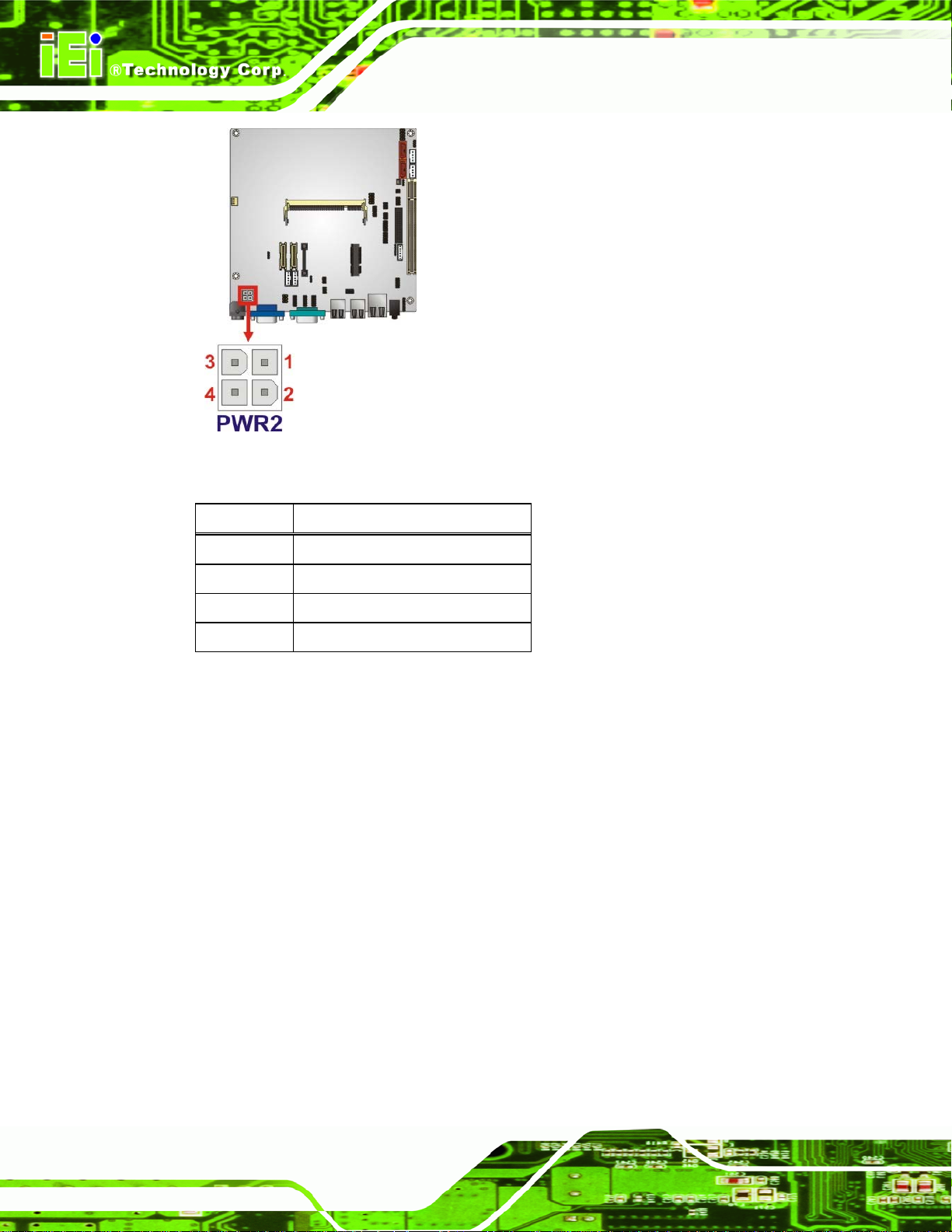
KINO-945GSE2 Motherboard
Figure 3-2: AT Power Connector Location
Pin Description
1 GND
2 GND
3 12 V
4 12 V
Table 3-3: AT Power Connector Pinouts
3.2.2 Audio Connector
CN Label: AUDIO1
CN Type:
CN Location:
CN Pinouts:
Provides connections for the onboard audio.
10-pin header
Figure 3-3
See
Table 3-4
See
Page 20
Page 33
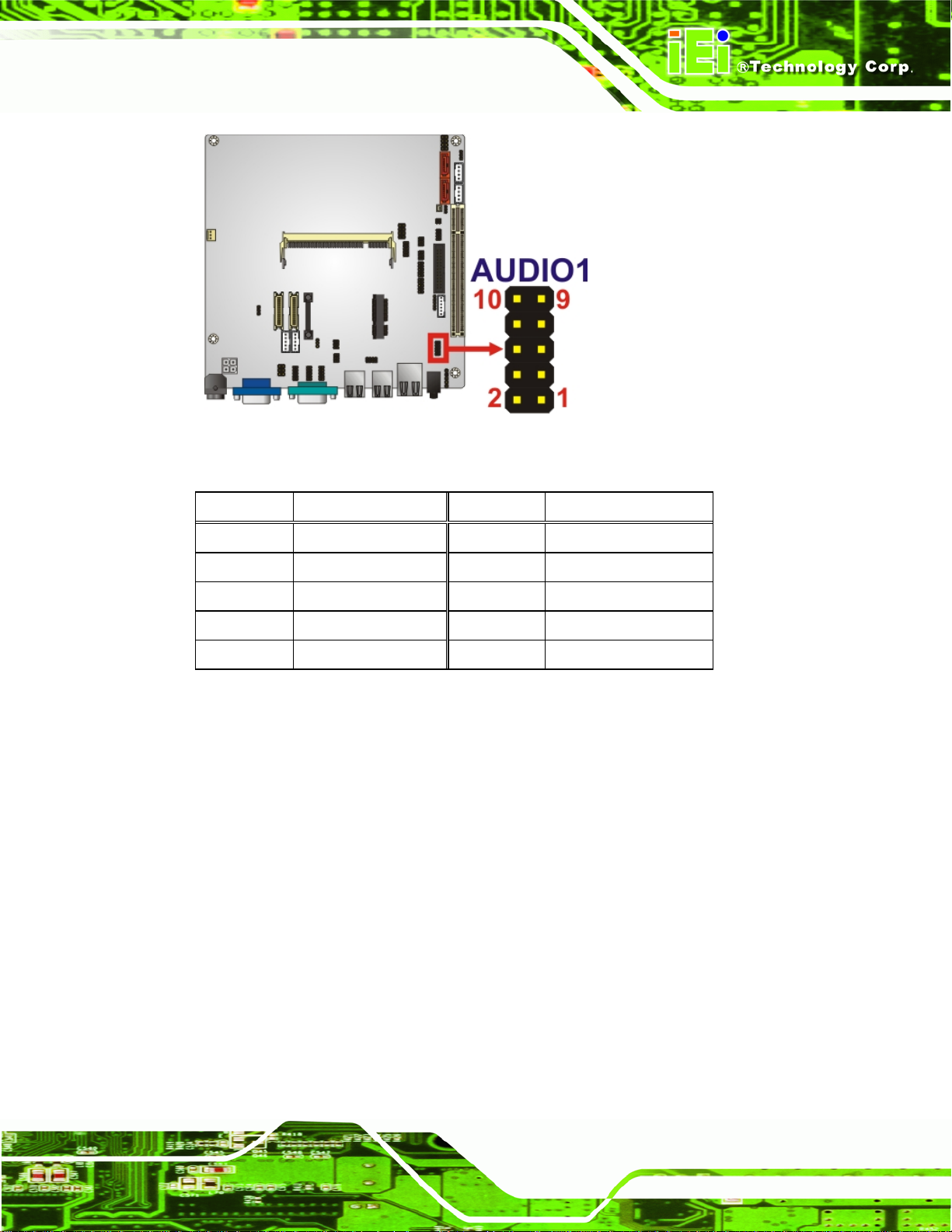
KINO-945GSE2 Motherboard
Figure 3-3: Audio Connector Location
Pin Description Pin Description
1 Line out right 2 Line in right
3 Audio ground 4 Audio ground
5 Line out left 6 Line in left
7 Audio ground 8 Audio ground
9 Microphone input 10 Microphone input
Table 3-4: Audio Connector Pinouts
3.2.3 Battery Connector
CN Label: BT1
CN Type:
CN Location:
CN Pinouts:
The battery connector is connected to a backup battery. The battery connector is also
used to reset the CMOS memory if the incorrect BIOS settings have been made and the
2-pin wafer
Figure 3-4
See
Table 3-5
See
system cannot boot up.
Page 21
Page 34
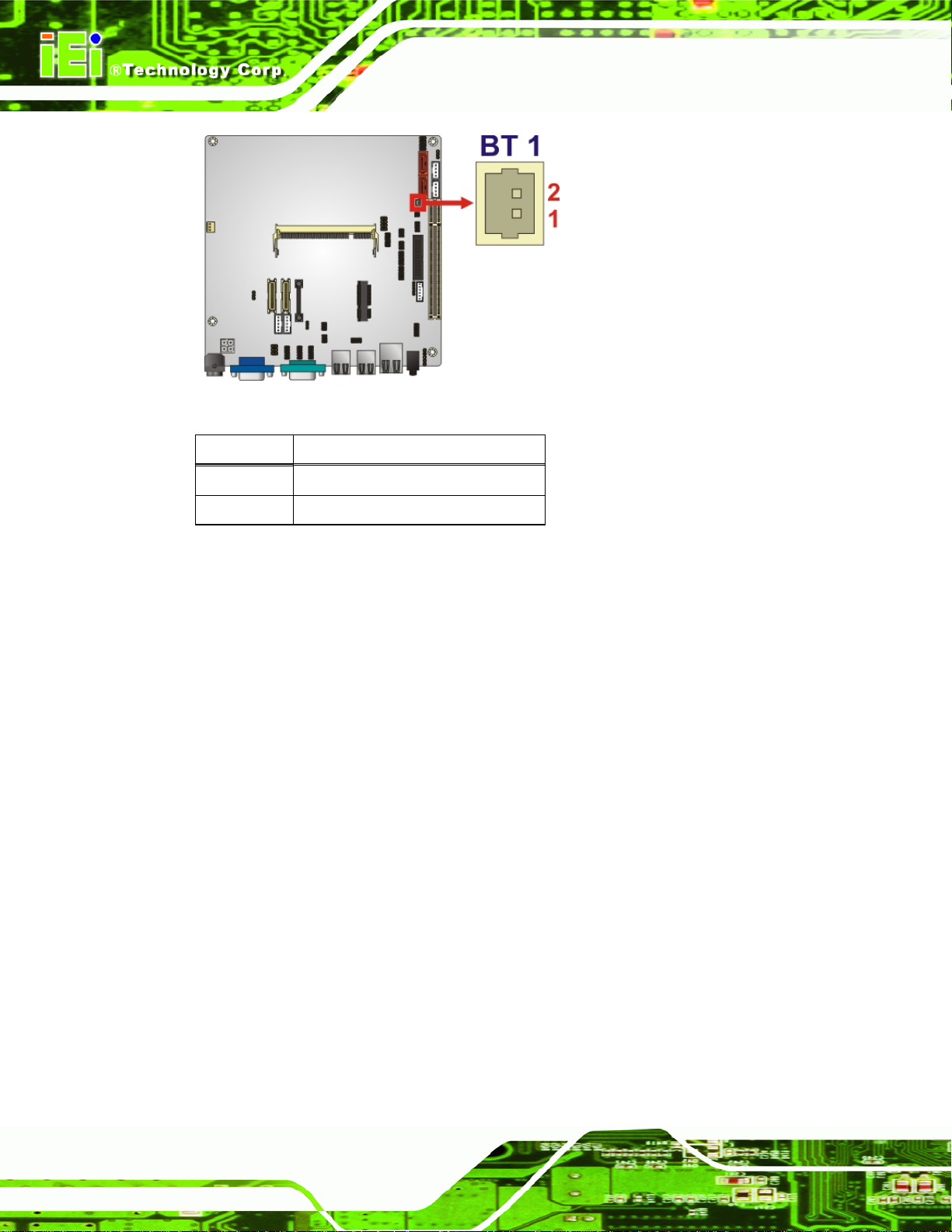
Figure 3-4: Battery Connector Location
KINO-945GSE2 Motherboard
Pin Description
1 Battery+
2 Ground
Table 3-5: Battery Connector Pinouts
3.2.4 Digital I/O Connector
CN Label: DIO1
CN Type:
CN Location:
CN Pinouts:
The digital input/output connector is managed through a Super I/O chip. The DIO
connector pins are user programmable.
10-pin header
Figure 3-5
See
Table 3-6
See
Page 22
Page 35
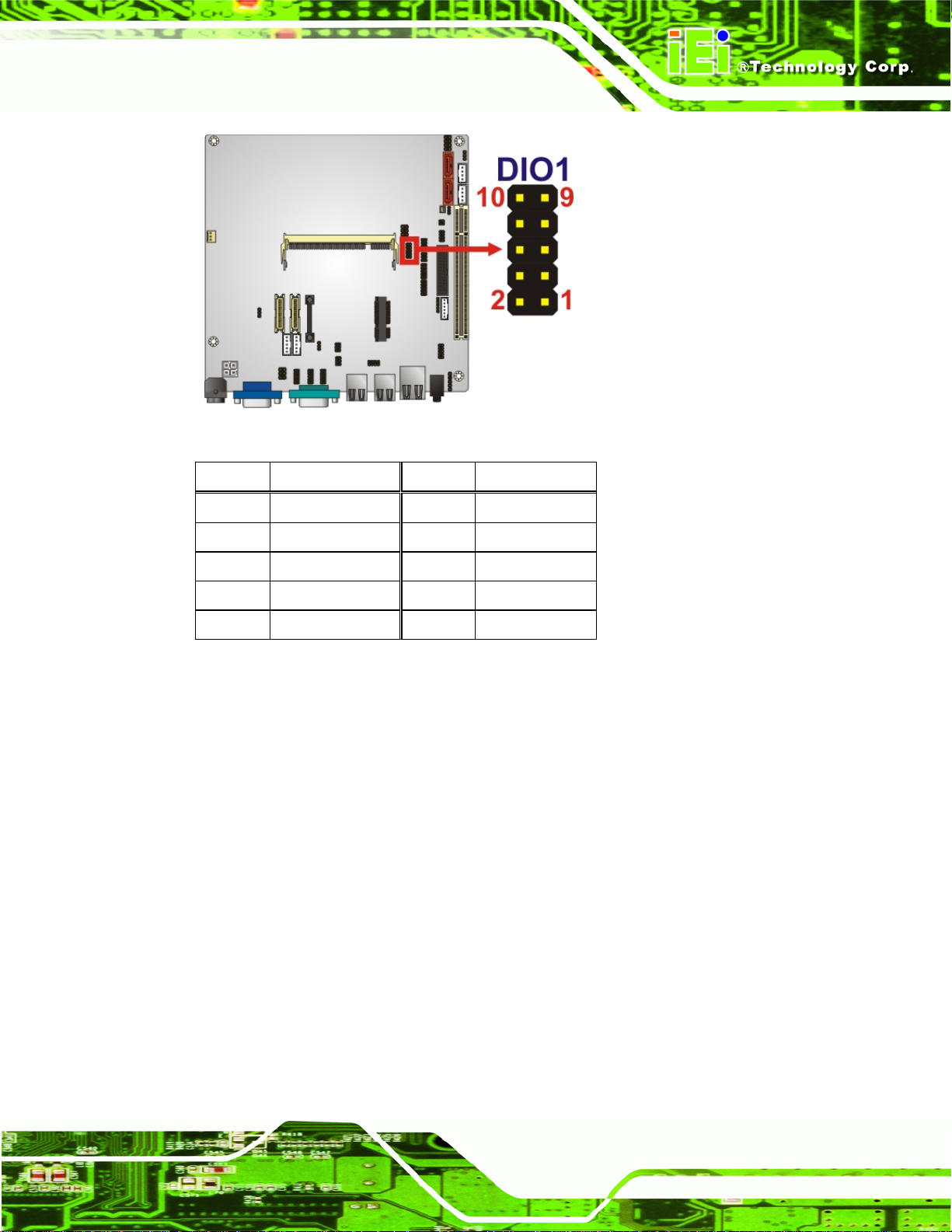
KINO-945GSE2 Motherboard
Figure 3-5: Digital I/O Connector Locations
Pin Description Pin Description
1 GND 2 VCC
3 Output 3 4 Output 2
5 Output 1 6 Output 0
7 Input 3 8 Input 2
9 Input 1 10 Input 0
Table 3-6: DIO Connector Pinouts
3.2.5 Fan Connector
CN Label: CPU_FAN1
CN Type:
CN Location:
CN Pinouts:
The cooling fan connector provides a 12 V, 500mA current to the cooling fan. The
connector has a "rotation" pin to get rotation signals from fans and notify the system so the
system BIOS can recognize the fan speed. Please note that only specified fans can issue
3-pin wafer
5Figure 3-6
See
5Table 3-7
See
the rotation signals.
Page 23
Page 36
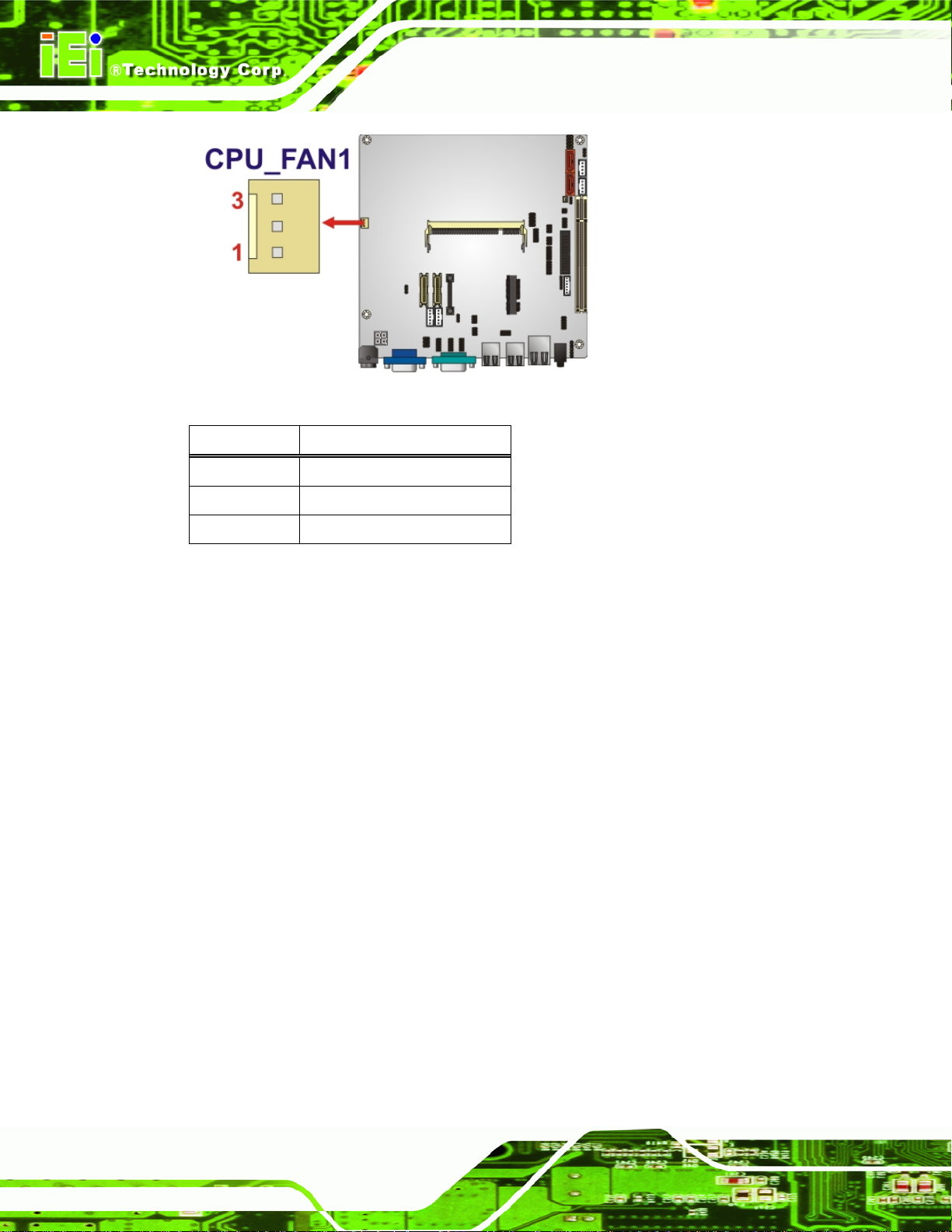
Figure 3-6: CPU Fan Connector Location
KINO-945GSE2 Motherboard
Pin Description
1 Fan Speed Detect
2 +12 V
3 GND
Table 3-7: CPU Fan Connector Pinouts
3.2.6 Front Panel Connector
CN Label: F_PANEL1
CN Type:
CN Location:
CN Pinouts:
Connects to the buttons and LEDs on the front panel of the computer.
8-pin header
Figure 3-7
See
Table 3-8
See
Page 24
Page 37
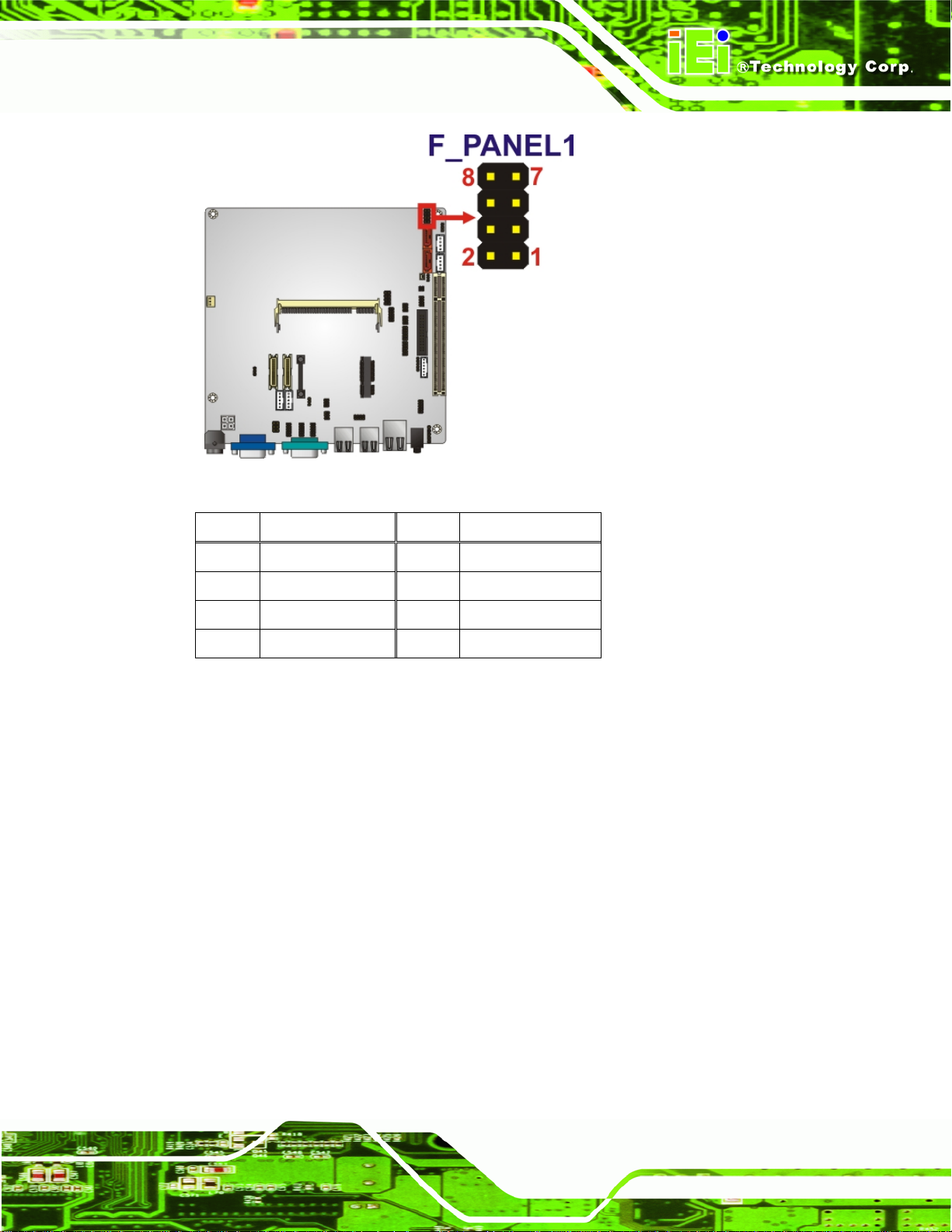
KINO-945GSE2 Motherboard
Figure 3-7: Front Panel Connector Pinout Locations
Pin Description Pin Description
1 PWRBTSW- 2 VCC5
3 GND 4 GND
5 VCC5 6 PM_SYSRST#
7 -HDLED 8 GND
Table 3-8: Front Panel Connector Pinouts
3.2.7 Infrared Interface Connector
CN Label: IR1
CN Type:
CN Location:
CN Pinouts:
The infrared interface connector supports both Serial Infrared (SIR) and Amplitude Shift
Key Infrared (ASKIR) interfaces.
5-pin wafer
5Figure 3-8
See
6Table 3-9
See
Page 25
Page 38
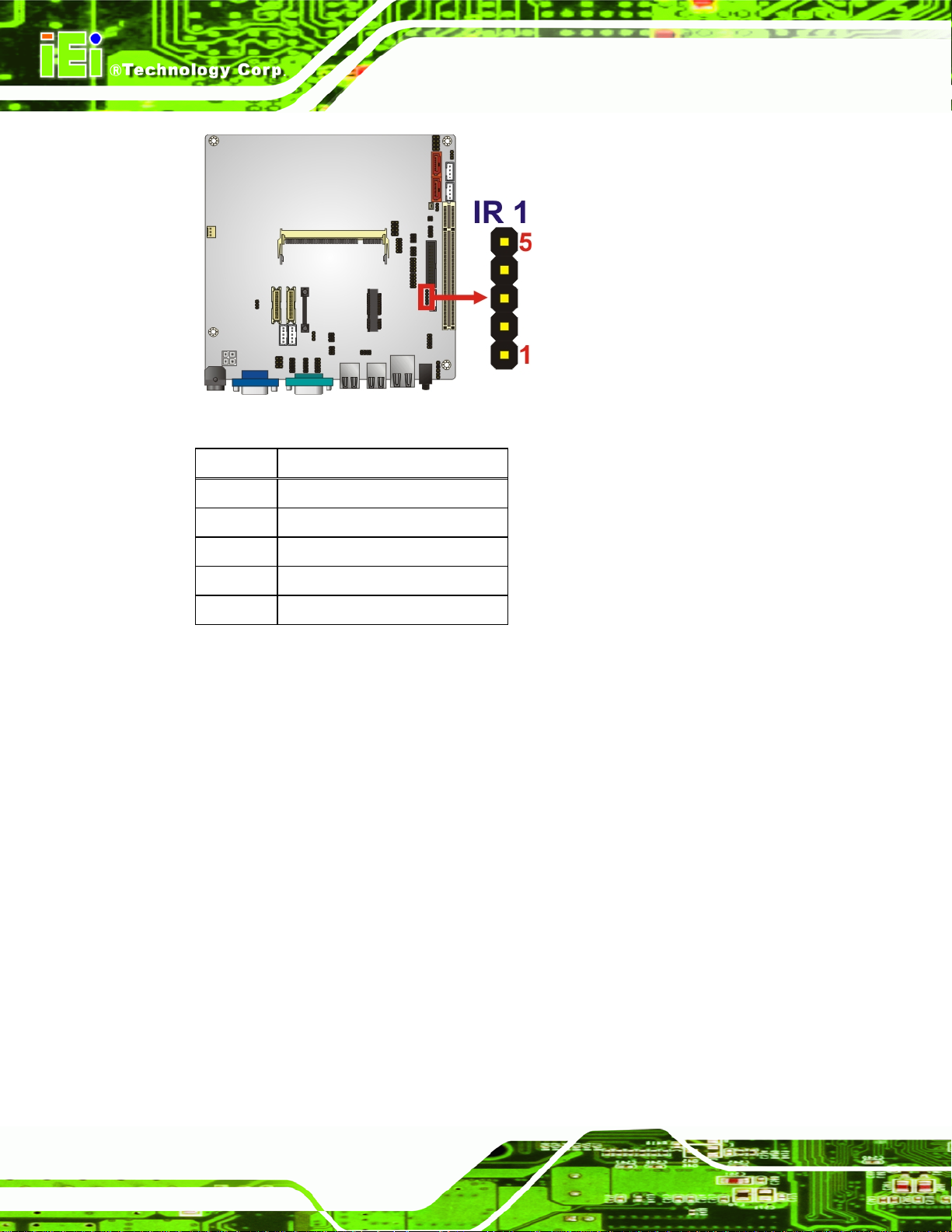
KINO-945GSE2 Motherboard
Figure 3-8: Infrared Connector Pinout Locations
Pin Description
1 VCC
2 NC
3 IR-RX
4 GND
5 IR-TX
Table 3-9: Infrared Connector Pinouts
3.2.8 Keyboard/Mouse Connector
CN Label: KB_MS1
CN Type:
CN Location:
CN Pinouts:
The keyboard/mouse connector connects to a PS/2 Y-cable that can be connected to a
PS/2 keyboard and mouse.
6-pin wafer
Figure 3-9
See
Table 3-10
See
Page 26
Page 39
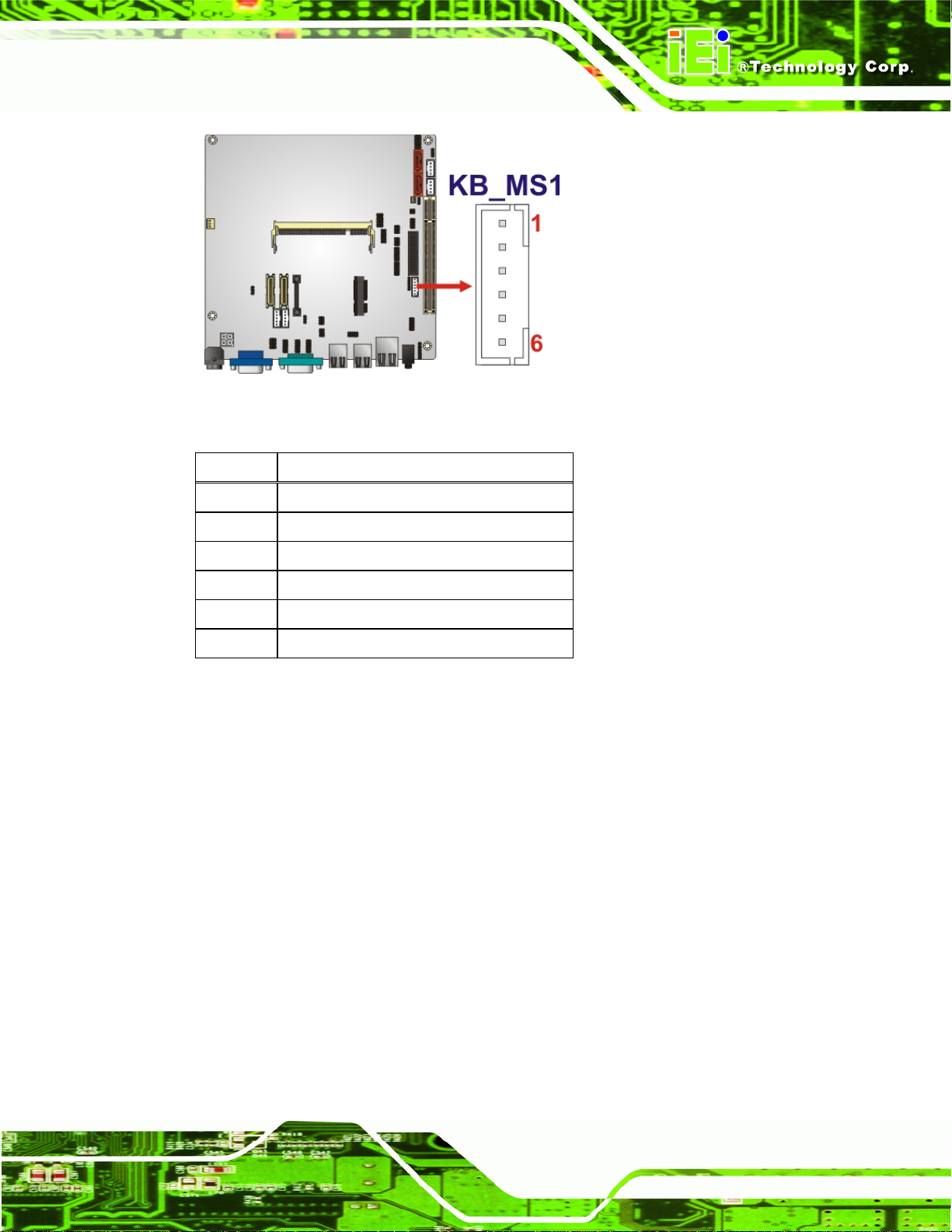
KINO-945GSE2 Motherboard
Figure 3-9: Keyboard/Mouse Connector Location
Pin Description
1 VCC
2 Mouse data
3 Mouse clock
4 Keyboard data
5 Keyboard clock
6 Ground
Table 3-10: Keyboard/Mouse Connector Pinouts
3.2.9 LCD Backlight Inverter Connector
CN Label: INVERTER1 (for LVDS1) & INVERTER2 (for LVDS2)
CN Type:
CN Location:
CN Pinouts:
The backlight inverter connector provides the backlight on the LCD display connected to
the KINO-945GSE2 with +12 V of power.
6-pin wafer
Figure 3-10
See
Table 3-11
See
Page 27
Page 40
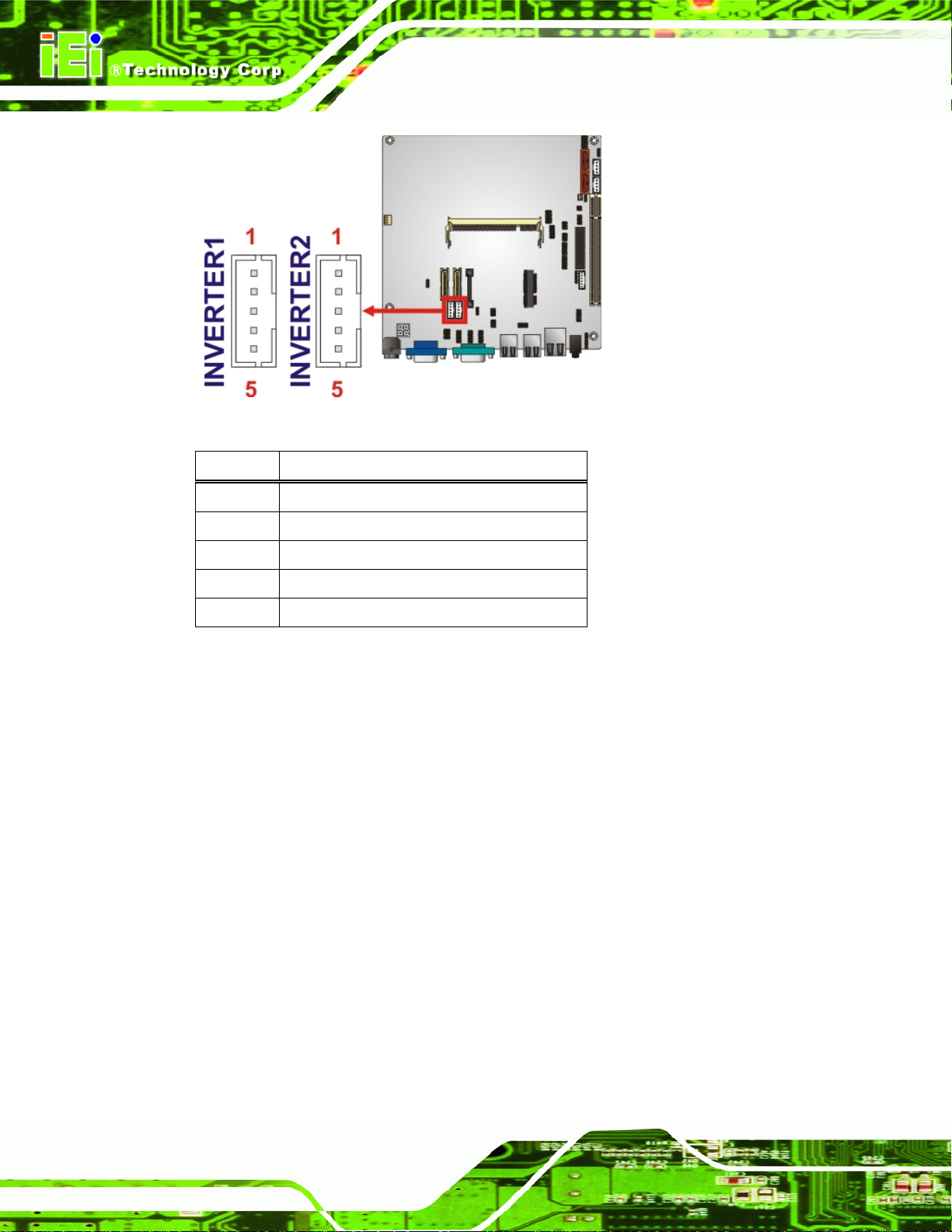
KINO-945GSE2 Motherboard
Figure 3-10: LCD Backlight Connector Pinout Locations
Pin Description
1 Brightness
2 Ground
3 Backlight power
4 Ground
5 Backlight enable
Table 3-11: LCD Backlight Connector Pinouts
3.2.10 LVDS1 LCD Connector
CN Label: LVDS1
CN Type:
CN Location:
CN Pinouts:
The 30-pin LVDS LCD connector can be connected to single channel or dual channel,
18-bit or 36-bit LVDS panel.
30-pin crimp
Figure 3-11
See
Table 3-12
See
Page 28
Page 41
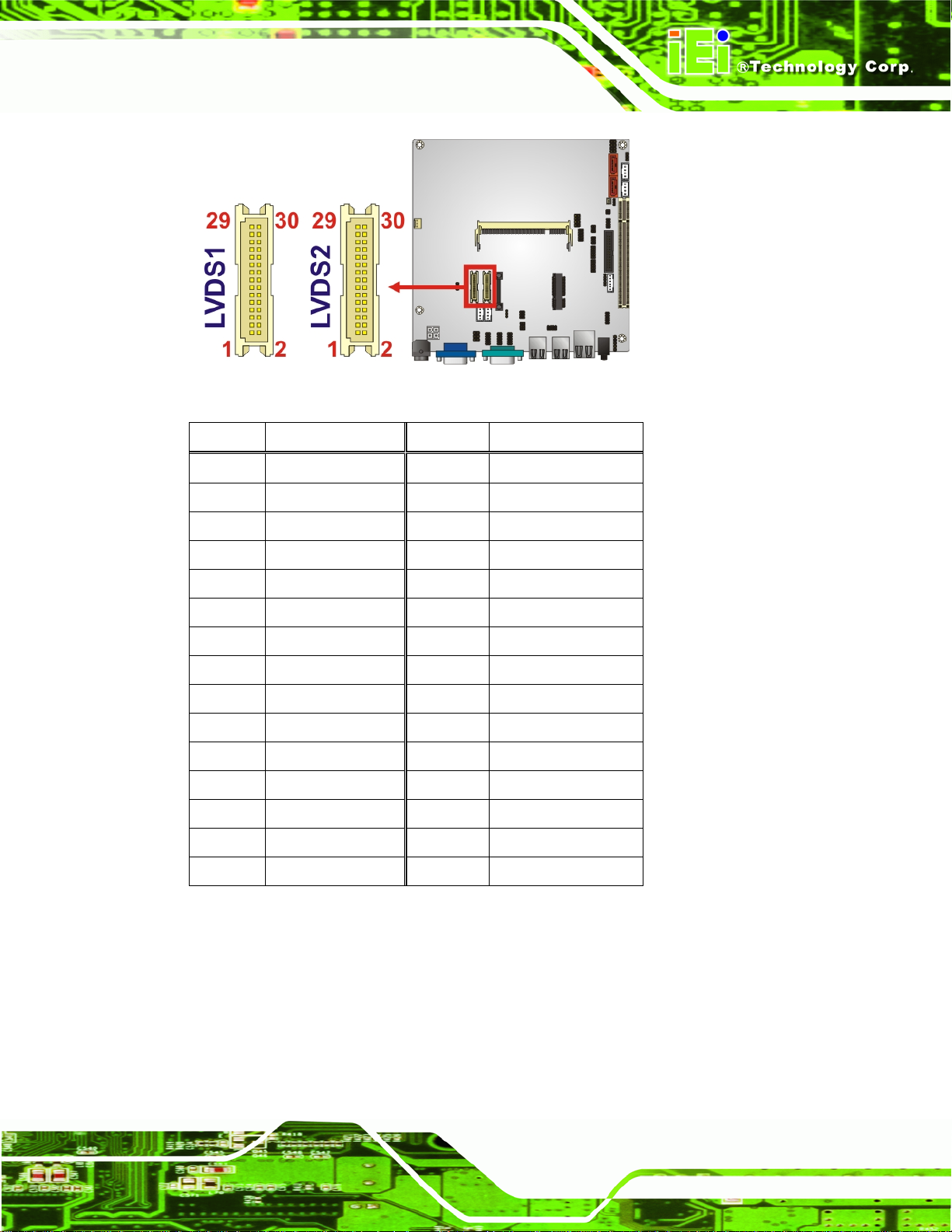
KINO-945GSE2 Motherboard
Figure 3-11: LVDS LCD Connector Pinout Locations
Pin Description Pin Description
1 GND1 2 GND2
3 A_Y0+ 4 A_Y05 A_Y1+ 6 A_Y17 A_Y2+ 8 A_Y29 A_CLK+ 10 A_CLK11 N/C 12 N/C
13 GND3 14 GND4
15 B_Y0+ 16 B_Y017 B_Y1+ 18 B_Y119 B_Y2+ 20 B_Y221 B_CLK+ 22 B_CLK23 N/C 24 N/C
25 GND5 26 GND6
27 VCC_LCD 28 VCC_LCD
29 VCC_LCD 30 VCC_LCD
Table 3-12: LVDS LCD Port Connector Pinouts
3.2.11 LVDS2 LCD Connector
CN Label: LVDS2
CN Type:
CN Location:
30-pin crimp
Figure 3-11
See
Page 29
Page 42

See
CN Pinouts:
Table 3-12
KINO-945GSE2 Motherboard
The 30-pin LVDS LCD connector can be connected to single channel or dual channel,
18-bit or 36-bit LVDS panel.
Figure 3-12: LVDS LCD Connector Pinout Locations
Pin Description Pin Description
1 GND1 2 GND2
3 A_Y0+ 4 A_Y05 A_Y1+ 6 A_Y17 A_Y2+ 8 A_Y29 LVDS_CK1+ 10 LVDS_CK111 A_Y3+ 12 A_Y313 GND3 14 GND4
15 A_Y4+ 16 A_Y417 A_Y5+ 18 A_Y519 A_Y6+ 20 A_Y621 LVDS_CK2+ 22 LVDS_CK223 A_Y7+ 24 A_Y725 GND5 26 GND6
27 VCC_LCD 28 VCC_LCD
29 VCC_LCD 30 VCC_LCD
Table 3-13: LVDS LCD Port Connector Pinouts
Page 30
Page 43

KINO-945GSE2 Motherboard
3.2.12 Parallel Port Connector
CN Label: LPT1
CN Type:
CN Location:
CN Pinouts:
26-pin box header
Figure 3-13
See
Table 3-14
See
The parallel port connector connects to a parallel port connector interface or some other
parallel port device such as a printer.
Figure 3-13: Parallel Port Connector Location
Pin Description Pin Description
1 STROBE# 2 AUTO FORM FEED#
3 DATA 0 4 ERROR#
5 DATA 1 6 INITIALIZE#
7 DATA 2 8 PRINTER SELECT LN#
9 DATA 3 10 GND
11 DATA 4 12 GND
13 DATA 5 14 GND
15 DATA 6 16 GND
17 DATA 7 18 GND
19 ACKNOWLEDGE# 20 GND
21 BUSY 22 GND
Page 31
Page 44

Pin Description Pin Description
23 PAPER EMPTY 24 GND
25 PRINTER SELECT
Table 3-14: Parallel Port Connector Pinouts
3.2.13 PCIe Mini Card Slot
CN Label: MINIPCIE1
KINO-945GSE2 Motherboard
CN Type:
CN Location:
CN Pinouts:
52-pin Mini PCIe Card Slot
6Figure 3-14
See
Table 3-15
See
The PCIe mini card slot enables a PCIe mini card expansion module to be connected to
the board. Cards supported include among others wireless LAN (WLAN) cards.
Page 32
Figure 3-14: PCIe Mini Card Slot Location
Page 45

KINO-945GSE2 Motherboard
Pin Description Pin Description
1 PCIE_WAKE# 2 VCC3
3 N/C 4 GND
5 N/C 6 1.5 V
7 CLKREQ# 8 N/C
9 GND 10 N/C
11 CLK- 12 N/C
13 CLK+ 14 N/C
15 GND 16 N/C
17 N/C 18 GND
19 N/C 20 VCC3
21 GND 22 PCIRST#
23 PERN2 24 VCC3VDUAL
25 PERP2 26 GND
27 GND 28 1.5 V
29 GND 30 SMBCLK
31 PETN2 32 SMBDATA
33 PETP2 34 GND
35 GND 36 USBD37 N/C 38 USBD+
39 VCC3 40 GND
41 VCC3 42 N/C
43 N/C 44 RF_LINK#
45 N/C 46 N/C
47 N/C 48 1.5 V
49 N/C 50 GND
51 N/C 52 VCC3
Table 3-15: PCIe Mini Card Slot Pinouts
3.2.14 SATA Drive Connectors
CN Label: SATA1, SATA2
CN Type:
7-pin SATA drive connectors
Page 33
Page 46

See
CN Location:
CN Pinouts:
6Figure 3-15
6Table 3-16
See
KINO-945GSE2 Motherboard
The four SATA drive connectors are each connected to a first generation SATA drive. First
generation SATA drives transfer data at speeds as high as 150 Mb/s. The SATA drives
can be configured in a RAID configuration.
Figure 3-15: SATA Drive Connector Locations
Pin Description
1 GND
2 TX+
3 TX4 GND
5 RX6 RX+
7 GND
Table 3-16: SATA Drive Connector Pinouts
Page 34
Page 47

KINO-945GSE2 Motherboard
3.2.15 SATA Power Connectors
CN Label: SATA_PWR1 and SATA_PWR2
CN Type:
CN Location:
CN Pinouts:
Use the SATA Power Connector to connect to SATA device power connections.
4-pin wafer
Figure 3-16
See
Table 3-17
See
Figure 3-16: SATA Power Connector Locations
Pin Description
1 5 V
2 GND
3 GND
4 12 V
Table 3-17: SATA Power Connector Pinouts
Page 35
Page 48
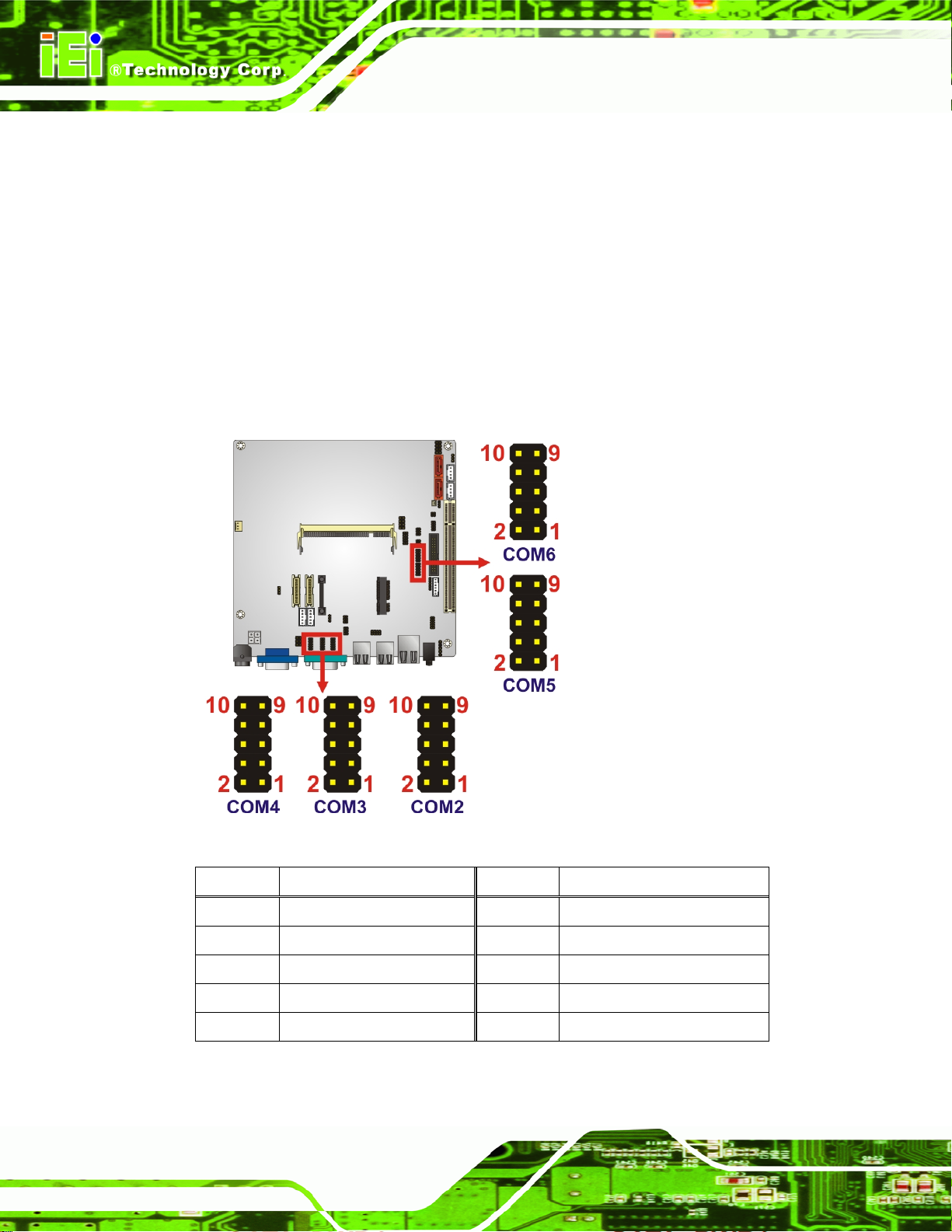
3.2.16 Serial Port Connectors (RS-232)
CN Label: COM2, COM3, COM4, COM5 & COM6
KINO-945GSE2 Motherboard
CN Type:
CN Location:
CN Pinouts:
10-pin header
6Figure 3-17
See
6Table 3-18
See
The 10-pin serial port connectors provide RS-232 serial communications channels. The
COM serial port connectors can be connected to external RS-232 serial port devices.
COM3 uses JP2 for RS-422 and RS-485 connectivity.
Page 36
Figure 3-17: RS-232 Connector Pinout Locations
Pin Description Pin Description
1 DCD 2 DSR
3 RXD 4 RTS
5 TXD 6 CTS
7 DTR 8 RI
9 GND 10 N/C
Table 3-18: RS-232 Connector Pinouts
Page 49
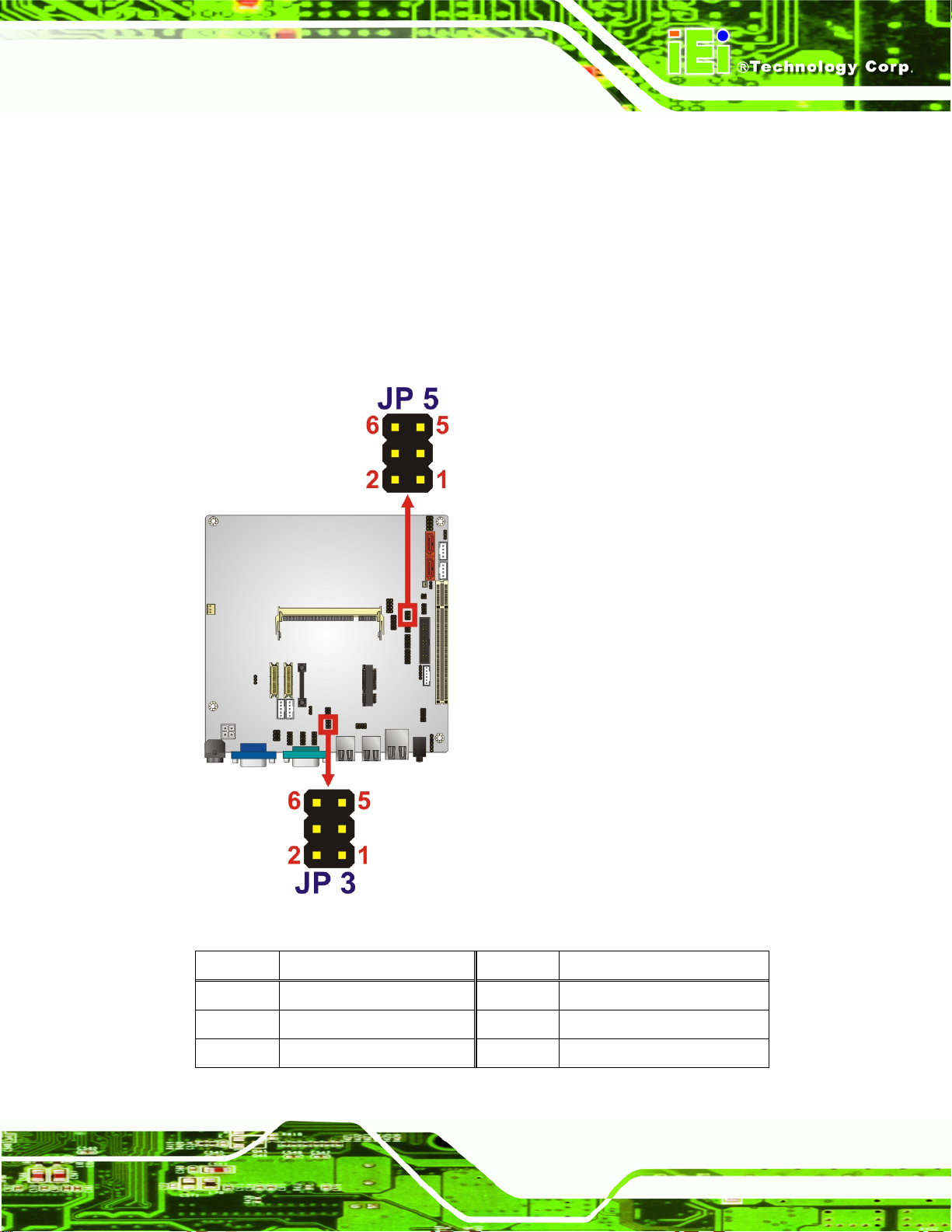
KINO-945GSE2 Motherboard
3.2.17 Serial Port Connectors (RS-422/485)
CN Label: JP3 (for COM4) & JP5 (for COM6)
CN Type:
CN Location:
CN Pinouts:
6-pin header
Figure 3-18
See
6Table 3-19
See
Provides the RS-422 and RS-485 communication pins for COM4 and COM6.
Figure 3-18: RS-422/485 Connector Pinout Locations
Pin Description Pin Description
1 TX_422- 2 TX_422+
3 RX_422- 4 RX_422+
5 D_485- 6 D_485+
Table 3-19: RS-422/485 Connector Pinouts
Page 37
Page 50
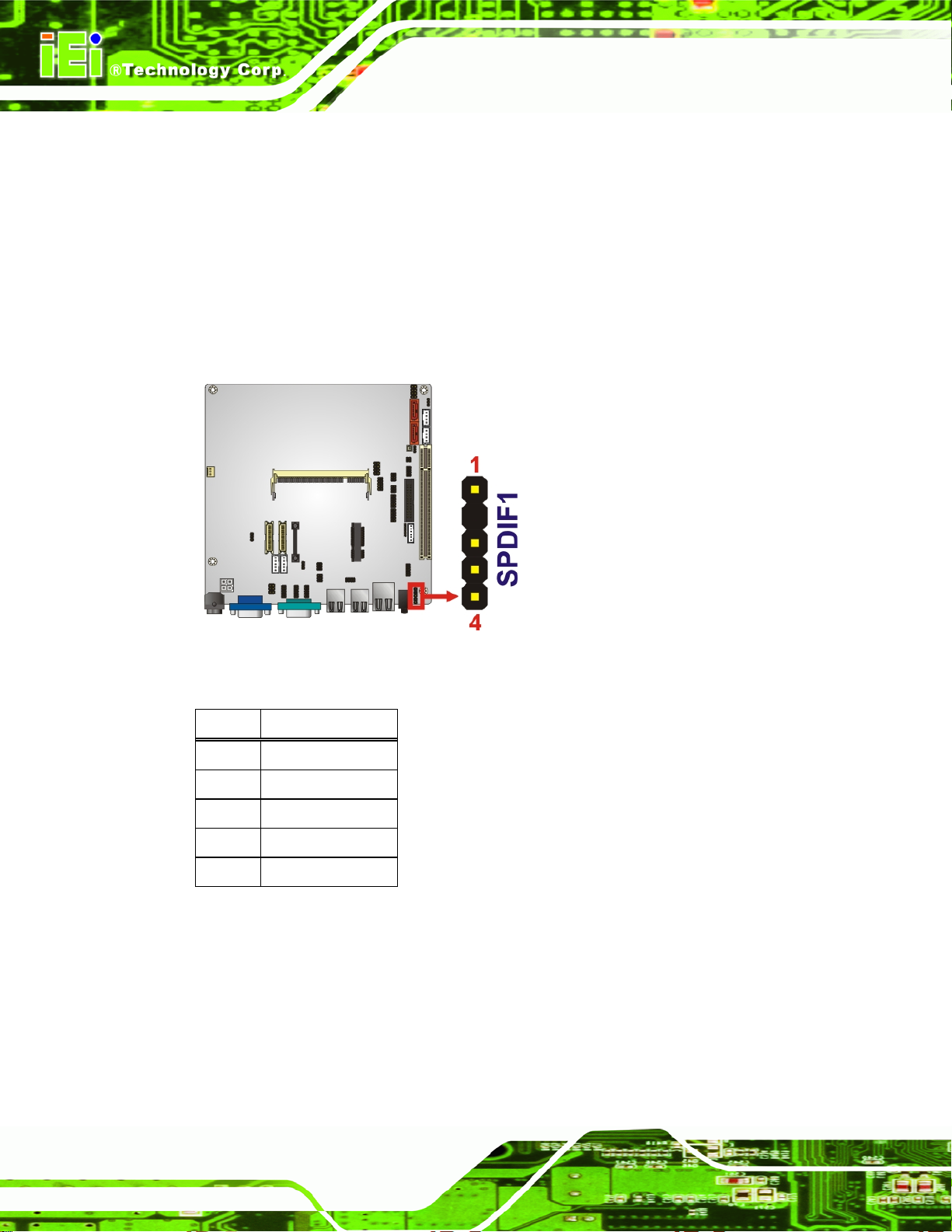
3.2.18 SPDIF Connector
CN Label: SPDIF1
KINO-945GSE2 Motherboard
CN Type:
CN Location:
CN Pinouts:
Use the SPDIF connector to connect digital audio devices to the system.
Figure 3-19: SPDIF Connector Location
5-pin header
Figure 3-19
See
Table 3-20
See
Pin Description
1 5 V
2 NC
3 SPDIF OUT
4 Ground
5 SPDIF IN
Table 3-20: SPDIF Connector Pinouts
3.2.19 SPI Flash Connector
CN Label: SPI1
8-pin header
See
Page 38
CN Type:
CN Location:
Figure 3-20
Page 51
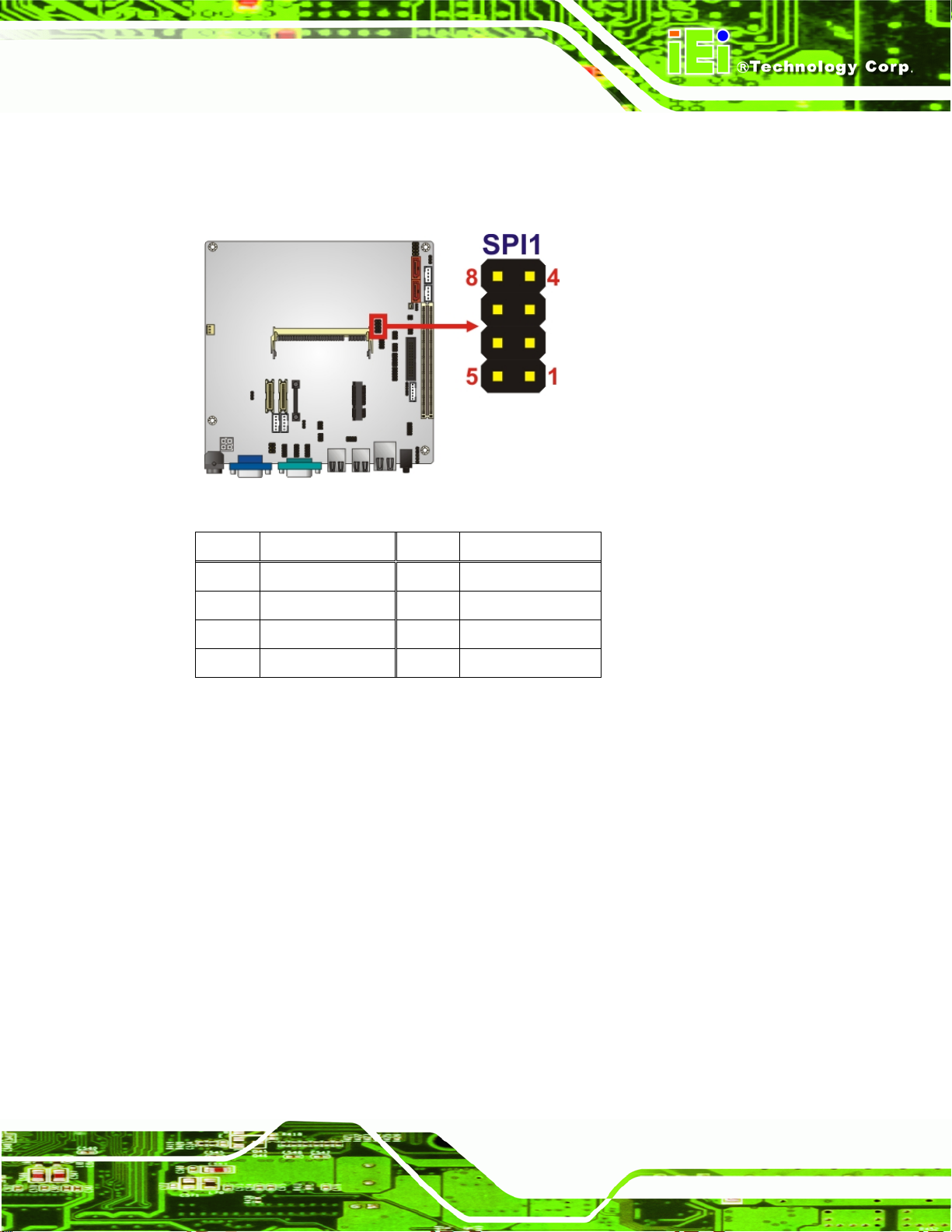
KINO-945GSE2 Motherboard
See
CN Pinouts:
Connects to the buttons and LEDs on the front panel of the computer.
Figure 3-20: SPI Flash Connector Locations
Table 3-21
Pin Description Pin Description
1 SPI_VCC 5 GND
2 SPI_CS 6 SPI_CLK
3 SPI_SO 7 SPI_SI
4 NC 8 NC
Table 3-21: SPI Flash Connector Pinouts
3.2.20 TV Out Connector
CN Label: TV1
CN Type:
CN Location:
CN Pinouts:
The 2x3 pin TV out connector connects to a TV output by using an S-Video or RCA
connector. The TV out connector makes displaying media data on a television easier.
6-pin header
Figure 3-21
See
Table 3-22
See
Page 39
Page 52
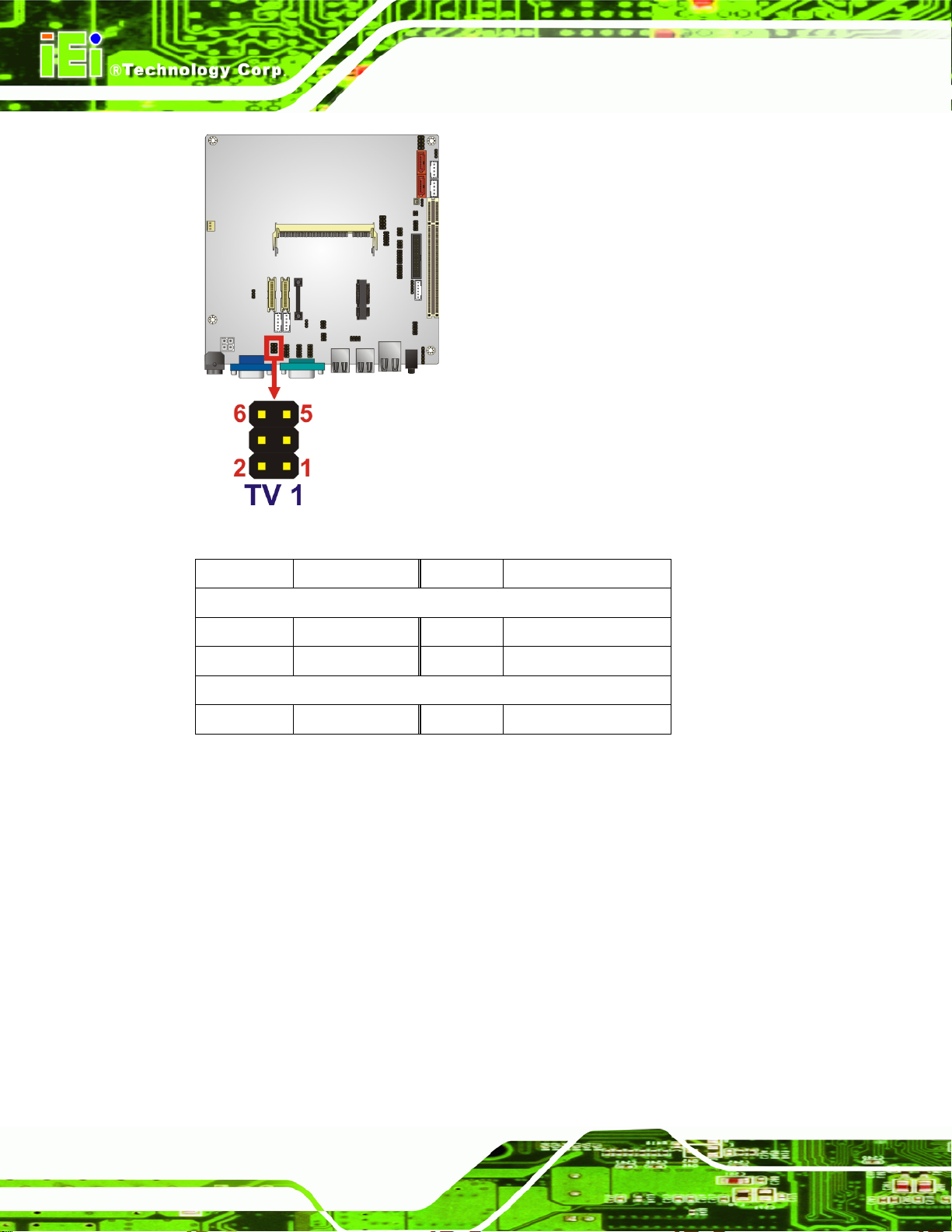
KINO-945GSE2 Motherboard
Figure 3-21: TV Connector Pinout Locations
Pin Description Pin Description
S-Video Connector
1 GND 2 TVDAC_B
3 GND 4 TVDAC_C
RCA Connector (only video signal)
5 GND 6 TVDAC_A
Table 3-22: TV Port Connector Pinouts
3.2.21 USB Connectors
CN Label: USB4
CN Type:
CN Location:
CN Pinouts:
8-pin header
Figure 3-22
See
Table 3-23
See
Page 40
The USB connectors connect to USB devices. Each pin header provides two USB ports.
Page 53

KINO-945GSE2 Motherboard
Figure 3-22: USB Connector Pinout Locations
Pin Description Pin Description
1 VCC 2 GND
3 DATA- 4 DATA+
5 DATA+ 6 DATA7 GND 8 VCC
Table 3-23: USB Port Connector Pinouts
3.3 External Peripheral Interface Connector Panel
6Figure 3-23 shows the KINO-945GSE2 external peripheral interface connector (EPIC)
panel. The KINO-945GSE2 EPIC panel consists of the following:
1 x Power DIN
1 x VGA port
1 x Serial port
4 x USB connectors
1 x RJ-45
1 x Audio jack (line out)
Page 41
Page 54
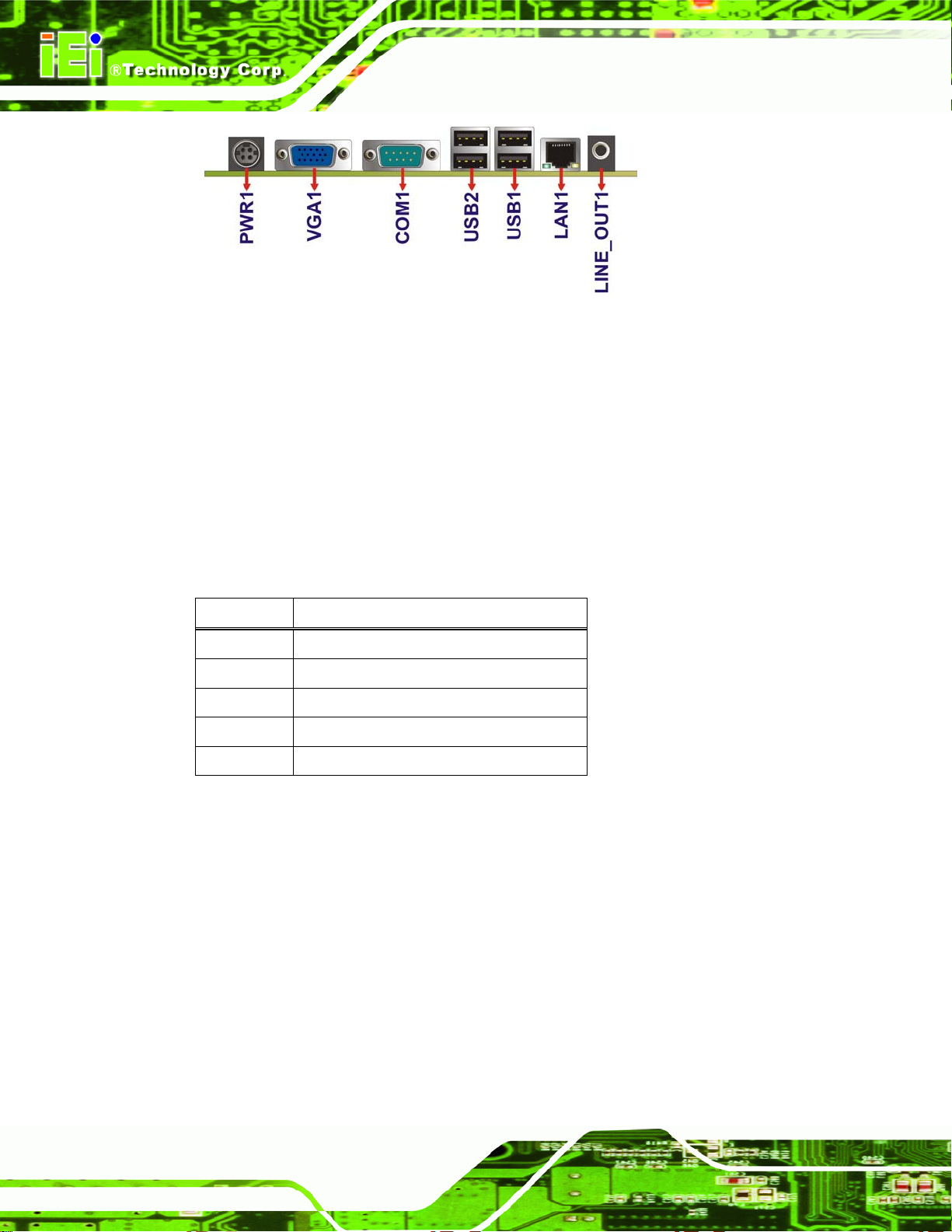
Figure 3-23: KINO-945GSE2 External Peripheral Interface Connector
3.3.1 AT Power Connector
CN Label: PWR1
KINO-945GSE2 Motherboard
CN Type:
CN Location:
CN Pinouts:
DIN power connector
See
See
Connects to the power adapter.
Pin Description
1 12 V
2 GND
3 12 V
4 GND
5 GND
Table 3-24: Power Adapter Connector Pinouts
3.3.2 Audio Connector
CN Label: LINE_OUT1
Figure 3-23
Table 3-3
Page 42
CN Type:
CN Location:
Audio jack
Figure 3-23
See
The audio jack provides sound output.
Page 55
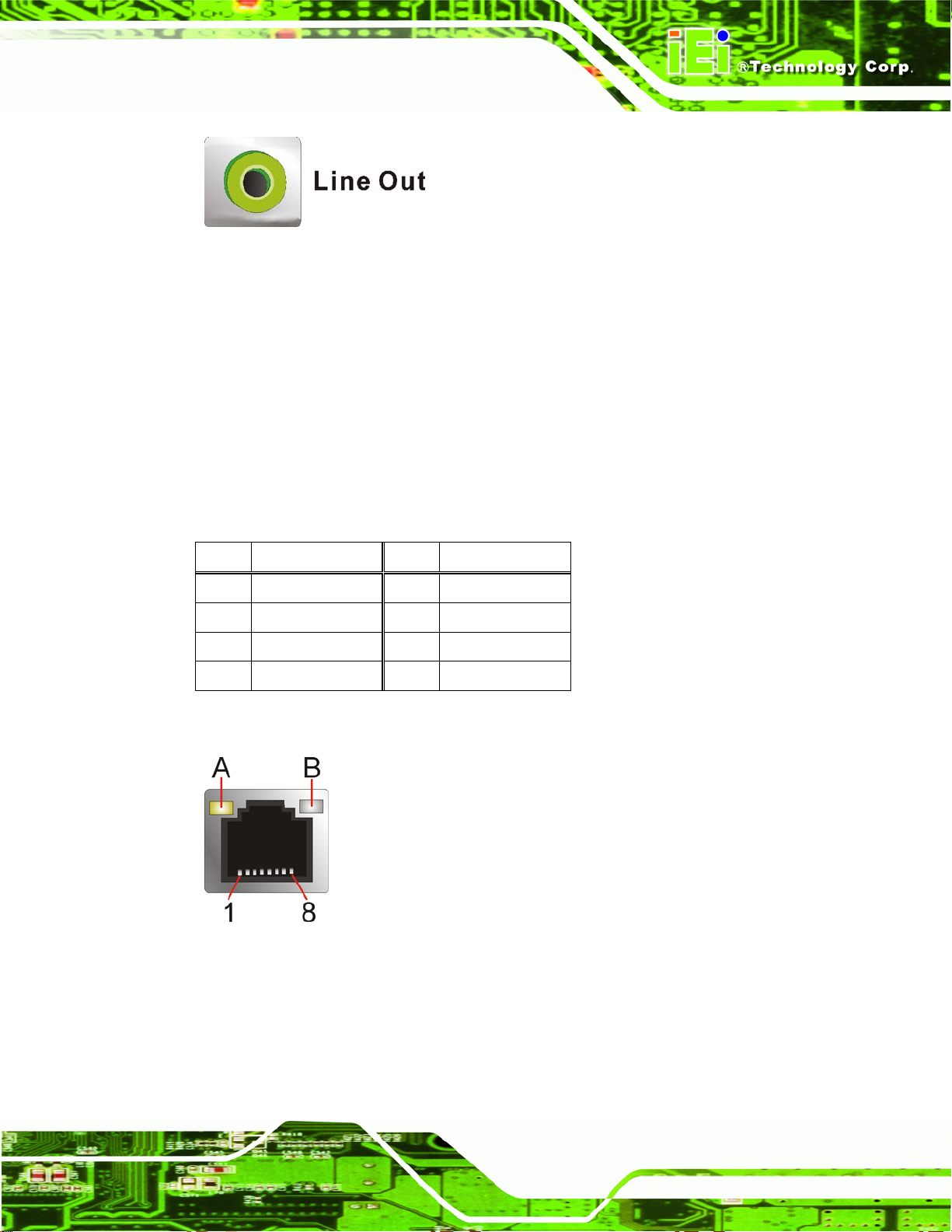
KINO-945GSE2 Motherboard
Figure 3-24: Audio Connector
3.3.3 LAN Connector
CN Label: LAN1
CN Type:
CN Location:
CN Pinouts:
A 10/100/1000 Mb/s connection can be made to a Local Area Network.
Pin Description Pin Description
1 MDIA3- 5 MDIA1+
2 MDIA3+ 6 MDIA2+
3 MDIA2- 7 MDIA04 MDIA1- 8 MDIA0+
Table 3-25: Ethernet Connector Pinouts
RJ-45
Figure 3-23
See
Table 3-25
See
Figure 3-25: Ethernet Connector
Page 43
Page 56
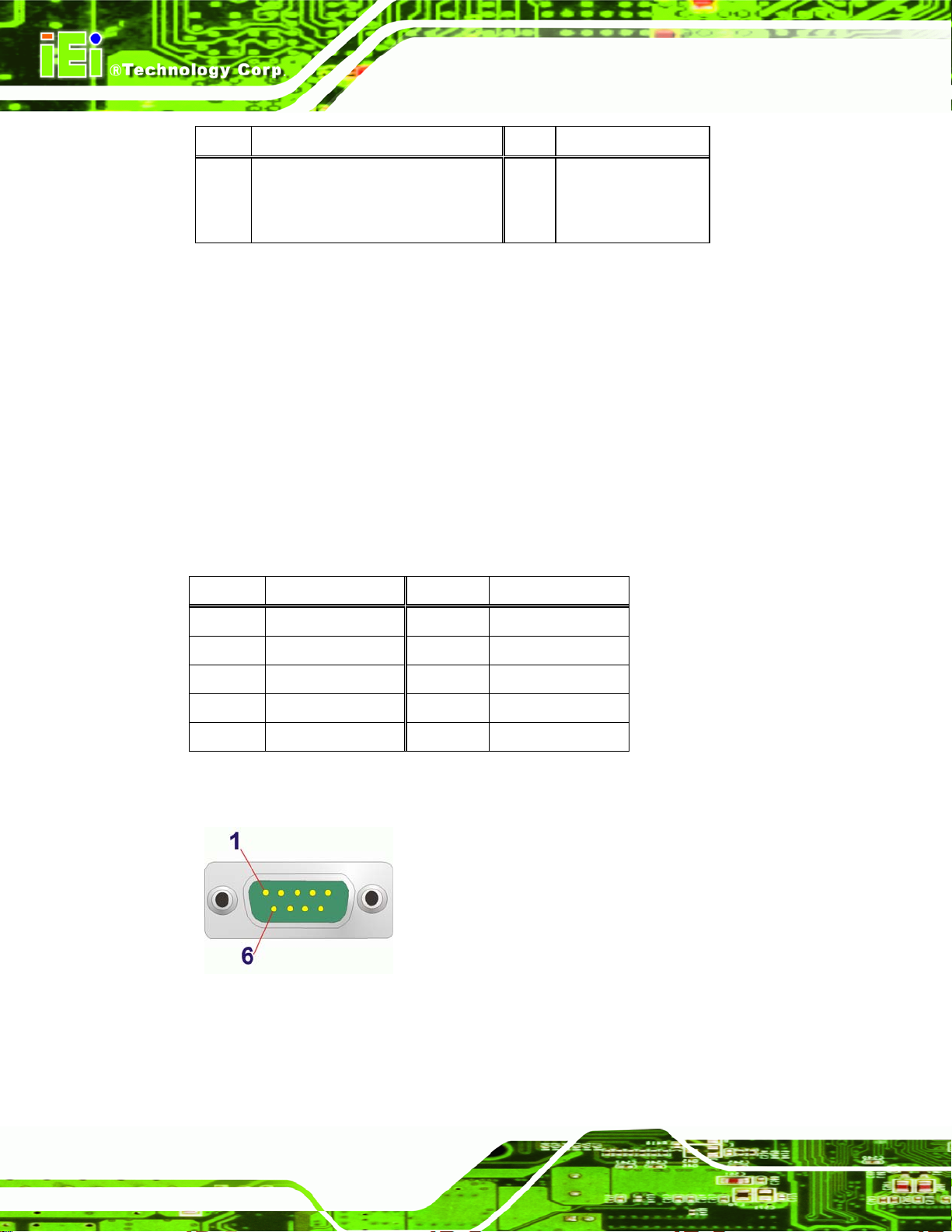
LED Description LED Description
KINO-945GSE2 Motherboard
A on: linked
blinking: data is being sent/received
B off: 10 Mb/s
green: 100 Mb/s
orange: 1000 Mb/s
Table 3-26: Connector LEDs
3.3.4 Serial Port Connector
CN Label: COM1
CN Type:
CN Location:
CN Pinouts:
The 9-pin DB-9 COM 1 serial port connector is connected to RS-232 serial
communications devices.
Pin Description Pin Description
1 DCD 6 DSR
DB-9 connectors
Figure 3-23
See
Table 3-27 and Figure 3-26
See
2 RX 7 RTS
3 TX 8 CTS
4 DTR 9 RI
5 GND
Table 3-27: RS-232 Serial Port Pinouts
Figure 3-26: RS-232 Serial Port Pinout Locations
Page 44
Page 57
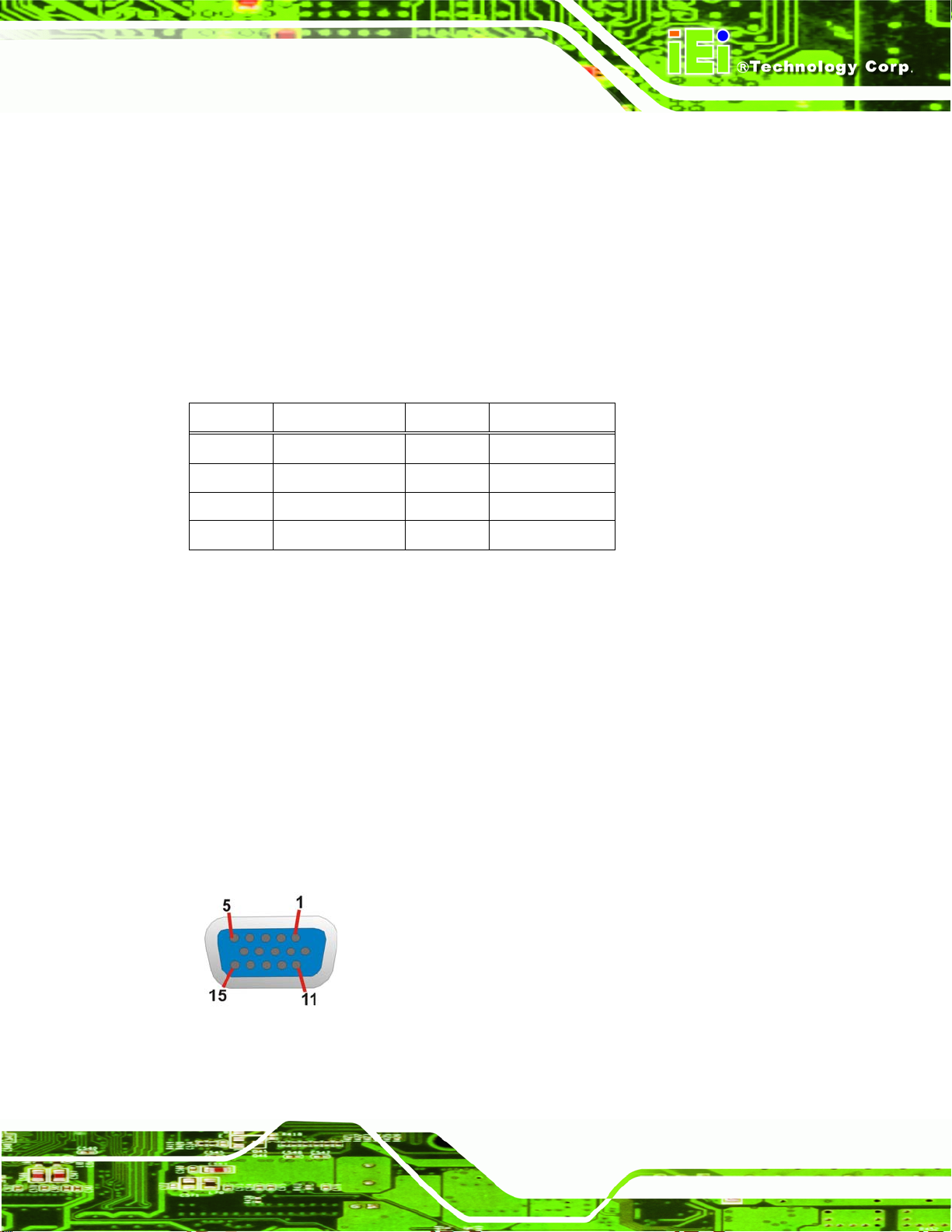
KINO-945GSE2 Motherboard
3.3.5 USB Connectors
CN Label: USB1 & USB2
CN Type:
CN Location:
CN Pinouts:
USB port
6Figure 3-23
See
6Table 3-28
See
The KINO-945GSE2 has one external USB 2.0 port. The ports connect to both USB 2.0
and USB 1.1 devices.
Pin Description Pin Description
1 VCC 5 VCC
2 DATA- 6 DATA3 DATA+ 7 DATA+
4 GND 8 GND
Table 3-28: USB Port Pinouts
3.3.6 VGA Connector
CN Label: VGA1
CN Type:
CN Location:
CN Pinouts:
15-pin Female
6Figure 3-23
See
6Figure 3-27 and 6Table 3-29
See
The KINO-945GSE2 has a single 15-pin female connector for connectivity to standard
display devices.
Figure 3-27: VGA Connector
Page 45
Page 58

Pin Description Pin Description
1 RED 2 GREEN
3 BLUE 4 NC
5 GND 6 CRT_PLUG7 GND 8 GND
9 VCC 10 GND
11 NC 12 DDC DAT
13 HSYNC 14 VSYNC
15 DDCCLK
KINO-945GSE2 Motherboard
Table 3-29: VGA Connector Pinouts
Page 46
Page 59

KINO-945GSE2 Motherboard
Chapter
4
4 Installation
Page 47
Page 60

4.1 Anti-static Precautions
WARNING:
Failure to take ESD precautions during the installation of the
KINO-945GSE2 may result in permanent damage to the
KINO-945GSE2 and severe injury to the user.
Electrostatic discharge (ESD) can cause serious damage to electronic components,
including the KINO-945GSE2. Dry climates are especially susceptible to ESD. It is
therefore critical that whenever the KINO-945GSE2, or any other electrical component is
handled, the following anti-static precautions are strictly adhered to.
Wear an anti-static wristband: - Wearing a simple anti-static wristband can
KINO-945GSE2 Motherboard
help to prevent ESD from damaging the board.
Self-grounding:- Before handling the board touch any grounded conducting
material. During the time the board is handled, frequently touch any
conducting materials that are connected to the ground.
Use an anti-static pad: When configuring the KINO-945GSE2, place it on an
antic-static pad. This reduces the possibility of ESD damaging the
KINO-945GSE2.
Only handle the edges of the PCB:-: When handling the PCB, hold the PCB
by the edges.
Page 48
Page 61

KINO-945GSE2 Motherboard
4.2 Installation Considerations
NOTE:
The following installation notices and installation considerations should
be read and understood before the KINO-945GSE2 is installed. All
installation notices pertaining to the installation of the KINO-945GSE2
should be strictly adhered to. Failing to adhere to these precautions
may lead to severe damage of the KINO-945GSE2 and injury to the
person installing the motherboard.
4.2.1 Installation Notices
WARNING:
The installation instructions described in this manual should be
carefully followed in order to prevent damage to the KINO-945GSE2,
KINO-945GSE2 components and injury to the user.
Before and during the installation please DO the following:
Read the user manual:
o The user manual provides a complete description of the KINO-945GSE2
installation instructions and configuration options.
Wear an electrostatic discharge cuff (ESD):
o Electronic components are easily damag ed by ESD. Wearing an ESD cuff
removes ESD from the body and helps prevent ESD damage.
Place the KINO-945GSE2 on an antistatic pad:
o When installing or configuring the motherboard, place it on an antistatic
pad. This helps to prevent potential ESD damage.
Turn all power to the KINO-945GSE2 off:
o When working with the KINO-945GSE2, make sure that it is disconne cted
from all power supplies and that no electricity is being fed into the system.
Page 49
Page 62

Before and during the installation of the KINO-945GSE2 DO NOT:
DO NOT remove any of the stickers on the PCB board. These stickers are
required for warranty validation.
DO NOT use the product before verifying all the cables and power connectors
are properly connected.
DO NOT allow screws to come in contact with the PCB circuit, co nnector pins,
or its components.
4.3 Unpacking
When the KINO-945GSE2 is unpacked, please check all the unpacking list items listed in
Chapter 2 are indeed present. If any of the unpacking list items are not available please
contact the KINO-945GSE2 vendor reseller/vendor where the KINO-945GSE2 was
purchased or contact an IEI sales representative.
KINO-945GSE2 Motherboard
4.4 SO-DIMM Installation
WARNING:
Using incorrectly specified SO-DIMM may cause permanently damage
the KINO-945GSE2. Please make sure the purchased SO-DIMM
complies with the memory specifications of the KINO-945GSE2.
SO-DIMM specifications compliant with the KINO-945GSE2 are listed
in Chapter 1.
To install a SO-DIMM into a SO-DIMM socket, please follow the steps below and refer to
Figure 4-1.
Page 50
Page 63

KINO-945GSE2 Motherboard
Figure 4-1: SO-DIMM Installation
Step 1: Locate the SO-DIMM socket. Place the KINO-945GSE2 on an anti-static pad
with the solder side facing up.
Step 2: Align the SO-DIMM with the socket. The SO-DIMM must be oriented in such a
way that the notch in the middle of the SO-DIMM must be aligned with the
plastic bridge in the socket.
Step 3: Insert the SO-DIMM. Push the SO-DIMM chip into the socket at an angle. (See
Figure 4-1)
Step 4: Open the SO-DIMM socket arms. Gently pull the arms of the SO-DIMM socket
out and push the rear of the SO-DIMM down. (See
Step 5: Secure the SO-DIMM. Release the arms on the SO-DIMM socket. They clip into
place and secure the SO-DIMM in the socket.Step 0:
Figure 4-1)
Page 51
Page 64
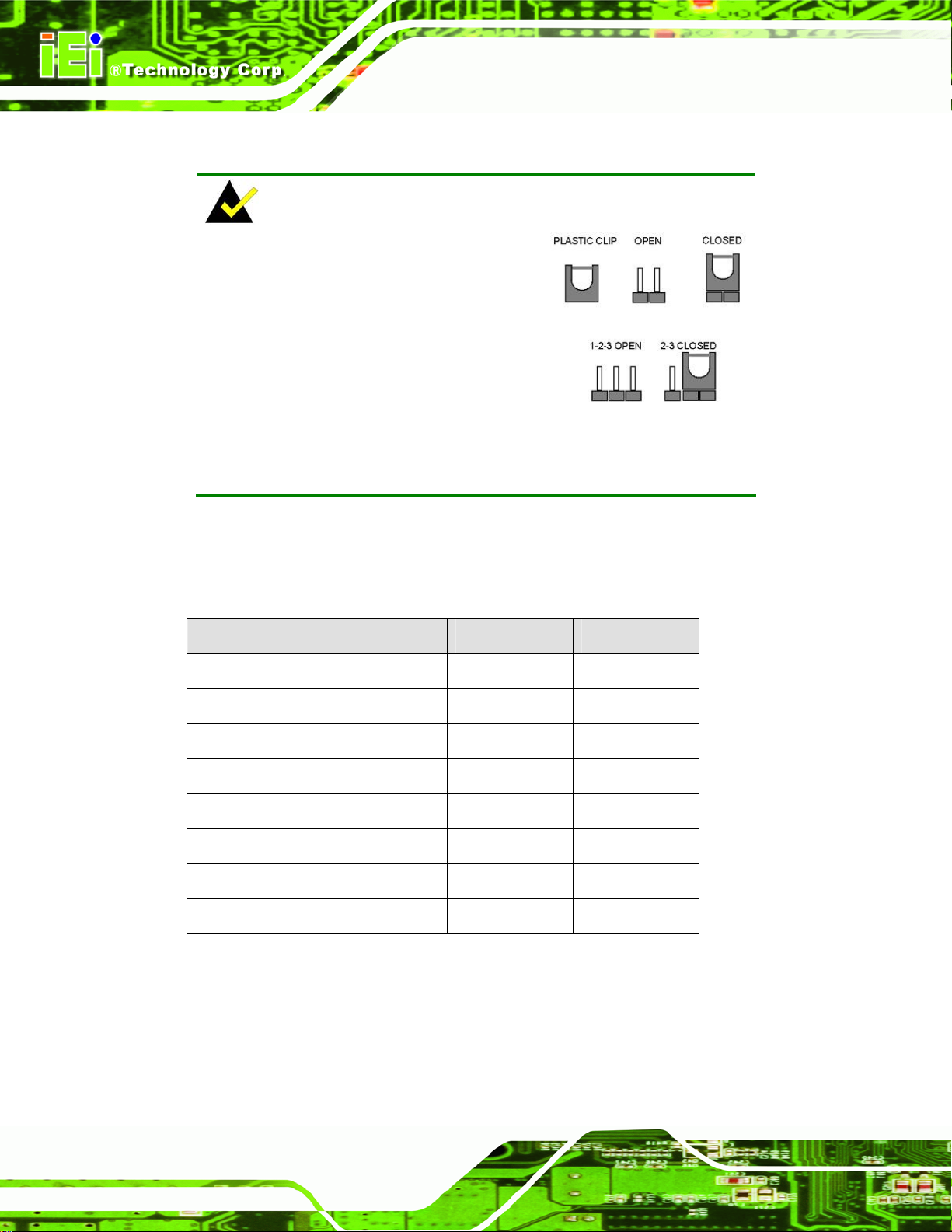
4.5 Jumper Settings
NOTE:
A jumper is a metal bridge used to close
an electrical circuit. It consists of two or
three metal pins and a small metal clip
(often protected by a plastic cover) that
slides over the pins to connect them. To
CLOSE/SHORT a jumper means
connecting the pins of the jumper with the plastic clip and to OPEN a
jumper means removing the plastic clip from a jumper.
KINO-945GSE2 Motherboard
Before the KINO-945GSE2 is installed in the system, the jumpers must be set in
accordance with the desired configuration. The jumpers on the KINO-945GSE2 are listed
in
6Table 4-1.
Description Type Label
ATX control 3-pin header ATXCTL1
Clear CMOS 3-pin header J_CMOS1
COM4 mode setting 6-pin header JP2
COM6 mode setting 6-pin header JP4
LVDS1 voltage selection 3-pin header J_VLVDS1
LVDS2 voltage selection 3-pin header J_VLVDS2
LVDS1 panel resolution 8-pin header J_LCD_TYPE1
LVDS2 panel resolution 4-pin header J_LCD_TYPE2
Table 4-1: Jumpers
4.5.1 AT/ATX Selection
Jumper Label: ATXCTL1
Jumper Type:
Page 52
3-pin header
Page 65
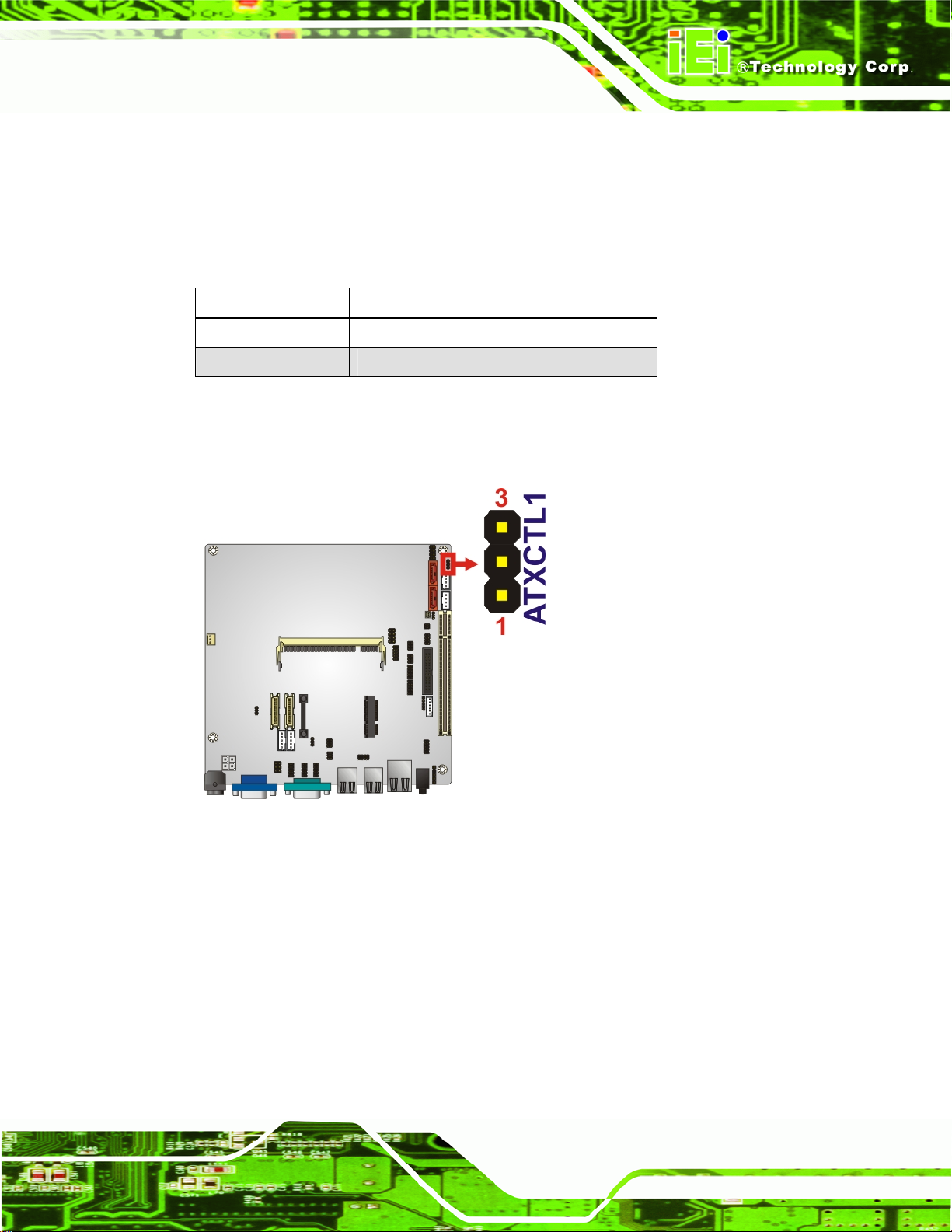
KINO-945GSE2 Motherboard
Jumper Settings:
Jumper Location:
See
See
The AT/ATX Power Selection jumper specifies the systems power mode as AT or ATX.
Table 4-2
Figure 4-2
Power Selection jumper settings are shown in
Pin Description
1-2 ATX power
2-3 AT power
Table 4-2.
Table 4-2: AT/ATX Power Selection Jumper Settings
The location of the AT/ATX Power Selection jumper are shown in Figure 4-2 below.
Figure 4-2: AT/ATX Power Selection Jumper Location
4.5.2 Clear CMOS Jumper
Jumper Label: J_CMOS1
Jumper Type:
Jumper Settings:
Jumper Location:
3-pin header
6Table 4-3
See
6Figure 4-3
See
Page 53
Page 66
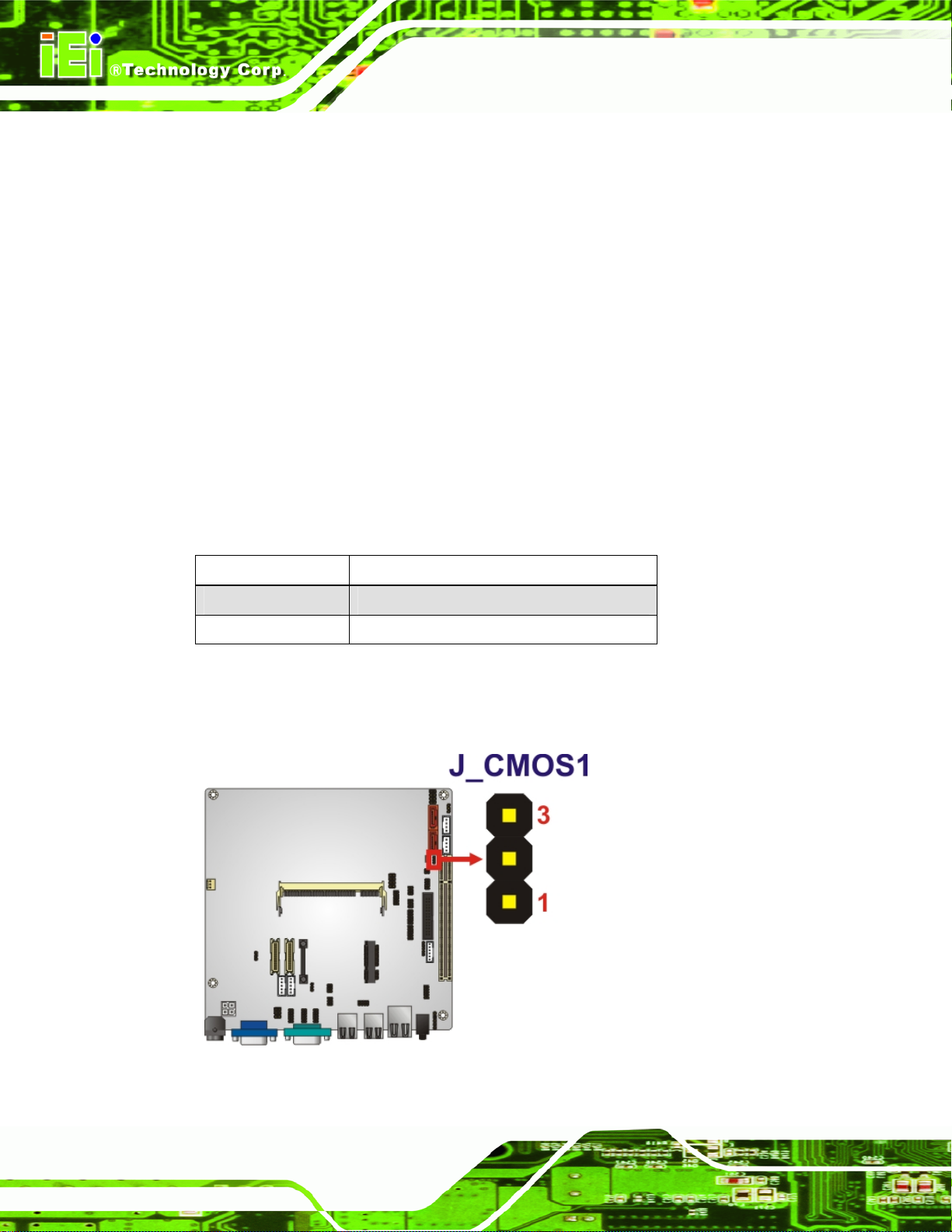
KINO-945GSE2 Motherboard
If the KINO-945GSE2 fails to boot due to improper BIOS settings, the clear CMOS jumper
clears the CMOS data and resets the system BIOS information. To do this, use the jumper
cap to close pins 2 and 3 for a few seconds then reinstall the jumper clip back to pins 1
and 2.
If the “CMOS Settings Wrong” message is displayed during the boot up process, the fault
may be corrected by pressing the F1 to enter the CMOS Setup menu. Do one of the
following:
Enter the correct CMOS setting
Load Optimal Defaults
Load Failsafe Defaults.
After having done one of the above, save the changes and exit the CMOS Setup menu.
The clear CMOS jumper settings are shown in
Pin Description
1-2 Keep CMOS Setup (default)
2-3 Clear CMOS Setup
6Table 4-3.
Table 4-3: Clear CMOS Jumper Settings
The location of the clear CMOS jumper is shown in 6Figure 4-3 below.
Page 54
Figure 4-3: Clear CMOS Jumper
Page 67

KINO-945GSE2 Motherboard
4.5.3 COM4 Mode Setting
Jumper Label: JP2
Jumper Type:
Jumper Settings:
Jumper Location:
Sets the communication protocol used by the serial port.
Setting Description
1-2 RS-232
3-4 RS-422
5-6 RS-485
Table 4-4: COM4 Mode Setting
6-pin header
Table 4-4
See
Figure 4-4
See
Figure 4-4: COM4 Mode Setting Jumper Location
Page 55
Page 68
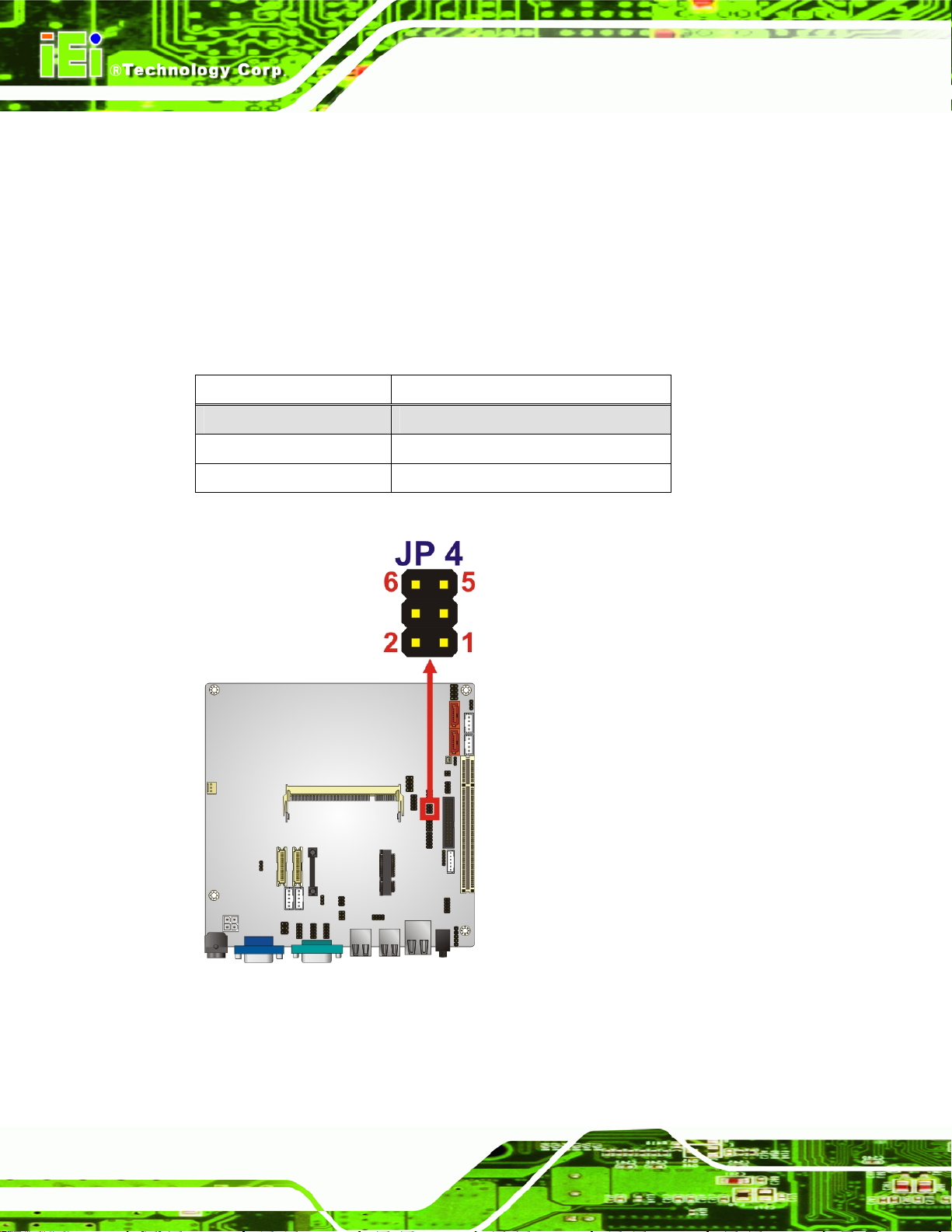
4.5.4 COM6 Mode Setting
Jumper Label: JP4
KINO-945GSE2 Motherboard
Jumper Type:
Jumper Settings:
Jumper Location:
Sets the communication protocol used by the serial port.
Setting Description
1-2 RS-232
3-4 RS-422
5-6 RS-485
Table 4-5: COM6 Mode Setting
6-pin header
Table 4-5
See
Figure 4-5
See
Page 56
Figure 4-5: COM6 Mode Setting Jumper Location
Page 69
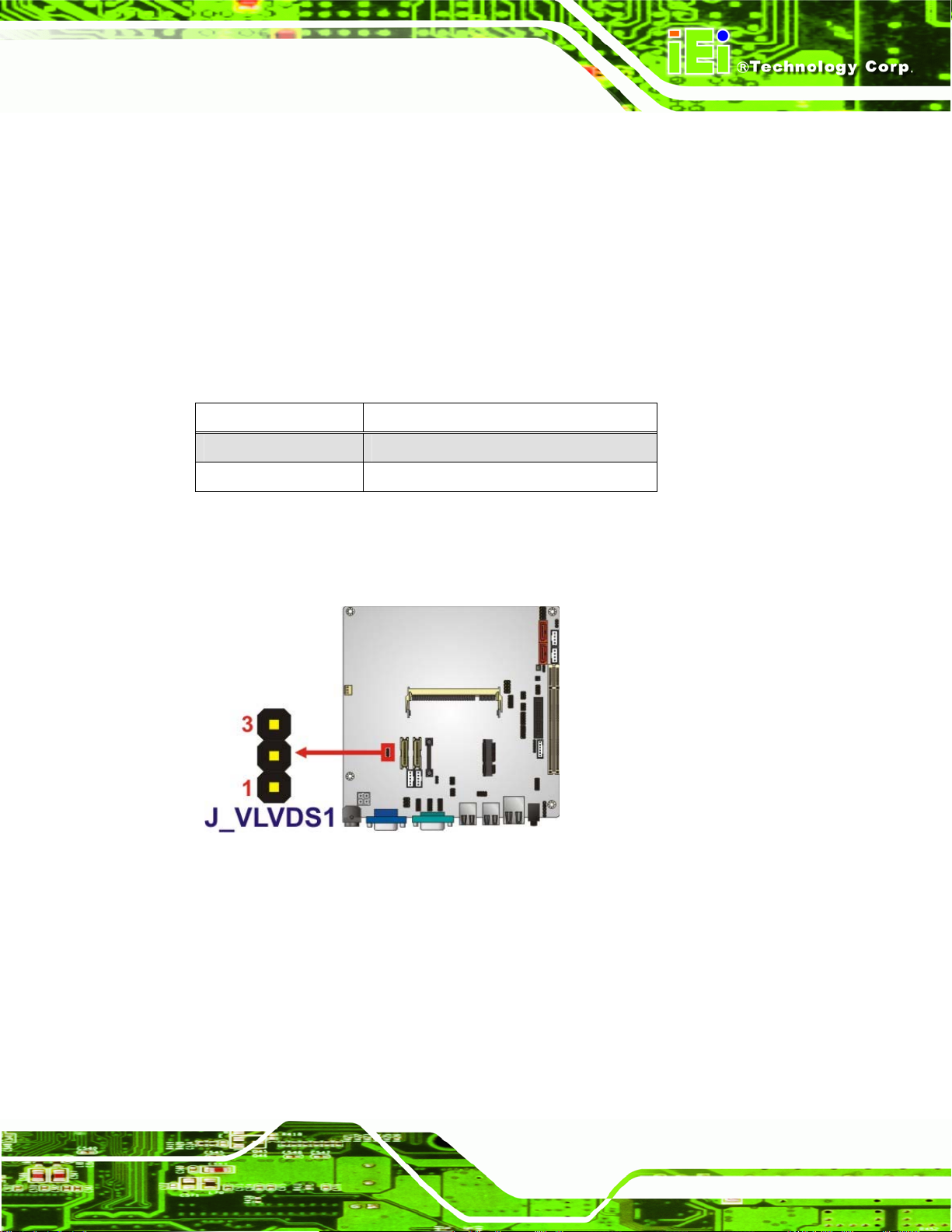
KINO-945GSE2 Motherboard
4.5.5 LVDS1 Voltage
Jumper Label: J_LVDS1
Jumper Type:
Jumper Settings:
Jumper Location:
Sets the voltage supplied to the LCD panel through backlight inverter connector
INVERTER1.
Pin Description
1-2 +3.3 V
2-3 +5.0 V
Table 4-6: LVDS1 Voltage Selection Settings
The jumper location is shown below.
3-pin header
Table 4-6
See
Figure 4-6
See
Figure 4-6: LVDS1 Voltage Selection Settings
4.5.6 LVDS2 Voltage
Jumper Label: J_LVDS2
Jumper Type:
Jumper Settings:
Jumper Location:
3-pin header
Table 4-6
See
Figure 4-6
See
Page 57
Page 70
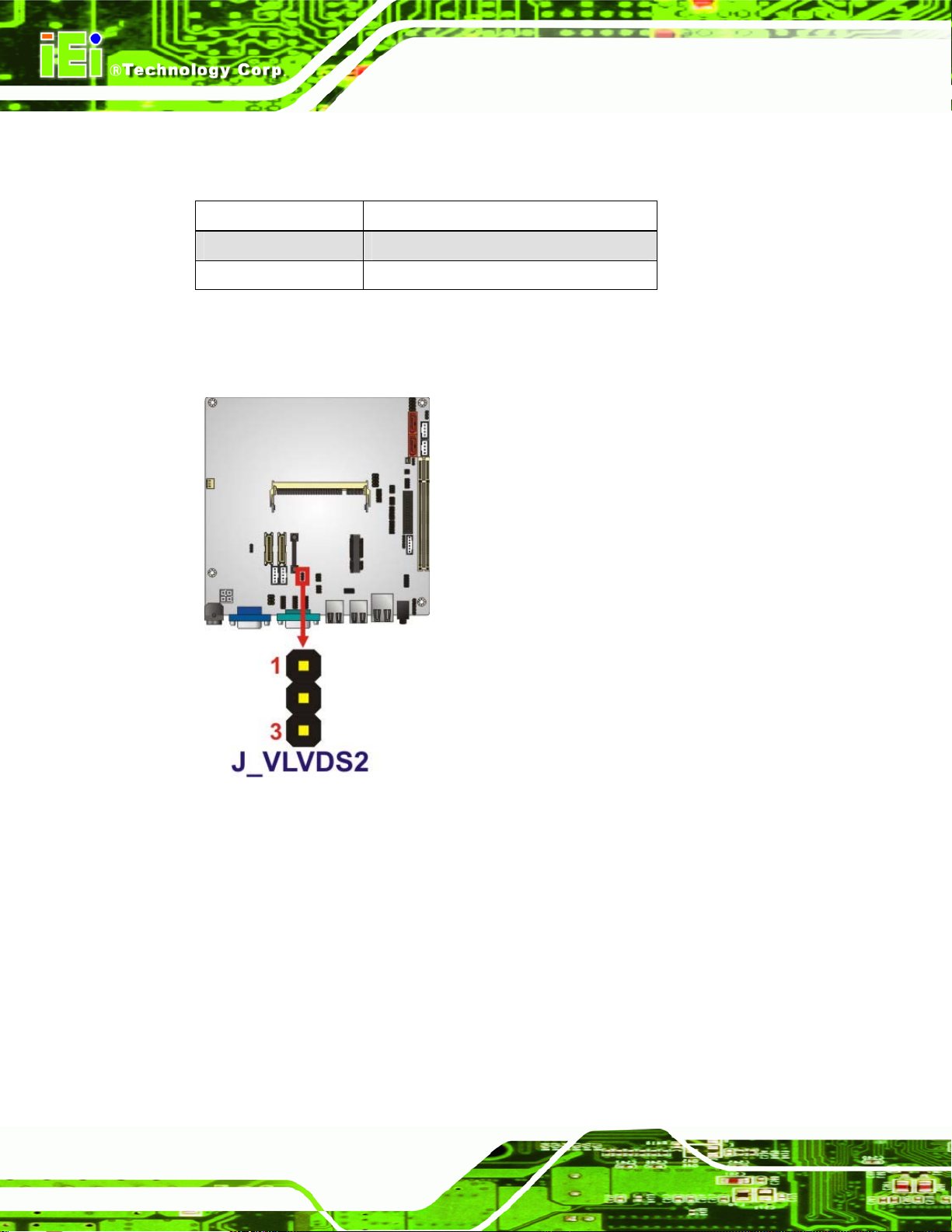
Sets the voltage supplied to the LCD panel through backlight inverter connector
INVERTER2.
Pin Description
1-2 +3.3 V
2-3 +5.0 V
Table 4-7: LVDS2 Voltage Selection Settings
The jumper location is shown below.
KINO-945GSE2 Motherboard
Figure 4-7: LVDS2 Voltage Selection Settings
4.5.7 LVDS1 Panel Resolution
Jumper Label: J_LCD_TYPE1
8-pin header
See
See
Page 58
Jumper Type:
Jumper Settings:
Jumper Location:
This jumper sets the screen resolution of the attached LCD panel.
Table 4-8
Figure 4-8
Page 71
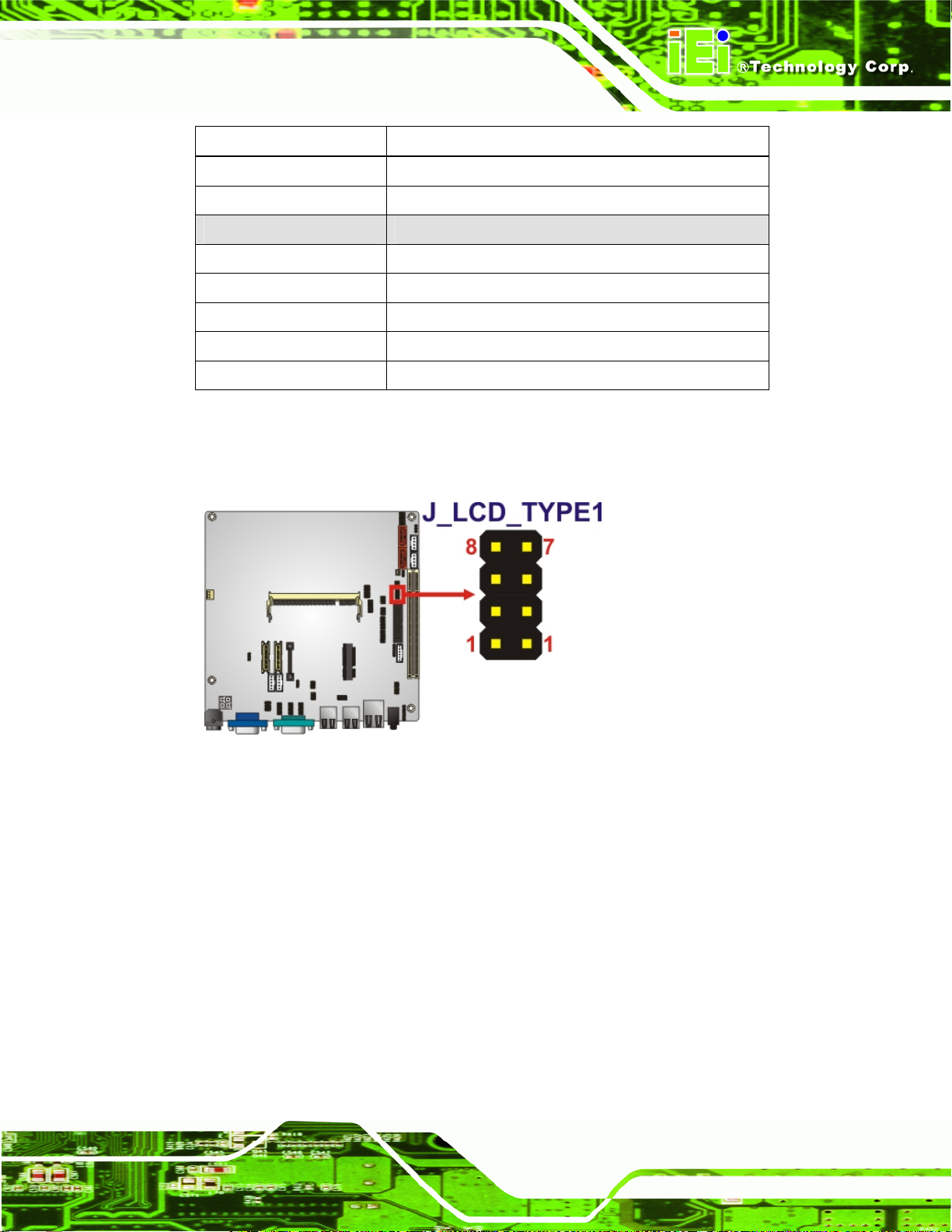
KINO-945GSE2 Motherboard
Pin Description
Open 640 x 480, 18-bit
1-2 800 x 480, 18-bit
3-4 800 x 600, 18-bit (default)
1-2, 3-4 1024 x 768, 18-bit
5-6 1280 x 1024, 36-bit
1-2, 5-6 1400 x 1050, 36-bit
3-4, 5-6 1400 x 900, 36-bit
1-2, 3-4, 5-6 1600 x 1200, 36-bit
Table 4-8: LVDS1 Panel Resolution Settings
The connector location is shown below.
Figure 4-8: LVDS1 Panel Resolution Jumper Location
4.5.8 LVDS2 Panel Resolution
Jumper Label: J_LCD_TYPE2
Jumper Type:
Jumper Settings:
Jumper Location:
8-pin header
See
See
This jumper sets the screen resolution of the attached LCD panel.
Table 4-9
Figure 4-9
Page 59
Page 72
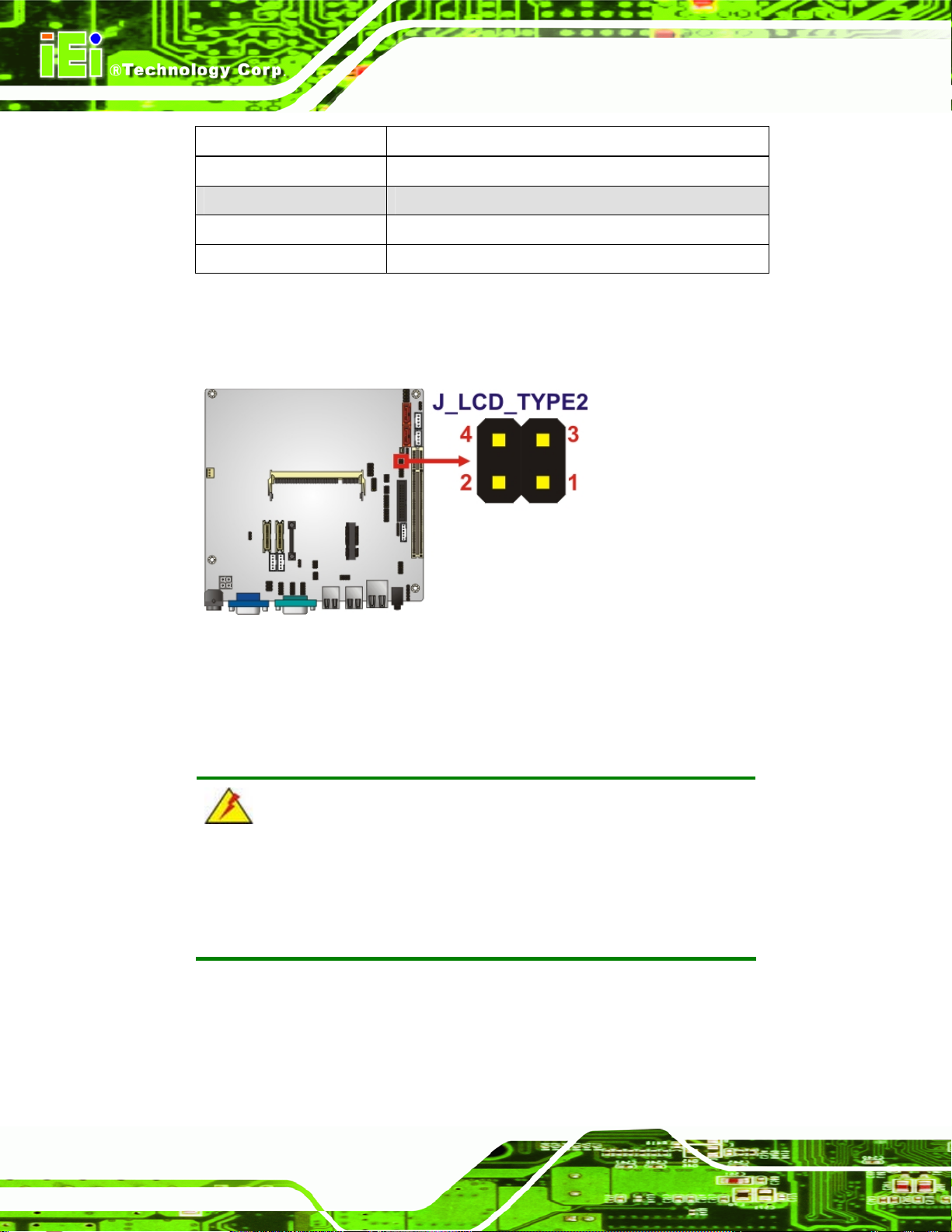
Pin Description
Open 1440 x 900, 48-bit
1-2 1024 x 768, 24-bit
3-4 1366 x 768, 24-bit
1-2, 3-4 1280 x 1024, 48-bit
Table 4-9: LVDS2 Panel Resolution Settings
The connector location is shown below.
KINO-945GSE2 Motherboard
Figure 4-9: LVDS2 Panel Resolution Jumper Location
4.6 Chassis Installation
4.6.1 Airflow
WARNING:
Airflow is critical to the cooling of the CPU and other onboard
components. The chassis in which the KINO-945GSE2 must have air
vents to allow cool air to move into the system and hot air to move out.
The KINO-945GSE2 must be installed in a chassis with ventilation holes on the sides
allowing airflow to travel through the heat sink surface. In a system with an individual
power supply unit, the cooling fan of a power supply can also help generate airflow
Page 60
through the board surface.
Page 73
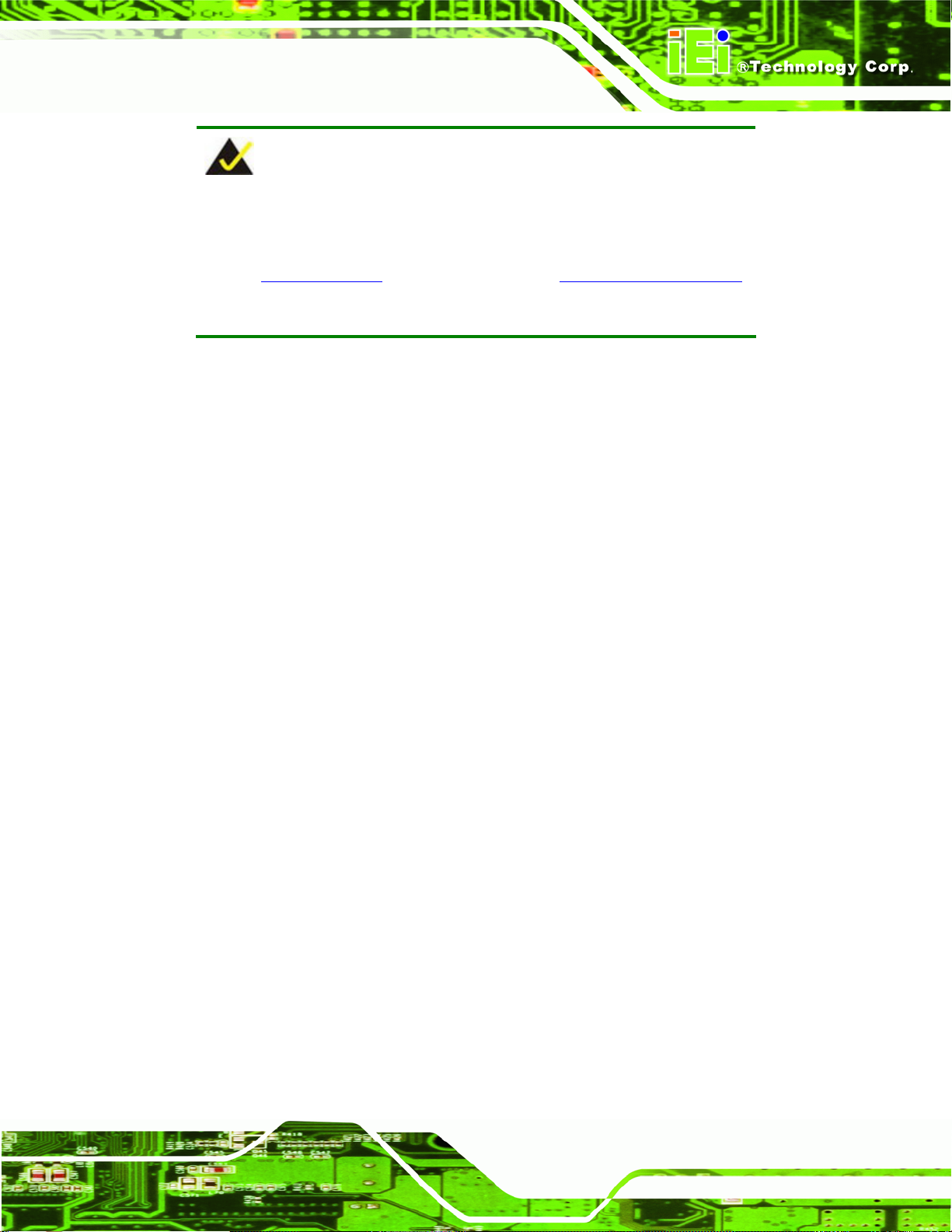
KINO-945GSE2 Motherboard
NOTE:
IEI has a wide range of backplanes available. Please contact your
KINO-945GSE2 vendor, reseller or an IEI sales representative at
2sales@iei.com.tw or visit the IEI website (2http://www.ieiworld.com.tw)
to find out more about the available chassis.
4.6.2 Motherboard Installation
To install the KINO-945GSE2 motherboard into the chassis please refer to the reference
material that came with the chassis.
4.7 Internal Peripheral Device Connections
This section outlines the installation of peripheral devices to the onboard connectors.
4.7.1 Audio Kit Installation
The Audio Kit that came with the KINO-945GSE2 connects to the audio connector on the
KINO-945GSE2. The audio kit consists of three audio jacks. Mic-in connects to a
microphone. Line-in provides a stereo line-level input to connect to the output of an audio
device. Line-out, a stereo line-level output, connects to two amplified speakers. To install
the audio kit, please refer to the steps below:
Step 1: Locate the audio connector. The location of the 10-pin audi o connector is
shown in Chapter 3.
Step 2: Align pin 1. Align pin 1 on the on-board connector with pin 1 on the audio kit
connector. Pin 1 on the audio kit connector is indicated with a white dot. See
Figure 4-10.
Page 61
Page 74

KINO-945GSE2 Motherboard
Figure 4-10: Audio Kit Cable Connection
Step 3: Connect the audio devices. Connect speakers to the line-out audio jack.
Connect the output of an audio device to the line-in audio jack. Connect a
microphone to the mic-in audio jack.Step 0:
4.7.2 Dual RS-232 Cable with Slot Bracket
The dual RS-232 cable slot connector consists of two connectors attached to two
independent cables. Each cable is then attached to a D-sub 9 male connector that is
mounted onto a slot. To install the dual RS-232 cable, please follow the steps below.
Step 1: Locate the connectors. The locations of the RS-232 connectors are shown in
Chapter 3.
Page 62
Page 75

KINO-945GSE2 Motherboard
Step 2: Insert the cable connectors. Insert one connector into each serial port box
headers. See
the connector can only be installed in one direction.
Figure 4-11. A key on the front of the cable connectors ensures
Figure 4-11: Dual RS-232 Cable Installation
Step 3: Secure the bracket. The dual RS-232 connector has two D-sub 9 male
connectors secured on a bracket. To secure the bracket to the chassis please
refer to the reference material that came with the chassis.Step 0:
4.8 External Peripheral Interface Connection
The installation instructions for all the external devices are shown below.
4.8.1 LAN Connection (Single Connector)
There is one external RJ-45 LAN connector. The RJ-45 connector enables connection to
an external network. To connect a LAN cable with an RJ-45 connector, please follow the
instructions below.
Page 63
Page 76

Step 1: Locate the RJ-45 connectors. The location of the RJ-45 LAN co nnector is
shown in Chapter 3.
Step 2: Align the connectors. Align the RJ-45 connector on the LAN cable with one of
KINO-945GSE2 Motherboard
the RJ-45 connectors on the KINO-945GSE2. See
Figure 4-12: LAN Connection
6Figure 4-12.
Step 3: Insert the LAN cable RJ-45 connector. Once aligned, gently insert the LAN
cable RJ-45 connector into the onboard RJ-45 connector. Step 0:
4.8.2 PS/2 Y-Cable Connection
The KINO-945GSE2 has a PS/2 connector on the external peripheral interface panel. The
dual PS/2 connector is connected to the PS/2 Y-cable that came with the KINO-945GSE2.
One of the PS/2 cables is connected to a keyboard and the other to a mouse to the system.
Follow the steps below to connect a keyboard and mouse to the KINO-945GSE2.
Step 1: Locate the dual PS/2 connector. The location of the PS/2 connector is shown
in Chapter 3.
Step 2: Insert the keyboard/mouse connector. Insert the PS/2 connector on the end
of the PS/2 y-cable into the external PS/2 connector. See
Page 64
Figure 4-13.
Page 77

KINO-945GSE2 Motherboard
Figure 4-13: PS/2 Keyboard/Mouse Connector
Step 3: Connect the keyboard and mouse. Connect the keyboard and mouse to the
appropriate connector. The keyboard and mouse connectors can be
distinguished from each other by looking at the small graphic at the top of the
connector. Step 0:
4.8.3 Serial Device Connection
The KINO-945GSE2 has a single female DB-9 connector on the external peripheral
interface panel for a serial device. Follow the steps below to connect a serial device to the
KINO-945GSE2.
Step 1: Locate the DB-9 connector. The location of the DB-9 connector is shown in
Chapter 3.
Step 2: Insert the serial connector. Insert the DB-9 connector of a serial device into
the DB-9 connector on the external peripheral interface. See
6Figure 4-14.
Page 65
Page 78

KINO-945GSE2 Motherboard
Figure 4-14: Serial Device Connector
Step 3: Secure the connector. Secure the serial device connector to the external
interface by tightening the two retention screws on either side of the connector.
Step 0:
4.8.4 USB Connection (Dual Connector)
The external USB Series "A" receptacle connectors provide easier and quicker access to
external USB devices. Follow the steps below to connect USB devices to the
KINO-945GSE2.
Step 1: Locate the USB Series "A" receptacle connectors. The location of the USB
Series "A" receptacle connectors are shown in Chapter 3.
Step 2: Insert a USB Series "A" plug. Insert the USB Series "A" plug of a device into
Page 66
the USB Series "A" receptacle on the external peripheral interface. See
6Figure 4-15.
Page 79

KINO-945GSE2 Motherboard
Figure 4-15: USB Connector
4.8.5 VGA Monitor Connection
The KINO-945GSE2 has a single female DB-15 connector on the external peripheral
interface panel. The DB-15 connector is connected to a CRT or VGA monitor. To connect
a monitor to the KINO-945GSE2, please follow the instructions below.
Step 1: Locate the female DB-15 connector. The location of the female DB-15
connector is shown in Chapter 3.
Step 2: Align the VGA connector. Align the male DB-15 connector on the VGA screen
cable with the female DB-15 connector on the external peripheral interface.
Step 3: Insert the VGA connector. Once the conne ctors are prop erly aligned with the
insert the male connector from the VGA screen into the female connector on the
KINO-945GSE2. See
6Figure 4-16.
Page 67
Page 80
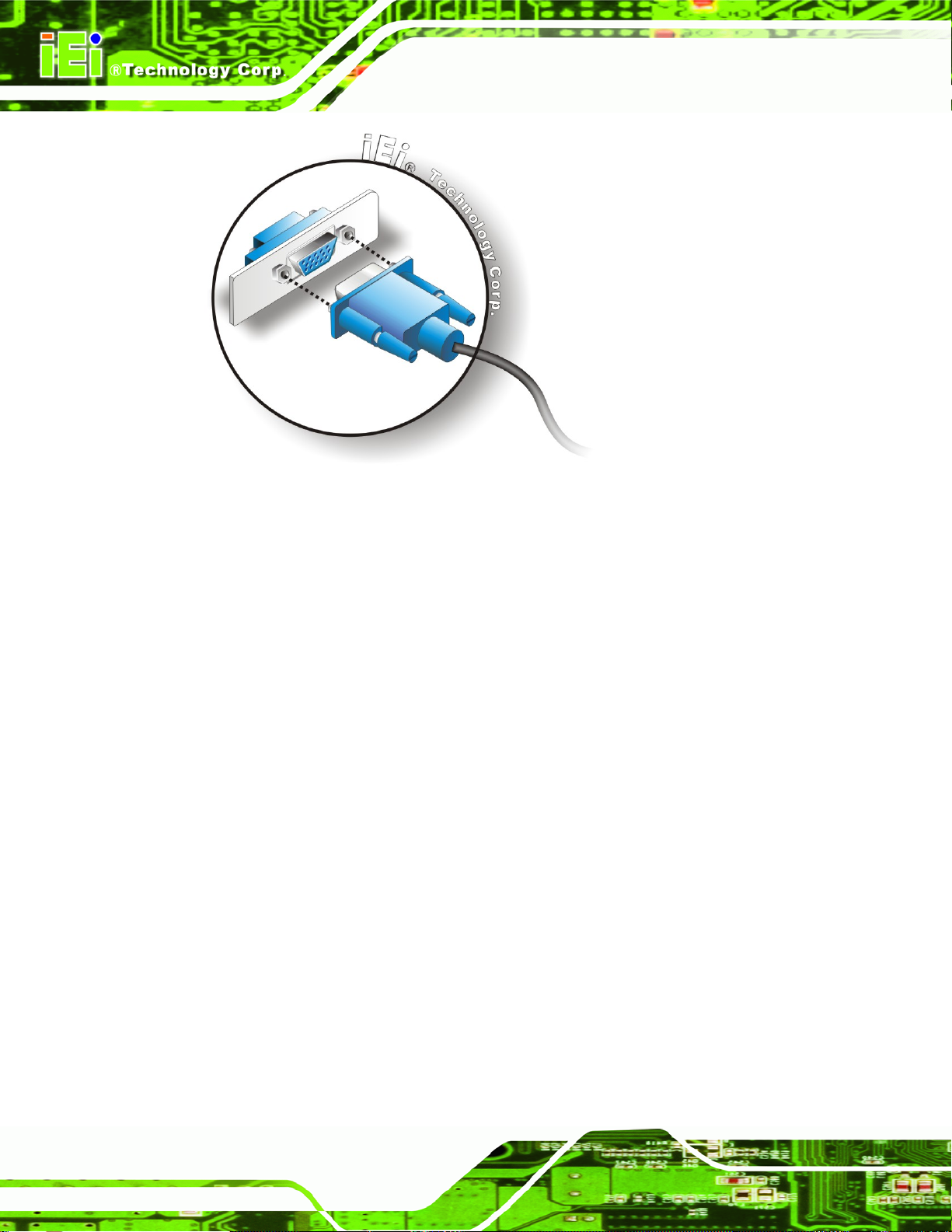
Figure 4-16: VGA Connector
KINO-945GSE2 Motherboard
Step 4: Secure the connector. Secure the DB-15 VGA connector from the VGA
monitor to the external interface by tightening the two retention screws on either
side of the connector. Step 0:
4.9 Software Driver Installation
Install all necessary drivers from the included driver CD.
Step 1: Insert the CD-ROM that came with the system into a CD-ROM drive attached to
the system.
Page 68
Page 81
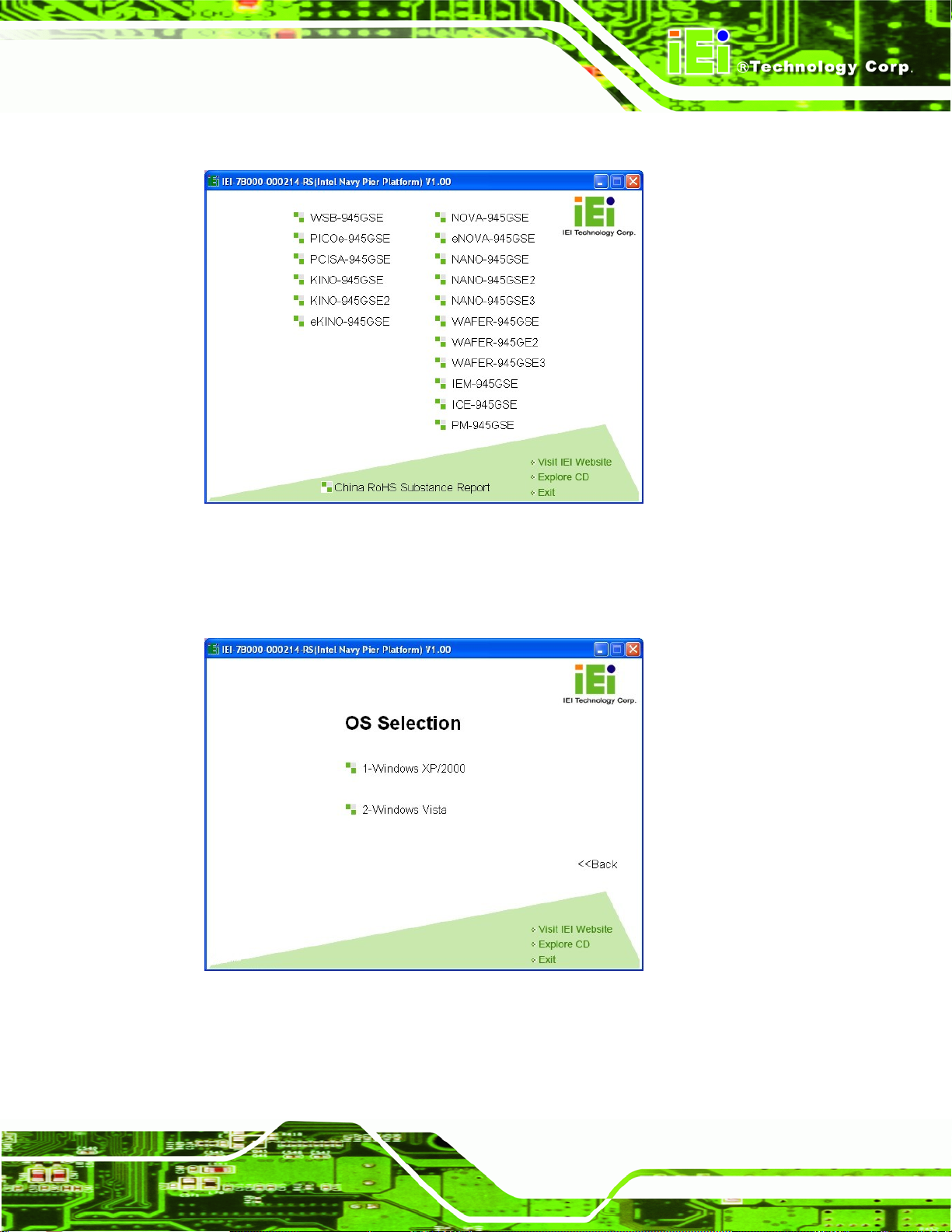
KINO-945GSE2 Motherboard
Step 2: The screen in Figure 4-17 appears.
Figure 4-17: Start Up Screen
Step 3: Click KINO-945GSE2.
Step 4: The screen in
Figure 4-18: Select Operating System
Figure 4-18 appears.
Step 5: Select the operating system installed on the KINO-945GSE2 system. This
manual describes the installation for a Windows XP operating system.
Page 69
Page 82
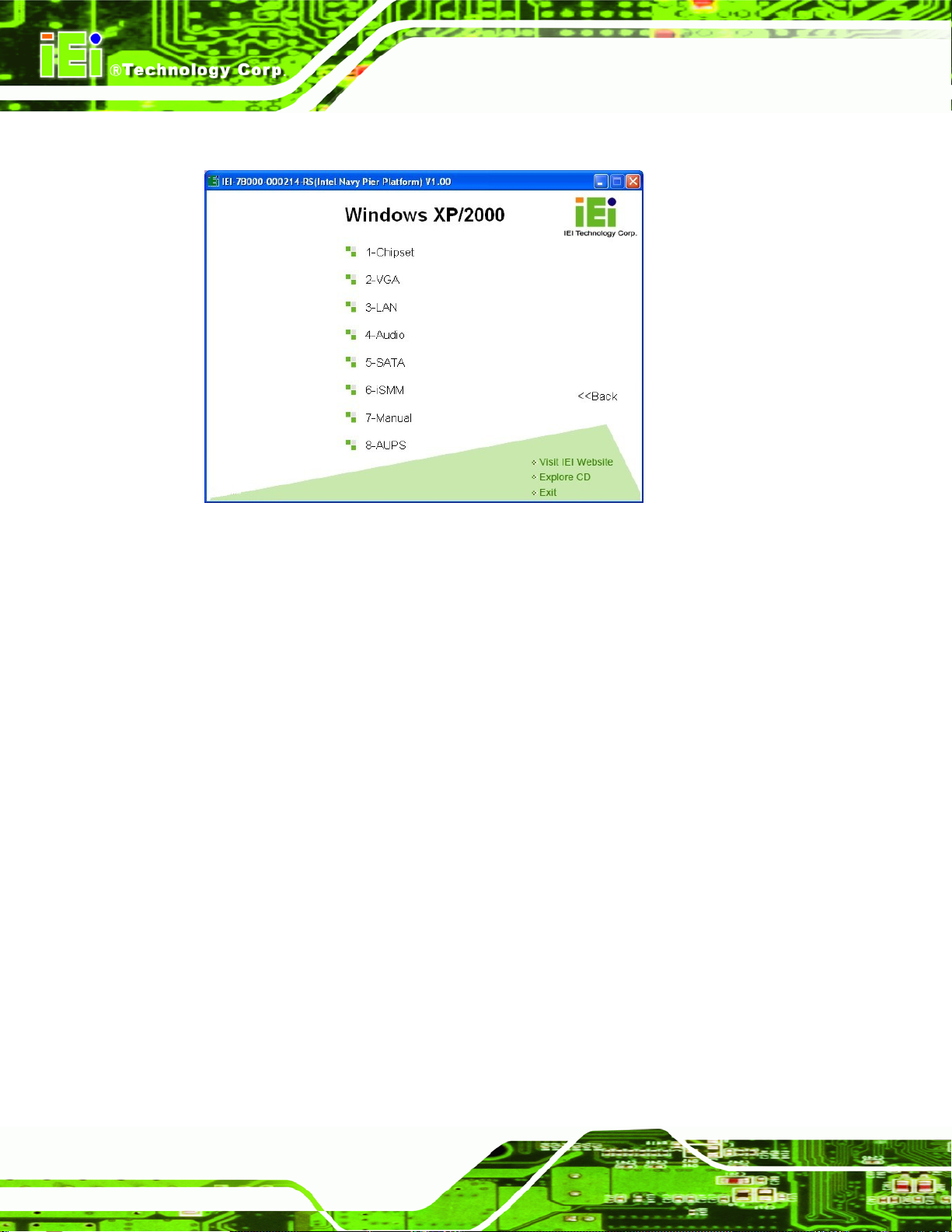
Step 6: The list of drivers in Figure 4-19 appears.Step 0:
Figure 4-19: Drivers
KINO-945GSE2 Motherboard
Page 70
Page 83

KINO-945GSE2 Motherboard
Chapter
5
5 BIOS Setup
Page 71
Page 84
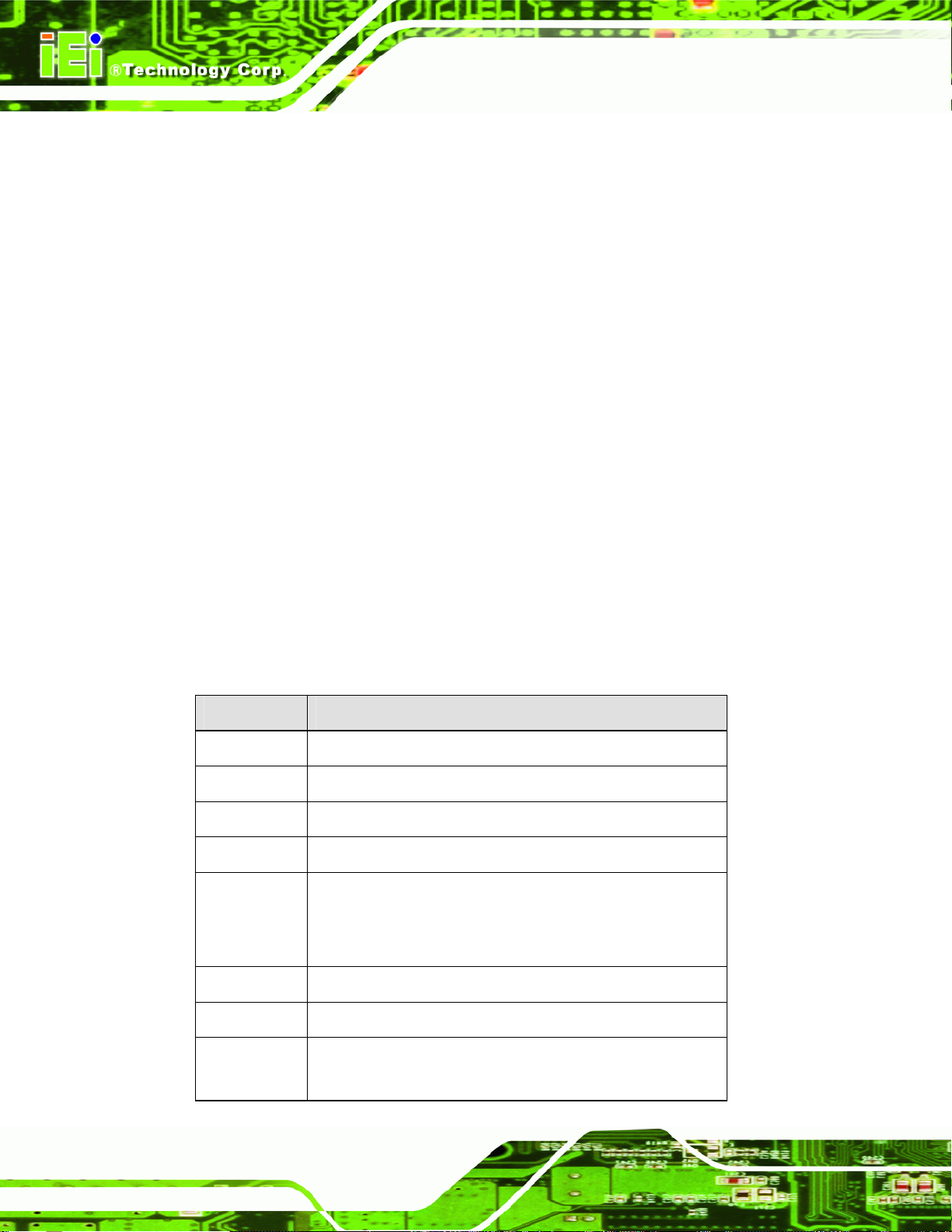
5.1 Introduction
The BIOS is programmed onto the BIOS chip. The BIOS setup program allows changes to
certain system settings. This chapter outlines the options that can be changed.
5.1.1 Starting Setup
The AMI BIOS is activated when the computer is turned on. The setup program can be
activated in one of two ways.
KINO-945GSE2 Motherboard
1. Press the D
2. Press the D
appears on the screen. 0.
If the message disappears before the D
again.
ELETE key as soon as the system is turned on or
ELETE key when the “Press Del to enter SETUP” message
ELETE key is pressed, restart the computer and try
5.1.2 Using Setup
Use the arrow keys to highlight items, press ENTER to select, use the PageUp and
PageDown keys to change entries, press F1 for help and press E
keys are shown in.
Key Function
Up arrow Move to previous item
Down arrow Move to next item
Left arrow Move to the item on the left hand side
SC to quit. Navigation
Page 72
Right arrow Move to the item on the right hand side
Esc key Main Menu – Quit and not save changes into CMOS
Status Page Setup Menu and Option Page Setup Menu --
Exit current page and return to Main Menu
Page Up key Increase the numeric value or make changes
Page Dn key Decrease the numeric value or make changes
F1 key General help, only for Status Page Setup Menu and Option
Page Setup Menu
Page 85
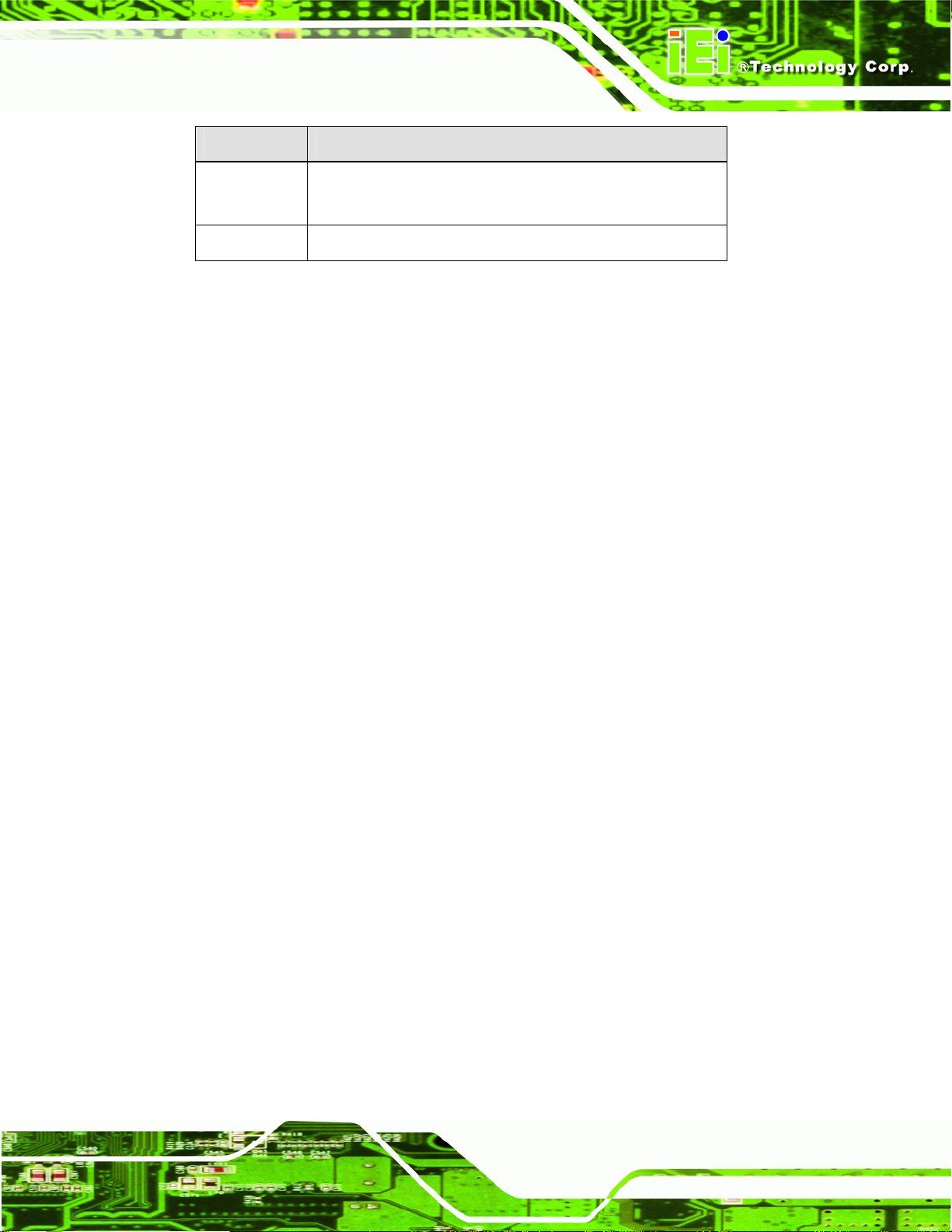
KINO-945GSE2 Motherboard
Key Function
F2 /F3 key Change color from total 3 colors. F2 to select color
forward.
F10 key Save all the CMOS changes, only for Main Menu
Table 5-1: BIOS Navigation Keys
5.1.3 Getting Help
When F1 is pressed a small help window describing the appropriate keys to use and the
possible selections for the highlighted item appears. To exit the Help Window press E
the F1 key again.
5.1.4 Unable to Reboot After Configuration Changes
If the computer cannot boot after changes to the system configuration is made, CMOS
defaults. Use the jumper described in Section
4.5.2.
5.1.5 BIOS Menu Bar
The menu bar on top of the BIOS screen has the following main items:
Main – Changes the basic system configuration.
Advanced – Changes the advanced system settings.
PCIPnP – Changes the advanced PCI/PnP Settings
Boot – Changes the system boot configuration.
Security – Sets User and Supervisor Passwords.
Chipset – Changes the chipset settings.
SC or
Power – Changes power management settings.
Exit – Selects exit options and loads default settings
The following sections completely describe the configuration options found in the menu
items at the top of the BIOS screen and listed above.
Page 73
Page 86
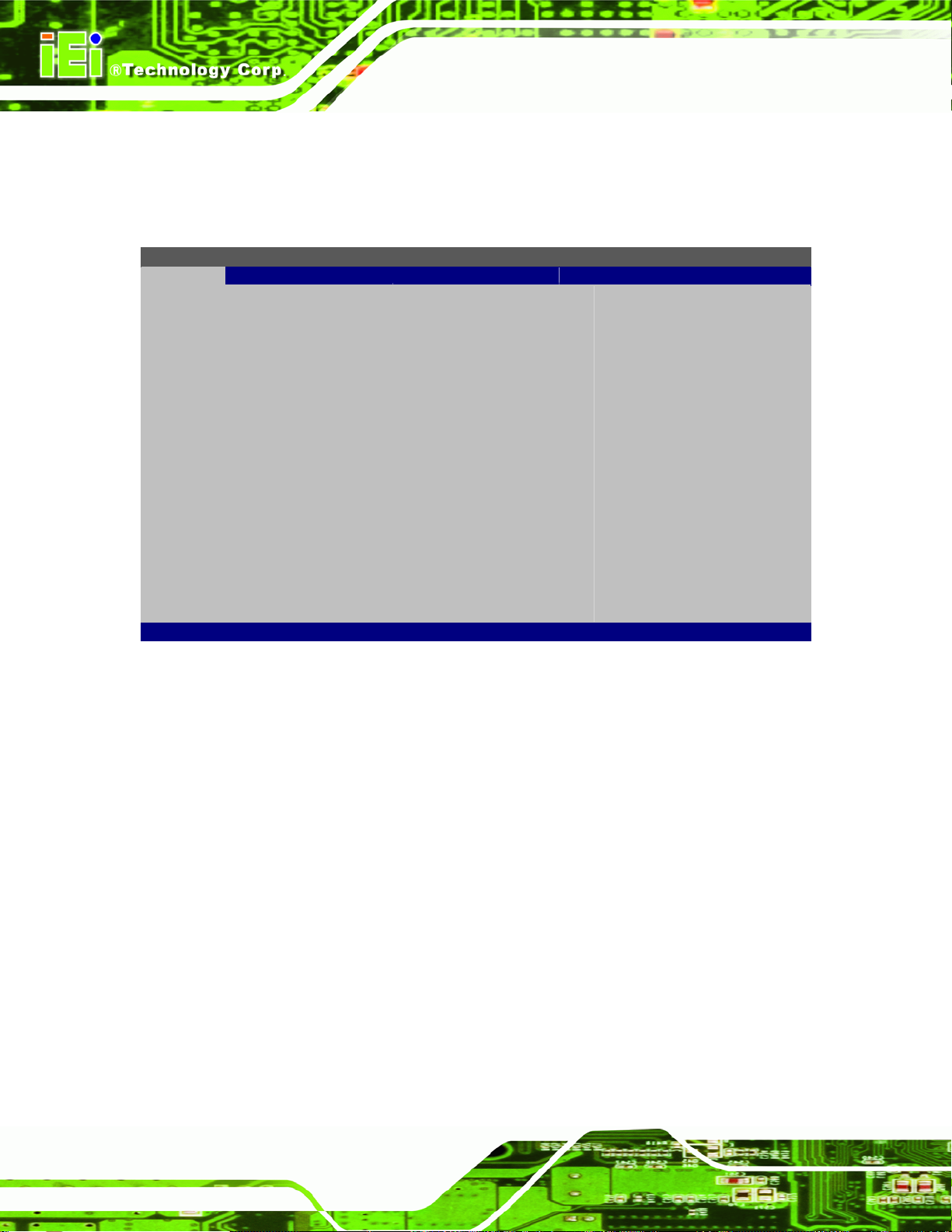
KINO-945GSE2 Motherboard
5.2 Main
The Main BIOS menu appears when the BIOS Se tup program is entered. The Main menu
gives an overview of the basic system information.
BIOS SETUP UTILITY
Main Advanced PCIPNP Boot Security Chipset Power Exit
System Overview
⎯⎯⎯⎯⎯⎯⎯⎯⎯⎯⎯⎯⎯⎯⎯⎯⎯⎯⎯⎯⎯⎯⎯⎯⎯⎯⎯⎯⎯⎯⎯
AMIBIOS
Version :08.00.15
Build Date :10/22/09
ID: :E274MR12
Processor
Intel® Atom CPU N270 @ 1.60GHz
Speed :1600MHz
Count :1
System Memory
Size :1016MB
System Time [14:20:27]
System Time [Tue 05/06/2008]
v02.61 ©Copyright 1985-2006, American Megatrends, Inc.
Use [ENTER], [TAB] or
[SHIFT-TAB] to select a
field.
Use [+] or [-] to
configure system time.
Select Screen
↑ ↓ Select Item
Enter Go to SubScreen
F1 General Help
F10 Save and Exit
ESC Exit
BIOS Menu 1: Main
System Overview
The System Overvie w lists a brief summary of different system components. Th e fields in
System Overview cannot be changed. The items shown in the system overview include:
AMI BIOS: Displays auto-detected BIOS information
o Version: Current BIOS version
o Build Date: Date the current BIOS version was made
o ID: Installed BIOS ID
Processor: Displays auto-detected CPU specifications
o Type: Names the currently installed pro cessor
o Speed: Lists the processor speed
o Count: The number of CPUs on the motherboard
System Memory: Displays the auto-detected system memory.
o Size: Lists memory size
Page 74
Page 87
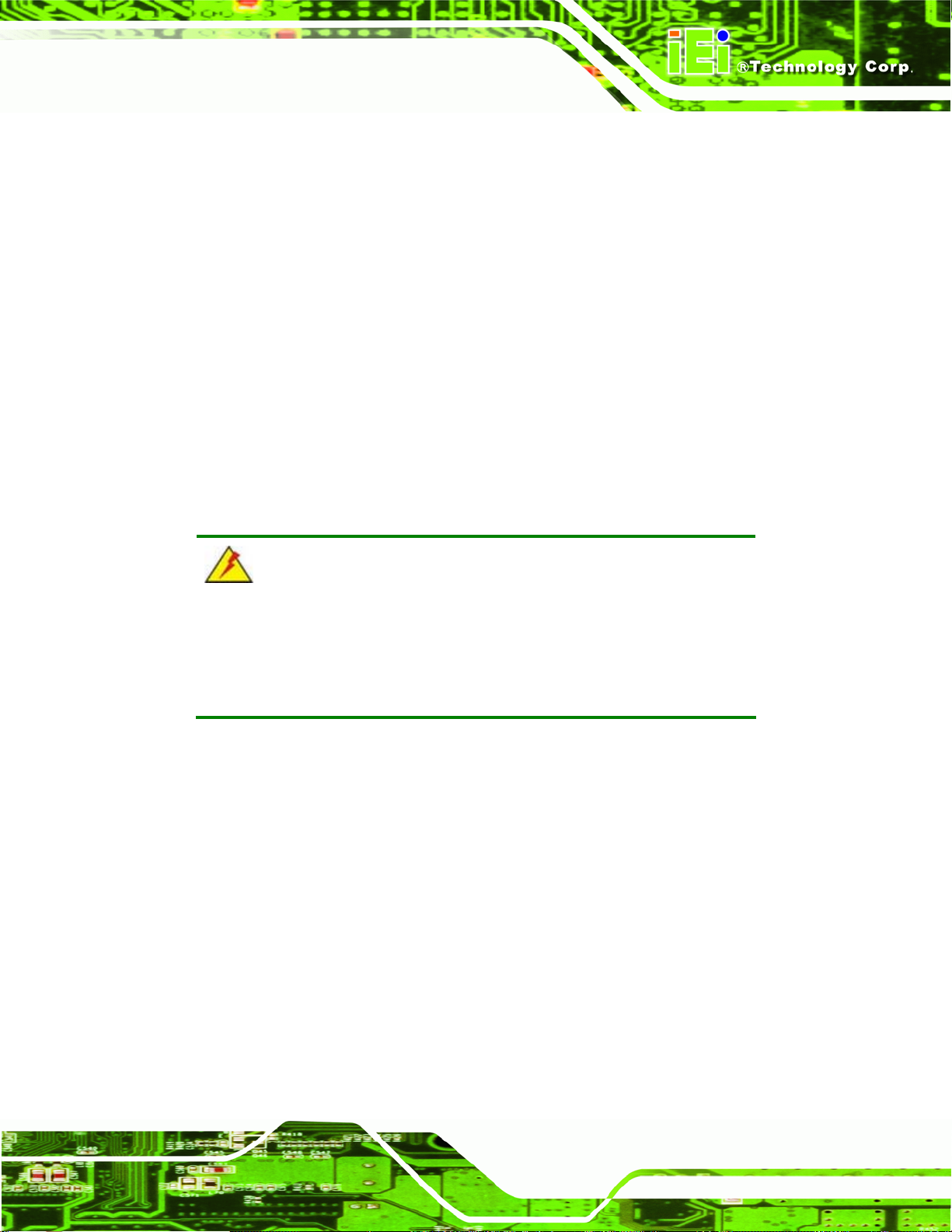
KINO-945GSE2 Motherboard
The System Overview field also has two user configurable fields:
System Time [xx:xx:xx]
Use the System Time option to set the system time. Manually enter the hours, minutes
and seconds.
System Date [xx/xx/xx]
Use the System Date option to set the system date. Manually enter the day, month and
year.
5.3 Advanced
Use the Advanced menu to configure the CPU and peripheral devices through the
following sub-menus:
WARNING!
Setting the wrong values in the sections below may cause the system
to malfunction. Make sure that the settings made are compatible with
the hardware.
CPU Configuration
IDE Configuration
Super IO Configuration
Hardware Health Configuration
Power Configuration
Remote Access Configuration
USB Configuration
Page 75
Page 88
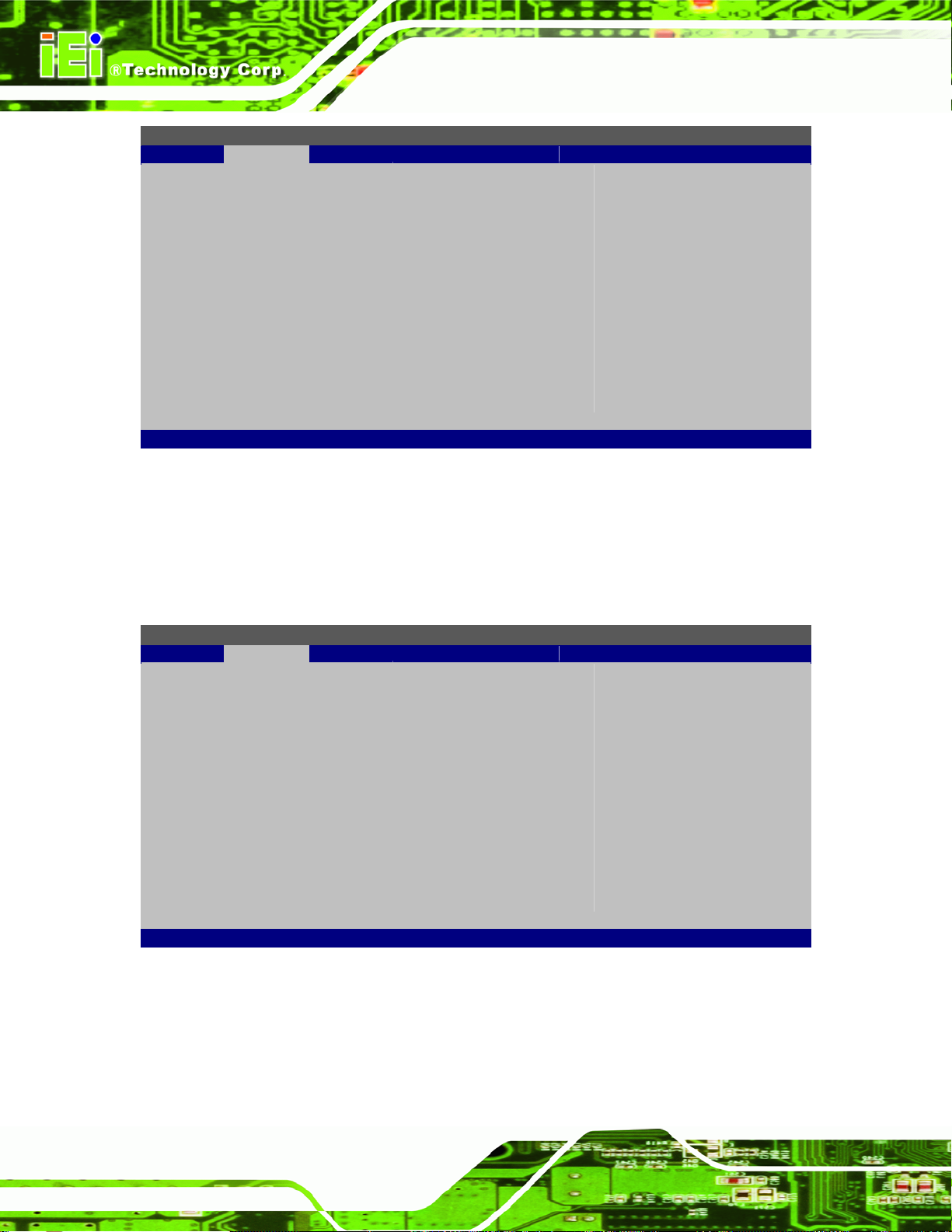
BIOS SETUP UTILITY
Main Advanced PCIPNP Boot Security Chipset Power Exit
Advanced Settings
⎯⎯⎯⎯⎯⎯⎯⎯⎯⎯⎯⎯⎯⎯⎯⎯⎯⎯⎯⎯⎯⎯⎯⎯⎯⎯⎯⎯⎯⎯⎯
WARNING: Setting wrong values in below sections may cause
system to malfunction
> CPU Configuration
> IDE Configuration
> SuperIO Configuration
> Hardware Health Configuration
> Power Configuration
> Remote Access Configuration
> USB Configuration
v02.61 ©Copyright 1985-2006, American Megatrends, Inc.
BIOS Menu 2: Advanced
KINO-945GSE2 Motherboard
Configure CPU
Select Screen
↑ ↓ Select Item
Enter Go to SubScreen
F1 General Help
F10 Save and Exit
ESC Exit
5.3.1 CPU Configuration
Use the CPU Configuration menu to view detailed CPU specifications and configure the
CPU.
BIOS SETUP UTILITY
Main Advanced PCIPNP Boot Security Chipset Power Exit
Configure Advanced CPU Settings
Module Version:3F.10
⎯⎯⎯⎯⎯⎯⎯⎯⎯⎯⎯⎯⎯⎯⎯⎯⎯⎯⎯⎯⎯⎯⎯⎯⎯⎯⎯⎯⎯⎯⎯
Manufacturer :Intel®
Intel® Atom CPU N270 @ 1.60GHz
Frequency :1.60GHz
FSB Speed :532MHz
Cache L1 : 24KB
Cache L2 : 512KB
Ratio Actual Value:12
v02.61 ©Copyright 1985-2006, American Megatrends, Inc.
BIOS Menu 3: CPU Configuration
Select Screen
↑ ↓ Select Item
Enter Go to SubScreen
F1 General Help
F10 Save and Exit
ESC Exit
Page 76
The CPU Configuration menu lists the following CPU details:
Manufacturer: Lists the name of the CPU manufacturer
Brand String: Lists the brand name of the CPU being used
Page 89
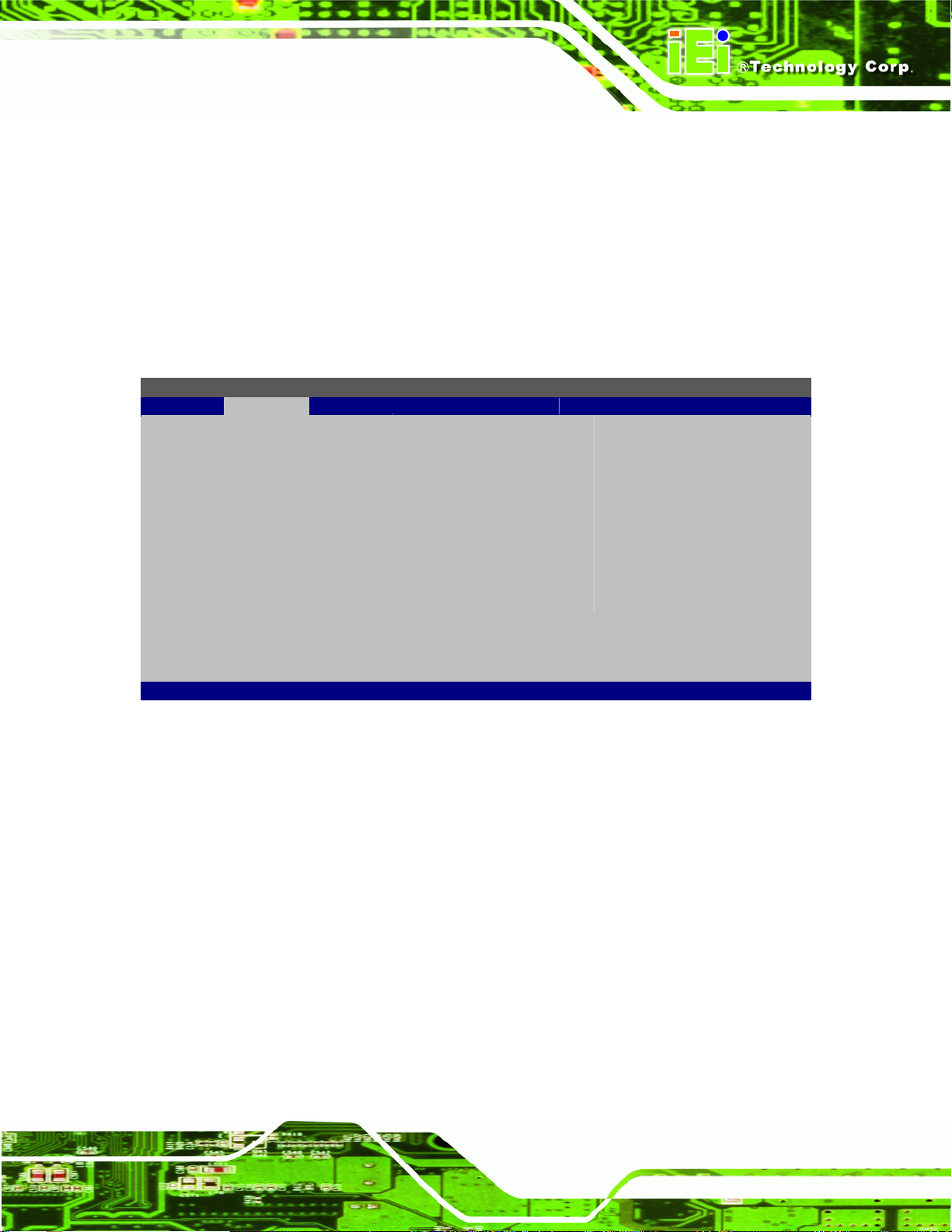
KINO-945GSE2 Motherboard
Frequency: Lists the CPU processing speed
FSB Speed: Lists the FSB speed
Cache L1: Lists the CPU L1 cache size
Cache L2: Lists the CPU L2 cache size
5.3.2 IDE Configuration
Use the IDE Configuration menu to change and/or set the configuration of the IDE
devices installed in the system.
BIOS SETUP UTILITY
Main Advanced PCIPNP Boot Security Chipset Power Exit
IDE Configuration
⎯⎯⎯⎯⎯⎯⎯⎯⎯⎯⎯⎯⎯⎯⎯⎯⎯⎯⎯⎯⎯⎯⎯⎯⎯⎯⎯⎯⎯⎯⎯
ATA/IDE Configuration [Compatible]
Legacy IDE Channels [SATA Pri, PATA Sec]
> Primary IDE Master : [Not Detected]
> Primary IDE Slave : [Not Detected]
> Secondary IDE Master : [Not Detected]
> Secondary IDE Slave : [Not Detected]
Options
Disabled
Compatible
Enhanced
Select Screen
↑ ↓ Select Item
Enter Go to SubScreen
F1 General Help
F10 Save and Exit
ESC Exit
v02.61 ©Copyright 1985-2006, American Megatrends, Inc.
BIOS Menu 4: IDE Configuration
ATA/IDE Configurations [Compatible]
Use the ATA/IDE Configurations option to configure the ATA/IDE controller.
Disabled
Compatible
Disables the on-board ATA/IDE controller.
Configures the on-board ATA/IDE controller to be in
compatible mode. In this mode, a SATA channel will
replace one of the IDE channels. This mode supports
up to 4 storage devices.
Page 77
Page 90

KINO-945GSE2 Motherboard
Enhanced DEFAULT
Legacy IDE Channels [PATA Pri, SATA Sec]
SA TA Only
SA TA Pri, PATA Sec DEFAULT
PATA Only
IDE Master and IDE Slave
When entering setup, BIOS auto detects the presence of IDE devices. BIOS displays the
Configures the on-board ATA/IDE controller to be in
Enhanced mode. In this mode, IDE channels and SATA
channels are separated. This mode supports up to 6
storage devices. Some legacy OS do not support this
mode.
Only the SATA drives are enabled.
The SATA drives are enabled on the primary
IDE channel, traditional IDE devices are
enabled on the secondary channel
Only the IDE devices are enabled
status of the auto detected IDE devices. The following IDE devices are detected and are
shown in the IDE Configuration menu:
Primary IDE Master
Primary IDE Slave
Secondary IDE Master
Secondary IDE Slave
The IDE Configuration menu allows changes to the configurations for the IDE devices
installed in the system. If an IDE device is detected, and one of the above listed four BIOS
configuration options are selected, the IDE configuration options are shown.
5.3.2.1 IDE Master, IDE Slave
Use the IDE Master and IDE Slave configuration menu to view both primary and
secondary IDE device details and configure the IDE devices connected to the system.
Page 78
Page 91
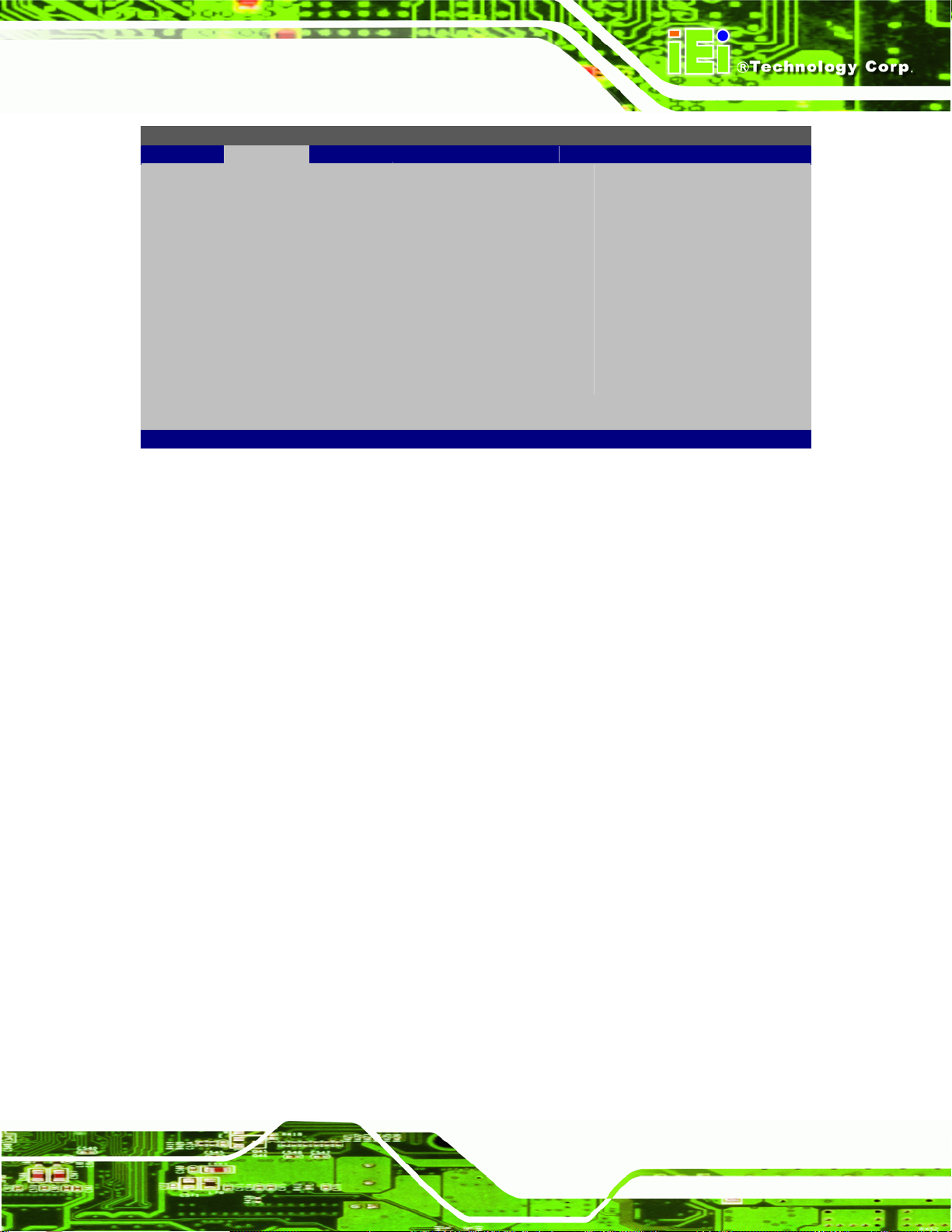
S
KINO-945GSE2 Motherboard
BIOS SETUP UTILITY
Main Advanced PCIPNP Boot Security Chipset Power Exit
Primary IDE Master
⎯⎯⎯⎯⎯⎯⎯⎯⎯⎯⎯⎯⎯⎯⎯⎯⎯⎯⎯⎯⎯⎯⎯⎯⎯⎯⎯⎯⎯⎯⎯
Device :Not Detected
Type [Auto]
LBA/Large Mode [Auto]
Block (Multi-Sector Transfer) [Auto]
PIO Mode [Auto]
DMA Mode [Auto]
S.M.A.R.T. [Auto]
32Bit Data Transfer [Enabled]
v02.61 ©Copyright 1985-2006, American Megatrends, Inc.
BIOS Menu 5: IDE Master and IDE Slave Configuration
Auto-Detected Drive Parameters
elect the type of device
connected to the system
Select Screen
↑ ↓ Select Item
Enter Go to SubScreen
F1 General Help
F10 Save and Exit
ESC Exit
The “grayed-out” items in the left frame are IDE disk drive parameters automatically
detected from the firmware of the selected IDE disk drive. The drive parameters are listed
as follows:
Device: Lists the device type (e.g. hard disk, CD-ROM etc.)
Type: Indicates the type of devices a user ca n manually select
Vendor: Lists the device manufacturer
Size: List the storage capacity of the device.
LBA Mode: Indicates whether the LBA (Logical Block Addre s sing) is a method
of addressing data on a disk drive is supported or not.
Block Mode: Block mode boosts IDE drive performance by increasing the
amount of data transferred. Only 512 bytes of data can be transferred per
interrupt if block mode is not used. Block mode allows transfers of up to 64 KB
per interrupt.
PIO Mode: Indicates the PIO mode of the installed device.
Async DMA: Indicates the highest Asynchronous DMA Mode that is
supported.
Ultra DMA: Indicates the highest Synchronous DMA Mode that is supported.
S.M.A.R.T.: Indicates whether or not the Self-Monitoring Analysis and
Reporting Technology protocol is supported.
Page 79
Page 92

T ype [Auto]
Use the Type BIOS option select the type of device the AMIBIOS attempts to boot from
after the Power-On Self-Test (POST) is complete.
KINO-945GSE2 Motherboard
32Bit Data Transfer: Enables 32-bit data transfer.
Not Installed
Auto DEFAULT
CD/DVD
ARMD
BIOS is prevented from searching for an IDE disk
drive on the specified channel.
The BIOS auto detects the IDE disk drive type
attached to the specified channel. This setting should
be used if an IDE hard disk drive is attached to the
specified channel.
The CD/DVD option specifies that an IDE CD-ROM
drive is attached to the specified IDE channel. The
BIOS does not attempt to search for other types of
IDE disk drives on the specified channel.
This option specifies an ATAPI Removable Media
Device. These include, but are not limited to:
ZIP
LS-120
LBA/Large Mode [Auto]
Use the LBA/Large Mode option to disable or enable BIOS to auto detects LBA (Logical
Block Addressing). LBA is a method of addressing data on a disk drive. In LBA mode, the
maximum drive capacity is 137 GB.
Disabled
Auto DEFAULT
Page 80
BIOS is prevented from using the LBA mode control on
the specified channel.
BIOS auto detects the LBA mode control on the specified
channel.
Page 93

KINO-945GSE2 Motherboard
Block (Multi Sector Transfer) [Auto]
Use the Block (Multi Sector Transfer) to disable or enable BIOS to auto detect if the
device supports multi-sector transfers.
Disabled
Auto DEFAULT
PIO Mode [Auto]
Use the PIO Mode option to select the IDE PIO (Programmable I/O) mode program timing
cycles between the IDE drive and the programmable IDE controller. As the PIO mode
increases, the cycle time decrease s.
Auto DEFAULT
0
BIOS is prevented from using Multi-Sector T ran sfer on the
specified channel. The data to and from the device occurs
one sector at a time.
BIOS auto detects Multi-Sector Transfer support on the
drive on the specified channel. If supported the data
transfer to and from the device occurs multiple sectors at
a time.
BIOS auto detects the PIO mode. Use this value if the IDE disk
drive support cannot be determined.
PIO mode 0 selected with a maximum transfer rate of 3.3 MB/s
1
2
3
4
DMA Mode [Auto]
Use the DMA Mode BIOS selection to adjust the DMA mode options.
PIO mode 1 selected with a maximum transfer rate of 5.2 MB/s
PIO mode 2 selected with a maximum transfer rate of 8.3 MB/s
PIO mode 3 selected with a maximum transfer rate of 11.1 MB/s
PIO mode 4 selected with a maximum transfer rate of 16.6 MB/s
(This setting generally works with all hard disk drives
manufactured after 1999. For other disk drives, such as IDE
CD-ROM drives, check the specifications of the drive.)
Page 81
Page 94

KINO-945GSE2 Motherboard
Auto DEFAULT
SWDMA0
SWDMA1
SWDMA2
MWDMA0
MWDMA1
MWDMA2
BIOS auto detects the DMA mode. Use this value if the IDE
disk drive support cannot be determined.
Single Word DMA mode 0 selected with a maximum data
transfer rate of 2.1 MB/s
Single Word DMA mode 1 selected with a maximum data
transfer rate of 4.2 MB/s
Single Word DMA mode 2 selected with a maximum data
transfer rate of 8.3 MB/s
Multi Word DMA mode 0 selected with a maximum data
transfer rate of 4.2 MB/s
Multi Word DMA mode 1 selected with a maximum data
transfer rate of 13.3 MB/s
Multi Word DMA mode 2 selected with a maximum data
transfer rate of 16.6 MB/s
UDMA0
UDMA1
UDMA2
UDMA3
UDMA4
UDMA5
Ultra DMA mode 0 selected with a maximum data transfer
rate of 16.6 MB/s
Ultra DMA mode 1 selected with a maximum data transfer
rate of 25 MB/s
Ultra DMA mode 2 selected with a maximum data transfer
rate of 33.3 MB/s
Ultra DMA mode 3 selected with a maximum data transfer
rate of 44 MB/s (To use this mode, it is required that an
80-conductor ATA ca ble is used.)
Ultra DMA mode 4 selected with a maximum data transfer
rate of 66.6 MB/s (To use this mode, it is required that an
80-conductor ATA ca ble is used.)
Ultra DMA mode 5 selected with a maximum data transfer
rate of 99.9 MB/s (To use this mode, it is required that an
80-conductor ATA ca ble is used.)
Page 82
Page 95

KINO-945GSE2 Motherboard
S.M.A.R.T [Auto]
Use the S.M.A.R.T option to auto-detect, disable or enable Self-Monitoring Analysis and
Reporting Technology (SMART) on the drive on the specified channel. S.M.A.R.T predicts
impending drive failures. The S.M.A.R.T BIOS option enables or disables this function.
Auto DEFAULT
Disabled
Enabled
32Bit Data Transfer [Enabled]
Use the 32Bit Data Transfer BIOS option to enables or disable 32-bit data transfers.
Disabled
Enabled DEFAULT
BIOS auto detects HDD SMART support.
Prevents BIOS from using the HDD SMART feature.
Allows BIOS to use the HDD SMART feature
Prevents the BIOS from using 32-bit data transfers.
Allows BIOS to use 32-bit data transfers on supported
hard disk drives.
5.3.3 Super IO Configuration
Use the Super IO Configuration menu to set or change the configurations for the FDD
controllers, parallel ports and serial ports.
Page 83
Page 96

BIOS SETUP UTILITY
Main Advanced PCIPNP Boot Security Chipset Power Exit
Configure Super I/O Chipset
⎯⎯⎯⎯⎯⎯⎯⎯⎯⎯⎯⎯⎯⎯⎯⎯⎯⎯⎯⎯⎯⎯⎯⎯⎯⎯⎯⎯⎯⎯⎯
Serial Port1 Address [3F8]
Serial Port1 IRQ [IRQ4]
Serial Port2 Address [2F8]
Serial Port2 IRQ [IRQ3]
Serial Port3 Address [3E8]
Serial Port3 IRQ [IRQ4]
Serial Port4 Address [2E8]
Serial Port4 IRQ [IRQ3]
Select RS232 or RS422/485 [RS232]
Serial Port5 Address [3E0]
Serial Port5 IRQ [IRQ5]
Serial Port6 Address [2E0]
Serial Port6 IRQ [IRQ5]
> COM6 Function
Parallel Port Address [378]
Parallel Port Mode [Normal]
Parallel Port IRQ [IRQ7]
v02.61 ©Copyright 1985-2006, American Megatrends, Inc.
KINO-945GSE2 Motherboard
Allows BIOS to select
Serial Port Base
Addresses
Select Screen
↑ ↓ Select Item
Enter Go to SubScreen
F1 General Help
F10 Save and Exit
ESC Exit
BIOS Menu 6: Super IO Configuration
Serial Port 1 Address [3F8]
Sets the port address of serial port 1.
Disabled
3F8 D
2F8
3E8
2E8
Serial Port 1 IRQ [IRQ4]
Sets the interrupt address of serial port 1.
IRQ4 D
Serial Port 2 Address [2F8]
EFAULT
EFAULT
Page 84
Sets the port address of serial port 2.
Page 97
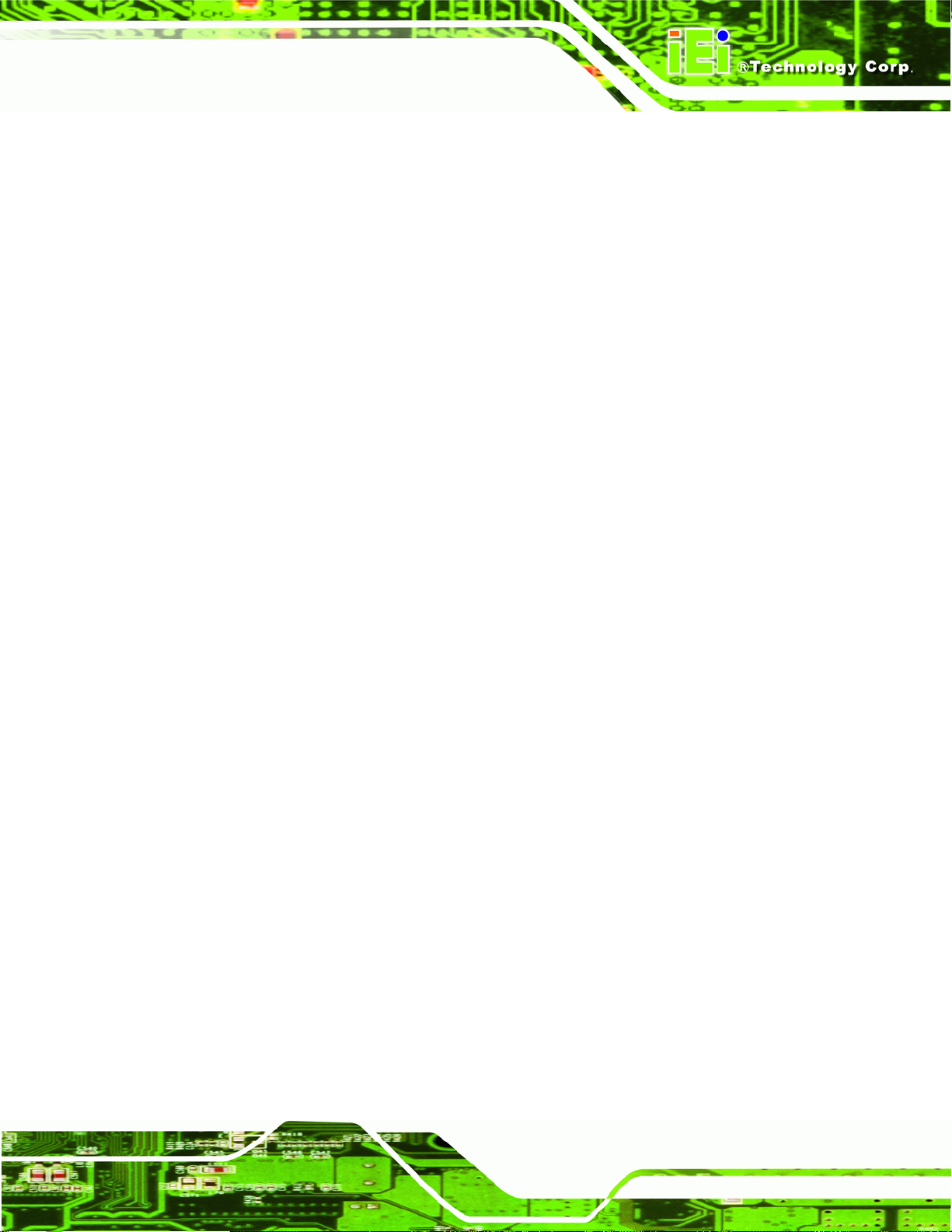
KINO-945GSE2 Motherboard
Disabled
3F8
2F8 D
EFAULT
3E8
2E8
Serial Port 2 IRQ [IRQ3]
Sets the interrupt address of serial port 2.
IRQ3 D
EFAULT
Serial Port 3 Address [3E8]
Sets the port address of serial port 3.
Disabled
3F8
2F8
3E8 D
EFAULT
2E8
Serial Port 3 IRQ [IRQ4]
Sets the interrupt address of serial port 3.
IRQ4 D
EFAULT
Serial Port 4 Address [2E8]
Sets the port address of serial port 4.
Disabled
3F8
2F8
3E8
2E8 D
EFAULT
Page 85
Page 98

Serial Port 4 IRQ [IRQ3]
Sets the interrupt address of serial port 4.
KINO-945GSE2 Motherboard
IRQ3 D
RS232 or RS485/RS422 [RS232]
Sets the communications protocol for serial port 4.
RS232 DEFAULT
RS422/RS485
Serial Port 5 Address [3E0]
Sets the port address of serial port 5.
Disabled
3E8
2E8
3E0 D
2E0
EFAULT
For RS-232 network
For RS-422 or RS-485 network
EFAULT
Serial Port 5 IRQ [IRQ5]
Sets the interrupt address of serial port 5.
IRQ5 D
Serial Port 6 Address [2E0]
Sets the port address of serial port 6.
Disabled
3E8
2E8
3E0
2E0 D
Page 86
EFAULT
EFAULT
Page 99
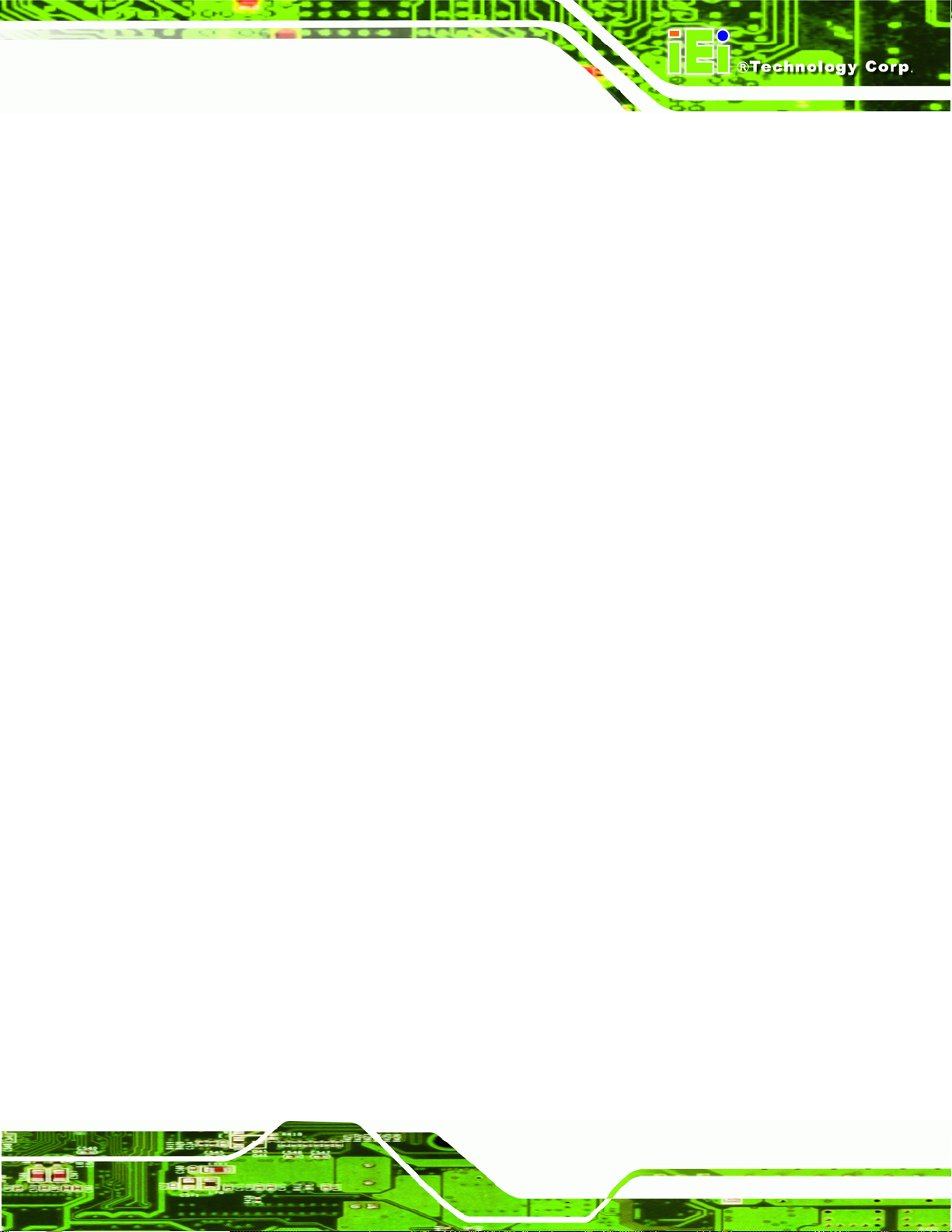
KINO-945GSE2 Motherboard
Serial Port 6 IRQ [IRQ5]
Sets the interrupt address of serial port 6.
IRQ5 D
COM6 Function
Configures the settings for serial port 6. Options outlined below.
o Function Select
Sets the mode of serial port 6.
COM port DEFAULT
IR
o Select RS232 or RS422/RS485 [RS232]
Sets the communications protocol for serial port 6.
RS232 DEFAULT
EFAULT
Sets the serial port as serial port
Sets the serial port for infrared communications use
For RS-232 network
RS422/RS485
o IR Duplex [Full Duplex]
Sets the duplex mode.
Full Duplex DEFAULT
Half Duplex
Parallel Port Address [Disabled]
Use the Parallel Port Address option to select the parallel port base address.
Disabled
378 DEFAULT
For RS-422 or RS-485 network
Allows data communication in both directions
simultaneously
Allows data communication in one direction at a time
No base address is assigned to the Parallel Port
Parallel Port I/O port address is 378
Page 87
Page 100
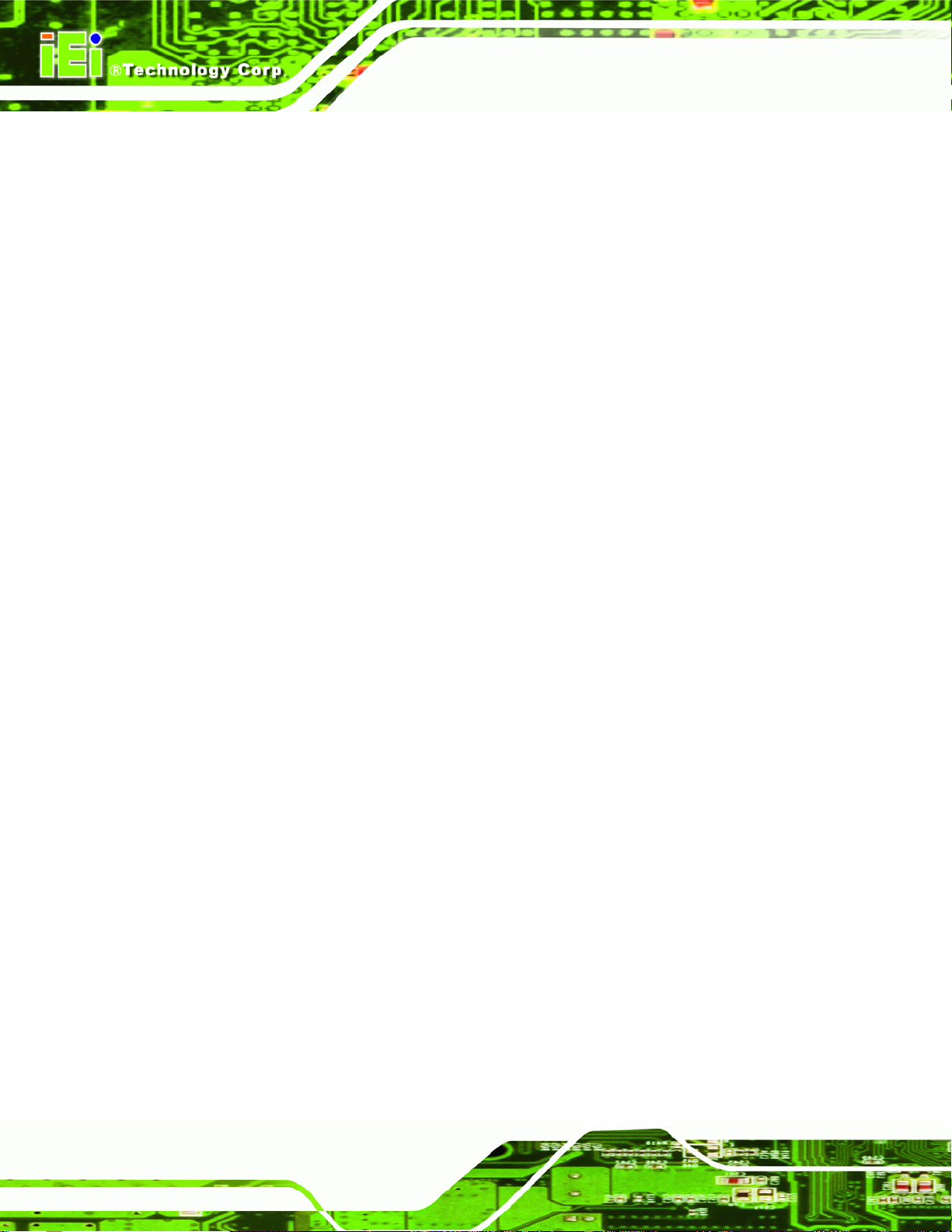
KINO-945GSE2 Motherboard
278
3BC
Parallel Port Mode [Normal]
Use the Parallel Port Mode option to select the mode the parallel port operates in.
Normal DEFAULT
Bi-directional
EPP
Parallel Port I/O port address is 278
Parallel Port I/O port address is 3BC
The normal parallel port mode is the standard mode
for parallel port operation.
Parallel port outputs are 8-bits long. Inputs are
accomplished by reading 4 of the 8 bits on the
status register.
The parallel port operates in the enhanced parallel
port mode (EPP). The EPP mode supports
bi-directional communication between the system
and the parallel port device and the transmission
rates between the two are much faster than the
Normal mode.
ECP+EPP
Parallel Port IRQ [IRQ7]
Use the Parallel Port IRQ selection to set the parallel port interrupt address.
IRQ5
IRQ7 DEFAULT
IRQ5 is assigned as the parallel port interrupt address
IRQ7 is assigned as the parallel port interrupt address
The parallel port operates in the extended
capabilities port (ECP) mode. The ECP mode
supports bi-directional communication between the
system and the parallel port device and the
transmission rates between the two are much faster
than the Normal mode
The parallel port is also be compatible with EPP
devices described above
Page 88
