Page 1
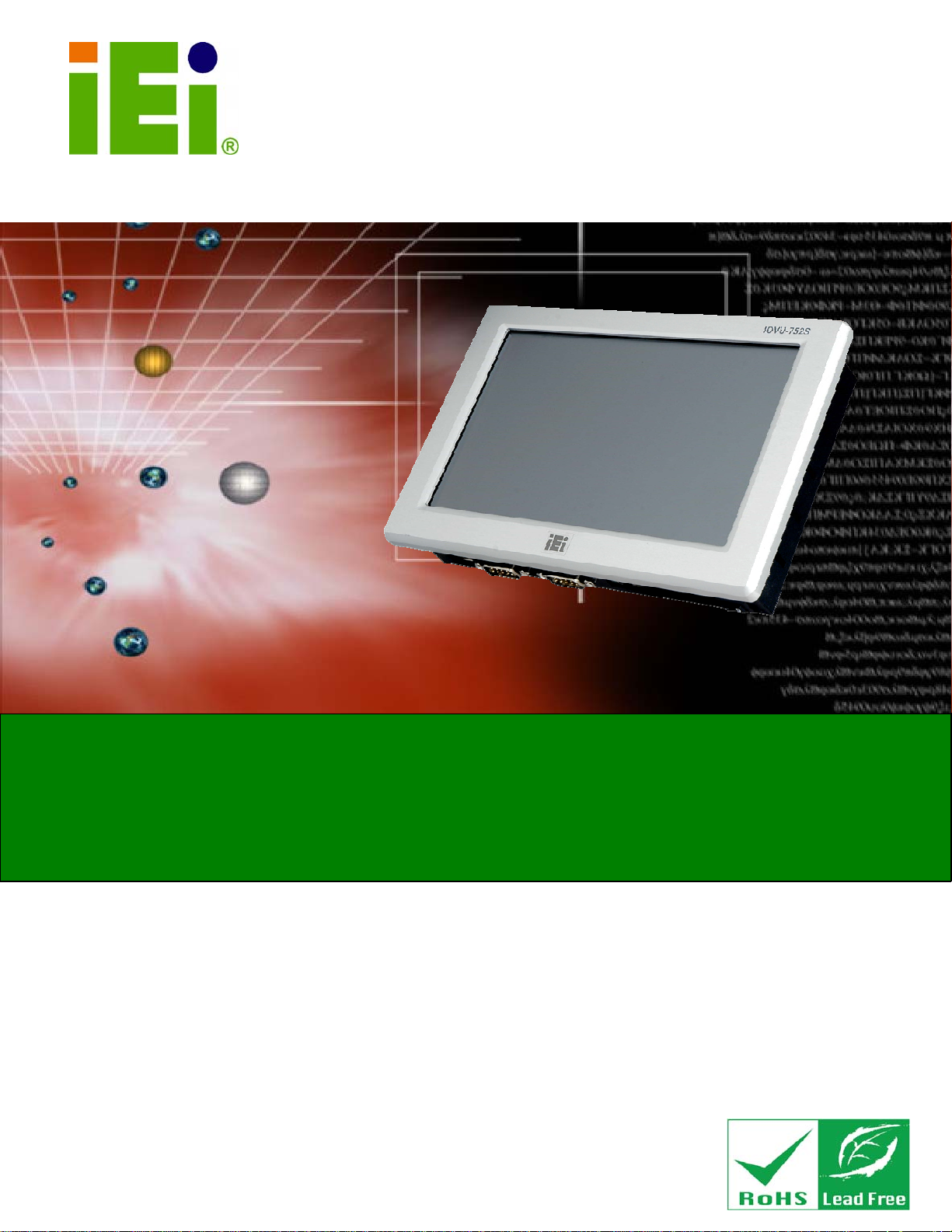
IEI Technology Corp.
User Manual
IOVU-752S Panel PC
MODEL:
IOVU-752S
RISC-Based Panel PC, 7" Touch Screen, 667 MHz Samsung
ARM11 S3C6410, PoE, USB, SD, RS-232/422/485,
IP 64 Compliant Front Panel, RoHS Compliant
Rev. 1.00 – 11 January, 2012
Page i
Page 2
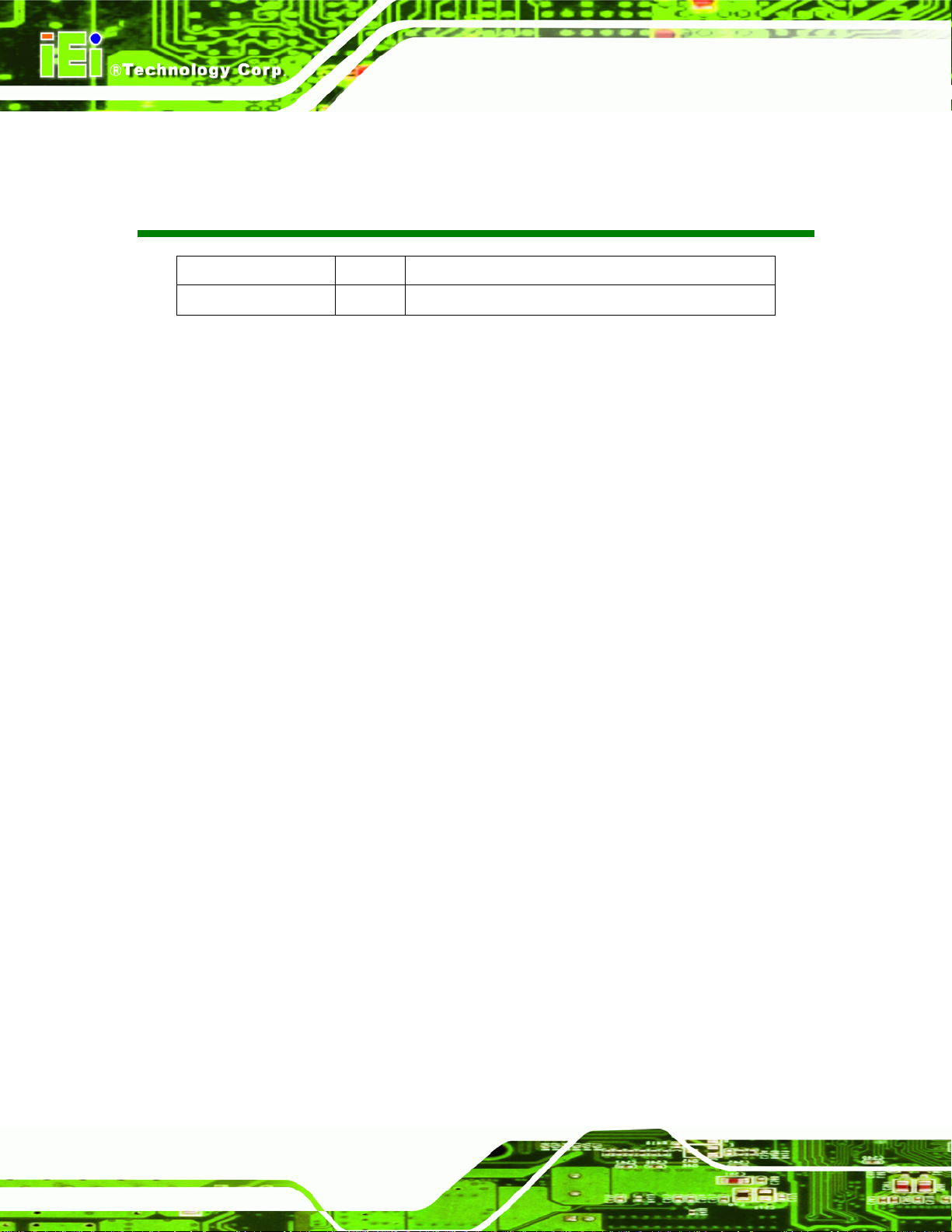
Date Version Changes
11 January, 2012 1.00 Initial release
IOVU-752S Panel PC
Revision
Page ii
Page 3
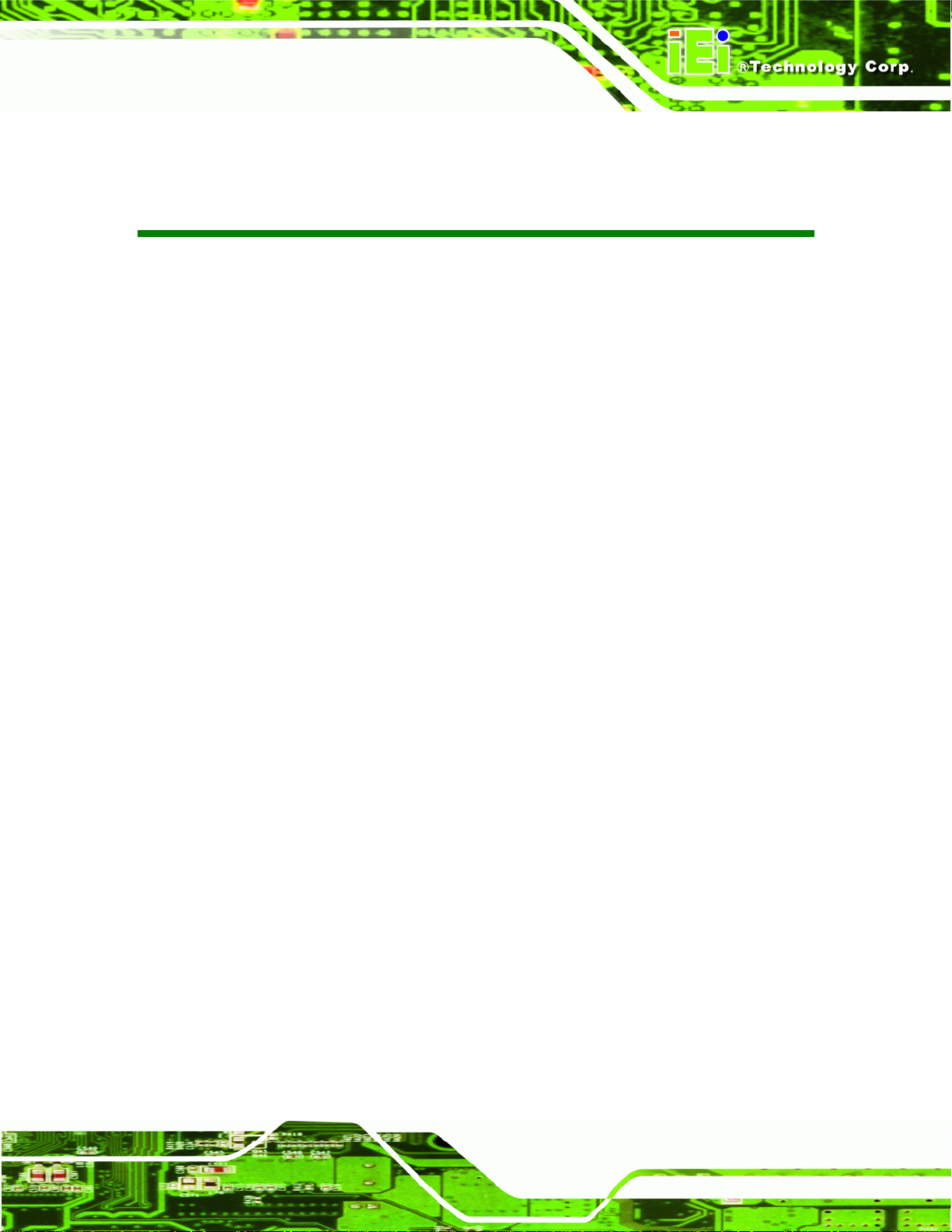
IOVU-752S Panel PC
COPYRIGHT NOTICE
The information in this document is subject to change without prior notice in order to
improve reliability, design and function and does not represent a commitment on the part
of the manufacturer.
In no event will the manufacturer be liable for direct, indirect, special, incidental, or
consequential damages arising out of the use or inability to use the product or
documentation, even if advised of the possibility of such damages.
This document contains proprietary information protected by copyright. All rights are
Copyright
reserved. No part of this manual may be reproduced by any mechanical, electronic, or
other means in any form without prior written permission of the manufacturer.
TRADEMARKS
All registered trademarks and product names mentioned herein are used for identification
purposes only and may be trademarks and/or registered trademarks of their respective
owners.
Page iii
Page 4
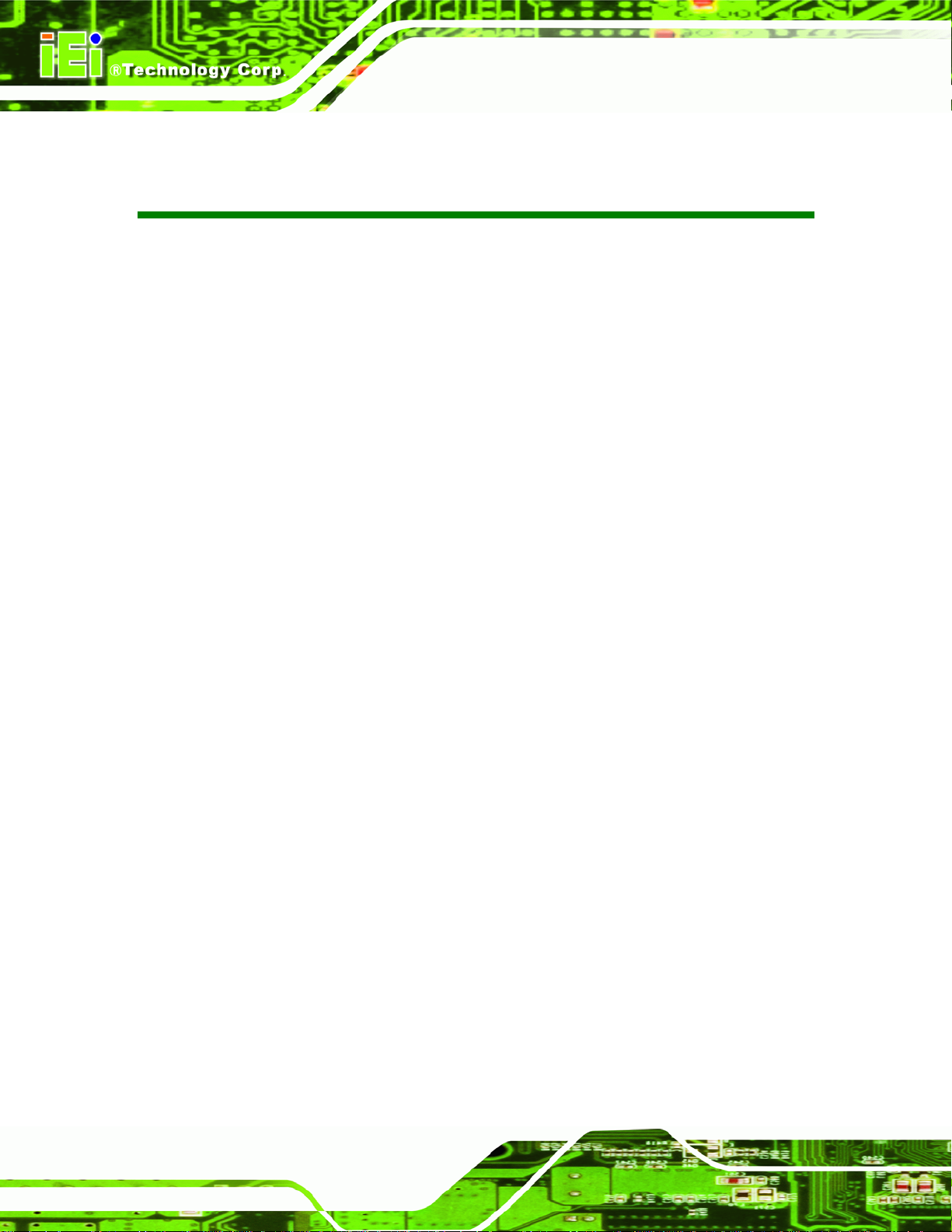
IOVU-752S Panel PC
Table of Contents
1 INTRODUCTION.......................................................................................................... 1
1.1 OVERVIEW.................................................................................................................. 2
1.2 BENEFITS ................................................................................................................... 2
1.3 FEATURES................................................................................................................... 3
1.4 FRONT PANEL............................................................................................................. 3
1.5 CONNECTOR PANEL.................................................................................................... 4
1.6 INTERNAL OVERVIEW................................................................................................. 4
1.7 DIMENSIONS............................................................................................................... 5
1.8 TECHNICAL SPECIFICATIONS ...................................................................................... 6
1.9 CERTIFICATIONS......................................................................................................... 7
2 UNPACKING.................................................................................................................8
2.1 ANTI-STATIC PRECAUTIONS........................................................................................ 9
2.2 UNPACKING PRECAUTIONS......................................................................................... 9
2.3 UNPACKING CHECKLIST ........................................................................................... 10
2.4 OPTIONAL ITEMS.......................................................................................................11
3 INSTALLATION ......................................................................................................... 12
3.1 INSTALLATION PRECAUTIONS ................................................................................... 13
3.2 SD CARD INSTALLATION .......................................................................................... 14
3.3 EXTERNAL PERIPHERAL INTERFACE CONNECTORS................................................... 15
3.3.1 DC Power Interfaces........................................................................................ 15
3.3.1.1 9 V~30 V DC Power Jack......................................................................... 15
3.3.1.2 9 V~30 V DC Term inal Block .................................................................. 16
3.3.2 Ethernet Connector.......................................................................................... 16
3.3.3 Serial Interfaces............................................................................................... 18
3.3.3.1 RS-232 Serial Interface Pinouts................................................................ 18
3.3.3.2 RS-232/422/485 Serial Interface Pinouts.................................................. 19
3.3.3.3 Connecting the Serial Port........................................................................ 20
3.3.4 USB Connectors............................................................................................... 21
3.4 MOUNTING THE SYSTEM .......................................................................................... 22
Page iv
Page 5
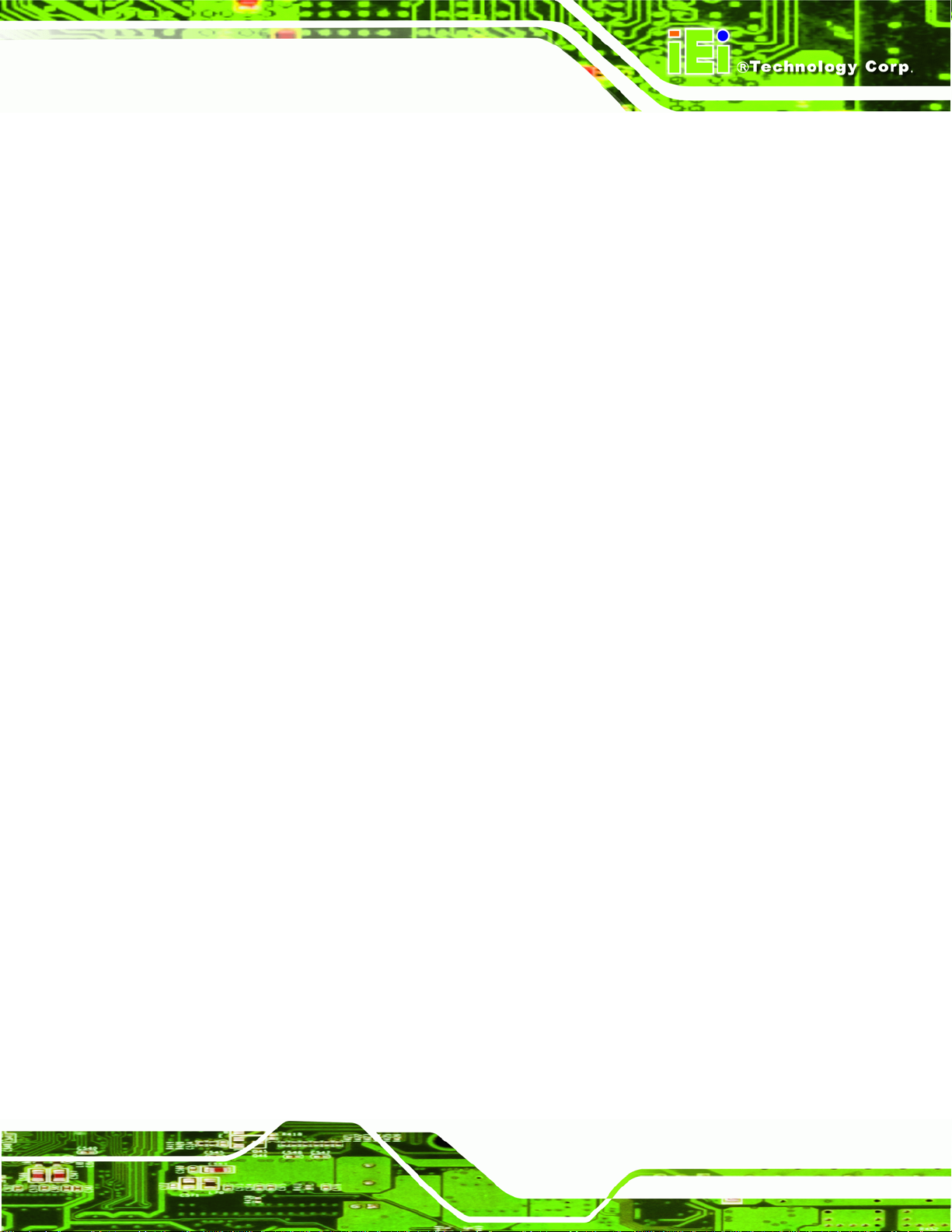
IOVU-752S Panel PC
3.4.1 Wall Mounting.................................................................................................. 22
3.4.2 Panel Mounting................................................................................................ 25
3.4.3 Arm Mounting .................................................................................................. 27
3.4.4 Stand Mounting................................................................................................ 28
3.5 SOFTWARE................................................................................................................ 29
A CERTIFICATIONS .................................................................................................... 30
A.1 ROHS COMPLIANT.................................................................................................. 31
A.2 IP 64 COMPLIANT FRONT PANEL............................................................................. 31
B SAFETY PRECAUTIONS......................................................................................... 32
B.1 SAFETY PRECAUTIONS............................................................................................. 33
B.1.1 General Safety Precautions............................................................................. 33
B.1.2 Anti-static Precautions.................................................................................... 34
B.1.3 Product Disposal............................................................................................. 35
B.2 MAINTENANCE AND CLEANING PRECAUTIONS........................................................ 35
B.2.1 Maintenance and Cleaning.............................................................................. 35
B.2.2 Cleaning Tools................................................................................................. 36
B.3 FCC PRECAUTIONS ................................................................................................. 37
C HAZARDOUS MATERIALS DISCLOSURE......................................................... 38
C.1 HAZARDOUS MATERIALS DISCLOSURE TABLE FOR IPB PRODUCTS CER TIFIED AS
ROHS COMPLIANT UNDER 2002/95/EC WITHOUT MERCURY ....................................... 39
Page v
Page 6
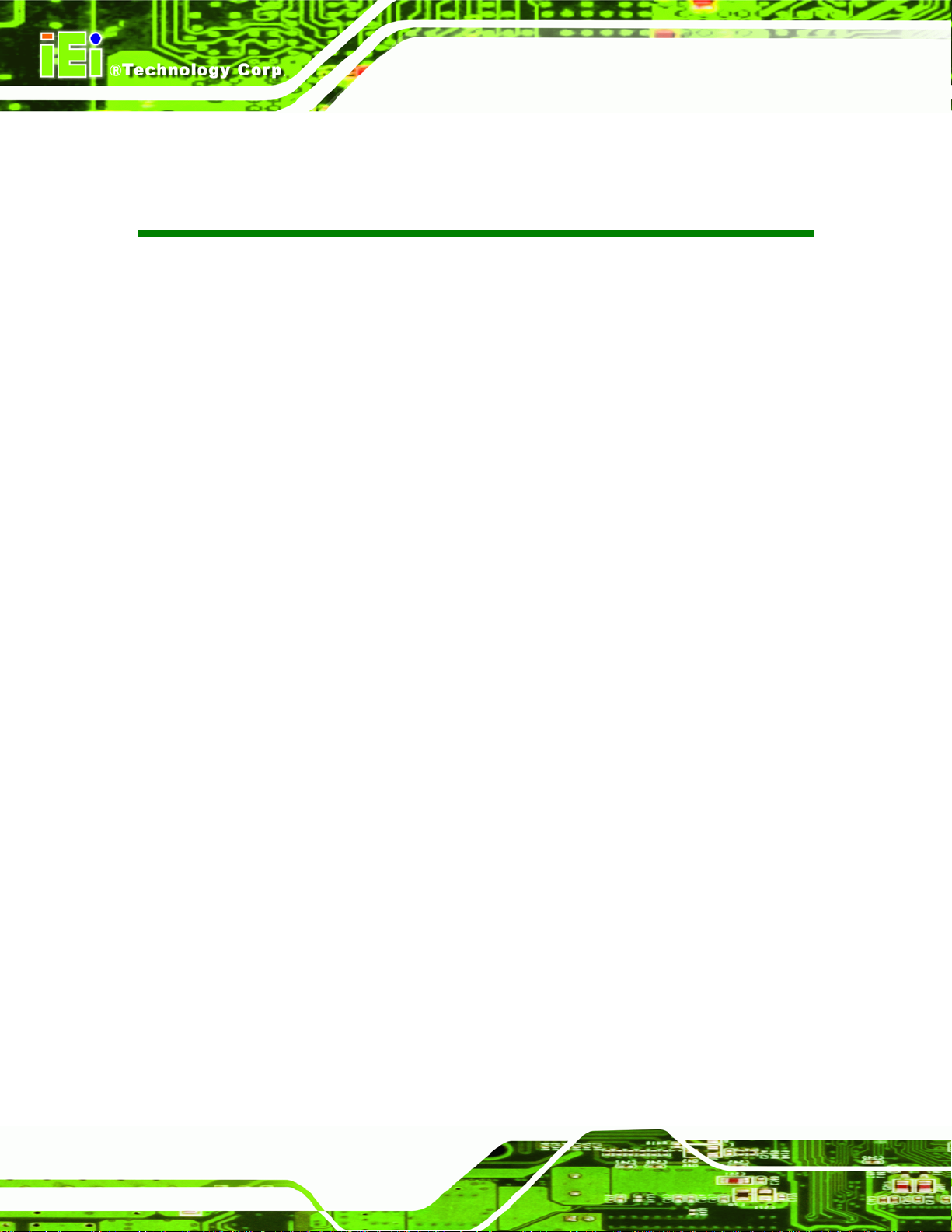
IOVU-752S Panel PC
List of Figures
Figure 1-1: IOVU-752S....................................................................................................................2
Figure 1-2: IOVU-752S Front Panel...............................................................................................3
Figure 1-3: IOVU-752S Peripheral Connectors............................................................................4
Figure 1-4: IOVU-752S Physical Dimensions (millimeters)........................................................5
Figure 3-1: Rear Panel Retention Screws ..................................................................................14
Figure 3-2: SD Card Installation..................................................................................................14
Figure 3-3: IOVU-752S Peripheral Connectors..........................................................................15
Figure 3-4: Power Terminal Block...............................................................................................16
Figure 3-5: LAN Connection........................................................................................................17
Figure 3-6: Ethernet Connector...................................................................................................17
Figure 3–7: Serial Port Pinouts...................................................................................................19
Figure 3-8: Serial Port Mode Setting...........................................................................................20
Figure 3-9: Serial Device Connector...........................................................................................21
Figure 3-10: USB Connector........................................................................................................21
Figure 3-11: Wall-mounting Bracket...........................................................................................23
Figure 3-12: Chassis Support Screws........................................................................................24
Figure 3-13: Secure the IOVU-752S ............................................................................................24
Figure 3-14: IOVU-752S Panel Opening (mm)............................................................................25
Figure 3-15: Panel Mounting Clamps .........................................................................................26
Figure 3-16: Tighten the Panel Mounting Clamp Screws.........................................................26
Figure 3-17: Arm Mounting Retention Screw Holes..................................................................27
Figure 3-18: Arm Mounting Retention Screw Holes..................................................................28
Figure 3-19: Stand Mounting.......................................................................................................29
Page vi
Page 7
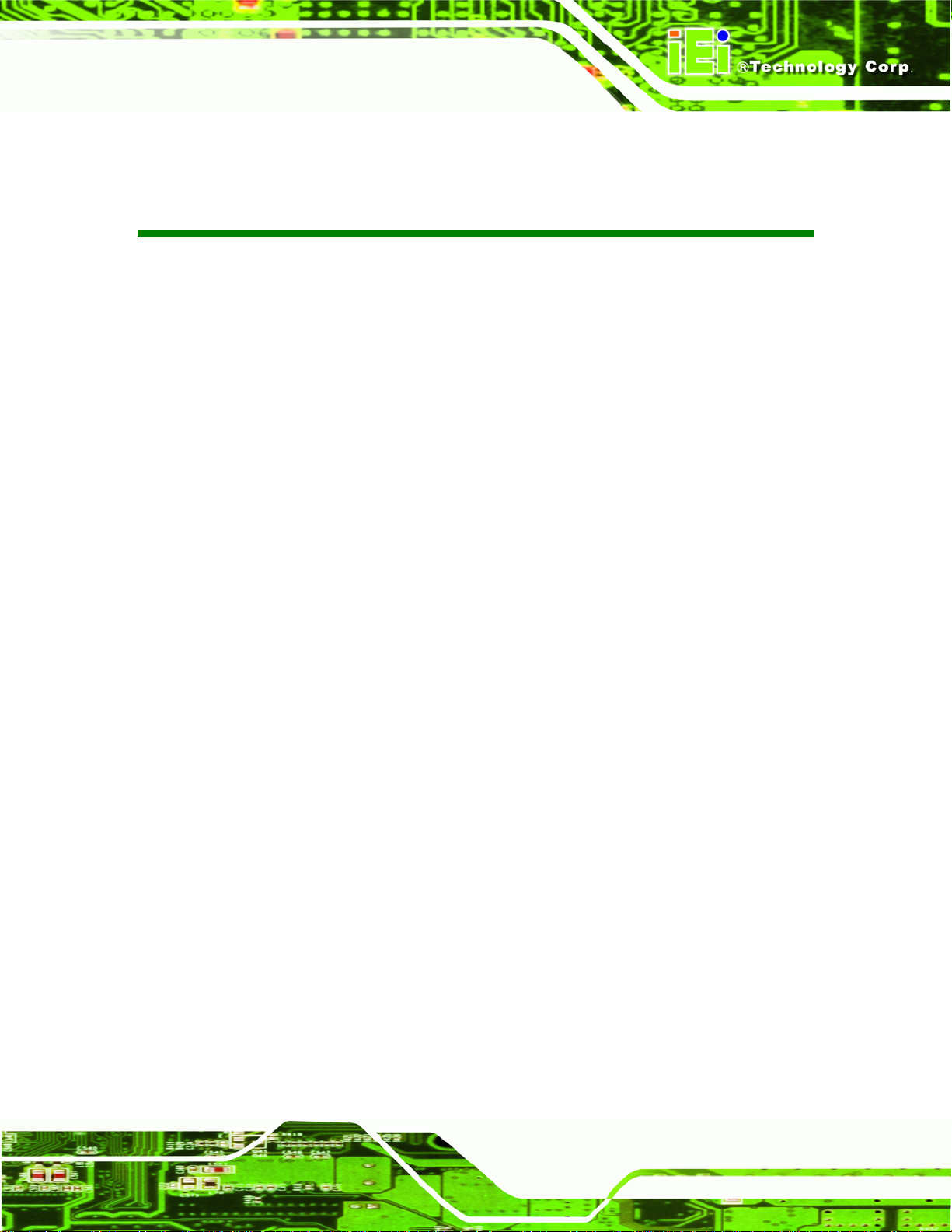
IOVU-752S Panel PC
List of Tables
Table 1-1: Technical Specifications..............................................................................................7
Table 2-1: Package List Contents...............................................................................................10
Table 2-2: Optional Items.............................................................................................................11
Table 3-1: External Interface Connectors...................................................................................15
Table 3-2: 9 V~30 V Power Connector Pinouts..........................................................................16
Table 3-3: Ethernet Connector Pinouts......................................................................................17
Table 3-4: Ethernet Connector LEDs..........................................................................................18
Table 3-5: RS-232 Pinouts ...........................................................................................................18
Table 3-6: Serial Port Pinouts......................................................................................................19
Table 3-7: USB Connector Pinouts.............................................................................................22
Page vii
Page 8
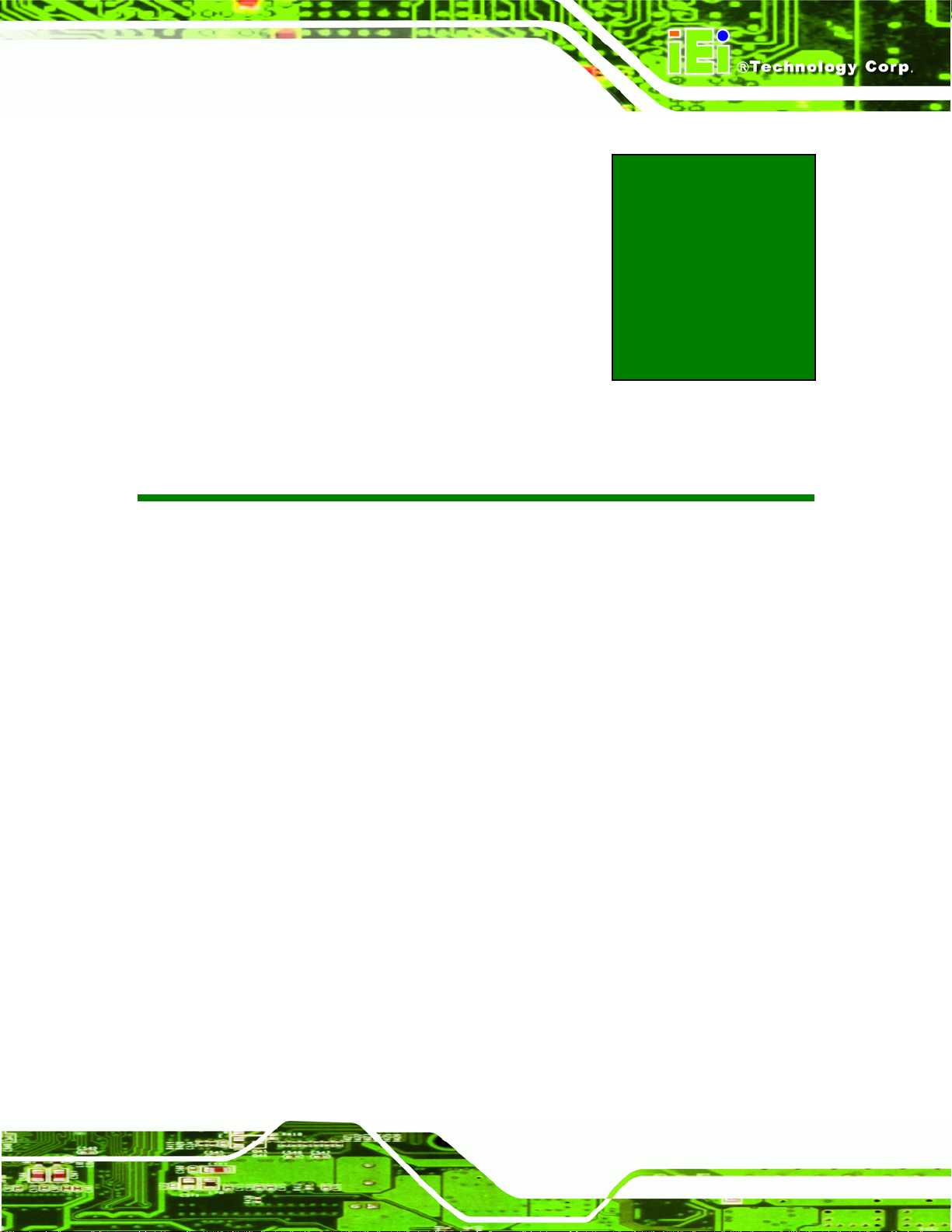
IOVU-752S Panel PC
Chapter
1
1 Introduction
Page 1
Page 9

1.1 Overview
Figure 1-1: IOVU-752S
The IOVU-752S is an RISC-based panel PC that features a 667 MHz Samsung ARM11
S3C6410 processor and has 256 MB DDR2 memory. The IOVU-752S provides rich input
IOVU-752S Panel PC
capabilities utilizing the touch screen. Output capabilities are provided through
RS-232/422/485 ports, network port and USB ports.
The IOVU-752S is an extremely low power Panel PC. The system is fanless, which allows
quiet and reliable operation. The IOVU-752S is preinstalled with Windows® CE 6.0 OS to
provide rich application development support and connectivity to network and I/O devices.
1.2 Benefits
Some of the IOVU-752S benefits include:
Rugged, compact, operates over wide temperature variations, and low power
Easy installation with a wide range of input voltages supported
Standard peripheral connectors including Ethernet port, serial ports, USB
Open architecture to run third party application software.
consumption embedded hardware design without failure-prone hard disk and
fan.
ports, Secure Digital memory, and touch input.
Page 2
PoE (Power over Ethernet) capability reduces communications and power
supply to a single CAT5e cable.
Page 10
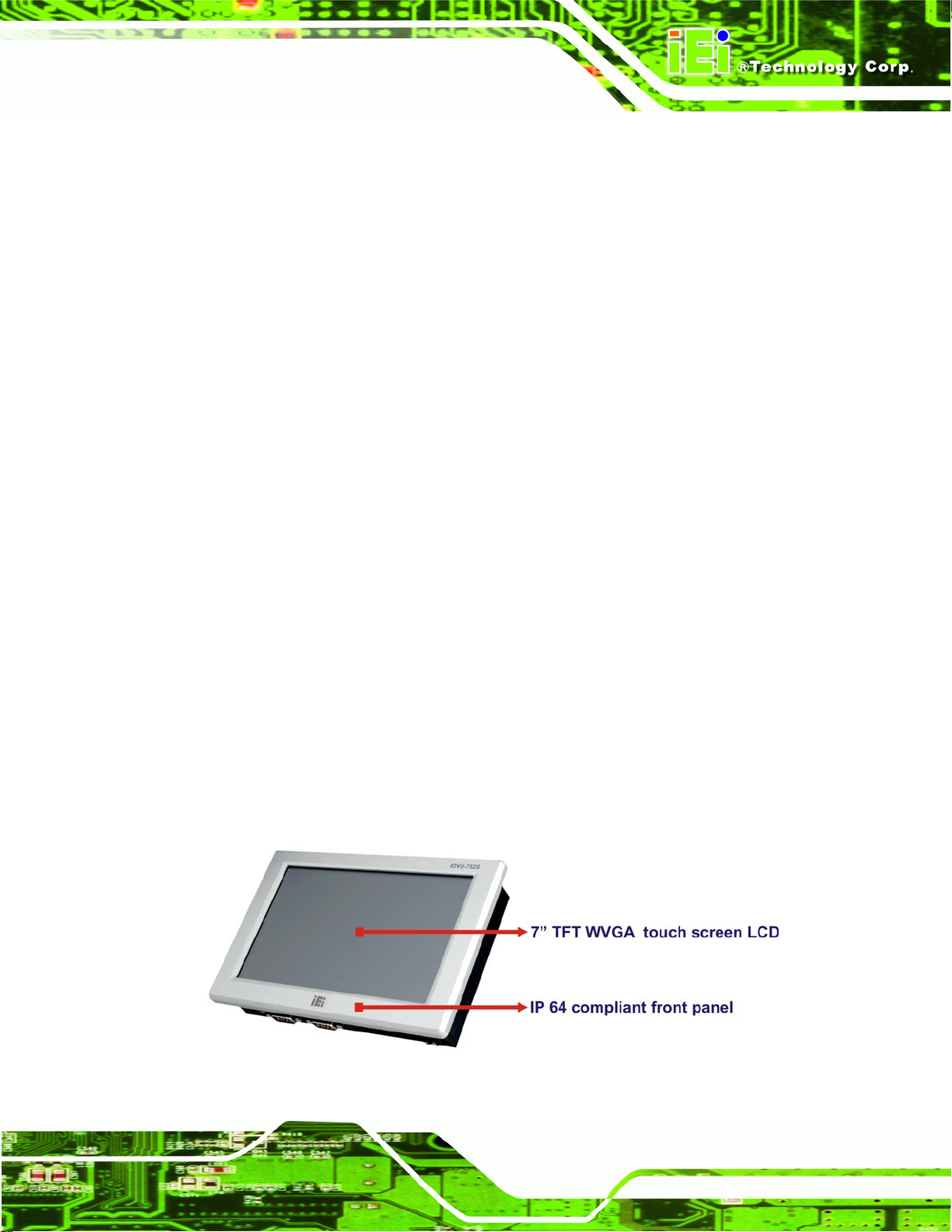
IOVU-752S Panel PC
1.3 Features
The IOVU-752S features are listed below:
Embedded 667 MHz Samsung ARM11 S3C6410 processor
128 MB Nand Flash
On-board 256 MB DDR2 memory
Supports MPEG 1, MPEG 2, MPEG 4 and WMV 9 video file formats
7" color active matrix TFT display
4-wire resistive touch panel
One high performance 10/100 Mb/s Ethernet connector with PoE (Power over
Ethernet) capability
Preinstalled with Windows® CE 6.0 OS
Two USB 2.0 ports
One RS-232 serial communication connection
One RS-232/422/485 serial communication connection
One SD card socket
Two 1.5 Watt speakers
9V~30V DC input
IP 64 compliant front panel
RoHS compliant
1.4 Front Panel
The IOVU-752S front panel (Figure 1-2) comprises a 7" TFT WVGA color touch screen
LCD.
Figure 1-2: IOVU-752S Front Panel
Page 3
Page 11
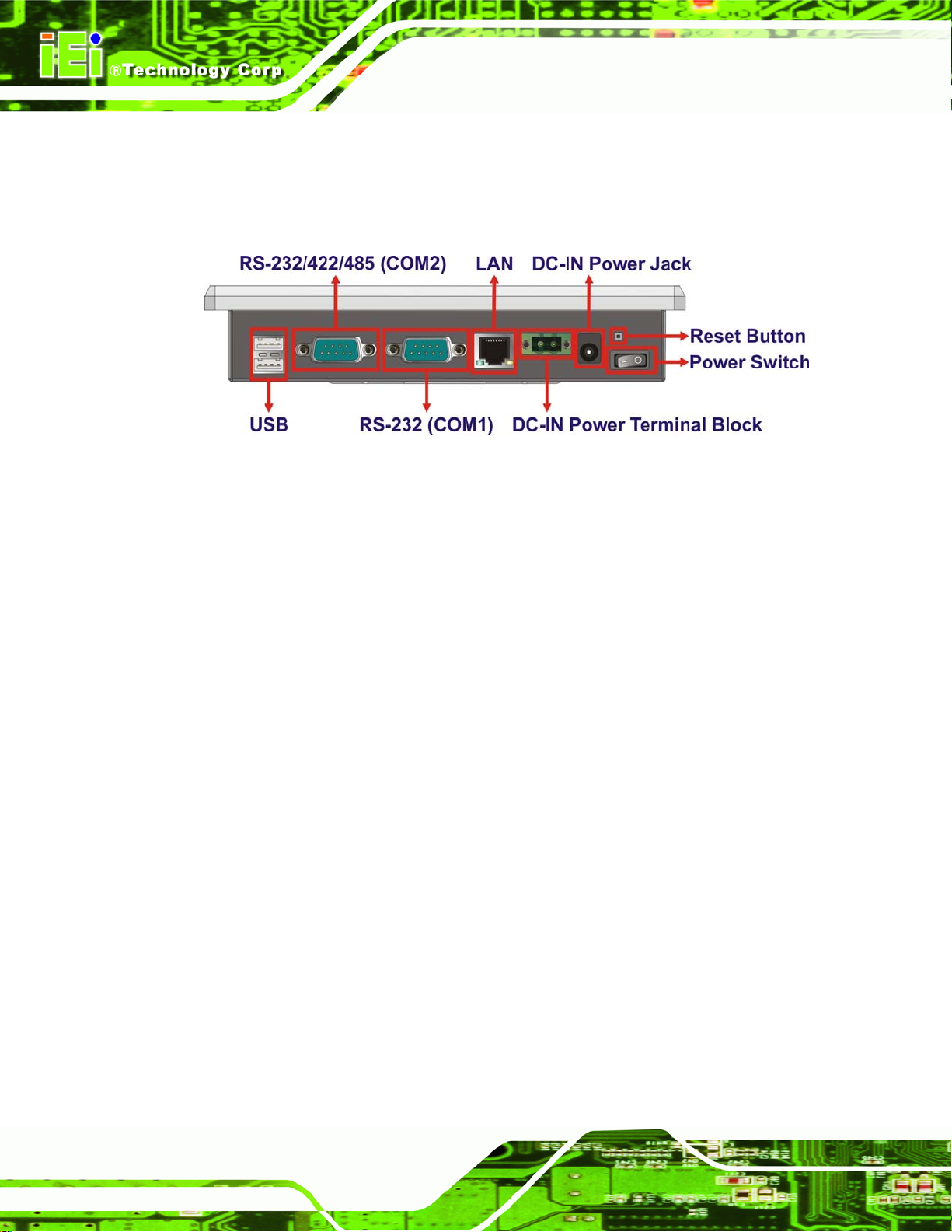
1.5 Connector Panel
The external peripheral interface connectors are located on the bottom panel of the
IOVU-752S Panel PC
IOVU-752S . The peripheral interface connectors are shown in
Figure 1-3: IOVU-752S Peripheral Connectors
External peripheral interface connectors on the IOVU-752S include:
1 x DC-IN power jack
1 x DC-IN power terminal block
1 x Power switch
1 x Reset button
Figure 1-3.
1 x RJ-45 LAN connector (supports PoE)
1 x RS-232 connector
1 x RS-232/422/485 connector
2 x USB connectors
1.6 Internal Overview
Internally the IOVU-752S contains a motherboard, connected to the external interface
connectors. The motherboard is also connected to the LCD panel and touch screen. For
full motherboard specifications and details, please refer to the motherboard user manual.
Page 4
Page 12
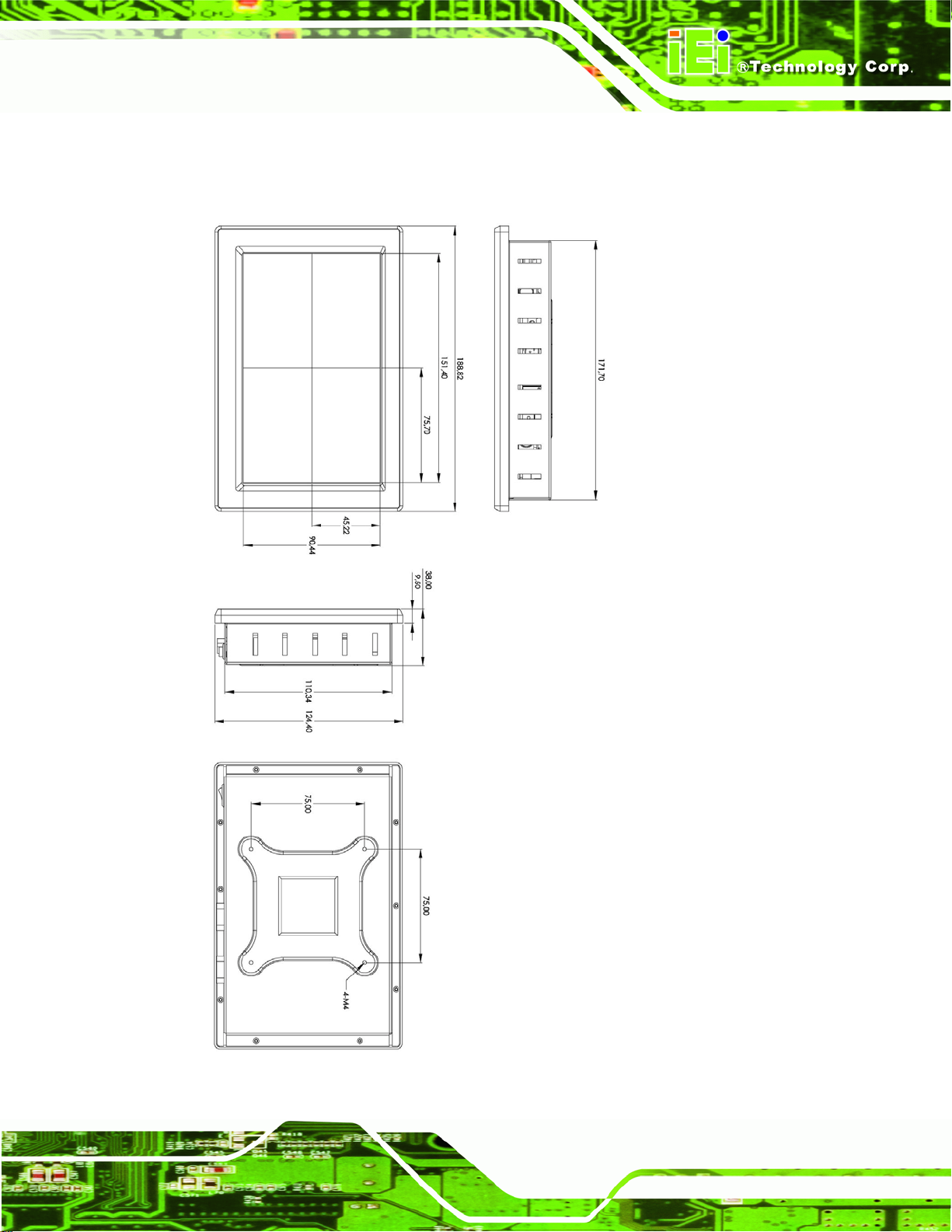
IOVU-752S Panel PC
1.7 Dimensions
The physical dimensions of the IOVU-752S are shown in Figure 1-4:
Figure 1-4: IOVU-752S Physical Dimensions (millimeters)
Page 5
Page 13
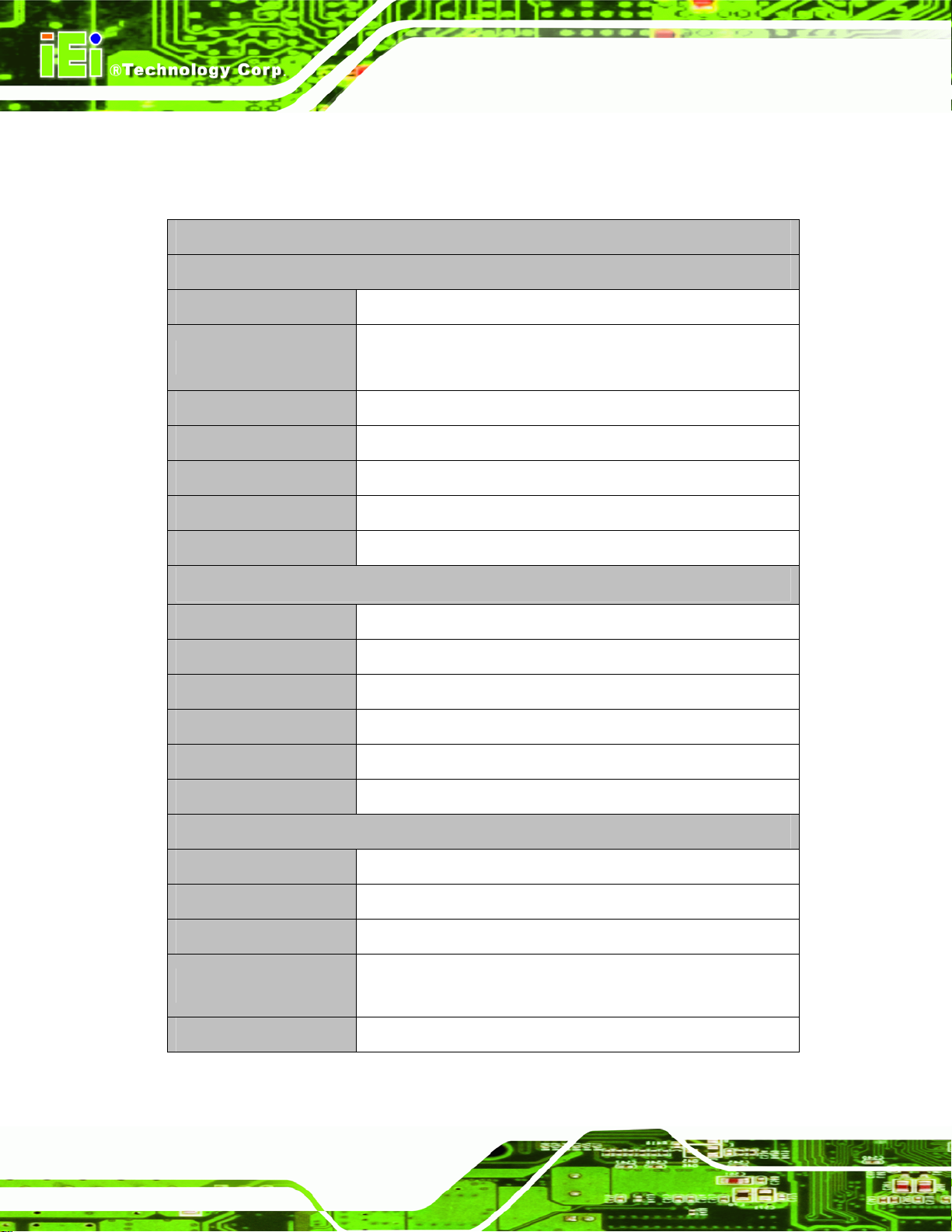
1.8 Technical Specifications
The IOVU-752S technical specifications are listed in Table 1-1.
Specifications
System
IOVU-752S Panel PC
CPU
Memory
Operating System
Real-time Clock
Watchdog Timer
Reset
PIC
Display
Display Type
Display Size
Resolution
Video Support
667 MHz Samsung ARM11 S3C6410 processor
128 MB Nand Flash
256 MB DDR2
Windows® CE 6.0 preinstalled
Battery backup RTC
Software programmable supports 1~255 sec. system reset
Reset button
Controls software programmable LCD backlight
Color active matrix TFT
7”
800 x 480, 262K color graphics
MPEG1, MPEG2, MPEG4 and WMV9
Brightness
Touch Panel
I/O and Communications
Audio
Ethernet
SD
Serial Ports
USB Interfaces
Page 6
500 nits
4-wired resistive touch screen
2 x 1.5 Watt speakers
1 x 10/100 Mbps (supports PoE)
1 x SD card slot (internal)
1 x RS-232 (COM1)
1 x RS-232/422/485 (COM2)
2 x USB 2.0
Page 14
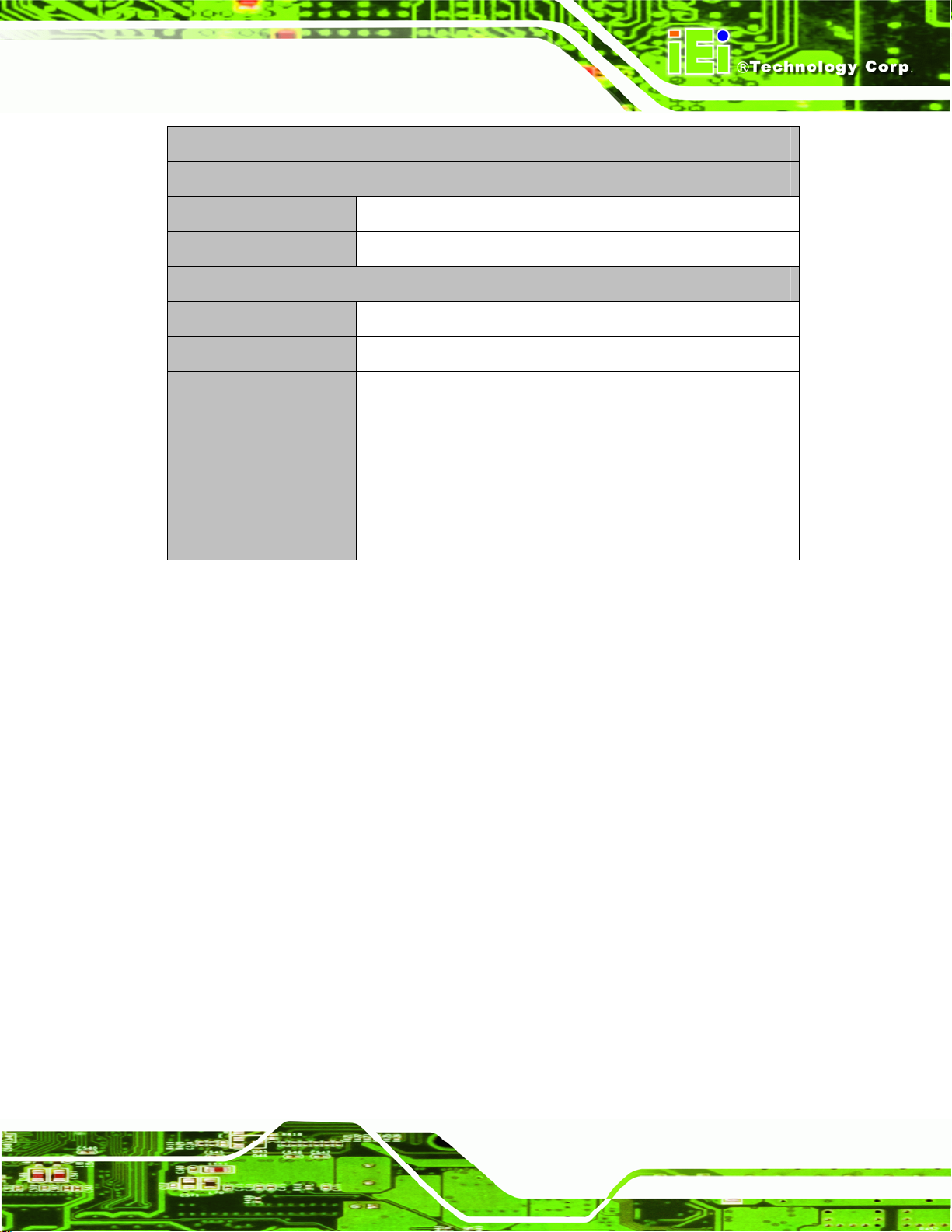
IOVU-752S Panel PC
Specifications
Power
Power Supply
Power Consumption
Environmental and Mechanical
Operating Temperature
Humidity
Vibration
Physical Dimensions
Ingress Protection
Table 1-1: Technical Specifications
1.9 Certifications
9 V~30 V DC input by power jack and terminal block
14 W
0ºC~ 50°C
5%RH to 90%RH (non-condensing)
Operating Random Vibration Mode (MIL-STD-810F 514.5C-3)
1.Axes: 3 axes (Vertical / Transverse / Longitudinal).
2.10-500 Hz, 60min/axis.
3.Equivalent to Z:2.18 Grms X:1.6 Grms Y:1.96 Grms
92 mm x 62 mm x 40 mm
IP 64 compliant front panel
The IOVU-752S complies with the following international standards:
RoHS
IP 64
For a more detailed description of these standards, please refer to Appendix A.
Page 7
Page 15
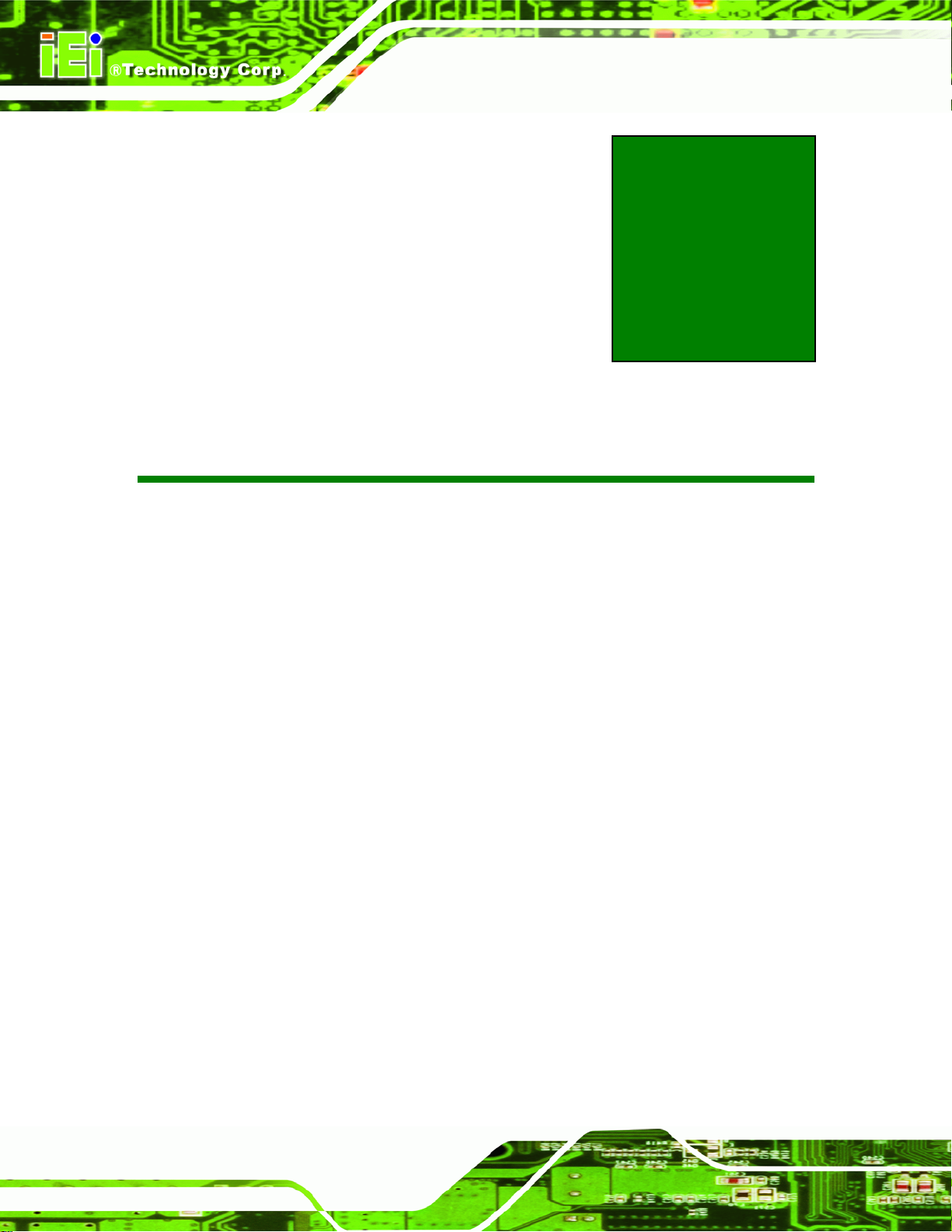
IOVU-752S Panel PC
Chapter
2
2 Unpacking
Page 8
Page 16

IOVU-752S Panel PC
2.1 Anti-static Precautions
WARNING:
Failure to take ESD precautions during installation may result in
permanent damage to the IOVU-752S and severe injury to the user.
Electrostatic discharge (ESD) can cause serious damage to electronic components,
including the IOVU-752S. Dry climates are especially susceptible to ESD. It is therefore
critical that whenever the IOVU-752S or any other electrical component is handled, the
following anti-static precautions are strictly adhered to.
Wear an anti-static wristband: Wearing a simple anti-static wristband can
help to prevent ESD from damaging the board.
Self-grounding: Before handling the board, touch any grounded conducting
material. During the time the board is handled, frequently touch any
conducting materials that are connected to the ground.
Use an anti-static pad: When configuring the IOVU-752S, place it on an
antic-static pad. This reduces the possibility of ESD damaging the
IOVU-752S.
2.2 Unpacking Precautions
When the IOVU-752S is unpacked, please do the following:
Follow the anti-static precautions outlined in Section
Make sure the packing box is facing upwards so the IOVU-752S does not fall
out of the box.
Make sure all the components shown in Section
2.1.
2.3 are present.
Page 9
Page 17

2.3 Unpacking Checklist
NOTE:
If some of the components listed in the checklist below are missing,
please do not proceed with the installation. Contact the IEI reseller or
vendor you purchased the IOVU-752S from or contact an IEI sales
representative directly. To contact an IEI sales representative, please
send an email to sales@iei.com.tw.
The IOVU-752S is shipped with the following components:
Quantity Item and Part Number Image
IOVU-752S Panel PC
1 IOVU-752S
1 Utility CD including SDK, utilities, and
technical documentation
1 Null modem cable
1 Touch pen
Table 2-1: Package List Contents
Page 10
Page 18

IOVU-752S Panel PC
2.4 Optional Items
Item and Part Number Image
Panel mount kit
(P/N: ALFPK-08)
VESA 75 wall mount kit
(P/N: AFLWK-07)
LCD monitor/PPC arm kit, load capacity of 3kg~7kg
(P/N: ARM-11-RS)
LCD monitor/PPC stand kit for VESA 75, up to 5kg
(P/N: STAND-A08-RS)
LCD monitor/PPC stand V type for VESA 75, 0~90
degree adjustable hinge and up to 2.5kg capacity
(P/N: VSTAND-A07)
90V~264V and 12V/36W DC power adapter
(P/N: 63000-FSP060DBAB1553-RS)
Table 2-2: Optional Items
Page 11
Page 19

IOVU-752S Panel PC
Chapter
3
3 Installation
Page 12
Page 20

IOVU-752S Panel PC
3.1 Installation Precautions
During installation, be aware of the precautions below:
Read the user manual: The user manual provides a complete description of
the IOVU-752S, installation instructions and configuration options.
DANGER! Disconnect Power: Power to the IOVU-752S must be
disconnected during the installation process, or before any attempt is made to
access the rear panel. Electric shock and personal injury might occur if the
rear panel of the IOVU-752S is opened while the power cord is still connected
to an electrical outlet.
Qualified Personnel: The IOVU-752S must be installed and operated only by
trained and qualified personnel. Maintenance, upgrades, or repairs may only
be carried out by qualified personnel who are familiar with the associated
dangers.
Mounting: It is advisable at least two people assist with mounting the
IOVU-752S.
Grounding: The IOVU-752S should be properly grounded. The voltage feeds
must not be overloaded. Adjust the cabling and provide external overcharge
protection per the electrical values indicated on the label attached to the back
of the IOVU-752S.
Page 13
Page 21

3.2 SD Card Installation
The IOVU-752S supports an SD card. Follow the steps below to install an SD card.
Step 1: Remove the rear panel by removing the 10 retention screws from the rear panel
Figure 3-1).
(
IOVU-752S Panel PC
Figure 3-1: Rear Panel Retention Screws
Step 2: Locate the SD card slot on the motherboard (
Step 3: Slide the SD card into the slot (
Figure 3-2: SD Card Installation
Figure 3-2).
Figure 3-2).
Page 14
Step 4: Reinstall the rear panel.
Page 22

IOVU-752S Panel PC
3.3 External Peripheral Interface Connectors
Table 3-1 lists the external interface connectors on the IOVU-752S. Detailed descriptions
of the connectors can be found following the table.
Connector Type
9V~30V DC power jack DC jack
9V~30V DC power terminal block Terminal block
Ethernet connector RJ-45 jack connector
Power switch On/off switch
RS-232 serial connector D-sub 9 male connector
RS-232/422/485 serial connector D-sub 9 male connector
USB connectors Dual USB port
Table 3-1: External Interface Connectors
Figure 3-3: IOVU-752S Peripheral Connectors
3.3.1 DC Power Interfaces
3.3.1.1 9 V~30 V DC Power Jack
Use the DC power jack to connect the system to a power source.
CN Label: 9-30V DC
CN Type:
CN Location:
DC jack
Figure 3-3
See
Page 15
Page 23

3.3.1.2 9 V~30 V DC Terminal Block
The power terminal block connects to a 9 V~30 V DC power source.
CN Label: 9-30V DC
IOVU-752S Panel PC
CN Type:
CN Location:
CN Pinouts:
Terminal block
See
See
Pin Description
1 9 V~30 V DC Power in
2 GND
Table 3-2: 9 V~30 V Power Connector Pinouts
Figure 3-4: Power Terminal Block
3.3.2 Ethernet Connector
There is one external RJ-45 LAN connector. The RJ-45 connectors enable connection to
Figure 3-3
Table 3-2 and Figure 3-4
Page 16
an external network. To connect a LAN cable with an RJ-45 connector, please follow the
instructions below.
Step 1: Align the connectors. Align the RJ-45 connector on the LAN cable with one of
the RJ-45 connectors on the IOVU-752S. See
Figure 3-5.
Page 24
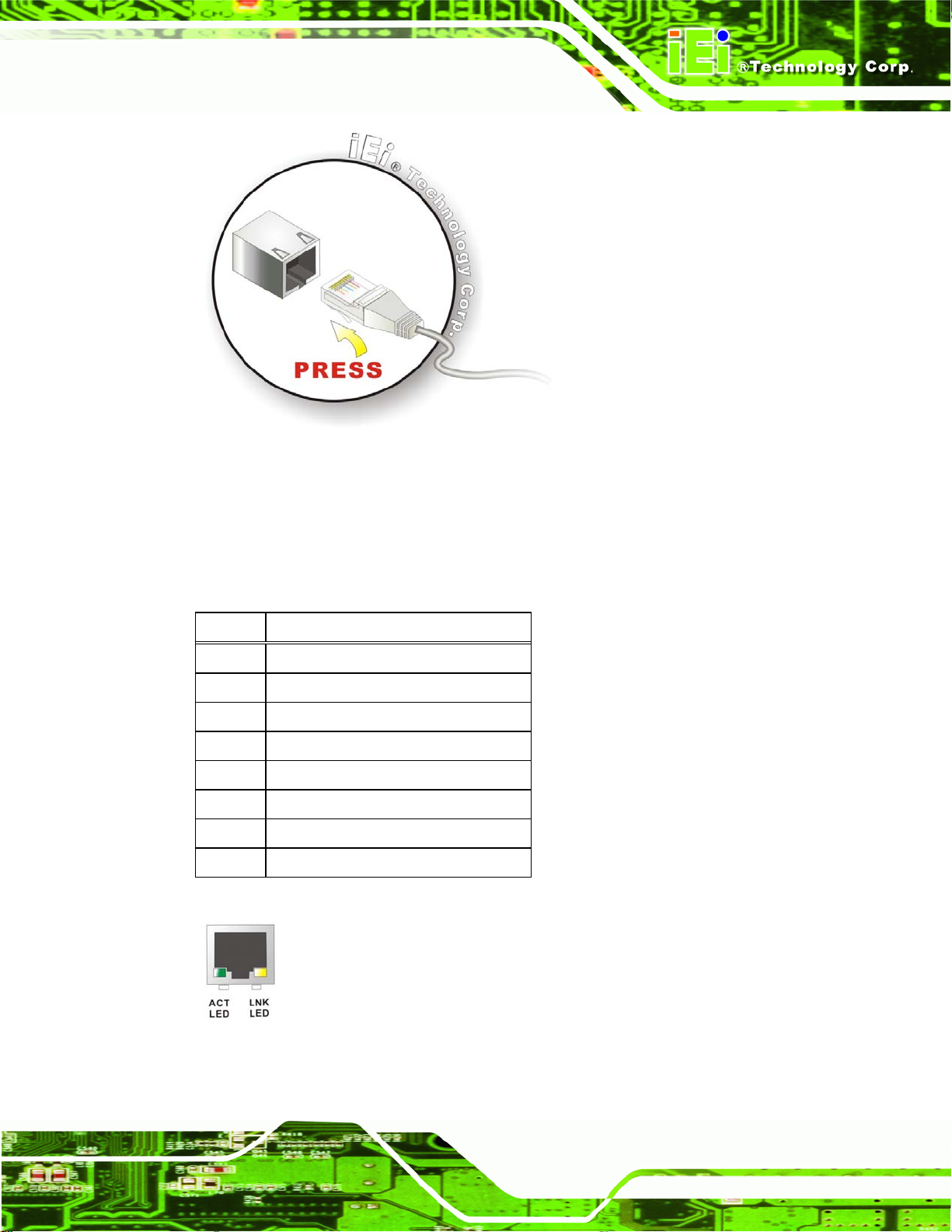
IOVU-752S Panel PC
Figure 3-5: LAN Connection
Step 2: Insert the LAN cable RJ-45 connector. Once aligned, gently insert the LAN
cable RJ-45 connector into the on-board RJ-45 connector. Step 0:
The Ethernet connector pinouts are shown below.
PIN DESCRIPTION
1 TPT+
2 TPT3 TPR+
4 LAN_GND
5 LAN_GND
6 TPR7 LAN_GND
8 LAN_GND
Table 3-3: Ethernet Connector Pinouts
Figure 3-6: Ethernet Connector
Page 17
Page 25
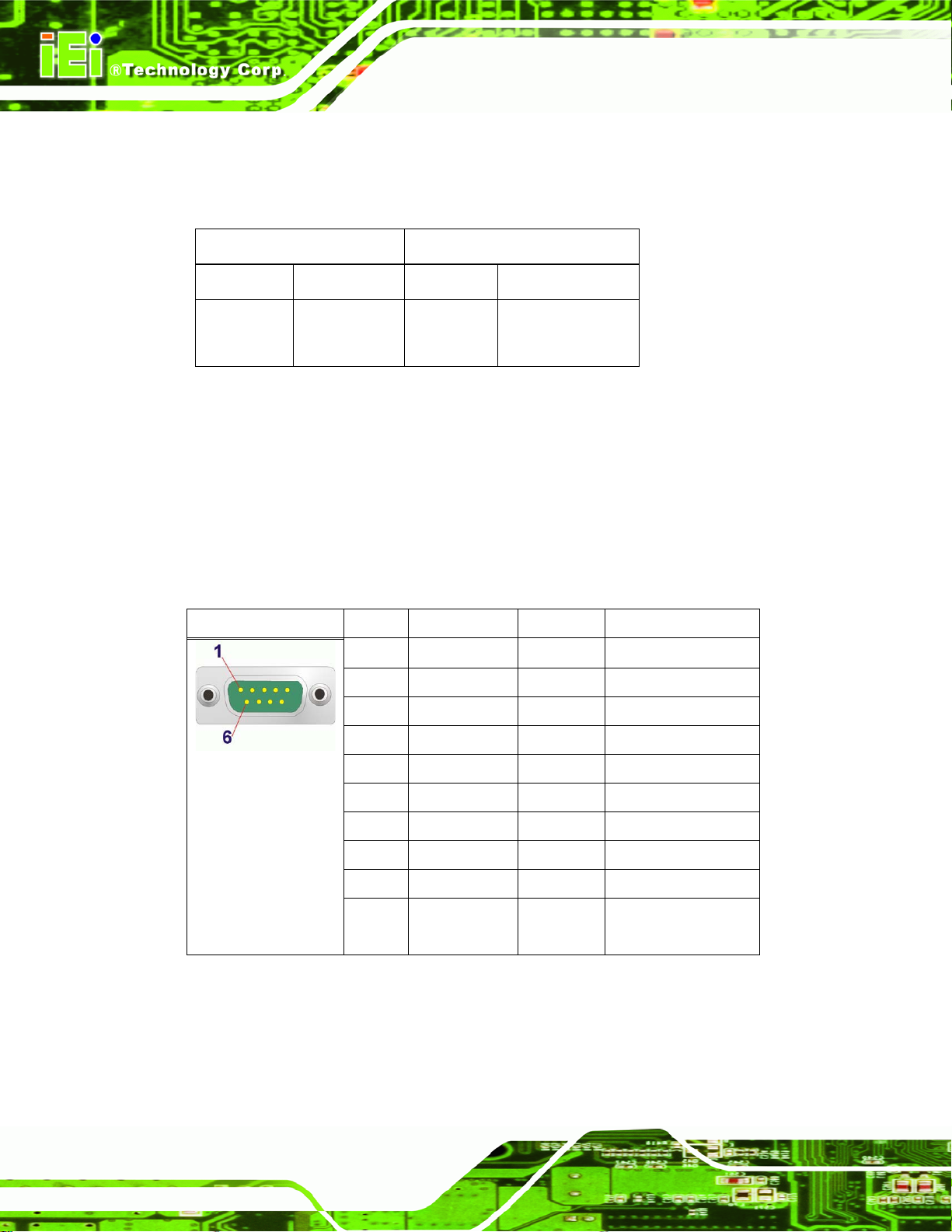
IOVU-752S Panel PC
The RJ-45 Ethernet connector has two status LEDs, one green and one yellow. The green
LED indicates activity on the port and the yellow LED indicates the port is linked
(
Table 3-4).
SPEED LED LINK LED
Status Description Status Description
GREEN ON: 100 MB
OFF: 10 MB
YELLOW ON: Linked
Flashing: Activity
Table 3-4: Ethernet Connector LEDs
3.3.3 Serial Interfaces
The system has both a RS-232 and a RS-232/422/485 serial port connector.
3.3.3.1 RS-232 Serial Interface Pinouts
Pinouts for the RS-232 serial port are shown below.
Pin Arrangement Pin No Signal Name Direction Description
1 DCD Input Carrier Detect
2 RX Input Receive Data
3 TX Output Send Data
4 DTR Output Data Terminal Ready
5 GND N/A Ground
Page 18
6 DSR Input Data Set Ready
7 RTS Output Request to Send
8 CTS Input Send Possible
9 RI Input Called Status Display
Shell FG N/A Frame Ground
(Common with SG)
Table 3-5: RS-232 Pinouts
Page 26
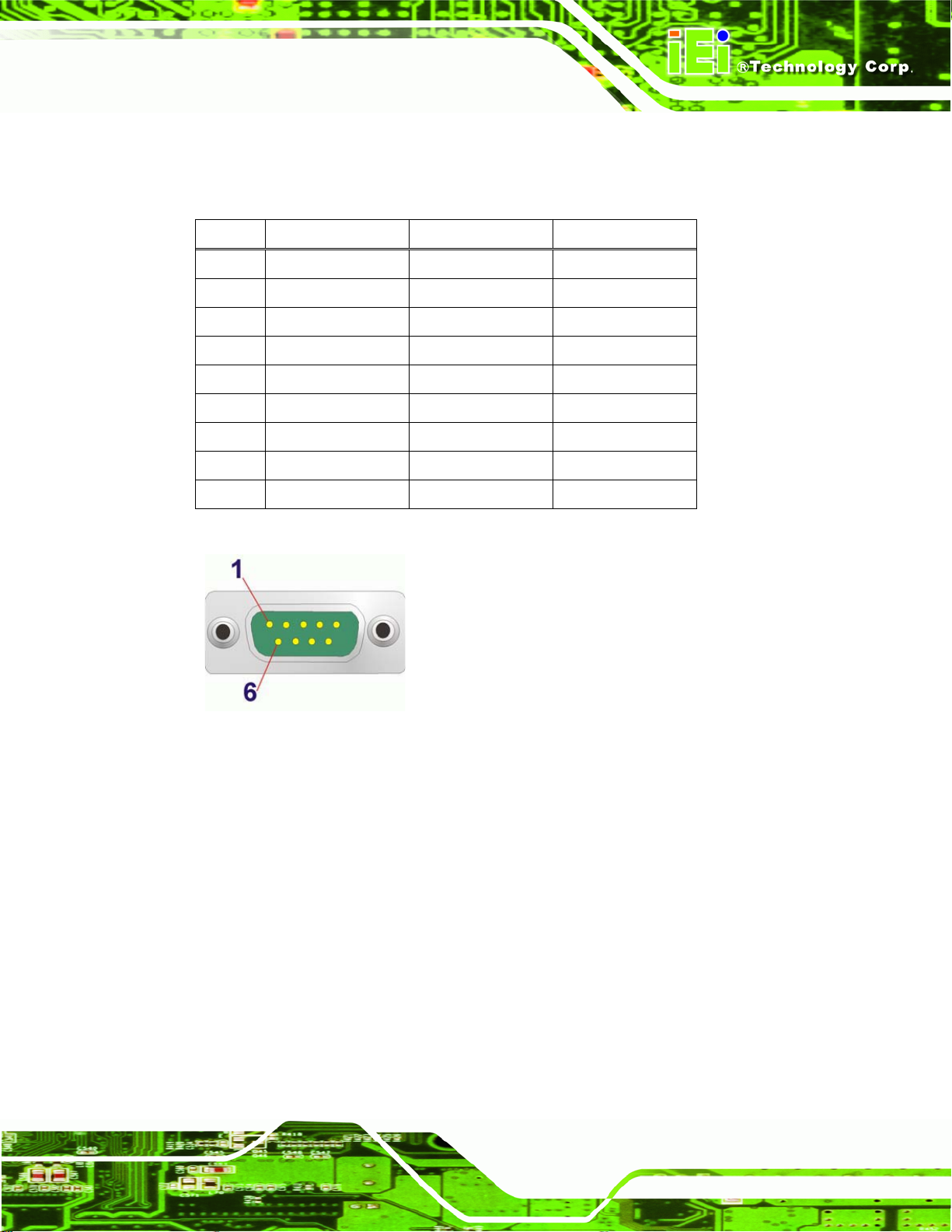
IOVU-752S Panel PC
3.3.3.2 RS-232/422/485 Serial Interface Pinouts
Pinouts for the RS-232/422/485 serial port are shown below.
Pin RS-232 RS-422 RS-485
1 RX- DATA2 RX RX+ DATA+
3 TX TX-
4
5 GND GND GND
6
7 TX+
8
9
Table 3-6: Serial Port Pinouts
Figure 3–7: Serial Port Pinouts
To select RS-232, RS-422, or RS-485 mode, please follow the directions below.
Step 1: Select "Start > Programs > IEI > IEI CEUTILITY.exe" to run
IEI_CEUTILITY.exe.
Page 19
Page 27
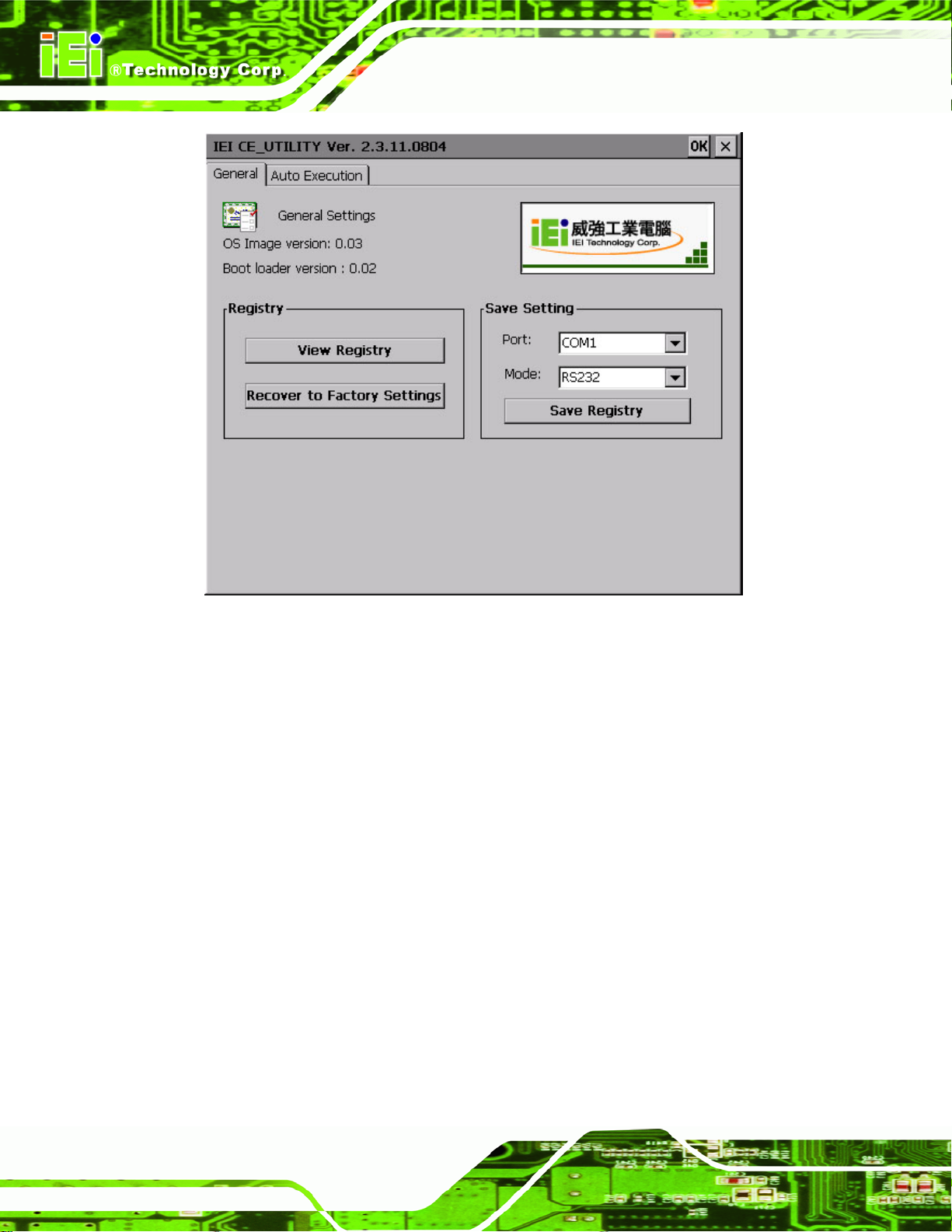
IOVU-752S Panel PC
Figure 3-8: Serial Port Mode Setting
Step 2: Change serial port mode setting. Change the value in
desired mode setting.
Step 3: Click "Save Registry" to save the changes.
Step 0:
Figure 3-8 to the
3.3.3.3 Connecting the Serial Port
Follow the steps below to connect a serial device to the IOVU-752S.
Step 1: Insert the serial connector. Insert the DB-9 connector of a serial device into
the DB-9 connector on the external peripheral interface. See
Figure 3-9.
Page 20
Page 28

IOVU-752S Panel PC
Figure 3-9: Serial Device Connector
Step 2: Secure the connector. Secure the serial device connector to the external
interface by tightening the two retention screws on either side of the connector.
3.3.4 USB Connectors
The external USB Series "A" receptacle connector provides easier and quicker access to
external USB devices. Follow the steps below to connect USB devices to the IOVU-752S.
Step 1: Insert a USB Series "A" plug. Insert the USB Series "A" plug of a device into
the USB Series "A" receptacle on the external peripheral interface. See
Figure 3-10.
Step 0:
Figure 3-10: USB Connector
Page 21
Page 29
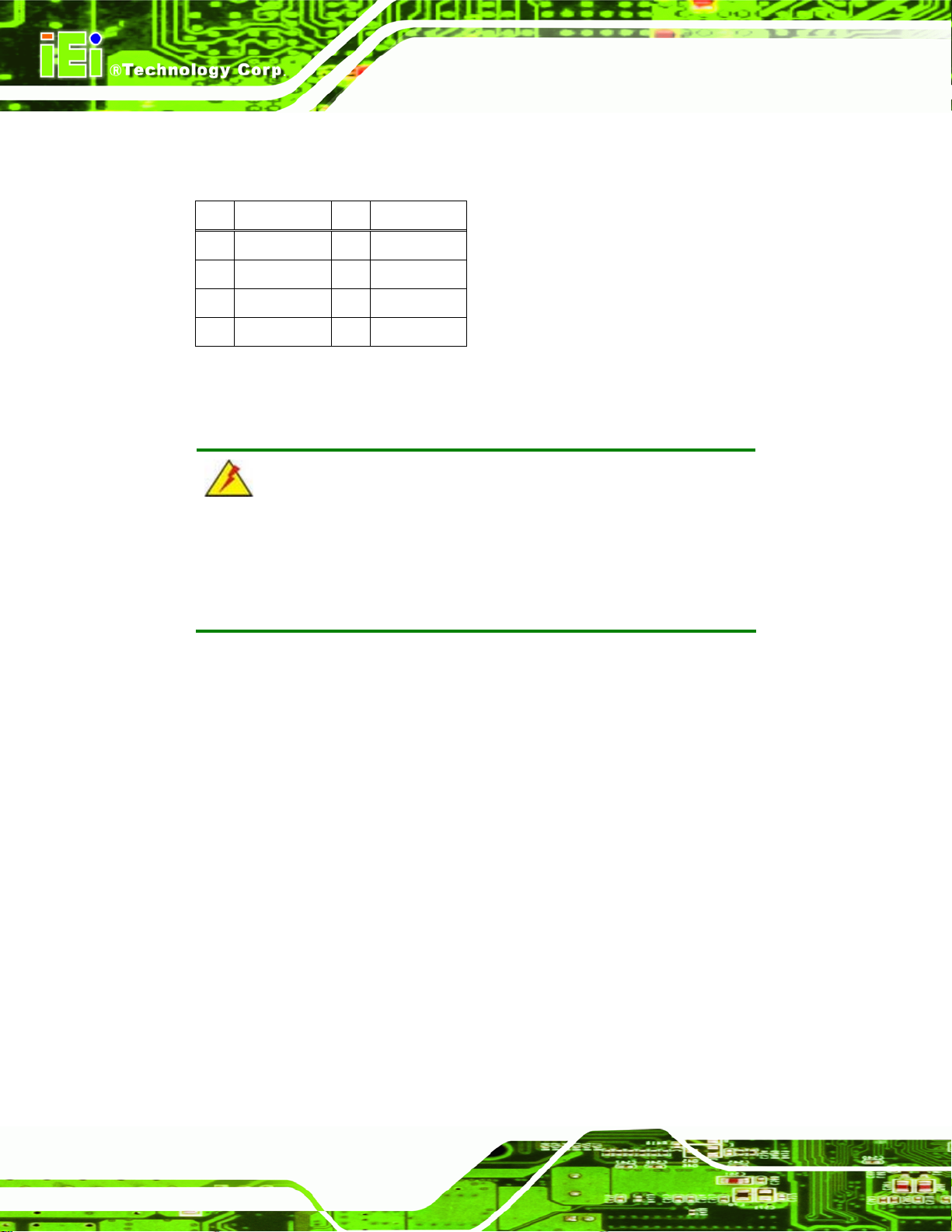
USB devices connect directly to the USB connector on the external peripheral connector
panel.
Pin Description Pin Description
1 VCC 5 VCC
2 D1- 6 D23 D1+ 7 D2+
4 GND 8 GND
Table 3-7: USB Connector Pinouts
3.4 Mounting the System
WARNING!
IOVU-752S Panel PC
When mounting the panel PC, it is better to have more than one person
to help with the installation to make sure the panel PC does not fall
down and get damaged.
Four methods of mounting the IOVU-752S are listed below.
Wall mounting
Panel mounting
Arm mounting
Stand mounting
The four mounting methods are described below.
3.4.1 Wall Mounting
To mount the IOVU-752S onto the wall, please follow the steps below.
Step 1: Select the location on the wall for the wall-mounting bracket.
Step 2: Carefully mark the locations of the four screw holes in the bracket on the wall.
Step 3: Drill four pilot holes at the marked locations on the wall for the bracket retention
screws.
Page 22
Page 30
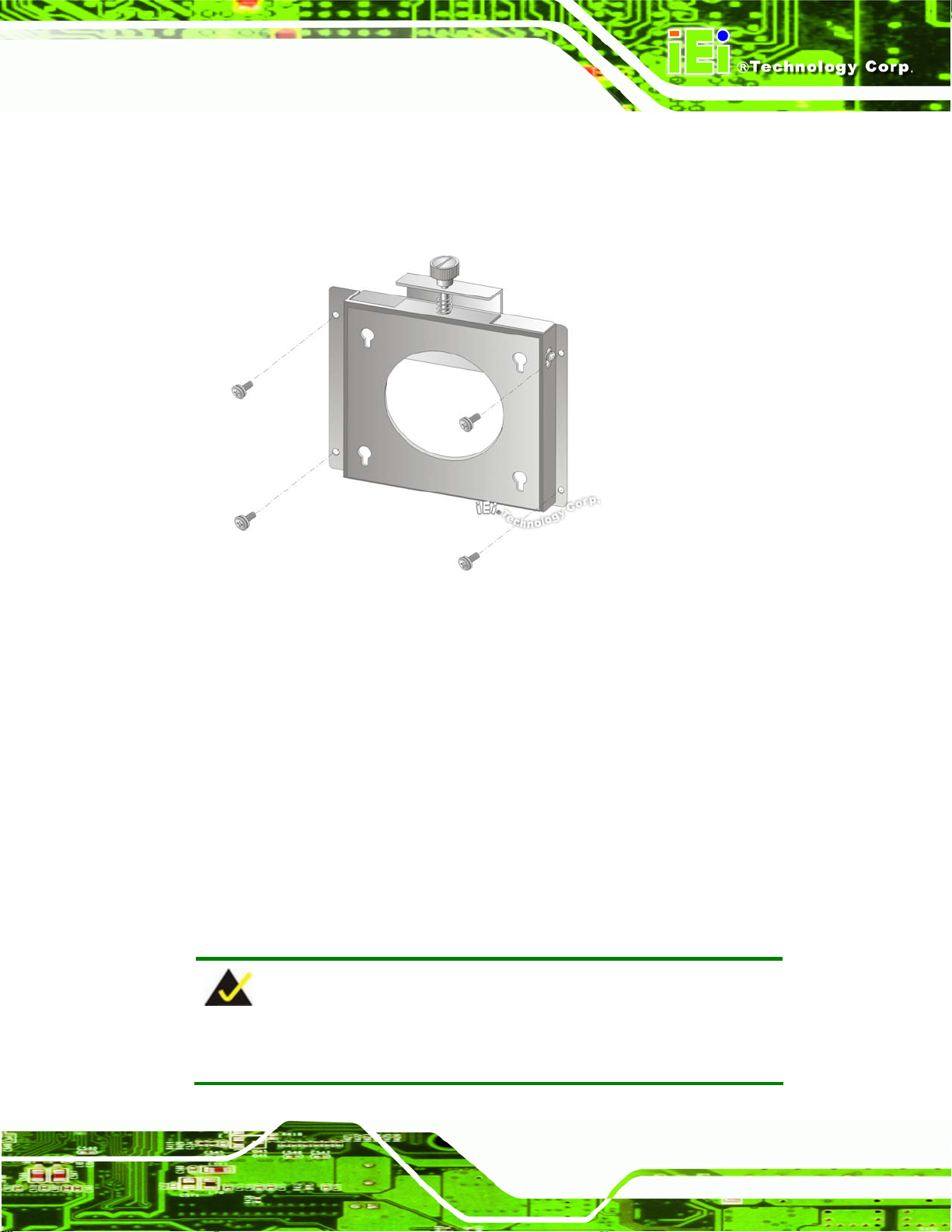
IOVU-752S Panel PC
Step 4: Align the wall-mounting bracket screw holes with the pilot holes.
Step 5: Secure the mounting-bracket to the wall by inserting the retention screws into
the four pilot holes and tightening them (
Figure 3-11: Wall-mounting Bracket
Step 6: Insert the four monitor mounting screws provided in the wall mounting kit into the
Figure 3-11).
four screw holes on the real panel of the IOVU-752S and tighten until the screw
shank is secured against the rear panel (
Step 7: Align the mounting screws on the monitor rear panel with the mounting holes on
the bracket.
Step 8: Carefully insert the screws through the holes and gently pull the monitor
downwards until the monitor rests securely in the slotted holes (
Ensure that all four of the mounting screws fit snuggly into their respective
slotted holes.
Figure 3-12).
Figure 3-12).
NOTE:
In the diagram below the bracket is already installed on the wall.
Page 23
Page 31

IOVU-752S Panel PC
Figure 3-12: Chassis Support Screws
Step 9: Secure the panel PC by fastening the retention screw of the wall-mounting
bracket (
Figure 3-13).
Page 24
Figure 3-13: Secure the IOVU-752S
Page 32

IOVU-752S Panel PC
3.4.2 Panel Mounting
The IOVU-752S can be mounted in a panel.
CAUTION:
When mounting the IOVU-752S, take care to tighten the retention
screws or bolts until fully secure, but do not over tighten. Over
tightening the retention screws or bolts may cause them to become
stripped, rendering them useless.
To mount the IOVU-752S into a panel, please follow the steps below.
Step 1: Select the position on the panel to mount the IOVU-752S.
Step 2: Cut out a section from the panel that corresponds to the rear panel dimensions
of the IOVU-752S. Take care that the panel section that is cut out is smaller than
the overall size of the frame that surrounds the IOVU-752S but just large enough
for the rear panel of the IOVU-752S to fit through (see
Figure 3-14).
Figure 3-14: IOVU-752S Panel Opening (mm)
Step 3: Slide the IOVU-752S through the hole until the frame is flush against the panel.
Page 25
Page 33

Step 4: Insert the panel mounting clamps into the pre-formed holes along the edges of
the chassis, behind the frame.
Figure 3-15: Panel Mounting Clamps
Step 5: Tighten the screws that pass through the panel mounting clamps until the plastic
IOVU-752S Panel PC
caps at the front of all the screws are firmly secured to the panel (
Figure 3-16).
Page 26
Figure 3-16: Tighten the Panel Mounting Clamp Screws
Page 34

IOVU-752S Panel PC
3.4.3 Arm Mounting
The IOVU-752S is VESA (Video Electronics Standards Association) compliant and can be
mounted on an arm with a 75 mm interface pad. To mount the IOVU-752S on an arm,
please follow the steps below.
Step 1: The arm is a separately purchased item. Please correctly mount the arm onto
the surface it uses as a base. To do this, refer to the installation documentation
that came with the mounting arm.
NOTE:
When purchasing the arm, please ensure that it is VESA compliant and that
the arm has a 75 mm interface pad. If the mounting arm is not VESA
compliant, it cannot be used to support the IOVU-752S.
Step 2: Once the mounting arm has been firmly attached to the surface, lift the
IOVU-752S onto the interface pad of the mounting arm.
Step 3: Align the retention screw holes on the mounting arm interface with those in the
IOVU-752S, as shown in
Figure 3-17.
Figure 3-17: Arm Mounting Retention Screw Holes
Page 27
Page 35

Step 4: Secure the IOVU-752S to the interface pad by inserting four retention screws
through the bottom of the mounting arm interface pad and into the IOVU-752S.
IOVU-752S Panel PC
Figure 3-18: Arm Mounting Retention Screw Holes
3.4.4 Stand Mounting
The IOVU-752S has Video Electronics Standards Association (VESA) standard mounting
holes tapped into the rear panel. The monitor stand mounting plate has a matching VESA
hole pattern. To mount the IOVU-752S onto a stand, please follow the steps below.
Step 1: Line up the threaded holes on the system rear panel with the screw holes on the
monitor stand mounting plate.
Step 2: Secure the system to the stand with the supplied retention screws (
Figure 3-19).
Page 28
Page 36
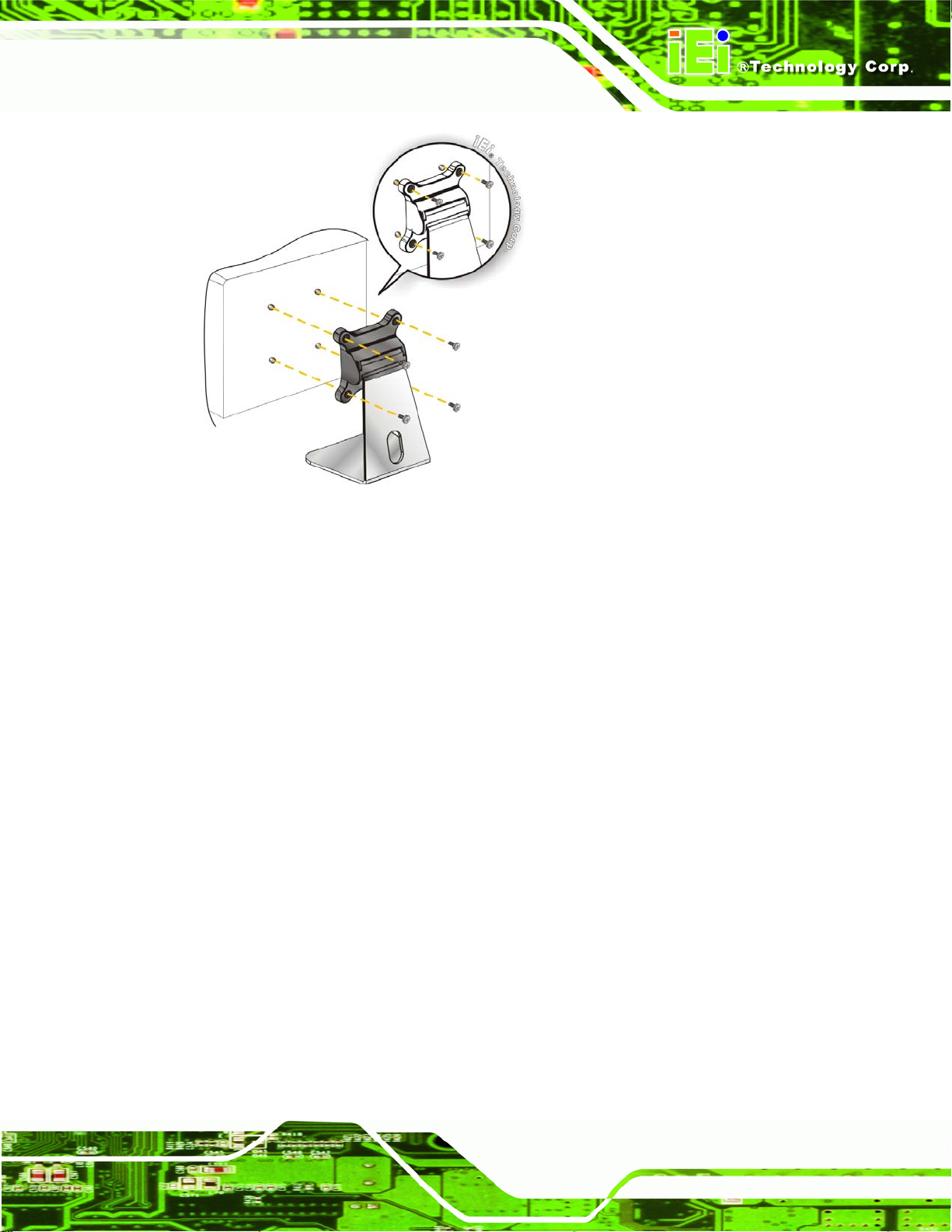
IOVU-752S Panel PC
Figure 3-19: Stand Mounting
3.5 Software
The IOVU-752S comes with a pre-installed Windows® CE 6.0 operating system and a rich
software application development kit. For information about configuring the operating
system, adding remote management tools or additional software and drivers, refer to the
user manuals on IEI IOVU Utility CD that came with the IOVU-752S. The IOVU includes
the following software:
Standard Windows® CE 6.0 professional version license.
Optional Board Support Package (BSP) for customers to customize their own
Attached Software Development Kit (SDK) for embedded Visual C++ to
Built-in .NET Compact Framework support with related SDK
Thin Client Technology, Microsoft RDP (Remote Desktop Protocol), to enable
OS image.
program Windows CE application.
IOVU-752S to access Microsoft Windows® based applications installed on
Microsoft Terminal Service server.
Free pre-installed utilities for configuring and diagnosing your IOVU-752S.
Free remote management tools installed in laptop for remotely configuring,
monitoring, and managing your IOVU-752S.
Page 29
Page 37
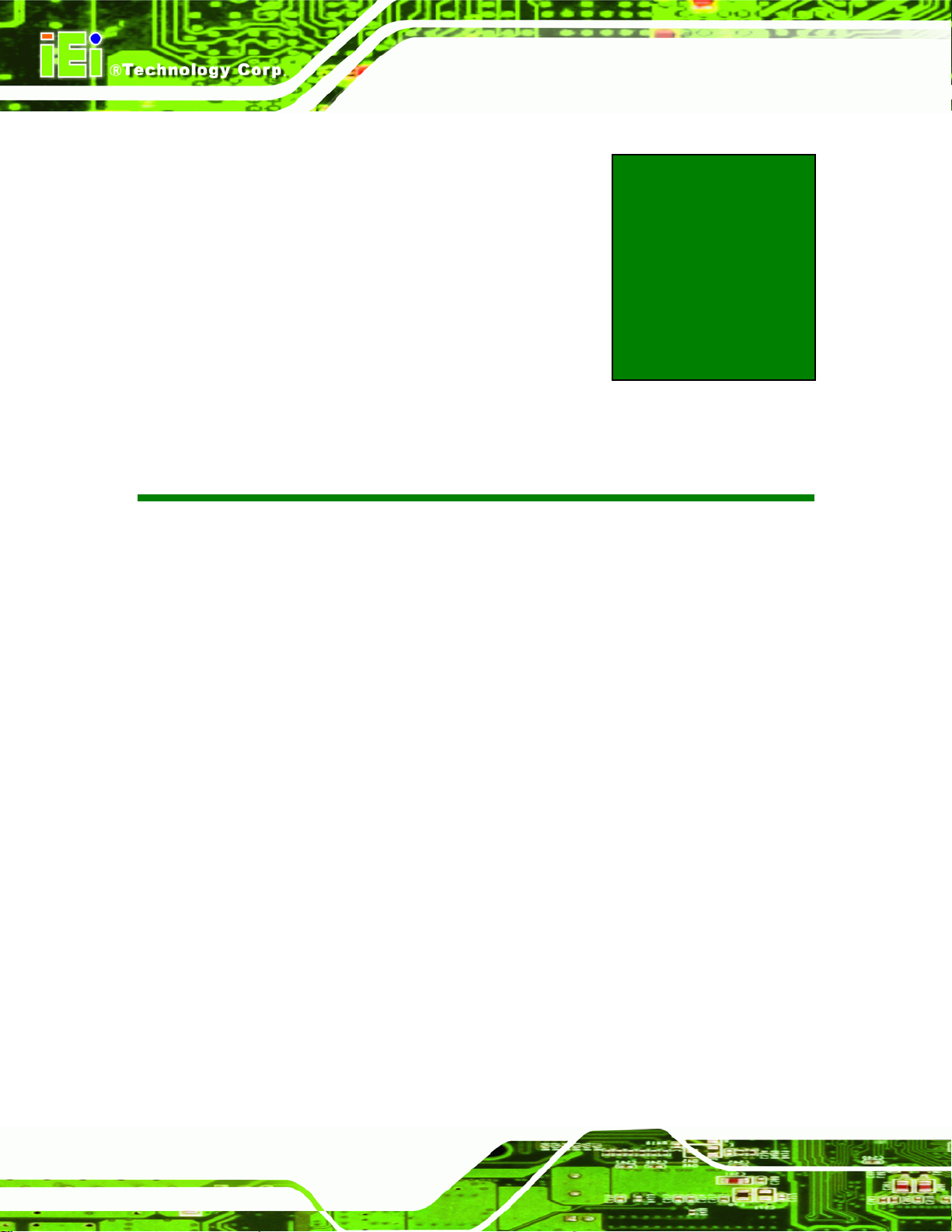
IOVU-752S Panel PC
Appendix
A
A Certifications
Page 30
Page 38

IOVU-752S Panel PC
A.1 RoHS Compliant
All models in the IOVU series comply with the Restriction of Hazardous Materials (RoHS)
Directive. This means that all components used to build the industrial workstations and the
workstation itself are RoHS compliant.
The RoHS Directive bans the placing on the EU market of new electrical and electronic
equipment containing more than agreed levels of lead, cadmium, mercury, hexavalent
chromium, polybrominated biphenyl (PBB) and polybrominated diphenyl ether (PBDE)
flame retardants.
A.2 IP 64 Compliant Front Panel
The front panels on the IOVU-752S models in the IOVU series have an ingress protection
rating (IP) of 64, IP 64 or greater. The front panels are protected from dust particles and
splashed water.
Page 31
Page 39

IOVU-752S Panel PC
Appendix
B
B Safety Precautions
Page 32
Page 40

IOVU-752S Panel PC
B.1 Safety Precautions
WARNING:
The precautions outlined in this appendix should be strictly followed.
Failure to follow these precautions may result in permanent damage to
the IOVU-752S.
Please follow the safety precautions outlined in the sections that follow:
B.1.1 General Safety Precautions
Please ensure the following safety precautions are adhered to at all times.
Make sure the power is turned off and the power cord is disco nnected
whenever the IOVU-752S is being installed, moved or modified.
Do not apply voltage levels that exceed the specified voltage range.
Doing so may cause fire and/or an electrical shock.
Electric shocks can occur if the IOVU-752S chassis is opened when the
IOVU-752S is running.
Do not drop or insert any objects into the ventilation openings of the
IOVU-752S.
If considerable amounts of dust, water, or fluids enter the IOVU-752S,
turn off the power supply immediately, unplug the power cord, and contact the
IOVU-752S vendor.
DO NOT:
o Drop the IOVU-752S against a hard surface.
o Strike or exert excessive force onto the LCD panel.
o Touch any of the LCD panels with a sharp object
o In a site where the ambient temperature exceeds the rated temperature
Page 33
Page 41

B.1.2 Anti-static Precautions
WARNING:
Failure to take ESD precautions during the installation of the
IOVU-752S may result in permanent damage to the IOVU-752S and
severe injury to the user.
Electrostatic discharge (ESD) can cause serious damage to electronic components,
including the IOVU-752S. Dry climates are especially susceptible to ESD. It is therefore
critical that whenever the IOVU-752S is opened and any of the electrical components are
handled, the following anti-static precautions are strictly adhered to.
Wear an anti-static wristband: Wearing a simple anti-static wristband can
IOVU-752S Panel PC
help to prevent ESD from damaging any electrical component.
Self-grounding: Before handling any electrical component, touch any
grounded conducting material. During the time the electrical component is
handled, frequently touch any conducting materials that are connected to the
ground.
Use an anti-static pad: When configuring or working with an electrical
component, place it on an antic-static pad. This reduces the possibility of ESD
damage.
Only handle the edges of the electrical component: When handling the
electrical component, hold the electrical component by its edges.
Page 34
Page 42
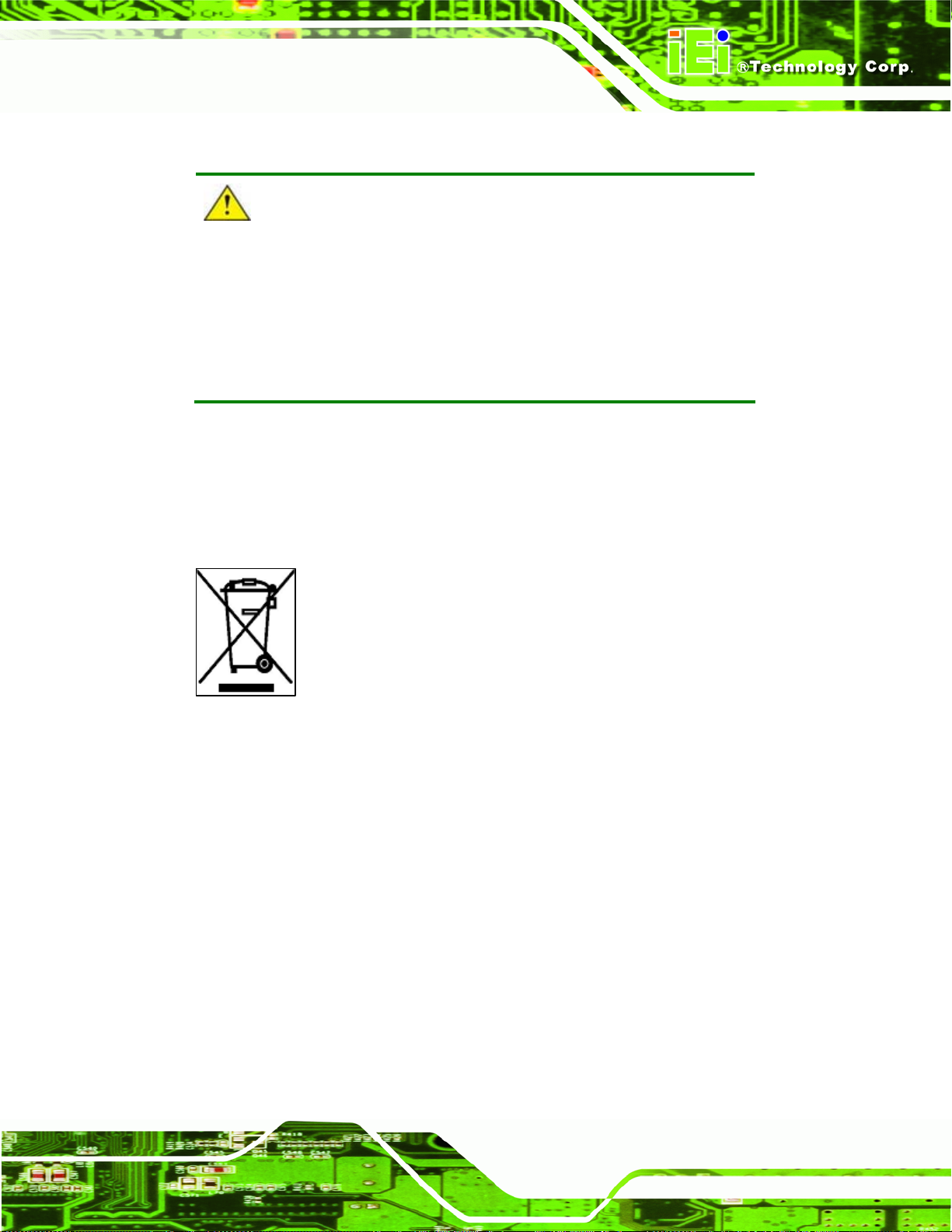
IOVU-752S Panel PC
B.1.3 Product Disposal
CAUTION:
Risk of explosion if battery is replaced by and incorrect type. Only
certified engineers should replace the on-board battery.
Dispose of used batteries according to instructions and local
regulations.
Outside the European Union - If you wish to dispose of used electrical and
electronic products outside the European Union, please contact your local
authority so as to comply with the correct disposal method.
Within the European Union:
EU-wide legislation, as implemented in each Member State, requires that
waste electrical and electronic products carrying the mark (left) must be
disposed of separately from normal household waste. This includes
monitors and electrical accessories, such as signal cables or power cords.
When you need to dispose of your display products, please follow the
guidance of your local authority, or ask the shop where you purchased the product. The
mark on electrical and electronic products only applies to the current European Union
Member States.
Please follow the national guidelines for electrical and electronic product disposal.
B.2 Maintenance and Cleaning Precautions
When maintaining or cleaning the IOVU-752S, please follow the guidelines below.
B.2.1 Maintenance and Cleaning
Prior to cleaning any part or component of the IOVU-752S please read the details below.
Page 35
Page 43

Except for the LCD panel, never spray or squirt liquids directly onto any other
components. To clean the LCD panel, gently wipe it with a piece of soft dry
cloth or a slightly moistened cloth.
The interior of the IOVU-752S does not require cleaning. Keep fluids away
from the IOVU-752S interior.
Be cautious of all small removable components when vacuuming the
IOVU-752S.
Turn the IOVU-752S off before cleaning the IOVU-752S.
Never drop any objects or liquids through the openings of the IOVU-752S.
Be cautious of any possible allergic reactions to solvents or chemicals used
when cleaning the IOVU-752S.
Avoid eating, drinking and smoking within vicinity of the IOVU-752S.
B.2.2 Cleaning Tools
IOVU-752S Panel PC
Some components in the IOVU-752S may only be cleaned using a product specifically
designed for the purpose. In such case, the product will be explicitly mentioned in the
cleaning tips. Below is a list of items to use when cleaning the IOVU-752S.
Cloth – Although paper towels or tissues can be used, a soft, clean piece of
cloth is recommended when cleaning the IOVU-752S.
Water or rubbing alcohol – A cloth moistened with water or rubbing alcohol
can be used to clean the IOVU-752S.
Using solvents – The use of solvents is not recommended when cleaning the
IOVU-752S as they may damage the plastic parts.
Vacuum cleaner – Using a vacuum specifically designed for computers is
one of the best methods of cleaning the IOVU-752S. Dust and dirt can restrict
the airflow in the IOVU-752S and cause its circuitry to corrode.
Cotton swabs - Cotton swaps moistened with rubbing alcohol or water are
excellent tools for wiping hard to reach areas.
Foam swabs - Whenever possible, it is best to use lint free swabs such as
foam swabs for cleaning.
Page 36
Page 44

IOVU-752S Panel PC
B.3 FCC Precautions
WARNING:
This device complies with Part 15 of the FCC Rules. Operation is subject to the following
two conditions:
(1) this device may not cause harmful interference, and(2) this device must accept any
interference received, including interference that may cause u ndesired operation.
NOTE: This equipment has been tested and found to comply with the limits for a Class
B digital device, pursuant to part 15 of the FCC Rules. These limits are designed to
provide reasonable protection against harmful interference in a residential installation.
This equipment generates, uses and can radiate radio frequency energy and, if not
installed and used in accordance with the instructions, may cause harmful interference
to radio communications.
However, there is no guarantee that interference will not occur in a particular
installation. If this equipment does cause harmful interference to radio or television
reception, which can be determined by turning the equipment off and on, the user is
encouraged to try to correct the interference by one or more of the following measures:
—
Reorient or relocate the receiving antenna.
—
Increase the separation between the equipment and receiver.
—
Connect the equipment into an outlet on a circuit different from that to which the
receiver is connected.
—
Consult the dealer or an experienced radio/ TV technician for help.
You are cautioned that any change or modifications to the equipment not expressly
approve by the party responsible for compliance could void your authority to operate
such equipment.
IMPORTANT NOTE:
FCC Radiation Exposure Statement:
This equipment complies with FCC radiation exposure limits set forth for an
uncontrolled environment. This equipment should be installed and operated with
minimum distance 20cm between the radiator & your body.
Page 37
Page 45

IOVU-752S Panel PC
Appendix
C
C Hazardous Materials
Disclosure
Page 38
Page 46
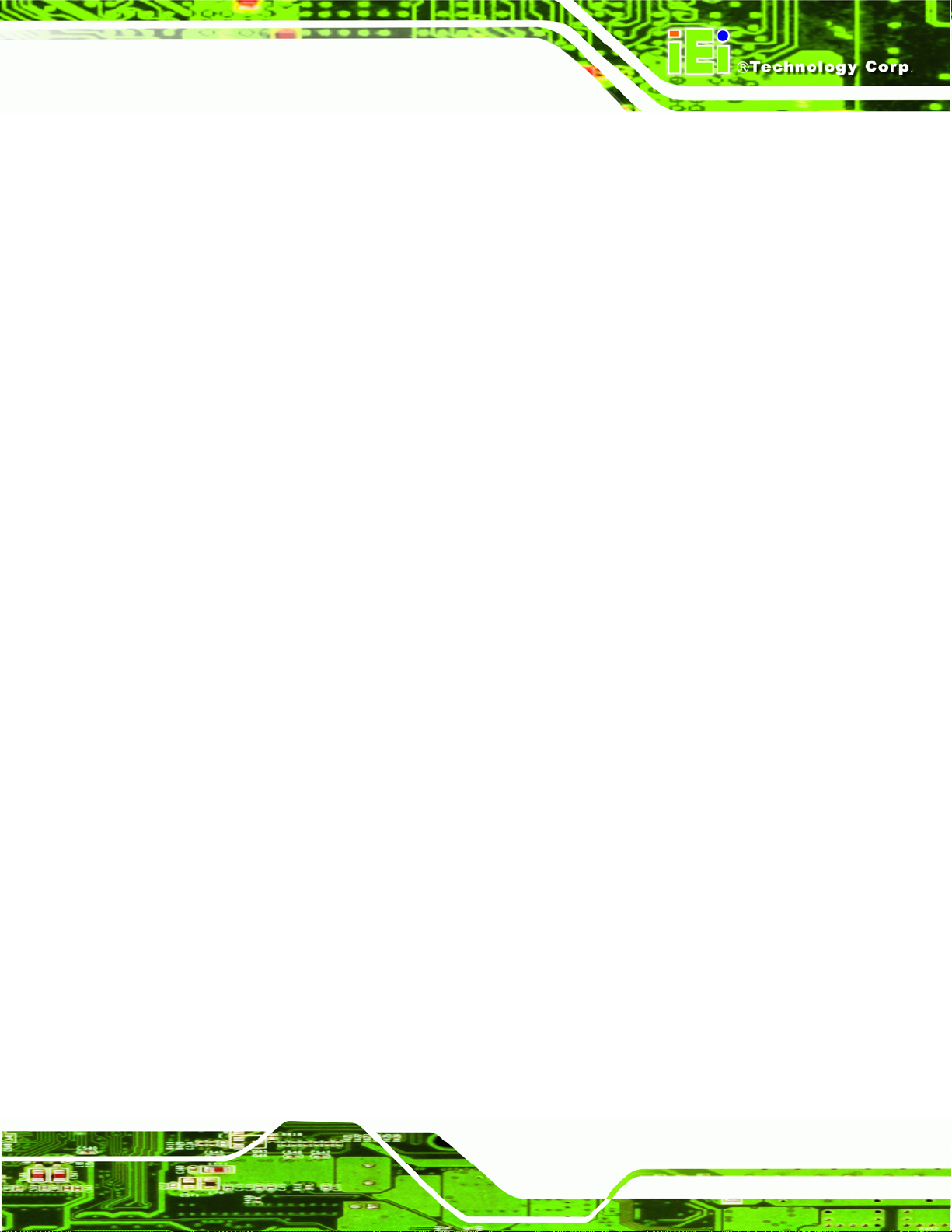
IOVU-752S Panel PC
C.1 Hazardous Materials Disclosure Table for IPB Products
Certified as RoHS Compliant Under 2002/95/EC Without
Mercury
The details provided in this appendix are to ensure that the product is compliant with the
Peoples Republic of China (China) RoHS standards. The table below acknowledges the
presences of small quantities of certain materials in the product, and is applicable to China
RoHS only.
A label will be placed on each product to indicate the estimated “Environmentally Friendly
Use Period” (EFUP). This is an estimate of the number of years that these substances
would “not leak out or undergo abrupt change.” This product may contain replaceable
sub-assemblies/components which have a shorter EFUP such as batteries and lamps.
These components will be separately marked.
Please refer to the table on the next page.
Page 39
Page 47
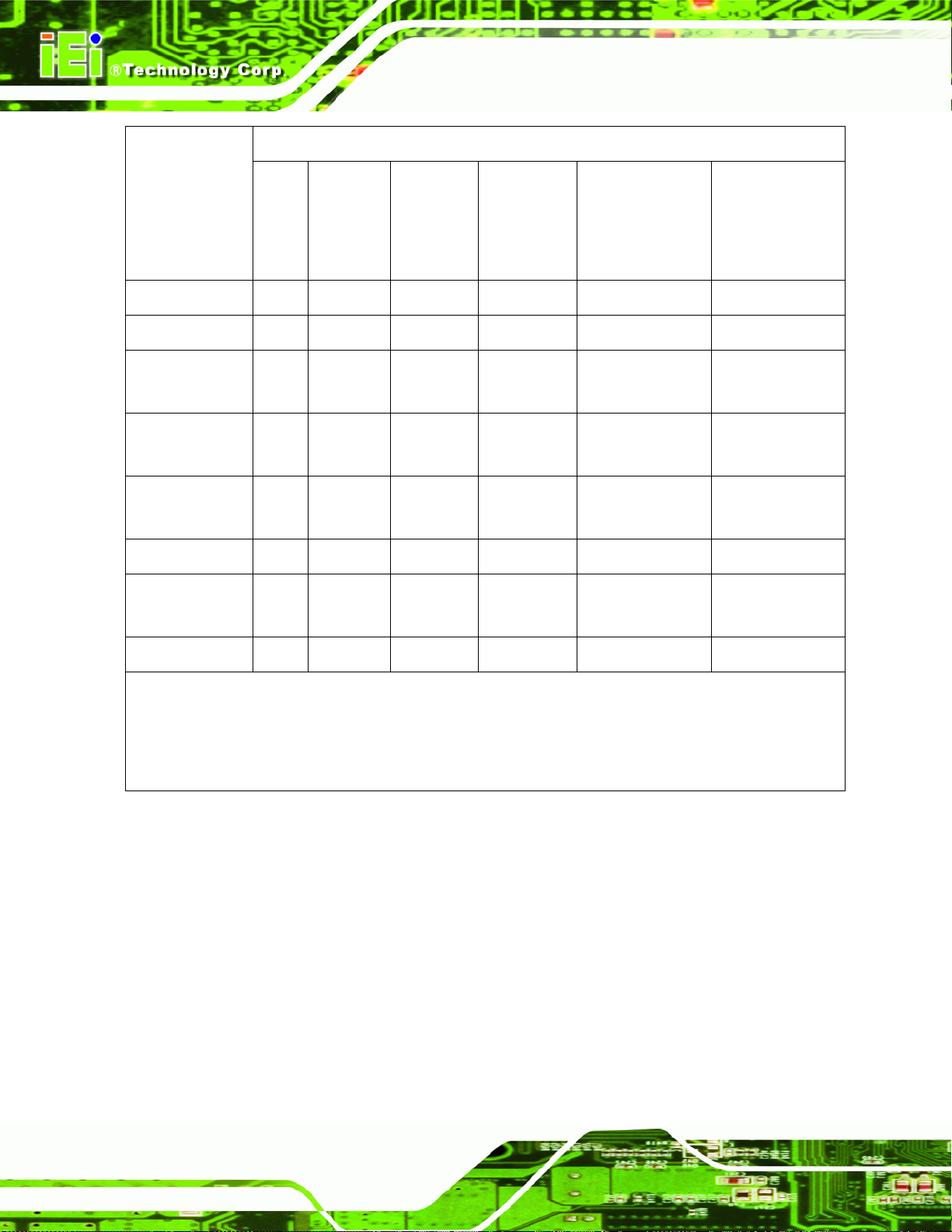
Toxic or Hazardous Substances and Elements Part Name
IOVU-752S Panel PC
Housing
Display
Printed Circuit
Board
Metal
Fasteners
Cable
Assembly
Fan Assembly
Power Supply
Assemblies
Lead
(Pb)
X O O O O X
X O O O O X
X O O O O X
X O O O O O
X O O O O X
X O O O O X
X O O O O X
Mercury
(Hg)
Cadmium
(Cd)
Hexavalent
Chromium
(CR(VI))
Polybrominated
Biphenyls
(PBB)
Polybrominated
Diphenyl
Ethers
(PBDE)
Battery
O: This toxic or hazardous substance is contained in all of the homogeneous materials for the part is
below the limit requirement in SJ/T11363-2006
X: This toxic or hazardous substance is contained in at least one of the homogeneous materials for
this part is above the limit requirement in SJ/T11363-2006
O O O O O O
Page 40
Page 48

IOVU-752S Panel PC
此附件旨在确保本产品符合中国 RoHS 标准。以下表格标示此产品中某有毒物质的含量符
合中国 RoHS 标准规定的限量要求。
本产品上会附有”环境友好使用期限”的标签,此期限是估算这些物质”不会有泄漏或突变”的
年限。本产品可能包含有较短的环境友好使用期限的可替换元件,像是电池或灯管,这些元
件将会单独标示出来。
有毒有害物质或元素 部件名称
铅
(Pb)
壳体
显示
印刷电路板
金属螺帽
电缆组装
风扇组装
电力供应组装
电池
O: 表示该有毒有害物质在该部件所有物质材料中的含量均在 SJ/T11363-2006 标准规定的限量要求以下。
X: 表示该有毒有害物质至少在该部件的某一均质材料中的含量超出 SJ/T11363-2006 标准规定的限量要求。
X O O O O X
X O O O O X
X O O O O X
X O O O O O
X O O O O X
X O O O O X
X O O O O X
O O O O O O
汞
(Hg)
镉
(Cd)
六价铬
(CR(VI))
多溴联苯
(PBB)
多溴二苯
醚
(PBDE)
Page 41
