Page 1
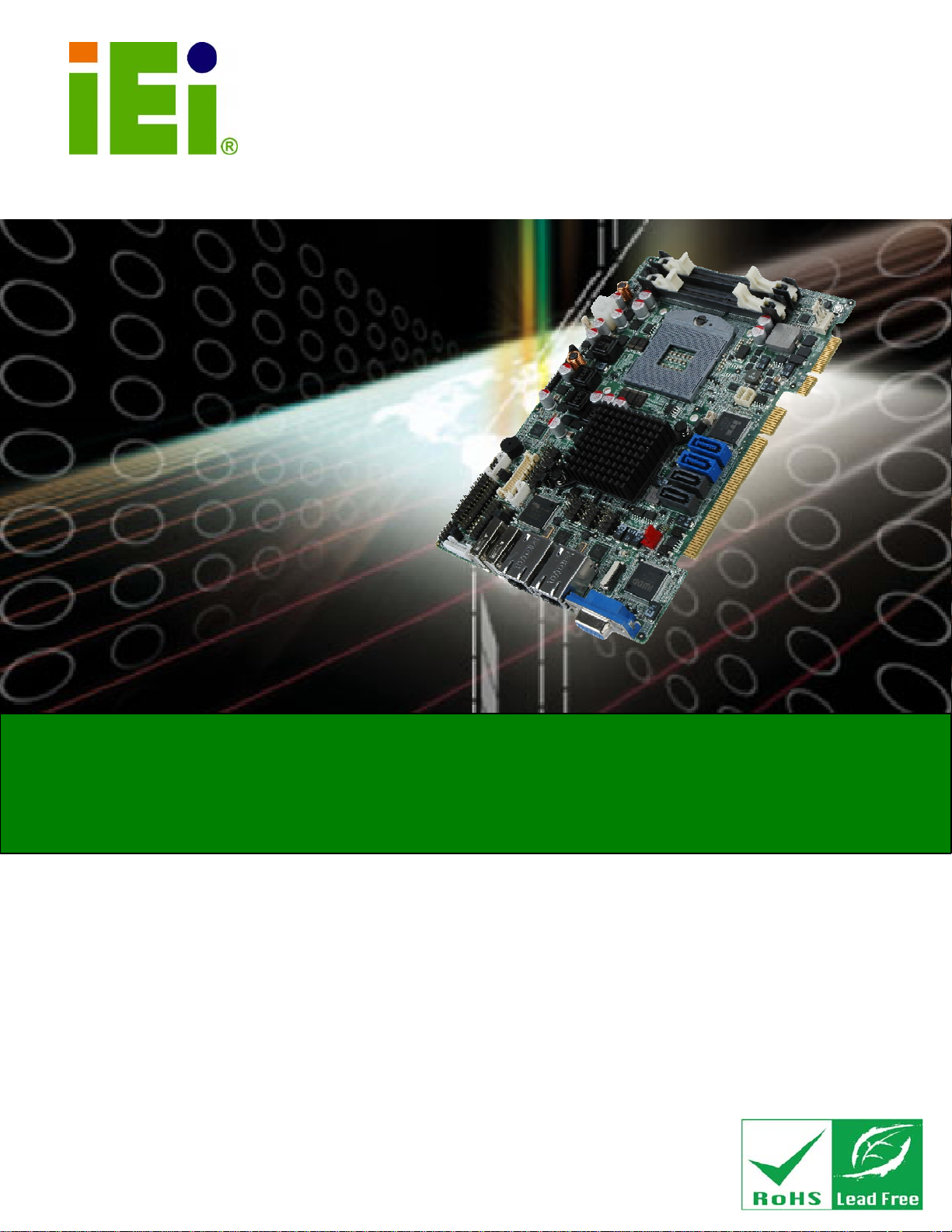
PICOe-HM650 Half-size PCIe CPU Card
IEI Technology Corp.
MODEL:
PICOe-HM650
Half-size PCIe CPU Card with Socket G2 32nm Intel® Core™
i7/i5/i3 CPU and Intel® HM65 Chipset, DDR3, VGA, USB 2.0,
Dual PCIe GbE, SATA 6Gb/s, HD Audio, RoHS Compliant
User Manual
Rev. 1.00 – 10 February, 2012
Page i
Page 2
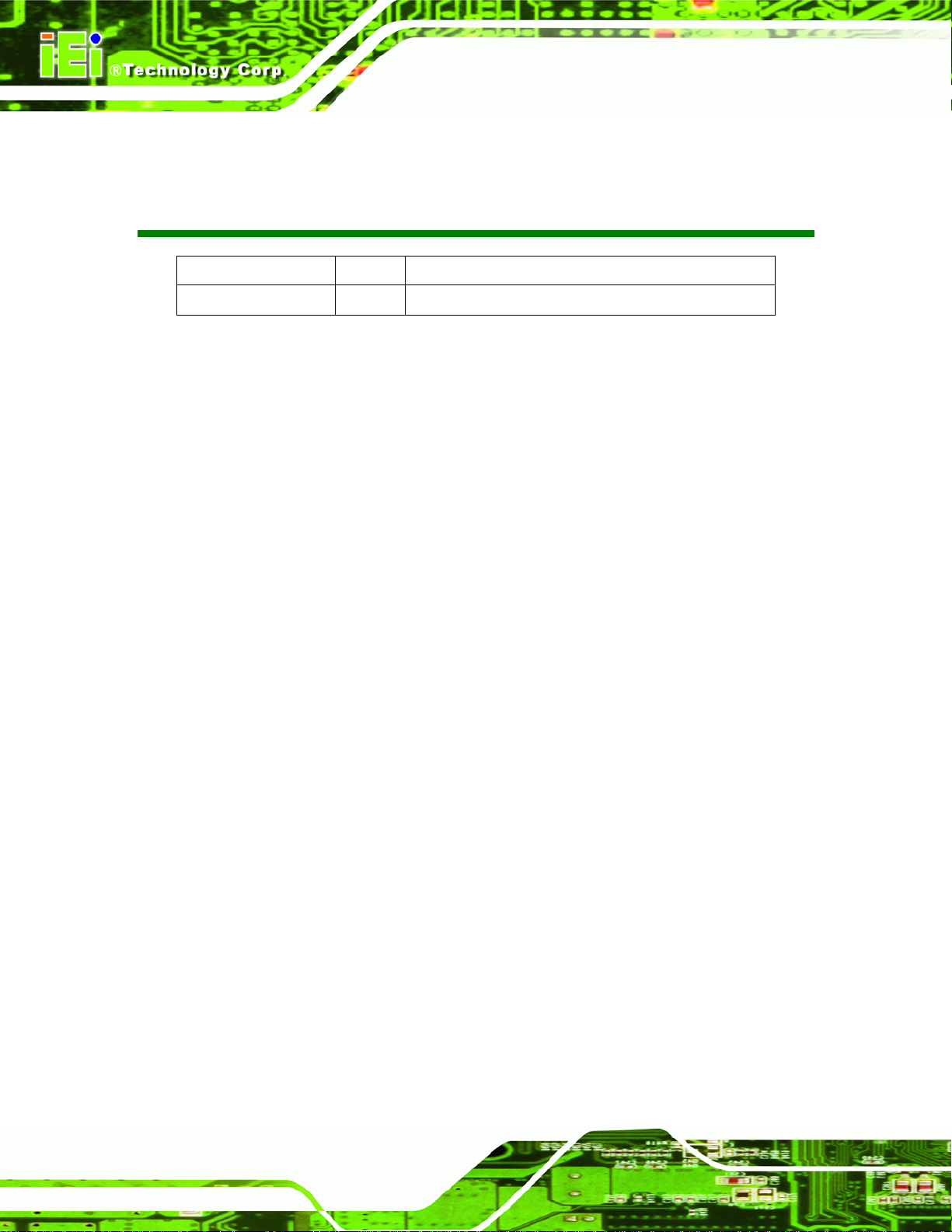
Date Version Changes
10 February, 2012 1.00 Initial release
PICOe-HM650 Half-size PCIe CPU Card
Revision
Page ii
Page 3
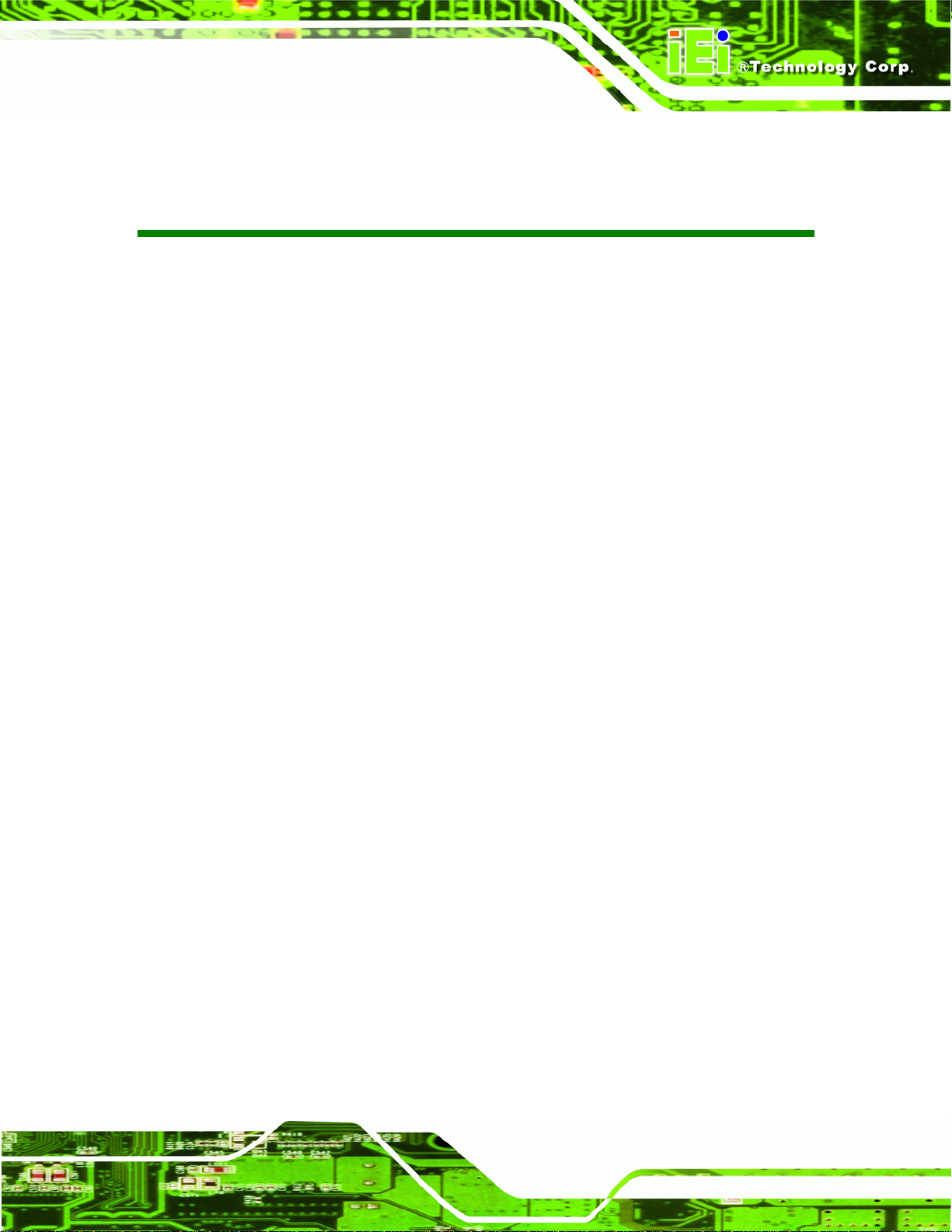
PICOe-HM650 Half-size PCIe CPU Card
COPYRIGHT NOTICE
The information in this document is subject to change without prior notice in order to
improve reliability, design and function and does not represent a commitment on the part
of the manufacturer.
In no event will the manufacturer be liable for direct, indirect, special, incidental, or
consequential damages arising out of the use or inability to use the product or
documentation, even if advised of the possibility of such damages.
This document contains proprietary information protected by copyright. All rights are
Copyright
reserved. No part of this manual may be reproduced by any mechanical, electronic, or
other means in any form without prior written permission of the manufacturer.
TRADEMARKS
All registered trademarks and product names mentioned herein are used for identification
purposes only and may be trademarks and/or registered trademarks of their respective
owners.
Page iii
Page 4
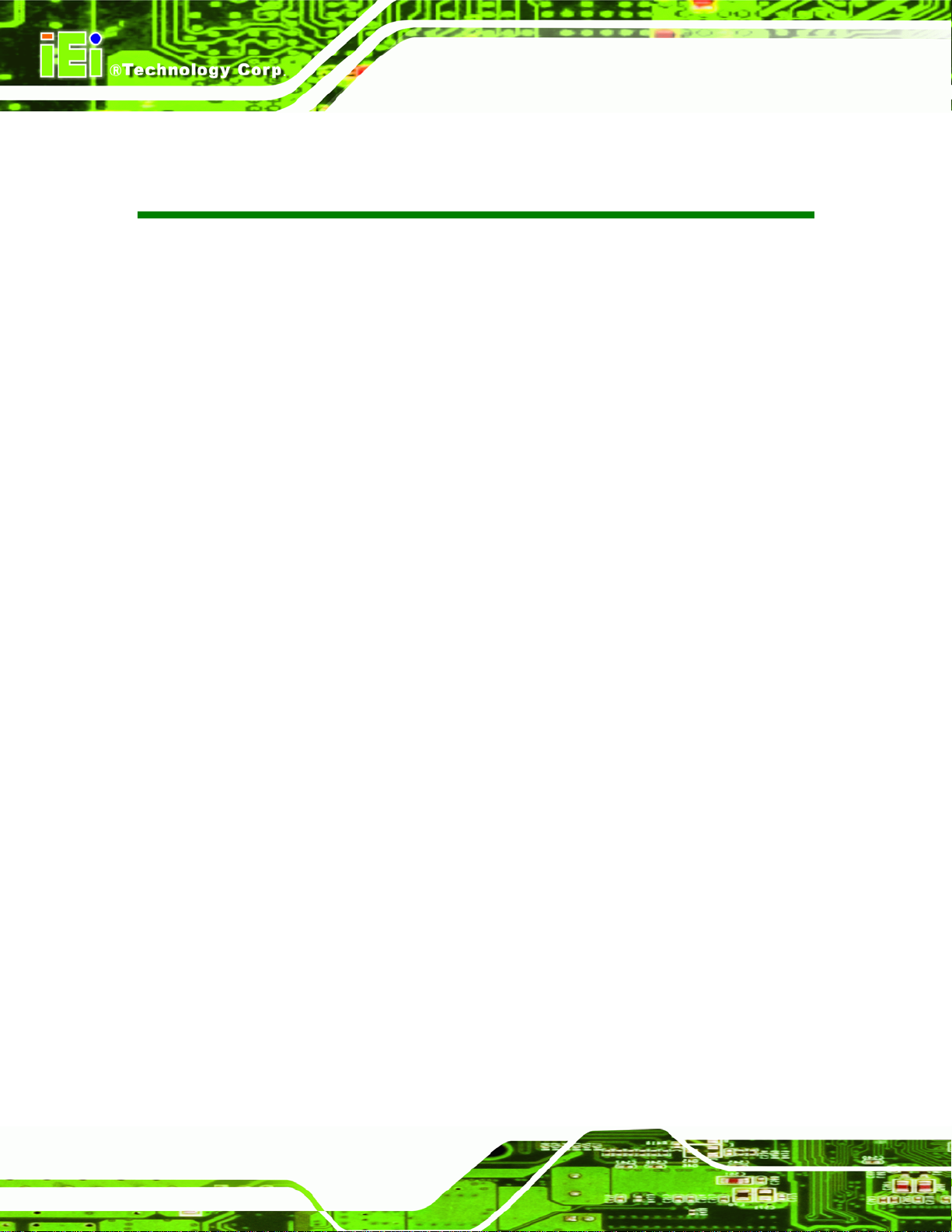
PICOe-HM650 Half-size PCIe CPU Card
Table of Contents
1 INTRODUCTION.......................................................................................................... 1
1.1 INTRODUCTION........................................................................................................... 2
1.2 CONNECTORS ............................................................................................................. 3
1.3 DIMENSIONS............................................................................................................... 4
1.4 DATA FLOW................................................................................................................ 5
1.5 TECHNICAL SPECIFICATIONS ...................................................................................... 6
2 UNPACKING................................................................................................................. 8
2.1 ANTI-STATIC PRECAUTIONS........................................................................................ 9
2.2 UNPACKING PRECAUTIONS......................................................................................... 9
2.3 UNPACKING CHECKLIST ........................................................................................... 10
2.3.1 Package Contents............................................................................................. 10
2.3.2 Optional Items...................................................................................................11
3 CONNECTORS ........................................................................................................... 13
3.1 PERIPHERAL INTERFACE CONNECTORS..................................................................... 14
3.1.1 PICOe-HM650 Layout..................................................................................... 14
3.1.2 Peripheral Interface Connectors ..................................................................... 14
3.1.3 External Interface Panel Connectors............................................................... 16
3.2 INTERNAL PERIPHERAL CONNECTORS ...................................................................... 16
3.2.1 ATX Power Supply Enable Connector............................................................. 16
3.2.2 Audio Connector .............................................................................................. 17
3.2.3 Battery Connector............................................................................................ 18
3.2.4 CPU 12 V Power Connector............................................................................ 19
3.2.5 Digital Input/Output (DIO) Connector............................................................ 20
3.2.6 EC Debug Connector....................................................................................... 21
3.2.7 Fan Connector (CPU)...................................................................................... 22
3.2.8 Fan Connector (System) .................................................................................. 23
3.2.9 Front Panel Connector.................................................................................... 24
3.2.10 I2C Connector................................................................................................ 25
3.2.11 Infrared Interface Connector......................................................................... 26
Page iv
Page 5

PICOe-HM650 Half-size PCIe CPU Card
3.2.12 LVDS Backlight Inverter Connector.............................................................. 27
3.2.13 Keyboard/Mouse Connector.......................................................................... 28
3.2.14 LVDS LCD Connector ................................................................................... 29
3.2.15 Parallel Port Connector ................................................................................ 31
3.2.16 SATA 6Gb/s Connector................................................................................... 32
3.2.17 SATA 3Gb/s Connector................................................................................... 33
3.2.18 Serial Port Connectors (COM 1 and COM 2)............................................... 34
3.2.19 Serial Port Connector (COM3) ..................................................................... 35
3.2.20 SMBus Connector .......................................................................................... 36
3.2.21 SPI Flash Connector (BIOS) ......................................................................... 37
3.2.22 SPI Flash Connector (EC)............................................................................. 38
3.2.23 TPM Connector.............................................................................................. 38
3.2.24 USB Connectors (Internal)............................................................................ 39
3.3 EXTERNAL PERIPHERAL INTERFACE CONNECTOR PANEL ......................................... 40
3.3.1 LAN Connectors............................................................................................... 41
3.3.2 USB Connectors............................................................................................... 42
3.3.3 VGA Connector................................................................................................ 42
4 INSTALLATION ......................................................................................................... 44
4.1 ANTI-STATIC PRECAUTIONS...................................................................................... 45
4.2 INSTALLATION CONSIDERATIONS.............................................................................. 46
4.3 CPU AND MEMORY INSTALLATION........................................................................... 47
4.3.1 Socket G2 CPU Installation............................................................................. 47
4.3.2 Socket G2 Cooling Kit Installation.................................................................. 49
4.3.3 SO-DIMM Installation..................................................................................... 52
4.4 JUMPER SETTINGS .................................................................................................... 54
4.4.1 AT/ATX Power Mode Select Jumper................................................................ 54
4.4.2 Clear CMOS Jumper........................................................................................ 55
4.4.3 LVDS Voltage Selection Jumper....................................................................... 57
4.4.4 LVDS Panel Resolution Selection Jumper....................................................... 58
4.4.5 PCIe Status Select Jumper............................................................................... 59
4.4.6 TPM Setting Jumper......................................................................................... 60
4.4.7 Flash Descriptor Security Override Jumper.................................................... 61
4.5 CHASSIS INSTALLATION............................................................................................ 62
4.5.1 Airflow.............................................................................................................. 62
Page v
Page 6
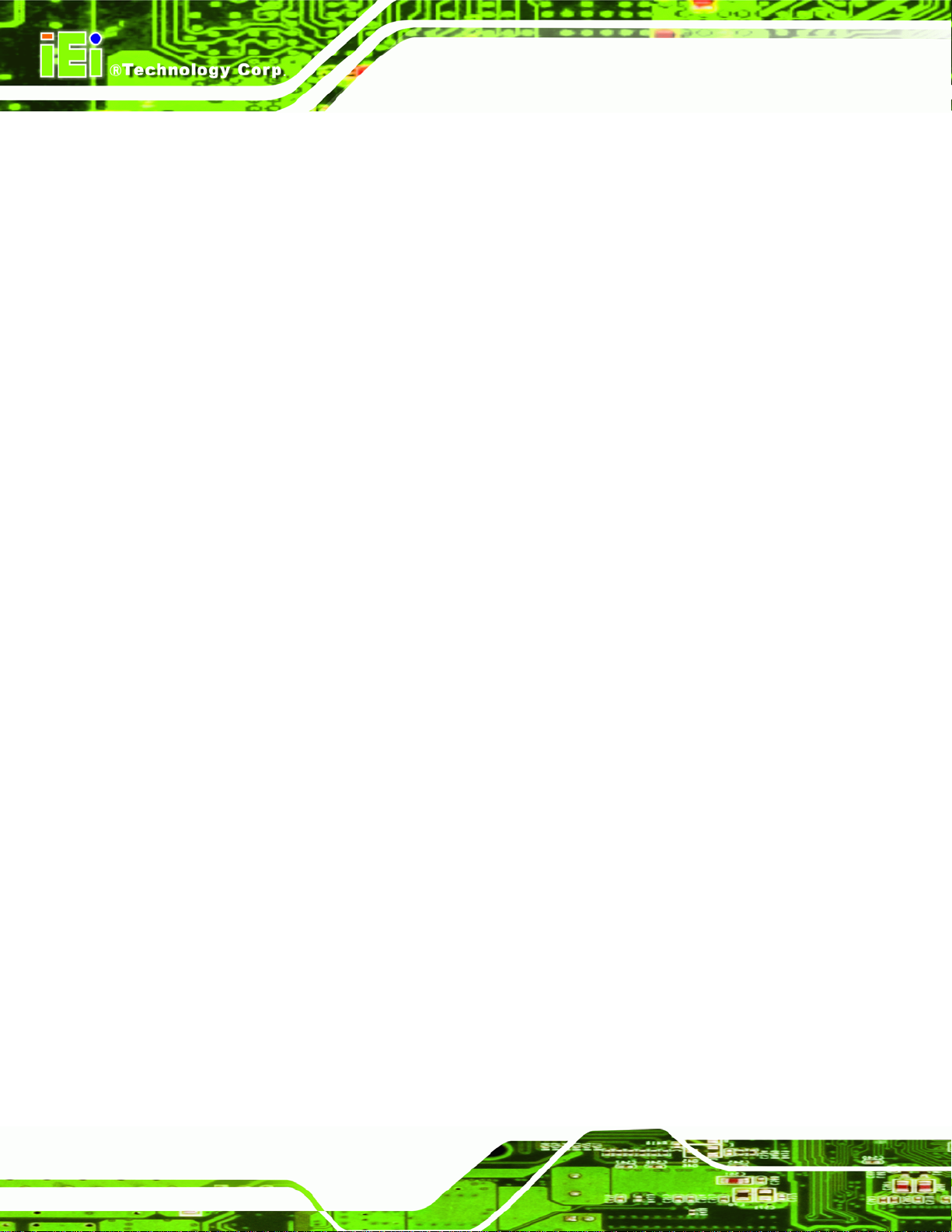
4.5.2 Backplane Installation..................................................................................... 62
4.5.3 CPU Card Installation..................................................................................... 62
4.6 INTERNAL PERIPHERAL DEVICE CONNECTIONS........................................................ 63
4.6.1 Dual RS-232 Cable with Slot Bracket.............................................................. 63
4.6.2 SATA Drive Connection ................................................................................... 64
4.6.3 USB Cable (Dual Port) with Slot Bracket ....................................................... 65
4.7 EXTERNAL PERIPHERAL INTERFACE CONNECTION................................................... 66
4.7.1 LAN Connection............................................................................................... 67
4.7.2 USB Connection............................................................................................... 67
4.7.3 VGA Monitor Connection ................................................................................ 68
4.8 SOFTWARE INSTALLATION ........................................................................................ 69
5 BIOS SCREENS........................................................................................................... 71
5.1 INTRODUCTION......................................................................................................... 72
5.1.1 Starting Setup................................................................................................... 72
PICOe-HM650 Half-size PCIe CPU Card
5.1.2 Using Setup...................................................................................................... 72
5.1.3 Getting Help..................................................................................................... 73
5.1.4 Unable to Reboot After Configuration Changes.............................................. 73
5.1.5 BIOS Menu Bar................................................................................................ 73
5.2 MAIN........................................................................................................................ 74
5.3 ADVANCED............................................................................................................... 75
5.3.1 ACPI Settings................................................................................................... 75
5.3.2 T rusted Computing........................................................................................... 76
5.3.3 CPU Configuration.......................................................................................... 77
5.3.4 SATA Configuration ......................................................................................... 79
5.3.5 USB Configuration........................................................................................... 80
5.3.6 Super IO Configuration ................................................................................... 81
5.3.6.1 Serial Port n Configuration....................................................................... 81
5.3.6.2 Parallel Port Configuration....................................................................... 85
5.3.7 H/W Monitor.................................................................................................... 86
5.3.7.1 FAN 1 Configuration ................................................................................ 88
5.3.7.2 FAN 2 Configuration ................................................................................ 88
5.3.8 Serial Port Console Redirection...................................................................... 90
5.3.9 IEI Feature....................................................................................................... 91
5.4 CHIPSET ................................................................................................................... 91
Page vi
Page 7
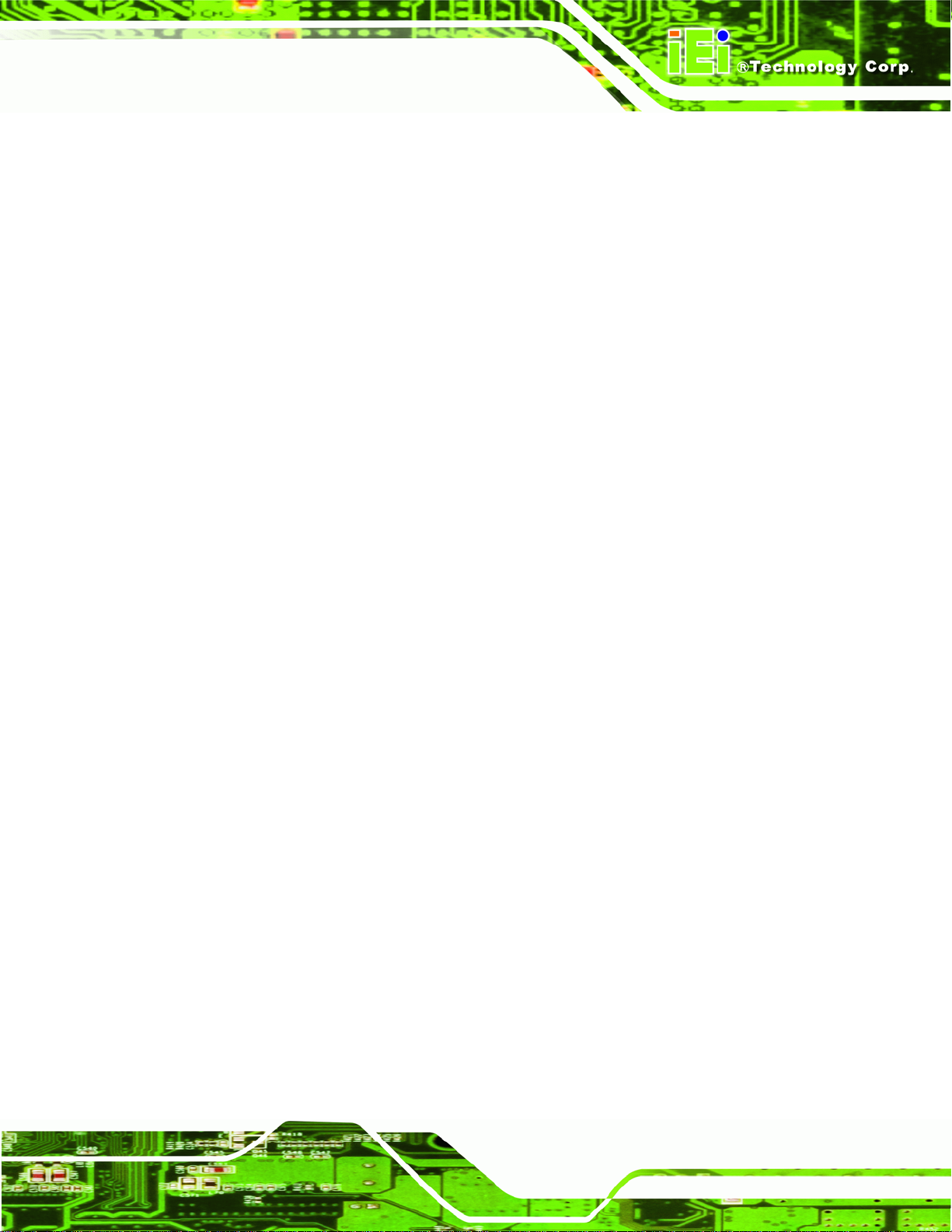
PICOe-HM650 Half-size PCIe CPU Card
5.4.1 Northbridge Configuration.............................................................................. 93
5.4.1.1 Graphics Configuration............................................................................. 94
5.4.2 Southbridge Configuration .............................................................................. 96
5.5 BOOT........................................................................................................................ 97
5.6 SECURITY................................................................................................................. 99
5.7 EXIT....................................................................................................................... 100
A BIOS OPTIONS ........................................................................................................ 102
B ONE KEY RECOVERY........................................................................................... 105
B.1 ONE KEY RECOVERY INTRODUCTION .................................................................... 106
B.1.1 System Requirement....................................................................................... 107
B.1.2 Supported Operating System......................................................................... 108
B.2 SETUP PROCEDURE FOR WINDOWS........................................................................ 109
B.2.1 Hardware and BIOS Setup .............................................................................110
B.2.2 Create Partitions............................................................................................110
B.2.3 Install Operating System, Drivers and Applications......................................114
B.2.4 Building the Recovery Partition.....................................................................115
B.2.5 Create Factory Default Image........................................................................117
B.3 AUTO RECOVERY SETUP PROCEDURE.................................................................... 122
B.4 SETUP PROCEDURE FOR LINUX.............................................................................. 127
B.5 RECOVERY TOOL FUNCTIONS ................................................................................ 130
B.5.1 Factory Restore............................................................................................. 132
B.5.2 Backup System............................................................................................... 133
B.5.3 Restore Your Last Backup.............................................................................. 134
B.5.4 Manual........................................................................................................... 135
B.6 RESTORE SYSTEMS FROM A LINUX SERVER THROUGH LAN.................................. 136
B.6.1 Configure DHCP Server Settings.................................................................. 137
B.6.2 Configure TFTP Settings............................................................................... 138
B.6.3 Configure One Key Recovery Server Settings............................................... 139
B.6.4 Start the DHCP, TFTP and HTTP................................................................. 140
B.6.5 Create Shared Directory................................................................................ 140
B.6.6 Setup a Client System for Auto Recovery...................................................... 141
B.7 OTHER INFORMATION............................................................................................ 144
B.7.1 Using AHCI Mode or ALi M5283 / VIA VT6421A Controller....................... 144
B.7.2 System Memory Requirement ........................................................................ 146
Page vii
Page 8
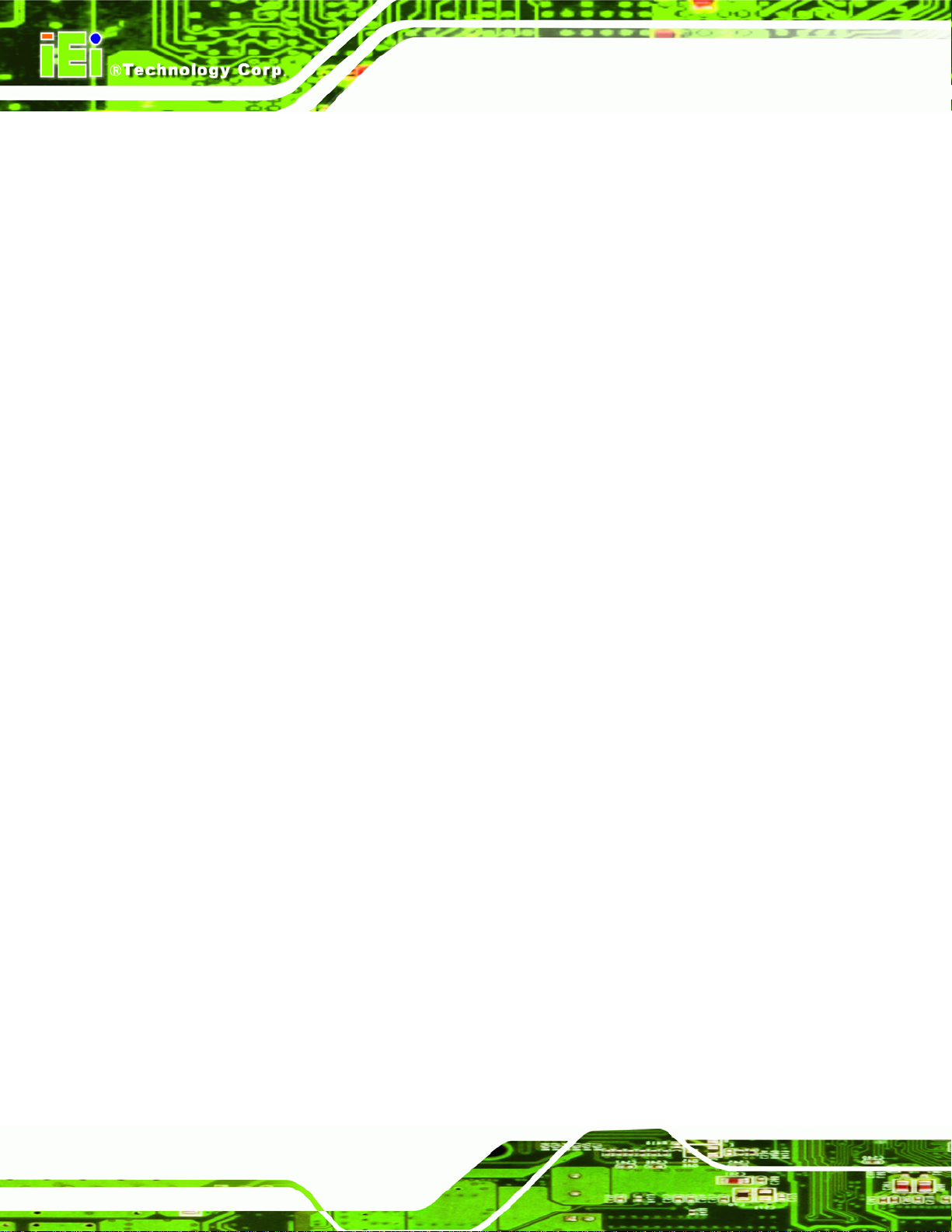
C TERMINOLOGY ..................................................................................................... 147
D DIGITAL I/O INTERFACE..................................................................................... 151
D.1 INTRODUCTION...................................................................................................... 152
D.2 DIO CONNECTOR PINOUTS ................................................................................... 152
D.3 ASSEMBLY LANGUAGE SAMPLES........................................................................... 153
D.3.1 Enable the DIO Input Function .................................................................... 153
D.3.2 Enable the DIO Output Function.................................................................. 153
E WATCHDOG TIMER............................................................................................... 154
F HAZARDOUS MATERIALS DISCLOSURE........................................................ 157
F.1 HAZARDOUS MATERIALS DISCLOSURE TABLE FOR IPB PRODUCTS CERTIFIED AS
ROHS COMPLIANT UNDER 2002/95/EC WITHOUT MERCURY ..................................... 158
PICOe-HM650 Half-size PCIe CPU Card
Page viii
Page 9
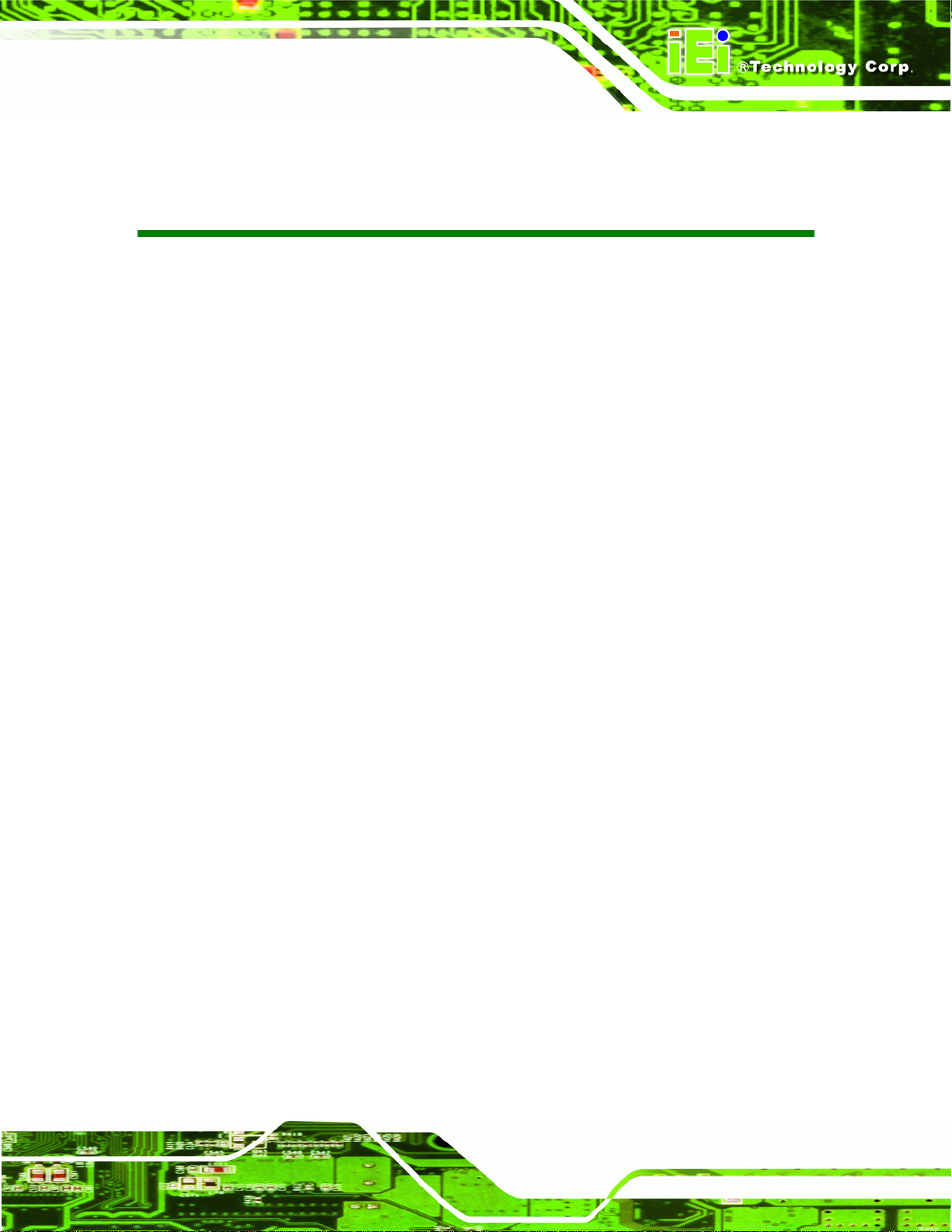
PICOe-HM650 Half-size PCIe CPU Card
List of Figures
Figure 1-1: PICOe-HM650 Half-size CPU Card.............................................................................2
Figure 1-2: Connectors ..................................................................................................................3
Figure 1-3: PICOe-HM650 Dimensions (mm)...............................................................................4
Figure 1-4: Data Flow Block Diagram...........................................................................................5
Figure 3-1: Connector and Jumper Locations...........................................................................14
Figure 3-2: ATX Power Supply Enable Connector Location....................................................17
Figure 3-3: Audio Connector Location.......................................................................................18
Figure 3-4: Battery Connector Location.....................................................................................19
Figure 3-5: CPU Power Connector Location..............................................................................20
Figure 3-6: DIO Connector Location...........................................................................................21
Figure 3-7: EC Debug Connector Location................................................................................22
Figure 3-8: CPU Fan Connector Location..................................................................................23
Figure 3-9: System Fan Connector Location.............................................................................24
Figure 3-10: Front Panel Connector Location ...........................................................................25
Figure 3-11: I2C Connector Location..........................................................................................26
Figure 3-12: Infrared Connector Location..................................................................................27
Figure 3-13: Backlight Inverter Connector Location.................................................................28
Figure 3-14: Keyboard/Mouse Connector Location..................................................................29
Figure 3-15: LVDS Connector Location......................................................................................30
Figure 3-16: Parallel Port Connector Location..........................................................................31
Figure 3-17: SATA Drive Connector Locations.........................................................................32
Figure 3-18: SATA Drive Connector Locations.........................................................................33
Figure 3-19: COM Connector Locations.....................................................................................34
Figure 3-20: Serial Port Connector Location.............................................................................35
Figure 3-21: SMBus Connector Location...................................................................................36
Figure 3-22: SPI Flash Connector Location...............................................................................37
Figure 3-23: SPI Flash Connector Location...............................................................................38
Figure 3-24: TPM Connector Location........................................................................................39
Figure 3-25: USB Connector Locations......................................................................................40
Figure 3-26: PICOe-HM650 External Peripheral Interface Connector .....................................41
Page ix
Page 10
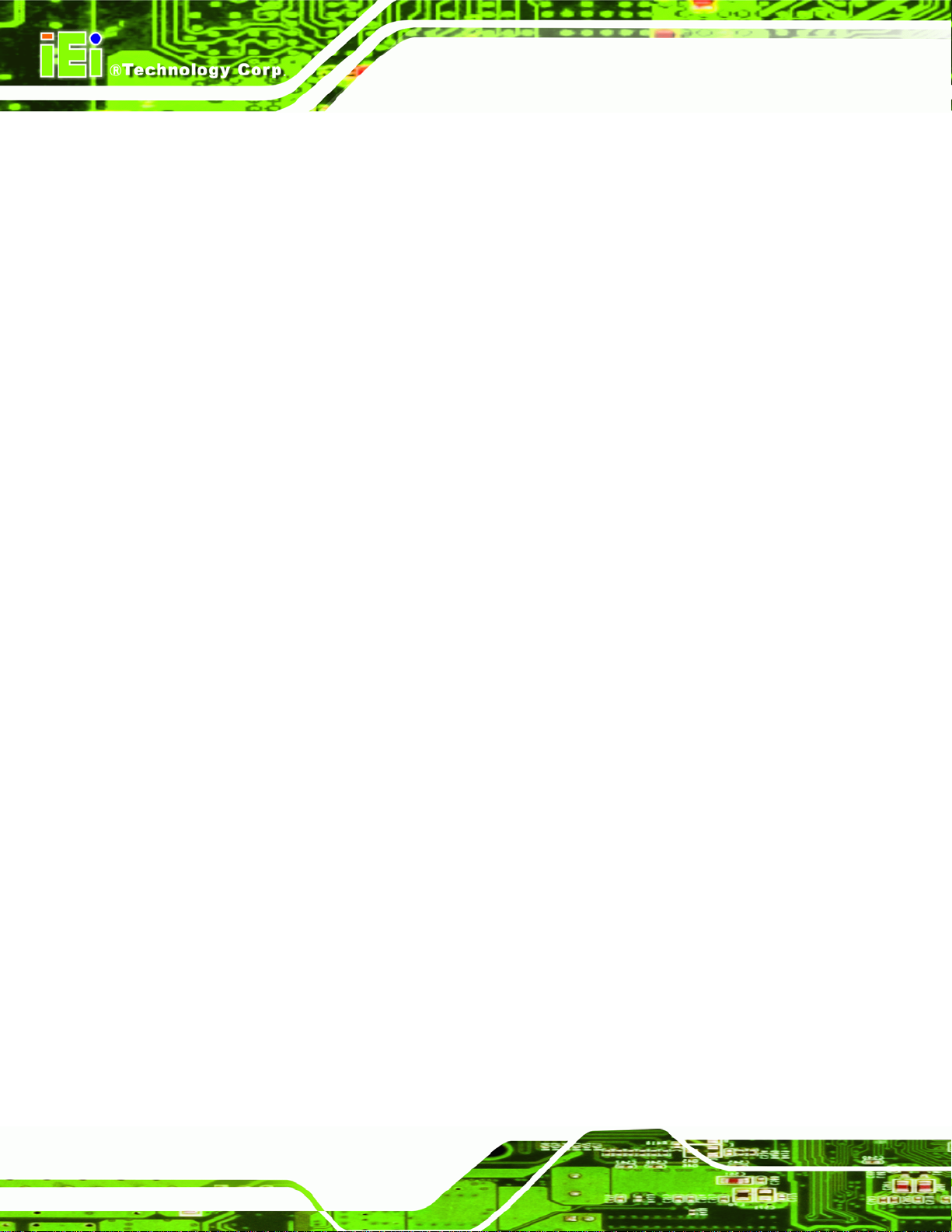
Figure 3-27: RJ-45 Ethernet Connector......................................................................................41
Figure 3-28: VGA Connector .......................................................................................................43
Figure 4-1: Unlocked Retention Screw.......................................................................................48
Figure 4-2: Lock CPU Socket Retention Screw.........................................................................49
Figure 4-3: Cooling Kit.................................................................................................................49
Figure 4-4: Install Support Bracket.............................................................................................50
Figure 4-5: Align the Cooling Kit.................................................................................................51
Figure 4-6: Secure the Cooling Kit..............................................................................................52
Figure 4-7: SO-DIMM Installation................................................................................................53
Figure 4-8: AT/ATX Power Mode Jumper Location...................................................................55
Figure 4-9: Clear CMOS Jumper .................................................................................................56
Figure 4-10: LVDS Voltage Selection Jumper Location ...........................................................57
Figure 4-11: LVDS Screen Resolution Jumper Locations........................................................59
Figure 4-12: PCIe Status Select Jumper Pinout Locations......................................................60
PICOe-HM650 Half-size PCIe CPU Card
Figure 4-13: TPM Setting Jumper Location ...............................................................................60
Figure 4-14: Flash Descriptor Security Override Jumper Location ........................................61
Figure 4-15: Dual RS-232 Cable Installation..............................................................................63
Figure 4-16: SATA Drive Cable Connection...............................................................................64
Figure 4-17: SATA Power Drive Connection..............................................................................65
Figure 4-18: Dual USB Cable Connection..................................................................................66
Figure 4-19: LAN Connection......................................................................................................67
Figure 4-20: USB Connector........................................................................................................68
Figure 4-21: VGA Connector .......................................................................................................69
Figure 4-22: Introduction Screen................................................................................................70
Figure 4-23: Available Drivers.....................................................................................................70
Figure B-1: IEI One Key Recovery Tool Menu........................................................................ 106
Figure B-2: Launching the Recovery Tool.............................................................................. 111
Figure B-3: Recovery Tool Setup Menu .................................................................................. 111
Figure B-4: Command Prompt ................................................................................................. 112
Figure B-5: Partition Creation Commands.............................................................................. 113
Figure B-6: Launching the Recovery Tool.............................................................................. 115
Figure B-7: Manual Recovery Environment for Windows..................................................... 115
Figure B-8: Building the Recovery Partition........................................................................... 116
Figure B-9: Press Any Key to Continue.................................................................................. 116
Figure B-10: Press F3 to Boot into Recovery Mode............................................................... 117
Page x
Page 11
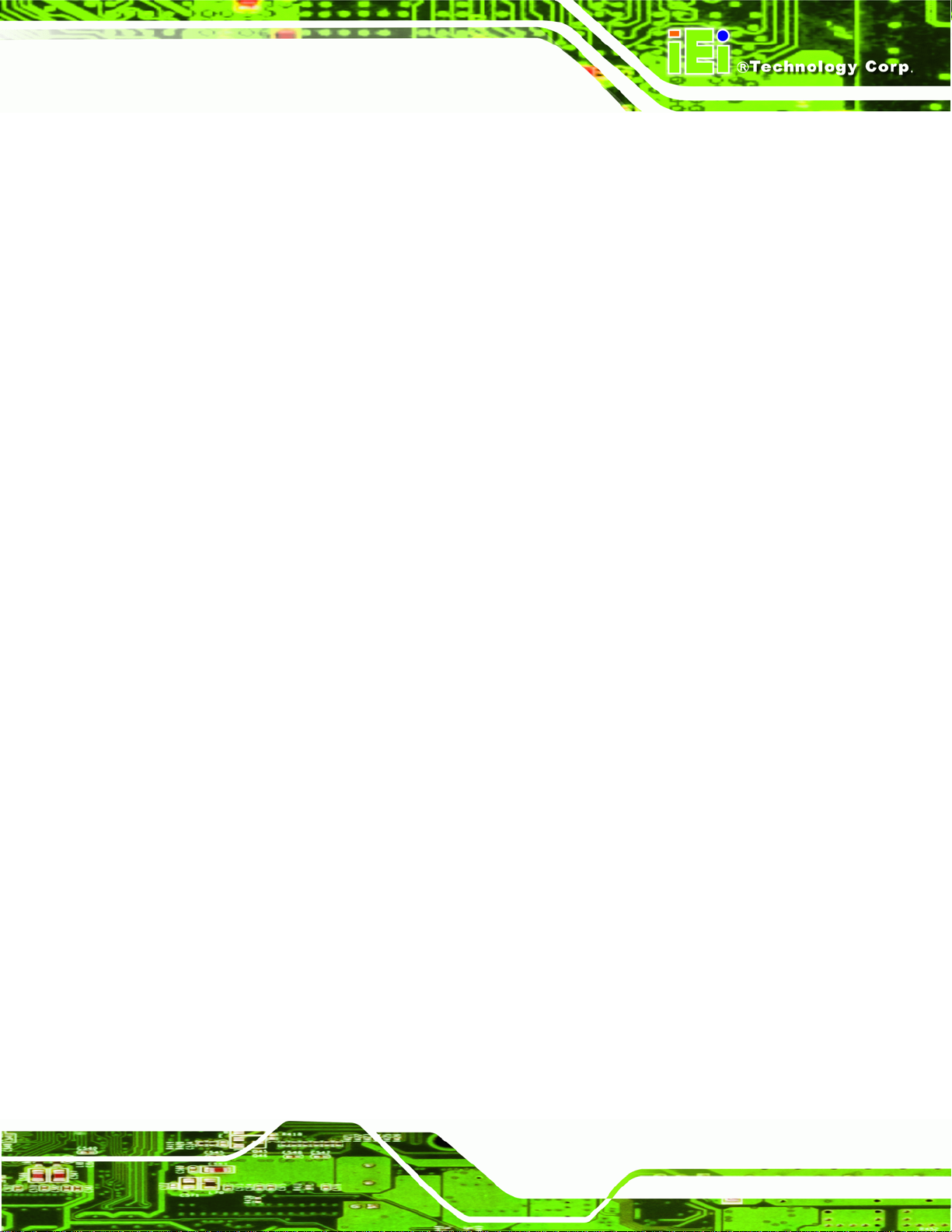
PICOe-HM650 Half-size PCIe CPU Card
Figure B-11: Recovery Tool Menu ........................................................................................... 117
Figure B-12: About Symantec Ghost Window........................................................................ 118
Figure B-13: Symantec Ghost Path ......................................................................................... 118
Figure B-14: Select a Local Source Drive ............................................................................... 119
Figure B-15: Select a Source Partition from Basic Drive ...................................................... 119
Figure B-16: File Name to Copy Image to ............................................................................... 120
Figure B-17: Compress Image.................................................................................................. 120
Figure B-18: Image Creation Confirmation............................................................................. 121
Figure B-19: Image Creation Complete................................................................................... 121
Figure B-20: Image Creation Complete................................................................................... 121
Figure B-21: Press Any Key to Continue................................................................................ 122
Figure B-22: Auto Recovery Utility.......................................................................................... 123
Figure B-23: Disable Automatically Restart............................................................................ 123
Figure B-24: Launching the Recovery Tool............................................................................ 124
Figure B-25: Auto Recovery Environment for Windows ....................................................... 124
Figure B-26: Building the Auto Recovery Partition................................................................ 125
Figure B-27: Factory Default Image Confirmation ................................................................. 125
Figure B-28: Image Creation Complete................................................................................... 126
Figure B-29: Press any key to continue.................................................................................. 126
Figure B-30: Partitions for Linux.............................................................................................. 128
Figure B-31: Manual Recovery Environment for Linux ......................................................... 129
Figure B-32: Access menu.lst in Linux (Text Mode).............................................................. 129
Figure B-33: Recovery Tool Menu ........................................................................................... 130
Figure B-34: Recovery Tool Main Menu.................................................................................. 131
Figure B-35: Restore Factory Default...................................................................................... 132
Figure B-36: Recovery Complete Window.............................................................................. 132
Figure B-37: Backup System.................................................................................................... 133
Figure B-38: System Backup Complete Window ................................................................... 133
Figure B-39: Restore Backup................................................................................................... 134
Figure B-40: Restore System Backup Complete Window..................................................... 134
Figure B-41: Symantec Ghost Window ................................................................................... 135
Figure B-42: Disable Automatically Restart............................................................................ 142
Page xi
Page 12
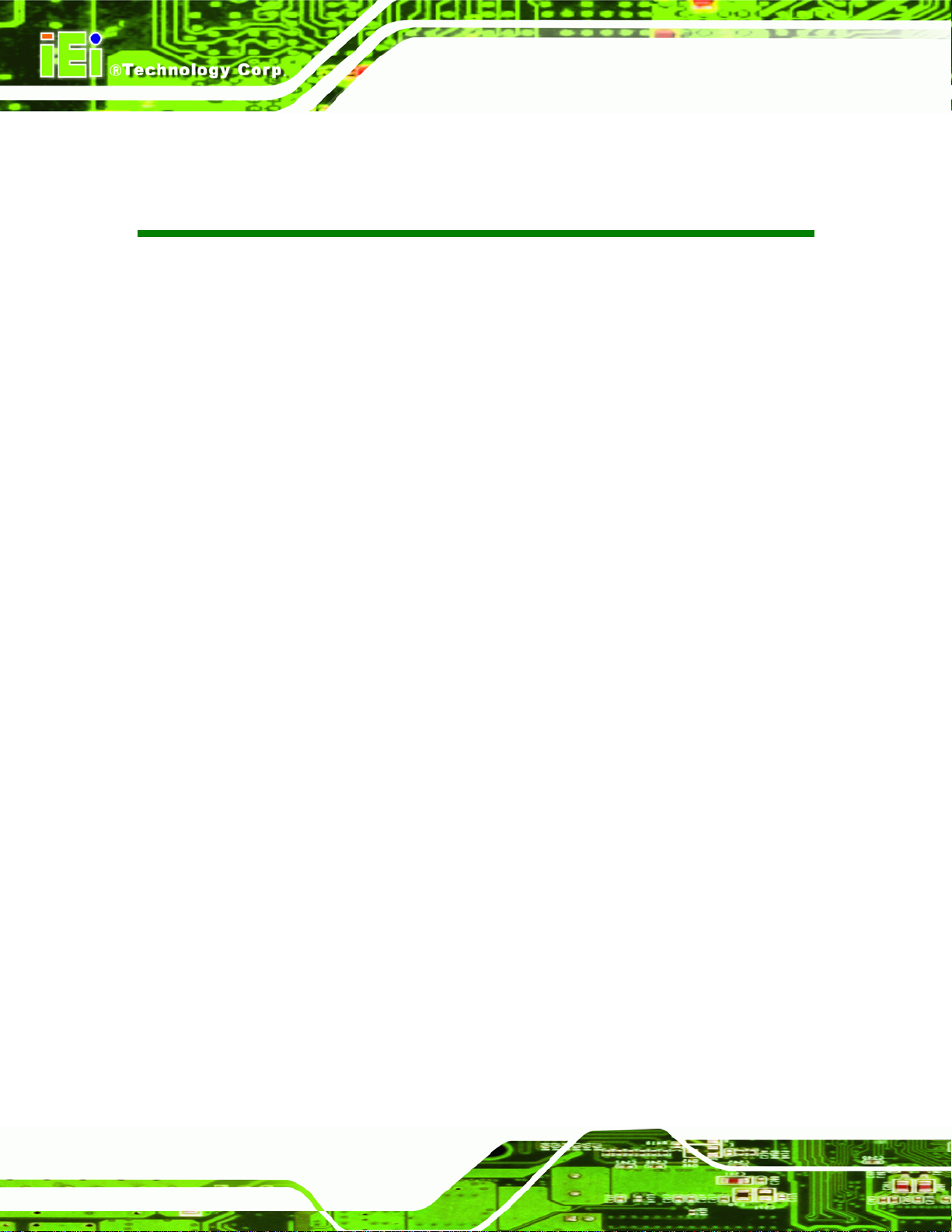
PICOe-HM650 Half-size PCIe CPU Card
List of Tables
Table 1-1: Technical Specifications..............................................................................................7
Table 3-1: Peripheral Interface Connectors...............................................................................15
Table 3-2: Rear Panel Connectors..............................................................................................16
Table 3-3: ATX Power Supply Enable Connector Pinouts .......................................................17
Table 3-4: Audio Connector Pinouts ..........................................................................................18
Table 3-5: Battery Connector Pinouts........................................................................................19
Table 3-6: CPU Power Connector Pinouts.................................................................................20
Table 3-7: DIO Connector Connector Pinouts...........................................................................21
Table 3-8: EC Debug Connector Pinouts ...................................................................................22
Table 3-9: CPU Fan Connector Pinouts......................................................................................23
Table 3-10: System Fan Connector Pinouts..............................................................................24
Table 3-11: Front Panel Connector Pinouts...............................................................................25
Table 3-12: I2C Connector Pinouts.............................................................................................26
Table 3-13: Infrared Connector Pinouts.....................................................................................27
Table 3-14: Backlight Inverter Connector Pinouts....................................................................28
Table 3-15: Keyboard/Mouse Connector Pinouts .....................................................................29
Table 3-16: LVDS Connector Pinouts.........................................................................................30
Table 3-17: Parallel Port Connector Pinouts .............................................................................32
Table 3-18: SATA Drive Connector Pinouts...............................................................................33
Table 3-19: SATA Drive Connector Pinouts...............................................................................34
Table 3-20: COM Connector Pinouts..........................................................................................34
Table 3-21: Serial Port Connector Pinouts ................................................................................35
Table 3-22: DB-9 RS-422/485 Pinouts.........................................................................................36
Table 3-23: SMBus Connector Pinouts ......................................................................................37
Table 3-24: SPI Flash Connector.................................................................................................37
Table 3-25: SPI Flash Connector.................................................................................................38
Table 3-26: TPM Connector Pinouts...........................................................................................39
Table 3-27: USB Port Connector Pinouts...................................................................................40
Table 3-28: LAN Pinouts ..............................................................................................................41
Table 3-29: RJ-45 Ethernet Connector LEDs.............................................................................42
Page xii
Page 13
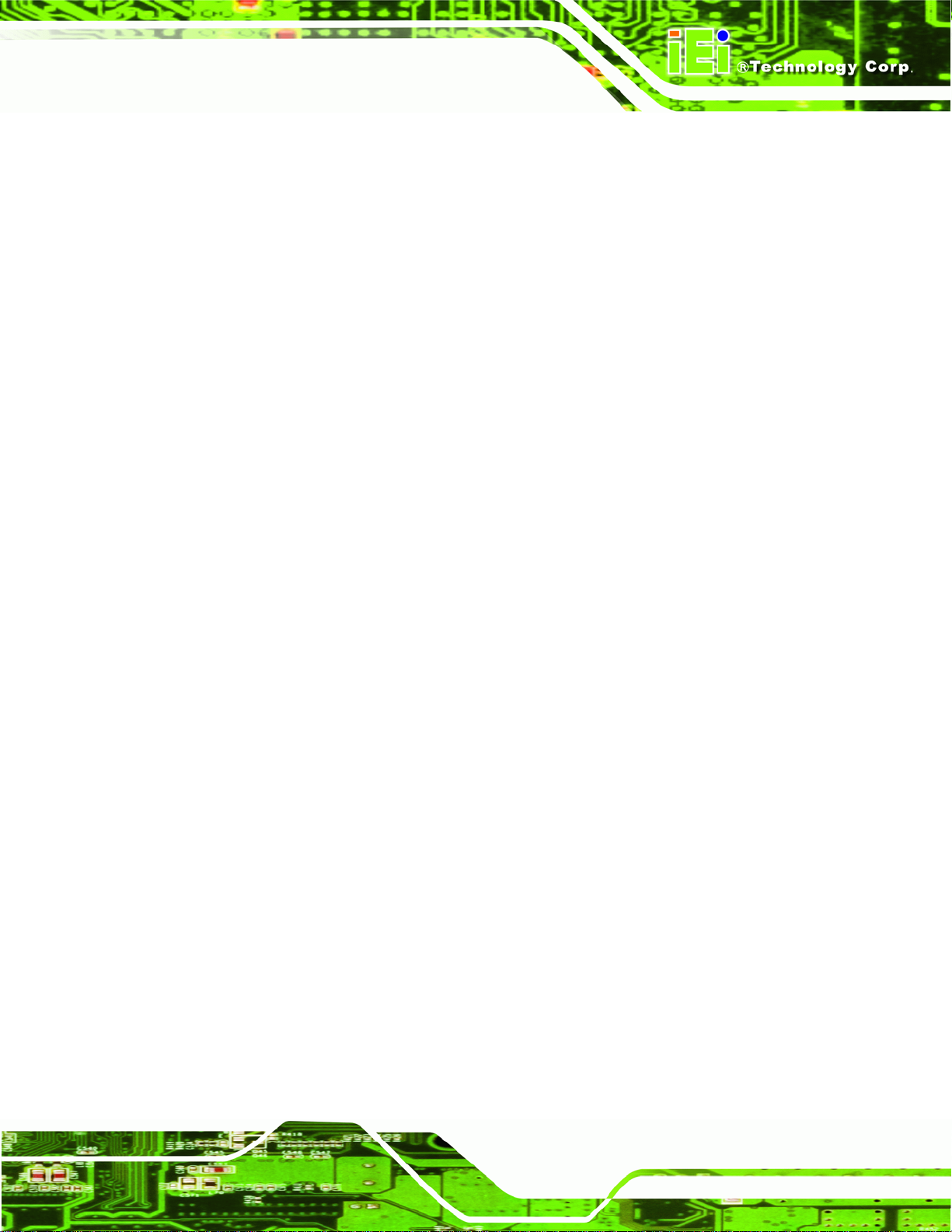
PICOe-HM650 Half-size PCIe CPU Card
Table 3-30: USB Port Pinouts......................................................................................................42
Table 3-31: VGA Connector Pinouts...........................................................................................43
Table 4-1: Jumpers.......................................................................................................................54
Table 4-2: AT/ATX Power Mode Jumper Settings.....................................................................55
Table 4-3: Clear CMOS Jumper Settings....................................................................................56
Table 4-4: LVDS Voltage Selection Jumper Settings................................................................57
Table 4-5: LVDS Screen Resolution Jumper Settings..............................................................58
Table 4-6: PCIe Status Select Jumper Settings.........................................................................59
Table 4-7: TPM Setting Jumper Settings....................................................................................60
Table 4-8: Flash Descriptor Security Override Jumper Settings.............................................61
Table 5-1: BIOS Navigation Keys................................................................................................73
Page xiii
Page 14
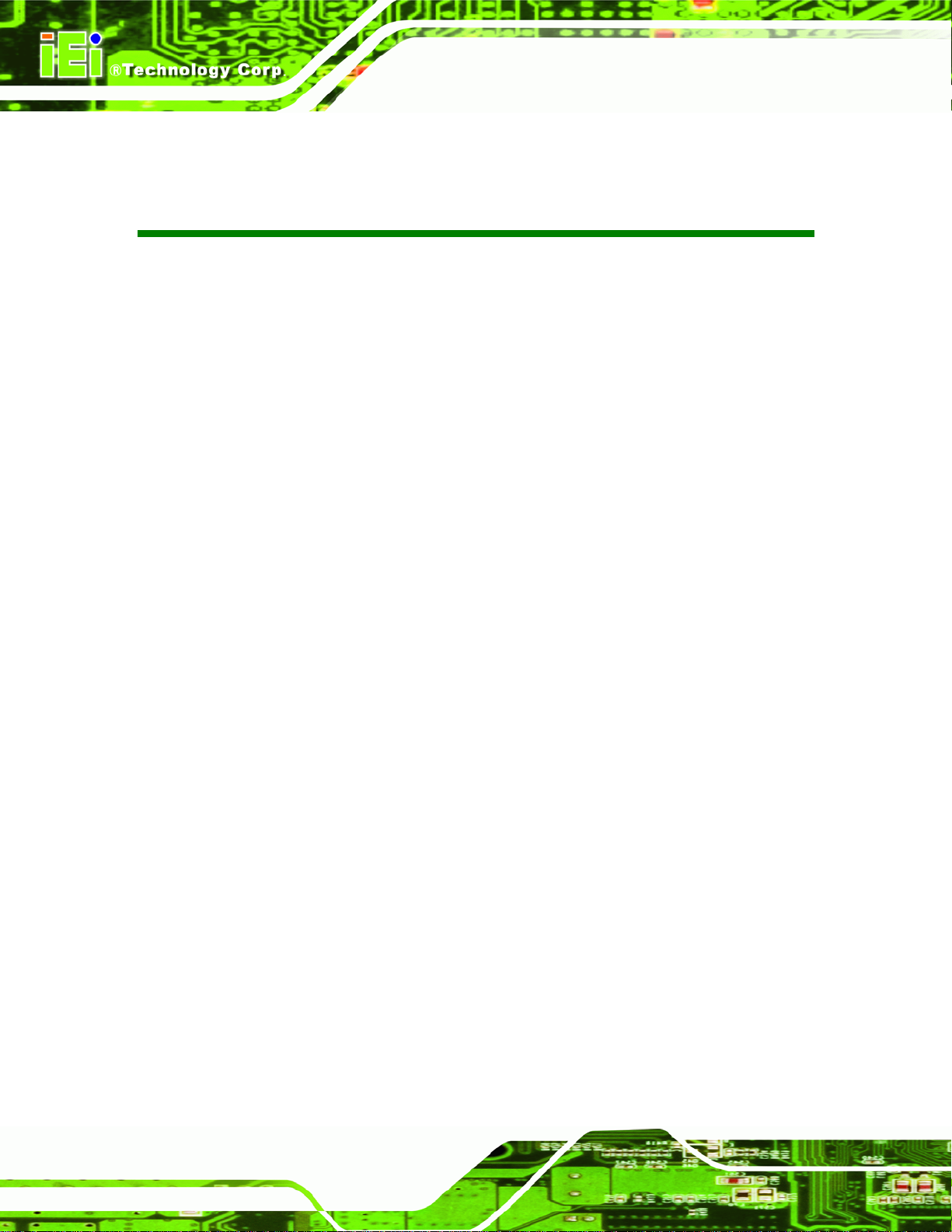
PICOe-HM650 Half-size PCIe CPU Card
BIOS Menus
BIOS Menu 1: Main.......................................................................................................................74
BIOS Menu 2: Advanced..............................................................................................................75
BIOS Menu 3: ACPI Configuration..............................................................................................76
BIOS Menu 4: TPM Configuration...............................................................................................77
BIOS Menu 5: CPU Configuration...............................................................................................78
BIOS Menu 6: SATA Configuration.............................................................................................79
BIOS Menu 7: USB Configuration...............................................................................................80
BIOS Menu 8: Super IO Configuration........................................................................................81
BIOS Menu 9: Serial Port n Configuration Menu.......................................................................81
BIOS Menu 10: Parallel Port Configuration Menu.....................................................................85
BIOS Menu 11: H/W Monitor........................................................................................................87
BIOS Menu 12: FAN 1 Configuration..........................................................................................88
BIOS Menu 13: FAN 2 Configuration..........................................................................................89
BIOS Menu 14: Serial Port Console Redirection.......................................................................90
BIOS Menu 15: IEI Feature...........................................................................................................91
BIOS Menu 16: Chipset................................................................................................................92
BIOS Menu 17:Northbridge Chipset Configuration...................................................................93
BIOS Menu 18:Graphics Configuration......................................................................................94
BIOS Menu 19: Southbridge Chipset Configuration.................................................................96
BIOS Menu 20: Boot.....................................................................................................................97
BIOS Menu 21: Security...............................................................................................................99
BIOS Menu 22:Exit..................................................................................................................... 100
BIOS Menu 23: IEI Feature........................................................................................................ 127
Page xiv
Page 15
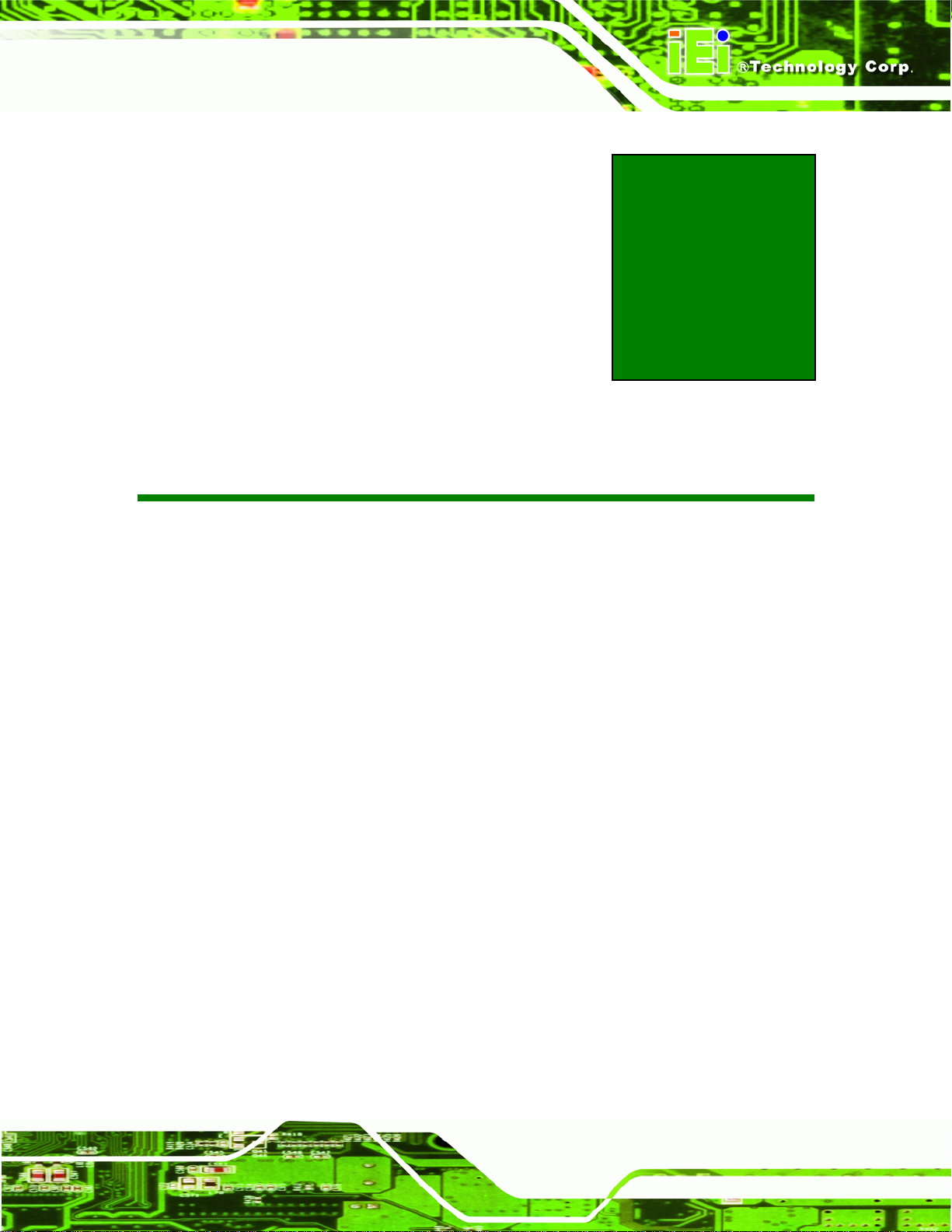
PICOe-HM650 Half-size PCIe CPU Card
1 Introduction
Chapter
1
Page 1
Page 16

1.1 Introduction
PICOe-HM650 Half-size PCIe CPU Card
Figure 1-1: PICOe-HM650 Half-size CPU Card
The PICOe-HM650 half-size PCIe CPU card is an embedded Socket G2 Intel® Core™
processor i3, i5 or i7 platform. The PICOe-HM650 supports two 204-pin 1066/1333 MHz
DDR3 SDRAM SO-DIMMs (system max. 16.0 GB). The board includes one VGA
connector, and supports a dual-display configuration.
The PICOe-HM650 also comes with two Gigabit Ethernet (GbE) connectors, two SATA
6Gb/s connector, two SATA 3Gb/s connector and eight USB 2.0 connector. Serial device
connectivity is provided by two internal RS-232 connectors and one internal RS-422/485
connector.
The PICOe-HM650 supports an optional Trusted Platform Module (TPM) to provide a
trusted and secure base for various applications.
Page 2
Page 17
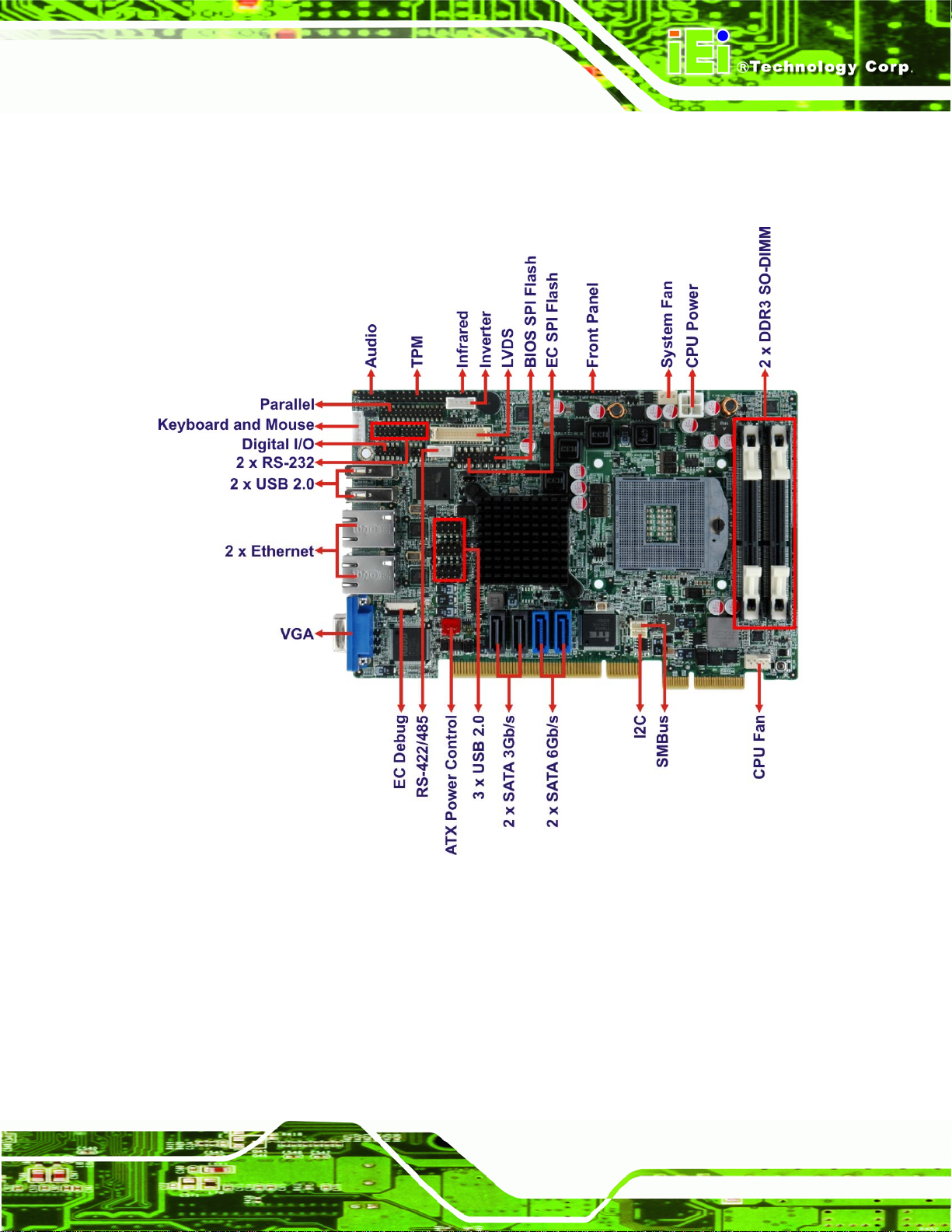
PICOe-HM650 Half-size PCIe CPU Card
1.2 Connectors
The connectors on the PICOe-HM650 are shown in the figure below.
Figure 1-2: Connectors
Page 3
Page 18
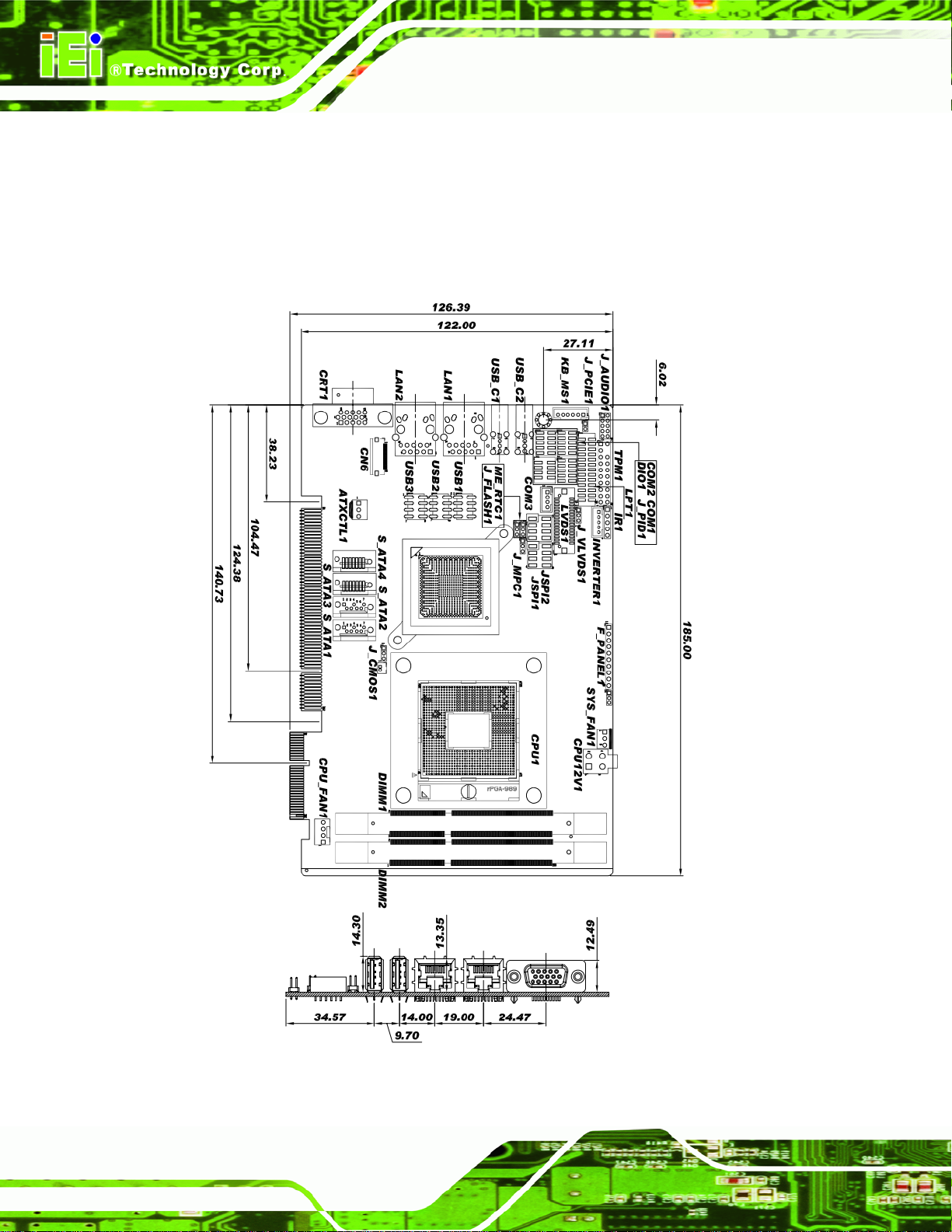
1.3 Dimensions
The dimensions of the board are listed below:
Length: 185 mm
Width: 122 mm
PICOe-HM650 Half-size PCIe CPU Card
Page 4
Figure 1-3: PICOe-HM650 Dimensions (mm)
Page 19
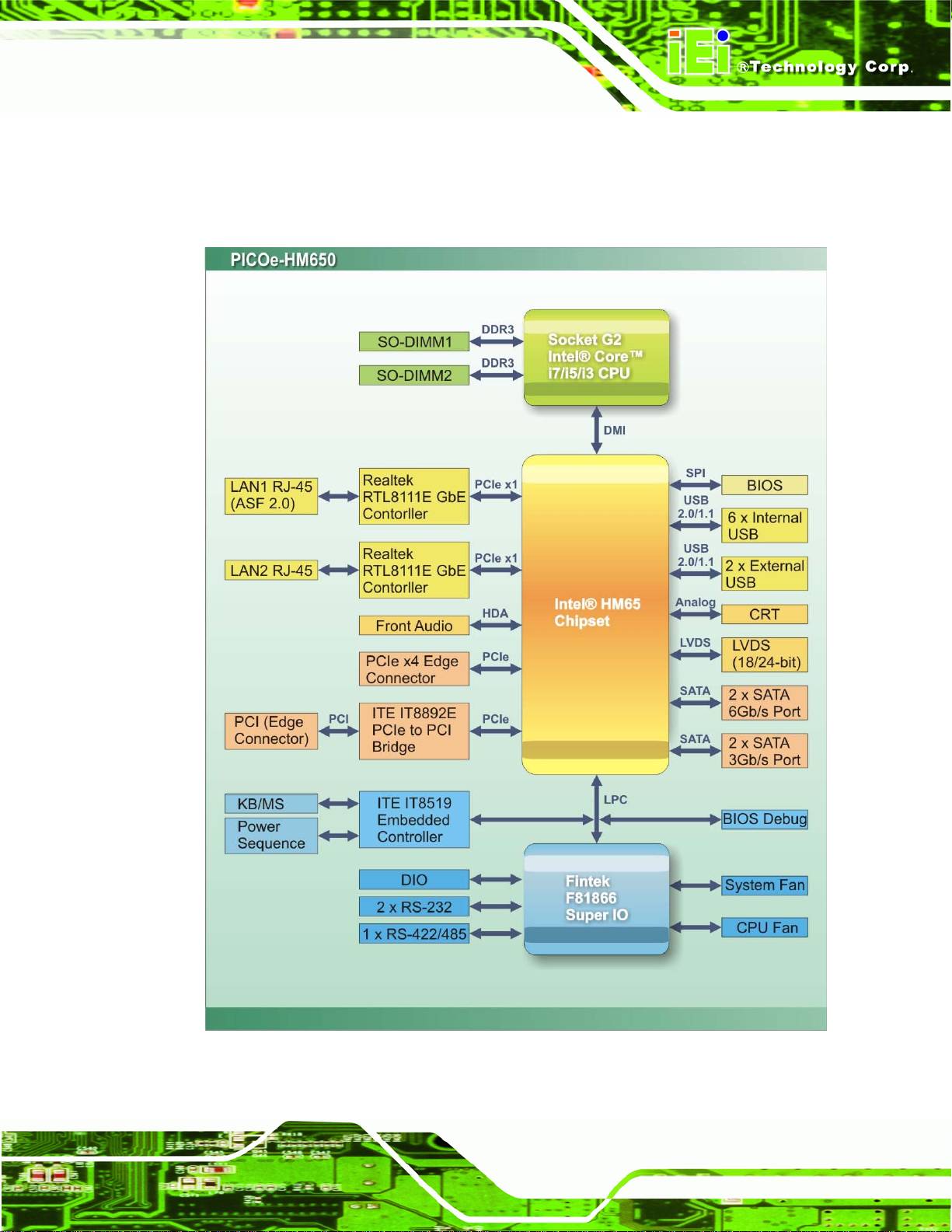
PICOe-HM650 Half-size PCIe CPU Card
1.4 Data Flow
6Figure 1-4 shows the data flow between the two on-board chipsets and other components
installed on the motherboard and described in the following sections of this chapter.
Figure 1-4: Data Flow Block Diagram
Page 5
Page 20
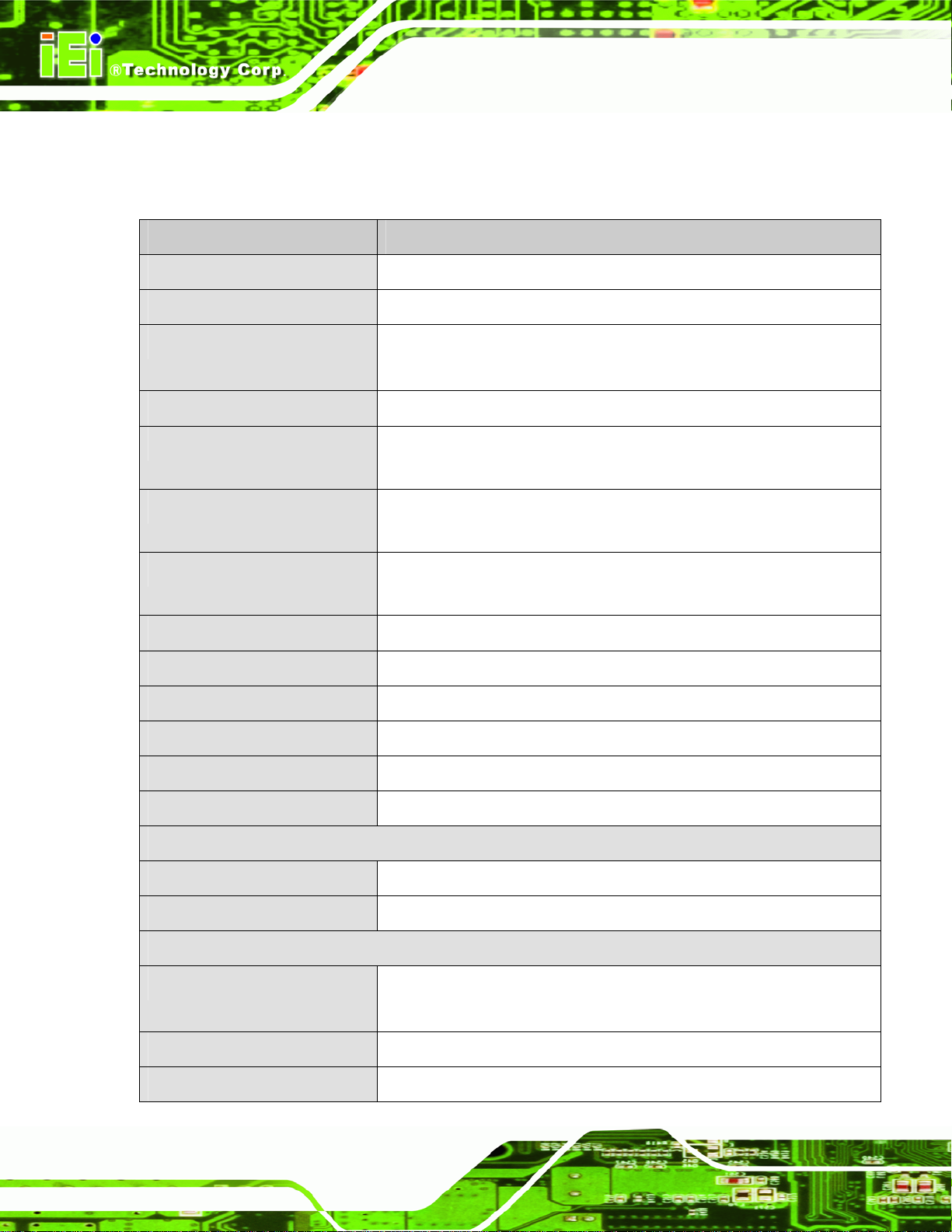
PICOe-HM650 Half-size PCIe CPU Card
1.5 Technical Specifications
PICOe-HM650 technical specifications are listed in table below.
Specification PICOe-HM650
Form Factor
CPU Socket
CPU Options
System Chipset
Graphics Engine
Memory
Ethernet Controller
BIOS
Super I/O
Embedded Controller
Half-size PCIe CPU Card
Socket G2
Intel® Core™ i7/i5/i3 quad-core/dual-core processor
Intel® Celeron® processor
Intel® HM65
Intel® HD Graphics Gen 6 support for DX10.1 and OpenGL 3.0
Full MPEG2, VC1, AVC Decode
Two 204-pin SO-DIMM sockets support two 1333/1066 MHz DDR3
SDRAM SO-DIMM (system max. 16 GB)
Two Realtek RTL8111E PCIe GbE controllers
(LAN1 with ASF2.0 support)
UEFI BIOS
Fintek F81866
ITE IT8519E
PCIe to PCI Bridge Controller
Digital I/O
Watchdog Timer
Expansion
PCI
PCIe
I/O Interface Connectors
Display
Ethernet
Audio
Page 6
ITE IT8892E
8-bit digital I/O (4-bit input, 4-bit output)
Software programmable supports 1~2 55 sec. system reset
PCI signal via golden finger
Four PCIe x1 via golden finger
One VGA port (VGA integrated in Intel® HM65)
18/24-bit dual-channel LVDS
Two RJ-45 GbE port s
Supports 7.1 channel HD audio via optional IEI AC-KIT-888HD kit
Page 21
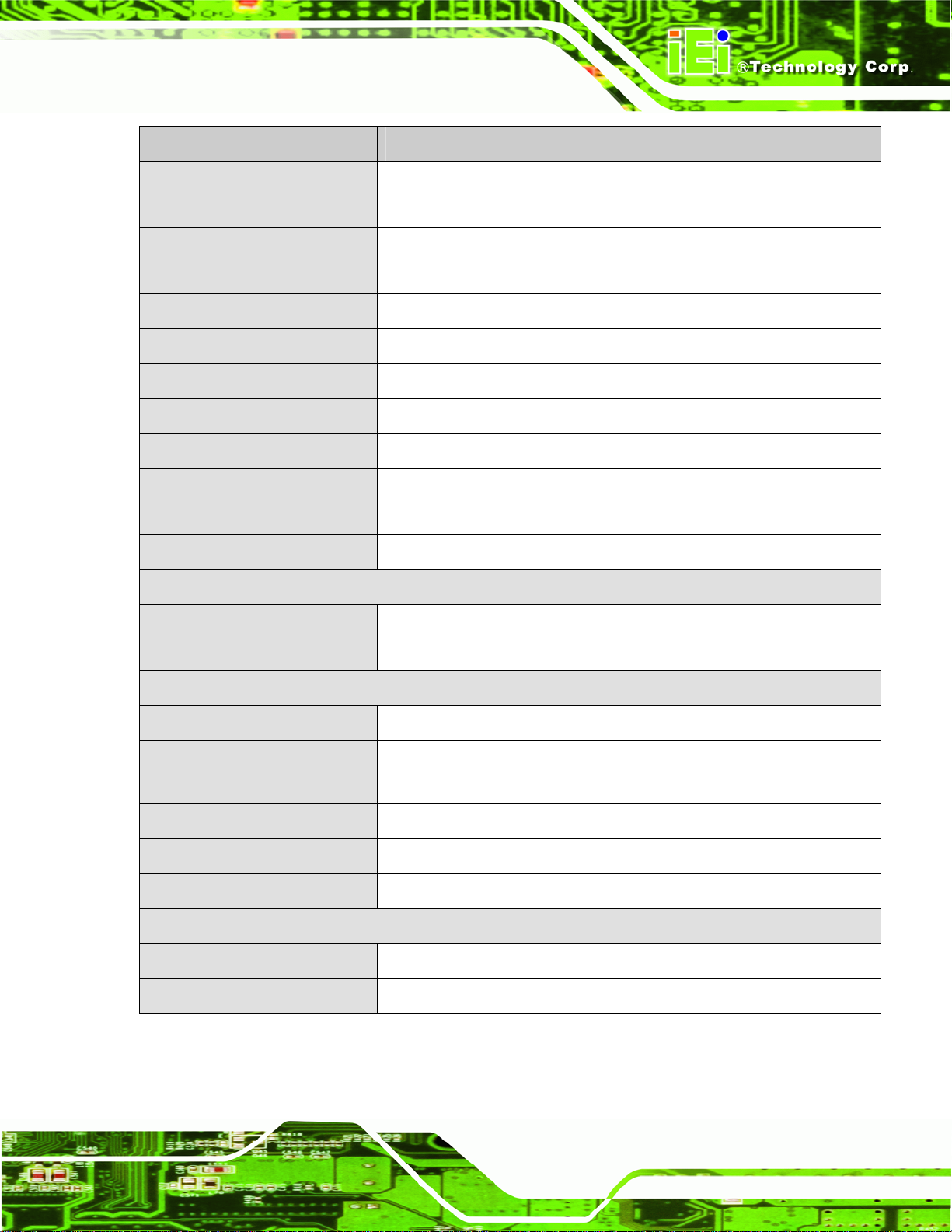
PICOe-HM650 Half-size PCIe CPU Card
Specification PICOe-HM650
Serial Ports
USB 2.0 ports
Parallel Port
Infrared
Keyboard/Mouse
SMBus
I2C
Fan
TPM
Storage
Serial ATA
Two RS-232 serial ports via internal 10-pin header
One RS-422/485 serial ports via internal 4-pin wafer
Two external USB ports
Six USB ports via internal pin headers
One 26-pin header
One 5-pin header
One keyboard and mouse connector via internal 6-pin header
One 4-pin wafer connector
One 4-pin wafer connector
One 4-pin wafer smart fan connector
One 3-pin wafer system fan connector
One 20-pin header supports optional Infineon TPM module
Two SATA 6Gb/s ports
Two SATA 3Gb/s ports
Environmental and Power Specifications
Power Supply
Power Consumption
Operating Temperature
Storage Temperature
Humidity
Physical Specifications
Dimensions
Weight GW/NW
Table 1-1: Technical Specifications
5 V / 12 V, AT/ATX power support
5V@3.99A, 12V@0.43A, Vcore_12V@3.80A, 5VSB@0.06A (2.7GHz
Intel® Core™ i7-2620M with two 2GB 1333MHz DDR3 memory)
-10°C~60°C
-20°C~70°C
5% ~ 95% (non-condensing)
185 mm x 122 mm
1000g/260g
Page 7
Page 22
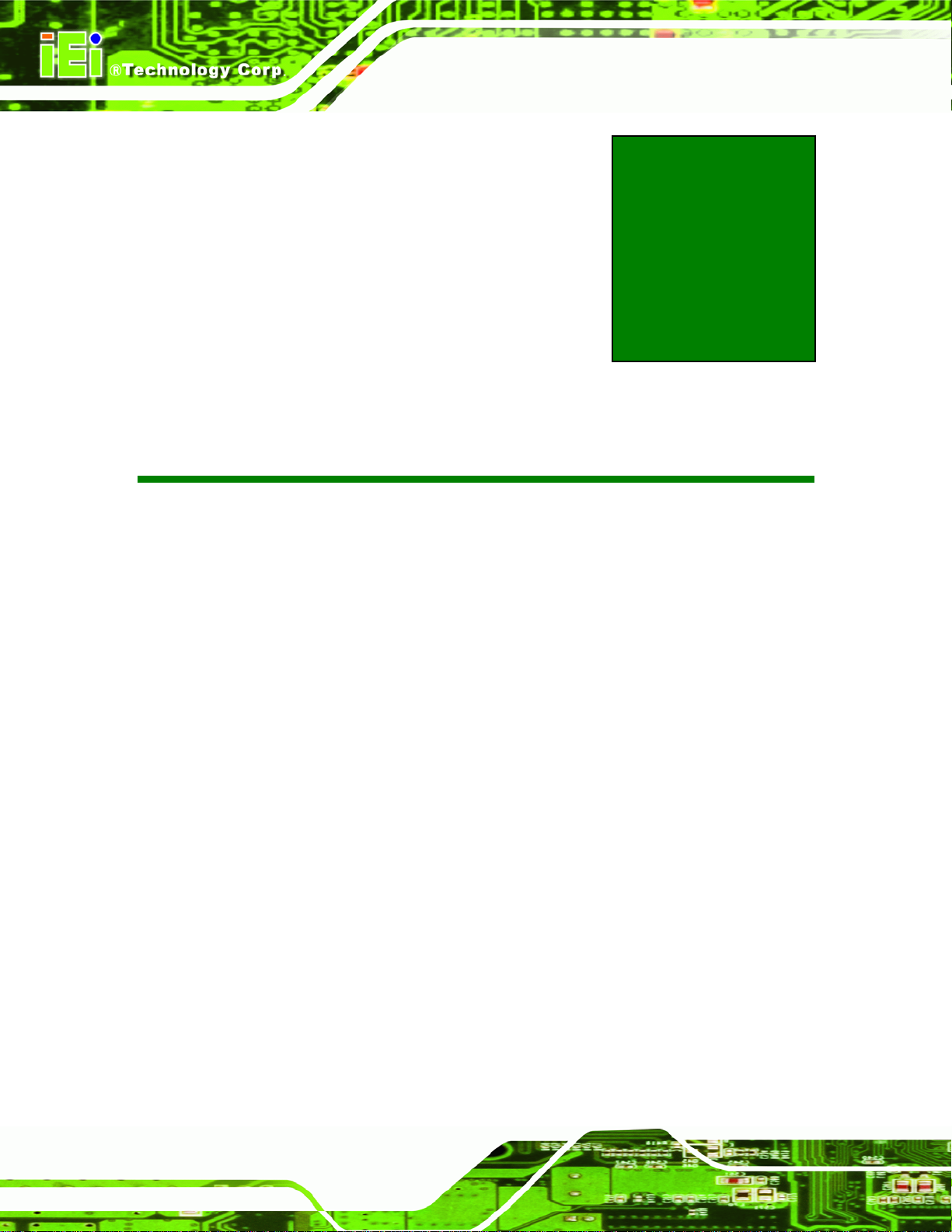
PICOe-HM650 Half-size PCIe CPU Card
Chapter
2
2 Unpacking
Page 8
Page 23
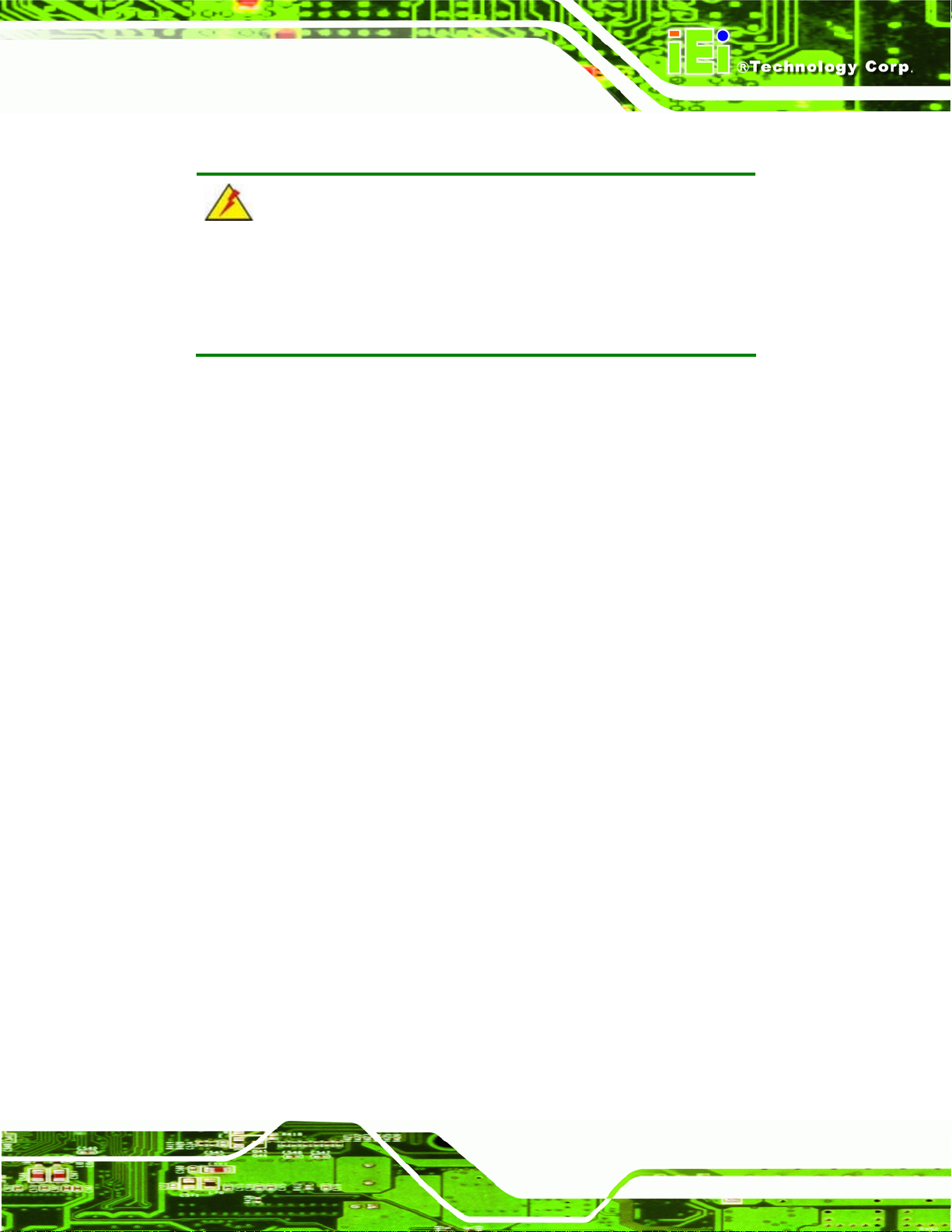
PICOe-HM650 Half-size PCIe CPU Card
2.1 Anti-static Precautions
WARNING!
Static electricity can destroy certain electronics. Make sure to follow the
ESD precautions to prevent damage to the product, and injury to the
user.
Make sure to adhere to the following guidelines:
Wear an anti-static wristband: Wearing an anti-static wristband can prevent
electrostatic discharge.
Self-grounding: Touch a grounded conductor every few minutes to discharge
any excess static buildup.
Use an anti-static pad: When configuring any circuit board, place it on an
anti-static mat.
Only handle the edges of the PCB: Don't touch the surface of the
motherboard. Hold the motherboard by the edges when handling.
2.2 Unpacking Precautions
When the PICOe-HM650 is unpacked, please do the following:
Follow the antistatic guidelines above.
Make sure the packing box is facing upwards when opening.
Make sure all the packing list items are present.
Page 9
Page 24

2.3 Unpacking Checklist
NOTE:
If any of the components listed in the checklist below are missing, do
not proceed with the installation. Contact the IEI reseller or vendor the
PICOe-HM650 was purchased from or contact an IEI sales
PICOe-HM650 Half-size PCIe CPU Card
representative directly by sending an email to
3sales@iei.com.tw.
2.3.1 Package Contents
The PICOe-HM650 is shipped with the following components:
Quantity Item and Part Number Image
1 PICOe-HM650 CPU card
2 SATA cable
(P/N: 32000-062800-RS)
1 Dual RS-232 cable
Page 10
(P/N: 19800-000051-RS)
1
1 Mini jumper pack
Dual USB cable (w bracket)
(P/N: CB-USB02-RS)
Page 25
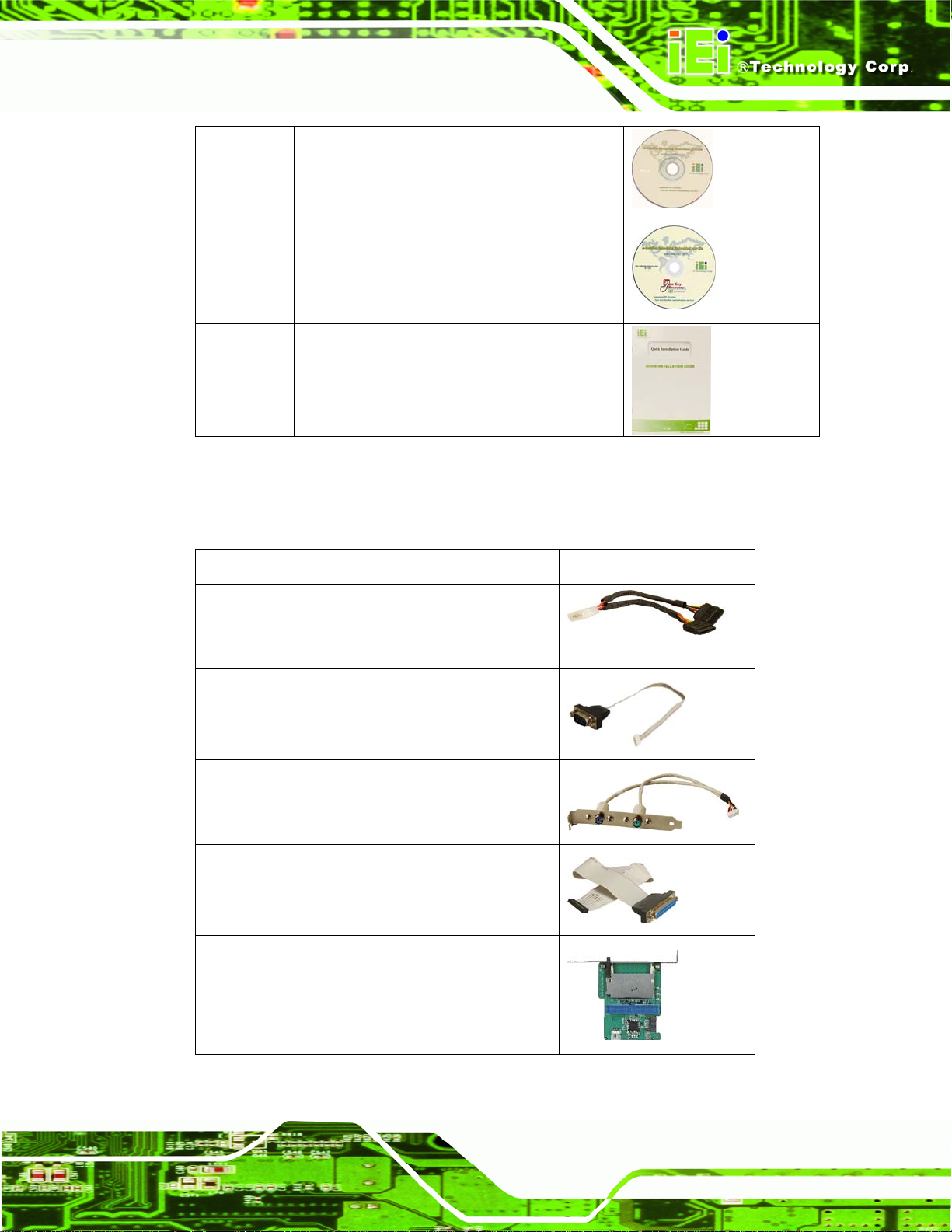
PICOe-HM650 Half-size PCIe CPU Card
1 Utility CD
1 One Key Recovery CD
1 Quick Installation Guide
2.3.2 Optional Items
The PICOe-HM650 is shipped with the following components:
Item and Part Number Image
SATA power cable
(P/N: 32102-000100-200-RS)
RS-422/485 cable, 200 mm
(P/N: 32200-074800-RS)
KB/MS cable (with bracket)
(P/N: 19800-000075-RS)
LPT cable (wo bracket)
(P/N: 32200-015100-RS)
SATA to IDE/CompactFlash® converter board
(P/N: SAIDE-KIT01-R10)
Page 11
Page 26
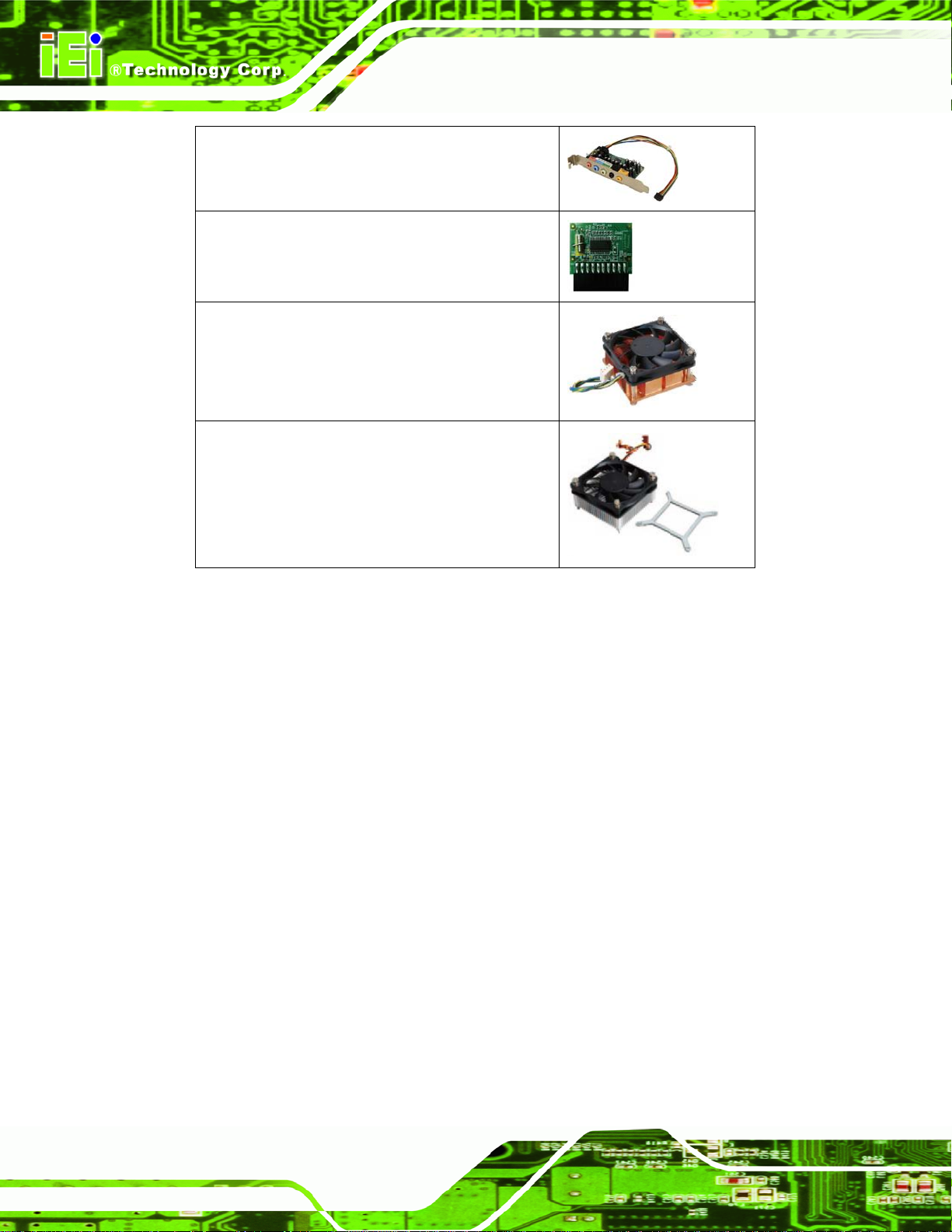
7.1 Channel HD Audio kit with Realtek ALC888
(P/N: AC-KIT-888HD-R10)
Infineon TPM module
(P/N: TPM-IN01-R1 1)
CPU cooler
(P/N: CF-989A-RS-R12)
CPU cooler
(P/N: CF-989B-RS)
PICOe-HM650 Half-size PCIe CPU Card
Page 12
Page 27
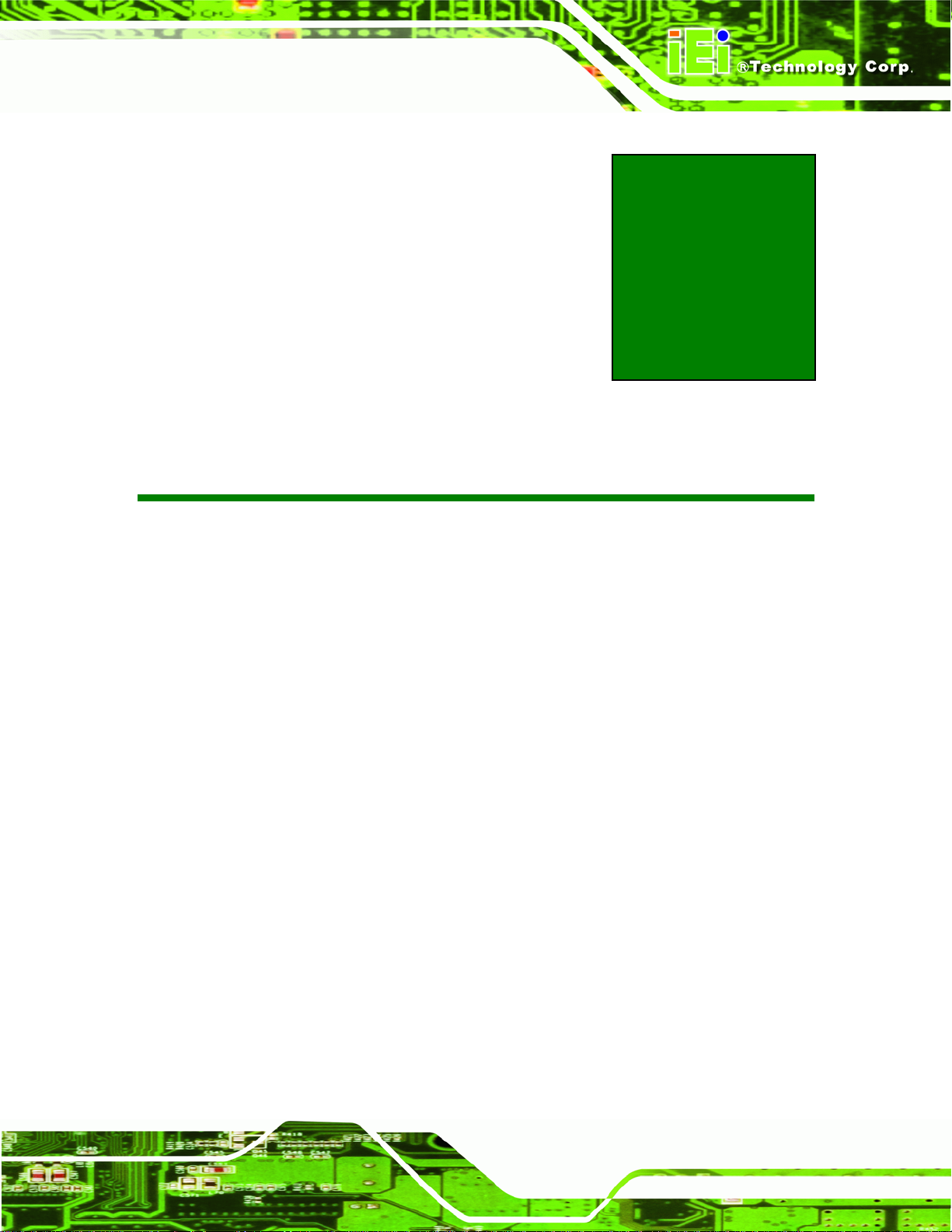
PICOe-HM650 Half-size PCIe CPU Card
3 Connectors
Chapter
3
Page 13
Page 28
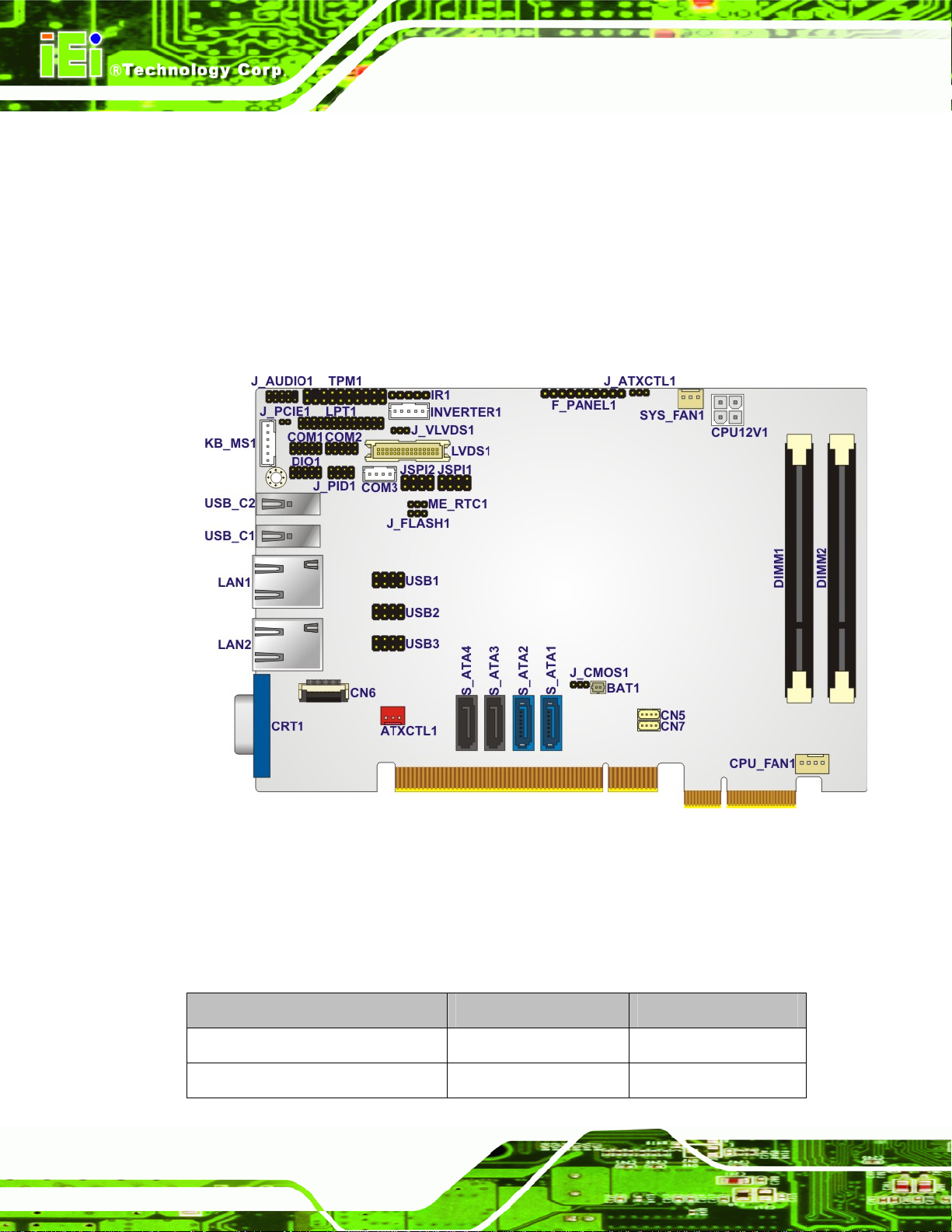
PICOe-HM650 Half-size PCIe CPU Card
3.1 Peripheral Interface Connectors
Section 3.1.1 shows peripheral interface connector locations. Section 3.2 lists all the
peripheral interface connectors seen in Section
3.1.1.
3.1.1 PICOe-HM650 Layout
6Figure 3-1 shows the on-board peripheral connectors, rear panel peripheral connectors
and on-board jumpers.
Figure 3-1: Connector and Jumper Locations
3.1.2 Peripheral Interface Connectors
6Table 3-1 shows a list of the peripheral interface connectors on the PICOe-HM650.
Detailed descriptions of these connectors can be found below.
Connector Type Label
ATX power control connector 3-pin wafer ATXCTL1
Audio connector 9-pin header J_AUDIO1
Page 14
Page 29
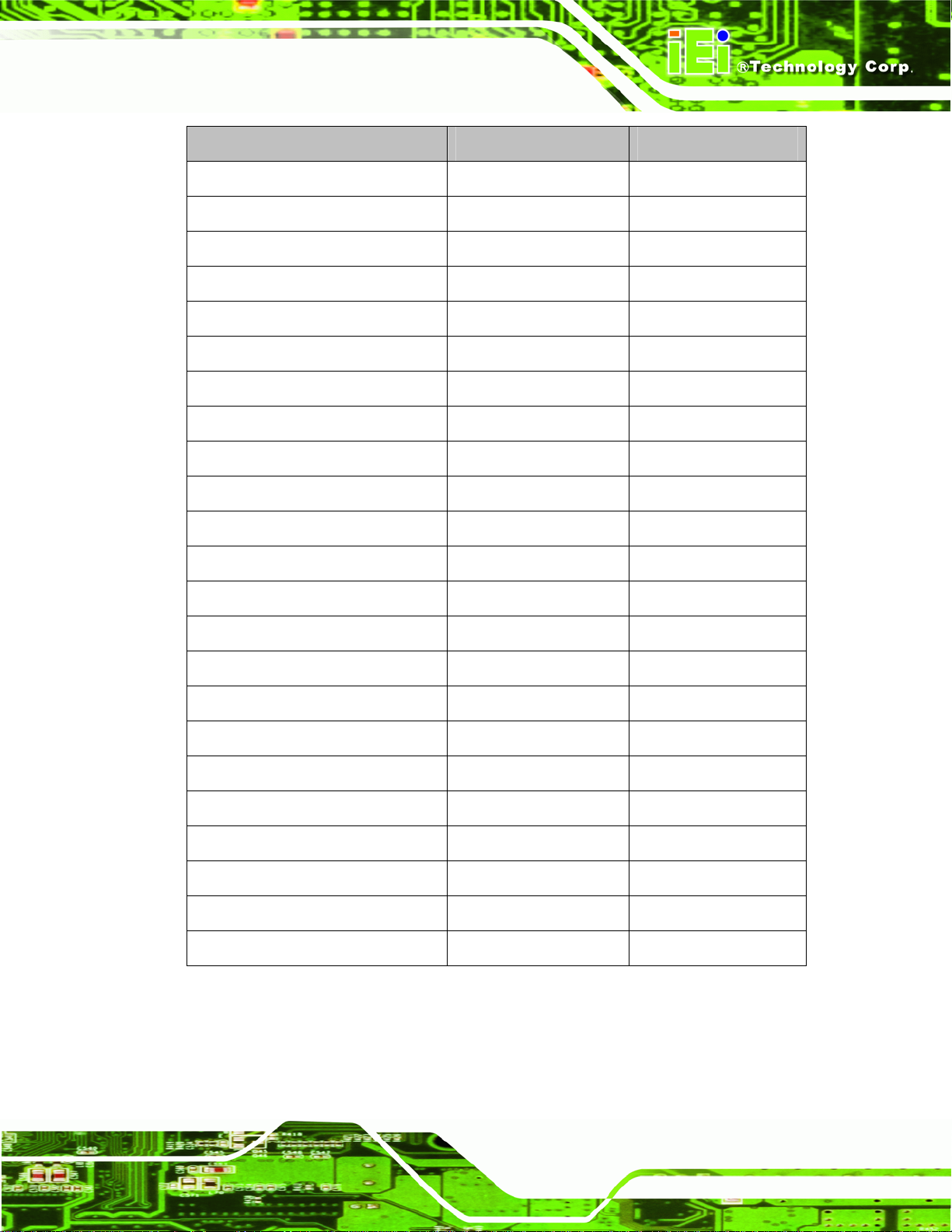
PICOe-HM650 Half-size PCIe CPU Card
Connector Type Label
Battery connector 2-pin wafer BAT1
CPU power connector 4-pin connector CPU12V1
DDR3 SO-DIMM 204-pin SO-DIMM DIMM1, DIMM2
Digital input/output (DIO) connector 10-pin header DIO1
EC debug connector 20-pin FPC connector CN6
Fan connector (CPU) 4-pin wafer CPU_FAN1
Fan connector (system) 4-pin wafer SYS_FAN1
Front panel connector 10-pin header F_PANEL1
I2C connector 4-pin wafer CN7
Infrared connector 5-pin header IR1
Inverter connector 5-pin wafer INVERTER1
Keyboard and mouse connector 6-pin wafer KB_MS1
LVDS connector 30-pin crimp LVDS1
Parallel port connector 26-pin header LPT1
SATA 6Gb/s connector 7-pin SAT A S_ATA1, S_ATA2
SATA 3Gb/s connector 7-pin SATA S_ATA3, S_ATA4
Serial port connectors (RS-232) 10-pin header COM1, COM2
Serial port connector (RS-422/485) 4-pin header COM3
SMBus connector 4-pin wafer CN5
SPI flash connector (BIOS) 8-pin header JSPI1
SPI flash connector (EC) 8-pin header JSPI2
TPM connector 20-pin header TPM1
USB 2.0 connector 8-pin header USB1, USB2, USB3
Table 3-1: Peripheral Interface Connectors
Page 15
Page 30
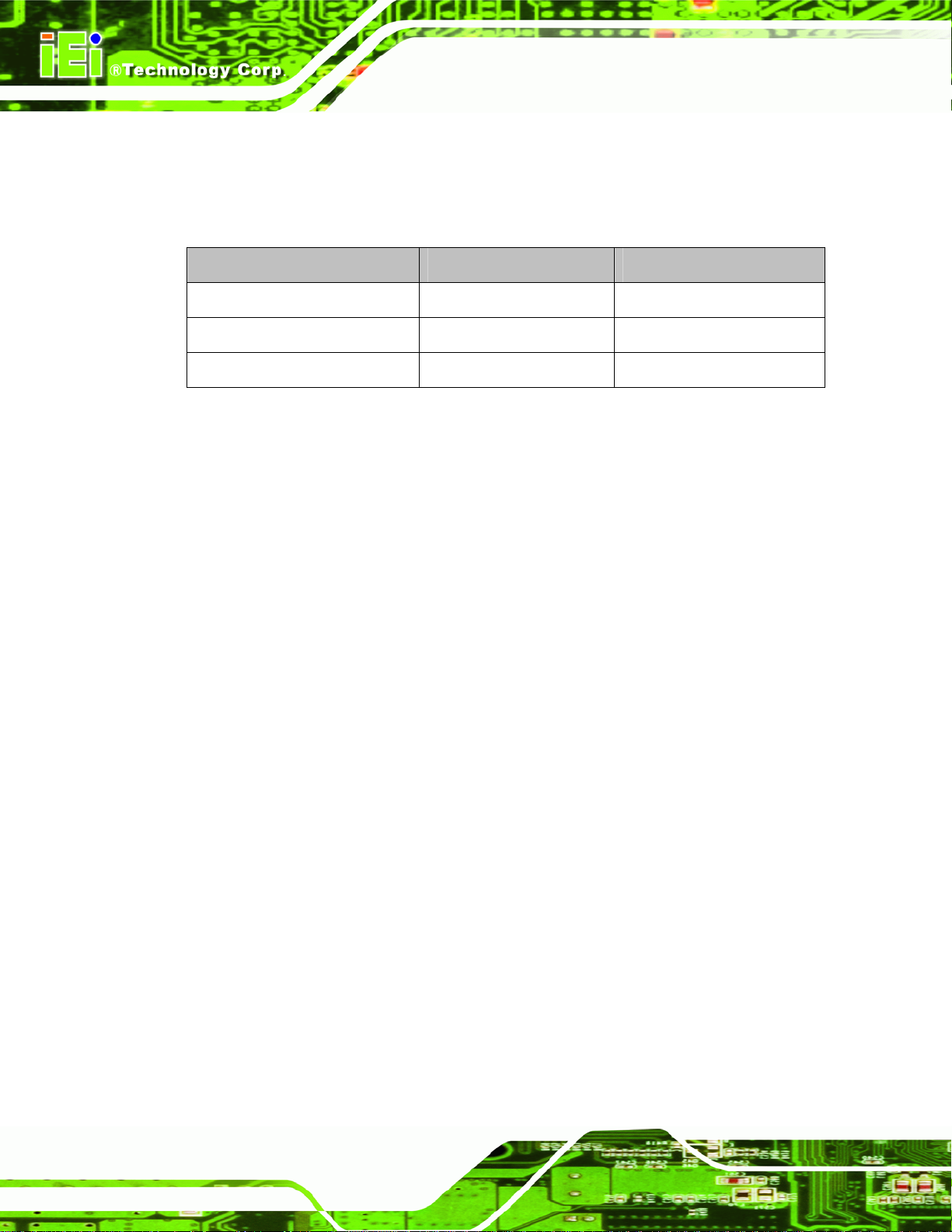
PICOe-HM650 Half-size PCIe CPU Card
3.1.3 External Interface Panel Connectors
6Table 3-2 lists the rear panel connectors on the PICOe-HM650. Detailed descriptions of
these connectors can be found in Section
Connector Type Label
Ethernet connector RJ-45 LAN1, LAN2
USB 2.0 port USB port USB_C1, USB_C2
VGA port connector 15-pin female CRT1
Table 3-2: Rear Panel Connectors
3.2 Internal Peripheral Connectors
Internal peripheral connectors are found on the CPU card and are only accessible when
the CPU card is outside of the chassis. This section has complete descriptions of all the
internal, peripheral connectors on the PICOe-HM650.
3.2.1 ATX Power Supply Enable Connector
CN Label: ATXCTL1
63.3 on page 640.
CN Type:
CN Location:
CN Pinouts:
3-pin wafer (1x3)
Figure 3-2
See
Table 3-3
See
The ATX power supply enable connector enables the PICOe-HM650 to be connected to
an ATX power supply. In default mode, the PICOe-HM650 can only use an AT power
supply. To enable an ATX power supply the AT Power Select jumper must also be
configured. Please refer to Section
4.4.1 for more details.
Page 16
Page 31

PICOe-HM650 Half-size PCIe CPU Card
Figure 3-2: ATX Power Supply Enable Connector Location
Pin Description
1 GND
2 PS-ON
3 +5 Standby
Table 3-3: ATX Power Supply Enable Connector Pinouts
3.2.2 Audio Connector
CN Label: J_AUDIO1
CN Type:
CN Location:
CN Pinouts:
The 9-pin audio connector is connected to external audio devices including speakers and
microphones for the input and output of audio signals to and from the system.
9-pin header (2x5)
Figure 3-3
See
Table 3-4
See
Page 17
Page 32

PICOe-HM650 Half-size PCIe CPU Card
Figure 3-3: Audio Connector Location
Pin Description Pin Description
1 HDA_SYNC 2 HDA_BITCLK
3 HDA_SDOUT 4 SB_SPKR
5 HDA_SDIN0 6 HDA_RST#
7 +5V 8 GND
9 +12V 10 GND
Table 3-4: Audio Connector Pinouts
3.2.3 Battery Connector
CN Label: BAT1
CN Type:
CN Location:
CN Pinouts:
This is connected to the system battery. The battery provides power to the system clock to
retain the time when power is turned off.
2-pin wafer (1x2)
Figure 3-4
See
Table 3-5
See
Page 18
Page 33

PICOe-HM650 Half-size PCIe CPU Card
Figure 3-4: Battery Connector Location
Pin Description
1 Battery+
2 Ground
Table 3-5: Battery Connector Pinouts
3.2.4 CPU 12 V Power Connector
CN Label: CPU12V1
CN Type:
CN Location:
CN Pinouts:
This connector accepts 12 V of power for the processor.
4-pin connector (2x2)
Figure 3-5
See
Table 3-6
See
Page 19
Page 34

Figure 3-5: CPU Power Connector Location
PICOe-HM650 Half-size PCIe CPU Card
Pin Description Pin Description
1 GND 2 GND
3 +12 V 4 +12 V
Table 3-6: CPU Power Connector Pinouts
3.2.5 Digital Input/Output (DIO) Connector
CN Label: DIO1
CN Type:
CN Location:
CN Pinouts:
The digital input/output connector is managed through a Super I/O chip. The DIO
connector pins are user programmable.
10-pin header (2x5)
Figure 3-6
See
Table 3-7
See
Page 20
Page 35

PICOe-HM650 Half-size PCIe CPU Card
Figure 3-6: DIO Connector Location
Pin Description Pin Description
1 GND 2 +5V
3 Output 3 4 Output 2
5 Output 1 6 Output 0
7 Input 3 8 Input 2
9 Input 1 10 Input 0
Table 3-7: DIO Connector Connector Pinouts
3.2.6 EC Debug Connector
CN Label: CN6
CN Type:
CN Location:
CN Pinouts:
The EC debug connector connects to a debug card for Embedded Controller (EC) debug.
20-pin FPC connector (1x20)
Figure 3-7
See
Table 3-8
See
Page 21
Page 36

PICOe-HM650 Half-size PCIe CPU Card
Figure 3-7: EC Debug Connector Location
Pin Description Pin Description
1 EC_EPP_STB# 11 EC_EPP_BUSY
2 EC_EPP_PD0 12 EC_EPP_KSI5
3 EC_EPP_PD1 13 EC_EPP_KSI4
4 EC_EPP_PD2 14 EC_EPP_AFD#
5 EC_EPP_PD3 15 NC
6 EC_EPP_PD4 16 EC_EPP_INIT#
7 EC_EPP_PD5 17 EC_EPP_SLIN#
8 EC_EPP_PD6 18 GND
9 EC_EPP_PD7 19 GND
10 NC 20 GND
Table 3-8: EC Debug Connector Pinouts
3.2.7 Fan Connector (CPU)
CN Label: CPU_FAN1
CN Type:
CN Location:
4-pin wafer (1x4)
6Figure 3-8
See
Page 22
CN Pinouts:
See
6Table 3-9
Page 37

PICOe-HM650 Half-size PCIe CPU Card
The cooling fan connector provides a 12V, 500mA current to the cooling fan. The
connector has a "rotation" pin to get rotation signals from fans and notify the system so the
system BIOS can recognize the fan speed. Please note that only specified fans can issue
the rotation signals.
Figure 3-8: CPU Fan Connector Location
Pin Description
1 GND
2 +12V
3 Rotation Signal
4 Control
Table 3-9: CPU Fan Connector Pinouts
3.2.8 Fan Connector (System)
CN Label: SYS_FAN1
CN Type:
CN Location:
CN Pinouts:
The cooling fan connector provides a 12V, 500mA current to the cooling fan. The
3-pin wafer (1x3)
See
See
6Figure 3-9
6Table 3-10
connector has a "rotation" pin to get rotation signals from fans and notify the system so the
system BIOS can recognize the fan speed. Please note that only specified fans can issue
the rotation signals.
Page 23
Page 38

Figure 3-9: System Fan Connector Location
PICOe-HM650 Half-size PCIe CPU Card
Pin Description
1 Rotation Signal
2 +12V
3 GND
Table 3-10: System Fan Connector Pinouts
3.2.9 Front Panel Connector
CN Label: F_PANEL1
CN Type:
CN Location:
CN Pinouts:
The front panel connector connects to external switches and indicators to monitor and
controls the CPU card. These indicators and switches include:
HDD LED
Power button
Power LED
Reset
10-pin header (1x10)
Figure 3-10
See
Table 3-11
See
Page 24
Page 39

PICOe-HM650 Half-size PCIe CPU Card
Figure 3-10: Front Panel Connector Location
FUNCTION PIN DESCRIPTION FUNCTION PIN DESCRIPTION
1 N/A 6 PWR_LED+
2 GND 7 PWR_LED+ Power Button
3 PWR_BTN4 IDE_LED_PWR 6 RESET- HDD LED
5 SATA_LED-
Power LED
8 GND
Reset
8 GND
Table 3-11: Front Panel Connector Pinouts
3.2.10 I2C Connector
CN Label: CN7
CN Type:
CN Location:
CN Pinouts:
The I2C connector is used to connect I
4-pin wafer (1x4)
6Figure 3-11
See
6Table 3-12
See
2
C-bus devices to the mainboard.
Page 25
Page 40

Figure 3-11: I2C Connector Location
PICOe-HM650 Half-size PCIe CPU Card
Pin Description
1 GND
2 PCH_GP38_PU
3 PCH_GP39_PU
4 +V5S
Table 3-12: I2C Connector Pinouts
3.2.11 Infrared Interface Connector
CN Label: IR1
CN Type:
CN Location:
CN Pinouts:
The infrared connector attaches to an infrared receiver for use with remote controls.
5-pin header (1x5)
Figure 3-12
See
Table 3-13
See
Page 26
Page 41

PICOe-HM650 Half-size PCIe CPU Card
Figure 3-12: Infrared Connector Location
Pin Description
1 VCC
2 NC
3 IR-RX
4 GND
5 IR-TX
Table 3-13: Infrared Connector Pinouts
3.2.12 LVDS Backlight Inverter Connector
CN Label: INVERTER1
CN Type:
CN Location:
CN Pinouts:
The backlight inverter connector provides power to an LCD panel.
5-pin wafer (1x5)
Figure 3-13
See
Table 3-14
See
Page 27
Page 42

PICOe-HM650 Half-size PCIe CPU Card
Figure 3-13: Backlight Inverter Connector Location
Pin Description
1 BACKLIGHT ADJUST
2 GROUND
3 +12 V
4 GROUND
5 BACKLIGHT ENABLE
Table 3-14: Backlight Inverter Connector Pinouts
3.2.13 Keyboard/Mouse Connector
CN Label: KB_MS1
CN Type:
CN Location:
CN Pinouts:
The keyboard and mouse connector can be connected to a standard PS/2 cable or PS/2
Y-cable to add keyboard and mouse functionality to the system.
6-pin wafer (1x6)
Figure 3-14
See
Table 3-15
See
Page 28
Page 43

PICOe-HM650 Half-size PCIe CPU Card
Figure 3-14: Keyboard/Mouse Connector Location
Pin Description
1 VCC5_KBMS
2 MS DATA
3 MS CLK
4 KB DATA
5 KB CLK
6 GROUND
Table 3-15: Keyboard/Mouse Connector Pinouts
3.2.14 LVDS LCD Connector
CN Label: LVDS1
CN Type:
CN Location:
CN Pinouts:
The LVDS connector is for an LCD panel connected to the board.
30-pin crimp (2x15)
See
See
Figure 3-15
Table 3-16
Page 29
Page 44

PICOe-HM650 Half-size PCIe CPU Card
Figure 3-15: LVDS Connector Location
Pin Description Pin Description
1 GND 2 GND
3 A_Y0 4 A_Y0#
5 A_Y1 6 A_Y1#
7 A_Y2 8 A_Y2#
9 A_CK 10 A_CK#
11 A_Y3 12 A_Y3#
13 GND 14 GND
15 B_Y0 16 B_Y0#
17 B_Y1 18 B_Y1#
19 B_Y2 20 B_Y2#
21 B_CK 22 B_CK#
23 B_Y3 24 B_Y3#
25 GND 26 GND
27 VCC/VCC3 28 VCC/VCC3
29 VCC/VCC3 30 VCC/VCC3
Table 3-16: LVDS Connector Pinouts
Page 30
Page 45

PICOe-HM650 Half-size PCIe CPU Card
3.2.15 Parallel Port Connector
CN Label: LPT1
CN Type:
CN Location:
CN Pinouts:
26-pin header (2x13)
Figure 3-16
See
Table 3-17
See
The parallel port connector connects to a parallel port connector interface or some other
parallel port device such as a printer.
Figure 3-16: Parallel Port Connector Location
Pin Description Pin Description
1 STROBE# 14 AUTO FORM FEED #
2 DATA0 15 ERROR#
3 DATA1 16 INITIALIZE#
4 DATA2 17 PRINTER SELECT LN#
5 DATA3 18 GND
6 DATA4 19 GND
7 DATA5 20 GND
8 DATA6 21 GND
9 DATA7 22 GND
10 ACKNOWLEDGE# 23 GND
11 BUSY 24 GND
Page 31
Page 46

Pin Description Pin Description
12 PAPER EMPTY 25 GND
13 PRINTER SELECT 26 NC
Table 3-17: Parallel Port Connector Pinouts
3.2.16 SATA 6Gb/s Connector
CN Label: S_ATA1, S_ATA2
PICOe-HM650 Half-size PCIe CPU Card
CN Type:
CN Location:
CN Pinouts:
7-pin SATA drive connector
6Figure 3-17
See
6Table 3-18
See
The SATA connectors connect to SATA hard drives or optical drives with data transfer
speeds as high as 6Gb/s.
Page 32
Figure 3-17: SATA Drive Connector Locations
Pin Description
1 GND
2 TX+
3 TX4 GND
5 RX-
Page 47

PICOe-HM650 Half-size PCIe CPU Card
Pin Description
6 RX+
7 GND
Table 3-18: SATA Drive Connector Pinouts
3.2.17 SATA 3Gb/s Connector
CN Label: S_ATA3, S_ATA4
CN Type:
CN Location:
CN Pinouts:
7-pin SATA drive connector
6Figure 3-18
See
6Table 3-19
See
The SATA connectors connect to SATA hard drives or optical drives with data transfer
speeds as high as 3Gb/s.
Figure 3-18: SATA Drive Connector Locations
Pin Description
1 GND
2 TX+
3 TX4 GND
5 RX6 RX+
Page 33
Page 48

Pin Description
7 GND
PICOe-HM650 Half-size PCIe CPU Card
Table 3-19: SATA Drive Connector Pinouts
3.2.18 Serial Port Connectors (COM 1 and COM 2)
CN Label: COM1, COM2
CN Type:
CN Location:
CN Pinouts:
10-pin header (2x5)
6Figure 3-19
See
7Table 3-20
See
The 10-pin serial port connectors provide three RS-232 serial communications channels.
The COM serial port connectors can be connected to external RS-232 serial port devices.
Page 34
Figure 3-19: COM Connector Locations
Pin Description Pin Description
1 -NDCD 6 -NCTS
2 -NDSR 7 -NDTR
3 NSIN 8 -XRI
4 -NRTS 9 GND
5 NSOUT 10 GND
Table 3-20: COM Connector Pinouts
Page 49

PICOe-HM650 Half-size PCIe CPU Card
3.2.19 Serial Port Connector (COM3)
CN Label: COM3
CN Type:
CN Location:
CN Pinouts:
4-pin header (1x4)
Figure 3-20
See
Table 3-21
See
NOTE:
These pins are shared with those on the main serial port. Use either
the pins on the main connector, or on this connector, but not both.
This connector provides RS-422 or RS-485 communications.
Figure 3-20: Serial Port Connector Location
Pin Description
1 RXD485#
2 RXD485+
3 RXD4854 RXD485#
Table 3-21: Serial Port Connector Pinouts
Page 35
Page 50

Use the optional RS-422/485 cable to connect to a serial device. The pinouts of the DB-9
connector are listed below.
RS-422 Pinouts RS-485 Pinouts
Table 3-22: DB-9 RS-422/485 Pinouts
3.2.20 SMBus Connector
CN Label: CN5
PICOe-HM650 Half-size PCIe CPU Card
CN Type:
CN Location:
CN Pinouts:
The SMBus Connector provides a connection to a SMBus (System Management Bus)
device.
4-pin wafer (1x4)
Figure 3-21
See
Table 3-23
See
Figure 3-21: SMBus Connector Location
Page 36
Page 51

PICOe-HM650 Half-size PCIe CPU Card
Pin Description
1 GND
2 SMB_DATA
3 SMB_CLK
4 +V5S
Table 3-23: SMBus Connector Pinouts
3.2.21 SPI Flash Connector (BIOS)
CN Label: JSPI1
CN Type:
CN Location:
CN Pinouts:
8-pin header (2x4)
Figure 3-22
See
Table 3-24
See
The SPI Flash connector is used to flash the BIOS.
Figure 3-22: SPI Flash Connector Location
Pin Description Pin Description
1 3.3V 2 GND
3 CS0 4 CLK
5 SO0 6 SI
7 N/C 8 N/C
Table 3-24: SPI Flash Connector
Page 37
Page 52

3.2.22 SPI Flash Connector (EC)
CN Label: JSPI2
PICOe-HM650 Half-size PCIe CPU Card
CN Type:
CN Location:
CN Pinouts:
The SPI Flash connector is used to flash the Embedded Controller.
Figure 3-23: SPI Flash Connector Location
8-pin header (2x4)
Figure 3-22
See
Table 3-24
See
Pin Description Pin Description
1 3.3V 2 GND
3 CS0 4 CLK
5 SO0 6 SI
7 N/C 8 N/C
Table 3-25: SPI Flash Connector
3.2.23 TPM Connector
CN Label: TPM1
CN Type:
CN Location:
CN Pinouts:
Page 38
20-pin header (2x10)
Figure 3-24
See
Table 3-26
See
Page 53

PICOe-HM650 Half-size PCIe CPU Card
The Trusted Platform Module (TPM) connector secures the system on bootup.
Figure 3-24: TPM Connector Location
Pin Description Pin Description
1 CLK 2 GND
3 FRAME# 4 NC
5 RERST# 6 +5V
7 AD3 8 AD2
9 +3V 10 AD1
11 AD0 12 GND
13 SMB_CLK 14 SMB_DATA
15 SB3V 16 SERIRQ
17 GND 18 CLKRUN#
19 PM_SUS_STAT# 20 DRQ#
Table 3-26: TPM Connector Pinouts
3.2.24 USB Connectors (Internal)
CN Label: USB1, USB2, USB3
CN Type:
CN Location:
CN Pinouts:
8-pin header (2x4)
7Figure 3-25
See
7Table 3-27
See
Page 39
Page 54

PICOe-HM650 Half-size PCIe CPU Card
The internal USB connector provides connectivity to two USB 1.1 or two USB 2.0 ports.
Each USB connector can support two USB devices. Additional external USB ports are
found on the rear panel. The USB ports are used for I/O bus expansion.
Figure 3-25: USB Connector Locations
Pin Description Pin Description
1 VCC 2 GND
3 DATA- 4 DATA+
5 DATA+ 6 DATA7 GND 8 VCC
Table 3-27: USB Port Connector Pinouts
3.3 External Peripheral Interface Connector Panel
7Figure 3-26 shows the PICOe-HM650 external peripheral interface connector (EPIC)
panel. The PICOe-HM650 EPIC panel consists of the following:
2 x RJ-45 LAN connectors
2 x USB connectors
1 x VGA connector
Page 40
Page 55

PICOe-HM650 Half-size PCIe CPU Card
Figure 3-26: PICOe-HM650 External Peripheral Interface Connector
3.3.1 LAN Connectors
CN Label: LAN1 and LAN2
CN Type:
CN Location:
CN Pinouts:
RJ-45
7Figure 3-26
See
7Table 3-28
See
The PICOe-HM650 is equipped with two built-in RJ-45 Ethernet controllers. The
controllers can connect to the LAN through two RJ-45 LAN connectors. There are two
LEDs on the connector indicating the status of LAN. The pin assignments are listed in the
following table:
Pin Description Pin Description
1 MDIA3- 5 MDIA1+
2 MDIA3+ 6 MDIA2+
3 MDIA2- 7 MDIA04 MDIA1- 8 MDIA0+
Table 3-28: LAN Pinouts
Figure 3-27: RJ-45 Ethernet Connector
Page 41
Page 56

PICOe-HM650 Half-size PCIe CPU Card
The RJ-45 Ethernet connector has two status LEDs, one yellow (activity/link) and one
green/orange (speed). The yellow LED indicates activity/link on the port and the
green/orange LED indicates the connection speed. See
7Table 3-29.
ACT/LINK LED SPEED LED
STATUS
OFF No Link OFF 10 Mbps connection
YELLOW Link GREEN 100 Mbps connection
BLINKING Data activity ORANGE 1000 Mbps connection
DESCRIPTION STATUS DESCRIPTION
Table 3-29: RJ-45 Ethernet Connector LEDs
3.3.2 USB Connectors
CN Label: USB_C1, USB_C2
CN Type:
CN Location:
CN Pinouts:
The PICOe-HM650 has two external USB 2.0 ports. The ports connect to both USB 2.0
USB port
7Figure 3-26
See
7Table 3-30
See
and USB 1.1 devices.
Pin Description
1 VCC
2 DATA3 DATA+
4 GND
Table 3-30: USB Port Pinouts
3.3.3 VGA Connector
CN Label: CRT1
CN Type:
CN Location:
CN Pinouts:
15-pin Female
7Figure 3-26
See
7Figure 3-28 and 7Table 3-31
See
Page 42
Page 57

PICOe-HM650 Half-size PCIe CPU Card
The PICOe-HM650 has a single 15-pin female connector for connectivity to standard
display devices.
Figure 3-28: VGA Connector
Pin Description Pin Description
1 RED 2 GREEN
3 BLUE 4 NC
5 GND 6 VCC
7 GND 8 GND
9 VCC 10 GND
11 NC 12 DDC DAT
13 HSYNC 14 VSYNC
15 DDCCLK
Table 3-31: VGA Connector Pinouts
Page 43
Page 58

PICOe-HM650 Half-size PCIe CPU Card
Chapter
4
4 Installation
Page 44
Page 59

PICOe-HM650 Half-size PCIe CPU Card
4.1 Anti-static Precautions
WARNING:
Failure to take ESD precautions during the installation of the
PICOe-HM650 may result in permanent damage to the PICOe-HM650
and severe injury to the user.
Electrostatic discharge (ESD) can cause serious damage to electronic components,
including the PICOe-HM650. Dry climates are especially susceptible to ESD. It is
therefore critical that whenever the PICOe-HM650 or any other electrical component is
handled, the following anti-static precautions are strictly adhered to.
Wear an anti-static wristband: Wearing a simple ant i-static wristband can
help to prevent ESD from damaging the board.
Self-grounding: Before handling the board, touch any grounded conducting
material. During the time the board is handled, frequently touch any
conducting materials that are connected to the ground.
Use an anti-static pad: When configuring the PICOe-HM650, place it on an
antic-static pad. This reduces the possibility of ESD damaging the
PICOe-HM650.
Only handle the edges of the PCB: When handling the PCB, hold the PCB
by the edges.
Page 45
Page 60

4.2 Installation Considerations
NOTE:
The following installation notices and installation considerations should
be read and understood before the PICOe-HM650 is installed. All
installation notices pertaining to the installation of the PICOe-HM650
should be strictly adhered to. Failing to adhere to these precautions
may lead to severe damage of the PICOe-HM650 and injury to the
person installing the CPU card.
PICOe-HM650 Half-size PCIe CPU Card
WARNING:
The installation instructions described in this manual should be
carefully followed in order to prevent damage to the PICOe-HM650,
PICOe-HM650 components and injury to the user.
Before and during the installation please DO the following:
Read the user manual:
o The user manual provides a complete description of the PICOe-HM650
installation instructions and configuration options.
Wear an electrostatic discharge cuff (ESD):
o Electronic components are easily damaged by ESD. Wearing an ESD cuff
removes ESD from the body and helps prevent ESD damage.
Place the PICOe-HM650 on an antistatic pad:
o When installing or configuring the motherboard, place it on an antistatic
pad. This helps to prevent potential ESD damage.
Page 46
Turn all power to the PICOe-HM650 off:
o When working with the PICOe-HM650, make sure that it is disconnected
from all power supplies and that no electricity is being fed into the system.
Page 61

PICOe-HM650 Half-size PCIe CPU Card
Before and during the installation of the PICOe-HM650 DO NOT:
Remove any of the stickers on the PCB board. These stickers are required for
warranty validation.
Use the product before verifying all the cables and power connectors are
properly connected.
Allow screws to come in contact with the PCB circuit, connector pins, or its
components.
4.3 CPU and Memory Installation
WARNING:
Do not run the CPU without a heatsink and fan. Without the heatsink
and fan, the high temperatures can destroy the CPU and other
components. CPUs marked as fanless don't need the fan, but still need
adequate ventilation.
The CPU, CPU cooling kit and SO-DIMM are the most critical components of the
PICOe-HM650. If one of these component is not installed the PICOe-HM650 cannot run.
4.3.1 Socket G2 CPU Installation
WARNING:
CPUs are expensive and sensitive components. When installing the
CPU please be careful not to damage it in anyway. Make sure the CPU
is installed properly and ensure the correct cooling kit is properly
installed.
To install the CPU, follow the steps below.
Page 47
Page 62

PICOe-HM650 Half-size PCIe CPU Card
WARNING:
DO NOT touch the pins at the bottom of the CPU. When handling the
CPU, only hold it on the sides.
Step 1: Unlock the CPU retention screw. Make sure the retention lock is unlocked.
Figure 4-1.
See
Page 48
Figure 4-1: Unlocked Retention Screw
Step 2: Inspect the CPU socket. Make sure there are no bent pins on the CPU.
Remove any debris from the CPU socket using compressed air.
Step 3: Correctly Orientate the CPU. Make sure the pins are facing down.
Step 4: Correctly position the CPU. Match the Pin 1 mark on the CPU with the marke d
corner on the CPU socket. See
Step 5: Align the CPU pins. Carefully align the CPU pins with the holes in the CPU
socket.
Figure 4-1.
Page 63

PICOe-HM650 Half-size PCIe CPU Card
Step 6: Insert the CPU. Gently insert the CPU into the socket. If lined up correctly, the
CPU will gently drop into the correct position.
Step 7: Lock the retention screw. Rotate the retention screw into the locked position.
Figure 4-2.
See
Figure 4-2: Lock CPU Socket Retention Screw
4.3.2 Socket G2 Cooling Kit Installation
Figure 4-3: Cooling Kit
The cooling kit consists of a heatsink and fan, and can be purchased separately.
Page 49
Page 64

PICOe-HM650 Half-size PCIe CPU Card
WARNING:
Do not wipe off the thermal paste on the bottom of the heatsink. The
thermal paste allows the maximum heat dissipation.
To install the cooling kit, please follow the steps below.
Step 1: Install the support bracket. Remove the tape from the support bracket. From
the solder side of the board, align the support bracket to the holes on board and
stick in place.
Page 50
Figure 4-4: Install Support Bracket
Step 2: Properly orient the cooling kit. The CPU fan cable must not interfere with the
fan or other moving parts. Make sure the cable can be routed away from the
moving parts.
Step 3: Properly align the cooling kit. Line up the four screws with the screw holes on
the support bracket below the board (
Figure 4-5).
Page 65

PICOe-HM650 Half-size PCIe CPU Card
Figure 4-5: Align the Cooling Kit
Step 4: Place the cooling kit onto the CPU. Push down the fan with some pressure to
secure the cooling kit with the support bracket. See
Step 5: Tighten the screws. Use a screwdriver to tighten the four screws. In a diagonal
pattern, tighten each screw a few turns then move to the next one, until they are
all secured. Do not overtighten the screws. See
Step 6: Connect the fan cable. Connect the cooling kit fan cable to the fan connector
on the board. Carefully route the cable away from heat generating chips and fan
blades. Step 0:
Figure 4-6.
Figure 4-6.
Page 51
Page 66

PICOe-HM650 Half-size PCIe CPU Card
Figure 4-6: Secure the Cooling Kit
4.3.3 SO-DIMM Installation
WARNING:
Using incorrectly specified SO-DIMM may cause permanently damage
the PICOe-HM650. Please make sure the purchased SO-DIMM
complies with the memory specifications of the PICOe-HM650.
SO-DIMM specifications compliant with the PICOe-HM650 are listed in
the specification table of Chapter 1.
To install a SO-DIMM, please follow the steps below and refer to Figure 4-7.
Page 52
Page 67

PICOe-HM650 Half-size PCIe CPU Card
Figure 4-7: SO-DIMM Installation
Step 1: Open the SO-DIMM socket handles. Open the two handles outwards as far as
they can. See
Step 2: Align the SO-DIMM with the socket. Al ign the DIMM so the notch on the
memory lines up with the notch on the memory socket. See
Step 3: Insert the SO-DIMM. Once aligned, press down until the SO-DIMM is properly
seated. Clip the two handles into place. See
Step 4: Removing a SO-DIMM. To remove a SO-DIMM, push both handles outward.
The memory module is ejected by a mechanism in the socket.Step 0:
Figure 4-7.
Figure 4-7.
Figure 4-7.
Page 53
Page 68

4.4 Jumper Settings
NOTE:
A jumper is a metal bridge used to close
an electrical circuit. It consists of two or
three metal pins and a small metal clip
(often protected by a plastic cover) that
slides over the pins to connect them. To
CLOSE/SHORT a jumper means
connecting the pins of the jumper with
the plastic clip and to OPEN a jumper means removing the plastic clip
from a jumper.
PICOe-HM650 Half-size PCIe CPU Card
Before the PICOe-HM650 is installed in the system, the jumpers must be set in
accordance with the desired configuration. The jumpers on the PICOe-HM650 are listed in
7Table 4-1.
Description Label Type
AT/ATX power mode select J_ATXCTL1 3-pin header
Clear CMOS J_CMOS1 3-pin header
LVDS voltage select J_VLVDS1 3-pin header
LVDS panel resolution select J_PID1 8-pin header
PCIe status select J_PCIE1 2-pin header
TPM setting ME_RTC1 3-pin header
Flash descriptor security override J_FLASH1 3-pin header
Table 4-1: Jumpers
4.4.1 AT/ATX Power Mode Select Jumper
Page 54
Jumper Label: J_ATXCTL1
Jumper Type:
3-pin header
Page 69

PICOe-HM650 Half-size PCIe CPU Card
See
Jumper Settings:
Jumper Location:
Table 4-2
Figure 4-8
See
The AT/ATX Power Select jumper specifies the systems power mode as AT or ATX.
Setting Description
Short 1-2 Use ATX power (Default)
Short 2-3 Use AT power
Table 4-2: AT/ATX Power Mode Jumper Settings
Figure 4-8: AT/ATX Power Mode Jumper Location
4.4.2 Clear CMOS Jumper
Jumper Label: J_CMOS1
Jumper Type:
3-pin header
7Table 4-3
Jumper Settings:
Jumper Location:
See
7Figure 4-9
See
If the PICOe-HM650 fails to boot due to improper BIOS settings, the clear CMOS jumper
clears the CMOS data and resets the system BIOS information. To do this, use the jumper
cap to close pins 2 and 3 for a few seconds then reinstall the jumper clip back to pins 1
and 2.
Page 55
Page 70

PICOe-HM650 Half-size PCIe CPU Card
If the “CMOS Settings Wrong” message is displayed during the boot up process, the fault
may be corrected by pressing the F1 to enter the CMOS Setup menu. Do one of the
following:
Enter the correct CMOS setting
Load Optimal Defaults
Load Failsafe Defaults.
After having done one of the above, save the changes and exit the CMOS Setup menu.
The clear CMOS jumper settings are shown in
Setting Description
Short 1 - 2 Keep CMOS Setup (Default)
Short 2 - 3 Clear CMOS Setup
7Table 4-3.
Table 4-3: Clear CMOS Jumper Settings
The location of the clear CMOS jumper is shown in 7Figure 4-9 below.
Page 56
Figure 4-9: Clear CMOS Jumper
Page 71

PICOe-HM650 Half-size PCIe CPU Card
4.4.3 LVDS Voltage Selection Jumper
WARNING:
Incorrect voltages can destroy the LCD panel. Make sure to select a
voltage that matches the voltage required by the LCD panel.
Jumper Label: J_VLVDS1
Jumper Type:
Jumper Settings:
Jumper Location:
The LCD voltage selection jumper sets the voltage of the power supplied to the LCD
panel.
Setting Description
Short 1-2 +3.3 V (Default)
Short 2-3 +5.0 V
Table 4-4: LVDS Voltage Selection Jumper Settings
3-pin header
Table 4-4
See
Figure 4-10
See
Figure 4-10: LVDS Voltage Selection Jumper Location
Page 57
Page 72

PICOe-HM650 Half-size PCIe CPU Card
4.4.4 LVDS Panel Resolution Selection Jumper
Jumper Label: J_PID1
Jumper Type:
Jumper Settings:
Jumper Location:
8-pin header
Table 4-5
See
Figure 4-11
See
The LVDS Panel Resolution Selection jumper allo ws the LVDS scre en voltage to be set.
The LVDS Panel Resolution Selection jumper settings are shown in
Pin Description
Open 640 X 480 (18-bit)
1-2 800 X 600 (18-bit)
3-4 1024 X 768 (18-bit)
1-2 and 3-4 1024 X 768 (24-bit) Default
5-6 1280 X 800 (24-bit)
1-2 and 5-6 1280 X 1024 (48-bit)
3-4 and 5-6 1366 X 768 (24-bit)
1-2 and 3-4 and 5-6 1440 X 900 (48-bit)
Table 4-5.
7-8 1400 X 1050 (48-bit)
1-2 and 7-8 1600 X 900 (48-bit)
3-4 and 7-8 1600 X 1200 (48-bit)
1-2 and 3-4 and 7-8 1680 X 1050 (48-bit)
5-6 and 7-8 1920 X 1080 (48-bit)
1-2 and 5-6 and 7-8 1920 X 1200 (48-bit)
3-4 and 5-6 and 7-8 2048 X 1536 (48-bit)
Short all LVDS Disabled
Table 4-5: LVDS Screen Resolution Jumper Settings
Page 58
Page 73

PICOe-HM650 Half-size PCIe CPU Card
Figure 4-11: LVDS Screen Resolution Jumper Locations
4.4.5 PCIe Status Select Jumper
Jumper Label: J_PCIE1
Jumper Type:
Jumper Settings:
Jumper Location:
2-pin header
Table 4-6
See
Figure 4-12
See
The PCIe Status Select jumper allows the PCIe status to be configured. The PCIe Status
Select jumper settings are shown in
Setting Description
Open One PCIe x4
*Customized BIOS version is needed to enable
this function
Short Four PCIe x1 (Default)
Table 4-6.
Table 4-6: PCIe Status Select Jumper Settings
The PCIe Status Select jumper location is shown in Figure 4-12.
Page 59
Page 74

Figure 4-12: PCIe Status Select Jumper Pinout Locations
4.4.6 TPM Setting Jumper
Jumper Label: ME_RTC1
PICOe-HM650 Half-size PCIe CPU Card
Jumper Type:
Jumper Settings:
Jumper Location:
The TPM Setting jumper configures the TPM setting.
Setting Description
Short 1-2 Save ME RTC registers (Default)
Short 2-3 Clear ME RTC registers
Table 4-7: TPM Setting Jumper Settings
3-pin header
Table 4-7
See
Figure 4-13
See
Page 60
Figure 4-13: TPM Setting Jumper Location
Page 75

PICOe-HM650 Half-size PCIe CPU Card
4.4.7 Flash Descriptor Security Override Jumper
Jumper Label: J_FLASH1
Jumper Type:
Jumper Settings:
Jumper Location:
The Flash Descriptor Security Override jumper specifies whether to override the flash
descriptor.
Setting Description
Short 1-2 No override
Short 2-3 Override
Table 4-8: Flash Descriptor Security Override Jumper Settings
3-pin header
Table 4-8
See
Figure 4-14
See
Figure 4-14: Flash Descriptor Security Override Jumper Location
Page 61
Page 76

4.5 Chassis Installation
4.5.1 Airflow
WARNING:
Airflow is critical to the cooling of the CPU and other onboard
components. The chassis in which the PICOe-HM650 must have air
vents to allow cool air to move into the system and hot air to move out.
The PICOe-HM650 must be installed in a chassis with ventilation holes on the sides
allowing airflow to travel through the heat sink surface. In a system with an individual
power supply unit, the cooling fan of a power supply can also help generate airflow
through the board surface.
PICOe-HM650 Half-size PCIe CPU Card
4.5.2 Backplane Installation
Before the PICOe-HM650 can be installed into the chassis, a backplane must first be
installed. Please refer to the installation instructions that came with the backplane and the
chassis to see how to install the backplane into the chassis.
NOTE:
IEI has a wide range of backplanes available. Please contact your
PICOe-HM650 vendor, reseller or an IEI sales representative at
sales@iei.com.tw or visit the IEI website (http://www.ieiworld.com.tw)
to find out more about the available chassis.
4.5.3 CPU Card Installation
To install the PICOe-HM650 CPU card onto the backplane, carefully align the CPU card
Page 62
interface connectors with the corresponding socket on the backplane. To do this, please
refer to the reference material that came with the backplane. Next, secure the CPU card to
the chassis. To do this, please refer to the reference material that came with the chassis.
Page 77

PICOe-HM650 Half-size PCIe CPU Card
4.6 Internal Peripheral Device Connections
This section outlines the installation of peripheral devices to the onboard connectors.
4.6.1 Dual RS-232 Cable with Slot Bracket
The dual RS-232 cable slot connector consists of two connectors attached to two
independent cables. Each cable is then attached to a D-sub 9 male connector that is
mounted onto a slot. To install the dual RS-232 cable, please follow the steps below.
Step 1: Locate the connectors. The locations of the RS-232 connectors are sho wn in
Chapter 3.
Step 2: Insert the cable connectors. Insert one connector into each serial port pin
headers. See
Figure 4-15: Dual RS-232 Cable Installation
Figure 4-15.
Step 3: Secure the bracket. The dual RS-232 connector has two D-sub 9 male
connectors secured on a bracket. To secure the bracket to the chassis please
refer to the reference material that came with the chassisStep 0:
Page 63
Page 78

4.6.2 SATA Drive Connection
The PICOe-HM650 is shipped with two SATA drive cables. To connect the SATA drives to
the connectors, please follow the steps below.
Step 1: Locate the connectors. The locations of the SATA drive connectors are shown
in Chapter 3.
Step 2: Insert the cable connector. Insert the cable connector into the on-board SATA
PICOe-HM650 Half-size PCIe CPU Card
drive connector until it clips into place. See
Figure 4-16: SATA Drive Cable Connection
7Figure 4-16.
Page 64
Step 3: Connect the cable to the SATA disk. Connect the connector on the other end
of the cable to the connector at the back of the SATA drive. See
7Figure 4-17.
Step 4: Connect the SATA power cable. Connect the SATA power connector to the
back of the SATA drive. See
7Figure 4-17.
Page 79

PICOe-HM650 Half-size PCIe CPU Card
Figure 4-17: SATA Power Drive Connection
4.6.3 USB Cable (Dual Port) with Slot Bracket
The PICOe-HM650 is shipped with a dual port USB 2.0 cable. To connect the USB cable
connector, please follow the steps below.
Step 1: Locate the connectors. The locations of the USB connectors are shown in
Chapter 3.
WARNING:
If the USB pins are not properly aligned, the USB device can burn out.
Step 2: Align the connectors. The cable has two connectors. Correctly align pin 1on
each cable connector with pin 1 on the PICOe-HM650 USB connector.
Step 3: Insert the cable connectors. Once the cable connectors are properly aligned
with the USB connectors on the PICOe-HM650, connect the cable connectors to
the on-board connectors. See
Figure 4-18.
Page 65
Page 80

PICOe-HM650 Half-size PCIe CPU Card
Figure 4-18: Dual USB Cable Connection
Step 4: Attach the bracket to the chassis. The USB 2.0 connectors are attached to a
bracket. To secure the bracket to the chassis please refer to the installation
instructions that came with the chassis.Step 0:
4.7 External Peripheral Interface Connection
The following external peripheral devices can be connected to the external peripheral
interface connectors.
RJ-45 Ethernet cable connectors
USB devices
VGA monitors
To install these devices, connect the corresponding cable connector from the actual
device to the corresponding PICOe-HM650 external peripheral interface connector
Page 66
making sure the pins are properly aligned.
Page 81

PICOe-HM650 Half-size PCIe CPU Card
4.7.1 LAN Connection
There are two external RJ-45 LAN connectors. The RJ-45 connectors enable connection
to an external network. To connect a LAN cable with an RJ-45 connector, please follow
the instructions below.
Step 1: Locate the RJ-45 connectors. The locations of the USB connecto rs are shown
in Chapter 3.
Step 2: Align the connectors. Align the RJ-45 connector on the LAN cable with one of
the RJ-45 connectors on the PICOe-HM650. See
Figure 4-19: LAN Connection
7Figure 4-19.
Step 3: Insert the LAN cable RJ-45 connector. Once aligned, gently insert the LAN
cable RJ-45 connector into the onboard RJ-45 connector. Step 0:
4.7.2 USB Connection
The external USB Series "A" receptacle connector provides easier and quicker access to
external USB devices. Follow the steps below to connect USB devices to the
PICOe-HM650.
Step 1: Locate the USB Series "A" receptacle connectors. The location of the USB
Page 67
Page 82

Series "A" receptacle connectors are shown in Chapter 3.
Step 2: Insert a USB Series "A" plug. Insert the USB Series "A" plug of a device into
PICOe-HM650 Half-size PCIe CPU Card
the USB Series "A" receptacle on the external peripheral interface. See
4-20.
7Figure
Figure 4-20: USB Connector
4.7.3 VGA Monitor Connection
The PICOe-HM650 has a single female DB-15 connector on the external peripheral
interface panel. The DB-15 connector is connected to a CRT or VGA monitor. To connect
a monitor to the PICOe-HM650, please follow the instructions below.
Step 1: Locate the female DB-15 connector. The location of the female DB-15
connector is shown in Chapter 3.
Step 2: Align the VGA connector. Align the male DB-15 connector on the VGA screen
cable with the female DB-15 connector on the external peripheral interface.
Step 3: Insert the VGA connector. Once the conne ctors are prop erly aligned with the
Page 68
Page 83

PICOe-HM650 Half-size PCIe CPU Card
insert the male connector from the VGA screen into the female connector on the
PICOe-HM650. See
Figure 4-21: VGA Connector
7Figure 4-21.
Step 4: Secure the connector. Secure the DB-15 VGA connector from the VGA
monitor to the external interface by tightening the two retention screws on either
side of the connector. Step 0:
4.8 Software Installation
All the drivers for the PICOe-HM650 are on the CD that came with the system. To install
the drivers, please follow the steps below.
Step 1: Insert the CD into a CD drive connected to the system.
NOTE:
If the installation program doesn't start automatically:
Click "Start->My Computer->CD Drive->autorun.exe"
Step 2: The driver main menu appears (Figure 4-22).
Page 69
Page 84

Figure 4-22: Introduction Screen
Step 3: Click PICOe-HM650.
PICOe-HM650 Half-size PCIe CPU Card
Step 4: A new screen with a list of available drivers appears (
Figure 4-23: Available Drivers
Step 5: Install all of the necessary drivers in this menu. Step 0:
Figure 4-23).
Page 70
Page 85

PICOe-HM650 Half-size PCIe CPU Card
5 BIOS Screens
Chapter
5
Page 71
Page 86

5.1 Introduction
The BIOS is programmed onto the BIOS chip. The BIOS setup program allows changes to
certain system settings. This chapter outlines the options that can be changed.
5.1.1 Starting Setup
The AMI BIOS is activated when the computer is turned on. The setup program can be
activated in one of two ways.
PICOe-HM650 Half-size PCIe CPU Card
1. Press the D
2. Press the D
appears on the screen. 0.
If the message disappears before the D
and try again.
ELETE or F2 key as soon as the system is turned on or
ELETE or F2 key when the “Press Del to enter SETUP” message
ELETE or F2 key is pressed, restart the computer
5.1.2 Using Setup
Use the arrow keys to highlight items, press ENTER to select, use the PageUp and
PageDown keys to change entries, press F1 for help and press E
keys are shown in.
Key Function
Up arrow Move to previous item
Down arrow Move to next item
Left arrow Move to the item on the left hand side
SC to quit. Navigation
Page 72
Right arrow Move to the item on the right hand side
F1 key General help, only for Status Page Setup Menu and Option
Page Setup Menu
F2 key Load previous values.
F3 key Load optimized defaults
Page 87

PICOe-HM650 Half-size PCIe CPU Card
Key Function
F4 key Save all the CMOS changes
Esc key Main Menu – Quit and not save changes into CMOS
Status Page Setup Menu and Option Page Setup Menu --
Exit current page and return to Main Menu
Table 5-1: BIOS Navigation Keys
5.1.3 Getting Help
When F1 is pressed a small help window describing the appropriate keys to use and the
possible selections for the highlighted item appears. To exit the Help Window press E
the F1 key again.
5.1.4 Unable to Reboot After Configuration Changes
If the computer cannot boot after changes to the system configuration is made, CMOS
defaults. Use the jumper described in Chapter 4.
5.1.5 BIOS Menu Bar
The menu bar on top of the BIOS screen has the following main items:
Main – Changes the basic system configuration.
Advanced – Changes the advanced system settings.
Chipset – Changes the chipset settings.
Boot – Changes the system boot configuration.
Security – Sets User and Supervisor Passwords.
Save & Exit – Selects exit options and loads default settings
SC or
The following sections completely describe the configuration options found in the menu
items at the top of the BIOS screen and listed above.
Page 73
Page 88

PICOe-HM650 Half-size PCIe CPU Card
5.2 Main
The Main BIOS menu (BIOS Menu 1) appears when the BIOS Setup program is entered.
The Main menu gives an overview of the basic system information.
Aptio Setup Utility – Copyright (C) 2011 American Megatrends, Inc.
Main Advanced Chipset Boot Security Save & Exit
BIOS Information
BIOS Vendor American Megatrends
Core Version 4.6.4.0 0.01
Compliency UEFI 2.1
Project Version B214AR10.ROM
Build Date and Time 01/02/2012 11:05:12
iWDD Vendor ICP
iWDD Version B214ER12.bin
System Date [Tue 03/04/2011]
System Time [15:10:27]
Access Level Administrator
Version 2.11.1210. Copyright (C) 2011 American Megatrends, Inc.
Set the Date. Use Tab to
switch between Data
elements.
----------------------
ÅÆ
: Select Screen
↑ ↓: Select Item
Enter Select
+ - Change Opt.
F1 General Help
F2 Previous Values
F3 Optimized Defaults
F4 Save & Exit
ESC Exit
BIOS Menu 1: Main
Î System Overview
The BIOS Information lists a brief summary of the BIOS. The fields in BIOS Information
cannot be changed. The items shown in the system overview include:
BIOS Vendor: Installed BIOS vendor
Core Version: Current BIOS version
Project Version: the board version
Build Date: Date the current BIOS version was made
The System Overview field also has two user configurable fields:
Î System Date [xx/xx/xx]
Use the System Date option to set the system date. Manually enter the day, month and
year.
Page 74
Page 89

PICOe-HM650 Half-size PCIe CPU Card
Î System Time [xx:xx:xx]
Use the System Time option to set the system time. Manually enter the hours, minutes
and seconds.
5.3 Advanced
Use the Advanced menu (BIOS Menu 2) to configure the CPU and peripheral devices
through the following sub-menus:
WARNING!
Setting the wrong values in the sections below may cause the system
to malfunction. Make sure that the settings made are compatible with
the hardware.
Aptio Setup Utility – Copyright (C) 2011 American Megatrends, Inc.
Main Advanced Chipset Boot Security Save & Exit
> ACPI Settings
> Trusted Computing
> CPU Configuration
> SATA Configuration
> USB Configuration
> Super IO Configuration
> H/M Monitor
> Serial Port Console Redirection
> iEi Feature
Version 2.11.1210. Copyright (C) 2011 American Megatrends, Inc.
BIOS Menu 2: Advanced
System ACPI Parameters
----------------------
ÅÆ
↑ ↓: Select Item
Enter Select
+ - Change Opt.
F1 General Help
F2 Previous Values
F3 Optimized Defaults
F4 Save & Exit
ESC Exit
5.3.1 ACPI Settings
: Select Screen
The ACPI Settings menu (BIOS Menu 3) configures the Advanced Configuration and
Power Interface (ACPI) options.
Page 75
Page 90

S
Aptio Setup Utility – Copyright (C) 2010 American Megatrends, Inc.
Advanced
ACPI Settings
ACPI Sleep State [S1 (CPU Stop Clock)]
Version 2.11.1210. Copyright (C) 2011 American Megatrends, Inc.
PICOe-HM650 Half-size PCIe CPU Card
elect the highest ACPI
sleep state the system
will enter when the
SUSPEND button is
pressed.
----------------------
ÅÆ
: Select Screen
↑ ↓: Select Item
Enter Select
+ - Change Opt.
F1 General Help
F2 Previous Values
F3 Optimized Defaults
F4 Save & Exit
ESC Exit
BIOS Menu 3: ACPI Configuration
Î ACPI Sleep State [S1 (CPU Stop Clock)]
Use the ACPI Sleep State option to specify the sleep state the system enters when it is
not being used.
Î
Suspend Disabled
Î
S1 (CPU Stop
Clock)
Î
S3 (Suspend to
RAM)
DEFAULT
The system enters S1(POS) sleep state. The
system appears off. The CPU is stopped; RAM is
refreshed; the system is running in a low power
mode.
The caches are flushed and the CPU is powered
off. Power to the RAM is maintained. The
computer returns slower to a working state, but
more power is saved.
5.3.2 Trusted Computing
Use the Trusted Computing menu (BIOS Menu 4) to configure settings related to the
Trusted Computing Group (TCG) Trusted Platform Module (TPM).
Page 76
Page 91

E
PICOe-HM650 Half-size PCIe CPU Card
Aptio Setup Utility – Copyright (C) 2011 American Megatrends, Inc.
Advanced
TPM Configuration
TPM SUPPORT [Disable]
Current TPM Status Information
NO TPM Hardware
Version 2.11.1210. Copyright (C) 2011 American Megatrends, Inc.
BIOS Menu 4: TPM Configuration
nables or Disables TPM
support. O.S. will not
show TPM. Reset of
platform is required.
----------------------
ÅÆ
: Select Screen
↑ ↓: Select Item
Enter Select
+ - Change Opt.
F1 General Help
F2 Previous Values
F3 Optimized Defaults
F4 Save & Exit
ESC Exit
Î TPM Support [Disable]
Use the TPM Support option to configure support for the TPM.
Î
Disable DEFAULT
Î
Enable
TPM support is disabled.
TPM support is enabled.
5.3.3 CPU Configuration
Use the CPU Configuration menu (BIOS Menu 5) to enter the CPU Information
submenu or enable Intel Virtualization Technology.
Page 77
Page 92

Aptio Setup Utility – Copyright (C) 2011 American Megatrends, Inc.
Advanced
CPU Configuration
Processor Type Genuine Intel(R) CPU
Processor Stepping 206a5
Microcode Revision 7
Max Processor Speed 2000 MHz
Min Processor Speed 800 MHz
Processor Speed 2000 MHz
Processor Cores 4
Intel HT Technology Supported
EMT64 Supported
Hyper-threading [Enabled]
Intel Virtualization Technology [Disabled]
Version 2.11.1210. Copyright (C) 2011 American Megatrends, Inc.
BIOS Menu 5: CPU Configuration
PICOe-HM650 Half-size PCIe CPU Card
Socket specific CPU
Information
----------------------
ÅÆ
: Select Screen
↑ ↓: Select Item
Enter Select
+ - Change Opt.
F1 General Help
F2 Previous Values
F3 Optimized Defaults
F4 Save & Exit
ESC Exit
The CPU Configuration menu (
Processor Type: Lists the brand name of the CPU being used
Processor Stepping: Lists the CPU processing stepping
Microcode Revision: Lists the microcode revision being used.
Max processor Speed: Lists the maximum CPU processing speed.
Min processor S peed: Lists the minimum CPU processing speed.
Processor Speed: Lists the CPU processing speed
Processor Cores: Lists the number of the processor core
Intel HT Technology: Indicates if Intel HT Technology is supported by the
CPU.
EMT64: Indicates if EM64T is supported by the CPU.
Î Hyper-threading [Enabled]
Use the Hyper-threading option to enable or disable the CPU hyper threading function.
Î
Disabled
BIOS Menu 5) lists the following CPU details:
Disables the use of hyper threading technology
Page 78
Î
Enabled DEFAULT
Enables the use of hyper threading technology
Page 93

PICOe-HM650 Half-size PCIe CPU Card
Î Intel Virtualization Technology [Disabled]
Use the Intel Virtualization Technology option to enable or disable virtualization on the
system. When combined with third party software, Intel® Virtualization technology allows
several OSs to run on the same system at the same time.
Î
Disabled DEFAULT
Î
Enabled
Disables Intel Virtualization
Technology.
Enables Intel Virtualization Technology.
5.3.4 SATA Configuration
Use the SATA Configuration menu (BIOS Menu 6) to change and/or set the
configuration of the SATA devices installed in the system.
Aptio Setup Utility – Copyright (C) 2011 American Megatrends, Inc.
Advanced
SATA Configuration
SATA Mode Selection [IDE]
SATA Port0 Empty
SATA Port1 Empty
SATA Port2 Empty
SATA Port3 Empty
Version 2.11.1210. Copyright (C) 2011 American Megatrends, Inc.
(1) IDE Mode. (2) AHCI
Mode. (3) RAID Mode.
-------------------
ÅÆ
: Select Screen
↑ ↓: Select Item
Enter Select
+ - Change Opt.
F1 General Help
F2 Previous Values
F3 Optimized Defaults
F4 Save & Exit
ESC Exit
BIOS Menu 6: SATA Configuration
Î SATA Mode Selection [IDE]
Use the SATA Mode Selection option to configure SATA devices as normal IDE devices.
Î
IDE DEFAULT
Configures SATA devices as normal IDE device.
Page 79
Page 94

PICOe-HM650 Half-size PCIe CPU Card
Î
AHCI
Configures SATA devices as AHCI device.
5.3.5 USB Configuration
Use the USB Configuration menu (BIOS Menu 7) to read USB configuration information
and configure the USB settings.
Aptio Setup Utility – Copyright (C) 2011 American Megatrends, Inc.
Advanced
USB Configuration
USB Devices:
1 Keyboard, 2 Hubs
Legacy USB Support [Enabled]
USB Support Parameters
---------------------
ÅÆ
: Select Screen
↑ ↓: Select Item
Enter Select
+ - Change Opt.
F1 General Help
F2 Previous Values
F3 Optimized Defaults
F4 Save & Exit
ESC Exit
Version 2.11.1210. Copyright (C) 2011 American Megatrends, Inc.
BIOS Menu 7: USB Configuration
Î USB Devices
The USB Devices Enabled field lists the USB devices that are enabled on the system
Î Legacy USB Support [Enabled]
Use the Legacy USB Support BIOS option to enable USB mouse and USB keyboard
support. Normally if this option is not enabled, any attached USB mouse or USB keyboard
does not become available until a USB compatible operating system is fully booted with all
USB drivers loaded. When this option is enabled, any attached USB mouse or USB
keyboard can control the system even when there is no USB driver loaded onto the
system.
Î
Enabled DEFAULT
Î
Disabled
Legacy USB support enabled
Legacy USB support disabled
Page 80
Page 95

S
E
PICOe-HM650 Half-size PCIe CPU Card
5.3.6 Super IO Configuration
Use the Super IO Configuration menu (BIOS Menu 8) to set or change the
configurations for the FDD controllers, parallel ports and serial ports.
Aptio Setup Utility – Copyright (C) 2011 American Megatrends, Inc.
Advanced
Super IO Configuration
Super IO Chip Fintek F81865
> Serial Port 0 Configuration
> Serial Port 1 Configuration
> Serial Port 2 Configuration
> Paralle Port Configuration
Version 2.11.1210. Copyright (C) 2011 American Megatrends, Inc.
et Parameters of Serial
Port 0 (COMA)
---------------------
ÅÆ
: Select Screen
↑ ↓: Select Item
Enter Select
+ - Change Opt.
F1 General Help
F2 Previous Values
F3 Optimized Defaults
F4 Save & Exit
ESC Exit
BIOS Menu 8: Super IO Configuration
5.3.6.1 Serial Port n Configuration
Use the Serial Port n Configuration menu (BIOS Menu 9) to configure the serial port n.
Aptio Setup Utility – Copyright (C) 2011 American Megatrends, Inc.
Advanced
Serial Port n Configuration
Serial Port [Enabled]
Device Settings IO=3F8h; IRQ=4
Change Settings [Auto]
Version 2.11.1210. Copyright (C) 2011 American Megatrends, Inc.
nable or Disable Serial
Port (COM)
---------------------
ÅÆ
: Select Screen
↑ ↓: Select Item
Enter Select
= - Change Opt.
F1 General Help
F2 Previous Values
F3 Optimized Defaults
F4 Save & Exit
ESC Exit
BIOS Menu 9: Serial Port n Configuration Menu
Page 81
Page 96

5.3.6.1.1 Serial Port 0 Configuration
Î Serial Port [Enabled]
Use the Serial Port option to enable or disable the serial port.
PICOe-HM650 Half-size PCIe CPU Card
Î
Disabled
Î
Enabled DEFAULT
Î Change Settings [Auto]
Use the Change Settings option to change the serial port IO port address and interrupt
address.
Î
Auto DEFAULT
Î
Î
Î
IO=3F8h;
IRQ=4
IO=3F8h;
IRQ=3, 4
IO=2F8h;
IRQ=3, 4
Disable the serial port
Enable the serial port
The serial port IO port address and interrupt address
are automatically detected.
Serial Port I/O port address is 3F8h and the interrupt
address is IRQ4
Serial Port I/O port address is 3F8h and the interrupt
address is IRQ3, 4
Serial Port I/O port address is 2F8h and the interrupt
address is IRQ3, 4
Î
IO=3E8h;
IRQ=10, 11
Î
IO=2E8h;
IRQ=10, 11
5.3.6.1.2 Serial Port 1 Configuration
Î Serial Port [Enabled]
Use the Serial Port option to enable or disable the serial port.
Î
Disabled
Page 82
Serial Port I/O port address is 3E8h and the interrupt
address is IRQ10, 11
Serial Port I/O port address is 2E8h and the interrupt
address is IRQ10, 11
Disable the serial port
Page 97

PICOe-HM650 Half-size PCIe CPU Card
Î
Enabled DEFAULT
Î Change Settings [Auto]
Use the Change Settings option to change the serial port IO port address and interrupt
address.
Î
Auto DEFAULT
Î
Î
Î
Î
IO=2F8h;
IRQ=3
IO=3F8h;
IRQ=3, 4
IO=2F8h;
IRQ=3, 4
IO=3E8h;
Enable the serial port
The serial port IO port address and interrupt address
are automatically detected.
Serial Port I/O port address is 2F8h and the interrupt
address is IRQ3
Serial Port I/O port address is 3F8h and the interrupt
address is IRQ3, 4
Serial Port I/O port address is 2F8h and the interrupt
address is IRQ3, 4
Serial Port I/O port address is 3E8h and the interrupt
IRQ=10, 11
Î
IO=2E8h;
IRQ=10, 11
5.3.6.1.3 Serial Port 2 Configuration
Î Serial Port [Enabled]
Use the Serial Port option to enable or disable the serial port.
Î
Disabled
Î
Enabled DEFAULT
Î Change Settings [Auto]
Use the Change Settings option to change the serial port IO port address and interrupt
address.
address is IRQ10, 11
Serial Port I/O port address is 2E8h and the interrupt
address is IRQ10, 11
Disable the serial port
Enable the serial port
Page 83
Page 98

PICOe-HM650 Half-size PCIe CPU Card
Î
Auto DEFAULT
Î
IO=3E8h;
IRQ=10
Î
IO=3E8h;
IRQ=10, 11
Î
IO=2E8h;
IRQ=10, 11
Î
IO=2E0h;
IRQ=10, 11
Î
IO=2D8h;
IRQ=10, 11
Î
IO=2D0h;
IRQ=10, 11
The serial port IO port address and interrupt address
are automatically detected.
Serial Port I/O port address is 3E8h and the interrupt
address is IRQ10
Serial Port I/O port address is 3E8h and the interrupt
address is IRQ10, 11
Serial Port I/O port address is 2E8h and the interrupt
address is IRQ10, 11
Serial Port I/O port address is 2E0h and the interrupt
address is IRQ10, 11
Serial Port I/O port address is 2D8h and the interrupt
address is IRQ10, 11
Serial Port I/O port address is 2D0h and the interrupt
address is IRQ10, 11
Î Device Mode [RS422/RS485]
Use the Device Mode option to select the Serial Port 2 signaling mode.
Î
RS422/RS485 DEFAULT
Serial Port 2 signaling mode is RS-422/RS-485
Page 84
Page 99

PICOe-HM650 Half-size PCIe CPU Card
5.3.6.2 Parallel Port Configuration
Use the Parallel Port Configuration menu (BIOS Menu 10) to configure the serial port n.
Aptio Setup Utility – Copyright (C) 2010 American Megatrends, Inc.
Advanced
Parallel Port Configuration
Parallel Port [Enabled]
Device Settings IO=378h; IRQ=5
Change Settings [Auto]
Device Mode [Standard Parallel..]
Version 2.01.1204. Copyright (C) 2010 American Megatrends, Inc.
Enable or Disable
Parallel Port (LPT/LPTE)
---------------------
ÅÆ
: Select Screen
↑ ↓: Select Item
Enter Select
F1 General Help
F2 Previous Values
F3 Optimized
Defaults
F4 Save
ESC Exit
BIOS Menu 10: Parallel Port Configuration Menu
Î Parallel Port [Enabled]
Use the Parallel Port option to enable or disable the parallel port.
Î
Disabled
Î
Enabled DEFAULT
Î Change Settings [Auto]
Use the Change Settings option to change the parallel port IO port address and interrupt
address.
Î
Auto DEFAULT
Î
IO=378h;
Disable the parallel port
Enable the parallel port
The parallel port IO port address and interrupt
address are automatically detected.
Parallel Port I/O port address is 378h and the
IRQ=5
interrupt address is IRQ5
Page 85
Page 100

PICOe-HM650 Half-size PCIe CPU Card
Î
IO=378h;
IRQ=5, 6, 7, 10,
11, 12
Î
IO=278h;
IRQ=5, 6, 7, 10,
11, 12
Î
IO=3BCh;
IRQ=5, 6, 7, 10,
11, 12
Î Device Mode [Standard Parallel Port Mode]
Use the Device Mode option to select the mode the parallel port operates in.
Configuration options are listed below.
Standard Parallel Port Mode Default
EPP Mode
Parallel Port I/O port address is 378h and the
interrupt address is IRQ5, 6, 7, 10, 11, 12
Parallel Port I/O port address is 278h and the
interrupt address is IRQ5, 6, 7, 10, 11, 12
Parallel Port I/O port address is 3BCh and the
interrupt address is IRQ5, 6, 7, 10, 11, 12
ECP Mode
EPP Mode & ECP Mode
Printer mode
EPP 1.7 and SPP Mode
ECP and EPP 1.7 Mode
5.3.7 H/W Monitor
The H/W Monitor menu (BIOS Menu 11) contains the fan configuration submenus and
displays operating temperature, fan speeds and system voltages.
Page 86
