Page 1
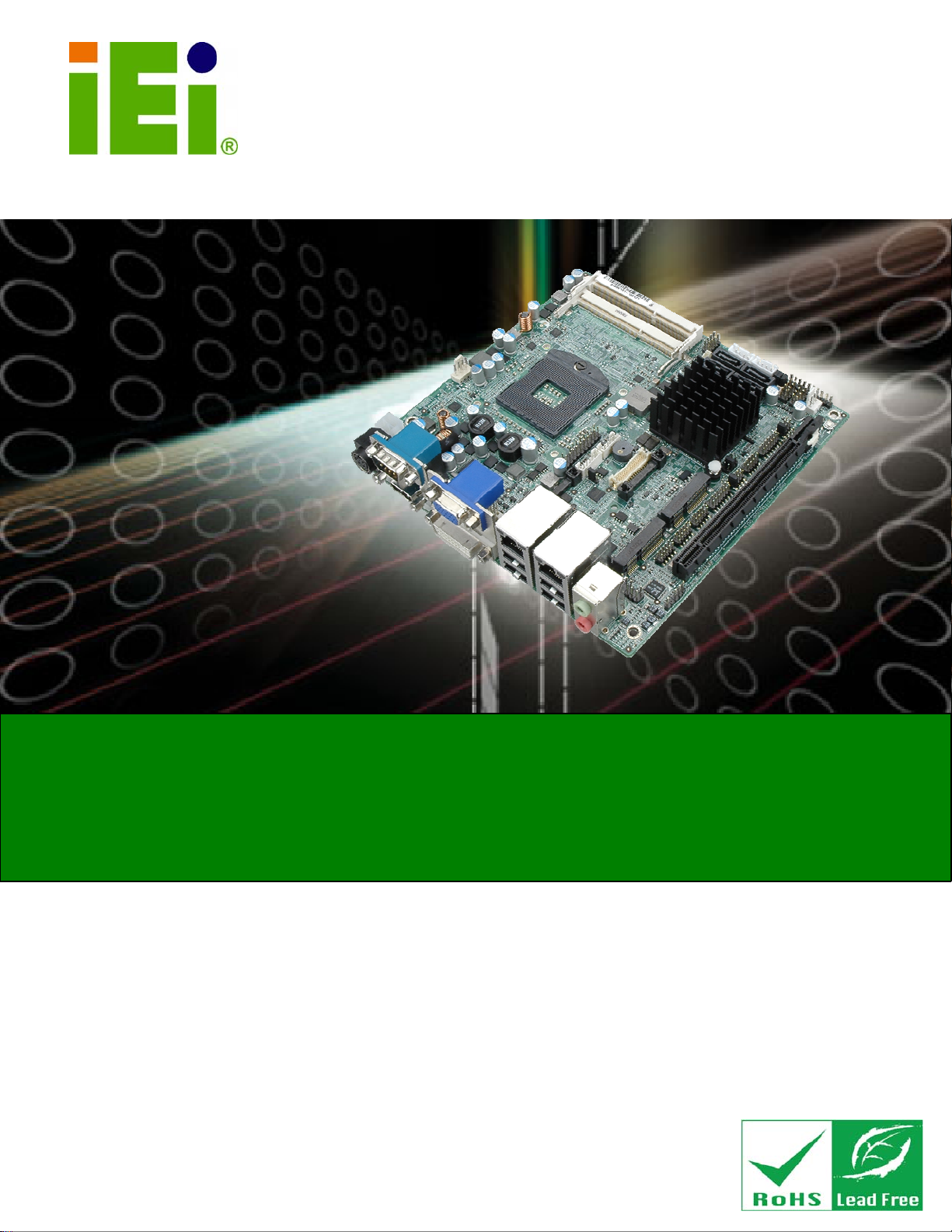
KINO-HM551
)zKINO-HM551 CPU Card
IEI Technology Corp.
MODEL:
KINO-HM551
Mini-ITX SBC Supports Socket G1 for Intel® mobile Core™ i7/i5/i3 and
Intel® Celeron®, VGA/DVI/LVDS/HDMI Display, Dual GbE, Eight USB
2.0, Dual PCIe Mini, Four SATA 3Gb/s, Audio, RoHS
User Manual
Rev. 1.02 - 15 February, 2012
Page I
Page 2
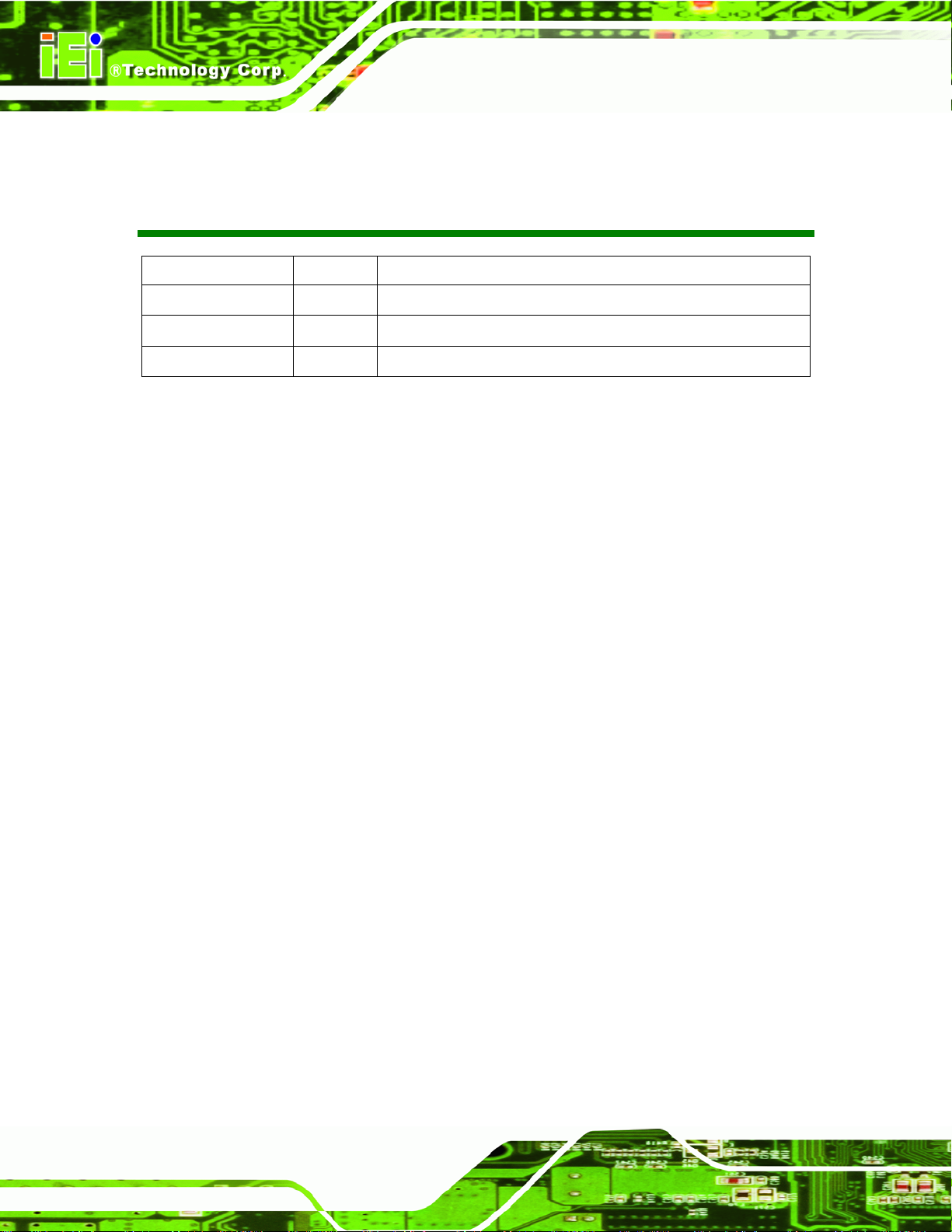
Revision
Date Version Changes
15 February, 2012 1.02 Updated Table 3-6: Fan Connector Pinouts
15 September, 2011 1.01 Modified Chapter 3 Connectors
17 November, 2011 1.00 Initial release
KINO-HM551
Page II
Page 3
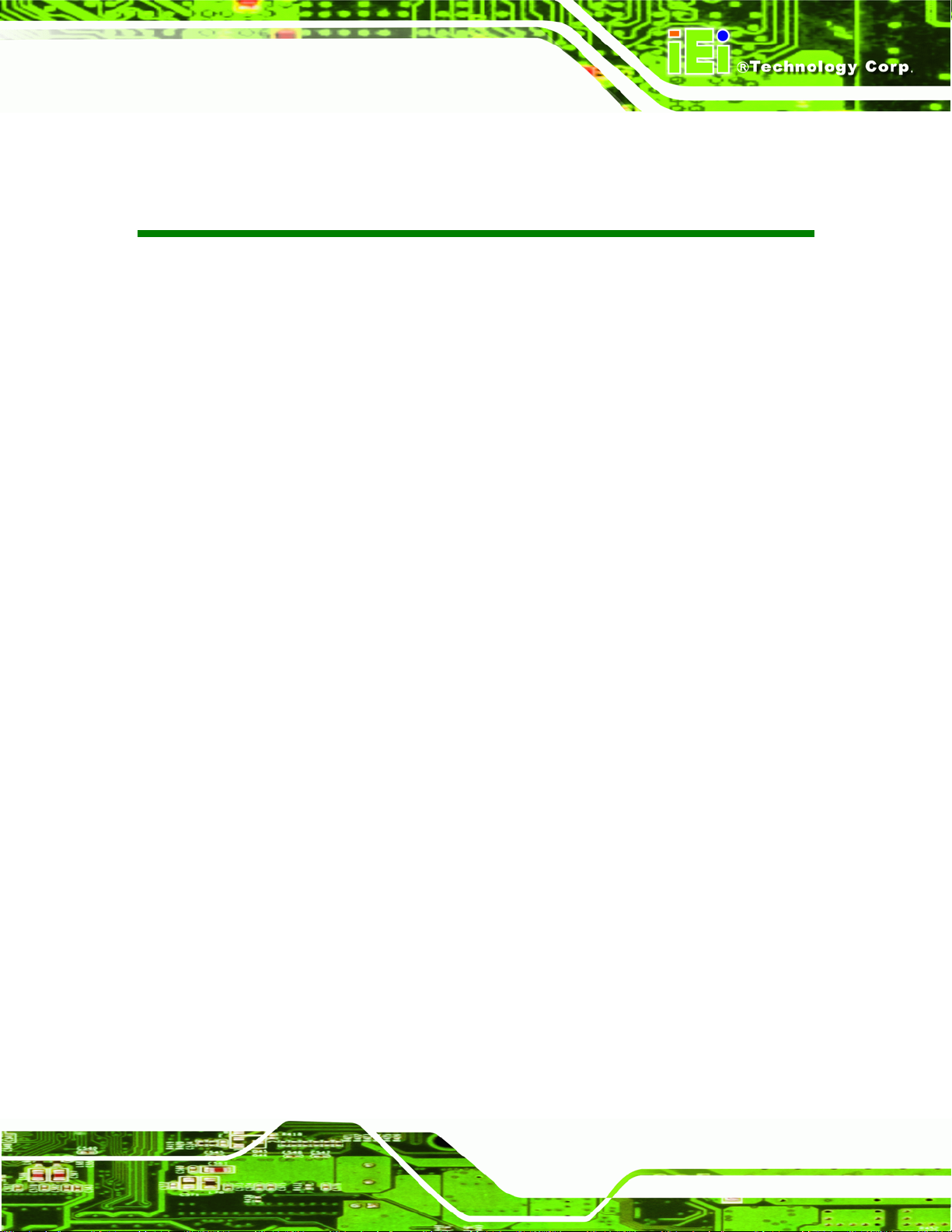
KINO-HM551
COPYRIGHT NOTICE
The information in this document is subject to change without prior notice in order to
improve reliability, design and function and does not represent a commitment on the part
of the manufacturer.
In no event will the manufacturer be liable for direct, indirect, special, incidental, or
consequential damages arising out of the use or inability to use the product or
documentation, even if advised of the possibility of such damages.
This document contains proprietary information protected by copyright. All rights are
Copyright
reserved. No part of this manual may be reproduced by any mechanical, electronic, or
other means in any form without prior written permission of the manufacturer.
TRADEMARKS
All registered trademarks and product names mentioned herein are used for identification
purposes only and may be trademarks and/or registered trademarks of their respective
owners.
Page III
Page 4
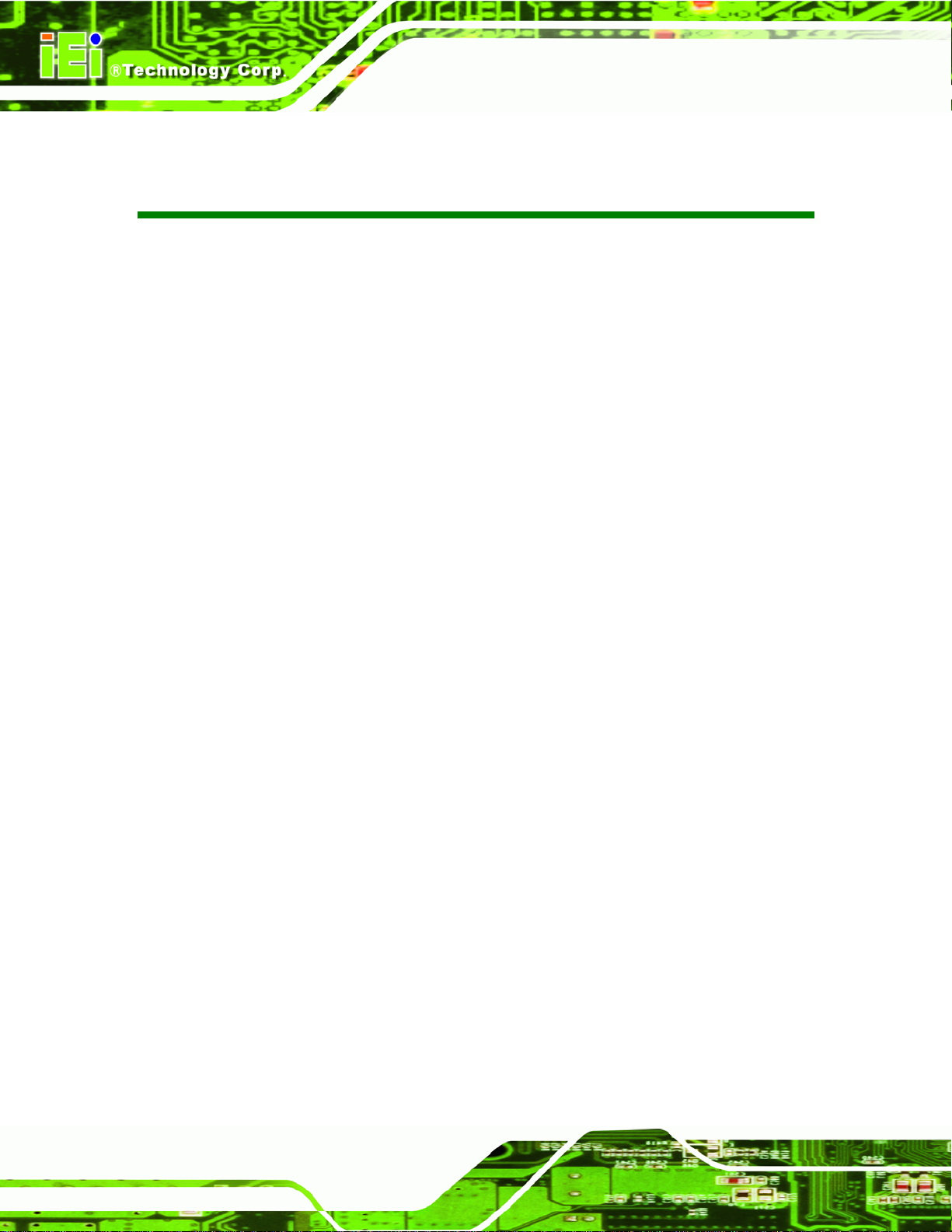
KINO-HM551
Table of Contents
1 INTRODUCTION.......................................................................................................... 1
1.1 INTRODUCTION........................................................................................................... 2
1.2 CONNECTORS ............................................................................................................. 3
1.3 DIMENSIONS............................................................................................................... 4
1.4 DATA FLOW................................................................................................................ 5
1.5 TECHNICAL SPECIFICATIONS ...................................................................................... 6
2 UNPACKING................................................................................................................. 8
2.1 ANTI-STATIC PRECAUTIONS........................................................................................ 9
2.2 UNPACKING PRECAUTIONS......................................................................................... 9
2.3 PACKING LIST........................................................................................................... 10
2.3.1 Optional Items...................................................................................................11
3 CONNECTORS ........................................................................................................... 12
3.1 PERIPHERAL INTERFACE CONNECTORS..................................................................... 13
3.1.1 KINO-HM551 Layout ...................................................................................... 13
3.1.2 Peripheral Interface Connectors ..................................................................... 14
3.1.3 External Interface Panel Connectors............................................................... 15
3.2 INTERNAL PERIPHERAL CONNECTORS ...................................................................... 15
3.2.1 Audio Connector .............................................................................................. 15
3.2.2 Digital I/O Connector...................................................................................... 16
3.2.3 Fan Connector (CPU)...................................................................................... 17
3.2.4 Fan Connector (System) .................................................................................. 17
3.2.5 Front Panel Indicators..................................................................................... 18
3.2.6 Half PCIe Mini Card Slot................................................................................ 19
3.2.7 Infrared Connector .......................................................................................... 20
3.2.8 Inverter Connector........................................................................................... 21
3.2.9 Keyboard/Mouse Connector............................................................................ 22
3.2.10 LVDS Connector............................................................................................ 22
3.2.11 PCIe Mini Card Slot....................................................................................... 23
3.2.12 Power Supply Connector ............................................................................... 25
Page IV
Page 5
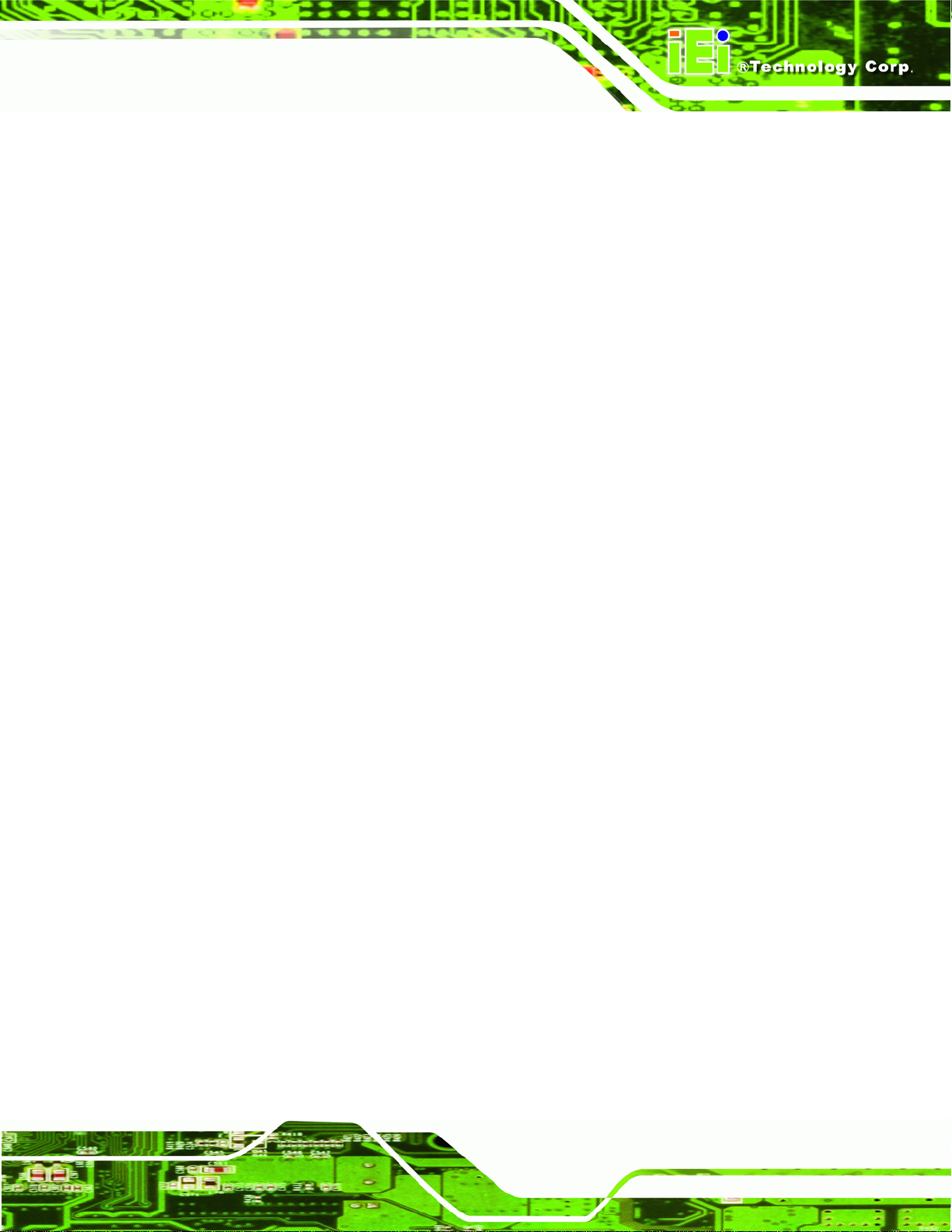
KINO-HM551
3.2.13 RS-232/422/485 Serial Port Connector......................................................... 25
3.2.14 RS-232 Serial Port Connector....................................................................... 26
3.2.15 SATA Drive Connectors................................................................................. 27
3.2.16 SATA Power Connectors................................................................................ 28
3.2.17 SMBus Connector .......................................................................................... 29
3.2.18 SPDIF Connector........................................................................................... 30
3.2.19 TPM Connector.............................................................................................. 31
3.2.20 USB Connectors............................................................................................. 31
3.3 EXTERNAL PERIPHERAL INTERFACE CONNECTOR PANEL ......................................... 32
3.3.1 Adapter Connector........................................................................................... 33
3.3.2 Audio Connector .............................................................................................. 34
3.3.3 Ethernet/USB Connector ................................................................................. 34
3.3.4 HDMI Connector............................................................................................. 35
3.3.5 Serial Port DB-9 Connector ............................................................................ 36
3.3.6 VGA and DVI Connector................................................................................. 37
4 INSTALLATION ......................................................................................................... 39
4.1
ANTI-STATIC PRECAUTIONS...................................................................................... 40
4.2 INSTALLATION CONSIDERATIONS.............................................................................. 41
4.2.1 Installation Notices.......................................................................................... 41
4.3 UNPACKING.............................................................................................................. 42
4.4 CPU, CPU COOLING KIT AND SO-DIMM INSTALLATION........................................ 42
4.4.1 Socket G1 CPU Installation............................................................................. 43
4.4.2 Socket G1 Cooling Kit Installation.................................................................. 45
4.4.3 SO-DIMM Installation..................................................................................... 47
JUMPER SETTINGS .................................................................................................... 47
4.5
4.5.1 AT /ATX Power Select Jumper Settings ............................................................ 48
4.5.2 Clear CMOS Jumper........................................................................................ 49
4.5.3 ME RTC Register Jumper................................................................................ 50
4.5.4 LVDS Voltage Selection.................................................................................... 51
4.5.5 LVDS Screen Resolution Selection................................................................... 52
4.5.6 Serial Port Select Jumper ................................................................................ 53
4.6 CHASSIS INSTALLATION............................................................................................ 54
4.6.1 Airflow.............................................................................................................. 54
4.6.2 Motherboard Installation................................................................................. 54
Page V
Page 6
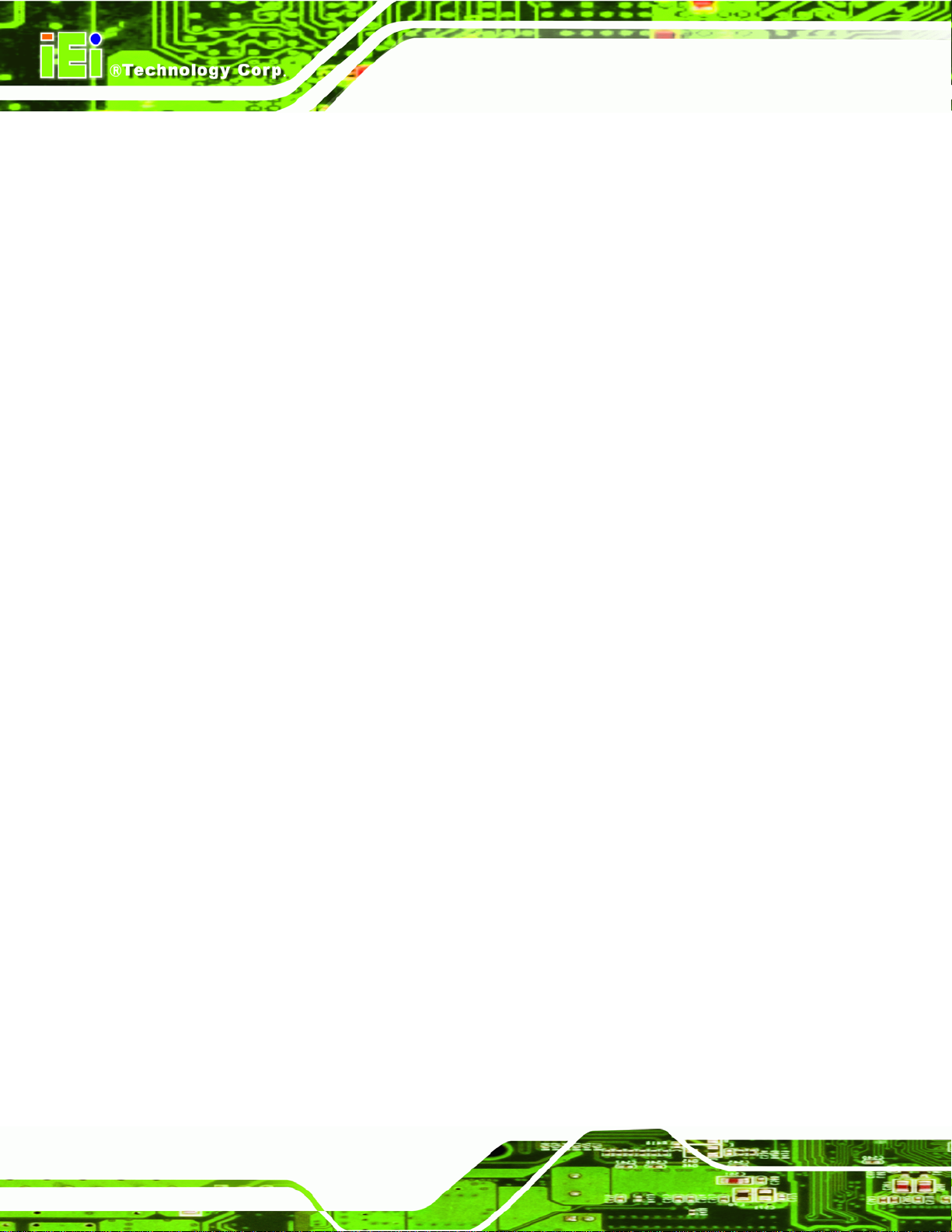
KINO-HM551
4.7 INTERNAL PERIPHERAL DEVICE CONNECTIONS........................................................ 54
4.7.1 Dual RS-232 Cable with Slot Bracket.............................................................. 54
4.7.2 SATA Drive Connection ................................................................................... 55
4.8 EXTERNAL PERIPHERAL INTERFACE CONNECTION................................................... 57
4.8.1 Audio Connector .............................................................................................. 58
4.8.2 HDMI Display Device Connection.................................................................. 58
4.8.3 LAN Connection............................................................................................... 59
4.8.4 USB Connection............................................................................................... 60
4.8.5 Serial Device Connection ................................................................................ 61
4.8.6 VGA Monitor Connection ................................................................................ 62
4.8.7 DVI Display Device Connection...................................................................... 63
4.9
SOFTWARE INSTALLATION ........................................................................................ 64
5 BIOS SCREENS........................................................................................................... 66
5.1 INTRODUCTION......................................................................................................... 67
5.1.1 Starting Setup................................................................................................... 67
5.1.2 Using Setup...................................................................................................... 67
5.1.3 Getting Help..................................................................................................... 68
5.1.4 Unable to Reboot After Configuration Changes.............................................. 68
5.1.5 BIOS Menu Bar................................................................................................ 68
5.2 MAIN........................................................................................................................ 69
5.3 ADVANCED............................................................................................................... 70
5.3.1 ACPI Configuration......................................................................................... 71
5.3.2 T rusted Computing........................................................................................... 72
5.3.3 CPU Configuration.......................................................................................... 72
5.3.4 SATA Configuration ......................................................................................... 74
5.3.5 USB Configuration........................................................................................... 75
5.3.6 Super IO Configuration
................................................................................... 76
5.3.7 H/W Monitor.................................................................................................... 77
5.3.7.1 Serial Port Console Redirection................................................................ 82
5.3.7.2 Console Redirection Settings.................................................................... 83
5.4 CHIPSET ................................................................................................................... 84
5.4.1 Northbridge Configuration.............................................................................. 85
5.4.2 Southbridge Configuration .............................................................................. 85
5.4.3 Intel IGD SWSCI OpRegion............................................................................. 87
Page VI
Page 7
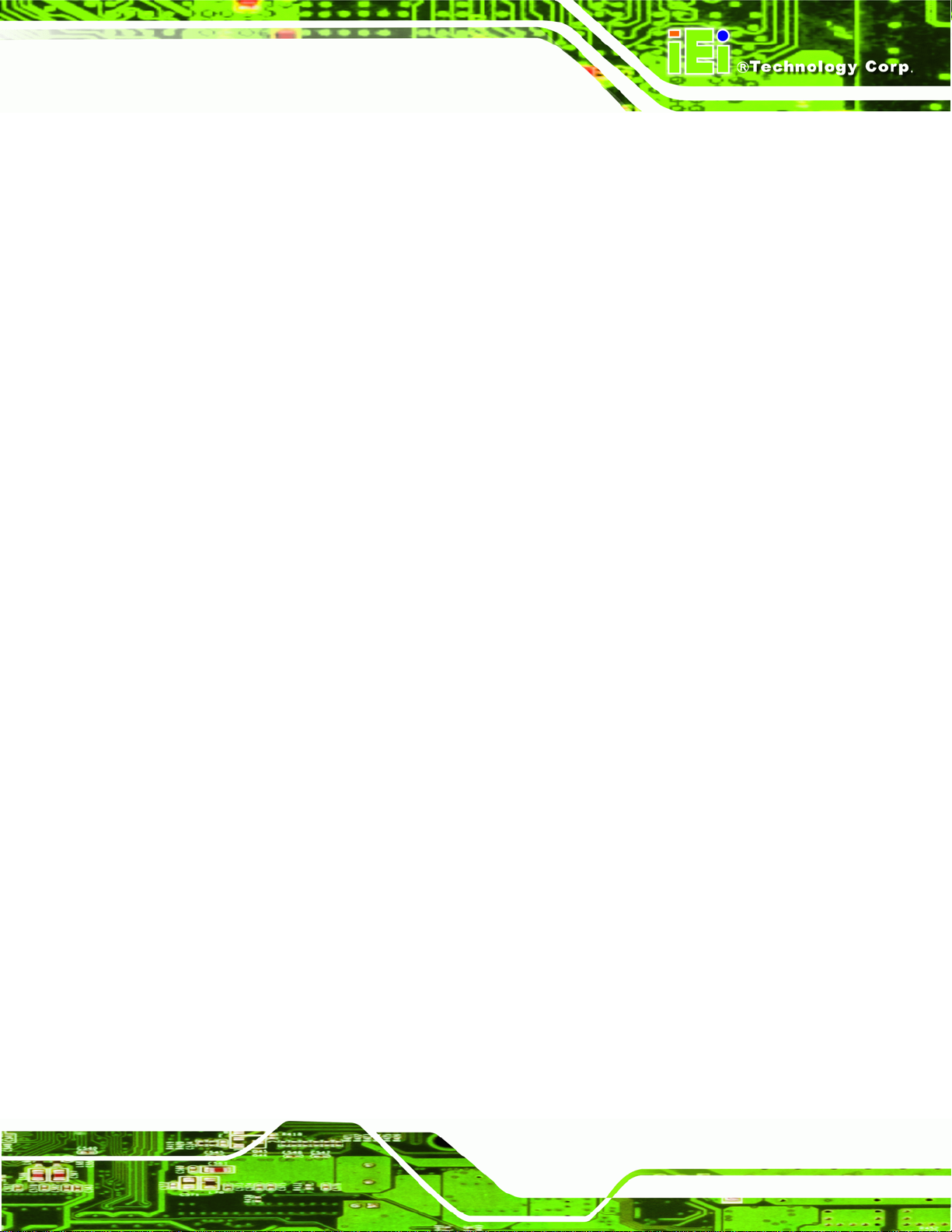
KINO-HM551
5.5 BOOT........................................................................................................................ 89
5.6 SECURITY................................................................................................................. 90
5.7 EXIT......................................................................................................................... 92
A BIOS MENU OPTIONS............................................................................................. 94
B ONE KEY RECOVERY............................................................................................. 97
B.1 ONE KEY RECOVERY INTRODUCTION ...................................................................... 98
B.1.1 System Requirement......................................................................................... 99
B.1.2 Supported Operating System......................................................................... 100
B.2 SETUP PROCEDURE FOR WINDOWS........................................................................ 101
B.2.1 Hardware and BIOS Setup ............................................................................ 101
B.2.2 Create Partitions........................................................................................... 102
B.2.3 Install Operating System, Drivers and Applications..................................... 106
B.2.4 Build-up Recovery Partition.......................................................................... 106
B.2.5 Create Factory Default Image....................................................................... 109
B.3
SETUP PROCEDURE FOR LINUX...............................................................................114
B.4 RECOVERY TOOL FUNCTIONS .................................................................................117
B.4.1 Factory Restore..............................................................................................119
B.4.2 Backup System............................................................................................... 120
B.4.3 Restore Your Last Backup.............................................................................. 121
B.4.4 Manual........................................................................................................... 122
B.5 OTHER INFORMATION............................................................................................ 122
B.5.1 Using AHCI Mode or ALi M5283 / VIA VT6421A Controller....................... 122
B.5.2 System Memory Requirement ........................................................................ 125
C TERMINOLOGY ..................................................................................................... 126
D WATCHDOG TIMER .............................................................................................. 131
E HAZARDOUS MATERIALS DISCLOSURE ....................................................... 134
HAZARDOUS MATERIAL DISCLOSURE TABLE FOR IPB PRODUCTS CERTIFIED AS
E.1
ROHS COMPLIANT UNDER 2002/95/EC WITHOUT MERCURY ..................................... 135
Page VII
Page 8
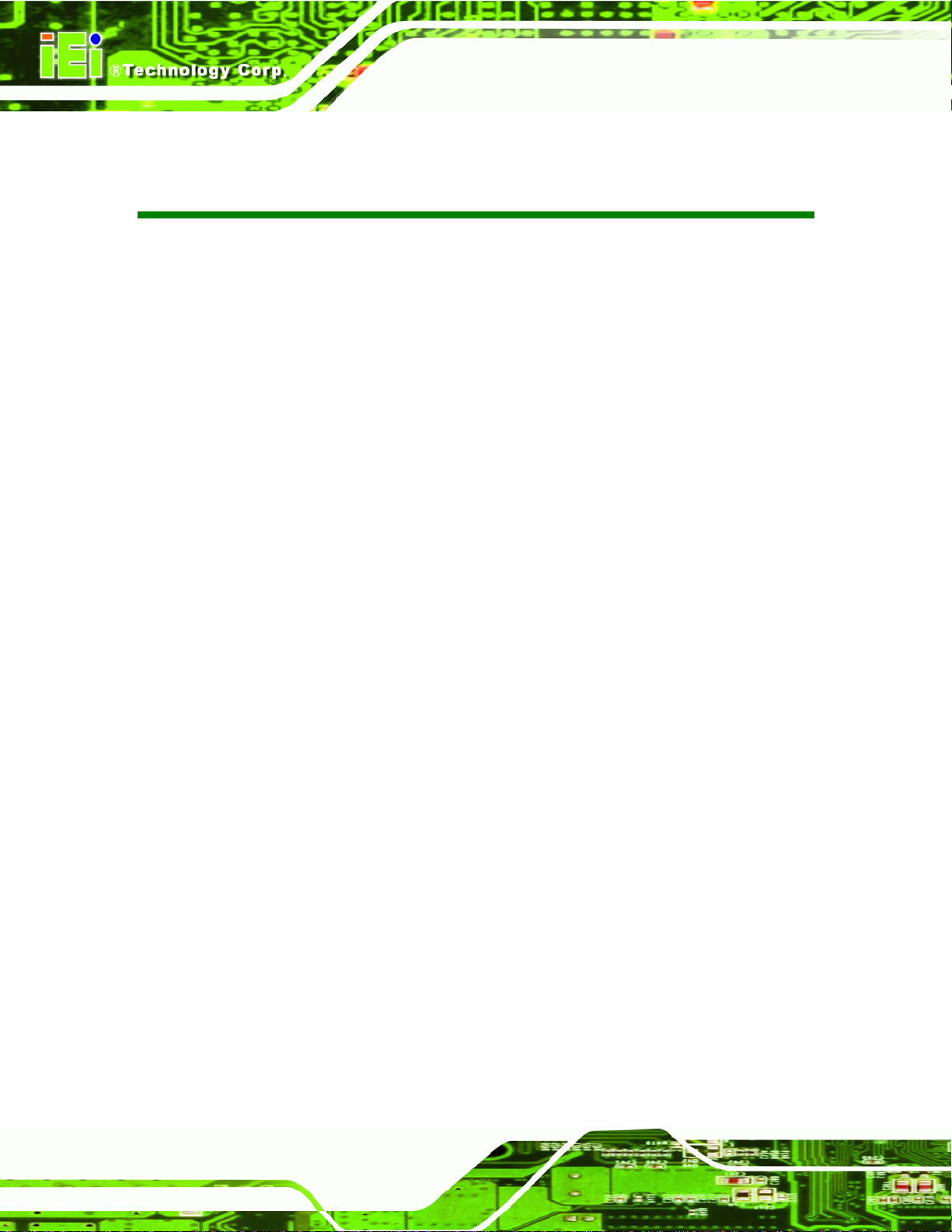
KINO-HM551
List of Figures
Figure 1-1: KINO-HM551 ................................................................................................................2
Figure 1-2: Connectors ..................................................................................................................3
Figure 1-3: KINO-HM551 Dimensions (mm).................................................................................4
Figure 1-4: Data Flow Block Diagram...........................................................................................5
Figure 3-1: Connector and Jumper Locations...........................................................................13
Figure 3-2: Audio Connector Location.......................................................................................16
Figure 3-3: Digital I/O Connector Location ................................................................................16
Figure 3-4: Fan Connector Locations.........................................................................................17
Figure 3-5: Fan Connector Locations.........................................................................................18
Figure 3-6: Front Panel Indicator Location................................................................................18
Figure 3-7: Half PCIe Mini Card Slot Connector Location........................................................19
Figure 3-8: Infrared Connector Locations..................................................................................21
Figure 3-9: Inverter Connector Location....................................................................................21
Figure 3-10: Keyboard/Mouse Connector Location..................................................................22
Figure 3-11: LVDS Connector Locations....................................................................................23
Figure 3-12: PCIe Mini Card Slot Connector Location..............................................................24
Figure 3-13: +12V Power Supply Connector Location..............................................................25
Figure 3-14: RS-232/422/485 Serial Port Location.....................................................................26
Figure 3-15: RS-232 Serial Port Connector Location................................................................27
Figure 3-16: SATA Drive Connector Locations.........................................................................28
Figure 3-17: SATA Power Connector Locations .......................................................................29
Figure 3-18: SMBus Connector Pinout Locations.....................................................................30
Figure 3-19: SPDIF Connector Pinout Locations......................................................................30
Figure 3-20: TPM1 Connector Location......................................................................................31
Figure 3-21: USB Connector Pinout Locations.........................................................................32
Figure 3-22: KINO-HM551 External Peripheral Interface Connector.......................................33
Figure 3-23: 4-pin Power Mini-DIN Connection.........................................................................33
Figure 3-24: Audio Connector.....................................................................................................34
Figure 3-25: Ethernet Connector.................................................................................................35
Figure 3-26: Serial Port DB-9 Male Connector...........................................................................36
Figure 3-27: VGA Connector .......................................................................................................37
Page VIII
Page 9
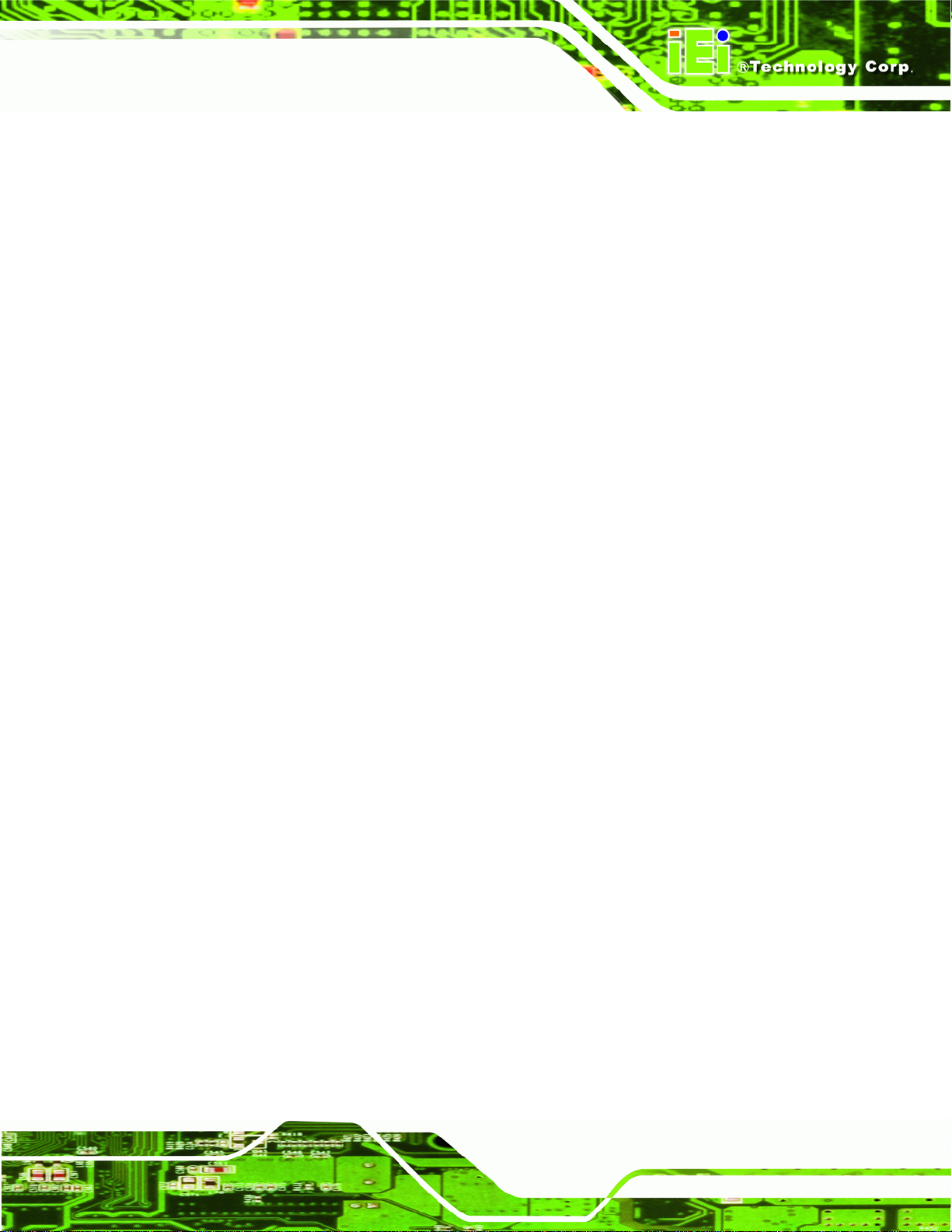
KINO-HM551
Figure 4-1: Make sure the CPU socket retention screw is unlocked ......................................44
Figure 4-2: Lock the CPU Socket Retention Screw...................................................................45
Figure 4-3: Cooling Kit Support Bracket....................................................................................46
Figure 4-4: SO-DIMM Installation................................................................................................47
Figure 4-5: Jumper Locations.....................................................................................................47
Figure 4-6: AT/ATX Power Select Jumper Location..................................................................49
Figure 4-7: AT Auto Button Select Jumper Settings.................................................................50
Figure 4-8: ME RTC Register Jumper Location.........................................................................51
Figure 4-9: LVDS Voltage Selection Jumper Locations ...........................................................52
Figure 4-10: LVDS Panel Resolution Jumper Pinout Locations..............................................53
Figure 4-11: Serial Port Jumper Location..................................................................................53
Figure 4-12: Dual RS-232 Cable Installation..............................................................................55
Figure 4-13: SATA Drive Cable Connection...............................................................................56
Figure 4-14: SATA Power Drive Connection..............................................................................57
Figure 4-15: Audio Connector.....................................................................................................58
Figure 4-16: LAN Connection......................................................................................................60
Figure 4-17: USB Connector........................................................................................................61
Figure 4-18: Serial Device Connector.........................................................................................62
Figure 4-19: VGA Connector .......................................................................................................63
Figure 4-20: DVI Connector.........................................................................................................64
Figure 4-21: Introduction Screen................................................................................................65
Figure 4-22: Available Drivers.....................................................................................................65
Figure B-1: IEI One Key Recovery Tool Menu...........................................................................98
Figure B-2: Launching the Recovery Tool.............................................................................. 103
Figure B-3: Recovery Tool Setup Menu .................................................................................. 103
Figure B-4: Command Mode..................................................................................................... 104
Figure B-5: Partition Creation Commands.............................................................................. 105
Figure B-6: Launching the Recovery Tool.............................................................................. 107
Figure B-7: System Configuration for Windows .................................................................... 107
Figure B-8: Build-up Recovery Partition................................................................................. 108
Figure B-9: Press any key to continue.................................................................................... 108
Figure B-10: Press F3 to Boot into Recovery Mode............................................................... 109
Figure B-11: Recovery Tool Menu ........................................................................................... 109
Figure B-12: About Symantec Ghost Window........................................................................ 110
Figure B-13: Symantec Ghost Path ......................................................................................... 110
Page IX
Page 10
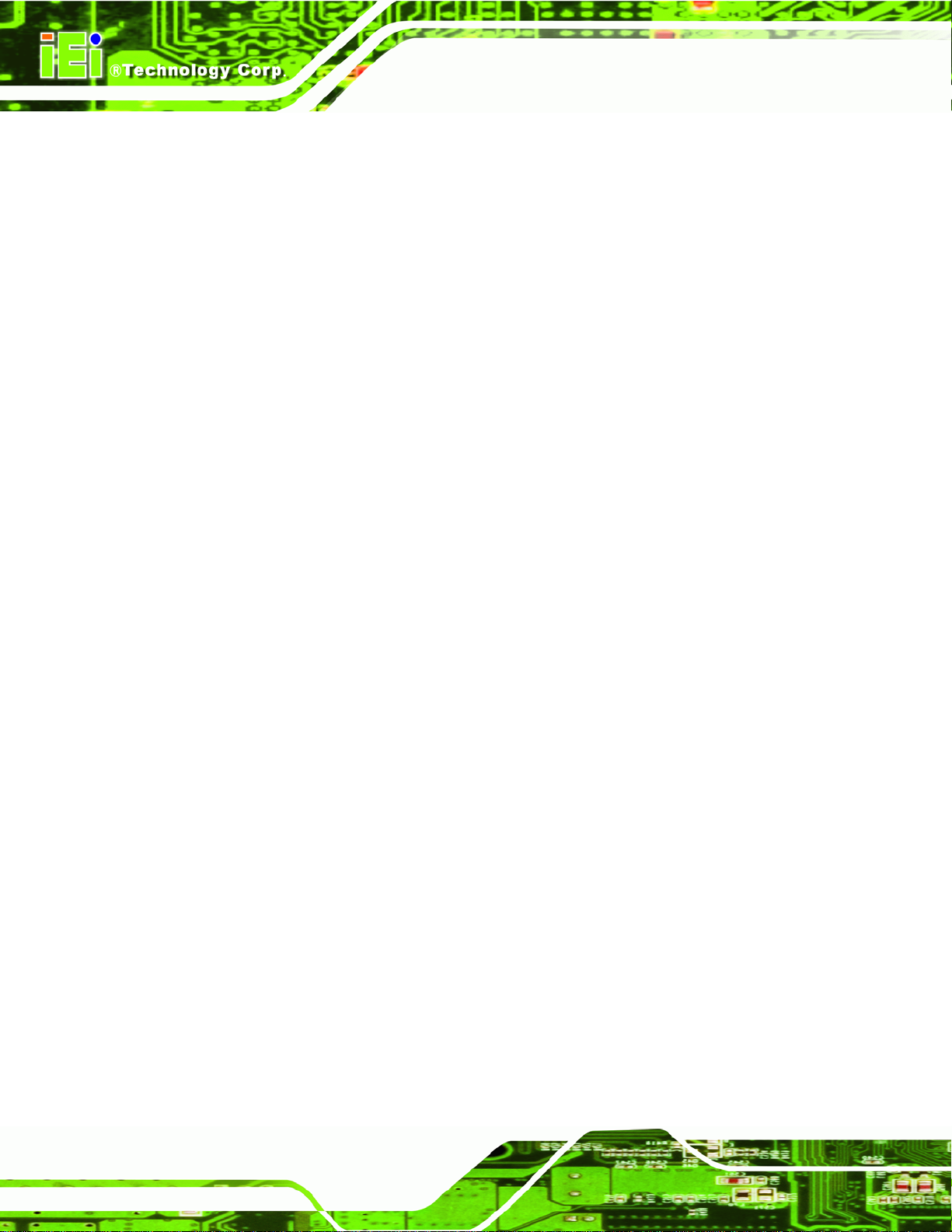
Figure B-14: Select a Local Source Drive ............................................................................... 111
Figure B-15: Select a Source Partition from Basic Drive ...................................................... 111
Figure B-16: File Name to Copy Image to ............................................................................... 112
Figure B-17: Compress Image.................................................................................................. 112
Figure B-18: Image Creation Confirmation............................................................................. 113
Figure B-19: Image Creation Complete................................................................................... 113
Figure B-20: Image Creation Complete................................................................................... 113
Figure B-21: Press Any Key to Continue................................................................................ 114
Figure B-22: Partitions for Linux.............................................................................................. 115
Figure B-23: System Configuration for Linux......................................................................... 116
Figure B-24: Access menu.lst in Linux (Text Mode).............................................................. 116
Figure B-25: Recovery Tool Menu ........................................................................................... 117
Figure B-26: Recovery Tool Main Menu.................................................................................. 118
Figure B-27: Restore Factory Default...................................................................................... 119
KINO-HM551
Figure B-28: Recovery Complete Window.............................................................................. 119
Figure B-29: Backup System.................................................................................................... 120
Figure B-30: System Backup Complete Window ................................................................... 120
Figure B-31: Restore Backup................................................................................................... 121
Figure B-32: Restore System Backup Complete Window..................................................... 121
Figure B-33: Symantec Ghost Window ................................................................................... 122
Page X
Page 11
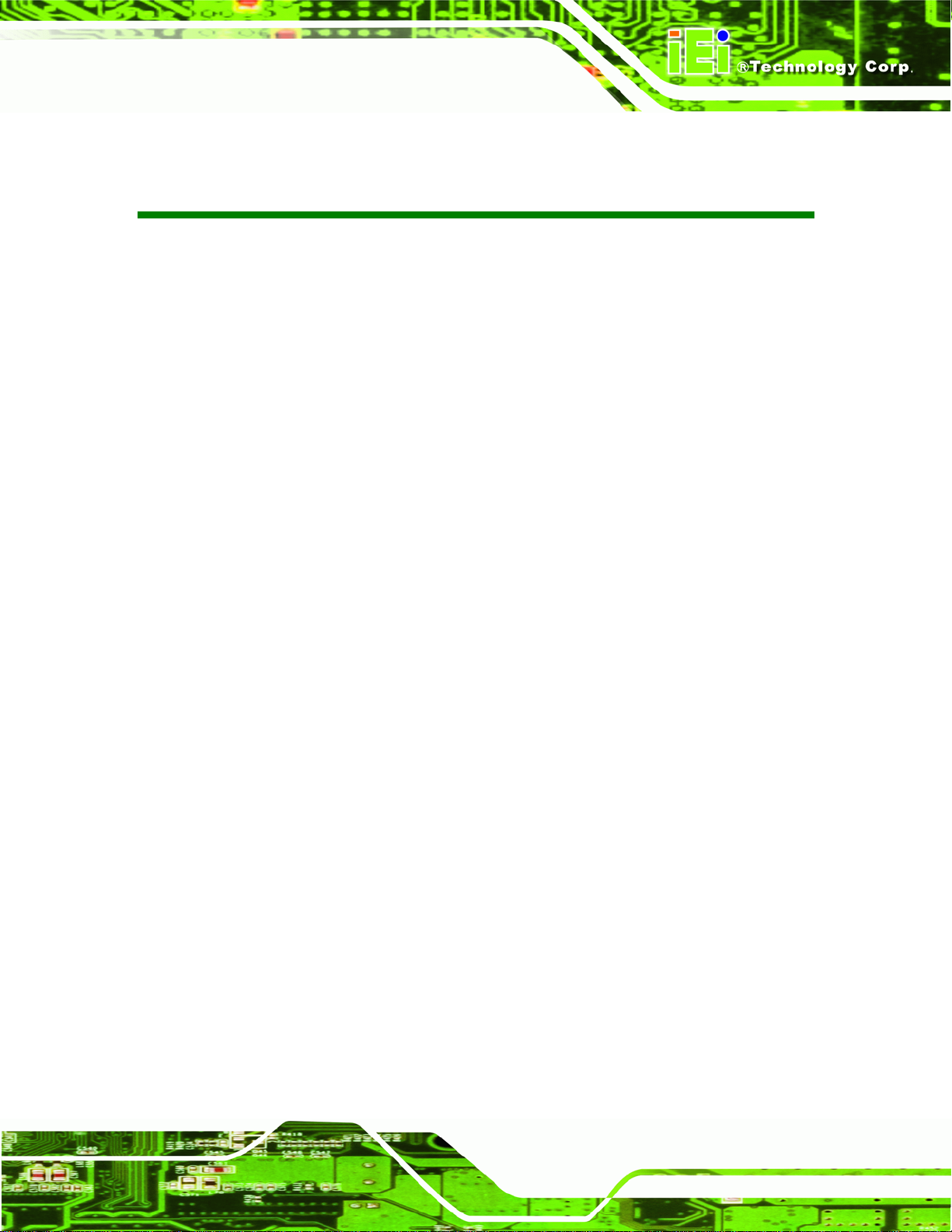
KINO-HM551
List of Tables
Table 1-1: Technical Specifications..............................................................................................7
Table 3-1: Peripheral Interface Connectors...............................................................................15
Table 3-2: Rear Panel Connectors..............................................................................................15
Table 3-3: Audio Connector Pinouts ..........................................................................................16
Table 3-4: Digital I/O Connector Pinouts....................................................................................17
Table 3-5: Fan Connector Pinouts..............................................................................................17
Table 3-6: Fan Connector Pinouts..............................................................................................18
Table 3-7: Front Panel Indicator Pinouts....................................................................................19
Table 3-8: Half PCIe Mini Card Slot Pinouts ..............................................................................20
Table 3-9: Infrared Connector Pinouts.......................................................................................21
Table 3-10: Inverter Connector Pinouts .....................................................................................22
Table 3-11: Keyboard/Mouse Connector Pinouts .....................................................................22
Table 3-12: LVDS Connector Pinouts.........................................................................................23
Table 3-13: PCIe Mini Card Slot Pinouts ....................................................................................25
Table 3-14: +12V Power Supply Connector Pinouts.................................................................25
Table 3-15: RS-232/422/485 Serial Port Connector Pinouts.....................................................26
Table 3-16: RS-232 Serial Port Connector Pinouts...................................................................27
Table 3-17: SATA Drive Connector Pinouts...............................................................................28
Table 3-18: SATA Power Connector Pinouts.............................................................................29
Table 3-19: SMBus Connector Pinouts ......................................................................................30
Table 3-20: SPDIF Connector Pinouts........................................................................................30
Table 3-21: TPM1 Connector Pinouts.........................................................................................31
Table 3-22: USB Connector Pinouts...........................................................................................32
Table 3-23: Adapter Connector Pinouts.....................................................................................33
Table 3-24: LAN Connector Pinouts...........................................................................................35
Table 3-25: USB Connector Pinouts...........................................................................................35
Table 3-26: HDMI Connector Pinouts .........................................................................................36
Table 3-27: USB Connector Pinouts...........................................................................................37
Table 3-28: VGA Connector Pinouts...........................................................................................38
Table 3-29: DVI Connector Pinouts.............................................................................................38
Table 4-1: Jumpers.......................................................................................................................48
Page XI
Page 12
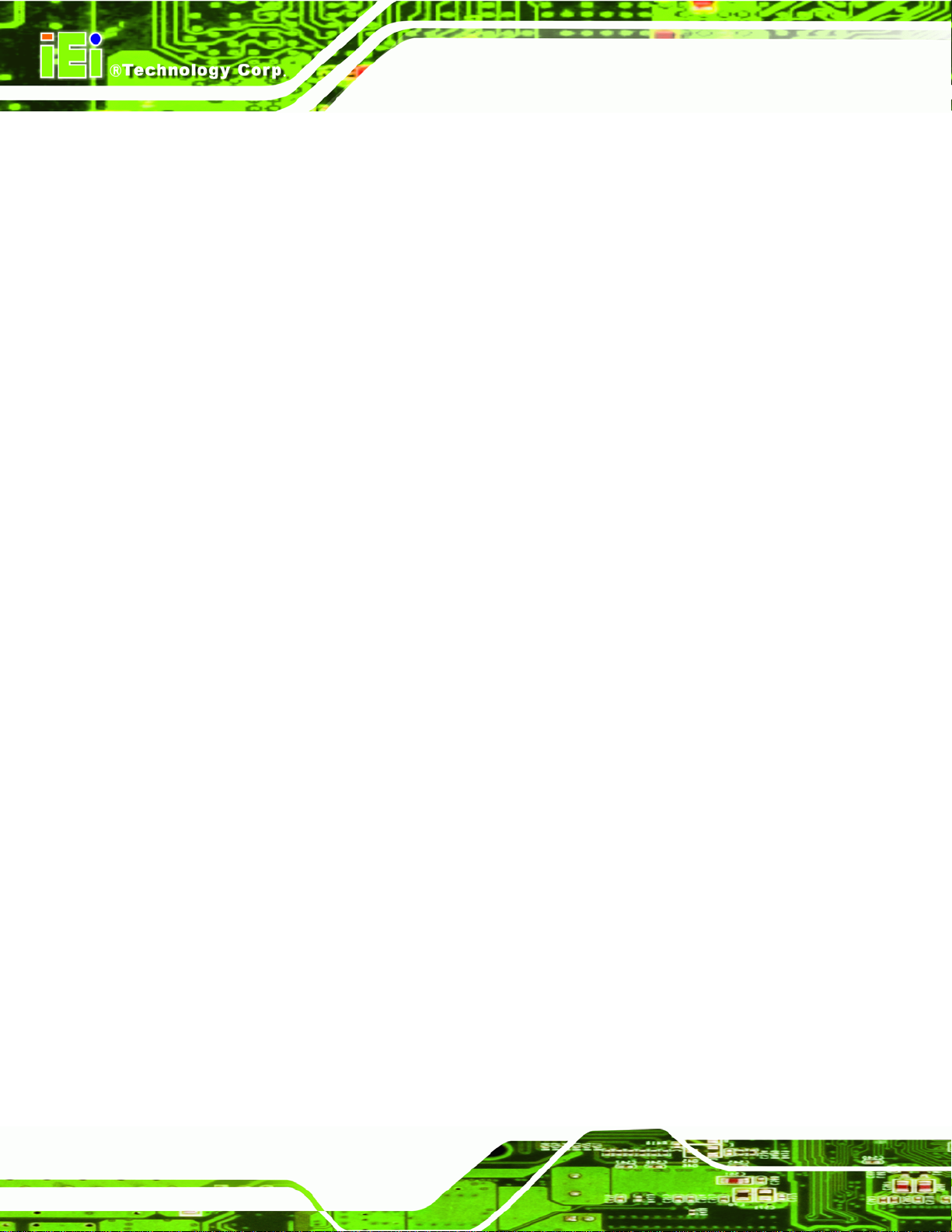
Table 4-2: AT/ATX Power Select Jumper Settings....................................................................48
Table 4-3: Clear CMOS Jumper Settings....................................................................................50
Table 4-4: ME RTC Register Jumper Settings ...........................................................................50
Table 4-5: LVDS Voltage Selection Jumper Settings................................................................51
Table 4-6: LVDS Screen Resolution Jumper Settings..............................................................52
Table 4-7: Serial Port Jumper Settings.......................................................................................53
Table 5-1: BIOS Navigation Keys................................................................................................68
KINO-HM551
Page XII
Page 13
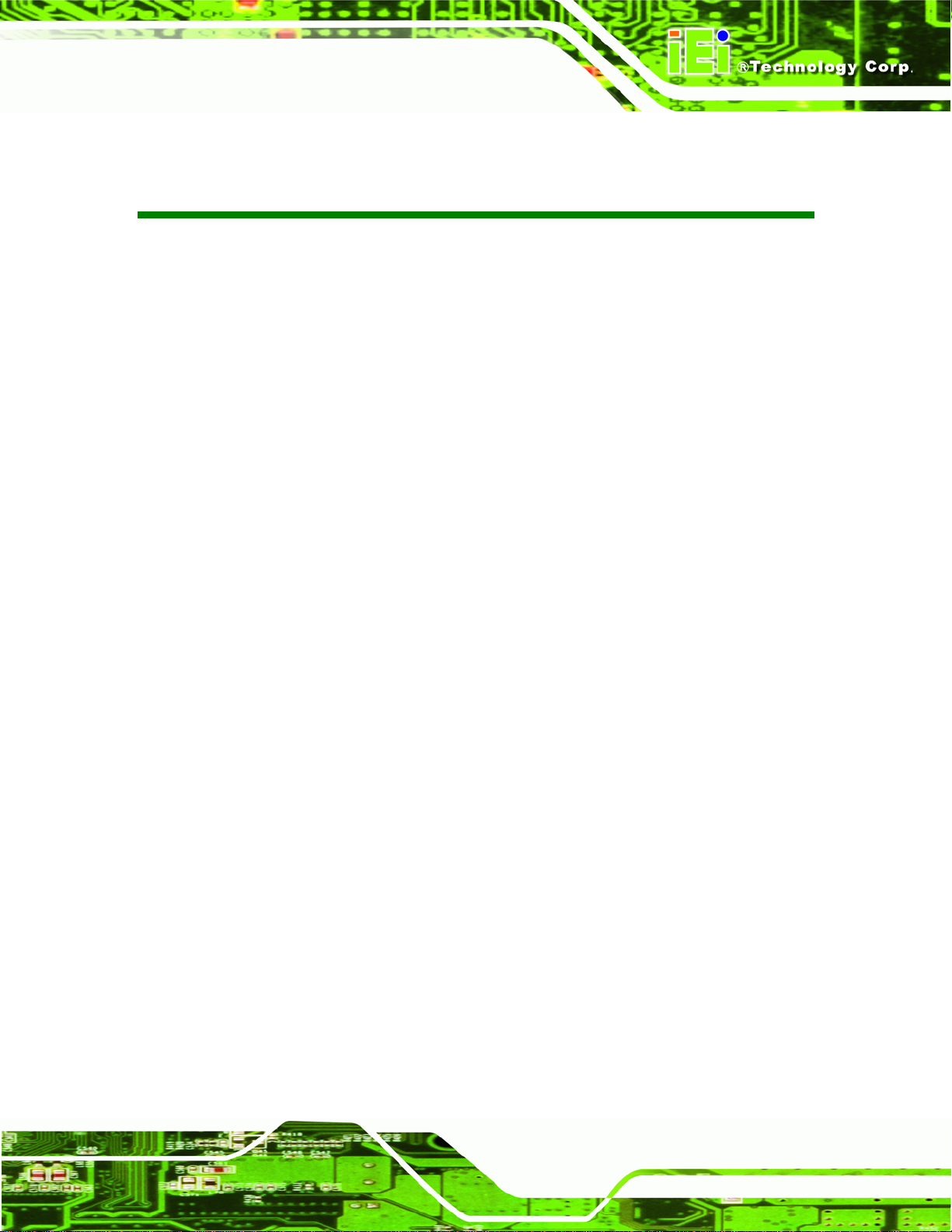
KINO-HM551
List of BIOS Menus
BIOS Menu 1: Main.......................................................................................................................69
BIOS Menu 2: Advanced..............................................................................................................70
BIOS Menu 3: ACPI Configuration..............................................................................................71
BIOS Menu 4: TPM Configuration...............................................................................................72
BIOS Menu 5: CPU Configuration...............................................................................................73
BIOS Menu 6: IDE Configuration.................................................................................................74
BIOS Menu 7: USB Configuration...............................................................................................75
BIOS Menu 8: Super IO Configuration........................................................................................76
BIOS Menu 9: Hardware Health Configuration..........................................................................77
BIOS Menu 10: Serial Port Console Redirection Menu.............................................................82
BIOS Menu 11: Console Redirection Settings...........................................................................83
BIOS Menu 12: Chipset................................................................................................................84
BIOS Menu 13:Northbridge Chipset Configuration...................................................................85
BIOS Menu 14:Southbridge Chipset Configuration..................................................................86
BIOS Menu 15: Intel IGD SWSCI OpRegion ...............................................................................87
BIOS Menu 16: Boot.....................................................................................................................89
BIOS Menu 17: Security...............................................................................................................90
BIOS Menu 18:Exit........................................................................................................................92
Page XIII
Page 14
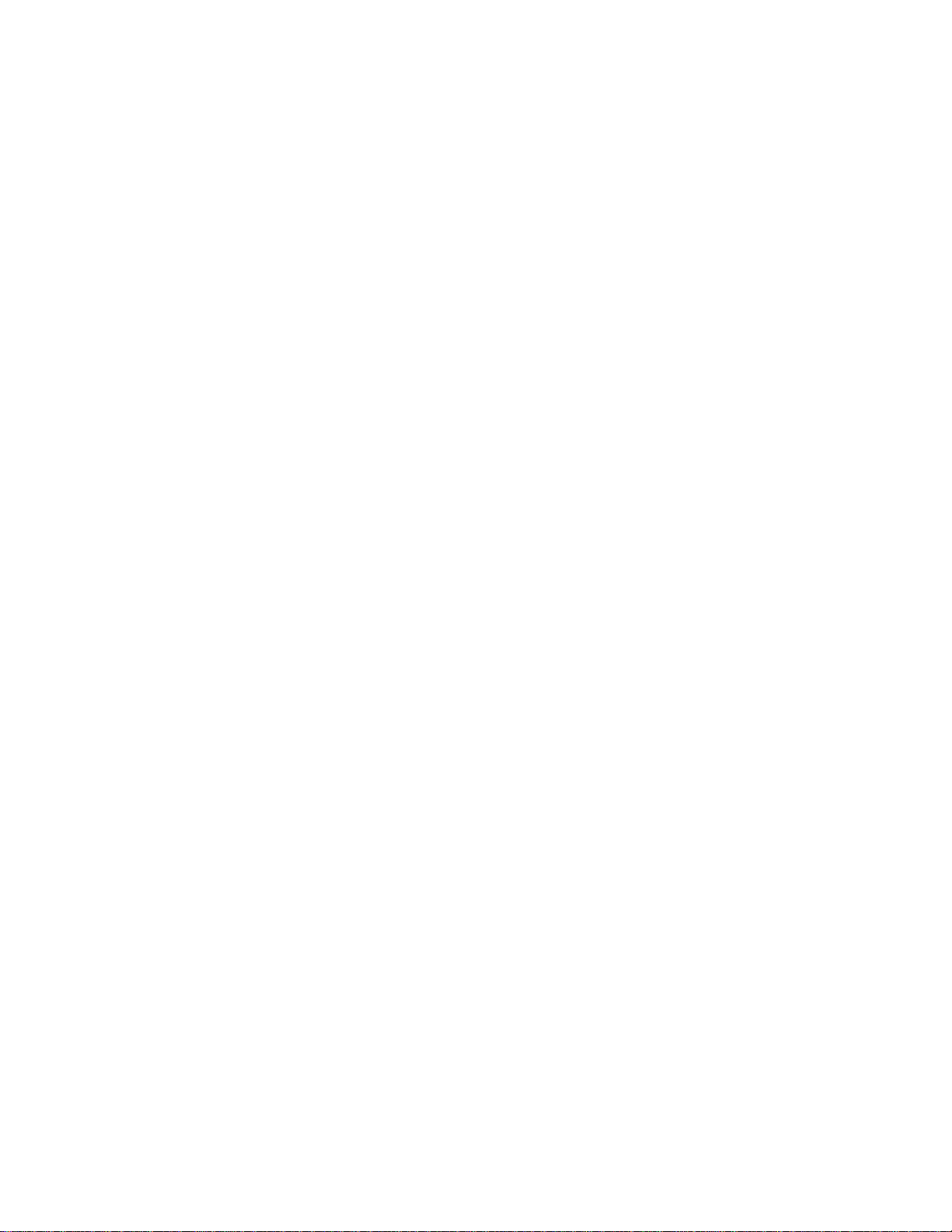
Page 15
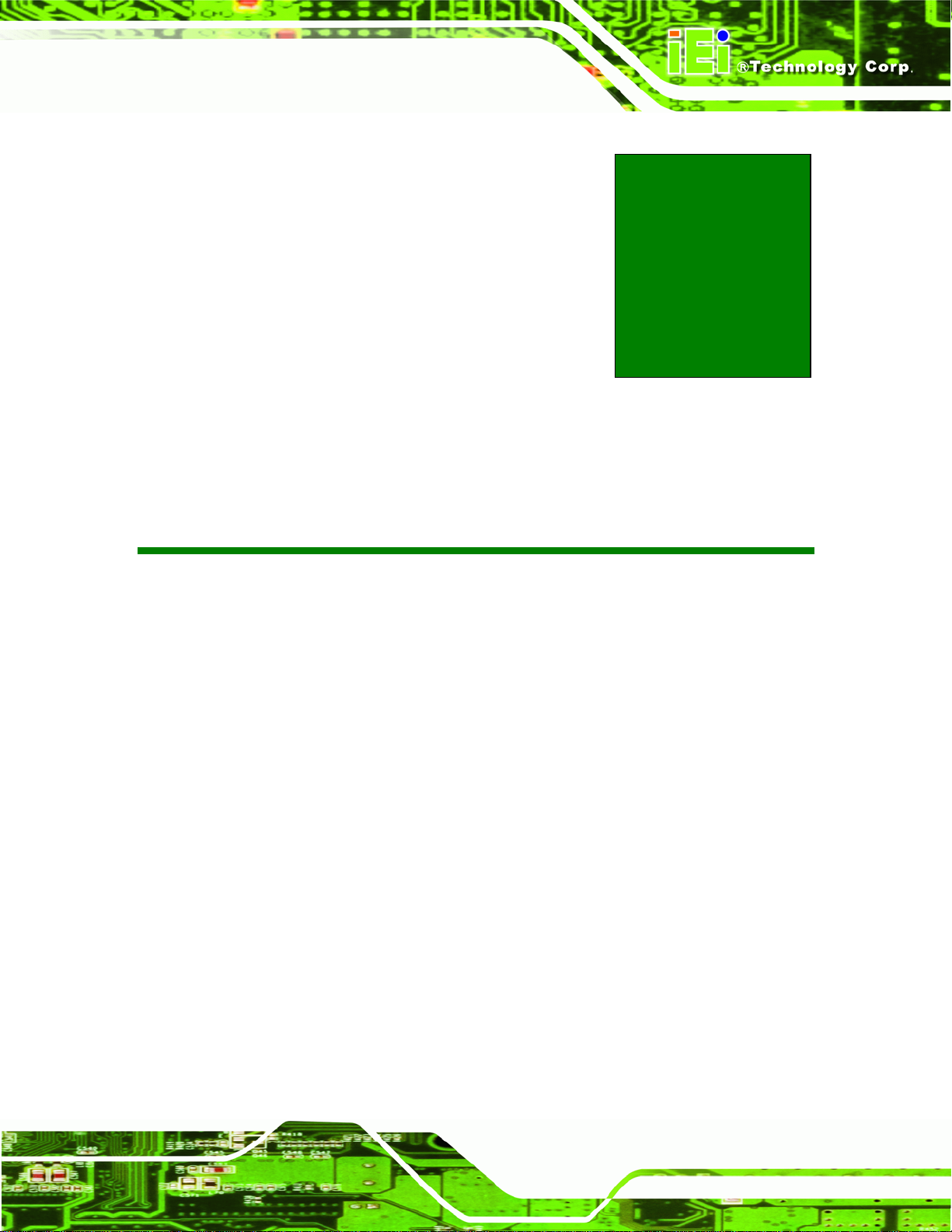
KINO-HM551
Chapter
1
1 Introduction
Page 1
Page 16

1.1 Introduction
KINO-HM551
Figure 1-1: KINO-HM551
The KINO-HM551 motherboard is a Socket G1 32nm Intel® Core™ i3, i5 and i7 processo r
platform. One 4.0 GB 800 MHz or 1066 MHz DDR3 SDRAM SO-DIMM is supported by
the KINO-HM551.
The integrated Intel® HM55 Express Chipset supports two GbE LAN ports through dual
Realtek RTL8111E Ethernet controllers (ASF 2.0 support on LAN1). The KINO-HM551
also supports four SATA 3Gb/s drives and provides 5 V SATA power.
The KINO-HM551 supports dual display via VGA, HDMI and an internal LVDS connector.
Eight USB 2.0 channels and two PCIe Mini expansion sockets provide flexible expansion
options. High Definition Audio (HDA) support ensures HDA devices can be easily
implemented on the KINO-HM551. Serial device connectivity is provided by three internal
RS-232, one external RS-232, and two internal RS-232/422/485 connectors.
Page 2
Page 17
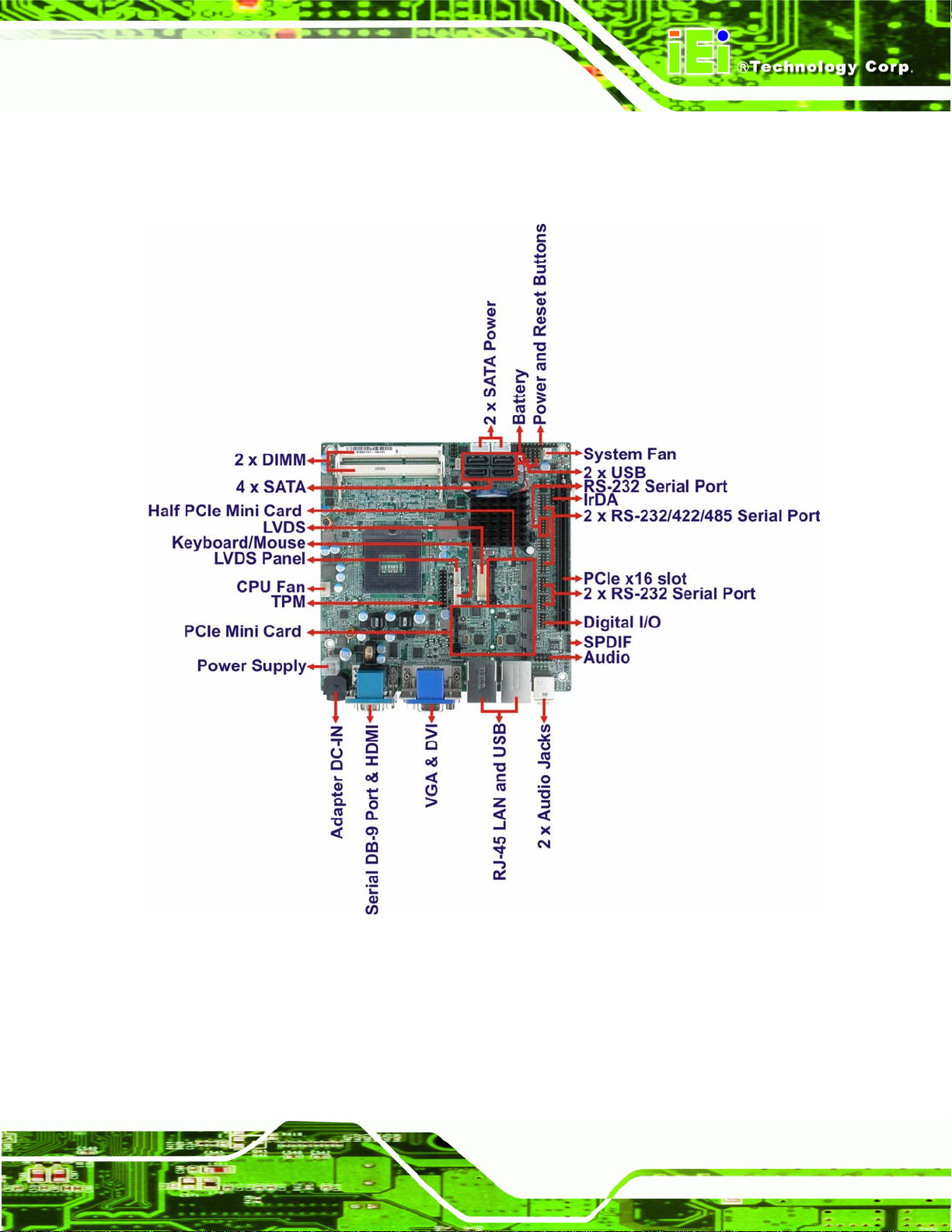
KINO-HM551
1.2 Connectors
The connectors on the KINO-HM551 are shown in the figure below.
Figure 1-2: Connectors
Page 3
Page 18

1.3 Dimensions
The dimensions of the board are listed below:
Length: 170 mm
Width: 170 mm
KINO-HM551
Figure 1-3: KINO-HM551 Dimensions (mm)
Page 4
Page 19
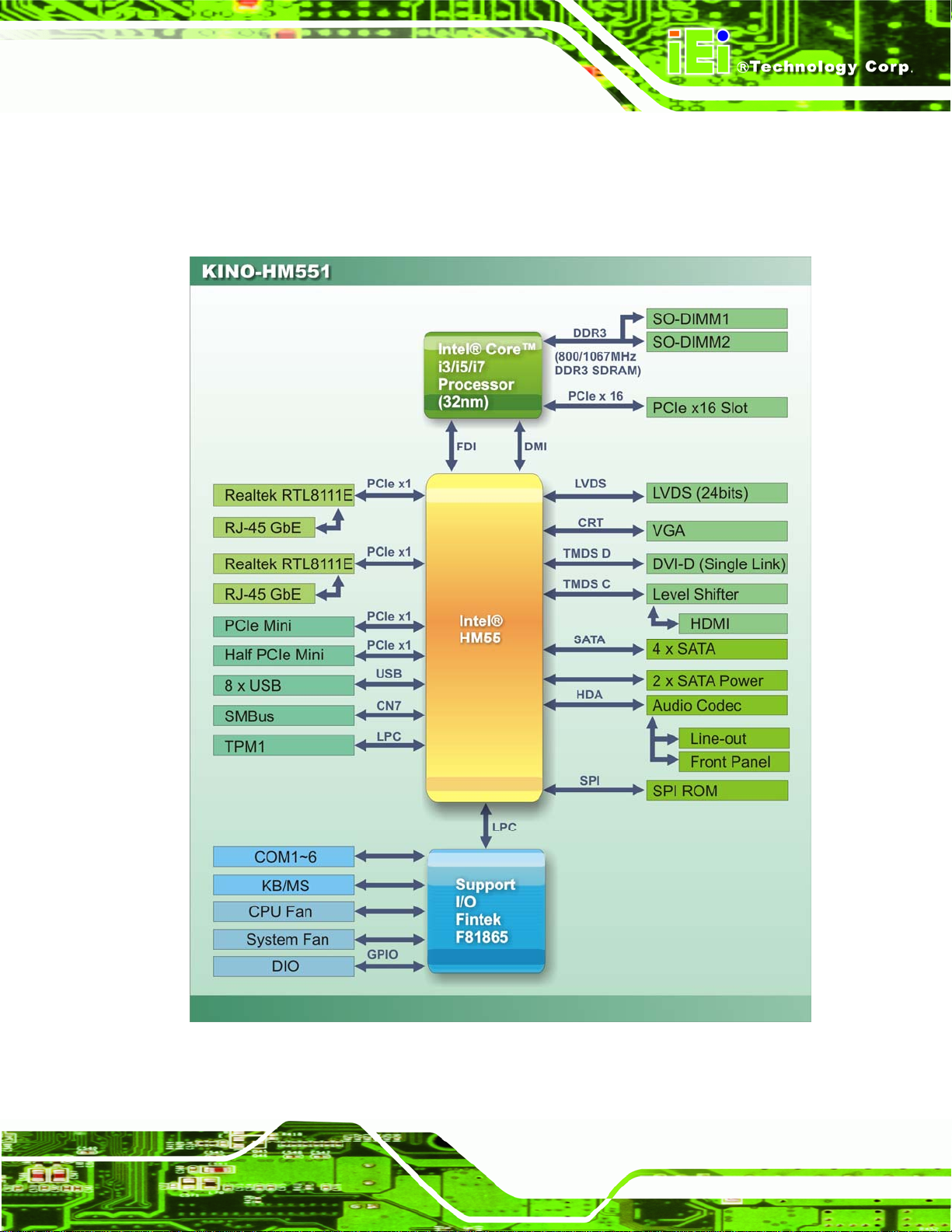
KINO-HM551
1.4 Data Flow
5Figure 1-4 shows the data flow between the two on-board chipsets and other components
installed on the motherboard and described in the following sections of this chapter.
Figure 1-4: Data Flow Block Diagram
Page 5
Page 20
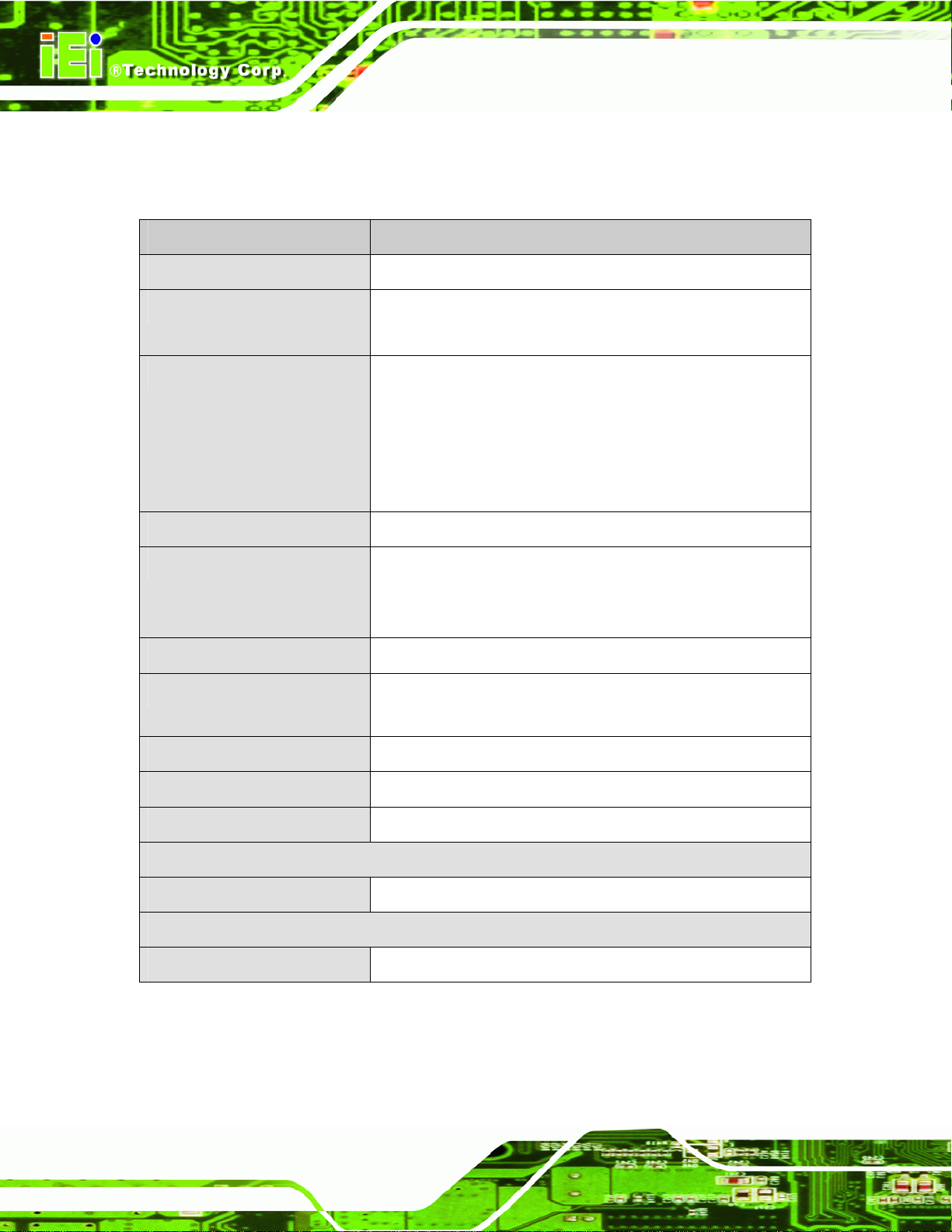
1.5 Technical Specifications
KINO-HM551 technical specifications are listed in table below.
Specification KINO-HM551
KINO-HM551
Form Factor
Socket
CPU Supported
Express Chipset
Memory
Audio
LAN
Mini-ITX
Socket G1 (rPGA989)
Socket 988A
32 nm Intel® Core™ i3 processor
32 nm Intel® Core™ i5 processor
32 nm Intel® Core™ i7 processor (i7 processors without
integrated graphics)
Intel® Celeron® processor
Intel® HM55
Two 204-pin SO-DIMM socket s sup port 800/1066 MHz
4.0 GB (max.) dual-channel DDR3 SDRAM SO-DIMM
(system max. 8GB)
Realtek ALC888 HD 7.1 channel audio codec
Dual Realtek RTL8111E PCIe GbE controllers with ASF 2.0
support on LAN1
Super I/O
BIOS
Watchdog Timer
Expansion
PCIe
I/O Interface Connectors
Audio Connector
Page 6
Fintek F81865
AMI uEFI BIOS label
Software programmable supports 1~2 55 sec. system reset
Two PCIe Mini slot
One internal audio connector (10-pin header)
Page 21
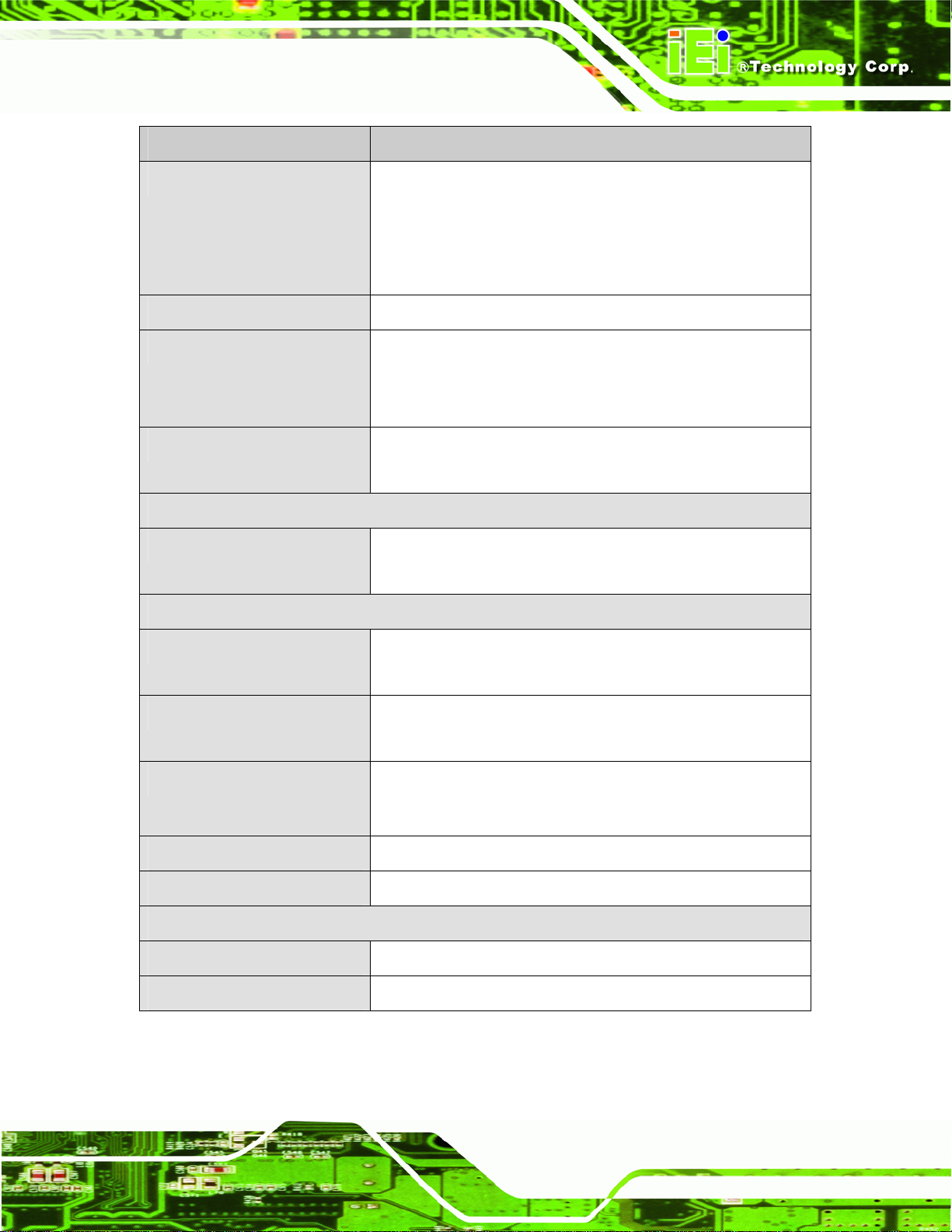
KINO-HM551
Specification KINO-HM551
Display Ports
Ethernet
Serial Ports
USB 2.0/1.1 Ports
Storage
Serial ATA
Environmental and Power Specifications
One VGA port (2048x1536)
One HDMI port (up to 1080p)
One internal LVDS connector (1600x1200)
One DVI-D port (1600x1200)
Two RJ-45 GbE port s
Three RS-232 via three 10-pin headers
One external RS-232 serial connector via DB-9 male
Two RS-232/422/485 via 14–pin header
Four external USB ports
Four internal USB ports via two 8-pin headers
Four SATA 3.0 Gb/s connectors
Two 5 V SATA power connectors
Power Supply
Power Connector
Power Consumption
Operating Temperature
Humidity
Physical Specifications
Dimensions
Weight GW/NW
Table 1-1: Technical Specifications
12 V DC input only
ATX and AT power supported
One external DIN 4-pin DC jack
One internal 4-pin Molex power connector for power supply
12V@4.67A (2.66 GHz Intel® Core™ i7 620M CPU with two
1333 MHz 4 GB DDR3 SO-DIMM)
-10ºC ~ 60ºC (requires cooler and silicone heat sink paste)
5% ~ 95% (non-condensing)
170 mm x 170 mm
900 g / 450 g
Page 7
Page 22
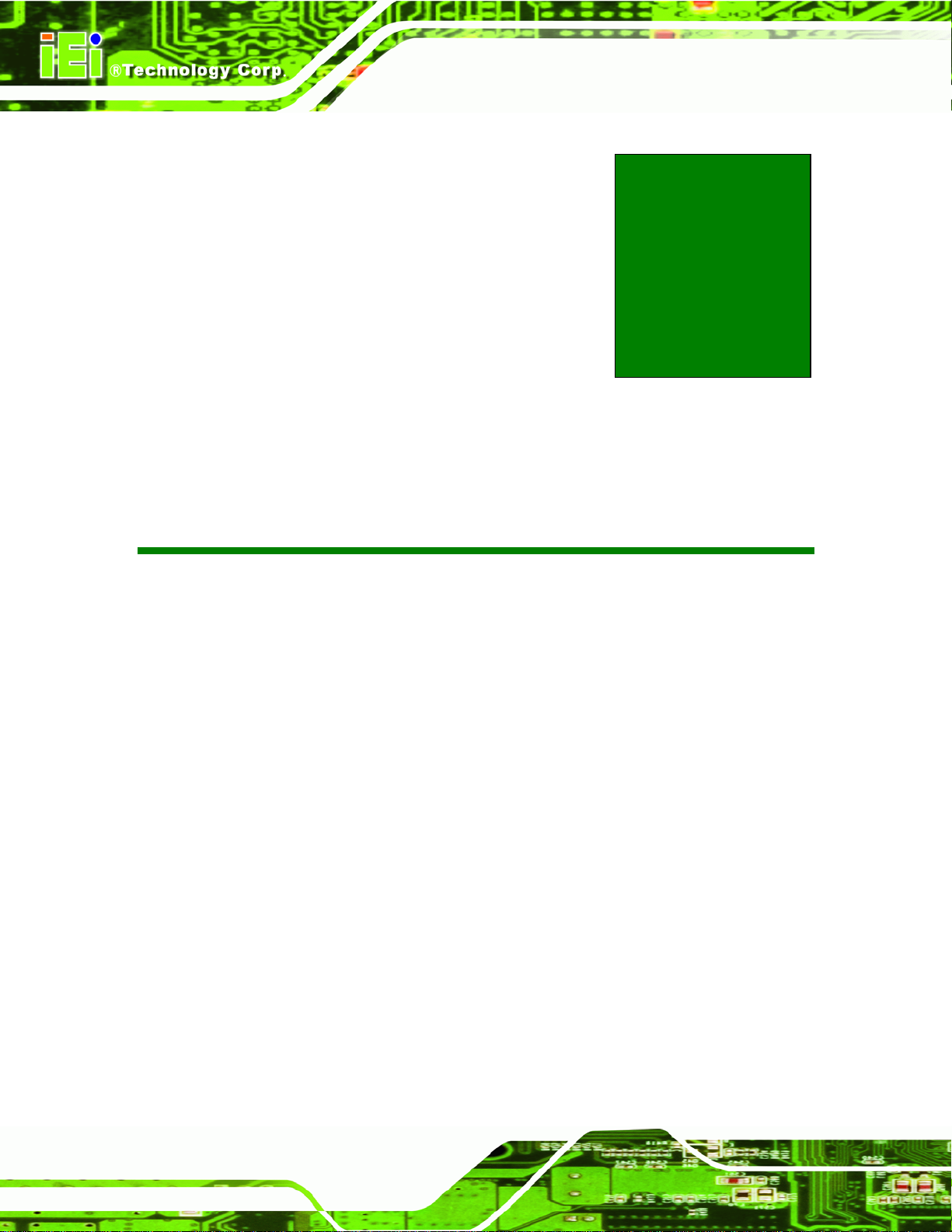
KINO-HM551
Chapter
2
2 Unpacking
Page 8
Page 23
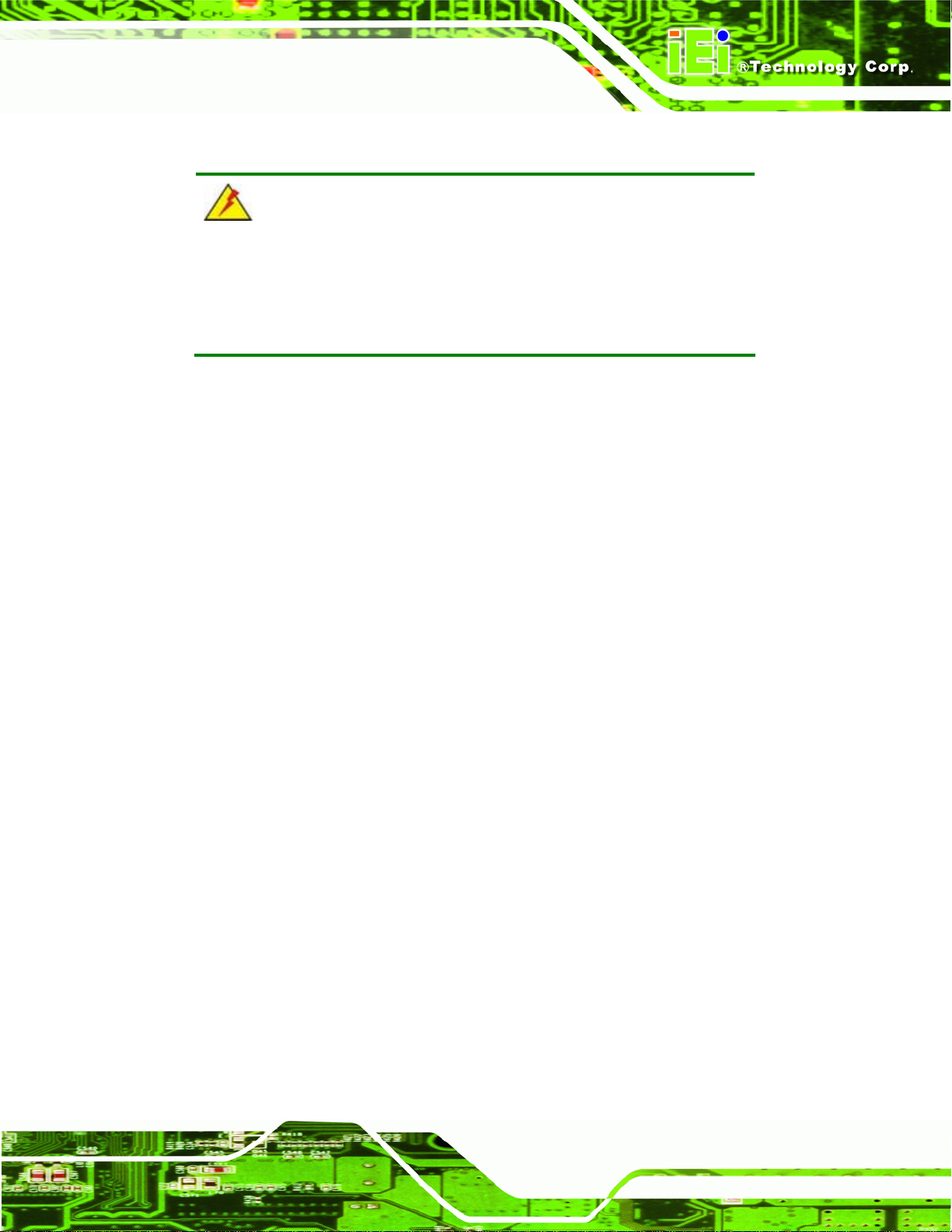
KINO-HM551
2.1 Anti-static Precautions
WARNING!
Static electricity can destroy certain electronics. Make sure to follow the
ESD precautions to prevent damage to the product, and injury to the
user.
Make sure to adhere to the following guidelines:
Wear an anti-static wristband: Wearing an anti-static wristband can prevent
electrostatic discharge.
Self-grounding: Touch a grounded conductor every few minutes to discharge
any excess static buildup.
Use an anti-static pad: When configuring any circuit board, place it on an
anti-static mat.
Only handle the edges of the PCB: Don't touch the surface of the
motherboard. Hold the motherboard by the edges when handling.
2.2 Unpacking Precautions
When the KINO-HM551 is unpacked, please do the following:
Follow the antistatic guidelines above.
Make sure the packing box is facing upwards when opening.
Make sure all the packing list items are present.
Page 9
Page 24
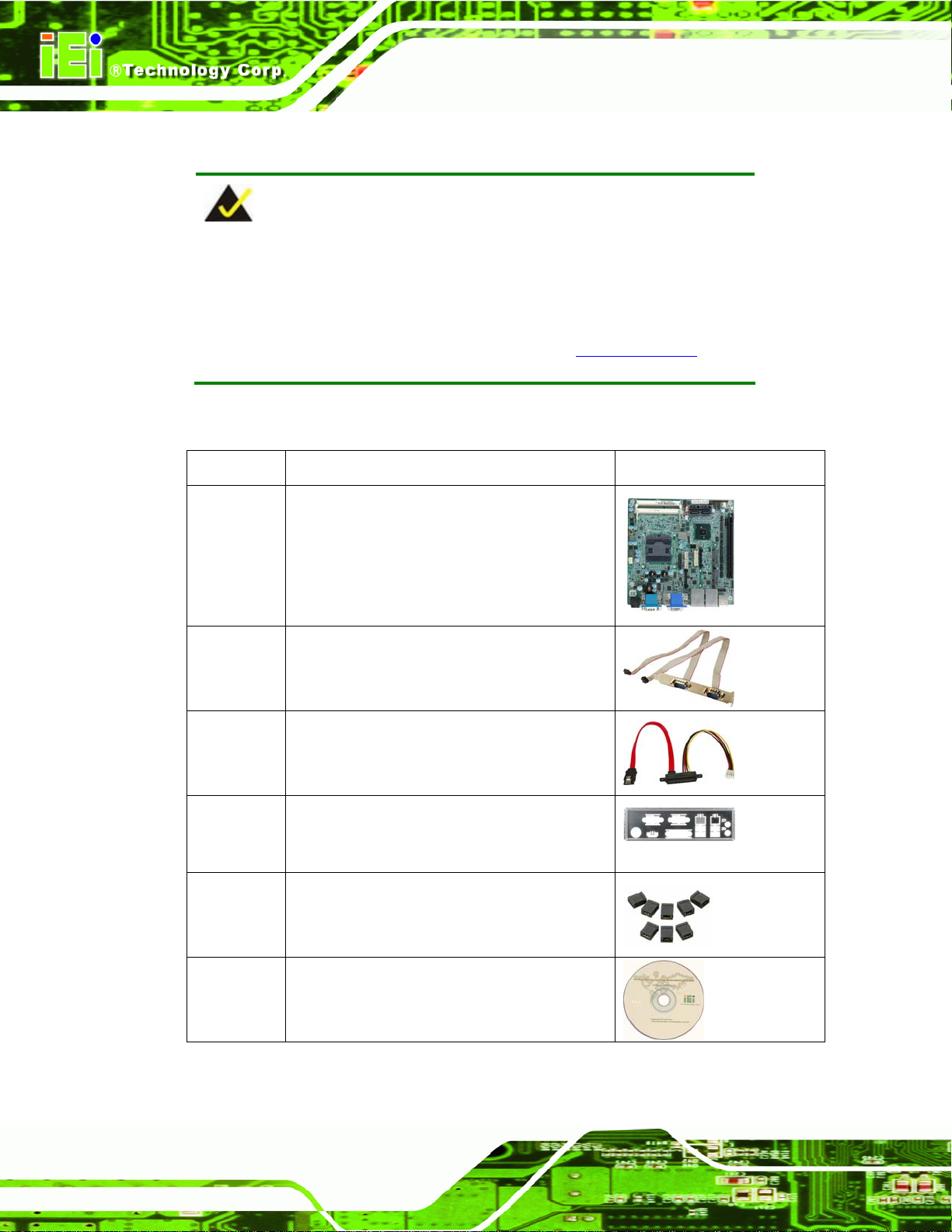
2.3 Packing List
NOTE:
If any of the components listed in the checklist below are missing, do
not proceed with the installation. Contact the IEI reseller or vendor the
KINO-HM551 was purchased from or contact an IEI sales
KINO-HM551
representative directly by sending an email to
The KINO-HM551 is shipped with the following components:
Quantity Item and Part Number Image
1 KINO-HM551 motherboard
1 Dual RS-232 cable
(P/N: 19800-000112-RS)
2 SATA and power cable
(P/N: 32801-000100-100-RS)
32sales@iei.com.tw.
Page 10
1 I/O shielding
(P/N: 45014-0032C0-00-RS)
1 Mini jumper pack (2.0mm)
(P/N: 33100-000033-RS)
1 Utility CD
Page 25
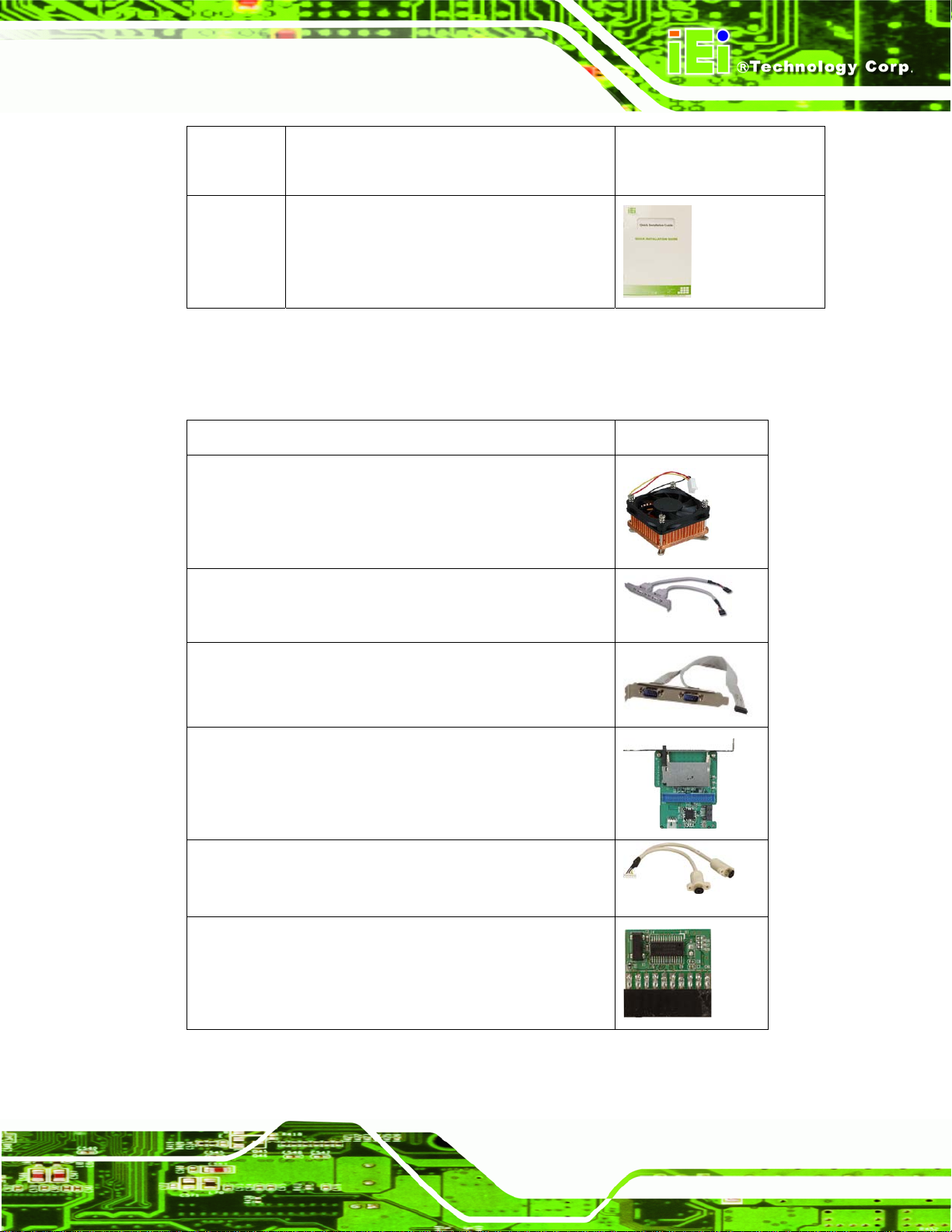
KINO-HM551
1 One Key Recovery CD
1 Quick Installation Guide
2.3.1 Optional Items
The following are optional components which may be separately purchased:
Item and Part Number Image
CPU cooler for 55 W mobile processor
(P/N: CF-989A-RS-R11)
Dual USB cable (with bracket)
(P/N: CB-USB02-RS)
RS-232/422/485 cable (with bracket)
(P/N: 19800-000110-RS)
SATA to IDE/CompactFlash® converter board
(P/N: SAIDE-KIT01-R10)
Keyboard/Mouse cable
(P/N: 32000-023800-RS)
Infineon TPM module
(P/N: TPM-IN01-R1 1)
Page 11
Page 26
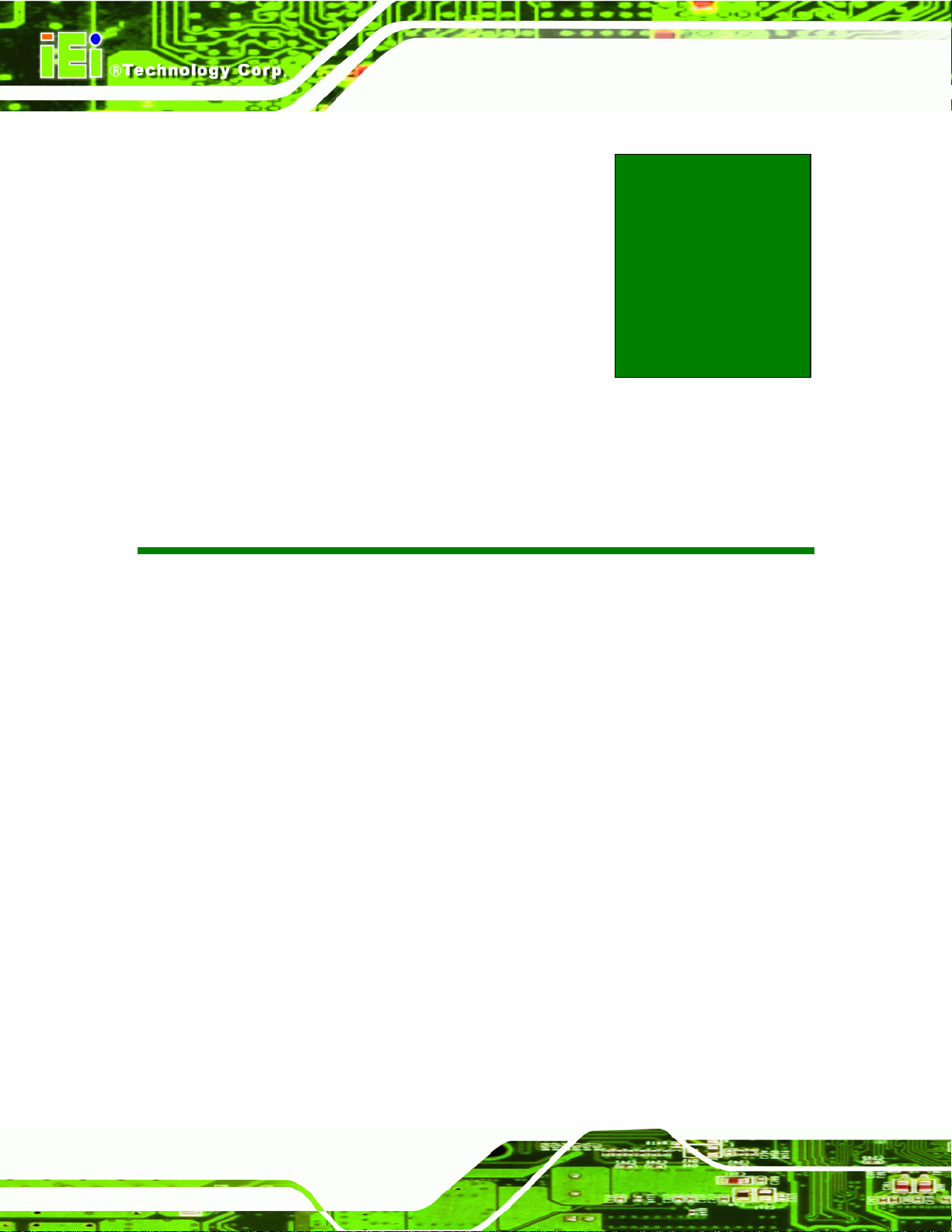
KINO-HM551
Chapter
3
3 Connectors
Page 12
Page 27

KINO-HM551
3.1 Peripheral Interface Connectors
This chapter details all the jumpers and connectors.
3.1.1 KINO-HM551 Layout
The figures below show all the connectors and jumpers.
Figure 3-1: Connector and Jumper Locations
Page 13
Page 28
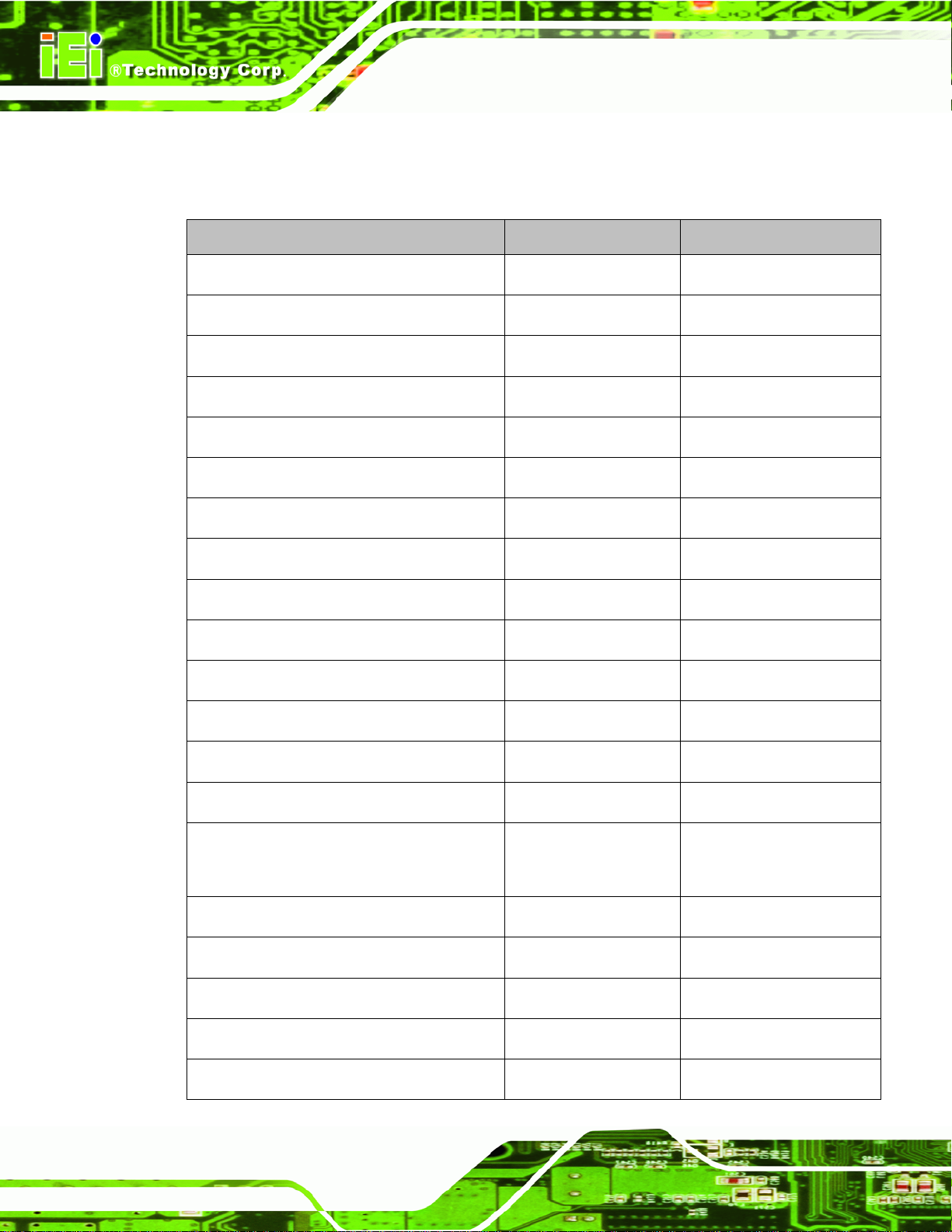
3.1.2 Peripheral Interface Connectors
The table below lists all the connectors on the board.
Connector Type Label
Audio connector 10-pin header FRONT-PANEL1
Digital I/O connector 10-pin header DIO1
Fan connector (CPU) 4-pin wafer CPU_FAN1
Fan connector (system) 3-pin wafer SYS_FAN1
Front Panel indicators 10-pin header F_PANEL1
Half PCIe Mini card slot PCIe Mini card slot CN4
Infrared connector 5-pin header IR1
KINO-HM551
Inverter connector 5-pin wafer INVERTER1
Keyboard and mouse connector 6-pin wafer KB_MS1
LVDS connector 30-pin crimp LVDS1
PCIe Mini card slot PCIe Mini card slot CN3
Power supply connector 4-pin connector PWR2
RS-232/422/485 serial port connector 14-pin header COM4, COM6
RS-232 serial port connector 10-pin header COM2, COM3, COM5
S_ATA1, S_ATA2,
Serial ATA (SATA) drive connector 7-pin SATA
S_ATA5, S_ATA6
SATA power connector 4-pin wafer CN5, CN6
SMBus connector 4-pin wafer CN7
SPDIF connector 5-pin connector SPDIF1
Page 14
TPM connector 20-pin connector TPM1
USB connectors 8-pin header USB1, USB2
Page 29
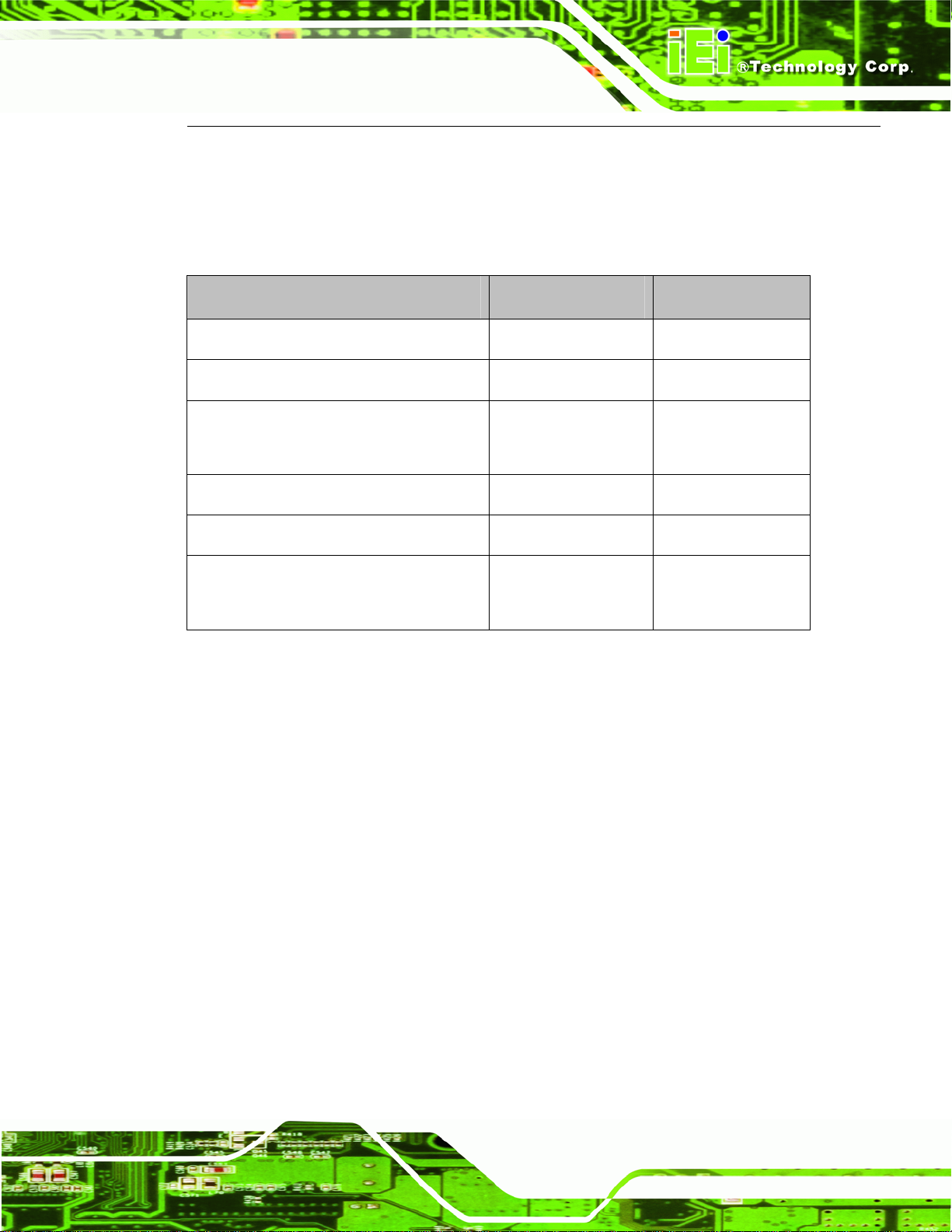
KINO-HM551
Table 3-1: Peripheral Interface Connectors
3.1.3 External Interface Panel Connectors
The table below lists the connectors on the external I/O panel.
Connector Type Label
Adapter connector DC-IN PWR1
Audio connector 2 x Audio jack AUDIO _CV1
Ethernet and USB connector RJ-45, USB port LAN1_USB1,
HDMI HDMI port HDMI1
LAN2_USB2
Serial Port DB-9 port connector DB-9 Male COM1
VGA and DVI connector 15-pin Female,
Table 3-2: Rear Panel Connectors
3.2 Internal Peripheral Connectors
The section describes all of the connectors on the KINO-HM551.
3.2.1 Audio Connector
CN Label: FRONT-PANEL1
CN Type:
CN Location:
CN Pinou
ts:
10-pin header (2x5)
See Figure 3-2
See Table 3-3
VIDEO1
24-pin Female
This optio
nal module uses a high quality HDA compatible codec.
Page 15
Page 30
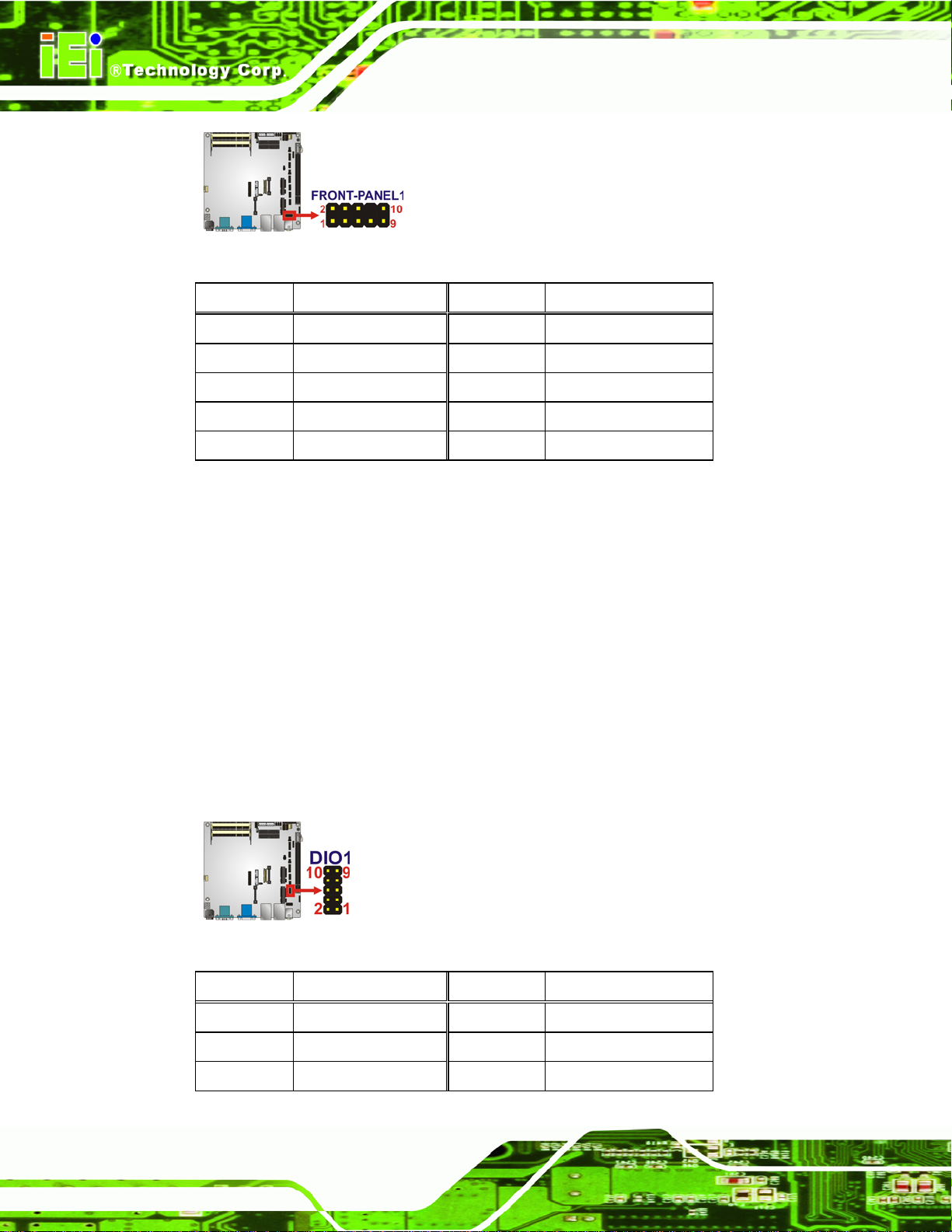
KINO-HM551
Figure 3-2: Audio Connector Location
PIN NO. DESCRIPTION PIN NO. DESCRIPTION
1 MIC-L 2 ANALOG GND
3 MIC-R 4 PRESENCE#
5 LINE-R 6 MIC-JD
7 FRONT-10 8 NC
9 LINE-L 10 INE-JD
Table 3-3: Audio Connector Pinouts
3.2.2 Digital I/O Connector
CN Label:
CN Type:
CN Location:
CN Pinou
ts:
The digital I/O conn
The digital I/O provides 4-bit output and 4-bit input.
DIO1
10-pin header (2x5)
See Figure 3-3
See Table 3-4
ector provides programmable input and output for external devices.
Figure 3-3: Digital I/O Connector Location
PIN NO. DESCRIPTION PIN NO. DESCRIPTION
Page 16
1 GND 2 VCC
3 Output 3 4 Output 2
5 Output 1 6 Output 0
Page 31

KINO-HM551
PIN NO. DESCRIPTION PIN NO. DESCRIPTION
7 Input 3 8 Input 2
9 Input 1 10 Input 0
Table 3-4: Digital I/O Connector Pinouts
3.2.3 Fan Connector (CPU)
CN Label: CPU_FAN1
CN Type:
CN Location:
CN Pinou
The fan conn
Figure 3-4: Fan Connector Locations
ts:
4-pin wafer (2x2)
See Figure 3-4
See Table 3-5
ector attaches to a cooling fan.
PIN NO. DESCRIPTION PIN NO. DESCRIPTION
1 GND 2 +12V
3 Rotation Signal 4 PWM Control Signal
Table 3-5: Fan Connector Pinouts
3.2.4 Fan Connector (System)
CN Label: SYS_FAN1
CN Type:
CN Location:
CN Pinou
The fan conn
ts:
3-pin wafer
See Figure 3-5
See Table 3-6
ector attaches a cooling fan.
Page 17
Page 32

Figure 3-5: Fan Connector Locations
KINO-HM551
PIN NO. DESCRIPTION
1 GND
2 +12V
3 Rotation Signal
Table 3-6: Fan Connector Pinouts
3.2.5 Front Panel Indicators
CN Label: F_PANEL1
CN Type:
CN Location:
CN Pinou
The po
The reset button connector is connected to a reset switch on the system chassis.
ts:
wer button connector is connected to a power switch on the system chassis.
10-pin header
See Figure 3-6
See Table 3-7
Page 18
Figure 3-6: Front Panel Indicator Location
Page 33

KINO-HM551
FUNCTION PIN NO. DESCRIPTION FUNCTION PIN NO. DESCRIPTION
1 NC 6 PWR_LED+
2 PWR_BTN+ 7 PWR_LED+ Power Button
3 PWR_BTN4 HDD_LED+ 9 RESET+ HDD LED
Indicator
5 HDD_LED-
Power LED
Indicator
8 PWR_LED-
Reset
10 RESET-
Table 3-7: Front Panel Indicator Pinouts
3.2.6 Half PCIe Mini Card Slot
CN Label: CN4
CN Type:
CN Location:
CN Pinou
ts:
The PCIe Min
PCIe Mini card slot
See Figure 3-7
See Table 3-8
i card slot is for installing PCIe Mini expansion cards.
Figure 3-7: Half PCIe Mini Card Slot Connector Location
PIN NO. DESCRIPTION PIN NO. DESCRIPTION
1 PCIE_WAKE# 2 VCC3
3 N/C 4 GND
5 N/C 6 1.5 V
7 N/C 8 N/C
9 GND 10 N/C
11 CLK- 12 N/C
13 CLK+ 14 N/C
15 GND 16 N/C
17 PCIRST# 18 GND
19 N/C 20 VCC3
Page 19
Page 34

PIN NO. DESCRIPTION PIN NO. DESCRIPTION
21 GND 22 PCIRST#
23 PERN2 24 3VDual
25 PERP2 26 GND
27 GND 28 1.5 V
29 GND 30 SMBCLK
31 PETN2 32 SMBDATA
33 PETP2 34 GND
35 GND 36 USBD37 N/C 38 USBD+
39 N/C 40 GND
41 N/C 42 N/C
43 N/C 44 N/C
45 N/C 46 N/C
KINO-HM551
47 N/C 48 1.5 V
49 N/C 50 GND
51 N/C 52 VCC3
Table 3-8: Half PCIe Mini Card Slot Pinouts
3.2.7 Infrared Connector
CN Label: IR1
CN Type:
CN Location:
CN Pinou
The infra
ts:
red connector attaches to an infrared receiver for use with remote cont rols.
5-pin header
See Figure 3-8
See Table 3-9
Page 20
Page 35

KINO-HM551
Figure 3-8: Infrared Connector Locations
PIN NO. DESCRIPTION PIN NO. DESCRIPTION
1 GND 2 +5V
3 Output 3 4 Output 2
5 Output 1 6 Output 0
7 Input 3 8 Input 2
9 Input 1 10 Input 0
Table 3-9: Infrared Connector Pinouts
3.2.8 Inverter Connector
CN Label:
CN Type:
CN Location:
CN Pinou
The inverte
ts:
r connector provides power to an LCD panel.
Figure 3-9: Inverter Connector Location
PIN NO. DESCRIPTION
INVERTER1
5-pin wafer
See Figure 3-9
See Table 3-10
1 BRIGHTNESS
2 GROUND
Page 21
Page 36

PIN NO. DESCRIPTION
3 +12V
4 GROUND
5 BACKLIGHT ENABLE
Table 3-10: Inverter Connector Pinouts
3.2.9 Keyboard/Mouse Connector
CN Label: KB_MS1
KINO-HM551
CN Type:
CN Location:
CN Pinou
The keyb
ts:
oard/mouse connector connects to a PS/2 Y-cable that can be connected to a
6-pin wafer
See Figure 3-10
See Table 3-11
PS/2 keyboard and mouse.
Figure 3-10: Keyboard/Mouse Connector Location
PIN NO. DESCRIPTION
1 VCC5_KBMS
2 MSDATA
3 MSCLK
4 KBDATA
5 KBCLK
6 KBGND
Table 3-11: Keyboard/Mouse Connector Pinouts
3.2.10 LVDS Connector
CN Label:
Page 22
LVDS1
Page 37

KINO-HM551
CN Type:
CN Location:
CN Pinouts:
The LVDS
connector is for an LCD panel connected to the board.
30-pin crimp (2x15)
5Figure 3-11
See
See Table 3-12
Figure 3-11: LVDS Connector Locations
PIN NO. DESCRIPTION PIN NO. DESCRIPTION
1 GND 2 GND
3 A_Y0 4 A_Y0#
5 A_Y1 6 A_Y1#
7 A_Y2 8 A_Y2#
9 A_CK 10 A_CK#
11 A_Y3 12 A_Y3#
13 GND 14 GND
15 B_Y0 16 B_Y0#
17 B_Y1 18 B_Y1#
19 B_Y2 20 B_Y2#
21 B_CK 22 B_CK#
23 B_Y3 24 B_Y3#
25 GND 26 GND
27 VCC/VCC3 28 VCC/VCC3
29 VCC/VCC3 30 VCC/VCC3
Table 3-12: LVDS Connector Pinouts
3.2.11 PCIe Mini Card Slot
CN Label: CN3
Page 23
Page 38

KINO-HM551
CN Type:
CN Location:
CN Pinou
ts:
The PCIe Min
PCIe Mini card slot
See Figure 3-12
See Table 3-13
i card slot is for installing PCIe Mini expansion cards.
Figure 3-12: PCIe Mini Card Slot Connector Location
PIN NO. DESCRIPTION PIN NO. DESCRIPTION
1 PCIE_WAKE# 2 VCC3
3 N/C 4 GND
5 N/C 6 1.5 V
7 N/C 8 N/C
9 GND 10 N/C
11 CLK- 12 N/C
13 CLK+ 14 N/C
15 GND 16 N/C
17 PCIRST# 18 GND
19 N/C 20 VCC3
21 GND 22 PCIRST#
23 PERN2 24 3VDual
25 PERP2 26 GND
27 GND 28 1.5 V
29 GND 30 SMBCLK
31 PETN2 32 SMBDATA
33 PETP2 34 GND
Page 24
Page 39

KINO-HM551
PIN NO. DESCRIPTION PIN NO. DESCRIPTION
35 GND 36 USBD37 N/C 38 USBD+
39 N/C 40 GND
41 N/C 42 N/C
43 N/C 44 N/C
45 N/C 46 N/C
47 N/C 48 1.5 V
49 N/C 50 GND
51 N/C 52 VCC3
Table 3-13: PCIe Mini Card Slot Pinouts
3.2.12 Power Supply Connector
CN Label: PWR2
CN Type:
CN Location:
CN Pinouts:
The Power S
4-pin connector (2x2)
6Figure 3-13
See
See Table 3-14
upply connector provides +12 V power output.
Figure 3-13: +12V Power Supply Connector Location
PIN NO. DESCRIPTION PIN NO. DESCRIPTION
1 GND 2 GND
3 +12V 4 +12V
Table 3-14: +12V Power Supply Connector Pinouts
3.2.13 RS-232/422/485 Serial Port Connector
CN Label: COM4, COM6
Page 25
Page 40

KINO-HM551
CN Type:
CN Location:
CN Pinouts:
connector provides RS-232, RS-422, or RS-485 communications.
This
14-pin header
6Figure 3-14
See
See Table 3-15
Figure 3-14: RS-232/422/485 Serial Port Location
PIN NO. DESCRIPTION
1 DATA CARRIER DETECT (DCD)
2 DATA SET READY (DSR)
3 RECEIVE DATA (RXD)
4 REQUEST TO SEND (RTS)
5 TRANSMIT DATA (TXD)
6 CLEAR TO SEND (CTS)
7 DATA TERMINAL READY (DTR)
8 RING INDICATOR (RI)
9 GND (GND)
10 GND (GND)
11 TXD485+
12 TXD485#
13 RXD485+
14 RXD485#
Table 3-15: RS-232/422/485 Serial Port Connector Pinouts
3.2.14 RS-232 Serial Port Connector
Page 26
CN Label: COM2, COM3, COM5
Page 41

KINO-HM551
CN T ype:
10-pin header
CN Location: See Figure 3-15
CN Pinout
The co
s: See Table 3-16
nnector supports three internal high speed UARTs.
Figure 3-15: RS-232 Serial Port Connector Location
PIN NO DESCRIPTION
1 DCD
2 DSR
3 SIN
4 RTS
5 SOUT
6 CTS
7 DTR
8 XRI
9 GND
10 GND
Table 3-16: RS-232 Serial Port Connector Pinouts
3.2.15 SATA Drive Connectors
CN Label:
CN Type:
S_ATA1, S_ATA2, S_ATA5, S_ATA6
7-pin SATA drive connectors
Page 27
Page 42

KINO-HM551
CN Location:
CN Pinouts:
6Figure 3-16
See
6Table 3-17
See
The four SATA 3Gb/s drive connectors are each connected to a SATA 3Gb/s drive. The
SATA 3Gb/s drives transfer data at speeds as high as 3.0 Gb/s.
Figure 3-16: SATA Drive Connector Locations
PIN NO. DESCRIPTION
1 GND
2 TX+
3 TX4 GND
5 RX6 RX+
7 GND
Table 3-17: SATA Drive Connector Pinouts
3.2.16 SATA Power Connectors
CN Label:
CN Type:
CN Location:
CN Pinouts:
CN5, CN6
4-pin wafer
See Figure 3-17
See Table 3-18
Page 28
Page 43

KINO-HM551
The SATA Power Connectors provides +5V power output on Pin 1 and +12V power output
on Pin 4 to the SATA connectors.
Figure 3-17: SATA Power Connector Locations
PIN NO. DESCRIPTION
1 +5V (Supports 1A)
2 GND
3 GND
4 +12V (Supports 1A)
Table 3-18: SATA Power Connector Pinouts
3.2.17 SMBus Connector
CN Label:
CN Type:
CN Location:
CN Pinouts:
The SMBus (System Management Bus) connector provides low-speed system
management communications.
CN7
4-pin wafer
6Figure 3-18
See
6Table 3-19
See
Page 29
Page 44

Figure 3-18: SMBus Connector Pinout Locations
PIN NO. DESCRIPTION
1 GND
2 SDAT
3 SCLK
4 +5V
Table 3-19: SMBus Connector Pinouts
3.2.18 SPDIF Connector
KINO-HM551
CN Label:
CN Type:
CN Location:
CN Pinouts:
SPDIF1
5-pin connector
6Figure 3-19
See
6Table 3-20
See
This connector is used to connect digital audio devices to the system.
Figure 3-19: SPDIF Connector Pinout Locations
PIN NO. DESCRIPTION
1 5V
Page 30
2 NC
3 SPDIFOUT
4 GND
5 SPDIFIN
Table 3-20: SPDIF Connector Pinouts
Page 45

KINO-HM551
3.2.19 TPM Connector
CN Label: TPM1
CN Type:
CN Location:
CN Pinouts:
20-pin connector
See Figure 3-20
See Table 3-21
The Trusted Platform Module (TPM) connector secures the system on bootup.
Figure 3-20: TPM1 Connector Location
PIN NO. DESCRIPTION PIN NO. DESCRIPTION
1 LCLK 2 GND
3 LFRAME# 4 KEY
5 LRERST# 6 +5V
7 LAD3 8 LAD2
9 +3V 10 LAD1
11 LAD0 12 GND
13 SCL 14 SDA
15 SB3V 16 SERIRQ
17 GND 18 GLKRUN#
19 LPCPD# 20 LDRQ#
Table 3-21: TPM1 Connector Pinouts
3.2.20 USB Connectors
CN Label:
CN Type:
CN Location:
USB1 and USB2
8-pin header (2x4)
6Figure 3-21
See
Page 31
Page 46

KINO-HM551
CN Pinouts:
6Table 3-22
See
The USB connectors connect to USB devices. Each pin header provides two USB ports.
Figure 3-21: USB Connector Pinout Locations
PIN NO. DESCRIPTION PIN NO. DESCRIPTION
1 VCC 2 GND
3 DATAN- 4 DATA1M+
5 DATAN+ 6 DATAM7 GND 8 VCC
Table 3-22: USB Connector Pinouts
3.3 External Peripheral Interface Connector Panel
6Figure 3-22 shows the KINO-HM551 external peripheral interface connector (Mini-ITX
SBC) panel. The KINO-HM551 Mini-ITX SBC panel consists of the following:
2 x Ethernet connectors
1 x HDMI connectors
1 x DB-9 RS-232 connector
4 x USB connectors
1 x 12 V adapter connector
1 x VGA connector
1 x DVI connector
1 x Audio connector
Page 32
Page 47

KINO-HM551
Figure 3-22: KINO-HM551 External Peripheral Interface Connector
3.3.1 Adapter Connector
CN Label:
CN Type:
CN Location:
CN Pinouts:
PWR1
DC-IN
6Figure 3-23
See
6Table 3-23
See
Figure 3-23: 4-pin Power Mini-DIN Connection
PIN NO. DESCRIPTION
1 12V
2 GND
3 12V
4 GND
5 GND
Table 3-23: Adapter Connector Pinouts
Page 33
Page 48

3.3.2 Audio Connector
KINO-HM551
CN Label:
CN Type:
CN Pinouts:
AUDIO_CV1
2 x Audio jack
6Figure 3-24
See
The audio jacks connect to external audio devices.
Line Out port (Lime): Connects to a headphone or a speaker. With
multi-channel configurations, this port can also connect to front speakers.
Microphone (Pink): Connects a microphone.
Figure 3-24: Audio Connector
3.3.3 Ethernet/USB Connector
CN Label:
CN Type:
CN Location:
CN Pinouts:
The KINO-HM551 is equipped with two built-in RJ-45 Ethernet controllers. Each controller
can connect to the LAN through one RJ-45 LAN connector.
LAN1_USB1 and LAN2_USB2
RJ-45 and USB port
6Figure 3-25
See
6Table 3-24 and Table 3-25
See
Page 34
Page 49

KINO-HM551
Figure 3-25: Ethernet Connector
PIN NO. DESCRIPTION PIN NO. DESCRIPTION
1 RED 2 GREEN
3 BLUE 4 NC
5 GND 6 GND
7 GND 8 GND
9 VCC 10 GND
11 NC 12 DDCDAT
13 HSYNC 14 VSYNC
15 DDCCLK
Table 3-24: LAN Connector Pinouts
PIN NO. DESCRIPTION
1 VCC
2 DATA3 DATA+
4 GND
Table 3-25: USB Connector Pinouts
3.3.4 HDMI Connector
CN Label:
CN Type:
CN Pinouts:
HDMI1
HDMI type A connector
6Table 3-26
See
The HDMI (High-Definition Multimedia Interface) connector connects to digital audio or
video sources.
Page 35
Page 50

KINO-HM551
PIN NO. DESCRIPTION PIN NO. DESCRIPTION
1 HDMI_DATA2 13 N/C
2 GND 14 N/C
3 HDMI_DATA2# 15 HDMI_SCL
4 HDMI_DATA1 16 HDMI_SDA
5 GND 17 GND
6 HDMI_DATA1# 18 +5V
7 HDMI_DATA0 19 HDMI_HPD
8 GND 20 HDMI_GND
9 HDMI_DATA0# 21 HDMI_GND
10 HDMI_CLK 22 HDMI_GND
11 GND 23 HDMI_GND
12 HDMI_CLK#
Table 3-26: HDMI Connector Pinouts
3.3.5 Serial Port DB-9 Connector
CN Label: COM1
CN T ype:
CN Location: See
CN Pinouts: See
The KINO-HM551 offers one external high speed UART port for a DB-9 female cable.
DB-9 Male
6Figure 3-26
6Table 3-27
Page 36
Figure 3-26: Serial Port DB-9 Male Connector
Page 51

KINO-HM551
PIN NO. DESCRIPTION
1 DATA CARRIER DETECT (DCD1)
2 RECEIVE DATA (RXD1)
3 TRANSMIT DATA (TXD1)
4 DATA TERMINAL READY (DTR1)
5 GND (GND1)
6 DATA SET READY (DSR1)
7 REQUEST TO SEND (RTS1)
8 CLEAR TO SEND (CTS1)
9 RING INDICATOR (RI1)
Table 3-27: USB Connector Pinouts
3.3.6 VGA and DVI Connector
CN Label: VIDEO1
CN Type:
CN Location:
15-pin Female (VGA) , 24-pin Female (DVI)
See Figure 3-27
CN Pinouts: Table 3-28 and Table 3-29
This port connects to a monitor that accepts a standard VGA input.
Figure 3-27: VGA Connector
PIN NO. DESCRIPTION PIN NO. DESCRIPTION
1 RED 2 GREEN
3 BLUE 4 NC
5 GND 6 GND
7 GND 8 GND
9 VCC 10 GND
Page 37
Page 52

PIN NO. DESCRIPTION PIN NO. DESCRIPTION
11 NC 12 DDCDAT
13 HSYNC 14 VSYNC
15 DDCCLK
KINO-HM551
Table 3-28: VGA Connector Pinouts
The DVI (Digital Visual Interface) port connects to a monitor that supports DVI video input.
PIN NO. DESCRIPTION PIN NO. DESCRIPTION
1 DVI signal differential pair (2-) 2 DVI signal differential pair (2+)
3 GND 4 DVI signal differential pair (4-)
5 DVI signal differential pair (4+) 6 DDCLCK
7 DDCDATA 8 N/C
9 DVI signal differential pair (1-) 10 DVI signal differential pair (1+)
11 GND 12 DVI signal differential pair (3-)
13 DVI signal differential pair (3+) 14 5V supply
15 GND 16 Hot plug detect
17 DVI signal differential pair (0-) 18 DVI signal differential pair (0+)
19 GND 20 DVI signal differential pair (5-)
21 DVI signal differential pair (5+) 22 GND
23 DVI CLK(+) 24 DVI CLK(-)
Table 3-29: DVI Connector Pinouts
Page 38
Page 53

KINO-HM551
Chapter
4
4 Installation
Page 39
Page 54

4.1 Anti-static Precautions
WARNING:
Failure to take ESD precautions during the installation of the
KINO-HM551 may result in permanent damage to the KINO-HM551
and severe injury to the user.
Electrostatic discharge (ESD) can cause serious damage to electronic components,
including the KINO-HM551. Dry climates are especially susceptible to ESD. It is therefore
critical that whenever the KINO-HM551 or any other electrical component is handled, the
following anti-static precautions are strictly adhered to.
Wear an anti-static wristband: Wearing a simple ant i-static wristband can
KINO-HM551
help to prevent ESD from damaging the board.
Self-grounding: Before handling the board, touch any grounded conducting
material. During the time the board is handled, frequently touch any
conducting materials that are connected to the ground.
Use an anti-static pad: When configuring the KINO-HM551, place it on an
antic-static pad. This reduces the possibility of ESD damaging the
KINO-HM551.
Only handle the edges of the PCB: When handling the PCB, hold the PCB
by the edges.
Page 40
Page 55

KINO-HM551
4.2 Installation Considerations
NOTE:
The following installation notices and installation considerations should
be read and understood before the KINO-HM551 is installed. All
installation notices pertaining to the installation of the KINO-HM551
should be strictly adhered to. Failing to adhere to these precautions
may lead to severe damage of the KINO-HM551 and injury to the
person installing the motherboard.
4.2.1 Installation Notices
WARNING:
The installation instructions described in this manual should be carefully
followed in order to prevent damage to the KINO-HM551, KINO-HM551
components and injury to the user.
Before and during the installation please DO the following:
Read the user manual:
o The user manual provides a complete description of the KINO-HM551
installation instructions and configuration options.
Wear an electrostatic discharge cuff (ESD):
o Electronic components are easily dama ged by ESD. Wearing an ESD cuff
removes ESD from the body and helps prevent ESD damage.
Place the KINO-HM551 on an antistatic pad:
o When installing or configuring the motherboard, place it on an antistatic
pad. This helps to prevent potential ESD damage.
Turn all power to the KINO-HM551 off:
Page 41
Page 56

o When working with the KINO-HM551, make sure that it is disconnected
Before and during the installation of the KINO-HM551 DO NOT:
Remove any of the stickers on the PCB board. These stickers are required for
warranty validation.
Use the product before verifying all the cables and power connectors are
properly connected.
Allow screws to come in contact with the PCB circuit, connector pins, or its
components.
4.3 Unpacking
When the KINO-HM551 is unpacked, please check all the unpacking list items listed in
Chapter 3 are indeed present. If any of the unpacking list items are not available please
KINO-HM551
from all power supplies and that no electricity is being fed into the system.
contact the KINO-HM551 vendor reseller/vendor where the KINO-HM551 was purchased
or contact an IEI sales representative.
4.4 CPU, CPU Cooling Kit and SO-DIMM Installation
WARNING:
A CPU should never be turned on without the specified cooling kit
being installed. If the cooling kit (heat sink and fan) is not properly
installed and the system turned on, permanent damage to the CPU,
KINO-HM551 and other electronic components attached to the system
may be incurred. Running a CPU without a cooling kit may also result
in injury to the user.
The CPU, CPU cooling kit and DIMM are the most critical components of the
KINO-HM551. If one of these component is not installed the KINO-HM551 cannot run.
Page 42
Page 57

KINO-HM551
4.4.1 Socket G1 CPU Installation
WARNING:
CPUs are expensive and sensitive components. When installing the
CPU please be careful not to damage it in anyway. Make sure the CPU
is installed properly and ensure the correct cooling kit is properly
installed.
To install a socket G1 CPU onto the KINO-HM551, follow the steps below:
WARNING:
When handling the CPU, only hold it on the sides. DO NOT touch the
pins at the bottom of the CPU.
Step 1: Unlock the CPU retention screw. When shipped, the retention screw of the
CPU socket should be in the unlocked position. If it is not in the unlocked
position, use a screwdriver to unlock the screw. See Figure 4-1.
Page 43
Page 58

Figure 4-1: Make sure the CPU socket retention screw is unlocked
KINO-HM551
Step 2: Inspect the CPU socket. Make sure there are no bent pins an d make sure the
socket contacts are free of foreign material. If any debris is found, remove it with
compressed air.
Step 3: Correctly Orientate the CPU. Make sure the IHS (integrated heat sink) side is
facing upwards.
Step 4: Correctly position the CPU. Match the Pin 1 mark with the cut edge on the
CPU socket. See Figure 4-1.
Step 5: Align the CP
socket.
Step 6: Insert the CPU. Gently insert the CPU into the socket. If the CPU pins are
properly aligned, the CPU should slide into the CPU socket smoothly.
Step 7: Lock the retention screw. Rotate the retention screw into the locked position.
See Figure 4-2.
U pins. Carefully align the CPU pins with the holes in the CPU
Page 44
Page 59

KINO-HM551
Figure 4-2: Lock the CPU Socket Retention Screw
4.4.2 Socket G1 Cooling Kit Installation
An IEI Socket G1 CPU cooling kit can be purchased separately. (See Chapter 3) The
cooling kit comprises a CPU heat sink and a cooling fan.
WARNING:
Do not wipe off (accidentally or otherwise) the pre-sprayed layer of
thermal paste on the bottom of the heat sink. The thermal paste
between the CPU and the heat sink is important for optimum heat
dissipation.
To install the cooling kit, please follow the steps below.
Step 1: Install the cooling kit bracket. A cooling kit bracket is installed on the rear of
the motherboard. Align the bracket with the four retention holes at the back of
the motherboard. Once properly aligned, insert four retention screws from the
front of the motherboard.
Page 45
Page 60

Figure 4-3: Cooling Kit Support Bracket
Step 2: Open the lever at the top of the heat sink. Lift the lever at the top of the
KINO-HM551
cooling kit to loosen the cooling kit clamps.
Step 3: Secure the cooling kit. Gently place the heat sink and cooling kit onto the CPU.
Make sure the hooks are properly secured to the bracket. To secure the cooling
kit, close the top lever.
Step 4: Connect the fan cable. Connect the cooling kit fan cable to the fan connector
on the KINO-HM551. Carefully route the cable and avoid heat generating chips
and fan blades.
Page 46
Page 61
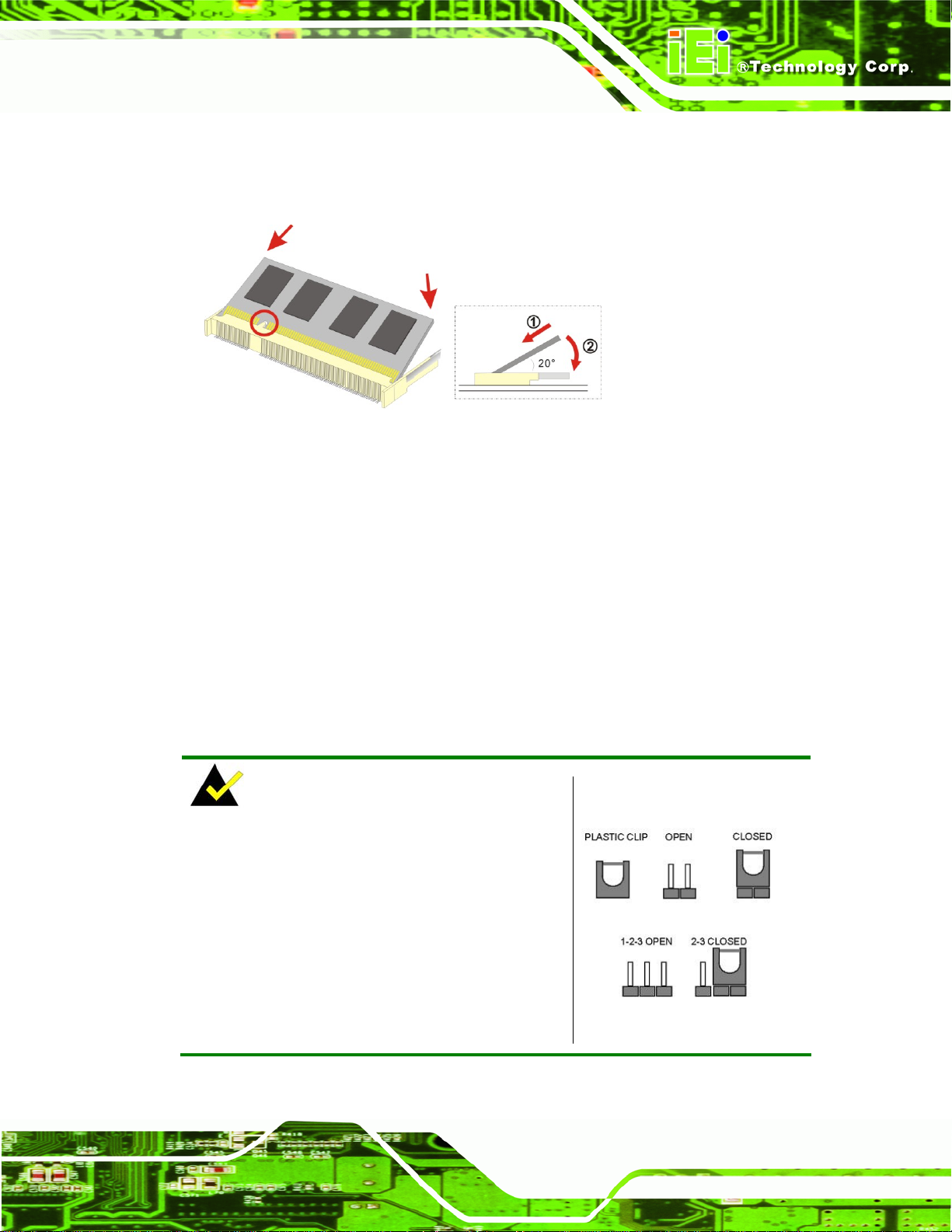
KINO-HM551
4.4.3 SO-DIMM Installation
To install an SO-DIMM, please follow the steps below and refer to Figure 4-4.
Figure 4-4: SO-DIMM Installation
Step 1: Locate the SO-DIMM socket. Place the board on an anti-static mat.
Step 2: Align the SO-DIMM with the socket. Align the notch on the memory with the
notch on the memory socket.
Step 3: Insert the SO-DIMM. Push the memory in at a 20º angle. (See Figure 4-4)
Step 4: Seat th
Figure 4-4)
e SO-DIMM. Gently push downwards and the arms clip into place. (See
4.5 Jumper Settings
NOTE:
A jumper is a metal bridge used to close an
electrical circuit. It consists of two or three metal
pins and a small metal clip (often protected by a
plastic cover) that slides over the pins to connect
them. To CLOSE/SHORT a jumper means
connecting the pins of the jumper with the plastic
clip and to OPEN a jumper means removing the
plastic clip from a jumper.
Figure 4-5: Jumper Locations
Page 47
Page 62

KINO-HM551
Before the KINO-HM551 is installed in the system, the jumpers must be set in accordan ce
with the desired configuration. The jumpers on the KINO-HM551 are listed in
Description Type Label
AT/ATX power select 3-pin header J_ATXCTL1
Clear CMOS 3-pin header J_CMOS1
ME RTC Register 3-pin header ME_RTC1
LVDS voltage selection 3-pin h eader J_VLVDS1
LVDS panel resolution
8-pin header J_PID1
selection
Serial Port Mode setting 8-pin header JP2, JP3
Table 4-1: Jumpers
4.5.1 AT/ATX Power Select Jumper Settings
6Table 4-1.
Jumper Label:
Jumper Type:
Jumper Settings:
Jumper Location:
J_ATXCTL1
3-pin header
6Table 4-2
See
6Figure 4-6
See
The AT/ATX Power Select jumper specifies the systems power mode as AT or ATX.
AT/ATX Power Select jumper settings are shown in
AT Power Select Description
Short 1 - 2 Use ATX power Default
Short 2 - 3 Use AT power
6Table 4-2.
Table 4-2: AT/ATX Power Select Jumper Settings
The location of the AT/ATX Power Select jumper is shown in 6Figure 4-6 below.
Page 48
Page 63

KINO-HM551
Figure 4-6: AT/ATX Power Select Jumper Location
4.5.2 Clear CMOS Jumper
Jumper Label: J_CMOS1
Jumper Type:
Jumper Settings:
Jumper Loc
If the KINO-HM55
clears the CMOS data and resets the system BIOS information. To do this, use the jumper
cap to close pins 2 and 3 for a few seconds then reinstall the jumper clip back to pins 1
and 2.
If the “CMOS Settings Wrong” message is displayed during the boot up process, the fault
may be corrected by pressing the F1 to enter the CMOS Setup menu. Do one of the
following:
ation:
1 fails to boot due to improper BIOS settings, the clear CMOS jumper
Enter the correct CMOS setting
Load Optimal Default s
Load Failsafe Default s.
3-pin header
See Table 4-3
See Figure 4-7
After having done one of the above, save the changes and exit the CMOS Setup menu.
The clear CMOS jumper settings are shown in Table 4-3.
Page 49
Page 64

Clear CMOS Description
Short 1-2 Keep CMOS Setup Default
Short 2-3 Clear CMOS Setup
KINO-HM551
Table 4-3: Clear CMOS Jumper Settings
The location of the clear CMOS jumper is shown in Figure 4-5
Figure 4-7: AT Auto Button Select Jumper Settings
4.5.3 ME RTC Register Jumper
Jumper Label:
Jumper Type:
Jumper Settings:
Jumper Loc
The ME RT
ation:
C Register jumper saves or clears the ME RTC registers. The ME RTC
Register jumper settings are shown in Table 4-4.
Setting Description
Short 1 - 2 Save ME RTC registers Default
Short 2 – 3
ME_RTC1
3-pin header
See Table 4-4
See Figure 4-8
Clear ME RTC
registers
Page 50
Table 4-4: ME RTC Register Jumper Settings
The location of the ME RTC Register jumper is shown in Figure 4-8 below.
Page 65

KINO-HM551
Figure 4-8: ME RTC Register Jumper Location
4.5.4 LVDS Voltage Selection
WARNING:
Incorrect voltages can destroy the LCD panel. Make sure to select a
voltage that matches the voltage required by the LCD panel.
Jumper Label: J_VLVDS1
Jumper Type:
Jumper Settings:
Jumper Loc
The LCD voltage sele
panel.
Setting Description
Short 1-2 Set The Voltage Level Of Panel To VCC3
Short 3-4 Set The Voltage Level Of Panel To VCC
Table 4-5: LVDS Voltage Selection Jumper Settings
ation:
3-pin header
See Table 4-5
See Figure 4-9
ction jumper sets the voltage of the power supplied to the LCD
Page 51
Page 66

Figure 4-9: LVDS Voltage Selection Jumper Locations
4.5.5 LVDS Screen Resolution Selection
Jumper Label: J_PID1
KINO-HM551
Jumper Type:
Jumper Settings:
Jumper Loc
The LV
ation:
DS Screen Resolution Selection jumper allows the LVDS screen voltage to be set.
8-pin header
See Table 4-6
See Figure 4-10
The LVDS Screen Resolution Selection jumper settings are shown in Table 4-2.
Setting Description
Open 800 X 600 (18bit)
Short 1-2 1024 X 768 (18bit)
Short 3-4 1024 X 768 (24bit) Default
Short 1-2, 3-4 1280 X 800 (18bit)
Short 5-6 1280 X 1024 (48bit)
Short 1-2, 5-6 1366 X 768 (18bit)
Short 3-4, 5-6 1400 X 1050 (48bit)
Short 1-2, 2-4, 5-6 1440X 900 (48bit)
Page 52
Short 7-8 1600 X 900 (48bit)
Short 1-2, 7-8 1600 X 1200 (48bit)
Short 3-4, 7-8 1680X 1050 (48bit)
Short 1-2, 3-4, 7-8 1920 X 1080 (48bit)
Short 5-6, 7-8 1920 X 1200 (48bit)
Short 1-2, 5-6, 7-8 2048 X 1536 (48bit)
Table 4-6: LVDS Screen Resolution Jumper Settings
Page 67

KINO-HM551
Figure 4-10: LVDS Panel Resolution Jumper Pinout Locations
4.5.6 Serial Port Select Jumper
Jumper Label: JP2, JP3
Jumper Type:
Jumper Settings:
Jumper Loc
This jum
Setting Description
Short 1-2 RS-232 Default
Short 3-4 RS-422
Short 5-6 RS-485
Short 7-8 RS-485 with RTS Control
Table 4-7: Serial Port Jumper Settings
ation:
per sets the communication protocol of the serial port.
8-pin header
See Table 4-7
See Figure 4-11
Figure 4-11: Serial Port Jumper Location
Page 53
Page 68

4.6 Chassis Installation
4.6.1 Airflow
WARNING:
Airflow is critical to the cooling of the CPU and other onboard
components. The chassis in which the KINO-HM551 must have air
vents to allow cool air to move into the system and hot air to move out.
The KINO-HM551 must be installed in a chassis with ventilation holes on the sides
allowing airflow to travel through the heat sink surface. In a system with an individual
power supply unit, the cooling fan of a power supply can also help generate airflow
through the board surface.
KINO-HM551
4.6.2 Motherboard Installation
To install the KINO-HM551 motherboard into the chassis please refer to the reference
material that came with the chassis.
4.7 Internal Peripheral Device Connections
This section outlines the installation of peripheral devices to the onboard connectors
4.7.1 Dual RS-232 Cable with Slot Bracket
The dual RS-232 cable slot connector consists of two connectors attached to two
independent cables. Each cable is then attached to a D-sub 9 male connector that is
mounted onto a slot. To install the dual RS-232 cable, please follow the steps below.
Step 5: Locate the connectors. The locations of the RS-232 connectors are sho wn in
Chapter 3.
Step 6: Insert the cable connectors. Insert one connector into each serial port box
Page 54
headers. See Figure 4-12. A key on the front of the ca
the connector can only be installed in one direction.
ble connectors ensures
Page 69

KINO-HM551
Figure 4-12: Dual RS-232 Cable Installation
Secure the bracket. The dual RS-232 connector has two D-sub 9 male connectors
secured on a bracket. To secure the bracket to the chassis please refer to the reference
material that came with the chassis.
4.7.2 SATA Drive Connection
The KINO-HM551 is shipped with two SATA drive cables and one SATA drive power
cable. To connect the SATA drives to the connectors, please follow the steps below.
Step 7: Locate the connectors. The locations of the SATA drive connectors are shown
in Chapter 3.
Step 8: Insert the cable connector. Press the clip on the connector at the end of the
SATA cable and insert the cable connector into the on-board SATA drive
connector.
Page 55
Page 70

Figure 4-13: SATA Drive Cable Connection
KINO-HM551
Step 9: Connect the cable to the SATA disk. Connect the connector on the other end
of the cable to the connector at the back of the SATA drive. See Figure 4-14.
Step 10
: Connect the SAT A power cable. Connect the SATA power connect or to the
back of the SATA drive. See Figure 4-14. Step 0:
Page 56
Page 71

KINO-HM551
Figure 4-14: SATA Power Drive Connection
4.8 External Peripheral Interface Connection
The following external peripheral devices can be connected to the external peripheral
interface connectors.
Audio devices
HDMI devices
RJ-45 Ethernet cable connector
USB devices
Serial port devices
VGA monitor
DVI devices
To install these devices, connect the corresponding cable connector from the actual
device to the corresponding KINO-HM551 external peripheral interface connector making
sure the pins are properly aligned.
Page 57
Page 72

4.8.1 Audio Connector
The audio jacks on the external audio connector enable the KINO-HM551 to be connected
to a stereo sound setup. To install the audio devices, follow the steps below.
Step 1: Identify the audio plugs. The plugs on your home theater system or speakers
may not match the colors on the rear panel. If audio plugs are plugged into the
wrong jacks, sound quality will be very bad.
Step 2: Plug the audio plugs into the audio jacks. Plug the audio plugs into the audio
jacks. If the plugs on your speakers are different, an adapter will need to be used
to plug them into the audio jacks.
Line Out port (Lime): Connects to a headphone or a speaker.
Microphone (Pink): Connects to a microphone.
KINO-HM551
Figure 4-15: Audio Connector
Step 3: Check audio clarity. Check that the sound is coming through the right speakers
by adjusting the balance front to rear and left to right.
4.8.2 HDMI Display Device Connection
The KINO-HM551 has one female HDMI connector on the external peripheral interface
panel. The HDMI connectors are connected to digital display devices. To connect a digital
display device to the KINO-HM551, please follow the instructions below.
Page 58
Page 73

KINO-HM551
Step 1: Locate the HDMI connector. The location of the HDMI connector is shown in
Step 2: Align the HDMI connector. Align the male HDMI con nector on the digital
Step 3: Insert the HDMI connector. Once the connectors are properly aligned with the
Step 4: Secure the connector. Secure the HDMI conne ctor from the digital display
another chapter.
display device cable with the female HDMI connector on the external peripheral
interface.
male connector, insert the male conne ctor from the digital display device into the
female connector on the KINO-HM551.
device to the external interface by tightening the two retention screws on either
side of the connector.
4.8.3 LAN Connection
There are two external RJ-45 LAN connectors. The RJ-45 connector enables connection
to an external network. To connect a LAN cable with an RJ-45 connector, please follow
the instructions below.
Step 5: Locate the RJ-45 connectors. The location of the LAN connectors is shown in
Chapter 3.
Step 6: Align the connectors. Align the RJ-45 connector on the LAN cable with one of
the RJ-45 connectors on the KINO-HM551. See Figure 4-16.
Page 59
Page 74

Figure 4-16: LAN Connection
KINO-HM551
Step 7: Insert the LAN cable RJ-45 connector. Once aligned, gently insert the LAN
cable RJ-45 connector into the on-board RJ-45 connector. Step 0:
4.8.4 USB Connection
The external USB Series "A" receptacle connectors provide easier and quicker access to
external USB devices. Follow the steps below to connect USB devices to the
KINO-HM551.
Step 1: Locate the USB Series "A" receptacle connectors. The location of the USB
Series "A" receptacle connectors are shown in Chapter 3.
Step 2: Insert a USB Series "A" plug. Insert the USB Series "A" plug of a device into
the USB Series "A" receptacle on the external peripheral interface. See
Figure 4-17. Step 0:
Page 60
Page 75

KINO-HM551
Figure 4-17: USB Connector
4.8.5 Serial Device Connection
The KINO-HM551 has a single female DB-9 connector on the external peripheral interface
panel for a serial device. Follow the steps below to connect a serial device to the
KINO-HM551.
Step 1: Locate the DB-9 connector. The location of the DB-9 connector is shown in
Chapter 3.
Step 2: Insert the serial connector. Insert the DB-9 connector of a serial device into
the DB-9 connector on the external peripheral interface. See Figure 4-18.
Page 61
Page 76

KINO-HM551
Figure 4-18: Serial Device Connector
Step 3: Secure the connector. Secure the serial device connector to the external
interface by tightening the two retention screws on either side of the connector
4.8.6 VGA Monitor Connection
The KINO-HM551 has a single female DB-15 connector on the external peripheral
interface panel. The DB-15 connector is connected to a CRT or VGA monitor. To connect
a monitor to the KINO-HM551, please follow the instructions below.
Step 1: Locate the female DB-15 connector. The location of the female DB-15
connector is shown in Chapter 3.
Step 2: Align the VGA connector. Align the male DB-15 connector on the VGA screen
cable with the female DB-15 connector on the external peripheral interface.
Page 62
Step 3: Insert the VGA connector. Once the conne ctors are prop erly aligned with the
insert the male connector from the VGA screen into the female connector on the
KINO-HM551. See Figure 4-19.
Page 77

KINO-HM551
Figure 4-19: VGA Connector
Step 4: Secure the connector. Secure the DB-15 VGA connector from the VGA
monitor to the external interface by tightening the two retention screws on either
side of the connector. Step 0:
4.8.7 DVI Display Device Connection
The KINO-HM551 has a single female DVI-D connector on the external peripheral
interface panel. The DVI-D connector is connected to a digital display device. To connect
a digital display device to the KINO-HM551, please follow the instructions below.
Step 1: Locate the DVI-D connector. The location of the DVI-D connector is sh own in
another chapter.
Step 2: Align the DVI-D connector. Align the male DVI-D connector on the digital
display device cable with the female DVI-D connector on the external peripheral
interface.
Step 3: Insert the DVI-D connector. Once the connectors are properly aligned with the
male connector, insert the male conne ctor from the digital display device into the
female connector on the KINO-HM551. See Figure 4-20.
Page 63
Page 78

KINO-HM551
Figure 4-20: DVI Connector
Secure the connector. Secure the DVI-D connector from the digital display device to the
external interface by tightening the two retention screws on either side of the connector.
Step 0:
4.9 Software Installation
All the drivers for the KINO-HM551 are on the CD that came with the system. To install the
drivers, please follow the steps below.
Step 1: Insert the CD into a CD drive connected to the system.
NOTE:
If the installation program doesn't start automatically:
Click "Start->My Computer->CD Drive->autorun.exe"
Page 64
Step 2: The driver main menu appears (Figure 4-21).
Page 79

KINO-HM551
Figure 4-21: Introduction Screen
Step 3: Click KINO-HM551.
Step 4: A new screen with a list of available drivers appears (Figure 4-22).
Figure 4-22: Available Drivers
Step 5: Install all of the necessary drivers in this menu. Step 0:
Page 65
Page 80

KINO-HM551
Chapter
5
5 BIOS Screens
Page 66
Page 81

KINO-HM551
5.1 Introduction
The BIOS is programmed onto the BIOS chip. The BIOS setup program allows changes to
certain system settings. This chapter outlines the options that can be changed.
5.1.1 Starting Setup
The AMI BIOS is activated when the computer is turned on. The setup program can be
activated in one of two ways.
1. Press the D
2. Press the D
appears on the screen. 0.
If the message disappears before the D
again.
ELETE key as soon as the system is turned on or
ELETE key when the “Press Del to enter SETUP” message
ELETE key is pressed, restart the computer and try
5.1.2 Using Setup
Use the arrow keys to highlight items, press ENTER to select, use the PageUp and
PageDown keys to change entries, press F1 for help and press E
keys are shown in.
Key Function
Up arrow Move to previous item
Down arrow Move to next item
Left arrow Move to the item on the left hand side
SC to quit. Navigation
Right arrow Move to the item on the right hand side
F1 key General help, only for Status Page Setup Menu and Option
Page Setup Menu
F2 key Load previous values.
F3 key Load optimized defaults
F4 key Save all the CMOS changes
Page 67
Page 82

Key Function
Esc key Main Menu – Quit and not save changes into CMOS
Table 5-1: BIOS Navigation Keys
5.1.3 Getting Help
When F1 is pressed a small help window describing the appropriate keys to use and the
KINO-HM551
Status Page Setup Menu and Option Page Setup Menu --
Exit current page and return to Main Menu
possible selections for the highlighted item appears. To exit the Help Window press E
the F1 key again.
5.1.4 Unable to Reboot After Configuration Changes
If the computer cannot boot after changes to the system configuration is made, CMOS
defaults. Use the jumper described in Chapter 4.
5.1.5 BIOS Menu Bar
The menu bar on top of the BIOS screen has the following main items:
Main – Changes the basic system configuration.
Advanced – Changes the advanced system settings.
Chipset – Changes the chipset settings.
Boot – Changes the system boot configuration.
Security – Sets User and Supervisor Passwords.
Save & Exit – Selects exit options and loads default settings
SC or
Page 68
The following sections completely describe the configuration options found in the menu
items at the top of the BIOS screen and listed above.
Page 83
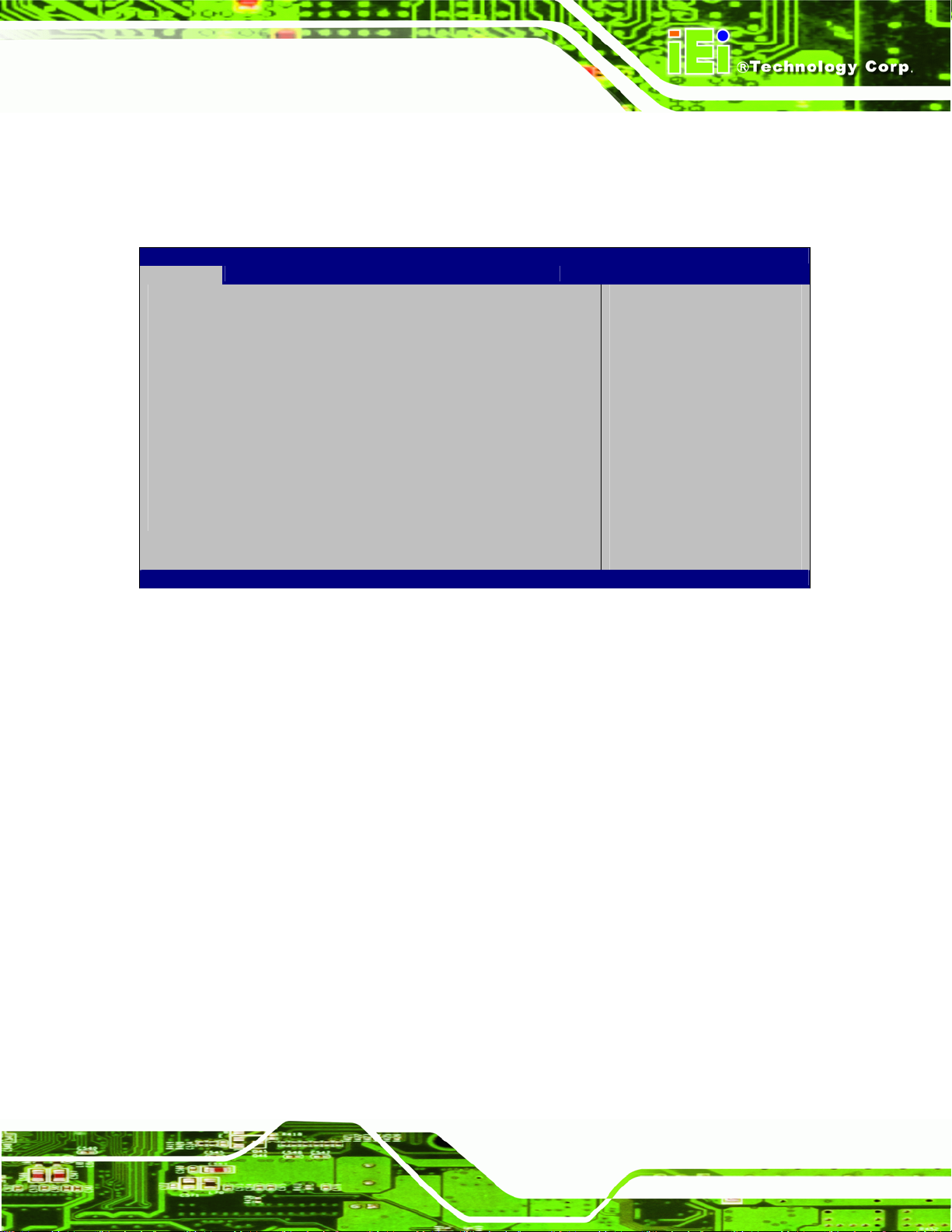
KINO-HM551
5.2 Main
The Main BIOS menu (BIOS Menu 1) appears when the BIOS Setup program is entered.
The Main menu gives an overview of the basic system information.
Aptio Setup Utility – Copyright (C) 2010 American Megatrends, Inc.
Main Advanced Chipset Boot Security Save & Exit
BIOS Information
BIOS Vendor American Megatrends
Core Version 4.6.3.7 0.16
Project Version B186AR10.ROM
Build Date 08/31/2010 13:33:34
Memory Information
Total Memory 2048 MB (DDR3 1333)
System Date [Sun 01/30/2011]
System Time [01:33:27]
Access Level Administrator
Version 2.02.1205. Copyright (C) 2010 American Megatrends, Inc.
Set the Date. Use Tab to
switch between Data
elements.
----------------------
: Select Item
Enter Select
+/-: Change Opt.
F1 General Help
F2 Previous Values
F3 Optimized Defaults
F4 Save & Exit
ESC Exit
: Select Screen
BIOS Menu 1: Main
BIOS Information
The BIOS Information lists a brief summary of the BIOS. The fields in BIOS Information
cannot be changed. The items shown in the system overview include:
BIOS Vendor: Installed BIOS vendor
Core Version: Current BIOS version
Project Version: the board version
Build Date: Date the current BIOS version was made
Memory Information
The Memory Information lists a brief summary of the on-board memory. The fields in
Memory Information cannot be changed.
Total Memory: Displays the auto-detected system memory size and type.
The System Overview field also has two user configurable fields:
Page 69
Page 84

System Date [xx/xx/xx]
Use the System Date option to set the system date. Manually enter the day, month and
year.
System Time [xx:xx:xx]
Use the System Time option to set the system time. Manually enter the hours, minutes
and seconds.
5.3 Advanced
Use the Advanced menu (BIOS Menu 2) to configure the CPU and peripheral devices
through the following sub-menus:
WARNING!
KINO-HM551
Setting the wrong values in the sections below may cause the system
to malfunction. Make sure that the settings made are compatible with
the hardware.
Aptio Setup Utility – Copyright (C) 2010 American Megatrends, Inc.
Main Advanced Chipset Boot Security Save & Exit
> ACPI Settings
> Trusted Computing
> CPU Configuration
> SATA Configuration
> USB Configuration
> Super IO Configuration
> H/M Monitor
> Serial Port Console Redirection
Version 2.02.1205. Copyright (C) 2010 American Megatrends, Inc.
System ACPI Parameters
----------------------
: Select Item
Enter Select
+/-: Change Opt.
F1 General Help
F2 Previous Values
F3 Optimized Defaults
F4 Save and Exit
ESC Exit
: Select Screen
Page 70
BIOS Menu 2: Advanced
Page 85

KINO-HM551
5.3.1 ACPI Configuration
The ACPI Configuration menu (BIOS Menu 3) configures the Advanced Configuration
and Power Interface (ACPI) options.
Aptio Setup Utility – Copyright (C) 2010 American Megatrends, Inc.
Advanced
ACPI Sleep State [S1 (CPU Stop Clock)]
Version 2.02.1205. Copyright (C) 2010 American Megatrends, Inc.
Select the highest API
sleep state the system
will enter, when the
SUSPEND button is
pressed.
----------------------
: Select Screen
: Select Item
Enter Select
+/-: Change Opt.
F1 General Help
F2 Previous Values
F3 Optimized Defaults
F4 Save & Exit
ESC Exit
BIOS Menu 3: ACPI Configuration
ACPI Sleep State [S1 (CPU Stop Clock)]
Use the ACPI Sleep State option to specify the sleep state the system enters when it is
not being used.
S1 (CPU Stop
Clock)
S3 (Suspend to
RAM)
DEFAULT
The system enters S1 (POS) sleep state. The
system appears off. The CPU is stopped; RAM is
refreshed; the system is running in a low power
mode.
The caches are flushed and the CPU is powered
off. Power to the RAM is maintained. The
computer returns slower to a working state, but
more power is saved.
Page 71
Page 86

E
5.3.2 Trusted Computing
Use the Trusted Computing menu (BIOS Menu 4) to configure settings related to the
Trusted Computing Group (TCG) Trusted Platform Module (TPM).
Aptio Setup Utility – Copyright (C) 2010 American Megatrends, Inc.
Advanced
TPM Configuration
TPM SUPPORT [Disable]
Current TPM Status Information
NO TPM Hardware
Version 2.02.1205. Copyright (C) 2010 American Megatrends, Inc.
nables or Disables TPM
support. O.S. will not
show TPM. Reset of
platform is required.
----------------------
: Select Screen
: Select Item
Enter Select
+/=” Change Opt.
F1 General Help
F2 Previous Values
F3 Optimized Defaults
F4 Save & Exit
ESC Exit
KINO-HM551
BIOS Menu 4: TPM Configuration
TPM Support [Disable]
Use the TPM Support option to configure support for the TPM.
Disable DEFAULT
Enable
TPM support is disabled.
TPM support is enabled.
5.3.3 CPU Configuration
Use the CPU Configuration menu (BIOS Menu 5) to view detailed CPU specifications
and configure the CPU.
Page 72
Page 87

KINO-HM551
Aptio Setup Utility – Copyright (C) 2010 American Megatrends, Inc.
Advanced
CPU Configuration
Processor Type Intel(R) Core(TM) i7
EMT64 Supported
Processor Speed 1596 MHz
Processor Stepping 106e5
Microcode Revision 3
Processor Cores 4
Intel HT Technology Supported
Version 2.02.1205. Copyright (C) 2010 American Megatrends, Inc.
BIOS Menu 5: CPU Configuration
----------------------
: Select Screen
: Select Item
Enter Select
+/-: Change Opt.
F1 General Help
F2 Previous Values
F3 Optimized Defaults
F4 Save & Exit
ESC Exit
The CPU Configuration menu (BIOS Menu 5) li
Processor Type: Lists the brand name of the CPU being used
EMT64: Indicates if the EM64T is supported by the CPU.
Processor Speed: Lists the CPU processing speed
Processor Stepping: Lists the CPU processing stepping
Microcode Revision: Lists the microcode revision
Processor Cores: Lists the number of the processor core
Intel HT Technology: Indicates if the Intel HT Technology is supported by the
CPU.
sts the following CPU details:
Page 73
Page 88

5.3.4 SATA Configuration
Use the SATA Configuration menu (BIOS Menu 6) to change and/or set the
configuration of the SATA devices installed in the system.
Aptio Setup Utility – Copyright (C) 2010 American Megatrends, Inc.
Advanced
SATA Configuration
SATA Port0 Not Present
SATA Port1 Not Present
SATA Port2 Not Present
SATA Port3 Not Present
SATA Mode [IDE Mode]
Serial-ATA Controller 0 [Compatible]
Serial-ATA Controller 1 [Enhanced]
Version 2.02.1205. Copyright (C) 2010 American Megatrends, Inc.
(1) IDE Mode. (2) AHCI
Mode.
---------------------
: Select Screen
: Select Item
Enter Select
+/-: Change Opt.
F1 General Help
F2 Previous Values
F3 Optimized Defaults
F4 Save & Exit
ESC Exit
KINO-HM551
BIOS Menu 6: IDE Configuration
SATA Mode [IDE Mode]
Use the SATA Mode option to configure SATA devices as normal IDE devices.
Disable
IDE Mode DEFAULT
AHCI Mode
Serial-ATA Controller 0/1 [Enhanced]
Use the Serial-ATA Controller option to configure the Serial-ATA controller mode when
the SATA mode is set to IDE Mode.
Disable
Disables SATA devices.
Configures SATA devices as normal IDE device.
Configures SATA devices as AHCI device.
Disables Serial-ATA controller.
Page 74
Page 89

KINO-HM551
Enhanced
Compatible DEFAULT
Configures the Serial-ATA controller to be in enhanced
mode. In this mode, IDE channels and SATA channels
are separated. Some legacy OS do not support this
mode.
Configures the Serial-ATA controller to be in compatible
mode. In this mode, a SATA channel will replace one of
the IDE channels.
5.3.5 USB Configuration
Use the USB Configuration menu (BIOS Menu 7) to read USB configuration information
and configure the USB settings.
Aptio Setup Utility – Copyright (C) 2010 American Megatrends, Inc.
Advanced
USB Configuration
USB Devices:
1 Keyboard, 2 Hubs
All USB Devices [Enabled]
Legacy USB Support [Enabled]
Enables / Disable All USB
Devices
---------------------
: Select Screen
: Select Item
Enter Select
+/-: Change Opt
F1 General Help
F2 Previous Values
F3 Optimized Defaults
F4 Save & Exit
ESC Exit
Version 2.05.1205. Copyright (C) 2010 American Megatrends, Inc.
BIOS Menu 7: USB Configuration
USB Devices
The USB Devices Enabled field lists the USB devices that are enabled on the system
All USB Devices [Enabled]
Use the All USB Devices option to enable the USB devices.
Disabled
All USB devices are disabled.
Page 75
Page 90

S
KINO-HM551
Enabled DEFAULT
Legacy USB Support [Enabled]
Use the Legacy USB Support BIOS option to enable USB mouse and USB keyboard
support. Normally if this option is not enabled, any attached USB mouse or USB keyboard
does not become available until a USB compatible operating system is fully booted with all
USB drivers loaded. When this option is enabled, any attached USB mouse or USB
keyboard can control the system even when there is no USB driver loaded onto the
system.
Disabled
Enabled DEFAULT
Auto
All USB devices are enabled.
Legacy USB support disabled
Legacy USB support enabled
Legacy USB support disabled if no USB devices are
connected
5.3.6 Super IO Configuration
Use the Super IO Configuration menu (BIOS Menu 8) to set or change the
configurations for the FDD controllers, parallel ports and serial ports.
Aptio Setup Utility – Copyright (C) 2010 American Megatrends, Inc.
Advanced
Super IO Configuration
Super IO Chip Fintek F81865
> Serial Port 0 Configuration
> Serial Port 1 Configuration
> Serial Port 2 Configuration
> Serial Port 3 Configuration
Version 2.02.1205. Copyright (C) 2010 American Megatrends, Inc.
BIOS Menu 8: Super IO Configuration
et Parameters of Serial
Port 0 (COMA)
---------------------
: Select Screen
: Select Item
Enter Select
+/-: Change Opt.
F1 General Help
F2 Previous Values
F3 Optimized Defaults
F4 Save & Exit
ESC Exit
Page 76
Page 91

KINO-HM551
5.3.7 H/W Monitor
The H/W Monitor menu (BIOS Menu 9) shows the operating temperature, fan speeds and
system voltages.
Aptio Setup Utility – Copyright (C) 2010 American Megatrends, Inc.
Advanced
PC Health Status
CPU Temperature :+53 C
SYS Temperature :+29 C
CPU FAN Speed :4702 RPM
SYS FAN Speed :N/A
VCC3V :+3.296 V
V_core :+1.056 V
+5V :+1.056 V
+12V :+1.056 V
+1.5V :+1.512 V
VSB3V :+3.312 V
VBAT :+3.184 V
CPU Smart Fan control [Auto Mode]
Temperature Bound 1 60
Temperature Bound 2 50
Temperature Bound 3 40
Temperature Bound 4 30
Sys Smart Fan control [Auto Mode]
Temperature Bound 1 60
Temperature Bound 2 50
Temperature Bound 3 40
Temperature Bound 4 30
Version 2.02.1205. Copyright (C) 2010 American Megatrends, Inc.
---------------------
: Select Screen
: Select Item
Enter Select
+/-: Change Opt.
F1 General Help
F2 Previous Values
F3 Optimized Defaults
F4 Save & Exit
ESC Exit
BIOS Menu 9: Hardware Health Configuration
CPU Smart Fan Control [Auto Mode]
Use the CPU Smart Fan Mode Control option to configure the CPU fan.
Auto Mode DEFAULT
The fan adjusts its speed using these settings by
RPM:
Temperature Bound 1
Temperature Bound 2
Temperature Bound 3
Temperature Bound 4
Page 77
Page 92

KINO-HM551
Manual Mode
NOTE:
CPU fan functions are supported only when using a 4-pin fan. When
using a 3-pin fan, the functions are not supported.
First Boundary Temperature [60]
WARNING:
CPU failure can result if this value is set too high
The fan spins at the speed set in:
Manual Duty Cycle Setting
(Min=0, Max=100)
When the fan is off, it will only start when the temperature exceeds this setting.
Minimum Value: 0°C
Maximum Value: 127°C
Second Boundary Temperature [50]
WARNING:
CPU failure can result if this value is set too high
When the fan is off, it will only start when the temperature exceeds this setting.
Minimum Value: 0°C
Maximum Value: 127°C
Page 78
Page 93

KINO-HM551
Third Boundary Temperature [40]
WARNING:
CPU failure can result if this value is set too high
When the fan is off, it will only start when the temperature exceeds this setting.
Minimum Value: 0°C
Maximum Value: 127°C
Fourth Boundary Temperature [30]
WARNING:
CPU failure can result if this value is set too high
When the fan is off, it will only start when the temperature exceeds this setting.
Minimum Value: 0°C
Maximum Value: 127°C
SYS Smart Fan Control [Auto Mode]
Use the SYS Smart Fan Control option to configure the SYS fan.
Auto Mode DEFAULT
The fan adjusts its speed using these settings by
RPM:
Temperature Bound 1
Temperature Bound 2
Temperature Bound 3
Temperature Bound 4
Page 79
Page 94

KINO-HM551
Manual Mode
NOTE:
SYS fan functions are supported only when using a 4-pin fan. When
using a 3-pin fan, the functions are not supported.
First Boundary Temperature [60]
WARNING:
CPU failure can result if this value is set too high
The fan spins at the speed set in:
Manual Duty Cycle Setting
(Min=0, Max=100)
When the fan is off, it will only start when the temperature exceeds this setting.
Minimum Value: 0°C
Maximum Value: 127°C
Second Boundary Temperature [50]
WARNING:
CPU failure can result if this value is set too high
When the fan is off, it will only start when the temperature exceeds this setting.
Minimum Value: 0°C
Maximum Value: 127°C
Page 80
Page 95

KINO-HM551
Third Boundary Temperature [40]
WARNING:
CPU failure can result if this value is set too high
When the fan is off, it will only start when the temperature exceeds this setting.
Minimum Value: 0°C
Maximum Value: 127°C
Fourth Boundary Temperature [30]
WARNING:
CPU failure can result if this value is set too high
When the fan is off, it will only start when the temperature exceeds this setting.
Minimum Value: 0°C
Maximum Value: 127°C
Page 81
Page 96

5.3.7.1 Serial Port Console Redirection
The Serial Port Console Redirection menu (BIOS Menu 10) allows the console redirection
options to be configured. Console redirection allows users to maintain a system remotely
by re-directing keyboard input and text output through the serial port.
Aptio Setup Utility – Copyright (C) 2010 American Megatrends, Inc.
Advanced
Serial port 0
Console Redirection [Enabled]
> Console Redirection Settings
Serial port 1 [Enabled]
Console Redirection
> Console Redirection Settings
Serial port 2 [Enabled]
Console Redirection
> Console Redirection Settings
Serial port 3 [Enabled]
Console Redirection
> Console Redirection Settings
Serial port 4 [Enabled]
Console Redirection
> Console Redirection Settings
Serial port 5 [Enabled]
Console Redirection
> Console Redirection Settings
Version 2.02.1205. Copyright (C) 2010 American Megatrends, Inc.
Console Redirection
Enable or Disable.
---------------------
: Select Screen
: Select Item
Enter Select
+/-: Change Opt.
F1 General Help
F2 Previous Values
F3 Optimized Defaults
F4 Save & Exit
ESC Exit
KINO-HM551
BIOS Menu 10: Serial Port Console Redirection Menu
Console Redirection
Use Console Redirection option to enable or disable the console redirection fun ction.
Disabled
Enabled
Page 82
Disabled the console redirection function
Enabled the console redirection function
Page 97

E
V
s
U
KINO-HM551
5.3.7.2 Console Redirection Settings
The Console Redirection Settings menu (BIOS Menu 11) allows the console redirection
options to be configured. The option is active when Console Redirection option is enabled.
Aptio Setup Utility – Copyright (C) 2010 American Megatrends, Inc.
Advanced
Serial port 0
Console Redirection Settings
Terminal Type [ANSI]
Bits per second [115200]
Data Bits [8]
Parity [None]
Stop Bits [1]
Version 2.02.1205. Copyright (C) 2010 American Megatrends, Inc.
Emulation: ANSI:
xtended ASCII char set.
VT100: ASCII char set.
T100+: Extends VT100 to
upport color, function
keys, etc. VT-UTF8: Uses
UTF8 encoding to map
nicode chars onto 1 or
more bytes.
---------------------
: Select Screen
: Select Item
Enter Select
+/-: Change Opt.
F1 General Help
F2 Previous Values
F3 Optimized Defaults
F4 Save & Exit
ESC Exit
BIOS Menu 11: Console Redirection Settings
Terminal Type [ANSI]
Use the Terminal Type option to specify the remote terminal type.
VT100
VT100+
VT-UTF8
ANSI DEFAULT
Bits per second [115200]
Use the Bits per second option to specify the transmission speed of the serial port.
The target terminal type is VT100
The target terminal type is VT100+
The target terminal type is VT-UTF8
The target terminal type is ANSI
Page 83
Page 98
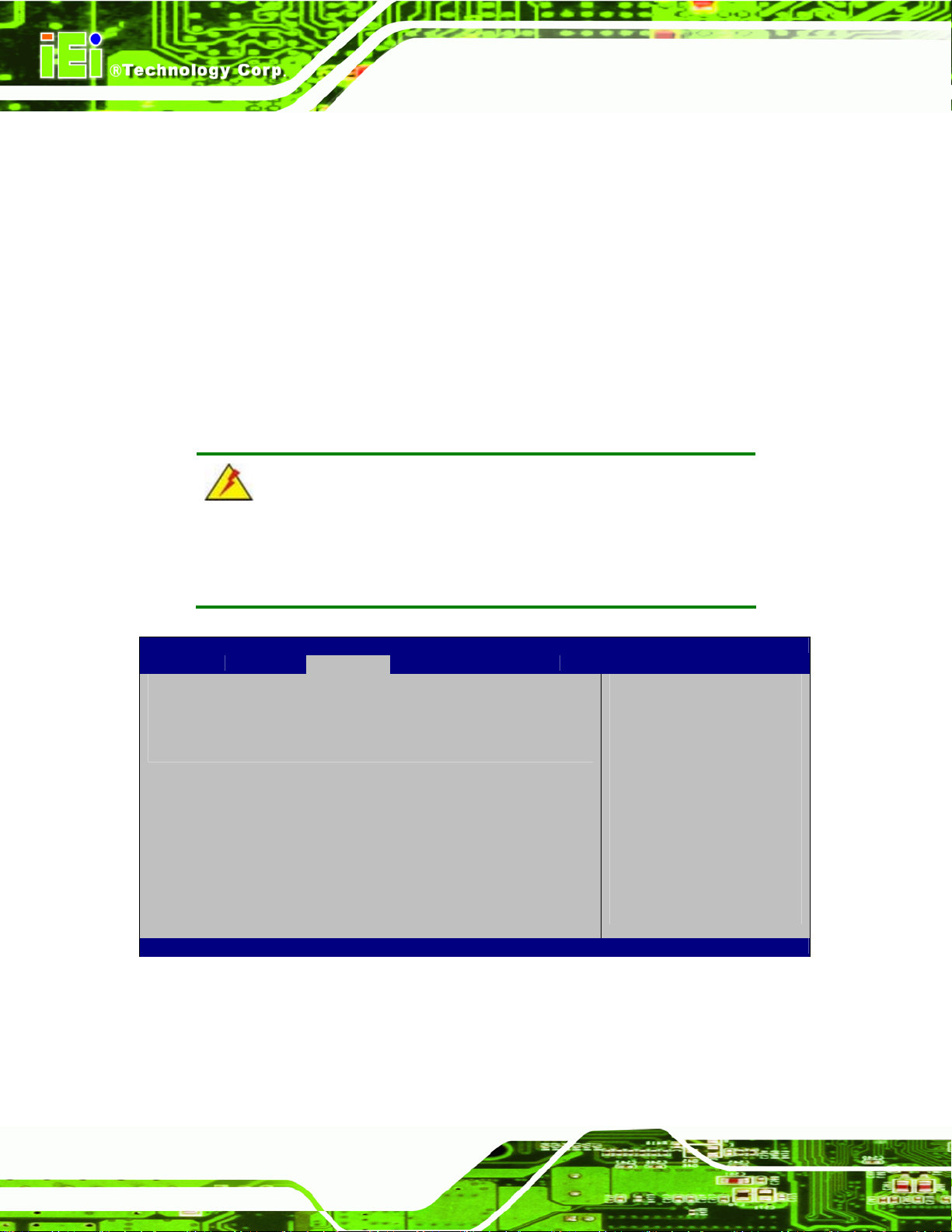
KINO-HM551
9600
19200
38400
57600
115200 DEFAULT
5.4 Chipset
Use the Chipset menu (BIOS Menu 12) to access the Northbridge and Southbridge
configuration menus
The transmission speed is 9600
The transmission speed is 19200
The transmission speed is 38400
The transmission speed is 57600
The transmission speed is 115200
WARNING!
Setting the wrong values for the Chipset BIOS selections in the Chipset
BIOS menu may cause the system to malfunction.
Aptio Setup Utility – Copyright (C) 2010 American Megatrends, Inc.
Main Advanced Chipset Boot Security Save & Exit
> North Bridge
> South Bridge
> Intel IDG SWSCI OpRegion
Version 2.02.1205. Copyright (C) 2010 American Megatrends, Inc.
BIOS Menu 12: Chipset
North Bridge Parameters
---------------------
: Select Item
Enter Select
+/-: Change Opt.
F1 General Help
F2 Previous Values
F3 Optimized Defaults
F4 Save & Exit
ESC Exit
: Select Screen
Page 84
Page 99

c
KINO-HM551
5.4.1 Northbridge Configuration
Use the Northbridge Chipset Configuration menu (BIOS Menu 13) to configure the
Northbridge chipset.
Aptio Setup Utility – Copyright (C) 2009 American Megatrends, Inc.
Chipset
Memory Information
CPU Type Clarksfield
Total Memory 2048 MB (DDR3 1333)
Memory Slot0 2048 MB (DDR3 1333)
Memory Slot2 0 MB (DDR3 1333)
CAS# Latency(tCL) 9
RAS# Active Time(tRAS) 24
Row Precharge Time(tRP) 9
RAS# to CAS# Delay(tRCD) 9
Write Recovery Time(tWR) 10
Row Refresh Cycle Time(tRFC) 74
Write to Read Delay(tWTR) 5
Active to Active Delay(tRRD) 4
Read CAS# Precharge(tRTP) 5
Initate Graphic Adapter [PEG/IGD]
Version 2.02.1205. Copyright (C) 2010 American Megatrends, Inc.
Select which graphics
ontroller to use as the
primary boot device.
---------------------
: Select Screen
: Select Item
Enter Select
+/-: Change Opt.
F1 General Help
F2 Previous Values
F3 Optimized Defaults
F4 Save & Exit
ESC Exit
BIOS Menu 13:Northbridge Chipset Configuration
Initiate Graphics Adapter [PEG/IGD]
Use the Initiate Graphics Adapter option to select the graphics controller used as the
primary boot device. Select either an integrated graphics controller (IGD) or a combination
of PCI graphics controller, a PCI express (PEG) controller or an IGD. Configuration
options are listed below:
IGD
PEG/IGD
DEFAULT
5.4.2 Southbridge Configuration
Use the Southbridge Configuration menu (BIOS Menu 14) to configure the Southbridge
chipset.
Page 85
Page 100

F
Aptio Setup Utility – Copyright (C) 2010 American Megatrends, Inc.
Chipset
Auto Power Button Function [Disabled]
Restore AC Power Loss [Last State]
Audio Configuration
Azalia HD Audio [Enabled]
Set Spread Spectrum [Disabled]
Version 2.02.1205. Copyright (C) 2010 American Megatrends, Inc.
BIOS Menu 14:Southbridge Chipset Configuration
When Auto Power Button
unction select Enabled
the AC power loss will
always power on.
---------------------
: Select Screen
: Select Item
Enter Select
+/-: Change Opt.
F1 General Help
F2 Previous Values
F3 Optimized Defaults
F4 Save & Exit
ESC Exit
KINO-HM551
Restore AC Power Loss [Last State]
Use the Restore on AC Power Loss BIOS option to specify what state the system
returns to if there is a sudden loss of power to the system.
Power Off
Power On
Last State DEFAULT
Azalia HD Audio [Enabled]
Use the Azalia HD Audio option to enable or disable the High Definition Audio controller.
Disabled
Enabled DEFAULT
The system remains turned off
The system turns on
The system returns to its previous state. If it was on, it
turns itself on. If it was off, it remains off.
The onboard High Definition Audio controller is disabled
The onboard High Definition Audio controller
automatically detected and enabled
Page 86
