Page 1
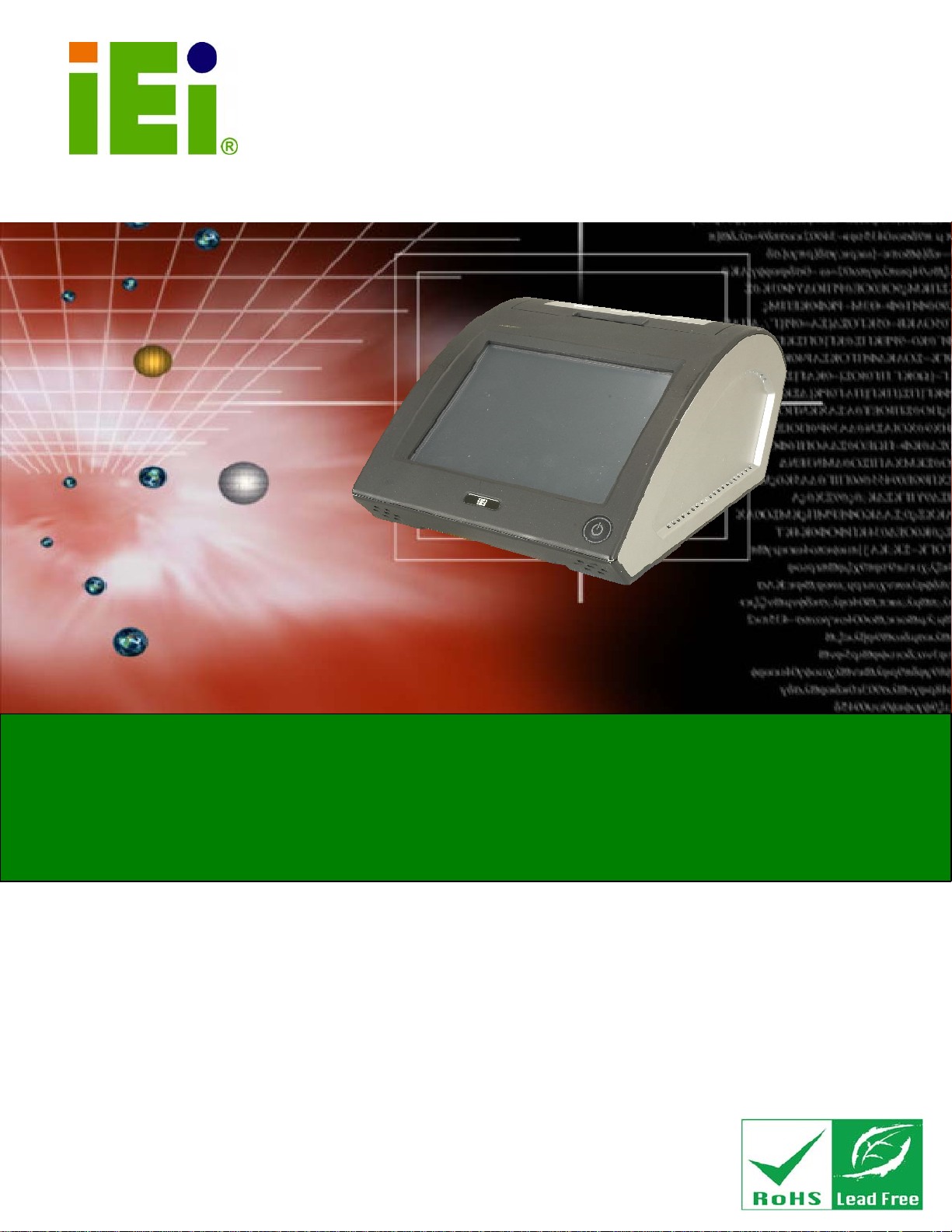
IEI Technology Corp.
User Manual
EP-308A/EP-308AS POS
MODEL:
EP-308A/EP-308AS
Mini POS PC with 1.6GHz Intel® Atom CPU,
VGA Output, Gigabit Ethernet, USB, RS-232, RS-232/422/485,
RoHS Compliant, IP 64 Front Panel
Rev. 1.15 – 18 November, 2010
Page i
Page 2
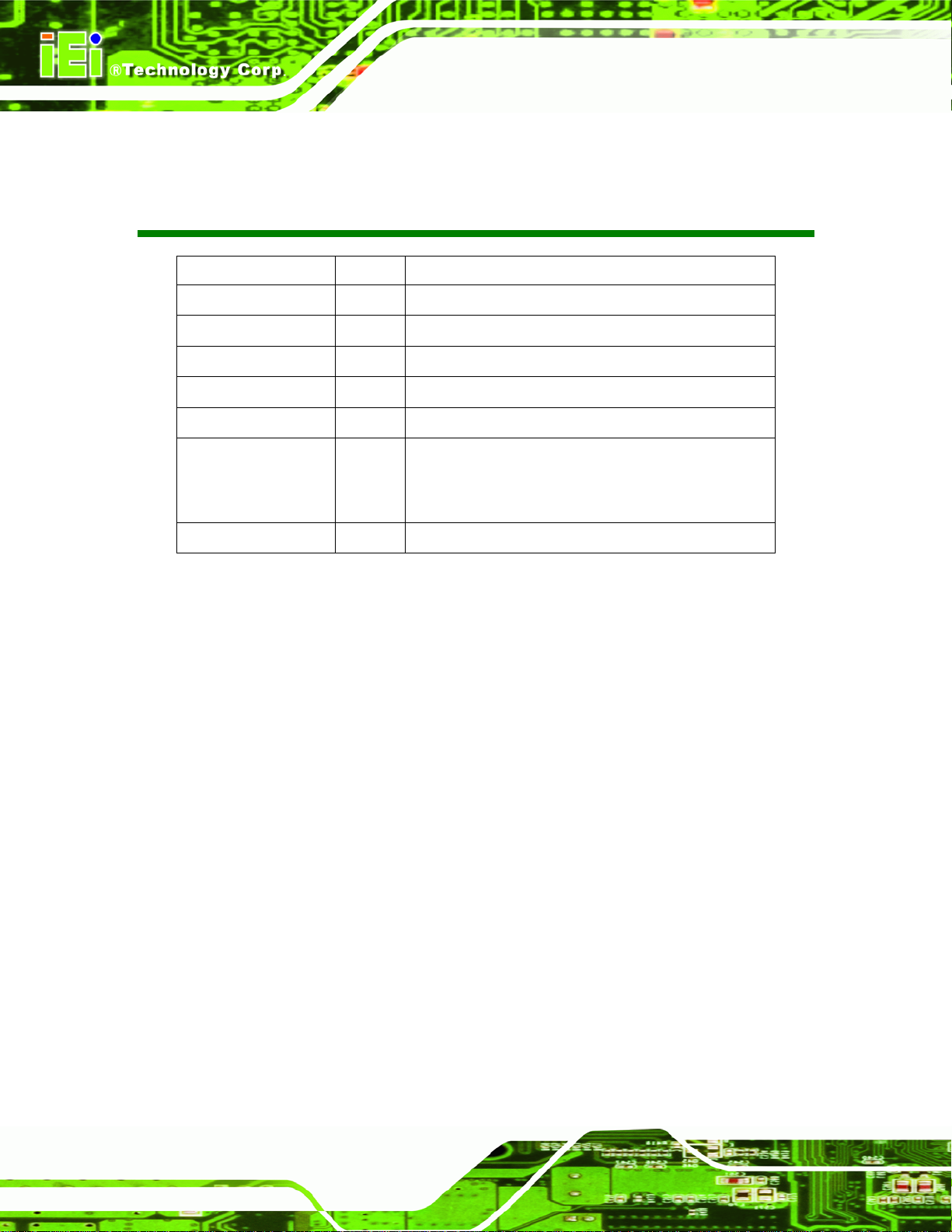
EP-308A/EP-308AS POS
Revision
Date Version Changes
18 November, 2010 1.14 Added paper jam troubleshooting (Section 2.8.1)
1 October, 2010 1.14 Added EP-308AS specifications
3 September, 2009 1.13 Added more details on installing the paper roll
14 July, 2009 1.12 Added screen resolution warning the front matter
24 June, 2009 1.11 Minor edits
23 June, 2009 1.10 Screen brightness changed from 300 nits to 250 nits
Power adapter changed from 120 W to 70 W
Hardware and firmware upgrades
27 April, 2009 1.00 Initial release
Page ii
Page 3
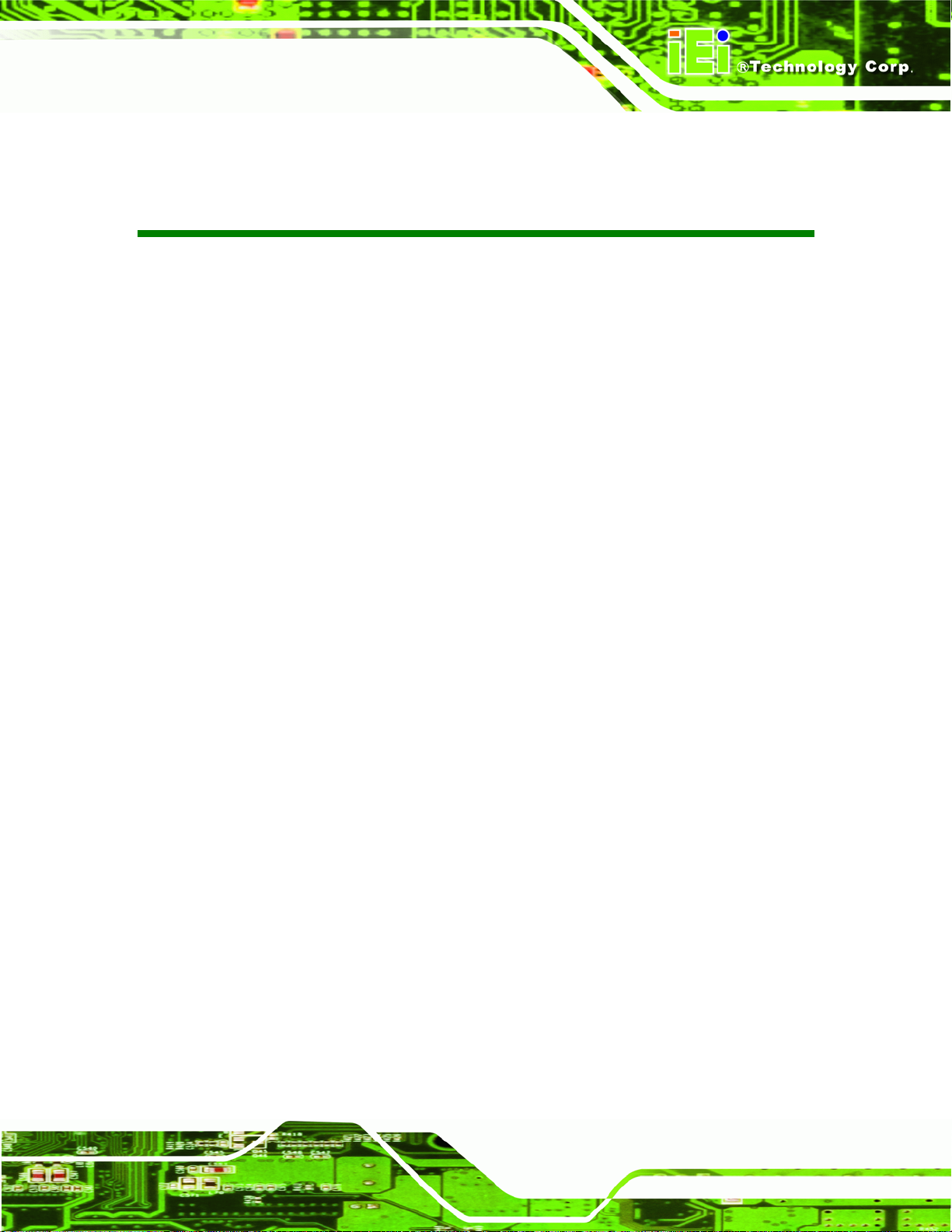
EP-308A/EP-308AS POS
COPYRIGHT NOTICE
The information in this document is subject to change without prior notice in order to
improve reliability, design and function and does not represent a commitment on the part
of the manufacturer.
In no event will the manufacturer be liable for direct, indirect, special, incidental, or
consequential damages arising out of the use or inability to use the product or
documentation, even if advised of the possibility of such damages.
This document contains proprietary information protected by copyright. All rights are
Copyright
reserved. No part of this manual may be reproduced by any mechanical, electronic, or
other means in any form without prior written permission of the manufacturer.
TRADEMARKS
All registered trademarks and product names mentioned herein are used for identification
purposes only and may be trademarks and/or registered trademarks of their respective
owners.
Page iii
Page 4
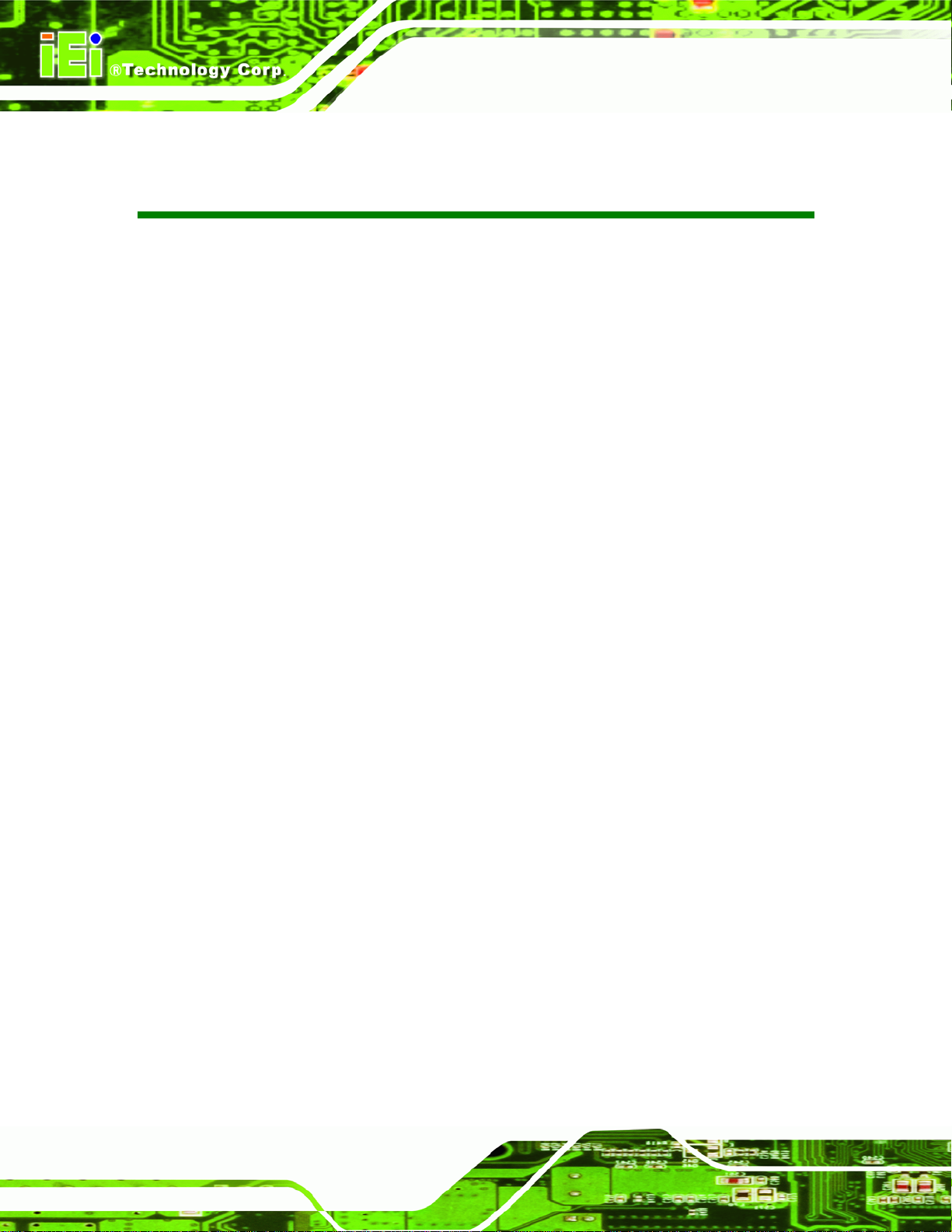
EP-308A/EP-308AS POS
Table of Contents
1 INTRODUCTION.......................................................................................................... 1
1.1 OVERVIEW.................................................................................................................. 2
1.2 FEATURES................................................................................................................... 2
1.3 FRONT PANEL............................................................................................................. 3
1.4 CONNECTORS ............................................................................................................. 3
1.5 TECHNICAL SPECIFICATIONS ...................................................................................... 4
1.6 DIMENSIONS............................................................................................................... 6
2 INSTALLATION ........................................................................................................... 7
2.1 UNPACK THE PANEL PC.............................................................................................. 8
2.2 PACKING LIST............................................................................................................. 9
2.3 DRIVE INSTALLATION............................................................................................... 10
2.3.1 Hard Drive Installation.................................................................................... 10
2.3.2 CompactFlash® Installation.............................................................................11
2.4 MOUNTING THE SYSTEM .......................................................................................... 12
2.5 BOTTOM PANEL CONNECTORS ................................................................................. 12
2.5.1 LAN Connection Cable.................................................................................... 13
2.5.2 RJ-45 to DB-9 Serial Cable Connection.......................................................... 13
2.5.3 USB Device Cable............................................................................................ 14
2.5.4 VGA Monitor Connection ................................................................................ 15
2.6 POWER CONNECTION ............................................................................................... 16
2.7 DRIVER INSTALLATION............................................................................................. 16
2.8 PRINTER PAPER INSTALLATION................................................................................. 18
2.8.1 T r oubleshooting................................................................................................19
2.9 THERMAL PRINTER SETUP........................................................................................ 21
2.9.1 EP-308A Thermal Printer Setup...................................................................... 21
2.9.1.1 Install the USB to Serial Bridge................................................................ 21
2.9.1.2 Checking Installation................................................................................ 23
2.9.1.3 Install the Printer Driver ........................................................................... 24
2.9.1.4 Setting the Communication Protocol........................................................ 28
2.9.2 EP-308AS Thermal Printer Setup.................................................................... 30
Page iv
Page 5

EP-308A/EP-308AS POS
2.9.2.1 Install the Printer Driver ........................................................................... 30
2.9.2.2 Setting the Communication Protocol........................................................ 36
3 BIOS SETUP................................................................................................................ 40
3.1 INTRODUCTION......................................................................................................... 41
3.1.1 Starting Setup................................................................................................... 41
3.1.2 Using Setup...................................................................................................... 41
3.1.3 Getting Help..................................................................................................... 42
3.1.4 Unable to Reboot After Configuration Changes.............................................. 42
3.1.5 BIOS Menu Bar................................................................................................ 42
3.2 MAIN........................................................................................................................ 43
3.3 ADVANCED............................................................................................................... 44
3.3.1 CPU Configuration.......................................................................................... 45
3.3.2 IDE Configuration........................................................................................... 46
3.3.2.1 IDE Master, IDE Slave............................................................................. 47
3.3.3 Super IO Configuration ................................................................................... 52
3.3.4 Hardware Health Configuration...................................................................... 54
3.3.5 Power Configuration ....................................................................................... 57
3.3.5.1 ACPI Settings............................................................................................ 57
3.3.5.2 APM Configuration................................................................................... 58
3.3.6 Remote Access Configuration.......................................................................... 60
3.3.7 USB Configuration........................................................................................... 64
3.3.7.1 USB Mass Storage Device Configuration................................................. 66
3.4 PCI/PNP................................................................................................................... 67
3.5 BOOT........................................................................................................................ 70
3.5.1 Boot Settings Configuration............................................................................. 70
3.5.2 Boot Device Priority........................................................................................ 73
3.5.3 Hard Disk Drives............................................................................................. 74
3.5.4 Removable Drives............................................................................................ 74
3.5.5 CD/DVD Drives............................................................................................... 75
3.6 SECURITY................................................................................................................. 76
3.7 CHIPSET ................................................................................................................... 77
3.7.1 Northbridge Configuration.............................................................................. 78
3.7.2 Southbridge Configuration .............................................................................. 80
3.8 EXIT......................................................................................................................... 81
Page v
Page 6
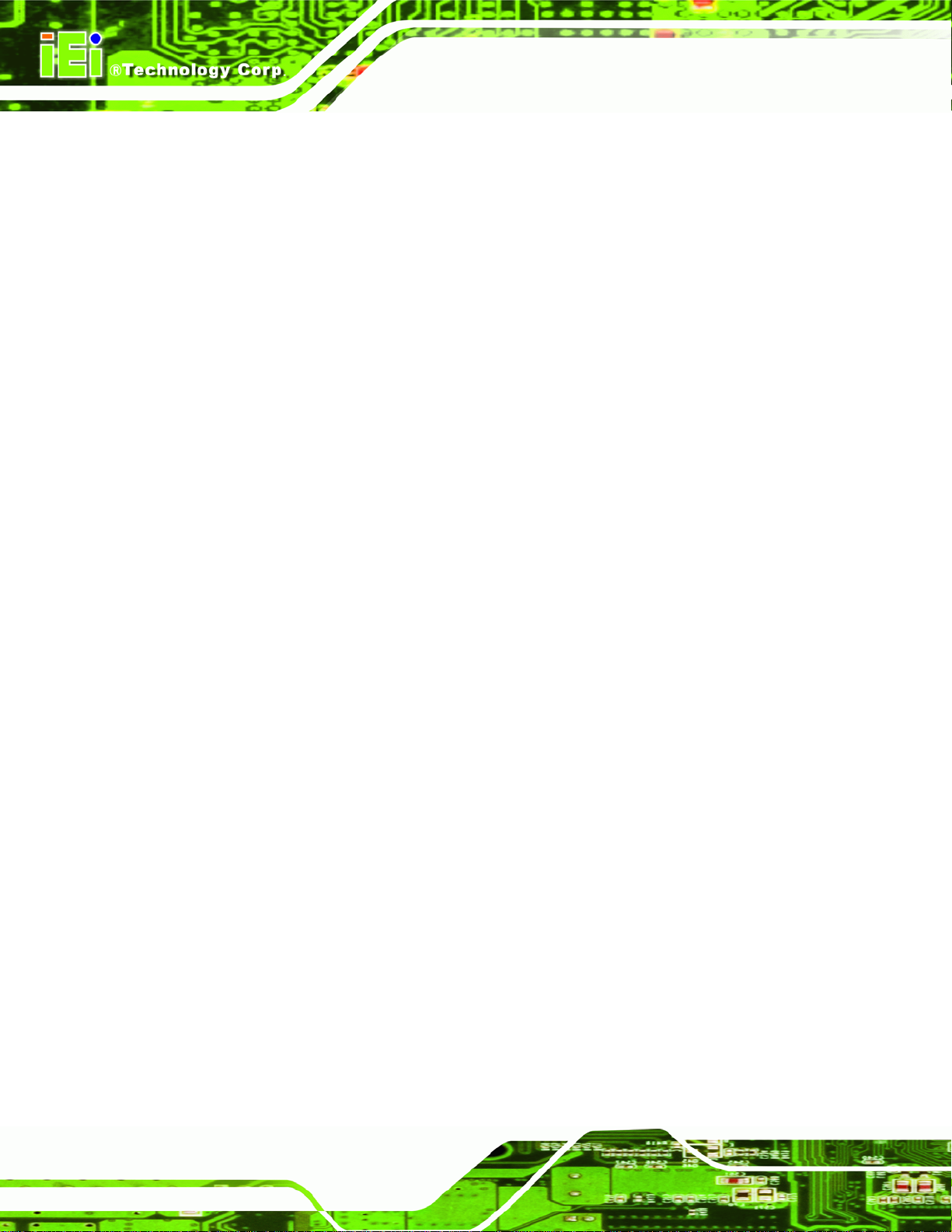
4 SYSTEM MAINTENANCE ....................................................................................... 83
4.1 SYSTEM MAINTENANCE INTRODUCTION .................................................................. 84
4.2 MOTHERBOARD REPLACEMENT ............................................................................... 84
4.3 COVER REMOVAL ..................................................................................................... 84
4.4 MEMORY MODULE REPLACEMENT........................................................................... 85
4.5 HARD DRIVE AND COMPACTFLASH® REPLACEMENT .............................................. 86
A SAFETY PRECAUTIONS......................................................................................... 87
A.1 SAFETY PRECAUTIONS ............................................................................................ 88
A.1.1 General Safety Precautions............................................................................. 88
A.1.2 Anti-static Precautions.................................................................................... 89
A.2 MAINTENANCE AND CLEANING PRECAUTIONS........................................................ 89
A.2.1 Maintenance and Cleaning.............................................................................. 89
A.2.2 Cleaning Tools................................................................................................. 90
EP-308A/EP-308AS POS
B BIOS OPTIONS .......................................................................................................... 91
C TERMINOLOGY ....................................................................................................... 95
D WATCHDOG TIMER ................................................................................................ 99
E HAZARDOUS MATERIALS DISCLOSURE ....................................................... 102
E.1 HAZARDOUS MATERIALS DISCLOSURE TABLE FOR IPB PRODUCTS CERTIFIED AS
ROHS COMPLIANT UNDER 2002/95/EC WITHOUT MERCURY ..................................... 103
Page vi
Page 7
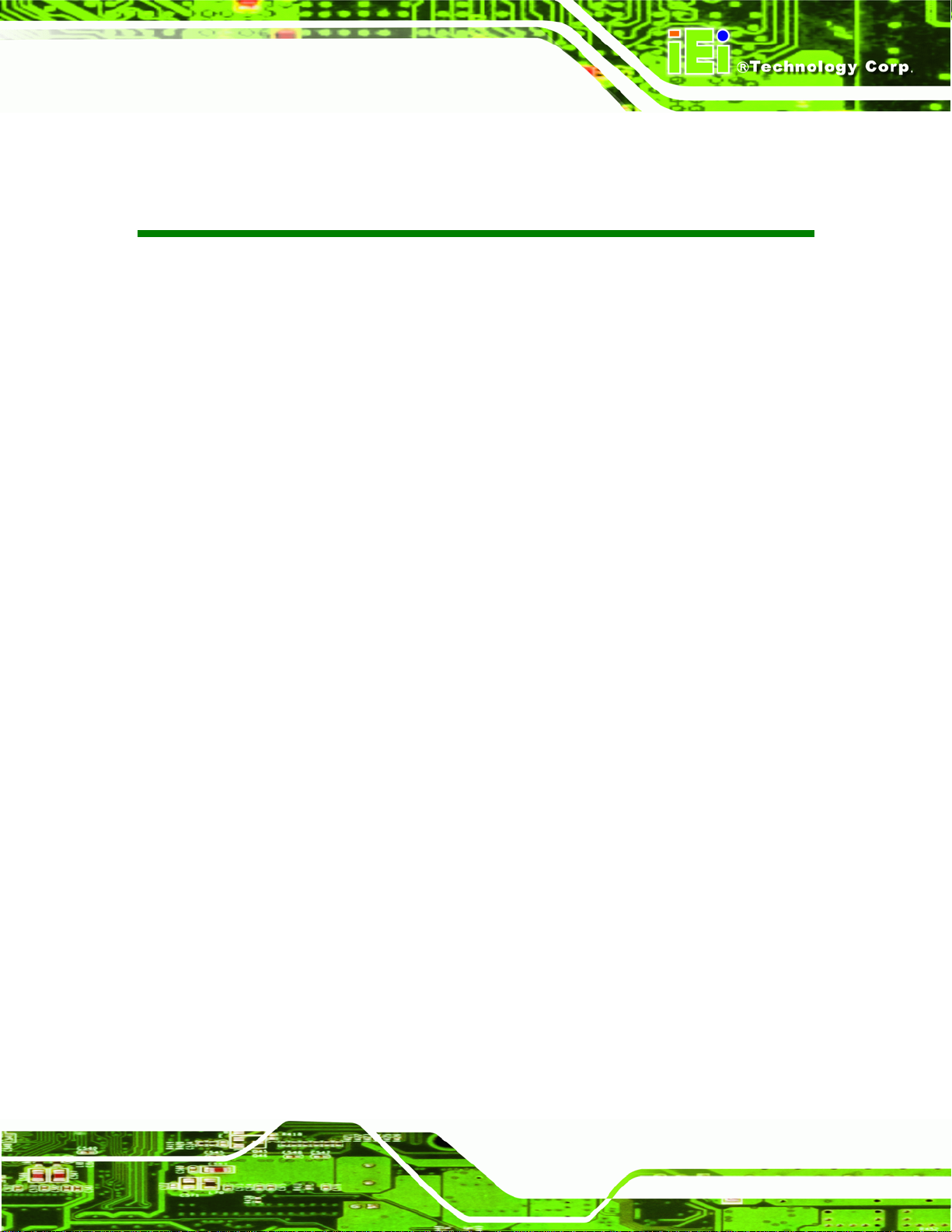
EP-308A/EP-308AS POS
List of Figures
Figure 1-1: EP-308A/EP-308AS......................................................................................................2
Figure 1-2: Front Panel ..................................................................................................................3
Figure 1-3: Connectors ..................................................................................................................4
Figure 1-4: Dimensions (units in mm)..........................................................................................6
Figure 2–1: Opening The System................................................................................................10
Figure 2-2: Aluminum Back Cover Retention Screws ..............................................................11
Figure 2–3: CompactFlash® Install.............................................................................................11
Figure 2-4: Connectors ................................................................................................................12
Figure 2-5: LAN Connection........................................................................................................13
Figure 2-6: Serial Device Connector...........................................................................................14
Figure 2-7: USB Device Connection...........................................................................................15
Figure 2-8: VGA Connector .........................................................................................................16
Figure 2-9: Available Drivers.......................................................................................................17
Figure 2-10: Install Paper Roll.....................................................................................................18
Figure 2–11: Center Paper Roll...................................................................................................18
Figure 2–12: U-slot Alignment.....................................................................................................19
Figure 2–13: Push Down Firmly..................................................................................................19
Figure 2-14: Push the Cover........................................................................................................20
Figure 2-15: Open the Cover .......................................................................................................20
Figure 2-16: Push the Paper Cutter into Place..........................................................................20
Figure 2-17: USB to Serial Driver................................................................................................21
Figure 2-18: Installation Wizard ..................................................................................................22
Figure 2–19: Installation Complete.............................................................................................22
Figure 2–20: USB–Serial Printer Driver......................................................................................23
Figure 2-21: Printer Installation File ...........................................................................................24
Figure 2-22: Printer Driver Installation Wizard..........................................................................24
Figure 2-23: Select Local Printer.................................................................................................25
Figure 2-24: Select Serial Port.....................................................................................................25
Figure 2-25: Install Printer Software...........................................................................................26
Figure 2-26: Choose Printer Name..............................................................................................26
Page vii
Page 8
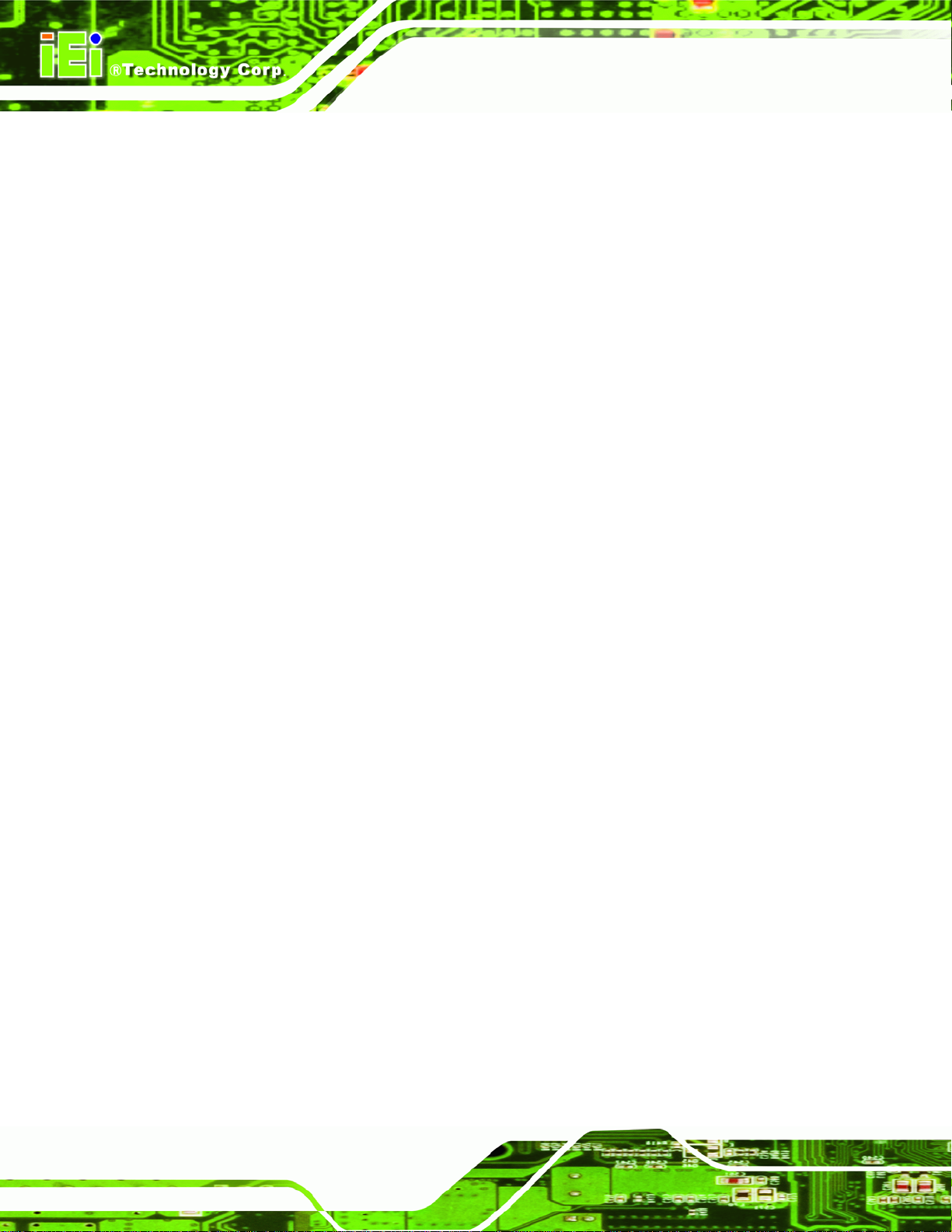
Figure 2-27: Print Test Page........................................................................................................27
Figure 2-28: Printer Installation Complete.................................................................................27
Figure 2-29: Printer Properties....................................................................................................28
Figure 2-30: Configure Printer Port ............................................................................................28
Figure 2-31: Set Communication Options..................................................................................29
Figure 2-32: Printer Installation File ...........................................................................................30
Figure 2-33: Printer Driver Installation Wizard..........................................................................31
Figure 2-34: Select Local Printer.................................................................................................31
Figure 2-35: Select Serial Port.....................................................................................................32
Figure 2-36: Install Printer Software...........................................................................................32
Figure 2-37: Choose Printer Name..............................................................................................33
Figure 2-38: Use Existing Driver Page........................................................................................34
Figure 2-39: Print Test Page........................................................................................................35
Figure 2-40: Printer Installation Complete.................................................................................35
EP-308A/EP-308AS POS
Figure 2-41: Access Printer and Faxes ......................................................................................36
Figure 2-42: Printer Properties....................................................................................................37
Figure 2-43: Configure Printer Port ............................................................................................38
Figure 2-44: Set Communication Options..................................................................................39
Figure 4-1: Bottom Cover Retention Screws.............................................................................85
Figure 4-2: DDR SO-DIMM Module Installation..........................................................................86
Page viii
Page 9
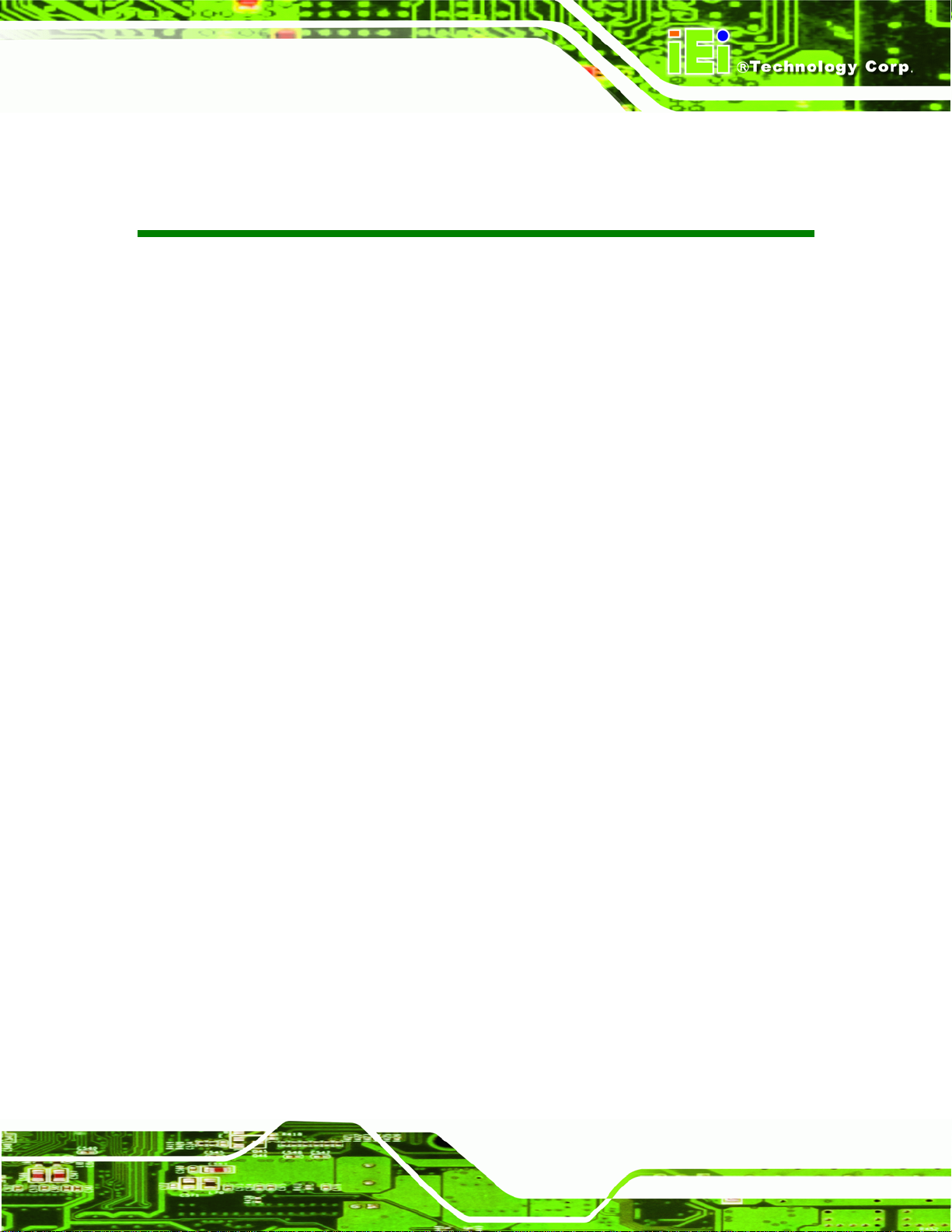
EP-308A/EP-308AS POS
List of Tables
Table 1-1: Technical Specifications..............................................................................................5
Table 2-1: Packing List.................................................................................................................10
Table 3-1: BIOS Navigation Keys................................................................................................42
Page ix
Page 10
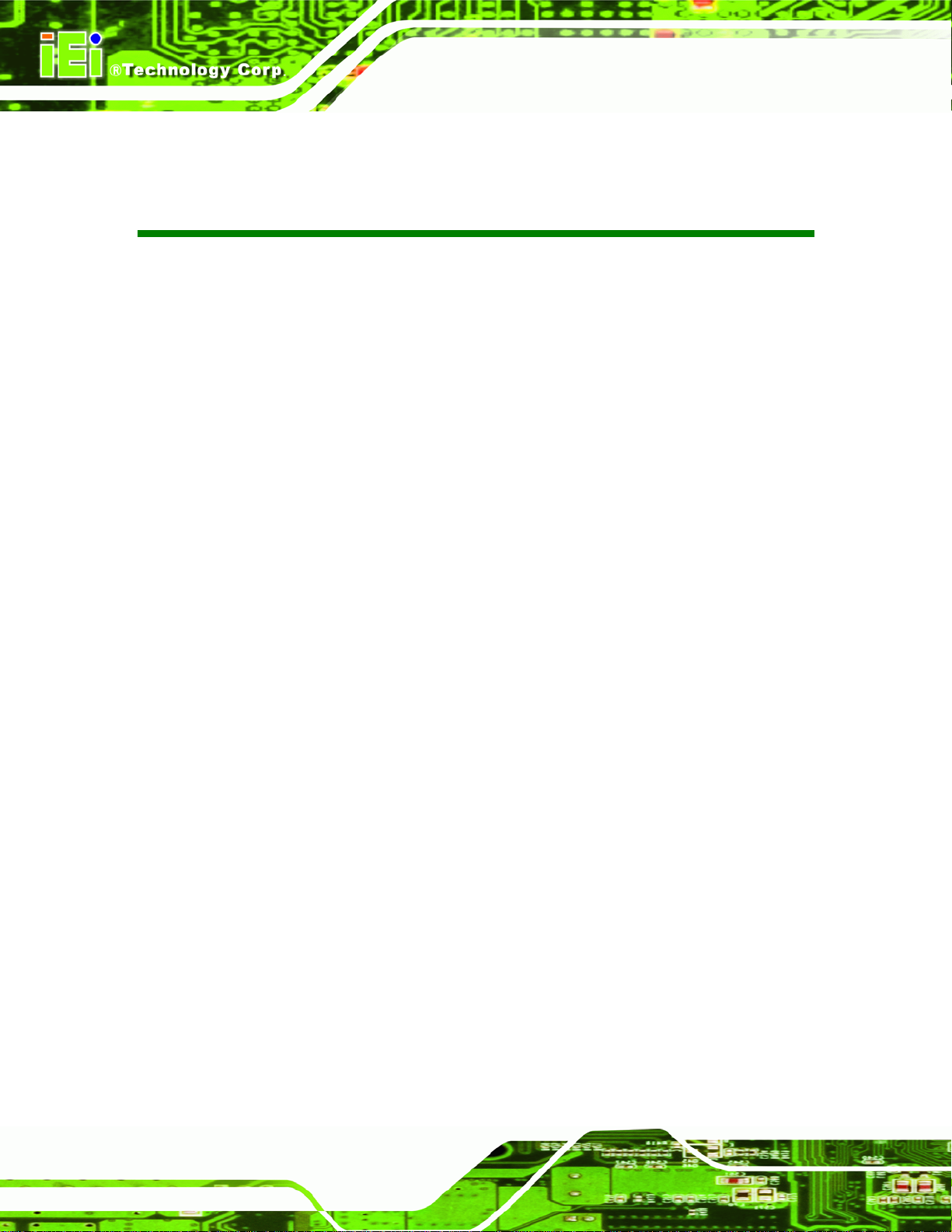
EP-308A/EP-308AS POS
BIOS Menus
BIOS Menu 1: Main.......................................................................................................................43
BIOS Menu 2: Advanced..............................................................................................................44
BIOS Menu 3: CPU Configuration...............................................................................................45
BIOS Menu 4: IDE Configuration.................................................................................................46
BIOS Menu 5: IDE Master and IDE Slave Configuration...........................................................47
BIOS Menu 6: Super IO Configuration........................................................................................52
BIOS Menu 7: Hardware Health Configuration..........................................................................54
BIOS Menu 8: APM Configuration...............................................................................................57
BIOS Menu 9: ACPI Settings .......................................................................................................57
BIOS Menu 10: APM Configuration.............................................................................................58
BIOS Menu 11: Remote Access Configuration..........................................................................60
BIOS Menu 12: USB Configuration.............................................................................................64
BIOS Menu 13: USB Mass Storage Device Configuration........................................................66
BIOS Menu 14: PCI/PnP Configuration.......................................................................................68
BIOS Menu 15: Boot.....................................................................................................................70
BIOS Menu 16: Boot Settings Configuration.............................................................................70
BIOS Menu 17: Boot Device Priority Settings ...........................................................................73
BIOS Menu 18: Hard Disk Drives ................................................................................................74
BIOS Menu 19: Removable Drives..............................................................................................74
BIOS Menu 20: CD/DVD Drives ...................................................................................................75
BIOS Menu 21: Security...............................................................................................................76
BIOS Menu 22: Chipset................................................................................................................77
BIOS Menu 23: Northbridge Chipset Configuration..................................................................78
BIOS Menu 24:Southbridge Chipset Configuration..................................................................80
BIOS Menu 25:Exit........................................................................................................................81
Page x
Page 11
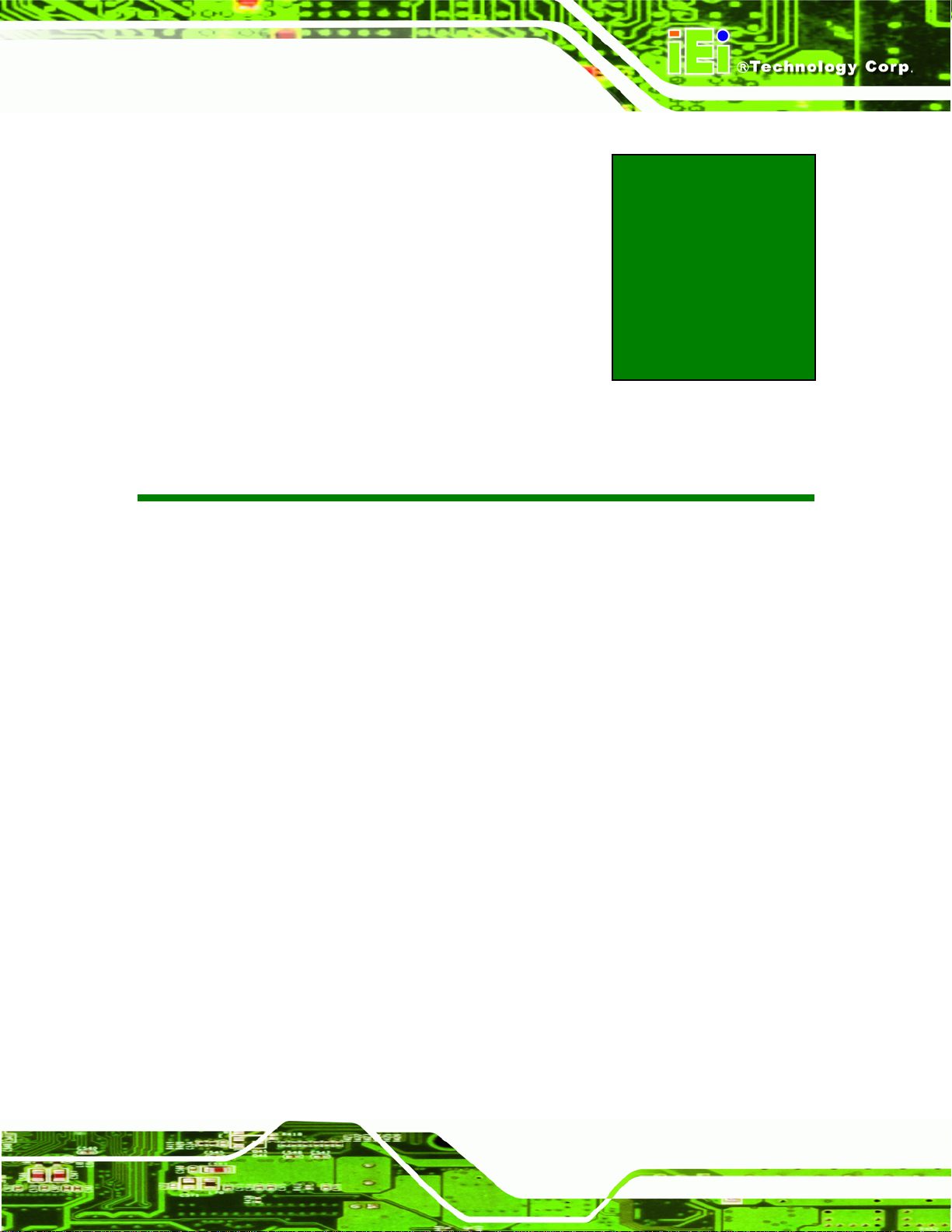
EP-308A/EP-308AS POS
Chapter
1
1 Introduction
Page 1
Page 12

1.1 Overview
Figure 1-1: EP-308A/EP-308AS
EP-308A/EP-308AS POS
The EP-308A/EP-308AS is a Mini POS with a built-in thermal printer. The
EP-308A/EP-308AS has an 8" monitor and a 1.6GHz Intel® Atom processor.
Storage needs are met by installing a SATA hard drive or a CompactFlash® card.
CompactFlash® cards with Windows CE 6.0, Windows XPE or Linux are also available.
Wireless networking is enabled through an optional 802.11b/g wireless adapter. With
serial ports and USB ports for peripherals and a Gigabit Ethernet slot for networking.
The EP-308A has a 2.0” thermal printer connected to COM port through USB bridge while
the 2.0” thermal printer of EP-308AS is connected directly through COM port.
1.2 Features
Some of the standard features of the EP-308A/EP-308AS flat panel PC include:
Fully self-contained, only power from the external power supply required
Wireless LAN
Gigabit Ethernet
Page 2
IP 64 compliant front cover
RoHS compliant
Page 13
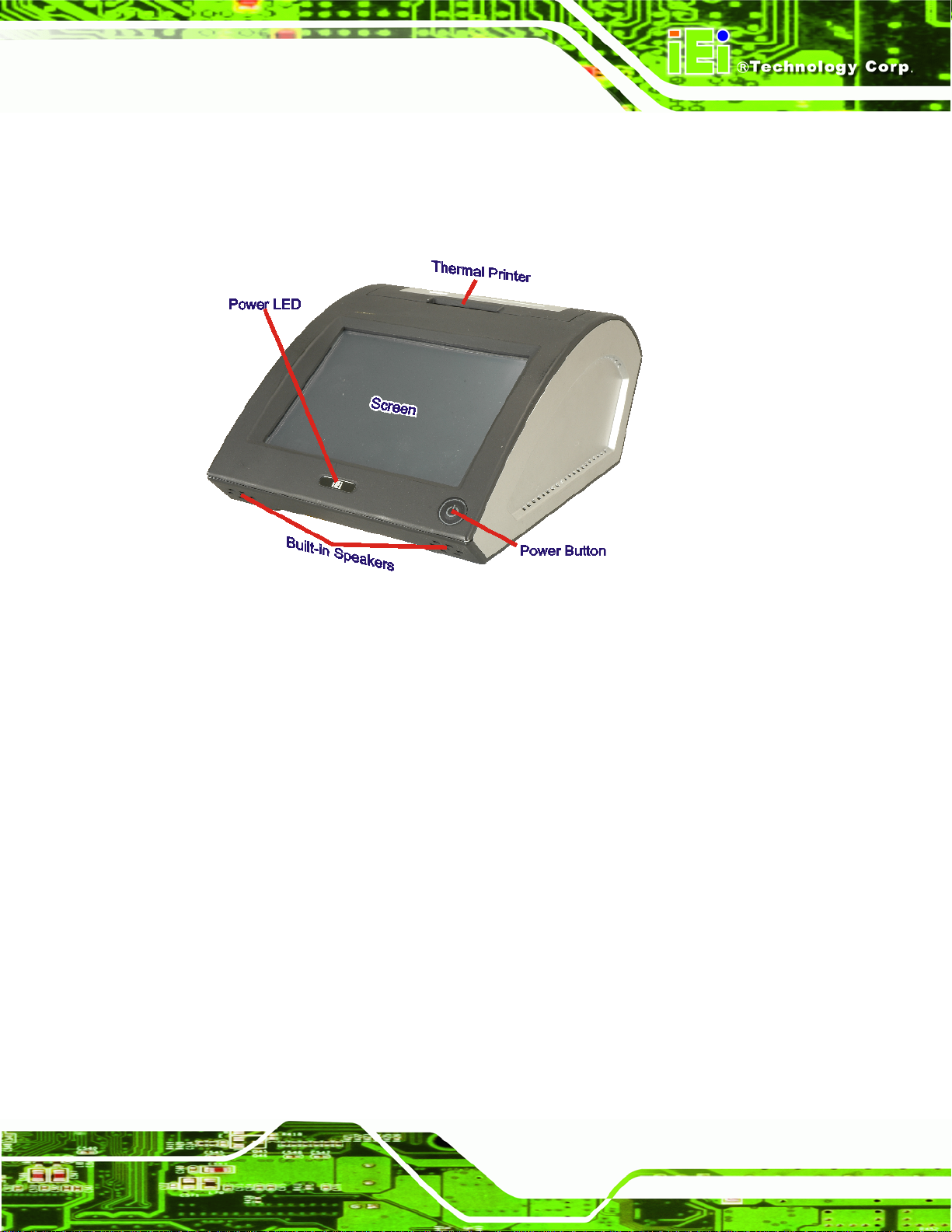
EP-308A/EP-308AS POS
1.3 Front Panel
The front side of the EP-308A/EP-308AS is a flat panel LCD screen surrounded by a
frame.
Figure 1-2: Front Panel
1.4 Connectors
The bottom panel has the following slots, buttons and switches (Figure 1-3):
1 x Gigabit LAN
1 x Power input
1 x RJ-12 for cash drawer
1 x RS-232
1 x RS-232/422/485
2 x Dual USB port
1 x VGA output
1 x AT/ATX switch
Page 3
Page 14
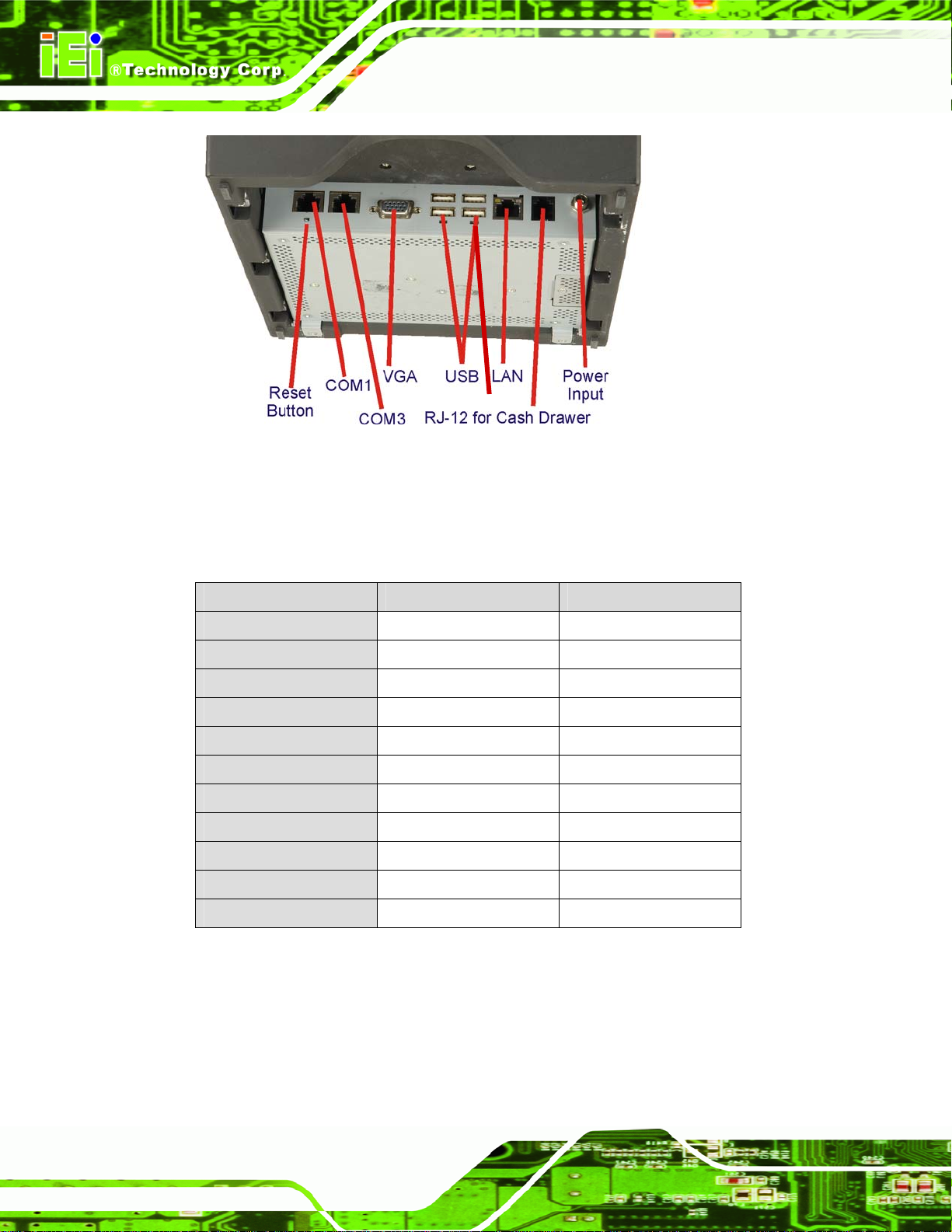
Figure 1-3: Connectors
1.5 Technical Specifications
EP-308A/EP-308AS POS
AT/ATX SW
The technical specifications for the EP-308A/EP-308AS systems are listed in Table 1-1.
SPECIFICATION EP-308A-N270 EP-308AS-N270
Mainboard EPMB-945GSE-R10 v1.2 EPMB-945GSE-R10 v1.3
CPU 1.6GHz Intel® Atom 1.6GHz Intel® Atom
LCD Panel 8" 8"
Resolution 800 x 600 800 x 600
Brightness 250 nits 250 nits
Contrast Ratio 500:1 500:1
LCD Colors 262,000 262,000
Pixel Pitch 0.2025 x 0.2025 0.2025 x 0.2025
Viewing Angle (H/V) 130/110 130/110
Backlight MTBF 30000 30000
IP Level IP 64 front panel IP 64 front panel
Page 4
Page 15
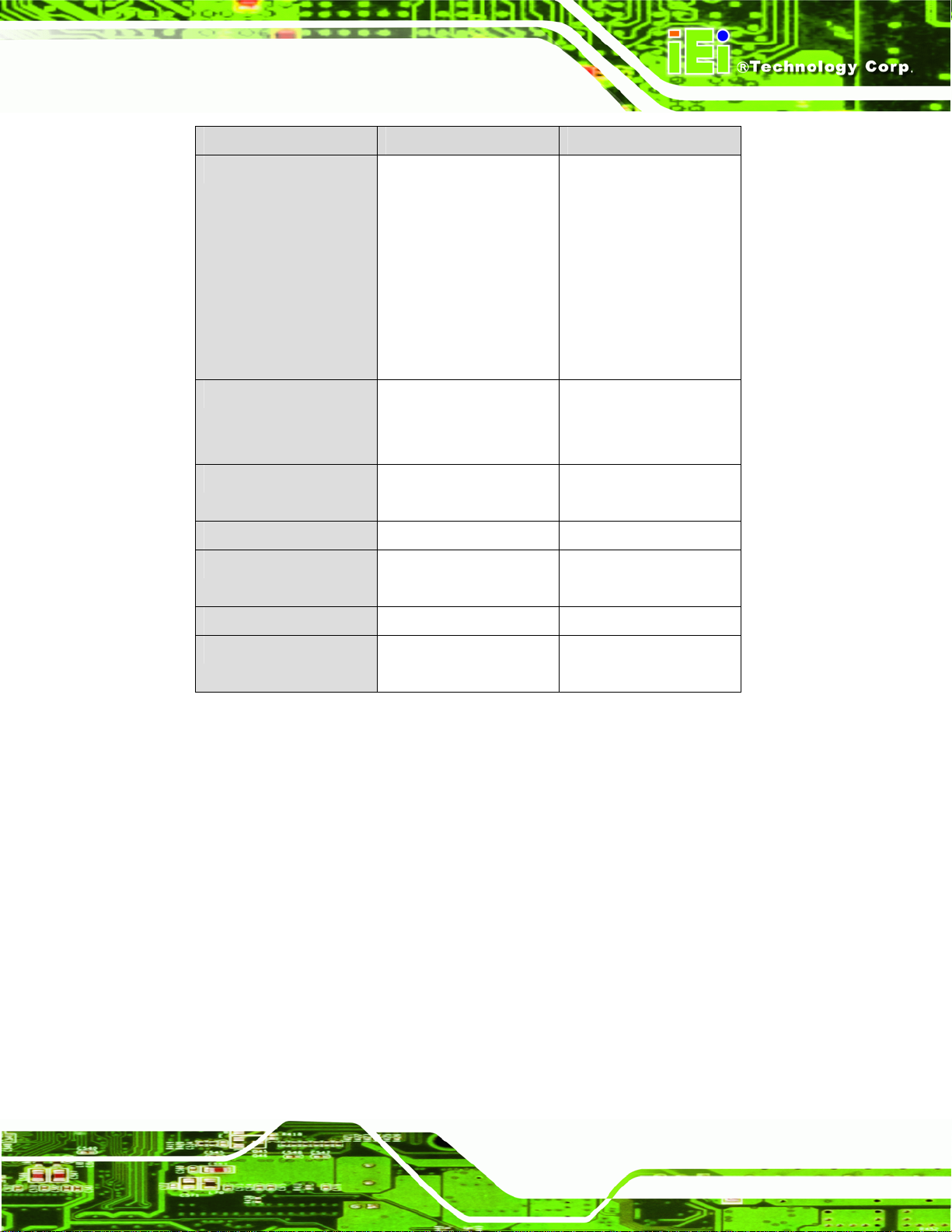
EP-308A/EP-308AS POS
SPECIFICATION EP-308A-N270 EP-308AS-N270
I/O 1 x Gigabit LAN
1 x Power input (12 V)
1 x RJ-12 for cash drawer
1 x RS-232
1 x RS-232/422/485
4 x USB ports
1 x VGA port
Printer 2.0" thermal printer with
auto-cutting (USB bridge
to COM port)
Power Consumption 43 W (without thermal
printer)
Operating Temp. -10ºC ~ 50ºC -10ºC ~ 50ºC
Dimension (WxHxD) 216.40 mm x 140.45 mm
x 301.12 mm
1 x Gigabit LAN
1 x Power input (12 V)
1 x RJ-12 for cash drawer
3 x RS-232 (two internal,
one external)
1 x RS-232/422/485
4 x USB ports
1 x VGA port
2.0" thermal printer with
auto-cutting (COM port)
43 W (without thermal
printer)
216.40 mm x 140.45 mm
x 301.12 mm
Net/Gross Weight 4.2 kg 4.2 kg
EMC and Safety UL, CE, EMC, FCC, CB,
CCC, BSMI
UL, CE, EMC, FCC, CB,
CCC, BSMI
Table 1-1: Technical Specifications
Page 5
Page 16
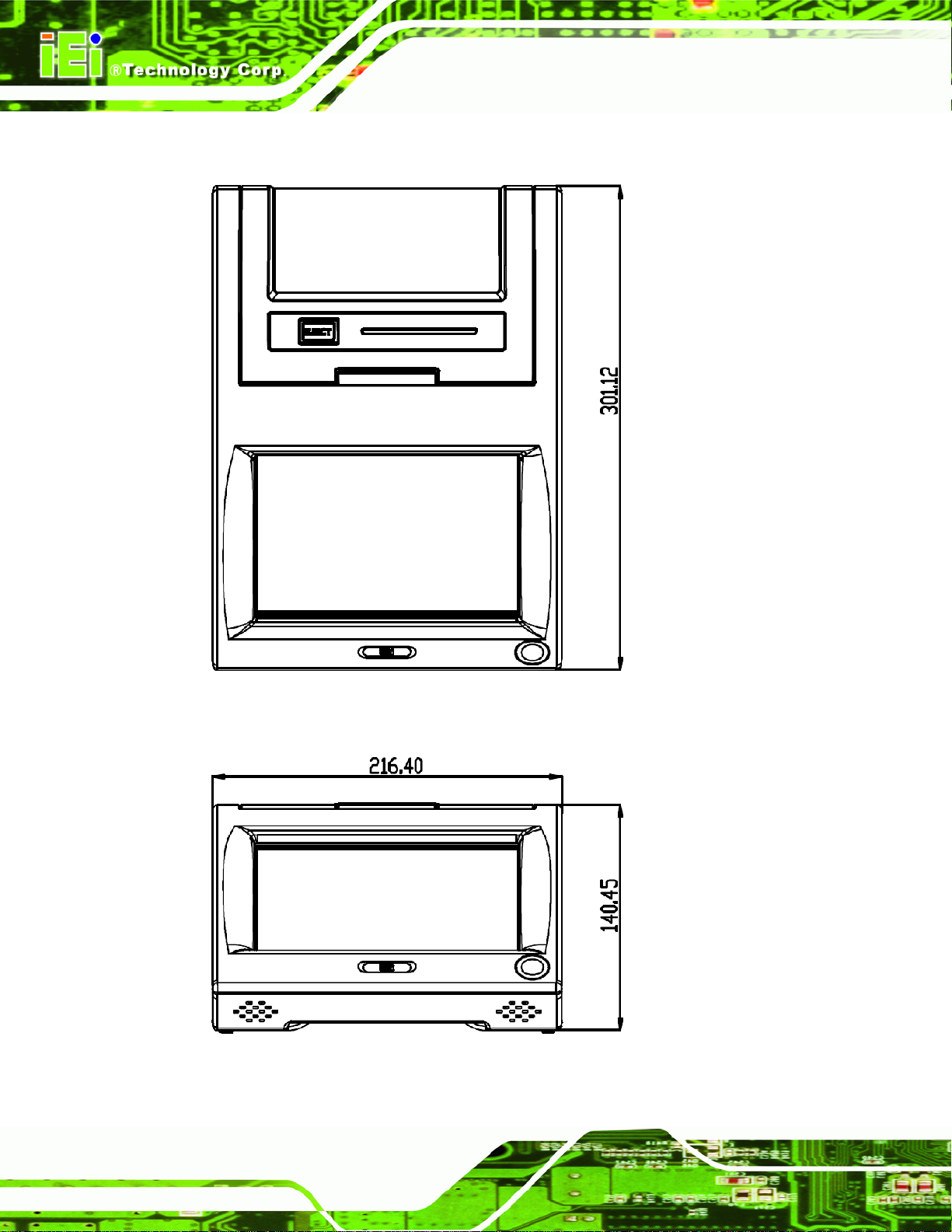
1.6 Dimensions
EP-308A/EP-308AS POS
Page 6
Figure 1-4: Dimensions (units in mm)
Page 17
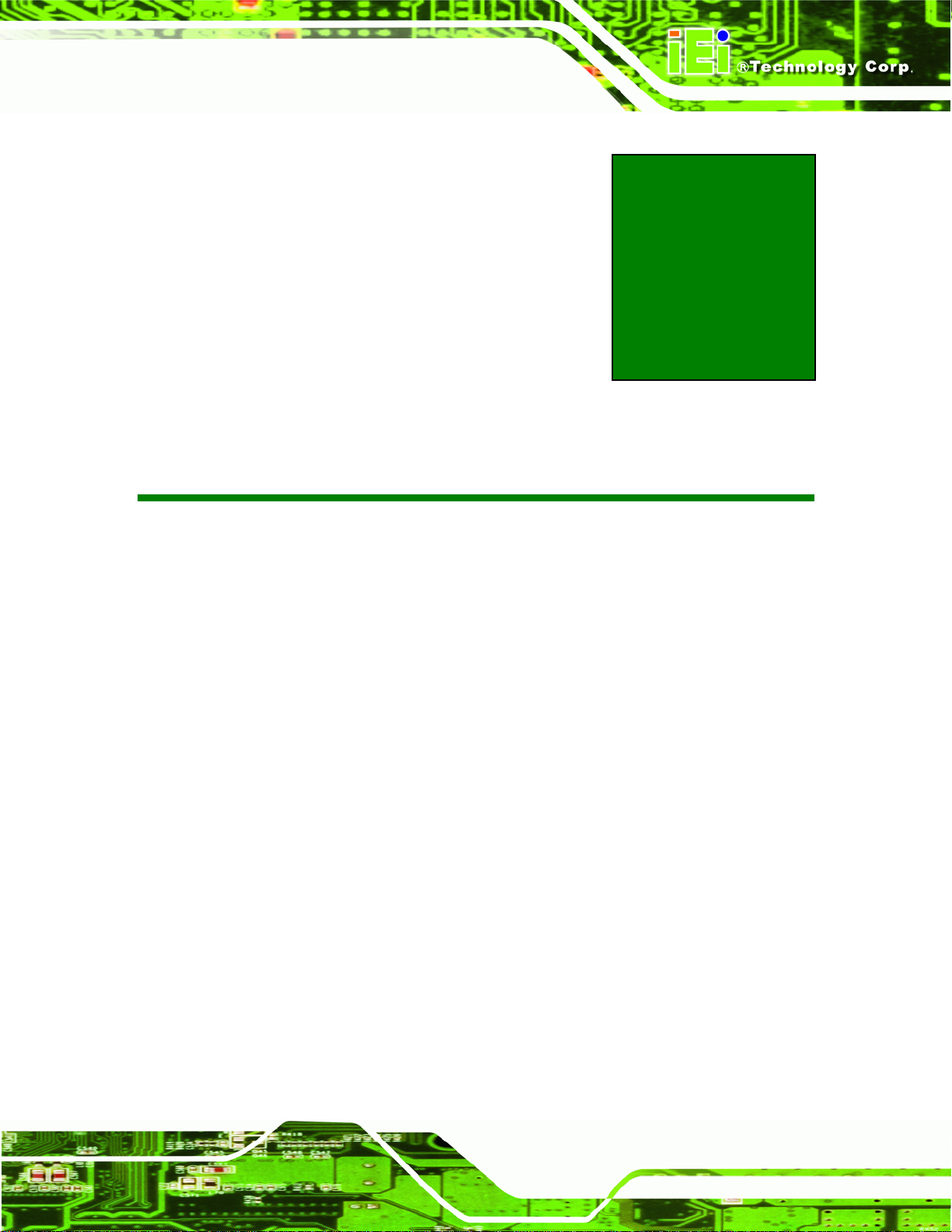
EP-308A/EP-308AS POS
Chapter
2
2 Installation
Page 7
Page 18
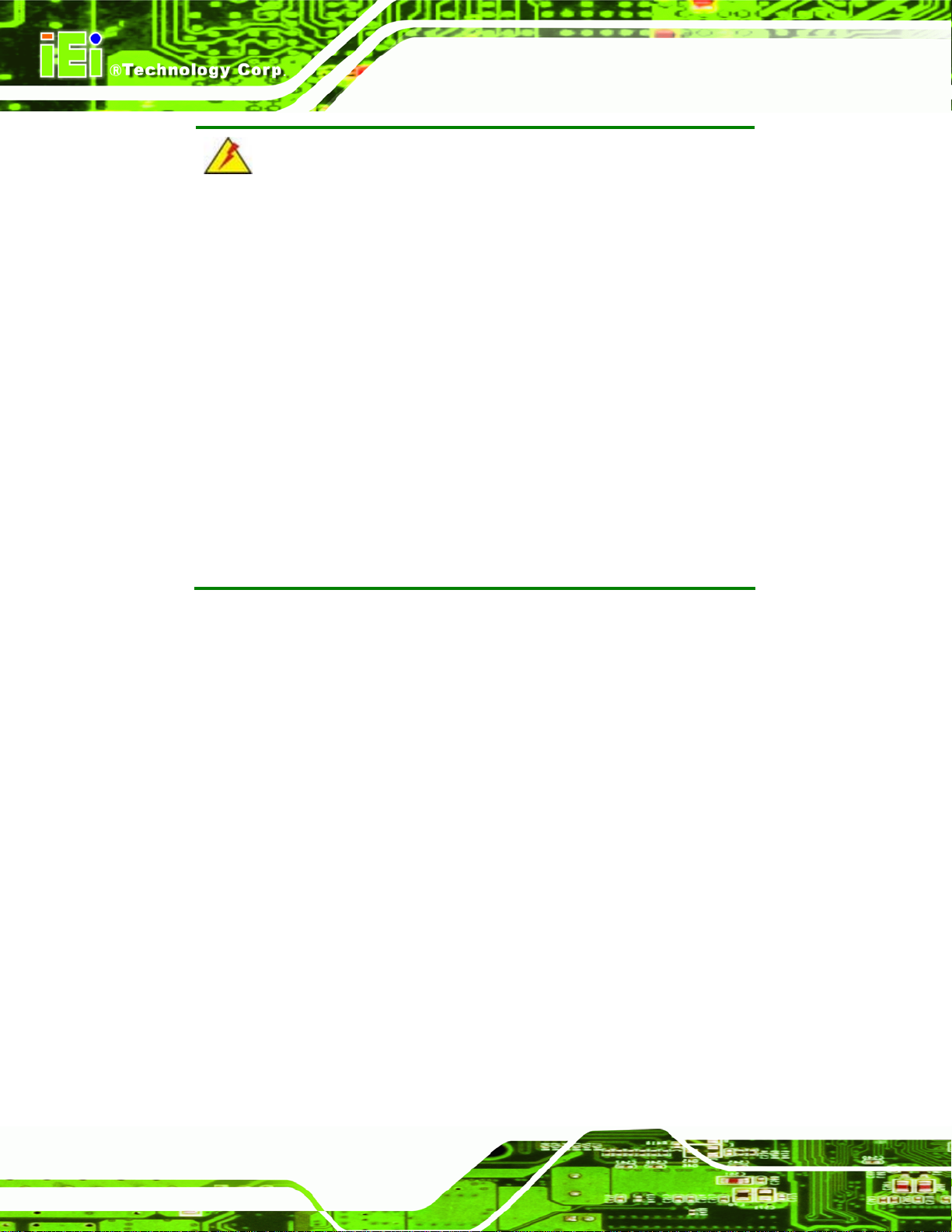
EP-308A/EP-308AS POS
WARNING:
When installing the EP-308A/EP-308AS, make sure to:
Set screen resolution to 800 x 600: To make sure that the touch
panel works correctly
Turn the power off: Chance of electrocution. Turn off the monitor
and unplug it from the power supply.
Only let certified engineers change the hardware settings:
Incorrect settings can cause irreparable damage to the product.
Install the monitor with assistan ce: The product is very heavy and
may be damaged by drops and bumps. Two or more people should
install the panel PC.
Take anti-static precautions: Electrostatic discharge can destroy
electrical components and injure the user. Users must ground
themselves using an anti-static wristband or similar device.
The installation steps below should be followed in order.
Step 1: Unpack the flat panel PC
Step 2: Check all the required parts are included
Step 3: Install the hard drive (optional)
Step 4: Install the CompactFlash® card (if not included)
Step 5: Install the printer paper
Step 6: Connect peripheral devices to the bottom panel of the flat panel PC
Step 7: Connect the power cable
Step 8: Configure the system Step 0:
2.1 Unpack the Panel PC
To unpack the flat panel PC, follow the steps below:
Page 8
Page 19
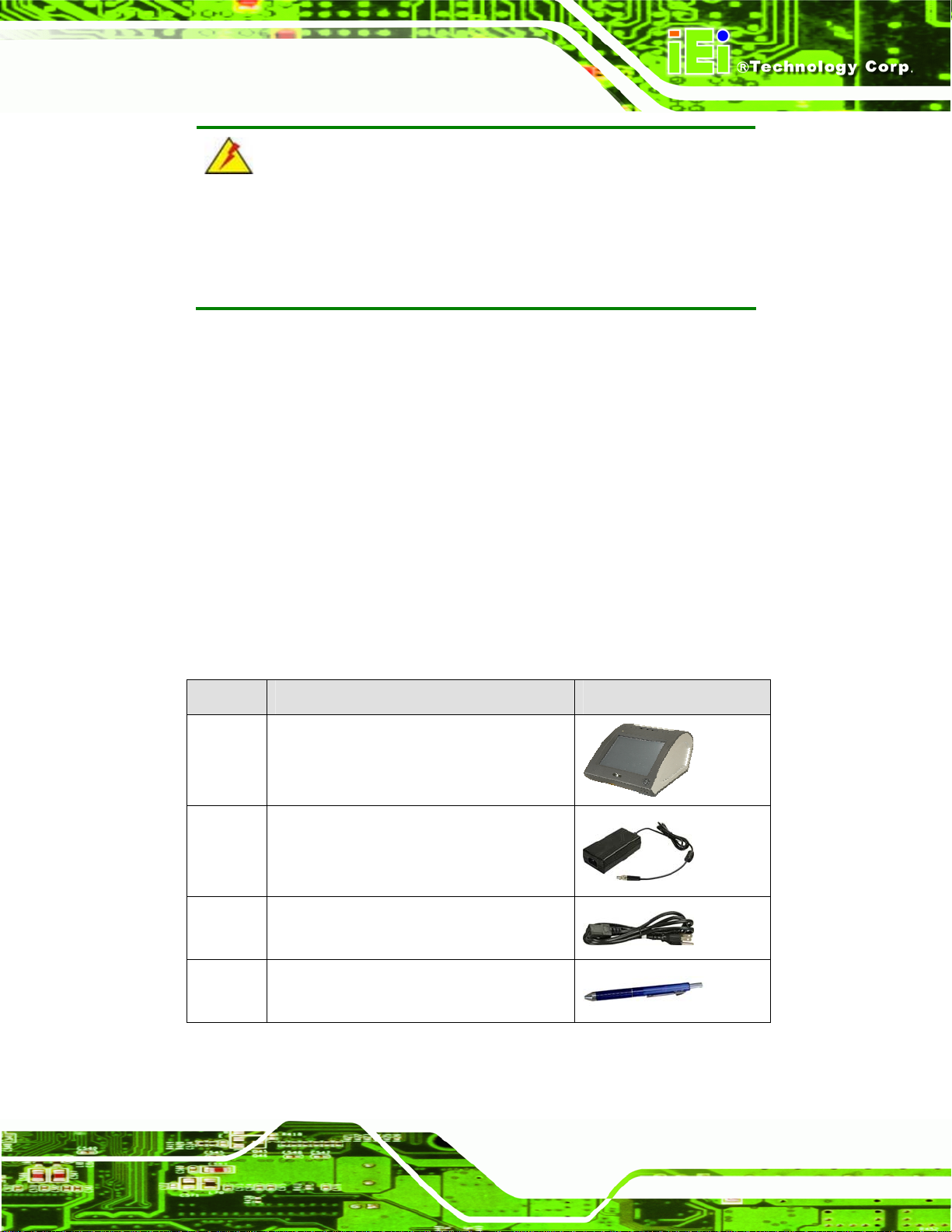
EP-308A/EP-308AS POS
WARNING!
Only remove the protective plastic cover stuck to the front screen after
installation. The plastic layer protects the monitor surface during
installation process.
Step 1: Carefully cut the tape sealing the box. Only cut deep enough to break the tape.
Step 2: Open the outside box.
Step 3: Carefully cut the tape sealing the box. Only cut deep enough to break the tape.
Step 4: Open the inside box.
Step 5: Lift the monitor out of the boxes.
Step 6: Remove the peripheral parts box from the main box. Step 0:
2.2 Packing List
The EP-308A/EP-308AS flat panel PC is shipped with the following components:
Quantity Item Image
1 EP-308A/EP-308AS
1 Power adapter (70 W)
1 AC power cable
1 Touch screen pen
Page 9
Page 20

Quantity Item Image
2 RJ-45 to DB-9 cable
1 Utility CD
Table 2-1: Packing List
2.3 Drive Installation
The EP-308A/EP-308AS supports either a SATA hard drive or a CompactFlash® card. To
install the hard drive or CompactFlash® card, first open the bottom as shown below, then
refer to the individual installation sections.
EP-308A/EP-308AS POS
Unfasten the screws to remove the bottom section.
Figure 2–1: Opening The System
2.3.1 Hard Drive Installation
Page 10
This section outlines the installation of the hard drive in the EP-308A/EP-308AS. To install
the hard drive, please follow the steps below:
Page 21

EP-308A/EP-308AS POS
Step 1: Slice the hard drive on to connect with the SATA connector.
Step 2: Fasten the screws.Step 0:
Figure 2-2: Aluminum Back Cover Retention Screws
2.3.2 CompactFlash® Installation
This section covers the installation of the CompactFlash® card.
Step 1: Remove the screw that holds the CompactFlash® card slot cover is place.
Step 2: Install the CompactFlash® card in the slot indicated below.
Figure 2–3: CompactFlash® Install
Step 3: Replace the cover and fasten the screws.Step 0:
Page 11
Page 22
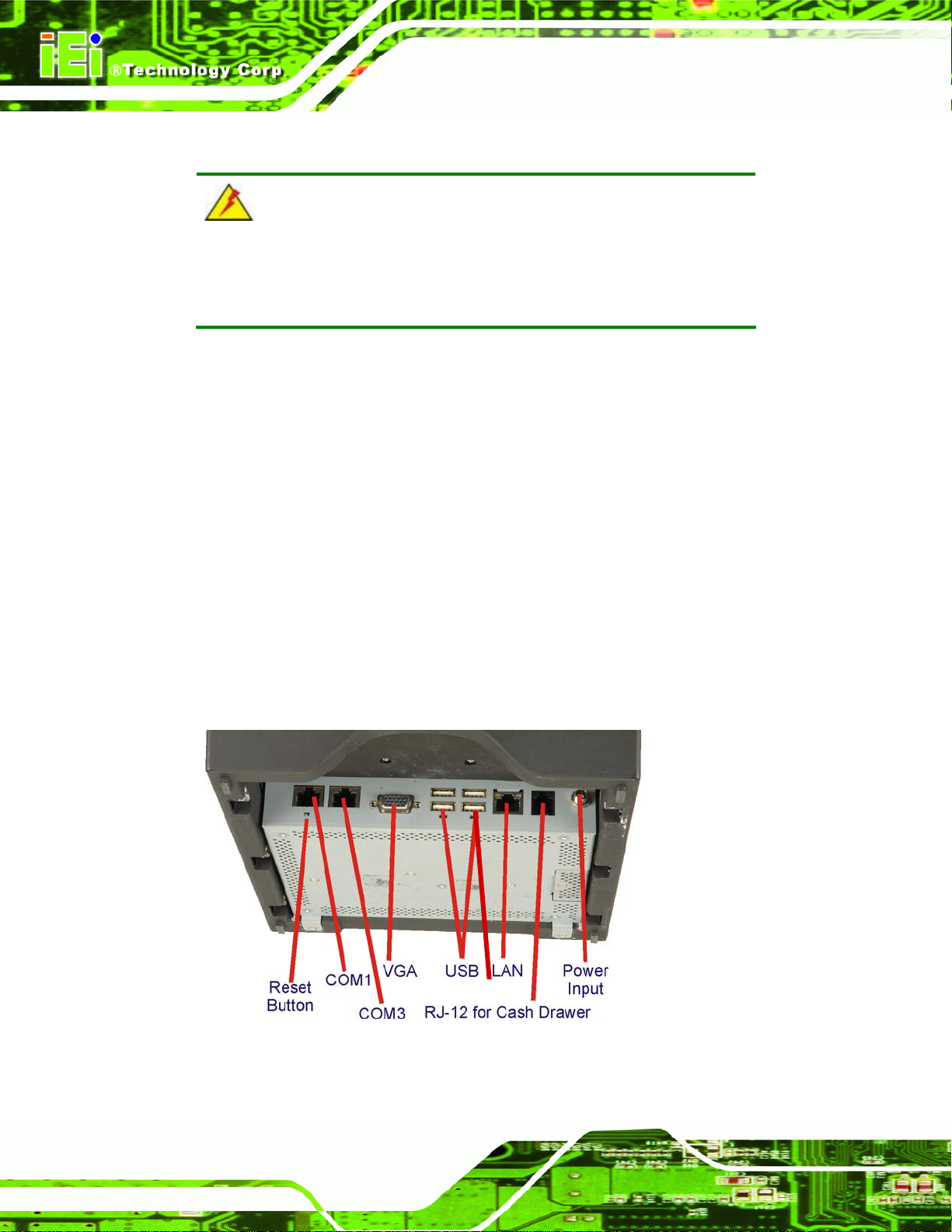
2.4 Mounting the System
WARNING!
Dropping the EP-308A/EP-308AS can cause irreparable damage.
Handle the EP-308A/EP-308AS with care during installation.
The following installation options are available:
Lift stand
Wall arm
Wall mount
Ceiling mount
Mobile mount
EP-308A/EP-308AS POS
The installation instructions are included with the stand, arm or mount.
2.5 Bottom Panel Connectors
The bottom panel connectors extend the capabilities of the panel PC but are not essential
for operation (except power).
AT/ATX SW
Page 12
Figure 2-4: Connectors
Page 23
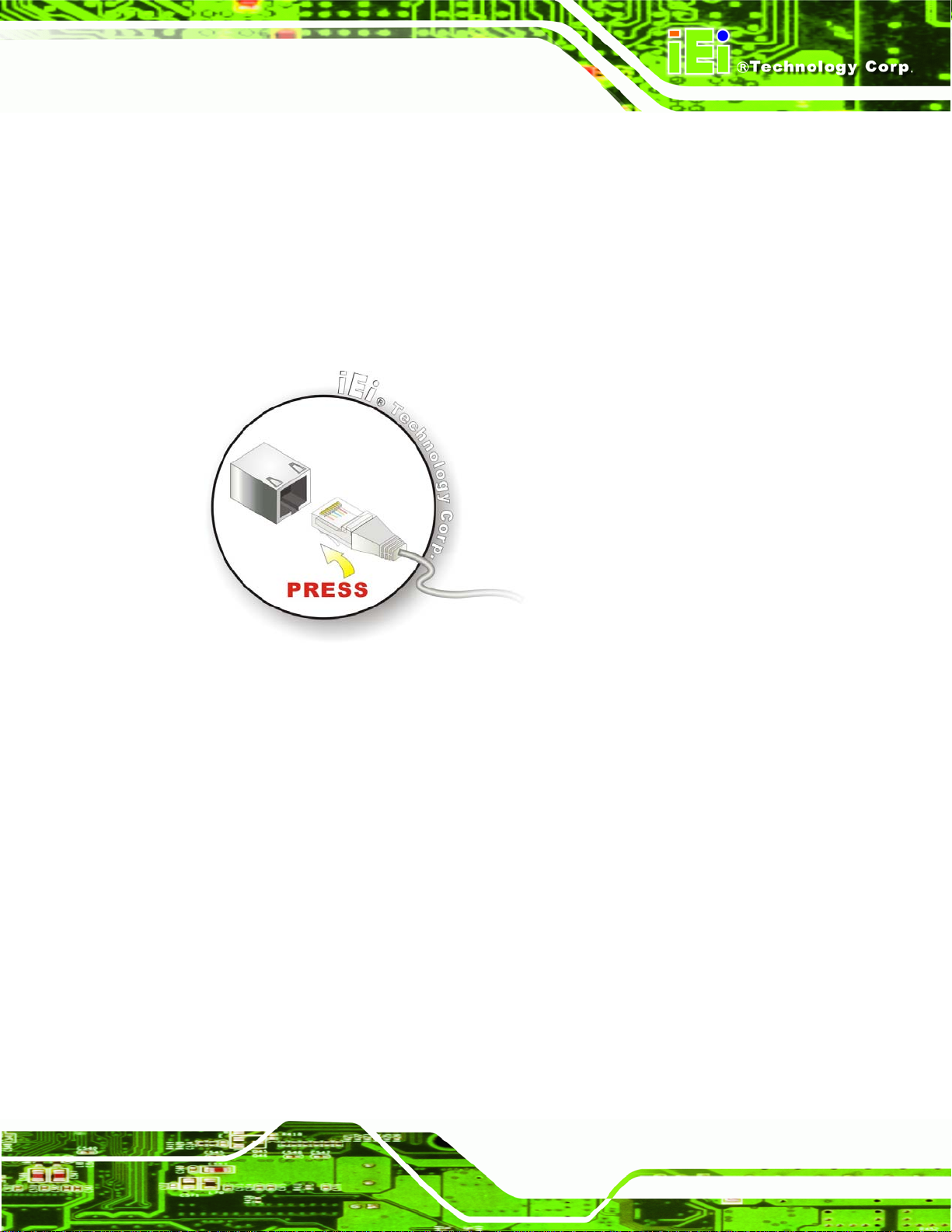
EP-308A/EP-308AS POS
2.5.1 LAN Connection Cable
The RJ-45 connectors enable connection to an external network. To connect a LAN cable
with an RJ-45 connector, please follow the instructions below.
Step 1: Locate the RJ-45 connector on the bottom panel.
Step 2: Align the connectors. Align the RJ-45 connector on the LAN cable with one of
the RJ-45 connectors on the bottom panel. See
Figure 2-5: LAN Connection
Step 3: Insert the LAN cable RJ-45 connector. Once aligned, gently insert the LAN
cable RJ-45 connector into the onboard RJ-45 port. Step 0:
Figure 2-5..
2.5.2 RJ-45 to DB-9 Serial Cable Connection
The EP-308A/EP-308AS has two serial device connectors on the bottom panel. The two
serial device slots (RJ-45) connect to a cable with a standard DB-9 connector at the other
end (cables included). Follow the steps below to connect a serial device to the
EP-308A/EP-308AS panel PC.
Step 1: Locate the RJ-45 connector. The location of the RJ-45 serial port connector is
shown in Chapter 2. The RJ-45 connectors for the serial ports can be identified
easily as the RJ-45 for the network has two LEDs on the port, while the
connectors for the serial cables don’t.
Page 13
Page 24
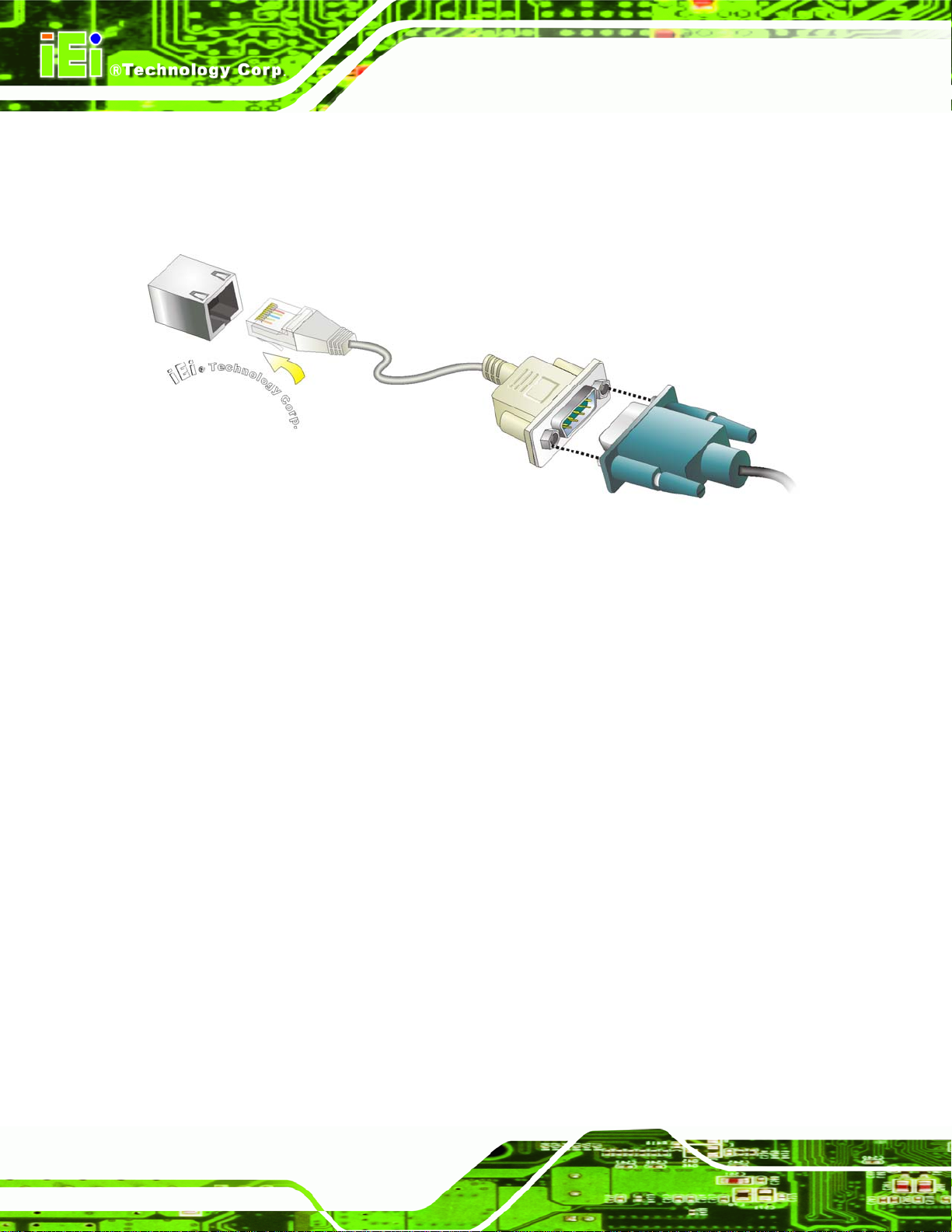
Step 2: Insert the RJ-45 to DB-9 cable.
Step 3: Insert the serial connector. Insert the DB-9 connector of a serial device into
EP-308A/EP-308AS POS
the DB-9 connector on the cable. See
Figure 2-6: Serial Device Connector
Step 4: Secure the connector. Secure the serial device connector to the external
interface by tightening the two retention screws on either side of the connector.
Figure 2-6.
Step 0:
2.5.3 USB Device Cable
To connect USB devices, please follow the instructions below.
Step 1: Located the USB connectors. The locations of the USB connectors are shown
in Chapter 2.
Step 2: Align the connectors. Align the USB device connector with one of the
connectors on the bottom panel. See
Figure 2-7.
Page 14
Page 25
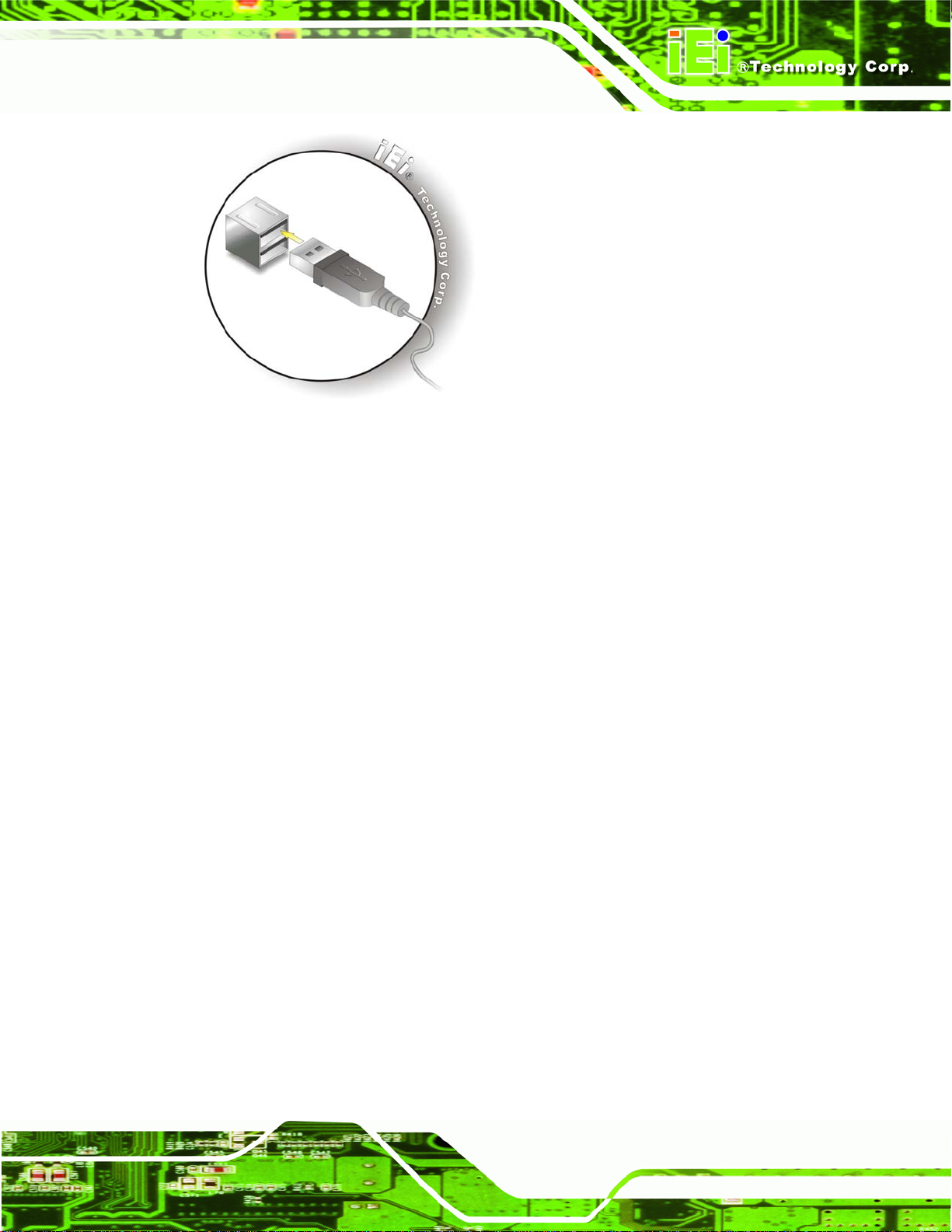
EP-308A/EP-308AS POS
Figure 2-7: USB Device Connection
Step 3: Insert the device connector. Once aligned, gently insert the USB device
connector into the onboard connector. Step 0:
2.5.4 VGA Monitor Connection
The EP-308A/EP-308AS has a single female DB-15 connector on the external peripheral
interface panel. The DB-15 connector is connected to a CRT or VGA monitor. To connect
a monitor to the EP-308A/EP-308AS, please follow the instructions below.
Step 1: Locate the female DB-15 connector. The location of the female DB-15
connector is shown in Chapter 3.
Step 2: Align the VGA connector. Align the male DB-15 connector on the VGA screen
cable with the female DB-15 connector on the external peripheral interface.
Step 3: Insert the VGA connector. Once the connectors are properly aligned with the
insert the male connector from the VGA screen into the female connector on the
EP-308A/EP-308AS. See
Figure 2-8.
Page 15
Page 26
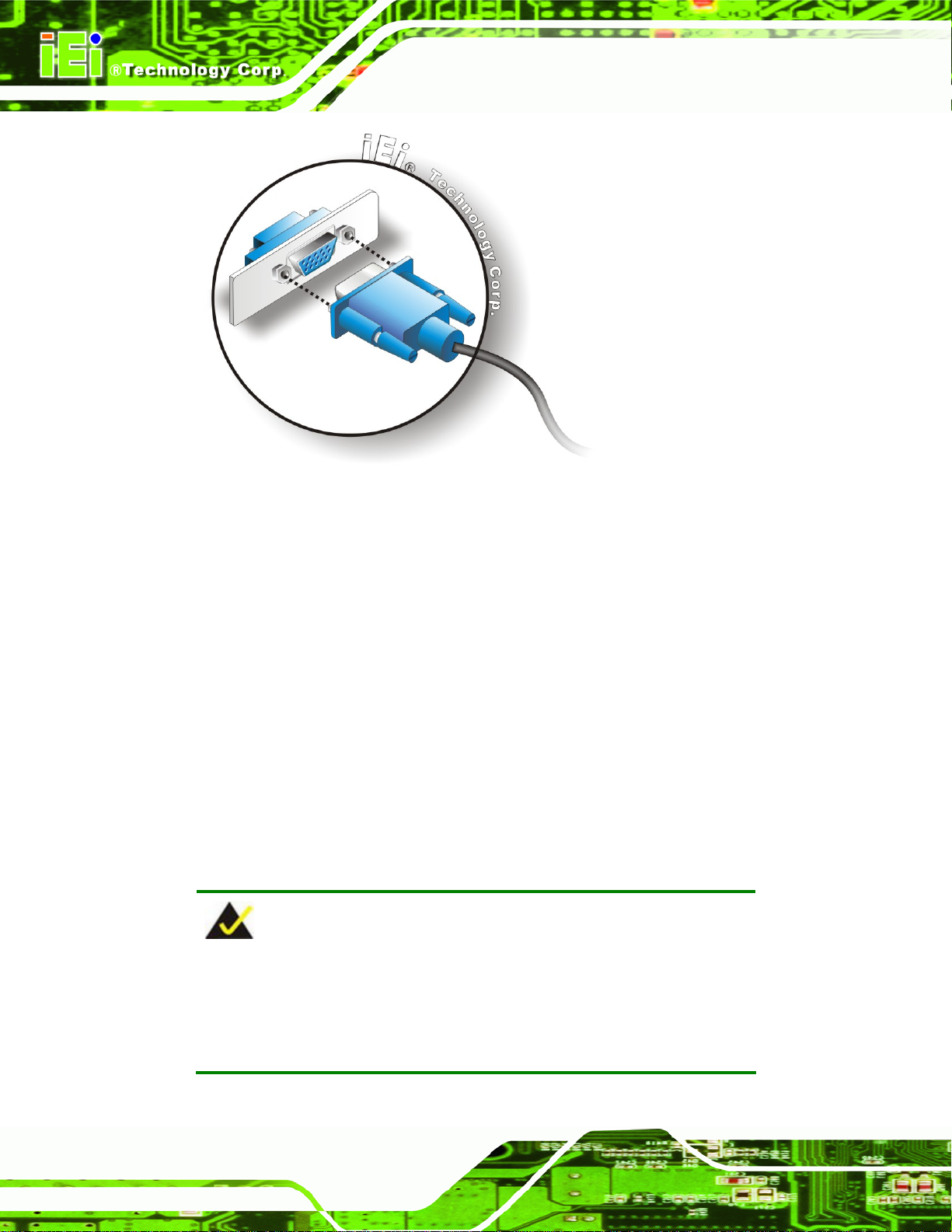
Figure 2-8: VGA Connector
EP-308A/EP-308AS POS
Step 4: Secure the connector. Secure the DB-15 VGA connector from the VGA
monitor to the external interface by tightening the two retention screws on either
side of the connector. Step 0:
2.6 Power Connection
To connect the power adapter, do the following.
Step 1: Connect the power adapter to the EP-308A/EP-308AS.
Step 2: Connect the power adapter to the mains power. Step 0:
2.7 Driver Installation
NOTE:
The contents of the CD may vary throughout the life cycle of the
Page 16
product and is subject to change without prior notice. Visit the IEI
website or contact technical support for the latest updates.
Page 27

EP-308A/EP-308AS POS
The following drivers can be installed on the system, each driver is in its own directory on
the driver CD. Install the drivers from each other directories shown.
Figure 2-9: Available Drivers
Page 17
Page 28

2.8 Printer Paper Installation
To install the roll of paper for the cash register, please follow the steps below.
Step 1: Insert the roll of paper as shown below.
EP-308A/EP-308AS POS
Figure 2-10: Install Paper Roll
Step 2: Make sure the paper is centered.
Figure 2–11: Center Paper Roll
Page 18
Page 29

EP-308A/EP-308AS POS
Step 3: The paper should pass through the U-slot as shown below.
Figure 2–12: U-slot Alignment
Step 4: Push the cover down firmly until it clicks into place. Step 0:
Figure 2–13: Push Down Firmly
2.8.1 T roubleshooting
When paper or cutter jams, do not open the cover with a sharp object. Follow the guide
below to troubleshoot:
Step 1: Push the cover down firmly until it clicks into place.
Page 19
Page 30

Figure 2-14: Push the Cover
Step 2: Press the EJECT button to open the cover.
EP-308A/EP-308AS POS
Page 20
Figure 2-15: Open the Cover
Step 3: If the problem remains, shut down the system. Use a small screwdriver to push
the paper cutter back into place then redo Step 1 and Step 2.
Figure 2-16: Push the Paper Cutter into Place
Page 31

EP-308A/EP-308AS POS
2.9 Thermal Printer Setup
The EP-308A has a 2.0” thermal printer connected to COM port through USB bridge while
the thermal printer of EP-308AS is connected directly through COM port. The following
sections describe the thermal printer setup procedures for the EP-308A and the
EP-308AS.
2.9.1 EP-308A Thermal Printer Setup
The internal printer of the EP-308A is connected to the serial port COMx through USB
bridge. To setup the EP-308A thermal printer, please follow the steps below.
2.9.1.1 Install the USB to Serial Bridge
Step 1: Run "PL-2303 Driver Installer.exe"
Figure 2-17: USB to Serial Driver
Page 21
Page 32

Step 2: Click NEXT to start the driver installation.
EP-308A/EP-308AS POS
Figure 2-18: Installation Wizard
Step 3: Click F
INISH to complete the installation and exit the installation wizard. Step 0:
Page 22
Figure 2–19: Installation Complete
Page 33

EP-308A/EP-308AS POS
2.9.1.2 Checking Installation
To check the installation, look for the USB device shown in the diagram below.
Figure 2–20: USB–Serial Printer Driver
Page 23
Page 34

2.9.1.3 Install the Printer Driver
Step 1: Extract the driver from "F732".
Step 2: Run "Install.exe"
EP-308A/EP-308AS POS
Figure 2-21: Printer Installation File
Step 3: Click N
EXT to start the printer driver installation wizard.
Page 24
Figure 2-22: Printer Driver Installation Wizard
Page 35

EP-308A/EP-308AS POS
Step 4: Select "Local printer attached to this computer" then click NEXT.
Figure 2-23: Select Local Printer
Step 5: Select "COMx (Serial Port)" then click Next to continue
Figure 2-24: Select Serial Port
Page 25
Page 36

Step 6: Select "PrnTek-54C" then click NEXT to continue.
Figure 2-25: Install Printer Software
EP-308A/EP-308AS POS
Step 7: Enter a name for the printer, then click N
Figure 2-26: Choose Printer Name
EXT to continue.
Page 26
Page 37

EP-308A/EP-308AS POS
Step 8: Choose whether or not to print a test page, then click NEXT to continue.
Figure 2-27: Print Test Page
Step 9: Click F
Step 0:
INISH to complete the driver installation and exit the Installation Wizard.
Figure 2-28: Printer Installation Complete
Page 27
Page 38

2.9.1.4 Setting the Communication Protocol
Step 1: Right-click the printer icon in "Printers and Faxes", then select "Properties".
EP-308A/EP-308AS POS
Figure 2-29: Printer Properties
Step 2: Select "COMx: Serial Port", then click "Configure Port…"
Page 28
Figure 2-30: Configure Printer Port
Page 39

EP-308A/EP-308AS POS
Step 3: Set the options in Figure 2-31 as shown below.
Bits per second: 460800
Data bits: 8
Parity: None
Stop bits: 1
Flow control: Xon / Xoff
Figure 2-31: Set Communication Options
Step 4: Click OK to apply the changes. Step 0:
WARNING:
The thermal printer will be destroyed if pulled, dragged or opened while
printing.
Page 29
Page 40

2.9.2 EP-308AS Thermal Printer Setup
The internal printer of the EP-308AS is connected to the serial port COMx. To setup
EP-308AS thermal printer, please follow the steps below.
2.9.2.1 Install the Printer Driver
Step 1: Extract the driver from "F732".
Step 2: Run "Install.exe"
EP-308A/EP-308AS POS
Page 30
Figure 2-32: Printer Installation File
Page 41

EP-308A/EP-308AS POS
Step 3: Click NEXT to start the printer driver installation wizard.
Figure 2-33: Printer Driver Installation Wizard
Step 4: Select "Local printer attached to this computer" then click N
Figure 2-34: Select Local Printer
EXT.
Page 31
Page 42

Step 5: Select "COM5 (Serial Port)", then click NEXT to continue
EP-308A/EP-308AS POS
Figure 2-35: Select Serial Port
Step 6: Select "PrnTek-54C" then click N
EXT to continue.
Page 32
Figure 2-36: Install Printer Software
Page 43

EP-308A/EP-308AS POS
Step 7: Enter a name for the printer, then click NEXT to continue.
Figure 2-37: Choose Printer Name
Page 33
Page 44

Step 8: Select “Replace existing driver”, then click NEXT to continue.
EP-308A/EP-308AS POS
Figure 2-38: Use Existing Driver Page
Page 34
Page 45

EP-308A/EP-308AS POS
Step 9: Choose whether or not to print a test page, then click NEXT to continue.
Figure 2-39: Print Test Page
Step 10: Click F
Step 0:
INISH to complete the driver installation and exit the Installation Wizard.
Figure 2-40: Printer Installation Complete
Page 35
Page 46

2.9.2.2 Setting the Communication Protocol
Step 1: Access the Printer and Faxes window by clicking “Printer and Faxes” option
from the Start menu.
EP-308A/EP-308AS POS
Page 36
Figure 2-41: Access Printer and Faxes
Page 47

EP-308A/EP-308AS POS
Step 2: Right-click the printer icon in "Printers and Faxes", then select "Properties".
Figure 2-42: Printer Properties
Page 37
Page 48

Step 3: Click Ports tab. Select "COM5: Serial Port", then click "Configure Port…"
EP-308A/EP-308AS POS
Figure 2-43: Configure Printer Port
Page 38
Page 49

EP-308A/EP-308AS POS
Step 4: Set the options in Figure 2-31 as shown below.
Bits per second: 115200
Data bits: 8
Parity: None
Stop bits: 1
Flow control: Xon / Xoff
Figure 2-44: Set Communication Options
Step 5: Click OK to apply the changes. Step 0:
WARNING:
The thermal printer will be destroyed if pulled, dragged or opened while
printing.
Page 39
Page 50

EP-308A/EP-308AS POS
Chapter
3
3 BIOS Setup
Page 40
Page 51

EP-308A/EP-308AS POS
3.1 Introduction
The BIOS is programmed onto the BIOS chip. The BIOS setup program allows changes to
certain system settings. This chapter outlines the options that can be changed.
3.1.1 Starting Setup
The AMI BIOS is activated when the computer is turned on. The setup program can be
activated in one of two ways.
1. Press the D
2. Press the D
appears on the screen. 0.
If the message disappears before the D
again.
ELETE key as soon as the system is turned on or
ELETE key when the “Press Del to enter SETUP” message
ELETE key is pressed, restart the computer and try
3.1.2 Using Setup
Use the arrow keys to highlight items, press ENTER to select, use the PageUp and
PageDown keys to change entries, press F1 for help and press E
keys are shown in.
Key Function
Up arrow Move to previous item
Down arrow Move to next item
Left arrow Move to the item on the left hand side
SC to quit. Navigation
Right arrow Move to the item on the right hand side
Esc key Main Menu – Quit and not save changes into CMOS
Status Page Setup Menu and Option Page Setup Menu --
Exit current page and return to Main Menu
Page Up key Increase the numeric value or make changes
Page Dn key Decrease the numeric value or make changes
F1 key General help, only for Status Page Setup Menu and Option
Page Setup Menu
Page 41
Page 52

Key Function
F2 /F3 key Change color from total three colors. F2 to select color
F10 key Save all the CMOS changes, only for Main Menu
Table 3-1: BIOS Navigation Keys
3.1.3 Getting Help
When F1 is pressed a small help window describing the appropriate keys to use and the
EP-308A/EP-308AS POS
forward.
possible selections for the highlighted item appears. To exit the Help Window press E
the F1 key again.
3.1.4 Unable to Reboot After Configuration Changes
If the computer cannot boot after changes to the system configuration is made, reset
CMOS defaults.
3.1.5 BIOS Menu Bar
The menu bar on top of the BIOS screen has the following main items:
Main – Changes the basic system configuration.
Advanced – Changes the advanced system settings.
PCIPnP – Changes the advanced PCI/PnP Settings
Boot – Changes the system boot configuration.
Security – Sets User and Supervisor Passwords.
Chipset – Changes the chipset settings.
SC or
Page 42
Exit – Selects exit options and loads default settings
The following sections completely describe the configuration options found in the menu
items at the top of the BIOS screen and listed above.
Page 53

EP-308A/EP-308AS POS
3.2 Main
The Main BIOS menu (BIOS Menu 1) appears when the BIOS Setup program is entered.
The Main menu gives an overview of the basic system information.
BIOS SETUP UTILITY
Main Advanced PCIPNP Boot Security Chipset Exit
System Overview
⎯⎯⎯⎯⎯⎯⎯⎯⎯⎯⎯⎯⎯⎯⎯⎯⎯⎯⎯⎯⎯⎯⎯⎯⎯⎯⎯⎯⎯⎯⎯
AMIBIOS
Version :08.00.15
Build Date :12/08/08
ID: :H436MR11
Processor
Genuine Intel® CPU N270 @ 1.60 GHz
Speed :1600 MHz
Count :1
System Memory
Size :1016MB
System Time [14:20:27]
System Time [Tue 03/17/2009]
v02.61 ©Copyright 1985-2006, American Megatrends, Inc.
Use [ENTER], [TAB] or
[SHIFT-TAB] to select a
field.
Use [+] or [-] to
configure system time.
ÅÆ
Select Screen
↑ ↓ Select Item
Enter Go to SubScreen
F1 General Help
F10 Save and Exit
ESC Exit
BIOS Menu 1: Main
System Overview
The System Overvie w lists a brief summary of different system components. The fields in
System Overview cannot be changed. The items shown in the system overview include:
AMI BIOS: Displays auto-detected BIOS information
o Version: Current BIOS version
o Build Date: Date the current BIOS version was made
o ID: Installed BIOS ID
Processor: Displays auto-detected CPU specifications
o Type: Names the currently installed processor
o Speed: Lists the processor speed
o Count: The number of CPUs on the motherboard
System Memory: Displays the auto-detected system memory.
o Size: Lists memory size
Page 43
Page 54

The System Overview field also has two user configurable fields:
System Time [xx:xx:xx]
Use the System Time option to set the system time. Manually enter the hours, minutes
and seconds.
System Date [xx/xx/xx]
Use the System Date option to set the system date. Manually enter the day, month and
year.
EP-308A/EP-308AS POS
3.3 Advanced
Use the Advanced menu (BIOS Menu 2) to configure the CPU and peripheral devices
BIOS SETUP UTILITY
Main Advanced PCIPNP Boot Security Chipset Exit
Advanced Settings
⎯⎯⎯⎯⎯⎯⎯⎯⎯⎯⎯⎯⎯⎯⎯⎯⎯⎯⎯⎯⎯⎯⎯⎯⎯⎯⎯⎯⎯⎯⎯
WARNING: Setting wrong values in below sections may cause
system to malfunction
> CPU Configuration
> IDE Configuration
> SuperIO Configuration
> Hardware Health Configuration
> Power Configuration
> Remote Access Configuration
> USB Configuration
v02.61 ©Copyright 1985-2006, American Megatrends, Inc.
Configure CPU
ÅÆ
Select Screen
↑ ↓ Select Item
Enter Go to SubScreen
F1 General Help
F10 Save and Exit
ESC Exit
Page 44
BIOS Menu 2: Advanced
Page 55

EP-308A/EP-308AS POS
3.3.1 CPU Configuration
Use the CPU Configuration menu (BIOS Menu 3) to view detailed CPU specifications
and configure the CPU.
BIOS SETUP UTILITY
Main Advanced PCIPNP Boot Security Chipset Exit
Configure Advanced CPU Settings
Module Version:3F.12
⎯⎯⎯⎯⎯⎯⎯⎯⎯⎯⎯⎯⎯⎯⎯⎯⎯⎯⎯⎯⎯⎯⎯⎯⎯⎯⎯⎯⎯⎯⎯
Manufacturer :Intel®
Genuine Intel® CPU N270 @ 1.60 GHz
Frequency :1.60GHz
FSB Speed :532MHz
Cache L1 : 24KB
Cache L2 : 512KB
Ratio Actual Value:12
ÅÆ
Select Screen
↑ ↓ Select Item
Enter Go to SubScreen
F1 General Help
F10 Save and Exit
ESC Exit
v02.61 ©Copyright 1985-2006, American Megatrends, Inc.
BIOS Menu 3: CPU Configuration
The CPU Configuration menu lists the following CPU details:
Manufacturer: Lists the name of the CPU manufacturer
Brand String: Lists the brand name of the CPU being used
Frequency: Lists the CPU processing speed
FSB Speed: Lists the FSB speed
Cache L1: Lists the CPU L1 cache size
Cache L2: Lists the CPU L2 cache size
Page 45
Page 56

EP-308A/EP-308AS POS
3.3.2 IDE Configuration
Use the IDE Configuration menu (BIOS Menu 4) to change and/or set the configuration
of the IDE devices installed in the system.
BIOS SETUP UTILITY
Main Advanced PCIPNP Boot Security Chipset Exit
IDE Configuration
⎯⎯⎯⎯⎯⎯⎯⎯⎯⎯⎯⎯⎯⎯⎯⎯⎯⎯⎯⎯⎯⎯⎯⎯⎯⎯⎯⎯⎯⎯⎯
ATA/IDE Configuration [Compatible]
Legacy IDE Channels [SATA Pri, PATA Sec]
> Primary IDE Master : [Not Detected]
> Primary IDE Slave : [Not Detected]
> Secondary IDE Master : [Not Detected]
> Secondary IDE Slave : [Not Detected]
Options
Disabled
Compatible
Enhanced
ÅÆ
Select Screen
↑ ↓ Select Item
Enter Go to SubScreen
F1 General Help
F10 Save and Exit
ESC Exit
v02.61 ©Copyright 1985-2006, American Megatrends, Inc.
BIOS Menu 4: IDE Configuration
ATA/IDE Configuration [Compatible]
Use the ATA/IDE Configuration option to configure the ATA/IDE controller.
Î
Disabled
Î
Compatible DEFAULT
Î
Enhanced
Legacy IDE Channels [S ATA Pri, PATA Sec]
Use the Legacy IDE Channels option to configure SATA devices as normal IDE devices.
Î
SA TA Only
Disables the on-board ATA/IDE controller.
The SATA drive is configured on an IDE channel.
Both IDE and SATA channels are configured
separately.
Only SATA drives are on the IDE channels. IDE drives
Page 46
Î
SA TA Pri,
PATA Sec
DEFAULT
are disabled
SATA drives are configured on the Primary IDE
channel. IDE drives on the Secondary IDE channel
Page 57

EP-308A/EP-308AS POS
Î
PATA Only
Configure S ATA as [IDE]
Use the Configure SATA as option to configure SATA devices as normal IDE devices.
Î
IDE DEFAULT
Î
RAID
Î
AHCI
Configures SATA devices as normal IDE device.
Used when a RAID setup is installed
Enables advanced SATA drive features
Only the IDE drives are enabled. SATA drives are
disabled
3.3.2.1 IDE Master, IDE Slave
Use the IDE Master and IDE Slave configuration menu to view both primary and
secondary IDE device details and configure the IDE devices connected to the system.
BIOS SETUP UTILITY
Main Advanced PCIPNP Boot Security Chipset Exit
Primary IDE Master
⎯⎯⎯⎯⎯⎯⎯⎯⎯⎯⎯⎯⎯⎯⎯⎯⎯⎯⎯⎯⎯⎯⎯⎯⎯⎯⎯⎯⎯⎯⎯
Device :Not Detected
⎯⎯⎯⎯⎯⎯⎯⎯⎯⎯⎯⎯⎯⎯⎯⎯⎯⎯⎯⎯⎯⎯⎯⎯⎯⎯⎯⎯⎯⎯⎯
Type [Auto]
LBA/Large Mode [Auto]
Block (Multi-Sector Transfer) [Auto]
PIO Mode [Auto]
DMA Mode [Auto]
S.M.A.R.T. [Auto]
32Bit Data Transfer [Enabled]
Select the type
of device connected
to the system
Å
Select Screen
↑ ↓ Select Item
+- Change Option
F1 General Help
F10 Save and Exit
ESC Exit
v02.61 ©Copyright 1985-2006, American Megatrends, Inc.
BIOS Menu 5: IDE Master and IDE Slave Configuration
Auto-Detected Drive Parameters
The “grayed-out” items in the left frame are IDE disk drive parameters automatically
detected from the firmware of the selected IDE disk drive. The drive parameters are listed
as follows:
Device: Lists the device type (e.g. hard disk, CD-ROM etc.)
Page 47
Page 58

Type: Indicates the type of devices a user can manually select
Vendor: Lists the device manufacturer
Size: List the storage capacity of the device.
LBA Mode: Indicates whether the LBA (Logical Block Addressing) is a method
of addressing data on a disk drive is supported or not.
Block Mode: Block mode boosts IDE drive performance by increasing the
amount of data transferred. Only 512 bytes of data can be transferred per
interrupt if block mode is not used. Block mode allows transfers of up to 64 KB
per interrupt.
PIO Mode: Indicates the PIO mode of the installed device.
Async DMA: Indicates the highest Asynchronous DMA Mode that is
supported.
Ultra DMA: Indicates the highest Synchronous DMA Mode that is supported.
S.M.A.R.T.: Indicates whether or not the Self-Monitoring Analysis and
EP-308A/EP-308AS POS
Reporting Technology protocol is supported.
32Bit Data Transfer: Enables 32-bit data transfer.
Type [Auto]
Use the Type BIOS option select the type of device the AMIBIOS attempts to boot from
after the Power-On Self-Test (POST) is complete.
Î
Not Installed
Î
Auto DEFAULT
Î
CD/DVD
BIOS is prevented from searching for an IDE disk
drive on the specified channel.
The BIOS auto detects the IDE disk drive type
attached to the specified channel. This setting should
be used if an IDE hard disk drive is attached to the
specified channel.
The CD/DVD option specifies that an IDE CD-ROM
drive is attached to the specified IDE channel. The
BIOS does not attempt to search for other types of
Page 48
IDE disk drives on the specified channel.
Page 59

EP-308A/EP-308AS POS
Î
ARMD
LBA/Large Mode [Auto]
Use the LBA/Large Mode option to disable or enable BIOS to auto detects LBA (Logical
Block Addressing). LBA is a method of addressing data on a disk drive. In LBA mode, the
maximum drive capacity is 137 GB.
Î
Disabled
Î
Auto DEFAULT
Block (Multi Sector Transfer) [Auto]
This option specifies an ATAPI Removable Media
Device. These include, but are not limited to:
ZIP
LS-120
BIOS is prevented from using the LBA mode control on
the specified channel.
BIOS auto detects the LBA mode control on the specified
channel.
Use the Block (Multi Sector Transfer) to disable or enable BIOS to auto detect if the
device supports multi-sector transfers.
Î
Disabled
Î
Auto DEFAULT
PIO Mode [Auto]
Use the PIO Mode option to select the IDE PIO (Programmable I/O) mode program timing
cycles between the IDE drive and the programmable IDE controller. As the PIO mode
increases, the cycle time decreases.
BIOS is prevented from using Multi-Sector Transfer on the
specified channel. The data to and from the device occurs
one sector at a time.
BIOS auto detects Multi-Sector Transfer support on the
drive on the specified channel. If supported the data
transfer to and from the device occurs multiple sectors at
a time.
Page 49
Page 60

EP-308A/EP-308AS POS
Î
Auto DEFAULT
Î
0
Î
1
Î
2
Î
3
Î
4
DMA Mode [Auto]
Use the DMA Mode BIOS selection to adjust the DMA mode options.
BIOS auto detects the PIO mode. Use this value if the IDE disk
drive support cannot be determined.
PIO mode 0 selected with a maximum transfer rate of 3.3 MB/s
PIO mode 1 selected with a maximum transfer rate of 5.2 MB/s
PIO mode 2 selected with a maximum transfer rate of 8.3 MB/s
PIO mode 3 selected with a maximum transfer rate of 11.1 MB/s
PIO mode 4 selected with a maximum transfer rate of 16.6 MB/s
(This setting generally works with all hard disk drives
manufactured after 1999. For other disk drives, such as IDE
CD-ROM drives, check the specifications of the drive.)
Î
Auto DEFAULT
Î
SWDMA0
Î
SWDMA1
Î
SWDMA2
Î
MWDMA0
Î
MWDMA1
Î
MWDMA2
BIOS auto detects the DMA mode. Use this value if the IDE
disk drive support cannot be determined.
Single Word DMA mode 0 selected with a maximum data
transfer rate of 2.1 MB/s
Single Word DMA mode 1 selected with a maximum data
transfer rate of 4.2 MB/s
Single Word DMA mode 2 selected with a maximum data
transfer rate of 8.3 MB/s
Multi Word DMA mode 0 selected with a maximum data
transfer rate of 4.2 MB/s
Multi Word DMA mode 1 selected with a maximum data
transfer rate of 13.3 MB/s
Multi Word DMA mode 2 selected with a maximum data
transfer rate of 16.6 MB/s
Page 50
Î
UDMA0
Ultra DMA mode 0 selected with a maximum data transfer
rate of 16.6 MB/s
Page 61

EP-308A/EP-308AS POS
Î
UDMA1
Î
UDMA2
Î
UDMA3
Î
UDMA4
Î
UDMA5
S.M.A.R.T [Auto]
Ultra DMA mode 1 selected with a maximum data transfer
rate of 25 MB/s
Ultra DMA mode 2 selected with a maximum data transfer
rate of 33.3 MB/s
Ultra DMA mode 3 selected with a maximum data transfer
rate of 44 MB/s (To use this mode, it is required that an
80-conductor ATA cable is used.)
Ultra DMA mode 4 selected with a maximum data transfer
rate of 66.6 MB/s (To use this mode, it is required that an
80-conductor ATA cable is used.)
Ultra DMA mode 5 selected with a maximum data transfer
rate of 99.9 MB/s (To use this mode, it is required that an
80-conductor ATA cable is used.)
Use the S.M.A.R.T option to auto-detect, disable or enable Self-Monitoring Analysis and
Reporting Technology (SMART) on the drive on the specified channel. S.M.A.R.T predicts
impending drive failures. The S.M.A.R.T BIOS option enables or disables this function.
Î
Auto DEFAULT
Î
Disabled
Î
Enabled
32Bit Data Transfer [Enabled]
Use the 32Bit Data Transfer BIOS option to enables or disable 32-bit data transfers.
Î
Disabled
Î
Enabled DEFAULT
BIOS auto detects HDD SMART support.
Prevents BIOS from using the HDD SMART feature.
Allows BIOS to use the HDD SMART feature
Prevents the BIOS from using 32-bit data transfers.
Allows BIOS to use 32-bit data transfers on supported
hard disk drives.
Page 51
Page 62

EP-308A/EP-308AS POS
3.3.3 Super IO Configuration
Use the Super IO Configuration menu (BIOS Menu 6) to set or change the
configurations for the FDD controllers, parallel ports and serial ports.
BIOS SETUP UTILITY
Main Advanced PCIPNP Boot Security Chipset Exit
Configure Super I/O Chipset
⎯⎯⎯⎯⎯⎯⎯⎯⎯⎯⎯⎯⎯⎯⎯⎯⎯⎯⎯⎯⎯⎯⎯⎯⎯⎯⎯⎯⎯⎯⎯
Serial Port1 Address [3F8/IRQ4]
Serial Port1 Mode [Normal]
Serial Port3 Address [3E8]
Serial Port3 IRQ [11]
Select RS232 or RS422/485 [RS422/RS485]
Allows BIOS to select
Serial Port1 Base
Addresses
ÅÆ
Select Screen
↑ ↓ Select Item
Enter Go to SubScreen
F1 General Help
F10 Save and Exit
ESC Exit
V02.61 ©Copyright 1985-2006, American Megatrends, Inc.
BIOS Menu 6: Super IO Configuration
Serial Port1 Address [3F8/IRQ4]
Selects the serial port base address.
Î
Disabled
Î
3F8/IRQ4 DEFAULT
Î
3E8/IRQ4
Î
2E8/IRQ3
Serial Port1 Mode [Normal]
Selects the mode for the serial port.
Î
Normal DEFAULT
No base address
I/O address 3F8 and interrupt address IRQ4
I/O address 3E8 and interrupt address IRQ4
I/O address 2E8 and interrupt address IRQ3
Normal mode
Page 52
Î
IrDA
Î
ASK IR
IrDA mode
ASKIR mode
Page 63

EP-308A/EP-308AS POS
Serial Port3 Address [3E8]
Selects the serial port base address.
Î
Disabled
Î
3E8 DEFAULT
Î
2E8
Î
2F0
Î
2E0
Serial Port3 IRQ [11]
Selects the serial port interrupt address.
Î
10
Î
11 DEFAULT
Select RS232 or RS422/RS485 [RS/232]
Select the communication method for Serial Port 3.
No base address
I/O address 3E8
I/O address 2E8
I/O address 2F0
I/O address 2E0
IRQ address 10
IRQ address 11
Î
RS232 DEFAULT
Î
RS485
Î
RS422
Serial Port 2 signaling mode is RS-232
Serial Port 2 signaling mode is RS-485
Serial Port 2 signaling mode is RS-422
Page 53
Page 64

EP-308A/EP-308AS POS
3.3.4 Hardware Health Configuration
The Hardware Health Configuration menu (BIOS Menu 7) shows the operating
temperature, fan speeds and system voltages.
BIOS SETUP UTILITY
Main Advanced PCIPNP Boot Security Chipset Exit
Hardware Health Event Monitoring
⎯⎯⎯⎯⎯⎯⎯⎯⎯⎯⎯⎯⎯⎯⎯⎯⎯⎯⎯⎯⎯⎯⎯⎯⎯⎯⎯⎯⎯⎯⎯
CPU FAN Mode Setting [Automatic Mode]
CPU Temp. Limit of OFF [000]
CPU Temp. Limit of Start [020]
CPU_FAN1 Start PWM [070]
Slope PWM 1 [0.5 PWM]
⎯⎯⎯⎯⎯⎯⎯⎯⎯⎯⎯⎯⎯⎯⎯⎯⎯⎯⎯⎯⎯⎯⎯⎯⎯⎯⎯⎯⎯⎯⎯
CPU Temperature :44ºC/111ºF
System Temperature :48ºC/118ºF
CPU Fan Speed :N/A
CPU Core :1.056 V
+1.05V :1.040 V
+3.30V :3.264 V
+5.00V :4.865 V
+12.0V :11.904 V
+1.50V :1.472 V
+1.80V :1.792 V
5VSB 4.919 V
VBAT 3.184 V
v02.61 ©Copyright 1985-2006, American Megatrends, Inc.
ÅÆ
Select Screen
↑ ↓ Select Item
Enter Go to SubScreen
F1 General Help
F10 Save and Exit
ESC Exit
BIOS Menu 7: Hardware Health Configuration
Mode Setting [Full On Mode]
Use the Mode Setting option to configure the second fan.
Î
Full On Mode DEFAULT
Î
Automatic mode
Page 54
Fan is on all the time
The fan adjusts its speed using these settings:
Temp. Limit of OFF
Temp. Limit of Start
Fan Start PWM
Slope PWM 1
Page 65

EP-308A/EP-308AS POS
Î
PWM Manual mode
Temp. Limit of OFF [000]
The fan spins at the speed set in:
Fan PWM control
WARNING:
CPU failure can result if this value is set too high
The fan will turn off if the temperature falls below this value.
Minimum Value: 0°C
Maximum Value: 127°C
Temp. Limit of Start [020]
WARNING:
CPU failure can result if this value is set too high
When the fan is off, it will only start when the temperature exceeds this setting.
Minimum Value: 0°C
Maximum Value: 127°C
Start PWM [070]
This is the initial speed of the fan when it first starts spinning.
PWM Minimum Mode: 0
PWM Maximum Mode: 127
Slope PWM [1 PWM]
A bigger value will increase the fan speed in big amounts. A smaller value will increase the
speed more gradually.
Page 55
Page 66

0 PWM
1 PWM
2 PWM
4 PWM
8 PWM
16 PWM
32 PWM
64 PWM
CPU Fan PWM Control [070]
This value specifies the speed of the fan.
PWM Minimum Mode: 0
PWM Maximum Mode: 127
EP-308A/EP-308AS POS
Monitored Values
The following system parameters and values are shown. The system parameters that are
monitored are:
The following system temperatures are monitored:
o CPU temperature
o System temperature
The following fan speeds are monitored:
o CPU fan speed
o SYS fan 1 speed
o SYS fan 2 speed
The following core voltages are monitored:
o CPU core
o +1.05V
o +3.30V
o +5.00V
Page 56
o +12.0V
o +1.5V
o +1.8V
Page 67

EP-308A/EP-308AS POS
3.3.5 Power Configuration
The Power Configuration menu (BIOS Menu 8) allows the advanced power
management options to be configured.
BIOS SETUP UTILITY
Main Advanced PCIPNP Boot Security Chipset Exit
> ACPI Configuration
> APM Configuration
ÅÆ
Select Screen
↑ ↓ Select Item
Enter Go to SubScreen
F1 General Help
F10 Save and Exit
ESC Exit
V02.61 ©Copyright 1985-2006, American Megatrends, Inc.
BIOS Menu 8: APM Configuration
3.3.5.1 ACPI Settings
Use the ACPI Settings menu (BIOS Menu 9) to select the ACPI state when the system is
suspended.
BIOS SETUP UTILITY
Main Advanced PCIPNP Boot Security Chipset Exit
ACPI Settings
⎯⎯⎯⎯⎯⎯⎯⎯⎯⎯⎯⎯⎯⎯⎯⎯⎯⎯⎯⎯⎯⎯⎯⎯⎯⎯⎯⎯⎯⎯⎯
Suspend Mode [S1 (POS)]
ÅÆ
Select Screen
↑ ↓ Select Item
Enter Go to SubScreen
F1 General Help
F10 Save and Exit
ESC Exit
V02.61 ©Copyright 1985-2006, American Megatrends, Inc.
BIOS Menu 9: ACPI Settings
Page 57
Page 68

Suspend Mode [S1(POS)]
Use the Suspend Mode option to specify the sleep state the system enters when it is not
being used.
EP-308A/EP-308AS POS
3.3.5.2 APM Configuration
The APM Configuration menu (BIOS Menu 10) allows the advanced power management
options to be configured.
BIOS SETUP UTILITY
Main Advanced PCIPNP Boot Security Chipset Exit
APM Configuration
⎯⎯⎯⎯⎯⎯⎯⎯⎯⎯⎯⎯⎯⎯⎯⎯⎯⎯⎯⎯⎯⎯⎯⎯⎯⎯⎯⎯⎯⎯⎯
Restore on AC Power Loss [Last State]
Power Button Mode [On/Off]
Advanced Resume Event Controls
Resume on Keyboard/Mouse [Disabled]
Resume On Ring [Disabled]
Resume on PCI-Express WAKE# [Enabled]
Resume on RTC Alarm [Disabled]
If the AT/ATX jumper
been set to AT mode
this item will be
changed to "power on"
automatically
ÅÆ
Select Screen
↑ ↓ Select Item
Enter Go to SubScreen
F1 General Help
F10 Save and Exit
ESC Exit
v02.61 ©Copyright 1985-2006, American Megatrends, Inc.
BIOS Menu 10: APM Configuration
Restor e on AC Power Loss [Last State]
Use the Restore on AC Power Loss BIOS option to specify what state the system
returns to if there is a sudden loss of power to the system.
Î
Power Off
Î
Power On DEFAULT
Î
Last State
Po wer Button Mode [On/Off]
Use the Power Button Mode BIOS to specify how the power button functions.
The system remains turned off
The system turns on
The system returns to its previous state. If it was on, it
turns itself on. If it was off, it remains off.
Page 58
Page 69

EP-308A/EP-308AS POS
Î
On/Off DEFAULT
Î
Suspend
Resume on Keyboard/Mouse [Disabled]
Use the Resume on Keyboard/Mouse BIOS option to enable activity on either the
keyboard or mouse to rouse the system from a suspend or standby state. That is, the
system is roused when the mouse is moved or a button on the keyboard is pressed.
Î
Disabled DEFAULT
Î
Enabled
Resume on Ring [Disabled]
When the power button is pressed the system is either
turned on or off
When the power button is pressed the system goes into
suspend mode
Wake event not generated by activity on the
keyboard or mouse
Wake event generated by activity on the keyboard or
mouse
Use the Resume on Ring BIOS option to enable activity on the RI (ring in) modem line to
rouse the system from a suspend or standby state. That is, the system will be roused by
an incoming call on a modem.
Î
Disabled DEFAULT
Î
Enabled
Resume on PCI-Expr ess WAKE# [Enabled]
The Resume on PCI-Express WAKE# BIOS option specifies if the system is roused from
a suspended or standby state when there is activity on the PCI-Express bus.
Î
Disabled
Î
Enabled DEFAULT
Wake event not generated by an incoming call
Wake event generated by an incoming call
Wake event not generated by PCI-Express activity
Wake event generated by PCI-Express activity
Page 59
Page 70

Resume On RTC Alarm [Disabled]
Use the Resume On RTC Alarm option to specify the time the system should be roused
from a suspended state.
EP-308A/EP-308AS POS
Î
Disabled DEFAULT
Î
Enabled
The real time clock (RTC) cannot generate a wake
event
If selected, the following appears with values that
can be selected:
RTC Alarm Date (Days)
System Time
After setting the alarm, the computer turns itself on
from a suspend state when the alarm goes off.
3.3.6 Remote Access Configuration
Use the Remote Access Configuration menu (BIOS Menu 11) to configure remote
access parameters. The Remote Access Configuration is an AMIBIOS feature and
allows a remote host running a terminal program to display and configure the BIOS
settings.
BIOS SETUP UTILITY
Main Advanced PCIPNP Boot Security Chipset Exit
Configure Remote Access type and parameters
⎯⎯⎯⎯⎯⎯⎯⎯⎯⎯⎯⎯⎯⎯⎯⎯⎯⎯⎯⎯⎯⎯⎯⎯⎯⎯⎯⎯⎯⎯⎯
Remote Access [Disabled]
Serial port number [COM1]
Base Address, IRQ [3F8H, 4]
Serial Port Mode [115200 8,n,1]
Redirection After BIOS POST [Always]
Terminal Type [ANSI]
ÅÆ
Select Screen
↑ ↓ Select Item
Enter Go to SubScreen
F1 General Help
F10 Save and Exit
ESC Exit
Page 60
v02.61 ©Copyright 1985-2006, American Megatrends, Inc.
BIOS Menu 11: Remote Access Configuration
Page 71

EP-308A/EP-308AS POS
Remote Acc ess [Disabled]
Use the Remote Access option to enable or disable access to the remote functionalities
of the system.
Î
Disabled DEFAULT
Î
Enabled
Serial Port Number [COM1]
Use the Serial Port Number option allows to select the serial port used for remote
access.
Remote access is disabled.
Remote access configuration options shown below
appear:
Serial Port Number
Serial Port Mode
Flow Control
Redirection after BIOS POST
Terminal Type
VT-UTF8 Combo Key Support
These configuration options are discussed below.
Î
COM1 DEFAULT
Î
COM2
NOTE: Make sure the selected COM port is enabled through the Super I/O configuration
menu.
Base Address, IRQ [2F8h,3]
The Base Address, IRQ option cannot be configured and only shows the interrupt
address of the serial port listed above.
Serial Port Mode [115200 8,n,1]
Use the Serial Port Mode option to select baud rate through which the console redirection
is made. The following configuration options are available
System is remotely accessed through COM1
System is remotely accessed through COM2
Page 61
Page 72

115200 8,n,1 DEFAULT
57600 8,n,1
38400 8,n,1
19200 8,n,1
09600 8,n,1
NOTE:
Identical baud rate setting musts be set on the host (a management
computer running a terminal software) and the slave
Flo w Control [None]
Use the Flow Control option to report the flow control method for the console redirection
application.
EP-308A/EP-308AS POS
Î
None DEFAULT
Î
Hardware
Î
Software
Redirection After BIOS POST [Always]
Use the Redirection After BIOS POST option to specify when console redirection should
occur.
Î
Disabled
Î
Boot Loader
Î
Always DEFAULT
Terminal Type [ANSI]
No control flow,
Hardware is set as the console redirection
Software is set as the console redirection
The console is not redirected after POST
Redirection is active during POST and during Boot
Loader
Redirection is always active (Some OSes may not
work if set to Always)
Page 62
Use the Terminal Type BIOS option to specify the remote terminal type.
Page 73

EP-308A/EP-308AS POS
Î
ANSI DEFAULT
Î
VT100
Î
VT-UTF8
VT-UTF8 Combo Key Support [Disabled]
Use the VT-UFT8 Combo Key Support option to enable additional keys that are not
provided by VT100 for the PC 101 keyboard.
The VT100 Terminal Definition is the standard convention used to configure and conduct
emergency management tasks with UNIX-based servers. VT100 does not support all keys
on the standard PC 101-key layout, however. The VT-UTF8 convention makes available
additional keys that are not provided by VT100 for the PC 101 keyboard.
Î
Disabled DEFAULT
Î
Enabled
The target terminal type is ANSI
The target terminal type is VT100
The target terminal type is VT-UTF8
Disables the VT-UTF8 terminal keys
Enables the VT-UTF8 combination key. Support for
ANSI/VT100 terminals
Sredir Memory Display Delay [Disabled]
Use the Sredir Memory Display Delay option to select the delay before memory
information is displayed. Configuration options are listed below
No Delay D
Delay 1 sec
Delay 2 sec
Delay 4 sec
EFAULT
Page 63
Page 74

EP-308A/EP-308AS POS
3.3.7 USB Configuration
Use the USB Configuration menu (BIOS Menu 12) to read USB configuration information
and configure the USB settings.
BIOS SETUP UTILITY
Main Advanced PCIPNP Boot Security Chipset Exit
USB Configuration
⎯⎯⎯⎯⎯⎯⎯⎯⎯⎯⎯⎯⎯⎯⎯⎯⎯⎯⎯⎯⎯⎯⎯⎯⎯⎯⎯⎯⎯⎯⎯
Module Version – 2.24.0-11.4
USB Devices Enabled:
1 Keyboard, 1 Mouse
USB Function [Enabled]
USB 2.0 Controller [Enabled]
Legacy USB Support [Enabled]
USB 2.0 Controller Mode [HiSpeed]
Options
Disabled
Enabled
ÅÆ
Select Screen
↑ ↓ Select Item
Enter Go to SubScreen
F1 General Help
F10 Save and Exit
ESC Exit
V02.61 ©Copyright 1985-2006, American Megatrends, Inc.
BIOS Menu 12: USB Configuration
USB Configuration
The USB Configuration field shows the system USB configuration. The items listed are:
Module Version: x.xxxxx.xxxxx
USB Dev ices Enabled
The USB Devices Enabled field lists the USB devices that are enabled on the system
USB Functio n [Enabled]
Use the USB Function BIOS option to enable or disable USB function support.
Î
Disabled
Î
Enabled DEFAULT
USB function support disabled
USB function support enabled
Page 64
Page 75

EP-308A/EP-308AS POS
USB 2.0 Con troller [Enabled]
Use the USB 2.0 Controller BIOS option to enable or disable the USB 2.0 controller
Î
Disabled
Î
Enabled DEFAULT
Legacy USB Support [Enabled]
Use the Legacy USB Support BIOS option to enable USB mouse and USB keyboard
support.
Normally if this option is not enabled, any attached USB mouse or USB keyboard does not
become available until a USB compatible operating system is fully booted with all USB
drivers loaded. When this option is enabled, any attached USB mouse or USB keyboard
can control the system even when there is no USB driver loaded onto the system.
Î
Disabled
Î
Enabled DEFAULT
Î
Auto
USB 2.0 controller disabled
USB 2.0 controller enabled
Legacy USB support disabled
Legacy USB support enabled
Legacy USB support disabled if no USB devices are
connected
USB2.0 Controller Mode [HiSpeed]
Use the USB2.0 Controller Mode option to set the speed of the USB2.0 controller.
Î
FullSpeed
Î
HiSpeed DEFAULT
The controller is capable of operating at 12 Mb/s
The controller is capable of operating at 480 Mb/s
Page 65
Page 76

EP-308A/EP-308AS POS
3.3.7.1 USB Mass Storage Device Configuration
Use the USB Mass Storage Device Co nfiguration menu (BIOS Menu 13) to configure
USB mass storage class devices.
BIOS SETUP UTILITY
Main Advanced PCIPNP Boot Security Chipset Exit
USB Mass Storage Device Configuration
⎯⎯⎯⎯⎯⎯⎯⎯⎯⎯⎯⎯⎯⎯⎯⎯⎯⎯⎯⎯⎯⎯⎯⎯⎯⎯⎯⎯⎯⎯⎯
USB Mass Storage Reset Delay [20 Sec]
Device #1 M-SysT5 Dell Memory Key 5.04
Emulation Type [Auto]
ÅÆ
Select Screen
↑ ↓ Select Item
Enter Go to SubScreen
F1 General Help
F10 Save and Exit
ESC Exit
V02.61 ©Copyright 1985-2006, American Megatrends, Inc.
BIOS Menu 13: USB Mass Storage Device Configuration
USB Mass Storage Reset Delay [20 Sec]
Use the USB Mass Storage Reset Delay option to set the number of seconds POST
waits for the USB mass storage device after the start unit command.
Î
10 Sec
Î
20 Sec DEFAULT
Î
30 Sec
Î
40 Sec
POST waits 10 seconds for the USB mass storage
device after the start unit command.
POST waits 20 seconds for the USB mass storage
device after the start unit command.
POST waits 30 seconds for the USB mass storage
device after the start unit command.
POST waits 40 seconds for the USB mass storage
device after the start unit command.
Dev ice ##
The Device## field lists the USB devices that are connected to the system.
Page 66
Page 77

EP-308A/EP-308AS POS
Emulation Type [Auto]
Use the Emulation Type BIOS option to specify the type of emulation BIOS has to
provide for the USB device.
Î
Auto DEFAULT
Î
Floppy
Î
Forced FDD
Î
Hard Disk
Î
CDROM
BIOS auto-detects the current USB.
The USB device will be emulated as a floppy drive.
The device can be either A: or B: responding to
INT13h calls that return DL = 0 or DL = 1
respectively.
Allows a hard disk image to be connected as a
floppy image. This option works only for drives
formatted with FAT12, FAT16 or FAT32.
Allows the USB device to be emulated as hard disk
responding to INT13h calls that return DL values of
80h or above.
Assumes the CD-ROM is formatted as bootable
media. All the devices that support block sizes
greater than 512 bytes can only be booted using this
option.
3.4 PCI/PnP
Use the PCI/PnP menu (BIOS Menu 14) to configure advanced PCI and PnP settings.
WARNING!
Setting wrong values for the BIOS selections in the PCIPnP BIOS
menu may cause the system to malfunction.
Page 67
Page 78

A
R
BIOS SETUP UTILITY
Main Advanced PCIPNP Boot Security Chipset Exit
Advanced PCI/PnP Settings
⎯⎯⎯⎯⎯⎯⎯⎯⎯⎯⎯⎯⎯⎯⎯⎯⎯⎯⎯⎯⎯⎯⎯⎯⎯⎯⎯⎯⎯⎯⎯
IRQ3 [Reserved]
IRQ4 [Reserved]
IRQ5 [Available]
IRQ7 [Available]
IRQ9 [Available]
IRQ10 [Reserved]
IRQ11 [Reserved]
IRQ14 [Available]
IRQ15 [Available]
DMA Channel 0 [Available]
DMA Channel 1 [Available]
DMA Channel 3 [Available]
DMA Channel 5 [Available]
DMA Channel 6 [Available]
DMA Channel 7 [Available]
Reserved Memory Size [Disabled]
v02.61 ©Copyright 1985-2006, American Megatrends, Inc.
EP-308A/EP-308AS POS
vailable: Specified IRQ
is available to be use
the PCI/PnP devices
eserved: Specified IRQ
is reserved for use by
legacy ISA devices
ÅÆ
Select Screen
↑ ↓ Select Item
Enter Go to SubScreen
F1 General Help
F10 Save and Exit
ESC Exit
BIOS Menu 14: PCI/PnP Configuration
IRQ# [Available]
Use the IRQ# address to specify what IRQs can be assigned to a particular peripheral
device.
Î
Available DEFAULT
Î
Reserved
Available IRQ addresses are:
IRQ3
IRQ4
IRQ5
The specified IRQ is available to be used by
PCI/PnP devices
The specified IRQ is reserved for use by Legacy ISA
devices
IRQ7
IRQ9
Page 68
Page 79

EP-308A/EP-308AS POS
IRQ10
IRQ 11
IRQ 14
IRQ 15
DMA Channel# [Available]
Use the DMA Channel# option to assign a specific DMA channel to a particular PCI/PnP
device.
Î
Available DEFAULT
Î
Reserved
Available DMA Channels are:
DM Channel 0
DM Channel 1
DM Channel 3
DM Channel 5
DM Channel 6
DM Channel 7
Reserved Memory Size [Disabled]
Use the Reserved Memory Size BIOS option to specify the amount of memory that
The specified DMA is available to be used by
PCI/PnP devices
The specified DMA is reserved for use by Legacy
ISA devices
should be reserved for legacy ISA devices.
Î
Disabled DEFAULT
Î
16K
Î
32K
Î
64K
No memory block reserved for legacy ISA devices
16 KB reserved for legacy ISA devices
32 KB reserved for legacy ISA devices
54 KB reserved for legacy ISA devices
Page 69
Page 80

EP-308A/EP-308AS POS
3.5 Boot
Use the Boot menu (BIOS Menu 15) to configure system boot options.
BIOS SETUP UTILITY
Main Advanced PCIPNP Boot Security Chipset Exit
Boot Settings
⎯⎯⎯⎯⎯⎯⎯⎯⎯⎯⎯⎯⎯⎯⎯⎯⎯⎯⎯⎯⎯⎯⎯⎯⎯⎯⎯⎯⎯⎯⎯
> Boot Settings Configuration
> Boot Device Priority
> Hard Disk Drives
> CD/DVD Drives
> Removable Drives
Configure settings
during system boot.
ÅÆ
Select Screen
↑ ↓ Select Item
Enter Go to SubScreen
F1 General Help
F10 Save and Exit
ESC Exit
v02.61 ©Copyright 1985-2006, American Megatrends, Inc.
BIOS Menu 15: Boot
3.5.1 Boot Settings Configuration
Use the Boot Settings Configuration menu (BIOS Menu 16) to configure advanced
system boot options.
BIOS SETUP UTILITY
Main Advanced PCIPNP Boot Security Chipset Exit
Boot Settings Configuration
⎯⎯⎯⎯⎯⎯⎯⎯⎯⎯⎯⎯⎯⎯⎯⎯⎯⎯⎯⎯⎯⎯⎯⎯⎯⎯⎯⎯⎯⎯⎯
Quick Boot [Enabled]
Quiet Boot [Enabled]
AddOn ROM Display Mode [Force BIOS]
Bootup Num-Lock [On]
Boot From LAN Support [Disabled]
Spread Spectrum Function [Disabled]
Allows BIOS to skip
certain tests while
booting. This will
decrease the time
needed to boot the
system.
ÅÆ
Select Screen
↑ ↓ Select Item
Enter Go to SubScreen
F1 General Help
F10 Save and Exit
ESC Exit
Page 70
v02.61 ©Copyright 1985-2006, American Megatrends, Inc.
BIOS Menu 16: Boot Settings Configuration
Page 81

EP-308A/EP-308AS POS
Quick Boot [Enabled]
Use the Quick Boot BIOS option to make the computer speed up the boot process.
Î
Disabled
Î
Enabled DEFAULT
Quiet Boot [Enabled]
Use the Quiet Boot BIOS option to select the screen display when the system boots.
Î
Disabled DEFAULT
Î
Enabled
AddOn ROM Display Mode [Force BIOS]
Use the AddOn ROM Display Mode option to allow add-on ROM (read-only memory)
messages to be displayed.
Î
Force BIOS DEFAULT
No POST procedures are skipped
Some POST procedures are skipped to decrease
the system boot time
Normal POST messages displayed
OEM Logo displayed instead of POST messages
The system forces third party BIOS to display
during system boot.
Î
Keep Current
Bootup Num-Lock [On]
Use the Bootup Num-Lock BIOS option to specify if the number lock setting must be
modified during boot up.
Î
Off
Does not enable the keyboard Number Lock automatically. To
use the 10-keys on the keyboard, press the Number Lock key
located on the upper left-hand corner of the 10-key pad. The
Number Lock LED on the keyboard lights up when the Number
Lock is engaged.
The system displays normal information during
system boot.
Page 71
Page 82

EP-308A/EP-308AS POS
Î
On DEFAULT
Boot From LAN Support [Disabled]
Use the BOOT From LAN Support option to enable the system to be booted from a
remote system.
Î
Disabled DEFAULT
Î
Enabled DEFAULT
Spread Spectrum Mode [Disabled]
Allows the Number Lock on the keyboard to be enabled
automatically when the computer system boots up. This allows
the immediate use of the 10-key numeric keypad located on
the right side of the keyboard. To confirm this, the Number
Lock LED light on the keyboard is lit.
Cannot be booted from a remote system through the
LAN
Can be booted from a remote system through the
LAN
The Spread Spectrum Mode option can help to improve CPU EMI issues.
Î
Disabled DEFAULT
Î
Enabled
The spread spectrum mode is disabled
The spread spectrum mode is enabled
Page 72
Page 83

EP-308A/EP-308AS POS
3.5.2 Boot Device Priority
Use the Boot Device Priority menu (BIOS Menu 17) to specify the boot sequence from
the available devices. The drive sequence also depends on the boot sequence in the
individual device section.
BIOS SETUP UTILITY
Main Advanced PCIPNP Boot Security Chipset Exit
Boot Device Priority
⎯⎯⎯⎯⎯⎯⎯⎯⎯⎯⎯⎯⎯⎯⎯⎯⎯⎯⎯⎯⎯⎯⎯⎯⎯⎯⎯⎯⎯⎯⎯
> 1st Boot Device [1st Boot Device]
> 2nd Boot Device [2nd Boot Device]
> 3rd Boot Device [3rd Boot Device]
Specifies the boot
sequence from the
available devices.
ÅÆ
Select Screen
↑ ↓ Select Item
Enter Go to SubScreen
F1 General Help
F10 Save and Exit
ESC Exit
v02.61 ©Copyright 1985-2006, American Megatrends, Inc.
BIOS Menu 17: Boot Device Priority Settings
Page 73
Page 84

EP-308A/EP-308AS POS
3.5.3 Hard Disk Drives
Use the Hard Disk Drives menu to specify the boot sequence of the available HDDs.
Only installed hard drives are shown.
BIOS SETUP UTILITY
Main Advanced PCIPNP Boot Security Chipset Exit
Hard Disk Drives
⎯⎯⎯⎯⎯⎯⎯⎯⎯⎯⎯⎯⎯⎯⎯⎯⎯⎯⎯⎯⎯⎯⎯⎯⎯⎯⎯⎯⎯⎯⎯
> 1st Drive [Hard Drive 1]
> 2nd Drive [Hard Drive 2]
> 3rd Drive [Hard Drive 3]
Specifies the boot
sequence from the
available devices.
ÅÆ
Select Screen
↑ ↓ Select Item
Enter Go to SubScreen
F1 General Help
F10 Save and Exit
ESC Exit
v02.61 ©Copyright 1985-2006, American Megatrends, Inc.
BIOS Menu 18: Hard Disk Drives
3.5.4 Removable Drives
Use the Removable Drives menu (BIOS Menu 19) to specify the boot sequence of the
removable drives. Only connected drives are shown.
BIOS SETUP UTILITY
Main Advanced PCIPNP Boot Security Chipset Exit
Hard Disk Drives
⎯⎯⎯⎯⎯⎯⎯⎯⎯⎯⎯⎯⎯⎯⎯⎯⎯⎯⎯⎯⎯⎯⎯⎯⎯⎯⎯⎯⎯⎯⎯
> 1st Drive [Removable Drive 1]
> 2nd Drive [Removable Drive 2]
> 3rd Drive [Removable Drive 3]
Specifies the boot
sequence from the
available devices.
ÅÆ
Select Screen
↑ ↓ Select Item
Enter Go to SubScreen
F1 General Help
F10 Save and Exit
ESC Exit
Page 74
v02.61 ©Copyright 1985-2006, American Megatrends, Inc.
BIOS Menu 19: Removable Drives
Page 85

EP-308A/EP-308AS POS
3.5.5 CD/DVD Drives
Use the CD/DVD Drives menu to specify the boot sequence of the available CD/DVD
drives. When the menu is opened, the CD drives and DVD drives connected to the system
are listed as shown below:
1st Drive [CD/DVD: PM-(part ID)]
2nd Drive [HDD: PS-(part ID)]
3rd Drive [HDD: SM-(part ID)]
4th Drive [HDD: SM-(part ID)]
NOTE:
Only the drives connected to the system are shown. For example, if
only two CDs or DVDs are connected only “1st Drive” and “2nd Drive”
are listed.
The boot sequence from the available devices is selected. If the “1st Drive” option is
selected a list of available CD/DVD drives is shown. Select the first CD/DVD drive the
system boots from. If the “1st Drive” is not used for booting this option may be disabled.
BIOS SETUP UTILITY
Main Advanced PCIPNP Boot Security Chipset Exit
Hard Disk Drives
⎯⎯⎯⎯⎯⎯⎯⎯⎯⎯⎯⎯⎯⎯⎯⎯⎯⎯⎯⎯⎯⎯⎯⎯⎯⎯⎯⎯⎯⎯⎯
> 1st Drive [CD/DVD 1]
> 2nd Drive [CD/DVD 2]
> 3rd Drive [CD/DVD 3]
Specifies the boot
sequence from the
available devices.
ÅÆ
Select Screen
↑ ↓ Select Item
Enter Go to SubScreen
F1 General Help
F10 Save and Exit
ESC Exit
v02.61 ©Copyright 1985-2006, American Megatrends, Inc.
BIOS Menu 20: CD/DVD Drives
Page 75
Page 86

EP-308A/EP-308AS POS
3.6 Security
Use the Security menu (BIOS Menu 21) to set system and user passwords.
BIOS SETUP UTILITY
Main Advanced PCIPNP Boot Security Chipset Exit
Security Settings
⎯⎯⎯⎯⎯⎯⎯⎯⎯⎯⎯⎯⎯⎯⎯⎯⎯⎯⎯⎯⎯⎯⎯⎯⎯⎯⎯⎯⎯⎯⎯
Supervisor Password :Not Installed
User Password :Not Installed
Change Supervisor Password
Change User Password
ÅÆ
Select Screen
↑ ↓ Select Item
Enter Go to SubScreen
F1 General Help
F10 Save and Exit
ESC Exit
v02.61 ©Copyright 1985-2006, American Megatrends, Inc.
BIOS Menu 21: Security
Change Sup ervisor Password
Use the Change Supervisor Password to set or change a supervisor password. The
default for this option is Not Installed. If a supervisor password must be installed, select
this field and enter the password. After the password has been added, Install appears
next to Change Supervisor Password.
Change Use r Password
Use the Change User Password to set or change a user password. The default for this
option is Not Installed. If a user password must be installed, select this field and enter the
password. After the password has been added, Install appears next to Change User
Password.
Page 76
Page 87

EP-308A/EP-308AS POS
3.7 Chipset
Use the Chipset menu (BIOS Menu 22) to access the Northbridge and Southbridge
configuration menus
WARNING!
Setting the wrong values for the Chipset BIOS selections in the Chipset
BIOS menu may cause the system to malfunction.
BIOS SETUP UTILITY
Main Advanced PCIPNP Boot Security Chipset Exit
Chipset
⎯⎯⎯⎯⎯⎯⎯⎯⎯⎯⎯⎯⎯⎯⎯⎯⎯⎯⎯⎯⎯⎯⎯⎯⎯⎯⎯⎯⎯⎯⎯
> Northbridge Configuration
> Southbridge Configuration
ÅÆ
Select Screen
↑ ↓ Select Item
Enter Go to SubScreen
F1 General Help
F10 Save and Exit
ESC Exit
v02.61 ©Copyright 1985-2006, American Megatrends, Inc.
BIOS Menu 22: Chipset
Page 77
Page 88

EP-308A/EP-308AS POS
3.7.1 Northbridge Configuration
Use the Northbridge Chipset Configuration menu (BIOS Menu 23) to configure the
Northbridge chipset.
BIOS SETUP UTILITY
Main Advanced PCIPNP Boot Security Chipset Exit
Northbridge Configuration
⎯⎯⎯⎯⎯⎯⎯⎯⎯⎯⎯⎯⎯⎯⎯⎯⎯⎯⎯⎯⎯⎯⎯⎯⎯⎯⎯⎯⎯⎯⎯
Memory Hole [Disabled]
Internal Graphics Mode Select [Enabled, 8MB]
Video Function Configuration
⎯⎯⎯⎯⎯⎯⎯⎯⎯⎯⎯⎯⎯⎯⎯⎯⎯⎯⎯⎯⎯⎯⎯⎯⎯⎯⎯⎯⎯⎯⎯
DVMT Mode Select [DVMT Mode]
DVMT/FIXED Memory [128MB]
Boot Display Device [LFP]
Sec. Display Device [CRT]
LFP Panel Type [by H/W]
LFP Current Jumper Setting [800x600 18b]
v02.61 ©Copyright 1985-2006, American Megatrends, Inc.
ÅÆ
Select Screen
↑ ↓ Select Item
Enter Go to SubScreen
F1 General Help
F10 Save and Exit
ESC Exit
BIOS Menu 23: Northbridge Chipset Configuration
Memory Hole [Disabled]
Use the Memory Hole option to reserve memory space between 15 MB and 16 MB for
ISA expansion cards that require a specified area of memory to work properly. If an older
ISA expansion card is used, please refer to the documentation that came with the card to
see if it is necessary to reserve the space.
Î
Disabled DEFAULT
Î
15 MB–16 MB
Internal Gra phics Mode Select [Enable, 8 MB]
Use the Internal Graphic Mode Select option to specify the amount of system memory
that can be used by the Internal graphics device.
Memory is not reserved for ISA expansion cards
Between 15 MB and 16 MB of memory is reserved
for ISA expansion cards
Page 78
Î
Disable
Disabled the onboard graphics
Page 89

EP-308A/EP-308AS POS
Î
Enable, 1 MB
Î
Enable, 8 MB DEFAULT
DVMT Mode Select [DVM T Mode]
Use the DVMT Mode Select option to select the Intel Dynamic Video Memory Technology
(DVMT) operating mode.
Î
Fixed Mode
Î
DVMT Mode DEFAULT
Î
Combo Mode
Dedicates 1 MB of main memory for graphics
Dedicated 8 MB of main memory for graphics
A fixed portion of graphics memory is reserved as
graphics memory.
Graphics memory is dynamically allocated according
to the system and graphics needs.
A fixed portion of graphics memory is reserved as
graphics memory. If more memory is needed,
graphics memory is dynamically allocated according
to the system and graphics needs.
DVMT/FIXED Memory [128 MB]
Use the DVMT/FIXED Memory option to specify the maximum amount of memory that
can be allocated as graphics memory. This option can only be configured for if DVMT
Mode or Fixed Mode is selected in the DVMT Mode Select option. If Combo Mode is
selected, the maximum amount of graphics memory is 128 MB. Configuration options are
listed below.
64 MB
128 MB D
Maximum DVMT
Boot Display Device [Auto]
Selects which graphics output to use first after the system is turned on. Auto selects the
first available device.
Auto D
EFAULT
EFAULT
CRT
Page 79
Page 90

Panel Type
Use the Panel Type to determine the LCD panel resolution. Configuration options are
listed below:
EP-308A/EP-308AS POS
LVDS
1024x768 24b
1280x1024 48b
1366x768 24b
1440x900 48b
BY HARDWARE D
Current Jumper Setting
Shows current value of the hardware jumper setting for the LVDS resolution. This is the
value used when "BY HARDWARE" is selected in the setting above.
EFAULT
3.7.2 Southbridge Configuration
The Southbridge Configuration menu (BIOS Menu 24) the Southbridge chipset to be
configured.
BIOS SETUP UTILITY
Main Advanced PCIPNP Boot Security Chipset Exit
Southbridge Configuration
⎯⎯⎯⎯⎯⎯⎯⎯⎯⎯⎯⎯⎯⎯⎯⎯⎯⎯⎯⎯⎯⎯⎯⎯⎯⎯⎯⎯⎯⎯⎯
Cashdraw control [Enabled]
Audio Controller [Auto]
Options
Auto
Azalia
AC'97 Audio Only
All Disabled
ÅÆ
Select Screen
↑ ↓ Select Item
Enter Go to SubScreen
F1 General Help
F10 Save and Exit
ESC Exit
Page 80
v02.61 ©Copyright 1985-2006, American Megatrends, Inc.
BIOS Menu 24:Southbridge Chipset Configuration
Page 91
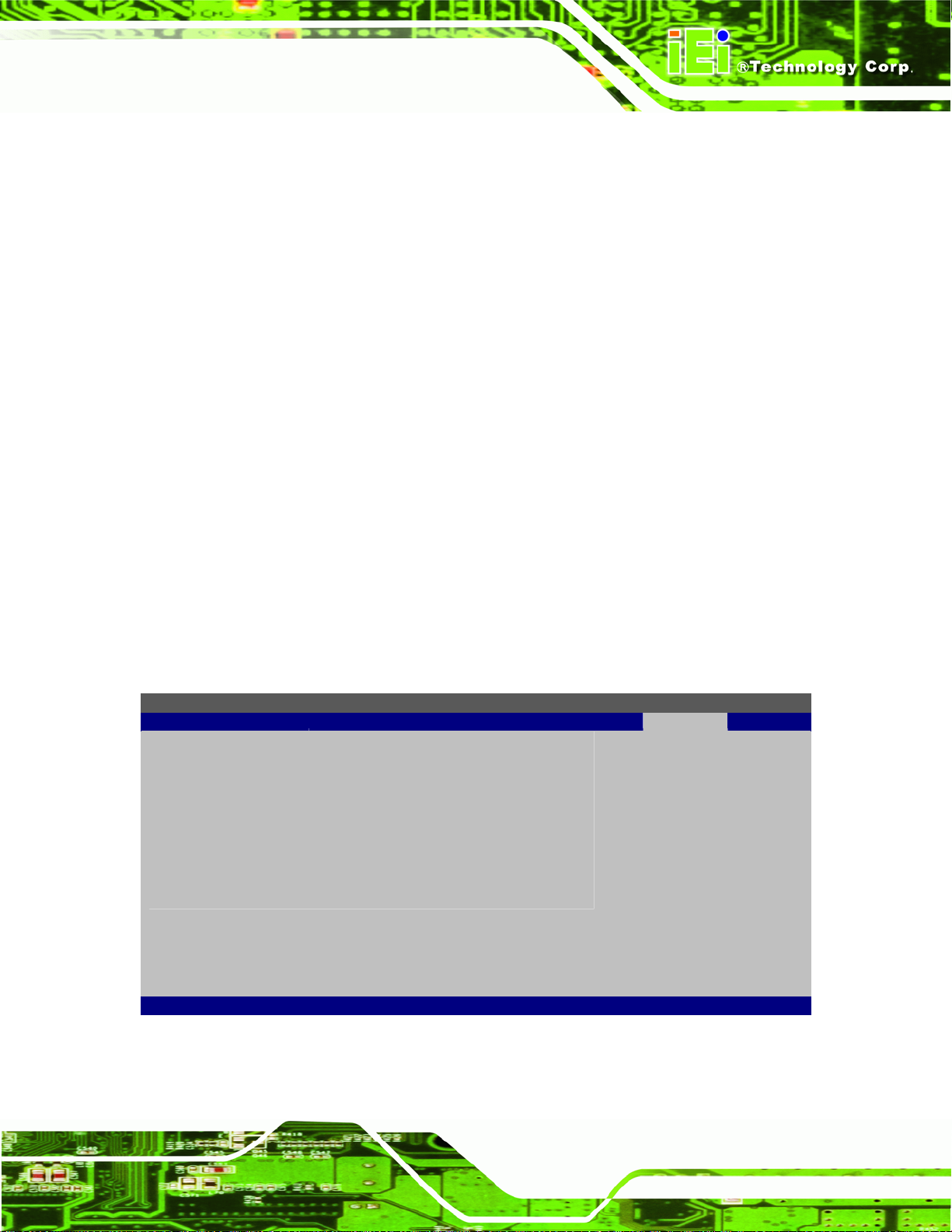
E
F
EP-308A/EP-308AS POS
Cashdraw Control [Enabled]
Use the Cashdraw Control option to enable or disable the port that controls the
cashdraw.
Enabled D
Disabled
Audio Contr oller [Auto]
Use the HDA Controller option to enable or disable High Definition audio codec.
Î
Auto DEFAULT
Î
Azalia
Î
AC'97 Audio Only
Î
All disabled
EFAULT
Enabled High Definition audio
Enable AC'97 audio
No audio
3.8 Exit
Use the Exit menu (BIOS Menu 25) to load default BIOS values, optimal failsafe values
and to save configuration changes.
BIOS SETUP UTILITY
Main Advanced PCIPNP Boot Security Chipset Exit
Exit Options
⎯⎯⎯⎯⎯⎯⎯⎯⎯⎯⎯⎯⎯⎯⎯⎯⎯⎯⎯⎯⎯⎯⎯⎯⎯⎯⎯⎯⎯⎯⎯
Save Changes and Exit
Discard Changes and Exit
Discard Changes
Load Optimal Defaults
Load Failsafe Defaults
xit system setup after
saving the changes.
10 key can be used for
this operation
ÅÆ
Select Screen
↑ ↓ Select Item
Enter Go to SubScreen
F1 General Help
F10 Save and Exit
ESC Exit
v02.61 ©Copyright 1985-2006, American Megatrends, Inc.
BIOS Menu 25:Exit
Page 81
Page 92

Sav e Changes and Exit
Use the Save Changes and Exit option to save the changes made to the BIOS options
and to exit the BIOS configuration setup program.
Discard Ch anges and Exit
Use the Discard Changes and Exit option to exit the BIOS configuration setup program
without saving the changes made to the system.
Discard Changes
Use the Discard Changes option to discard the changes and remain in the BIOS
configuration setup program.
Load Optimal Defaults
EP-308A/EP-308AS POS
Use the Load Optimal Defaults option to load the optimal default values for each of the
parameters on the Setup menus. F9 key can be used for this operation.
Load Failsafe Defaults
Use the Load Failsafe Defaults option to load failsafe default values for each of the
parameters on the Setup menus. F8 key can be used for this operation.
Page 82
Page 93

EP-308A/EP-308AS POS
4 System Maintenance
Chapter
4
Page 83
Page 94

4.1 System Maintenance Introduction
If the components of the EP-308A/EP-308AS fail they must be replaced, such as the
wireless LAN module or the motherboard. Please contact the system reseller or vendor to
purchase the replacement parts. Back cover removal instructions and jumper settings for
the EP-308A/EP-308AS are described below.
4.2 Motherboard Replacement
In the case of motherboard failure, please contact an IEI sales representative, reseller or
system vendor. The motherboard is accessible after opening the rear cover.
4.3 Cover Removal
WARNING!
EP-308A/EP-308AS POS
Turn off the power before removing the bottom cover. Risk of
electrocution. Severe damage to the product and injury to the body
may occur if internal parts are touched while the power is still on.
The bottom cover of the EP-308A/EP-308AS must be removed. To remove the bottom
cover, remove the screws then lift the cover off.
Page 84
Page 95

EP-308A/EP-308AS POS
Figure 4-1: Bottom Cover Retention Screws
4.4 Memory Module Replacement
The flat panel PC has a preinstalled memory module. If the memory module fails, take the
steps below to replace it.
Step 1: Remove the back cover. See Section
Step 2: Locate the memory module on the motherboard of the flat panel PC
Step 3: Remove the memory module by pulling both the spring retainer clips outward
from the socket.
Step 4: Grasp the memory module by the edges and carefully pull it out of the socket.
Step 5: Install the new memory module by inserting it at an angle, then pushing down
until the clips snap into place (
Figure 4-2).Step 0:
4.3 above.
Page 85
Page 96

Figure 4-2: DDR SO-DIMM Module Installation
EP-308A/EP-308AS POS
4.5 Hard Drive and CompactFlash® Replacement
To replace the hard drive or CompactFlash® card, please refer to the hard drive and
CompactFlash® installation sections.
Page 86
Page 97

EP-308A/EP-308AS POS
A Safety Precautions
Appendix
A
Page 87
Page 98

WARNING:
The precautions outlined in this chapter should be strictly followed.
Failure to follow these precautions may result in permanent damage to
the EP-308A/EP-308AS.
A.1 Safety Precautions
Please follow the safety precautions outlined in the sections that follow:
A.1.1 General Safety Precautions
Please ensure the following safety precautions are adhered to at all times.
EP-308A/EP-308AS POS
Follow the electrostatic precautions outlined below whenever the
EP-308A/EP-308AS is opened.
Make sure the power is turned off and the power cord is disco nnected
whenever the EP-308A/EP-308AS is being installed, moved or modified.
Do not apply voltage levels that exceed the specified voltage range.
Doing so may cause fire and/or an electrical shock.
Electric shocks can occur if the EP-308A/EP-308AS chassis is opened
when the EP-308A/EP-308AS is running.
Do not drop or insert any objects into the ventilation openings of the
EP-308A/EP-308AS.
If considerable amounts of dust, water, or fluids enter the
EP-308A/EP-308AS, turn off the power supply immediately, unplug the power
cord, and contact the EP-308A/EP-308AS vendor.
DO NOT do the following:
o DO NOT drop the EP-308A/EP-308AS against a hard surface.
o DO NOT strike or exert excessive force onto the LCD panel.
o DO NOT touch any of the LCD panels with a sharp object
Page 88
o DO NOT use the EP-308A/EP-308AS in a site where the ambient
temperature exceeds the rated temperature
Page 99

EP-308A/EP-308AS POS
A.1.2 Anti-static Precautions
WARNING:
Failure to take ESD precautions during the installation of the
EP-308A/EP-308AS may result in permanent damage to the
EP-308A/EP-308AS and sever injury to the user.
Electrostatic discharge (ESD) can cause serious damage to electronic components,
including the EP-308A/EP-308AS. Dry climates are especially susceptible to ESD. It is
therefore critical that whenever the EP-308A/EP-308AS is opened and any of the
electrical components are handled, the following anti-static precautions are strictly
adhered to.
Wear an anti-static wristband: Wearing a simple anti-static wristband can
help to prevent ESD from damaging any electrical component.
Self-grounding: Before handling any electrical component, touch any
grounded conducting material. During the time the electrical component is
handled, frequently touch any conducting materials that are connected to the
ground.
Use an anti-static pad: When configuring or working with an electrical
component, place it on an antic-static pad. This reduces the possibility of ESD
damage.
Only handle the edges of the electrical component: When handling the
electrical component, hold the electrical component by its edges.
A.2 Maintenance and Cleaning Precautions
When maintaining or cleaning the EP-308A/EP-308AS, please follow the guidelines
below.
A.2.1 Maintenance and Cleaning
Prior to cleaning any part or component of the EP-308A/EP-308AS, please read the
details below.
Page 89
Page 100

Except for the LCD panel, never spray or squirt liquids directly onto any other
components. To clean the LCD panel, gently wipe it with a piece of soft dry
cloth or a slightly moistened cloth.
The interior does not require cleaning. Keep fluids away from the interior.
Be careful not to damage the small, removable components inside.
Turn off before cleaning.
Never drop any objects or liquids through the openings.
Be cautious of any possible allergic reactions to solvents or chemicals used
when cleaning.
Avoid eating, drinking and smoking nearby.
A.2.2 Cleaning Tools
Some components may only be cleaned using a product specifically designed for the
purpose. In such case, the product will be explicitly mentioned in the cleaning tips. Below
EP-308A/EP-308AS POS
is a list of items to use for cleaning.
Cloth – Although paper towels or tissues can be used, a soft, clean piece of
cloth is recommended.
Water or rubbing alcohol – A cloth moistened with water or rubbing alcohol
should be used.
Using solvents – The use of solvents is not recommended as they may
damage the plastic parts.
Vacuum cleaner – Using a vacuum specifically designed for computers is
one of the best methods of cleaning. Dust and dirt can restrict the airflow and
cause circuitry to corrode
Cotton swabs - Cotton swaps moistened with rubbing alcohol or water are
excellent tools for wiping hard to reach areas.
Foam swabs - Whenever possible, it is best to use lint free swabs such as
foam swabs for cleaning.
Page 90
