Page 1

IEI Technology Corp.
User Manual
ECW-281B-D2550 Embedded System
MODEL:
ECW-281B-D2550
Fanless Embedded System with Intel® Atom™ D2550 CPU,
Preinstalled 2.0 GB DDR3 SO-DIMM, Dual GbE, DIO,
USB 2.0, Four COM Ports, RoHS Compliant
Rev. 1.00 – 15 March, 2013
Page i
Page 2
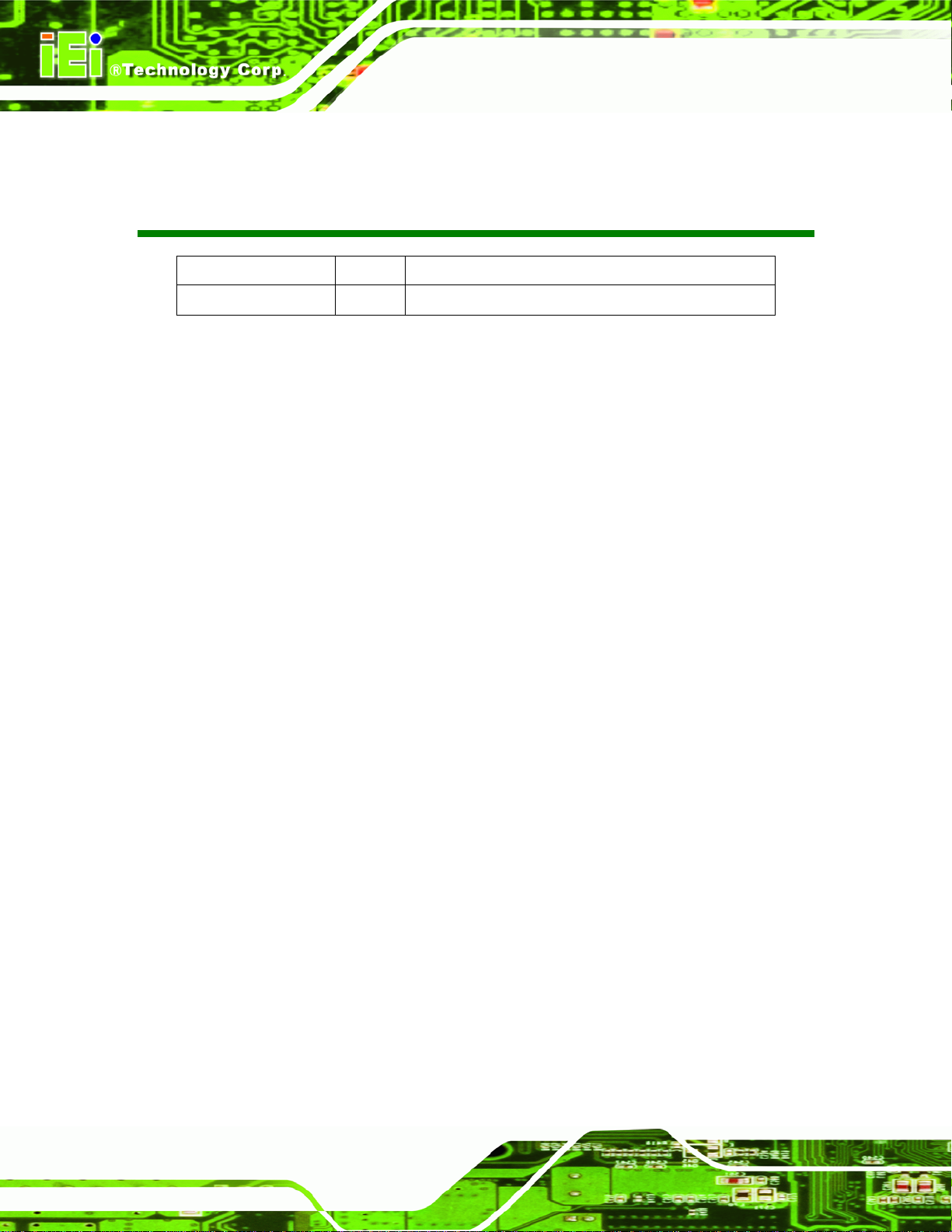
Date Version Changes
15 March, 2013 1.00 Initial release
ECW-281B-D2550 Embedded System
Revision
Page ii
Page 3
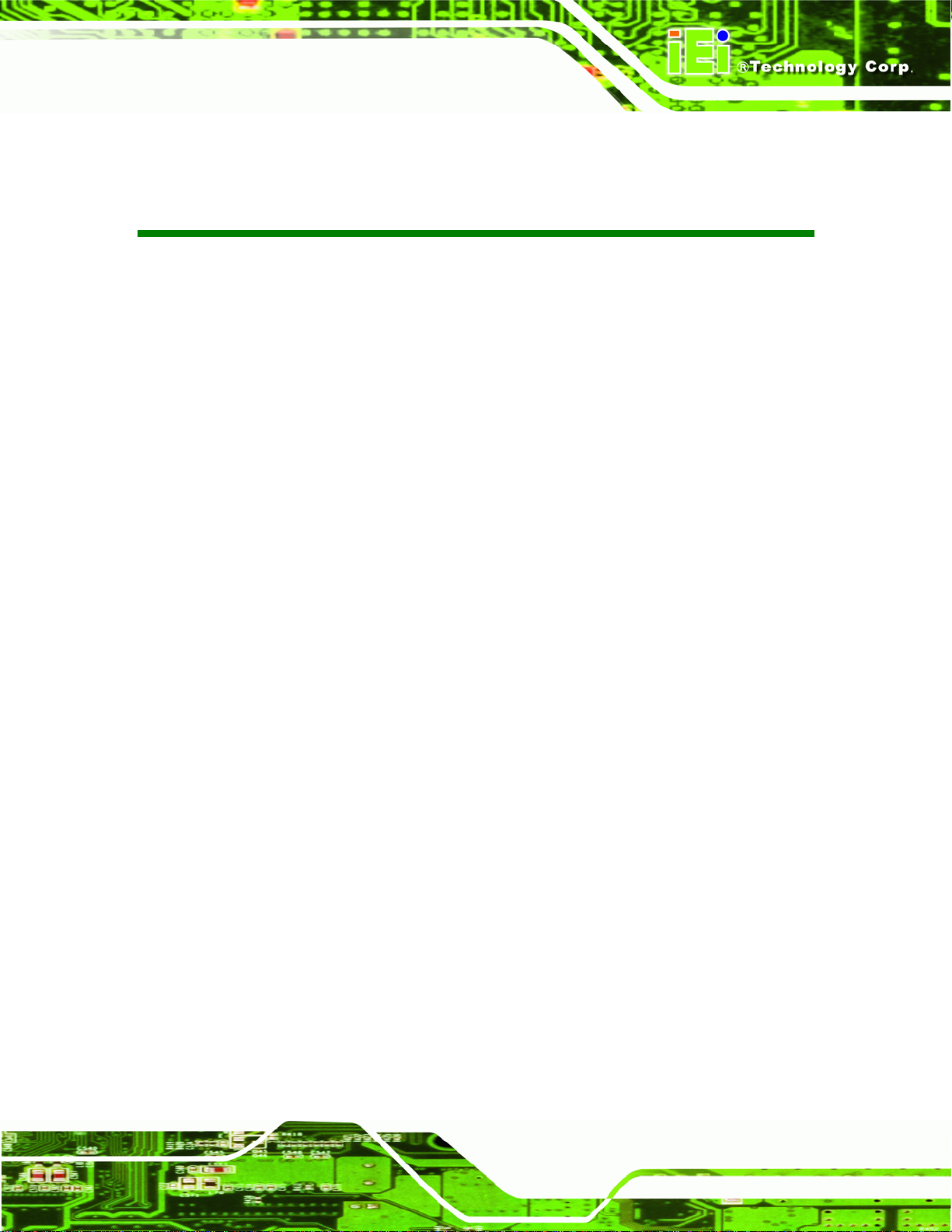
ECW-281B-D2550 Embedded System
COPYRIGHT NOTICE
The information in this document is subject to change without prior notice in order to
improve reliability, design and function and does not represent a commitment on the part
of the manufacturer.
In no event will the manufacturer be liable for direct, indirect, special, incidental, or
consequential damages arising out of the use or inability to use the product or
documentation, even if advised of the possibility of such damages.
This document contains proprietary information protected by copyright. All rights are
Copyright
reserved. No part of this manual may be reproduced by any mechanical, electronic, or
other means in any form without prior written permission of the manufacturer.
TRADEMARKS
All registered trademarks and product names mentioned herein are used for identification
purposes only and may be trademarks and/or registered trademarks of their respective
owners.
Page iii
Page 4
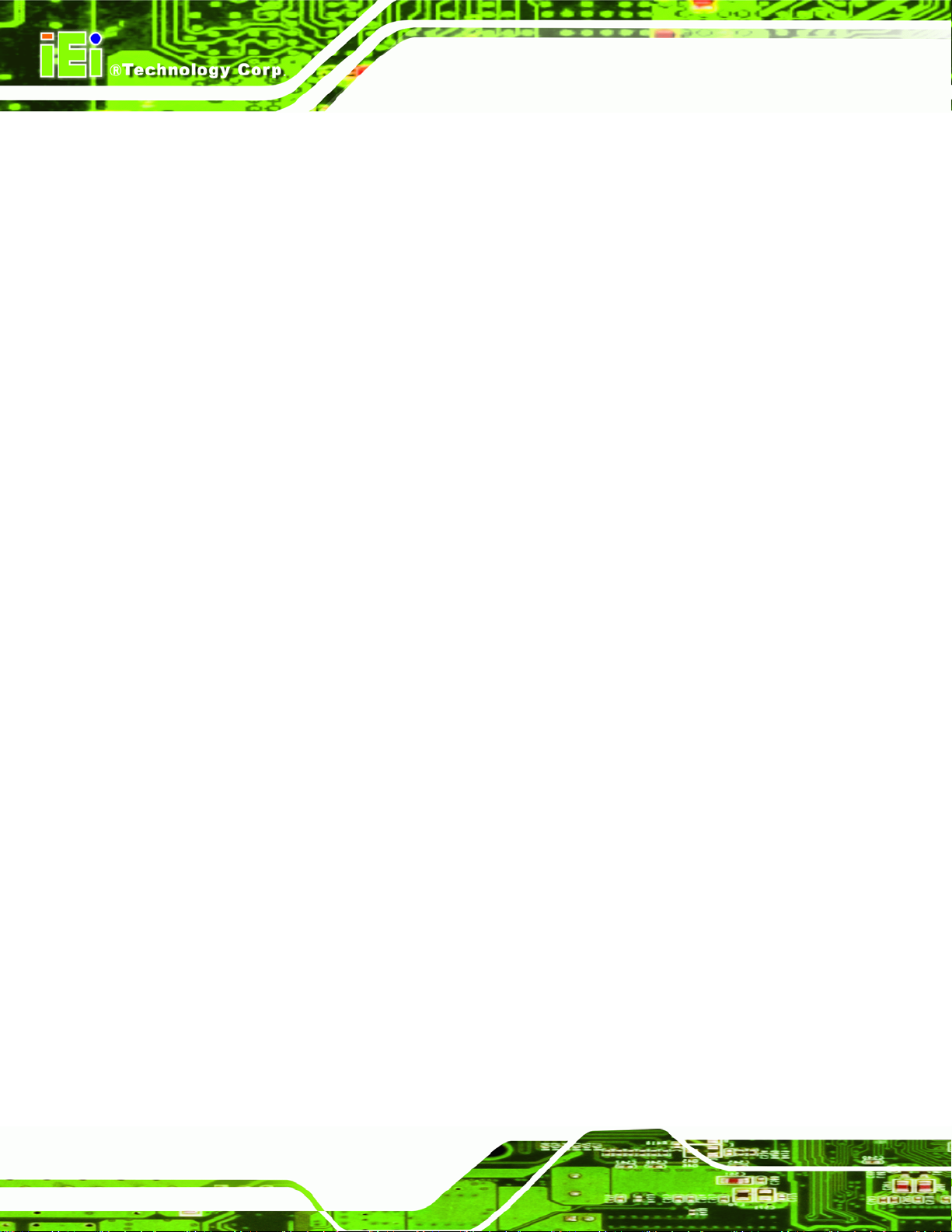
ECW-281B-D2550 Embedded System
WARNING
This device complies with Part 15 of the FCC Rules. Operation is subject to the following
two conditions:
(1) this device may not cause harmful interference, and(2) this device must accept any
interference received, including interference that may cause u ndesired operation.
NOTE: This equipment has been tested and found to comply with the limits for a Class
B digital device, pursuant to part 15 of the FCC Rules. These limits are designed to
provide reasonable protection against harmful interference in a residential installation.
This equipment generates, uses and can radiate radio frequency energy and, if not
installed and used in accordance with the instructions, may cause harmful interference
to radio communications.
However, there is no guarantee that interference will not occur in a particular
installation. If this equipment does cause harmful interference to radio or television
reception, which can be determined by turning the equipment off and on, the user is
encouraged to try to correct the interference by one or more of the following measures:
—
Reorient or relocate the receiving antenna.
—
Increase the separation between the equipment and receiver.
—
Connect the equipment into an outlet on a circuit different from that to which the
receiver is connected.
—
Consult the dealer or an experienced radio/ TV technician for help.
You are cautioned that any change or modifications to the equipment not expressly
approve by the party responsible for compliance could void your authority to operate
such equipment.
IMPORTANT NOTE:
FCC Radiation Exposure Statement:
This equipment complies with FCC radiation exposure limits set forth for an
uncontrolled environment. This equipment should be installed and operated with
minimum distance 20cm between the radiator & your body
Page iv
.
Page 5
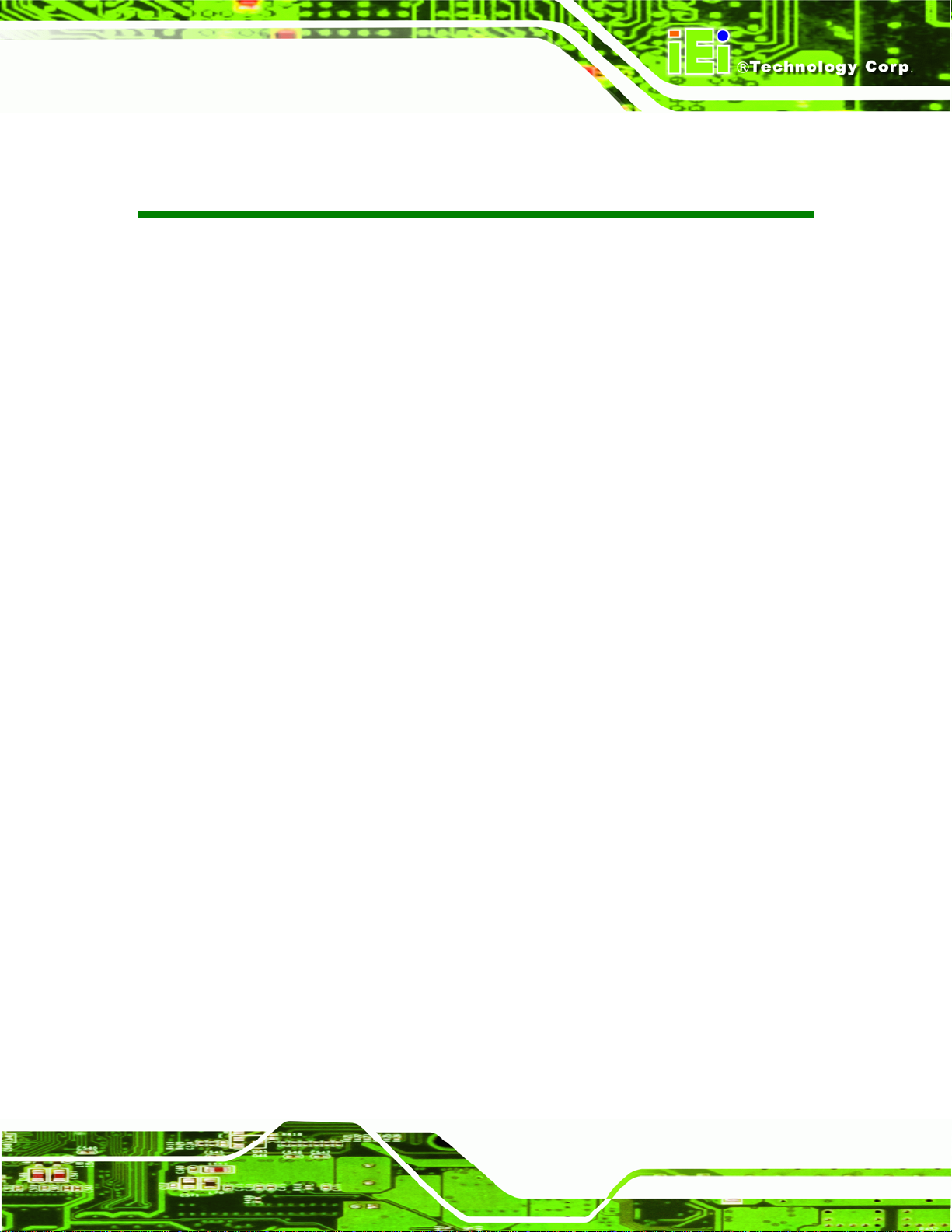
ECW-281B-D2550 Embedded System
Table of Contents
1 INTRODUCTION.......................................................................................................... 1
1.1 OVERVIEW.................................................................................................................. 2
1.2 MODEL VARIATIONS ................................................................................................... 2
1.3 FEATURE S................................................................................................................... 3
1.4 EXTERNAL OVERVIEW................................................................................................ 3
1.4.1 Front Panel........................................................................................................ 3
1.4.2 Rear Panel ......................................................................................................... 4
1.4.3 Bottom Surface................................................................................................... 5
1.5 INTERNAL OVERVIEW................................................................................................. 6
1.6 TECHNICAL SPECIFICATIONS ...................................................................................... 6
1.7 POWER MODULE SPECIFICATIONS (OPTIONAL).......................................................... 8
1.8 POWER ADAPTER (OPTIONAL) ................................................................................... 9
1.9 DIMENSIONS............................................................................................................. 10
2 UNPACKING................................................................................................................11
2.1 ANTI-STATIC PRECAUTIONS...................................................................................... 12
2.2 UNPACKING PRECAUTIONS....................................................................................... 12
2.3 UNPACKING CHECKLIST ........................................................................................... 13
3 INSTALLATION ......................................................................................................... 15
3.1 INSTALLATION PRECAUTIONS ................................................................................... 16
3.2 BOTTOM SURF ACE REMOVAL ................................................................................... 16
3.3 HARD DRIVE INSTALLATION..................................................................................... 17
3.4 FULL-SIZE PCIE MINI CARD INSTALLATION ............................................................. 20
3.5 HALF-SIZE PCIE MINI CARD INSTALLATION............................................................. 22
3.6 JUMPER SETTINGS .................................................................................................... 24
3.6.1 AT/ATX Power Selection Jumper..................................................................... 25
3.6.2 Clear CMOS Jumper........................................................................................ 25
3.7 MOUNTING THE SYSTEM .......................................................................................... 27
3.7.1 Mounting the System with Mounting Brackets................................................. 27
3.7.2 Mounting the System with Wall Mounting Kit (Optional)................................ 28
Page v
Page 6
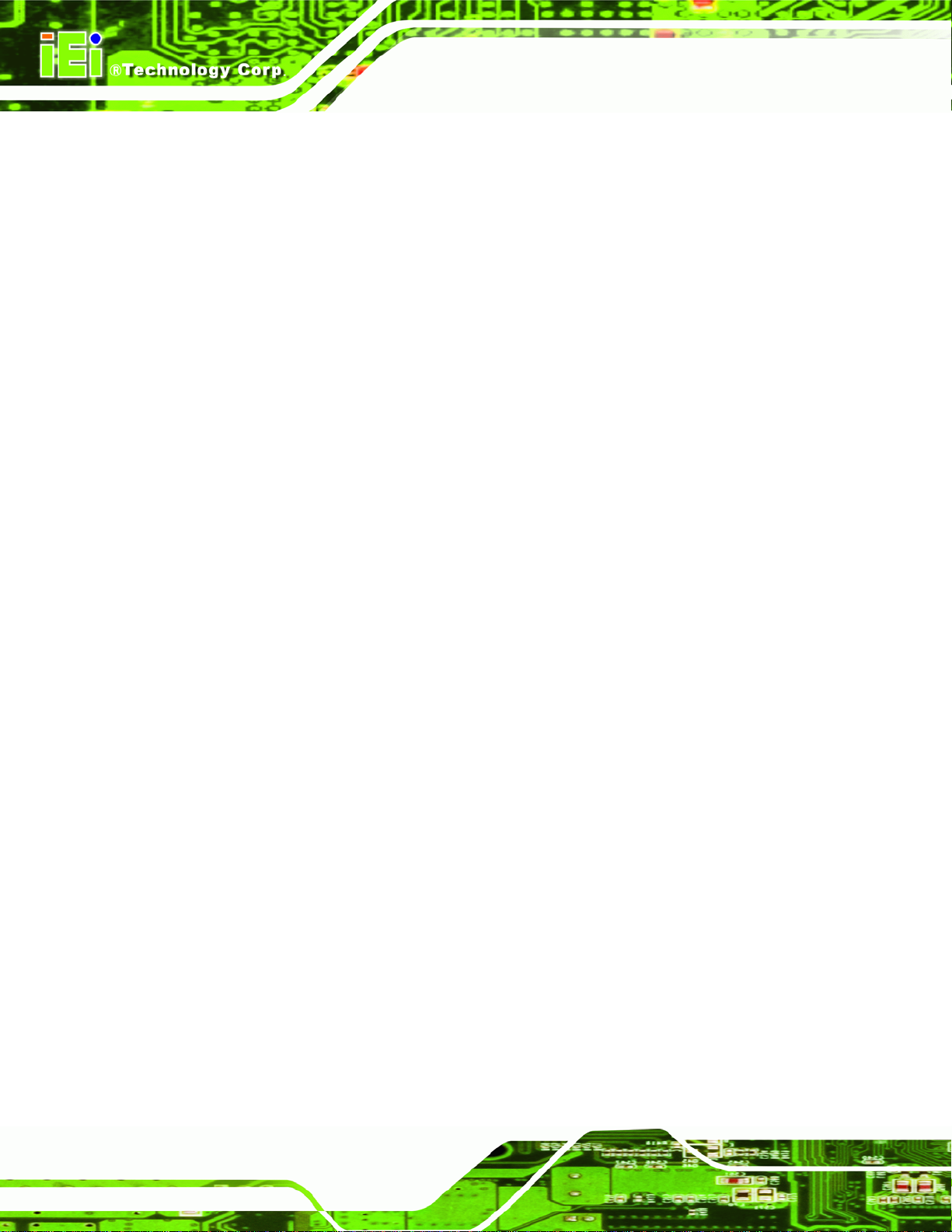
3.7.3 Mounting the System with DIN Rail Mounting Kit.......................................... 30
3.7.4 Wireless Antenna Installation (Wireless Models Only).................................... 32
3.8 EXTERNAL PERIPHERAL INTERFACE CONNECTORS................................................... 32
3.8.1 Digital Input/Output (DIO) Connector............................................................ 33
3.8.2 LAN Connectors............................................................................................... 33
3.8.3 Power Terminal Block (WD Models Only) ...................................................... 35
3.8.4 RS-232 Serial Port Connectors........................................................................ 36
3.8.5 RS-422/485 Serial Port Connector.................................................................. 37
3.8.6 USB 2.0 Connectors......................................................................................... 38
3.8.7 VGA Connector................................................................................................ 40
3.9 POWER-ON PROCEDURE........................................................................................... 41
3.9.1 Installation Checklist....................................................................................... 41
3.9.2 Powering On the System.................................................................................. 42
3.10 DRIVER INSTALLATION........................................................................................... 43
ECW-281B-D2550 Embedded System
4 SYSTEM MAINTENANCE ....................................................................................... 44
4.1 SYSTEM MAINTENANCE INTRODUCTION .................................................................. 45
4.2 MOTHERBOARD REPLACEMENT ............................................................................... 45
4.3 SO-DIMM REPLACEMENT....................................................................................... 46
5 BIOS.............................................................................................................................. 48
5.1 INTRODUCTION......................................................................................................... 49
5.1.1 Starting Setup................................................................................................... 49
5.1.2 Using Setup...................................................................................................... 49
5.1.3 Getting Help..................................................................................................... 50
5.1.4 Unable to Reboot After Configuration Changes.............................................. 50
5.1.5 BIOS Menu Bar................................................................................................ 50
5.2 MAIN........................................................................................................................ 51
5.3 ADVANCED............................................................................................................... 52
5.3.1 ACPI Settings................................................................................................... 53
5.3.2 RTC Wake Settings ........................................................................................... 54
5.3.3 CPU Configuration.......................................................................................... 55
5.3.4 IDE Configuration........................................................................................... 56
5.3.5 USB Configuration........................................................................................... 57
5.3.6 F81866 Super IO Configuration...................................................................... 58
Page vi
Page 7
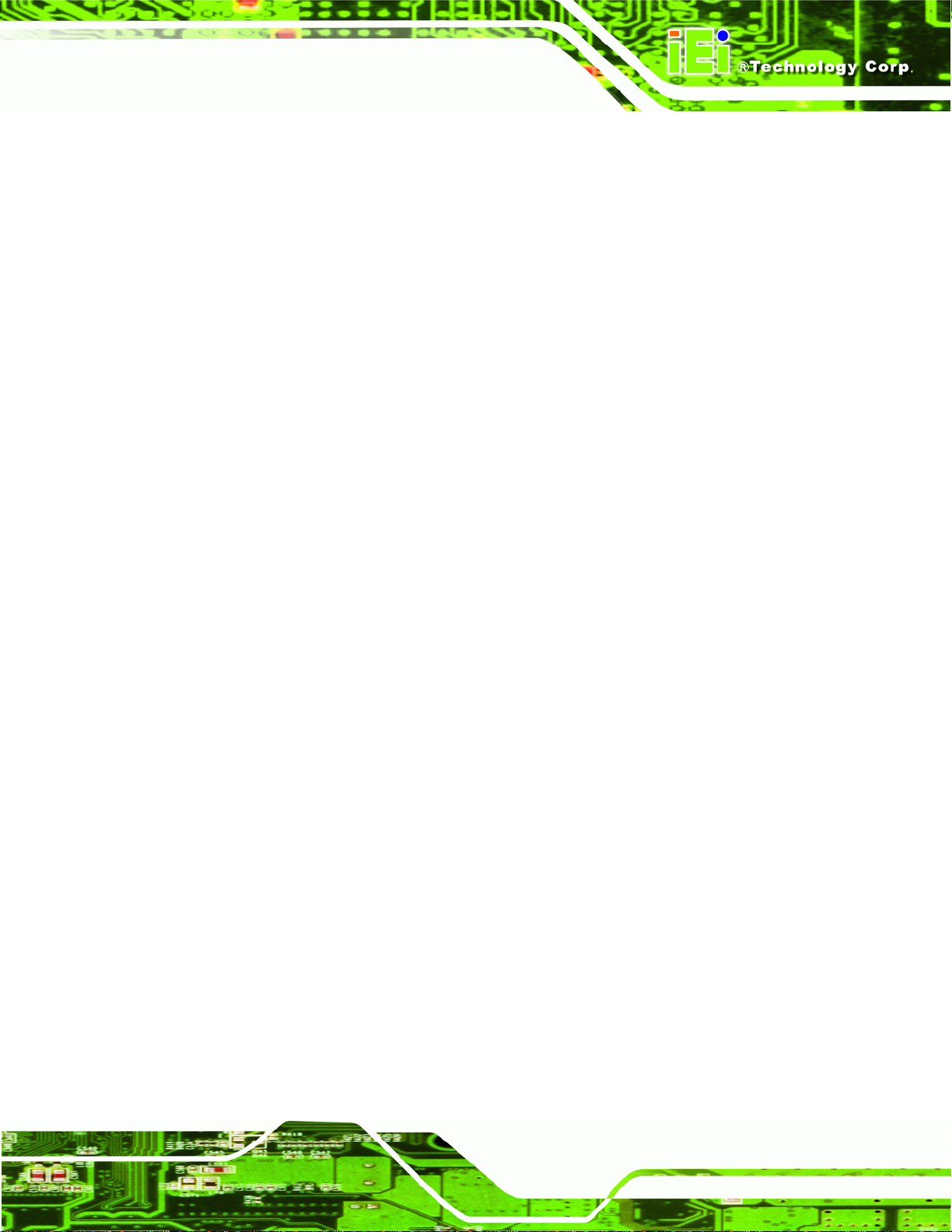
ECW-281B-D2550 Embedded System
5.3.6.1 Serial Port n Configuration....................................................................... 59
5.3.7 F81866 H/W Monitor....................................................................................... 65
5.3.7.1 Smart Fan Mode Configuration................................................................ 66
5.3.8 Serial Port Console Redirection...................................................................... 66
5.3.9 iEi Feature....................................................................................................... 69
5.4 CHIPSET ................................................................................................................... 70
5.4.1 Host Bridge Configuration .............................................................................. 71
5.4.1.1 Intel IGD Configuration............................................................................ 71
5.4.2 South Bridge Configuration............................................................................. 72
5.5 BOOT........................................................................................................................ 74
5.6 SECURITY................................................................................................................. 76
5.7 SAVE & EXIT ............................................................................................................ 76
6 INTERFACE CONNECTORS................................................................................... 78
6.1 PERIPHERAL INTERFACE CONNECTORS..................................................................... 79
6.2 INTERNAL PERIPHERAL CONNECTORS ...................................................................... 80
6.2.1 5 V SATA Power Connectors (SATA_PWR1, SATA_PWR2) ............................ 81
6.2.2 12 V Power Connector (CN3).......................................................................... 81
6.2.3 Audi o Connector (AUDIO1)............................................................................. 81
6.2.4 Backlight Inverter Connectors (INV1, INV2) .................................................. 82
6.2.5 Battery Connector (CN1)................................................................................. 82
6.2.6 Digital I/O Connector (DIO1)......................................................................... 82
6.2.7 Fan Connectors (CPU_FAN1, SYS_FAN1)...................................................... 83
6.2.8 Keyboard/Mouse Connector (KB_MS1).......................................................... 83
6.2.9 LVDS1 Connector (LVDS1) ............................................................................. 83
6.2.10 LVDS2 Connector (LVDS2) ........................................................................... 84
6.2.11 PCIe Mini Card Slots (M_PCIE1, M_PCIE2)............................................... 84
6.2.12 Power & HDD LED Connector (CN2).......................................................... 85
6.2.13 Power Button Connector (PWR_BTN1) ........................................................ 86
6.2.14 Reset Button Connector (RST_BTN1)............................................................ 86
6.2.15 RS-232 Serial Port Connectors (COM2, COM3).......................................... 86
6.2.16 RS-422/485 Serial Port Connector (COM4).................................................. 86
6.2.17 SATA Drive Connectors (SATA1, SATA2) ...................................................... 87
6.2.18 USB Connectors (USB2, USB3) .................................................................... 87
6.3 EXTERNAL INTERFACE PANEL CONNECTORS ............................................................ 87
Page vii
Page 8
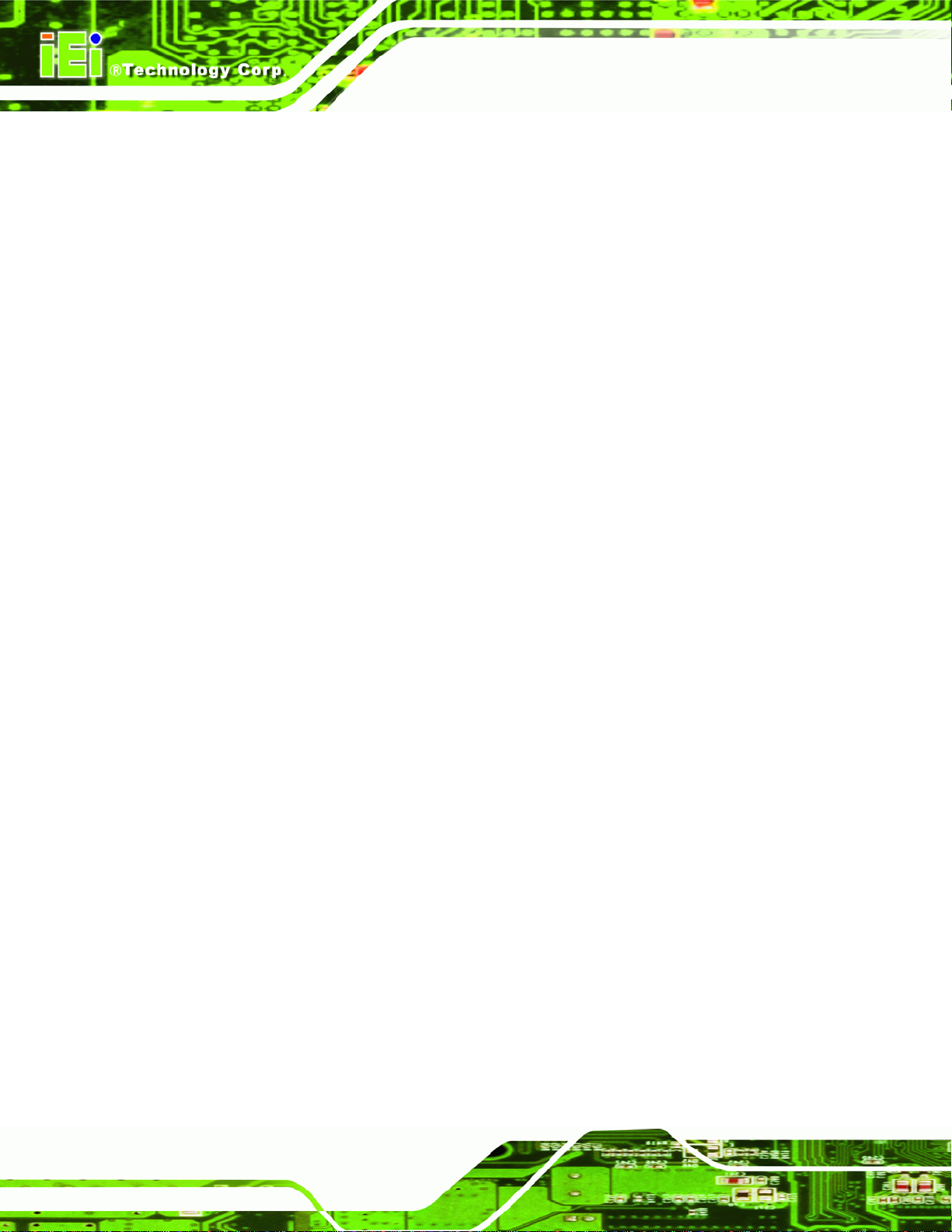
6.3.1 Ethernet Connectors (LAN1, LAN2)................................................................ 88
6.3.2 RS-232 Serial Port (COM1)............................................................................. 88
6.3.3 USB Connectors (USB1).................................................................................. 88
6.3.4 VGA Connector (VGA1)................................................................................... 89
6.4 JUMPER SETTINGS .................................................................................................... 89
6.4.1 AT /ATX Power Selection Jumper (JP2)........................................................... 89
6.4.2 Clear CMOS Jumper (JP3).............................................................................. 90
6.4.3 LVDS1 Voltage Selection Jumper (JP4)........................................................... 90
6.4.4 LVDS2 Voltage Selection Jumper (JP1)........................................................... 90
6.4.5 LVDS2 Panel Type Selection Switch (SW1)..................................................... 90
A ONE KEY RECOVERY............................................................................................. 92
A.1 ONE KEY RECOVERY INTRODUCTION...................................................................... 93
A.1.1 System Requirement......................................................................................... 94
A.1.2 Supported Operating System........................................................................... 95
ECW-281B-D2550 Embedded System
A.2 SETUP PROCEDURE FOR WINDOWS.......................................................................... 96
A.2.1 Hardware and BIOS Setup .............................................................................. 97
A.2.2 Create Partitions............................................................................................. 97
A.2.3 Install Operating System, Drivers and Applications..................................... 101
A.2.4 Build-up Recovery Partition.......................................................................... 102
A.2.5 Create Factory Default Image....................................................................... 104
A.3 AUTO RECOVERY SETUP PROCEDURE.................................................................... 109
A.4 SETUP PROCEDURE FOR LINUX...............................................................................114
A.5 RECOVERY TOOL FUNCTIONS.................................................................................117
A.5.1 Factory Restore..............................................................................................119
A.5.2 Backup System............................................................................................... 120
A.5.3 Restore Your Last Backup.............................................................................. 121
A.5.4 Manual........................................................................................................... 122
A.6 RESTORE SYSTEMS FROM A LINUX SERVER THROUGH LAN.................................. 122
A.6.1 Configure DHCP Server Settings.................................................................. 123
A.6.2 Configure TFTP Settings............................................................................... 125
A.6.3 Configure One Key Recovery Server Settings............................................... 126
A.6.4 Start the DHCP, TFTP and HTTP................................................................. 127
A.6.5 Create Shared Directory................................................................................ 127
A.6.6 Setup a Client System for Auto Recovery...................................................... 128
Page viii
Page 9
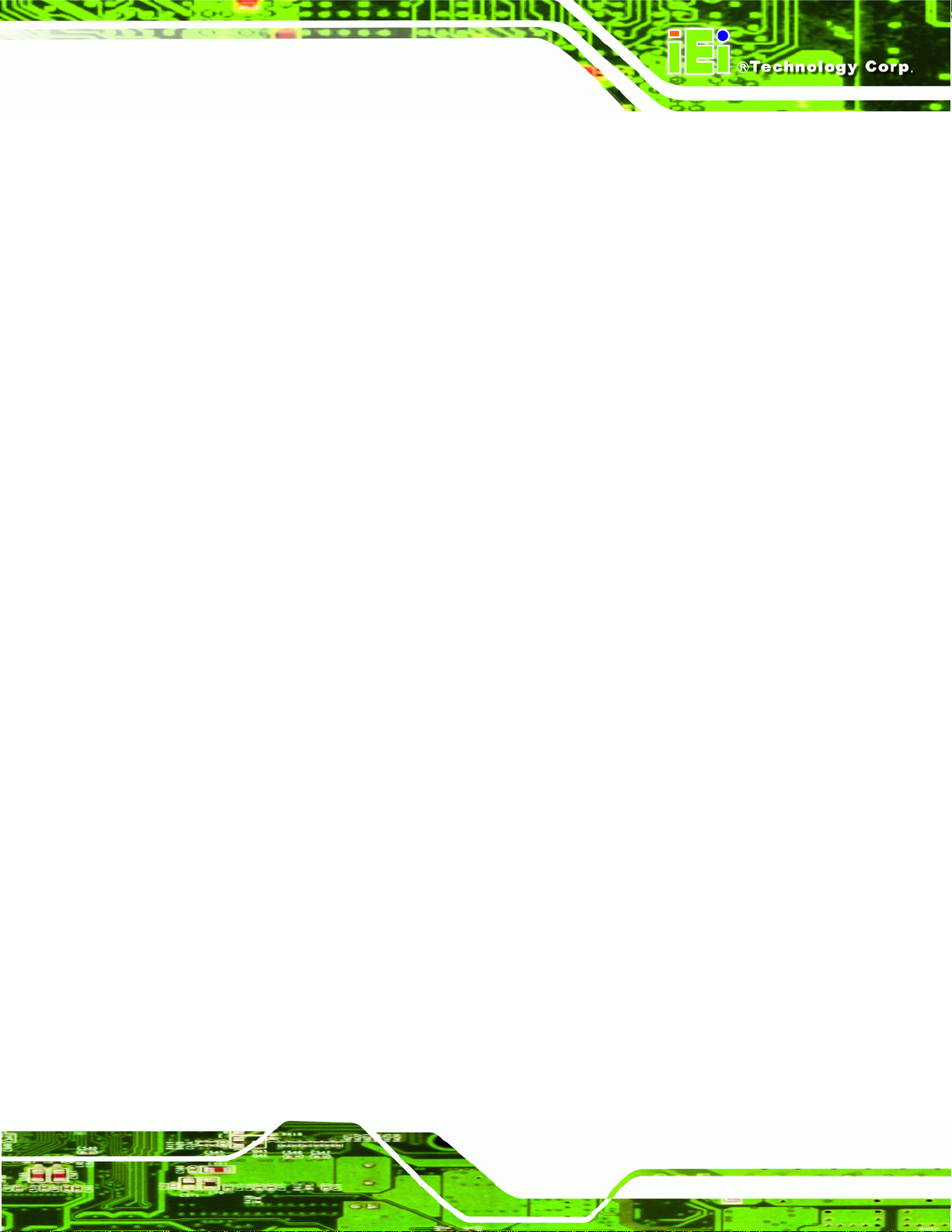
ECW-281B-D2550 Embedded System
A.7 OTHER INFORMATIO N............................................................................................ 131
A.7.1 Using AHCI Mode or ALi M5283 / VIA VT6421A Controller....................... 131
A.7.2 System Memory Requirement ........................................................................ 133
B SAFETY PRECAUTIONS.......................................................................................134
B.1 SAFETY PRECAUTIONS........................................................................................... 135
B.1.1 General Safety Precautions........................................................................... 135
B.1.2 Anti-static Precautions.................................................................................. 136
B.1.3 Explanation of Graphical Symbols................................................................ 136
B.1.4 Product Disposal........................................................................................... 137
B.2 MAINTENANCE AND CLEANING PRECAUTIONS ...................................................... 137
B.2.1 Maintenance and Cleaning............................................................................ 137
B.2.2 Cleaning Tools............................................................................................... 138
C DIGITAL I/O INTERFACE..................................................................................... 139
C.1 INTRODUCTION...................................................................................................... 140
C.2 DIO CONNECTOR PINOUTS.................................................................................... 140
C.3 ASSEMBLY LANGUAGE SAMPLES........................................................................... 141
C.3.1 Enable the DIO Input Function..................................................................... 141
C.3.2 Enable the DIO Output Function.................................................................. 141
D HAZARDOUS MATERIALS DISCLOSURE....................................................... 142
D.1 HAZARDOUS MATERIALS DISCLOSURE TABLE FOR IPB PRODUCTS CERTIFIED AS
ROHS COMPLIANT UNDER 2002/95/EC WITHOUT MERCURY ..................................... 143
Page ix
Page 10
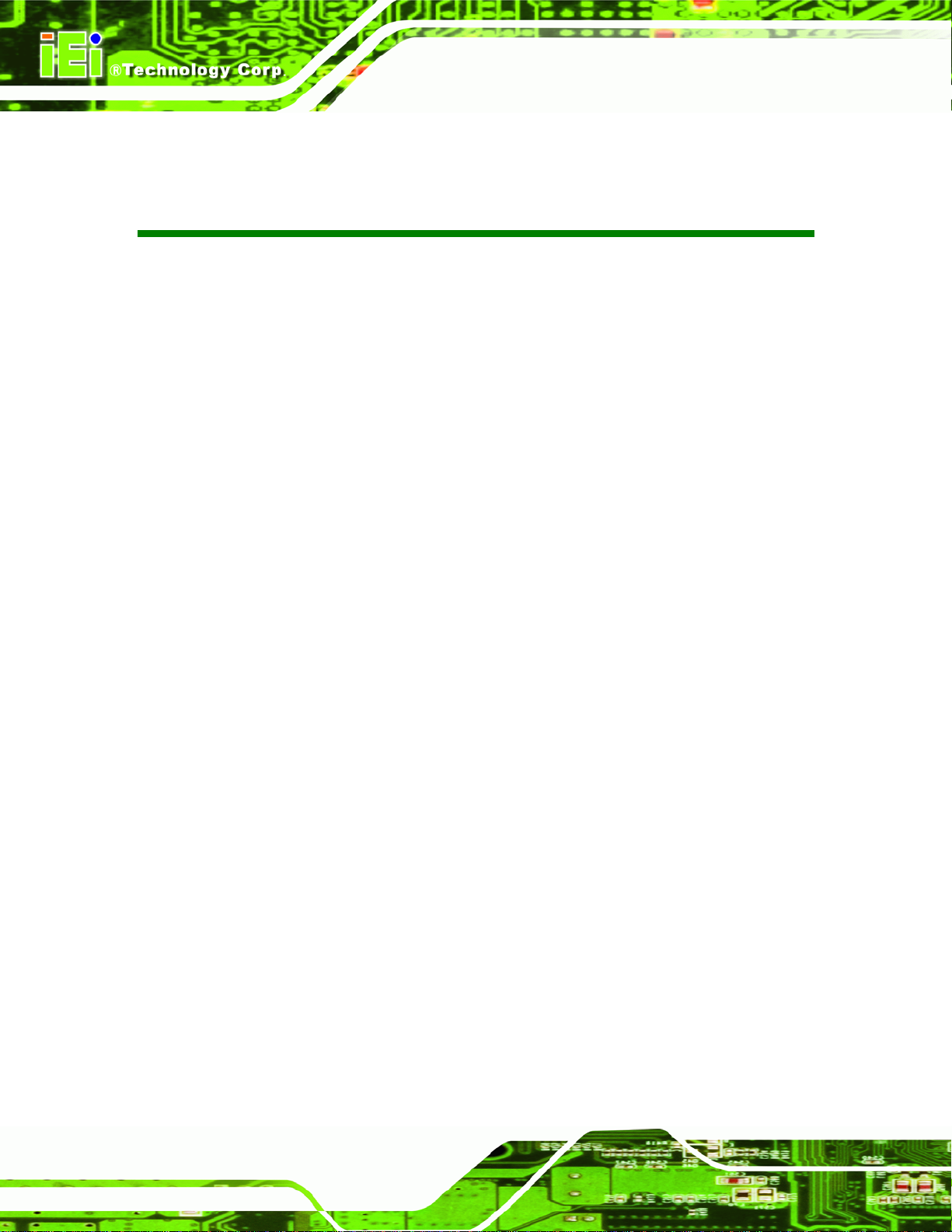
ECW-281B-D2550 Embedded System
List of Figures
Figure 1-1: ECW-281B-D2550........................................................................................................2
Figure 1-2: ECW-281B-D2550 Front Panel ...................................................................................3
Figure 1-3: ECW-281B-D2550 Rear Panel ....................................................................................4
Figure 1-4: Bottom Surface ...........................................................................................................5
Figure 1-5: Internal Overview........................................................................................................6
Figure 1-6: Power Adapter.............................................................................................................9
Figure 1-7: Physical Dimensions (millimeters)..........................................................................10
Figure 3-1: Bottom Surface Retention Screws..........................................................................17
Figure 3-2: Hard Drive Bracket....................................................................................................17
Figure 3-3: HDD Bracket Retention Screws...............................................................................18
Figure 3-4: HDD Retention Screws.............................................................................................18
Figure 3-5: HDD Thermal Pad......................................................................................................19
Figure 3-6: Full-size PCIe Mini Card Slot Location ...................................................................20
Figure 3-7: Remove the Retention Screw for the Full-size PCIe Mini Card............................21
Figure 3-8: Insert the Full-size PCIe Mini Card into the Socket at an Angle...........................21
Figure 3-9: Secure the Full-size PCIe Mini Card........................................................................22
Figure 3-10: Half-size PCIe Mini Card Slot Location.................................................................22
Figure 3-11: Remove the Retention Screws for the Half-size PCIe Mini Card........................23
Figure 3-12: Insert the Half-size PCIe Mini Card into the Socket at an Angle........................23
Figure 3-13: Secure the Half-size PCIe Mini Card .....................................................................24
Figure 3-14: AT/ATX Power Selection Jumper Location..........................................................25
Figure 3-15: Clear CMOS Jumper Location ...............................................................................26
Figure 3-16: Mounting Bracket Screw Holes.............................................................................27
Figure 3-17: Wall Mounting Bracket ...........................................................................................28
Figure 3-18: Mount the Embedded System................................................................................29
Figure 3-19: DIN Rail Mounting Bracket.....................................................................................30
Figure 3-20: Screw Locations......................................................................................................30
Figure 3-21: Mounting the DIN Rail.............................................................................................31
Figure 3-22: Secure the Assembly to the DIN Rail....................................................................31
Figure 3-23: Wireless Antenna Installation................................................................................32
Page x
Page 11
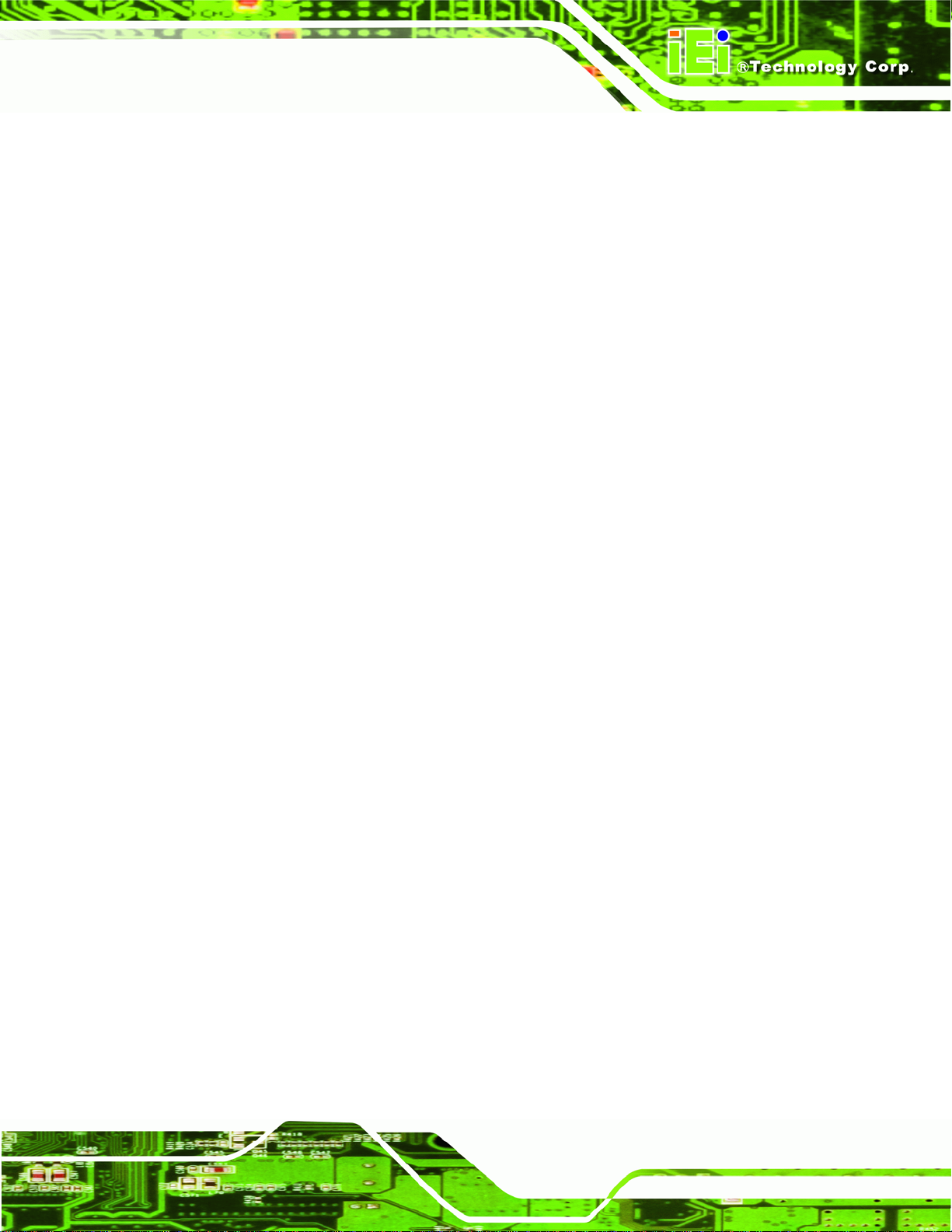
ECW-281B-D2550 Embedded System
Figure 3-24: DIO Connector Pinout Location ............................................................................33
Figure 3-25: LAN Connection......................................................................................................34
Figure 3-26: RJ-45 Ethernet Connector......................................................................................34
Figure 3-27: Power Terminal Block Pinouts..............................................................................35
Figure 3-28: RS-232 Serial Device Connector ...........................................................................36
Figure 3-29: RS-232 Serial Port Pinout Location.......................................................................37
Figure 3-30: RS-422/485 Serial Device Connector ....................................................................38
Figure 3-31: USB Device Connection.........................................................................................39
Figure 3-32: VGA Connector .......................................................................................................40
Figure 3-33: VGA Connector .......................................................................................................41
Figure 3-34: Power Button...........................................................................................................42
Figure 4-1: SO-DIMM Module Location.......................................................................................46
Figure 4-2: SO-DIMM Module Installation...................................................................................47
Figure 6-1: Main Board Layout Diagram....................................................................................79
Figure A-1: IEI One Key Recovery Tool Menu...........................................................................93
Figure A-2: Launching the Recovery Tool.................................................................................98
Figure A-3: Recovery Tool Setup Menu .....................................................................................98
Figure A-4: Command Mode........................................................................................................99
Figure A-5: Partition Creation Commands.............................................................................. 100
Figure A-6: Launching the Recovery Tool.............................................................................. 102
Figure A-7: Manual Recovery Environment for Windows..................................................... 103
Figure A-8: Building the Recovery Partition........................................................................... 103
Figure A-9: Press Any Key to Continue.................................................................................. 104
Figure A-10: Press F3 to Boot into Recovery Mode............................................................... 104
Figure A-11: Recovery Tool Menu ........................................................................................... 105
Figure A-12: About Symantec Ghost Window........................................................................ 105
Figure A-13: Symantec Ghost Path ......................................................................................... 106
Figure A-14: Select a Local Source Drive ............................................................................... 106
Figure A-15: Select a Source Partition from Basic Drive ...................................................... 106
Figure A-16: File Name to Copy Image to ............................................................................... 107
Figure A-17: Compress Image.................................................................................................. 108
Figure A-18: Image Creation Confirmation............................................................................. 108
Figure A-19: Image Creation Process...................................................................................... 108
Figure A-20: Image Creation Complete................................................................................... 109
Figure A-21: Press Any Key to Continue................................................................................ 109
Page xi
Page 12
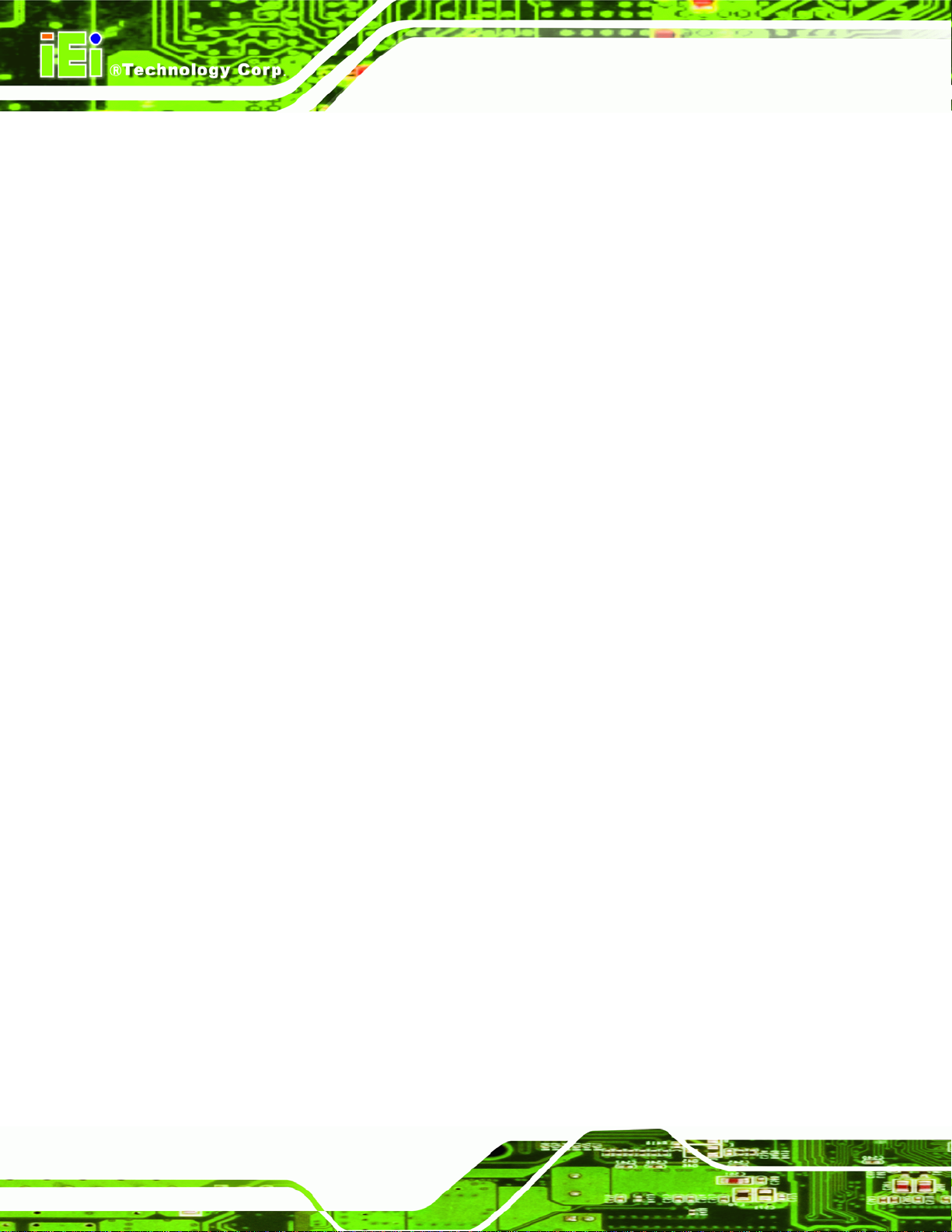
Figure A-22: Auto Recovery Utility.......................................................................................... 110
Figure A-23: Disable Automatically Restart............................................................................ 111
Figure A-24: Launching the Recovery Tool............................................................................ 112
Figure A-25: Auto Recovery Environment for Windows ....................................................... 112
Figure A-26: Building the Auto Recovery Partition................................................................ 112
Figure A-27: Factory Default Image Confirmation ................................................................. 113
Figure A-28: Image Creation Complete................................................................................... 113
Figure A-29: Press any key to continue.................................................................................. 113
Figure A-30: IEI Feature ............................................................................................................ 114
Figure A-31: Partitions for Linux.............................................................................................. 115
Figure A-32: System Configuration for Linux......................................................................... 116
Figure A-33: Access menu.lst in Linux (Text Mode).............................................................. 116
Figure A-34: Recovery Tool Menu ........................................................................................... 117
Figure A-35: Recovery Tool Main Menu.................................................................................. 118
ECW-281B-D2550 Embedded System
Figure A-36: Restore Factory Default...................................................................................... 119
Figure A-37: Recovery Complete Window.............................................................................. 119
Figure A-38: Backup System.................................................................................................... 120
Figure A-39: System Backup Complete Window ................................................................... 120
Figure A-40: Restore Backup................................................................................................... 121
Figure A-41: Restore System Backup Complete Window..................................................... 121
Figure A-42: Symantec Ghost Window ................................................................................... 122
Figure A-43: Disable Automatically Restart............................................................................ 129
Page xii
Page 13
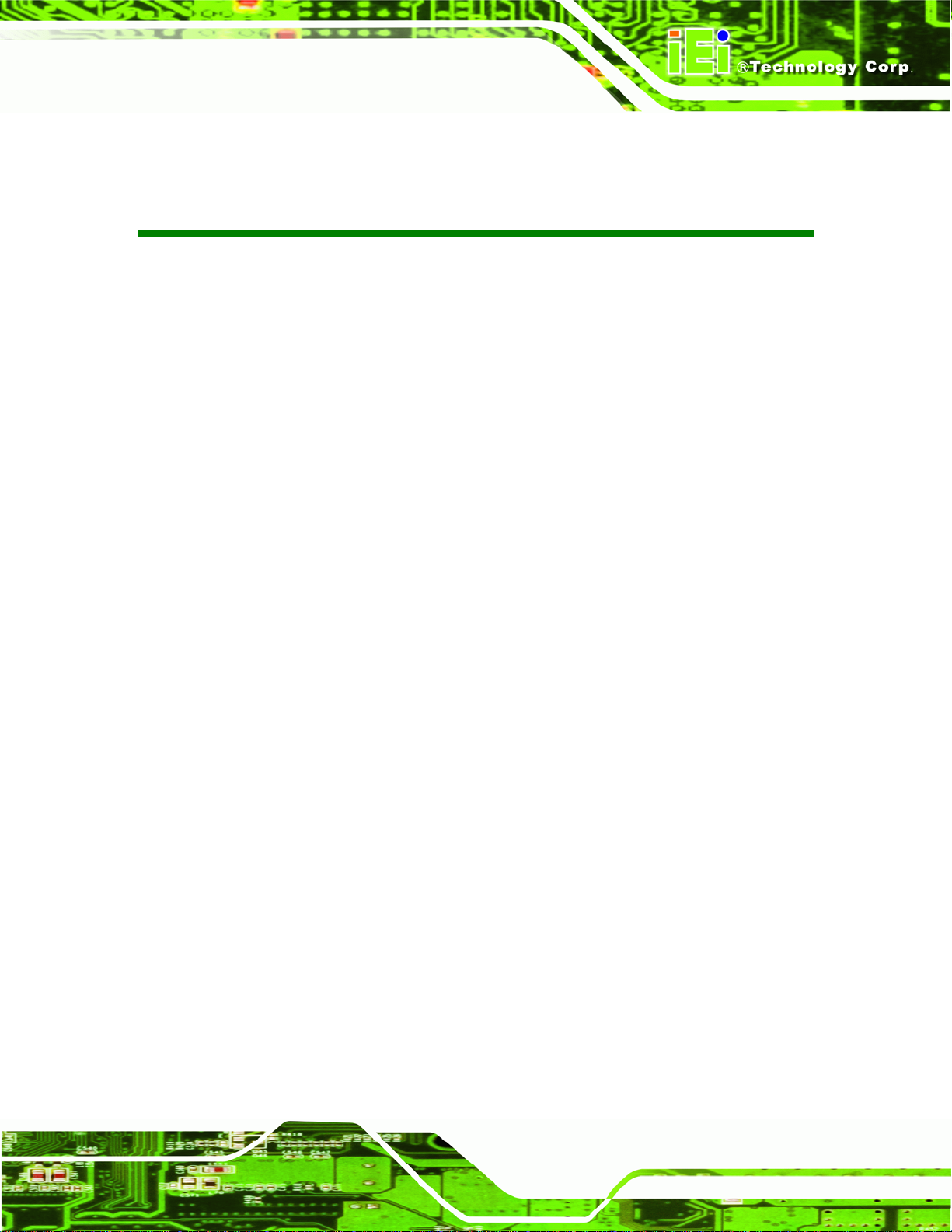
ECW-281B-D2550 Embedded System
List of Tables
Table 1-1: ECW-281B-D2550 Model Variations............................................................................2
Table 1-2: Technical Specifications..............................................................................................8
Table 1-3: DC-to-DC Power Module Specifications.....................................................................8
Table 1-4: Power Adapter Specifications.....................................................................................9
Table 3-1: Jumpers.......................................................................................................................24
Table 3-2: AT/ATX Power Selection Jumper Settings...............................................................25
Table 3-3: Clear CMOS Jumper Settings....................................................................................26
Table 3-4: DIO Connector Pinouts..............................................................................................33
Table 3-5: LAN Pinouts ................................................................................................................34
Table 3-6: RJ-45 Ethernet Connector LEDs...............................................................................35
Table 3-7: RS-232 Serial Port Pinouts ........................................................................................37
Table 3-8: RS-422/485 Serial Port Pinouts .................................................................................38
Table 3-9: USB 2.0 Port Pinouts..................................................................................................39
Table 3-10: VGA Connector Pinouts...........................................................................................41
Table 5-1: BIOS Navigation Keys................................................................................................50
Table 6-1: Peripheral Interface Connectors...............................................................................80
Table 6-2: 5 V SATA Power Connector Pinouts ........................................................................81
Table 6-3: 12 V Power Connector (CN3) Pinouts.......................................................................81
Table 6-4: Audio Connector (AUDIO1) Pinouts..........................................................................81
Table 6-5: Backlight Inverter Connector (INV1, INV2) Pinouts ................................................82
Table 6-6: Battery Connector (CN1) Pinouts .............................................................................82
Table 6-7: Digital I/O Connector (DIO1) Pinouts........................................................................82
Table 6-8: Fan Connector (CPU_FAN1, SYS_FAN1) Pinouts...................................................83
Table 6-9: Keyboard/Mouse Connector (KB_MS1) Pinouts .....................................................83
Table 6-10: LVDS1 Connector (LVDS1) Pinouts........................................................................83
Table 6-11: LVDS2 Connector (LVDS2) Pinouts........................................................................84
Table 6-12: PCIe Mini Card Slot (M_PCIE1, M_PCIE2) Pinouts................................................85
Table 6-13: Power & HDD LED Connector (CN2) Pinouts........................................................85
Table 6-14: Power Button Connector (PWR_BTN1) Pinouts....................................................86
Table 6-15: Reset Button Connector (RST_BTN1) Pinouts......................................................86
Page xiii
Page 14
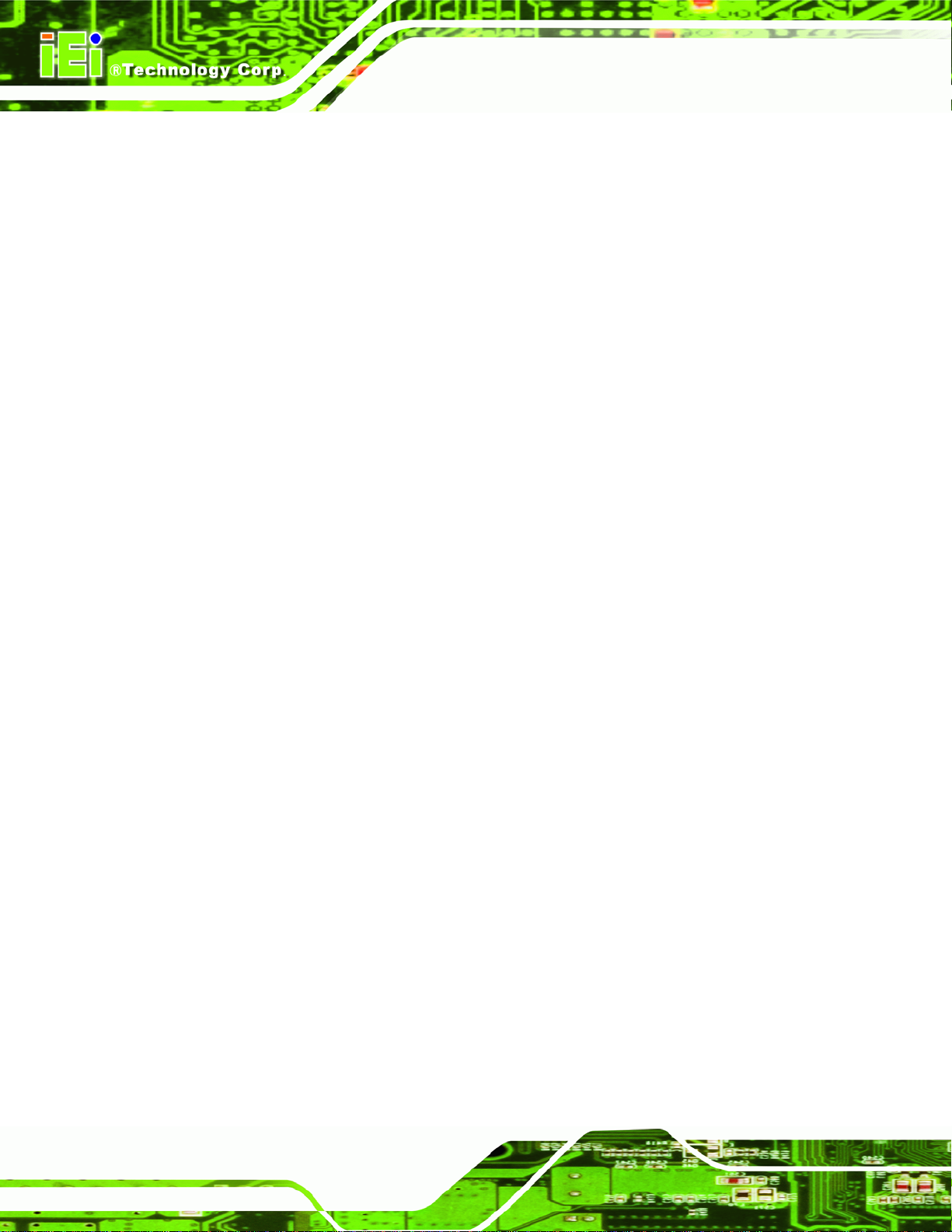
Table 6-16: RS-232 Serial Port Connector (COM2, COM3) Pinouts.........................................86
Table 6-17: RS-422/485 Serial Port Connector (COM4) Pinouts ..............................................86
Table 6-18: SATA Drive Connector (SATA1, SATA2) Pinouts .................................................87
Table 6-19: USB Connectors (USB2, USB3) Pinouts................................................................87
Table 6-20: Rear Panel Connectors............................................................................................87
Table 6-21: Ethernet Connector Pinouts....................................................................................88
Table 6-22: RS-232 Serial Port Pinouts ......................................................................................88
Table 6-23: USB Connector (USB1) Pinouts..............................................................................88
Table 6-24: VGA Connector (VGA1) Pinouts .............................................................................89
Table 6-25: Jumpers.....................................................................................................................89
Table 6-26: AT/ATX Power Selection Jumper (JP2) Settings...................................................89
Table 6-27: Clear CMOS Jumper (JP3) Settings........................................................................90
Table 6-28: LVDS1 Voltage Selection Jumper (JP4) Settings..................................................90
Table 6-29: LVDS2 Voltage Selection Jumper (JP1) Settings..................................................90
ECW-281B-D2550 Embedded System
Table 6-30: LVDS2 Panel Type Selection Switch (SW1) Settings............................................91
ECW-281B-D2550
Page xiv
Page 15
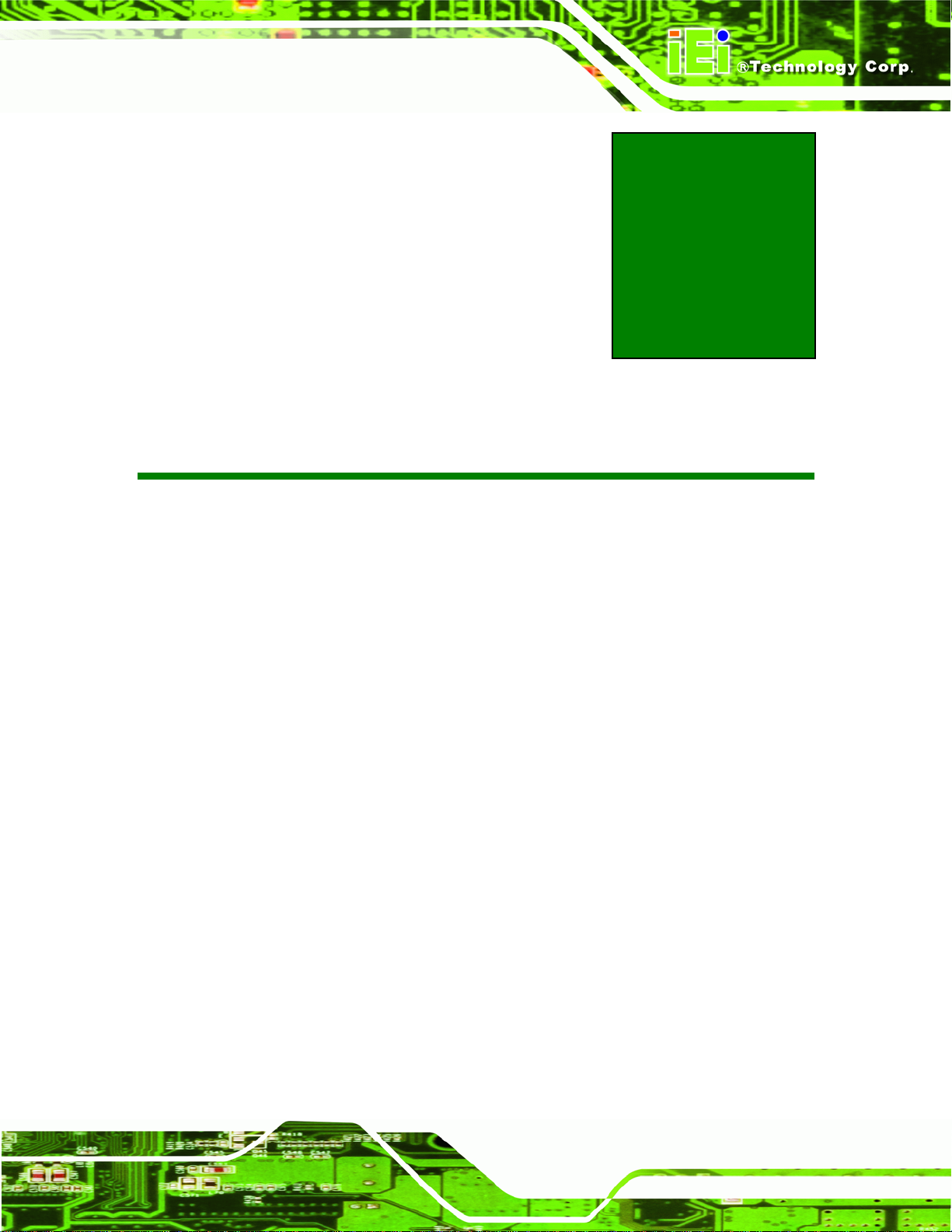
ECW-281B-D2550 Embedded System
1 Introduction
Chapter
1
Page 1
Page 16
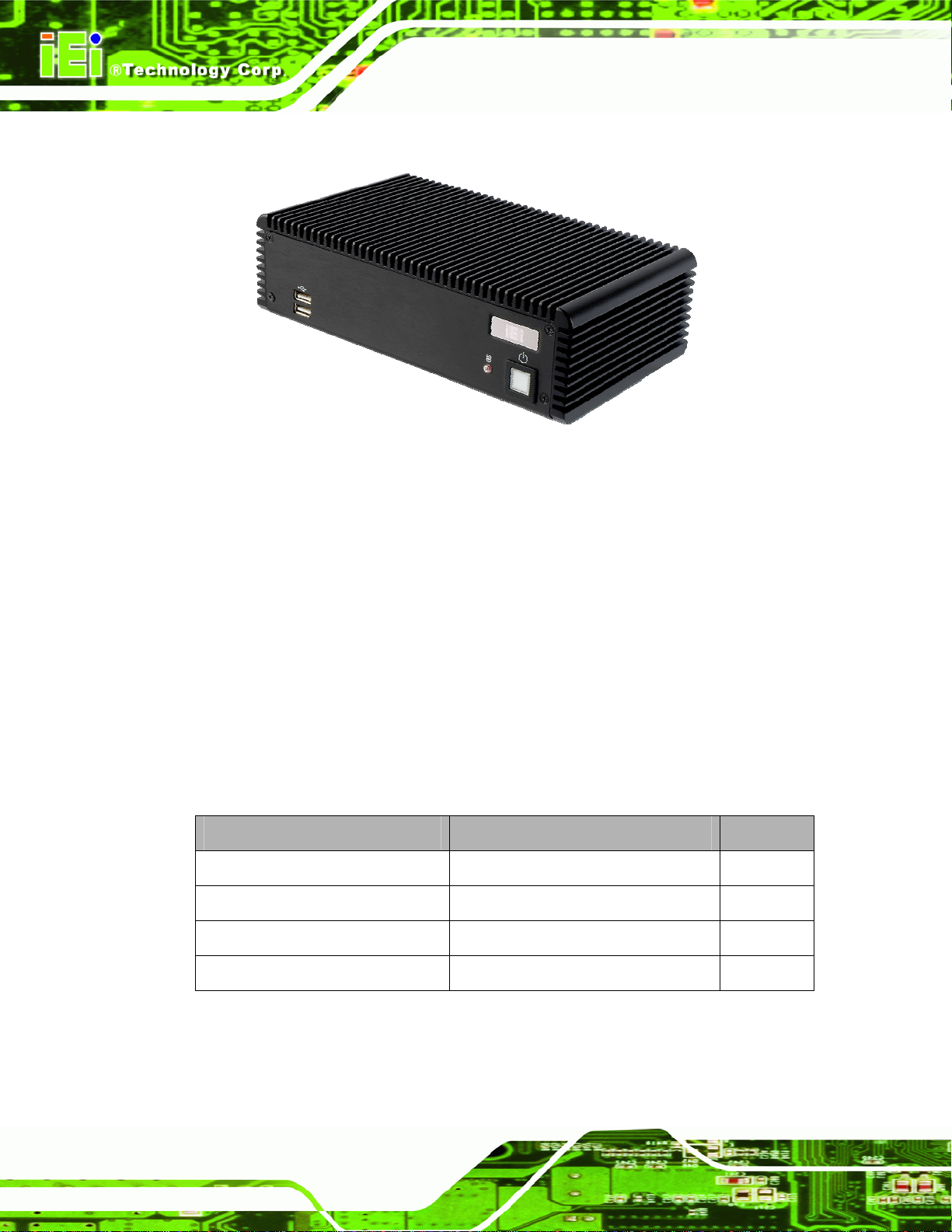
1.1 Overview
Figure 1-1: ECW-281B-D2550
The ECW-281B-D2550 fanless embedded system is powered by the Intel® Atom™
D2550 processor and preinstalled with a 2.0 GB DDR3 SO-DIMM. It features industrial
ECW-281B-D2550 Embedded System
grade components that offer longer operating life, high shock/vibration resistance and
endurance over a wide temperature range.
The ECW-281B-D2550 supports one 2.5” SATA HDD and mSATA storage devices. Two
GbE, four USB 2.0, three RS-232, one RS-422/485 and one 8-bit DIO provide rich I/O
options for various applications.
1.2 Model Variations
The model variations of the ECW-281B-D2550 are listed below.
Model No. Power Wireless
ECW-281B-R10/D2550/2GB
ECW-281BW-R10/D2550/2GB
ECW-281BWD-R10/D2550/2GB
ECW-281BWDW-R10/D2550/2GB
12V DC input (60 W power adapter) No
12V DC input (60 W power adapter) Yes
9V~36V DC input No
9V~36V DC input Yes
Page 2
Table 1-1: ECW-281B-D2550 Model Variations
Page 17

ECW-281B-D2550 Embedded System
1.3 Features
The ECW-281B-D2550 features are listed below:
1.86 GHz Intel® Atom™ D2550 dual-core processor
2.0 GB of DDR3 SO-DIMM preinstalled
Fanless design
Supports one 2.5” SATA HDD and mSATA storage devices
Two PCIe Mini card slots (one full-size slot, one half-size slot)
VGA display output
Supports two GbE, four USB 2.0, three RS-232, one RS-422/485, one 8-bit
DIO and one audio line-out
Supports 9V~36V DC power input (WD models only)
802.11b/g/n 2T2R wireless module (wireless models only)
RoHS compliant
1.4 External Overview
1.4.1 Front Panel
The ECW-281B-D2550 front panel contains:
1 x HDD LED indicator
1 x Power button
2 x USB 2.0 ports
An overview of the front panel is shown in
Figure 1-26.
Figure 1-2: ECW-281B-D2550 Front Panel
Page 3
Page 18
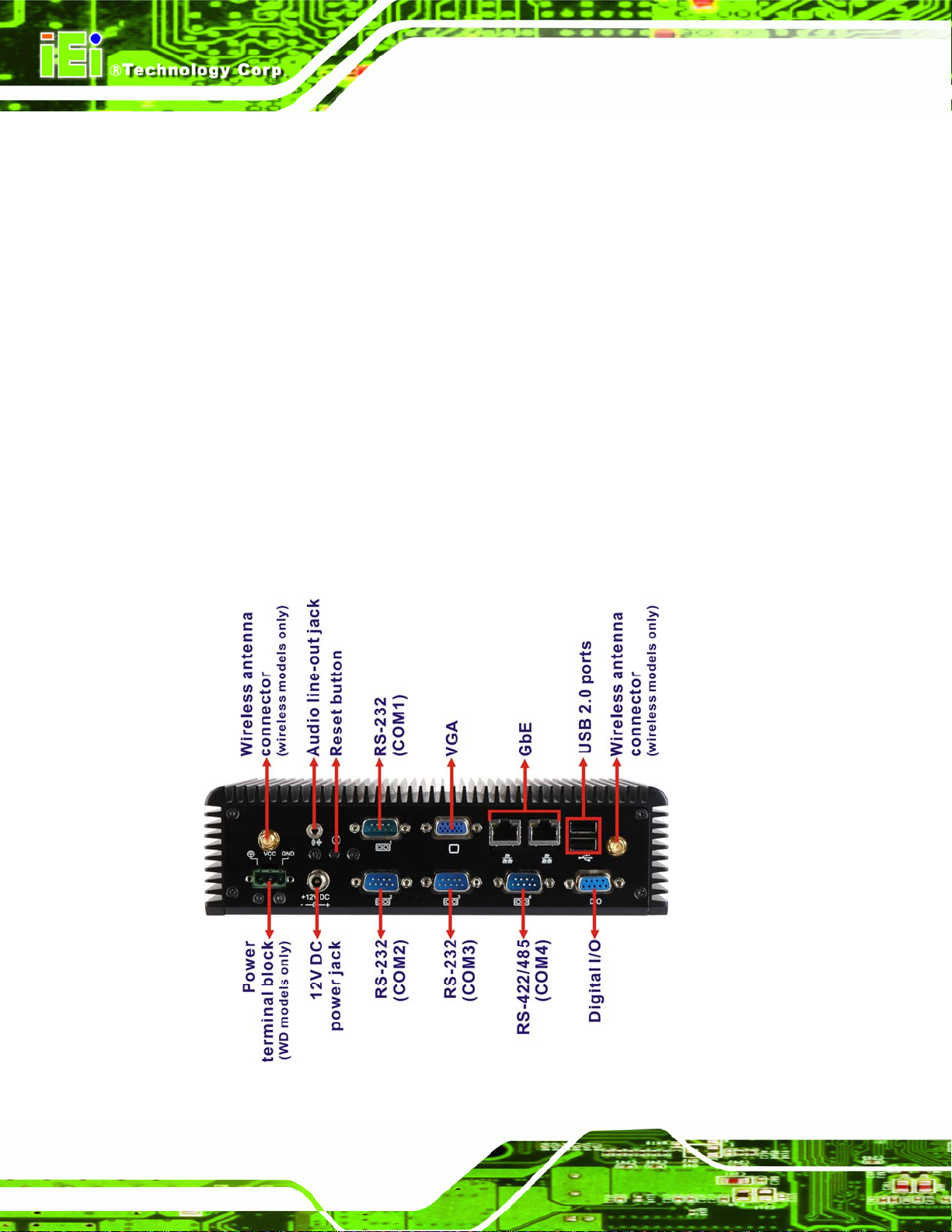
1.4.2 Rear Panel
The ECW-281B-D2550 rear panel contains:
1 x 9V~36V DC power terminal block (WD models only)
1 x 8-bit digital I/O (4-bit input/4-bit output)
1 x 12V DC power jack
1 x Audio line-out jack
1 x Reset button
2 x RJ-45 GbE connectors
3 x RS-232 connectors (COM1, COM2, COM3)
1 x RS-422/485 connector (COM4)
2 x USB 2.0 ports
1 x VGA connector
2 x Wireless antenna connector (wireless models only)
ECW-281B-D2550 Embedded System
An overview of the rear panel is shown in
6Figure 1-3 below.
Page 4
Figure 1-3: ECW-281B-D2550 Rear Panel
Page 19
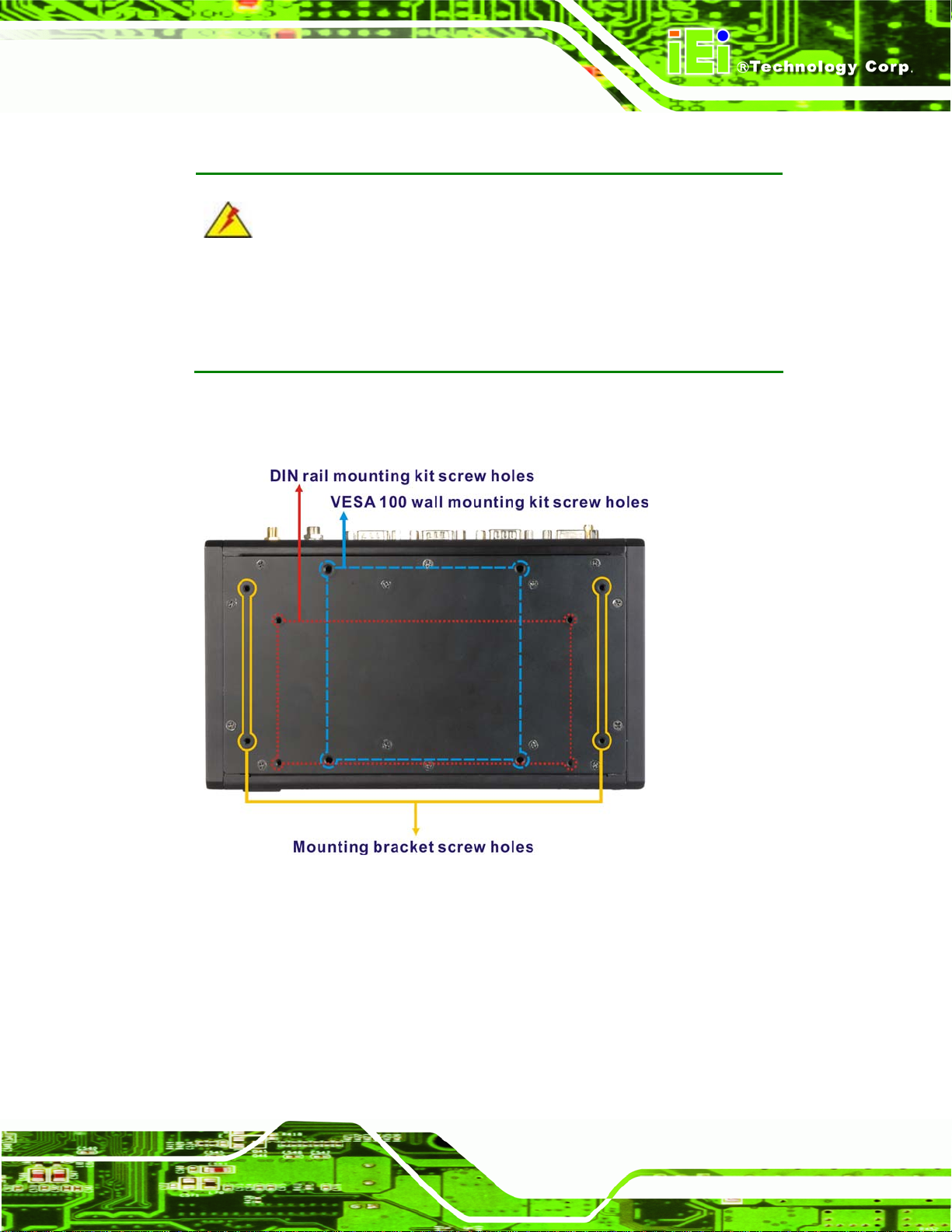
ECW-281B-D2550 Embedded System
1.4.3 Bottom Surface
WARNING:
Never remove the bottom access panel from the chassis while power is still
being fed into the system. Before removing the bottom access panel, make
sure the system has been turned off and all power connectors unplugged.
The bottom surface of the ECW-281B-D2550 contains the retention screw holes for the
VESA 100 wall mounting kit, two-side mounting brackets and DIN rail mounting kit.
Figure 1-4: Bottom Surface
Page 5
Page 20
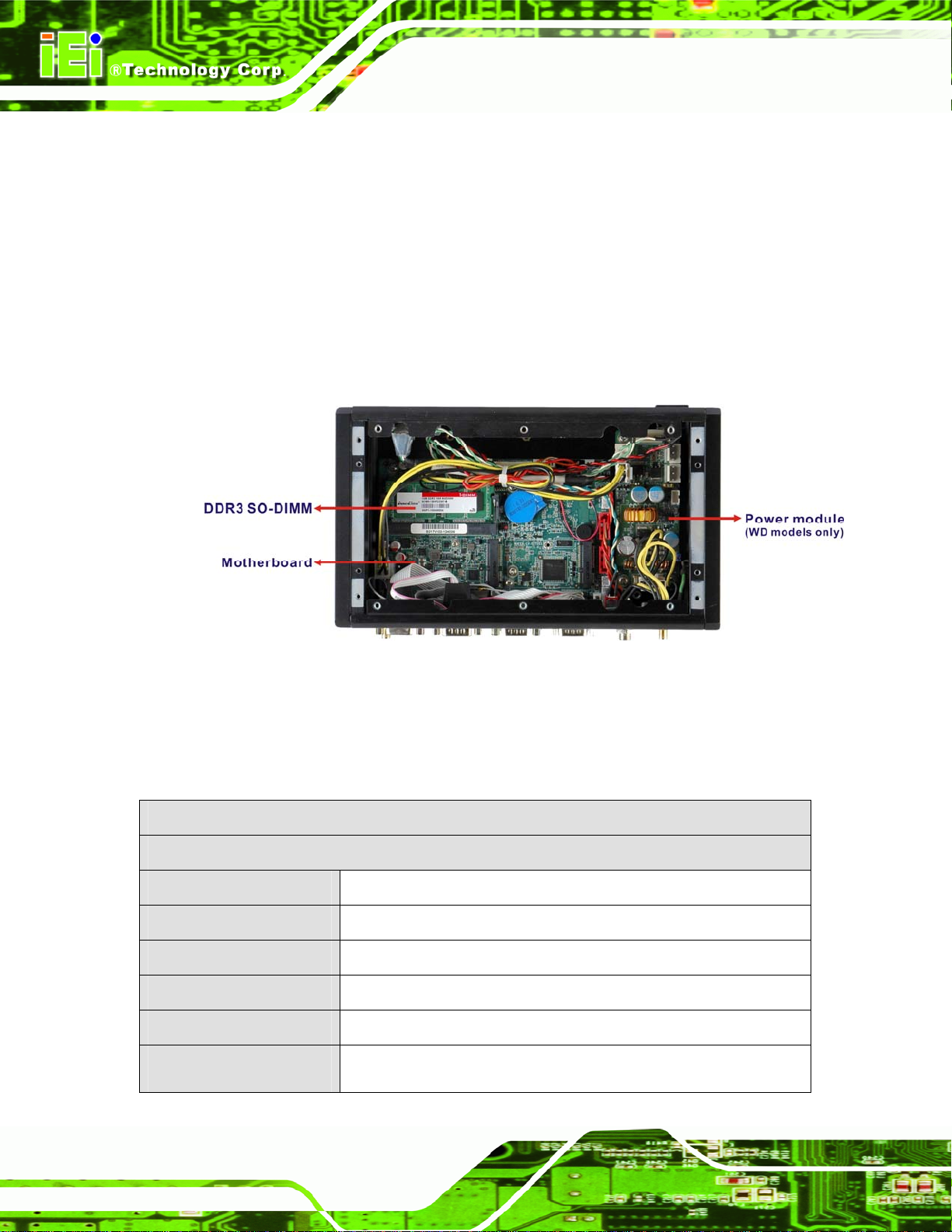
1.5 Internal Overview
The ECW-281B-D2550 internal components are listed below:
1 x Motherboard
1 x DDR3 SO-DIMM
1 x Power module (WD models only)
1 x Hard drive bracket (attached on the inside of the bottom panel)
All the components are accessed by removing the bottom surface.
ECW-281B-D2550 Embedded System
Figure 1-5: Internal Overview
1.6 Technical Specifications
The ECW-281B-D2550 technical specifications are listed in Table 1-2.
Specifications
System
Motherboard Model
CPU
Chipset
Memory
Ethernet
Wireless (Wireless
Models Only)
WAFER-CV-D25501
1.86 GHz Intel® Atom D2550 dual-core processor
Intel® NM10
Preinstalled 2 GB 204-pin DDR3 SO-DIMM
Dual Realtek RTL8111E PCIe GbE controller
802.11b/g/n 2T2R wireless module
Page 6
Page 21
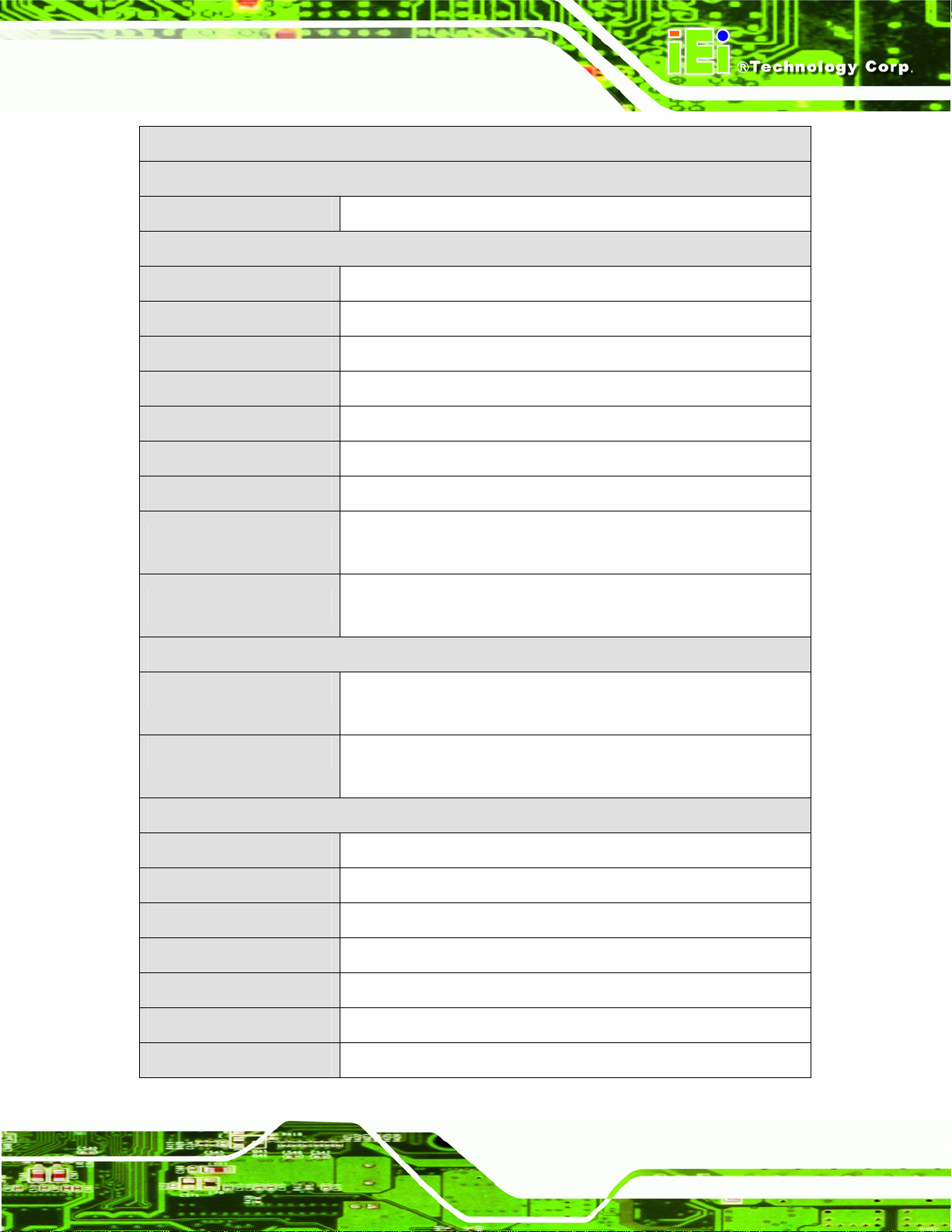
ECW-281B-D2550 Embedded System
Specifications
Storage
SATA
I/O Interfaces
Audio
Ethernet
RS-232
RS-422/RS-485
USB
Display
Digital I/O
Expansions
Buttons
Power
1 x 2.5” SATA HDD bay
1 x Audio line-out jack
2 x RJ-45 ports
3 x DB-9 serial ports
1 x DB-9 serial port
4 x USB 2.0 ports
1 x VGA port (supports resolution up to 1920 x 1200 @ 60Hz)
1 x 8-bit digital I/O connector (4-bit input/4-bit output)
1 x Full-size PCIe Mini card slot (supports mSATA)
1 x Half-size PCIe Mini card slot
Power button
Reset button
Power Input
Power Consumption
Environmental and Mechanical
Mounting
Operating Temperature
Storage Temperature
Chassis Construction
Chassis Color
Operating Shock
Operating Vibration
DC jack: 12V DC
3-pin terminal block: 9V~36V DC (WD models only)
12V@1.53A (1.86 GHz Intel® Atom™ D2550 dual-core CPU with
1.0 GB DDR3 SO-DIMM)
DIN rail, wall mount, VESA 100
-10°C ~ 50°C (with HDD)
-20°C ~ 60°C
Aluminum alloy with heavy duty metal
Black
Half-sine wave shock 3G, 11ms, 3 shocks per axis
MIL-STD-810F 514.5C-1 (HDD)
Page 7
Page 22
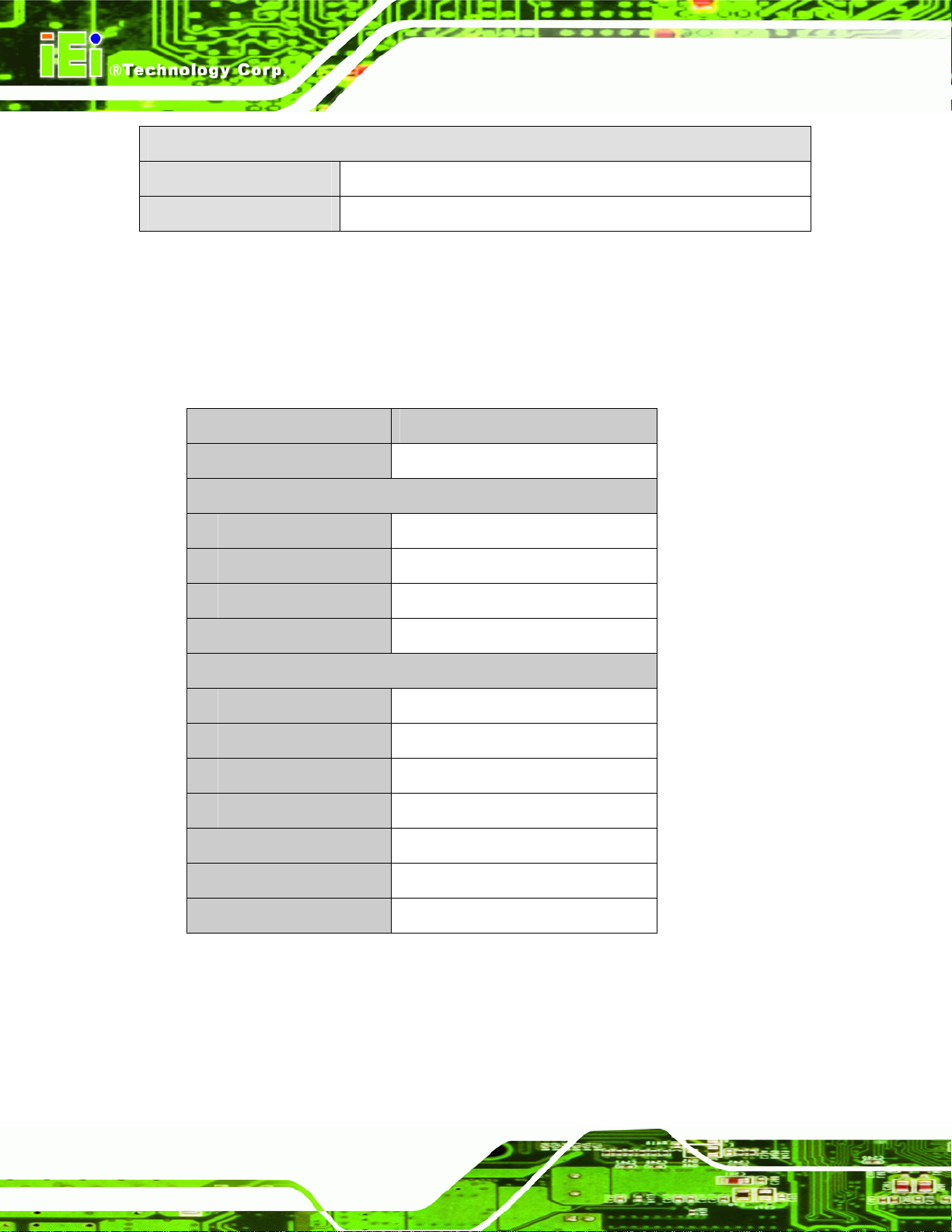
Specifications
ECW-281B-D2550 Embedded System
Weight (Net/Gross)
Physical Dimensions
Table 1-2: Technical Specifications
2.1 kg/3.9 kg
229 mm x 132 mm x 64 mm (W x D x H)
1.7 Power Module Specifications (Optional)
A DC-to-DC power module is preinstalled in the WD series model to provide 9 V ~ 36 V
power input. The specifications for the IDD-936260A are shown in
Model Name IDD-936260A
Input
Output:
12V
5V
5VSB
9 V DC ~ 36 V DC
3 A (Max.)
10 A (Max.)
0.5 A (Max.)
655Table 1-3.
Max. Total Output
Performance Characteristics
Noise & Ripple
Line Regulation
Load Regulation
Efficiency
Dimensions
Weight
Operating Temperature
Table 1-3: DC-to-DC Power Module Specifications
60 W
< 240 mV
< 20 mV
<60 mV
Up to 90%
40 mm x 100 mm
58 g
-40°C ~ 85°C
Page 8
Page 23
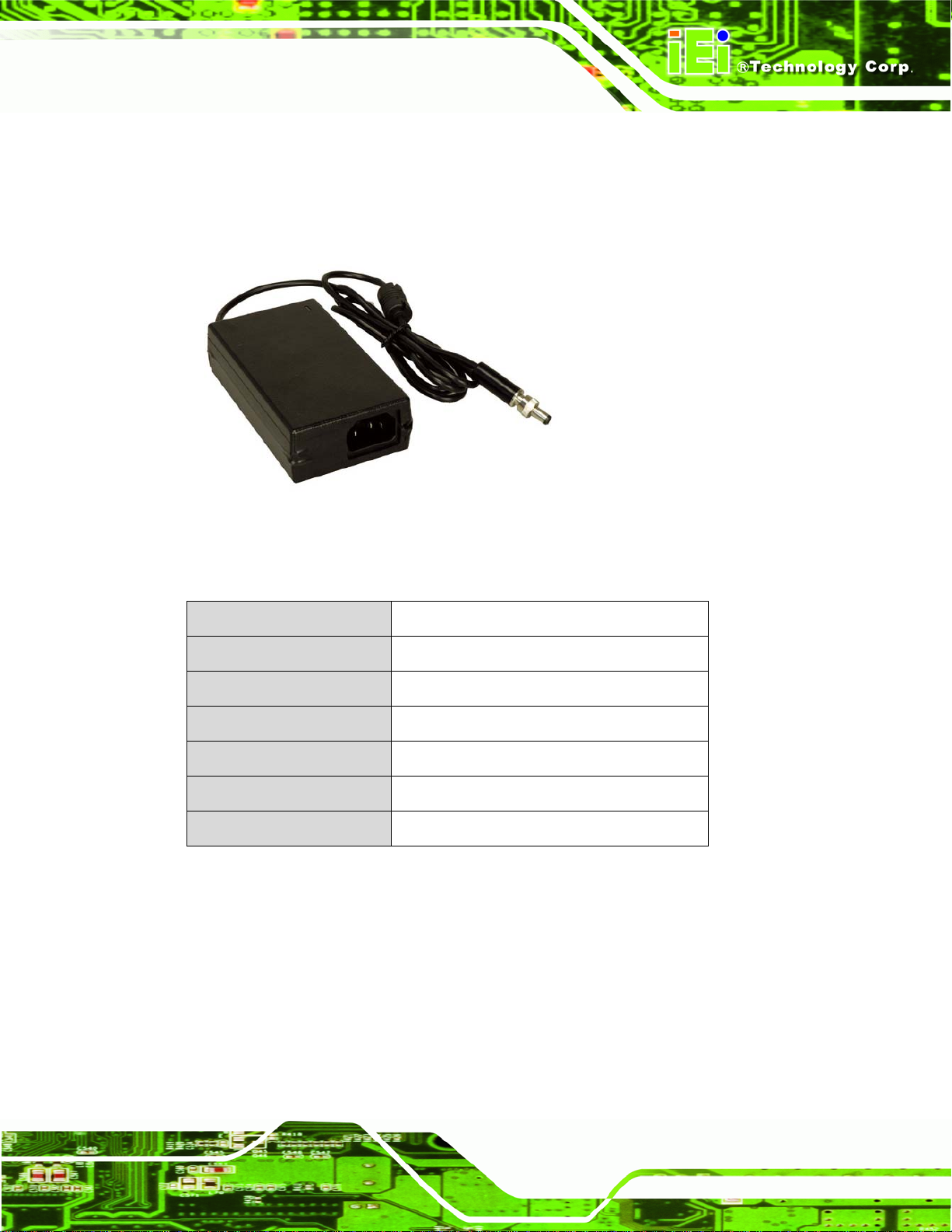
ECW-281B-D2550 Embedded System
1.8 Power Adapter (Optional)
The ECW-281B-D2550 series models that feature 12 V DC input are shipped with a 60 W
power adapter.
Figure 1-6: Power Adapter
The specifications for the adapter are listed in
Input Voltage
Input Frequency
Output Voltage
Output Current
Efficiency
Operating Temperature
Storage Temperature
Table 1-4: Power Adapter Specifications
90 V ~ 264 V AC
47 Hz ~ 63 Hz
12 V
5 A
87%
0 ºC ~ 40 ºC
-20 ºC ~ 65 ºC
655Table 1-4:
Page 9
Page 24

1.9 Dimensions
The physical dimensions are shown below:
ECW-281B-D2550 Embedded System
Page 10
Figure 1-7: Physical Dimensions (millimeters)
Page 25
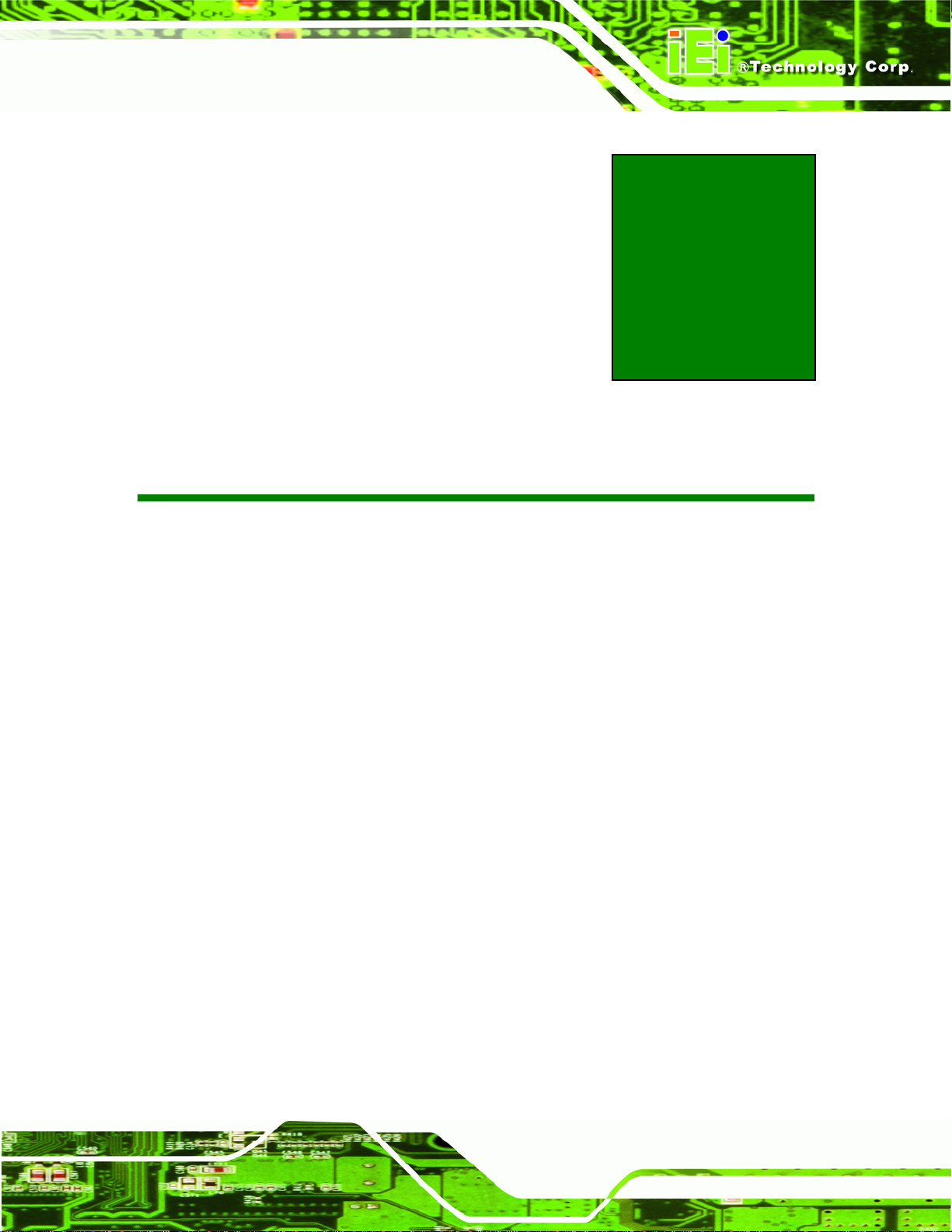
ECW-281B-D2550 Embedded System
Chapter
2
2 Unpacking
Page 11
Page 26
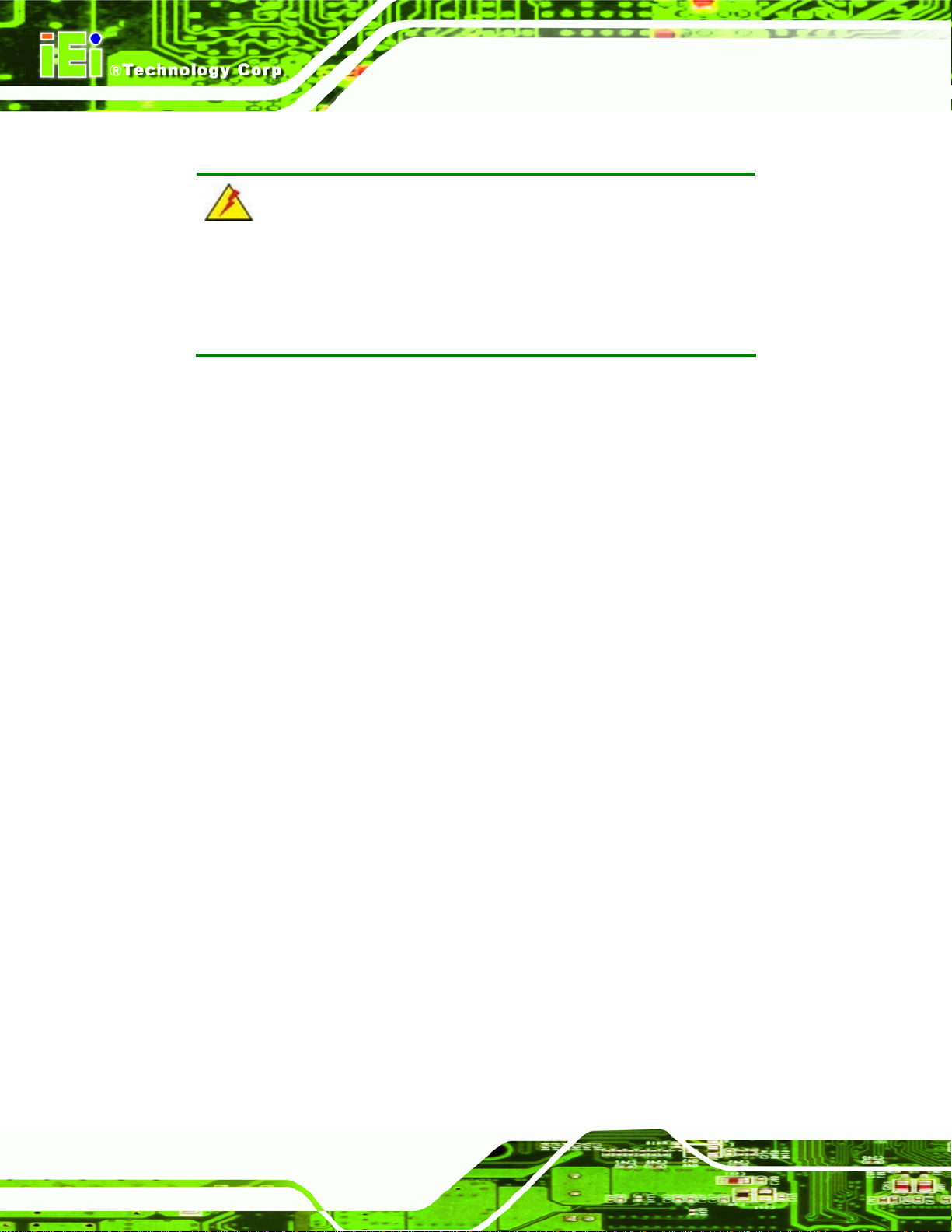
2.1 Anti-static Precautions
WARNING:
Failure to take ESD precautions during installation may result in
permanent damage to the ECW-281B-D2550 and severe injury to the
user.
Electrostatic discharge (ESD) can cause serious damage to electronic components,
including the ECW-281B-D2550. Dry climates are especially susceptible to ESD. It is
therefore critical that whenever the ECW-281B-D2550 or any other electrical component
is handled, the following anti-static precautions are strictly adhered to.
Wear an anti-static wristband: Wearing a simple anti-static wristband can
ECW-281B-D2550 Embedded System
help to prevent ESD from damaging the board.
Self-grounding: Before handling the board touch any grounded conducting
material. During the time the board is handled, frequently touch any
conducting materials that are connected to the ground.
Use an anti-static pad: When configuring the ECW-281B-D2550, place it on
an antic-static pad. This reduces the possibility of ESD damaging the
ECW-281B-D2550.
2.2 Unpacking Precautions
When the ECW-281B-D2550 is unpacked, please do the following:
Follow the anti-static precautions outlined in Section
Make sure the packing box is facing upwards so the ECW-281B-D2550 does
not fall out of the box.
Make sure all the components shown in Section
2.1.
2.3 are present.
Page 12
Page 27
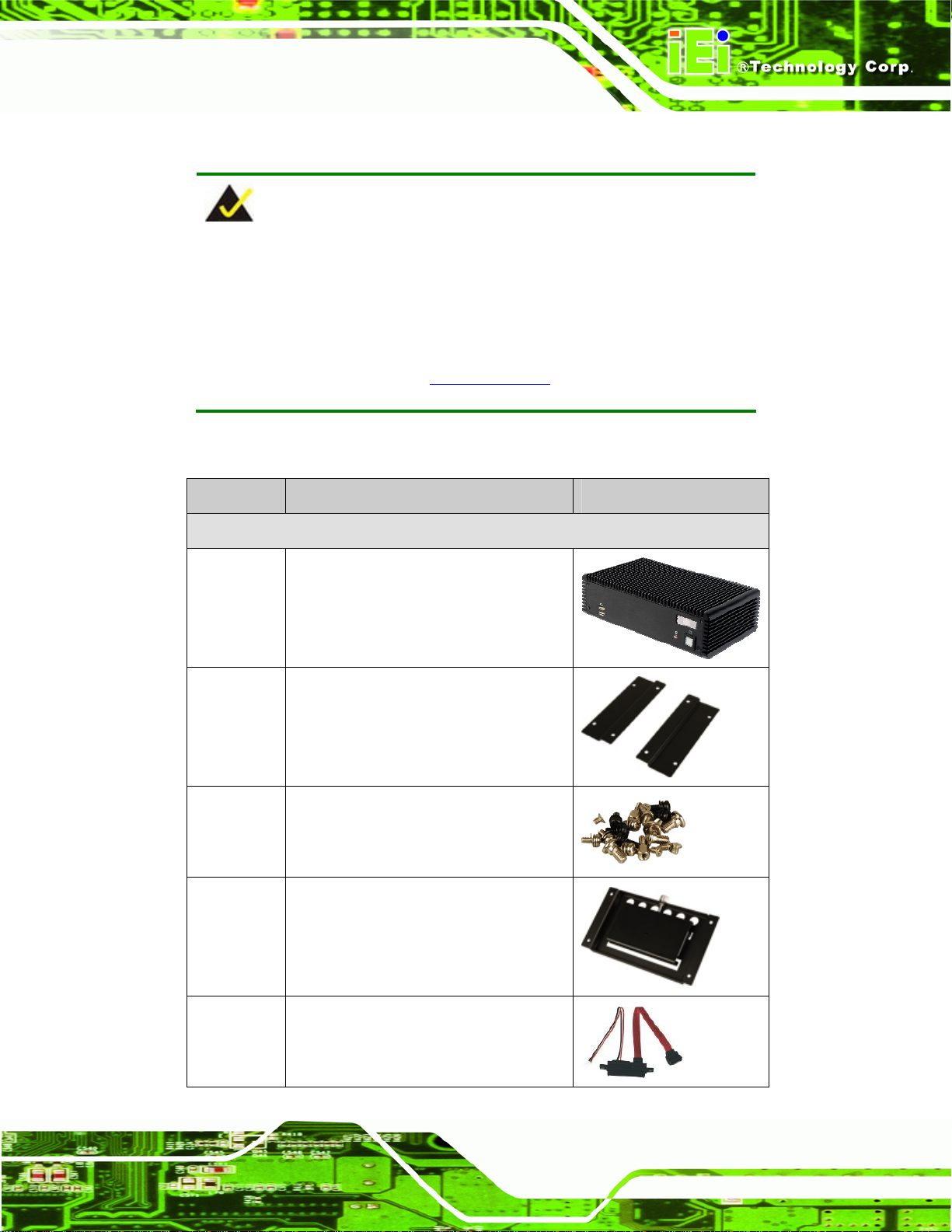
ECW-281B-D2550 Embedded System
2.3 Unpacking Checklist
NOTE:
If some of the components listed in the checklist below are missing,
please do not proceed with the installation. Contact the IEI reseller or
vendor you purchased the ECW-281B-D2550 from or contact an IEI
sales representative directly. To contact an IEI sales representative,
please send an email to
The ECW-281B-D2550 is shipped with the following components:
Quantity Item Image
Standard
1 ECW-281B-D2550
2 Wall mounting bracket
1 Screw set
sales@iei.com.tw.
1 DIN rail mounting kit
1 SATA and power cable
Page 13
Page 28
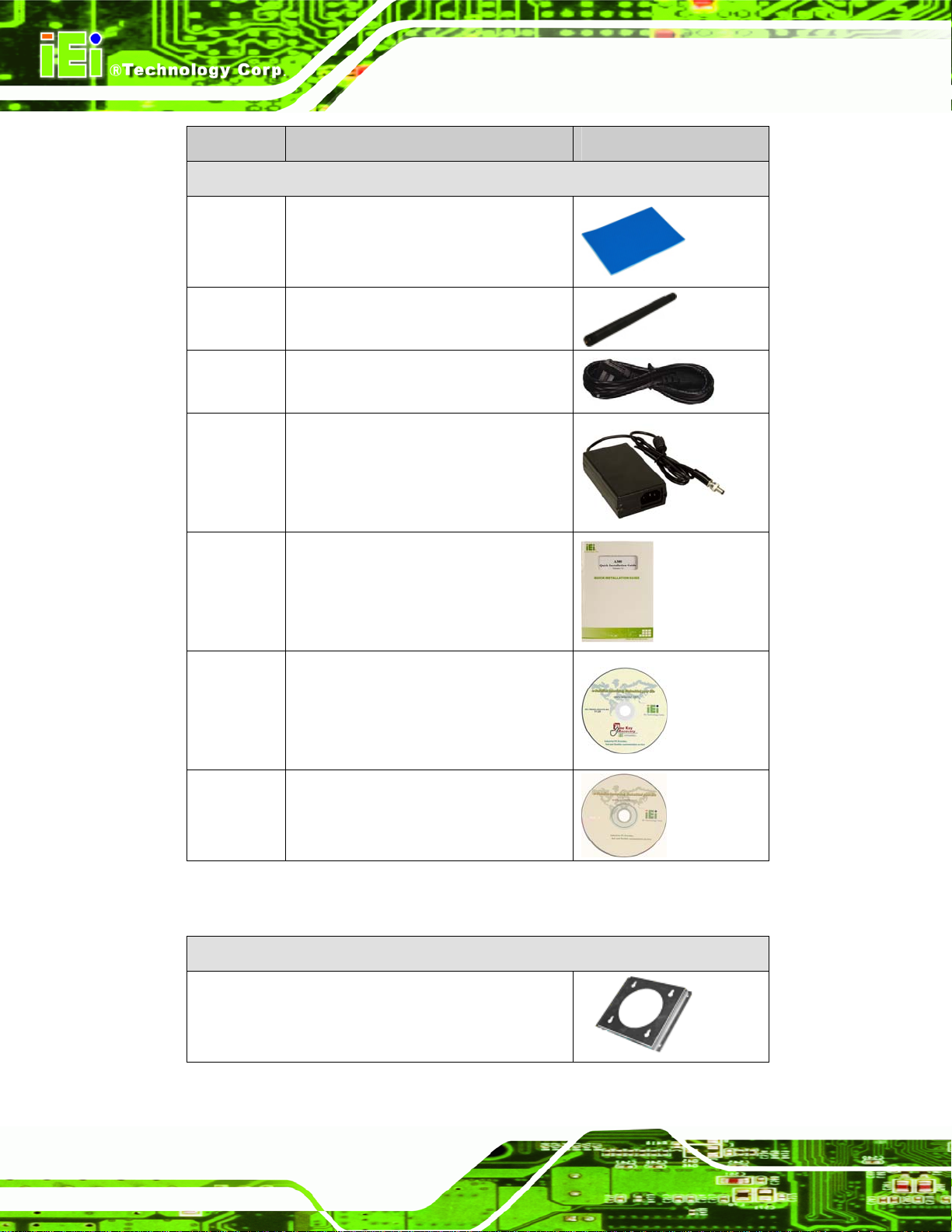
Quantity Item Image
Standard
1 Thermal pad for HDD
2 Wireless antenna (wireless models
ECW-281B-D2550 Embedded System
only)
1 Power cord (optional for WD models)
1 12 V 60 W power adapter (optional for
WD models)
(P/N: 63000-FSP060DBAB1552-RS)
1 Quick installation guide
1 One Key Recovery CD
Page 14
1 User manual and driver CD
The following table lists the optional items that can be purchased separately.
Optional
VESA MIS-D 100 wall mounting kit
Page 29
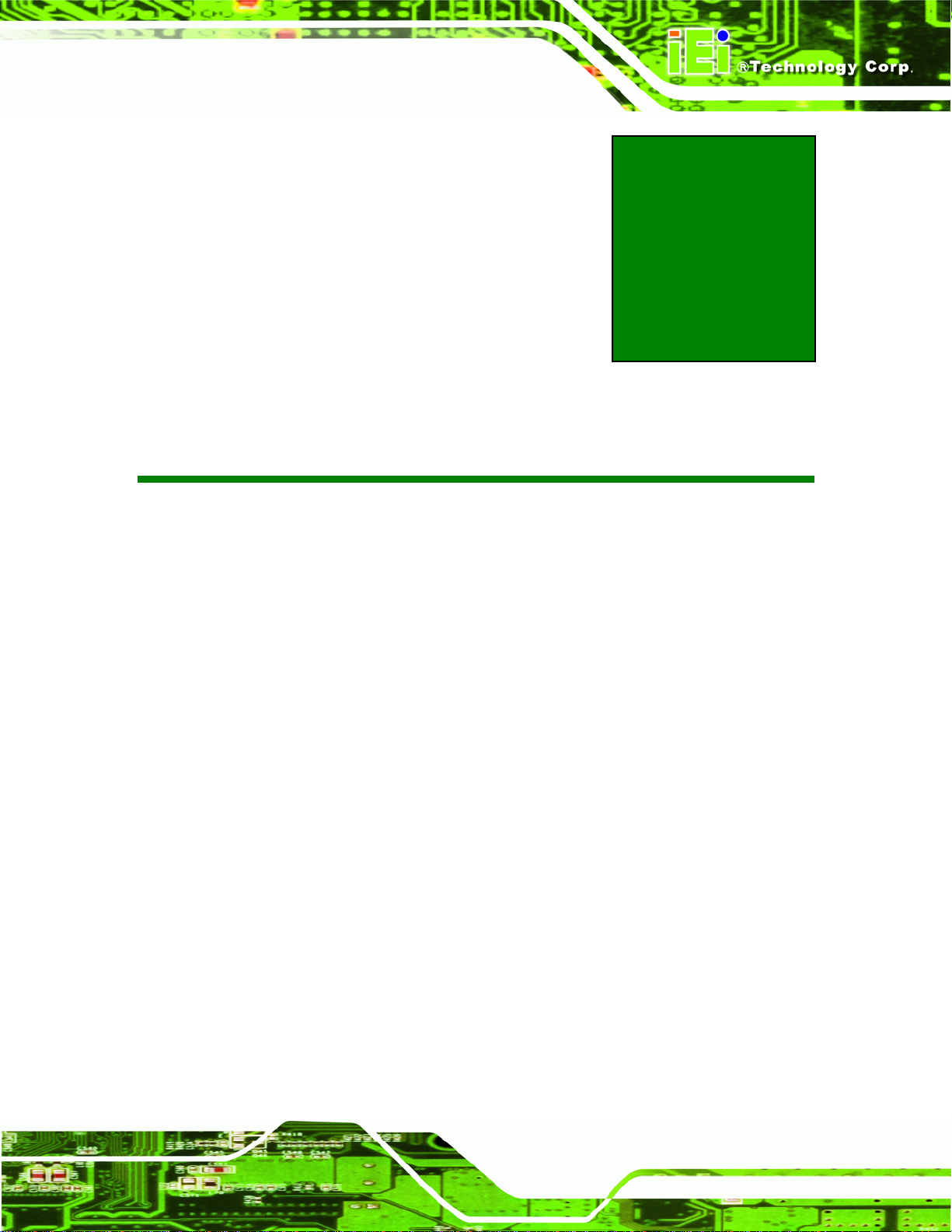
ECW-281B-D2550 Embedded System
Chapter
3
3 Installation
Page 15
Page 30
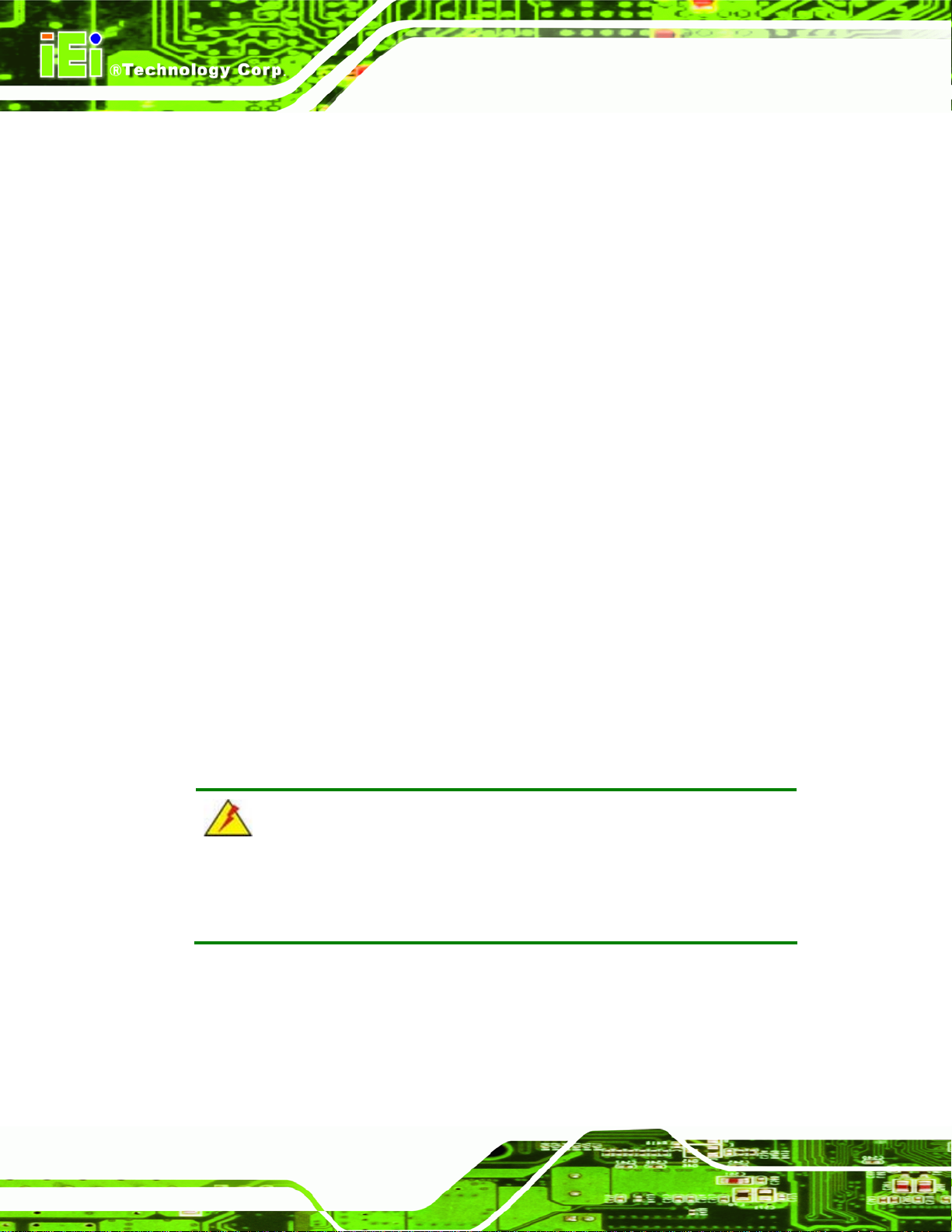
3.1 Installation Precautions
During installation, be aware of the precautions below:
Read the user manual: The user manual provides a complete description of
the ECW-281B-D2550, installation instructions and configuration options.
DANGER! Disconnect Power: Power to the ECW-281B-D2550 must be
disconnected during the installation process. Failing to disconnect the power
may cause severe injury to the body and/or damage to the system.
Qualified Personnel: The ECW-281B-D2550 must be installed and operated
only by trained and qualified personnel. Maintenance, upgrades, or repairs
may only be carried out by qualified personnel who are familiar with the
associated dangers.
Air Circulation: Make sure there is sufficient air circulation when installing the
ECW-281B-D2550. The ECW-281B-D2550’s cooling vents must not be
ECW-281B-D2550 Embedded System
obstructed by any objects. Blocking the vents can cause overheating of the
ECW-281B-D2550. Leave at least 5 cm of clearance around the
ECW-281B-D2550 to prevent overheating.
Grounding: The ECW-281B-D2550 should be properly grounded. The
voltage feeds must not be overloaded. Adjust the cabling and provide external
overcharge protection per the electrical values indicated on the label attached
to the back of the ECW-281B-D2550.
3.2 Bottom Surface Removal
WARNING:
Over-tightening bottom cover screws will cause damage to the bottom
surface. Maximum torque for cover screws is 5 kg-cm (0.36 lb-ft/0.49 Nm).
Before accessing the internal components of the ECW-281B-D2550, the bottom surface
Page 16
must be removed. To remove the bottom surface, please follow the steps below:
Page 31

ECW-281B-D2550 Embedded System
Step 1: Remove the bottom surface retention screws. The bottom surface is secured to
the chassis with ten retention screws (
765Figure 3-1). All ten screws must be
removed.
Figure 3-1: Bottom Surface Retention Screws
Step 2: Gently remove the bottom surface from the ECW-281B-D2550. Step 0:
3.3 Hard Drive Installation
A 2.5” SATA hard drive can be installed into the hard drive bracket attached on the inside
of the bottom panel (
Figure 3-2: Hard Drive Bracket
To install a hard drive into the system, please follow the steps below.
765Figure 3-2).
Page 17
Page 32

ECW-281B-D2550 Embedded System
Step 1: Remove the bottom surface. See Section 7653.2.
Step 2: Remove the hard drive bracket from the bottom surface by removing the four
retention screws that secure the bracket to the bottom surface. (
765Figure 3-3)
Figure 3-3: HDD Bracket Retention Screws
Step 3: Place the HDD into the bracket.
Step 4: Align the retention screw holes in the HDD with those in the bottom of the
bracket.
Page 18
Step 5: Secure the HDD with the bracket by inserting four retention screws into the
bottom of the bracket (
765Figure 3-4).
Figure 3-4: HDD Retention Screws
Page 33

ECW-281B-D2550 Embedded System
Step 6: Locate the breather hole of the HDD. Cut off the corresponding area of the
breather hole from the thermal pad.
Step 7: Adhere the thermal pad to the HDD. Make sure there is no obstacle covering the
breather hole (
765Figure 3-5).
CAUTION:
Make sure the breather hole of the HDD is not covered. Covering the
breather hole may cause damage to the HDD.
Figure 3-5: HDD Thermal Pad
Step 8: Replace the HDD bracket onto the bottom surface by aligning the four retention
screw holes in the HDD bracket with those in the back of the bottom surface.
Step 9: Reinsert the four previously removed retention screws.
Step 10: Connect the supplied SATA and power cable to the ECW-281B-D2550 and
HDD.
Step 11: Replace the bottom surface to the bottom panel by reinserting the ten previously
removed retention screws. Step 0:
Page 19
Page 34

ECW-281B-D2550 Embedded System
WARNING:
Over-tightening bottom cover screws will cause damage to the bottom
surface. Maximum torque for cover screws is 5 kg-cm (0.36 lb-ft/0.49 Nm).
3.4 Full-size PCIe Mini Card Installation
To install a full-size PCIe Mini card, please follow the steps below.
Step 1: Remove the bottom surface. See Section
Step 2: Locate the full-size PCIe Mini card slot (
Figure 3-6: Full-size PCIe Mini Card Slot Location
Step 3: Remove the retention screw secured on the motherboard as shown in
Figure 3-7.
7653.2.
Figure 3-6).
Page 20
Page 35

ECW-281B-D2550 Embedded System
Figure 3-7: Remove the Retention Screw for the Full-size PCIe Mini Card
Step 4: Line up the notch on the PCIe Mini card with the notch on the connector. Slide
the card into the socket at an angle of about 20º (
Figure 3-8: Insert the Full-size PCIe Mini Card into the Socket at an Angle
Step 5: Secure the full-size PCIe Mini card with the retention screw previously removed
Figure 3-9).
(
Figure 3-8).
Page 21
Page 36

Figure 3-9: Secure the Full-size PCIe Mini Card
ECW-281B-D2550 Embedded System
3.5 Half-size PCIe Mini Card Installation
To install a half-size PCIe Mini card, please follow the steps below.
Step 1: Remove the bottom surface. See Section
Step 2: Locate the half-size PCIe Mini card slot (
Figure 3-10: Half-size PCIe Mini Card Slot Location
Step 3: Remove the two retention screws secured on the motherboard as shown in
Figure 3-11.
7653.2.
Figure 3-10).
Page 22
Page 37

ECW-281B-D2550 Embedded System
Figure 3-11: Remove the Retention Screws for the Half-size PCIe Mini Card
Step 4: Line up the notch on the PCIe Mini card with the notch on the connector. Slide
the card into the socket at an angle of about 20º (
Figure 3-12: Insert the Half-size PCIe Mini Card into the Socket at an Angle
Step 5: Secure the half-size PCIe Mini card with the two retention screws previously
removed (
Figure 3-13).
Figure 3-12).
Page 23
Page 38

Figure 3-13: Secure the Half-size PCIe Mini Card
ECW-281B-D2550 Embedded System
3.6 Jumper Settings
NOTE:
A jumper is a metal bridge used to close an
electrical circuit. It consists of two or three metal
pins and a small metal clip (often protected by a
plastic cover) that slides over the pins to connect
them. To CLOSE/SHORT a jumper means
connecting the pins of the jumper with the plastic
clip and to OPEN a jumper means removing the
plastic clip from a jumper.
The jumpers on the ECW-281B-D2550 motherboard are listed in 5Table 3-1.
Description Label Type
Page 24
AT/ATX power selection JP2 2-pin header
Clear CMOS JP3 3-pin header
Table 3-1: Jumpers
Page 39

ECW-281B-D2550 Embedded System
3.6.1 AT/ATX Power Selection Jumper
Jumper Label: JP2
Jumper Type:
Jumper Settings:
Jumper Location:
2-pin header
See Table 3-2
See Figure 3-14
The AT/ATX power selection jumper specifies the system power mode as AT or ATX.
Setting Description
Short 1-2 Use ATX power (Default)
Off Use AT power
Table 3-2: AT/ATX Power Selection Jumper Settings
Figure 3-14: AT/ATX Power Selection Jumper Location
3.6.2 Clear CMOS Jumper
Jumper Label: JP3
Jumper Type:
Jumper Settings:
Jumper Location:
If the ECW-281B-D2550 fails to boot due to improper BIOS settings, the clear CMOS
jumper clears the CMOS data and resets the system BIOS information. To do this, use the
jumper cap to close the pins for a few seconds then remove the jumper clip.
3-pin header
Table 3-3
See
5Figure 3-15
See
Page 25
Page 40

If the “CMOS Settings Wrong” message is displayed during the boot up process, the fault
may be corrected by pressing the F1 to enter the CMOS Setup menu. Do one of the
following:
Enter the correct CMOS setting
Load Optimal Defaults
Load Failsafe Defaults.
After having done one of the above, save the changes and exit the CMOS Setup menu.
ECW-281B-D2550 Embedded System
The clear CMOS jumper settings are shown in
Clear CMOS Description
Short 1 - 2 Keep CMOS Setup Default
Short 2 - 3 Clear CMOS Setup
Table 3-3: Clear CMOS Jumper Settings
The clear CMOS jumper location is shown in 5Figure 3-15 below.
Table 3-3.
Page 26
Figure 3-15: Clear CMOS Jumper Location
Page 41

ECW-281B-D2550 Embedded System
3.7 Mounting the System
3.7.1 Mounting the System with Mounting Brackets
To mount the embedded system onto a wall or some other surface using the two mounting
brackets, please follow the steps below.
Step 1: Turn the embedded system over.
Step 2: Align the two retention screw holes in each bracket with the corresponding
retention screw holes on the sides of the bottom surface.
Figure 3-16: Mounting Bracket Screw Holes
Step 3: Secure the brackets to the system by inserting two retention screws into each
bracket.
Step 4: Drill holes in the intended installation surface.
Step 5: Align the mounting holes in the sides of the mounting brackets with the predrilled
holes in the mounting surface.
Step 6: Insert four retention screws, two in each bracket, to secure the system to the
wall. Step 0:
Page 27
Page 42

ECW-281B-D2550 Embedded System
3.7.2 Mounting the System with Wall Mounting Kit (Optional)
To mount the embedded system onto a wall using the VESA MIS-D 100 wall mounting kit,
please follow the steps below.
Step 1: Select the location on the wall for the wall mounting bracket.
Step 2: Carefully mark the locations of the four bracket screw holes on the wall.
Step 3: Drill four pilot holes at the marked locations on the wall for the bracket retention
screws.
Step 4: Align the wall-mounting bracket screw holes with the pilot holes.
Step 5: Secure the mounting bracket to the wall by inserting the retention screws into
the four pilot holes and tightening them (
65Figure 3-17).
Figure 3-17: Wall Mounting Bracket
Step 6: Insert the four monitor mounting screws provided in the wall mounting kit into the
Page 28
four screw holes on the bottom panel of the system and tighten until the screw
shank is secured against the bottom panel (
5Figure 3-18).
Step 7: Align the mounting screws on the ECW-281B-D2550 bottom panel with the
mounting holes on the bracket.
Page 43

ECW-281B-D2550 Embedded System
Step 8: Carefully insert the screws through the holes and gently pull the monitor
downwards until the ECW-281B-D2550 rests securely in the slotted holes
765Figure 3-18). Ensure that all four of the mounting screws fit snuggly into their
(
respective slotted holes.
NOTE:
In the diagram below the bracket is already installed on the wall.
Figure 3-18: Mount the Embedded System
Page 29
Page 44

ECW-281B-D2550 Embedded System
3.7.3 Mounting the System with DIN Rail Mounting Kit
To mount the ECW-281B-D2550 embedded system onto a DIN rail, please follow the
steps below.
Step 1: Attach the DIN rail mounting bracket to the bottom panel of the embedded
system. Secure the bracket to the embedded system with the supplied retention
screws (
Figure 3-19).
Figure 3-19: DIN Rail Mounting Bracket
Step 2: Make sure the inserted screw in the center of the bracket is at the lowest
Page 30
position of the elongated hole (
Figure 3-20: Screw Locations
765Figure 3-20).
Page 45

ECW-281B-D2550 Embedded System
Step 3: Place the DIN rail flush against the back of the mounting bracket making sure
the edges of the rail are between the upper and lower clamps (
Figure 3-21).
Figure 3-21: Mounting the DIN Rail
Step 4: Secure the DIN rail to the mounting bracket by turning the top screw clockwise.
This draws the lower clamp up and secures the embedded system to the DIN
766Figure 3-22).
rail (
Figure 3-22: Secure the Assembly to the DIN Rail
Page 31
Page 46

ECW-281B-D2550 Embedded System
3.7.4 Wireless Antenna Installation (Wireless Models Only)
To install the wireless antennas to the wireless ECW-281B-D2550 series for efficient
wireless network transmission, follow the steps below.
Step 1: Locate the antenna connectors on the rear panel of the embedded system (refer
Figure 1-3).
to
Step 2: Install the wireless antennas to the antenna connectors (
Figure 3-23: Wireless Antenna Installation
3.8 External Peripheral Interface Connectors
The ECW-281B-D2550 has the following connectors. Detailed descriptions of the
connectors can be found in the subsections below.
766Figure 3-23).
Page 32
Digital Input/Output (DIO)
Ethernet
Power input
RS-232
RS-422/485
USB 2.0
VGA
Page 47

ECW-281B-D2550 Embedded System
3.8.1 Digital Input/Output (DIO) Connector
CN Label: DIO
CN Type:
CN Location:
CN Pinouts:
The digital I/O connector provides programmable input and output for external devices.
The pinouts for the digital I/O connector are listed in the table below.
Pin Description Pin Description
1 DIN0 6 DOUT2
2 DOUT0 7 DIN3
3 DIN1 8 DOUT3
4 DOUT1 9 VCC
5 DIN2
Table 3-4: DIO Connector Pinouts
DB-9 female connector
Figure 1-3
See
Table 3-4 and Figure 3-24
See
Figure 3-24: DIO Connector Pinout Location
3.8.2 LAN Connectors
CN Type:
CN Location:
CN Pinouts:
The LAN connectors allow connection to an external network.
Step 1: Locate the RJ-45 connectors. The locations of the RJ-45 connectors are
shown in
RJ-45
Figure 1-3
See
Table 3-5
See
Figure 1-3.
Page 33
Page 48

ECW-281B-D2550 Embedded System
Step 2: Align the connectors. Align the RJ-45 connector on the LAN cable with one of
the RJ-45 connectors on the ECW-281B-D2550. See
Figure 3-25: LAN Connection
Figure 3-25.
Step 3: Insert the LAN cable RJ-45 connector. Once aligned, gently insert the LAN
cable RJ-45 connector into the on-board RJ-45 connector.
Pin Description Pin Description
1 MD0+ 5 MD2+
2 MD0- 6 MD2-
3. MD1+ 7 MD3+
4. MD1- 8 MD3-
Table 3-5: LAN Pinouts
Figure 3-26: RJ-45 Ethernet Connector
Page 34
Page 49

ECW-281B-D2550 Embedded System
The RJ-45 Ethernet connector has two status LEDs, one green and one yellow. The green
LED indicates activity on the port and the yellow LED indicates the port is linked. See
Table 3-6.
Activity/Link LED Speed LED
STATUS
Off No link Off 10 Mbps connection
Yellow Linked Green 100 Mbps connection
Blinking TX/RX activity Orange 1 Gbps connection
Table 3-6: RJ-45 Ethernet Connector LEDs
DESCRIPTION STATUS DESCRIPTION
3.8.3 Power Terminal Block (WD Models Only)
CN Type:
CN Location:
CN Pinouts:
The terminal block pinouts are shown in
the system internally. The cable ground is connected to the ground pin on the input power
connector of the power module.
3-pin terminal block
Figure 1-3
See
Figure 3-27
See
Figure 3-27. The chassis ground is connected to
Figure 3-27: Power Terminal Block Pinouts
Page 35
Page 50

3.8.4 RS-232 Serial Port Connectors
ECW-281B-D2550 Embedded System
CN Type:
CN Location:
CN Pinouts:
RS-232 serial port devices can be attached to the DB-9 ports on the rear panel.
Step 1: Locate the DB-9 connector. The locations of the DB-9 connectors are shown
Figure 1-3.
in
Step 2: Insert the serial connector. Insert the DB-9 connector of a serial device into
the DB-9 connector on the external peripheral interface. See
DB-9 male connector
Figure 1-3
See
Table 3-7 and Figure 3-29
See
Figure 3-28.
Page 36
Figure 3-28: RS-232 Serial Device Connector
Step 3: Secure the connector. Secure the serial device connector to the external
interface by tightening the two retention screws on either side of the connector.
Page 51

ECW-281B-D2550 Embedded System
Pin Description Pin Description
1 DCD 6 DSR
2 RXD 7 RTS
3 TXD 8 CTS
4 DTR 9 RI
5 GND
Table 3-7: RS-232 Serial Port Pinouts
Figure 3-29: RS-232 Serial Port Pinout Location
3.8.5 RS-422/485 Serial Port Connector
CN Type:
CN Location:
CN Pinouts:
RS-422/485 serial port device can be attached to the DB-9 port on the rear panel.
DB-9 male connector
Figure 1-3
See
Table 3-8
See
Step 1: Locate the DB-9 connector. The location of the DB-9 connector is shown in
Figure 1-3.
Step 2: Insert the serial connector. Insert the DB-9 connector of a serial device into
the DB-9 connector on the external peripheral interface. See
Figure 3-30.
Page 37
Page 52

ECW-281B-D2550 Embedded System
Figure 3-30: RS-422/485 Serial Device Connector
Step 3: Secure the connector. Secure the serial device connector to the external
interface by tightening the two retention screws on either side of the connector.
RS-422 Pinouts RS-485 Pinouts
Table 3-8: RS-422/485 Serial Port Pinouts
3.8.6 USB 2.0 Connectors
CN Type:
USB 2.0 port
Figure 1-3
CN Location:
CN Pinouts:
The USB ports are for connecting USB peripheral devices to the system.
Page 38
See
See
Table 3-9
Page 53

ECW-281B-D2550 Embedded System
Step 1: Locate the USB connectors. The locations of the USB connectors are shown
Figure 1-3.
in
Step 2: Align the connectors. Align the USB device connector with one of the
connectors. See
Figure 3-31.
Figure 3-31: USB Device Connection
Step 3: Insert the device connector. Once aligned, gently insert the USB device
connector into the on-board connector.
Pin Description Pin Description
1 VCC 5 VCC
2 DATA- 6 DATA3 DATA+ 7 DATA+
4 GROUND 8 GROUND
Table 3-9: USB 2.0 Port Pinouts
Page 39
Page 54

3.8.7 VGA Connector
ECW-281B-D2550 Embedded System
CN Type:
CN Location:
CN Pinouts:
The VGA connector connects to a monitor that accepts VGA video input.
Step 1: Locate the female DB-15 connector. The location of the female DB-15
connector is shown in
Step 2: Align the VGA connector. Align the male DB-15 connector on the VGA screen
cable with the female DB-15 connector on the external peripheral interface.
Step 3: Insert the VGA connector. Once the connectors are properly aligned with,
insert the male connector from the VGA screen cable into the female connector
on the ECW-281B-D2550. See
15-pin DB-15 female
Figure 1-3
See
Figure 3-33 and Table 3-10
See
Figure 1-3.
Figure 3-32.
Page 40
Figure 3-32: VGA Connector
Step 4: Secure the connector. Secure the DB-15 VGA connector from the VGA
monitor to the external interface by tightening the two retention screws on either
side of the connector.
Page 55

ECW-281B-D2550 Embedded System
Figure 3-33: VGA Connector
Pin Description Pin Description
1 RED 2 GREEN
3 BLUE 4 NC
5 GND 6 GND
7 GND 8 GND
9 VCC 10 GND
11 NC 12 DDC DAT
13 HSYNC 14 VSYNC
15 DDCCLK
Table 3-10: VGA Connector Pinouts
3.9 Power-On Procedure
3.9.1 Installation Checklist
WARNING:
Make sure a power supply with the correct input voltage is being fed into
the system. Incorrect voltages applied to the system may cause damage to
the internal electronic components and may also cause injury to the user.
To power on the embedded system please make sure of the following:
The bottom surface panel is installed
All peripheral devices (VGA monitor, serial communications devices etc.) are
connected
Page 41
Page 56

The power cables are plugged in
The system is securely mounted
3.9.2 Powering On the System
To power on the ECW-281B-D2550, please follow the steps below:
Step 1: Push the power button.
Step 2: Once turned on, the power button should turn to blue. Step 0:
ECW-281B-D2550 Embedded System
Figure 3-34: Power Button
Page 42
Page 57

ECW-281B-D2550 Embedded System
3.10 Driver Installation
NOTE:
The content of the CD may vary throughout the life cycle of the product
and is subject to change without prior notice. Visit the IEI website or
contact technical support for the latest updates.
The following drivers can be installed on the system:
Chipset
Graphics
LAN
Audio
Wi-Fi (wireless models only)
To install the drivers, insert the CD into an optical disk drive connected to the system, and
then locate the corresponding driver folders to install all the drivers listed above.
Page 43
Page 58

ECW-281B-D2550 Embedded System
Chapter
4
4 System Maintenance
Page 44
Page 59

ECW-281B-D2550 Embedded System
4.1 System Maintenance Introduction
The following system components may require maintenance.
Motherboard
SO-DIMM module
If these components fail, they must be replaced. Please contact the system reseller or
vendor to purchase replacement parts. Replacement instructions for the above listed
components are described below.
WARNING!
Before accessing any ECW-281B-D2550 internal components, make
sure all power to the system has been disconnected. Failing to do so
may cause severe damage to the ECW-281B-D2550 and injury to the
user.
WARNING!
Please take antistatic precautions when working with the internal
components. The interior of the ECW-281B-D2550 contains very
sensitive electronic components. These components are easily
damaged by electrostatic discharge (ESD). Before working with the
internal components, make sure all anti-static precautions described
earlier have been observed.
4.2 Motherboard Replacement
A user cannot replace a motherboard. If the motherboard fails it must be shipped back to
IEI to be replaced. If the system motherboard has failed, please contact the system vendor,
reseller or an IEI sales person directly.
Page 45
Page 60

4.3 SO-DIMM Replacement
To install/replace the SO-DIMM modules, please follow the steps below.
Step 1: Remove the bottom surface panel. Place the ECW-281B-D2550 on an
anti-static pad with the bottom panel facing up and the bottom surface removed.
ECW-281B-D2550 Embedded System
(see Section
Step 2: Locate the SO-DIMM module on the motherboard.
Figure 4-1: SO-DIMM Module Location
Step 3: Release the SO-DIMM module by pulling both the spring retainer clips outward
8663.2).
Page 46
from the socket.
Step 4: Grasp the SO-DIMM module by the edges and carefully pull it out of the socket.
Step 5: Install the new SO-DIMM module by pushing it into the socket at an angle
Figure 4-2).
(
Step 6: Gently push the rear of the SO-DIMM module down (
retainer clips clip into place and secure the SO-DIMM module in the socket.
Figure 4-2). The spring
Page 61

ECW-281B-D2550 Embedded System
Figure 4-2: SO-DIMM Module Installation
Step 7: Push the new SO-DIMM module until it engages and the white plastic end clips
click into place. Make sure the end clips are fully secured after installation.
Step 0:
Page 47
Page 62

ECW-281B-D2550 Embedded System
Chapter
5
5 BIOS
Page 48
Page 63

ECW-281B-D2550 Embedded System
5.1 Introduction
The BIOS is programmed onto the BIOS chip. The BIOS setup program allows changes to
certain system settings. This chapter outlines the options that can be changed.
5.1.1 Starting Setup
The UEFI BIOS is activated when the computer is turned on. The setup program can be
activated in one of two ways.
1. Press the DEL or F2 key as soon as the system is turned on or
2. Press the DEL or F2 key when the “Press DEL or F2 to enter SETUP”
message appears on the screen.
If the message disappears before the DEL or F2 key is pressed, restart the computer and
try again.
5.1.2 Using Setup
Use the arrow keys to highlight items, press ENTER to select, use the PageUp and
PageDown keys to change entries, press F1 for help and press E
keys are shown in the following table.
Key Function
Up arrow Move to previous item
Down arrow Move to next item
Left arrow Move to the item on the left hand side
Right arrow Move to the item on the right hand side
+ Increase the numeric value or make changes
- Decrease the numeric value or make changes
Page Up key Move to the next page
Page Dn key Move to the previous page
SC to quit. Navigation
Page 49
Page 64

Key Function
Esc key Main Menu – Quit and not save changes into CMOS
F1 General help, only for Status Page Setup Menu and Option
F2 Load previous values
F3 Load optimized defaults
F4 Save changes and Exit BIOS
Table 5-1: BIOS Navigation Keys
5.1.3 Getting Help
ECW-281B-D2550 Embedded System
Status Page Setup Menu and Option Page Setup Menu --
Exit current page and return to Main Menu
Page Setup Menu
When F1 is pressed a small help window describing the appropriate keys to use and the
possible selections for the highlighted item appears. To exit the Help Window press E
the F1 key again.
5.1.4 Unable to Reboot After Configuration Changes
If the computer cannot boot after changes to the system configuration are made, CMOS
defaults. Use the jumper described in Chapter 3.
5.1.5 BIOS Menu Bar
The menu bar on top of the BIOS screen has the following main items:
Main – Changes the basic system configuration.
Advanced – Changes the advanced system settings.
Chipset – Changes the chipset settings.
Boot – Changes the system boot configuration.
Security – Sets User and Supervisor Passwords.
SC or
Page 50
Save & Exit – Selects exit options and loads default settings.
The following sections completely describe the configuration options found in the menu
items at the top of the BIOS screen and listed above.
Page 65

ECW-281B-D2550 Embedded System
5.2 Main
The Main BIOS menu (BIOS Menu 1) appears when the BIOS Setup program is entered.
The Main menu gives an overview of the basic system information.
Aptio Setup Utility – Copyright (C) 2011 American Megatrends, Inc.
Main Advanced Chipset Boot Security Save & Exit
BIOS Information
BIOS Vendor American Megatrends
Core Version 4.6.5.3 0.16
Compliancy UEFI 2.3; PI 1.2
Project Version Z211AR10.ROM
Build Date and Time 02/25/2013 11:53:40
System Date [Wed 03/13/2013]
System Time [15:10:27]
Access Level Administrator
Version 2.14.1219. Copyright (C) 2011 American Megatrends, Inc.
Set the Date. Use Tab to
switch between Data
elements.
----------------------
↑ ↓: Select Item
Enter: Select
+/-: Change Opt.
F1: General Help
F2: Previous Values
F3: Optimized Defaults
F4: Save & Exit
ESC: Exit
: Select Screen
BIOS Menu 1: Main
Sy stem Overview
The BIOS Information lists a brief summary of the BIOS. The fields in BIOS Information
cannot be changed. The items shown in the system overview include:
BIOS Vendor: Installed BIOS vendor
Core Version: Current BIOS version
Project Version: the board version
Build Date and Time: Date and time the current BIOS version was made
The System Overview field also has two user configurable fields:
Sy stem Date [xx/xx/xx]
Use the System Date option to set the system date. Manually enter the day, month and
year.
Page 51
Page 66

Sy stem Time [xx:xx:xx]
Use the System Time option to set the system time. Manually enter the hours, minutes
and seconds.
5.3 Advanced
Use the Advanced menu (BIOS Menu 2) to configure the CPU and peripheral devices
through the following sub-menus:
WARNING!
Setting the wrong values in the sections below may cause the system
to malfunction. Make sure that the settings made are compatible with
the hardware.
ECW-281B-D2550 Embedded System
Aptio Setup Utility – Copyright (C) 2011 American Megatrends, Inc.
Main Advanced Chipset Boot Security Save & Exit
> ACPI Settings
> RTC Wake Settings
> CPU Configuration
> IDE Configuration
> USB Configuration
> F81866 Super IO Configuration
> F81866 H/W Monitor
> Serial Port Console Redirection
> iEi Feature
Version 2.14.1219. Copyright (C) 2011 American Megatrends, Inc.
BIOS Menu 2: Advanced
System ACPI Parameters.
----------------------
↑ ↓: Select Item
Enter: Select
+/-: Change Opt.
F1: General Help
F2: Previous Values
F3: Optimized Defaults
F4: Save & Exit
ESC: Exit
: Select Screen
Page 52
Page 67

S
ECW-281B-D2550 Embedded System
5.3.1 ACPI Settings
The ACPI Settings menu (BIOS Menu 3) configures the Advanced Configuration and
Power Interface (ACPI) options.
Aptio Setup Utility – Copyright (C) 2011 American Megatrends, Inc.
Advanced
ACPI Settings
ACPI Sleep State [S1 (CPU Stop Clock)]
Version 2.14.1219. Copyright (C) 2011 American Megatrends, Inc.
elect the highest ACPI
sleep state the system
will enter when the
SUSPEND button is
pressed.
----------------------
: Select Screen
↑ ↓: Select Item
Enter: Select
+/-: Change Opt.
F1: General Help
F2: Previous Values
F3: Optimized Defaults
F4: Save & Exit
ESC: Exit
BIOS Menu 3: ACPI Configuration
ACPI Sleep State [S1 (CPU Stop Clock)]
Use the ACPI Sleep State option to specify the sleep state the system enters when it is
not being used.
Suspend Disabled
S1 (CPU Stop
Clock)
S3 (Suspend to
RAM)
DEFAULT
The system enters S1(POS) sleep state. The
system appears off. The CPU is stopped; RAM is
refreshed; the system is running in a low power
mode.
The caches are flushed and the CPU is powered
off. Power to the RAM is maintained. The
computer returns slower to a working state, but
more power is saved.
Page 53
Page 68

E
w
ECW-281B-D2550 Embedded System
5.3.2 RTC Wake Settings
The RTC Wake Settings menu (BIOS Menu 4) enables the system to wake at the
specified time.
Aptio Setup Utility – Copyright (C) 2011 American Megatrends, Inc.
Advanced
Wake system with Fixed Time [Disabled]
Version 2.14.1219. Copyright (C) 2011 American Megatrends, Inc.
nable or disable System
ake on alarm event. When
enabled, System will
wake on the
date::hr::min::sec
specified
----------------------
: Select Screen
↑ ↓: Select Item
Enter: Select
+/-: Change Opt.
F1: General Help
F2: Previous Values
F3: Optimized Defaults
F4: Save & Exit
ESC: Exit
BIOS Menu 4: RTC Wake Settings
Wake system with Fixed Time [Disabled]
Use the Wake system with Fixed Time option to enable or disable the system wake on
alarm event.
Disabled D
Enabled
EFAULT
The real time clock (RTC) cannot generate a wake
event
If selected, the Wake up every day option appears
allowing you to enable to disable the system to wake
every day at the specified time. Besides, the
following options appear with values that can be
selected:
Wake up date
Wake up hour
Page 54
Page 69

a
T
ECW-281B-D2550 Embedded System
Wake up minute
Wake up second
After setting the alarm, the computer turns itself on
from a suspend state when the alarm goes off.
5.3.3 CPU Configuration
Use the CPU Configuration menu (BIOS Menu 5) to view detailed CPU specifications
and configure the CPU.
Aptio Setup Utility – Copyright (C) 2011 American Megatrends, Inc.
Advanced
CPU Configuration
Processor Type Intel(R) Atom(TM)
CPU D2550 @ 1.86GHz
EMT64 Supported
Processor Speed 1865 MHz
System Bus Speed 533 MHz
Ratio Status 16
Actual Ratio 16
System Bus Speed 533 MHz
Processor Stepping 30661
Microcode Revision 269
L1 Cache RAM 2x56 k
L2 Cache RAM 2x512 k
Processor Core Dual
Hyper-Threading Supported
Hyper-Threading [Enabled]
Version 2.14.1219. Copyright (C) 2011 American Megatrends, Inc.
Enabled for Windows XP
nd Linux (OS optimized
for Hyper-Threading
echnology) and Disabled
for other OS (OS not
optimized for
Hyper-Threading
Technology).
----------------------
: Select Screen
↑ ↓: Select Item
Enter: Select
+/-: Change Opt.
F1: General Help
F2: Previous Values
F3: Optimized Defaults
F4: Save & Exit
ESC: Exit
BIOS Menu 5: CPU Configuration
The CPU Configuration menu (
Processor Type: Lists the brand name of the CPU being used.
EMT64: Indicates if EMT64 is supported by the CPU.
Processor Speed: Lists the CPU processing speed.
System Bus Speed: Lists the system bus speed.
Ratio Status: Lists the ratio status.
Actual Ratio: Lists the ratio of the frequency to the clock speed.
Processor Stepping: Lists the CPU ID.
BIOS Menu 5) lists the following CPU details:
Page 55
Page 70

Microcode Revision: Lists the microcode revision.
L1 Cache RAM: Lists the CPU L1 cache size.
L2 Cache RAM: Lists the CPU L2 cache size.
Processor Core: Lists the number of the processor core.
Hyper-Threading: Indicates if Intel HT Technology is supported by the CPU.
Hyper-Threading [Enabled]
Use the Hyper-Threading function to enable or disable the Intel Hyper-Threading
Technology.
ECW-281B-D2550 Embedded System
Disabled
Enabled DEFAULT
Disables the Intel Hyper-Threading Technology.
Enables the Intel Hyper-Threading Technology.
5.3.4 IDE Configuration
Use the IDE Configuration menu (BIOS Menu 6) to change and/or set the configuration
of the SATA devices installed in the system.
Aptio Setup Utility – Copyright (C) 2011 American Megatrends, Inc.
Advanced
SATA Port0 Not Present
SATA Port1 Not Present
Configure SATA as [IDE]
Version 2.14.1219. Copyright (C) 2011 American Megatrends, Inc.
Select a configuration
for SATA Controller.
---------------------
: Select Screen
↑ ↓: Select Item
Enter: Select
+/-: Change Opt.
F1: General Help
F2: Previous Values
F3: Optimized Defaults
F4: Save & Exit
ESC: Exit
BIOS Menu 6: IDE Configuration
Configure SATA as [IDE]
Use the Configure SATA as option to configure SATA devices as normal IDE or AHCI
devices.
Page 56
Page 71

d
ECW-281B-D2550 Embedded System
IDE DEFAULT
AHCI
Configures SATA devices as normal IDE device.
Configures SATA devices as AHCI device.
5.3.5 USB Configuration
Use the USB Configuration menu (BIOS Menu 7) to read USB configuration information
and configure the USB settings.
Aptio Setup Utility – Copyright (C) 2011 American Megatrends, Inc.
Advanced
USB Configuration
USB Devices:
1 Keyboard
Legacy USB Support [Enabled]
Version 2.14.1219. Copyright (C) 2011 American Megatrends, Inc.
Enables Legacy USB
support. AUTO option
isables legacy support
if no USB devices are
connected. DISABLE
option will keep USB
devices available only
for EFI applications.
---------------------
: Select Screen
↑ ↓: Select Item
Enter: Select
+/-: Change Opt.
F1: General Help
F2: Previous Values
F3: Optimized Defaults
F4: Save & Exit
ESC: Exit
BIOS Menu 7: USB Configuration
USB Devices
The USB Devices field lists the USB devices that are enabled on the system
Legacy USB Support [En abled]
Use the Legacy USB Support BIOS option to enable USB mouse and USB keyboard
support. Normally if this option is not enabled, any attached USB mouse or USB keyboard
does not become available until a USB compatible operating system is fully booted with all
USB drivers loaded. When this option is enabled, any attached USB mouse or USB
Page 57
Page 72

S
keyboard can control the system even when there is no USB driver loaded onto the
system.
ECW-281B-D2550 Embedded System
Enabled DEFAULT
Disabled
Auto
Legacy USB support enabled
Legacy USB support disabled
Legacy USB support disabled if no USB devices are
connected
5.3.6 F81866 Super IO Configuration
Use the F81866 Super IO Configuration menu (BIOS Menu 8) to set or change the
configurations for the serial ports.
Aptio Setup Utility – Copyright (C) 2011 American Megatrends, Inc.
Advanced
F81866 Super IO Configuration
F81866 Super IO Chip F81866
> Serial Port 1 Configuration
> Serial Port 2 Configuration
> Serial Port 3 Configuration
> Serial Port 4 Configuration
> Serial Port 5 Configuration
> Serial Port 6 Configuration
Version 2.14.1219. Copyright (C) 2011 American Megatrends, Inc.
et Parameters of Serial
Port 1 (COMA)
---------------------
: Select Screen
↑ ↓: Select Item
Enter: Select
+/-: Change Opt.
F1: General Help
F2: Previous Values
F3: Optimized Defaults
F4: Save & Exit
ESC: Exit
BIOS Menu 8: F81866 Super IO Configuration
Page 58
Page 73

ECW-281B-D2550 Embedded System
5.3.6.1 Serial Port n Configuration
Use the Serial Port n Configuration menu (BIOS Menu 9) to configure the serial port n.
Aptio Setup Utility – Copyright (C) 2011 American Megatrends, Inc.
Advanced
Serial Port n Configuration
Serial Port [Enabled]
Device Settings IO=3F8h; IRQ=4
Change Settings [Auto]
Version 2.14.1219. Copyright (C) 2011 American Megatrends, Inc.
Enable or Disable Serial
Port (COM)
---------------------
: Select Screen
↑ ↓: Select Item
Enter: Select
+/-: Change Opt.
F1: General Help
F2: Previous Values
F3: Optimized Defaults
F4: Save & Exit
ESC: Exit
BIOS Menu 9: Serial Port n Configuration Menu
5.3.6.1.1 Serial Port 1 Configuration
Serial Port [Enabled]
Use the Serial Port option to enable or disable the serial port.
Disabled
Enabled DEFAULT
Change Settings [Auto]
Use the Change Settings option to change the serial port IO port address and interrupt
address.
Auto DEFAULT
Disable the serial port
Enable the serial port
The serial port IO port address and interrupt address
are automatically detected.
IO=3F8h;
IRQ=4
Serial Port I/O port address is 3F8h and the interrupt
address is IRQ4
Page 59
Page 74

ECW-281B-D2550 Embedded System
IO=3F8h;
IRQ=3, 4
IO=2F8h;
IRQ=3, 4
IO=3E8h;
IRQ=3, 4
IO=2E8h;
IRQ=3, 4
5.3.6.1.2 Serial Port 2 Configuration
Serial Port [Enabled]
Use the Serial Port option to enable or disable the serial port.
Disabled
Serial Port I/O port address is 3F8h and the interrupt
address is IRQ3, 4
Serial Port I/O port address is 2F8h and the interrupt
address is IRQ3, 4
Serial Port I/O port address is 3E8h and the interrupt
address is IRQ3, 4
Serial Port I/O port address is 2E8h and the interrupt
address is IRQ3, 4
Disable the serial port
Enabled DEFAULT
Change Settings [Auto]
Use the Change Settings option to change the serial port IO port address and interrupt
address.
Auto DEFAULT
IO=2F8h;
IRQ=3
IO=3F8h;
IRQ=3, 4
IO=2F8h;
IRQ=3, 4
IO=3E8h;
Enable the serial port
The serial port IO port address and interrupt address
are automatically detected.
Serial Port I/O port address is 2F8h and the interrupt
address is IRQ3
Serial Port I/O port address is 3F8h and the interrupt
address is IRQ3, 4
Serial Port I/O port address is 2F8h and the interrupt
address is IRQ3, 4
Serial Port I/O port address is 3E8h and the interrupt
Page 60
IRQ=3, 4
address is IRQ3, 4
Page 75

ECW-281B-D2550 Embedded System
IO=2E8h;
IRQ=3, 4
5.3.6.1.3 Serial Port 3 Configuration
Serial Port [Enabled]
Use the Serial Port option to enable or disable the serial port.
Disabled
Enabled DEFAULT
Change Settings [Auto]
Use the Change Settings option to change the serial port IO port address and interrupt
address.
Auto DEFAULT
Serial Port I/O port address is 2E8h and the interrupt
address is IRQ3, 4
Disable the serial port
Enable the serial port
The serial port IO port address and interrupt address
IO=3E8h;
IRQ=10
IO=3F8h;
IRQ=10, 11
IO=2F8h;
IRQ=10, 11
IO=3E8h;
IRQ=10, 11
IO=2E8h;
IRQ=10, 11
IO=250h;
IRQ=10, 11
IO=2E0h;
are automatically detected.
Serial Port I/O port address is 3E8h and the interrupt
address is IRQ10
Serial Port I/O port address is 3F8h and the interrupt
address is IRQ10, 11
Serial Port I/O port address is 2F8h and the interrupt
address is IRQ10, 11
Serial Port I/O port address is 3E8h and the interrupt
address is IRQ10, 11
Serial Port I/O port address is 2E8h and the interrupt
address is IRQ10, 11
Serial Port I/O port address is 250h and the interrupt
address is IRQ10, 11
Serial Port I/O port address is 2E0h and the interrupt
IRQ=10, 11
address is IRQ10, 11
Page 61
Page 76

5.3.6.1.4 Serial Port 4 Configuration
Serial Port [Enabled]
Use the Serial Port option to enable or disable the serial port.
ECW-281B-D2550 Embedded System
Disabled
Enabled DEFAULT
Change Settings [Auto]
Use the Change Settings option to change the serial port IO port address and interrupt
address.
Auto DEFAULT
IO=2E8h;
IRQ=10
IO=3F8h;
IRQ=10, 11
IO=2F8h;
IRQ=10, 11
Disable the serial port
Enable the serial port
The serial port IO port address and interrupt address
are automatically detected.
Serial Port I/O port address is 2E8h and the interrupt
address is IRQ10
Serial Port I/O port address is 3F8h and the interrupt
address is IRQ10, 11
Serial Port I/O port address is 2F8h and the interrupt
address is IRQ10, 11
Page 62
IO=3E8h;
IRQ=10, 11
IO=2E8h;
IRQ=10, 11
IO=250h;
IRQ=10, 11
IO=2E0h;
IRQ=10, 11
Serial Port I/O port address is 3E8h and the interrupt
address is IRQ10, 11
Serial Port I/O port address is 2E8h and the interrupt
address is IRQ10, 11
Serial Port I/O port address is 250h and the interrupt
address is IRQ10, 11
Serial Port I/O port address is 2E0h and the interrupt
address is IRQ10, 11
Page 77

ECW-281B-D2550 Embedded System
5.3.6.1.5 Serial Port 5 Configuration
Serial Port [Enabled]
Use the Serial Port option to enable or disable the serial port.
Disabled
Enabled DEFAULT
Change Settings [Auto]
Use the Change Settings option to change the serial port IO port address and interrupt
address.
Auto DEFAULT
IO=250h;
IRQ=10
IO=3F8h;
IRQ=10, 11
O=2F8h;
IRQ=10, 11
Disable the serial port
Enable the serial port
The serial port IO port address and interrupt address
are automatically detected.
Serial Port I/O port address is 250h and the interrupt
address is IRQ10
Serial Port I/O port address is 3F8h and the interrupt
address is IRQ10, 11
Serial Port I/O port address is 2F8h and the interrupt
address is IRQ10, 11
IO=3E8h;
IRQ=10, 11
IO=2E8h;
IRQ=10, 11
IO=250h;
IRQ=10, 11
IO=2E0h;
IRQ=10, 11
Serial Port I/O port address is 3E8h and the interrupt
address is IRQ10, 11
Serial Port I/O port address is 2E8h and the interrupt
address is IRQ10, 11
Serial Port I/O port address is 250h and the interrupt
address is IRQ10, 11
Serial Port I/O port address is 2E0h and the interrupt
address is IRQ10, 11
Page 63
Page 78

5.3.6.1.6 Serial Port 6 Configuration
Serial Port [Enabled]
Use the Serial Port option to enable or disable the serial port.
ECW-281B-D2550 Embedded System
Disabled
Enabled DEFAULT
Change Settings [Auto]
Use the Change Settings option to change the serial port IO port address and interrupt
address.
Auto DEFAULT
IO=2E0h;
IRQ=10
IO=3F8h;
IRQ=10, 11
O=2F8h;
IRQ=10, 11
Disable the serial port
Enable the serial port
The serial port IO port address and interrupt address
are automatically detected.
Serial Port I/O port address is 2E0h and the interrupt
address is IRQ10
Serial Port I/O port address is 3F8h and the interrupt
address is IRQ10, 11
Serial Port I/O port address is 2F8h and the interrupt
address is IRQ10, 11
Page 64
IO=3E8h;
IRQ=10, 11
IO=2E8h;
IRQ=10, 11
IO=250h;
IRQ=10, 11
IO=2E0h;
IRQ=10, 11
Serial Port I/O port address is 3E8h and the interrupt
address is IRQ10, 11
Serial Port I/O port address is 2E8h and the interrupt
address is IRQ10, 11
Serial Port I/O port address is 250h and the interrupt
address is IRQ10, 11
Serial Port I/O port address is 2E0h and the interrupt
address is IRQ10, 11
Page 79

ECW-281B-D2550 Embedded System
5.3.7 F81866 H/W Monitor
The F81866 H/W Monitor menu (BIOS Menu 10) contains the fan configuration
submenus and displays operating temperature, fan speed and system voltages.
Aptio Setup Utility – Copyright (C) 2011 American Megatrends, Inc.
Advanced
PC Health Status
> Smart Fan Mode Configuration
System Temperature : +49 C
CPU_FAN1 Speed : N/A
+VCC_CPU : +1.200 V
+VCC_GFX : +0.968 V
+V1.05S : +1.056 V
+V1.5_DDR3 : +1.520 V
VSB5V : +5.088 V
+V3.3S : +3.312 V
VSB3V : +3.344 V
VBAT : +3.248 V
Version 2.14.1219. Copyright (C) 2011 American Megatrends, Inc.
Smart Fan Mode Select
---------------------
: Select Screen
↑ ↓: Select Item
Enter: Select
+/-: Change Opt.
F1: General Help
F2: Previous Values
F3: Optimized Defaults
F4: Save & Exit
ESC: Exit
BIOS Menu 10: H/W Monitor
PC Health Status
The following system parameters and values are shown. The system parameters that are
monitored are:
System Temperature
CPU Fan Speed
Voltages:
o +VCC_CPU
o +VCC_GFX
o +V1.05S
o +1.5_DDR3
o VSB5V
o +V3.3S
o VSB3V
o VBAT
Page 65
Page 80

ECW-281B-D2550 Embedded System
5.3.7.1 Smart Fan Mode Configuration
Use the Smart Fan Mode Configuration submenu (BIOS Menu 11) to configure fan
temperature and speed settings.
Aptio Setup Utility – Copyright (C) 2011 American Megatrends, Inc.
Advanced
Smart Fan Mode Configuration
CPU_FAN1 Smart Fan Control [Auto Duty-Cycle Mode]
CPU Temperature 1 60
CPU Temperature 2 50
CPU Temperature 3 40
CPU Temperature 4 30
Smart Fan Mode Select
---------------------
: Select Screen
↑ ↓: Select Item
Enter: Select
+/-: Change Opt.
F1: General Help
F2: Previous Values
F3: Optimized Defaults
F4: Save & Exit
ESC: Exit
Version 2.14.1219. Copyright (C) 2011 American Megatrends, Inc.
BIOS Menu 11: Smart Fan Mode Configuration
CPU_FAN1 Smart Fan Control [Auto Duty-Cycle Mode]
Use the CPU_FAN1 Smart Fan Control option to configure the CPU Smart Fan.
Auto
Duty-Cycle
Mode
Manual Duty
Mode
CPU Temperature n
Use the +/– key or enter a decimal number to change the CPU Temperature n value.
D
EFAULT
The fan adjusts its speed using Auto Duty-Cycle
settings
The fan spins at the speed set in Manual Duty
Mode settings
5.3.8 Serial Port Console Redirection
Page 66
The Serial Port Console Redirection menu (BIOS Menu 12) allows the console
redirection options to be configured. Console redirection allows users to maintain a
system remotely by re-directing keyboard input and text output through the serial port.
Page 81

ECW-281B-D2550 Embedded System
Aptio Setup Utility – Copyright (C) 2011 American Megatrends, Inc.
Advanced
COM1
Console Redirection [Disabled]
> Console Redirection Settings
COM2
Console Redirection [Disabled]
> Console Redirection Settings
COM3
Console Redirection [Disabled]
> Console Redirection Settings
COM4
Console Redirection [Disabled]
> Console Redirection Settings
COM5
Console Redirection [Disabled]
> Console Redirection Settings
COM6
Console Redirection [Disabled]
> Console Redirection Settings
Version 2.14.1219. Copyright (C) 2011 American Megatrends, Inc.
Console Redirection
Enable or Disable
---------------------
: Select Screen
↑ ↓: Select Item
Enter: Select
+/-: Change Opt.
F1: General Help
F2: Previous Values
F3: Optimized Defaults
F4: Save & Exit
ESC: Exit
BIOS Menu 12: Serial Port Console Redirection
Console Redirection [Dis abled]
Use Console Redirection option to enable or disable the console redirection function.
Disabled DEFAULT
Enabled
Terminal Type [ANSI]
Use the Terminal Type option to specify the remote terminal type.
VT100
VT100+
VT-UTF8
ANSI DEFAULT
Disabled the console redirection function
Enabled the console redirection function
The target terminal type is VT100
The target terminal type is VT100+
The target terminal type is VT-UTF8
The target terminal type is ANSI
Page 67
Page 82

Bits per second [115200]
Use the Bits per second option to specify the serial port transmission speed. The speed
must match the other side. Long or noisy lines may require lower speeds.
ECW-281B-D2550 Embedded System
9600
19200
38400
57600
115200 DEFAULT
Data Bits [8]
Use the Data Bits option to specify the number of data bits.
7
8 DEFAULT
Parity [None]
Use the Parity option to specify the parity bit that can be sent with the data bits for
Sets the serial port transmission speed at 9600.
Sets the serial port transmission speed at 19200.
Sets the serial port transmission speed at 38400.
Sets the serial port transmission speed at 57600.
Sets the serial port transmission speed at 115200.
Sets the data bits at 7.
Sets the data bits at 8.
Page 68
detecting the transmission errors.
None DEFAULT
Even
Odd
Mark
Space
No parity bit is sent with the data bits.
The parity bit is 0 if the number of ones in the data
bits is even.
The parity bit is 0 if the number of ones in the data
bits is odd.
The parity bit is always 1. This option does not
provide error detection.
The parity bit is always 0. This option does not
provide error detection.
Page 83

c
s
ECW-281B-D2550 Embedded System
S top Bits [1]
Use the Stop Bits option to specify the number of stop bits used to indicate the end of a
serial data packet. Communication with slow devices may require more than 1 stop bit.
1 DEFAULT
2
Sets the number of stop bits at 1.
Sets the number of stop bits at 2.
5.3.9 iEi Feature
Use the iEi Feature menu (BIOS Menu 13) to configure One Key Recovery function.
Aptio Setup Utility – Copyright (C) 2011 American Megatrends, Inc.
Advanced
iEi Feature
Auto Recovery Function [Disabled]
Version 2.14.1219. Copyright (C) 2011 American Megatrends, Inc.
Auto Recovery Function
Reboot and recover
system automatically
within 10 min, when OS
rashes. Please install
Auto Recovery API
ervice before enabling
this function.
---------------------
: Select Screen
↑ ↓: Select Item
Enter: Select
+/-: Change Opt.
F1: General Help
F2: Previous Values
F3: Optimized Defaults
F4: Save & Exit
ESC: Exit
BIOS Menu 13: iEi Feature
Auto Recovery Function [Disabled]
Use the Auto Recovery Function BIOS option to enable or disable the auto recovery
function of the IEI One Key Recovery.
Disabled DEFAULT
Enabled
Auto recovery function disabled
Auto recovery function enabled
Page 69
Page 84

ECW-281B-D2550 Embedded System
5.4 Chipset
Use the Chipset menu (BIOS Menu 14) to access the Host Bridge and Southbridge
configuration menus.
WARNING!
Setting the wrong values for the Chipset BIOS selections in the Chipset
BIOS menu may cause the system to malfunction.
Aptio Setup Utility – Copyright (C) 2011 American Megatrends, Inc.
Main Advanced Chipset Boot Security Save & Exit
> Host Bridge
> South Bridge
Host Bridge Parameters
---------------------
↑ ↓: Select Item
Enter: Select
+/-: Change Opt.
F1: General Help
F2: Previous Values
F3: Optimized Defaults
F4: Save & Exit
ESC: Exit
: Select Screen
Page 70
Version 2.14.1219. Copyright (C) 2011 American Megatrends, Inc.
BIOS Menu 14: Chipset
Page 85

S
w
d
ECW-281B-D2550 Embedded System
5.4.1 Host Bridge Configuration
Use the Host Bridge Configuration menu (BIOS Menu 15) to configure the Intel IGD
Configuration and display the memory information.
Aptio Setup Utility – Copyright (C) 2011 American Megatrends, Inc.
Chipset
> Intel IGD Configuration
******* Memory Information *******
Memory Frequency 1067 MHz(DDR3)
Total Memory 2048 MB
DIMM#1 2048 MB
Version 2.14.1219. Copyright (C) 2011 American Megatrends, Inc.
Config Intel IGD
Settings.
---------------------
: Select Screen
↑ ↓: Select Item
Enter: Select
+/-: Change Opt.
F1: General Help
F2: Previous Values
F3: Optimized Defaults
F4: Save & Exit
ESC: Exit
BIOS Menu 15: Host Bridge Configuration
5.4.1.1 Intel IGD Configuration
Use the Intel IGD Configuration menu (BIOS Menu 16) to configure the graphics options.
Aptio Setup Utility – Copyright (C) 2011 American Megatrends, Inc.
Chipset
Intel IGD Configuration
IGFX – Boot Type [VBIOS Default]
Fixed Graphics Memory Size [128MB]
Version 2.14.1219. Copyright (C) 2011 American Megatrends, Inc.
elect the Video Device
hich will be activated
uring POST. This has no
effect if external
graphics present.
---------------------
: Select Screen
↑ ↓: Select Item
Enter: Select
+/-: Change Opt.
F1: General Help
F2: Previous Values
F3: Optimized Defaults
F4: Save & Exit
ESC: Exit
BIOS Menu 16: Intel IGD Configuration
Page 71
Page 86

IGFX - Boot Type [VBIOS Default]
Use the IGFX - Boot Type option to select the display device used by the system when it
boots. Configuration options are listed below.
ECW-281B-D2550 Embedded System
VBIOS Default
CRT
Fixed Graphics Memory Size [128MB]
Use the Fixed Graphics Memory Size option to specify the maximum amount of memory
that can be allocated as graphics memory. Configuration options are listed below.
128MB D
256MB
DEFAULT
EFAULT
5.4.2 South Bridge Configuration
Use the South Bridge Configuration menu (BIOS Menu 17) to configure the
Southbridge chipset.
Aptio Setup Utility – Copyright (C) 2011 American Megatrends, Inc.
Chipset
Auto Power Button Status [Disabled(ATX)]
Restore AC Power Loss [Last State]
Power Saving Function(ERP) [Disabled]
Azalia Controller [Enabled]
Set Spread Spectrum function [Disabled]
Version 2.14.1219. Copyright (C) 2011 American Megatrends, Inc.
Select AC power state
when power is re-applied
after a power failure.
---------------------
: Select Screen
↑ ↓: Select Item
Enter: Select
+/-: Change Opt.
F1: General Help
F2: Previous Values
F3: Optimized Defaults
F4: Save & Exit
ESC: Exit
Page 72
BIOS Menu 17: South Bridge Configuration
Page 87

ECW-281B-D2550 Embedded System
Restore AC Power Loss [Last State]
Use the Restore AC Power Loss BIOS option to specify what state the system returns to
if there is a sudden loss of power to the system.
Power Off
Power On
Last State DEFAULT
Power Saving Function(E RP) [Disabled]
Use the Power Saving Function(ERP) option to enable or disable the power saving
function.
Disabled DEFAULT
Enabled
Azalia Controller [Enabled]
Use the Azalia Controller option to enable or disable the High Definition Audio controller.
The system remains turned off
The system turns on
The system returns to its previous state. If it was on, it
turns itself on. If it was off, it remains off.
Disables the power saving function.
Enables the power saving function.
Disabled
Enabled DEFAULT
Set Spread Spectrum Function [Disabled]
The Set Spread Spectrum function option can help to improve CPU EMI issues.
Disabled DEFAULT
Enabled
The onboard High Definition Audio controller is disabled.
The onboard High Definition Audio controller
automatically detected and enabled
The spread spectrum mode is disabled
The spread spectrum mode is enabled
Page 73
Page 88

ECW-281B-D2550 Embedded System
5.5 Boot
Use the Boot menu (BIOS Menu 18) to configure system boot options.
Aptio Setup Utility – Copyright (C) 2011 American Megatrends, Inc.
Main Advanced Chipset Boot Security Save & Exit
Boot Configuration
Bootup NumLock State [On]
Quiet Boot [Enabled]
Launch PXE OpROM [Disabled]
Option ROM Messages [Force BIOS]
UEFI Boot [Disabled]
Boot Option Priorities
Version 2.14.1219. Copyright (C) 2011 American Megatrends, Inc.
Select the keyboard
NumLock state
---------------------
↑ ↓: Select Item
Enter: Select
+/-: Change Opt.
F1: General Help
F2: Previous Values
F3: Optimized Defaults
F4: Save & Exit
ESC: Exit
: Select Screen
BIOS Menu 18: Boot
Bootup NumLock State [On]
Use the Bootup NumLock State BIOS option to specify if the number lock setting must
be modified during boot up.
On DEFAULT
Off
Allows the Number Lock on the keyboard to be
enabled automatically when the computer system
boots up. This allows the immediate use of the
10-key numeric keypad located on the right side of
the keyboard. To confirm this, the Number Lock LED
light on the keyboard is lit.
Does not enable the keyboard Number Lock
automatically. To use the 10-keys on the keyboard,
press the Number Lock key located on the upper
left-hand corner of the 10-key pad. The Number
Page 74
Lock LED on the keyboard lights up when the
Number Lock is engaged.
Page 89

ECW-281B-D2550 Embedded System
Quiet Boot [Enabled]
Use the Quiet Boot BIOS option to select the screen display when the system boots.
Disabled
Enabled DEFAULT
Launch PXE OpROM [Disabled]
Use the Launch PXE OpROM option to enable or disable boot option for legacy network
devices.
Disabled DEFAULT
Enabled
Option ROM Messages [Force BIOS]
Use the Option ROM Messages option to set the Option ROM display mode.
Force
BIOS
DEFAULT
Normal POST messages displayed
OEM Logo displayed instead of POST messages
Ignore all PXE Option ROMs
Load PXE Option ROMs.
Sets display mode to force BIOS.
Keep
Current
UEFI Boot [Disabled]
Use the UEFI Boot BIOS option to allow the system to boot from the UEFI devices.
Disabled DEFAULT
Enabled
Enables to boot from the UEFI devices.
Sets display mode to current.
Disables to boot from the UEFI devices.
Page 75
Page 90

ECW-281B-D2550 Embedded System
5.6 Security
Use the Security menu (BIOS Menu 19) to set system and user passwords.
Aptio Setup Utility – Copyright (C) 2011 American Megatrends, Inc.
Main Advanced Chipset Boot Security Save & Exit
Password Description
If ONLY the Administrator’s password is set,
then this only limits access to Setup and is
only asked for when entering Setup.
If ONLY the User’s password is set, then this
is a power on password and must be entered to
boot or enter Setup. In Setup the User will
have Administrator rights.
The password length must be
in the following range:
Minimum length 3
Maximum length 20
Administrator Password
User Password
Version 2.14.1219. Copyright (C) 2011 American Megatrends, Inc.
Set Administrator
Password
---------------------
↑ ↓: Select Item
Enter: Select
+/-: Change Opt.
F1: General Help
F2: Previous Values
F3: Optimized Defaults
F4: Save & Exit
ESC: Exit
: Select Screen
BIOS Menu 19: Security
Administrator Password
Use the Administrator Password to set or change an administrator password.
User Password
Use the User Password to set or change a user password.
5.7 Save & Exit
Use the Save & Exit menu (BIOS Menu 20) to load default BIOS values, optimal failsafe
values and to save configuration changes.
Page 76
Page 91

ECW-281B-D2550 Embedded System
Aptio Setup Utility – Copyright (C) 2011 American Megatrends, Inc.
Main Advanced Chipset Boot Security Save & Exit
Save Changes and Reset
Discard Changes and Reset
Restore Defaults
Save as User Defaults
Restore User Defaults
Version 2.14.1219. Copyright (C) 2011 American Megatrends, Inc.
BIOS Menu 20: Save & Exit
Reset the system after
saving the changes.
---------------------
↑ ↓: Select Item
Enter: Select
+/-: Change Opt.
F1: General Help
F2: Previous Values
F3: Optimized Defaults
F4: Save & Exit
ESC: Exit
: Select Screen
Save Changes and Rese t
Use the Save Changes and Reset option to save the changes made to the BIOS options
and to exit the BIOS configuration setup program.
Discard Cha nges and Reset
Use the Discard Changes and Reset option to exit the system without saving the
changes made to the BIOS configuration setup program.
Restore De f aults
Use the Restore Defaults option to load the optimal default values for each of the
parameters on the Setup menus. F3 key can be used for this operation.
Save as User Defaults
Use the Save as User Defaults option to save the changes done so far as user defaults.
Restore User Defaults
Use the Restore User Defaults option to restore the user defaults to all the setup options.
Page 77
Page 92

ECW-281B-D2550 Embedded System
Chapter
6
6 Interface Connectors
Page 78
Page 93

ECW-281B-D2550 Embedded System
6.1 Peripheral Interface Connectors
The ECW-281B-D2550 embedded system motherboard comes with a number of
peripheral interface connectors and configuration jumpers. The connector locations are
shown in Figure 6-1. The Pin 1 locations of the on-board connectors are also indicated in
the diagrams. The connector pinouts for these connectors are listed in the following
sections.
Figure 6-1: Main Board Layout Diagram
Page 79
Page 94

ECW-281B-D2550 Embedded System
6.2 Internal Peripheral Connectors
Internal peripheral connectors are found on the motherboard and are only accessible
when the motherboard is outside of the chassis. The table below shows a list of the
peripheral interface connectors on the ECW-281B-D2550 motherboard. Pinouts of these
connectors can be found in the following sections.
Connector Type Label
5 V SATA power connectors 2-pin wafer SATA_PWR1,
SATA_PWR2
12 V power connector 4-pin Molex power
connector
Audio connector 10-pin box header AUDIO1
Backlight inverter connectors 5-pin wafer INV1, INV2
Battery connector 2-pin wafer CN1
Digital Input/Output (DIO) connector 10-pin header DIO1
Fan connectors 3-pin wafer CPU_FAN1,
Keyboard and mouse connector 6-pin wafer KB_MS1
LVDS connectors 20-pin/30-pin crimp LVDS1, LVD S 2
PCIe Mini card slots 52-pin PCIe Mini M_PCIE1, M_PCIE2
Power & HDD LED connector 6-pin header CN2
Power button connector 2-pin wafer PWR_BTN1
Reset button connector 2-pin wafer RST_BTN1
CN3
SYS_FAN2
Page 80
RS-232 serial port connectors 10-pin header COM2, COM3
RS-422/485 serial port connector 4-pin wafer COM4
Serial ATA (SATA) drive connectors 7-pin SATA SATA1, SATA2
USB 2.0 connectors 8-pin header USB2, USB3
Table 6-1: Peripheral Interface Connectors
Page 95

ECW-281B-D2550 Embedded System
6.2.1 5 V SATA Power Connectors (SATA_PWR1, SATA_PWR2)
PIN NO. DESCRIPTION
1 +5V
2 Ground
Table 6-2: 5 V SATA Power Connector Pinouts
6.2.2 12 V Power Connector (CN3)
PIN NO. DESCRIPTION
1 GND
2 GND
3 +12V
4 +12V
Table 6-3: 12 V Power Connector (CN3) Pinouts
6.2.3 Audio Connector (AUDIO1)
PIN NO. DESCRIPTION PIN NO. DESCRIPTION
1
3
5
7
9
Line-out_R
AUD_GND
Line-out _L
AUD_GND
MIC1_R
2
4
6
8
10
Table 6-4: Audio Connector (AUDIO1) Pinouts
Line-in_R
AUD_GND
Line-in _L
AUD_GND
MIC1_L
Page 81
Page 96

ECW-281B-D2550 Embedded System
6.2.4 Backlight Inverter Connectors (INV1, INV2)
PIN NO. DESCRIPTION
1 LCD_BKLTCTL
2 GROUND
3 +12V
4 GROUND
5 LCD_BKLEN
Table 6-5: Backlight Inverter Connector (INV1, INV2) Pinouts
6.2.5 Battery Connector (CN1)
PIN NO. DESCRIPTION
1 Battery+
2 GND
Table 6-6: Battery Connector (CN1) Pinouts
6.2.6 Digital I/O Connector (DIO1)
PIN NO. DESCRIPTION PIN NO. DESCRIPTION
1 GND 2 VCC
3 Output 3 4 Output 2
5 Output 1 6 Output 0
7 Input 3 8 Input 2
9 Input 1 10 Input 0
Table 6-7: Digital I/O Connector (DIO1) Pinouts
Page 82
Page 97

ECW-281B-D2550 Embedded System
6.2.7 Fan Connectors (CPU_FAN1, SYS_FAN1)
PIN NO. DESCRIPTION
1 GND
2 +12 V
3 Fan Speed Detect
Table 6-8: Fan Connector (CPU_FAN1, SYS_FAN1) Pinouts
6.2.8 Keyboard/Mouse Connector (KB_MS1)
PIN NO. DESCRIPTION
1 +5 V KB DATA
2 MS DATA
3 MS CLK
3 KB DATA
5 KB CLK
6 GROUND
Table 6-9: Keyboard/Mouse Connector (KB_MS1) Pinouts
6.2.9 LVDS1 Connector (LVDS1)
PIN NO. DESCRIPTION PIN NO. DESCRIPTION
1 GND 2 GND
3 LVDS_DATA0 4 LVDS_DATA0#
5 LVDS_DATA1 6 LVDS_DATA1#
7 LVDS_DATA2 8 LVDS_DATA2#
9 LVDS_CLK 10 LVDS_CLK#
11 LVDS_DATA3 12 LVDS_DATA3#
13 GND 14 GND
15 LDDC_DATA 16 LDDC_CLK
17 VCC_LCD 18 VCC_LCD
19 VCC_LCD 20 VCC_LCD
Table 6-10: LVDS1 Connector (LVDS1) Pinouts
Page 83
Page 98

6.2.10 LVDS2 Connector (LVDS2)
PIN NO. DESCRIPTION PIN NO. DESCRIPTION
1 GND 2 GND
3 LVDS_DATA0 4 LVDS_DATA0#
5 LVDS_DATA1 6 LVDS_DATA1#
7 LVDS_DATA2 8 LVDS_DATA2#
9 LVDS_CLK1 10 LVDS_CLK1#
11 LVDS_DATA3 12 LVDS_DATA3#
13 GND 14 GND
15 LVDS_DATA4 16 LVDS_DATA4#
17 LVDS_DATA5 18 LVDS_DATA5#
19 LVDS_DATA6 20 LVDS_DATA6#
21 LVDS_CLK2 22 LVDS_CLK2#
ECW-281B-D2550 Embedded System
23 LVDS_DATA7 24 LVDS_DATA7#
25 GND 26 GND
27 VCC_LCD 28 VCC_LCD
29 VCC_LCD 30 VCC_LCD
Table 6-11: LVDS2 Connector (LVDS2) Pinouts
6.2.11 PCIe Mini Card Slots (M_PCIE1, M_PCIE2)
PIN NO. DESCRIPTION PIN NO. DESCRIPTION
1 PCIE_WAKE# 2 VCC3
3 N/C 4 GND
5 N/C 6 1.5V
7 N/C 8 N/C
9 GND 10 N/C
11 PCIE_CLK# 12 N/C
13 PCIE_CLK 14 N/C
Page 84
15 GND 16 N/C
17 N/C 18 GND
19 N/C 20 N/C
Page 99

ECW-281B-D2550 Embedded System
PIN NO. DESCRIPTION PIN NO. DESCRIPTION
21 GND 22 PCIRST#
23 PCIE_RXN 24 VCC3
25 PCIE_RXP 26 GND
27 GND 28 1.5V
29 GND 30 SMBCLK
31 PCIE_TXN 32 SMBDATA
33 PCIE_TXP 34 GND
35 GND 36 USBD37 GND 38 USBD+
39 VCC3 40 GND
41 VCC3 42 N/C
43 GND 44 N/C
45 N/C 46 N/C
47 N/C 48 1.5V
49 N/C 50 GND
51 N/C 52 VCC3
Table 6-12: PCIe Mini Card Slot (M_PCIE1, M_PCIE2) Pinouts
6.2.12 Power & HDD LED Connector (CN2)
PIN NO. DESCRIPTION
1 +5V
2 GND
3 Power LED+
3 Power LED5 HDD LED+
6 HDD LED-
Table 6-13: Power & HDD LED Connector (CN2) Pinouts
Page 85
Page 100

ECW-281B-D2550 Embedded System
6.2.13 Power Button Connector (PWR_BTN1)
PIN NO. DESCRIPTION
1
PWR_BTN+
2
Table 6-14: Power Button Connector (PWR_BTN1) Pinouts
PWR_BTN-
6.2.14 Reset Button Connector (RST_BTN1)
PIN NO. DESCRIPTION
1
2
RESET+
RESET-
Table 6-15: Reset Button Connector (RST_BTN1) Pinouts
6.2.15 RS-232 Serial Port Connectors (COM2, COM3)
PIN NO. DESCRIPTION PIN NO. DESCRIPTION
1 DCD 2 DSR
3 RXD 4 RTS
5 TXD 6 CTS
7 DTR 8 RI
9 GND 10 GND
Table 6-16: RS-232 Serial Port Connector (COM2, COM3) Pinouts
6.2.16 RS-422/485 Serial Port Connector (COM4)
PIN NO. DESCRIPTION
1 RXD4222 RXD422+
3 TXD422+/TXD485+
4 TXD422-/TXD485-
Table 6-17: RS-422/485 Serial Port Connector (COM4) Pinouts
Page 86
