Page 1
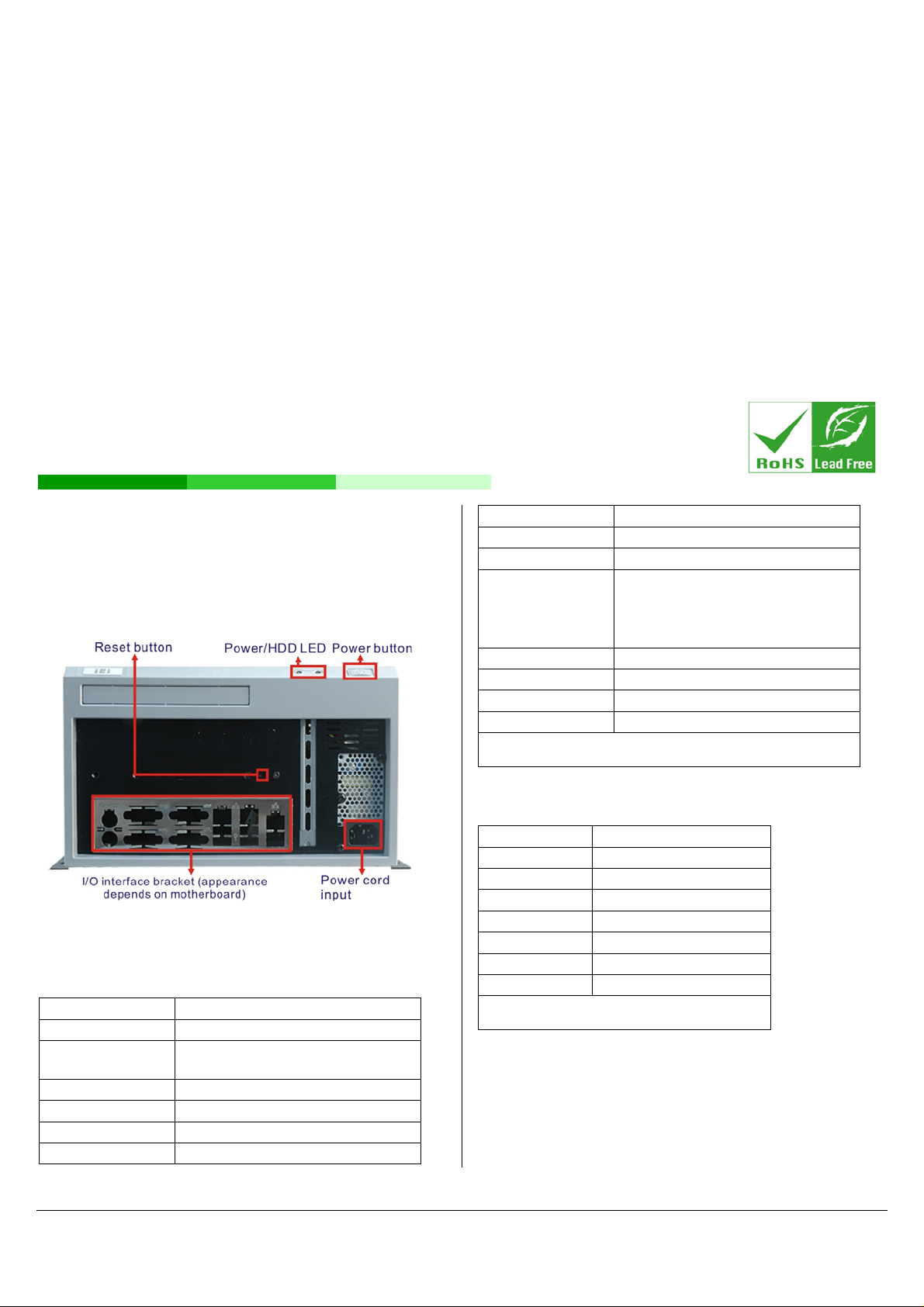
EBC-3100
Mini-ITX Chassis for High Power
Consumption Applications
Version: 1.0
Quick Installation Guide
ABOUT
The EBC-3100EBC-3100 is designed for Mini-ITX motherboards. The
front panel includes spaces for a slim-type optical drive, I/O interface panel,
and optional I/O ports. One HDD drive may be installed. The EBC-3100
also supports a PCI/PCIe card (depending on the motherboard) through
an expansion card slot on the front panel.
Chassis construction Heavy duty metal with plastic front panel
Color Black
Mounting Desktop, wall mount
Operating
temperature
Operating humidity 10% ~90%
EMC/Safety CE, FCC class A
Weight (Net/Gross) 2.5Kg / 3.9Kg
Dimensions (DxWxH) 230 mm x 280 mm x 88 mm
Table 1: Specifications
COMPATIBLE SBC/COOLING KIT
0°C~40°C (*Operating temperature is
determined by system thermal test
running with KINO-9654G4,Pentium IV
3.4GHz processor 651 and 2GB DDR2
RAM.)
Compatible SBC Recommended cooling kits
KINO-9654G4 CF-520-RS, CF-775B-RS
KINO-9454 CF-520-RS, CF-775B-RS
KINO-9652 CF-479B-RS
Figure 1: Chassis Front Panel
SPECIFICATIONS
Specifications EBC-3100-R10
SBC Form Factor Mini-ITX
Drive Bays One 3.5” HDD
One slim type ODD
System Cooling fan One 6cm fan
I/O Ports Depends on SBC
Indicators Power, HDD LED
Buttons Power, Reset
KINO-9453 CF-479B-RS
KINO-9452 CF-479B-RS
KINO-690AM2 CF-AM2-RS
KINO-761AM2 CF-AM2-RS
Table 2: Compatible SBC and Cooling Kit
POWER SUPPLY SPECIFICATIONS
The EBC-3100 embedded chassis is shipped with a power supply. The
specifications for each option are listed below.
EBC-3100 IEI Technology Corp. Page 1
Page 2
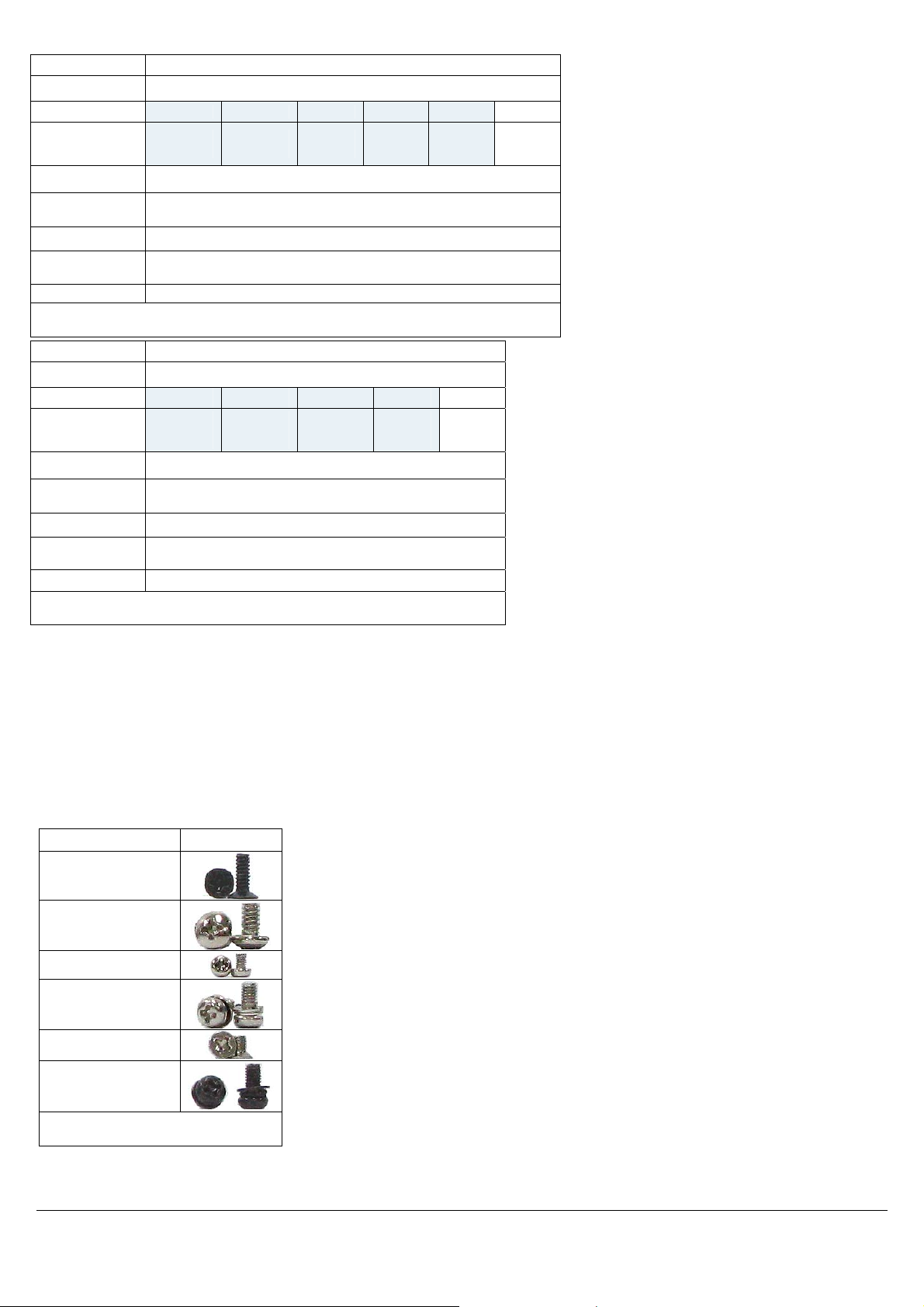
Specifications ACE-A627A-RS
Input Type 90~264 VAC Full Range
Output Voltage
Efficiency 80%
Temperature Operating : 0˚C ~ 50˚C Storage : -20˚C ~ 80˚C
MTBF(hrs) 100,000 hrs
Output Connector 20-pin ATX, 4-pin 12 V, FDD and 3 x HDD
Dimensions 150 x 81.5 x 40.5 (mm)
Table 3: ACE-A627A-RS Specifications
+3.3 V +5 V +12 V +12 V 2 -12 V +5 Vsb
16 A
(0.5 A min)
18 A
(0.5 A min)
16 A
(1 A min)
10 A
(1 A min)
0.8 A
(0 A min)
Specifications ACE-A618A-RS
Input Type 90~264 VAC Full Range
+3.3 V +5 V +12 V -12 V +5 Vsb
Output Voltage
Efficiency 68%
Temperature Operating : 0˚C ~ 50˚C Storage : -20˚C ~ 80˚C
14 A
(0.3 A min)
16 A
(0.3 A min)
14 A
(1.5 A min)
0.5 A
(0 A min)
2.0 A
(0 A min)
2.5 A
(0 A min)
MTBF(hrs)
Output Connector 20-pin ATX, 4-pin 12 V, FDD and 3 x HDD
Dimensions 150 x 81.5 x 40.5 (mm)
Table 4: ACE-A618A-RS Specifications
100,000 hrs
PACKING LIST
EBC-3100-R10/ACE-A627A or EBC-3100-R10/ACE-A618A
Quick Installation Guide
Power cord
SATA cable for slim type ODD
Screw set
Wall mount kit
SCREW SET DETAILS
Part/Peripheral Screw Type
? (4)
HDD (6)
ODD (4)
SBC (4)
HDD/ODD bracket (4)
Wall mount bracket (6)
Table 5: Screw Set Details
EBC-3100 IEI Technology Corp. Page 2
Page 3
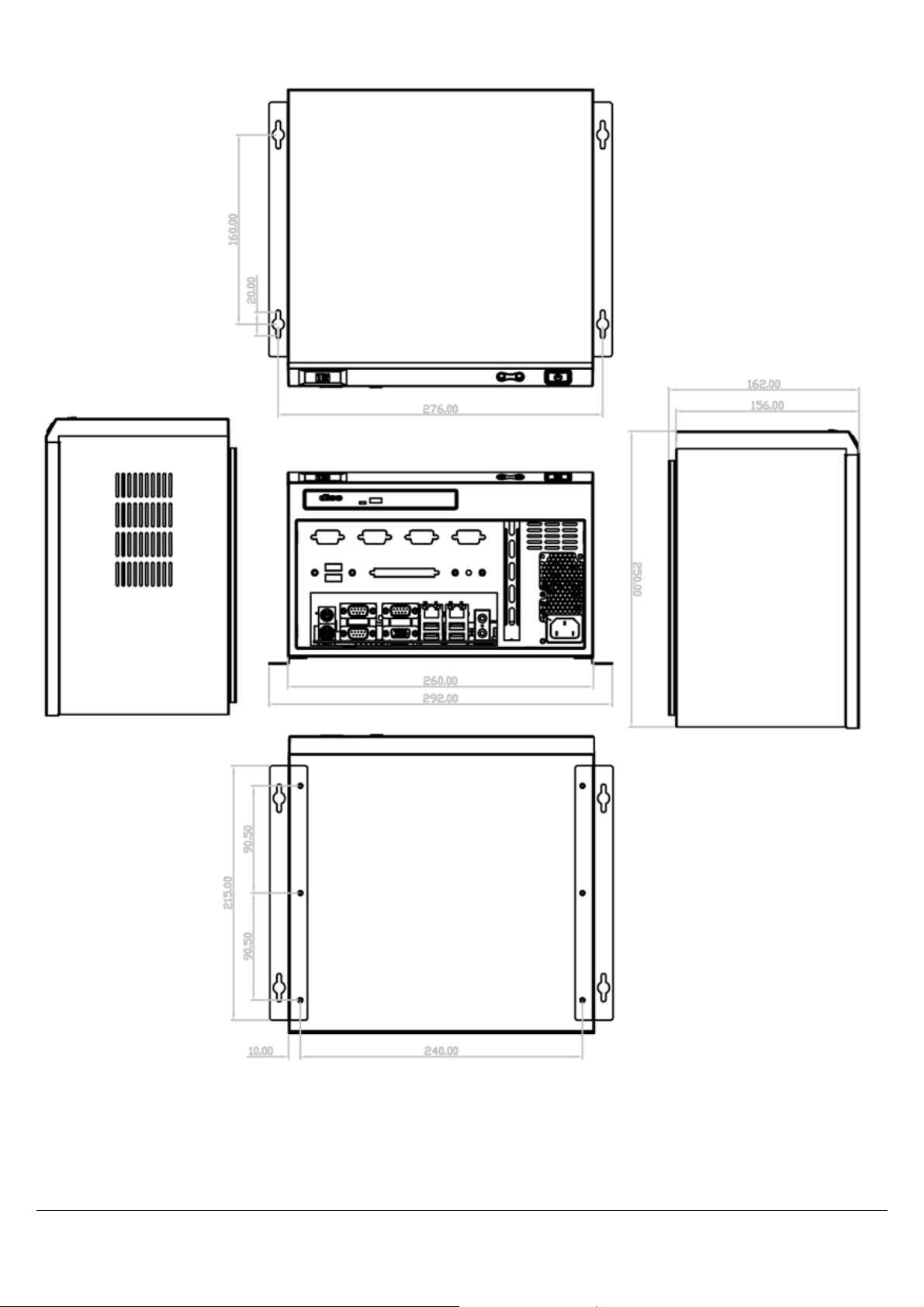
DIMENSION DRAWING
Figure 2: Dimension Drawing (measurement in millimeters)
EBC-3100 IEI Technology Corp. Page 3
Page 4

INSTALLATION STEPS
To install the EBC-3100 chassis, the following installation steps must be
completed:
1. Remove Chassis Cover
2. Install I/O Bracket
3. Install SBC
4. Install HDD
5. Install ODD
6. Front Panel Connections
7. Reinstall Chassis Cover
8. Wall Mounting (optional)
The installation steps outlined above are described in detail below. Please
refer to the relevant section.
UNPACK
The RACK-4000B is shipped in a plastic bag that is placed inside a
cardboard box. The accessories are also shipped with the chassis. When
unpacking the chassis:
Make sure all the accessories and components mentioned in the
PACKING LIST section are present.
Make sure the chassis has not been damaged in any way
REMOVE CHASSIS COVER AND HDD
BRACKET
Figure 4: HDD/ODD Bracket Retention Screws
INSTALL I/O BRACKET
Step 1: Remove the chassis cover retention screw on the
rear panel (
Figure 3: Chassis Cover Retention Screws
Figure 3).
Step 2: Push the cover back to separate it from the chassis
until the cover case can be lifted from the chassis
Step 3: Remove HDD bracket. The bracket is attached to
the chassis by four retention screws (
Remove the retention screws.
Note: I/O brackets differ in appearance depending on the SBC model to be
installed in the EBC-3000.
Step 1: Snap the I/O bracket into place from the inside of
the chassis.
Figure 5: I/O Bracket Installation
INSTALL SINGLE BOARD COMPUTER (SBC)
To install a Single Board Computer (SBC) with cooling kit into the chassis,
please follow these steps:
Step 1: Mount the SBC on the four metal posts on the
bottom of the chassis. Make sure the SBC I/O
interface panel is aligned with the I/O bracket.
Figure 4).
EBC-3100 IEI Technology Corp. Page 4
Page 5

Figure 6: SBC Retention Screws
Step 2: Align the retention screw holes on the SBC with the
metal post retention screw holes.
the retention screws into the bracket to secure the
HDD as seen below.
Figure 8: HDD Retention Screws (Bottom)
Step 3: Attach SATA and power cable to HDD and SBC as
shown below.
Step 3: Insert the four retention screws to secure the SBC
to the chassis.
Step 4: Connect the power supply to the SBC according to
the SBC user manual.
INSTALL HDD
To install a 3.5” SATA HDD, please follow the steps below.
Step 1: Attach the HDD to the HDD bracket. To do this,
slide the HDD into the HDD bracket with the SATA
cable and power connects at the rear of the bracket
as shown in the figure below.
Figure 9: SATA Cables
Step 4: Install the bracket with HDD into the chassis by
aligning the bracket retention screw holes in the top
of the HDD bracket with the retention screw holes
on the chassis. Insert the four previously removed
retention screws into the top of the HDD bracket as
shown in the figure below.
Figure 7: HDD Bracket (Top)
Step 2: Attach the HDD to the HDD bracket. Align the
retention screw holes in the sides of the bracket
with the retention screw holes on the HDD. Insert
EBC-3100 IEI Technology Corp. Page 5
Page 6

Figure 12: SATA Cable Retention Screws
Figure 10: HDD/ODD Bracket Retention Screws
INSTALL ODD
To install an ODD, please follow the steps below.
Step 1: Attach the new ODD to the ODD bracket. Align the
four retention screw holes in both sides of ODD with
the retention screw holes on the side of the ODD
bracket. Insert the four retention screws into the
bracket on both sides of the ODD (
Figure 11: ODD Retention Screws
Figure 11).
Step 3: Reinstall the ODD bracket into the EBC-3100 by
aligning the retention screw holes in the top of the
ODD bracket with the retention screw holes on the
chassis. Reinsert the four previously removed
retention screws into the ODD bracket
Step 4: Reconnect the SATA and power cable connectors
from the rear of ODD to the motherboard. Step 0:
FRONT PANEL CABLE CONNECTIONS
The following buttons and LEDs are on the front panel of the EBC-3000
chassis.
1 x Power LED
1 x HDD LED
1 x Power switch
1 x Reset button
These components are all connected to the SBC with cables. To correctly
connect these cables, please refer to the technical documentation that
came with your SBC. The connectors that are provided with the chassis
are listed below.
No. Name
1
Power LED cable
1
Step 2: Attach the SATA cable to the ODD by aligning the
two retention screw holes in the SA TA cable w ith the
retention screw holes on the rear of the ODD. Insert
two retention screws into the SATA cable (
12).
Figure
1
1
Table 6: Chassis Connectors
Reset Switch cable
HDD LED cable
Power switch cable
EBC-3100 IEI Technology Corp. Page 6
Page 7

REINSTALL CHASSIS COVER
Step 1: Replace chassis cover.
Step 2: Reinsert the two retention screws.
WALL MOUNTING (OPTIONAL)
To mount the embedded system onto a wall using the wall mount bracket
kit, please follow the steps below.
Step 1: Attach the wall mounting brackets to the chassis
with the four bracket retention screws as shown in
the figure below.
Figure 14: Wall-mounting the EBC-3000
EBC-3100 MAINTANENCE
The following EBC-3100 components may be replaced if they fail:
Power Supply Replacement
System Fan Replacement
Figure 13: Wall-mounting Bracket and Retention Screw
Locations
Step 2: Select the location on the wall for wall mounting
screws.
Step 3: Carefully mark the locations of the four bracket
screw holes on the wall.
Step 4: Drill four pilot holes at the marked locations on the
wall for the wall mounting screws.
Step 5: Insert the four wall mounting screws into the pilot
holes in the wall.
Step 6: Align the holes on the bracket with the wall
mounting screws in the wall. See figure below.
Step 7: Insert the screws through the holes and gently pull
the chassis downwards until it rests securely in the
slotted holes. Ensure that all four of the mounting
screws fit snuggly into their respective slotted holes.
Step 8: Tighten the wall mounting screws to secure system
to the wall.
POWER SUPPLY REPLACEMENT
A power supply is installed in the chassis. To replace the power supply,
please follow the instructions below.
Step 1: Disconnect the power supply connector cable from
the SBC.
Step 2: Remove the three power supply retention screws
on the front panel of the chassis as indicated below.
Figure 15: Power Supply Retention Screws
Step 3: Remove the power supply bracket retention screws
that secure the power supply to the bottom of the
chassis as shown below.
Step 4: Remove the power supply from the chassis and
remove the screws securing the bracket to the
power supply.
EBC-3100 IEI Technology Corp. Page 7
Page 8

Figure 16: Power Supply Bracket Retention Screws
Step 5: Replace the power supply.
Step 6: Secure the power supply bracket to the power
supply and then secure the power supply bracket to
the chassis as shown in
Figure 16.
Step 4: Install the new system fan with the four previously
removed retention screws.
Step 5: Reconnect the system fan cable connector.
Step 7: Secure the power supply to the front panel of the
chassis with the three screws as indicated in
15.
Step 8: Connect the power supply to the SBC according to
the SBC user manual.
SYSTEM FAN REPLACEMENT
To replace the system fan please follow the steps below.
NOTE:
Please ensure that the power of the computer is switched off before
fan replacement procedure.
Step 1: Remove the chassis cover.
Step 2: Disconnect the system fan cable from the SBC.
Step 3: Remove the system fan from the chassis by
removing the four retention screws on the back
panel (
Figure 17).
Figure
Figure 17: System Fan Retention Screws
EBC-3100 IEI Technology Corp. Page 8
